Page 1

Page 2
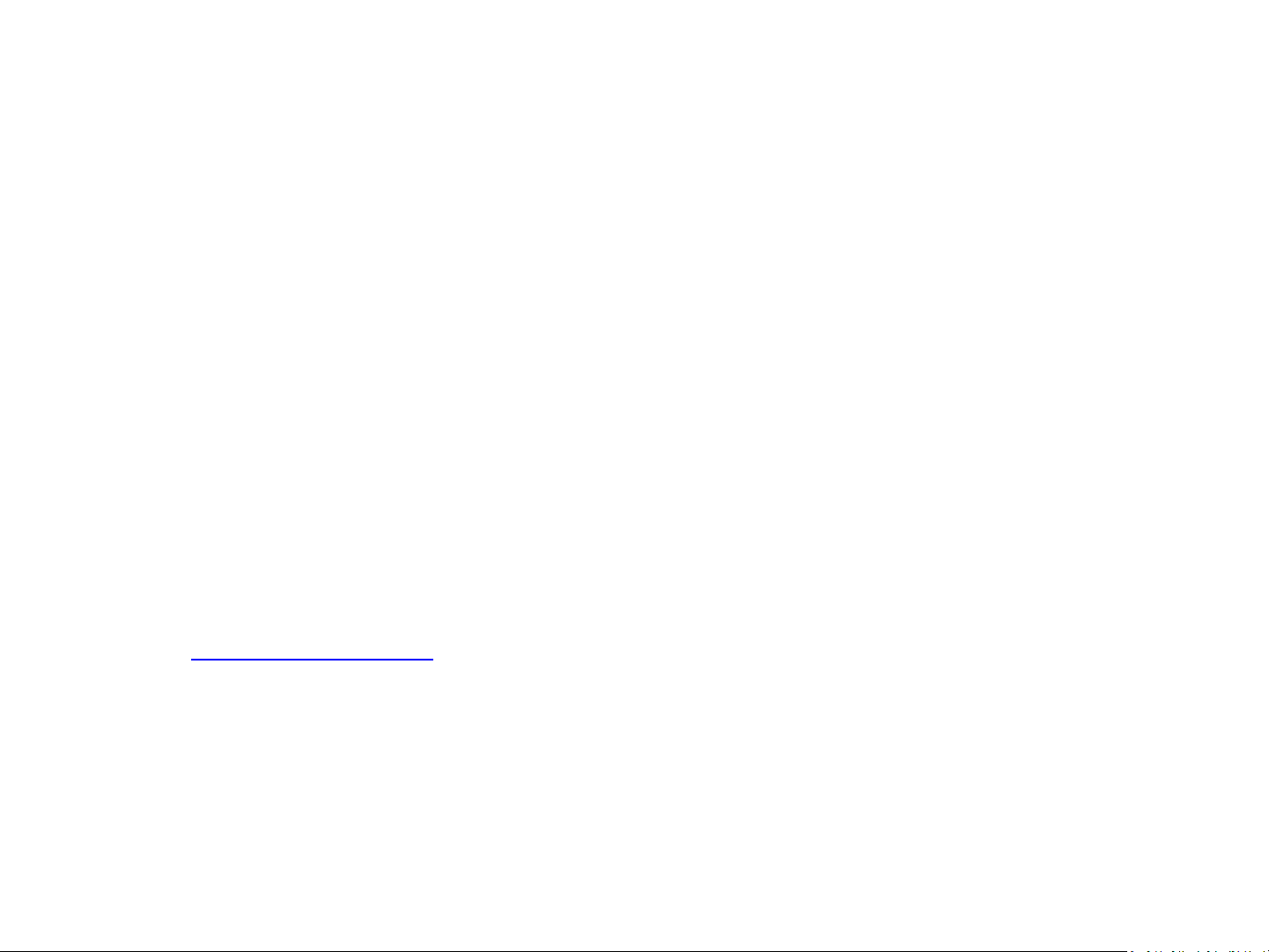
1 - Introduction
Thank you for purchasing your new 7” SKYPAD Gemini Gaming and Media Tablet.
With double the memory store more games, movies, music, and apps to keep you
entertained for hours on end. Multi-tasking has never been this easy with a full
1GB of RAM making tasks quick and effortless.
Use finger gestures to navigate as you surf the web, listen to music, watch HD
videos, view photos, or play games. Download apps from the hundreds of
thousands available in the 1Mobile Market that offers limitless productivity and
entertainment possibilities.
Visit us at www.skytex.com to register your product and receive additional
information and updated FAQ’s. It’s recommended that you review the online user
manual for a more complete understanding of your Tablet.
Page 3
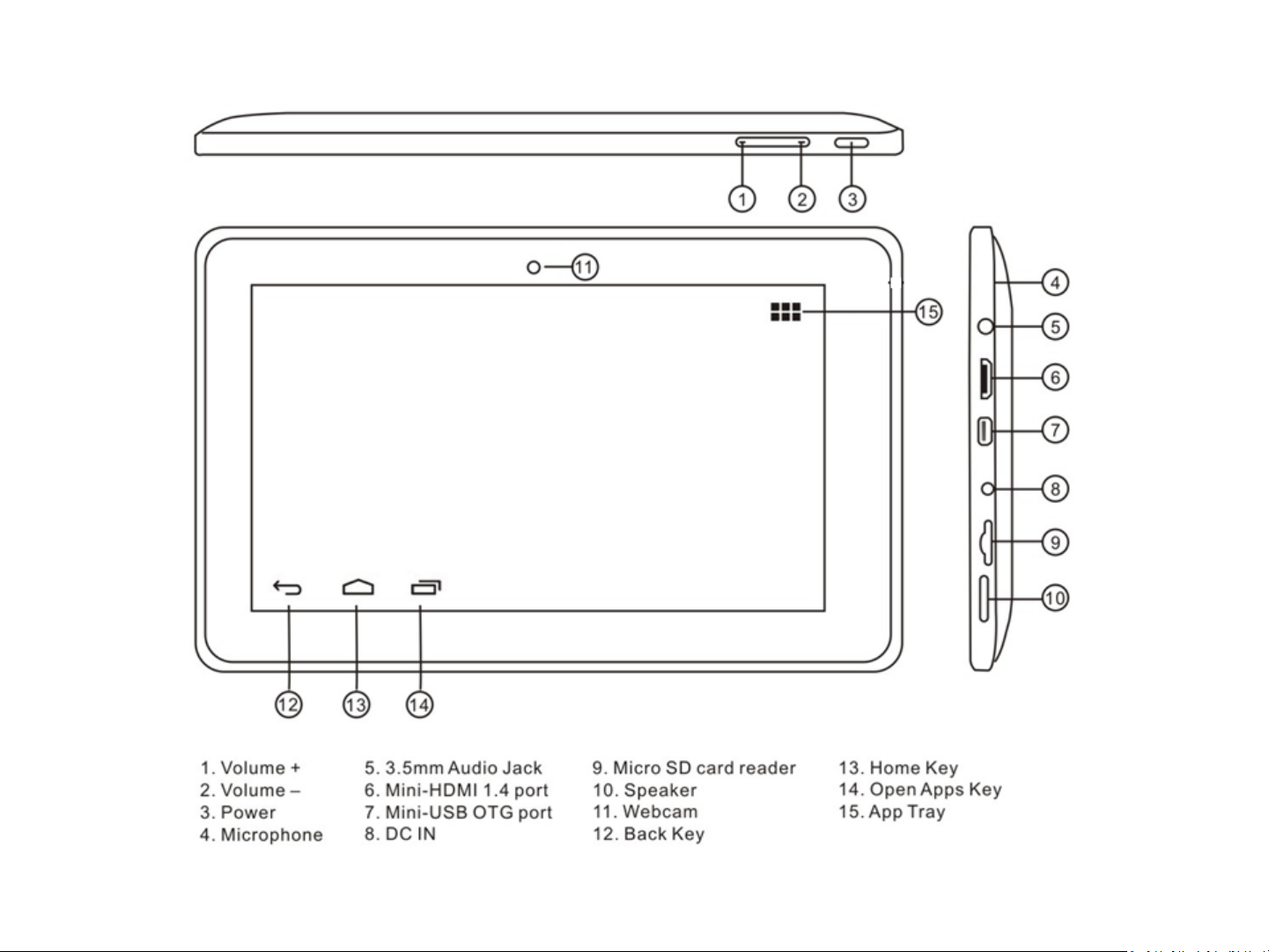
2 - Device Controls and Ports
Page 4
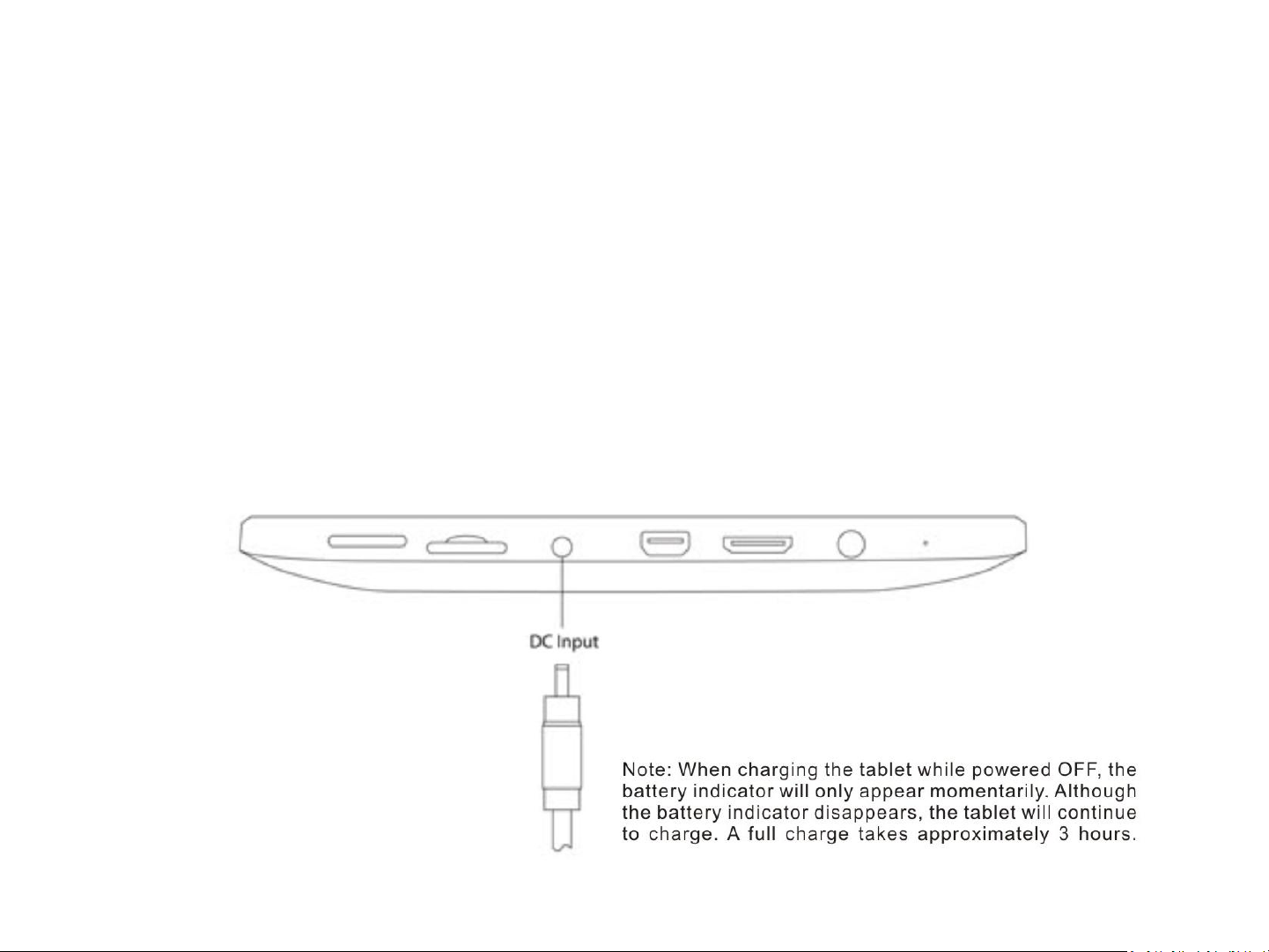
3 - Charging your Device
Connect the AC adapter to your Tablet via the DC input on the bottom of the device (illustrated below).
The Gemini may also be charged via USB by connecting your Tablet to a PC with the included USB
cable.
It is recommended that that Tablet be fully charged before the first use. A full charge and discharge
(15% or below) cycle is recommended to maximize the battery’s life and performance.
If the battery is completely drained please allow the Tablet at least 10-15 minutes to recharge prior to
turning it on.
Page 5

4 - Turn Device ON/OFF/Standby Mode
ON: Press and hold the Power button until the Gemini
loading screen appears. Once the lock screen appears,
unlock the Tablet by swiping your finger from the left
‘Unlock’ icon to the right ‘Unlock’ icon (illustrated below).
Should the display ‘Timeout’ (or go black) before you are
able to unlock the Tablet, press the Power button for one
second to turn the display back on.
OFF: Press and hold the Power button until the
Tablet options appear. The options will prompt you
to tap ‘OK’ to power the Tablet off or ‘Cancel’ to
return back to the home screen.
NOTE: Leaving the Tablet in Standby Mode when
not in use will result in battery drain. Switch the
Tablet off completely to conserve the power
between charges.
STANDBY: To enter Standby Mode, simply tap and
release the Power Button. To wake from Standby, tap
and release the Power Button.
Page 6
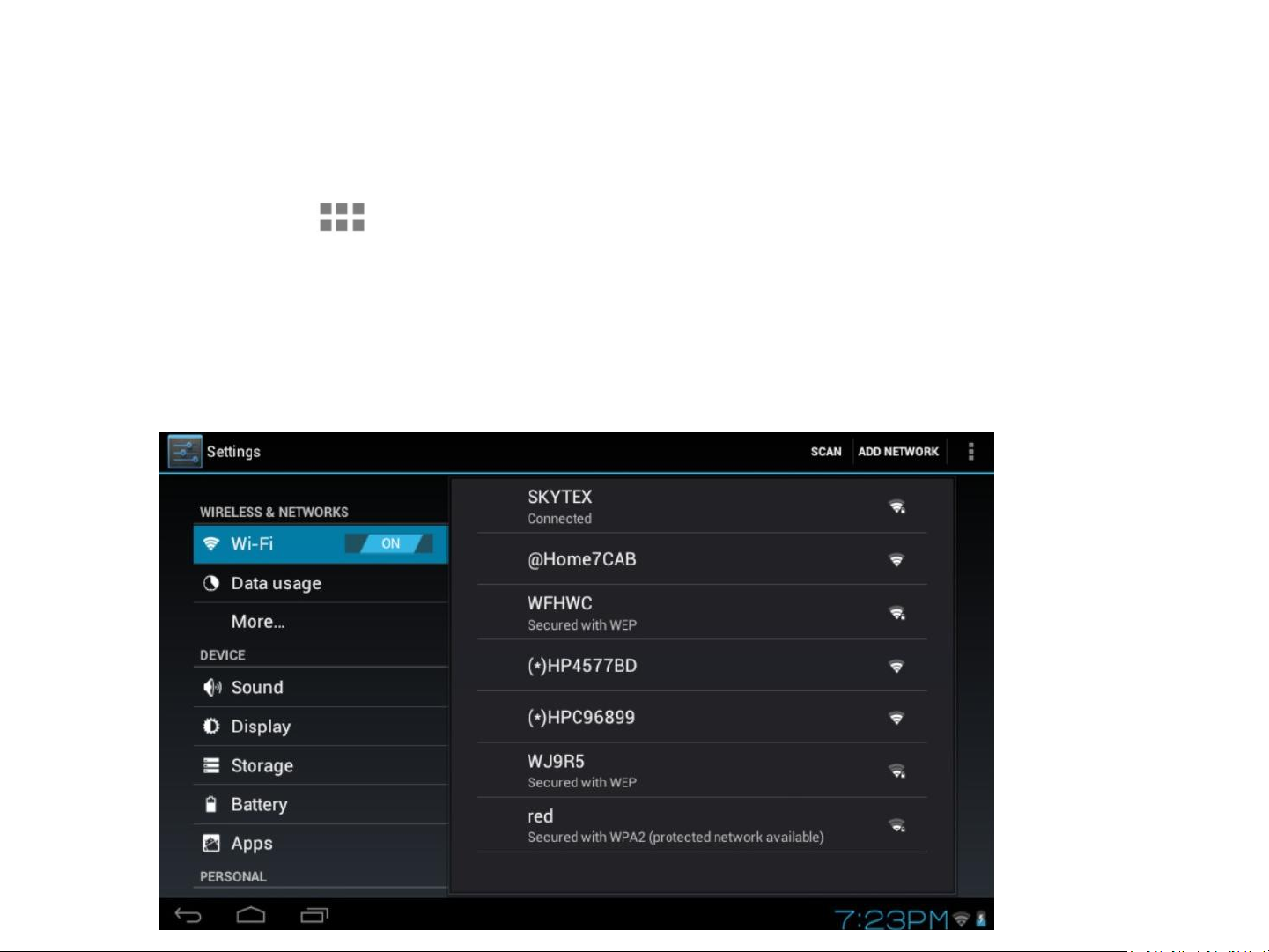
5- Connecting to a Wireless Network
NOTE: To connect your Gemini to the Internet you must have an Internet connection and a wireless network.
A. Open the App Tray > Select ‘Settings’ > Switch the ‘Wi-Fi’ option from ‘OFF’ to ‘ON’ by tapping the
‘OFF’ icon.
B. A list of networks will appear to the right of the screen > Select your network and enter the
password/network key.
C. Tap ‘Connect’ to complete the connection.
Tip: Check the “Show Password” box to verify password was entered correctly.
Page 7

6- Connecting to a Bluetooth Device
A. Open the App Tray > Select ‘Settings’ > Switch the ‘Bluetooth’ option
from ‘OFF’ to ‘ON’ by tapping the ‘OFF’ icon.
B. A list of available devices will appear to the right of the screen > Select the
desired device to connect.
C. Follow the instructions to complete the pairing. If you’re prompted to enter
a passcode, consult with the documentation that came with the device.
D. If the pairing is successful, your Tablet will connect to the device.
Page 8

7 – Install Popular Apps from 1Mobile Market
A. Tap the App Tray located at the upper right
hand corner > Select the 1Mobiel Market’ >
Search or browse for popular apps > Tap the
desired app > Tap Download.
B. When a download is in progress an arrow
indicating the download will appear on the
bar at the bottom of the screen. Tap the
arrow to view active downloads.
C. Once your download has completed you will
be prompted to install the app. Tap ‘Install’
and when completed the app will appear in
the App Tray.
Find over 200,000 apps at 1Mobile including online
shopping apps, streaming video apps, games, social
media, radio, news, recipes, and more. Visit us at
www.skytex.com for recommended apps.
Note: Google Play is not supported at this time.
Page 9

8 - Browse the Web
Bookmark a Favorite Page
Your SKYPAD Tablet is equipped with a full HTML Web
Browser that enables you to view webpages.
A. To access the Web Browser select the icon from
the App Tray.
B. To enter a URL, tap the URL field at the top of the
browser and enter the desired link using the QWERTY
keyboard.
C. Tap ‘Go’ to load the page.
A. Scroll to the top of the desired webpage.
B. Tap the star on the URL field > Tap ‘OK.’
Page 10

9 - Settings: Date, Time, & Screen Timeout
Manual Time Setting
A. Open the App Tray > Select ‘Settings’ > Scroll
down to and tap ‘Date & Time’ > Select ‘Set Time’ >
Set the hour and minute by tapping the arrow keys;
then tap ‘Set.’
Manual Date Setting
A. Open the App Tray > Select ‘Settings’ > Scroll
down to and tap ‘Date & Time’ > Select ‘Set Date’ >
Set the month, date, and year by tapping the arrow
keys; then select ‘Set.’
Screen Timeout
A. Open the App Tray > Select ‘Settings’ > ‘Display’ >
‘Sleep.’
B. A dialogue box will appear with several options to choose
from. Tap the length of time (in seconds or minutes) before
the Tablet goes black (to conserve battery life).
Auto Date & Time
A. Open the App Tray > Select ‘Settings’ >
Scroll down to and tap ‘Date & Time’ > Select
‘Automatic Date & Time’ to check the box.
Note: The ‘Automatic Date & Time’ option sets the
date and time using the network provided. Should an
incorrect time zone appear, tap ‘Select Time Zone’
and find the appropriate time zone.
Page 11

10 - Home Screen, Application Shortcuts
Home Screen
A. This is your starting point. The Home screen features
a Status/Notifications Bar, Quick Search Icon, and
Shortcut Icons.
Add or Remove Favorite Apps from App Tray
Note: Apps that are running in the background may
take up valuable memory and drain battery resources.
Tap the icon and swipe to close the apps.
A. To open the App Tray tap the icon located
at the upper right hand corner of the Tablet to
display all of the applications that have been
pre-installed or downloaded to your Tablet.
B. To add to the Home Screen, tap and hold the
desired app. Release the icon onto the Home
screen.
C. To remove an app from the Home screen, tap
and hold the icon until it enlarges, then drag to
the ‘Remove’ option that appears at the top of
the screen.
Page 12

11 - Transfer Your Music/Photos/Videos
A. Connect your Tablet to your PC via
the USB cable.
B. A USB symbol will appear in the
Notifications Bar/Bottom Bar
C. Select the symbol that appears > Tap
USB Connected > Turn on USB
Storage.
D. You are now able to drag-and-drop
your music, video, and photo files
between your Tablet and PC.
Note: Your Tablet will be recognized as an external
drive. Once completed, tap ‘Turn off USB Storage’
and remove Tablet from your PC.
Page 13

12- Playing Your Music/Videos/Photos
Play Music
A. Go to App Tray then tap the ‘Music’ app.
B. Select the desired song and adjust volume settings to
your liking.
C. To exit out of the app, tap ‘Home or ‘Back.’
D. To stop music playback, go back to the Music app and
tap ‘Pause.’
Watch Videos
A. Go to the App Tray and select ‘Super-HD Player’
B. Select the movie file to view.
C. Once the video begins, you may select playback
controls that appear on the display.
View Photos
A. Go to App Tray and select ‘Super-HD Player’
B. Tap on photo files you would like to view.
Page 14

13 - Online Video Streaming and HDMI
The SKYPAD Gemini is capable of streaming videos directly from the Internet or via 3rd party streaming
applications. To properly run certain applications Adobe® Flash® Player may be required. Popular
streaming video applications are available through the 1Mobile Market for download onto the Tablet.
Prior to streaming films, download the application of your choice.
Note: To view on your HDTV or monitor, connect using an optional HDMI cable.
Page 15

14 - Webcam and Video Chat
Camera Use
A. Open the ‘Camera’ application by tapping the Webcam
icon
B. Capture images shown on the display by tapping the
aperture button
C. Tap the thumbnail of an image that appears to view or
edit the photo.
Note: You may also view your photos with the ‘Super-HD
Player’ app
Camera Functions
A. Tap the Trash Can icon to delete.
B. Tap Menu > ‘Set Picture As’ to set the photo as the
Table’s background.
Video Chat
A. Download and install your favorite video chat app
from the 1Mobile Market.
B. The Webcam is set as the default camera for video
chat.
Page 16

15 - Setting up Your Email
A. From your App Tray, tap the ‘Email’ icon to enter the Email client.
B. Enter an email address and a password.
C. After you have entered your information, press ‘Next’ to move to the next step.
D. The email app will test the incoming and outgoing mail servers. Once completed, you will be prompted to
enter an account name and your name.
E. The account name is used to identify the name of the account on the Tablet.
F. Your name will be displayed on all outgoing messages sent from the email app on your Tablet.
Certain email providers will require you to enter more details about the type of account you are using.
You will have three choices: POP3, IMAP, and Exchange. If unsure of your account type, please contact
your email provider for more information
Page 17

16 - FAQ’s
• Why do I get a parsing error when I attempt to download apps from the 1Mobile Market?
– We recommend force closing the application and clearing the cache data. To do this go to Settings > Manage
Applications > All > 1Mobile > Force Stop > Clear Data
– If you continue to receive the parsing error, try downloading the application from the 1Mobile Market’s website at
www.1mobile.com.
• How can I reset my Alpha2?
– If your SKYPAD Alpha2 won’t turn on try resetting the device. To reset the Alpha2 first make sure the power source
is unplugged. Press and hold the Power button for 10 seconds and then plug the power source back in. Press the
Power button for another 2-3 seconds.
– There is also a reset button located in the microphone hole. With the power source unplugged, use a small paper
clip and press the reset button. Plug the power source back in and press the Power button.
• Where can I get Android Apps from?
– We’ve pre-installed the 1Mobile Market, giving you immediate access to over 200,000 of the best Android apps
available. All for free! Additionally, there are several 3rd party Android app stores that offer free and paid apps.
Google Play is not officially supported at this time but app stores such as the Amazon App Store, GetJar, and SlideMe
are alternatives.
• Why am I unable to connect to my Wi-Fi Network?
– Make sure that the correct password is entered when connecting to your wireless network. To ensure a correct
password is being entered enable the “Show Password” option and double check for a case sensitive password. If
you are still having problems you may need to contact your Wireless provider.
• How do I reset my Tablet to the factory default settings?
– To erase all data on the Tablet go to Settings > Backup & reset > Tap Factory Data Reset.
