Page 1
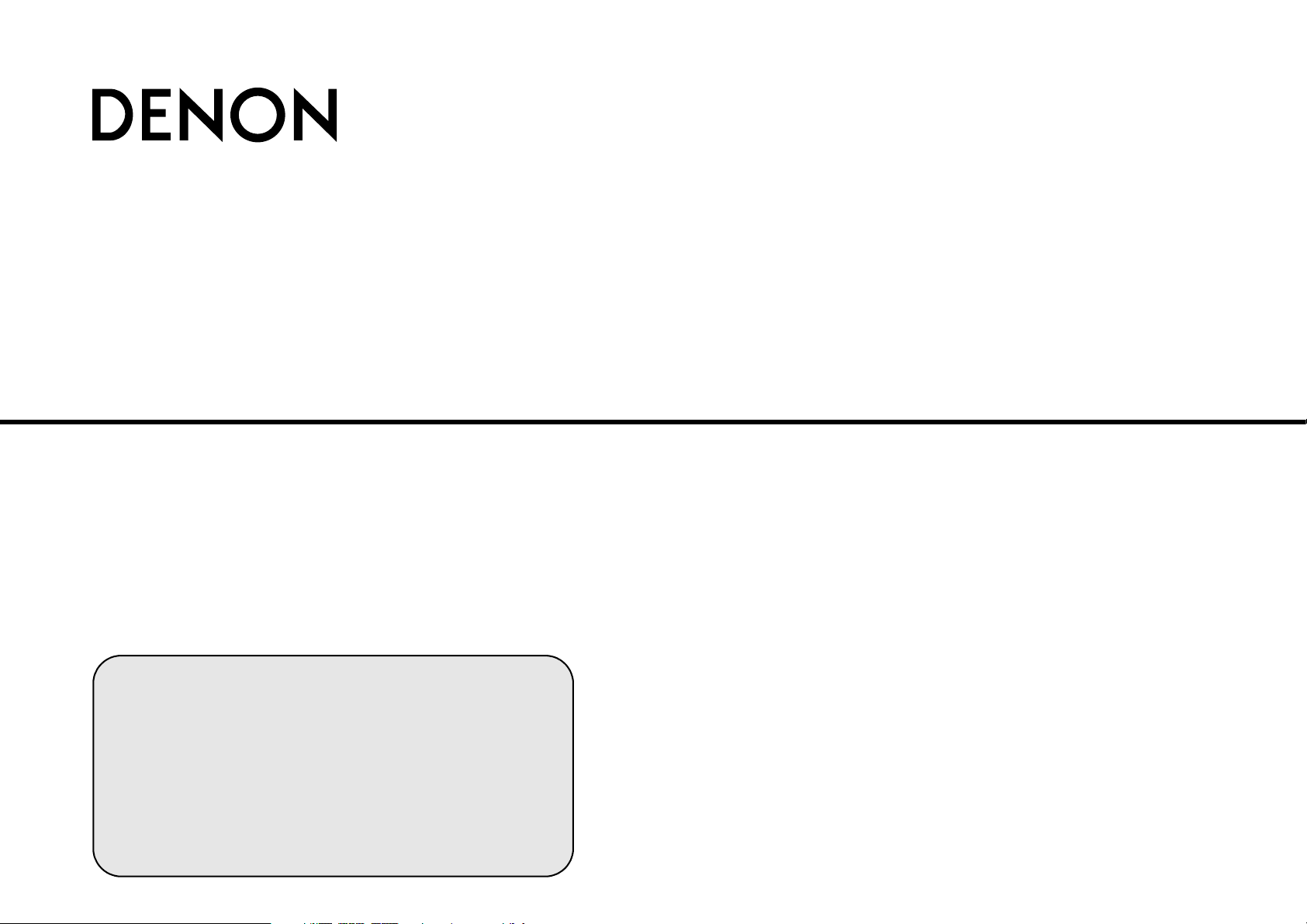
BLU-RAY DISC / DVD VIDEO PLAYER
DBP-1610
Owner’s Manual
Manuel de I’Utilisateur
Manual del Usuario
T Button illustrations used in this manual for operation explanation are
for the Remote Control Unit.
You can operate the unit using the button of the same name on the
front panel of the unit.
T Les illustrations des boutons présentes dans ce manuel servent à
expliquer le fonctionnement de la télécommande.
Vous pouvez contrôler l’appareil à l’aide du bouton portant le même
nom sur la façade de l’appareil.
T Las ilustraciones de los botones utilizadas en este manual con
propósitos de explicación son para la unidad del mando a distancia.
Puede operar la unidad utilizando el botón del mismo nombre en el
panel delantero de la unidad.
Page 2
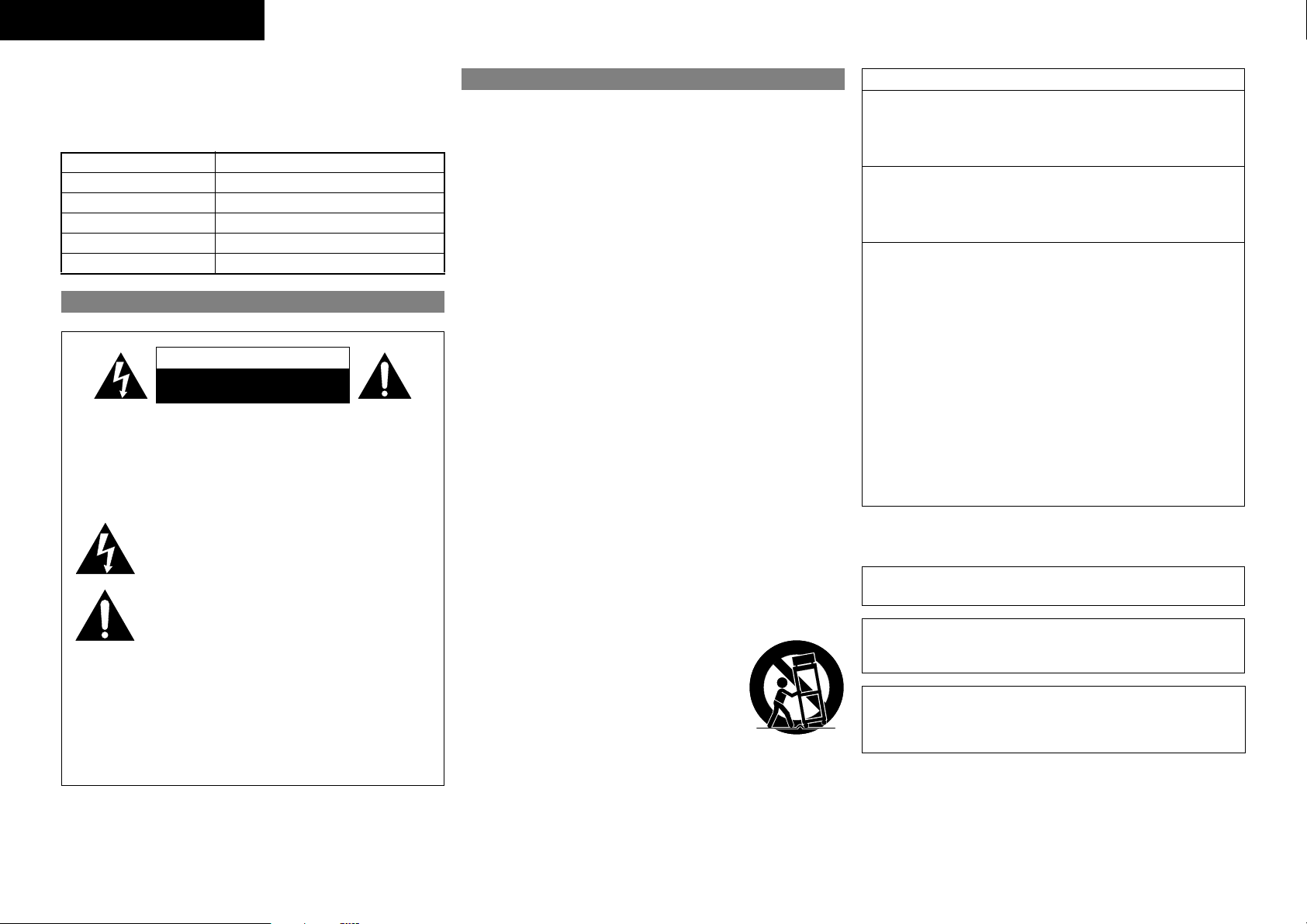
ENGLISH FRANÇAIS ESPAÑOL
The serial number of this product may be found on the back of the
unit. No others have the same serial number as yours. You should
record the number and other vital information here and retain this
book as a permanent record of your purchase to aid identification
in case of theft.
Date of Purchase
Dealer Purchase from
Dealer Address
Dealer Phone No.
Model No.
Serial No.
Safety Precautions
CAUTION
RISK OF ELECTRIC SHOCK
DO NOT OPEN
CAUTION:
TO REDUCE THE RISK OF ELECTRIC SHOCK, DO NOT
REMOVE COVER (OR BACK). NO USER-SERVICEABLE
PARTS INSIDE. REFER SERVICING TO QUALIFIED
SERVICE PERSONNEL.
The lightning flash with arrowhead symbol, within an equilateral
triangle, is intended to alert the user to the presence of
uninsulated “dangerous voltage” within the product’s enclosure
that may be of sufficient magnitude to constitute a risk of electric
shock to persons.
The exclamation point within an equilateral triangle is intended
to alert the user to the presence of important operating and
maintenance (servicing) instructions in the literature
accompanying the appliance.
WARNING:
TO REDUCE THE RISK OF FIRE OR ELECTRIC SHOCK, DO
NOT EXPOSE THIS APPARATUS TO RAIN OR MOISTURE.
APPARATUS SHALL NOT BE EXPOSED TO DRIPPING OR
SPLASHING AND NO OBJECTS FILLED WITH LIQUIDS,
SUCH AS VASES, SHALL BE PLACED ON THE
APPARATUS.
The important note and rating are located on the rear or bottom
of the cabinet.
Laser Safety
CAUTION:
VISIBLE AND INVISIBLE LASER RADIATION WHEN OPEN.
DO NOT STARE INTO BEAM.
LOCATION: INSIDE, NEAR THE DECK MECHANISM.
CAUTION:
USE OF CONTROLS OR ADJUSTMENTS OR PERFORMANCE OF
PROCEDURES OTHER THAN THOSE SPECIFIED HEREIN MAY RESULT IN
HAZARDOUS RADIATION EXPOSURE.
THIS PRODUCT SHOULD NOT BE ADJUSTED OR REPAIRED BY ANYONE
EXCEPT PROPERLY QUALIFIED SERVICE PERSONNEL.
IMPORTANT SAFETY
INSTRUCTIONS
1. Read these instructions.
2. Keep these instructions.
3. Heed all warnings.
4. Follow all instructions.
5. Do not use this apparatus near water.
6. Clean only with dry cloth.
7. Do not block any ventilation openings. Install in accordance with the
manufacturer’s instructions.
8. Do not install near any heat sources such as radiators, heat registers,
stoves, or other apparatus (including amplifiers) that produce heat.
9. Do not defeat the safety purpose of the polarized or grounding-type
plug. A polarized plug has two blades with one wider than the other. A
grounding type plug has two blades and a third grounding prong. The
wide blade or the third prong are provided for your safety. If the
provided plug does not fit into your outlet, consult an electrician for
replacement of the obsolete outlet.
10. Protect the power cord from being walked on or pinched particularly
at plugs, convenience receptacles, and the point where they exit from
the apparatus.
11. Only use attachments/accessories specified by the manufacturer.
12. Use only with the cart, stand, tripod, bracket, or
table specified by the manufacturer, or sold with
the apparatus. When a cart is used, use caution
when moving the cart/apparatus combination to
avoid injury from tip-over.
13. Unplug this apparatus during lightning storms or
when unused for long periods of time.
14. Refer all servicing to qualified service personnel.
Servicing is required when the apparatus has been damaged in any
way, such as power-supply cord or plug is damaged, liquid has been
spilled or objects have fallen into the apparatus, the apparatus has
been exposed to rain or moisture, does not operate normally, or has
been dropped.
15. Batteries shall not be exposed to excessive heat such as sunshine, fire
or the like.
FCC INFORMATION (For US customers)
1. PRODUCT
This product complies with Part 15 of the FCC Rules. Operation is subject
to the following two conditions: (1) this product may not cause harmful
interference, and (2) this product must accept any interference received,
including interference that may cause undesired operation.
2. IMPORTANT NOTICE: DO NOT MODIFY THIS PRODUCT
This product, when installed as indicated in the instructions contained in
this manual, meets FCC requirements. Modification not expressly
approved by DENON may void your authority, granted by the FCC, to use
the product.
3. NOTE
This product has been tested and found to comply with the limits for a
Class B digital device, pursuant to Part 15 of the FCC Rules. These limits
are designed to provide reasonable protection against harmful
interference in a residential installation.
This product generates, uses and can radiate radio frequency energy and,
if not installed and used in accordance with the instructions, may cause
harmful interference to radio communications. However, there is no
guarantee that interference will not occur in a particular installation. If
this product does cause harmful interference to radio or television
reception, which can be determined by turning the product OFF and ON,
the user is encouraged to try to correct the interference by one or more
of the following measures:
• Reorient or relocate the receiving antenna.
• Increase the separation between the equipment and receiver.
• Connect the product into an outlet on a circuit different from that
to which the receiver is connected.
• Consult the local retailer authorized to distribute this type of
product or an experienced radio/TV technician for help.
This Class B digital apparatus complies with Canadian ICES-003.
Cet appareil numérique de la classe B est conforme à la norme
NMB-003 du Canada.
Disconnect the mains plug to shut off when find trouble or not in
use. The mains plug shall remain readily operable.
CAUTION:
TO PREVENT ELECTRIC SHOCK, MATCH WIDE BLADE OF PLUG
TO WIDE SLOT, FULLY INSERT.
ATTENTION:
POUR ÉVITER LES CHOCS ÉLECTRIQUES, INTRODUIRE LA LAME
LA PLUS LARGE DE LAFICHE DANS LA BORNE
CORRESPONDANTE DE LA PRISE ET POUSSER JUSQU’AU FOND.
I
Page 3
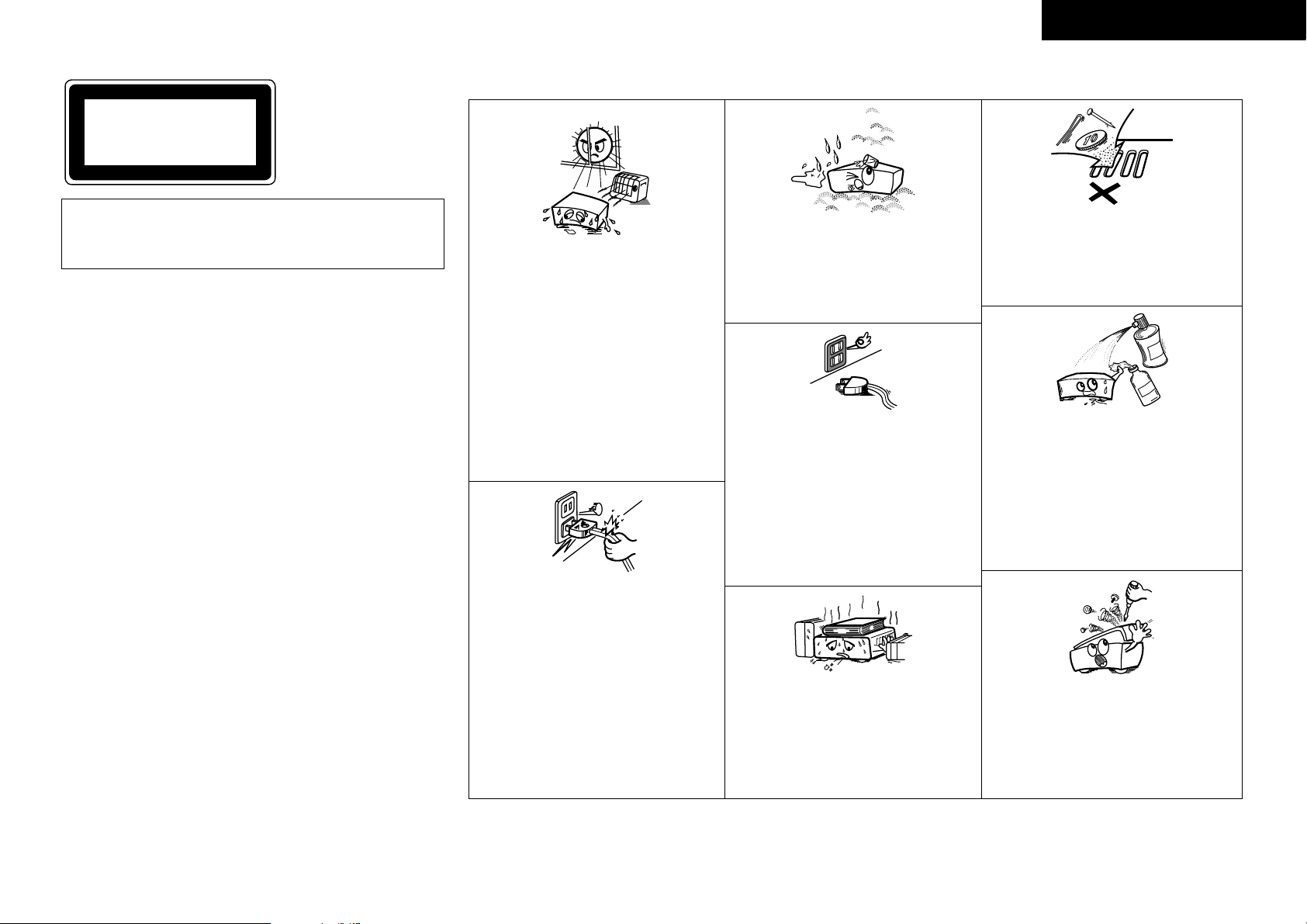
CLASS 1
LASER PRODUCT
Do not place the unit on the furniture that is capable of being
tilted by a child and an adult leaning, pulling, standing or
climbing on it. A falling unit can cause serious injury or even
death.
䡵 Copyrights / Droits d’auteur / Derechos de Autor
• It is prohibited by law to reproduce, broadcast, rent or play discs
in public without the consent of the copyright holder.
• La reproduction, la diffusion, la location, le prêt ou la lecture
publique de ces disques sont interdits sans le consentement du
détenteur des droits d’auteur.
• De acuerdo con las leyes está prohibido reproducir, emitir,
alquilar o interpretar discos en público sin la autorización del
propietario de los derechos de autor.
䡵 Note on use / Observations relatives a l’utilisation / Notas sobre el uso
• Keep the apparatus free from moisture, water, and
•
Avoid high temperatures.
Allow for sucient heat dispersion when installed
in a rack.
• Eviter des températures élevées.
Tenir compte d’une dispersion de chaleur susante
lors de l’installation sur une étagère.
• Evite altas temperaturas.
Permite la suciente dispersión del calor cuando
está instalado en la consola.
dust.
•
Protéger l’appareil contre l’humidité, l’eau et
lapoussière.
•
Mantenga el equipo libre de humedad, agua y
polvo.
• Do not let foreign objects into the apparatus.
• Ne pas laisser des objets étrangers dans l’appareil.
• No deje objetos extraños dentro del equipo.
ESPAÑOL FRANÇAIS ENGLISH
• Handle the power cord carefully.
Hold the plug when unplugging the cord.
• Manipuler le cordon d’alimentation avec précaution.
Tenir la prise lors du débranchement du cordon.
•
Maneje el cordón de energía con cuidado.
Sostenga el enchufe cuando desconecte el cordón
de energía.
II
• Unplug the power cord when not using the
apparatus for long periods of time.
• Débrancher le cordon d’alimentation lorsque
l’appareil n’est pas utilisé pendant de longues
périodes.
•
Desconecte el cordón de energía cuando no utilice
el equipo por mucho tiempo.
* (For apparatuses with ventilation holes)
• Do not obstruct the ventilation holes.
• Ne pas obstruer les trous d’aération.
• No obstruya los oricios de ventilación.
• Do not let insecticides, benzene, and thinner come
in contact with the apparatus.
• Ne pas mettre en contact des insecticides, du
benzène et un diluant avec l’appareil.
•
No permita el contacto de insecticidas, gasolina y
diluyentes con el equipo.
• Never disassemble or modify the apparatus in any
way.
• Ne jamais démonter ou modier l’appareil d’une
manière ou d’une autre.
• Nunca desarme o modique el equipo de ninguna
manera.
Page 4
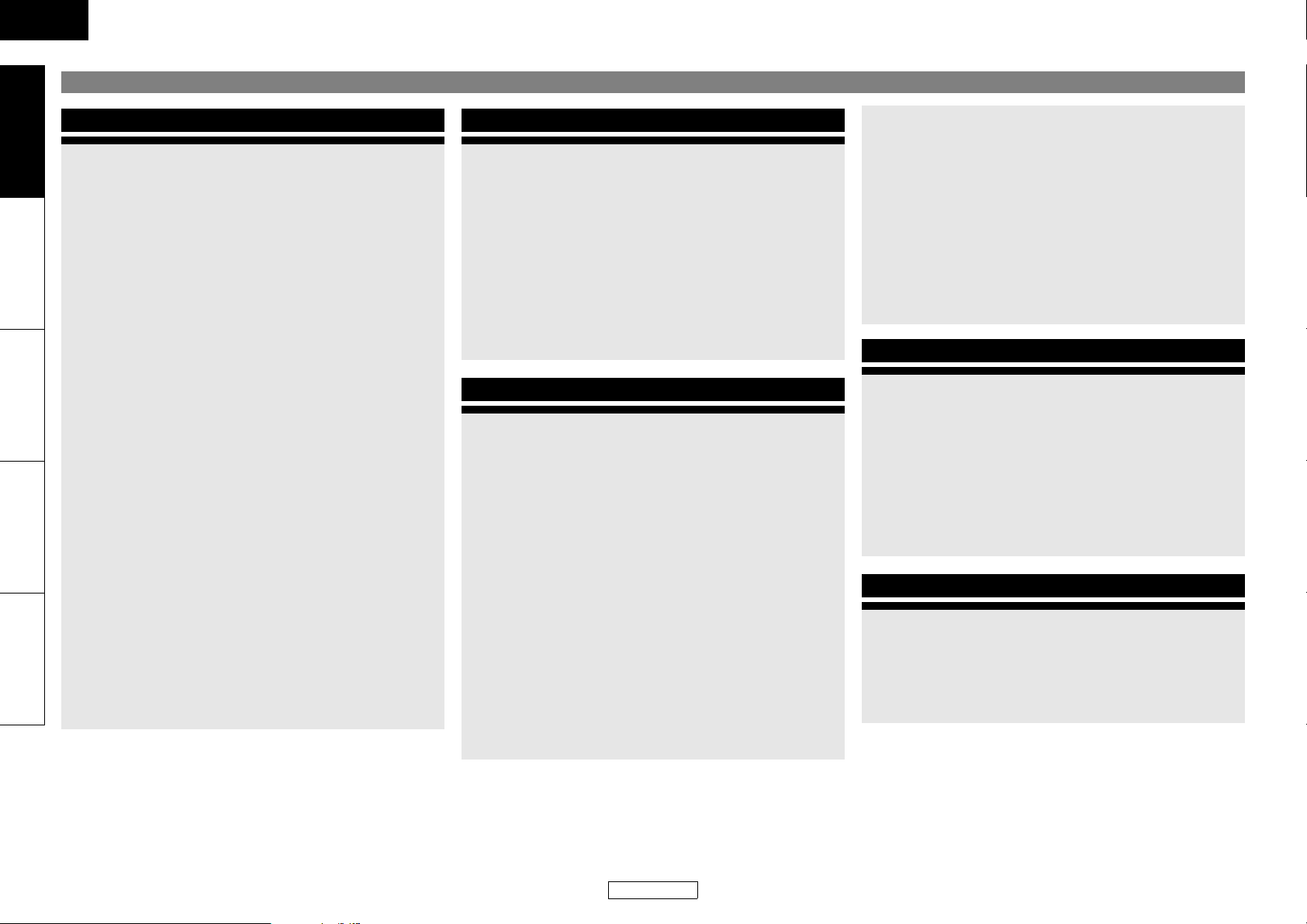
ENGLISH
Introduction Connections Playback Function Setup Others
Contents
Introduction
Important ..................................................................................2
Power Supply ............................................................................2
Warning .....................................................................................2
Installation Location ................................................................2
Cautions on Installation ...........................................................2
Cautions on Handling ..............................................................2
Dew Warning ............................................................................2
Avoid the Hazards of Electrical Shock and Fire .....................2
Before Using .............................................................................2
About Copyright .......................................................................2
Features ....................................................................................3
Supplied Accessories ...............................................................3
About Discs ...............................................................................3
Disc Handling ........................................................................................... 3
Cleaning Discs ......................................................................................... 3
Playable Discs and Files ....................................................................... 4
Unplayable Discs .................................................................................... 5
Color Systems ..........................................................................................5
Region Codes ........................................................................................... 5
Structure of Disc/SD Memory Card Contents .............................. 5
Symbols Used in this Owner’s Manual ........................................... 5
About the Remote Control ......................................................6
Loading the Batteries ............................................................................ 6
Using a Remote Control ....................................................................... 6
Setting this Unit not React to Other DENON’s DVD Player’s
Remote Control .................................................................................... 6
Changing the Signal Code of a Remote Control ......................... 6
Part Names and Functions ....................................................... 7
Front Panel ............................................................................................... 7
Rear Panel ................................................................................................. 7
Remote Control ....................................................................................... 8
Front Panel Display ................................................................................ 9
Adjusting the Brightness of the Display ........................................ 9
Examples of Displays during Operation ......................................... 9
Connections
Connecting to a TV ...............................................................................11
Connecting to a Display Device with HDMI Cable ...................11
Connecting to a Display Device and an Amplifier/
Receiver with HDMI Cable ..............................................................11
HDMI Output Mode and Actual Output Signals ........................12
Audio Setting .........................................................................................12
Digital Connection to an AV Amplifier with Built-in
Decoder ................................................................................................13
Connection to a Device with 2-channels of Analog
Audio Inputs ........................................................................................14
Network Connection with LAN ........................................................14
Connecting the AC cord .....................................................................15
Playback
Turning the Power On ........................................................... 16
Direct Playback ...................................................................... 16
Operations Using Disc Menu, Title Menu, and
Popup Menu ......................................................................... 17
Playing Back a VR mode DVD-RW/-R ................................... 17
Pause ....................................................................................... 17
Resume Playback ................................................................... 17
Fast Forward / Fast Reverse Playback ..................................18
Slow Forward Playback .........................................................18
Step by Step Playback ...........................................................18
Dialog Speed ..........................................................................18
Repeat Playback ..................................................................... 19
A-B Repeat ...............................................................................................19
Program Playback .................................................................. 19
PIP (Picture in Picture) (BONUSVIEW) Setting .....................19
Random Playback ..................................................................20
Zoom .......................................................................................20
Camera Angle ......................................................................... 21
Search ..................................................................................... 21
On-Screen Display .................................................................. 22
Selecting the Format of Audio and Video ............................23
Selecting Audio Streams/Channels ............................................... 23
Selecting Subtitle Language ............................................................ 24
Virtual Surround ................................................................................... 24
Pure Direct Mode ................................................................................. 24
Setting the BD Audio Mode .............................................................24
Adjusting the Picture .......................................................................... 25
Playing Back an Audio CD or a Disc with DivX®/MP3/
Windows Media™ Audio/JPEG File ......................................25
Kodak Picture CD ................................................................................. 27
Reading the SD Memory Card ...............................................27
Enjoying BD-Live Discs with Internet ...................................28
Function Setup
Using the Setup Menu ....................................................................... 29
Quick ........................................................................................29
Custom ....................................................................................29
Network Connection ..............................................................38
Connection Test ................................................................................... 38
Enable(Easy) ........................................................................................... 38
Enable(Custom) .................................................................................... 38
Disable ..................................................................................................... 40
Network Update .....................................................................40
Initialize ..................................................................................41
Others
Trademark Information .........................................................42
Explanation of Terms .............................................................42
Index ........................................................................................45
Troubleshooting .....................................................................46
Language Code .......................................................................47
Specifications ..........................................................................48
1
ENGLISH
Page 5
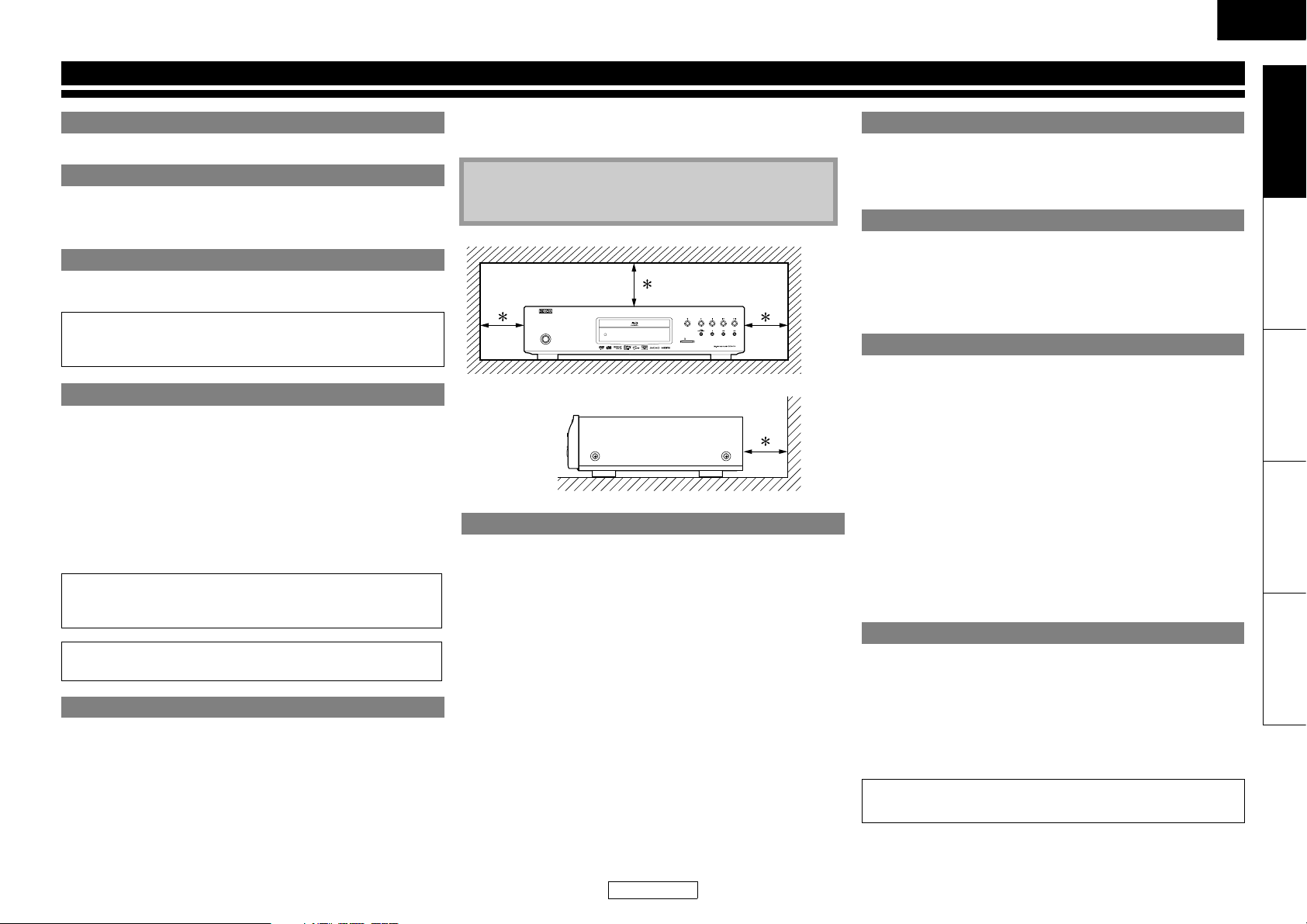
ENGLISH
Introduction
Important
Use only discs marked with logos listed on page 4.
Power Supply
The main power supply is engaged when the main plug is
plugged in a 120V, 60Hz AC outlet. To operate the unit, press
[POWER ON] or <ON/STANDBY> to turn on the unit.
Warning
To avoid fire or electric shock, do not expose this unit to rain or
moisture.
WARNING:
LIVE PARTS INSIDE.
DO NOT REMOVE ANY SCREWS.
Installation Location
For safety and optimum performance of this unit:
• Do not stand the unit up vertically. Install the unit in a horizontal
and stable position. Do not place anything directly on top of the
unit. Do not place the unit directly on top of the TV.
• Shield it from direct sunlight and keep it away from sources of
intense heat. Avoid dusty or humid places. Avoid places with
insufficient ventilation for proper heat dissipation. Do not block
the ventilation holes on the sides of the unit. Avoid locations
subject to strong vibration or strong magnetic fields.
• Be sure to remove a disc and unplug the AC cord from the outlet
before carrying the unit.
Non-use periods - Turn off the unit when it is not in use. Unplug
the unit from the household AC outlet if it is not to be used for a
long time. Unplug the unit during lightning storms.
Please read this owner’s manual carefully before using the unit,
and keep it for future reference.
Cautions on Installation
Noise or disturbance of the picture may be generated if this unit or
any other electronic equipment using microprocessors is used
near a tuner or TV.
If this happens, take the following steps:
• Install this unit as far as possible from the tuner or TV.
• Set the antenna wires from the tuner or TV away from this unit’s
AC cord and input/output connection cords.
• Noise or disturbance tends to occur particularly when using
indoor antennas or 300Ω/ohms feeder wires. We recommend
using outdoor antennas and 75Ω/ohms coaxial cables.
Note
• For heat dispersal, do not install this equipment in a
confined space such as a book case or similar unit.
10 cm or more
ON / STANDBY
Cautions on Handling
●Cautions on using mobile phones.
Using a mobile phone near this unit may result in noise. If so,
move the mobile phone away from this unit when it is in use.
●Before turning the power operation button on.
Check once again that all connections are correct and that there
are no problems with the connection cables. Always set the
power operation button to the standby position before
connecting and disconnecting connection cables.
●Sufficiently ventilate the place of installation.
If the unit is left in a room full of the smoke from cigarettes, etc.,
for long periods of time, the surface of the optical pickup could
get dirty, in which case it will not be able to read the signals
properly.
SD CARD
Wall
Introduction Connections Playback Function Setup Others
Dew Warning
Moisture condensation may occur inside the unit when it is
moved from a cold place to a warm place, or after heating a cold
room or under conditions of high humidity. Do not use the unit at
least for 2 hours until its inside is dry.
Avoid the Hazards of Electrical Shock and Fire
• Do not handle the AC cord with wet hands.
• Do not pull on the AC cord when disconnecting it from AC wall
outlet. Grasp it by the plug.
• If, by accident, water is spilled on this unit, unplug the AC cord
immediately and take the unit to our authorized service center
for servicing.
Before Using
Pay attention to the following before using this unit:
●Moving the unit.
To prevent short-circuits or damaged wires in the connection
cables, always unplug the power supply cord and disconnect the
connection cables between all other audio components when
moving the unit.
●Store the owner’s manual in a safe place.
After reading the owner’s manual, store it in a safe place as it
could come in handy in the future.
●Whenever <ON/STANDBY> is in the STANDBY state, the unit
is still connected to AC line voltage.
Please be sure to unplug the cord when you leave home for, say,
a vacation.
●Note that the illustrations in these instructions may differ
from the actual unit for explanation purposes.
About Copyright
Unauthorized copying, broadcasting, public performance and
lending of discs are prohibited.
This product incorporates copyright protection technology that is
protected by U.S. patents and other intellectual property rights.
Use of this copyright protection technology must be authorized
by Macrovision, and is intended for home and other limited
viewing uses only unless otherwise authorized by Macrovision.
Reverse engineering or disassembly is prohibited.
U. S. Patent No’s, 6,836,549; 6,381,747; 7,050,698;
6,516,132 and 5,583,936.
2
ENGLISH
Page 6
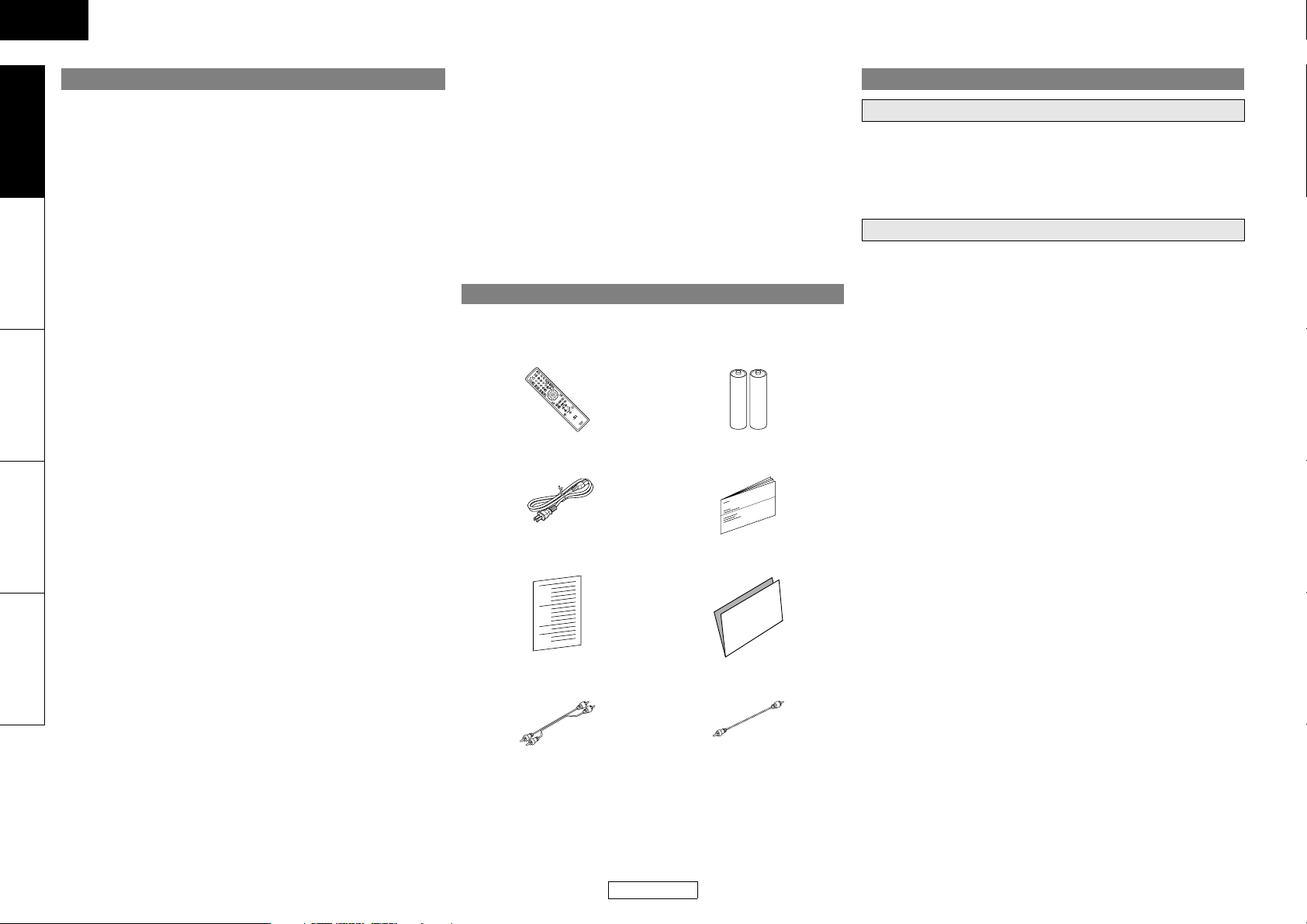
ENGLISH
Introduction Introduction
Features
Introduction Connections Playback Function Setup Others
●PIP (Picture in Picture) (BONUSVIEW) Setting
Some BD-Video have the PIP (picture-in-picture) function which
enables you to display the secondary video in the primary video.
You can call up the secondary video by pressing [MODE]
whenever the scene contains the secondary video.
●Pure Direct
The sound quality of analog audio output is improved by stop
output of video signals, etc.
●On-Screen Display
Information about the current operation can be displayed on a
screen, allowing you to confirm the currently active functions
(such as program playback) using the remote control.
●Picture Control
Picture control adjusts the picture quality of the specific display.
●DRC (Dynamic Range Control)
Use this procedure to set the dynamic range of the output
signals when playing back BD/DVD/AVCHD recorded in Dolby
Digital/Dolby Digital Plus/Dolby TrueHD.
●BD-Live
BD-Live (BD-ROM version 2 Profile 2.0) that allows interactive
functions to be used when this unit is connected to the Internet
in addition to the BONUSVIEW function. The various functions
differ depending on the disc.
●x.v.Color
This unit supports playback of video contents on discs recorded
with “x.v.Color” technology. To watch this video content with the
“x.v.Color” space, a TV or other display device supporting both
video image reproduction using “x.v.Color” standard and
capability of manual switching of its color space setting is
required. Please refer to the owner’s manual of your display
device for further information.
Supplied Accessories
Please check to make sure the following items are included with
the main unit in the carton.
remote control (RC-1128) “AA” (R6) batteries x2
About Discs
Disc Handling
• Handle the discs so that fingerprints and dust do not adhere to
the surfaces of the discs.
• Always store the disc in its protective case when it is not used.
• Note that discs with special shapes cannot be played on this
product. Do not attempt to play back such discs, as they may
damage the unit.
Cleaning Discs
• When a disc becomes dirty, clean it with a cleaning cloth. Wipe
the disc from the center to out. Do not wipe in a circular motion.
• Do not use solvents such as benzine, thinner, commercially
available cleaners, detergent, abrasive cleaning agents or
antistatic spray intended for analog records.
●Playing Back the Contents in SD Memory Card
• You can playback AVCHD, MP3, Windows Media™ Audio, or
JPEG stored in an SD Memory Card.
• You can store picture-in-picture commentary, subtitles or other
extras for BD-ROM ver. 2 (Profile 2.0/ Profile 1.1) files in an SD
Memory Card and playback with the BD-ROM.
AC cord (5.2ft/1.6m) owner’s manual
●Playing Back AVCHD Files
This unit supports playback of AVCHD format files (new format
for high definition video camcorders) recorded on disc/SD card.
Your high definition personal archive is playable in HD quality.
●Playing Back DivX
You can enjoy DivX
DVD-RW/-R or CD-RW/-R.
• Official DivX
• Plays all versions of DivX
®
File
®
files which are recorded on BD-RE/-R,
®
Certified product
®
video (including DivX® 6/DivX®HD)
service station list warranty card
with standard playback of DivX® media files.
●Playing Back an MP3 File
You can enjoy MP3 files which are recorded on BD-RE/-R,
DVD-RW/-R, CD-RW/-R or SD Memory Card.
●Playing Back Windows Media™ Audio File
You can enjoy Windows Media™ Audio files which are recorded
RCA audio cable (3.2ft/1.0m) RCA video cable (3.2ft/1.0m)
on BD-RE/-R, DVD-RW/-R, CD-RW/-R or SD Memory Card.
●Displaying a JPEG picture
Kodak Picture CD can be played back. Still images stored in JPEG
format on BD-RE/-R, DVD-RW/-R, CD-RW/-R or SD Memory Card
can also be played back.
●BD-J Application
• With some BD that supports Java applications (BD-J), you can
enjoy interactive function (e.g. game).
3
ENGLISH
Page 7
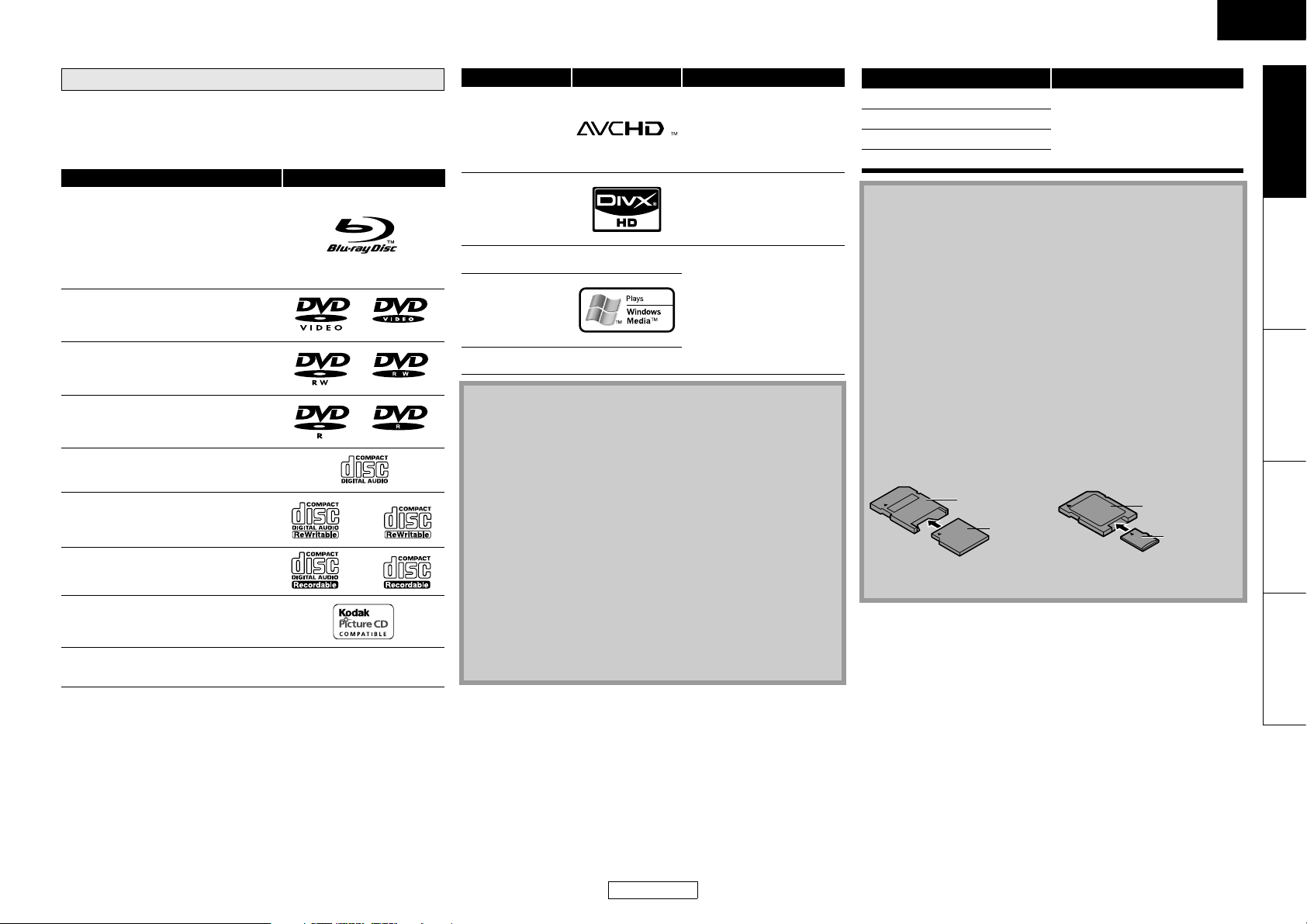
ENGLISH
Introduction Introduction
Playable Discs and Files
This unit is compatible to play back the following discs.
To play back a BD or DVD, make sure that it meets the
requirements for region codes and color systems as described on
page 5. You can play back discs that have the following logos on
the disc. Other disc types are not guaranteed to play back.
Playable discs Logos
Blu-ray Disc
-BD-Video
- BD-RE (ver.2.1)
(Recorded in BDMV format)
- BD-R (ver.1.1/1.2/1.3)
(Recorded in BDMV format)
(Unclosed discs may not be played back.)
DVD-Video
DVD-RW (Finalized discs only)
DVD-R
DVD-R DL
CD-DA (audio CD)
CD-RW
CD-R
Kodak Picture CD
DTS-CD (5.1 Music Disc)
(Finalized discs only)
—
Playable files Logos Media
DVD-RW/-R
SD Memory Card
AVCHD
(including SDHC)
miniSD Card
microSD Card
BD-RE/-R
DVD-RW/-R
DivX
®
CD-RW/-R
MP3
—
BD-RE/-R
DVD-RW/-R
Windows Media™
Audio
CD-RW/-R
SD Memory Card
(including SDHC)
miniSD Card
JPEG
—
microSD Card
Note
• ABOUT DIVX VIDEO: DivX® is a digital video format created by
DivX, Inc. This is an official Divx Certified device that plays
DivX video. Visit www.divx.com for more information and
software tools to convert your files into DivX video.
• ABOUT DIVX VIDEO-ON-DEMAND: This DivX Certified
must be registered in order to play DivX Video-on-Demand
(VOD) content. To generate the registration code, locate the
DivX VOD section in the device setup menu. Go to
vod.divx.com with this code to complete the registration
process and learn more about DivX VOD.
• Discs containing the DivX
®
files with the DivX®GMC (Global
Motion Compensation) playback feature, which is DivX
supplemental function, cannot be played back on this unit.
• This unit cannot play back the disc contents protected by
Windows Media™ Digital Rights Management (DRM).
• “WMA” (Windows Media™ Audio) is an audio codec
developed by Microsoft® in the United States of America.
®
device
®
Readable cards Playable files / data
SD Memory Card (8MB - 2GB) AVCHD, MP3, Windows Media™
SDHC Memory Card (4GB - 8GB)
miniSD Card (8MB - 2GB)
microSD Card (8MB - 2GB)
Audio, JPEG, Picture-in-picture
commentary, subtitles or other
extras for BD-ROM ver. 2 (Profile
2.0/ Profile 1.1)
Note for SD Memory Cards
• Do not remove the SD Memory Card or turn the unit to the
standby mode while the contents of the card is in playback. It
may result in malfunction or loss of the card’s data.
• Please keep the SD Memory Cards in their cases when you are
not using them.
• Do not try to open or modify the card.
• Do not touch the terminal surface with your fingers or any
metals.
• Do not attach additional labels or stickers to cards.
• Do not remove the label of the SD Memory Cards.
• This unit supports SD Memory Card with FAT12/FAT16 file
system, and SDHC Memory Card with FAT32 file system.
• This unit may not read the SD Memory Cards formatted on
computer. If that is the case, please reformat the SD Memory
Cards on this unit and try again.
• This unit does not support mini SDHC and micro SDHC
Memory Card.
• For miniSD Card and microSD Card adapter is necessary.
miniSD Card
Adapter
miniSD Card
• Portions of this product are protected under copyright law
and are provided under license by ARIS/SOLANA/4C.
microSD Card
Adapter
microSD Card
Introduction Connections Playback Function Setup Others
4
ENGLISH
Page 8
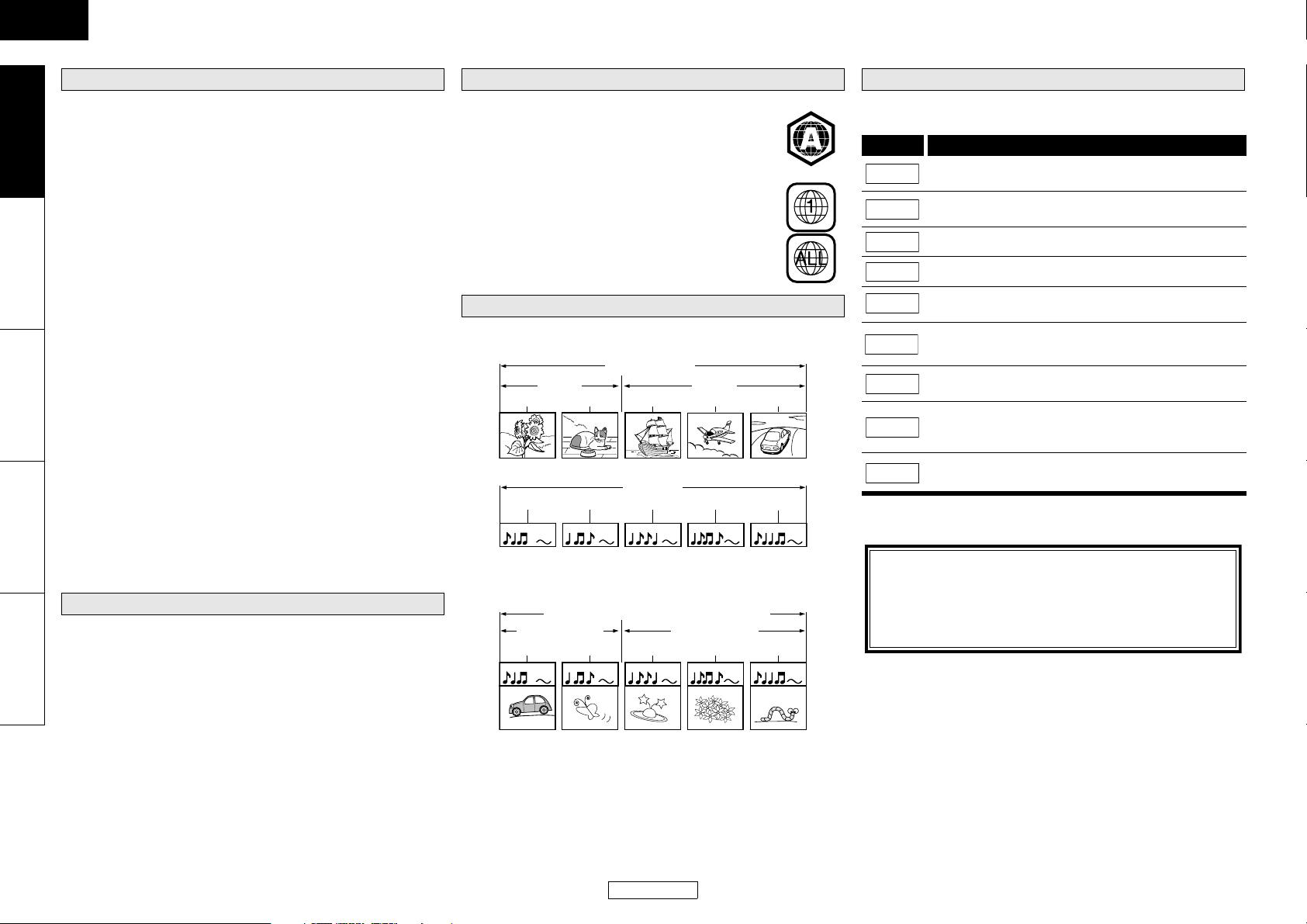
ENGLISH
Introduction Introduction
Introduction Connections Playback Function Setup Others
The following discs will not play back on this unit.
BD and DVD are recorded in different color systems throughout
the world. The most common color system is NTSC (which is used
primarily in the United States and Canada).
This unit uses NTSC, so BD or DVD you play back must be recorded
in the NTSC system. You cannot play back BD or DVD recorded in
other color systems.
Unplayable Discs
• BD-RE (ver. 1.0) (BD-disc with cartridge)
• BD-RE (ver. 2.1) (Recorded in BDAV format)
• BD-R (ver. 1.1/ 1.2/ 1.3) (Recorded in BDAV format)
• BD that contains AVCHD files
• Multi-session burn BD/DVD with DivX
• Multi-session burn BD-RE/-R with MP3/Windows Media™ Audio/
JPEG files
• BD/DVD hybrid disc (e.g. Total Hi Def hybrid disc)
•BD-Video that does not include “A” on its region code.
• DVD-Video that does not include either “1” nor “ALL” on its
region code.
• DVD-ROM/RAM (For DVD-ROM discs, data files in DivX
5.x and 6.x can be played)
• DVD-RW/-R recorded in non-compatible recording format
• CD-ROM (Data files in DivX
• CDV (Only the audio part can be played)
• CD-G (Only the audio signals can be output)
• Compact Disc-Interactive (CD-I)
• Video Single Disc (VSD)
• Video CD, Super Video CD
• Super audio CD (Only the sound on the CD layer can be heard.
The sound on the high-density super audio CD layer cannot be
heard.)
•DVD-Audio
•HD DVD
• Disc with recording area less than 55mm in diameter
• Unauthorized disc (Pirated disc)
• Unfinalized disc
®
3.11, 4.x, 5.x and 6.x can be played)
®
files
®
3.11, 4.x,
Color Systems
Region Codes
This unit has been designed to play back BD with
region A and DVD-Video with region 1. You cannot
play back BD or DVD-Video that are labeled for other
regions. Look for the symbols on the right on your BD
or DVD-Video. If these region symbols do not appear
on your BD or DVD-Video, you cannot play back the
disc in this unit. The letter or number inside the
globe refers to region of the world. A BD or
DVD-Video labeled for a specific region can only play
back on the unit with the same region code.
BD-Video
DVD-Video
Structure of Disc/SD Memory Card Contents
The contents of disc are generally divided into titles. Titles may be
further subdivided into chapters.
BD/DVD/AVCHD
title 1 title 2
chapter 1 chapter 2 chapter 1 chapter 2 chapter 3
Audio CDs are divided into tracks.
track 1 track 2 track 3 track 4 track 5
Data discs or SD Memory Cards containing DivX® (in discs only)/
MP3/Windows Media™ Audio/JPEG are divided into folders, and
the folders are subdivided into files.
DivX®/MP3/Windows Media™ Audio/JPEG
folder (group) 1 folder (group) 2
group(folder)1 group(folder)2
file (track) 1 file (track) 2 file (track) 3 file (track) 4 file (track) 5
Audio CD
audio CD
MP3, WMA, JPEG, DivX®
Symbols Used in this Owner’s Manual
To specify for which media type each function is, we put the
following symbols at the beginning of each item to operate.
Symbol Description
BD-V
DVD-V
DVD-VR
CD
AVCHD
DivX
MP3
WMA
JPEG
If you do not find any of the symbols listed above under the
function heading, the operation is applicable to all media.
Button name only:
Description refers to BD-Video and BD-RE (ver. 2.1)/
BD-R (ver. 1.1/ 1.2/ 1.3) recorded in BDMV format
Description refers to DVD-Video and DVD-RW/-R
recorded in video mode
Description refers to DVD-RW/-R recorded in VR mode
Description refers to audio CD and DTS-CD
Description refers to DVD-RW/-R and SD Card with
AVCHD files
Description refers to BD-RE/-R, DVD-RW/-R and
®
CD-RW/-R with DivX® files
Description refers to BD-RE/-R, DVD-RW/-R, CD-RW/-R
and SD Memory Card with MP3 files
Description refers to BD-RE/-R, DVD-RW/-R, CD-RW/-R
and SD Memory Card with Windows Media™ Audio
files
Description refers to BD-RE/-R, DVD-RW/-R, CD-RW/-R
and SD Memory Card with JPEG files
About the button names in this explanation
< > : Buttons on the main unit
[ ] : Buttons on the remote control
Buttons on the main unit and remote control
5
ENGLISH
Page 9
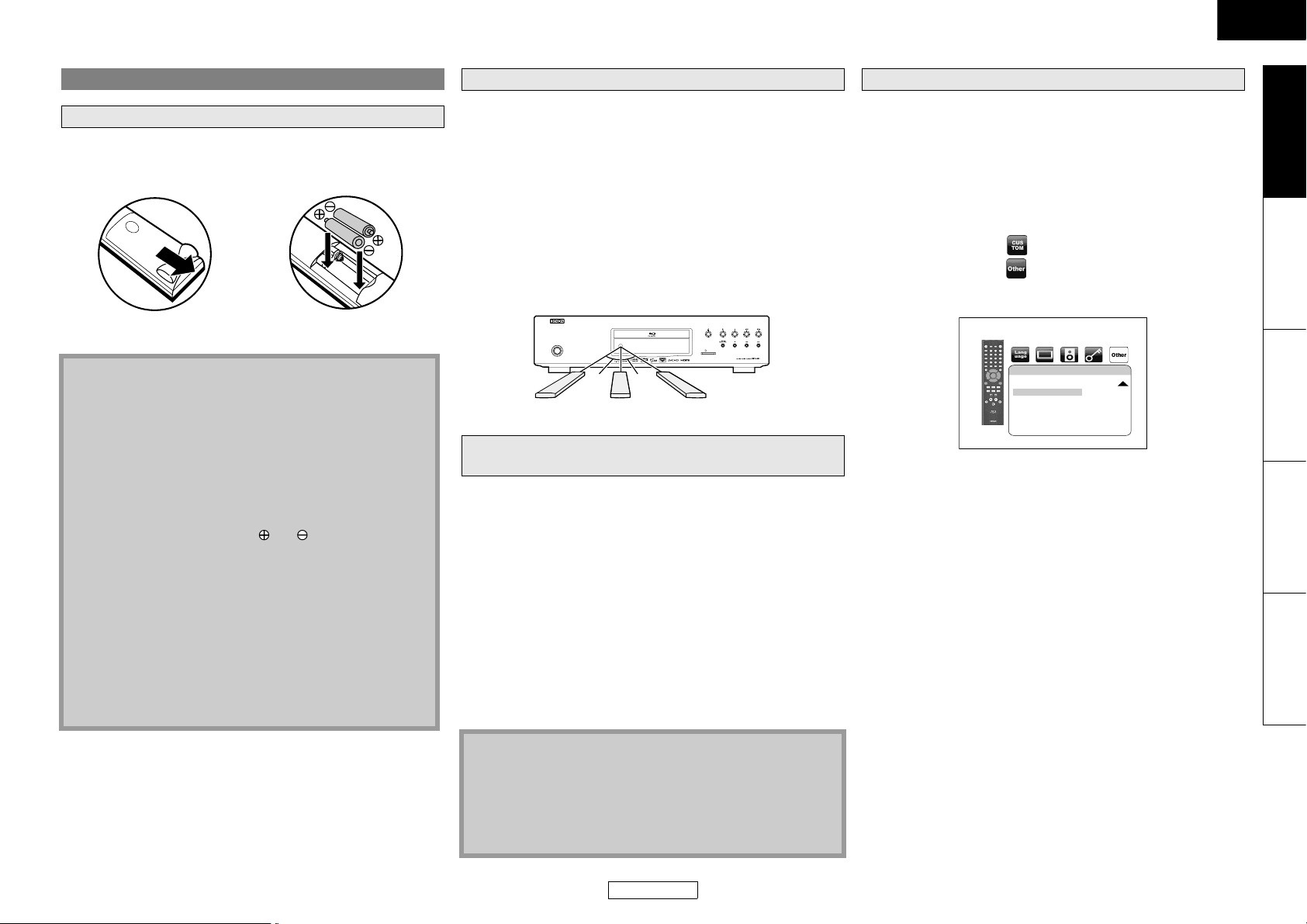
ENGLISH
Introduction Introduction
About the Remote Control
Loading the Batteries
A Open the battery
compartment cover.
B Insert two “AA” (R6)
batteries, with each one
oriented correctly.
Using a Remote Control
Keep in mind the following when using the remote control:
• Make sure that there are no obstacles between the remote
control and infrared sensor window on the unit.
• Remote operation may become unreliable if strong sunlight or
fluorescent light is shining on infrared sensor window of the
unit.
• Remote control for different devices can interfere with each
other. Avoid using remote control for other equipment located
close to the unit.
• Replace the batteries when you notice a fall off in the operating
range of the remote control.
• The maximum operable ranges from the unit are as follows.
- Line of sight: approx. 23 feet (7m)
- Either side of the center: approx. 23 feet (7m) within 30°
Changing the Signal Code of a Remote Control
To avoid the other DENON’s BD players responding the remote
signal of this unit, you can change the signal code of the remote
control. If the signal code of the remote control does not match to
the signal code of the unit, you cannot control the unit with the
remote control.
䡵 Change the signal code of the unit
1) In stop mode, press [SETUP].
2) Use [Y / Z] to select , then press [ENTER].
3) Use [Y / Z] to select , then press [ENTER].
4) Use [U / V] to select “Remote Control Setting”.
5) Press [ENTER] to select “DENON1” or “DENON2”.
Introduction Connections Playback Function Setup Others
C Close the cover.
Cautions on Batteries
• Use “AA” (R6) batteries in this remote control.
• Replace the batteries with new ones approximately once a
year, though this depends on the frequency with which the
remote control is used.
• If the remote control does not operate within a close
proximity of the main unit, replace the batteries with new
ones, even if less than a year has passed.
• The included batteries serve only for verifying operation.
Replace them with new batteries as soon as possible.
• When inserting the batteries, be careful to do so in the
proper direction, following the and marks in the remote
control’s battery compartment.
• To prevent damage or battery fluid leakage:
- Do not mix a new battery with an old one.
- Do not mix two different types of batteries such as alkaline
and manganese.
- Do not short-circuit, disassemble, heat or dispose of
batteries in flames.
• Remove the batteries when not planning to use the remote
control for a long period of time.
• If the batteries should leak, carefully wipe off the fluid from
the inside of the battery compartment, then insert new
batteries.
ON / STANDBY
30°30°
23 feet (7m) 30° 23 feet (7m) 23 feet (7m) 30°
SD CARD
Setting this Unit not React to Other DENON’s DVD
Player’s Remote Control
If you have other DENON’s DVD players around this unit, this unit
reacts to the commands you made for DVD players through its
remote control. To avoid this situation, you can set this unit not
react to other DENON’s DVD player's remote control.
1) In stop mode, press [SETUP].
2) Press [7],[8],[9],[2].
3) Press [SETUP].
• “Only Attached Remocon” will be displayed on the upper
right corner of the screen and this unit only react to the
commands from this unit's remote control.
• To set back to default, press [7],[8],[9],[1] at step 2). “Normal
Remocon” will be displayed on the upper right corner of the
screen and this unit react to both the commands from this unit's
remote control and the other DENON’s DVD players' remote
control.
Note
• The setting remains after you turn the unit to the standby
mode or unplug the AC cord.
• If you try to operate this unit with the other DENON’s DVD
players' remote control, some of the operation may not be
available depending on the manufactured year or type of the
remote control.
Others
Remote Control Setting DENON1
HDMI CEC On
Media Select Disc
Network Connection Enable(Easy)
Network Update
6) Press [SETUP] to exit.
• At this point the new signal code of the unit is effective. Please
change the signal code of the remote control to match to the
signal code of the unit with following procedure.
䡵 Change the signal code of the remote control
Set to “DENON1”:
Press and hold [RETURN], and press [3], [2], [1].
Set to “DENON2”:
Press and hold [RETURN], and press [1], [2], [3].
• If the signal code does not match, the signal code of the main
unit will be displayed on the front panel display.
• The default setting and the setting after you change the
batteries is “DENON1”.
• If the code setting on the unit is “DENON1”, and the setting on
the remote control is “DENON2”, “PLAYER 1” is shown on the
front panel display.
6
ENGLISH
Page 10
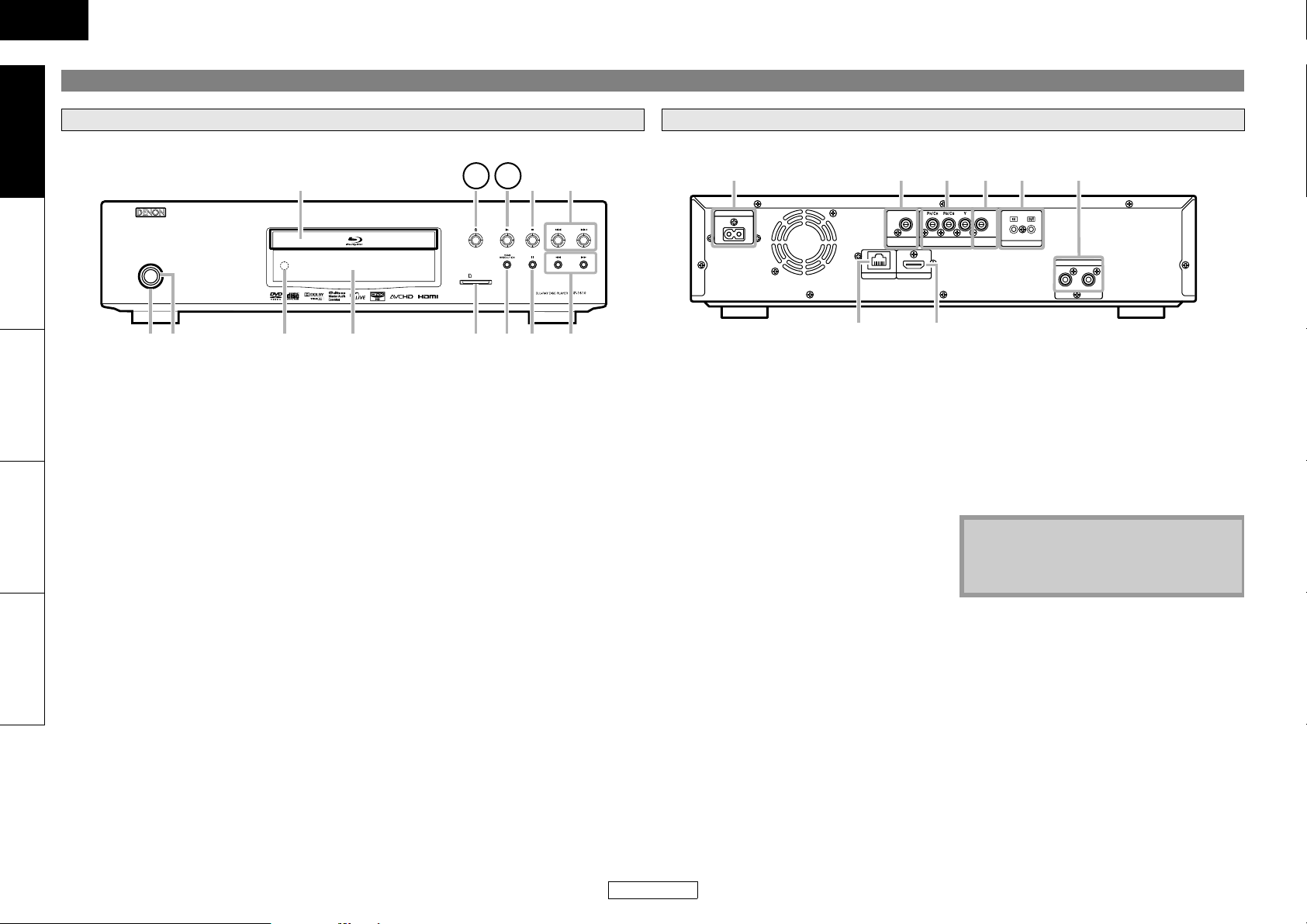
ENGLISH
Introduction Introduction
Introduction Connections Playback Function Setup Others
Part Names and Functions
Front Panel
9
ON / STANDBY
1
2
The unit can also be turned on by pressing the buttons with circled numbers.
1. Power indicator
This indicator lights up in green when the
power is on, and lights up in red in standby
mode.
2. ON/STANDBY button
Press to turn on the unit, or to turn the unit
to the standby mode. (In standby mode, this
unit still consumes small amount of power.
To completely shut down the unit, you must
unplug the AC cord.)
3. Infrared sensor window
Receives signals from your remote control so
that you can control the unit from a distance.
4. Display
Refer to “Front Panel Display” on page 9.
5. SD CARD slot
Insert an SD Memory Card, and play back the
contents in it.
6. HDMI RESOLUTION button
Press to set the HDMI jack’s video signal
output mode.
7. F (STILL/PAUSE) button
Press to pause playback.
8. h / g (FAST FORWARD/REVERSE)
button
Press to search forward / backward through
a disc.
9. Disc tray
Place a disc when opening the disc tray.
10. A (OPEN/CLOSE) button
Press to open or close the disc tray.
11. B (PLAY) button
Press to start or resume playback.
12. C (STOP) button
Press to stop playback.
13. H / G (SKIP DOWN/UP) button
Press to skip down/up titles/chapters/tracks/
files.
10 12 13
SD CARD
5
11
643 7 8
Rear Panel
AC IN
ETHERNET
1. AC Inlet (AC IN)
Use to connect the AC cord to supply the
power.
2. DIGITAL OUT (COAXIAL) jack
Use digital audio coaxial cable to connect to
an AV receiver, Dolby Digital decoder or
other device with a digital audio coaxial
input jack.
3. COMPONENT VIDEO OUT jacks
Use a component video cable to connect to
a display device with component input jacks.
4. VIDEO OUT jack
Use an RCA video cable to connect to a TV
monitor, AV receiver or other device.
5. REMOTE CONTROL IN / OUT jacks
Connecting the DENON Satellite Remote
Control to these jacks enables you to
operate more than one DENON components
with one remote control.
6. 2ch AUDIO OUT jacks
Use an RCA audio cable to connect these
jacks to the 2-channel audio input jacks of
your amplifier with 2- channel input
terminals.
2 3 41 5
COAXIAL
DIGITAL OUT
( PCM / BITSTREAM )
HDMI OUT
COMPONENT VIDEO OUT VIDEO OUT
ROOM TO ROOM
REMOTE CONTROL
87
7. ETHERNET Terminal
Use to connect a telecommunications
equipment with LAN cable.
8. HDMI OUT jack
Use an HDMI cable to connect to a display
with an HDMI input jack.
Note
• Do not touch the inner pins of the jacks on
the rear panel. Electrostatic discharge may
cause permanent damage to the unit.
6
2ch AUDIO OUT
LR
7
ENGLISH
Page 11
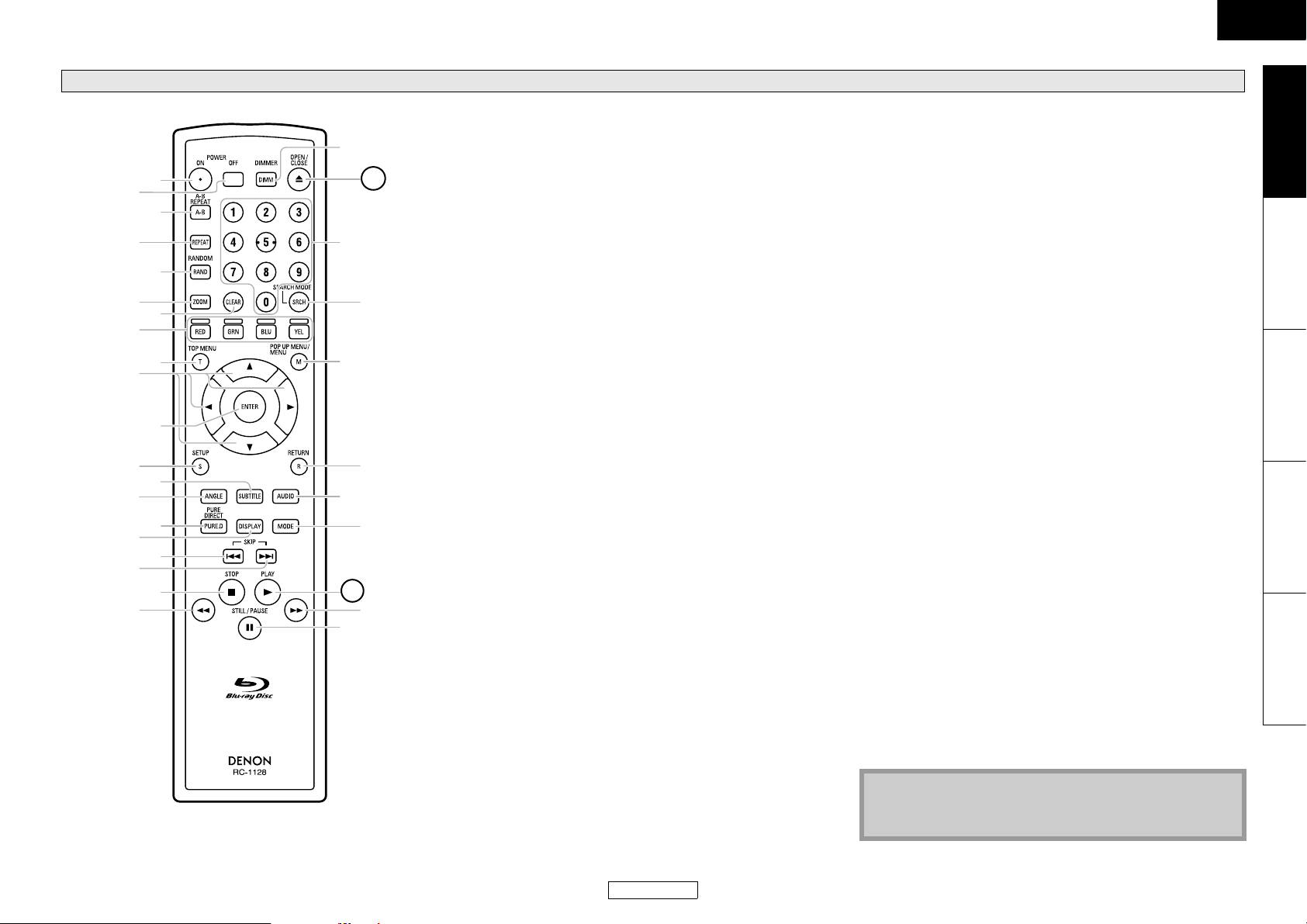
ENGLISH
Introduction Introduction
Remote Control
20. REW h button
• During playback, press to fast reverse the playback.
21. STILL/PAUSE F button
• Press to pause playback.
• When playback is in pause, press repeatedly to forward the
playback step by step.
22. FFW g button
• During playback, press to fast forward the playback.
• When playback is in pause, press to slow forward the playback.
23. PLAY B button
• Press to start playback or resume playback.
24. MODE button
• During playback, press to display the picture adjustment
menu, and dialog speed.
• During the JPEG playback, press to display menus for
changing the visual effect for switching the image or
changing the size of the image.
• In stop mode with BD inserted, press to display a menu for
setting the BD audio mode.
• During playback of BD, DVD, audio CD, AVCHD, DivX
or Windows Media™ Audio, press to display a menu for
setting the virtual surround.
• During BD playback, press to turn the picture-in-picture
feature on or off (only applicable to BD-Video which
supports the PIP (BONUSVIEW) function).
• In stop mode with audio CD, or disc with MP3, Windows
Media™ Audio, JPEG files inserted, press to display menus for
program and random playback.
25. AUDIO button
• Press to display the audio menu.
26. RETURN button
• Press to return to the previously displayed menu screen.
27. POP UP MENU / MENU button
• Press to display the pop-up menu/disc menu/file list.
• Press to change “Original” and “Playlist” on the TV screen.
28. SEARCH MODE button
• Press to display the search menu.
29. Number buttons
• Press to enter the title/chapter/track/file numbers.
30. OPEN/CLOSE A button
• Press to open or close the disc tray.
31. DIMMER button
• Press to adjust the brightness of the front panel display.
Note
• [ZOOM] is not available for BD and AVCHD.
• [RANDOM] is not available for BD, DVD, AVCHD and DivX®.
®
, MP3
31
1
2
30
3
4
29
5
6
7
28
8
10
9
27
11
12
26
13
14
16
18
20
15
17
19
25
24
23
22
21
The unit can also be turned on by pressing the buttons with
circled numbers.
1. POWER ON button
• Press to turn the unit on.
2. POWER OFF button
• Press to turn the unit to standby mode.
3. A-B REPEAT button
• Press to mark a segment between A and B for A-B repeat
playback.
4. REPEAT button
• Press to select the repeat mode.
5. RANDOM button
• Press to display the random playback screen for shuffling the
playback order of tracks/files.
6. ZOOM button
• During playback, press to enlarge the picture on the screen.
7. CLEAR button
• Press to clear the information once entered, to clear the
marker settings, or to cancel the programming for CD, etc.
8. RED/GRN/BLU/YEL button
• Press to select item on some BD menus.
• When file list / thumbnail list is shown, press to switch
between pages.
9. TOP MENU button
• Press to display the top menu.
10. Cursor U / V / Y / Z buttons
• Press to select items or settings.
11. ENTER button
• Press to confirm or select menu items.
12. SETUP button
• Press to display the setup menu.
13. SUBTITLE button
• Press to display the subtitle menu.
14. ANGLE button
• Press to access various camera angles on the disc.
• Press to rotate the JPEG/Kodak Picture images clockwise by
90 degrees.
15. PURE DIRECT button
• Press to stop output of video signals, etc., and output only
the analog audio signals to achieve high quality sound from
analog audio outputs.
16. DISPLAY button
• Press to display the On-Screen display menu.
17. SKIP H button
• During playback, press to return to the beginning of the
current title, chapter, track or file.
18. SKIP G button
• During playback, press to skip the next chapter, track or file.
19. STOP C button
• Press to stop playback.
• Press to exit from the title menu.
Introduction Connections Playback Function Setup Others
8
ENGLISH
Page 12
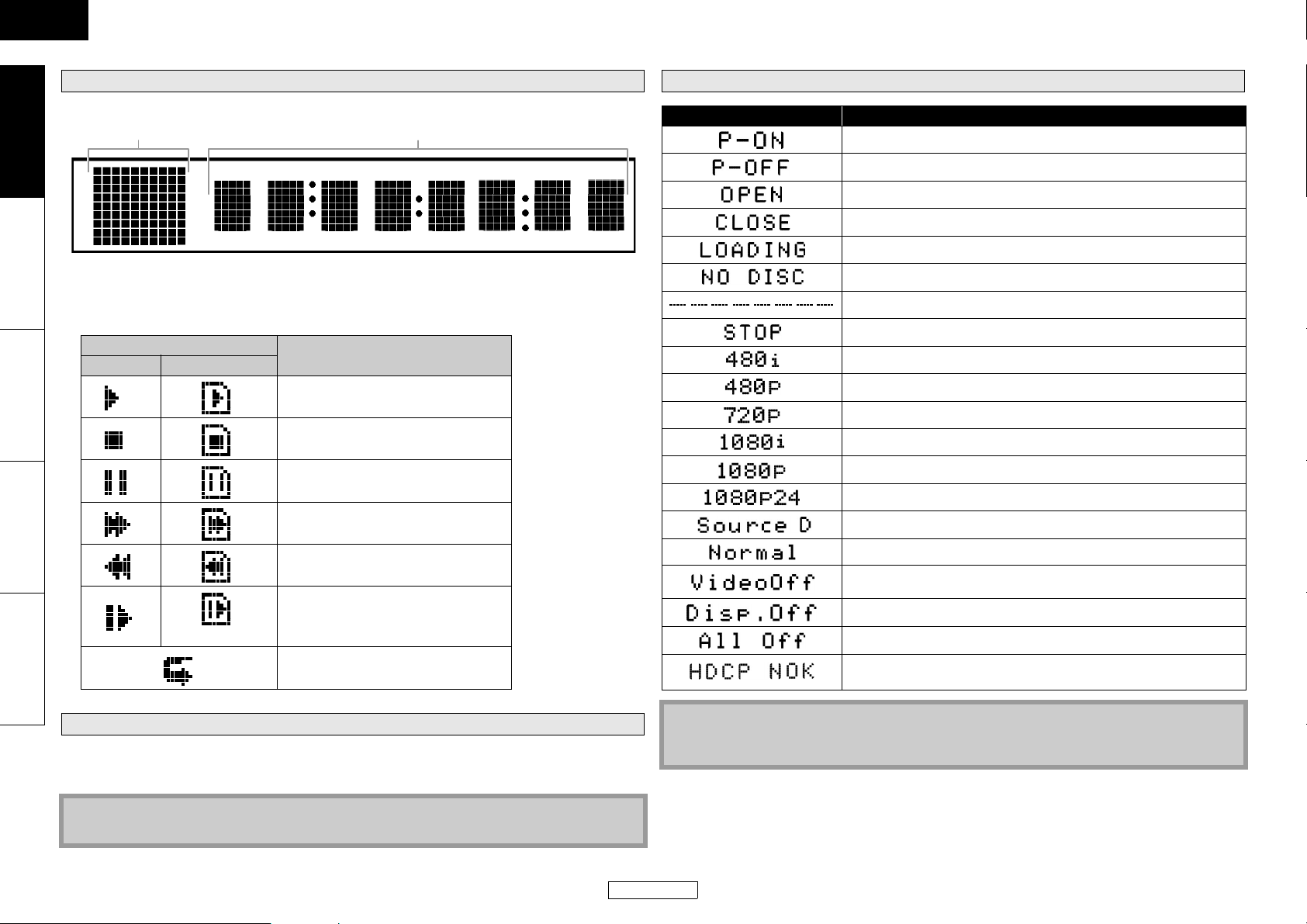
ENGLISH
Introduction Introduction
Introduction Connections Playback Function Setup Others
Front Panel Display
1 2
Examples of Displays during Operation
Display Description
Power on
Standby mode
Tray open
Tray is closing
* Brightness of the display can be adjusted. Refer to “Panel Display” in “Function Setup” on page 36.
1) Displays playback status icon. Refer to the table below.
2) Displays various kinds of information such as title number, elapsed time, repeat mode, etc.
Playback status icon
Disc SD Memory Card
Playback is in progress
Stop mode
Pause mode
Fast forward mode
Fast reverse mode
Slow forward mode
(for AVCHD only)
Appears while repeat function is set
Mode
Loading the disc
No disc inserted
This unit cannot read the disc or SD Memory Card inserted.
Stop mode
HDMI output mode (480i) is selected.
HDMI output mode (480p) is selected.
HDMI output mode (720p) is selected.
HDMI output mode (1080i) is selected.
HDMI output mode (1080p) is selected.
HDMI output mode (1080p24 frame) is selected.
HDMI output mode (Source Direct) is selected.
Pure direct mode is set to pure direct off.
Pure direct mode is set to video signal off.
Pure direct mode is set to front panel display off.
Pure direct mode is set to video signal and front panel display off.
Appears when the connected display device or other device does
not support HDCP.
Adjusting the Brightness of the Display
You can adjust the brightness of the display by the pressing [DIMMER] repeatedly. The brightness
changes as bright A dimmer A auto each time you press [DIMMER]. If you select auto, the display
gets dimmer during playback.
Note
• [DIMMER] is not available when the setup menu is displayed.
Note
• When playing back the disc that contains more than 100 titles, display of the chapter and time
on the front panel display will be moved a few dots to the right.
9
ENGLISH
Page 13
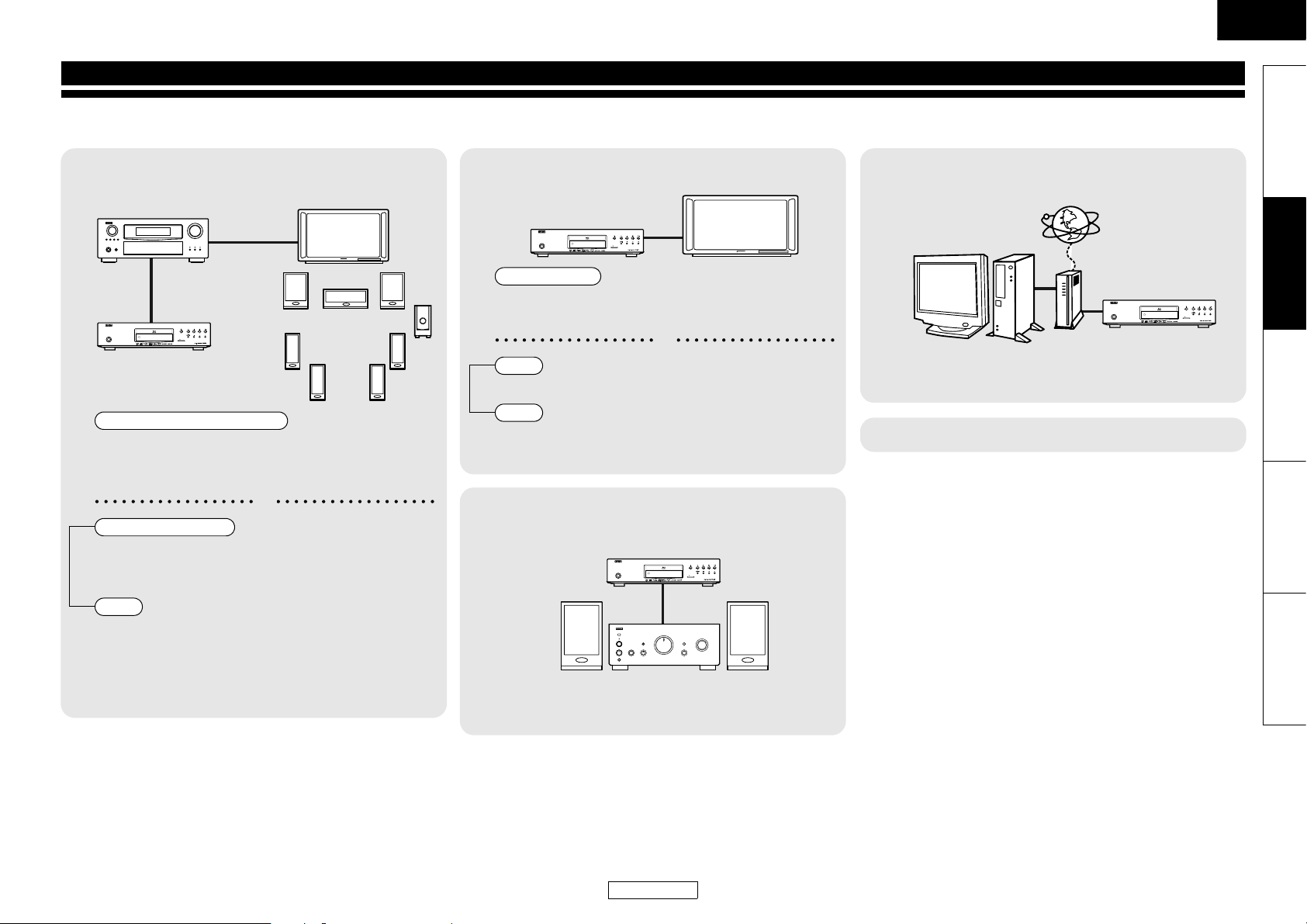
ENGLISH
Connections
Connect the DBP-1610 as follows before using. Make connections according to the equipment you are connecting.
Some DBP-1610 settings may be necessary depending on the connection method. Check each connection item for more information.
Home theater playback
1
- Playing back using multi-channel system
DBP-1610
ON / STANDBY
SD CARD
Multi-channel Audio + Video
• HDMI connection
“Connecting to a Display Device and an Amplifier/
Receiver with HDMI Cable” (page 11)
or
Multi-channel Audio
• Digital audio connection
“Digital Connection to an AV Amplifier with Built-in
Decoder” (page 13)
Video
•Connecting to a TV
(VIDEO OUT/COMPONENT VIDEO OUT)
: page 11
Playing back with a direct connection to a TV
2
DBP-1610
ON / STANDBY
SD CARD
Audio + Video
• Connecting to a Display Device with
HDMI Cable
or
Audio
• Connecting to a TV (2ch AUDIO OUT) : page 11
Video
•Connecting to a TV
(VIDEO OUT/COMPONENT VIDEO OUT)
Playing back 2-channel audio
3
DBP-1610
ON / STANDBY
SD CARD
: page 11
: page 11
Using BD-Live function or updating the software
version of DBP-1610
4
ON / STANDBY
• LAN connection
“Network Connection with LAN” (page 14)
• Connecting the AC cord : page 15
Introduction Connections Playback Function Setup Others
DBP-1610
SD CARD
• 2ch audio connection
“Connection to a Device with 2-channels of Analog
Audio Inputs” (page 14)
10
ENGLISH
Page 14
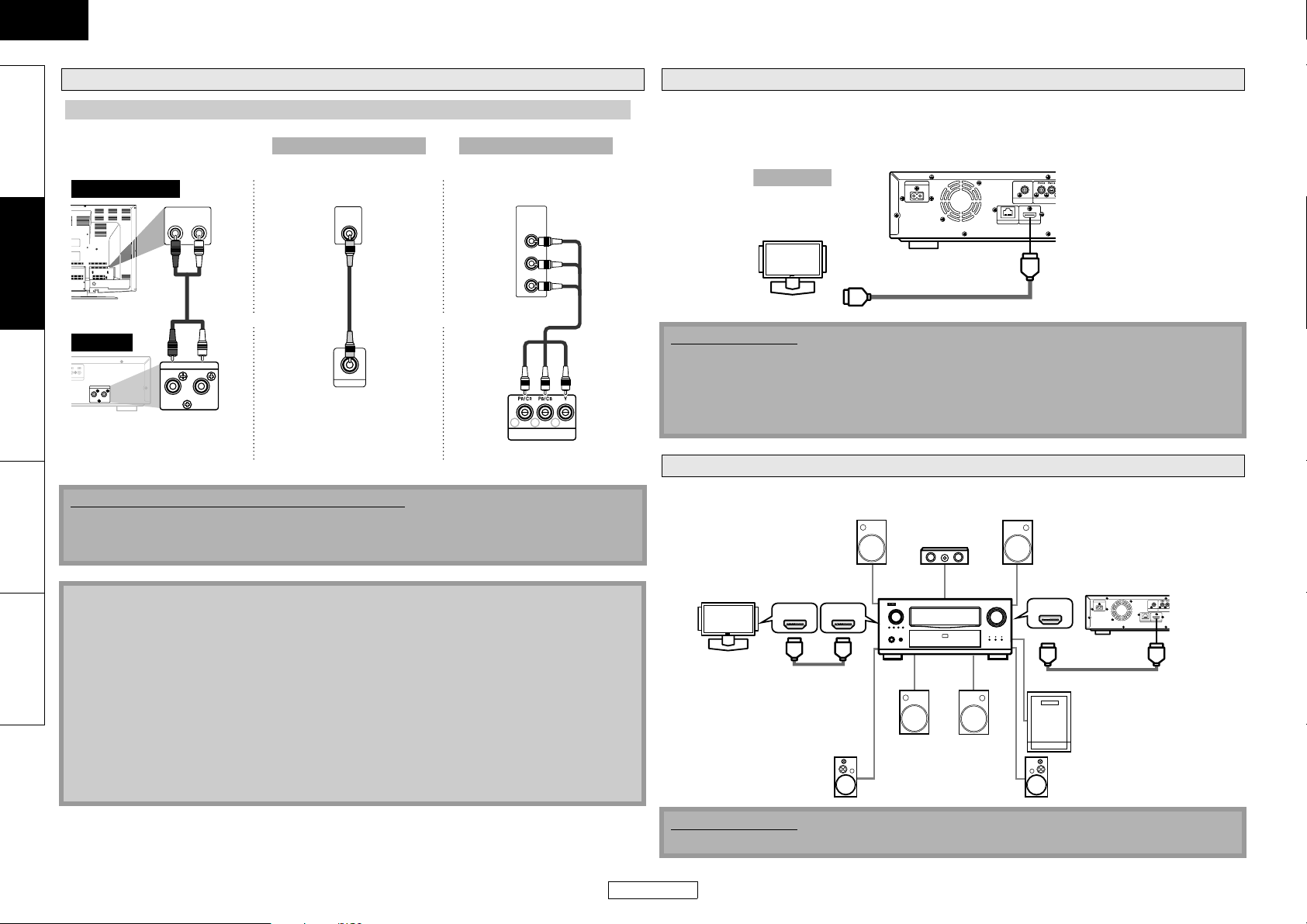
ENGLISH
O
M
O
O
Connections Connections
Introduction Connections Playback Function Setup Others
Connecting to a TV
Make one of the following connections, depending on the capabilities of your existing device.
Method 1 Method 2
analog audio
display device
AUDIO IN
LR
RCA
audio
cable
and or
this unit
OM TO ROOM
OTE CONTROL
2ch AUDIO OUT
LR
2ch AUDIO OUT
LR
2ch AUDIO OUT VIDEO OUT
Supplied cables used in this connection are as follows:
• RCA audio cable (L/R) x 1
• RCA video cable x 1
Please purchase the rest of the necessary cables at your local store.
standard picture
VIDEO
IN
RCA video
cable
VIDEO OUT
better picture
COMPONENT
VIDEO IN
Y
(Green)
P
B/CB
(Blue)
PR/C
R
(Red)
component
video cable
(Red) (Blue) (Green)
YB/C /C
COMPONENT VIDEO OUT
COMPONENT VIDEO OUT
Connecting to a Display Device with HDMI Cable
Connecting this unit to device with an HDMI jack using an HDMI cable enables digital transfer of both
digital video signals and multi-channel audio signals.
After making the connection, please make HDMI settings on setup menu according to your display
device. Refer to pages 30-32.
this unit
ETHERNET
HDMI cable
COAXIAL
DIGITAL OUT
( PCM / BITSTREAM )
COMPONENT VIDE
HDMI OUT
best audio and picture
A display device
with an HDMI
compatible port
Method 3
display device
AC IN
To HDMI Input jack
Cables not included.
Please purchase the necessary cables at your local store.
Use a cable on which the HDMI logo is indicated (a certified HDMI product) for connection to the
HDMI connector.
Normal playback may not be possible when using a cable other than one on which the HDMI logo
is indicated (a non-HDMI-certified product).
Connecting to a Display Device and an Amplifier/Receiver with HDMI Cable
Connecting this unit to display device and an amplifier/receiver with an HDMI jack using HDMI cables
enables digital surround sound with high quality video.
Front Speaker (left)
Center
Speaker
Front Speaker (right)
Note
• Connect this unit directly to the TV. If the RCA audio/video cables are connected to a VCR,
pictures may be distorted due to the copy protection system.
display device
HDMI IN HDMI OUT
amplifier
HDMI IN
this unit
AC IN
COAXIAL
DIGITAL OUT
COMPONENT VIDE
( PCM / BITSTREAM )
HDMI OUT
ETHERNET
• If the display device to which the player is to be connected is compatible with progressive scan
video, connect to the component video input.
• This unit’s COMPONENT VIDEO OUT jacks are compatible for 480i/480p/720p/1080i video
resolution. If the connected display device is not compatible for 480p/720p/1080i video
resolution, set “Component Output” to “480i”.
• If the picture is not output properly to the display device because of the “HDMI Video
Resolution” or “Component Output” setting, press and hold B on the front panel for more than
5 seconds. The “HDMI Video Resolution” setting will be reset to the default automatically.
• If you are using HDMI connection and set “HDMI Video Resolution” to “Source Direct”, “1080p” or
“1080p24”, picture may not be output properly to the display device. In that case, set “HDMI
Video Resolution” to “480i”, “480p”, “720p” or “1080i”.
Surround Speaker (left) Surround Speaker (right)
HDMI cable
Surround
back (For
7.1-channel)
(left)
Surround
back (For
7.1-channel)
(right)
HDMI cable
Subwoofer
Cables not included.
Please purchase the necessary cables at your local store.
11
ENGLISH
Page 15
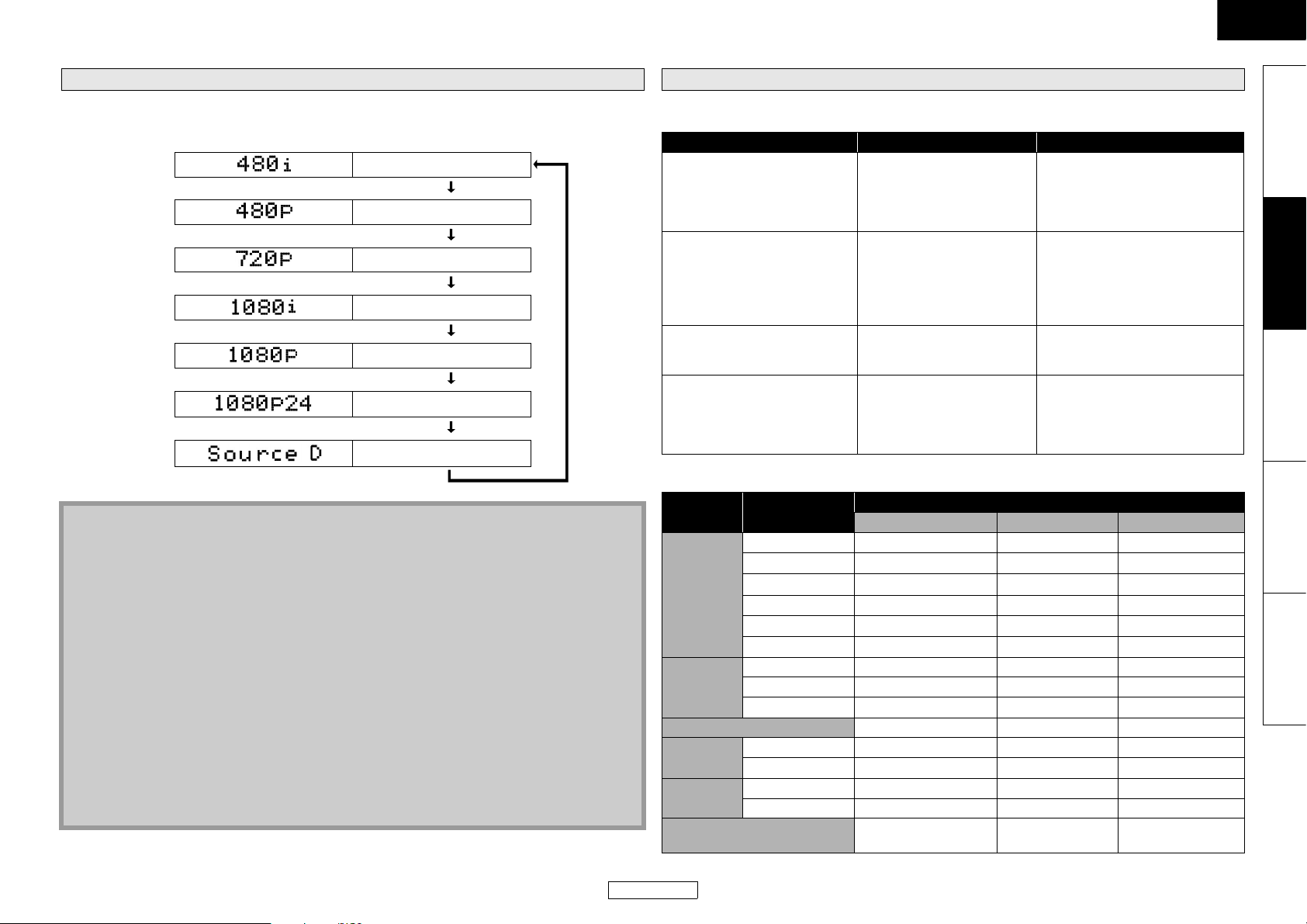
ENGLISH
Connections
HDMI Output Mode and Actual Output Signals
Press <HDMI RESOLUTION> to select the HDMI output mode. HDMI video resolution changes as
following.
Front Panel Display HDMI Video Resolution
480 Interlaced
Press <HDMI RESOLUTION>
480 Progressive
Press <HDMI RESOLUTION>
720 Progressive
Press <HDMI RESOLUTION>
1080 Interlaced
Press <HDMI RESOLUTION>
1080 Progressive
Press <HDMI RESOLUTION>
1080 Progressive 24 frame
Press <HDMI RESOLUTION>
Source Direct
Press <HDMI RESOLUTION>
Note
• You can change the HDMI output mode with <HDMI RESOLUTION> during playback as well.
(This is not available during BD/AVCHD playback.)
• Video and audio signals may be distorted temporarily when switching to/from the HDMI output mode.
• You can also change the HDMI output mode from “HDMI Video Resolution” in the “Video” menu
on the setup menu. Refer to page 31.
• In order to get natural and high quality film reproduction of 24-frame film material, use HDMI
cable (High Speed HDMI cable is recommended) and select “1080p24”, “Auto” or “Source Direct”
if the connected display device is compatible with 1080p24 frame input.
• For AVCHD and DivX
device is compatible with 1080p24 frame input and “HDMI Video Resolution” is set to “1080p24”,
“Auto” or “So urce D irect”.
• When “HDMI Video Resolution” is set to “1080p”, “1080p24” or “Source Direct”, the “Component
Output” will be set to “480i” automatically.
• If the video is not properly from HDMI OUT jack after you set the “HDMI Video Resolution” setting,
change the HDMI video resolution to the compatible resolution by pressing
<HDMI RESOLUTION> or press and hold B on the front panel for more than 5 seconds to reset
the setting.
• “HDMI Deep Color” is available only when the display device is connected by HDMI cable and
supports HDMI Deep Color.
• For “Auto” in “HDMI Deep Color”, using the High Speed HDMI cable is recommended.
®
, 24-frame film material will be output as 60 frame, even if the connected
Connections
Audio Setting
When using HDMI connections make the “HDMI Audio Out” settings in the “Audio” menu on the
setup menu according to the specifications of the device or monitor to be connected.
Device to be connected “HDMI Audio Out” setting Output HDMI audio signal
Device compatible with DTS,
DTS-HD, Dolby Digital, Dolby
Digital Plus or Dolby TrueHD
decoding
HDMI Multi(Normal) Dolby Digital, Dolby Digital Plus,
Dolby TrueHD, DTS, or DTS-HD
bitstream are output from HDMI
OUT. Make the speaker settings on
the connected AV amplifier, etc.
Device compatible with 3 or
more channels of audio inputs
(not DTS, DTS-HD, Dolby Digital,
Dolby Digital Plus or Dolby
TrueHD compatible)
HDMI Multi(LPCM) Multi-channel audio signals are
output from the HDMI OUT. Make
the speaker settings with the
speaker setting items appear after
you select “HDMI Multi(LPCM)”.
Refer to page 32.
Device compatible with
2-channel audio input or device
not compatible with audio input
HDMI connection to a display
device, and digital audio
connection (coaxial) to an AV
amplifier.
HDMI 2ch Down-mixed 2-channel audio
signals are output from HDMI
OUT.
Audio Mute HDMI audio will be muted, and
Dolby Digital/DTS bitstream or
PCM will be output from DIGITAL
OUT depending on the “Digital
Out” setting. Refer to page 13.
䡵 Audio signals output from HDMI OUT
Disc type Audio recording
format
HDMI Multi(Normal) HDMI Multi(LPCM) HDMI 2ch
Dolby Digital Dolby Digital Multi PCM 2ch Downmix PCM
BD-Video
Dolby Digital Plus
Dolby TrueHD
DTS DTS Multi PCM 2ch Downmix PCM
DTS-HD
Dolby Digital Plus*
Dolby TrueHD*
DTS-HD*
3
PCM Multi PCM Multi PCM 2ch Downmix PCM
Dolby Digital Dolby Digital Multi PCM 2ch Downmix PCM
DVD-Video
DTS DTS Multi PCM 2ch Downmix PCM
PCM 2ch PCM 2ch PCM 2ch PCM
DTS-CD DTS Multi PCM 2ch Downmix PCM
AVCHD
®
DivX
audio CD/ MP3/ Windows
Dolby Digital Dolby Digital Multi PCM 2ch Downmix PCM
PCM Multi PCM Multi PCM 2ch Downmix PCM
Dolby Digital Dolby Digital Multi PCM 2ch Downmix PCM
MP3/ MP2 2ch PCM 2ch PCM 2ch PCM
2ch PCM 2ch PCM 2ch PCM
Media™ Audio
“HDMI Audio Out” setting
1
Multi PCM*
2
Multi PCM*
Multi PCM*
4
5
6
2ch Downmix PCM*
2ch Downmix PCM*
2ch Downmix PCM*
Introduction Connections Playback Function Setup Others
4
5
6
12
ENGLISH
Page 16
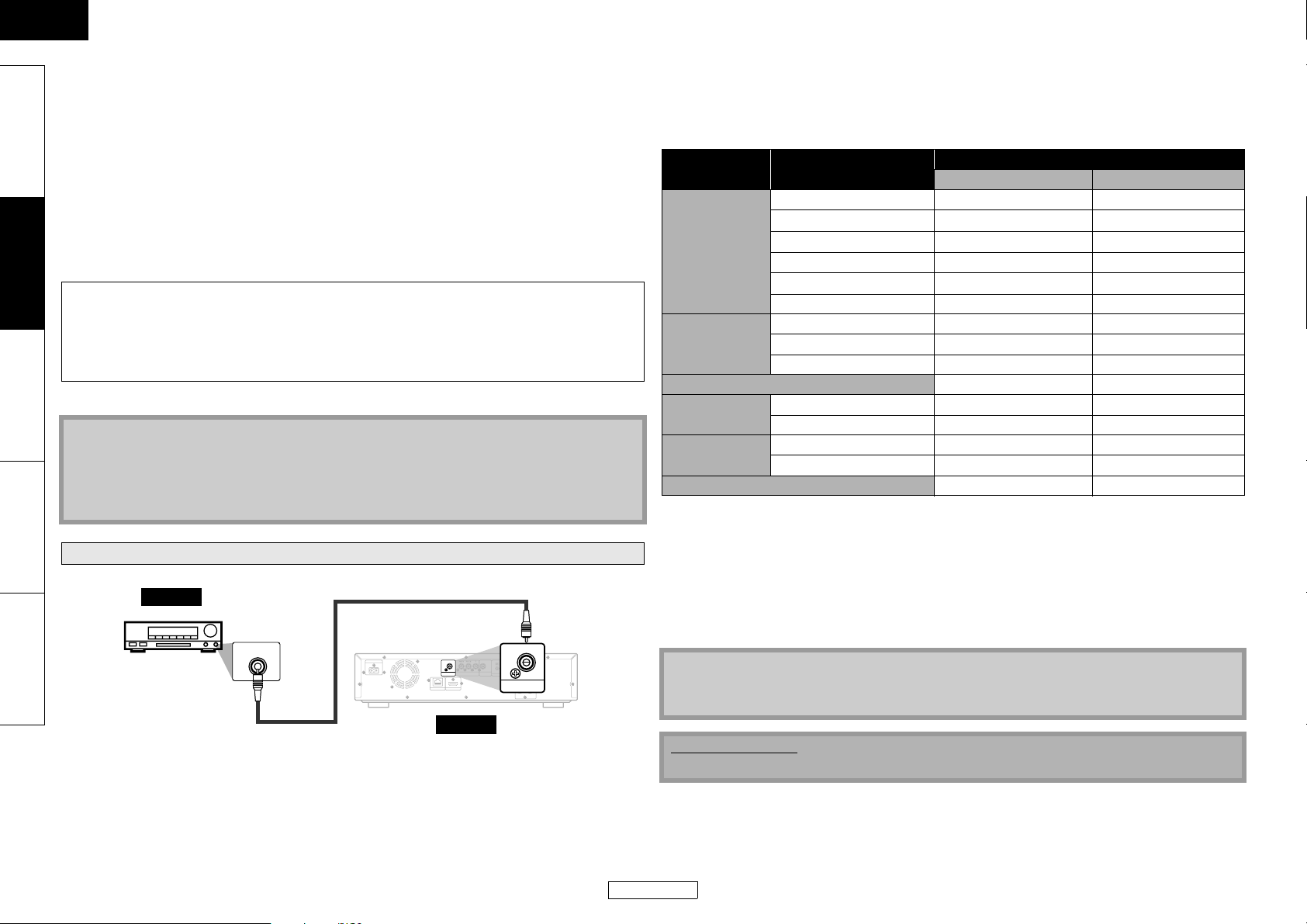
ENGLISH
Connections Connections
• If “BD Audio Mode” is set to “HD Audio Output” or the BD title does not have secondary or
Introduction Connections Playback Function Setup Others
interactive audio, the audio will be output as shown in the table.
• If the “BD Audio Mode” is set to “Mix Audio Output” and the BD title has secondary or interactive
audio, the audio will be output as follows:
1
*
Dolby Digital or Multi PCM (Only the independent substream is decoded.)
2
Dolby Digital or Multi PCM (Only the Dolby Digital substream is decoded.)
*
3
DTS or Multi PCM (Only the core substream is decoded.)
*
4
As shown in the table (Only the independent substream is decoded.)
*
5
As shown in the table (Only the Dolby Digital substream is decoded.)
*
*6As shown in the table (Only the core substream is decoded.)
• If the connected device is not compatible with the HDMI BITSTREAM, audio will be output as Multi
PCM or 2ch Downmix PCM depending on the capability of the connected device, even if you select
“HDMI Multi(Normal)” in “HDMI Audio Out” setting. Refer to page 32.
Copyright protection system
To play back the digital video images of a BD/DVD via an HDMI connection, it is necessary that both
the unit and the display device (or an AV amplifier) support a copyright protection system called
HDCP (high-bandwidth digital content protection system). HDCP is copy protection technology that
comprises data encryption and authentication of the connected AV device. This unit supports HDCP.
Please read the owner’s manual of your display device (or AV amplifier) for more information.
When HDMI is not connected or the “Audio Mute” is selected in “HDMI Audio Out” setting, the audio
signals output from DIGITAL OUT changes depending on the “Digital Out” setting. Refer to the
following table.
To set “Digital Out”, press [SETUP], then select “Quick” A “HDMI Audio Out” A “Audio Mute” or
“Custom” A “Audio” A “HDMI Audio Out” A “Audio Mute”.
Disc type Audio recording format “Digital Out” setting
Bitstream LPCM
Dolby Digital Dolby Digital 2ch Downmix PCM
BD-Video
Dolby Digital Plus Dolby Digital
Dolby TrueHD Dolby Digital
DTS DTS 2ch Downmix PCM
DTS-HD DTS
2ch Downmix PCM*
2ch Downmix PCM*
2ch Downmix PCM*
PCM 2ch Downmix PCM 2ch Downmix PCM
Dolby Digital Dolby Digital 2ch Downmix PCM
DVD-Video
DTS DTS 2ch Downmix PCM
PCM 2ch PCM 2ch PCM
DTS-CD DTS 2ch Downmix PCM
* HDMI: High-Definition Multimedia Interface
Note
• When using HDCP-incompatible display device, the image will not be viewed properly.
• The audio signals from the HDMI jack (including the sampling frequency, the number of
channels and bit length) maybe limited by the device that is connected.
• Among the monitors that support HDMI, some do not support audio output (e.g. projectors). In
connections with device such as this unit, audio signals are not output from the HDMI output jack.
AVCHD
®
DivX
audio CD/ MP3/ Windows Media™ Audio 2ch PCM 2ch PCM
• This table applies only when HDMI is not connected or the “Audio Mute” is selected in “HDMI Audio
Dolby Digital Dolby Digital 2ch Downmix PCM
PCM 2ch Downmix PCM 2ch Downmix PCM
Dolby Digital Dolby Digital 2ch Downmix PCM
MP3/ MP2 2ch PCM 2ch PCM
Out” setting.
• If “BD Audio Mode” is set to “HD Audio Output” or the BD title does not have secondary or
Digital Connection to an AV Amplifier with Built-in Decoder
interactive audio, the audio will be output as shown in the table.
• If the “BD Audio Mode” is set to “Mix Audio Output” and the BD title has secondary or interactive
audio
digital audio coaxial
input jack
DIGITALAUDIO INPUT
COAXIAL
digital audio coaxial cable
HDMI OUT
COMPONENT VIDEO OUT VIDEO OUT
ROOM TO ROOM
REMOTE CONTROL
AC IN
COAXIAL
DIGITAL OUT
( PCM / BITSTREAM )
ETHERNET
this unit
COAXIAL
2ch AUDIO OUT
DIGITAL OUT
LR
( PCM / BITSTREAM )
䡵 Audio signals output from DIGITAL OUT (COAXIAL)
When both HDMI and DIGITAL OUT is connected to other devices, the audio signals currently output
audio, the audio will be output as follows:
1
*
Only the independent substream is decoded.
2
Only the Dolby Digital substream is decoded.
*
3
Only the core substream is decoded.
*
Note
• In order to output PCM signal from DIGITAL OUT jack while outputting the HDMI audio signal,
set “BD Audio Mode” to “Mix Audio Output” and set “HDMI Audio Out” to “HDMI Multi(LPCM)”.
Cables not included.
Please purchase the necessary cables at your local store.
from the HDMI OUT will be output from the DIGITAL OUT jack as well, except that HDMI 2ch signal
will be output from HDMI OUT jack, when connected device does not support Dolby Digital and DTS.
< When HDMI is not connected or “Audio Mute” is selected···>
1
2
3
13
ENGLISH
Page 17
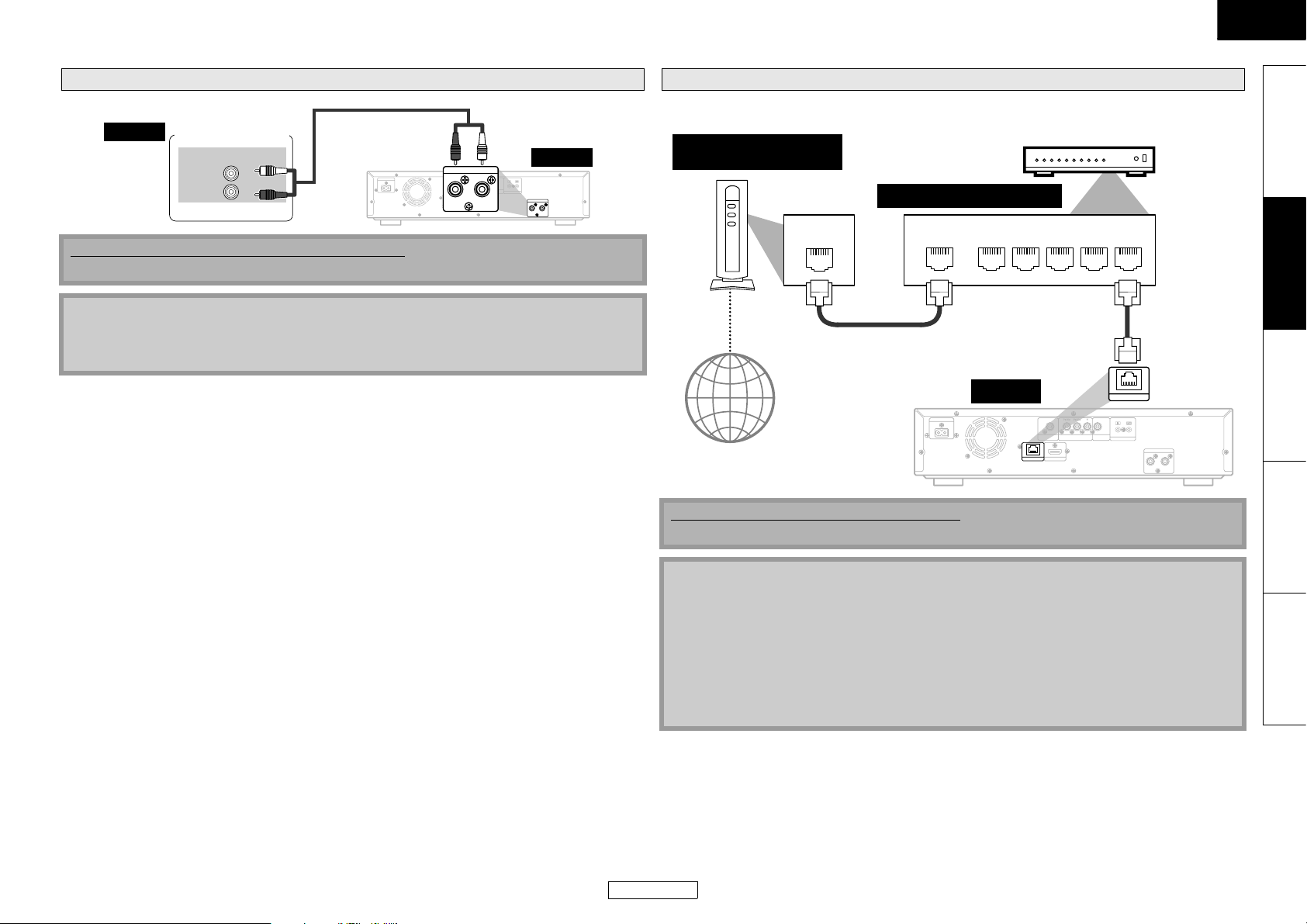
ENGLISH
Connections
Connection to a Device with 2-channels of Analog Audio Inputs
audio
Stereo component
AUDIO IN
L
R
Supplied cables used in this connection are as follows:
• RCA audio cable (L/R) x 1
RCA audio cable
AC IN
ETHERNET
2ch AUDIO OUT
COAXIAL
DIGITAL OUT
COMPONENT VIDEO OUT VIDEO OUT
( PCM / BITSTREAM )
HDMI OUT
this unit
LR
ROOM TO ROOM
REMOTE CONTROL
2ch AUDIO OUT
LR
Note
• When connecting to a 2-channel audio stereo device, use the 2ch AUDIO OUT jacks. For software
recorded in multi-channel, analog signals that have been down-mixed into 2 channels are
output.
Network Connection with LAN
• You can use a disc which offers BD-Live function by connecting the unit to the Internet.
(For BD-Live information, please refer to page 28.)
Te le co m mu n ic a ti o ns
equipment (modem, etc.)
Hub or broadband router
LAN
LAN cable
Internet
WAN LAN
12345
Telecommunications
equipment (modem, etc.)
this unit
AC IN
ETHERNET
COAXIAL
DIGITAL OUT
( PCM / BITSTREAM )
COMPONENT VIDEO OUT
HDMI OUT
VIDEO OUT
ETHERNET
ROOM TO ROOM
REMOTE CONTROL
LAN cable
2ch AUDIO OUT
Connections
Introduction Connections Playback Function Setup Others
LR
No supplied cables are used in this connection:
Please purchase the necessary cables at your local store.
Note
• After connecting to the Internet, set up necessary network settings.
• Do not insert any cable other than a LAN cable to the ETHERNET terminal to avoid damaging the
unit.
• If your telecommunications equipment (modem, etc.) does not have broadband router
functions, connect a broadband router.
• If your telecommunications equipment (modem, etc.) has broadband router functions but there
is no vacant port, use a hub.
• For a broadband router, use a router which supports 10BASE-T/100BASE-TX.
• Do not connect your PC directly to the ETHERNET terminal of this unit.
14
ENGLISH
Page 18

ENGLISH
Connections Connections
Introduction Connections Playback Function Setup Others
After you made all necessary connections, connect the AC cord to the AC IN. Then connect the AC
cord to the AC outlet.
Connecting the AC cord
AC outlet
AC 120V, 60 Hz
AC cord
AC IN
ETHERNET
COAXIAL
DIGITAL OUT
( PCM / BITSTREAM )
Supplied cables used in this connection are as follows:
• AC cord x 1
Note
• Insert the plugs securely. Incomplete connections will result in the generation of noise.
COMPONENT VIDEO OUT
HDMI OUT
15
ENGLISH
Page 19

ENGLISH
Playback
Disc playback
䡵 Direct Playback (BD/DVD-Video/AVCHD) : page 16
䡵 Playing Back a VR mode DVD-RW/-R : page 17
䡵 Playing Back an Audio CD or a Disc with
DivX®/MP3/Windows Media™ Audio/JPEG
File : page 25
䡵 Kodak Picture CD : page 27
SD Card playback
䡵 Reading the SD Memory Card : page 27
Operations Using Disc Menu, Title Menu,
and Popup Menu : page 17
NOTE
• may appear at the top-right on the screen when the
operation is prohibited by the disc or this unit.
• During the playback of 2-layered disc, pictures may stop
for a moment. This happens when the 1st layer switches
to the 2nd layer. This is not a malfunction.
• The operation may vary when you play back with disc
menu. Refer to the manual accompanying the disc for
details.
AC
B
ON / STANDBY
<ON/STANDBY>
About the button names in this explanation
< > : Buttons on the main unit
[ ] : Buttons on the remote control
Button name only:
Buttons on the main unit and remote control
SD CARD
[POWER OFF]
[POWER ON]
C
Turning the Power On
Press [POWER ON] or <ON/STANDBY> to turn on the unit.
The power indicator lights green.
A
[U / V / Y / Z]
[ENTER]
B
䡵 Turning the unit to the standby mode
Press [POWER OFF] or <ON/STANDBY> to turn the unit to the
standby mode.
The power indicator lights red.
Note
• Power continues to be supplied to some of the circuitry even
when the power is in the standby mode. When leaving home
for long periods of time or when traveling, unplug the AC
cord from the AC outlet.
Direct Playback
BD-V
1
2
DVD-V
Turn on the power of this unit. (Refer to “Turning
the Power On” on this page.)
Turn on the display device and select the
appropriate input on the device to which the unit
is connected.
Press A to open the disc tray.
3
Place the disc on the disc tray with its label side
4
facing up.
Press A to close the disc tray.
5
Some discs may start playback automatically.
Press B to start playback.
6
7
Menu screen may appear.
In this case, use [U / V / Y / Z] to select the desired
item, then press [ENTER].
Press C once to stop playback temporarily.
Refer to “Resume Playback” on page 17.
To eject the disc:
Press A to open the disc tray, then remove the disc
before turning the unit to the standby mode.
DVD-VR
It may take a while to load
AVCHD
Align the disc to the
disc tray guide.
the disc.
Introduction Connections Playback Function Setup Others
16
ENGLISH
Page 20

ENGLISH
Playback Playback
Introduction Connections Playback Function Setup Others
[TOP MENU]
[POP UP MENU /
MENU]
[U / V / Y / Z]
[ENTER]
Note
• If the feature is not available, may appear on the TV
screen.
• Contents of menus and corresponding menu operations may
vary among discs. Refer to the manual accompanying the disc
for details.
• BD/DVD/AVCHD menu varies depending on discs.
Pause
1) During playback, press F.
Playback will be paused.
F
2) Press B to return to normal playback.
C
h
B
g
F
Operations Using Disc Menu, Title Menu, and Popup Menu
BD-V
DVD-V
Many of BD and DVD disc contains Disc menu (DVD), Title menu
(BD/DVD/AVCHD) or Pop-up menu (BD-Video) which describes
the contents of the disc, or a disc menu, which guides you through
the available functions in the disc. The contents of the menus may
differ depending on the discs.
Disc menu (DVD)
1) Press [POP UP MENU / MENU].
• The disc menu will appear.
2) Use [U / V / Y / Z] to select an item, then press [ENTER].
Title menu (BD/DVD/AVCHD)
1) Press [TOP MENU].
2) Use [U / V / Y / Z] to select an item, then press [ENTER].
Pop-up menu (BD-Video)
• This is a special feature available for some BD. When you
press [POP UP MENU / MENU], a menu pops out on the
screen while the contents still play back.
1) During BD playback, press [POP UP MENU / MENU].
2) Use [U / V / Y / Z] to select an item, then press [ENTER].
AVCHD
Playing Back a VR mode DVD-RW/-R
DVD-VR
When you are playing back a VR mode DVD-RW/-R, you can
choose “Original” or “Playlist” if the disc contains a “Playlist”.
1) In stop mode, press [POP UP MENU / MENU] to call up the
DVD menu.
2) Use [Y / Z] to select “Original” or “Playlist”.
DVD-VR
CH2 LP
Original Playlist
8. CH2 LP
9. CH2 LPS
10. JAN/ 1/09 12:13AM 35-16 SP
11. JAN/ 1/09 12:15AM 35-16 SP
12. JAN/ 1/09 12:03AM 35-16 SP
13. JAN/ 1/09 12:08AM 35-16 SP
14. JAN/ 1/09 12:12AM 35-16 SP
Page Up
2/ 2
Page Down
Time
Date
Start
Title Info
: ∗∗:∗∗:∗∗
: ∗∗/∗∗/∗∗(∗∗∗)
: ∗∗:∗∗ ∗∗
3) Use [U / V] to select desired title, then press B or [ENTER].
Note
• “Original” is the title which is actually recorded on the disc.
• Playlist is edited version of the Original.
• If the disc does not contain Playlist, Playlist will not be
displayed on the DVD menu.
Note
• For BD, DVD and DivX®, set “Still Mode” to “Field” in the
“Video” menu if pictures in the pause mode are blurred (refer
to page 31).
Resume Playback
1) During playback, press C.
• Resume message will appear on the screen.
Resume ON
Press 'PLAY' to play from here.
To play from the beginning,
press 'STOP' first and then 'PLAY'.
<Example: BD>
2) Press B.
In a few seconds, playback will resume from the point at which
it stopped last. To cancel the resume playback and start
playing back the disc from the beginning, press C again while
the playback is stopped.
Note
• For MP3, Windows Media™ Audio or JPEG, playback will
resume from the beginning of the current file.
• The resume information will be saved even when the power is
in standby mode.
• If you open the disc tray or press C again in stop mode, the
resume information will be cleared.
• Resume playback may not be available for the BD that
supports Java applications (BD-J).
• In the “SD Card” mode, the resume information will be
cleared when:
- the SD Memory Card is removed.
- the unit is turned to the standby mode.
17
ENGLISH
Page 21

ENGLISH
Playback Playback
Fast Forward / Fast Reverse Playback
BD-V
MP3
1) During playback, press h or g repeatedly to select a
2) Press B to return to normal playback.
DVD-V
WMA
desired forward or reverse speed.
h Button
1
g Button
1234
• For BD, DVD and AVCHD, speed changes in 5 different levels.
For audio CD, DivX
speed changes in 3 different levels.
• For audio CD, MP3 and Windows Media™ Audio, sound will
be output at any speed of fast forward and reverse search.
DVD-VR
234
®
, MP3 and Windows Media™ Audio,
CD
AVCHD
DivX
®
5
5
Note
• For MP3 and Windows Media™ Audio, fast forward/fast
reverse search between different files are not available.
• For audio CD, fast forward/fast reverse search between
different tracks are not available during the program and
random playback.
•For some DivX
function.
Slow Forward Playback
BD-V
1) During playback, press F.
2) Press g.
• Slow motion playback will begin and sound will be muted.
3) Press g repeatedly to select a desired speed.
• Slow forward speed changes in 3 different levels.
g Button
®
files, fast forward/fast reverse search may not
®
DVD-V
DVD-VR
AVCHD
DivX
21 3
Step by Step Playback
®
BD-V
1) During playback, press F.
2) Press B to return to normal playback.
DVD-V
• Playback will pause and sound will be muted. The disc
advances frame by frame each time F is pressed.
DVD-VR
AVCHD
DivX
F
Note
• Set “Still Mode” to “Field” in the “Video” menu if pictures in
the pause mode are blurred (refer to page 31).
• Only step by step forward is available.
[A-B REPEAT]
[REPEAT]
[RANDOM]
[CLEAR]
[BLU]
[YEL]
[U / V / Y / Z]
[ENTER]
[RETURN]
[MODE]
BC
Dialog Speed
BD-V
This function plays back approximately at 1.3 times of normal
playback while keeping the sound output. This function is
available only on discs recorded in the Dolby Digital format.
1) During playback, press [MODE] repeatedly until the dialog
2) Press [ENTER] or [Y / Z] to switch (x1.3), or off.
3) Press B to return to normal playback.
DVD-V
speed setting appears.
Off
“Of f” : Plays back in normal speed.
: Plays back approximately at 1.3 times of normal
“”
playback.
DVD-VR
AVCHD
Note
• Every time you press C, the setting will be turned “Off”.
• Subtitle can be viewed during this function.
• Picture adjustment, and audio language setting cannot be
changed during this function.
• Virtual surround does not function during this function.
• This function may not work at some points on a disc.
• During this function, Multi/2ch PCM will be output from
HDMI output, 2ch PCM will be output from digital audio
output, or 2ch analog sound will be output from analog
audio out.
Introduction Connections Playback Function Setup Others
4) Press B to return to normal playback.
Note
• Set “Still Mode” to “Field” in the “Video” menu if pictures in
the slow playback mode are blurred (refer to page 31).
• Slow reverse is not available.
18
ENGLISH
Page 22

ENGLISH
Playback Playback
Repeat Playback
Introduction Connections Playback Function Setup Others
Available repeat function may vary depending on the discs.
1) During playback, press [REPEAT] repeatedly until desired
repeat mode appears on the screen.
The following repeat modes are available.
Repeat mode Available media
Chapter repeat
The current chapter will be
played back repeatedly.
Title repeat
The current title will be
played back repeatedly.
Track repeat
The current track or file will
be played back repeatedly.
Group repeat
The current folder will be
played back repeatedly.
All repeat
All titles, tracks or files in
the media will be played
back repeatedly.
BD-V
AVCHD
BD-V
AVCHD
CD
WMA
®
DivX
JPEG
DVD-VR
MP3
DVD-V
DVD-V
®
DivX
JPEG
MP3
CD
WMA JPEG
A-B Repeat
BD-V
DVD-V
Desired section can be played back repeatedly.
1) Press [A-B REPEAT] at the desired starting point A.
2) Press [A-B REPEAT] at the desired ending point B.
• The repeat sequence begins.
3) Press [A-B REPEAT] to exit the sequence.
DVD-VR
CD
AVCHD
DivX
DVD-VR
DVD-VR
MP3
WMA
®
DivX
®
Note
• The chapter/title/track/group repeat setting will be cleared
when moving to other chapter, title, track/file or folder.
• Repeat playback does not function during A-B repeat
playback.
• Repeat chapter/title is not available with some scenes.
• A-B Repeat can only be set within the current title or current
track/file.
• A-B Repeat is not available with some scenes.
• To cancel the A point which was set, press [CLEAR].
• A-B Repeat playback does not function during chapter, title,
track, group or all repeat playback.
•For some DivX
Program Playback
CD
You can program the disc to play back in your desired order.
1) In stop mode, press [MODE].
• The program screen will appear.
2) Use [U / V] to select a track/file, then press [ENTER].
• For MP3, Windows Media™ Audio, and JPEG, use [U / V] to
select a folder, then press [ENTER] first, and then use
[U / V] to select a track/file, then press [ENTER].
•Press [CLEAR] to erase the last track/file of the program.
• Select “All Clear” at the bottom of the list to erase all the
tracks/files in the program.
• The programmed track/file is displayed in the right hand
screen.
• If the entire program cannot be displayed on the screen, “L”
or “K” appears.
•Use [Y / Z] to go back forward between the hierarchy of
folders.
• If eight or more tracks/files were set in a program, use [BLU]/
[YEL] to see all the tracks/files.
®
files, A-B Repeat playback may not function.
MP3
WMA
<Example : MP3>
- / 7
Program
MP3
MP3_1
MP3_2
MP3_3
MP3_4
MP3_5
MP3_6
MP3_7
JPEG
1/ 2
Page Down
1/ 1
3) Press B to start program playback.
• Program playback will start.
Note
• During the program playback, press C once to set the resume
point, and then press B to resume the program playback
from where C was pressed (audio CD) or from beginning of
the file where C was pressed (MP3, Windows Media™ Audio,
or JPEG).
• During the program playback, press C twice to display the
program screen. To go back to the normal program playback,
press
[RETURN]
• Your program is still stored until either the disc tray is open or
power is turned to the standby mode.
• Up to 99 tracks/files can be entered.
• To repeat the current track/file in the program, press
[REPEAT] repeatedly until “ Track” appears during play
back. To repeat the entire program press [REPEAT]
repeatedly until “ All” appears during playback.
• Even if an inserted disc contains mixed MP3 and Windows
Media™ Audio files, program function allows 99 files in
combination of MP3 and Windows Media™ Audio files.
• The total number of selected tracks for the program playback
will be displayed in the front panel display.
• Playback from a desired track/ file and random playback are
not available during program playback.
to exit from the program screen, then press B.
PIP (Picture in Picture) (BONUSVIEW) Setting
BD-V
Some BD-Video have the PIP (picture-in-picture) function which
enables you to display the secondary video in the primary video.
You can call up the secondary video by pressing [MODE]
repeatedly whenever the scene contains the secondary video.
primary video
secondary video
19
ENGLISH
Page 23

ENGLISH
Playback Playback
1) During playback, press [MODE] repeatedly until the PIP
setting appears.
• PIP information will appear.
2) Use [U / V] to select the secondary video you want.
• The secondary video will be displayed and the secondary
audio will be output.
3) Press [RETURN] or [MODE] to remove the PIP information.
Note
• The secondary audio will not be output when the secondary
audio is set to “Off” or when “BD Audio Mode” is set to “HD
Audio Output”. Refer to “Setting the BD Audio Mode” on
page 24.
Random Playback
CD
This function shuffles the play back order of tracks/files.
1) In stop mode, press [RANDOM].
2) Press B to start random playback.
MP3
WMA
JPEG
- - / 14
CD-DA
1 3 : 40
2 5 : 38
3 3 : 06
4 4 : 38
5 3 : 28
6 3 : 12
7 5 : 09
Page Down
Total
1/ 2
Random 0 : 59 : 28
<Example: audio CD>
Note
• During the random playback, press C once to set the resume
point, and then press B to resume the random playback from
where C was pressed (audio CD) or from beginning of the file
where C was pressed (MP3, Windows Media™ Audio, or
JPEG).
• During the random playback, press C twice to display the
random playback screen. To cancel the random playback,
press [RANDOM] when the random playback screen is
displayed.
• To repeat the current track/file in the random selection, press
[REPEAT] repeatedly until “ Track” appears during
playback. To repeat the entire random selection press
[REPEAT] repeatedly until “ All” appears during
playback.
• You cannot go back to the previous track/file during random
playback.
• For a disc containing mixed MP3 and Windows Media™ Audio
files, random playback of those files will be performed.
[the Number buttons]
[ZOOM]
[CLEAR]
[ANGLE]
[SEARCH MODE]
[U / V / Y / Z]
[ENTER]
[RETURN]
Zoom
®
DVD-V
DVD-VR
DivX
This function allows you to enlarge the video image and to pan
through the zoomed image.
1) Press [ZOOM] during playback.
• Playback will continue.
2) Press [ZOOM] repeatedly to select a desired zoom factor:
x1.2, x1.5, x2.0, x4.0 or off.
• “x4.0” zoom is not available for DivX® and JPEG.
x4.0
3) Use [U / V / Y / Z] to move the zoomed picture across the
screen.
4) Press [ZOOM] repeatedly to exit zoom mode.
JPEG
x2.0 x1.2 x1.5
Introduction Connections Playback Function Setup Others
H
G
20
ENGLISH
Page 24

ENGLISH
Playback Playback
Introduction Connections Playback Function Setup Others
Some BD and DVD contain scenes which have been shot
simultaneously from various angles. You can change the camera
angle when appears on the screen.
1) Press [ANGLE] during playback.
2) Use [U / V] to select your desired angle.
䡵 Using H / G
1) Press G to skip to the next chapter, track or file during
Note
• For BD and AVCHD, zoom function is not available.
• Zoom function does not work while disc menu is shown.
• Navigation screen is not available on JPEG.
• You cannot pan through the zoomed picture on some JPEG
files.
• For some DVD, “x4.0” zoom is not available.
•For DivX® files with small image, zoom function is not
available.
•For DivX®, depending on the size of the image, some zoom
factor may not be available.
•For DivX
zoom position, the screen may become black for a moment.
This is not a malfunction.
®
, when changing the zoom factor or moving the
Camera Angle
BD-V
DVD-V
• The selected angle will be displayed on the display bar at the
top of the screen.
Note
• If the “Angle Icon” setting is “Off” in the “Others” menu,
will not appear. Refer to page 36.
Search
playback.
To go back to the previous chapter, track or file, press H
twice in quick successions.
Note
• If title contains no chapters, H / G changes the title.
䡵 Using [SEARCH MODE]
By using the [SEARCH MODE], you can select following search
options.
Search mode Available media
/
Title / Chapter search
BD-V
DVD-V
DVD-VR
AVCHD
Tra ck Search
Time Search
Marker Search
CD
WMA JPEG
BD-V
CD
BD-V
®
DivX
MP3
DVD-V
AVCHD
DVD-V
DVD-VR
®
DivX
DVD-VR
AVCHD
1) Select a type of search by pressing [SEARCH MODE].
• Every time you press [SEARCH MODE], type of search
changes.
2) Enter the desired chapter, track, file, title number or time
to search for using [the Number buttons].
• Chapter, title, track or time search will start.
e.g.
• For the disc with less than 10 titles, press the title number
directly.
• For discs with 10 or more but less than 100 titles, to play back
a single-digit title, press [0] first, then the title number (e.g.
for title 3, press [0], [3]). To play back a double-digit title,
press the title number.
• For discs with 100 or more titles, to play back a single or a
double-digit title, press [0] first, then the title number (e.g.
for title 3, press [0], [0], [3] and for title 26, press [0], [2], [6]).
To play back a triple-digit title, press the title number.
Note
• During program and random playback, search functions are
not available except the search using H / G.
• Time search function is available only in the same track, file or
title.
•For some DivX
• For BD and AVCHD, chapter and time search are available
only during playback.
®
files, time search may not function.
䡵 Marker search
This feature allows you to assign a specific point on a title or track
to be called back later.
1) During playback, press [SEARCH MODE] repeatedly until
marker setting appears.
2) Use [Y / Z] to select a marker number (1-9).
--- --:--:--
3) When the disc reaches the point you want to set a marker,
press [ENTER].
• The title or track and elapsed playback time will appear on
the screen.
4) Press [SEARCH MODE] or [RETURN] to exit.
5) To return to the marker later, call the marker setting by
pressing [SEARCH MODE] repeatedly during playback or in
stop mode, and use [Y / Z] to choose a desired marker,
then press [ENTER].
Note
• Opening the disc tray, turning the unit to the standby mode
or selecting “AC” at step 2) and pressing [ENTER] will erase all
markers.
• To clear a marker, use [Y / Z] to select the marker number to
be cleared and press [CLEAR].
• You can mark up to 9 points.
• For BD-Video and AVCHD, marker search between different
titles is not available.
• For BD and AVCHD, you can return to the maker only during
playback.
21
ENGLISH
Page 25

ENGLISH
Playback Playback
[TOP MENU]
[U / V / Y / Z]
[SUBTITLE]
[DISPLAY]
[POP UP MENU /
MENU]
[ENTER]
[AUDIO]
WMA
OFF (File information (elapsed time)) A File name information
A Tag information (title name) A Tag information (artist name)
A OFF (File information (elapsed time))
JPEG
OFF A File information A File name information A OFF
䡵 Bit rate information
9
10
AB
L1
Introduction Connections Playback Function Setup Others
On-Screen Display
You can check information about the current disc by pressing
[DISPLAY].
To call the On-Screen Display, press [DISPLAY] during playback.
Each time you press [DISPLAY], the information changes.
Depending on the media, available information varies.
BD-V
OFF A Title/Chapter information A Title information (elapsed
time) A Title information (remaining time) A HDMI information
A OFF
DVD-V
OFF A Chapter information (elapsed time)
A Chapter information (remaining time) A Title information
(elapsed time) A Title information (remaining time)
A Bit rate information A HDMI information A OFF
AVCHD
DVD-VR
CD
OFF (Track information (elapsed time)) A Track information
(remaining time) A Disc information* (elapsed time)
A Disc information* (remaining time) A OFF (Track information
(elapsed time))
(* not available during the program/random playback)
®
DivX
OFF A File information (elapsed time) A File information
(remaining time) A File name information A HDMI information
A OFF
MP3
OFF (File information (elapsed time)) A File name information
A OFF (File information (elapsed time))
䡵 Chapter information
1 43 5
2/5 0:00:00
<Title / Chapter information for BD/AVCHD>
2
AB
6
1
A Current chapter number/total number of chapters
B Elapsed time/remaining time of the current chapter
C Current repeat setting (Only when repeat setting is active)
(C: Chapter repeat, T: Title repeat, AB : A-B repeat)
D Indicates that the multi camera angle images are available
on the scene
E Current playback status
F Current title number
2/5
䡵 Title information
7 8
0:04:00
1/10
<For VR mode DVD-RW/-R>
11
AORG
I Bit rate (the amount of video data currently being read)
J Layer number (Only for 2-layered discs)
(L0: Layer 0 is played back. L1: Layer 1 is played back)
K Type of title (ORG: original, PL: playlist)
䡵 Track/File information
12 13 1514
2/5 0:00:00 SD
L Current track (file) number/total number of track (file)
M Elapsed time/remaining time of the current track (file)
N Indication of SD Memory Card playback
O Current repeat setting (Only when repeat setting is active)
(T: Track/file repeat, G: Group repeat, A: All repeat)
T
䡵 Disc information
16 17
1/10 0:04:00
A
G Current title number/total number of titles
H Elapsed time/remaining time of the current title
22
ENGLISH
P Current track number/Total number of tracks
Q Elapsed time/remaining time of the current disc
Page 26

ENGLISH
Playback Playback
䡵 File name information
Introduction Connections Playback Function Setup Others
R Media icon and File name
䡵 Tag information
S Title name based on tag information of current Windows
T Artist name based on tag information of current Windows
MP3 MUSIC
®
:
file
DivX
Windows Media™
:
Audio file
19
TITLE
20
ARTIST NAME
Media™ Audio file
Media™ Audio file
18
: MP3 file
: JPEG file
[DISPLAY]
䡵 HDMI information
21
Video Info
Audio Info
Max Channel
U HDMI video format
V Resolution of the HDMI output image
W HDMI audio format
X Maximum numbers of audio channels that can be
accepted by the connected device
YCbCr / 1080i
:
Dolby Digital
:
6ch
:
22
23
24
Note
• If HDMI is not connected, “---” will be displayed for HDMI
information.
Selecting the Format of Audio and Video
Selecting Audio Streams/Channels
BD-V
Some discs or SD Cards with AVCHD files contain multiple audio
streams. Those are often in different audio languages or audio
formats. For BD, available audio varies depending on the “BD
Audio Mode” setting. Refer to page 24 for more information.
䡵
1) During playback, press [AUDIO].
2) Use [U / V] to select “Primary” or “Secondary” audio to
“Primary” : Sets the audio for the main picture.
“Secondary” : Sets the audio for the sub-picture. When
• In order to listen to the secondary audio, the “BD Audio Mode”
must be set to “Mix Audio Output”. Refer to page 24.
3) Use [U / V] to select your desire audio stream/channel.
4) Press [AUDIO] to exit.
DVD-V
BD-V
set, then press [ENTER].
Primary
1 ENG Dolby D Multi-ch /3
Secondary
2 ENG Dolby D+ Multi-ch /3
DVD-VR
sub-picture is on, the “Secondary” audio will
be output with the sub-picture.
CD
AVCHD
DivX
®
23
ENGLISH
䡵
DVD-V
1) During playback, press [AUDIO].
2) Use [U / V] to select your desired audio stream/channel.
• For audio CD, you can select following options.
“Stereo” : Both right and left channels are active (stereo)
“L-ch” : Only left channel is active
“R-ch” : Only right channel is active
3) Press [AUDIO] to exit.
DVD-VR
1 ENG Dolby D 3/2.1ch 48k /4
CD
AVCHD
DivX
®
Note
• For VR mode DVD-RW/-R with MTS (Multi-channel Television
Sound) system, you can switch between “1.Main” (main
audio), “1. Sub” (sub audio), and “1.Main/Sub” (main and sub
audio).
• For some BD, secondary audio will be output even when subpicture is off.
• The sound mode cannot be changed during playback of discs
not recorded in multiple sound.
• Some discs allow to change audio language setting on the
disc menu. (Operation varies between discs. Refer to the
manual accompanying the disc.)
•Pressing [AUDIO] may not work on some discs with multiple
audio Streams/Channels (e.g. DVD which allow to change
audio setting on the disc menu).
• If you choose a language that has a 3-letter-language code,
the code will be displayed every time you change the Audio
Language setting. If you choose any other Languages, “---”
will be displayed instead (refer to page 47).
• Audio Language selection cannot be made during dialog
speed (refer to page 18).
• If the disc has no audio language, “Not Available” will be
displayed.
• For discs with DivX
audio is displayed. Other audio will be displayed with “---”.
• For DTS-CD (5.1 music disc), “DTS” will be displayed.
(Selecting audio streams or channels is not available.)
®
files, only MP3, MP2 or Dolby Digital
Page 27

ENGLISH
Playback Playback
Selecting Subtitle Language
BD-V
BD, DVD-Video, AVCHD and DivX® may have subtitles in 1 or more
languages. Available subtitle languages can be found on the disc
case. You can switch subtitle languages anytime during playback.
䡵
1) During playback, press [SUBTITLE].
2) Use [U / V] to select “Primary Subtitle”, “Secondary
“Primary Subtitle” : Sets the subtitle for the main picture.
“Secondary Subtitle”: Sets the subtitle for the sub-picture.
“Subtitle Style” : Sets style of the subtitle.
3) Use [U / V] to select your desired subtitle.
4) Press [SUBTITLE] to exit.
䡵
1) During playback, press [SUBTITLE].
2) Use [U / V] to select your desired subtitle.
3) Press [SUBTITLE] to exit.
DVD-V
ΑVCHD
BD-V
Subtitle” or “Subtitle Style”, then press [ENTER].
Primary Subtitle
Secondary Subtitle
Subtitle Style
DVD-V
1ENG /3
AVCHD
DivX
Note
• Some discs will only allow you to change the subtitle from the
disc menu. Press [TOP MENU] or [POP UP MENU / MENU] to
display the disc menu.
• If 4-digit language code appears in the subtitle menu, refer to
“Language Code” on page 47.
• If the disc has no subtitle language or subtitle style, “Not
Available” will be displayed.
•For DivX
languages.
®
, the screen only displays the number of subtitle
DivX
2 ENG/11
2 ENG/11
2/25
®
®
[U / V / Y / Z]
[PURE DIRECT]
[ENTER]
[RETURN]
[MODE]
Virtual Surround
BD-V
MP3
You can enjoy stereo phonic virtual space through your existing
2-channel stereo system.
1) During playback, press [MODE] repeatedly until the virtual
2) Use [U / V] to select “1” (Natural effect), “2” (Emphasized
3) Press [RETURN] to exit.
DVD-V
WMA
surround setting appears.
Off
effect) or “Off”.
DVD-VR
CD
AVCHD
DivX
®
Note
• Select virtual surround “Off” or lower the volume if the sound
is distorted.
• This function cannot be used during dialog speed (refer to
page 18).
• For the virtual surround, audio signal will always be 2-channel
PCM.
Pure Direct Mode
BD-V
MP3
Use this function to shut down unused circuitry to achieve high
quality analog sound.
1) Press [PURE DIRECT] repeatedly to select your desired pure
DVD-V
WMA
direct mode.
• Each time you press [PURE DIRECT], the pure direct mode
changes as “Normal” A “VideoOff” A “Disp.Off” A “All Off”
A “Normal”. The modes will be displayed on the front panel
display.
DVD-VR
CD
AVCHD
DivX
®
Video / audio outputs for each mode
“Normal” : Normal playback mode (pure direct mode
is off).
“VideoOff” : Video signal will not be output.
“Disp.Off” : Circuitry for front panel display and
indicators will be shut down.
“All Off” : Video signal will not be output and
circuitry for front panel display and
indicators will be shut down.
Note
• If you turn off the unit or put this unit to standby mode, the
pure direct mode will go back to “Normal”.
• [PURE DIRECT] is not available when the setup menu is
displayed.
Setting the BD Audio Mode
BD-V
BD audio mode is to choose between two ways; you could output
the secondary and interactive audio accompanied by the primary
audio or you could output the primary audio only. Depending on
the setting of the mode, Dolby Digital, DTS, Dolby Digital Plus,
Dolby TrueHD, or DTS-HD output changes between Multi PCM
and bitstream.
1) In stop mode with BD inserted, press [MODE].
2) Use [U / V] to select desired setting.
䡵 “Mix Audio Output”
If it is available, BD-Video’s secondary and interactive audio will be
output with the primary audio.
• The secondary audio is the audio for the sub picture
(Director’s comment etc.) and the interactive audio is the
audio for the interactive application (Button click sounds
etc.).
䡵 “HD Audio Output”
Only the primary audio will be output. Set this mode in order to
output Dolby Digital, Dolby Digital Plus, Dolby TrueHD, DTS or
DTS-HD sound of BD through HDMI connection.
3) Press [RETURN] to exit.
• You can also set “BD Audio Mode” from the setup menu.
Refer to page 32.
Note
• Refer to pages 12 - 13 for more information of audio settings.
Introduction Connections Playback Function Setup Others
24
ENGLISH
Page 28

ENGLISH
Playback Playback
Introduction Connections Playback Function Setup Others
You can adjust the picture quality and store the setting you have
adjusted on memory 1-5.
1) During playback, press [MODE] repeatedly until the picture
2) Use [U / V] to select a memory from “Memory 1” to
3) Use [U / V] to select an item to be adjusted, then use
*1 Not effective for the video signal of COMPONENT VIDEO OUT
Adjusting the Picture
®
BD-V
Contrast
Brightness
Sharpness
Gamma
Correction
Color
Black Level *
DVD-V
adjustment menu appears.
• Picture adjustment menu:
“Memory 5” to store your setting, then press [ENTER].
[Y / Z] to adjust the setting.
Item Description
(480p/720p/1080i) and HDMI OUT jacks.
DVD-VR
Memory 1
2.Brightness 0
1.Contrast
6.Black Level
Adjusts the difference
between the bright and
dark parts of the picture.
Adjusts the brightness of
the picture.
Adjusts the sharpness of
the picture.
Changes the amount of
gamma correction to
adjust overall brightness
of a picture. Make dark/
bright section easier to
see.
Adjusts the balance
between green and red.
1
Adjusts the black level.
AVCHD
DivX
0
7.5 IRE
Adjustment range
(* : Default setting)
-7 to +7 (0*)
0 to +15 (0*)
-6 to +6 (0*)
0 to +5 (0*)
-7 to +7 (0*)
0 IRE or 7.5 IRE
(7.5 IRE*)
Item Description
Noise
Reduction
(Not
available for
BD/AVCHD)
Reduces the noise of the
playback picture.
Adjustment range
(* : Default setting)
Off*
+1: Execute MPEG
noise reduction
which reduce the
block noise and
mosquito noise on
the subtitle on movie.
+2: Execute 3D noise
reduction which
detect and delete the
noise by comparing
each picture frames.
+3: Execute both
MPEG noise reduction
and 3D noise
reduction.
[BLU]
[YEL]
[U / V / Y / Z]
[ENTER]
B
Playing Back an Audio CD or a Disc with DivX®/MP3/ Windows Media™ Audio/JPEG File
CD
1
2
®
DivX
Insert a disc with DivX®, MP3, Windows Media™
Audio, JPEG files.
• The file list will appear on the screen.
Use [U / V] to select a desired folder, file or title,
then press [ENTER]. Use [Y / Z] to go back and
forward between the hierarchies.
•If you press B or [ENTER] on the files, playback will
start.
MP3
1
6
A Track/ file information
B Playback status
C Current disc or folder name will be displayed.
(For audio CD, “CD-DA” will be displayed.)
D List of the file/ folder names in the current folder/disc
E Current page/ total page number
F Operation guide
Icons:
:Folders
®
:
files
DivX
: MP3 files
: Windows Media™ Audio files
: JPEG files
It is recommended that files to be played back in this unit are
recorded under the following specifications:
Page Up Page Down Media Mode
-- / 28
File List
MP3_1
MP3_2
MP3_3
MP3_4
MP3_5
MP3_6
MP3_7
ABC
WMA
JPEG
2 / 3
2
3
4
5
25
ENGLISH
Page 29

ENGLISH
Playback Playback
<DivX®>
Official DivX® Certified product
• Playable codec of AVI files :
DivX®3.x, DivX®4.x, DivX®5.x,
®
6.x
DivX
• Maximum size of image : 1920 x 1080 @30 fps
1280 x 720 @60 fps
• Sampling frequency of audio : 16 kHz - 48 kHz
• Audio type : MPEG1 audio layer 3 (MP3),
MPEG1 audio layer 2,
Dolby Digital
<MP3 / Windows Media™ Audio>
• Sampling frequency : 44.1 kHz or 48 kHz
• Constant bit rate : 112 kbps - 320 kbps (MP3),
48 kbps - 192 kbps (Windows
Media™ Audio)
<JPEG>
• Upper limit : 2,560 x 1,900 dots
(sub sampling is 4:4:4)
5,120 x 3,840 dots
(sub sampling is up to 4:2:2)
• Lower limit : 32 x 32 dots
• File size of image maximum : 12 MB
To Play Back the DivX® Subtitle Created by the
User.
The subtitle created by the user can be displayed during DivX®
playback.
1) After selecting the DivX
file you want to playback, then press [BLU].
Subtitle list will appear.
• If there is more than one extension, the extension selection
appears in the subtitle list.
2) Use [U / V] to select the desired extension of the
subtitle file you want to display, then press [ENTER].
• If you insert a BD-RE/-R, DVD-RW/-R, CD-RW/-R with DivX
that are mixed with MP3/Windows Media™ Audio/JPEG files, the
File List
®
file, use [U / V] to select the
- - / 11
Subtitle List
55
[ Off ]
[ SMI ]
[ SRT ]
[ SUB ]
®
files
Hint for the purchased or rental official DivX
product
• When you purchased or rented a DivX
site of DivX
(VOD) services, a registration code is required every time you get
the new file from the DivX
®
video which is called DivX® Video-On-Demand
®
VOD services. Refer to “DivX(R) VOD”
on page 37.
• Some DivX®VOD files are
restricted with the limited
playable times (you cannot play
them back beyond the limit). If
your DivX
®
VOD file has such limit,
the playback confirmation screen
will appear.
•Use [Y / Z] to select “Yes” if you want to play back the file, or to
select “No” if you do not wish to play it back. Then, press [ENTER]
to confirm the selection.
• You cannot play back the
DivX®VOD files, of which rental
period has been expired. In such
case, press [ENTER] and select
other files that can be played
back.
®
Certified
®
file through the official
DivX(R) VOD Rental
This rental has views left.
Do you want to use one of your views now?
Yes
No
Rental Expired
This rental is expired.
Please push ‘ENTER’.
playback media selection screen will be displayed. Use [U / V]
Note
• The system can recognize up to 255 folders/999 files for CD,
999 folders/9999 files for BD, DVD and SD Memory Card.
• The name of folder and file can be displayed up to 28
characters. Unrecognizable characters will be replaced with
asterisks.
• The 9th and deeper hierarchies cannot be displayed for CD
and the 10th and deeper hierarchies cannot be displayed for
BD, DVD and SD Memory Card.
• Files whose extension is other than “.avi/ .divx (DivX®)”, “.mp3
(MP3)”, “.wma (Windows Media™ Audio)” or “.jpg / .jpeg
(JPEG)” will not be listed.
• Some unplayable folders or files may be listed due to the
recording status.
• High-resolution JPEG files take longer to be displayed.
• Progressive JPEG files (JPEG files saved in progressive format)
cannot be played back on this unit.
• This unit recognize up to 8 characters of file name in the SD
Memory Card. Characters after 8th will not be displayed.
• If a disc contains AVCHD files, the playback of other files
which are in the same disc is not available.
• File list cannot be called up during playback of DivX
®
or JPEG
to select your desired media to play back then press [ENTER].
Please select the media to play back.
Video
Audio
Picture
•Press [YEL] to call up the playback media selection screen in stop
mode.
• You cannot play back the
®
DivX
VOD files obtained with
different registration codes on
this unit. Press [ENTER] and select
other files that can be played
back.
• You cannot playback the DivX
®
file that has the resolution which
this unit does not support. This
unit does not support the DivX
files that have the image size that
exceeds 1920 x 1080 @30 fps or
1280 x 720 @60 fps.
•For DivX® files with audio format
other than MPEG1 audio layer 3
(MP3), MPEG1 audio layer 2 and
Dolby Digital, audio will not be
output and only the video will be
output.
This player is not authorized to play this video.
Please push ‘ENTER’.
This player does not support this video format.
Please push ‘ENTER’.
®
This player does not support this audio format.
Please push ‘ENTER’.
Authorization Error
Resolution Error
Audio Format Error
files.
Introduction Connections Playback Function Setup Others
26
ENGLISH
Page 30

ENGLISH
Playback Playback
Introduction Connections Playback Function Setup Others
What is DivX®?
•DivX® is a codec (compression/decompression) that can compress
images to a very small amount of data. The software can compress
video data from almost any devices to the size that can be sent on
the Internet without compromising visual quality of the images.
• A file with an extension of “.avi” and “.divx” is called an DivX®
file. All files with the DivX
• For more information for DivX®, please visit
http://www.divx.com
Note for DivX
• Even if the file has an extension of either “.avi” and “.divx”, this
unit cannot play it back if it is recorded in the format other
than DivX®.
• It may take a while for audio and images to be output after
you inserted a disc and pressed B.
• When playing back the files recorded in high bit rates, the
images can be interrupted in some occasions.
• Although DivX
not be able to play back some data, depending on the
characteristics, bit rates, or audio format settings, etc.
•A DivX® file whose file size exceeds 32 GB cannot be played back.
• If a large-sized DivX® file is selected, it may take awhile to start
the playback (over 20 seconds sometimes).
• If you try to playback the DivX
resolution which this unit does not support, the playback will
be stopped and error message will appear.
• Some DivX
the configuration and characteristics of the disc, or due to the
condition of recording and authoring software.
•If DivX
®
played back, rewrite them on a BD-RE/-R and try to play back.
®
®
logo has been obtained for this unit, it may
®
files cannot be played back on this unit due to
files written on a CD-RW/-R or DVD-RW/-R cannot be
®
extension are recognized as MPEG4.
.
®
file that has the screen
Note for DivX® Subtitle
• To utilize this function, the following conditions must meet.
- Playback file and the subtitle file must have the same name.
- Playback file and the subtitle file must locate in the same folder.
- Only the subtitle files with the following extensions are
supported; .smi (.SMI), .srt (.SRT), .sub (.SUB), .ass (.ASS), .ssa
(.SSA), .txt (.TXT). (.sub (.SUB) and .txt (.TXT) files may not be
recognized.)
- The subtitles that exceeds the playback time of the DivX
will not be displayed.
®
file
[U / V / Y / Z]
[SETUP]
[ANGLE]
C
[ENTER]
[RETURN]
[MODE]
B
Kodak Picture CD
This unit can also run JPEG files stored on Kodak Picture CD. You
can enjoy picture images on the display device set by playing back
the Picture CD. This unit confirms to ver.7.0 of Kodak Picture CD.
For details of Kodak Picture CD, contact a shop that provides
developing service of Kodak Inc.
When Kodak Picture CD is inserted in this unit, Kodak
Picture CD menu appear automatically on the screen.
1
1
4
A File information
B Playback status
C Operation guide
D Current page/ total page number
Use [U / V / Y / Z] to select a desired track to be
played back, then press B or [ENTER].
2
• An image will be played back from the selected track
and go to the next one in turn.
Press C to stop playback.
- - / 32
Thumbnail
Pictures
Picture 1 Picture 2 Pictu re 3
Picture 5
2 /6
Picture 6Picture 4
Page NextPage Prev
2
3
3
Tips for JPEG/Kodak Picture Playback
• Every press on [ANGLE] will turn the image clockwise by 90
degrees when an image is displayed.
• To change the visual effect for switching the playback image,
press [MODE] once, then use [Y / Z] or [ENTER] to switch
between “Cut In/Out” and “Fade In/Out”. The size change
may have no effect on some files (e.g. files with a small
picture size).
• To change the size of the playback image, during the JPEG/
Kodak Picture playback. Press [MODE] twice, then use
[Y / Z] or [ENTER] to switch between “Normal” (100%) and
“Small” (93%). The size change may have no effect on some
files (e.g. files with a small picture size).
Reading the SD Memory Card
AVCHD
You can play back the AVCHD, MP3, Windows Media™ Audio and
JPEG files in an SD Memory Card. With the SD Memory Card, you
can also enjoy the special additional contents for BD-ROM Profile
1.1 which can be downloaded from the Internet. You can store the
contents on an SD Memory Card via computer and play them back
with the BD-Video. For more information about the special
additional contents, please refer to the instruction book that came
with the disc.
MP3
ON / STANDBY
WMA
JPEG
SD CARD
䡵 Inserting the SD Memory Card and playback
Insert an SD Memory Card, with the label side
1
2
facing up, into the SD CARD slot until it clicks.
If no disc is in operation, “Media Select” screen will
appear on the TV screen.
SD CARD
SD Memory Card
Use [U / V] to select “SD Card”, then press
[ENTER].
The file list will appear.
27
ENGLISH
Page 31

ENGLISH
Playback Playback
Follow the step 2 in “Playing Back an Audio CD or
3
a Disc with DivX®/MP3/Windows Media™ Audio/
JPEG File” on page 25.
䡵 Setting the media
If the “Media Select” screen disappears before you make the
selection, follow the following procedure to select the media to
playback.
Press [SETUP] in stop mode.
1
Use [Y / Z] to select , then press [ENTER].
2
Use [U / V] to select “Media Select”.
3
Press [ENTER] repeatedly to select “SD Card”.
4
Quick
Media Select SD Card
BD Audio Mode Mix Audio Output
HDMI Audio Out HDMI Multi(Normal)
HDMI Video Resolution Auto
Component Output 480i
OSD Language English
• This will set the unit to “SD Card” mode. To play
back the contents in any discs, exit “SD Card” mode
by selecting “Disc”.
Press [SETUP] to exit.
5
䡵 Removing the SD Memory Card
In stop mode, push the SD Memory Card and then
1
2
slowly remove your finger.
Grasp the card and pull it out from the SD CARD
slot.
This will set the unit to “Disc” mode.
Compatible Cards:
- SD Memory Card (8MB - 2GB)
- SDHC Memory Card (4GB - 8GB)
- miniSD Card (8MB - 2GB)
- microSD Card (8MB - 2GB)
• For miniSD Card and microSD Card, adapter will be required.
Note
• The “Media Select” screen will disappear under the
conditions listed below:
- when the screen saver is activated.
- when [RETURN] is pressed.
- when the setup menu is called up.
• Do not remove the card during its playback.
• This unit supports SD Memory Card with FAT12/FAT16 file
system, and SDHC Memory Card with FAT32 file system.
• Do not delete the folders or files in the SD Memory Card with
your computer. This unit might not read the SD Memory Card.
• This unit recognizes up to 8 characters of file name in the SD
Memory Card. Characters after 8th will not be displayed.
• If a folder or file name includes one of the following
unrecognizable characters, the folder or file name may not be
displayed correctly.
- Unrecognizable characters :
• Even if you turn the unit to the standby mode in “SD Card”
mode, it will be in “Disc” mode the next time you turn it on.
. , " = + [ ] ; / \ : | ¥
Enjoying BD-Live Discs with Internet
BD-V
You can enjoy the BD-Live functions which enable you to use the
interactive functions when the unit is connected to the Internet.
(For the Network connection, refer to page 38.)
Examples for BD-Live interactive functions :
- Download the additional contents such as the movie’s trailer,
subtitles and BD-J, etc.
- While downloading, special video data may be played back.
• Service and functions differ depending on the disc.
• Fo l lo w th e in s tr u ct i o ns g iv e n b y th e di s c w h en u si n g th e
BD-Live function.
• You must insert an SD Memory Card when using the BD-Live
function. (SD Memory Card of 1GB is recommended.)
• Do not remove the SD Memory Card when using the BD-Live
function.
Note
• You must connect the unit to the Internet and set up
necessary settings in order to use the BD-Live function.
• For certain discs, setting for “BD-Live Setting” may need to be
changed.
• Depending on your connection environment, it may take
time to connect to the Internet or the Internet may not be
connected.
• When BD-Live functions are used and the unit is connected to
the Internet, you may be charged for this communication.
• Some discs with BD-Live function require memory when
playing back the content.
If you cannot play back a disc with BD-Live function, insert an
SD card(1GB or more) which is formatted on this unit.
Note for AACS Online
• The player or disc IDs may be sent to the content provider
when playing back a disc with BD-Live function.
• If you save your viewing history on the server by using these
IDs, you will be introduced to other similar movies.
• You can save game score histories.
Introduction Connections Playback Function Setup Others
28
ENGLISH
Page 32

ENGLISH
Introduction Connections Playback Function Setup Others
Function Setup
[the Number buttons]
[CLEAR]
[RED / GRN / BLU /
YEL]
[U / V / Y / Z]
[SETUP]
Using the Setup Menu
In the setup menu, you can change the setting for audio, video,
language, etc. You cannot change the setting during playback.
Quick
Quick setting menu contains setting items extracted from
custom setting menu which may be used frequently.
Press [SETUP] in stop mode.
[ENTER]
[RETURN]
B
1
Use [U / V] to select setting items.
3
Follow the procedure below depending on the
4
setting items.
For setting item A :
Press [ENTER] repeatedly to change options.
For setting item B :
1)Press [ENTER].
2)Use [U / V] to select options, then press [ENTER].
•Use [Y] or [RETURN] to go back to the previous
screen.
Press [SETUP] to exit.
5
Custom
Custom menu contains all the setting items.
Press [SETUP] in stop mode.
1
Use [Y / Z] to select , then press [ENTER].
2
5
6
Follow the procedure below depending on the
setting items.
For setting item A :
Press [ENTER] repeatedly to change options.
For setting item B :
1) Press [ENTER].
2) Use [U / V] to select options, then press
[ENTER].
•Use [Y] or [RETURN] to go back to the previous
screen.
Press [SETUP] to exit.
2
Use [Y / Z] to select , then press [ENTER].
Quick
Media Select Disc
BD Audio Mode Mix Audio Output
HDMI Audio Out HDMI Multi(Normal)
HDMI Video Resolution Auto
Component Output 480i
OSD Language English
3
4
Use [Y / Z] to select your desired setting category,
then press [ENTER].
: Language : Video : Audio : Ratings
: Others
• For “Ratings”, follow the procedure on page 35.
Use [U / V] to select setting items.
• The setting items which are not available with current
situation of this unit will be displayed in gray and you
cannot select the items.
29
ENGLISH
Page 33

ENGLISH
Function Setup Function Setup
䡵 Language
䡵 Video
Introduction Connections Playback Function Setup Others
Language
Dialog
Subtitle
Disc Menu
OSD Language
DivX Subtitle
Original
Off
English
English
English
• For how to select the setting items and options, refer to “Custom” on page 29.
Setting items Options
Dialog
Sets the language for audio.
Original*/English/French/Spanish/German/Italian/
Swedish/Dutch/Russian/Chinese/Japanese/Korean/
Danish/Finnish/Norwegian/Icelandic/Hungarian/
Romanian/Turkish/Greek/Irish/Portuguese/Polish/
Czech/Slovak/Bulgarian/Other
Subtitle
Sets the language for subtitle.
Off*/English/French/Spanish/German/Italian/Swedish/
Dutch/Russian/Chinese/Japanese/Korean/Danish/
Finnish/Norwegian/Icelandic/Hungarian/Romanian/
Turkish/Greek/Irish/Portuguese/Polish/Czech/Slovak/
Bulgarian/Other
Disc Menu
Sets the language for disc menu.
English*/French/Spanish/German/Italian/Swedish/
Dutch/Russian/Chinese/Japanese/Korean/Danish/
Finnish/Norwegian/Icelandic/Hungarian/Romanian/
Turkish/Greek/Irish/Portuguese/Polish/Czech/Slovak/
Bulgarian/Other
OSD Language
Auto/English*/Français/Español
Sets the language for OSD
(on-screen display).
DivX Subtitle English*/French/Spanish
Sets the language for DivX
®
Subtitle.
• Settings with (*) are the default.
• Quick menu consists of the setting menus frequently used, and they are accompanied with
mark.
• If you select “Other”, enter the 4-digit number code for the desired language (refer to “Language
Code” on page 47). Only the languages supported by the disc can be selected.
Video
TV Aspect
HDMI Select
HDMI RGB Setting
HDMI Auto Format
HDMI Video Resolution
HDMI Deep Color
Component Output
16:9 Wide
YCbCr
Normal
Max
Auto
Auto
480i
Video
Progressive Mode
Still Mode
Wall Paper
Auto
Auto
Picture
• For how to select the setting items and options, refer to “Custom” on page 29.
Setting items Options
TV Aspect
Sets a picture size according to
aspect ratio of the connected
display device.
16:9 Wide*:
Select this when a wide-screen TV is connected.
Disc recorded in wide screen format is played over the
entire screen.
4:3 Pan & Scan:
Select this to play back the disc recorded in wide screen
format with 4:3 TV in the pan & scan mode (with the
sides of the picture cut off). Discs which pan & scan is
not specified are played in the letter box mode.
4:3 Letter Box:
Select this to play back the disc recorded in wide screen
format with 4:3 TV in the letter box mode. (with black
strips at the top and bottom).
4:3 Squeeze Auto:
When playing 4:3 images, the picture is displayed in the
center of the 16:9 screen with a 4:3 aspect ratio.
4:3 Squeeze On:
The picture is displayed in the center of the 16:9 TV
screen with a 4:3 aspect ratio, regardless of the original
image size.
HDMI Select
Select an HDMI output mode
between “YCbCr” and “RGB”.
YCbCr*:
Component format video signals and audio signals are
output from the HDMI OUT.
RGB:
RGB format video signals and audio signals are output
from the HDMI OUT.
Remote control operation
buttons
:
Displaying the menu
Cancel the menu
:
Move the cursor
(Up/Down/Left/Right)
30
ENGLISH
: Confirm the setting : Return to previous menu
Page 34

ENGLISH
Function Setup Function Setup
Introduction Connections Playback Function Setup Others
Setting items Options
HDMI RGB Setting
Sets the digital RGB image range
(data range) output from the HDMI
OUT.
HDMI Auto Format
Makes the setting of the “Auto” for
“HDMI Video Resolution”.
HDMI Video Resolution
Sets the HDMI video resolution.
HDMI Deep Color
Sets whether output the picture
from HDMI with the Deep Color or
not.
Component Output
Sets the video resolution for
component output.
Normal*:
Output as “16 (black)” to “235 (white)”.
Enhanced:
Output as “0 (black)” to “255 (white)”.
Depending on the display device you are using, the
black colors may seem to stand out when using HDMI
connections. If so, set to “Enhanced”.
Max*:
The maximum resolution that can be input to the
connected HDMI device is detected and the HDMI
output resolution is selected automatically.
Panel:
The number of pixels of the connected HDMI device’s
panel is detected and the HDMI output resolution is
selected automatically.
Auto*:
HDMI video resolution will be selected automatically
depending on the connected HDMI device and setting
of the “HDMI Auto Format”.
Source Direct:
HDMI video resolution will be set to the recorded
resolution of a playback media.
480i
480p
720p
1080i
1080p
1080p24:
Gives a natural and high quality film reproduction of 24-
frame film material. The connected display device has to
be compatible with 1080p24 frame input.
Auto*:
The picture through the HDMI will be output with Deep
Color if the connecting device supports Deep Color.
Off:
The picture through the HDMI will be output without
Deep Color.
480i*
480p
720p
1080i
Setting items Options
Progressive Mode
Sets the optimum progressive
mode for the image material
output from HDMI OUT jack and
COMPONENT VIDEO OUT jacks.
Still Mode
Adjusts picture resolution and
quality in still mode.
Auto*:
The progressive mode will detect 24-frame film material
(movies) and automatically select appropriate
progressive mode.
Video:
Suited for playing video material discs (TV shows or
animation).
Auto*:
Automatically selects the best resolution setting
(“Frame” or “Field”) based on the data characteristics of
the pictures.
Field:
Stabilizes the pictures, although the picture quality may
become coarse due to the limited amount of data.
Select “Field” when the pictures are still unstable even if
“Auto” is selected.
Frame:
Displays relatively motionless pictures in higher
resolution. “Frame” improves the picture quality,
although it may unstabilize the pictures due to alternate
output of 2-field data.
Remote control operation
buttons
:
Displaying the menu
Cancel the menu
:
Move the cursor
(Up/Down/Left/Right)
31
ENGLISH
: Confirm the setting : Return to previous menu
Page 35

ENGLISH
Function Setup Function Setup
Setting items Options
Wall Paper
Sets the picture to be displayed on
the screen for stop mode or audio
playback mode.
Picture*
Blue
Black
Gray
• Settings with (*) are the default.
• Quick menu consists of the setting menus frequently used, and they are accompanied with
mark.
• For “HDMI RGB Setting”, select “Enhanced” if the black-white contrast is not clear. The setting is
effective only for HDMI RGB output.
• Even if “HDMI Video Resolution” is set to “1080p24”, for the BD that is not recorded by 1080p24
frame or for DVD, a video resolution supported by the disc and the display device will be output
instead of 1080p24 frame.
• An individual picture on the screen is called as “Frame” , which consists of two separate images
called as “Field”. Some pictures may be blurred at the auto setting in “Still Mode” due to their
data characteristics.
• If the picture is not output properly to the display device because of the “HDMI Video
Resolution” or “Component Output” setting, press and hold B on the front panel for more than
5 seconds. Both settings will be reset to the default automatically.
• If “Component Output” is set to “480i”/“480p”, “4:3 Squeeze Auto” and “4:3 Squeeze On” in “TV
Aspect” are not available.
• If HDMI is connected, for video resolution for the component output, you can only select video
resolution that currently output from HDMI OUT or 480i.
• If the video resolution for the component output and HDMI video resolution does not match, the
video resolution for the component output will be switched to current HDMI output resolution.
COMPONENT VIDEO OUT jacks may not output any signals depend on the disc material.
• If you play back copy-protected DVD-Video, 480p signal will be output from the COMPONENT
VIDEO OUT jacks, when “Component Output” is set to “720p” or “1080i”.
• The setting items which are not available with current situation of this unit will be displayed in
gray and you cannot select the items.
• Even if “HDMI Select” is set to “YCbCr”, if the display device does not support YCbCr, RGB will be
output.
• If “HDMI Video Resolution” is set to “Source Direct”, “1080p” or “1080p24”, you cannot set
“Component Output”.
䡵 Audio
Audio
BD Audio Mode
HDMI Audio Out
Down Sampling
DRC
• For how to select the setting items and options, refer to “Custom” on page 29.
Setting items Options
BD Audio Mode
For BD, select whether to output
the secondary and interactive
audio with primary audio if it is
available or only the primary
audio. Refer to “Setting the BD
Audio Mode” on page 24.
HDMI Audio Out
Sets the audio format for the audio
output from the HDMI OUT.
Mix Audio Output
HDMI Multi(Normal)
Off
Auto
Mix Audio Output*:
Output the secondary and interactive audio with
primary audio if it is available.
HD Audio Output:
Output only the primary audio. Set this mode in order to
output Dolby Digital, Dolby Digital Plus, Dolby TrueHD,
DTS or DTS-HD sound of BD through HDMI connection.
HDMI Multi(Normal)*:
The multi-channel audio signals are output from the
HDMI OUT with a bitstream or PCM.
HDMI Multi(LPCM):
The multi-channel audio signals are output from the
HDMI OUT with a PCM.
• Refer to pages 33-35 for speaker setting options.
HDMI 2ch:
The audio signals are output from the HDMI OUT with a
downmixed to 2ch PCM.
Introduction Connections Playback Function Setup Others
Remote control operation
buttons
:
Displaying the menu
Cancel the menu
• The default setting of the “BD Audio Mode” is “Mix Audio Output”. If you want to output only the
high quality primary audio, set “BD Audio Mode” to “HD Audio Output”.
:
Move the cursor
(Up/Down/Left/Right)
32
ENGLISH
Audio Mute:
Mutes the HDMI audio signal, and set the signal format
of the DIGITAL OUT.
• Refer to the “Digital Out Setting” on page 33 for setting
options.
: Confirm the setting : Return to previous menu
Page 36
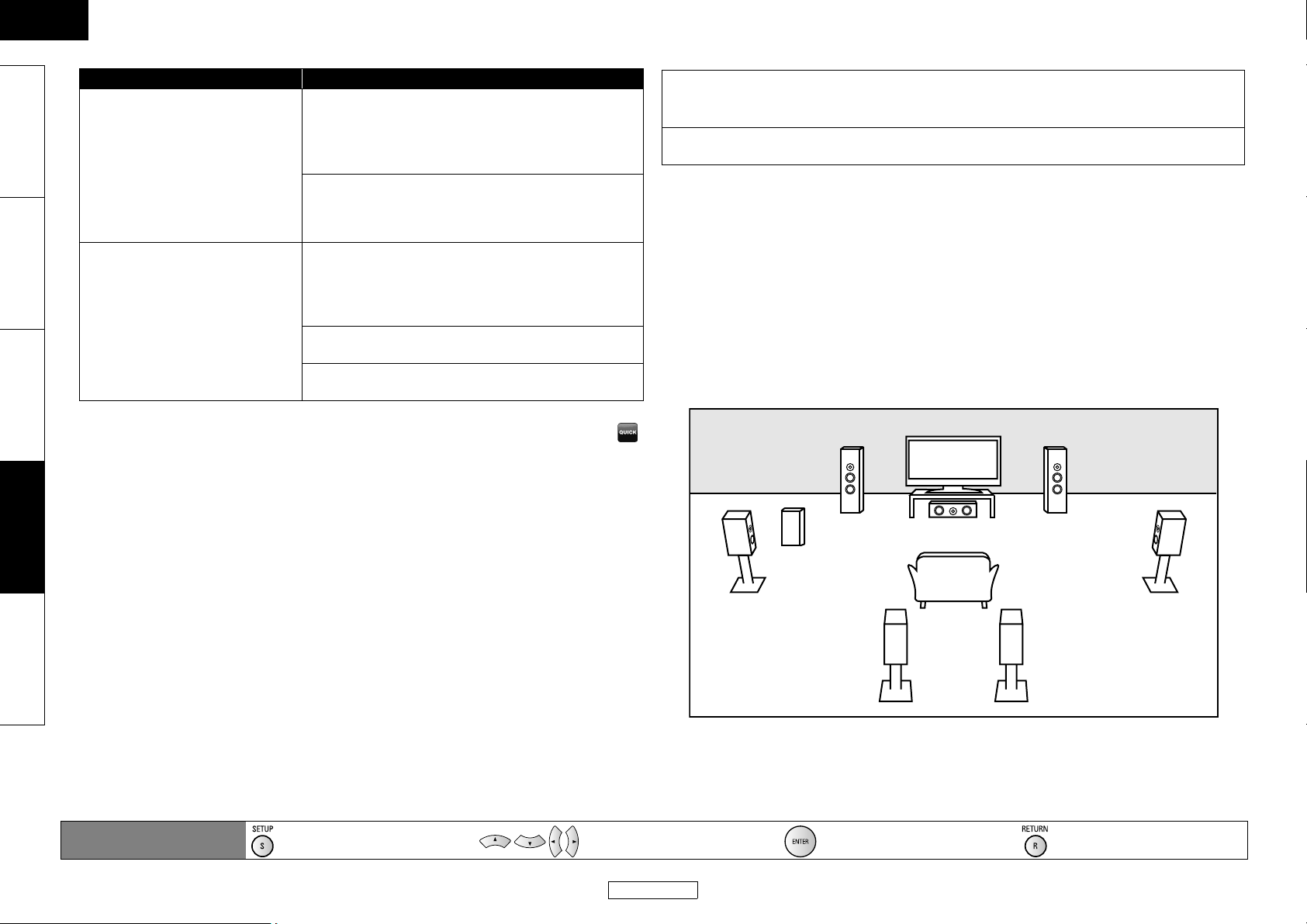
ENGLISH
Function Setup Function Setup
Introduction Connections Playback Function Setup Others
Setting items Options
Down Sampling
Sets the digital audio output when
playing BD or DVD recorded in
PCM.
DRC
Sets whether to compress the
range of sound volume (Dynamic
Range Control) when Dolby Digital,
Dolby Digital Plus or Dolby TrueHD
audio is played back.
• Settings with (*) are the default.
• Quick menu consists of the setting menus frequently used, and they are accompanied with
mark.
• Under following circumstances, “HDMI Multi(Normal)”, “HDMI Multi(LPCM)” and “HDMI 2ch” is
not available.
- HDMI cable is not connected to HDMI OUT jack.
- Connected display device is off.
- Connected display device is not compatible with audio output.
On:
PCM signals are converted to 48 kHz for output.
• Set to “On” when using digital connections to an AV
amplifier that is not compatible with sampling
frequencies of 96 kHz.
Off*:
For BD or DVD recorded in PCM without copyright
protection, 2-channel audio signals up to 192 kHz are
output as PCM signals with no conversion.
Auto*:
When the discs that are recorded in the Dolby TrueHD
format is in playback, this unit detects DRC setting of
the disc and set the DRC setting of this unit to “On” or
“Off” automatically.
Off
On
Bitstream*:
When playing back discs recorded in Dolby Digital, Dolby Digital Plus, Dolby TrueHD, DTS or
DTS-HD, the corresponding core stream (Dolby Digital or DTS) are output.
LPCM:
Full decoded 2ch PCM signal will be output from DIGITAL OUT.
• This setting is not effective when the HDMI audio signal is output.
• When both HDMI and DIGITAL OUT is connected to other devices, the audio signals currently
output from the HDMI OUT will be output from the DIGITAL OUT jack as well, except that HDMI 2ch
signal will be output from HDMI OUT jack, when connected device does not support Dolby Digital
and DTS.
• When “BD Audio Mode” is set to “Mix Audio Output”, the audio output from DIGITAL OUT will follow
the setting in the “HDMI Audio Out”. (When outputting Multi PCM from HDMI OUT, 2ch Downmix
PCM will be output from DIGITAL OUT.)
• Refer to pages 12 - 13 for more information of audio settings.
Speaker Setting
This unit allows you to enjoy multi-channel surround sound such as 7.1-channel / 5.1-channel
surround.
<Example of basic layout with 7.1ch surround system>
Front speaker (left)
Center speaker
Front speaker (right)
Digital Out Setting
When the “Audio Mute” is selected in “HDMI Audio Out” setting, audio signal of the HDMI is muted
and the audio signals output from DIGITAL OUT changes depending on the “Digital Out” setting.
<“Digital Out” setting>
Audio A HDMI Audio Out A Audio Mute
Remote control operation
buttons
:
Displaying the menu
Cancel the menu
:
Move the cursor
(Up/Down/Left/Right)
Subwoofer
Surround speaker (left) Surround speaker (right)
Surround back speaker (left) Surround back speaker (right)
: Confirm the setting : Return to previous menu
33
ENGLISH
Page 37

ENGLISH
Function Setup Function Setup
To make the most of its feature, set up your speakers appropriately by referring to the table below.
Speaker setting options are available in SETUP A Quick A HDMI Audio Out A HDMI Multi(LPCM) or
SETUP A Custom A Audio A HDMI Audio Out A HDMI Multi(LPCM)
How to navigate through the “HDMI Multi(LPCM)” setting
1) Use [U / V] to select the menu item.
2) Use [U / V] to select setting items.
•Use [RETURN] to go back to the previous screen.
3) Use [Y / Z] to select desired options. (Except for “Test Tone” and “Default”.)
For “Test Tone”:
Use [Y / Z] to select “Manual” or “Auto”, then press [ENTER].
• The test tone will be output. If you select “Manual”, use [U / V] to select desired speaker, then use
[Y / Z] to adjust the volume. If you select “Auto”, use [Y / Z] to adjust the volume of the speaker
that output the test tone.
• If you want to stop the test tone, press [RETURN].
For “Default”:
Press [ENTER] to reset the “Speaker Configuration”, “Channel Level” or “Delay Time”
setting to the default.
4) Press [SETUP] to exit.
Menu Setting items Options Descriptions
Speaker Configuration
Select the desired
speaker to set. Then
change the setting
appropriately by
referring to the
descriptions.
Front Large* Large:
Small
Center Large*
Small
Subwoofer On*
Surround Large*
Small
Surround Back Large*
Small
Default Select “Default”, then
For the large speakers
with strong low frequency
reproduction capabilities.
Small:
For the small speakers
which do not provide
strong bass sound.
You cannot change the
setting of “Subwoofer”.
If connected device is not
compatible with
subwoofer, “Subwoofer”
will be displayed in gray.
press [ENTER] to reset the
“Speaker Configuration”
setting to the default.
• For “Speaker Configuration” setting, the settings of each speaker size may be adjusted
automatically corresponding to each setting. (e.g. If “Front” is set to “Small”, you cannot set
“Center”, “Surround” and “Surround Back” to “Large”.)
Menu Setting items Options Descriptions
Channel Level
Tests or sets the
volume for each
speaker.
Test Tone:
“Test Tone” is the test
tone which can be
output from the
speakers so that you
can adjust the volume
for each speaker.
Front Lch 0 dB to -12 dB
Center 0 dB to -12 dB
Front Rch 0 dB to -12 dB
Surround Rch 0 dB to -12 dB
Surround Back Rch 0 dB to -12 dB
Surround Back Lch 0 dB to -12 dB
Surround Lch 0 dB to -12 dB
Subwoofer 0 dB to -12 dB
Default Select “Default”, then
Off* Select “Off” to deactivate
the “Test Tone” feature.
Select “Manual”, then
Manual
Auto
(0 dB*)
(0 dB*)
(0 dB*)
(0 dB*)
(0 dB*)
(0 dB*)
(0 dB*)
(0 dB*)
press [ENTER] to manually
set the volume for the
desired speaker.
Select “Auto”,then press
[ENTER] to automatically
output the test tone from
each speaker.
If you have selected
“Manual” in “Test Tone”,
select the desired speaker
to set and adjust the
volume for the selected
speaker.
If you have selected
“Auto” in “Test Tone”, test
tone will be output
automatically in order.
Adjust the volume of the
speaker that output the
test tone.
press [ENTER] to reset the
“Channel Level” setting to
the default.
Introduction Connections Playback Function Setup Others
Remote control operation
buttons
:
Displaying the menu
Cancel the menu
:
Move the cursor
(Up/Down/Left/Right)
34
ENGLISH
: Confirm the setting : Return to previous menu
Page 38

ENGLISH
Function Setup Function Setup
Introduction Connections Playback Function Setup Others
Menu Setting items Options Descriptions
Delay Time
This is a parameter
for optimizing the
timing at which the
sound is output from
the speakers
according to their
distance from the
listening position.
Distance Feet* Set the desired measure
system. This measure system
will be used for “Delay Time”
Meters
setting. Press [ENTER] to
switch the setting.
Front 0ft to 60ft (12ft*)
(0m to 18m
(3.6m*))
Center 0ft to 60ft (12ft*)
Select the distance from the
listening point to the
speaker to get the ideal
delay time.
(0m to 18m
(3.6m*))
Surround 0ft to 60ft (10ft*)
(0m to 18m
(3.0m*))
Surround Back 0ft to 60ft (10ft*)
(0m to 18m
(3.0m*))
Default Select “Default”, then press
[ENTER], to reset the “Delay
Time” setting to the default.
• Settings with (*) are the default.
• For “Delay Time”, the difference between the value of the “Front”, “Surround” and “Surround
Back” setting cannot exceed 15 ft (4.5m), and the difference between the value of the “Front”
and “Center” setting cannot exceed 5 ft (1.5m).
• For “Delay Time”, the value of the “Center”, “Surround” and “Surround Back” setting cannot
exceed the value of the “Front” setting.
• For “Delay Time”, the setting of “Center”, “Surround” and “Surround Back” will be changed
automatically to the setting value of the “Front”. (e.g. If the “Front” is set to 60ft (18m), the setting
of “Center”, “Surround” and “Surround Back” will be changed to 60ft (18m) as well.)
• If you want to stop the test tone, press [RETURN].
䡵 Ratings
Ratings control allows you to set a limit, which prevents your children from viewing inappropriate
materials. Playback will stop if the ratings exceed the levels you set, and it will require you to enter a
password before the disc will play back.
Ratings
BD Rating Level
DVD Rating Level
Password Change
All
All
1) Use [Y / Z] to select , then press [ENTER].
2) Press [the Number buttons] to enter your 4-digit password.
For the first time use: Press [the Number buttons] to enter any 4-digit number (except for 4737),
then press [ENTER]. That number will be used as the password from the second time. Record your
password in case you forget it.
• If you forgot the password, enter [4], [7], [3], [7]. The password will be cleared and rating level
will be set to “All”.
• While you input the password, press [CLEAR] to clear the number, then re-enter the password.
Proceed to A – C
A) BD Rating Level
1) Use [U / V] to select “BD Rating Level”, then press [ENTER].
2) Use [U / V] to select your desired option, then press [ENTER].
“All” : To release the limitation.
“Age Setting” : To set the age limitation.
• After selecting “Age Setting”, use [the Number buttons] to enter the age from 0 – 254.
(e.g. for age 15, press [0], [1], [5])
3) Press [SETUP] to exit.
Remote control operation
buttons
:
Displaying the menu
Cancel the menu
B) DVD Rating Level
1) Use [U / V] to select “DVD Rating Level”, then press [ENTER].
2) Use [U / V] to select a desired level, then press [ENTER].
3) Press [SETUP] to exit.
:
Move the cursor
(Up/Down/Left/Right)
35
ENGLISH
: Confirm the setting : Return to previous menu
Page 39

ENGLISH
Function Setup Function Setup
RATING EXPLANATIONS
• All : Parental control is inactive; all discs can play back.
•8 [Adult] : DVD software of any grades (adult/general/children) can be played
back.
•7 [NC-17] : No one under 17 admitted.
•6 [R] : Restricted; under 17 requires accompanying parent or adult guardian.
•5 [PGR] : Parental guidance recommended.
•4 [PG13] : Unsuitable for children under 13.
•3 [PG] : Parental guidance suggested.
•2 [G] : General audience.
•1 [Kid Safe] : Suitable for children.
C) Password Change
1) Use [U / V] to select “Password Change”, then press [ENTER].
2) Enter a new 4-digit password, then press [ENTER].
3) Press [SETUP] to exit.
䡵 Others
Others
Angle Icon
Screen Saver
Auto Power Off
Panel Display
Slide Show
DivX(R) VOD
Closed Caption
Off
On
On
Bright
5sec
Off
• For how to select the setting items and options, refer to “Custom” on page 29.
Others
Remote Control Setting
HDMI CEC
Media Select
Network Connection
Network Update
DENON1
On
Disc
Enable(Easy)
Setting items Options Description
Angle Icon On
Off*
On:
The angle icon appears on the
screen when playback the scene
with various angle.
Off:
The angle icon disappears on the
screen.
Screen Saver T On*
Off
On:
If this unit is left with no activity
for more than 5 minutes, the
screen saver will be activated.
Off:
Sets off the screen saver.
Auto Power Off On*
Off
On:
If this unit is left with no activity
for more than 30 minutes, this
unit turns to the standby mode
automatically.
Off:
Sets off the auto power off.
Panel Display
Sets the brightness of the
front panel display.
Bright*
Dimmer
Auto
Bright:
Front panel display gets brighter.
Dimmer:
Front panel display gets darker.
Auto:
Front panel display gets darker
during playback.
Slide Show
Sets the display time for
5sec*
10sec
the still picture (in JPEG
format) playback.
T Screen saver does not function during playback or when the playback is paused.
Introduction Connections Playback Function Setup Others
Remote control operation
buttons
:
Displaying the menu
Cancel the menu
:
Move the cursor
(Up/Down/Left/Right)
36
ENGLISH
: Confirm the setting : Return to previous menu
Page 40

ENGLISH
Function Setup Function Setup
Introduction Connections Playback Function Setup Others
Setting items Options Description
DivX(R) VOD Registration Code
Your registration code is:
cccccccccc
To learn more visit
www.divx.com/vod
This menu item provides you with
the DivX
®
The DivX
required when downloading the
DivX®VOD files from the Internet.
To learn more about DivX®VOD,
visit www.divx.com/vod.
Deactivation Code
Your deactivation code is:
cccccccc
To learn more visit
www.divx.com/vod
This menu item provides you with
the DivX®VOD deactivation code.
The DivX
required when re-downloading
the DivX
®
Internet after deactivating. To
learn more about DivX®VOD, visit
www.divx.com/vod.
Deactivation Yes
No*
This menu deactivates the
®
VOD files and provides you
DivX
with new registration code and
deactivation code in order to
download the DivX
from the Internet.
Closed Caption
Sets whether to display
On
Off*
the closed caption or not
using the caption decoder
(commercially available ).
Remote Control Setting
Changes the signal code
DENON1*
DENON2
of a remote control. (Refer
to page 6.)
VOD registration code.
®
registration code is
®
deactivation code is
VOD files from the
®
VOD files
Setting items Options Description
HDMI CEC
Sets whether to utilize
On*
Off
the HDMI CEC function.
Media Select
Select the media to
playback.
Disc*
SD Card
Disc:
Select this when you play back a
disc.
SD Card:
Select this when you play back a
SD Memory Card.
Network Connection
Refer to “Network
Connection” on page 38
for more details of each
setting.
Connection Test Perform the network connection
test to check if the network
settings are correctly made.
Enable(Easy)* Set all the network settings to the
default settings. (In most cases,
you can connect to the Internet
without making any changes to
the default settings.)
Enable(Custom) Set the network settings manually
in accordance with your network
environment, if necessary.
Disable Deactivate the network
connection.
Network Update
Refer to “Network
Update” on page 40 for
Yes
No*
You can update the firmware
version by connecting this unit to
the Internet.
more detail.
Remote control operation
buttons
:
Displaying the menu
Cancel the menu
:
Move the cursor
(Up/Down/Left/Right)
37
ENGLISH
: Confirm the setting : Return to previous menu
Page 41

ENGLISH
Function Setup Function Setup
Network Connection
Connection Test
After you made IP address/DNS settings or when a LAN cable is connected, always perform the
connection test to check if the connection is correctly made.
1) Press [SETUP] in stop mode.
2) Use [Y / Z] to select , then press [ENTER].
If you want to set the network settings back to the default settings as above (except “BD-Live
Setting”), follow the procedure below.
1) Follow steps 1) to 4) in “Connection Test” on this page.
2) Use [U / V] to select “Enable(Easy)”, then press [ENTER].
• The unit will start the connection test automatically and the test result will appear right after the
test finishes.
• After the connection test finishes, press [ENTER] to go to network status confirmation screen.
3) Press [ENTER] to activate the network settings and set the network connection
automatically. Press [SETUP] to exit.
3) Use [Y / Z] to select , then press [ENTER].
4) Use [U / V] to select “Network Connection”, then press [ENTER].
5) Use [U / V] to select “Connection Test”, then press [ENTER].
Connection test will start automatically and the test result will appear right after the connection test
finishes.
Note
• The setting of “BD-Live Setting” will not be set back to the default, even if you follow the
procedure.
• “Testing...” : The test is in progress.
• “Pass” : Connection test is successfully completed.
• “Fail” : Connection test failed. Check the connection settings.
Press [ENTER] to go to the list of network status confirmation screen.
Enable(Custom)
If you need to set specific settings manually in accordance with your network environment, select
“Enable(Custom)” to set each setting as necessary.
䡵 IP Address Setting
Connection Test
IP Address
Subnet Mask
Default Gateway
Primary DNS
Secondary DNS
then press ‘ENTER’.
∗∗∗ . ∗∗∗ . ∗∗∗ . ∗∗∗
∗∗∗ . ∗∗∗ . ∗∗∗ . ∗∗∗
∗∗∗ . ∗∗∗ . ∗∗∗ . ∗∗∗
∗∗∗ . ∗∗∗ . ∗∗∗ . ∗∗∗
∗∗∗ . ∗∗∗ . ∗∗∗ . ∗∗∗
6) Press [ENTER] to go back to the previous screen or press [SETUP] to exit.
1) Follow steps 1) to 4) in “Connection Test” on this page.
2) Use [U / V] to select “Enable(Custom)”, then press [ENTER].
3) Use [U / V] to select “IP Address Setting”.
4) Press [ENTER] repeatedly to select the desired setting.
“Auto(DHCP)” : If your router has DHCP server function, select “Auto(DHCP)”.
“Manual” : If your router does not have DHCP server function, select “Manual”.
If you select “Manual”, follow the following instruction to set the IP address.
Use [U / V] to select “IP Address”, then press [ENTER].
• IP address setting screen will appear. Enter IP address, subnet mask and default gateway with
[U / V / Y / Z] and [the Number buttons].
Note
• If the connection test passes, you can enjoy the BD-Live functions using the Internet without
making any extra settings.
• If the connection test fails, you may need to change the MAC address settings of your router.
You can check the MAC address of this unit at the bottom of the “Enable(Custom)” screen.
Enable(Easy)
Network settings are set to the following settings initially. (In most cases, you can connect to the
Internet without making any changes to the default settings.)
- IP Address Setting Auto(DHCP)
- DNS Setting Auto(DHCP)
- Proxy Setting Do Not Use
- Connection Speed Auto
- BD-Live Setting Allow
IP Address Setting
IP Address
Subnet Mask
Default Gateway
then press ‘ENTER’.
.
.
∗∗∗ ∗∗∗ ∗∗∗∗∗∗
.
.
∗∗∗∗∗∗ ∗∗∗∗∗∗
∗∗∗∗∗∗ ∗∗∗∗∗∗
.
.
.
.
.
• Enter the IP address number after checking the specifications of your router.
• If the IP address number is unknown, check the IP address number of other devices.
(e.g. PC connected via LAN cable) and assign a different number from those of other devices.
After you enter all correctly, press [ENTER].
• Confirmation message will appear.
Introduction Connections Playback Function Setup Others
Remote control operation
buttons
:
Displaying the menu
Cancel the menu
:
Move the cursor
(Up/Down/Left/Right)
38
ENGLISH
: Confirm the setting : Return to previous menu
Page 42

ENGLISH
Function Setup Function Setup
Introduction Connections Playback Function Setup Others
5) Press [SETUP] to exit.
䡵 DNS Setting
1) Follow steps 1) to 2) in “IP Address Setting” on page 38.
2) Use [U / V] to select “DNS Setting”.
3) Press [ENTER] repeatedly to select the desired setting.
IP Address Setting
Is Setting OK?
IP Address
Subnet Mask
Default Gateway
No
Yes
∗∗∗ . ∗∗∗ . ∗∗∗ . ∗∗∗
∗∗∗ . ∗∗∗ . ∗∗∗ . ∗∗∗
∗∗∗ . ∗∗∗ . ∗∗∗ . ∗∗∗
Use [U / V] to select “Yes”, then press [ENTER] to complete the setting.
“Auto(DHCP)” : If your router has DHCP server function select “Auto(DHCP)”.
“Manual” : If your router does not have DHCP server function, select “Manual”.
If you select “Manual”, follow the following instruction to set the DNS.
Use [U / V] to select “Primary DNS”, then press [ENTER].
• DNS setting screen will appear. Enter primary DNS and secondary DNS with [U / V / Y / Z]
and [the Number buttons].
DNS Setting
Primary DNS
Secondary DNS
then press ‘ENTER’.
.....
∗∗∗ ∗∗∗ ∗∗∗∗∗∗
∗∗∗∗∗∗ ∗∗∗∗∗∗
.
• Enter the numbers instructed by your Internet provider.
• If the number is unknown, check the number of other devices (e.g. PC connected via LAN
cable) and assign the same number.
After you enter all correctly, press [ENTER].
• Confirmation message will appear.
䡵 Proxy Setting
1) Follow steps 1) to 2) in “IP Address Setting” on page 38.
2) Use [U / V] to select “Proxy Setting”.
3) Press [ENTER] repeatedly to select the desired setting.
• For default settings, select “Do Not Use”.
• Please use this setting when instructed by your Internet service provider.
If you select “Use”, follow the following instruction to set the proxy address and proxy port.
Proxy Address
Use [U / V] to select “Proxy Address”, then press [ENTER].
Enter proxy address.
• The keyboard screen will appear.
Proxy Address
∗∗∗∗∗∗∗∗∗∗∗∗_
1
2
34567890
a
bcde fghij
k
lmnopqrst
u
vwxyz. -_OK
Clear All Clear OKa/A/@
[U / V / Y / Z] : Move the highlight.
[the Number buttons] : Enter number.
[ENTER] : Enter the highlighted number/word.
[RED] : Clear the entered number or word.
[GRN] : Clear all the entered numbers or words.
[BLU] : Switch between abc ? ABC ? @!?
[YEL] : Set the entered number or word.
After you enter all correctly, press [YEL].
• Confirmation message will appear.
Proxy Address
Is Setting OK?
************
DNS Setting
Is Setting OK?
Primary DNS
Secondary DNS
No
Yes
∗∗∗ . ∗∗∗ . ∗∗∗ . ∗∗∗
∗∗∗ . ∗∗∗ . ∗∗∗ . ∗∗∗
Use [U / V] to select “Yes”, then press [ENTER] to complete the setting.
4) Press [SETUP] to exit.
:
Remote control operation
buttons
Displaying the menu
Cancel the menu
:
Move the cursor
(Up/Down/Left/Right)
39
ENGLISH
No
Yes
Use [U / V] to select “Yes”, then press [ENTER] to complete the setting and go back to the
proxy setting screen.
: Confirm the setting : Return to previous menu
Page 43

ENGLISH
Function Setup Function Setup
Proxy Port
Use [U / V] to select “Proxy Port”, then press [ENTER].
• Proxy port setting screen will appear.
Enter proxy port number with [the Number buttons].
“10BASE Full” : Set the connection speed to “10BASE Full”.
“100BASE Half” : Set the connection speed to “100BASE Half”.
“100BASE Full” : Set the connection speed to “100BASE Full”.
4) Press [RETURN] to go back to previous screen, or press [SETUP] to exit.
Introduction Connections Playback Function Setup Others
Proxy Port
Please select the input Proxy Port.
then press ‘ENTER’.
∗∗∗∗∗
After you enter all correctly, press [ENTER] to complete the setting.
4) Press [SETUP] to exit.
Note
For IP Address Settings and DNS Settings:
• The range of input number is between 0 and 255.
• If you enter a number larger than 255, the number will automatically be 255.
• The manually entered number will be saved even if you change the setting to “Auto(DHCP)”.
• When you enter a wrong number, press [CLEAR] to cancel. (The number will be back to “0”.)
• If you want to enter 1 or 2-digit number in one cell, press [Z] to move on to the next cell.
• If the entered IP address or the default gateway or primary DNS number is same as the default
setting, IP address setting will be set to “Auto(DHCP)”. (The manually entered number will be
saved.)
• When IP address setting is set to “Manual”, the setting of DNS setting will automatically be
“Manual” and when IP address setting is set to “Auto(DHCP)”, you can set either “Auto(DHCP)” or
“Manual” for DNS setting.
For Proxy Settings:
• The range of input number for the proxy port number is between 0 and 65535. (If you enter a
number larger than 65535, it will be regarded as 65535.)
• For proxy port, the selected ports may be blocked and not be able to use depending on your
network.
䡵 Connection Speed
You can set connection speed as your preference. (The default setting is “Auto”.)
1) Follow steps 1) to 2) in “IP Address Setting” on page 38.
2) Use [U / V] to select “Connection Speed”, then press [ENTER].
3) Use [U / V] to select the desired setting, then press [ENTER].
“Auto” : Set the appropriate connection speed automatically, in accordance with your
network environment.
“10BASE Half” : Set the connection speed to “10BASE Half”.
䡵 BD-Live Setting
You can limit the Internet access from the BD-Live functions. (The default setting is “Allow”.)
1) Follow steps 1) to 2) in “IP Address Setting” on page 38.
2) Use [U / V] to select “BD-Live Setting”, then press [ENTER].
3) Use [U / V] to select the desired setting, then press [ENTER].
“Allow” : Internet access is permitted from all BD-Live contents.
“Limited Allow” : Internet access is permitted only for BD-Live contents which have content
owner certificates. Internet access without the certificates are prohibited.
“Prohibit” : Internet access is prohibited from all BD-Live contents.
4) Press [RETURN] to go back to previous screen, or press [SETUP] to exit.
Disable
You can deactivate all the network connection and settings by following the instructions below.
1) Follow steps 1) to 4) in “Connection Test” on page 38.
2) Use [U / V] to select “Disable”, then press [ENTER].
3) Press [RETURN] to go back to previous screen, or press [SETUP] to exit.
Note
• The network connection can be reactivated by setting the network connection to “Enable(Easy)”
or “Enable(Custom)”.
Network Update
You can update the software by connecting the unit to the Internet.
1) Follow steps 1) to 3) in “Connection Test” on page 38.
2) Use [U / V] to select “Network Update”, then press [ENTER].
• Confirmation message will appear.
3) Use [U / V] to select “Yes”, then press [ENTER].
• This unit will start checking for the latest firmware version.
4) Confirmation message will appear.
Use [U / V] to select “Yes”, then press [ENTER].
• The unit will start downloading the latest firmware version.
5) When the download completes, confirmation message will appear.
Press [ENTER].
• The unit will start updating the firmware version.
• It may take a while to complete the updating. (Please wait until “100%” appears on the front
panel display.)
6) After updating finishes, this unit will restart and open the disc tray automatically.
Remote control operation
buttons
:
Displaying the menu
Cancel the menu
:
Move the cursor
(Up/Down/Left/Right)
40
ENGLISH
: Confirm the setting : Return to previous menu
Page 44
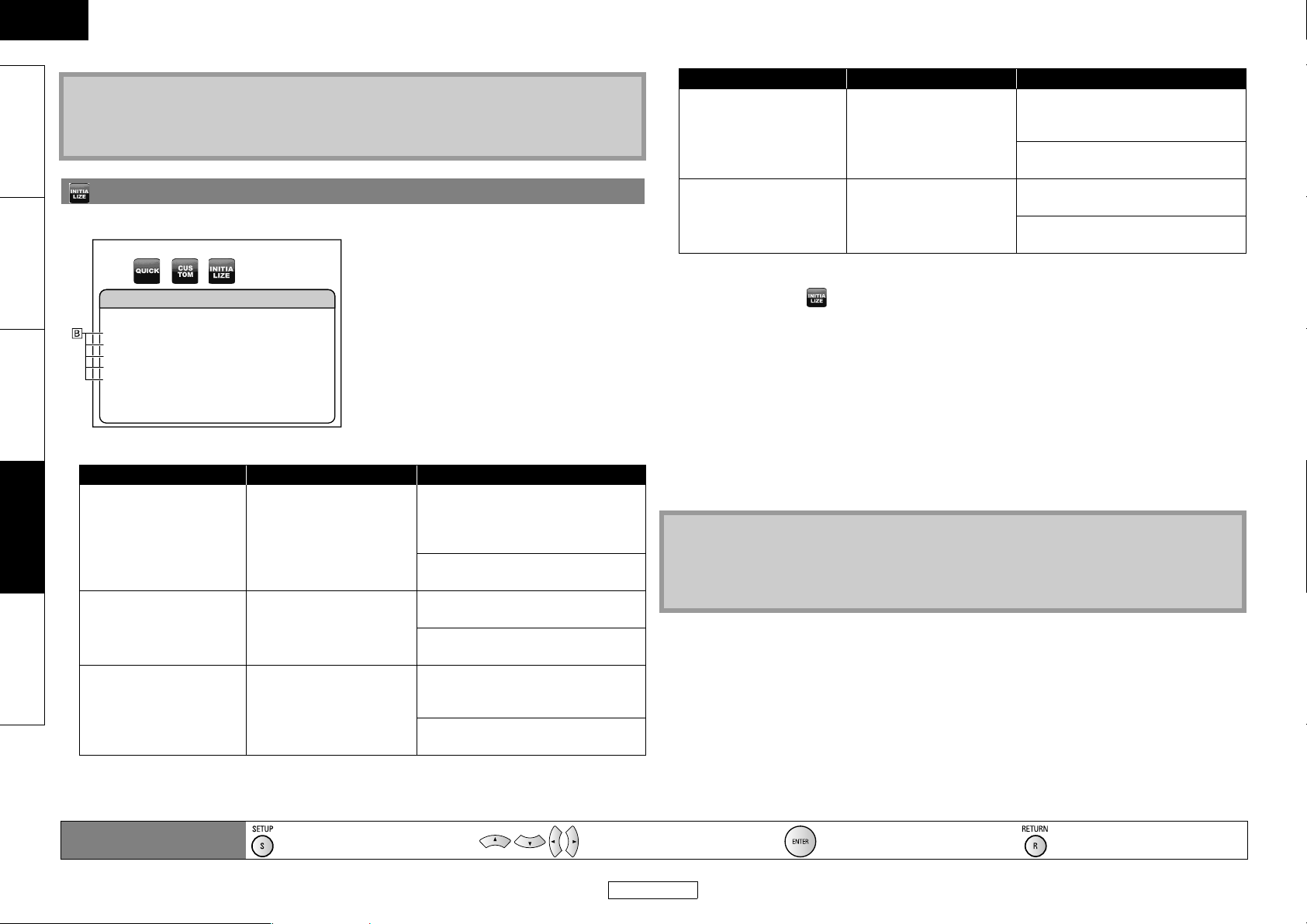
ENGLISH
Function Setup Function Setup
Introduction Connections Playback Function Setup Others
Initialize the setting or SD Memory Card.
Note
• Please do not unplug the AC cord or LAN cable while executing the “Network Update”.
• All settings will remain the same even if you update the firmware version.
• The disc tray will open automatically after updating finishes. This is not a malfunction.
Initialize
Initialize
Setup
Format SD Card
Erase Saved BD-ROM Data (Player)
Erase Saved BD-ROM Data (SD Card)
Network Settings
• For how to select the setting items and options, refer to “Custom” on page 29.
Setting items Options Description
Setup Yes
No*
Format SD Card Yes
No*
Erase Saved BD-ROM
Data (Player)
Yes
No*
Yes:
Resets all settings in setup, except
for “Ratings” and “Network
Connection”, to the factory default.
No:
Does not perform the initialization.
Yes:
Re-format SD Card.
No:
Does not perform the initialization.
Yes:
Re-format BD-ROM Data (Player)
used for BD-Java.
No:
Does not perform the initialization.
Setting items Options Description
Erase Saved BD-ROM
Data (SD Card)
Yes
No*
Yes:
Re-format BD-ROM Data (SD Card)
used for BD-Java.
No:
Does not perform the initialization.
Network Settings Yes
No*
Yes:
Initialize all the network settings.
No:
Does not perform the initialization.
1) Press [SETUP] in stop mode.
2) Use [Y / Z] to select , then press [ENTER].
3) Use [U / V] to select a desired option, then press [ENTER].
“Setup” : All the settings except for the “Ratings” and “Network
Connection” setting will be reset to default.
“Format SD Card” : Initialize the SD Memory Card.
“Erase Saved BD-ROM Data (Player)” : BD-ROM data for Player used for BD-Java will be
initialized.
“Erase Saved BD-ROM Data (SD Card)” : BD-ROM data for SD Card (available only when an SD
Memory Card is inserted) used for BD-Java will be
initialized.
“Network Settings” : Reset the network setting to the default.
4) Confirmation message will appear. Use [U / V] to select “Yes”, then press [ENTER].
5) Press [SETUP] to exit.
Note
• Do not remove the SD Memory Card while executing the “Format SD Card” or “Erase Saved BDROM Data (SD Card)”. It will damage the card.
• “Format SD Card” and “Erase Saved BD-ROM Data (SD Card)” are not available when a Blu-ray
Disc is in the unit.
Remote control operation
buttons
:
Displaying the menu
Cancel the menu
:
Move the cursor
(Up/Down/Left/Right)
41
ENGLISH
: Confirm the setting : Return to previous menu
Page 45

ENGLISH
Others
Trademark Information Explanation of Terms
Numerics
4:3 Letter Box
When a wide (16 : 9) disc is played back by connecting a 4 : 3 TV
Manufactured under license from Dolby Laboratories. Dolby and
the double-D symbol are trademarks of Dolby Laboratories.
Manufactured under license under U.S. Patent #’s: 5,451,942;
5,956,674; 5,974,380; 5,978,762; 6,226,616; 6,487,535; 7,392,195;
7,272,567; 7,333,929; 7,212,872 & other U.S. and worldwide
patents issued & pending. DTS is a registered trademark and the
DTS logos, Symbol, DTS-HD and DTS-HD Master Audio | Essential
are trademarks of DTS, Inc. ©1996-2008 DTS, Inc. All Rights
Reserved.
HDMI, the HDMI logo and High-Definition Multimedia Interface
are trademarks or registered trademarks of HDMI Licensing LLC.
“x.v.Color” and the “x.v.Color” logo are trademarks of Sony
Corporation.
Java and all other trademarks and logos are trademarks or
registered trademarks of Sun Microsystems, Inc. in the United
States and/or other countries.
“AVCHD” and the “AVCHD” logo are trademarks of Panasonic
Corporation and Sony Corporation.
DivX®, DivX Certified®, and associated logos are trademarks of
DivX, Inc. and are used under license.
Windows Media and the Windows logo are trademarks or
registered trademarks of Microsoft Corporation in the United
States and/or other countries.
“BONUSVIEW” is a trademark of Blu-ray Disc Association.
“BD-LIVE” logo is trademark of Blu-ray Disc Association.
“Blu-ray Disc” and are trademarks.
is a trademark of DVD Format/Logo Licensing Corporation.
is trademark of Eastman Kodak Company.
SDHC logo is a trademark.
and the DBP-1610, this function plays back the image with black
area at the top and bottom.
4:3 Pan-and-Scan
When a wide (16 : 9) disc is played back by connecting a 4 : 3 TV
and the DBP-1610, this function cuts left and right of the played
back image to the 4 : 3 size according to the disc’s control
information.
A
Analog Audio
An electrical signal that directly represents sound. Compare this to
digital audio which can be an electrical signal, but is an indirect
representation of sound. See also “Digital Audio”.
Aspect Ratio
This is the length and width ratio of the TV screen. The
conventional TV’s screen ratio is 4 : 3 and the wide screen TV’s
screen ratio is 16 : 9.
AVCHD
AVCHD is a new format for high definition video camcorders
which can record and play high-resolution HD images.
B
BD-J (Java)
With BD-Videos, there are fun software with more interactive
functions (games) using Java applications.
BD-Live
BD-Live is a BD-Video (BD-ROM version 2 Profile 2.0) which
contains new functions (e.g. Internet connection), in addition to
the BONUSVIEW function.
Bit Rate
This expresses the read amount per 1 second of video/audio data
recorded in a disc.
Blu-ray Disc
This is one-side 1 layer disc having 25GB capacity and can record
high vision video movie and games.
Introduction Connections Playback Function Setup Others
42
ENGLISH
Page 46

ENGLISH
Others Others
BONUSVIEW
Introduction Connections Playback Function Setup Others
Special images for BD-Videos. It includes comment of the movie
director, simultaneously developing sub-story, and images from
different angles.
Chapter
This is a break intended by a producer who organizes the title of
BD or DVD-Video. The chapter search function searches the
beginning of this break.
Component Video Output
Each signal of luminance (Y) and component (P
independent to output so that you can experience picture color as
it is. Also, due to compatibility with progressive video (525p/
480p), you can experience higher-density picture than that in
interlace (525i/480i).
Deep Color
This technology allows expression of more number of colors than
the conventional 8 bits and can reproduce colors close to natural
ones without color streak.
DHCP (Dynamic Host Configuration Protocol)
This mechanism automatically perform network configuration
such as IP address for network devices including DBP-1610, PC,
and broadband router.
Digital Audio
An indirect representation of sound by numbers. During
recording, the sound is measured at discrete intervals (44,100
times a second for CD audio) by an analog-to-digital converter,
generating a stream of numbers. On playback, a digital-to-analog
converter generates an analog signal based on these numbers.
See also “Sampling Frequency” and “Analog Audio”.
DivX
DivX® is a codec (compression/decompression) that can compress
pictures to a very small amount of data. The software can
compress video data from almost any devices to the size that can
be sent on the Internet without compromising visual quality of
the pictures.
DNS Server
A server which translates Internet domain names into IP
addresses.
Dolby Digital (5.1ch Surround)
This is a stereophonic effect developed by Dolby Laboratories.
This is maximum 5.1 channels of independent multi-channel
audio system.
Dolby Digital Plus
This is an extension version of Dolby Digital and is a high sound
quality digital audio technology adopted as an optional audio for
Blu-ray disc.
C
Dolby TrueHD
This lossless coding technology is adopted as optional audio for
Blu-ray disc and supports 7.1 channels.
Downmix
This function converts the number of channels of surround audio
to less number of channels and plays back.
DTS
B/CB, PR/CR) is
This is an abbreviation of Digital Theater System, which is a digital
audio system developed by DTS. When playing back audio by
connecting this system with a device such as DTS amplifier,
accurate sound field position and realistic sound effect as if you
are in a movie theater can be obtained.
D
DTS-HD
This audio technology provides higher sound quality and
enhanced functionality than the conventional DTS and is adopted
as an optional audio for Blu-ray disc. This technology supports
multi-channel, high data transfer speed, high sampling frequency,
and lossless audio playback. Maximum 7.1 channels are supported
in Blu-ray disc.
Dynamic Range
The difference between the maximum undistorted sound level
and the minimum sound level that is discernible above the noise
emitted by the device.
F
Finalize
This is processing that enables playing back of disc of BD/DVD/CD,
which was recorded using a recorder, by other players.
®
G
Gateway
IP address of the electronic devices (such as router) which provide
Internet access.
H
HDCP
When transmitting digital signals between devices, this copyright
protection technology encrypts the signals to prevent content
from being copied without authorization.
HDMI
This is an abbreviation of High-Definition Multimedia Interface,
which is an AV digital interface that can be connected to a TV or
amplifier. Video signal and audio signal can be connected using 1
cable.
Hub
A device used for connecting multiple devices to the network.
I
Interactive Audio
Audio such as click sound that is generated during operation and
is recorded in the title of BD-Videos.
Interlacing (interlaced scanning)
This conventional method used to project images on a TV displays
1 frame of image in half and half, respectively as 2 fields.
IP Address
A set of numbers which are assigned to devices participating in a
computer network.
J
JPEG (Joint Photographic Experts Group)
JPEG is a method of compressing still picture files. You can copy
JPEG files on disc or SD Memory Card from a computer and play
back the files on this unit.
L
LAN (Local Area Network)
A group of computer networks covering a small area like a
company, school or home.
Linear PCM
This signal is uncompressed PCM (Pulse Code Modulation) signal.
This is the same system as the CD audio but this uses 192kHz,
96kHz, and 48kHz sampling frequencies in BD or DVD and
provides higher sound quality than CD.
Local Storage
A storage area of sub contents for playing virtual packages on
BD-Video.
M
MPEG
This is an abbreviation of Moving Picture Experts Group, which is
an international standard of the moving picture audio
compression method. Images of BD and DVD are recorded using
this method.
43
ENGLISH
Page 47

ENGLISH
Others Others
P
S
Introduction Connections Playback Function Setup Others
PCM (Pulse Code Modulation)
The most common system of encoding digital audio, found on CD
and DAT. Excellent quality, but requires a lot of data compared to
formats such as Dolby Digital and MPEG audio. For compatibility
with digital audio recorders (CD, MD and DAT) and AV amplifiers
with digital inputs, this unit can convert Dolby Digital and MPEG
audio to PCM. See also “Digital Audio”.
Picture-in-Picture
This BD-Video function allows you to view making or commentary
scenes in the secondary video while viewing the main story in the
primary video.
Popup Menu
This menu recorded in BD software. While playing back a BD, this
menu can be displayed on the front of the screen and can be
operated.
Primary Audio
This audio signal is recorded in the main story in BD-Video.
Progressive (sequential scanning)
This is a scanning system of video signal that displays 1 frame of
video as one image. Compared to the interlace system, this system
provides images with less flickering and bleeding.
Proxy Server
Proxy server is a server which acts as an intermediary between a
workstation user and the Internet to ensure security.
R
Rating
Depending on the age of the viewer, this function restricts playing
back of BD-Video or DVD-Video. DBP-1610 can be set to restrict
viewing in 1 to 254 level for BD-Video, and 1 to 8 level for DVDVideo.
Region Code
This code indicates country or region where the BD or DVD-Video
can be played back.
Router
A networking device which distinguishes the IP address assigned
to each device and routing and forwarding information in the
computer network.
Sampling Frequency
The rate which sound is measured by a specified interval to turn
into digital audio data. The numbers of sampling in one second
defines as sampling frequency. The higher the rate, the better the
sound quality.
Secondary Audio
The audio signals recorded in the BONUSVIEW of BD-Video.
(e.g. Comment of movie director)
Subnet Mask
A mask which is used to determine what subnet an IP address
belongs to.
T
Title
This is the unit of content that consists of chapters of BD or DVDVideo. Some BD or DVD-Video may include multiple titles.
V
Virtual Package
The function which copies data to other media (local storage)
from the Internet and play the secondary video, secondary audio
and the subtitle at the same time. The method of the playback
varies depending on discs.
W
Windows Media™ Audio
Windows Media™ Audio is the audio compressing technology
developed by Microsoft. You can copy Windows Media™ Audio
files on disc or SD Memory Card from a computer and play them
back on this unit.
X
x.v.Color
“x.v.Color” is a promotion name given to the products that have
the capability to realize a wide color space based on the xvYCC
specifications and is a trademark of Sony Corporation.
44
ENGLISH
Page 48

ENGLISH
Others Others
Introduction Connections Playback Function Setup Others
A-B Repeat ................................................................................................. 8, 19
AC cord ....................................................................................................... 3, 15
Angle .................................................................................................... 8, 21, 36
Aspect ratio
Audio language ............................................................................................23
Audio signal .....................................................................................12, 13, 33
Audio stream/channel
AVCHD .................................................................................3, 4, 5, 12, 13, 42
BD audio mode ......................................................................................24, 32
BD-Live ................................................................................... 3, 14, 28, 40, 42
BD-Video .........................................................................................4, 5, 12, 13
Brightness
CD-DA
CD-RW/-R
Channel level .................................................................................................34
Chapter ..................................................................................5, 19, 21, 22, 43
Component video cable
Connections .......................................... 10, 11, 13, 14, 15, 37, 38, 39, 40
Dialog speed .................................................................................................. 18
Dimmer ...................................................................................................8, 9, 36
Disc menu ........................................................................................... 8, 17, 30
DivX®
DivX® VOD ...............................................................................................26, 37
Dolby Digital .............................................................. 12, 13, 24, 32, 33, 43
Dolby Digital Plus .................................................... 12, 13, 24, 32, 33, 43
Dolby TrueHD
DRC (Dynamic Range Control) ........................................................... 3, 33
DTS ......................................................................... 12, 13, 24, 32, 33, 42, 43
DTS-CD
DTS-HD .................................................................12, 13, 24, 32, 33, 42, 43
DVD-RW/-R ............................................................................................4, 5, 17
DVD-Video
Index
) A page
.............................................................................................30, 42
...............................................................................23
) B page
........................................................................................... 9, 25, 36
) C page
................................................................................................................ 4
......................................................................................................4, 5
....................................................................... 7, 11
) D page
........................................................ 3, 4, 5, 12, 13, 25, 26, 27, 30, 43
............................................................ 12, 13, 24, 32, 33, 43
.............................................................................................4, 5, 12, 13
......................................................................................4, 5, 12, 13
) F page
Fast forward
Fast reverse .......................................................................................7, 8, 9, 18
Format ..................................................................... 4, 12, 13, 26, 31, 32, 33
) H page
HDMI cable ................................................................................................7, 11
HDMI Deep Color ................................................................................. 31, 43
HDMI resolution
) I page
Initialize
Interactive audio
Interlace ............................................................................................ 12, 31, 43
) J page
JPEG ........................................................................ 3, 4, 5, 25, 26, 27, 36, 43
) L page
LAN cable
Language code
) M page
Marker
MP3
................................................................................ 3, 4, 5, 12, 13, 25, 26
) N page
Network update
Noise reduction
) O page
On-screen display
) P page
Parental .................................................................................................... 35, 36
Password ................................................................................................. 35, 36
Pause ...................................................................................................7, 8, 9, 17
Picture Adjustment
Picture control ................................................................................................. 3
Playback (BD/DVD/AVCHD) ................................................ 16, 17, 18, 19
Playback (DivX®/MP3/WMA/JPEG)
Playback (DVD-RW/-R) ........................................................................ 17, 20
.....................................................................................7, 8, 9, 18
.......................................................................................7, 12
............................................................................................................41
............................................................................ 24, 32, 43
................................................................................................... 7, 14
..................................................................................... 30, 47
..............................................................................................................21
.................................................................................... 37, 40
.............................................................................................25
.............................................................................. 3, 8, 22
......................................................................................25
............................ 18, 19, 20, 25, 26
Playback (Kodak Picture CD)
Playback (SD Card)
Popup menu .......................................................................................8, 17, 44
Program playback .......................................................................................19
Progressive
Pure direct mode .....................................................................................9, 24
) R page
Random playback ....................................................................................8, 20
RCA audio cable
RCA video cable .................................................................................. 3, 7, 11
Region code ...............................................................................................5, 44
Remote control
Repeat playback .......................................................................................8, 19
Resume playback ......................................................................................... 17
) S page
SD Card ..............................................................................4, 7, 27, 28, 37, 41
Sharpness ....................................................................................................... 25
Slow forward
Source Direct ......................................................................................9, 12, 31
Speaker setting ............................................................................... 33, 34, 35
Step by step playback
Subtitle language ........................................................................................ 24
Supplied accessories .....................................................................................3
) T page
Title .................................................................................. 5, 17, 19, 21, 22, 44
Top menu ..........................................................................................................8
Track
.............................................................................................. 5, 19, 21, 22
) V page
Virtual surround
) W page
Windows Media™ Audio ........................................3, 4, 5, 12, 13, 25, 26
) X page
x.v.Color
) Z page
Zoom ............................................................................................................8, 20
...............................................................................................3, 42, 44
............................................................................... 27, 28
....................................................................................... 12, 31, 44
...........................................................................3, 7, 11, 14
............................................................................... 6, 7, 8, 37
.............................................................................................9, 18
........................................................................................... 24
...................................................................27
................................................................................ 18
45
ENGLISH
Page 49

ENGLISH
Others Others
Troubleshooting
If the unit does not perform properly when operated as instructed in this owner’s manual, check the unit, consulting the following checklist.
Problem Solution Page
No power - Check if the AC cord is properly connected.
No sound or picture - Check if the connected display device is turned on.
Distorted picture - Sometimes a small amount of picture distortion may appear.
Completely distorted picture or
black/white picture with BD/DVD
No sound or distorted sound - Adjust the volume.
Picture freezes momentarily during
playback
Disc cannot be played back - Clean the disc.
SD Memory Card cannot be read - The format of the card does not match to this unit or the card is not
No return to start-up screen when
disc is removed
The unit does not respond to the
remote control
- Unplug the AC cord once, and wait for 5-10 seconds and then plug it
in again.
- Check the HDMI connection. (Check the status of the HDMI related
indications.)
- Check the RCA audio/video cable connections.
- Check if the pure direct mode is set to “VideoOff” or “All Off”. If it is
the case, set it to “Disp.Off” or “Normal”.
- Check whether the connected display device or other device
supports HDCP. (This unit will not output a video signal unless the
other device supports HDCP.)
- Check whether the output format of this unit (HDMI FORMAT)
matches the supported input format of other connected device.
- Check if the “HDMI Deep Color” is set to “Auto”. If it is the case, set it
to “Off”.
This is not a malfunction.
- Connect this unit directly to the TV. If the RCA audio/video cables are
connected to a VCR, pictures may be distorted due to the copy
protection system.
- Make sure the disc is compatible with this unit. 4
- Check that the speakers are connected correctly.
- Check the HDMI connections.
- Check the “Audio” settings.
- Check the disc for fingerprints/scratches and clean with a soft cloth
wiping from center to edge.
- Clean the disc.
- Ensure the disc label is facing up.
- Check if the disc is defective by trying another disc.
- Cancel the ratings control or change the control level.
- Insert a correct disc that can be played back on this unit.
compatible.
- Reset this unit by turning it off, then on again. –
- Aim the remote control directly at infrared sensor window on the
front of the unit.
- Reduce the distance to infrared sensor window.
- Replace the batteries in the remote control.
- Re-insert the batteries with their polarities (+/- signs) as indicated.
- Make the signal code of the remote control match to the signal code
of the unit.
–
–
–
11
11, 14
24
13
11, 30, 31
31
–
11
–
11, 13, 14
11
32, 33
3
3
3
16
–
35
4
–
6
–
6
6
6
Buttons do not work or the unit
stops responding
The unit does not respond to some
operating commands during
playback
The unit cannot read BD/DVD/CD - Condensation? (Let sit 1 or 2 hours)
Angle does not switch - The angle cannot be switched for BD/DVD which do not contain
Playback does not start when the
title is selected
The password for rating level has
been forgotten
Cannot connect to the network - Check if the LAN cable connection is properly made.
Cannot connect to the network
while my PC is connected to the
network
Cannot use the BD-Live function - Use an SD card with enough space.
The playback of BD-Video or
download of data does not
perform properly
“HDCP NOK” appears on the front
panel display
Note
• Some functions are not available in specific modes, but this is not a malfunction. Read the
• Some functions are prohibited on some discs.
Problem Solution Page
- To completely reset the unit, unplug the AC cord from the AC outlet
for 5-10 seconds.
- Operations may not be permitted by the disc.
Refer to the instructions of the disc.
- You are attempting to play a disc other than one with one of the
marks on page 4.
- Wipe the dirt off the disc or replace the disc.
multiple angles. In some cases multiple angles are only recorded for
specific scenes.
- Check the “Ratings” setting. 35
- Enter the default password “4737”, then your forgotten password will
be cleared.
- Turn on the modem or broadband router.
- Check the network settings.
- Check if the broadband router and/or modem is correctly connected.
- Check the “BD-Live Setting”.
- Check the content of your Internet service contract to see if your
Internet Service Provider prevents multiple terminals connecting at
the same time.
- Remove the write protection of an SD card.
- Check if an SD card is correctly inserted.
- Do not remove the card during playback as some BD-Videos require
an SD card during playback.
“HDCP NOK” appears under the following conditions:
- When the connected device does not support HDCP.
- When the connected device is recognized as an HDCP incompatible
by HDMI SRM.
- When the connected device supports HDCP but cannot be
recognized as an HDCP compatible for some reason.
description in this owner’s manual for details on correct operations.
–
16
2
4
3
21
35
14
–
38
14
40
–
–
27
28
9
Introduction Connections Playback Function Setup Others
46
ENGLISH
Page 50

ENGLISH
Others Others
Introduction Connections Playback Function Setup Others
Language Code
Language Code
A-B
Abkhazian 4748
Afar 4747
Afrikaans 4752
Albanian 6563
Amharic 4759
Arabic 4764
Armenian 5471
Assamese 4765
Aymara 4771
Azerbaijani 4772
Bashkir 4847
Basque 5167
Bengali;Bangla 4860
Bhutani 5072
Bihari 4854
Bislama 4855
Breton 4864
Bulgarian [BUL] 4853
Burmese 5971
Byelorussian 4851
C-E
Cambodian 5759
Catalan 4947
Chinese [CHI] 7254
Corsican 4961
Croatian 5464
Czech [CZE] 4965
Danish [DAN] 5047
Dutch [DUT] 6058
English [ENG] 5160
Language Code
Esperanto 5161
Estonian 5166
F-H
Faroese 5261
Fiji 5256
Finnish [FIN] 5255
French [FRE] 5264
Frisian 5271
Galician 5358
Georgian 5747
German [GER] 5051
Greek [GRE] 5158
Greenlandic 5758
Guarani 5360
Gujarati 5367
Hausa 5447
Hebrew 5569
Hindi 5455
Hungarian [HUN] 5467
I-K
Icelandic [ICE] 5565
Indonesian 5560
Interlingua 5547
Interlingue 5551
Inupiak 5557
Irish [IRI] 5347
Italian [ITA] 5566
Japanese [JPN] 5647
Javanese 5669
Kannada 5760
Kashmiri 5765
Kazakh 5757
Language Code
Kinyarwanda 6469
Kirghiz 5771
Kirundi 6460
Korean [KOR] 5761
Kurdish 5767
L-N
Laothian 5861
Latin 5847
Latvian;Lettish 5868
Lingala 5860
Lithuanian 5866
Macedonian 5957
Malagasy 5953
Malay 5965
Malayalam 5958
Maltese 5966
Maori 5955
Marathi 5964
Moldavian 5961
Mongolian 5960
Nauru 6047
Nepali 6051
Norwegian [NOR] 6061
O-R
Occitan 6149
Oriya 6164
Oromo(Afan) 6159
Panjabi 6247
Pashto;Pushto 6265
Persian 5247
Polish [POL] 6258
Portuguese [POR] 6266
Language Code
Quechua 6367
Rhaeto-Romance 6459
Romanian [RUM] 6461
Russian [RUS] 6467
S
Samoan 6559
Sangho 6553
Sanskrit 6547
Scots Gaelic 5350
Serbian 6564
Serbo-Croatian 6554
Sesotho 6566
Setswana 6660
Shona 6560
Sindhi 6550
Singhalese 6555
Siswat 6565
Slovak [SLO] 6557
Slovenian 6558
Somali 6561
Spanish [SPA] 5165
Sundanese 6567
Swahili 6569
Swedish [SWE] 6568
T
Tagalog 6658
Tajik 6653
Tamil 6647
Tatar 6666
Telugu 6651
Thai 6654
Tibetan 4861
Language Code
Tigrinya 6655
Tonga 6661
Tsonga 6665
Turkish [TUR] 6664
Turkmen 6657
Twi 6669
U-Z
Ukrainian 6757
Urdu 6764
Uzbek 6772
Vietnamese 6855
Volapuk 6861
Welsh 4971
Wolof 6961
Xhosa 7054
Yiddish 5655
Yoruba 7161
Zulu 7267
Note
• If you choose a language that has a 3-letter-language code (written in bracket), the code will be
displayed every time you change the audio or subtitle language setting on pages 23-24. If you
choose any other languages, ‘---’ will be displayed instead.
47
ENGLISH
Page 51

ENGLISH
Others Others
Specifications
Introduction Connections Playback Function Setup Others
SIGNAL SYSTEM
NTSC color
APPLICABLE DISCS
(1) BD/DVD-Video Discs
1-layer 12cm single-sided discs, 2-layer 12cm single-sided discs, 2-layer 12cm double-sided discs
(1 layer per side) / 1-layer 8cm single-sided discs (DVD)
(2) BD-RE/BD-R (Recorded in BDMV format)
1-layer 12cm single-sided discs, 2-layer 12cm single-sided discs
1-layer 8cm single-sided discs, 2-layer 8cm single-sided discs
(3) DVD-R
1-layer 12cm single-sided discs, 2-layer 12cm single-sided discs
1-layer 8cm single-sided discs, 2-layer 8cm single-sided discs
(4) DVD-RW
1-layer 12cm single-sided discs
1-layer 8cm single-sided discs
(5) Compact discs (audio CD)
12cm discs, 8cm discs
(6) CD-RW/-R
12cm discs, 8cm discs
APPLICABLE MEMORY CARDS
(1) SD Memory Card
(2) SDHC Memory Card
(3) miniSD Card
(4) microSD Card
VIDEO OUTPUT
Y output level: 1Vp-p (75Ω/ohms)
Output connectors: Pin jack, 1 set
COMPONENT OUTPUT
Y output level: 1Vp-p (75Ω/ohms)
PB/CB output level: 0.7Vp-p (75Ω/ohms)
R/CR output level: 0.7Vp-p (75Ω/ohms)
P
Output connectors: Pin jacks, 1 set
HDMI OUTPUT
Output jack: 19-pin HDMI terminal, 1 set
HDMI ver. 1.3a (Deep Color, Dolby Digital Plus, Dolby TrueHD, DTS-HD)
ETHERNET TERMINAL
10BASE-T/ 100BASE-TX, 1 set
ANALOG AUDIO OUTPUT
Output level: 2Vrms (10kΩ/kohms)
2 channel (L, R) output connector: Pin jacks, 1 set
AUDIO OUTPUT PROPERTIES
(1) Frequency response
1 BDs (linear PCM) : 20Hz to 22kHz (48kHz sampling)
: 20Hz to 44kHz (96kHz sampling)
: 20Hz to 88kHz (192kHz sampling)
2 DVDs (linear PCM) : 20Hz to 22kHz (48kHz sampling)
: 20Hz to 44kHz (96kHz sampling)
3 CDs : 20Hz to 20kHz
(2) S/N ratio : 115dB
(3) Total harmonic distortion : 1kHz 0.004%
(4) Dynamic range : 100dB (BD/DVD) / 98dB (CD)
DIGITAL AUDIO OUTPUT
Coaxial digital output: Pin jack, 1 set
POWER SUPPLY
AC 120V, 60Hz
POWER CONSUMPTION
30W (Standby: 0.6W)
MAXIMUM EXTERNAL DIMENSIONS
W : 435mm (17-3/16")
H : 106mm (4-3/16")
D : 309.3mm (12-3/16")
(including protruding parts)
MASS
4.1 kg (9.1 lbs)
REMOTE CONTROL
RC-1128
Infrared pulse type
Supply: DC 3V, 2 R6/AA batteries
External dimensions:
W : 52mm (2-1/16")
H : 227mm (8-15/16")
D : 30mm (1-3/16")
Mass: 138g (0.3 lbs) (including batteries)
• For purposes of improvement, specifications and design are subject to change without notice.
48
ENGLISH
Page 52

License
This section describes software license used for DBP-1610. To
maintian the correct content, the original (English) is used.
Exhibit A
GPL
Copyright (C) 1989, 1991 Free Software Foundation, Inc.,
51 Franklin Street, Fifth Floor, Boston, MA 02110-1301 USA
Everyone is permitted to copy and distribute verbat im copies of this license document, but changing it is not allowed.
The licenses for most software are designed to take away your freedom to share an d change it. By contrast, the GNU
General Public License is intended to guarantee your freedom to share and change free software--to make sure the
software is free for all its users. This General Public License applies to most of the Free Software Foundation's software
and to any other program whose authors commit to using it. (Some other Free Software Foundation software is covered
by the GNU Lesser General Public License instead.) You can apply it to your programs, too.
When we speak of free software, we are referring to freedom, not price. Our General Public Licenses are designed to
make sure that you have the freedom to distribute copies of free software (and charge for this service if you wish), that
you receive source code or can get it if you want it, that you can change the software or use pieces of it in new free
programs; and that you know you can do these things.
To protect your rights, we need to make restrictions that forbid anyone to deny you these rights or to ask you to
surrender the rights. These restrictions translate to certain responsibilities for you if you distribute copies of the
software, or if you modify it.
For example, if you distribute copies of such a program, whether gratis or for a fee, you must give the recipients all the
rights that you have. You must make sure that they, too, receive or can get the source code. And you must show them
these terms so they know their rights.
We protect your rights with two steps: (1) copyright the software, and (2) offer you this license which gives you legal
permission to copy, distribute and/or modify the software.
Also, for each author's protection and ours, we want to make certain that everyone understands that there is no
warranty for this free software. If the software is modified by someone else and passed on, we want its recipients to
know that what they have is not the original, so that any problems introduced by others will not reflect on the original
authors' reputations.
Finally, any free program is threatened constantly by software patents. We wish to avoid the danger that redistributo rs
of a free program will individually obtain patent licens es, in effect making the program proprietary. To prevent this, we
have made it clear that any patent must be licensed for everyone's free use or not licensed at all.
The precise terms and conditions for copying, distribution and modification follow.
TERMS AND CONDITIONS FOR COPYING, DISTRIBUTION AND MODIFICATION
0. This License applies to any program o r other work which contains a notice placed by the copyright hold er saying it
may be distributed under the terms of thi s General Public License. The "Program", below, refers to any such pr ogram
or work, and a "work based on the Program" means either the Program or any derivative work under copyright law:
that is to say, a work containing the Program or a portion of it, either verbatim or with modifications and/or transl ated
into another language. (Hereinafter, translation is included without limitation in the term "modification".) Each
licensee is addressed as "you".
Activities other than copying, d istribution and modification are not cove red by this License; they are outside its s cope.
The act of running the Program is not restricted, and the output from the Program is covered only if its contents
constitute a work based on the Program (independent of having been made by running the Program). Whether that
is true depends on what the Program does.
1. You may copy and distribute verbatim copies o f the Program's source code as you receive it, in any medium , provided
that you conspicuously and appropriately publish on each copy an appropriate copyright notice and disclaimer of
warranty; keep intact all the notices that refer to this License and to the absence of any warranty; and give any other
recipients of the Program a copy of this License along with the Program.
You may charge a fee for the physical act of transferring a copy , and you may at your option offer warranty protection
in exchange for a fee.
2. You may modify your copy or copies of the Program or any portion o f it, thus forming a work based on the Program,
and copy and distribute such modifications or work under the terms of Section 1 above, provided that you also meet
all of these conditions:
a) You must cause the modified files to carry prominent notices stating that you changed the files and the date of any
change.
b) You must cause any work that you distribute or publish, that in whole or in part contains or is derived from the
Program or any part thereof, to be licensed as a whole at no charge to all third parties under the terms of this
License.
GNU GENERAL PUBLIC LICENSE
Version 2, June 1991
Preamble
GNU GENERAL PUBLIC LICENSE
c) If the modified program normally reads commands interactively when run, you must cause it, when started running
for such interactive use in the most ordinary way, to print or display an announcement including an appropriate
copyright notice and a notice that there is no warranty (or else, saying that you provide a warranty) and that users
may redistribute the program under thes e conditions, and telling the user how to view a copy of this License.
(Exception: if the Program itself is interactive but does not normally print such an announcement, your work based
on the Program is not required to print an announcement.)
These requirements apply to the modified work as a whole. If identifiable sections of that work are not derived from
the Program, and can be reasonably considered independent and separate works in themselves, then this License,
and it s term s, do n ot appl y to th ose sec tions w hen yo u distr ibute them as separ ate wor ks. Bu t when y ou dist ribut e the
same sections as part of a whole which is a work based on the Program, the distribution of the whole must be on the
terms of this License, whose permissions for other licensees extend to the entire whole, and thus to each and every
part regardless of who wrote it.
Thus, it is not the intent of this se ction to claim rights or contest your rights to work w ritten entirely by you; rather, the
intent is to exercise the right to control the distribution of derivative or collective works based on the Program.
In addition, mere aggregation of another work not based on the Program with the Program (or with a work based on
the Program) on a volume of a storage or distribution medium does not bring the other work under the scope of this
License.
3. You may copy and distribute the Program (or a work based on it, under Section 2) in object code or exec utable form
under the terms of Sections 1 and 2 above provided that you also do one of the following:
a) Accompany it with the complete corresponding machin e-readable source code, which must be distributed under
the terms of Sections 1 and 2 above on a medium customari ly used for software interchange; or,
b) Accompany it with a written offer, valid for at least three years, to give any third party, for a charge no more than
your cost of physically performing source distribution, a com plete machine-readable copy of the corresponding
source code, to be distributed un der the terms of Sections 1 and 2 above on a medium customarily used for
software interchange; or,
c) Accompany it with the information you received as to the offer to distribute corresponding source code. (This
alternative is allowed only for noncommercial distribution and only if you received the prog ram in object code or
executable form with such an offer, in accord with Subsection b above.)
The source code for a work means the preferred form of the work for making modifications to it. For an executable
work, complete source code means all the source code for all modules it contains, plus any associated interface
definition files, plus the scripts used to control compilation and installation of the executable. However, as a special
exception, the source code distributed need not include anything that is normally distributed (in either source or
binary form) with the major components (compiler, kernel, and so on) of the operating system on which the
executable runs, unless that component itself accompanies the executable.
If distribution of executable or object code is made by offering access to copy from a designated place, then offering
equivalent access to copy the source code from the same place cou nts as distribution of the source code, even
though third parties are not compelled to copy the source along with the object code.
4. You may not copy, modify, sublicense, or distribute the Program e xcept as expressly provided under this License. Any
attempt otherwise to copy, modify, subl icense or distribute the Program is void, and will automatical ly terminate your
rights under this License. However, parties who have received copies, or rights, from you under this License will not
have their licenses terminated so long as such parties remain in full compliance.
5. You are not required to accept this License, since you have not signed it. However, nothing else grants you
permission to modify or distribute the Program or its derivative works. These actions are prohibited by law if you do
not accept this License. Therefor e, by modifying or distributing the Program (or any work based o n the Program), you
indicate your acceptance of this License to do so, and all its terms and conditions for copying, distributing or
modifying the Program or works based on it.
6. Each time you redistribute the Program (or any work based on the Program), the recipient automa tically receives a
license from the original licensor to copy, distribute or modify the Program subject to these terms and conditions. You
may not impose any further restrictions on the recipients' exercise of the rights granted herein. You are not
responsible for enforcing complian ce by third parties to this License.
7. If, as a consequence of a court judgment or allegation of patent infringement or for any other reason (not limited to
patent issues), condit ions are imposed on you (whether by court order , agreement or otherwise) that contradi ct the
conditions of this Licens e, they do not excuse you from the conditi ons of this License. If you cannot distribu te so as to
satisfy simultaneously your obligations under this License and any other pertinent obligations, then as a consequence
you may not distribute the Program at all. For example, if a patent license would not perm it royalty-free redistribution
of the Program by all those who receive copies directly or indirectly through you, then the only way you could satisfy
both it and this License would be to refrain entirely from distribution of the Program.
If any portion of this section is held invalid or unenforceable under any particular circumstance, the balance of the
section is intended to apply and the section as a whole is intended to apply in other circumstances.
It is not the purpose of this section to induce you to infringe any patents or other property right claims or to contest
validity of any such claims; this section has the sole purpose of protecting the integrity of the free software
distribution system, which is implemented by public lice nse practices. Many people have made generous
contributions to the wide range of software distributed through that system in reliance on consistent application of
that system; it is up to the author/donor to decide if he or she is willing to distribute software through any other
system and a licensee cannot impose that choice.
This section is intended to make thoroughly clear what is believed to be a consequence of the rest of this License.
8. If the distribution and/or use of the Program is restricted in certain countries either by patents or by copyright ed
interfaces, the original copyright holder who places the Program under this License may add an explicit geographical
distribution limitation excluding those countries, so that distribution is permitted only in or among count ries not thus
excluded. In such case, this License incorporates the limitation as if written in the body of this License.
9. The Free Software Foundation may publish revised and/or new versions of the General Public License from time to
time. Such new versions will be similar in spirit to the present version, but may differ in detail to address new
problems or concerns.
Each version is given a distinguishing version number. If the Program specifi es a version number of this License which
applies to it and "any later version", you have the option of following the terms and conditions either of that version
or of any later version published by the Free Software Foundation. If the Program does not specify a version number
of this License, you may choose any v ersion ever published by the Free Software Foundation.
10. If you wish to incorporate parts of the Program into other free programs whose distribution conditions are different,
write to the author to ask for permission. For software which is copyrighted by the Fre e Software Foundation, write
to the Free Software Foundation; we some times make exceptions for this. Our decision will be guided by the two
goals of preserving the free status of all derivatives of our free software and of promoting the sharing and reuse of
software generally.
NO WARRANTY
11. BECAUSE THE PROGRAM IS LICENSED FREE OF CHARGE, THERE IS NO WARRANTY FOR THE PROGRAM, TO THE
EXTENT PERMITTED BY APPLICABLE LAW. EXCEPT WHEN OTHERWISE STATED IN WRITING THE COPYRIGHT HOLDERS
AND/OR OTHER PARTIES PROVIDE THE PROGRAM "AS IS" WITHOUT WARRANTY OF ANY KIND, EITHER EXPRESSED OR
IMPLIED, INCLUDING, BUT NOT LIMITED TO, THE IMPLIED WARRANTIES OF MERCHA NTABILITY AND FITNESS FOR A
PARTICULAR PURPOSE. THE ENTIRE RISK AS TO THE QUALITY AND PERFORMANCE OF THE PROGRAM IS WITH YOU.
SHOULD THE PROGRAM PROVE DEFECTIVE, YOU ASSUME THE COST OF ALL NECESSARY SERVICING, REPAIR OR
CORRECTION.
12. IN NO EVENT UNLESS REQUIRED BY APPLICABLE LAW OR AGREED TO IN WRITING WILL ANY COPYRIGHT HOLDER, OR
ANY OTHER PARTY WHO MAY MODIFY AND/OR REDISTRIBUTE THE PROGRAM AS PERMITTED ABOVE, BE LIABLE TO
YOU FOR DAMAGES, INCLUDING ANY GENERAL, SPECIAL, INCIDENTAL OR CONSEQUENTIAL DAMAGES ARISING OUT
OF THE USE OR INABILITY TO USE THE PROGRAM (INCLUDING BUT NOT LIMITED TO LOSS OF DATA OR DATA BEING
RENDERED INACCURATE OR LOSSES SUSTAINED BY YOU OR THIRD PARTIES OR A FAILURE OF THE PROGRAM TO
OPERATE WITH ANY OTHER PROGRAMS), EVEN IF SUCH HOLDER OR OTHER PARTY HAS BEEN ADVISED OF THE
POSSIBILITY OF SUCH DAMAGES.
END OF TERMS AND CONDITIONS
How to Apply These Terms to Your New Programs
If you develop a new program, and you want it to be of the greatest possible use to the public, the best way to achieve
this is to make it free software which everyone can redistribute and change under these terms.
To do so, attach the following not ices to the program. It is safest to attach them to the star t of each source file to most
effectively convey the exclusion of warranty; and each file should have at least the "copyright" line and a pointer to
where the full notice is found.
<one line to give the program's name and a brief idea of what it does.>
Copyright (C) <year> <name of author>
This program is free software; you can redistribute it and/or modify it under the terms of the GNU General Public
License as published by the Free Software Foundation; either version 2 of the License, or (at your option) any later
version.
This program is distributed in the hope that it will be useful, but WITHOUT ANY WARRANTY; without eve n the implied
warranty of MERCHANTABILITY or FITNESS FOR A PARTICULAR PURPOSE. See the GNU General Public License for
more details.
You should have received a copy of the GNU General Public License along with this program; if not, write to the Free
Software Foundation, Inc., 51 Franklin Street, Fifth Floor, Boston, MA 02110-1301 USA.
Also add information on how to contact you by electronic and paper mail.
If the program is interactive, make it output a short no tice like this when it starts in an interactive mode:
Gnomovision version 69, Copyright (C) year name of author
Gnomovision comes with ABSOLUTELY NO WARRANTY; for details type `show w'.
This is free software, and you are welcome to redistribute it under certain conditions; type `show c' for details.
The hypothetical commands `show w' and `show c' should show the appropriate parts of the General Public License. Of
course, the commands you use may be called something other than `show w' and `show c'; they could even be mouseclicks or menu items--whatever suits your program.
You should also get yo ur employer (if you work as a prog rammer) or your school, if any , to sign a "copyright disclaime r"
for the program, if necessary. Here is a sample; alter the names:
Yoyodyne, Inc., hereby disclaims all copyright interest in the program `Gno movision' (which makes passes at
compilers) written by James Hacker.
<signature of Ty Coon>, 1 April 1989
Ty Coon, President of Vice
This General Public License does not perm it incorporating your program into proprietary programs . If your program is a
subroutine library, you may consider it more useful to permit linking proprietary applications with the library. If this is
what you want to do, use the GNU Lesser General Public License instead of this License.
1
LICENSE
Page 53

Exhibit B
LGPL
Copyright (C) 1991, 1999 Free Software Foundation, Inc.
51 Franklin Street, Fifth Floor, Boston, MA 02110-1301 USA
Everyone is permitted to copy and distribute verbat im copies of this license document, but changing it is not allowed.
[This is the first released version of the Lesser GPL. It also counts as the successor of the GNU Library Public License,
version 2, hence the version number 2.1.]
The licenses for most software are designed to take away your freedom to share an d change it. By contrast, the GNU
General Public Licenses are intended to guarantee your freedom to share and change free software--to make sure the
software is free for all its users.
This license, the Lesser General Public License, applies to some specially designated software packages--typically
libraries--of the Free Software Foun dation and other authors who decide to use it. You can use it too, but we s uggest
you first think carefully about whether this license or the ordinary General Public License is the better strategy to use in
any particular case, based on the explanations below.
When we speak of free software, we are referring to freedom of use, not price. Our General Public Licenses are designed
to make sure that you have the freedom to distribute copies of free software (and charge for this service if you wish);
that you receive source code or can get it if you want it; th at you can change the software and use pieces of it in new
free programs; and that you are informed that you can do these things.
To protect your rights, we need to make restrictions that forbid distributors to deny you these rights or to ask you to
surrender these rights. These restrictions translate to certain responsibilities for you if you distribute copies of the library
or if you modify it.
For example, if you distribute copies of the library, whether gratis or for a fee, you must give the recipients all the rights
that we gave you. You must make sure that they, too, receive or can get the source code. If you link other code with the
library, you must provide complete object files to the recipients, so that they can relink them with the library after
making changes to the library and recompiling it. And you must show them these terms so they know their rights.
We protect your rights with a two-step method: (1) we copyright the library, and (2) we offer you this license, which
gives you legal permission to copy, distribute and/or modify the library.
To protect each distributor, we want to make it very clear that there is no warranty for the free library. Also, if the library
is modified by someone else and passed on, the recipients should know that what they have is not the original version,
so that the original author's reputation will not be affected by problems that might be introduced by others.
Finally, software patents pose a constant threat to the existence of any free program. We wish to make sure that a
company cannot effectively restrict the users of a free program by obtaining a restrictive license from a patent holder.
Therefore, we insist that any patent license obtained for a version of the library must be consistent with the full freedom
of use specified in this license.
Most GNU software, including some libraries, is covered by the ordinary GNU General Public License. This license, the
GNU Lesser General Public License, applies to certain designated libraries, and is quite different from the ordinary
General Public License. We use this license for certain libraries in order to permit linking those libraries into non-free
programs.
When a program is linked with a library, whether statically or using a shared library, the combination of the two is legally
speaking a combined work, a derivative of the original library. The ordinary General Public License therefore permits
such linking only if the entire combination fits its criteria of freedom. The Lesser General Public License permits more lax
criteria for linking other code with the library.
We call this license the "Lesser" General Public License because it does Less to protect the user's freedom than the
ordinary General Public License. It also provides other free software developers Less of an advantage over competing
non-free programs. These disadvantages are the reason w e use the ordinary General Public License for many libraries.
However, the Lesser license provides advantages in certain special circumstances.
For example, on rare occasions, there may be a special need to encourage the widest possible use of a certain library, so
that it becomes a de-facto standard. To achieve this, non-free programs must be allowed to use the library. A more
frequent case is that a free library does the same job as widely used non-free libraries. In this case, there is little to gain
by limiting the free library to free software only, so we use the Lesser General Public License.
In other cases, permission to use a particular library in non-free progr ams enables a greater number of people to use a
large body of free software. For example, permission to use the GNU C Library in no n-free programs enables many more
people to use the whole GNU operating system, as well as its variant, the GNU/Linux operating system.
Although the Lesser General Public License is Less protective of the users' freedom, it does ensure that the user of a
program that is linked with the Library has the freedom and the wherewithal to run that program using a modified
version of the Library.
The precise terms and conditions for copying, distribution and modification follow. Pay close attention to the difference
between a "work based on the library" and a "work that uses the library". The former contains code derived from the
library, whereas the latter must be combined with the library in order to run.
GNU LESSER GENERAL PUBLIC LICENSE
Version 2.1, February 1999
Preamble
TERMS AND CONDITIONS FOR COPYING, DISTRIBUTION AND MODIFICATION
0. This License Agreement applies to any software library or other program which contains a notice placed by the
copyright holder or other authorized party saying it may be distributed under the terms of this Lesser General Public
License (also called "this License"). Each licensee is addressed as "you".
A "library" means a collection of software functions and/or data prepared so as to be conveniently linked with
application programs (which use some of those functions and data) to form executables.
The "Library", below, refers to any such software library or work which has been distributed under these terms. A
"work based on the Library" means either the Library or any derivative wo rk under copyright law: that is to say, a work
containing the Library or a portion of it, either verbatim or with modifications and/or translated straightforwardly into
another language. (Hereinafter, translation is included without limitation in the term "modification".)
"Source code" for a work means the preferred form of the work for making modifications to it. For a library, co mplete
source code means all the source code for all modules it contains, plus any associated interface definition files, plus
the scripts used to control compilation and installation of the library.
Activities other than copying, distribution and modification are not covered by this License; they are outside its scope.
The act of running a program using the Library is no t restricted, and output from such a program is covered only if its
contents constitute a work based on the Library (independent of the use of the Library in a tool for writing it).
Whether that is true depends on what the Library does and what the program that uses the Library does.
1. You may copy and distribute verbatim copies of the Library's complete source code as you receiv e it, in any medium,
provided that you conspicuously and appropriately publish on each copy an appropriate copyright notice and
disclaimer of warranty; keep intact al l the notices that refer to this License and to the absence of any warrant y; and
distribute a copy of this License along with the Library.
You may charge a fee for the physical act of transferring a c opy, and you may at your option offer warranty protection
in exchange for a fee.
2. You may modify your copy or copies of t he Library or any portion of it, thus forming a work based on th e Library, and
copy and distribute such modifications or work under the terms of Section 1 above, provided that you also meet all of
these conditions:
a) The modified work must itself be a software library.
b) You must cause the files modified to carry prominent notices stating that you changed the files and the date of any
change.
c) You must cause the whole of the work to be licensed at no charge to all third parties under the terms of this License.
d) If a facility in the modified Library refers to a function or a table of data to be supplied by an application program
that uses the facility, other than as an argument passed when the facility is invoked, then you must make a goo d
faith effort to ensure that, in the event an application does not supply such function or table, the facility still
operates, and performs whatever part of its purpose remains meaningful.
(For example, a function in a library to compute square roots has a purpose that is entirely well-defined
independent of the application. Therefore, Subsection 2d requires that any application-supplied function or table
used by this function must be optional: if the application does not supply it, the square root function must still
compute square roots.)
These requirements apply to the modified work as a whole. If identifiable sections of that work are not derived from
the Library, and can be reasonably considered independent and separate works in themselves, then this License, and
its terms, do not apply to those sections when you distribute them as separate works. But when you distribute the
same sections as part of a whole which is a work based on the Library, the distribution of the whole must be on the
terms of this License, whose permissions for other licensees extend to the entire whole, and thus to each and every
part regardless of who wrote it.
Thus, it is not the intent of this se ction to claim rights or contest your rights to work w ritten entirely by you; rather, the
intent is to exercise the right to control the distribution of derivative or collective works based on the Library.
In addition, mere aggregation of another work not based on the Library with the Library (or with a work based on the
Library) on a volume of a storage or distribution medium does not bring the other work under the scope of this
License.
3. You may opt to apply the terms of the ordinary GNU General Public License instead of this License to a given copy of
the Library. To do this, you must alter all th e notices that refer to this License, so that they refer to the ordinary GN U
General Public License, version 2, instead of to this License. (If a newer version than version 2 of the ordinary GNU
General Public License has appeared, then you can specify that version instead if you wish.) Do not make any other
change in these notices.
Once this change is made in a given copy, it is irreversible for that copy , so the ordinary GNU General Public License
applies to all subsequent copies and derivative works made from that copy.
This option is useful when you wish to copy part of the code of the Library into a program that is not a library.
4. You may copy and distribute the Library (or a portion or derivative of it, under Section 2) in object code or executable
form under the terms of Sections 1 and 2 above provided that you accompany it with the complete corresponding
machine-readable source code, which must be distributed under the terms of Sections 1 and 2 above on a medium
customarily used for software interchange.
If distribution of object code is made by offering access to copy from a designated place, then offering equivalent access to
copy the source code from the same place satisfies the requirement to distribute the source code, even though third parties
are not compelled to copy the source along with the object code.
5. A program that contains no derivative of any portion of the Library, but is designed to work with the Library by being
compiled or linked with it, is called a "work that uses the Library". Such a work, in isolation, is not a derivative work of
the Library, and therefore falls outside the scope of this License.
GNU LESSER GENERAL PUBLIC LICENSE
However, linking a "work that uses the Library" with the Library creates an executable that is a derivative of the Library
(because it contains portions of the Library), rather than a "work that uses the library". The executable is therefore
covered by this License. Section 6 states terms for distribution of such executables.
When a "work that uses the Library" uses material from a header file that is part of the Library, the object code for the
work may be a derivative work of the Library even though the source code is not. Whether this is true is especially
significant if the work can be linked without the Library, or if the work is itself a library. The threshold for this to be true
is not precisely defined by law.
If such an object file uses only numerical parameters, data structure layouts and accessors, and small macros and
small inline functions ( ten lines or less in length), then the u se of the object file is unrestricted, r egardless of whether it
is legally a derivative work. (Executables containing this object code plus portions of the Library will still fall under
Section 6.)
Otherwise, if the work is a derivative of the Library, you may distribute the object code for the work under the terms of
Section 6. Any executables containing that work also fall under Section 6, whether or not they are linked directly with
the Library itself.
6. As an exception to the Sections above, you may also combine or link a "work that uses the Library" with the Library to
produce a work containing portions of the Library, and distribute that work under terms of your choice, provided that
the terms permit modification of the work for the customer's own use and reverse engineering for debugging such
modifications.
You must give prominent notice with each copy of the work that the Library is used in it and that the Library and its
use are covered by this License. You must supply a copy of this License. If the work during execution displays
copyright notices, you must include the copyrig ht notice for the Library among them, as well as a reference dire cting
the user to the copy of this License. Also, you must do one of these things:
a) Accompany the work with the complete corresponding machine-readable source code for the Library including
whatever changes were used in the work (which must be distributed under Sections 1 and 2 above); and, if the work
is an executable linked with the Library, with the complete machine-readable "work that uses the Library", as object
code and/or source code, so that the user can modify the Library and then relink to produce a modified executable
containing the modified Library. (It is understood that the user who changes the contents of definitions files in the
Library will not necessarily be able to recompile the application to use the modified definitions.)
b) Use a suitable shared library mechanism for linking wi th the Library. A suitable mechanism is one that (1) uses at
run time a copy of the library already present on the user's computer system, rather than copying library functions
into the executable, and (2) will operate properly with a modified version of the library, if the user installs one, as
long as the modified version is interface-compatible with the version that the work was made with.
c) Accompany the work with a written offer, valid for at least three years, to give the same user the materials specified
in Subsection 6a, above, for a charge no more than the cost of perfor ming this distribution.
d) If distribution of the work is made by offering access to copy from a designated place, offer equivalent access to
copy the above specified materials from the same place.
e) Verify that the user has already received a copy of these materials or that you have already sent this user a copy.
For an executable, the required form of the "work that uses the Library" must include any data and utility programs
needed for reproducing the executable from it. However, as a special exception, the materials to be distributed need
not include anything that is normally distributed (in either source or binary form) with the major compo nents
(compiler, kernel, and so on) of the operating system on which the executable runs, unless that component itself
accompanies the executable.
It may happen that this requirement contradicts the license restrictions of other proprietary libraries that do not
normally accompany the operating system. Such a contradiction means you cannot use both them and the Library
together in an executable that you distribute.
7. You may place library facilities that are a work based on t he Library side-by-side in a single library together with other
library facilities not covered by this Lic ense, and distribute such a combined library, provided that the separate
distribution of the work based on the Library and of the other library facilities is otherwise permitted, and provided
that you do these two things:
a) Accompany the combined library with a copy of the same work based on the Library, uncombined with any other
library facilities. This must be distributed under the terms of th e Sections above.
b) Give prominent notice wit h the combined library of the fact that part of it is a work based on the Library, and
explaining where to find the acc ompanying uncombined form of the same work.
8. You may not copy, modify, sublicense, link with, or distribute the Library ex cept as expressly provided under this
License. Any attempt otherwise to copy, modify, sublic ense, link with, or distribute the Library is void, and will
automatically terminate your rights under this License. However, parties who have received copies, or right s, from
you under this License will not have their licenses terminated so long as such parties remain in full compliance.
9. You are not required to accept this License, since you have not signed it. However, nothing else grants you
permission to modify or distribute the Library or its derivative works. These actions are prohibited by law if you do not
accept this License. Therefore, by modifying or distributing the Library (or any work based on the Library), you
indicate your acceptance of this License to do so, and all its terms and conditions for copying, distribu ting or
modifying the Library or works based on it.
10. Each time you redistribute the Library (or any work based on the Library), the recipient automatic ally receives a
license from the original licensor to copy, distribute, link with or modify the Library subject to these terms and
conditions. You may not impose any further restric tions on the recipients' exercise of the rights granted herein. You
are not responsible for enforcing compliance by third parties with this License.
2
LICENSE
Page 54
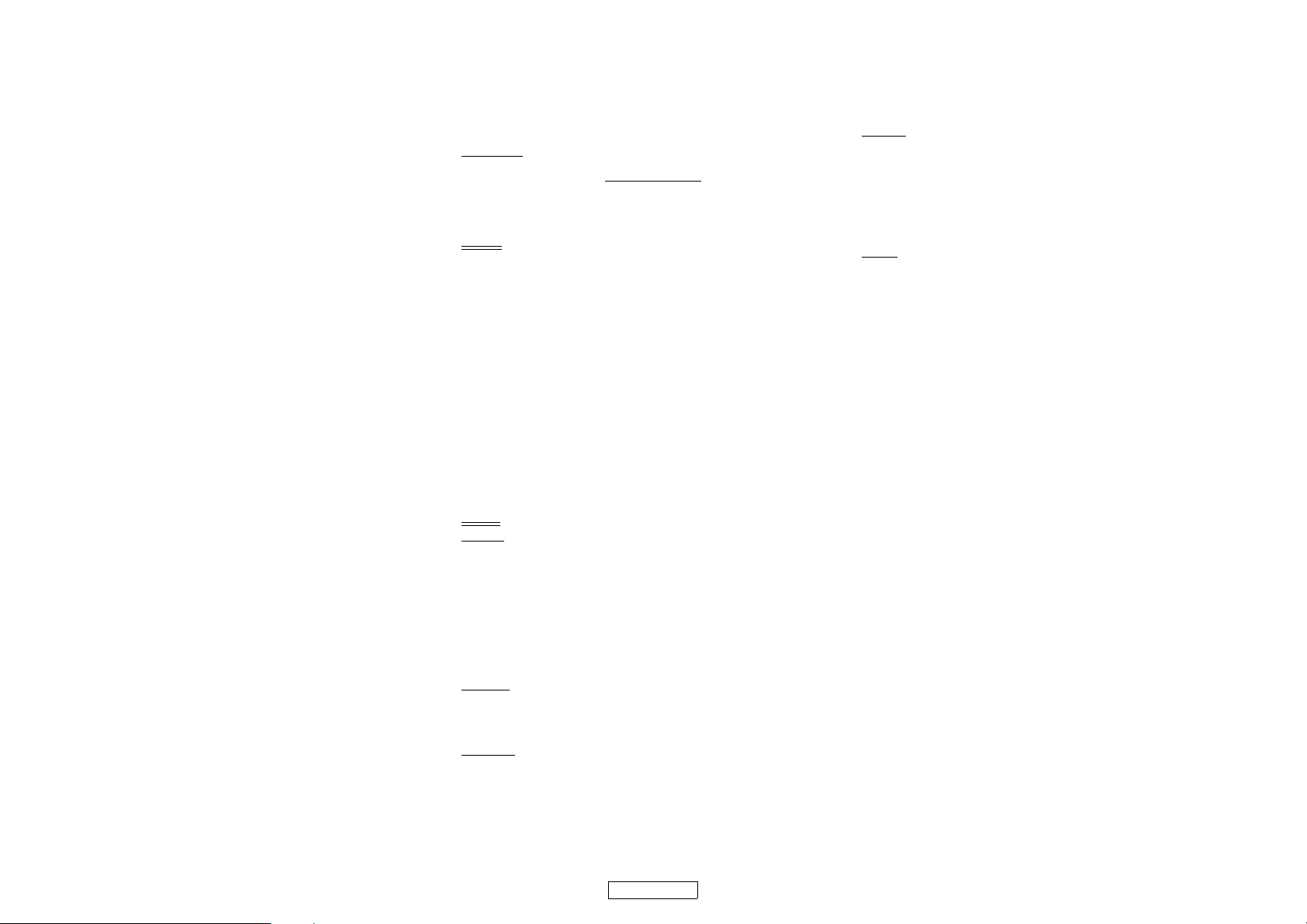
11. If, as a consequence of a court judgment or allegation of p atent infringement or for any other reason (not limited to
patent issues), conditions are imposed on you (whether by court order, agreement o r otherwise) that contradict the
conditions of this License, they do not excuse y ou from the conditions of this License. If you cannot distribute so as
to satisfy simultaneously your obligations under this License and any other pertinent obligations, then as a
consequence you may not distribute the Library at all. For example, if a pate nt license would not permit royalty-free
redistribution of the Library by all those who receive copies directl y or indirectly through you, then the only way you
could satisfy both it and this License would be to refrain entirely from distribution of the Library.
If any portion of this section is held invalid or unenforceable under any particular circumstance, the balance of the
section is intended to apply, and the section as a whole is intended to apply in other circumstances.
It is not the purpose of this section to in duce you to infringe any patents or other property right claims or to con test
validity of any such claims; this section has the sole purpose of protecting the integrity of the free software
distribution system which is implemented by public license practic es. Many people have made generous
contributions to the wide range of software distributed through that system in reliance on consistent application of
that system; it is up to the author/donor to decide if he or she is willing to distribute software through any other
system and a licensee cannot impose that choice.
This section is intended to make thoroughly clear what is believed to be a consequence of the rest of this License.
12. If the distribution and/or use o f the Library is restricted in certain countries either by patents or by copyrighted
interfaces, the original copyright holder who places the Library under this License may add an explicit geographical
distribution limitation exclu ding those countries, so that distribution is permitte d only in or among countries not
thus excluded. In such case, this License incorporates the limitation as if written in the body of this License.
13. The Free Software Foundation may publish revised and/or new versions of the Lesser General Public License from
time to t ime. Such n ew version s will be si milar in spi rit to the present ver sion, but m ay differ i n detail to address new
problems or concerns.
Each version is given a distinguishing version number. If th e Library specifies a version number of this License which
applies to it and "any later version", you have the o ption of following the terms and conditions either of that version
or of any later version published by the Free Software Foundation. If the Library does not specify a license version
number, you may choose any version ev er published by the Free Software Foundation.
14. If you wish to incorporate parts of the Library into other free programs whose distribution conditions are
incompatible with these, write to the author to ask for permission. For software which is copyrighted by the Free
Software Foundation, write to the Fr ee Software Foundation; we sometimes make exceptions for this. Our deci sion
will be guided by the two goals of preserving the free status of all derivatives of our free software and of promoting
the sharing and reuse of software generally.
15. BECAUSE THE LIBRARY IS LICENSED FREE OF CHARGE, THERE IS NO WARRANTY FOR THE LIBRARY, TO THE EXTENT
PERMITTED BY APPLICABLE LAW. EXCEPT WHEN OTHERW ISE STATED IN WRITING THE CO PYRIGHT HOLDERS AND/
OR OTHER PARTIES PROVIDE THE LIBRARY "AS IS" WITHOUT WARRANTY OF ANY KIND, EITHER EXPRESSED OR
IMPLIED, INCLUDING, BUT NOT LIMITED TO, THE IMPLIED WARRANTIES OF MERCHANTABILITY AND FITNESS FOR A
PARTICULAR PURPOSE. THE ENTIRE RISK AS TO THE QUALITY AND PERFORMANCE OF THE LIBRARY IS WITH YOU.
SHOULD THE LIBRARY PROVE DEFECTIVE, YOU ASSUME THE COST OF ALL NECESSARY SERVICING, REPAIR OR
CORRECTION.
16. IN NO EVENT UNLESS REQUIRED BY APPLICABLE LAW OR AGREED TO IN WRITING WILL ANY COPYRIGHT HOLDER, OR
ANY OTHER PARTY WHO MAY MODIFY AND/OR REDISTRIBUTE THE LIBRARY AS PERMITTED ABOVE, BE LIABLE TO
YOU FOR DAMAGES, INCLUDING ANY GENERAL, SPECIAL, INCIDENTAL OR CONSEQUENTIAL DAMAGES ARISING OUT
OF THE USE OR INABILITY TO USE THE LIBRARY (INCLUDING BUT NOT LIMITED TO LOSS OF DATA OR DATA BEING
RENDERED INACCURATE OR LOSSES SUSTAINED BY YOU OR THIRD PARTIES OR A FAILURE OF THE LIBRARY TO
OPERATE WITH ANY OTHER SOFTWARE), EVEN IF SUCH HOLDER OR OTHER PARTY HAS BEEN ADVISED OF THE
POSSIBILITY OF SUCH DAMAGES.
How to Apply These Terms to Your New Libraries
If you develop a new library, and you want it to be of the greatest possible use to the public, we recommend making it
free software that everyone can redistribute and change. You can do so by permitting redistribution under these terms
(or, alternatively, under the terms of the ordinary General Public License).
To apply these terms, attach the following notices to the library. It is safest to attach them to the start of each source file
to most effectively convey the exclusion of warranty; and each file should have at least the "copyright" line and a
pointer to where the full notice is found.
<one line to give the library's name and a brief idea of what it does.>
Copyright (C) <year> <name of author>
This library is free software; you can redistribute it and/or modify it under the terms of the GNU Lesser General Public
License as published by the Free Software Foundation; either version 2.1 of the License, or (at your option) any later
version.
This library is distributed in the hope that it will be usefu l, but WITHOUT ANY WARRANTY; without even the implied
warranty of MERCHANTABILITY or FITNESS FOR A PARTICULAR PURPOSE. See the GNU Lesser General Public License
for more details.
You should have received a copy of the GNU Lesser General Public License along with this library; if not, write to the
Free Software Foundation, Inc., 51 Franklin Street, Fifth Floor, Boston, MA 02110-1301 USA.
Also add information on how to contact you by electronic and paper mail.
You should also get your employer (if you work as a programmer) or your school, if any, to sign a "copyright disclaimer"
for the library, if necessary. Here is a sample; alter the names:
NO WARRANTY
END OF TERMS AND CONDITIONS
Yoyodyne, Inc., hereby disclaims all copyright interest in the library `Frob' (a library for tweaking knobs) written by
James Random Hacker.
<signature of Ty Coon>, 1 April 1990
Ty Coon, President of Vice
That's all there is to it!
Exhibit C
Free Type
Introduction
The FreeType Project is distributed in several archive packages; some of them may contain, in addition to the
FreeType font engine, various tools and contributions which rely on, or relate to, the FreeType Project.
This license applies to all files found in such packages, and which do not fall under their own explicit license. The
license affects thus the FreeType font engine, the test programs, documentation and makefiles, at the very least.
This license was insp ired by the BSD, Artistic, and IJ G (Independent JPEG Group) lice nses, which all encourage
inclusion and use of free software in commercial and freeware products alike. As a consequence, its main points are
that:
• We don't promise that this software works. However, we will be intere sted in any kind of bug reports. (`as is'
distribution)
• You can use this software for whatever you want, in parts or full form, without having to pay us. (`royal ty-free'
usage)
• You may not pretend that you wrote this software. If you use it, or only parts of it, in a program, you must
acknowledge somewhere in y our documentation that you have used the FreeTyp e code. (`credits')
We specifically permit and encourage the inclusion of this software, with or without modifications, in commercial
products. We disclaim all warranties covering The FreeType Project and assume no liability related to The FreeType
Project.
Finally, many people asked us for a preferred form for a credit/disclaimer to use in compliance with this license. We
thus encourage you to use the following text:
"""
Portions of this software are copyright©
"""
Please replace <year> with the value from the FreeType version you actually use.
Legal Terms
0. Definitions
Throughout this license, the terms `package', `FreeType Project', and `FreeType archive' refer to the set of files
originally distributed by the authors (David Turner, Robert Wilhelm, and Werner Lemberg) as the `FreeType Project',
be they named as alpha, beta or final release.
`You' refers to the licensee, or person using the project, where `using' is a generic term including compiling the
project 's source co de as well as linking it t o form a `pro gram' or `e xecutable' . This progr am is referr ed to as `a pr ogram
using the FreeType engine '.
This license applies to all files distributed in the original FreeType Project, including all source code, binaries and
documentation, unless otherwise state d in the file in its original, unmodified form as distributed in the orig inal
archive. If you are unsure whether or not a particular file is covered by this license, you must contact us to verify this.
The FreeType Project is copyright (C) 1996-2000 by David Turner, Robert Wilhelm, and Werner Lemberg. All rights
reserved except as specified below.
1. No Warranty
THE FREETYPE PROJECT IS PROVIDED `AS IS' WITHOUT WARRANTY OF ANY KIND, EITHER EXPRESS OR IMPLIED,
INCLUDING, BUT NOT LIMITED TO, WARRANTIES OF MERCHANTABILITY AND FITNESS FOR A PARTICULAR PURPOSE.
IN NO EVENT WILL ANY OF THE AUTHORS OR COPYRIGHT HOLDERS BE LIABLE FOR ANY DAMAGES CAUSED BY THE
USE OR THE INABILITY TO USE, OF THE FREETYPE PROJECT.
2. Redistribution
This license grants a worldwide, royalty-free, perpetual and irrevocable right and license to use, execute, perform,
compile, display, copy, create derivative works of, distribute and sublicense the FreeType Pr oject (in both source and
object code forms) and derivative works thereof for any purpose; and to authorize others to exercise some or all of the
rights granted herein, subject to the following conditions:
• Redistribution of source code must retain this license file (`FTL.TXT') unaltered; any additions, deletions or
changes to the original files must be clearly indicated in accompanying documentation. The co pyright notices of
the unaltered, original files must be preserved in all copies of source files.
The FreeType Project LICENSE
2006-Jan-27
Copyright 1996-2002, 2006 by
David Turner, Robert Wilhelm, and Werner Lemberg
<year> The FreeType Project (www.freetype.org). All rights reserved.
• Redistribution in binary form must provide a disclaimer that states that the software is based in part of the work of
the FreeType Team, in the distribution documentation. We also encourage you to put an URL to the FreeType
web page in your documentation, though this isn't mandatory.
These conditions apply to any software derived from or based on the FreeType Project, not just the unmodified files.
If you use our work, you must acknowledge us. However, no fee need be paid to us.
3. Advertising
Neither the FreeType authors and contributors nor you shall use the name of the other for com mercial, advertising, or
promotional purposes without specific prio r written permission.
We suggest, but do not require, that you use one or more of the following phrases to refer to this software in your
documentation or advertising materials: `FreeType Project', `FreeType Engine', `FreeType library', or `FreeType
Distribution'.
As you have not signed this license, you are not required to accept it. However, as the FreeType Project is copyrighted
material, only this license, or another on e contracted with the authors, grants you the right to use, dist ribute, and
modify it. Therefore, by using, distributing, or modifyin g the FreeType Project, you indicate that you understand and
accept all the terms of this license.
4. Contacts
There are two mailing lists related to FreeType:
• freetype@nongnu.org
Discusses general use and applications of FreeType, as well as future and wanted additions to the library and
distribution. If you are looking for support, start in this list if you haven't found anything to help you in the
documentation.
• freetype-devel@nongnu.org
Discusses bugs, as well as engine internals, design issues, specific licenses, porting, etc.
Our home page can be found at
http://www.freetype.org
LibJPEG
In plain English:
1. We don't promise that this software works. (But if you find any bugs, please let us know!)
2. You can use this software for whatever you want. You don't have to pay us.
3. You may not pretend that you wrote this software. If you use it in a program, you must acknowledge somewhere in
your documentation that you've used the IJG code.
In legalese:
The authors make NO WARRANTY or representation, either express or implied, with respect to this software, its quality,
accuracy, merchantability, or fitness for a particular purpo se. This software is provided "AS IS", and you, its user, assume
the entire risk as to its quality and accuracy.
This software is copyright (C) 1991-1998, Thomas G. Lane.
All Rights Reserved except as specified below.
Permission is hereby granted to use, copy, modify, and distribute this software (or portions thereof) for any purpose ,
without fee, subject to these conditions:
(1) If any part of the source code for this software is distributed, then this README file must be included, with this
copyright and no-warranty notice unaltered; and any additions, deletions, or changes to the original files must be
clearly indicated in accompanying documentation.
(2) If only executable code is distributed, then the accompanying documentation must state that "this software is based
in part on the work of the Inde pendent JPEG Group".
(3) Permission for use of this software is granted only if the user accepts full responsibility for any undesirable
consequences; the authors accept NO LIABILITY for damages of any kind.
These conditions apply to any software derived from or based on the IJG code, not just to the unmodified library. If you
use our work, you ought to acknowledge us.
Permission is NOT granted for the use of any IJG author's name or company name in advertising or publicity relating to
this software or products derived from it. This software may be referred to only as "the Independent JPEG Group's
software".
We specifically permit and encou rage the use of this software as the basis of commerc ial products, provided that all
warranty or liability claims are assumed by the product vendor.
3
LICENSE
Page 55

Open SSL
OpenSSL License
/*
Copyright (c) 1998-2008 The OpenSSL Project. All rights reserved.
Redistribution and use in source and binary forms, with or without modification, are permitted provided that the
following conditions are met:
1. Redistributions of source cod e must retain the above copyright notice, this list of conditions and the following
disclaimer.
2. Redistributions in binary form must reproduce the above copyright notice, th is list of conditions and the following
disclaimer in the documentation and/or other materials provided with the distribution.
3. All advertising materials mentioning features or use of this software must display the following acknowledgment:
"This product includes software developed by the OpenSSL Project for use in the OpenSSL Toolkit. (http://
www.openssl.org/)"
4. The names "OpenSSL Toolkit" and "OpenSSL Project" must not be used to endorse or promote products derived from
this software without prior written permission . For written permission, please contact openssl-core@openssl.org.
5. Products derived from this software may not be called "OpenSSL" nor may "OpenSSL" appear in their names wit hout
prior written permission of the OpenSS L Project.
6. Redistributions of any form whatsoever must retain the following acknowledgment:
"This product includes software developed by the OpenSSL Project for use in the OpenSSL Toolkit (http://
www.openssl.org/)"
THIS SOFTWARE IS PROVIDED BY THE OpenSSL PROJECT ``AS IS'' AND ANY EXPRESSED OR IMPLIED WARRANTIES,
INCLUDING, BUT NOT LIMITED TO, THE IMPLIED WARRANTIES OF MERCHANTABILITY AND FITNESS FOR A PARTICULAR
PURPOSE ARE DISCLAIMED. IN NO EVENT SHALL THE OpenSSL PROJECT OR ITS CONTRIBUTORS BE LIABLE FOR ANY
DIRECT, INDIRECT, INCIDENTAL, SPECIAL, EXEMPLARY, OR CONSEQUENTIAL DAMAGES (INCL UDING, BUT NOT LIMITED
TO, PROCUREMENT OF SUBSTITUTE GOODS OR SERVICES; LOSS OF USE, DATA, OR PROFITS; OR BUSINESS
INTERRUPTION) HOWEVER CAUSED AND ON ANY THEORY OF LIABILITY, WHETHER IN CONTRACT, STRICT LIABILITY, OR
TORT (INCLUDING NEGLIGENCE OR OTHERWISE) ARISING IN ANY WAY OUT OF THE USE OF THIS SOFTWARE, EVEN IF
ADVISED OF THE POSSIBILITY OF SUCH DAMAGE.
This product includes cryptographic so ftware written by Eric Young (eay@cryptsoft.com). This product includes
software written by Tim Hudson (tjh@cryptsoft.com).
*/
Original SSLeay License
/* Copyright (C) 1995-1998 Eric Young (eay@cryptsoft.com) All rights reserved.
This package is an SSL implementation written by Eric Young (eay@cr yptsoft.com).
The implementation was writ ten so as to conform with Netscapes SSL.
This library is free for commercial and non-commercial use as long as the following conditions are adhered to. The
following conditions apply to all code found in this distribution, be it the RC4, RSA, lhash, DES, etc., code; not just the
SSL code. The SSL documentation included with this distribution is covered by the same copyright terms except that
the holder is Tim Hudson (tjh@cryptsoft.com).
Copyright remains Eric Young's, and as such any Copyright notices in the code are not to be removed.
If this package is used in a product, Eric Young should be given attribution as the author of the parts of the library used.
This can be in the form of a textual message at program startup or in documentation (online or textual) provided with
the package.
Redistribution and use in source and binary forms, with or without modification, are permitted provided that the
following conditions are met:
1.
Redistributions of source code must retain the copyright notice, this list of conditions and the following disclaimer.
2. Redistributions in binary form must reproduce the above copyright notice, th is list of conditions and the following
disclaimer in the documentation and/or other materials provided with the distribution.
3. All advertising materials mentioning features or use of this software must display the following acknowledgement:
"This product includes cryptographic software writte n by Eric Young (eay@cryptsoft.com)"
The word 'cryptographic' can be left out if the routines from the library being used are not cryptographic related :-).
4. If you include any Windows speci fic code (or a derivative thereof) from the apps dire ctory (application code) you
must include an acknowledgem ent:
"This product includes software written by Tim Hudson (tjh@cry ptsoft.com)"
THIS SOFTWARE IS PROVIDED BY ERIC YOUNG ``AS IS'' AND ANY EXPRESS OR IMPLIED WARRANTIES, INCLUDING, B UT NOT
LIMITED TO, THE IMPLIED WARRANTIES OF MERCHANTABILITY AND FITNESS FOR A PARTICULAR PURPOSE ARE
DISCLAIMED. IN NO EVENT SHALL THE AUTHOR OR CONTRIBUTORS BE LIABLE FOR ANY DIRECT, INDIRECT, INCIDENTAL,
SPECIAL, EXEMPLARY, OR CONSEQUENTIAL DAMAGES (INCLUDING, BUT NOT LIMITED TO, PROCUREMENT OF SUBSTITUTE
GOODS OR SERVICES; LOSS OF USE, DATA, OR PROFITS; OR BUSINESS INTERRUPTION) HOWEVER CAUSED AND ON ANY
THEORY OF LIABILITY, WHETHER IN CONTRACT, STRICT LIABILITY, OR TORT (INCLUDING NEGLIGENCE OR OTHERWISE)
ARISING IN ANY WAY OUT OF THE USE OF THIS SOFTWARE, EVEN IF ADVISED OF THE POSSIBILITY OF SUCH DAMAGE.
The licence and distribution terms for any publically available version or derivative of this code cannot be changed. i.e.
this code cannot simply be copied and put under another distribution licence [including the GNU Public Licence.]
*/
License Information for the Software Used in the Unit
About GPL (GNU-General Public License), LGPL (GNU
Lesser General Public License) License
This product uses GPL/LGPL software and software made by other companies. After you purchase this product, you
may procure, modify or distribute the source code of the GPL/LGPL software that is used in the product. DENON
provides the source code based on the GPL and LGPL licenses at the actual cost upon your request to our
customer service center. However, note that we make no guarantees concerning the source code. Please also
understand that we do not offer support for the contents of the source code.
4
LICENSE
Page 56

Denon Brand Company, D&M Holdings Inc.
E5KC1UD / 1VMN27754B ★★
Printed in China
5411 10285 308D
www.denon.com
