Page 1

URC-L-1870
UNIVERSAL
REMOTE
8in1
EN
Page 2
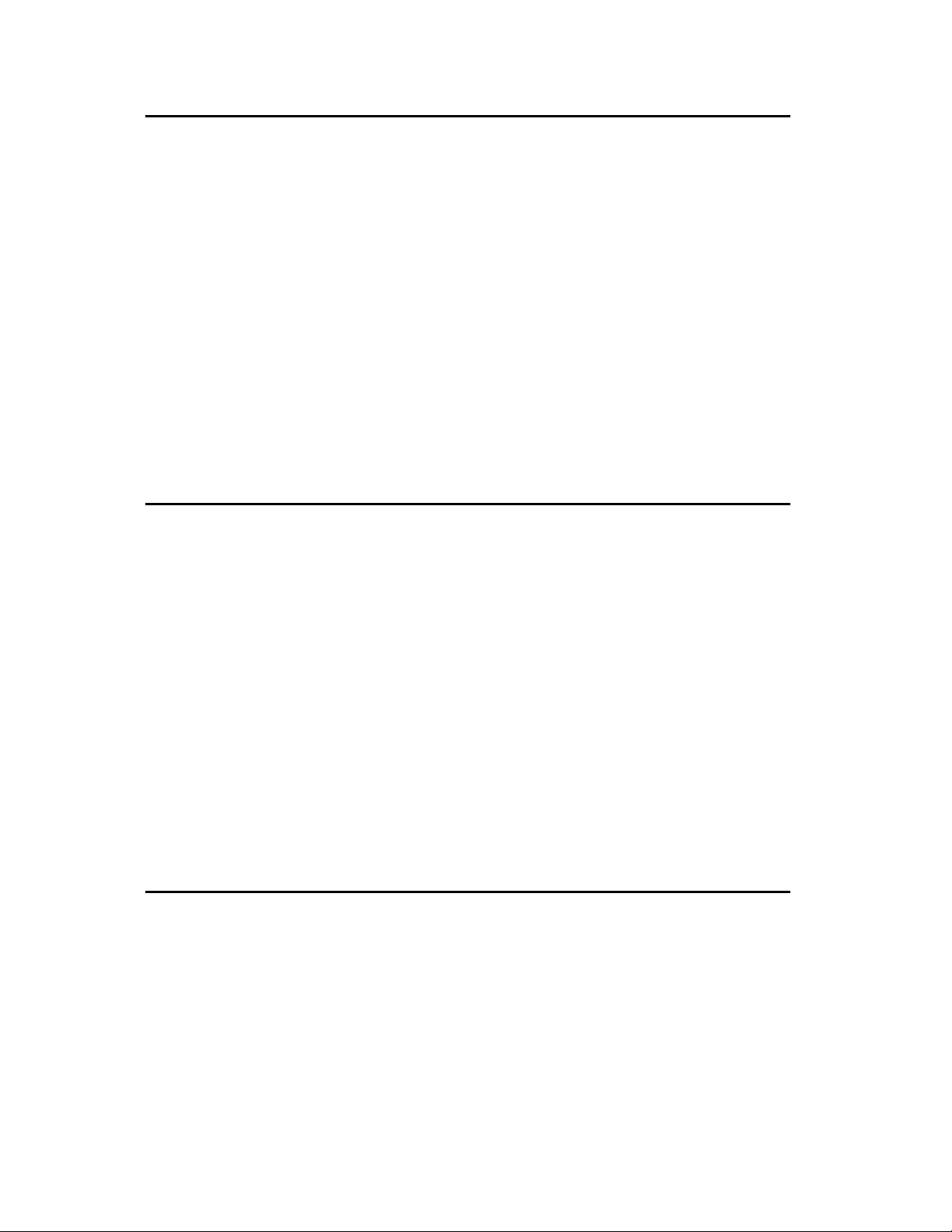
……………………………………………………………………………………………………
2
Contents
Introduction -----------------------------------------------------------------------------------3
Battery Installation ------------------------------------------------------------------------4
Function Keys -----------------------------------------------------------------------------------5
Set up Your Remote Control
Set-up by Brand and Code -------------------------------------------------------------------------------6
Set-up by Auto Search -----------------------------------------------------------------------------------6
Learn Function
A. Learn a Command--------------------------------------------------------------------------------------------8
B. Delete a Command-------------------------------------------------------------------------------------------9
C. Delete All Commands in a Device-----------------------------------------------------------------------10
D. Delete All Commands---------------------------------------------------------------------------------------11
Other Set-up
A. Set up Clock ----------------------------------------------------------------------------------------------- 11
B. Volume lock ------------------------------------------------------------------------------------------------ 12
C. Device lock ------------------------------------------------------------------------------------------------- 13
D. Background Adjust --------------------------------------------------------------------------------------- 14
E. Contrast Adjust--------------------------------------------------------------------------------------------- 15
F. All off function----------------------------------------------------------------------------------------------- 15
G. Show view--------------------------------------------------------------------------------------------------- 15
H. Macro function---------------------------------------------------------------------------------------------- 15
I. Delete Macro function------------------------------------------------------------------------------------ 17
J. Device Alternation----------------------------------------------------------------------------------------- 17
Clear All -----------------------------------------------------------------------------------------------18
Need Help? ------------------------------------------------------------------------------------------19
Device Brand Code List
TV ------------------------------------------------------------------------------------------------------
VCR ------------------------------------------------------------------------------------------------------
CBL/SAT ------------------------------------------------------------------------------------------------------
CD -------------------------------------------------------------------------------------------------------
DVD ------------------------------------------------------------------------------------------------------
TAPE -------------------------------------------------------------------------------------------------------
TUNER -------------------------------------------------------------------------------------------------------
AUX ------------------------------------------------------------------------------------------------------
Page 3
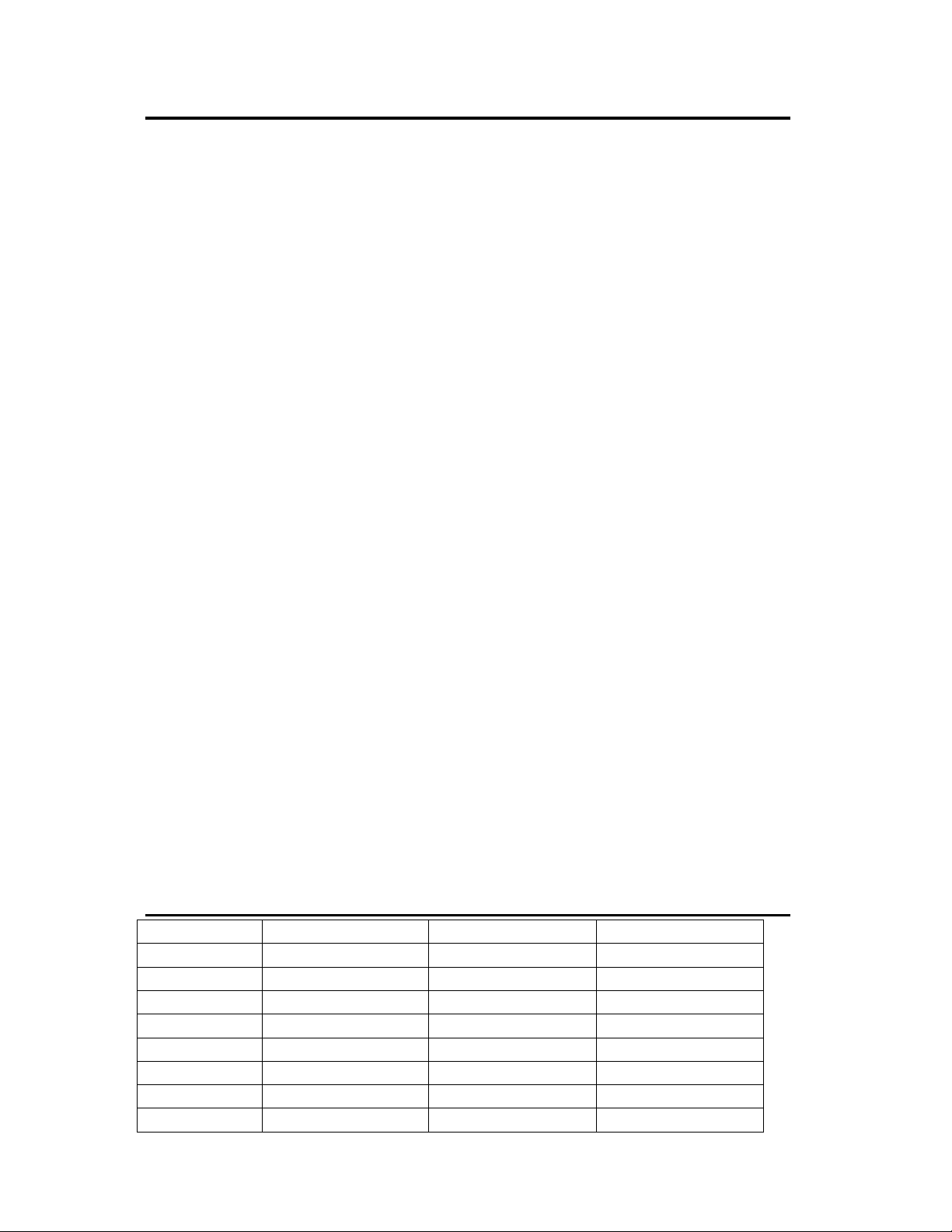
……………………………………………………………………………………………………
3
Introduction
Thank you for purchasing the URC20-F15DL universal remote control. It has 8
direct device buttons with LCD screen and features the largest infrared code library on
the European market. Based on our (patent pending) creative design, it has the easiest
and fastest way to “set up directly” by brand name and code no. through the LCD
screen even without the manual book.
The URC20-F15DL universal remote control covers almost all brands of
Televisions (TV), DVD-players (DVD), DVR-players (DVD), DVB (CBL/SAT), (digital)
Satellite receivers (CBL/SAT), Cable box (CBL/SAT), Video Recorders (VCR), Tuner
receivers (TUNER), Tape receivers (TAPE), CD-players (CD), Audio amplifiers (AMP)
and other Audio (AUX). It can operate all main functions of your devices.
You can also use “Auto Search” to scan the code library in case of you can’t find
your device brand in the list.
Besides, URC20-F15 can “learn” a new code from an original remote control to
supplement the codes in case of code shortage.
“Show View” function scans all channels for you to have a program quick view.
“All off” function can switch off all your devices with one button.
“Macro” function makes several sequent operations with one button for your home
theater
“Volume lock” can fix VOL+/VOL- button to control only the amplifier for your home
theater.
“Device lock” can prevent the device from being reset until you unlock it.
URC20-F15 has backlight for LCD screen and separate device backlight to show you
the currently working device.
“Low battery indication” reminds you when needed to replace the batteries.
“Device Alternation” allows you to set up any device to AUX. E.g. you can set up a
TV code to AUX and then you will have 2 TV device keys.
All the set up data will be stored in “back up memory” permanently, you don’t need to
be worry about data loss when you replace battery.
The F15DL also has “real time clock” to show your time and AM or PM.
All above mentioned functions show you the URC20-F15D is a advanced, very
powerful LCD universal remote control. Please read this user manual carefully prior to
using you new LCD remote control.
Code Assignment
Bank for Device Initial code Total of codes
TV TV 042 372
VCR VCR 115 170
CBL/SAT Satellite, Cable, DVB 045 323
DVD DVD, DVR 006 127
CD CD 098 120
TUNER TUNER 075 103
TAPE TAPE 083 133
AUX AMP, LD 030 178
Page 4

……………………………………………………………………………………………………
4
Battery Installation
This remote control needs 2 AAA batteries to work with. Fresh Alkaline batteries are
strongly recommended. To install the batteries:
1. Turn the remote over, and lift the battery cover off.
2. Insert the batteries, matching the batteries to the (+) and (-) marks inside the
battery compartment.
3. Slide the battery cover back into place.
Notice
1. Whenever the batteries needed replacement, the LCD remote will indicate this on the
screen with a
message. Please replace the new batteries now.
2. All data you have set up into the unit will be stored in memory even you take off the
batteries, but you may need to set the clock again.
Security- and disposal references for batteries:
- Batteries are not included in the delivery!
- Keep children away from batteries. If batteries are being swallowed accidentally,
consult a doctor immediately!
- Never bypass batteries.
- Please pay attention to the right polarity (+) and (-) of the batteries! Always
replace both batteries at once; do not use old and new batteries together or
batteries of different types at the same time.
- Do not open batteries, deform or recharge them!
- There is a risk of injury, in case of leaking batteries!
- Do not throw batteries into the fire.
- Danger of exploding is existent.
- Take exhausted batteries out of the device immediately.
- Take the batteries out of the device, if you do not use it for a long period of time.
With reference to environmental protection:
Packing materials are raw materials and can be used again.
Keep packing materials separate. For more information about recycling contact your local
administration.
Old devices do not belong in the domestic refuse!
Dispose of old devices responsibly, and contribute to environmental protection.
Your local administration will inform you about collecting points and opening times.
Old batteries do not belong in the domestic refuse!
Dispose of old batteries accordingly and contribute to environmental protection.
Your local administration will inform you about collecting points and opening times.
Maintenance
Protect the remote control from dirt. Do not use solvents or other aggressive detergents.
Clean the case with a damp cloth and dry it well afterwards.
Note:
In case of leaking batteries, wipe the battery compartment with a cloth. Do not insert
new batteries straightaway.
Page 5
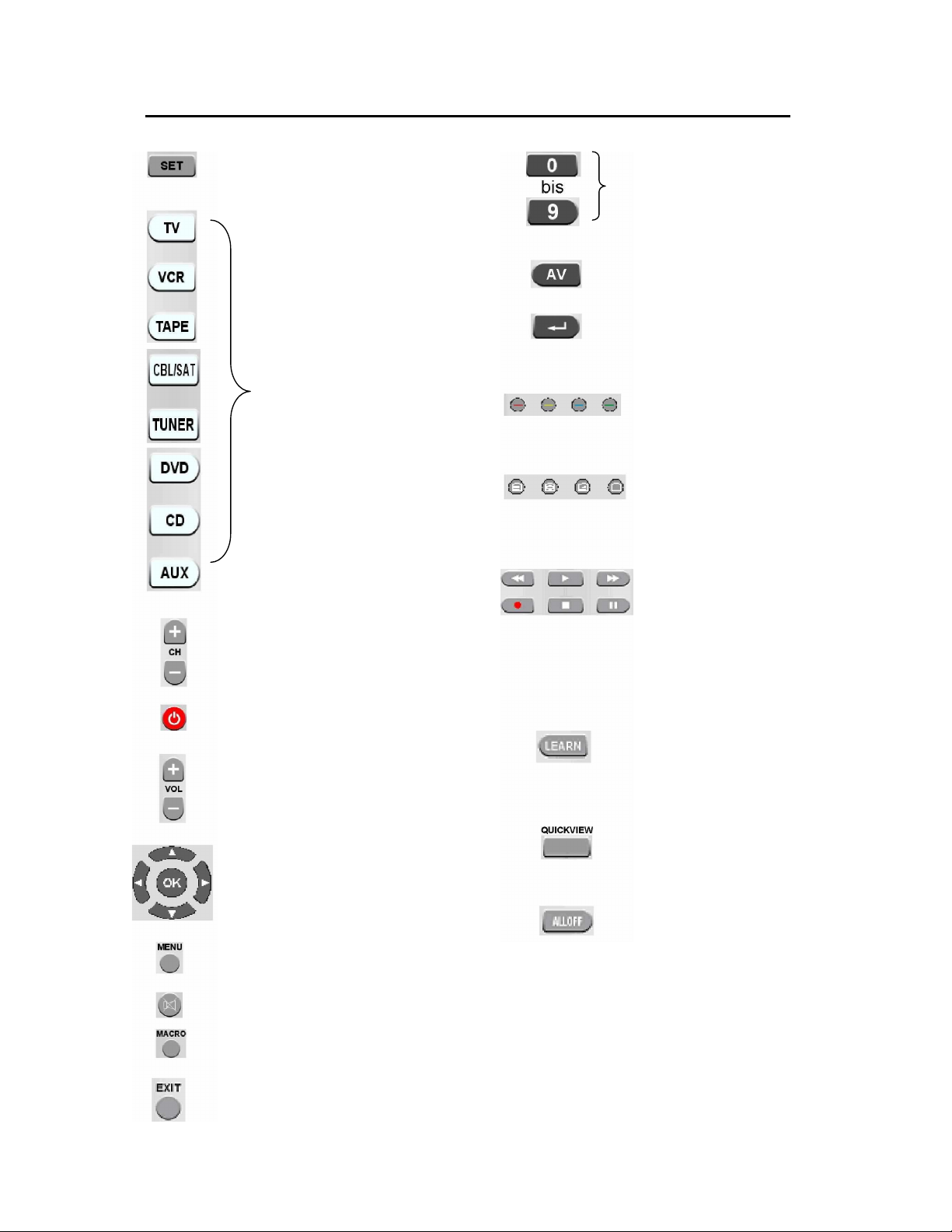
……………………………………………………………………………………………………
5
Function Keys
For you start to set up the remote control
or show you the status in LCD
The number keys operate the
same as on your original
remote control, and maybe also
used for entering device codes
when set up.
Let you select the device you
want to control.
Works like the Menu or OSD (on-
screen display)
or Memory key on your original remote control
Turns the device on or off.
Control the volume like the Volume
Up and Down on your original remote
control.
Works like the UP, DOWN, LEFT, RIGHT
,
OK key on your ori
ginal remote control for
menu function. But during set up mode they
are used for cursor, confirm and exit to
program your remote control only.
Works like the Channel Up and Down
keys on your original remote control.
Mute the sound
Let you make sequent o
perations for you home
theater.
Works like the TV/Video key on
your original TV remote, select
the input for TV.
Works like the Enter
on your
original remote.
For TV Fastext.
Television video, TV and text
mixed, Teletext mode, Page
hold
REW (fast reverse), PLAY
(operate your DVD,CD ect.),
FFWD (fast forward), REC
(Record), Stop
(Terminate your
operation), PAUSE (Pause the
function and standby)
Scans all channel for your
program quick view.
Switches off all your devices
with one button only.
Learnin
g function to import
instructions from other remote
control
Ends the entry
Page 6
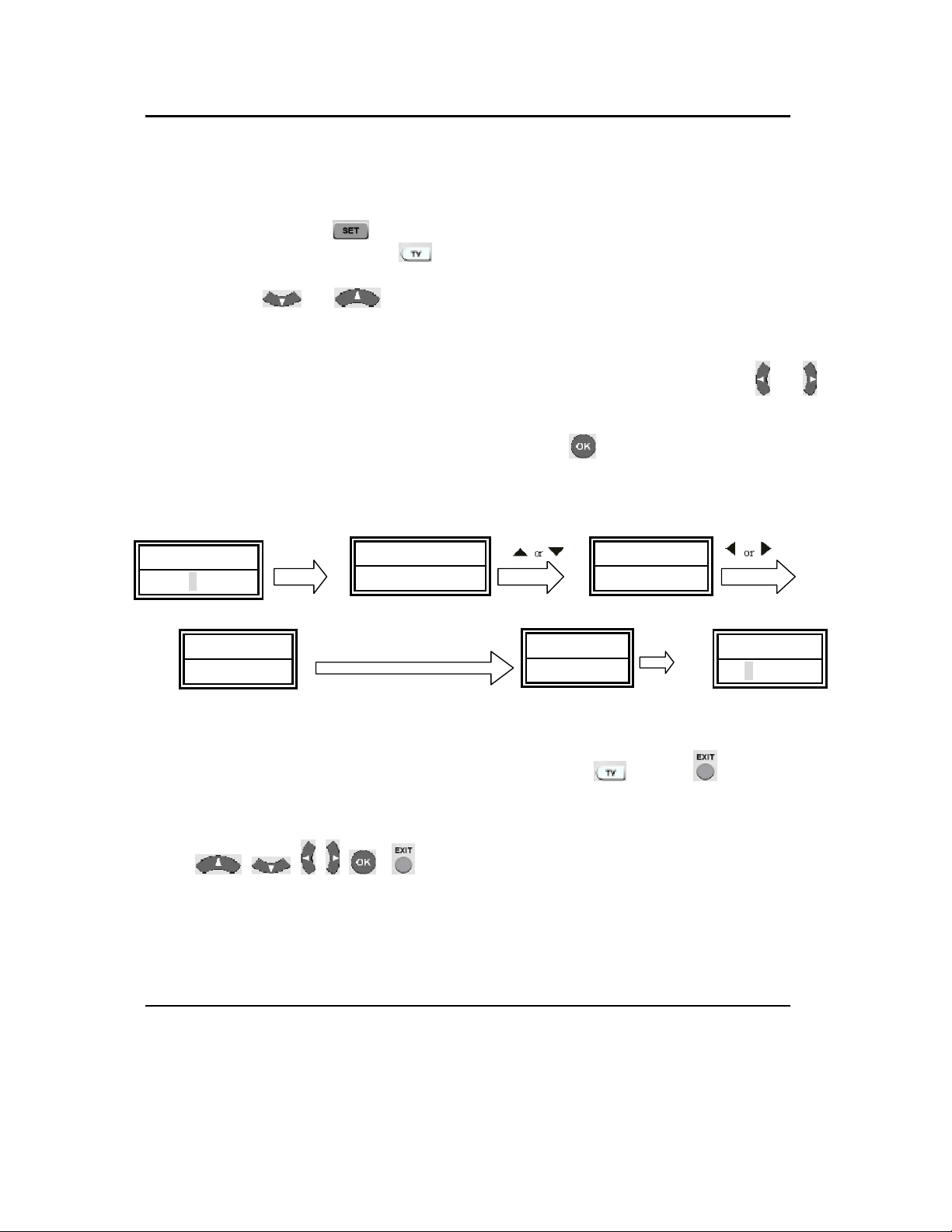
……………………………………………………………………………………………………
6
Direct Set Up (by Brand and Code)
This revolutionary method lets you directly choose the brand and code in LCD screen,
simply set up your remote control even without manual book.
1.Turn on the device (e.g. your television set) you would like to operate. If it is a VCR,
please insert a tape.
2.Press and hold the
key on your remote control. Then press (simultaneously)
a desired device keys (e.g.
)
3.Then release them, the brand will be displayed on the screen.
4.Press the
or key to select the brand of your device (e.g. your TV
brand: Philips)
5.Check the function of the keys. If none of the keys of your new remote control can
work, or most of the keys work improperly, please try other code by the
or
key to choose, until all basic functions operated properly.
6.If you are satisfied with the code, just press the key to save it. LCD shows
“SUCCESS” and then finishes the set up.
SET+TV
i f s a t i s f i e d , p r e s s O K
Remark:
1. To terminate set up, please press .any device (e.g.
) key or key.
2. You must point your remote control to the device that you want to control when
you test the keys.
3.
, only used to program your new remote control
during set up. You can’t control your device as normal menu function at this
moment until you finish set up.
4. If the device is locked, you must first unlock the device then set up.
Set-up by Auto Search
In case of the set-up by Brand and Code failed or you can’t find the brand name in
your remote control screen, you may use the Auto Search to find the correct code to
operate your device.
1. Turn on the device (e.g. television) you would like to operate. If it is a VCR,
please insert a tape.
T V
1 0 : 4 5 A M
P H I L I P S
0 0 1
A C C E N T
023
S U C C E S S
P H I L I P S
0 1 6
T V 0 1 6
1 1 : 4 5 A M
Page 7

……………………………………………………………………………………………………
7
2. Press the
key on your new remote control for more than 3 seconds. Then
release it.
3. Press the
or keys to select to “CODE S E T UP” in LCD menu,
and press the
key.
4. The screen shows “DEV SE ARCH” in the LCD menu, press the key to
confirm. Then press your desired device key (e.g.
key) and then press
the
key to start the Auto Search (you must point your remote control to
your device during the search).
5. See if the device reacts or not, once the device reacts, press any key to stop the
search.
6. Test if most of keys work good or not. If most keys work not good enough,
please repeat step 4~5.
7. If you satisfy the reactive code, please press the
key to save it and LCD
shows “SUCCESS” then show “DEV SEARCH”. You can press device key (e.g.
) again to finish set up or use or to select other set up.
SET 3S
DVD
Press any key to stop the search check function
s, if satisfied, press OK
Remark:
1. In case of you did not stop the search on time when device being reacted, you may
press the
or key to search back to find the passed code.
2. The keys of
, are only used to set-up your new remote control
during the Auto Search, you can’t control your device for menu function at the
moment until you finished set up.
T V 0 1 0
1 1 : 4 5 A M
C O D E S E T U P
D E V S E A R C H
T V 0 1 0
D V D 0 1 4
D V D 0 1 3
D VD 0 3 5
S U C C E S S
Page 8

……………………………………………………………………………………………………
8
3. When remote control searches through all codes, the remote control will stop at the
beginning code of the search.
4. If the device is locked, you must first unlock the device then set up.
Learn
The function is used to supplement the preprogrammed code list. The standard
code list may provide most of functions needed, but you can add a small number of
additional functions on your URC20-F15D. Or you can add a new code from a new
original remote control which is shortage in the code list.
In learn mode, you must prepare a another original remote control where you will take
codes from and add into your URC20-F15DL.
You can select “LEARN KEY” to learn commands, or “DELETE KEY” to delete learnt
commands, or choose “DELETE DEV” to delete all learnt commands under a
device, or “DELETE ALL” to delete all learnt commands in the remote control.
Learn a Command
1 Press a device key (e.g. key) where you want to learn into.
2 Press and hold the
key for more than 3 seconds, and then release it.
3 Scroll or key to “LEARNING”, then press the key.
4 Scroll
or key to “LEARN KEY”, then press the key. The LCD
shows “SELECT KEY”.
5 Select a (target) key where you want to learn into (e.g. Power key). The LCD
shows “WAITING”, it is waiting for your source IR signal. (If you don’t send a IR
signal in 30s, LCD will show “FAILED” and then show “SELECT KEY” again.).
6 Point the transmitter of the original (source) remote control to the receiver
window of URC20-F15DL by approximately 30mm apart. Refer to below
drawing.
7 Press and hold a source key (e.g. Power key) from the original remote control
until the LCD display “S U C C E S S ”. If LCD shows “F A I L E D ”, please repeat
steps 4-6.
8. Repeat steps 4-6 to learn more other keys.
S E T 3 S
Press a target key e.g. ³Power
T V 0 1 0
1 1 : 4 5
C O D E S E T U P
L E A R N I N G
WA I T T T I N G
L E A R N K E Y
S E L E C T K E Y
Page 9
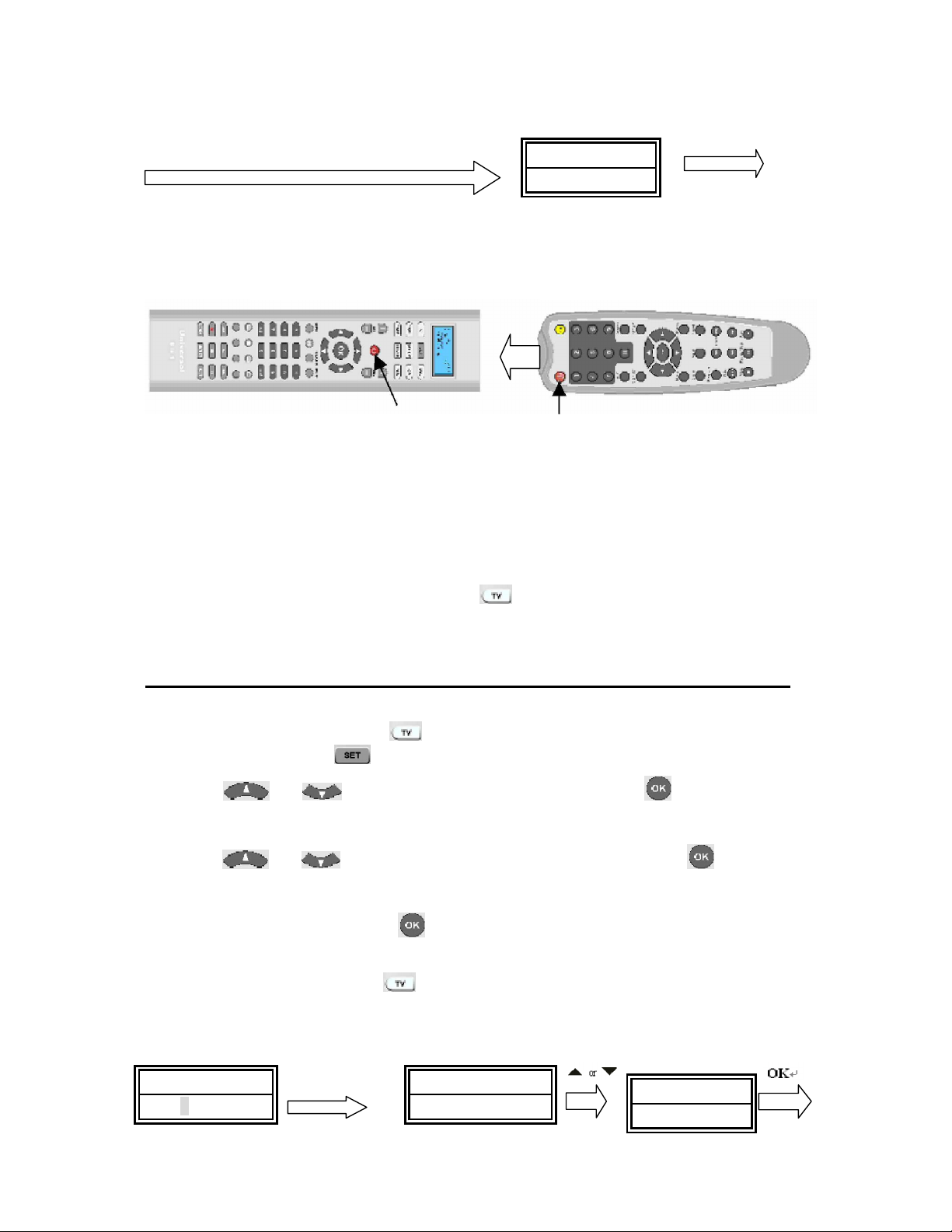
……………………………………………………………………………………………………
9
Press a source key from original remote, e.g. ³Power´
Remark:
1. A selected target key can be multi learnt from different sources keys,
URC20-F15D will store the final learnt signal only.
2. All usual function keys can be learnt except ALL OFF, Show View and Macro etc..
3. Some code form may not be learn by this remote control.
4. You can learn about 100 keys totally for 8 device key.
5. You may press any device key (e.g.
key) to finish the learn operation. But
you can’t quit when LCD shows “WAITING” until it’s ended.
Delete a Command
If you like to delete a learnt command, you can follow the steps as below:
1. Press the device key (e.g.
key) where you like to delete command from.
2. Press and hold the key for more than 3 seconds, and then release it.
3. Scroll
or key to “LEARNING”, then press the key and the LCD
shows “LEARN KEY”.
4. Scroll
or key to “DELETE KEY ” and then press the key.
5. Press the key on URC20-F15DL that you want to delete, the LCD shows “SURE
DELET” and then press the key to confirm, the LCD will show “SUCCESS”.
6. Repeat step 4 to delete other key if you want.
7. Press a device key (e.g.
key) to quit the delete operation when all desired
commands are deleted.
S E T 3 S
S U C C E S S
C O D E S E T U PT V 0 1 0
1 1 : 4 5
L E A R N I N G
Target Key
Source Key
Original Remote ControlReceiver window
Page 10
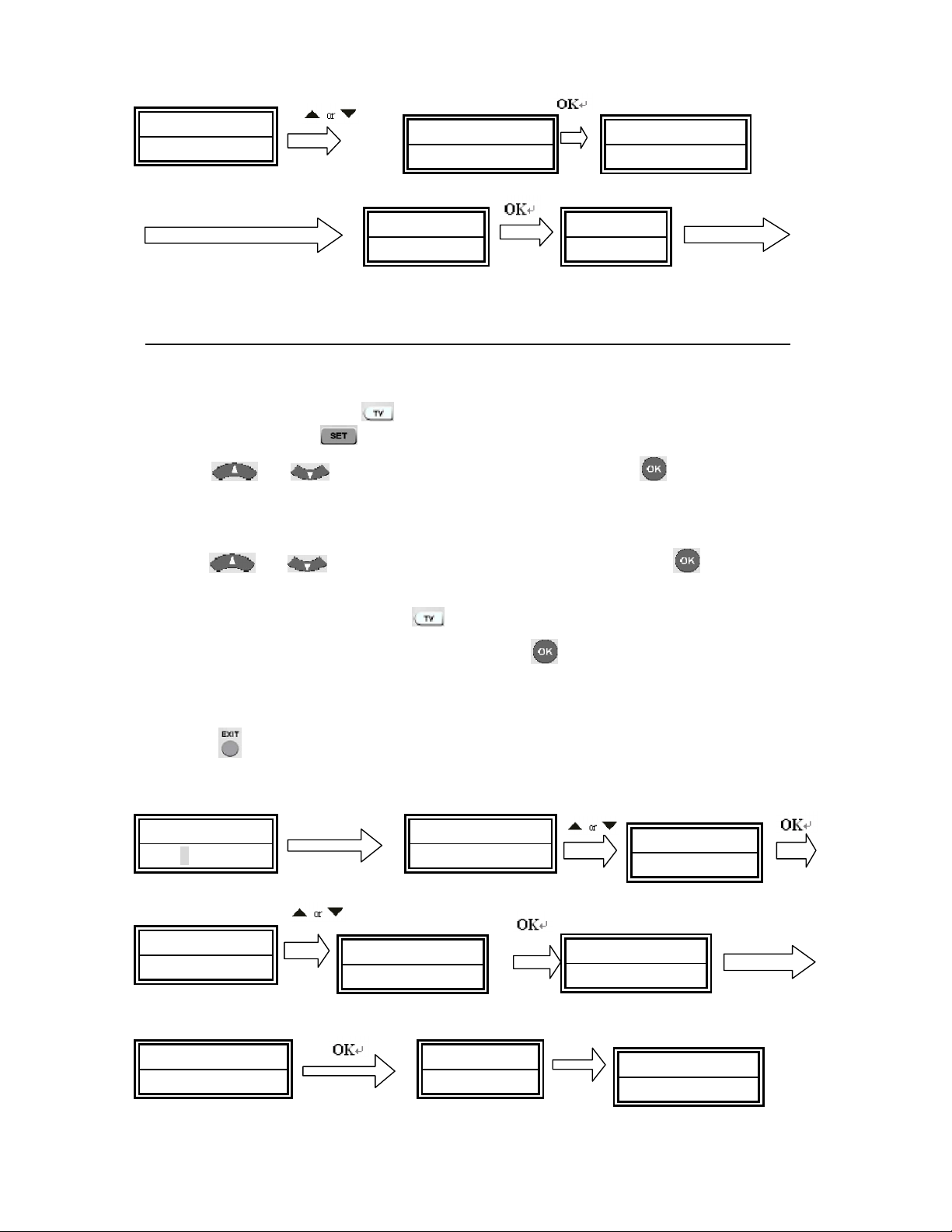
……………………………………………………………………………………………………
10
Select a key you want to delete d delete next key
Delete All Command in a Device
If you want to delete all learnt commands in a device with one operation in stead of
deleting every key one by one, please follow the below steps:
1. Press a device key (e.g.
key) where you want to delete commands.
2. Press and hold the key for more than 3 seconds, and then release it.
3. Scroll
or key to “LEARNING”, then press the key and the LCD
display
“LEARN KEY”.
4. Scroll
or key to “DELETE DEV” and then press the key. The LCD
shows “SELECT DEV”
5. You select the device key (e.g.
key) want to delete.
6. The LCD shows “SURE DELET” , press the
key to confirm, the LCD shows
“SUCCESS”, then shows “SELECT DEV”.
7. Repeat step 4-5 to delete commands for other device key.
8. Press
to quit current operation.
S E T 3 S
Device key
L E A R N K E Y
S E L E C T K E Y
D E L E T E K E Y
SURE DELET S U C C E S S
C O D E S E T U PT V 0 1 0
1 1 : 4 5
L E A R N I N G
L E A R N K E Y
S E L E C T D V E
D E L E T E D E V
S U C C E S SSURE DELET
S E L E C T D V E
Page 11
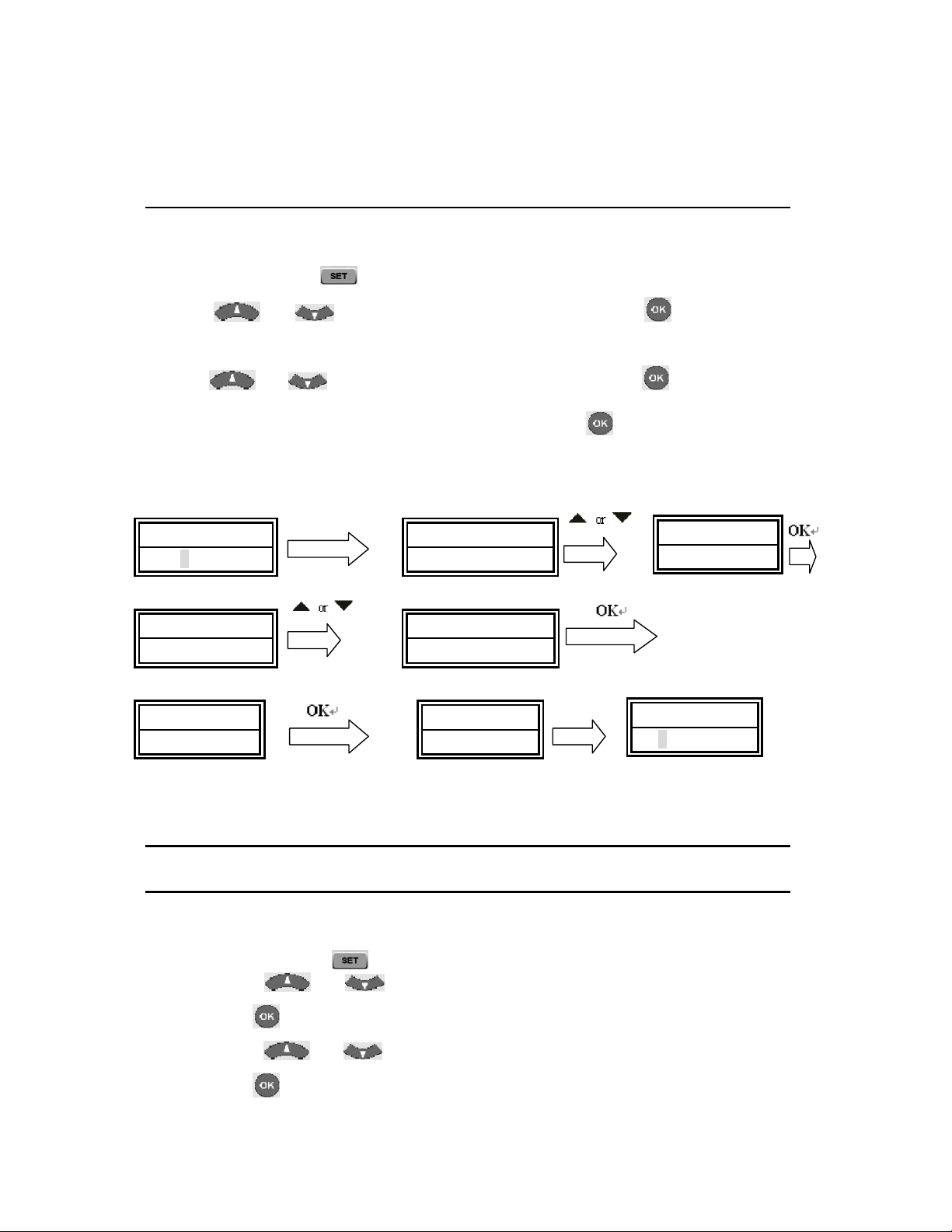
……………………………………………………………………………………………………
11
Remark: sometimes it may take maximum about 3 minutes for delete all commands in
one device. So if the commands are not many, suggest you delete commands one by
one.
D. Delete All Learnt Commands
If you want to delete all learnt commands in your remote control, please follow the
below steps:
1. Press and hold the
key for more than 3 seconds, then release it.
2. Scroll
or key to “LEARNING”, then press the key, LCD shows
“LEARN KEY”.
3. Scroll
or key to “DELETE ALL” , then press the key.
4.The LCD shows “SURE DELET” , then press the key again, LCD shows
“SUCCESS” to finish the deletion.
S E T 3 S
Other Set Up
A. Set up Clock
You can set up the clock on your URC20-F15DL remote control on it’s LCD screen as
below:
1 Press and hold the
key for more than 3 seconds, then release it.
2 Press the
or key to select the “CO N F I GURE” menu, and then
press the
key.
3 Press the
or key to select the “TIME S E T U P” menu, and then
press the
key.
C O D E S E T U P
T V 0 1 0
1 1 : 4 5
L E A R N I N G
D E L E T E A L LL E A R N K E Y
S U C C E S SSURE DELET
T V 0 1 0
1 1 : 4 5
Page 12
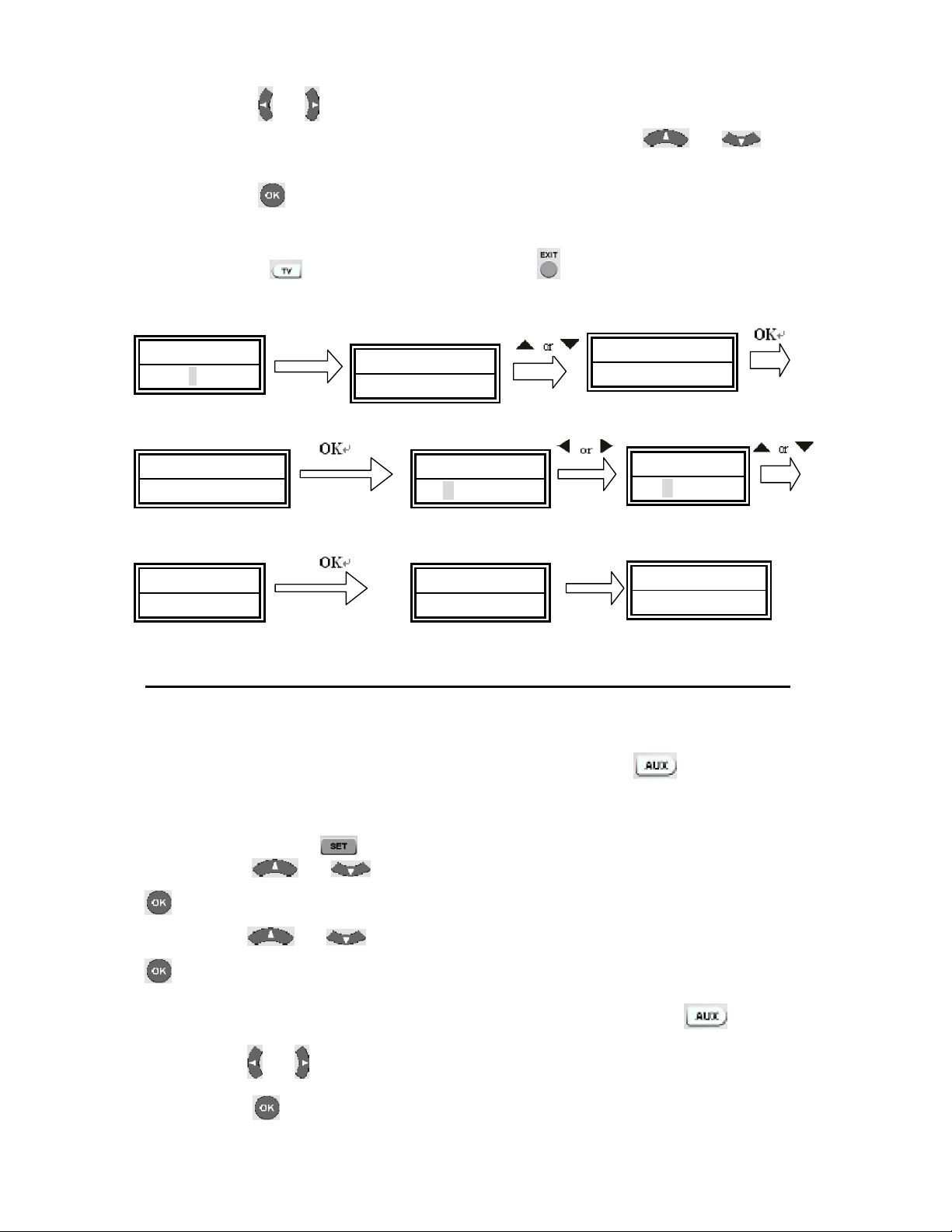
……………………………………………………………………………………………………
12
4 Press the
or key to move the cursor to select hour or minute or AM/PM, then
press the number key to set hour and minute, and press the
or key to
select AM or PM.
5 Press the
key to save the setting and LCD display “SUCCESS” exit to current
setup state, if you enter errors the LCD screen shows³ERROR”. You can press any
device(e.g.
) key to finish set up or press key return to the last state.
SET 3S
B. Volume Lock
This function makes you very convenient when you only use one device to adjust
volume. For example, you may use your amplifier as your main volume control, then
you can use this function to fix the volume and mute key to
, no matter which
device you use (even you use TV, DVD, VCR etc), the volume and mute key on
remote control still control the volume and mute of your amplifier.
1. Press and hold the
key for more than 3 seconds, and then release it.
2. Press the
or key to select the “CONFIGU R E”, and then press the
key.
3. Press the
or key to select the “VO L LOCK”, and then press the
key.
4. Press the device key to select the device you want to fix, such as .
5. Press the
or key to change to “ON” or “OFF” mode.
6. Press the
key to save the setting and LCD display “SUCCESS” then “VOL
T V
1 0 : 4 5 A M
C O D E S E T U P
C O N F I G U R E
T I M E
1 1 4 5 A M
T I M E S E T U P
T I M E
0 1 4 5 A M
S U C C E S ST I M E
0 2 3 0 P M
T I M E S E T U P
Page 13

……………………………………………………………………………………………………
13
LOCK” to current setup state, You can press any device key (e.g.
) to finish set up
or press the
key to last state, or you can use or to select other set
up.
S E T 3 S
AMP
Remark: You can only lock one device for volume and mute of your new remote control.
The locked device will be unlocked when you lock on the other device automatically.
C Device Lock
You can use Device lock function to fix current device code and this device code can’t
be changed by a new set up such as brand and code set up or auto search. You can
set it to the “OFF” to quit from this function.
1 Press and hold the “
“key for more than 3 seconds, then release it.
2 Press the
or key to select the “CONFIG U R E”, then press the
key.
3 Press the or key to select the “DE V LO C K ”, then press the
key.
4 Press the device key to select the device that you want to fix, such as
.
5 Press the or key to change to the “ON” or “OFF” mode.
6 Press the
key to save the setting and LCD display “SUCCESS” then “DEV
LOCK”, exit to current setup state. You can press any device key (e.g.
) to
finish the set up or press the key to last state, or you can use or
to select other set up.
C O D E S E T U P
T V 0 1 0
1 1 : 4 5
C O N F I G U R E
V O L L O C KT I M E S E T U P
T V O N
A M P O F F
A M P O F F
S U C C E S S
Page 14

……………………………………………………………………………………………………
14
S E T 3 S
Remark:
You can fix all more than one device code and these device codes can’t be
changed by neither Auto Search nor Brand Code Set up.
D. Background Light
If the background light is on, the background light will be lighted up for a while after you
press any key.
1 Press and hold the
key for more than 3 seconds, and then release it.
2 Press the
or key to select the “CONFIGUR E ”, and then press
the
key.
3 Press the
or key to select the “LIGHT ”, and then press the
key.
4 Press the
or key to change to the “ON” or “OFF” mode.
5 Press the
key to save setting and LCD shows SUCCESS then “LIGHT” exit
to current setup state. You can press any device key to finish set up or press the
key to last state, or you can use or to select other set up.
E. Contrast Adjust
If you are not satisfied the LCD screen contrast of your remote control, you can use
below steps to change it.
1 Press and hold the
key for more than 3 seconds, then release it.
2 Press the
or key to select the “CONFIG U R E”, then press the
key.
3 Press the
or key to select the “CONT R A ST ”, then press the
C O D E S E T U P
T V 0 1 0
1 1 : 4 5
C O N F I G U R E
D E V L O C KT I M E S E T U P
T V O F F
T V O N
S U C C E S S
Page 15

……………………………………………………………………………………………………
15
key.
4 Press the
or key to adjust contrast level, then press the key until you
satisfied.
5 Press the
key to save the setting and the LCD shows SUCCESS then
“CONTRAST” exit to current setup state. You can press any device key to finish
set up or press the
key to last state, or you can use or to
select other set up.
F. ALL OFF
You can turn off or turn on all devices by one button only and sometimes it’s
convenient .
Press and hold the
key about 1 second and then release it. The remote control
will send out each power signal for each device key to turn on (or turn off) your
appliance one by one. Meanwhile the device key on remote control flashes to tell you
which power signal is been sending.
Remark: The remote control must be pointed to device that you like to control until the
operation finished.
G. Show View
Show view function scans all TV or CAB/SAT channels for your quick view.
1. Press the device key to select the device (such as
) that you want to operate.
2. Press and hold the SHOWVIEW key about 1 second. When the device’s LED
flashes and it goes into Show View mode. The remote control automatically scans
all channels for a brief view.
Remark: 1. The remote control must be pointed at the device until Show View
operation finished.
2. If you want to exit the show view mode, please press any key during
operation.
H. Macro
Macro function lets you make sequent operation for your home theater. URC20-F15D
can has total 3 Macro operations.
Press and hold the MACRO key and
key (or 2, 3 key) simultaneously, then
release them, the remote control will send out a sequent IR commands that you
programmed before. Meanwhile the device LED will flash to tell you which button
command is sending.
Page 16

……………………………………………………………………………………………………
16
You can set up a Macro operation by following steps:
1. Press and hold the
key for more than 3 seconds, and then release it.
2. Press the
or key to select “MACRO”, and then press the key.
3. Press the or key to select the “MACR O 1 ” (or Macro2 or Macro3),
then press the key.
4. The screen shows “SETUP ”, and then press the
key.
5. LCD shows “SELECT KEY”, then you can select the device and function key for a
sequent operation that you like.
e.g.: TV+POWER+MUTE+AV, +DVD+PLAY, +VCR+RECORD, etc. That means you want to
turn on the TV and shut off it¶s sound, switch TV input to AV port, at the same time DVD starts
to play, VCR begins to record
6.Press the
key to save the setting, LCD shows “SUCCESS” then exit to current
setup state,
7.You can press any device key to finish set up or press the
key to last state and
use or to select other set up.
SET 3S
Input sequent operation, then press OK
Remark:
1. A new Macro set up will erase and cover the last programmed Macro.
2.You can set up to maximum 10 commands in a Macro.
3. During operating Macro, be sure point your remote control to your appliance until
finish this operation.
4..Be sure all the keys included in MACRO can send out signals, otherwise even if
you programmed these keys inside the MACRO, it still can’t work properly when
you operate this function. You can check those keys by pressing them to see the
relative Device buttons flash or not before you set up into MACRO.
5. Be sure the device must have relative conditions when you operate MACRO
function. For example the disc must be put in the DVD player and a video tape
must be put in the VCR when you like to play the DVD or make a record by your
VCR by Macro operation.
T V 0 1 0
1 1 : 4 5 A M
M A C R O
C O D E S E T U P
S E T U P
M A C R O 1
S E L E C T K E Y
S U C C E S S
Page 17
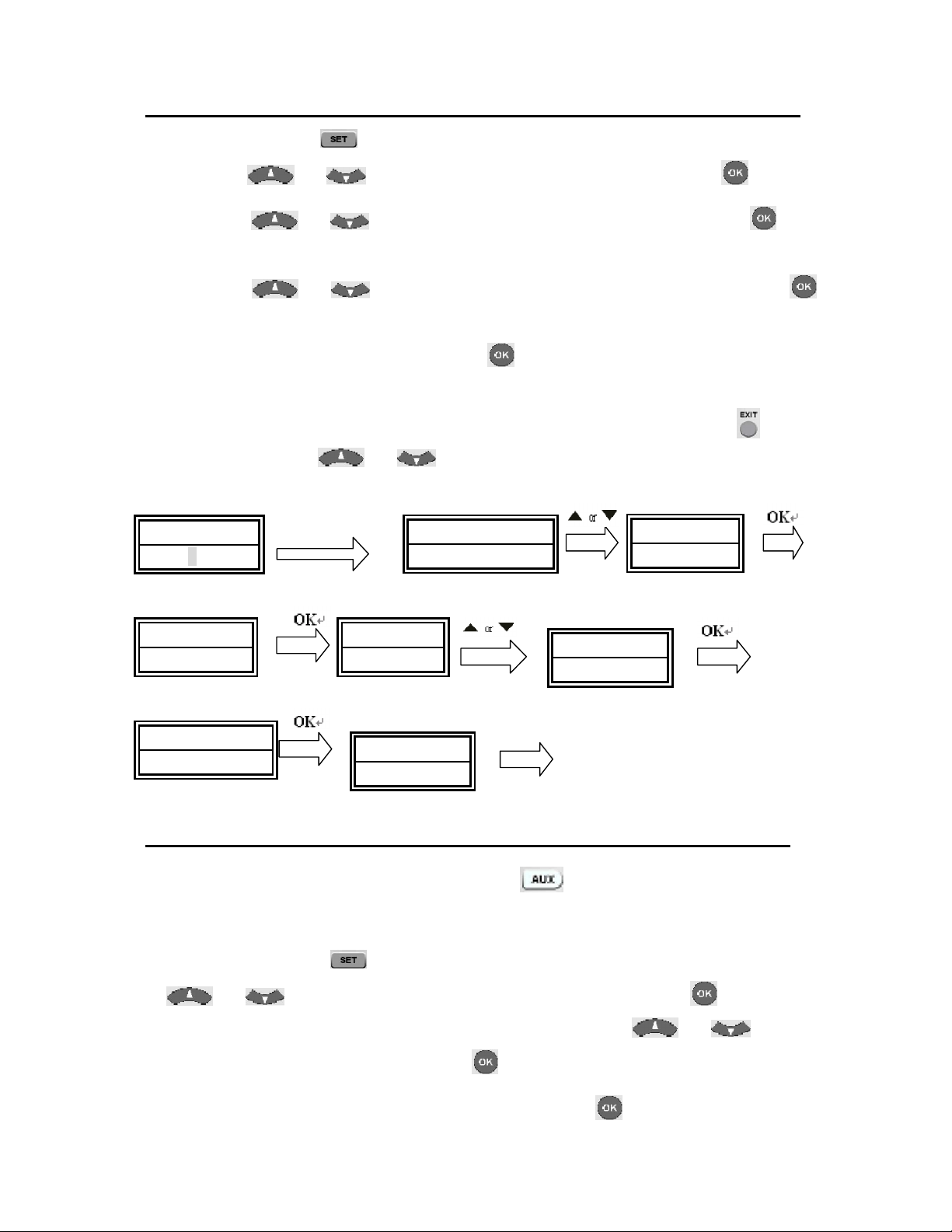
……………………………………………………………………………………………………
17
I. Delete Macro
1. Press and hold the key for more than 3 seconds, then release it.
2. Press the
or key to select the “MACRO”, then press the key.
3. Press the or key to select the “MACRO1”, then press the key.
LCD shows “SET UP”
4. Press the
or key to select the “D ELETE ”, and then press the
key.
5.LCD shows “SURE DELETE”, Press the key to confirm to delete and the LCD
display shows “SUCCESS” then goes back to the last state.
6.You can press any device key to finish the delete operation or press the
key to
last state, and use
or to select other set up.
SET 3S
J. Device Alternation
URC20-F15D has a flexible device definition for key. If you want operate second
VCR (or second TV, SAT/CBL, CD... etc.), you can set up it’s code to AUX device key
for a device alteration (CODE SHIFT). Just follow the steps below:
1. Press and hold the
key for more than 3 seconds, then release it. Press the
or keys to select to “CODE S ET U P”, and press the key.
2. The LCD screen shows the “DEV SE AR C H”, Press the or keys to
select “CODE SHIFT”, and press the
key. Then you press device key (e.g.
VCR key) for your desired operation device, then press
. And then enter the code
M A C R O
T V 0 1 0
1 1 : 4 5 A M
C O D E S E T U P
M A C R O 1 S E T U P
D E L E T E
SURE DELET
S U C C E S S
Page 18
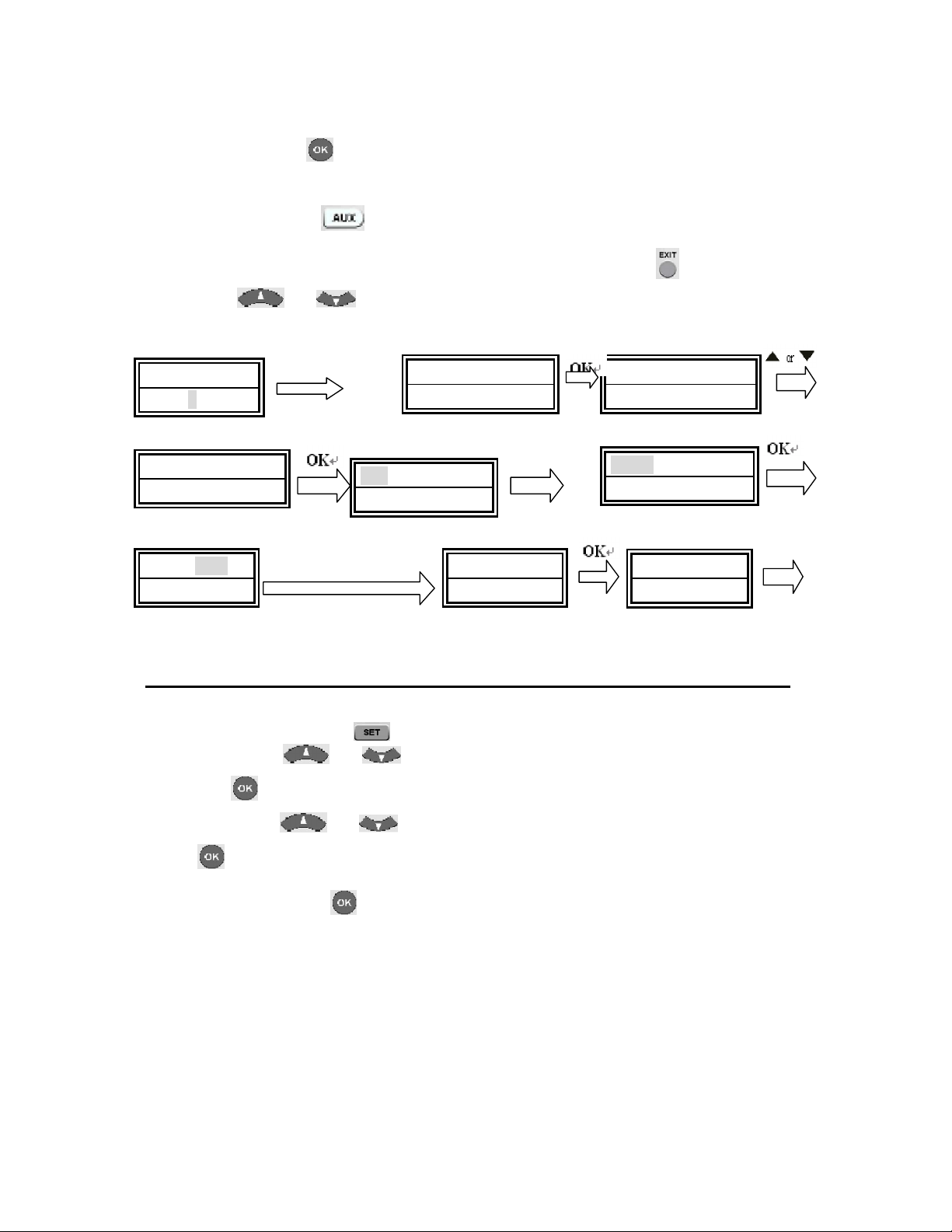
……………………………………………………………………………………………………
18
number, e.g.005 (you can find them in the BRAND CODE LIST at the attachment of
this manual book) of the device brand by number button.
3. Please press the
key to save it and exit, LCD shows “SUCCESS”. then return
to current setup.
4. Now you can press
key to check, it must be set up to VCR code 005. You can
press any device key to finish Device Alternation or press the key to last state,
and use
or to select other set up.
SET 3S
VCR
Input the code no. 005
Clear All
Erase all the setting up data, and go back to the factory default settings.
1. Press and hold the
key for more than 3 seconds, and then release it.
2. Press the or key to select the “CONFIG URE”, and then press
the
key.
3. Press the or key to select the “CL EAR ALL”, and then press the
key and LCD shows SURE CLEAR.
4. Then press the
key to clear all settings and go back to original factory
default settings.
T V 0 1 0
1 1 : 4 5 A M
D E V S E A R C HC O D E S E T U P
C O D E S H I F T
V C R 0 1 8
T V 0 1 0
S U C C E S S
V C R 0 0 5
1 1 : 4 5 A M
V C R 0 1 8
1 1 : 4 5 A M
Page 19

……………………………………………………………………………………………………
19
Service and warranties:
Your new 8-in-1 remote control is pre-programmed and can handle all important
functions of your device. In case of technical inquiries or information concerning our
product or its use, our service team is at your service, to help you through a free phone
hotline or via email.
Service Address:
SP European Service & Distribution Centre
Londonerstraße 11
D- 48455 Gildehaus
Service times: Monday to Friday from 9.00 to 18.00
Phone:
00- 800 / 77 77 88 99 (free)
E-Mail: Service@SupportPlus.org
Note: Please don’t send us your device to our address without an explicit calling of our
service team. The sender is responsible for any costs and the risk of unrequested
submissions.
Need Help?
If you have questions about your remote control, just call our free-phone help line!
Before you call, please read the manual carefully. However, please make a note of your
device in the table below and tell it to our operators when you make a call.
Date of purchase:
/ / /
Day month year
Device Brand Model
number
Model number of
original remote
Code
TV
VCR
CBL/SAT
DVD
CD
TUNER
TAPE
AUX
Page 20
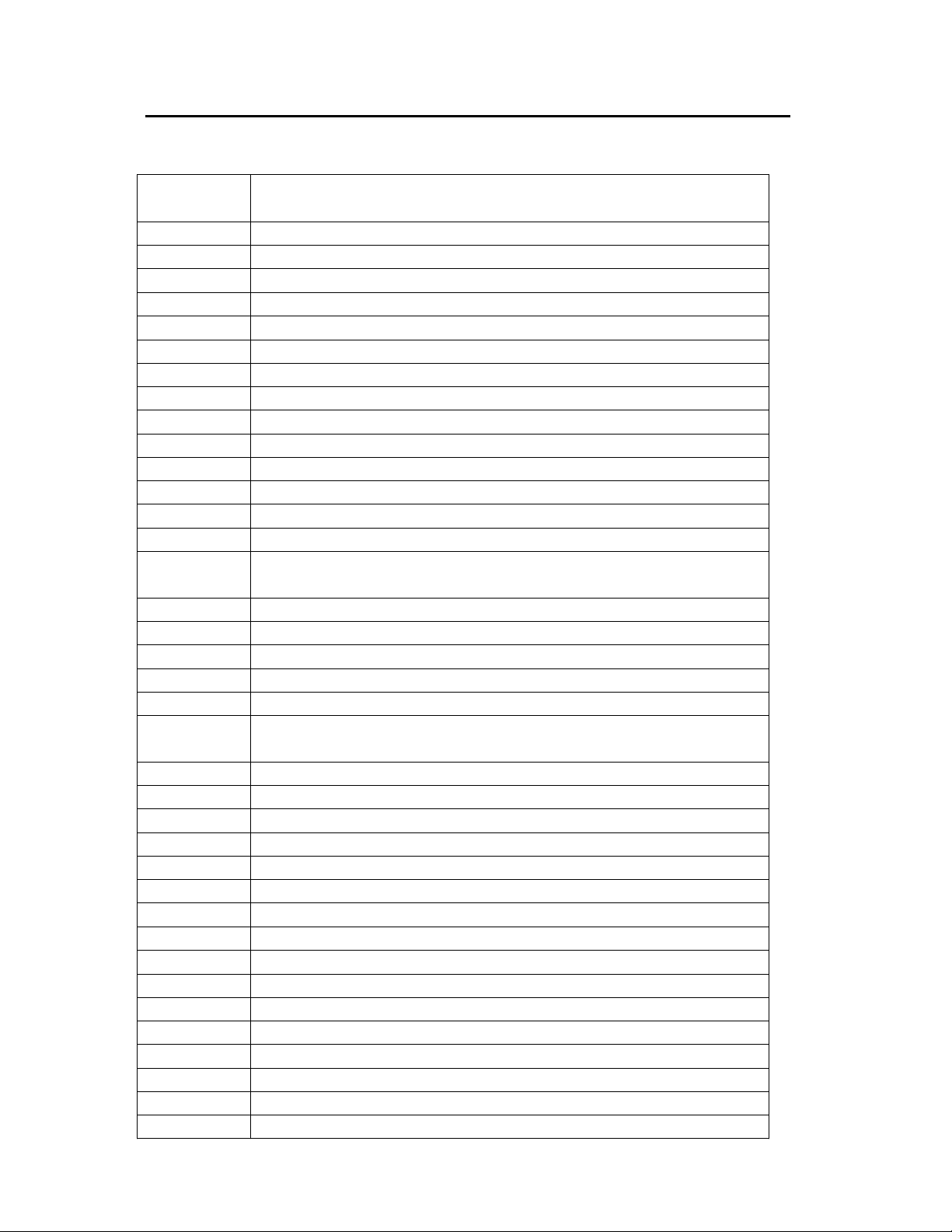
……………………………………………………………………………………………………
20
Device Brand Code List
TV
Brand
TV
Accent 023
Acme 004,010,313
Acura 010,309
ADA 015
ADC 002,006
Admiral 001,002,003,020,050,054,109,187,196,197,234,308
Adyson 004,186,210,213,296
Agashi 185,187,212,214,296
Agazi 003,308
Agb 124
Agef 234
Aiko 004,005,010,023,296,309
Aim 023
Aiwa 088,213,318,339
Akai
007,009,010,011,012,023,052,062,069,070,071,134,142,170,185,221,296,309,31
4,317,340
AKI 185
Akiba 012,023,101,212
Akito 023,026
Akura 003,012,016,023,072,101,185,191,212,308
Alba 309,317,326
Albe
004,010,012,023,028,029,054,063,069,087,163,170,184,185,187,195,198,215,21
7,296
Albiral 038,185,207
Alcyon 209
Alkos 165
Allorgan 021,027,195,212,219
Allstar 023,052
Amplivision 004,198,207,214,228
Amstrad 003,010,012,014,023,031,069,070,072,075,109,124,226,308,309,317,341
Anam 010,066,110,309
Anglo 010,309
Anitech 003,010,016,023,044,110,183,184,209,224,231,308,309
Ansonic 010,015,023,198,275,309
Arcam 296
Arcam delta 004
Arc en ciel 046,127,140,204,207
Aristona 016,023,052,170,195
A.R.Systems 023
Page 21

……………………………………………………………………………………………………
21
Arthur
Martin
159
Art-tech 212
ASA 001,017,018,019,050,111,234
Asberg 023,044,052,182,187,195,209
Astra 010,309
Astro sound 207,212
Asuka 003,004,012,101,212,214,218,296,308
Atlantic 004,021,022,023,052,170,182,197,296
Atori 010,309
Audiosonic 004,010,012,021,023,052,140,170,198,309
Audioton 004,182,198,231,233
Ausind 044,209,212
Autovox 001,003,004,021,044,058,102,126,209,234,308
AWA 023,296
Baird 140,185,186,200,232
Bang&olufsen 001,234
Barcom 210
Basic line 010,012,023,052,101,184,186,212,309
Bastide 004
Baur 023,077,119,133,142,170
Bazin 183,185,201,217
Beijin 263
Beknteknik 228
Beko 008,023,035,084,198,214,228,311,342
Beon 023,052,170
Best 114,115,198
Bestar 023,052,116,198,228,321
Binatone 004
Black
diamond
326
Black star 130
Blacktron 101,212
Blackway 101,212
Blaupunkt 009,113,120,136,179
Blausonic 207
Blue sky 012,023,101,212,228
Blue star 101,121
Bondstec 130
Boots 004,026
Boston 208,218
BPL 023,096,101,121
Brandt 037,046,047,127,128,140,204
Brinkmann 023
Brion vega 001,023,052,058,170,208,234,343
Page 22
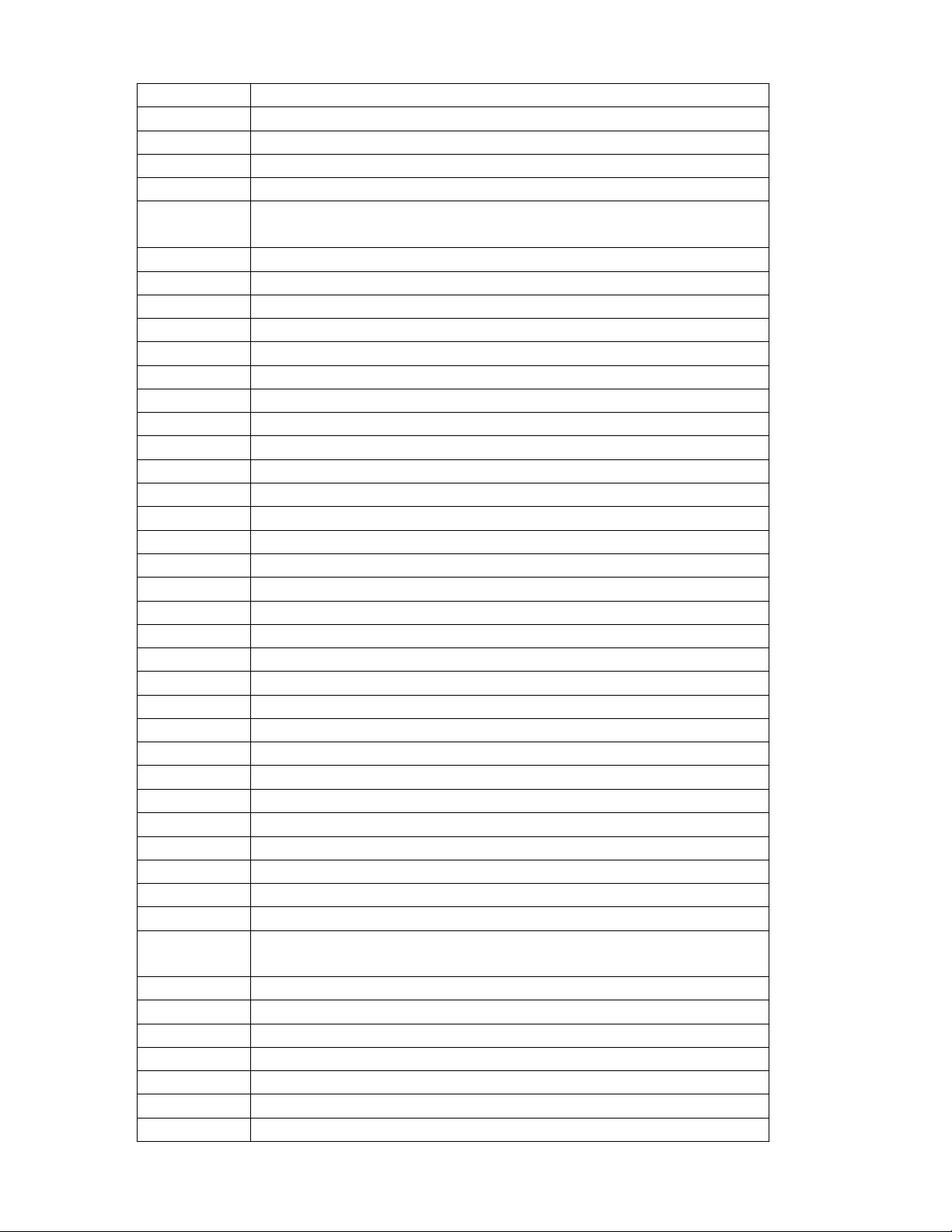
……………………………………………………………………………………………………
22
Bristol 208
Britannia 004,296
Bruns 001,008,040,227,234
BSR 027,132,197,210,212,215
BTC 012
Bush
010,012,020,023,025,026,028,029,033,052,063,069,101,116,121,132,133,140,16
8,170,172,309,317,320,321,326
California 195
Capsonic 003,214,308
Carad 023
Carena 023,212,214
Carrefour 028
Cascade 010,023,309
Casio 023,201
Cathay 023,052,170
CCE 023
Centrum 325,326
Centurion 023,052,170
Century 001,191,234
CGE 044,054,130,132,187,198,204,209
CGM 226,233
Changhong 241,242,245,246,247,248,264,278,279,288
CIE 196,212,226
Cihan 214
Cimline 010,029,212,213,309
City 010,309
Clarivox 038,040,170
Clatronic 003,004,010,012,023,031,044,052,084,130,185,198,209,212,214,308,309
Cofadel 204
Colombia 228
Colombus 182
Concorde 010,309
Condor 004,022,023,052,084,101,182,184,187,198,211,296
Conrowa 265
Contec 004,010,028,030,031,211,212,217,296,309
Cont.ediso 204
Continental
edison
037,046,047,112,127,140
Cosmel 010,309
Crezar 182,226
Crosley 001,044,130,132,209,234
Crown 010,023,044,052,054,084,096,115,122,170,198,209,228,309,371
Cs electronics 004,012,130,296
CTC 130
CTC clatronic 015,187,198,207,210,212,226
Page 23

……………………………………………………………………………………………………
23
Cybercom
308,309,310,311,312,313,314,315,316,317,318,319,320,321,322,323,324,325,32
6,327,328,329,330,331,332,333,334,335,336,337,338
Cybermaxx
308,309,310,311,312,313,314,315,316,317,318,319,320,321,322,323,324,325,32
6,327,328,329,330,331,332,333,334,335,336,337,338
Cybertron 012
Cytron
308,309,310,311,312,313,314,315,316,317,318,319,320,321,322,323,324,325,32
6,327,328,329,330,331,332,333,334,335,336,337,338
Daewoo 004,010,023,052,059,095,116,196,296,309,321,345
Dainichi 012,212,296
Dansai 003,023,052,170,212,296,308
Dantax 035,149,162,198,213,326
Datronic 196,211
Datsura 096,122
Dawa 023,195
Dayton 010,309
Daytron 023,196
Deawoo 023
Decca 004,011,023,026,031,052,124,170
Decca(uk) 229
De graaf 007,020,034
Deitron 023
Denko 185,214
Denver 211,212
Desmet 023,052,170,182
Diamant 023
Digiline 023,213
Digital 212
Dixi 010,023,040,052,170,309
Domland 219
Domoh 182
Drean 023
DTS 010,309
Dual
004,023,090,126,127,132,140,161,185,195,197,207,211,219,308,309,310,311,31
2,313,314,315,316,317,318,319,320,321,322,323,324,325,326,327,328,329,330,
332,333,334,335,338
Dual-Tec 004,010,132,197,309
Dumont 001,004,015,018,019,234
Dux 023,170,195
Dynatron 023,052,170
Elbe 023,038,109,158,180,198,275
Elcit 001,234
Electa 121
Electro Tech 010,309
Elekta 101
Elektronska 207
Page 24

……………………………………………………………………………………………………
24
ELG 023
Elin 004,017,019,023,052,170,181,186,197,233,296
Elite 012,022,023,052,179,184,197
Elman 015,132 ,207,213
Elsay 184,229
Elta 010,296,309
Emerson 001,023,101,128,142,234
Emperor 101
Engel 207,227
Erres 016,023,052,170
ESC 023
Estel 207
Etron 010,023,309
Eurocom 207,212
Euro-Feel 003,308
Euroline 089,170
Euroman 023,185,196,198,212,214,296
Euromann 003,004,052,115,308
Europa 023,228
Europhon 004,015,023,026,052,073,124,132,207,226
Eurotronic 228
Expert 021,186,188,197
Exquisit 023
Fenner 010,116,184,191,195,212,309,321
Ferguson 036,037,038,051,053,082,112,128,164,170,232
Fidelis 182,211
Fidelity 004,020,023,069,097,296,317
Filsai 217
Finlandia 007,020,111,129,181,186,200
Finlux
001,004,011,015,017,018,019,023,044,052,064,111,124,132,158,168,170,181,20
9,225,234,314,315
First Line 004,010,023,027,052,063,130,183,296,309
Fisher 001,004,007,019,028,030,040,041,084,132,195,198,200,211,227,234
Flint 023,052,149,183,184,187,196,214
Formenti 001,002,004,022,044,126,132,134,170,182,209,234,296
Fortress 001,002,234
Fraba 023,198
France
Concept
184
Friac 023
Frontech 003,010,020,050,069,119,130,183,184,191,213,308,309,317
Fujitsu 011,021,197,207,212
Funai 003,027,211,212,308,346
Galaxi 023,054,084
Galaxis 023,198
Page 25

……………………………………………………………………………………………………
25
Galeria 196
Galway 184
GBC 010,028,132,226,233,309
GCM 195,212
GEC 004,011,023,042,050,052,124,133,142,170
GEC(UK) 186,224,229,231
Geloso 010,020,132,231,309
General
Technic
010,309
Genexxa 012,023,050,052,212
Germanvox 226
Goldhand 231,296
Goldstar
004,010,013,020,023,052,085,094,130,132,170,172,198,206,210,223,296,309,32
6,344
Goodmans
003,010,011,023,028,029,052,069,094,112,116,128,154,170,206,230,308,309,31
7,321,326
Gorenje 084,115,198
GPM 012,210,212
Gradiente 023
Graetz 050,142,143,188
Granada
004,007,011,020,023,028,032,041,044,052,055,065,124,128,129,134,135,139,17
0,209
Grandin 010,012,023,101,121,170,184,309
Gronic 180,191,212
Grundig 009,018,023,044,092,102,117,118,136,137,185,209,347
GTT 187,211
H-150a 276
Haaz 338
Halifax 003,004,296,308
Hampton 004,183,226,296
Hanseatic
004,008,010,022,023,027,028,052,074,096,101,119,132,142,170,198,234,275,30
9
Hantarex 010,023,124,309
Hantor 023
Harwood 023,186,326
Hauppauge 023
HCM 003,004,010,023,075,101,121,200,211,226,308,309
Hemmermann 183,201
Hifivox 140,204
Higashi 185
Highline 023
Hinari 007,010,012,023,028,044,052,138,170,200,212,213,227,230,309,326
Hisawa 012,101,121,149,212
Hit 234
Page 26

……………………………………………………………………………………………………
26
Hitachi
004,011,017,020,023,024,028,034,042,045,046,047,048,049,050,086,119,124,13
2,133,139,140,141,142,143,145,186,224,257,258,280,313,348
Hitsu 185,212
Horizont 306,307
Hornyphon 023,052
Hoshai 012,212,233
Huanyu 004,116,296,321
Hygashi 004,296
Hyper 004,010,130,132,226,233,296,309
Hypson 003,004,023,052,101,121,170,212,214,308
Iberia 023
Ibervisao 188,207
Ibico 196
ICE 003,004,010,012,023,052,069,187,210,212,296,308,309,317
ICES 296
Imperial 023,044,050,052,054,084,130,132,187,198,209
Indesit 025,102
Indiana 023,052,170
Ingelen 050,188
Ingersol 010,309
Inno Hit 004,010,011,012,023,052,094,124,170,206,209,211,222,309
Innovation
003,010,062,068,069,088,104,108,112,116,155,157,169,172,176,177,178,308,30
9,314,316,317,318,319,320,321,322,324,325,326,327,328,329
Interbuy 010,110,130,309
Interfunk 001,016,023,050,052,130,140,142,170,198,234
Internal 023
Intersound 182
Intervision 003,004,015,023,101,110,198,308
Irradio 010,012,023,052,069,170,206,209,212,309,317
Iskra 183,231
Isukai 012,023,101,212
ITC 004,132,184,204,233
ITE 207
ITL 196
ITS 012,023,052,069,101,121,212,296,317
ITT 010,050,062,133,134,135,142,143,144,188,220,309,314,349
ITV 023,309,326
JEC 165
Jet Point 199
JVC 028,052,069,082,189,317,350
Kaisui 004,010,012,023,121,212,296,309
Kamosonic 004
Kamp 004,296
Kapsch 021,050,188,197,200
Karcher 004,010,017,023,038,101,170,198,309
Page 27

……………………………………………………………………………………………………
27
Kasai 212
Kendo 015,020,023,029,109,180,183,186,196,197,198,207,213
Kennedy 021,132,182,197,231
Kennex 182,226,233
Kerion 182,212
Kingsley 004,296
Kitt 212
Kneissel 023,175,180,182,196,198,212,275
Kolster 023,052,191,210,214
Konka 012,023,185,238,242,243,244,248,249,254,255,260,261,285,287,289,303,313
Kontact 204
Korpel 023,052,170
Korting 001,022,198,234
Kosmos 023
Kotron 226
Koyoda 010,309
Kronne 180
KTV 004,210
Kuba 186,195
Kuro 096,122,200
Kyoto 038,217
Lavis 211
Lenco 010,023,226,233,309
Lenoir 004,010,196,199,208,211,309
Lesa 130,191
Leyco 003,011,023,027,052,170,214,308
LG 004,010,013,020,023,052,085,089,094,130,132,150,170,172,198,206,210,223,29
6,309,326
Liesenk 170
Liesenkotter 023,179,195
Life 003,010,062,068,069,088,104,108,112,116,155,157,169,172,176,177,178,308,30
9,314,316,317,318,319,320,321,322,324,325,326,327,328,329
Lifetec
003,010,023,062,068,069,088,104,108,112,116,155,157,169,172,176,177,178,21
1,214,308,309,310,311,312,313,314,315,316,317,318,319,320,321,322,323,324,3
25,326,327,328,329,330,331,332,333,334,335,336,337,338
Loewe 023,098,099,198,234,275,351
Loewe Opta 001,052,170,190
Logik 031
Luma 020,021,023,052,142,170,186,197
Lumatron 020,021,023,052,142,170,308
Lux May 023,052
Luxor 004,020,048,078,094,102,133,139,142,147,206,313
Madison 023,182,212
Magnadyne 001,015,124,130,132,170,191,234
Magnafon 004,015,044,073,124,181,182,183,195,207,209,296
Page 28

……………………………………………………………………………………………………
28
Magnavox 023
Magnum 003,010,062,068,069,088,104,108,112,116,155,157,169,172,176,177,178,308,30
9,314,316,317,318,319,320,321,322,324,325,326,327,328,329
Mandor 003,308
Manesth 003,004,022,023,029,052,170,182,184,188,213,308
Manhattan 023
Marantz 023,052,170,187,195
Marech 182
Marelli 001,234
Mark 023,052,170,296
Marshall 212
Matsui 004,005,010,011,014,020,023,026,027,028,029,031,052,063,069,092,124,148,14
9,165,170,174,213,215,309,317
Matsushita 066
Mcmichael 042
Mediascreen 214
Mediator 016,023,052,170,195
Medion 003,010,023,062,068,069,088,104,108,112,116,155,157,169,172,176,177,178,21
1,308,309,310,311,312,313,314,315,316,317,318,319,320,321,322,323,324,325,3
26,327,328,329,330,331,332,333,334,335,336,337,338
M-Electronic 004,010,017,019,037,050,052,069,110,111,116,140,170,309,317,321
Melectronic 023,296
Memorex 010,309
Memphis 010,011,114,309
Mercury 023
Metz 001,076,081,136,152,153,218,234
Micromaxx 003,010,023,062,068,069,088,104,108,112,116,155,157,169,172,176,177,178,30
8,309,310,311,312,313,314,315,316,317,318,319,320,321,322,323,324,325,326,3
27,328,329,330,331,332,333,334,335,336,337,338
Microstar 003,010,062,068,069,088,104,108,112,116,155,157,169,172,176,177,178,308,30
9,310,311,312,313,314,315,316,317,318,319,320,321,322,323,324,325,326,327,3
28,329,330,331,332,333,334,335,336,337,338
Minerva 018,102,136,185,209
Minoka 023,052
Mitsubishi 001,023,028,031,052,055,056,061,099,102,136,171,192,234,276,278,279,280,32
6,352
Mivar 004,044,074,094,124,193,198,206,209,275,290,291,292,293,294,295
Morgans 023
Motion 044,209
MTC 133,198
Multi System 170
Multitec 023
Multitech 004,010,015,020,023,028,044,046,130,132,170,198,207,212,233,296,309
Murphy 004,019,134,296
NAD 142
Page 29

……………………………………………………………………………………………………
29
Nagoya 207
Naiko 023
Nakimura 023
Naonis 020,109
National 065,102,194,284
NEC 023,028,057,331
Neckermann 001,004,009,020,023,052,084,119,133,170,198
NEI 023,052,069,114,170,183,199,212,317
Nesco 130
Neufunk 023
Newmar 182,183,207
Newtech 010,023,052,309
New World 012
Nicamagic 004,296
Nikkai 003,004,011,012,023,052,114,165,170,186,205,211,212,296,308
Nikkei 226,233
Noblex 023,184,199,200
Nobliko 004,015,018,044,209,296
Nogamatic 140,204
Nokia 050,062,064,133,134,135,142,143,144,188,220,314,315,353
Nordic 212,213
Nordmende 023,025,037,046,047,050,052,058,112,127,128,140,204,354
Nordvision 170
Nordway 217
Nortek 233
Novatronic 023,183,187,212,226
Oceanic 050,142,143
Oceanic(F) 188,220
Octan 195
Okano 023,084,187,198,233
Onceas 004,196,211
Onwa 070,196,212
Opera 023
Orbit 023,052
Orion 010,014,022,023,027,029,031,052,063,076,100,124,143,148,160,170,172,213,30
9,326,355
Orline 023
Ormond 172,326
Orsowe 207
Osaki 003,004,005,011,012,023,075,166,308
Osio 023
OSO 012
Osume 011,030
Otto Versand 002,004,009,022,023,028,052,077,112,119,121,122,132,133,140,142,170
Pael 004,181,185,296
Page 30

……………………………………………………………………………………………………
30
Palladium 004,013,023,084,198
Palsonic 023
Panama 003,004,010,023,166,296,308,309
Panasonic 023,050,065,066,067,068,102,125,142,143,152,153,194,266,286,316,356
Panavision 023
Panda 267
Pathe Cinema 004,022,038,074,132,182,207,211,228,275,296
Pathe Marconi 038,046,047,127,140,204
Pausa 010,309
PCM 211
Perdio 005,011,022,023,182,207,213
Perfekt 023
Philarmonic 185
Philco 001,023,044,054,130,132,187,198,209,234
Philharmonic 004,166
Philips 001,004,016,023,039,042,044,052,089,090,112,116,132,142,156,170,195,219,23
4,321,323,357
Phoenix 001,023,052,170,182,195,198,234,296
Phonola 001,016,023,052,170,195,219,234,296
Pioneer 037,050,052,140,146,170,198,216,358
Pionier 198
Plantron 003,023,052,308
Polar 305
Poppy 010,211,309
Prandoni-Prince020,124,142,182,197,207,209,212
Precision 004,166
Prima 010,050,309
Prinz 048,186,195,217,230,313
PRO2 308,309,310,311,312,313,314,315,316,317,318,319,320,321,322,323,324,325,32
6,327,328,329,330,331,332,333,334,335,336,337,338
Profex 010,044,142,309
Profilo 172,326
Profi-Tronic 023,052
Proline 011,016,023,052,063,184,213,214
Prosonic 023,043,108,162,170,172,198,296,311,320,326
Protech 003,004,010,015,023,052,114,130,132,133,166,170,308,309
Provision 023,170,326
Pye 016,023,052,069,170,195,234,317
Pygmy 208
Pymi 010,309
Quasar 130
Quelle 003,004,017,018,019,023,027,031,052,077,130,132,136,142,151,170,206,308,32
6
Questa 028
Page 31

……………………………………………………………………………………………………
31
Radialva 023
Radiola 016,023,039,052,170,195
Radiomarelli 001,023,124,130,191
Radionette 017,019,181,188
Radio Shack 023
Radioton 185,211
Radiotone 008,023,052,198
Raduga 307
Rank 018,028
RBM 018
Rc 259
RCA 032
Recor 023
Record 307
Rectiligne 023
Rediffusion 142
Redstar 023
Reflex 023
Revox 023,052,170,190,198
REX 003,020,021,050,109,158,197,308
RFT 001,008,040,198,227,234,275
R-Line 023,052,170
Rm-d 268
Roadstar 003,010,012,023,226,233,308,309,359
Robotron 001,227,234
Royal Lux 198
RTF 001
Rubin 304,306,307
Saba 001,037,046,047,050,059,112,124,127,128,140,142,143,204,360
Saccs 038
Sadec 212
Sadko 307
Sagem 101,184
Saisho 003,004,010,014,029,031,124,183,213,215,308,309
Saito 207
Salora 020,048,050,094,096,108,109,119,122,129,132,133,135,139,142,186,206,313,31
4,320,361
Sambers 015,044,073,124,181,207,209,211
Samsung 003,004,010,011,023,031,052,084,091,094,105,106,161,166,170,173,198,199,20
6,296,308,309,362
Sandra 004,296
Sandra
Color
195,231
Sansui 023,052,183,196,212
Sanwa 188
Page 32

……………………………………………………………………………………………………
32
Sanyo 004,007,011,017,019,023,028,030,031,032,040,041,044,074,096,128,132,135,16
1,198,200,244,252,275,278,296,363
Save 023
SBR 016,023,042,170
Schaub
Lorenz
050,142,143,188,220
Schneider 004,012,023,039,052,069,072,126,130,132,140,161,170,317,329,372
Schneider
France
195,212,219
Scott 182
SEG 003,004,015,023,028,040,044,089,130,132,170,296,308,326
SEI 023,201,234
SEI-synudyne 001,014,015,027,050,076,124
Seleco 020,021,028,050,109,132,158,197,364
Sencora 010,309
Senday 182
Sentra 165,205,212
Serino 184,212
Sharp 002,006,028,030,060,202,243,365
Shivaki 195,196
Shiwan 212
Shorai 027,212
Siam 023
Siarem 001,015,124,132,180,191,234
Sicatel 038,207
Siemens 009,023,030,136,179,366
Siera 023
Sierra 016,052
Siesta 161,198
Silva 023,211,212,224,296
Silver 028
Singer 001,015,023,130,132,180,188,191,204,211,234,338
Sinudyne 001,014,015,023,027,029,076,132,170,201
Skantic 050,139,147
Skyworth 239,271,272,273,301,338
Sogera 022
Sokol 306,307
Solavox 050,093,188
song 251,269,283
Soniko 214,217,233
Sonitron 007,135,198
Sonneclair 023
Sonoko 003,004,010,023,052,101,170,211,212,214,308,309
Sonolor 007,050,188
Sontec 023,052,161,170,196,198,210,220
Page 33

……………………………………………………………………………………………………
33
Sony 010,011,028,030,031,077,107,128,131,166,203,237,302,309,367
Soundcolor 211,212,214,215
Soundmaster 226
Sound&Vision 012,015
Soundwave 023,052,170
Standard 004,010,012,022,023,052,166,182,183,191,196,309
Starlight 170
Starline 228
Starlite 023,212
Starlux 196,226
Stenway 101,121,185,212
Stern 020,021,050,197
STM 221
Strato 023
Sunic Line 182
Sunkai 010,023,027,063,183,211,212,213,309
Sunstar 023
Sunwood 010,023,052,309
Superla 004,296
Supertech 023,119,212,226,233,296
Supertone 185,207
Supra 010,184,214,309
Susumu 012
Sutron 010,309
Sydney 004,166,296
Sysline 170
Sytong 212,296
Taisho 207,213
Tamashi 212
Tandberg 081,158
Tandy 002,004,011,012,049,050,166
Tashiko 004,020,028,042,057,129,166,296
Tatung 004,011,023,026,052,124,166,170,229
TCL 196,240,241,250,253,274,277,297,298,299,300
TCM 003,010,062,068,069,088,104,108,112,116,155,157,169,172,176,177,178,308,30
9,310,311,312,313,314,315,316,317,318,319,320,321,322,323,324,325,326,327,3
28,329,330,331,332,333,334,335,336,337,338
Teac 023
Teak 190
TEC 004,010,049,130,132,166,309
Tech Line 023
Technema 182
Technics 066,194
Technisat 040
Tecnema 022
Page 34

……………………………………………………………………………………………………
34
Teinelsa 182,207
Teknant 211
Teleavia 037,046,112,127,140,204
Telecor 023
Telefunken 023,036,037,051,052,053,079,080,102,103,112,127,128,140,164,204,368
Telefusion 023
Telegazi 023
Telemeister 022,023
Teleopta 226
Telesonic 023
Telestar 023
Teletech 010,023,089,114,130,170,309
Teleton 004,021,081,119,133,166,197
Televideon 022,182,296
Tempest 023
Tennesee 233
Tensai 010,012,019,022,023,027,052,184,185,207,211,213,217,325
Tenson 182
Tesla 180,207
Tesmet 052
Tetran 182,197
Tevion 003,010,023,062,068,069,088,104,108,112,116,155,157,169,172,176,177,178,30
8,309,310,311,312,313,314,315,316,317,318,319,320,321,322,323,324,325,326,3
27,328,329,330,331,332,333,334,335,336,337,338
Texet 004,166
Thomson 004,023,037,046,047,051,052,053,059,102,103,112,127,128,140,164,167,204,33
1,369
Thorn 011,019,023,036,038,055,082,112,128,142,165,170,232
Tokai 011,023,052,183,184,210,212,226
Tokyo 004,296
Tomashi 101,121,212
Top Vision 210
Toshiba 018,028,083,165,205,245,270,279,281,370
Towada 050,132
Trans
Continens
023
Transonic 023
Transtec 296
Trevi 199,226,233
Trident 166
Triumph 014,023,083,124,181,211,226
Tsoshi 212
Uher 021,022,023,044,050,052,181,184,190,195,197,198,209
Ultravox 001,004,015,023,130,132,134,182,183,186,191,201,234,296
Unic Line 023,182,183,212
Page 35

……………………………………………………………………………………………………
35
Unic Radio 180,188,228
Uniden 212
United 023,089,170,326
United
Satellite
228
Universum 003,017,019,023,052,084,103,111,115,123,130,132,170,198,206,209,308,314
Univox 023,038,188,191,195,207,234
Uranya 182,191,211
Utax 211
Vanguard 186,212
Venus 262
Vestel 023,050,052,170,183,199,319,325,326
Vexa 010,023,170,212,231,309
Victor 028,052,066
Video Logic 185
Videologique 004,012,296
Videosat 130
Video System 023,052
Videotechnic 296
Videoton 184,217
Vidion 196
Visiola 004,180,296
Vision 022,023,052,182
Visorex 097
Vistar 049,188
Vityaz 306,307
Vortec 023,052,170
Voxson 001,020,023,044,050,052,109,189,197,208,209,234
Walkie 197
Waltham 004,023,038,049,139,166,217
Watson 022,023,052,170
Watt Radio 004,015,038,132,187,201,210,231,296
Wega 001,023,028,234
Wellfund 233
Weltblick 023,052,170,182
Weston 132
Wharfedale 023
White 182
White
Westinghouse
004,015,022,023,044,170,182,296
Windstar 101
Xoceco 235,236,242,260
Xrypton 023,182
Yamishi 023,101,184,212
Yokan 023
Page 36

……………………………………………………………………………………………………
36
Yoko 003,004,010,012,023,052,166,170,183,198,212,224,296,308,309
Yorx 012,185,196
Zanussi 020,021,109,197
Zoppas 197
7el 256
Others 282
VCR
Brand VCR
Adelsound 098
Adyson 099
Aiwa 001,002,003,004,017,100,101,102,103,104,105,106,165,166
Akai 003,005,006,007,008,009,019,063,102,105,113,121,145,146
Akiba 041,099
Akitan 107
Akura 003,013,041,099,102
Alba
004,014,015,016,017,019,041,099,101,103,104,105,107,108,109,110,
111,113,165,166
Allorgan 073,145,169
Allstar 114,115
Ambassador 019
Amstrad 002,022,023,099,101,108,116,117
Anitech 041,099,114
Anitsch 091
Ansonic 098
Aristona 115
ASA 025,026,086,106,115
Asuka 002,025,026,041,099,101,106,115,118
Audiosonic 108
Audioton 019
AWA 106,108,119,120
Baird 002,003,005,014,027,028,045,101,102,107,108,121,122,123
Basic line 004,014,019,041,099,103,108,165
Baur 026,032
Bestar 014,019,108
Black Panther 108
Black panther line 014
Blaupunkt 026,029,030,031,032,039,071,115,125,126,127,128,129,130,167
Blue sky 099,103,104,105,106
Bondstec 019,099
Brandt 066,067,102,131,132,133,134
Brinkmann 103,104
Brion vega 033,135
Broksonic 042
Page 37

……………………………………………………………………………………………………
37
Bush
004,014,015,016,017,041,052,099,101,103,104,105,107,108,109,110,
113,136,165,166
Canon 137
Carena 103,115
Carrefour 138
Casio 101
Cathay 108
Catron 019
CGE 002,003,101,102
CGM 089
Cimline 004,041,099,103,165
Clatronic 019,099
Combitech 017,105,166
Condor 014,019,107,108
Crown 014,019,041,099,108,114
Cybercom 165,166,167,168,169,170
Cybermaxx 165,166,167,168,169,170
Cytron 165,166,167,168,169,170
Daewoo 014,019,034,040,079,103,105,108,138,170
Dansai 041,099,107,108
Dantax 165
Daytron 014,108
Decca 002,003,026,101,102,104,115,142,143
De graaf 026,035,115,122,139,140,141,147
Deitron 108
Denko 099
Diamant 106
Domland 103
Dual 003,026,101,102,108,115,165,166,167,169,170
Dumont 002,026,035,045,101,115,122,144
Elbe 062,108,118
Elcatech 099
Elin 021,145
Elsay 099
Elta 041,099,107,108
Emerson 053,099,138
ESC 014,019,108,145
Etzuko 041,099
Europhon 019
Fenner 019
Ferguson 003,028,039,043,046,057,067,101,102,108,123,133,134,146
Fidelity 002,099,101,116,145
Finlandia 026,035,045,101,115,122,139,140,147
Finlux 002,003,005,026,035,045,050,061,101,115,122,144,147
Page 38

……………………………………………………………………………………………………
38
First Line
004,025,034,035,041,061,099,103,104,106,108,120,136,138,147,148,
165
Fisher 019,044,045,118,122,141,149,150
Flint 004,103,165
Formenti-Pheonix 026
Frontech 019,114
Fujitsu 002,101
Funai 002,101
Galaxi 101
Galaxy 002
GBC 019,041
GEC 026,115
Geloso 041
General 019
General Technic 004,017,038,073,104,165,166,167,169
Genexxa 122
Goldhand 041,099
Goldstar 002,025,101,106
Goodmans
002,014,019,021,025,028,041,047,048,099,101,103,104,106,108,115,
129,136,145,151,152
Gradiente 142
Graetz 003,033,045,102,122,135,145
Granada 010,026,029,035,039,045,049,101,106,115,122,127,140,141,145,147
Grandin 002,014,019,025,041,099,101,103,106,108
Grundig
026,029,032,039,041,050,051,052,054,084,104,115,127,128,129,133,
153,154,155
Haaz 165
Hanimex 105,107
Hanseatic 025,026,103,106,108,115
Harwood 099
HCM 041,052,099,114
Hinari
004,017,041,052,053,098,099,102,103,105,108,114,136,148,152,156,
165,166
Hisawa 004,103,105,165
Hitachi 002,003,026,035,037,098,101,102,115,129,139,144,145,147
Hornyphon 115
Hypson 004,041,099,103,105,108,165
Impego 019
Imperial 002,101,145
Ingersoll 098,103,145
Inno Hit 014,019,021,026,041,099,108,114,145
Innovation 004,017,038,073,165,166,167,169
Interbuy 025,106
Interfunk 026,045,099,115,122
Internal 108
Page 39

……………………………………………………………………………………………………
39
International 108
Intervision 002,101,103,104,106,107,108
Irradio 025,041,099,106,115
ITT 003,005,033,045,055,056,102,121,122,135,141,145,157
ITT/Nokia 082,084,085,088,089,090,092,140
ITV 014,019,025,106,108
JVC 003,056,057,058,059,060,102,132,142,143,157
Kaisui 041,099
Karcher 026,108
Kendo 004,005,006,014,019,034,063,099,103,104,106,113,121,146,165
Kenwood 003,102,118
Kimari 149
Kneissel 103,104,105,106
Korpel 041,099
Kuba 149
Kuwa 029
Kyoto 099
Lenco 014
Leyco 041,099,148
LG 002,025,101,106,108
Lifetec 004,017,038,073,103,104,165,166,167,168,169,170
Loewe 031,036,098,106,115,126,127,144,158,159,167
Loewe Opta 025,026,039
Logik 021,041,098,099,103,121,145
Luma 093
Lumatron 014,108
Luxor 005,045,047,061,099,120,121,122,141,149,151
Magnasonic 045
Magnavox 115,129
Manesth 034,041,099,103,115,138
Marantz 026,039,047,062,103,107,115,118,127,151,160
Mark 019,108
Marquant 114
Matsui 004,017,025,053,064,098,101,103,104,105,106,107,111,117,145,148,
156,165,166
Mediator 026,115
Medion 004,017,038,073,103,104,105,165,166,167,168,169,170
Melectronic 002,101,106,118
Memorex 002,010,025,044,045,101,106,122,140,141,149
Memphis 041,099
Metz 029,030,031,032,039,084,115,125,126,127,128,153,158,159,161,167
Micormay 104
Micromaxx 004,017,038,073,103,165,166,167,168,169,170
Microstar 004,017,038,073,165,166,167,168,169,170
Migros 002,101
Page 40

……………………………………………………………………………………………………
40
Minerva 032,039,128
Mitsubishi 002,026,057,061,115,119,120,143,162
Multitech 002,019,026,041,099,101,114,122
Murphy 002,101
NAD 096,122
National 029,031,126,167
NEC 003,057,062,102,106,118,122,143
Neckermann 003,026,033,053,102,115,127,135,156
NEI 026
Nesco 041,099,101,105
Neufunk 103
Nikkai 019,065,099,108
Nobliko 083,097
Nokia 003,005,010,021,033,045,055,102,108,113,115,121,122,135,140,141,
145,147
Nordmende 003,056,057,066,067,102,131,133,134,143,148,157
Oceanic 002,003,010,101,102,115,121,122,140,141
Okano 004,063,099,103,104,108,113,114,165
Orion 004,015,017,048,053,064,098,103,104,105,107,109,110,148,152,156,
165,166
Orson 002,101
Osaki 002,025,041,099,101,106
Osume 136
Otake 109,110
Otto Versand 026,032,115
Palladium 003,025,039,041,063,098,099,102,103,106,113,127,145
Palsonic 099,101
Panasonic 029,030,031,038,076,125,158,159,161,167
Pathe Cinema 064,098,120
Pathe Marconi 003,102
Penney 062
Pentax 035
Perdio 002,101,103
Philco 062
Philips 012,026,039,054,056,077,115,127,129,160
Phonola 026,115
Pioneer 026,057,115,143,147
Portland 014,019,107,108
Prinz 002,101,148
PRO2 165,166,167,168,169,170
Profex 041,114
Profi-Tronic 115,145
Proline 002,052,101,133,134,136
Prosco 108
Prosonic 101,103,107,108,165
Page 41

……………………………………………………………………………………………………
41
Protech 115
Provision 108
Pye 026,115
Quartz 045
Quelle 002,026,027,032,033,039,045,053,115,127,135,156
Radialva 099,106,115,140
Radiola 026,115
Rank 102
RCA 094
REX 003,056,102,157
RFT 019,026,099,129
Roadstar 014,021,025,041,099,106,108,145
Royal 099,114
Saba 003,046,056,066,067,081,102,108,131,132,133,134,151,157
Saisho 004,017,041,053,064,098,103,104,111,148,156,165,166
Salora 005,045,055,061,120,121,122,141
Samsung 021,073,074,145,163,169
Samurai 019
Sansui 003,013,057,099,102,104,114,121,143
Sanwa 098
Sanyo 027,044,045,122,140,141,143,149
Saville 017,105,107,108,145,166
SBR 026,115
Scan Sonic 145
Schaub Lorenz 002,003,005,033,045,101,102,113,121,122,135
Schneider 002,004,014,019,025,026,034,041,099,101,106,108,115,145,165
Seaway 108
SEG 021,041,099,108,114,119,145
SEI sinudyne 026,098,115
Seleco 003,019,102,106,142,157
Semivox 103,138
Sentra 019,099,136
Sentron 041
Setron 099
Sharp 010,011,047,106,140,151
Shintom 041,045,099,122
Shivaki 025,106
Shorai 098,148
Siemens 025,032,039,045,050,106,115,122,127,128,150,155,160
Siera 115
Silva 025,106
Silver 108
Sinudyne 026,098,115
Solavox 019
Sonitron 149
Page 42

……………………………………………………………………………………………………
42
Sonneclair 099
Sonoko 014,108
Sonolor 010,140
Sontec 025,106
Sony 018,020,024,070,071,072,075,078,112,121,124,130,161,164
Soundwave 103,106
Ssangyong 099
Standard 014,108
Starlite 106,122
Stern 108
Strong 013
Sunkai 004,103,104,108,165
Sunstar 002,101
Suntronic 002,101
Sunwood 041,099
Supra 106,145
Symphonic 099,101
Taisho 004,098,103,148,165
Tandberg 032,053,108
Tashiko 002,010,101,106,115,140,145
Tatung 002,003,026,101,102,103,104,115,120,140,146
TCM 004,017,038,073,165,166,167,168,169,170
Teac 100,101,102,106,108,115
TEC 019,099,107,108
Technics 029,031,167
Technisat 103,104
Teleavia 003,102,131
Telefunken 003,056,057,058,066,067,068,069,080,081,102,108,131,133,134,157
Telemeister 095
Teletech 099,101,108,114
Tempest 019
Tenosal 041,099
Tensai 002,025,041,098,099,101,106,114
Tevion 004,017,038,073,103,104,165,166,167,168,169,170
Thomson 003,012,056,057,058,067,080,081,102,132,133,134,157
Thorn 003,045,064,102,106,122
Tivo Hdd 012,078
TMK 087
Tokai 025,041,099,102,106,122
Tokiwa 099
Tonsai 041
Topline 104
Toshiba 003,026,034,056,061,102,115,120,129,138,157,170
Towada 041,099,114
Towika 041
Page 43

……………………………………………………………………………………………………
43
Trakton 019
Triumph 053,156
TVA 019
Uher 025,033,106,135,145
Ultravox 033,107,108,135
Unitech 021,145
United Quick Star 014,107,108
Universum 002,005,009,022,025,026,032,039,054,101,103,104,106,114,115,116,
121,127,128,129,145
Vector 062
Victor 057,058,142,143
Video 062
Videon 004,017,038,073,165,166,167,169
Watson 105,115
Weltblick 025,106
White 085,086
White Westinghouse 033,085,086,135
Xenon 093
Yamishi 041,099,107,108
Yokan 041
Yoko 019,021,025,041,106,145
ZX 103
SAT
Brand
SAT
AGS 249
Akai 003,125,242
Akena 249
Alba 003,004,005,006,007,008,009,102,133
Aldes 007,010,011
Allantide 015
Allsat 012,014,055,125,242
Allsonic 010,029,309
Alpha 242,249
Ampere 024
Amstrad 017,018,019,021,023,154
Andover cablevision 258
Ankaro 010,029,243,244,309
Anttron 004,009,014,247
Apollo 004
Arcon 017,024,025,027,056,243
Armstrong 021,242
Asat 125,242
AST 036
Page 44

……………………………………………………………………………………………………
44
Astacom 249,250
Aston 164
Astra 003,021,030,031,032,033,034,093,284
Astro 009,011,029,040,041,042,241,247,309
Astrx 288
Athena 249
Audioton 009,055,247
Aura 034
Axiel 249
Axis 017,029,033,050,309
Barcom 025,243
Best 025,029,309
Blaupunkt 040,241
Boca 021,093,246
Brain wave 044
Brandt 136,137,138,145,316
Broadcast 043
Brunor 126
BT 249,250
BT cable 260
BT satellite 003,022,145
Bush 005,006,012,045,102,133
Cabletime 261,262,263,264
Cambridge 003,046
Camundosat 047
Canal+ 140,174,222
Canal Satellite 245
Century 279
Channel master 007
Chaparral 098
Chess 318
Citycom 005,052,253
Clark 247
Clatronic 044
Clemens kamphus 015,083
Clyde cablevision 265
CNT 011
Colombia 249
Columbus 069
Commander 244
Commlink 010
Comtech 050,051
Condor 029,309
Connexions 039,047,048
Conrad 246,
Page 45

……………………………………………………………………………………………………
45
Contec 050,052,246
Cosat 055
Crown 021
Cryptovision 266
Cybercom 306,307,308,309,310,311,312,313,314,315,316,317,318,319,320,321
Cybermaxx 306,307,308,309,310,311,312,313,314,315,316,317,318,319,320,321
Cytron 306,307,308,309,310,311,312,313,314,315,316,317,318,319,320,321
Daeryung 039
Dansat 012,014
DDC 007
Decca 053
Delega 007
DEW 050
Diamond 054
Discovery 249
Diseqc 250
Disk Express 243
Diskxpress 025,048
Distrisat 242
Ditristrad 055
DNT 039,125,242
Dong Woo 092
Drake 056,128
Dual 306,307,308,309,311,312,313,316,317,318,319,320,321
Dynasat 031
Echostar 026,039,057,058,060,073,149,150,151,156,249,318
EEC 015
Einhell 004,010,015,019,021
Elekta 011
Elta 004,008,029,055,125,242,309
Emanon 004
Emme Esse 029,031,045,083,309
Ep Sat 005
Eurodec 062,063
Europa 022,242,244,246
Eurosat 021
Eurosky 021,029,031,309
Eurospace 061
Eurostar 008,021,080
Exator 003,004,009,247
Fenner 249
Ferguson 005,012,014,045,062,064,065,066
Fidelity 017,019
Filmnet Cablecrypt 267
Filmnet Comcrypt 267
Page 46

……………………………………………………………………………………………………
46
Finlandia 005
Finlux 003,005,030,067,072,079
Finnsat 050,062
Force 148
Fortec Star 285,286
Fracarro 133,249
France Satellite/Tv 069
Freecom 004,068
FTE 022,024,051,087,246
Fuba 004,025,029,032,039,040,069,072,122,125,241,243,309
Galaxi 025,243
Galaxis 010,029,033,050,055,070,076,152,153,309,317
Gardiner 253
GEC 265
GMI 021
Goldbox 245,322
Goldbox-D+ 222,233
Goldstar 068
Gooding 075
Goodmans 005,074
Granada 030
Grothusen 004,068
Grundig 005,009,040,045,075,077,086,124,154,235,241,251,252
G-Sat 014,015
Hanseatic 095,312
Hantor 004,019,044,092
Hanuri 011
Harting Und Helling 015
HEDY 277
Heliocom 024
High Performance 082
Hinari 007,008,014
Hirschmann 015,039,040,078,079,080,083,122,129,178,179,180,181,241,250
Hisawa 044
Hitachi 005,045,115
Houston 055,244,249
Humax 152,192,193,234,281
Huth 010,013,021,043,044,050,055,083,244,246
Imperial 102,133
Innovation 029,085,095,153,156,157,309,311,312,313,317,318,319,320,321
Intertronic 021
Intervision 055
Italtel-Stream 223,224
ITT/Nokia 005,030,045,048,079,115,122
Jerrold 257,270
Page 47

……………………………………………………………………………………………………
47
Johansson 044
Jok 250
Jsr 055
JVC 003,075,236
Kathrein
015,040,042,052,087,088,089,090,098,125,177,241,242,247,249,253,
254
Kosmos 068,083,087,088
KR 009,247
Kreiselmeyer 040,241
Kyostar 004,247
Lasat 011,029,091,092,093,136,137,138,309,316
Lenco 004,022,068,094,244
Leng 044
Lennox 055
Lexus 242
Leyco 003
LG 068
Life 137,153,317
Lifesat 029,085,095,137,153,156,157,306,307,308,309,310,311,312,313,314,
315,316,317,318,319,320,321
Lifetec
029,085,095,137,153,156,157,306,307,308,309,310,311,312,313,314,
315,316,317,318,319,320,321
Lion 015,061
Lorenzen 244
Lorraine 068
Lupus 029,309
Luxor 019,030,115,122
Macab 062
Manata 249,250
Manhattan 005,011,045,055,249,250
Marantz 125,242
Mascom 011,088
Maspro 005,045,064,075,098,129,235,241,251
Matsui 003,075,145,235,241,250
Mb 095,312
Mediabox 245
Mediamarkt 021
Mediasat 033,245
Medion 029,085,095,137,153,156,157,214,215,216,217,218,219,306,307,308,
309,310,311,312,313,314,315,316,317,318,319,320,321
Mega 125,242
Melectronic 253
Metronic 004,009,010,171,247,253
Metz 040,241
Micro 247
Page 48

……………………………………………………………………………………………………
48
Micromaxx 029,085,095,137,153,156,157,306,307,308,309,310,311,312,313,314,
315,316,317,318,319,320,321
Microstar 029,085,095,137,153,156,157,306,307,308,309,310,311,312,313,314,
315,316,317,318,319,320,321
Micro Technology 015,034,061
Mimtech 096
Minerva 040,075,235
Mitsubishi 005,040,145
Mitsumi 093
Morgans 021,093,097,125,242,246
Movie Time 269
Multichoice 172
Multistar 087,092
Multitec 318,319
Muratto 038,068
Navex 044
NEC 100,101
Network 014
Neuhaus 033,055,071,244,246
Nextwave 016,155
Nikko 021
Nimbus 096
Nokia 005,030,045,048,079,110,111,122,134,135,194,195,196,197,198,199,
200,201,202,203,204,222,223,227,230,236,280,292
Nordmende 004,005,007,011,062,065,123
Novis 044
OAK 271
Oceanic 015,054,061
Octagon 004,008,009,050,244,247
Okano 021,083,087,236,237,238,239
Ondigital 186,229,230
Optex 052,055
Orbit 015,036
Orbitech 004,103,246
Origo 105
Osat 009
Otto Versand 040
Oxford 003,249
Pace 005,012,014,040,045,064,074,099,107,112,130,154,186,189,191,195,
204,205,206,207,208,209,210,211,212,213
Pacific 054
Packsat 250
Palcom 007,032,069,071
Palladium 021,075,077,235
Paltec 032
Page 49

……………………………………………………………………………………………………
49
Panasonic 005,045,154,183
Panda 005,012,241
Patriot 249,
Patriot Worldsat 003,249,250
Philips 005,014,028,035,037,045,049,059,075,086,099,104,121,124,125,132,
169,170,222,224,225,235,237,238,241,242,243,244,245,246,247,248,
249,250,251,252,253,254,311
Phoenix 014,050,074
Phonotrend 010,055,083
Pioneer 245,272,273,275
Pk Sat 015
Polsat 173
Polytron 052
Predki 044
Preisner 246
Premiere 055,140,245
Priesner 021
PRO2 306,307,308,309,310,311,312,313,314,315,316,317,318,319,320,321
Profi 094
Profile 249
Promax 005
Prosat 006,007,010,102,133
Protek 015,054
Proton 015
Provision 011
Ptt Telecom 047
Pye 235,
Quadral 007,010,029,246,249,250,309
Quelle 019,040
Quiero 173
Radiola 125,242
Radix 039
Rainbow 009,247
RE 096
Rediffusion 101
Redpoint 033
Redstar 029,309
Remoshack 296
Revox 096
RFT 010,103,125,242,244
Ruefach 094
Saba 006,011,014,045,061,064,065,120,127,133,136,142,143,144,146,250
Sabre 005
Sagem 062
Sakura 050,074
Page 50

……………………………………………………………………………………………………
50
Salora 030,100,101,107,274
Samsung 004,027,078,272
Sat 007,017,036,038
Satbox 276
Satcom 043,095,106,312
Satec 014,045
Satford 043
Satmaster 043
Satpartner 004,009,011,044,068,083,247
Schäcke 247
Schneider 049,248,250,252,254,309,313,317,318,319,320
Schwaiger 013,014,052,054,089,095,137,144,146,147,152,155,157,168,246,306,
312,316,317,319
Scientific Atlanta Sts 255,256,268
Seemann 003,021,033,039
SEG 004,008,029,034,044,095,119,309,312
Seleco 055
Siemens 040,241
Silva 068
Skardin 033
Sky 154,182,190,191,220,221,278,282,283,323
Sky Digital 154
Skymaster 010,095,148,156,158,159,160,161,162,293,294,295,297,298,299,300,
301,302,303,304,305,312,315,318,319
Skymax 015,125,242
Skyvision 055
Sony 020,154
SR 021,065,093
Starion 034
Starland 156,318
Starring 044
Star Trak 004
Stella 047
Strong 004,009,029,048,051,081,133,222,228,247,289,309
Sumida 021
Sun/Moon/Star 184
Sunstar 021,093,107
Tandberg 062
Tandy 009
Tantec 005,045,064,069,071
Tatung 053,105
TCM 029,085,095,137,153,156,157,306,307,308,309,310,311,312,313,314,
315,316,317,318,319,320,321
Techniland 043
Technisat 039,071,103,108,109,126,242
Page 51

……………………………………………………………………………………………………
51
Teco 021,093
Telanor 007
Telasat 095,312
Tele+1 222,228,267
Teleciel 247
Telecom 047
Telefunken 004,045,131,136,137,138,145,250,316
Teleka 009,021,027,039,088,247,251
Telemaster 011
Telemax 091
Telesat 095,312
Telestar 071
Televes 005,185,187,188
Telewire 055
Tevion 029,085,095,137,153,156,157,218,219,306,307,308,309,310,311,312,
313,314,315,316,317,318,319,320,321
Thomson 005,065,084,131,139,145,173,245,249,250
Thorens 054
Thorn 005,012,014,045,064,066
Tioko 052
Tokai 242
Tonna 005,043,055,249
Toshiba 239
TPS 141,175
Triad 015,036,038,068,113
Triasat 072
Triax 040,071,136,242
Tristar 051
Tudi 259
Uniden 114,287
Unisat 021,050,242
Unitor 025,044,243
Universum 040,067,075,079,235,241
Variosat 241
Variostat 040
Vector 015,061
Ventana 125,242
Via Digital 135,139,231,232
Visiosat 044,055,156,163,164,165,166,167,318
Viva 244
Vortec 004,027,078
VTech 253
V-Tech 036,038,104,115
Way 291
Wela 246
Page 52
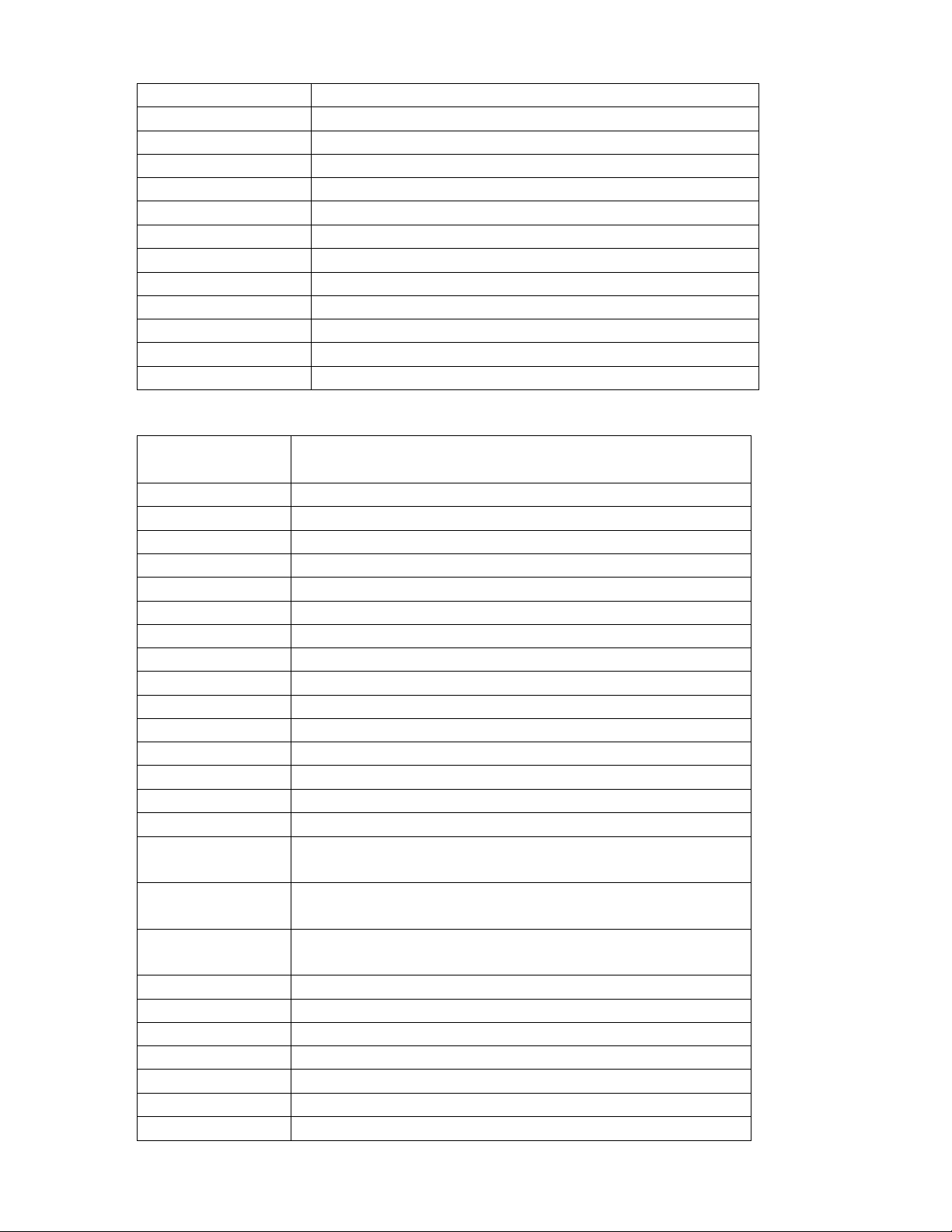
……………………………………………………………………………………………………
52
Westminster Cable 260
Wevasat 005,015
Wewa 005
Winer 290
Winersat 044
Wisi 005,036,038,039,040,113,116,117,118,241,246
Wittenberg 017
Wolsey 082
Woorisat 011
Xsat 176,249
Zehnder 011,029,038,087,089,119,243,253,309
Zeta Technology 242
Zodiac 009,247
CD
Brand
CD
Adcom 006
Aiwa 007,008,009,098
Akai 010,011,012,013
Alba 014
Arcam 083
Asuka 015
Audiosonic 015
Bestar 016
BSR 017
Bush 018
California audio lab 019
Carrera 020
Classic 119
Condor 017
Crown 021
Cybercom
103,104,105,106,107,108,109,110,111,112,113,114,115,116,117,118,119
,120
Cybermaxx
103,104,105,106,107,108,109,110,111,112,113,114,115,116,117,118,119
,120
Cytron
103,104,105,106,107,108,109,110,111,112,113,114,115,116,117,118,119
,120
Denon 022,023
Dual 015,024,103,104,105,107,108,109,110,111,112,113,114,115,116,117,118
Elta 105,108,113
Emerson 006,016,025
Fisher 026,027
Genexxa 016,025,028,029,030,031,032,033,034,107
Goldstar 020
Page 53

……………………………………………………………………………………………………
53
Goodmans 025,035,036
Grundig 037,083
Harmon Kardon 010,038,039,040
Hitachi 006,024,041,042,043
Innovation 081,089,090,091,092,093,094,109,110,111,112,113,114,115
Intersound 015
JVC 044
Kenwood 026,029,045,046,047,100
Kodak 005
LG 020
Lifetec
081,089,090,091,092,093,094,103,104,105,106,107,108,109,110,111,11
2,113,114,115,116,117,118,119,120
Linn 083
Luxman 048,049
Magnum 081,089,090,091,092,093,094,109,110,111,112,113,114,115
Marantz 051,052,083
Matsui 051,053,083
Mcintosh 054,055
Medion 081,089,090,091,092,093,094,103,104,105,106,107,108,109,110,111,11
2,113,114,115,116,117,118,119,120
M-Electronic 050
Memorex 006,016,025,031,034
Meridian 083
Micromaxx 081,089,090,091,092,093,094,103,104,105,106,107,108,109,110,111,11
2,113,114,115,116,117,118,119,120
Micromega 083
Microstar 081,089,090,091,092,093,094,103,104,105,106,107,108,109,110,111,11
2,113,114,115,116,117,118,119,120
Mission 083
NAD 028,049,084,085,086,087
Naim 083
Nakamichi 056,057
Onkyo 002,058,059,060,061
Panasonic 018,019,062
Philips 003,063,064,082,083
Philips Cd-I 064
Philips Cd-V 002
Pioneer 030,034,099
PRO2 103,104,105,106,107,108,109,110,111,112,113,114,115,116,117,118,119
,120
Proton 083
Quad 083
Realistic 006,016,031,032,107
Roadstar 050,063,065
Rotel 083
Page 54

……………………………………………………………………………………………………
54
Saba 024
SAE 083
Samsung 102
Sansui 003,025,066,067,068,083
Schneider 001,017,083
Scott 016,025
Sharp 029,069,070,071
Siemens 072
Signature 010
Singer 118
Sony 028,073,074,075,088,095,096,097
Sunwood 015
Tandberg 083
TCM 081,089,090,091,092,093,094,103,104,105,106,107,108,109,110,111,11
2,113,114,115,116,117,118,119,120
Technics 019,062,077,101
Telefunken 024
Tevion 081,089,090,091,092,093,094,103,104,105,106,107,108,109,110,111,11
2,113,114,115,116,117,118,119,120
Thomson 004,024
Toshiba 049,078,079
Universum 083
Vector Research 020
Victor 044
Welltech 107,108,112
Yamaha 069,076,080
Yorx 065
DVD
Brand DVD DVR
Akai 010,034,064
AMW 091
Arena 120 120
BBK 075,076,077,078,079,080,081,082,083,084,085
Brandt 118
Bush 097
CMI 120 120
Crown 118
Cybercom
102,103,104,105,106,107,108,109,110,111,112,113,114,115,
116,117,118,119,120,121,122,123,124
120
CyberHome 042,068
Cybermaxx
102,103,104,105,106,107,108,109,110,111,112,113,114,115,
116,117,118,119,120,121,122,123,124
120
Cytron
102,103,104,105,106,107,108,109,110,111,112,113,114,115,
116,117,118,119,120,121,122,123,124
120
Page 55

……………………………………………………………………………………………………
55
Daewoo 070,091
Denon 005,036,058
DIK 114
Dual
102,103,104,105,107,108,109,110,111,112,113,114,115,116,
117,118,119,120
120
ECG 095
Ferguson 118
Golden Sphere 108
Goodmans 118
Go-Video 105
Gradiente 118
Grundig 011
GVG 096
Haaz 108,109
Harman/Kardon 050
H&B 110
Himage 094
Hitachi 009,025,030,043,063,127 127
HTY 086
Innovation 012,013,014,114,116,117,118
JVC 002,032,066
Kendo 114,120 120
Kenwood 005,028,058
Koss 118
Labwave 023,048
Lasonic 067,108
LG 016
Life 012,013,014,116,117,118
Lifetec
012,013,014,102,103,104,105,106,107,108,109,110,111,112,
113,114,115,116,117,118,119,120,121,122,123,124
120
Limit 108
Linn 035
Loewe 011,039
Magnavox 056,089,125,126
Marantz 003,038
Matsui 118
Maxim 091
Medion 012,013,014,041,102,103,104,105,106,107,108,109,110,111,
112,113,114,115,116,117,118,119,120,121,122,123,124
120
Metz 009,024
Mico 087,088
Micromaxx 012,013,014,102,103,104,105,106,107,108,109,110,111,112,
113,114,115,116,117,118,119,120,121,122,123,124
120
Microstar 012,013,014,102,103,104,105,106,107,108,109,110,111,112,
113,114,115,116,117,118,119,120,121,122,123,124
120
Page 56

……………………………………………………………………………………………………
56
Mitsubishi 007
Mustek 069,071,072
NAD 027
Noname 045
Norcent 093
Nortek 091
Onkyo 015,029,065
Optimus 059
Oritron 118
Pacific 114
Panasonic 005,006,017,022,036,051,054,055,058
Panda 090
Philco 053
Philips 003,011,039,040,047,052,125,126 125,126
Pioneer 009,024,026,059,062
Prism 104
PRO2 102,103,104,105,106,107,108,109,110,111,112,113,114,115,
116,117,118,119,120,121,122,123,124
120
Proline 118
RCA 057,073
Reoc 108
RTL 120 120
Saba 118
Sampo 108
Samsung 008,030,063,105
Sanyo 092
Schneider 014,113,114,118
SEG 108
Sharp 012,013,116
Sherwood 044
Siltex 076
Skymaster 098,099,100,101
Sony 004,031,046,060
Strong 091
SVA 074
Sylvania 106
TCM 012,013,014,102,103,104,105,106,107,108,109,110,111,112,
113,114,115,116,117,118,119,120,121,122,123,124
120
Teac 108
Technics 005,036,037,058
Tevion 012,013,014,102,103,104,105,106,107,108,109,110,111,112,
113,114,115,116,117,118,119,120,121,122,123,124
120
Thomson 001,033
Toshiba 003,049
Xenius 115,118
Page 57

……………………………………………………………………………………………………
57
Yamaha 005,036,058,061,125,126 125,126
Others 018,019,020,021
TAPE
Brand TAPE
Aiwa 008,009,010,126,127
Akai 015,079,089,099,100,110
Amstrad 082
Aswo 017
Braun 036
Bush 003
Daewoo 073
Denon 002,006,007,045,058,132
Diora 065,066
Dual 016,101,102
Fischer 059,060,071,129
Goldstar 128
Goodmanns 001
Goodmans 033
Grundig 017,021,026
Harman Kardon 057,092
Hitachi 045,081
ITT 084,085
JVC 011,028,029,123,124
Kenwood 014,083,098,101,102,116,121,122
Linn 054
Luxman 042,043,050,097
Marantz 017,053,088
NAD 069,070
Nakamichi 093
Nokia 086
Okano 113,114
Onkyo 012,013,022,067,068
Palladium 109
Panasonic 048,094,095
Philips 017,026,087
Pioneer 019,020,078,104,106,107,108
Radmor 053
Revox 027
Revox/Studer 017
Samsung 049,051,052,062,063
Sany 071
Sanyo 072,096,103
Schneider 017,032,033,034,035,038,039,040,044,084,085,112,128
Sharp 005,030,116
Page 58

……………………………………………………………………………………………………
58
Sherwood 056,074,075,076,077
Siemens 015,017,046,047,111,112,115,117,118,119,120,128
Sony 031,091,105,130,131,133
T+A 037,125
T+A Elektroakustik 125
Technics 004,055,064,094
Thomson 018
Universum 034,041,052,061,112,115
Yamaha 023,024,025,080,090
TUNER
Brand TUNER
Aiwa 006,007,048
Akai 026,077,089
Amstrad 081,093,097,098
Ash 053
Aswo 056
Bush 042
Daewoo 087
Denon 001,002,031,052,074,100
Diora 090
Dual 011,025
Fischer 063
Goldstar 004
Goodmanns 077
Goodmans 042
Grundig 056,058
Harman Kardon 084
Hitachi
031,082
ITT 030
JVC 044,073,076
Kenwood 025,066,068,071,075
Linn 101
Luxman 067,103
Marantz 056
Minowa 039
Mission 018
NAD 088
Nakamichi 049
Nokia 040
Noname 042
Okano 079,092
Onkyo 055,069
Palladium 080
Panasonic 001,061
Page 59

……………………………………………………………………………………………………
59
Philips 056
Pioneer 010,013,014,065
Radmor 057
Revox 016
Revox/Studer 056
Rotel 008
Samsung 009,041,078,094,102
Sanyo 022,062
Schneider
004,018,020,021,023,024,028,029,030,032,033,034,037,038,039,042,070,
072,080,089,092,093,098
Sharp 003,075
Sherwood 043,085,086
Siemens 004,018,036,037,047,056,077,087,092,095,099
Sinotec 024
Sinotec(Pepsi-Dose) 024
Sony 019,046,050,051
Supertech 042
T+A 035,054
T+A Elektroakustik 054
Technics 017,059,060,091
Thomson 012
Uher 005
Universum 033,077,092,096,102
Yamaha 015,027,045,064,083
AUX OTHER
Brand AMP LD/OTHER
ADT 161
Aiwa 028,128,129
Akai 018,112,121
Amplifier 158
Amstrad 014,034,077,086,145
Arion 162
ASH 027
Aswo 043
Audio Comb1 040
Braun 104
Bush 032,116
CD Photo 039
CDR 041
CD Video 038
Cybercom 169,170,171 173,174,175,176,177,178
Cybermaxx 169,170,171 173,174,175,176,177,178
Cytron 169,170,171 173,174,175,176,177,178
Daewoo 022
Page 60

……………………………………………………………………………………………………
60
Denon 020,080,098,131,139 001(LD)
Diora 081
Disco Vision 003(LD)
DMT 161
Dual 062,124,169,170 173,174,175,176
Elta 176
Fischer 021,085,134
Goldstar 029
Gold Vision 166,167
Goodmanns 015,018,032
Grundig 043,142,148 005(LD),043,044,046
Harman Kardon 091
HDT 159
Hitachi 098 003(LD)
ITT 073
JBL 068,118
JVC 067,146,150
Kenwood 023,062,156 062
Lifetec 169,170,171 173,174,175,176,177,178
Linn 043,148 043
Luxman 099,100,149,152
Magnavox 046
Marantz 043,148,153 043,044,046
Medion 034,169,170,171 173,174,175,176,177,178
Meridian 148 043
Micromaxx 169,170,171 173,174,175,176,177,178
Microstar 169,170,171 173,174,175,176,177,178
Minowa 013
Mission 155
Mitsubishi 005(LD)
NAD 048 005(LD),047,048,049,050
Naim 043
Nakamichi 069
Niam 148
Nokia 072
Noname 032
Okano 016,017
Onkyo 024,125
Palladium 033,090,133
Palladium/Okano 143
Panasonic 136,138,141
Philips 043,101,140,148,153,154 004(LD),006(LD),043,044,045,046
Pioneer 011,119,148 003(LD),005(LD),043,055
PRO2 169,170,171 173,174,175,176,177,178
Quad 148 043
Page 61

……………………………………………………………………………………………………
61
Radiola 006(LD)
Radiotone 087
Radix 160
Radmor 140,153,154
Revox 089,120
Revox/Studer 101,153,154
Rotel 126,127
Saba 151
Samsung 010,074,083,092 065
Sansui 044,046
Sanyo 134,157
Schneider 012,013,016,019,026,029,032,033,034,
035,043,073,075,086,088,096,105,106,
107,108,109,110,111,113,114,115,143,
144,145,147
Sharp 132,156
Sherwood 071,078,079
Siemens 016,018,019,022,026,029,031,034,043,
075,093,094,095,142
Sinotec 035
Sinotec(Pepsi-Dose) 035
Sony 036,117,133 002(LD),007(LD),008(LD),051,
052,053,056,057,058,059,060,061,
168
Supertech 032
T+A 025,103
T+A Elektroakustik 025
TCM 169,170,171,172 173,174,175,176,177,178
Techmate 163
Technics 082,097,135,138 063
Techsan 164,165
Telefunken 005(LD)
Tensai 102
Tevion 169,170,171 173,174,175,176,177,178
Thomson 123 064
Thorn 009(LD)
Uher 130
Universum 010,016,018,084,107
Video CD 037
Welltech 173,178
Yamaha 030,070,076,122 042,054,066
Others 137
