Page 1

i
TRF-ZW2
Z-Wave Gateway
Owner’s Manual
®
Page 2
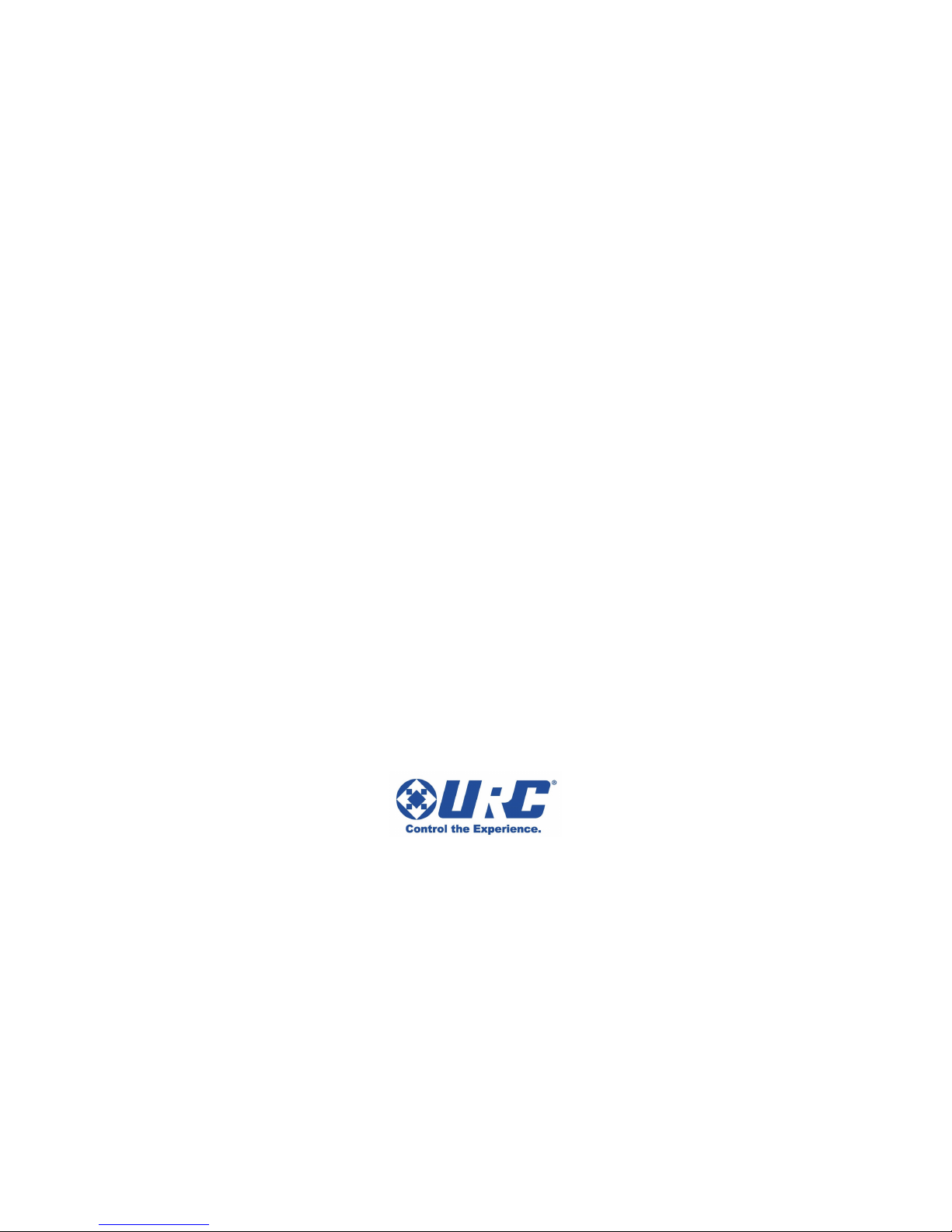
Congratulations on your choice!
TRF-ZW2 Owner's Manual © 2015 Universal Remote Control, Inc.
The information in this manual is copyright protected. No part of this manual may be
copied or reproduced in any form without prior written consent from Universal
Remote Control, Inc.
UNIVERSAL REMOTE CONTROL, INC. SHALL NOT BE LIABLE FOR OPERATIONAL,
TECHNICAL OR EDITORIAL ERRORS/OMISSIONS MADE IN THIS MANUAL.
The information in this manual may be subject to change without prior notice.
URC - Control the Experience is a registered trademark of Universal Remote Control, Inc.
Total Control is a registered trademark of Universal Remote Control, Inc.
All other brand or product names are trademarks or registered trademarks of their
respective companies or organizations.
Page 3
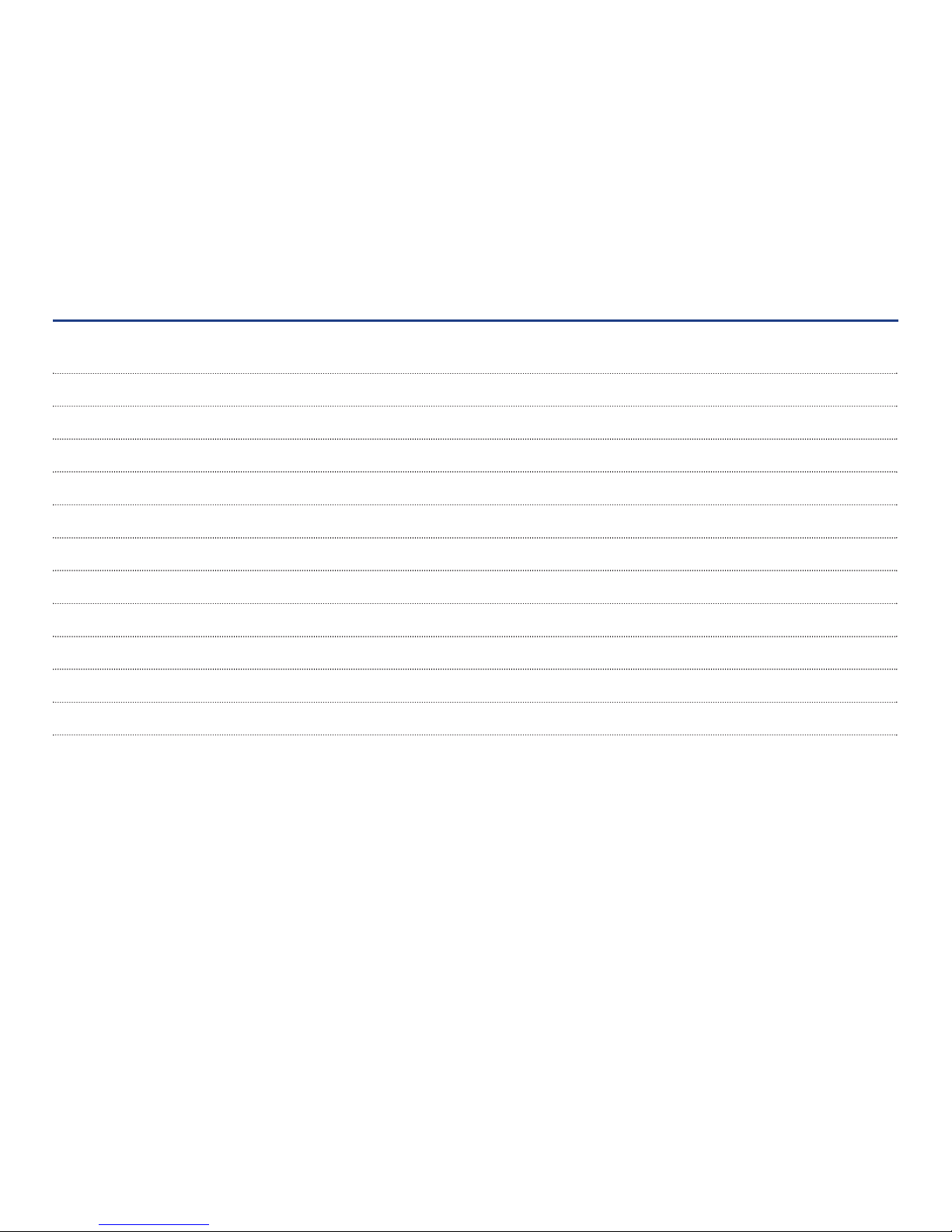
Table of Contents
READ ME FIRST 1
CONGRATULATIONS 2
FEATURES AND BENEFITS 2
PACKAGE CONTENTS 3
DEVICE LAYOUT 4
INSTALLATION 6
USING THE TRF-ZW2 7
RESTRICT INSTALLER OFFSITE ACCESS 8
HARDWARE SPECIFICATION 9
LIMITED WARRANTY STATEMENT 10
END USER AGREEMENT 12
FEDERAL COMMUNICATIONS COMMISSION COMPLIANCE STATEMENT 13
Page 4
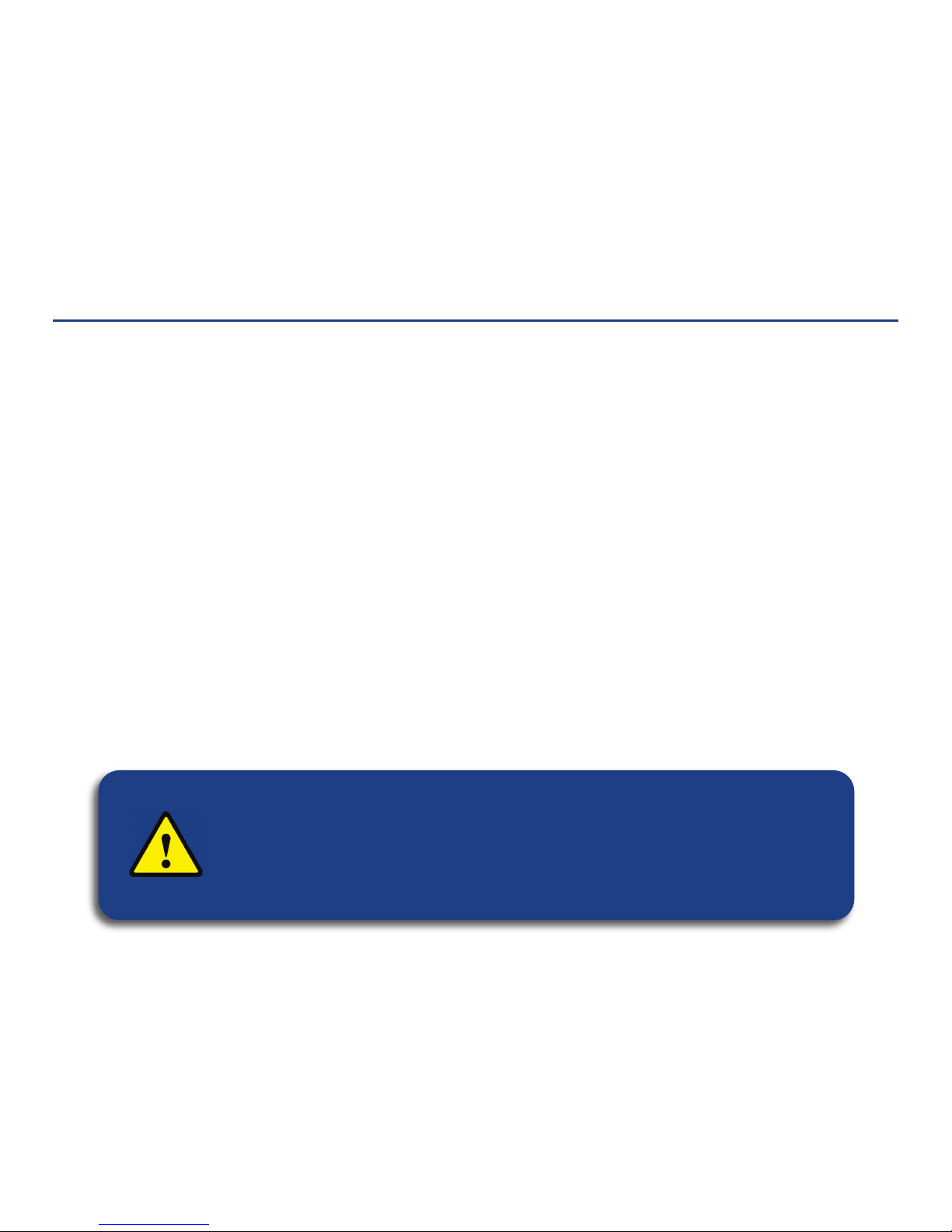
1
Read Me First
• Please read this manual before using the device to ensure safe and proper use.
• If you have difficulty installing this product, or require more information, please contact URC Technical Support
via phone at (914) 835-4484 or e-mail:
techsupport@universalremote.com
• URC is not liable for performance issues caused by apps supplied by providers other than URC.
• Modifying the device’s firmware or installing software from unofficial sources may result in device malfunctions
and data corruption or loss. These actions are violations of your URC license agreement and may void your
warranty.
• For use exclusively with compatible URC Control Systems.
The TRF-ZW2 was designed to work in conjunction with a compatible URC control and automation system. To learn more about it’s
uses and applications, visit the TRF-ZW2’s product web-page
• Programmable only by a URC Certified Professional Custom Integrator
To fully control and automate your system, your professional custom integrator must have detailed knowledge of each component,
the local area network (LAN) architecture as well as Wi-Fi configuration and other system connections. Once configured to operate
with your URC control system most changes to the TRF-ZW2, or the system, may be performed locally (at your home), or from any
remote location (via internet with your permission).
• URC reserves the right to change product features, screen designs, available content, and specifications without
notice
Important Note
By default your professional integrator, after system setup is complete,
continues to have access to your Z-Wave system via the URC
Web portal. This includes the ability to remotely control
your Z-Wave devices. URC recommends disabling this access; follow
instructions on page 8 to do so.
Page 5
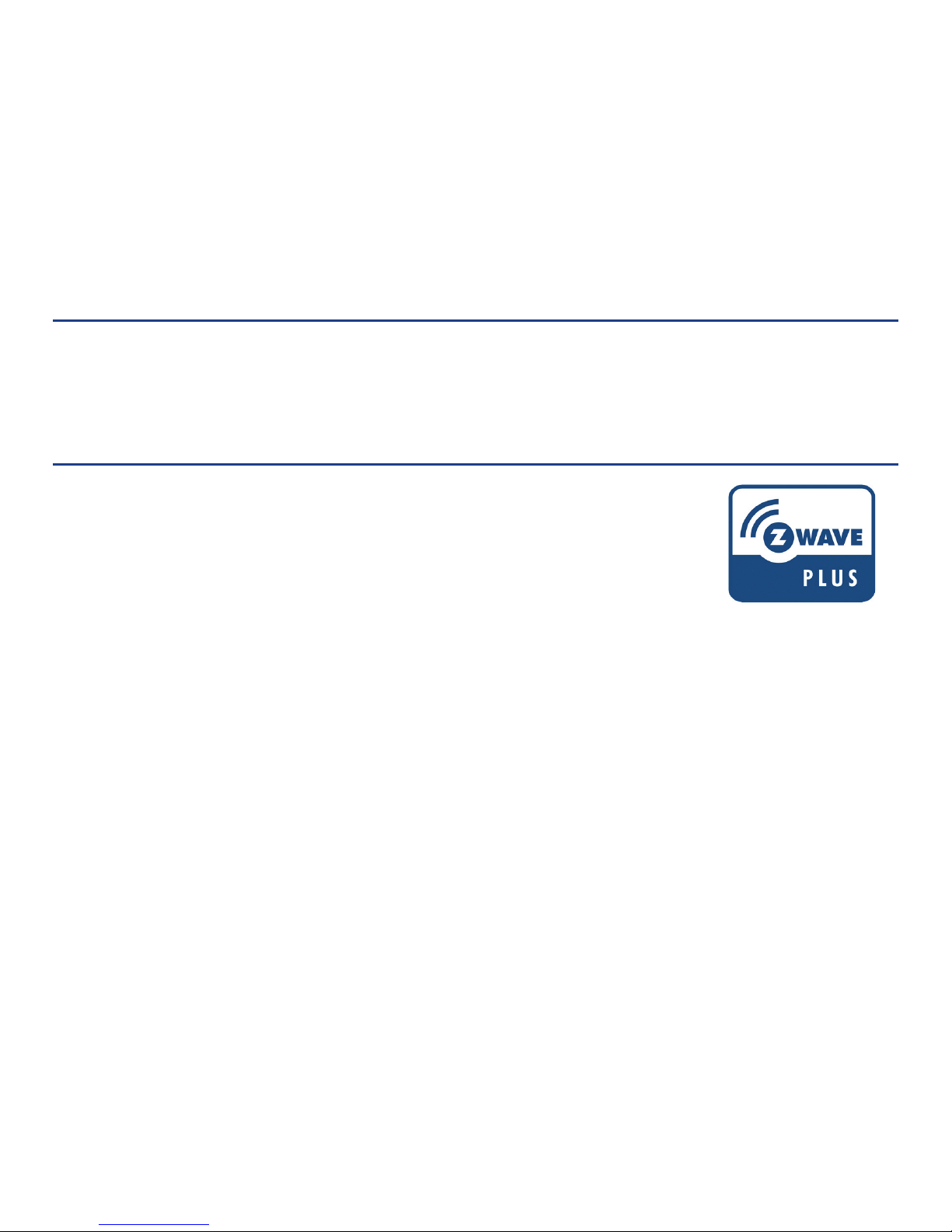
™
2
Congratulations
Thank you for purchasing URC’s TRF-ZW2 Z-Wave Gateway. The TRF-ZW2 communicates with your Z-Wave devices and your
compatible URC control system, integrating them seamlessly together into a single user interface for control. Incorporating this gateway as
part of a URC control system enables a myriad of potential additions to your home. Easily expand your system by adding virtually any
Z-Wave enabled device to your connected home. Options include URC’s Vivido Lighting and many third party products such as door locks,
thermostats, sensors, and more. For a complete list of compatible products see the
TRF-ZW2’s product web page.
Features and Benefits
Z-Wave Plus Certified
Z-Wave plus and the next generation hardware platform offer enhanced features, capabilities, and improve
the overall end-user experience. For more information visit the Z-Wave alliance web-site.
Improved performance features include:
•Improved battery life for Z-Wave devices not connected to a power source
•Improved range creates a more robust network and reduces the need for Z-Wave repeaters
•Provides more than twice the bandwidth
•Network wide inclusion (pairing) allows for easier installation and expansion
•Enhanced self-healing for improved reliability and user experience
New User Interface
The TRF-ZW2 incorporates the new UI7 User Interface. Modern and attractive, it st reamlines programming and general control of Z-Wave
devices for both the dealer and end-user. The platform includes URC Vivido specific programming: device parameters, easy association,
and intuitive instructions for configuring our lighting devices. UI7 includes an end-user setup wizard that makes it easy for you to add
devices, change scenes, manage your account and more.
New Compact Design
The TRF-ZW2’s smaller form factor allows for more convenient installation in previously prohibitive spaces.
®
Page 6
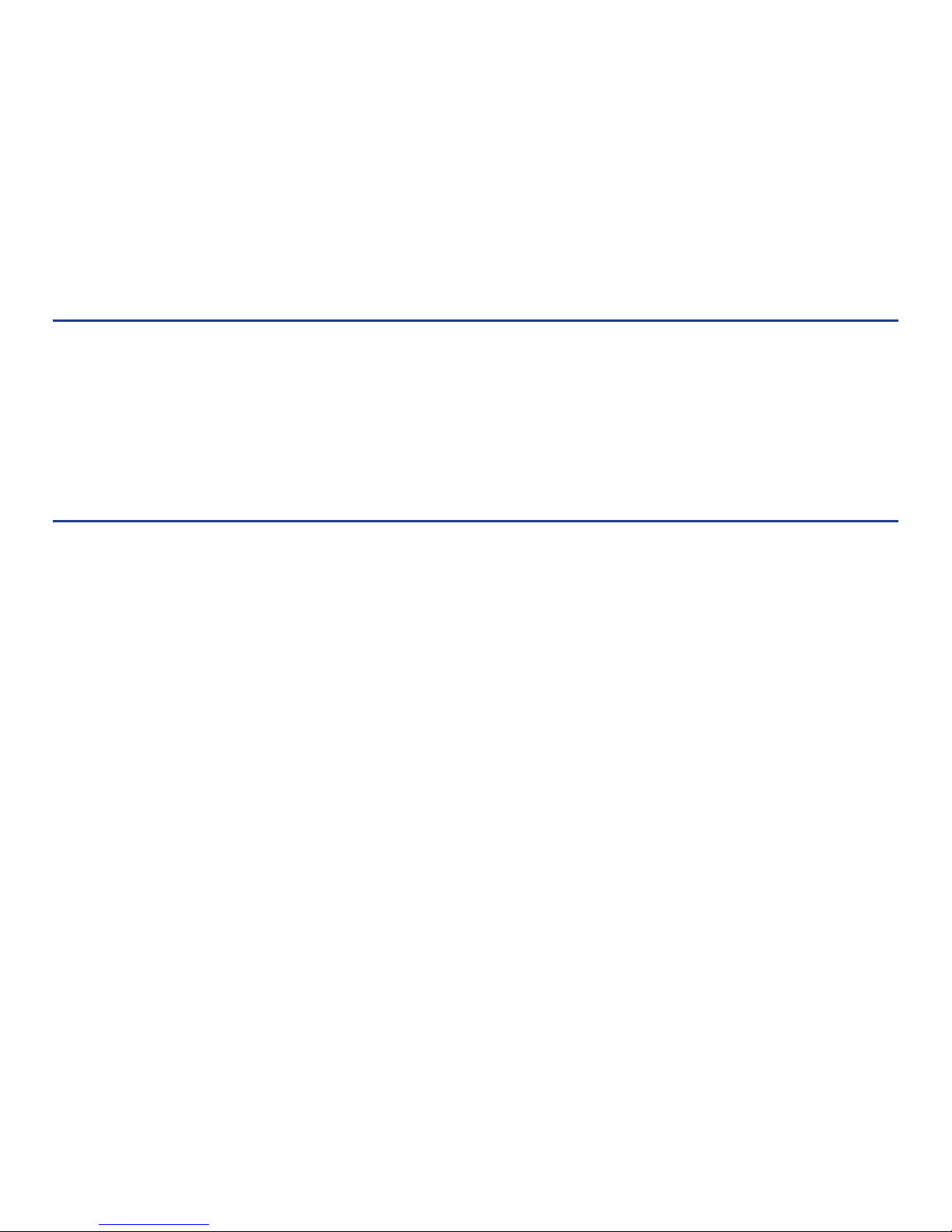
Features and Benefits
Easy Setup Wizard
End-User Setup Wizard allows intuitive setup with simple Q&A format; adding devices is made easy with preconfigured settings for many
of the most popular products available in today’s marketplace.
Wi-Fi Enabled
Wi-Fi connectivity allows for optimized placement and simplified installation.
Package Contents
What’s Included with your new product
• TRF-ZW2 Z-Wave Extender
• 12V Power Adaptor
• Ethernet Cable
• Warranty Card
If any of these items are missing, contact URC’s Technical Support Department at (914) 835-4484
3
Page 7
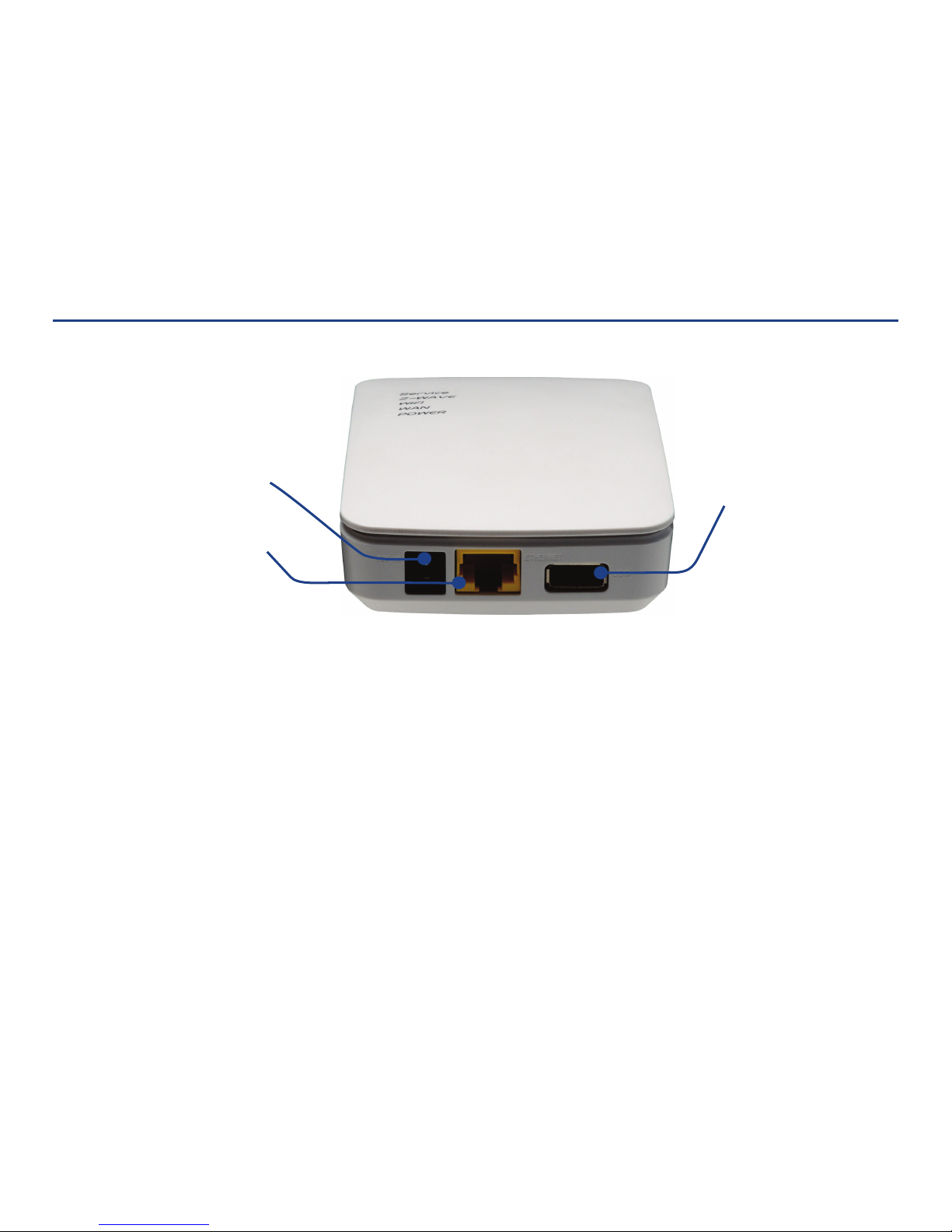
Device Layout
Connections
• 12V Power Receptacle: connects to the included DC adapter
• Ethernet Port: bridges the TRF-ZW2 and your local area network (LAN)
• USB Port: provides features and support for advanced applications
4
12V Power Receptacle
RJ-45 Ethernet Port
USB Port
Page 8
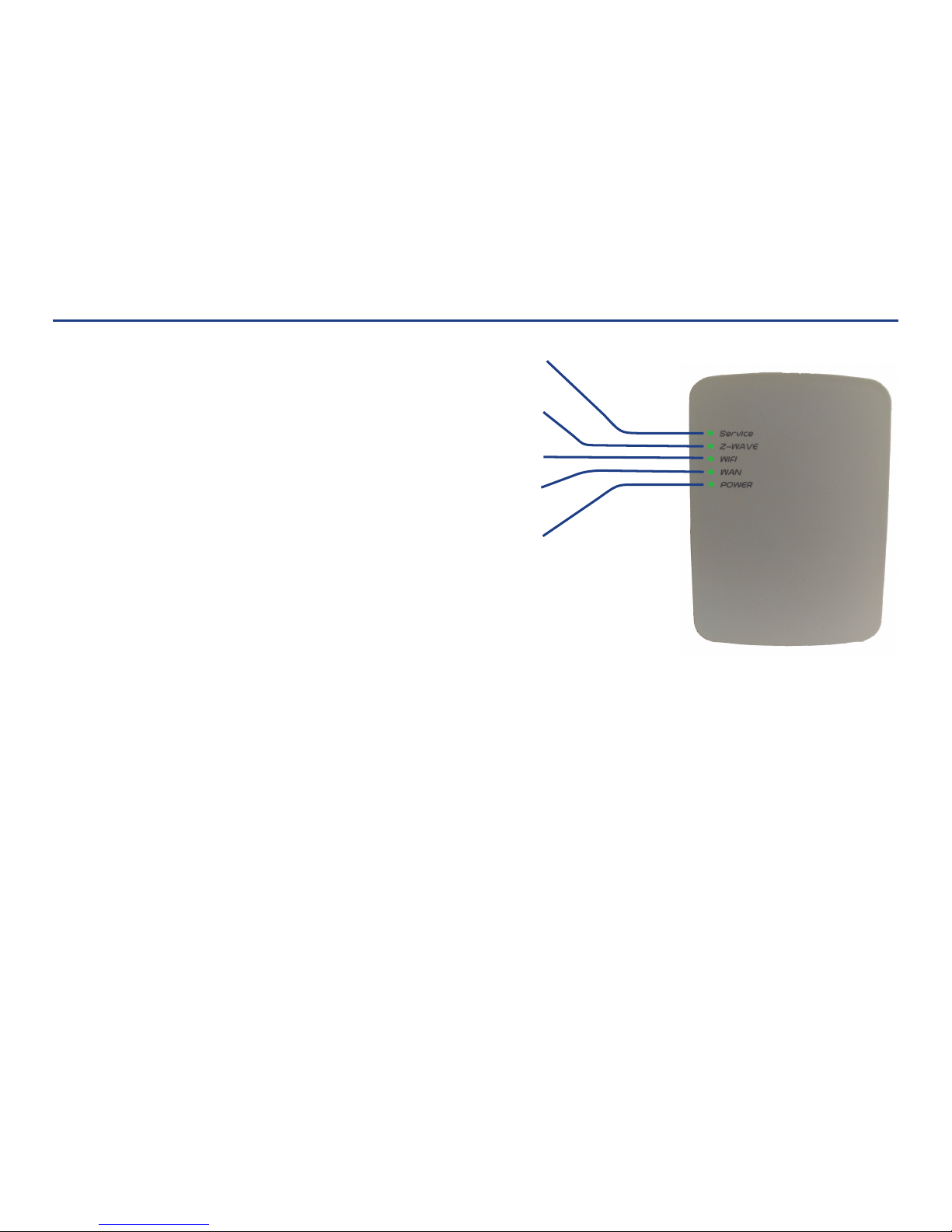
Device Layout
LED Indicator Lights
Service LED
• On - Cloud service connected and working properly
• Off - No cloud service installed
• Flashing - Cloud service not communicating
Z-Wave LED
• On - Z-Wave function enabled
• Off - Z-Wave function disabled
• Flashing Slowly - Unit in Include (Pairing) Mode
• Flashing Quickly - Unit in Exclude (Unpairing) Mode
Wi-Fi LED
• On - Wi-Fi enabled
• Off - Wi-Fi disabled
• Flashing - Indicates traffic over Wi-Fi
WAN LED
• On - Ethernet is connected
• Off - Ethernet is disconnected
• Flashing - Indicates traffic over ethernet
Power LED
• On - Power on/normal operation
• Off - Power off
• Flashing - Booting/firmware upgrade
Z-Wave LED
Wi-Fi LED
WAN LED
Power LED
5
Service LED
Page 9

2
Device Layout
Button Layout
Sync button: Used to include and exclude devices from the
Z-Wave network (see page 7 for details)
WPS button: Enables Wi-Fi Protected Setup Mode (should only be
used by qualified integrator, or as directed by URC Technical Support)
Reset button: For use only when directed by technical support
Installation
Device Connections
Use the supplied network (Ethernet) cable to connect the TRF-ZW2’s
Ethernet port to your local area network (router or network switch)
Connect the supplied DC adapter to the TRF-ZW2 and plug the adapter into
an AC receptacle
Upon power-up the TRF-ZW2 checks for an available firmware upgrade. If an
upgrade is available it is installed automatically. The update process takes 15
minutes or less and is indicated by the Power LED flashing. When the Power
LED assumes its normal state (solid green), the TRF-ZW2 is ready for use.
Sync button
WPS button Reset button
1
1
2
6
Page 10

Installation
Setup Through Web-portal
End-user
As an end-user your URC certified custom professional integrator performs the initial setup of your Z-Wave system. An e-mail is sent to the
address you provide your integrator; this includes a temporary password granting you access to the Z-Wave User Portal. Your installer can
assist in familiarizing you with the available features, or more information can be found on the
TRF-ZW2’s product web-page.
Professional Integrator
URC certified integrators begin setup of the Z-Wave system by accessing the URC Z-Wave Dealer Portal as prompted by URC software.
Using the TRF-ZW2
Manually Including and Excluding Z-Wave Devices
Z-Wave devices are normally paired, or unpaired, with the Z-Wave gateway via the web-portal. It is possible however, to complete the
process manually.
Including a device
1. To include your Z-Wave devices press the Sync button once. The Z-Wave light blinks slowly, once every second, to indicate that it is
in inclusion (pairing) mode
2. Follow the pairing/unpairing instructions for the Z-Wave device (devices have manufacturer-specific instructions)
3. When paired successfully the TRF-ZW2’s Z-Wave LED flashes rapidly for less than a second, then return to inclusion state
4. Pressing the Sync button again returns the unit to normal operating mode
Excluding a device
1. To exclude your Z-Wave devices you’ll need to press and hold the Sync button for 3 seconds. The Z-Wave light blinks faster, twice
every second to indicate that it is in exclusion mode
2. Follow the pairing/unpairing instructions for the Z-Wave device
3. When unpaired successfully the Z-Wave LED flashes rapidly for less than a second, then return to exclusion state
4. Pressing the Sync button returns the unit to inclusion state. A second press returns the unit to normal operating mode
7
Page 11

Restrict Installer Offsite Access
By default your professional integrator, after system setup is complete,
continues to have access to your Z-Wave system via the URC Webportal. This includes the ability to remotely control your Z-Wave
devices. URC recommends restricting this access. Upon logging in for
the first time (using the temporary password e-mailed to the address
you provide your installer) the initial Setup Wizard gives you the option
to restrict installer access. Installer access can be restricted at any time
by following the steps below.
Log into your user account at
www.urc.mios.com
Select Settings from the column of options at left
Choose Customer Care from the expanded list of options
Select Disable installer access at the bottom of the main screen
8
1
2
3
4
2
3
4
Page 12

Hardware Specification
Hardware
CPU: 600MHz MIPS SoC
Flash Memory: NAND 128MB
Memory: DDR2 128MB
USB Port: 1
WAN Port: 1
Wireless: Z-Wave Plus™ and 802.11 a/b/g/n Wi-Fi
Dimensions
4.55in x 3.13in x 1.2in (HxWxD)
Weight: 12 oz. (shipping weight)
Certifications: FCC, CE, RoHS, Z-Wave Plus
Power Supply
Input: AC 100-240VAC, 50-60Hz
Output: DC 12V/1A
9
Page 13

10
Limited Warranty Statement
1. LIMITED WARRANTY AND DISCLAIMERS
Universal Remote Control, Inc. (“URC”) warrants that URC equipment purchased directly from URC or from an authorized URC dealer or
distributor shall be free from defects in material and workmanship under normal usage for a period of one (1) year from the date of
purchase of the product by the end-user, but no longer than thirty-six (36) months from the date of shipment of the URC equipment by URC
to an authorized URC dealer or distributor, except that with respect to Total Control® whole-house products, the warranty extends for two
(2) years from the date of purchase by the end-user, but no longer than forty-eight (48) months from the date of shipment of the URC
equipment by URC to an authorized URC dealer or distributor.
This limited warranty is valid only in the United States of America.
URC equipment purchased from other than an authorized URC dealer or distributor is without warranty.
URC warrants that the software will substantially conform in any material respect to its functional specifications at the time of delivery.
URC SHALL NOT BE LIABLE FOR OPERATIONAL, TECHNICAL OR EDITORIAL ERRORS AND/OR OMISSIONS MADE IN THE URC
DOCUMENTATION. URC DOES NOT WARRANT THAT THE URC SOFTWARE IS BUG-FREE OR ERROR FREE OR THAT THERE ARE NO
ERRORS/BUGS IN THE URC SOFTWARE.
URC warrants that at the time of purchase the URC equipment and the URC software complied with all applicable regulations and policies
of the Federal Communications Commission ("FCC") regarding electromagnetic interference caused by electronic/computing devices and to
the extent that the URC equipment and/or the URC software fails to so comply, URC shall, at its own expense, take all reasonable measures
to promptly cause such to comply.
THIS LIMITED WARRANTY DOES NOT COVER TECHNICAL ASSISTANCE FOR HARDWARE OR SOFTWARE USAGE EXCEPT AS
EXPRESSLY PROVIDED FOR HEREIN.
CERTAIN IMPLIED WARRANTIES, INCLUDING AN IMPLIED WARRANTY OF MERCHANTABILITY AND FITNESS FOR A PARTICULAR
PURPOSE, MAY BE AVAILABLE WITH RESPECT TO URC EQUIPMENT. IMPLIED WARRANTIES VARY FROM STATE TO STATE. URC
EXPRESSLY LIMITS THESE IMPLIED WARRANTIES, TO THE EXTENT ALLOWABLE BY LAW, TO THE TIME PERIODS COVERED BY THE
EXPRESS WRITTEN WARRANTIES PROVIDED HEREIN. OTHERWISE AND EXCEPT AS PROVIDED FOR HEREIN, URC EXPRESSLY
DISCLAIMS ALL WARRANTIES, EXPRESS, STATUTORY OR IMPLIED, AND MAKES NO REPRESENTATIONS REGARDING THE USE OF, OR
THE RESULTS OF THE USE OF, THE EQUIPMENT, SOFTWARE OR DOCUMENTATION IN TERMS OF CORRECTNESS, ACCURACY,
RELIABILITY OR OTHERWISE.
Page 14
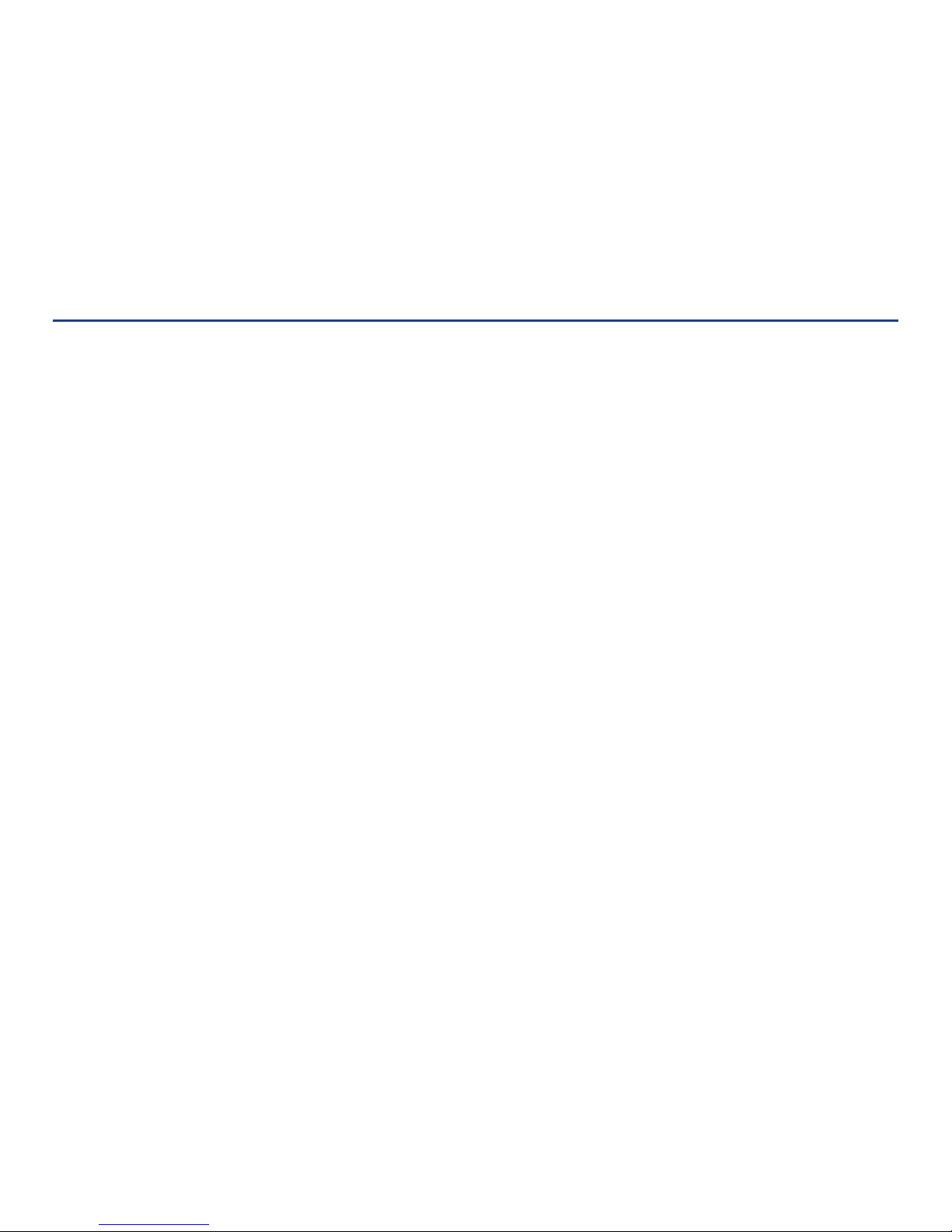
Limited Warranty Statement
EXCEPT AS EXPRESSLY PROVIDED FOR HEREIN, TECHNICAL SERVICES ARE SUPPLIED "AS IS", WITHOUT ANY WARRANTY, EXPRESS,
STATUTORY OR IMPLIED, OF ANY KIND. TO THE MAXIMUM EXTENT PERMITTED BY APPLICABLE LAW, URC EXPRESSLY DISCLAIMS
ALL WARRANTIES RELATING TO TECHNICAL SERVICES, EXPRESS, STATUTORY OR IMPLIED, INCLUDING BUT NOT LIMITED TO THE
WARRANTIES OF QUALITY OR REASONABLE SKILL AND CARE, OR OUTCOME OR RESULTS.
WITHOUT IN ANY WAY LIMITING THE GENERALITY OF THE OTHER PROVISIONS HEREIN, THIS LIMITED WARRANTY DOES NOT
COVER: (I) DAMAGE FROM MISUSE, NEGLECT OR ACTS OF NATURE, (II) MODIFICATIONS, (III) INTEGRATION WITH THIRD PARTY
CONTENT, OR (IV) BEYOND THE WARRANTY PERIOD AND/ OR FAILURE TO FOLLOW URC WARRANTY CLAIM PROCEDURE.
The warranty limitations and warranty disclaimers may not apply to end user in whole or in part, where such are restricted or excluded by
applicable law, and such shall apply to the maximum extent permitted by applicable law.
In the event of any warranty claim, URC will, at its sole option, repair the URC equipment using new or comparable rebuilt parts, or
exchange the URC equipment for new or rebuilt equipment. In the event of a defect, these are the end user's exclusive remedies.
All the URC equipment returned for service, exchange or repair require an RGA number. To obtain an RGA number, you must complete a
Return Request Form which you may obtain by calling (914) 835-4484 or contacting URC at
returnrequest@universalremote.com. To obtain
warranty service, end user must deliver the URC equipment, freight prepaid, in its original packaging or packaging affording adequate
protection to URC at 420 Columbus Avenue, Valhalla, NY 10595. It is end user's responsibility to backup any macro programming,
artwork, software or other materials that may have been programmed into the unit. It is likely that such data, software, or other materials
will be lost during service and URC will not be responsible for any such damage or loss. A dated purchase receipt, bill of sale, installation
contract or other verifiable proof of purchase is required. For the URC equipment support and other important information, please visit
URC's website available at
www.universalremote.com or call the Customer Service Center at (914) 835-4484.
This limited warranty only covers the URC equipment issues caused by defects in material or workmanship during ordinary consumer use.
It does not cover product issues caused by any other reason, including but not limited to product issues due to commercial use, acts of
God, third-party installation, misuse, limitations of technology, or modification of or to any part of the URC equipment. This limited
warranty does not cover the URC equipment sold as used, as is, refurbished, so called "B stock" or consumables (such as batteries). This
limited warranty is invalid if the factory applied serial number has been altered or removed from the URC equipment. This limited warranty
specifically excludes the URC equipment sold by unauthorized resellers.
With the exception of URC's IR-only, broad-based consumer remotes, none of URC's PC programmable remotes or any of our Total
Control® whole-house equipment are authorized for online internet sales. Buying URC's PC programmable remotes or any of our Total
Control® whole-house equipment online means buying equipment that does not have URC's limited warranty. Such equipment is not
eligible for URC tech support or software support, either.
11
Page 15

Limited Warranty Statement
2. URC'S LIMITATIONS OF LIABILITY
IN NO EVENT SHALL URC BE LIABLE FOR INDIRECT, SPECIAL, INCIDENTAL, EXEMPLARY, PUNITIVE OR CONSEQUENTIAL DAMAGES
OF ANY KIND OR LOSS OF PROFITS OR BUSINESS OPPORTUNITY, EVEN IF URC IS ADVISED OF THE POSSIBILITY OF SUCH
DAMAGES.
IN NO EVENT SHALL URC BE LIABLE FOR LOSS OF OR DAMAGE TO DATA, COMPUTER SYSTEMS OR COMPUTER PROGRAMS.
URC'S LIABILITY, IF ANY, FOR DIRECT DAMAGES OF ANY FORM SHALL BE LIMITED TO ACTUAL DAMAGES, NOT IN EXCESS OF
AMOUNTS PAID BY END USER FOR THE URC EQUIPMENT.
IN NO EVENT SHALL URC BE LIABLE FOR ANY EVENTS BEYOND ITS CONTROL, INCLUDING ANY INSTANCE OF FORCE MAJEURE.
IN NO EVENT SHALL URC BE LIABLE FOR THE ACTS OR OMISSIONS OF END USER OR ANY THIRD PARTY.
THE LIMITATIONS OF LIABILITY MAY NOT APPLY TO END USER IN WHOLE OR IN PART, WHERE SUCH ARE RESTRICTED LIMITED OR
EXCLUDED BY APPLICABLE LAW AND SUCH SHALL APPLY TO THE MAXIMUM EXTENT PERMITTED BY APPLICABLE LAW.
URC SHALL NOT BE HELD RESPONSIBLE FOR THE STATEMENTS MADE BY OTHERS.
SOME STATES OR JURISDICTIONS DO NOT ALLOW THE EXCLUSION OR LIMITATION OF INCIDENTAL OR CONSEQUENTIAL
DAMAGES, OR ALLOW LIMITATIONS ON HOW LONG AN IMPLIED WARRANTY LASTS, SO THE ABOVE LIMITATIONS OR
EXCLUSIONS MAY NOT APPLY TO END USER. THIS LIMITED WARRANTY GIVES END USER SPECIFIC LEGAL RIGHTS AND END USER
MAY HAVE OTHER RIGHTS WHICH VARY FROM STATE TO STATE OR JURISDICTION TO JURISDICTION.
End User Agreement
The terms and conditions of the End User Agreement are available at
shall apply.
12
Page 16

Federal Communications Commission Compliance Statement
This equipment has been tested and found to comply with the limits for a Class B digital device, pursuant to part 15 of the FCC Rules.
These limits are designed to provide reasonable protection against harmful interference in a residential installation. This equipment
generates, uses and can radiate radio frequency energy, and if not installed and used in accordance with the instructions, may cause
harmful interference to radio communications. However, there is no guarantee that interference will not occur in a particular installation.
If this equipment does cause harmful interference to radio or television reception, which can be determined by turning the equipment on
and off, the user is encouraged to try to correct the interference by one or more of the following measures:
Reorient or relocate the receiving antenna.
Increase the separation between the equipment and receiver
Connect the equipment to an outlet on a circuit different from that to which the receiver is connected.
Consult the dealer or an experienced radio/TV technician for help.
Warning!
Changes or modifications not expressly approved by the manufacturer could void the user’s authority to operate the equipment.
Note: The manufacturer is not responsible for any Radio or TV interference caused by unauthorized modifications to this equipment. Such
modifications could void the user’s authority to operate the equipment.
FCC Caution
This device complies with Part 15 of the FCC Rules. Operation is subject to the following two conditions: (1) this device may not cause
harmful interference, and (2) this device must accept any interference received, including interference that may cause undesired
operation.
Any changes or modifications not expressly approved by the party responsible for compliance could void the authority to operate
equipment.
13
Page 17

14
Notes
Page 18

500 Mamaroneck Avenue, Harrison, NY 10528
Phone: (914) 835-4484 Fax: (914) 835-4532
www.universalremote.com
TRF-ZW2_OM_final_12.08.15_REV5_RH
Page 19

TRF-ZW2 Controller
Z-Wave Overview Guide
Page 20

Inclusion/Exclusion for Devices with URC Custom Device Wizard
After adding a new device, the TRF-ZW2 Controller will ask you to name it and choose the room it is (or will be) located in.
Note: If the device was previously included with a dierent Z-Wave system, you’ll need to it exclude it before adding with your TRF-ZW2.
(You may also need to do this if you have problems Inclusion/Exclusion the rst time.) Press the Retry button to start the exclusion process.
Once the device is excluded, add it by following the inclusion steps.
Select Devices and click on the
Add Device option.
Click on the “+” sign for the device’s
category. A list of URC Custom Device
Wizards is displayed. Select a device
to include.
Follow the steps in the Device Wizard
to add the device.
Step 1 Step 2 Step 3
Page 21

Inclusion/Exclusion for Devices using a Generic Device Wizard
After adding a new device, the TRF-ZW2 Controller will ask you to name it and choose the room it is (or will be) located in.
Note: If the device was previously included with a dierent Z-Wave system, you’ll need to it exclude it before adding with your TRF-ZW2.
(You may also need to do this if you have problems Inclusion/Exclusion the rst time.) Press the Retry button to start the exclusion process.
Once the device is excluded, add it by following the inclusion steps.
Select Devices and click on the
Add Device option.
Click on the “+” sign for the Other
Device’s category. A list of URC Custom
Device Wizards is displayed. If your specic
device is not shown, select the “Generic
Z-Wave Device” option.
Follow the steps in the Device Wizard
to add the device.
Step 1 Step 2 Step 3
Page 22

TRF-ZW2 Buttons
Sync Button
To carry out a manual setup of devices, tap the Sync button on the
controller. To exit the inclusion mode on the controller, tap the
Sync button again. To exclude a Z-Wave product from the network,
hold the Sync button down for 3 seconds. (Figure 2-1)
WPS Button
Easy push button inclusion for Wi-Fi devices. (Figure 2-1)
Reset Button
The URC controllers can be reset to factory defaults by
holding the reset button for 20 seconds and releasing it. This will
reset the Z-Wave network and change it’s House ID, and clear your
account and user conguration data from your controller.
The account will only be removed from the controller, but it will
continue to be in the database.
Holding the reset button for 10 seconds will reset the network
conguration settings to defaults, while keeping your other
settings intact. (Figure 2-1)
Note: If this controller is the primary controller for your network,
resetting it will result in the nodes in your network being orphaned and
it will be necessary after the reset to exclude and re-include all of the
nodes in the network. If this controller is being used as a secondary
controller in the network, use this procedure to reset this controller
only in the event that the network primary controller is missing or
otherwise inoperable.
A
B
C
Figure 2-1: TRF-ZW2 Side
A B C
Service
Z-Wave
Wi-Fi
WAN
Power
Page 23

Advanced Z-Wave Functions
These Advanced Z-Wave Functions are usually needed only for
specic (and rare) technical situations, or for professional installers
creating very large systems, or for developers creating new hardware
or software.
You may need to access these advanced functions if there’s a problem
with your system and you need to reset the Z-Wave network, if you
want to upgrade to a dierent model of URC Controller, to enable
another controller to operate your TRF-ZW2, or for other technical
situations as described below.
To access Advanced Z-Wave Functions select Settings and then
Z-Wave Settings. Select the Advanced tab (Figure 3-1).
From there you’ll be able to access these Advanced Z-Wave options:
Reset Z-Wave network
Will clear all the user conguration data and assign a new
Z-Wave HouseID.
Copy Z-Wave network from a primary controller
Will allow the unit to copy all Z-Wave related information from
a Primary Z-Wave Controller and is used with Replication.
Controller shift
Tells URC to transfer the role of primary controller to another
Z-Wave controller. The other Z-Wave controller will become the
‘Master controller’, and TRF-ZW2 will be a secondary controller.
This means the other Z-Wave controller will then be responsible
for healing the networking and being the SIS/SUC (a technical
Z-Wave term). Normally, by default, TRF-ZW2 is the master
controller and is SIS/SUC.
A
A
B
B
C
C
Figure 3-1: Advanced Tab
Page 24

Figure 3-1: Advanced Tab
Advanced Z-Wave Functions
Reset the Z-Wave chip
This option will re-initialize the Z-Wave chip.
Get network update from SUC/SIS
This option will update the slave controller network from the
primary controller to which it’s currently added. This option is
used when TRF-ZW2 is a secondary controller.
Backup Z-Wave Network
TRF-ZW2 has the ability to back up its Z-Wave network and its
conguration settings to be restored on another gateway.
This procedure is explained on the page below:
http://wiki.mios.com/index.php/Backup_and_Restore
Learn Mode
Include your controller into an existing Z-Wave network.
Steps for TRF-ZW2 controller using the web interface.
Click on Settings > Z-Wave Settings > Advanced > Select
‘Copy Z-Wave network from a primary controller’
This will put the controller into learn mode and shift it to
a secondary role. The controller can now receive data from a
primary device in the network and associate with other devices
in the Z-Wave network via the primary controller.
Replication
Include another controller and transfer the Z-Wave network
data to it. Steps for TRF-ZW2 controller using the web
interface.
Click on Settings > Z-Wave Settings > Advanced > Select ‘Controller Shift’
All the Z-Wave devices will be replicated into the new controller.
This is used to transfer data from one controller to another.
With replication the new controller becomes primary.
D
E
F
D
E
F
Page 25

Advanced Z-Wave Functions
Basic Command Class Handling
The basic command class is controlled by TRF-ZW2 and it is not mapped
to any other Z-Wave Command Class.
More details can be found on our wiki page.
http://wiki.mios.com/index.php/ZWave_Basic_Command_Class_Mapping
Support for Association Command Class
TRF-ZW2 has support for the Lifeline association command class.
group id: 1 - lifeline
number of nodes in group: 1
More details can be found on our wiki page.
http://wiki.mios.com/index.php/Association
Support for Multiple Manufacturers in The Same Network
The controller can be included and operated in any Z-Wave network with
other certied Z-Wave devices from other manufacturers and/or other
applications. All non-battery operated nodes within the network will act
as repeaters regardless of the vendor to increase the reliability
of the network.
Support for sending Z-Wave Commands
Z-Wave commands can be sent using the TRF-ZW2 API which will allow
you to send HTTP requests with the specied command class to the
specied node.
More details can be found on our wiki page.
http://wiki.mios.com/index.php/Luup_UPnP_Variables_and_Actions#
ZWaveNetwork1
To send a Z-Wave command you’ll need to add the node id of the con-
trolled Z-Wave device and the command class used.
For example to control node 3 and send a BASIC_SET with a value
of 00, the command will be :
http://GATEWAY_IP/port_3480/data_request?id=
action&DeviceNum=1&serviceId=urn:
micasaverde-com:serviceId:ZWaveNetwork1&action=
SendData&Node=3&Data=0x20-0x01-0x00
GATEWAY_IP is the actual local IP address of the unit.
Node is the Z-Wave node the command is sent to.
Data will contain the Z-Wave Command Class sent to the device.
Page 26

