Page 1
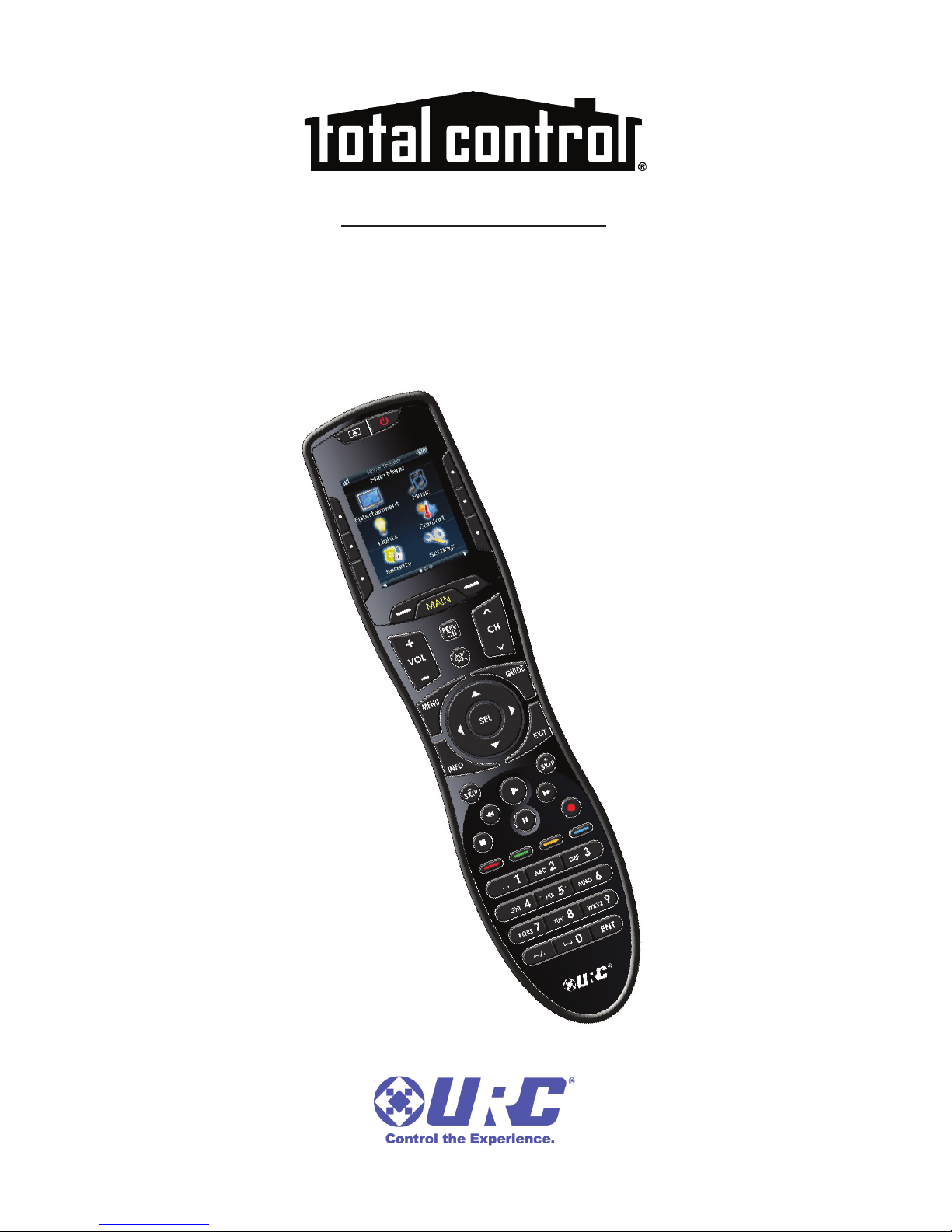
Owner's Manual
TRC-820
Wi-Fi Remote Control
Page 2
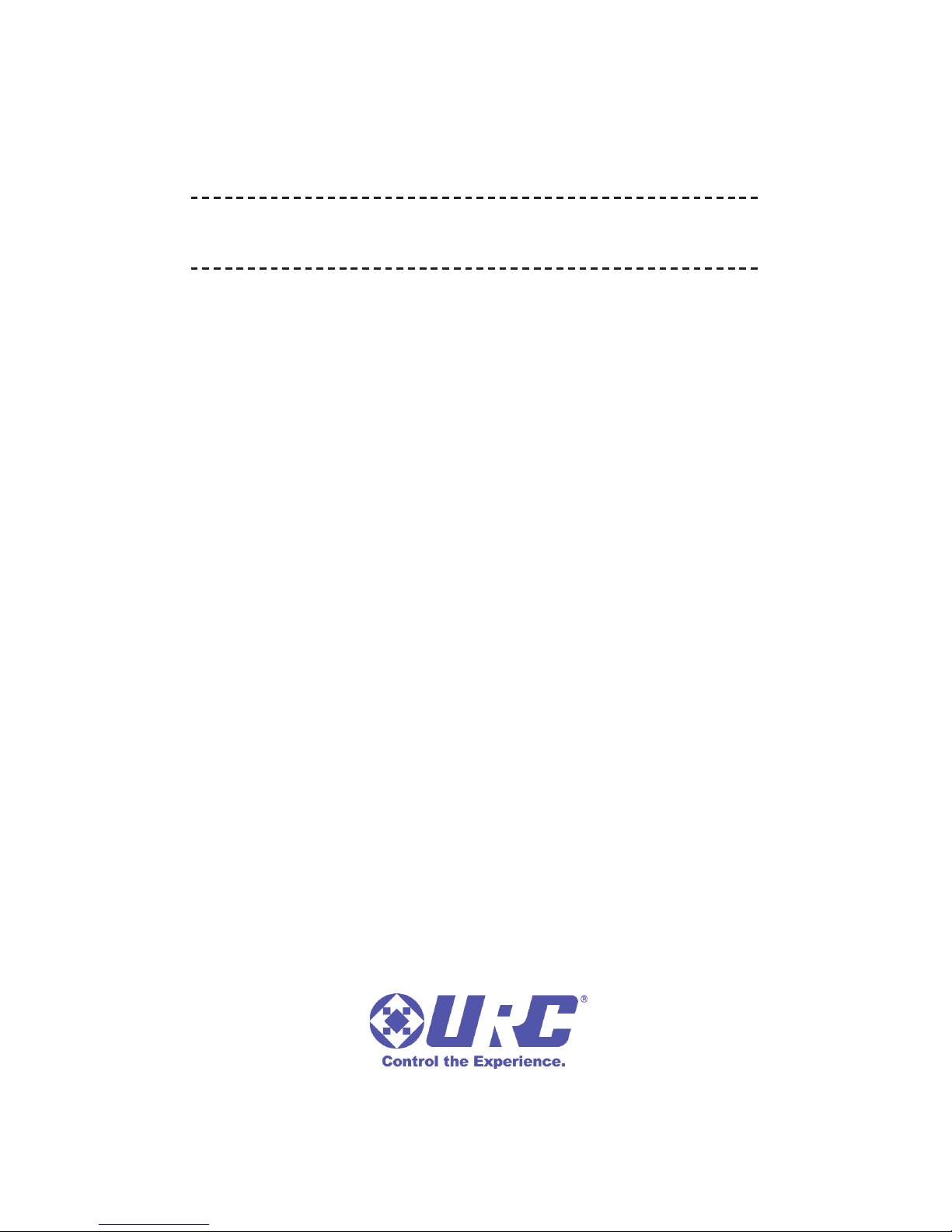
500 Mamaroneck Avenue, Harrison, NY 10528
Phone: (914) 835-4484 Fax: (914) 835-4532
For questions about your custom programming call:
Custom programming of a complex home theater and/or a
multi-room system is one of the most challenging tasks within an
audio/video installation. It involves intimate knowledge of how
the components interact and exact details on the proper
sequences of control.
Only a Total Control dealer has the requisite experience and
training to quickly and effectively customize a remote control for
true automation.
Congratulations on your choice!
TRC-820 Owner's Manual © 2015 Universal Remote Control, Inc.
The information in this manual is copyright protected. No part of this manual may be
copied or reproduced in any form without prior written consent from Universal
Remote Control, Inc.
UNIVERSAL REMOTE CONTROL, INC. SHALL NOT BE LIABLE FOR OPERATIONAL,
TECHNICAL OR EDITORIAL ERRORS/OMISSIONS MADE IN THIS MANUAL.
The information in this manual may be subject to change without prior notice.
URC - Control the Experience is a registered trademark of Universal Remote Control, Inc.
Total Control is a registered trademark of Universal Remote Control, Inc.
All other brand or product names are trademarks or registered trademarks of their
respective companies or organizations.
Page 3
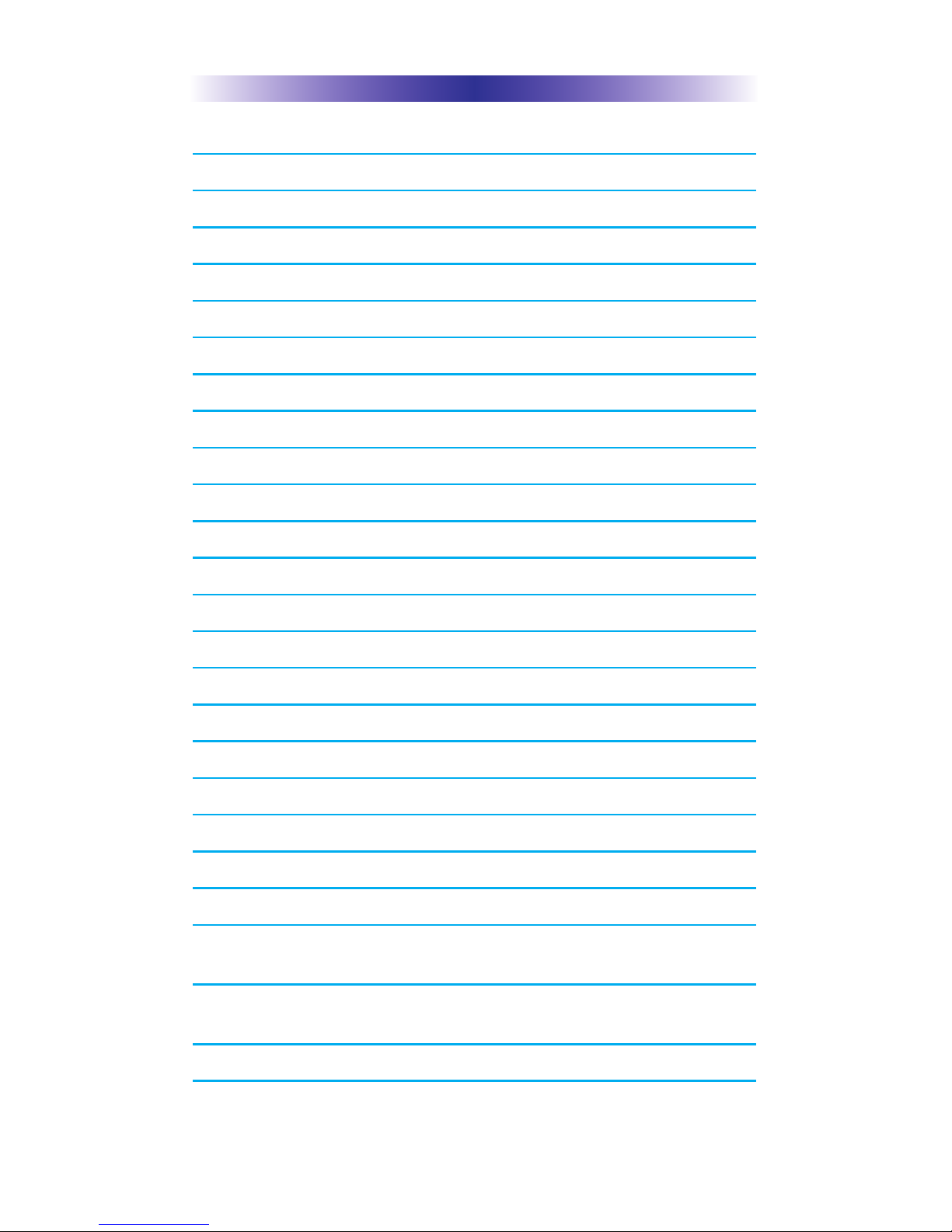
TRC-820 TWO-WAY REMOTE
Congratulations! 1
Features and Benefits 1
Before Getting Started 2
Parts Guide 2
Connecting the Battery Pack 3
Two-Way via Wi-Fi 3
Using the TRC-820 4
Displaying the Settings Menu 5
Sleep Settings 6
Wireless Network Settings 6
Brightness 6
System 7
Button Light 7
Power 7
Date and Time 7
Sound 8
Pickup 8
Factory Default 8
Exit 8
Specifications 9
Limited Warranty Statement 10
End User Agreement 12
Precautions and Information Concerning Rechargeable
Lithium Ion Batteries 13
Federal Communications Commission
Interference Statement 14
Declaration of Conformity 15
Page 4
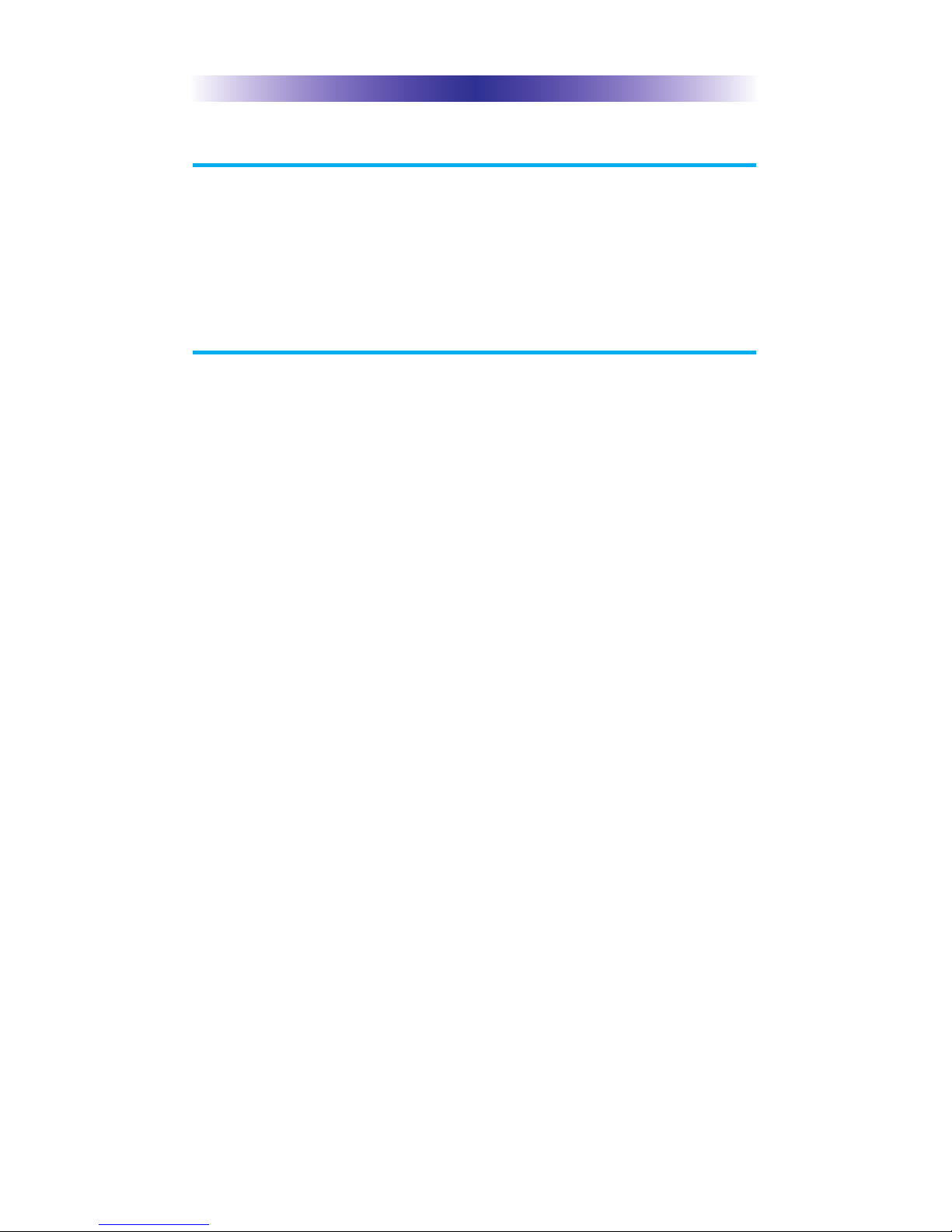
Page 1
TRC-820 TWO-WAY REMOTE
Congratulations!
Thank you for purchasing the TRC-820 handheld remote
control for your Total Control system. This remote control
connects to your system via its integrated Wi-Fi antenna and
offers control of connected devices throughout your home or
small business.
Features and Benefits
● Two-Way Metadata Feedback
When the Total Control system is integrated with both
URC and compatible third-party products, the TRC-820
provides two-way feedback in addition to device
control. This includes album art, visual volume
feedback as well as real-time status of devices such as
thermostats, door locks, and cameras.
● User Defined Shortcuts
Quickly access your favorite system functions through a
user-defined shortcut menu. Imagine creating a menu
of one-button solutions that execute your preferred
activities.
● Pick-Up Sensor
The TRC-820, with its integrated pick-up sensor, comes
to life the moment its position is changed. Lift the
remote and it immediately wakes up, turns on the
backlight, illuminates the LCD screen, and instantly
connects to the local Wi-Fi and your Total Control
system.
● Rechargeable Lithium Ion Battery and Charger
Save money by using the included rechargeable lithium
ion battery and charger.
Page 5
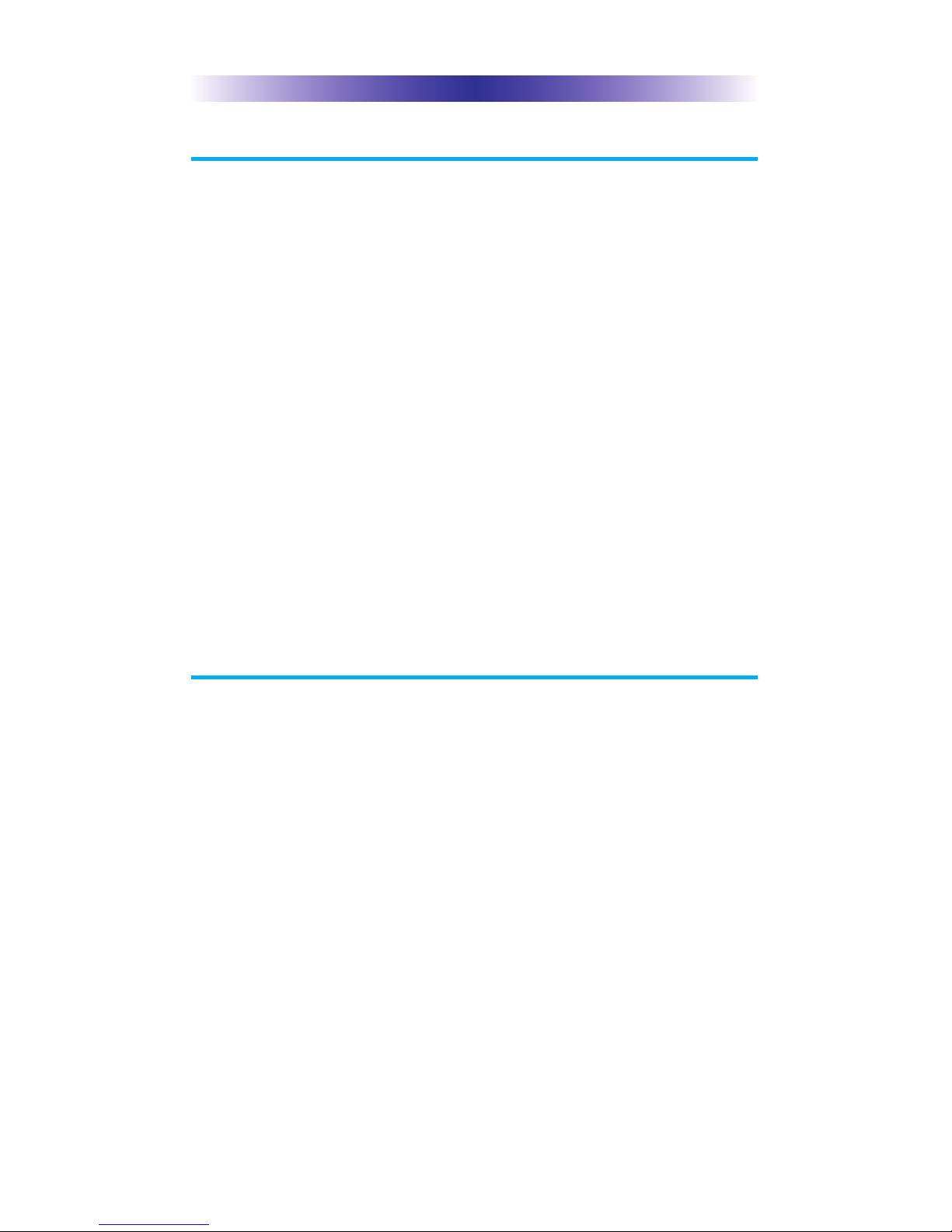
Page 2
Before Getting Started
● For use exclusively with URC’s Total Control system
The TRC-820 only functions in conjunction with URC’s
Total Control system in combination with an MRX
Advanced Network System Controller. This product will
not operate without integration with these devices.
● Programmable only by a URC Certified
Professional Custom Integrator
To fully control and automate your system, your
professional custom integrator must have detailed
knowledge of each component, the local area network
(LAN) architecture as well as Wi-Fi configuration and
other system connections.
Once configured to operate with your Total Control
system most changes to the TRC-820, or the system,
may be performed locally (at your home), or from any
remote location (via internet, with your permission).
Parts Guide
What’s included with the your new product:
● TRC-820 Wi-Fi Remote Control
● Rechargeable Battery
● Micro USB Charger
● Warranty Card
TRC-820 TWO-WAY REMOTE
Page 6
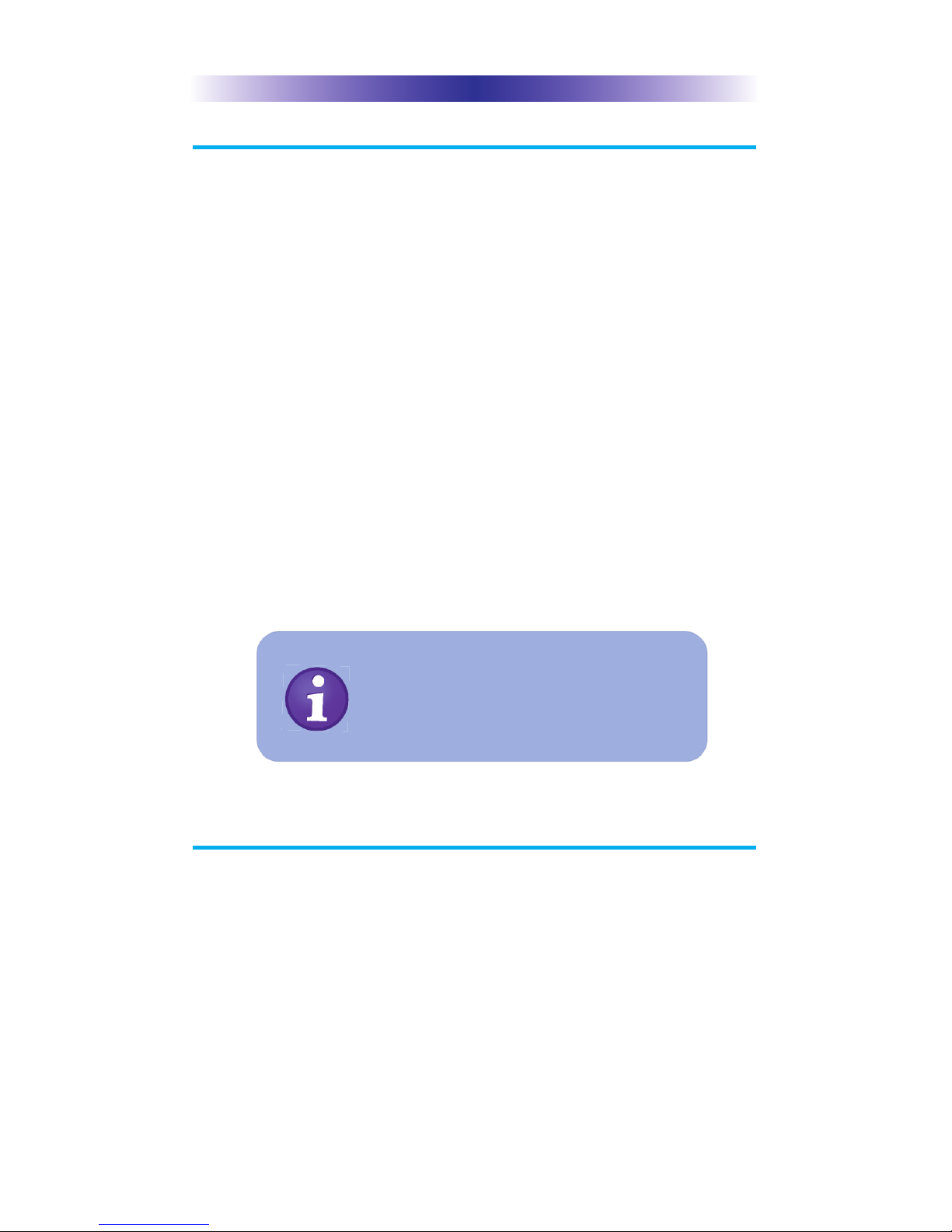
Page 3
TRC-820 TWO-WAY REMOTE
Connecting and Charging the Battery Pack
● Remove the battery cover by sliding it down and away
from the remote
The battery is included when shipped from the factory
● Place the battery in the compartment, making sure to
align the contacts on the battery to the contacts on the
TRC-820
The battery will snap into place when aligned properly
● Replace the battery cover
● Plug the 5V DC charger into a power outlet and plug
the Micro USB connector into the port at the bottom of
the TRC-820
There is no harm in leaving the TRC-820 on its
charging base when it is not in use
Two-Way via Wi-Fi
To operate as part of a Total Control system the TRC-820
connects to your LAN via Wi-Fi (IEEE 802.11 b/g/n) provided
by a wireless access point or wireless router.
This is not configurable by the end-user, ask your
professional custom integrator for details.
The TRC-820’s battery can take up to five hours
to fully charge. To check the current level
disconnect the charger from the remote; the
battery level indicator at the top right corner of
display now shows the current level.
Page 7
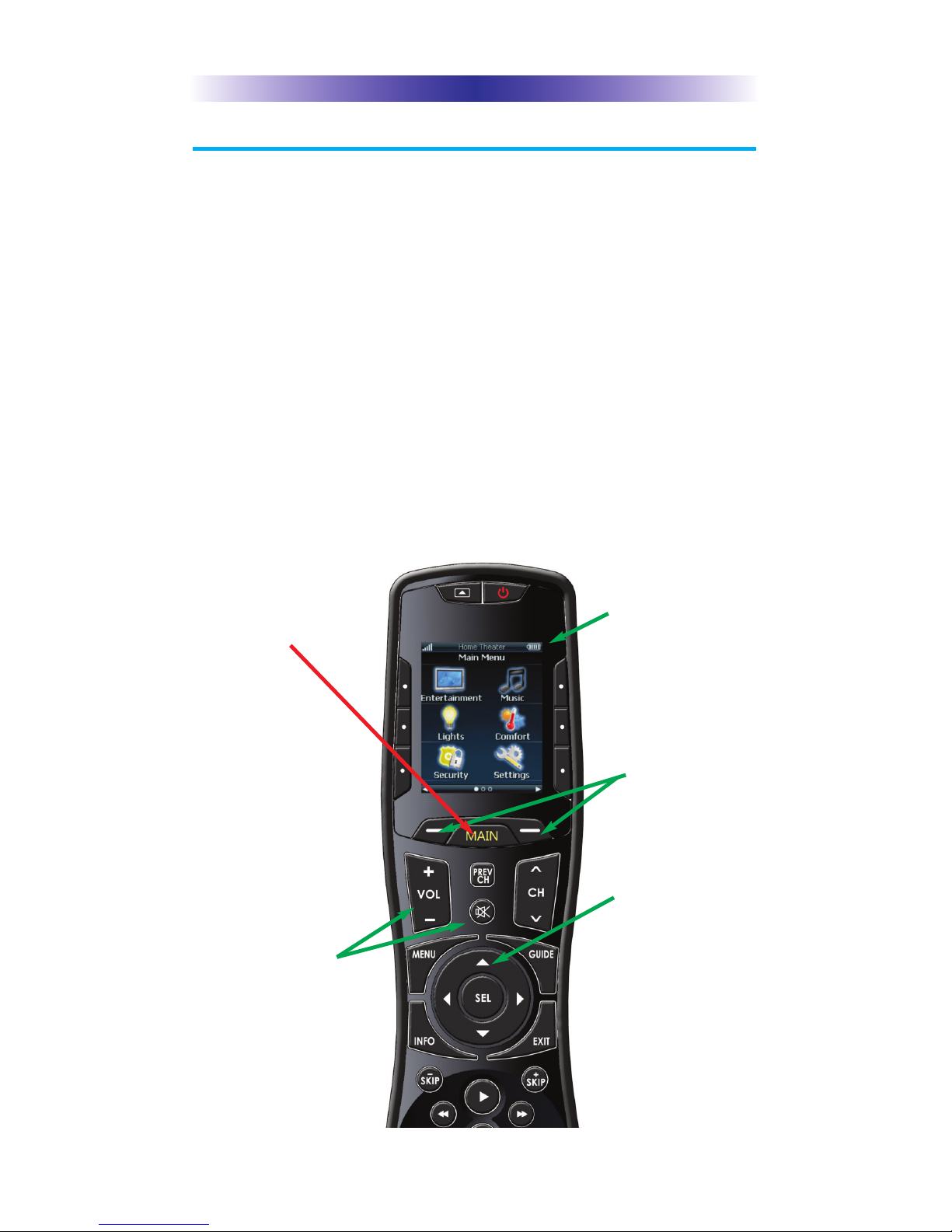
Page 4
Using the TRC-820
The TRC-820 offers a customizable user interface and may be
modified (by your Professional Custom Integrator) to look many
different ways. The use of this remote, in its basic configuration, is
described below.
The TRC-820’s Main Menu pages display the activities and
devices in your system. Press the Main button to view the
activities and devices available in the room. Large systems
may have more than one page. Press either of the Page
buttons to view additional options; press any screen button to
select that activity or device. The button choices change to
display the commands available for the chosen activity. The
Page buttons may reveal even more buttons for some
devices/activities.
To control a different device (or select a new activity) press
the Main button and select a new activity or device from that
page.
TRC-820 TWO-WAY REMOTE
The 5-way navigation
pad is used to
navigate through a
device's menu
with ease.
The Main button
always displays the
Main menu
pages.
The Page buttons
display additional
pages of controls,
devices or activities.
The Battery Indicator
displays the current
charge level.
The Volume and
Mute buttons are
always available
regardless of what
screen is displayed.
Page 8

Page 5
Displaying the Settings Menu
The Settings menu is where options such as screen
brightness, button beep volume and more can be adjusted.
Information on the hardware and software configuration can
also be accessed from this Settings menu.
The Settings menu is accessed by pressing and holding the
Main and ENT buttons simultaneously for three seconds.
Once the Settings menu appears, the next action must made
within 60 seconds, after which time the remote will revert
back to the Main screen.
The available selections of the
Settings menu extend beyond what
is visible on the initial screen; use
the navigation pad in the center of
the remote to move up and down
the list, highlighting available
selections. To select an item,
highlight the desired item, then
press the SEL (Select) button in the
center of the navigation pad. To go
back a step or to EXIT the settings
screen, press the Main button.
TRC-820 TWO-WAY REMOTE
Navigate down to reveal
the rest of the settings
ENT button
(Necessary to enter
Setup Menu)
Main button
(Necessary to enter
Setup Menu)
Page 9

Sleep Timers
Adjust the amount of time that the remote’s
LCD screen and button backlight remain lit.
There are separate settings based on the power
method (battery vs. charger).
Once the Sleep Timers are adjusted, press the
Save button. Pressing the Exit button will revert
to the remote’s last saved setting.
Wireless Network Settings
WARNING! Only use this button when
instructed to by Technical Support or your
Custom Professional. The screen displays
network information about your TRC-820 and
the wireless network it is connected to.
Do not make any changes on this screen!
Brightness
Adjust the screen brightness by pressing the
adjacent hard buttons to increase or decrease
the brightness level. The current level is
displayed.
Once the brightness is adjusted, press the Save
button. Pressing the Exit button will revert
to the remote’s last saved setting.
Note: The higher the brightness, the faster the batteries will deplete.
Page 6
TRC-820 TWO-WAY REMOTE
Page 10

Page 7
System
The System Information screen displays data
about the TRC-820’s Operating System, Memory
etc.
Press the More button to view further system
information. Pressing the Exit button will
exit to the remote’s settings menu.
Button Light
You can adjust the brightness of the LEDs that
backlight the buttons of the TRC-820. Press the
adjacent buttons to increase or decrease the
button light level. The current level is displayed.
Once the button light is adjusted, press the
Save button. Pressing the Exit button will revert
to the remote’s last saved setting.
Power
You can display the remaining battery level by
selecting Power. You can also adjust at what
level the Low Battery warning screen
will appear.
Once the power is adjusted, press the Save
button. Pressing the Exit button will revert
to the remote’s last saved setting.
Date and Time
The remote’s internal clock is automatically set
when the system configuration is transferred to
it. It can also be manually adjusted here.
After adjusting the date and time, press the
Save button. Pressing the Exit button will revert
to the remote’s last saved setting.
TRC-820 TWO-WAY REMOTE
Page 11

Sound
Adjust the button press feedback volume by
pressing the adjacent buttons to your desired level.
The current level is displayed.
Once the sound is adjusted, press the Save
button. Pressing the Exit button will revert to the
remote’s last saved setting.
Pickup
You can set your TRC-820 to turn on
when the remote is picked up. Simply select Yes
(Turn ON) or No (Turn OFF).
Once the pickup is adjusted, press the Save
button. Pressing the Exit button will revert
to the remote’s last saved setting.
Factory Default
WARNING! Only use this button when instructed to by Technical
Support. It resets the memory of the TRC-820 to the factory settings.
All your programming will be lost!
Exit
When you have finished adjusting Settings, simply press the Exit
button to return to normal operation.
Page 8
TRC-820 TWO-WAY REMOTE
Page 12

Page 9
TRC-820 TWO-WAY REMOTE
Specifications
RAM: 64Mbyte Mobile DDR
NAND: 128Mbyte
LCD: 2 Inch Screen (240 by 320) LCD
Devices: Supports up to 255 Devices with text, less with heavy graphics
Usage Pages: Supports up to 255 Pages on each Device with text, less with
heavy graphics usage
Macro Capability: Up to 255 steps each, however nesting is allowed
Wi-Fi: IEEE 802.11b/g/n
Battery: Lithium ion, 1,960mAh
Battery Charging Time: 5 Hours
Size: 8.66” H x 2.04” W x 1.19” D
Battery Warranty: 90 Days
Weight (with battery loaded): 5.6 oz
SMPS: 5V/1A
USB Connector: Use only for charging
Page 13

Page 10
TRC-820 TWO-WAY REMOTE
Limited Warranty Statement
1. LIMITED WARRANTY AND DISCLAIMERS
Universal Remote Control, Inc. (“URC”) warrants that URC
equipment purchased directly from URC or from an authorized
URC dealer or distributor shall be free from defects in material and
workmanship under normal usage for a period of one (1) year from
the date of purchase of the product by the end-user, but no longer
than thirty-six (36) months from the date of shipment of the URC
equipment by URC to an authorized URC dealer or distributor,
except that with respect to Total Control® whole-house products,
the warranty extends for two (2) years from the date of purchase by
the end-user, but no longer than forty-eight (48) months from the
date of shipment of the URC equipment by URC to an authorized
URC dealer or distributor.
This limited warranty is valid only in the United States of America.
URC equipment purchased from other than an authorized URC
dealer or distributor is without warranty.
URC warrants that the software will substantially conform in any
material respect to its functional specifications at the time of
delivery. URC SHALL NOT BE LIABLE FOR OPERATIONAL,
TECHNICAL OR EDITORIAL ERRORS AND/OR OMISSIONS
MADE IN THE URC DOCUMENTATION. URC DOES NOT
WARRANT THAT THE URC SOFTWARE IS BUG-FREE OR ERROR
FREE OR THAT THERE ARE NO ERRORS/BUGS IN THE URC
SOFTWARE.
URC warrants that at the time of purchase the URC equipment and
the URC software complied with all applicable regulations and
policies of the Federal Communications Commission ("FCC")
regarding electromagnetic interference caused by
electronic/computing devices and to the extent that the URC
equipment and/or the URC software fails to so comply, URC shall,
at its own expense, take all reasonable measures to promptly cause
such to comply.
THIS LIMITED WARRANTY DOES NOT COVER TECHNICAL
ASSISTANCE FOR HARDWARE OR SOFTWARE USAGE EXCEPT
AS EXPRESSLY PROVIDED FOR HEREIN.
CERTAIN IMPLIED WARRANTIES, INCLUDING AN IMPLIED
WARRANTY OF MERCHANTABILITY AND FITNESS FOR A
PARTICULAR PURPOSE, MAY BE AVAILABLE WITH RESPECT TO
URC EQUIPMENT. IMPLIED WARRANTIES VARY FROM STATE
TO STATE. URC EXPRESSLY LIMITS THESE IMPLIED
WARRANTIES, TO THE EXTENT ALLOWABLE BY LAW, TO THE
TIME PERIODS COVERED BY THE EXPRESS WRITTEN
WARRANTIES PROVIDED HEREIN. OTHERWISE AND EXCEPT AS
PROVIDED FOR HEREIN, URC EXPRESSLY DISCLAIMS ALL
WARRANTIES, EXPRESS, STATUTORY OR IMPLIED, AND MAKES
NO REPRESENTATIONS REGARDING THE USE OF, OR THE
RESULTS OF THE USE OF, THE EQUIPMENT, SOFTWARE OR
DOCUMENTATION IN TERMS OF CORRECTNESS, ACCURACY,
RELIABILITY OR OTHERWISE.
Page 14

Page 11
EXCEPT AS EXPRESSLY PROVIDED FOR HEREIN, TECHNICAL
SERVICES ARE SUPPLIED "AS IS", WITHOUT ANY WARRANTY,
EXPRESS, STATUTORY OR IMPLIED, OF ANY KIND. TO THE
MAXIMUM EXTENT PERMITTED BY APPLICABLE LAW, URC
EXPRESSLY DISCLAIMS ALL WARRANTIES RELATING TO
TECHNICAL SERVICES, EXPRESS, STATUTORY OR IMPLIED,
INCLUDING BUT NOT LIMITED TO THE WARRANTIES OF
QUALITY OR REASONABLE SKILL AND CARE, OR OUTCOME
OR RESULTS.
WITHOUT IN ANY WAY LIMITING THE GENERALITY OF THE
OTHER PROVISIONS HEREIN, THIS LIMITED WARRANTY DOES
NOT COVER: (I) DAMAGE FROM MISUSE, NEGLECT OR ACTS
OF NATURE, (II) MODIFICATIONS, (III) INTEGRATION WITH
THIRD PARTY CONTENT, OR (IV) BEYOND THE WARRANTY
PERIOD AND/ OR FAILURE TO FOLLOW URC WARRANTY
CLAIM PROCEDURE.
The warranty limitations and warranty disclaimers may not apply to
end user in whole or in part, where such are restricted or excluded
by applicable law, and such shall apply to the maximum extent
permitted by applicable law.
In the event of any warranty claim, URC will, at its sole option,
repair the URC equipment using new or comparable rebuilt parts,
or exchange the URC equipment for new or rebuilt equipment. In
the event of a defect, these are the end user's exclusive remedies.
All the URC equipment returned for service, exchange or repair
require an RGA number. To obtain an RGA number, you must
complete a Return Request Form which you may obtain by calling
(914) 835-4484 or contacting URC at
returnrequest@universalremote.com. To obtain warranty service,
end user must deliver the URC equipment, freight prepaid, in its
original packaging or packaging affording adequate protection to
URC at 420 Columbus Avenue, Valhalla, NY 10595. It is end user's
responsibility to backup any macro programming, artwork, software
or other materials that may have been programmed into the unit. It
is likely that such data, software, or other materials will be lost
during service and URC will not be responsible for any such
damage or loss. A dated purchase receipt, bill of sale, installation
contract or other verifiable proof of purchase is required. For the
URC equipment support and other important information, please
visit URC's website available at www.universalremote.com or call
the Customer Service Center at (914) 835-4484.
This limited warranty only covers the URC equipment issues
caused by defects in material or workmanship during ordinary
consumer use. It does not cover product issues caused by any other
reason, including but not limited to product issues due to
commercial use, acts of God, third-party installation, misuse,
limitations of technology, or modification of or to any part of the
URC equipment. This limited warranty does not cover the URC
equipment sold as used, as is, refurbished, so called "B stock" or
consumables (such as batteries). This limited warranty is invalid if
the factory applied serial number has been altered or removed from
the URC equipment. This limited warranty specifically excludes
the URC equipment sold by unauthorized resellers.
TRC-820 TWO-WAY REMOTE
Page 15

Page 12
TRC-820 TWO-WAY REMOTE
With the exception of URC's IR-only, broad-based consumer
remotes, none of URC's PC programmable remotes or any of our
Total Control® whole-house equipment are authorized for online
internet sales. Buying URC's PC programmable remotes or any of
our Total Control® whole-house equipment online means buying
equipment that does not have URC's limited warranty. Such
equipment is not eligible for URC tech support or software support,
either.
2. URC'S LIMITATIONS OF LIABILITY
IN NO EVENT SHALL URC BE LIABLE FOR INDIRECT, SPECIAL,
INCIDENTAL, EXEMPLARY, PUNITIVE OR CONSEQUENTIAL
DAMAGES OF ANY KIND OR LOSS OF PROFITS OR BUSINESS
OPPORTUNITY, EVEN IF URC IS ADVISED OF THE POSSIBILITY
OF SUCH DAMAGES.
IN NO EVENT SHALL URC BE LIABLE FOR LOSS OF OR
DAMAGE TO DATA, COMPUTER SYSTEMS OR COMPUTER
PROGRAMS.
URC'S LIABILITY, IF ANY, FOR DIRECT DAMAGES OF ANY
FORM SHALL BE LIMITED TO ACTUAL DAMAGES, NOT IN
EXCESS OF AMOUNTS PAID BY END USER FOR THE URC
EQUIPMENT.
IN NO EVENT SHALL URC BE LIABLE FOR ANY EVENTS
BEYOND ITS CONTROL, INCLUDING ANY INSTANCE OF
FORCE MAJEURE.
IN NO EVENT SHALL URC BE LIABLE FOR THE ACTS OR
OMISSIONS OF END USER OR ANY THIRD PARTY.
THE LIMITATIONS OF LIABILITY MAY NOT APPLY TO END USER
IN WHOLE OR IN PART, WHERE SUCH ARE RESTRICTED
LIMITED OR EXCLUDED BY APPLICABLE LAW AND SUCH
SHALL APPLY TO THE MAXIMUM EXTENT PERMITTED BY
APPLICABLE LAW.
URC SHALL NOT BE HELD RESPONSIBLE FOR THE STATEMENTS
MADE BY OTHERS.
SOME STATES OR JURISDICTIONS DO NOT ALLOW THE
EXCLUSION OR LIMITATION OF INCIDENTAL OR
CONSEQUENTIAL DAMAGES, OR ALLOW LIMITATIONS ON
HOW LONG AN IMPLIED WARRANTY LASTS, SO THE ABOVE
LIMITATIONS OR EXCLUSIONS MAY NOT APPLY TO END USER.
THIS LIMITED WARRANTY GIVES END USER SPECIFIC LEGAL
RIGHTS AND END USER MAY HAVE OTHER RIGHTS WHICH
VARY FROM STATE TO STATE OR JURISDICTION TO
JURISDICTION.
End User Agreement
The terms and conditions of the End User Agreement available at
www.universalremote.com/eua.php shall apply.
Page 16

Page 13
TRC-820 TWO-WAY REMOTE
Precautions and Information Concerning
Rechargeable Lithium Ion Batteries
u If you will not be using your remote control for an extended
period of time, be sure to remove the battery
u Do not attempt to disassemble, alter or apply heat to the battery
u Use care to avoid dropping the battery or subjecting it to severe
impact that could damage the case
u The battery should not be immersed in water
u Risk of explosion if battery is replaced by an incorrect type
u Dispose of used batteries according to the instructions
u Lithium Ion Batteries are recyclable. For the address of a recycle
drop-off location near you call toll free 1-800-822-8837 or visit
http://www.rbrc.com
Page 17

Page 14
TRC-820 TWO-WAY REMOTE
Federal Communications Commission
Interference Statement
This equipment has been tested and found to comply with the limits for a
Class B digital device, pursuant to part 15 of the FCC Rules. These limits are
designed to provide reasonable protection against harmful interference in a
residential installation. This equipment generates, uses and can radiate radio
frequency energy and, if not installed and used in accordance with the instructions,
may cause harmful interference to radio communications. However, there is
no guarantee that interference will not occur in a particular installation. If this
equipment does cause harmful interference to radio or television reception,
which can be determined by turning the equipment off and on, the user is
encouraged to try to correct the interference by one more of the following
measures:
u Reorient or relocate the receiving antenna.
u Increase the separation between the equipment and receiver.
u Connect the equipment into an outlet on a circuit different from that
to which the receiver is connected.
u Consult the dealer or an experienced radio/TV technician for help.
Warning!
Changes or modifications not expressly approved by the manufacturer could
void the user's authority to operate the equipment.
Note : The manufacturer is not responsible for any Radio or TV interference
caused by unauthorized modifications to this equipment. Such modifications
could void the user's authority to operate the equipment.
FCC Caution
This device complies with Part 15 of the FCC Rules. Operation is subject to
the following two conditions: (1) this device may not cause harmful interference,
and (2) this device must accept any interference received, including interference
that may cause undesired operation.
Any changes or modifications not expressly approved by the party responsible for
compliance could void the authority to operate equipment.
The antenna(s) used for this transmitter must not be co-located or operating in
conjunction with any other antenna or transmitter.
Federal Communications Commission (FCC) Radiation Exposure Statement
This remote device is approved as a hand-held and hand-operated only portable
(relative to hand) device which is normally operated at 5 cm from a person's body.
Page 18

Page 15
Declaration of Conformity
C
ompany Name : Universal Remote Control Inc.
Company Address : 500 Mamaroneck Avenue, Harrison, NY 10528, U.S.A
www.universalremote.com
C
ontact Information : Phone: (914)835-4484, Fax: (914)835-4532
Brand Name : UNIVERSAL remote control
P
roduct Name : RF Remote Controller
Model Name : TRC-820
This product herewith complies with the requirements of R&TTE Directive(1995/5/EC)
issued by the Commission of the European Community
Compliance with these directives implies conformity to the following European Community
R&TTE Directive
• ETSI EN 300 328 V1.8.1 (2012)
• ETSI EN 301 489-1 V1.9.2 (2011)
• ETSI EN 301 489-17 V2.2.1 (2012)
• EN 62479 (2010)
• EN 60950-1 (2006) + A11 (2009) + A1 (2010) + A12 (2011)
Test Report No.:
• Radio : GETEC-E2-15-073
• EMC : GETEC-E2-15-0074
• Heath : GETEC-E2-15-073
• Safety : GETEC-E7-15-033
List of test reports and/or certificate verified compliance with the standards above
R&TTE Directive
• Certificate No. : RT 60106072 0001
• Certificate Body : TUV Rhineland (No. 0197)
Date of issue : Nov. 11, 2015
Name and signature of authorized person : James Novak
Senior Product Manager
Universal Remote Control Inc.
Page 19

Page 16
NOTE
Page 20

Page 17
NOTE
Page 21

Page 18
NOTE
Page 22

Page 19
500 Mamaroneck Avenue, Harrison, NY 10528
Phone: (914) 835-4484 Fax: (914) 835-4532
www.universalremote.com
TRC-820_OM_11.19.15_Ver3_RH
