Page 1

TRC-780 Owner’s Manual
Page 2
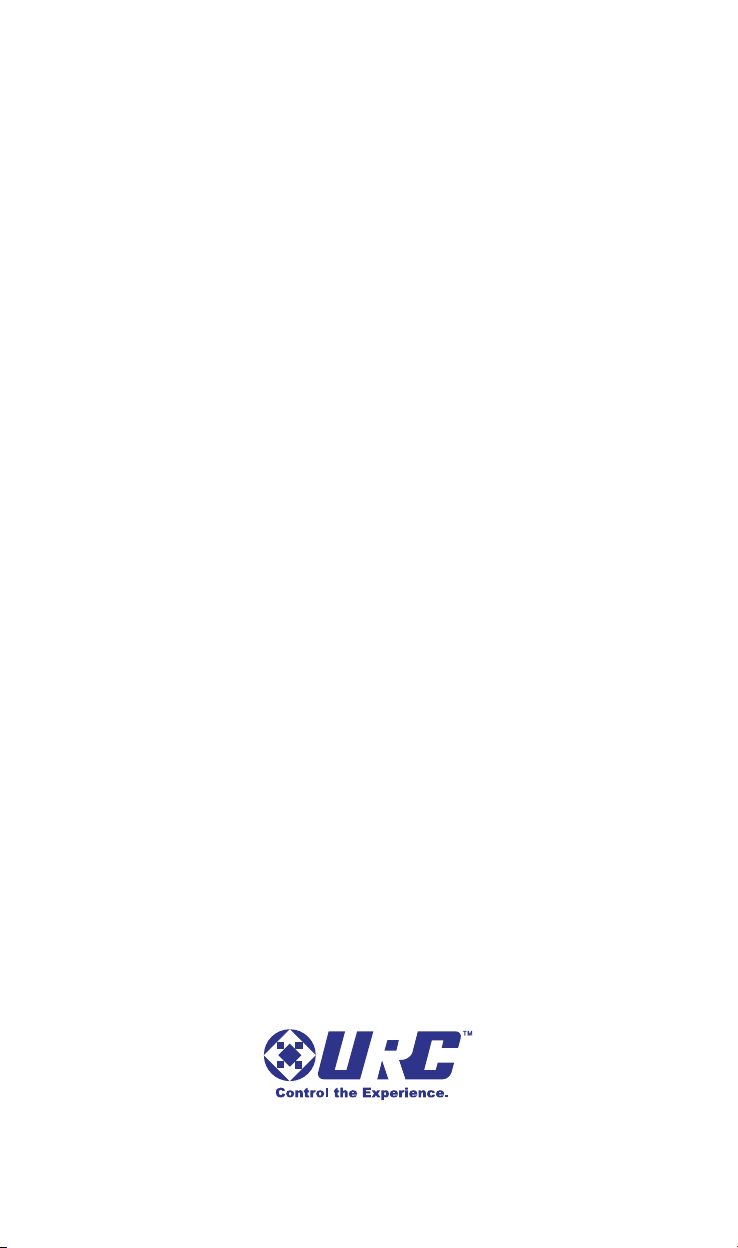
TRC-780 Owner’s Manual ©2010 Universal Remote Control, Inc.
The information in this manual is copyright protected. No part of this manual
may be copied or reproduced in any form without prior written consent
from Universal Remote Control, Inc.
UNIVERSAL REMOTE CONTROL, INC. SHALL NOT BE LIABLE FOR OPERATIONAL, TECHNICAL OR EDITORIAL ERRORS/OMISSIONS MADE IN
THIS MANUAL.
The information in this manual may be subject to change without prior
notice.
URC - Control the Experience is a registered trademark of Universal Remote
Control, Inc.
All other brand or product names are trademarks or registered trademarks
of their respective companies or organizations.
500 Mamaroneck Avenue, Harrison, NY 10528
Phone: (914) 835-4484 Fax: (914) 835-4532
Page 3
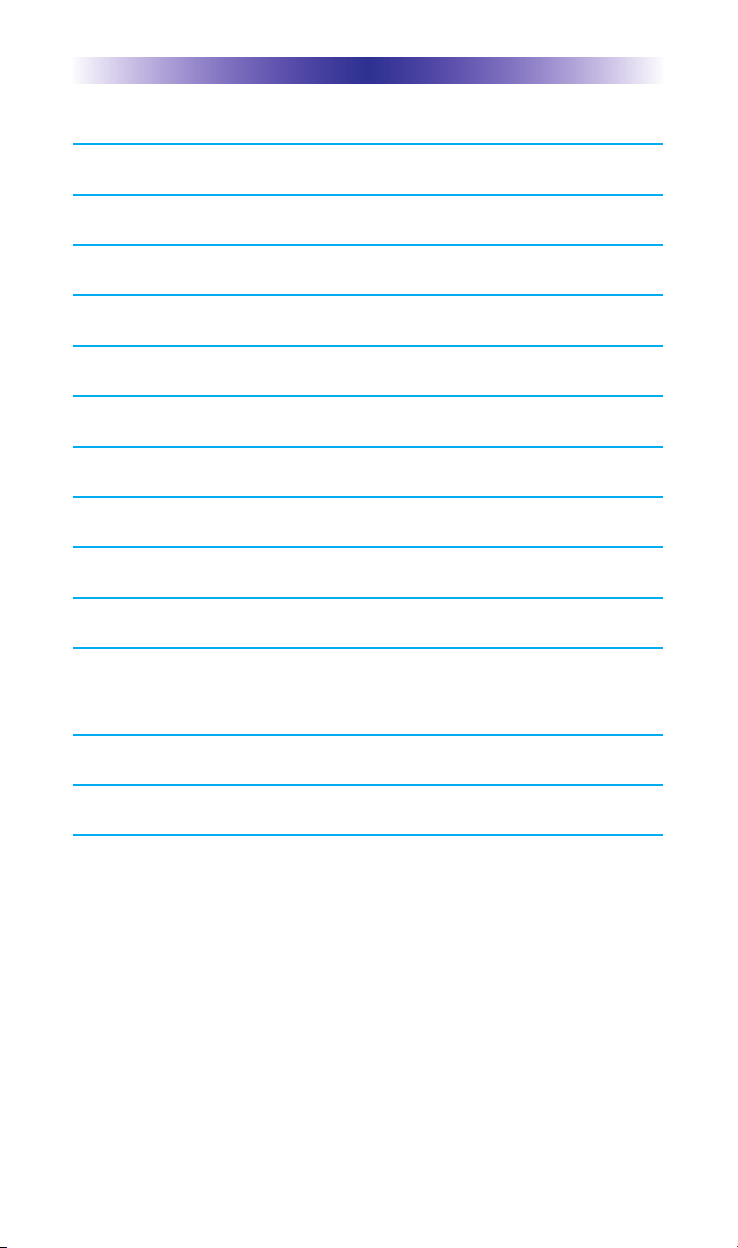
TABLE
OF CONTENTS
Congratulations! 1
Displaying the Settings Screen 2
Color Screen 2
Button Light 3
System 4
Button Beep 4
Date/Time 5
Erasing and Resetting 5
Join to Network 6
Specifications 6
USA Limited Warranty Statement 7
Federal Communication Commission
Interference Statement 9
Regulatory Information to the user 10
Declaration of Conformity 11
Page 4
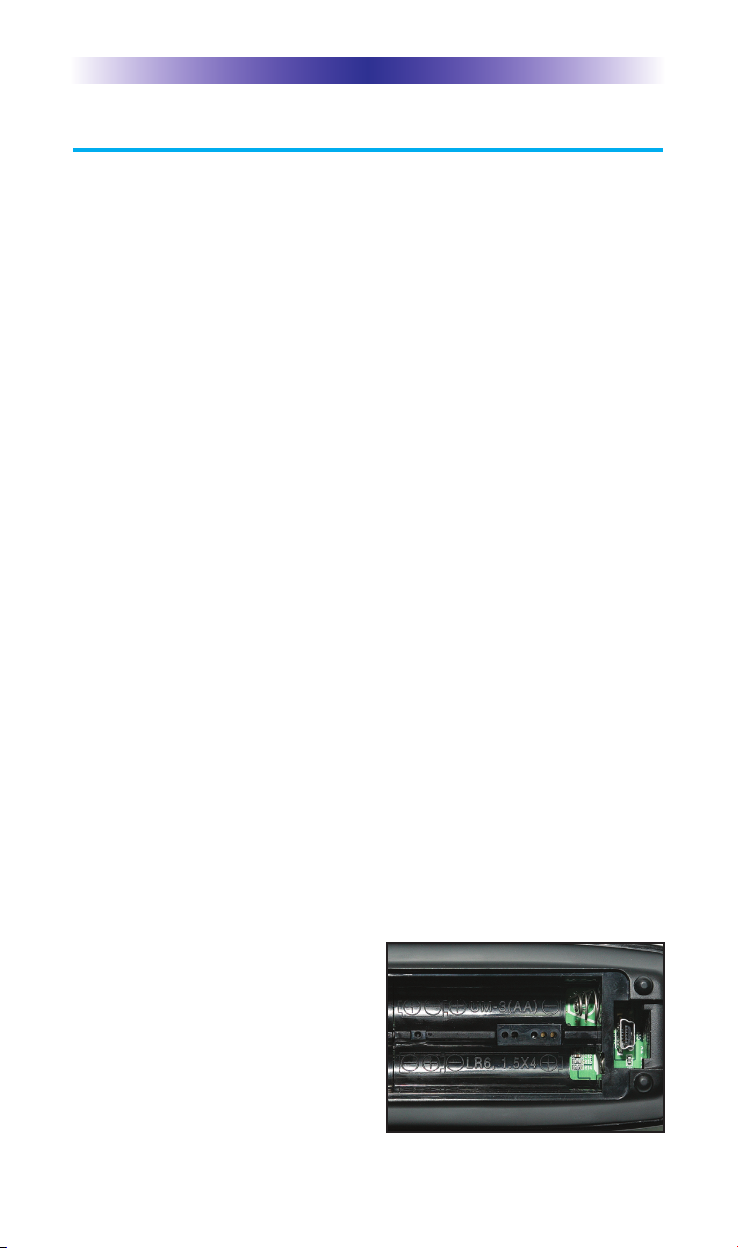
Page 1
TRC-780 OWNER’S MANUAL
Congratulations!
You’ve purchased a unique synthesis of hardware and software engineering, the Total Control TRC-780. The TRC-780 achieves a magnificent combination of power and flexibility by simplifying and
automating the operation of even the most complex systems.
The MRX-10 controller is required to make the TRC-780 work. The
combination of the TRC-780 and MRX-10 create a robust and powerful system.
Backlit Color OLED Screen Buttons
When any button is pressed, the color OLED screen as well as the
remote buttons light up. Once the screen is lit, each of the six buttons
on either side of the screen will have a label. These button labels
change based on what you are watching or listening to. Thus, if you
have selected Watch TV, you will see a list of buttons that are useful
to that activity. If you are listening to your iPod through a PSX-2, you
will be able to browse the iPod content.
RF “No Rules” Operation
The TRC-780 communicates directly to the MRX-10 via 2.4 GHz
bidirectional RF. This gives the TRC-780 the ability to control your
system without being in direct line of sight of the equipment.
Your custom installer may have installed a ZR-1 Repeater to improve
communication between the TRC-780 remote controls and the
MRX-10 in your system.
Replacing the Batteries
Unlock the battery cover by pushing up on the spring lock at the
bottom of the cover. Remove the cover.
Observe the + and – polarity indicators inside the battery compartment and the batteries. Place the
four AA batteries into their positions in the battery compartment.
Now, replace the battery cover and
snap it into place.
Page 5
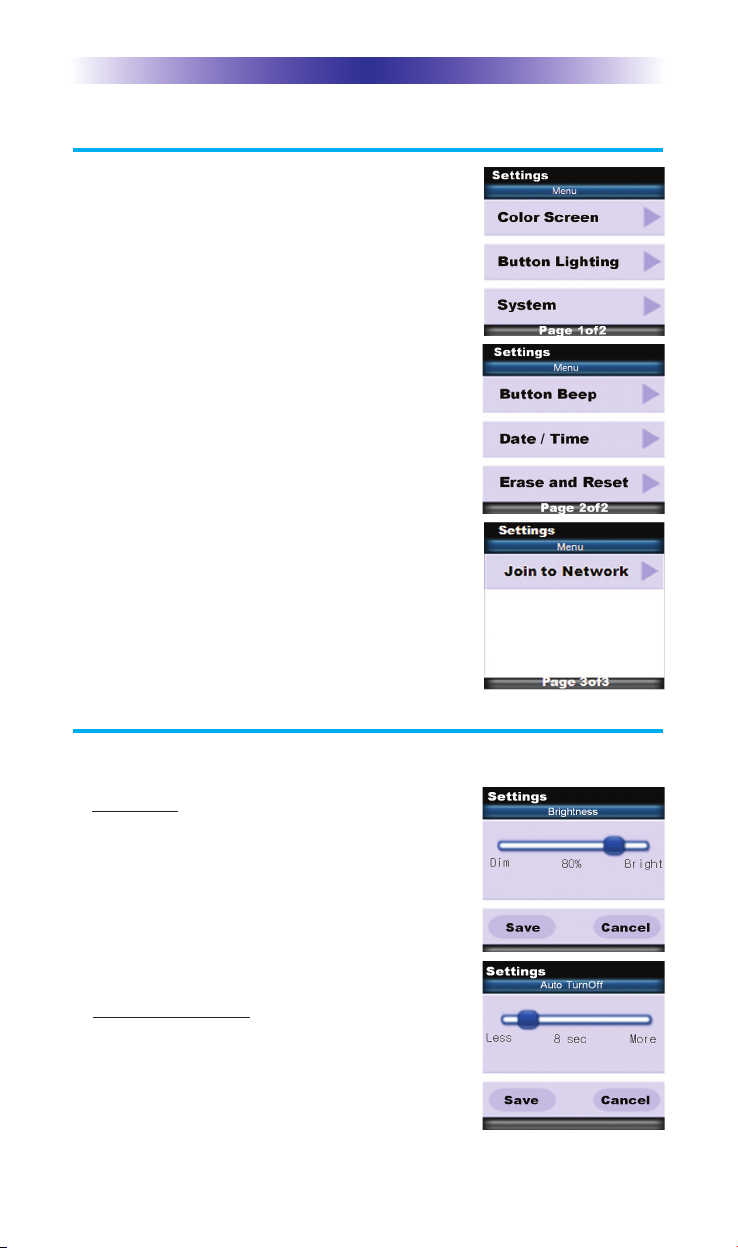
Page 2
TRC-780 OWNER’S MANUAL
Displaying the Settings Screen
You can adjust settings of the TRC-780 whenever
you like by pressing and holding the MAIN + ENT
button for three seconds. When you do the screen
will change to the Settings Menu. If you do not press
any button on the Settings screen, the TRC-780 will
beep signifying a time-out after 30 seconds and
return to the previous setting or main screen.
There are two pages of Settings screens. To access
the other page, press either of the page buttons.
To select a setting, press the corresponding button.
To go back a step or to get out of the settings screen,
press either the MAIN button or the EXIT button on
the TRC-780.
Color Screen
Color screen settings give two configurable options.
1. Brightness: Adjust the screen brightness by
pressing the screen buttons on the left and right
side of the slider bar. Once the brightness is
adjusted, press the Save button.
Pressing the Cancel button will revert to the
remotes last saved brightness setting.
Note: The higher the brightness, the faster the
batteries will deplete.
2. Automatic Turn Off: Adjust the duration the
OLED screen will stay illuminated after a button
is pressed. Pressing the left and right screen
buttons, next to the slider bar, will change how
long the OLED screen will stay on.
Pressing the Less side will decrease the time in
Page 6

TRC-780 OWNER
’S MANUAL
steps down to a minimum time of 5 seconds.
Pressing the More side will increase the time in
steps up to a maximum of 60 seconds. Once the
setting is adjusted, press the Save button. Pressing
the Cancel button will revert the remote’s Automatic
Turn Off setting to the last saved setting.
Note: The longer the OLED screen stays on, the faster
the batteries will deplete.
Button Light
The Button Light settings page provides two
configurable options for how the TRC-780’s
hard buttons should behave.
1. Automatic ON
: Adjusting this setting will
control when the hard button backlight
turns on.
a. Automatic Light Yes: Every time a
button is pressed the button back light will automatically turn On.
b. Automatic Light No: The only way to turn on the hard
button back-light is to press the dedicated Lights button
located on the right side of the remote control.
Once all changes have been made, press the Save button.
Pressing the Cancel button will revert to the remotes last saved
setting.
Note: The more often the back light turns On, the faster the
batteries will deplete.
2. Automatic T
urn Off: You can adjust the amount of time the backlight will remain after a button is pressed.
Press the left and right screen buttons next
to the slider bar to change the duration.
Pressing the Less side will decrease the time
in steps down to a minimum of 5seconds.
Pressing the More side will increase the time
in steps up to a maximum of 60 seconds.
Once the setting has been adjusted, simply
press the Save button. Pressing the Cancel button will revert to
the remote’s last saved Automatic Turn off setting.
Note: The longer the backlight stays on, the faster the batteries
will deplete.
Page 3
Page 7

Page 4
System
The System Settings page provides two options.
1. Power Remaining:
This option shows you
how much battery life is remaining. You
can adjust when the low battery warning
screen will appear by pressing the screen
buttons to the left and right of the slider bar.
The battery indicator will blink when the
batteries are low and need to be replaced.
Once the setting is adjusted, press
the Save button. Pressing the Cancel button will revert to the
remotes last saved Power Remaining setting.
2. System Info:
The System Info screen displays data about the TRC-780’s memory
usage, and operating system version.
Pressing the Next screen button will take
you to the Operating System information,
and pressing the Prev button will take you
back to the System Memory information.
Button Beep
Use the screen buttons to the left and right of
the slider bar to adjust the button sound.
Once the setting is adjusted, press the Save
button. Pressing the Cancel button will revert
to the remotes last saved button beep setting.
TRC-780 OWNER’S MANUAL
Page 8

Page 5
TRC-780 OWNER’S MANUAL
Date/Time
The Date and Time are automatically sent from the
MRX-10 to the TRC-780. If you would like to
adjust the date or time you can do so on the
remote control. Note: Any Date or Time adjustment made on the TRC-780 will automatically go
out to all the other remotes and keypads in the
system.
1. Change Date
: Tap the button beside Day, Month,
or Year, then use the numeric keypad to enter
in the new date information. When you are
finished, press the Save button.
2. Change T
ime
: Tap the button beside Hour of
Minutes, then use the numeric keypad to enter
in a new time. Set AM/PM by toggling the
button. When you are finished, press the Save
button.
3. Display Date/T
ime: The TRC-780 can display
either the Date or Time, but not both.
Select which one you would like to display.
Press the screen button next to Date or Time.
Once you are finished, press the Save button.
Erasing and Resetting
WARNING! Only use this button when instructed by Technical
Support. It resets the memory of the TRC-780 to
the factory condition. All your programming
will be lost!
To set the remote to its factory default setting,
press "Erase." A secondary screen opens and
requires your confirmation.
Page 9
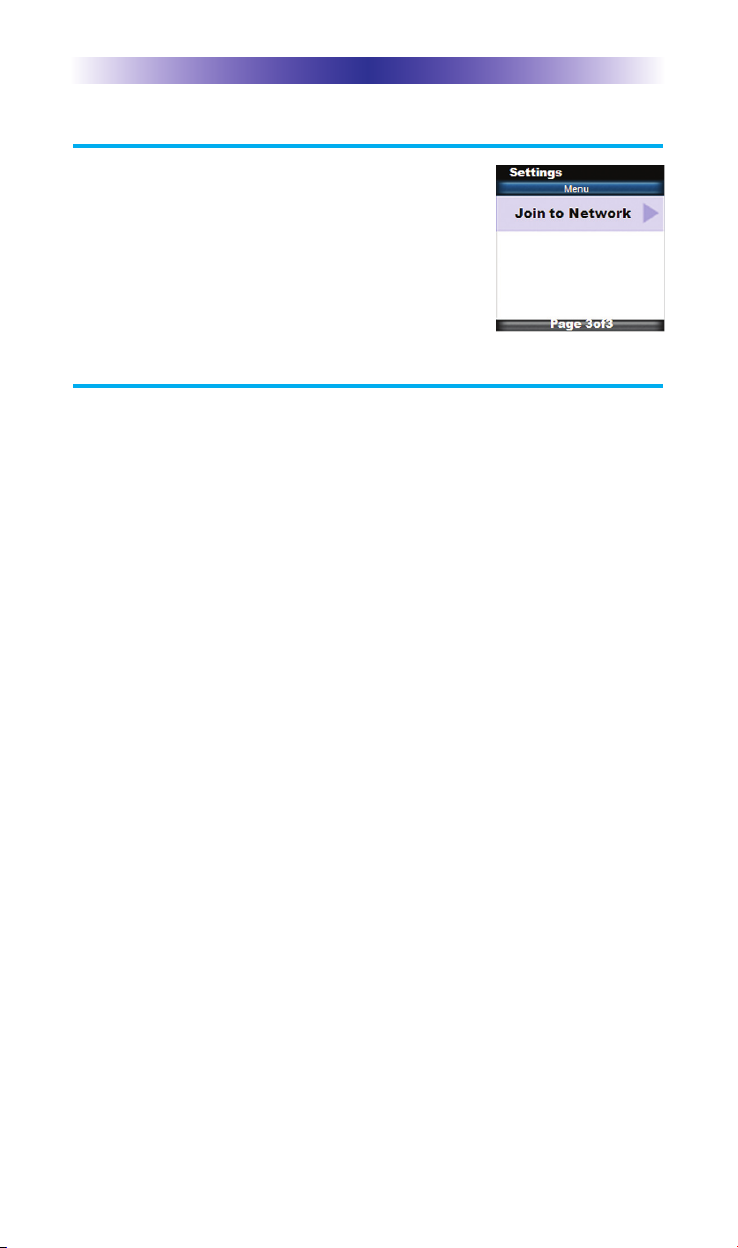
TRC-780 OWNER’S MANUAL
Join to Network
This feature is only used by the installer at the
remote's initial setup. You will only need to
access this screen if directed by your installer or
technical support. Press the main button to exit
the Join to Network screen. If you do not press a
button, it will timeout after 5 minutes.
Specifications
Microprocessor: ARM7TDMI
RAM: 8Mbit SRAM
FLASH: 32Mbit Nor FLASH
Display: 1.46” PMOLED (128 x 128)
IR Range (Line of Sight via Infrared): 30-50 feet, depending on the
environment
RF Range (radio frequency): 50 to 100 feet, depending upon the
environment
RF Frequency: 2.45GHz (Two-way RF)
Provides: 2-Way communication with MRX-10 (or higher) network
system controller.
Weight: 8.5 oz. (with battery)
Size: 8.7”H x 2.2”W x 1.3”D
Battery Life: 18 Hours of continuous button pressing with back-
lighting and LCD ON (months of use for most users).
Users should expect some variation based on the
brand of alkaline batteries used.
Note: In actual use, the TRC-780 protects itself if it gets stuck
between couch cushions (with a button being continuously
pressed). After 30 seconds the TRC-780 will turn off, and will
not turn on again until the button is released.
Page 6
Page 10

TRC-780 OWNER’S MANUAL
Page 7
USA Limited Warranty Statement
Your Universal Remote Control, when delivered to you in new condition, is warranted against defects in materials or workmanship as
follows: UNIVERSAL REMOTE CONTROL, INC. warrants this prod-
uct against defects in material or workmanship for a period of one
(1) year and as set forth below. Universal Remote Control will, at its
sole option, repair the product using new or comparable rebuilt
parts, or exchange the product for a comparable new or rebuilt
product. In the event of a defect, these are your exclusive reme-
dies.
This Limited Warranty covers only the hardware components packaged with the Product. It does not cover technical assistance for
hardware or software usage and it does not cover any software
products whether or not contained in the Product; any such software is provided “AS IS” unless expressly provided for in any
enclosed software Limited Warranty.
To obtain warranty service, you must deliver the product, freight
prepaid, in its original packaging or packaging affording adequate
protection to Universal Remote Control at the address provided in
the Owner’s Manual. It is your responsibility to backup any macro
programming, artwork, software or other materials that may have
been programmed into your unit. It is likely that such data, software, or other materials will be lost during service and Universal
Remote Control will not be responsible for any such damage or
loss. A dated purchase receipt, Bill of Sale, Installation Contract or
other verifiable Proof of Purchase is required. For product support
and other important information visit Universal Remote Control’s
website: http://www
.UniversalRemote.com or call the Customer
Service Center (914) 835-4484.
This Limited Warranty only covers product issues caused by defects
in material or workmanship during ordinary consumer use. It does
not cover product issues caused by any other reason, including but
not limited to product issues due to commercial use, acts of God,
third-party installation, misuse, limitations of technology, or modifi
-cation of or to any part of the Universal Remote Control product.
This Limited Warranty does not cover Universal Remote Control
products sold as USED, AS IS, REFURBISHED, so-called “B STOCK”
or consumables (such as batteries). This Limited Warranty is invalid
if the factory-applied serial number has been altered or removed
from the product. This Limited Warranty is valid only in the United
States of America. This Limited Warranty specifically excludes prod-
ucts sold by unauthorized resellers.
Page 11

Page 8
TRC-780 OWNER’S MANUAL
LIMITATION OF REMEDIES
UNIVERSAL REMOTE CONTROL SHALL NOT BE LIABLE FOR
ANY INCIDENTAL OR CONSEQUENTIAL DAMAGES FOR
BREACH OF ANY EXPRESS OR IMPLIED WARRANTY OR CONDITION ON THIS PRODUCT. IN NO EVENT SHALL UNIVERSAL
REMOTE CONTROL BE LIABLE, WHETHER IN CONTRACT OR IN
TORT (INCLUDING NEGLIGENCE) FOR DAMAGES IN EXCESS OF
THE PURCHASE PRICE OF THE PRODUCT, ACCESSORY OR
SOFTWARE, OR FOR ANY INDIRECT, INCIDENTAL, SPECIAL OR
CONSEQUENTIAL DAMAGES OF ANY KIND, OR LOSS OF REVENUE OR PROFITS, LOSS OF BUSINESS, LOSS OF INFORMATION OR DATA, SOFTWARE OR APPLICATIONS OR OTHER
FINANCIAL LOSS ARISING OUT OF OR IN CONNECTION WITH
THE ABILITY OR INABILITY TO USE THE PRODUCTS, ACCESSORIES OR SOFTWARE TO THE FULL EXTENT THESE DAMAGES
MAY BE DISCLAIMED BY LAW.
EXCEPT TO THE EXTENT PROHIBITED BY APPLICABLE LAW,
THERE IS NO OTHER WARRANTY EXPRESSED OR IMPLIED. UNIVERSAL REMOTE CONTROL WILL NOT BE HELD RESPONSIBLE
FOR STATEMENTS MADE BY OTHERS CONCERNING THE MERCHANTABILITY OR FITNESS FOR A PARTICULAR PURPOSE ON
THIS PRODUCT. Some states or jurisdictions do not allow the
exclusion or limitation of incidental or consequential damages, or
allow limitations on how long an implied warranty lasts, so the
above limitations or exclusions may not apply to you. This Limited
Warranty gives you specific legal rights and you may have other
rights which vary from state to state or jurisdiction to jurisdiction.
REV020708
Page 12

Page 9
TRC-780 OWNER
’S MANUAL
Federal Communication Commission
Interference Statement
This equipment has been tested and found to comply with the limits for
a Class B digital device, pursuant to part 15 of the FCC Rules. These
limits are designed to provide reasonable protection against harmful
interference in a residential installation. This equipment generates, uses
and can radiate radio frequency energy and, if not installed and used in
accordance with the instructions, may cause harmful interference to
radio communications.
However, there is no guarantee that interference will not occur in a
particular installation. If this equipment does cause harmful interference
to radio or television reception, which can be determined by turning
the equipment off and on, the user is encouraged to try to correct the
interference by one more of the following measures:
Reorient or relocate the receiving antenna.
Increase the separation between the equipment and receiver.
Connect the equipment into an outlet on a circuit different from
that to which the receiver is connected.
Consult the dealer or an experienced radio/TV technician for
help.
Warning!
Changes or modifications not expressly approved by the manufacturer
could void the user's authority to operate the equipment.
Note : The manufacturer is not responsible for any Radio or TV
interference caused by unauthorized modifications to this equipment.
Such modifications could void the user's authority to operate the
equipment.
FCC Caution
This device complies with Part 15 of the FCC Rules. Operation is
subject to the following two conditions: (1) this device may not cause
harmful interference, and (2) this device must accept any interference
received, including interference that may cause undesired operation.
Any changes or modifications not expressly approved by the party
responsible for compliance could void the authority to operate
equipment.
Federal Communication Commission (FCC) Radiation Exposure Statement
The device and the antenna for this device must be installed to ensure
a minimum separation distance of 20 cm more from a person's body.
Other operating configurations should be avoided.
Page 13

TRC-780 OWNER’S MANUAL
Page 10
Regulatory Information to the user
CE conformity Notice
Products with “CE” marking comply with the R&TTE Directive
1995/5/EC, EMC Directive 2004/108/EC and Low Voltage
Directive 2006/95/EEC issued by the commission of the European
Community.
1) R&TTE Directive
EMC : ETSI EN 301 489-1,3
RF : ETSI EN 300 220-1,2
: ETSI EN 300
2) EMC Directive
Emission : EN 55022
Immunity : EN 55024
Power : EN-61000-3-2, 3
Declaration of Conformity
“Hereby, Universal Remote Control Inc. declares that this TRC-780 is
in compliance with the Essential requirements and other relevant provisions of Directive 1999/5/EC.”
Certification
Type No.(Model No.) TRC-780
Batch/Serial No. Power Rating 6.0V [AA BATTERY 4EA]
Frequency band 2.45GHz
Page 14
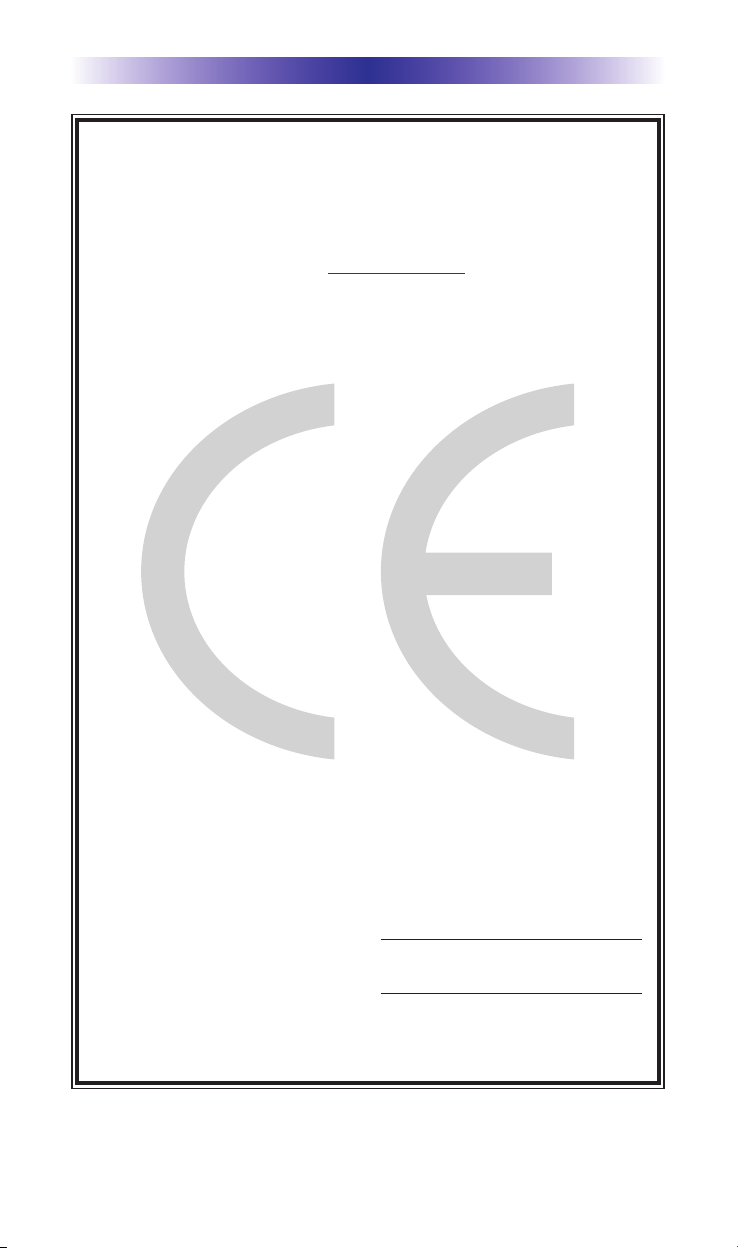
TRC-780 OWNERS MANUAL
Page 11
Declaration of Conformity
Company Name : Universal Remote Control Inc.
Company Address : 500Mamaroneck Avenue, Harrison, NY 10528, U.S.A
Contact Info rmation :
www
.universalremote.com
Phone: (914)835-4484 Fax: (914)835-4532
Brand Name : UNIVERSAL remote control
Product Name : RF Remote Controller
Model Name : TRC-780
This product herewith complies with the requirements of EMC Directive (2004/108/EC)
and R&TTE Directive(1995/5/EC) issued by the Commission of the European Community
Compliance with these directives implies conformity to the following European Community
EMC Directive
EN 55022
EN 55024
EN 61000-3-2
EN 61000-3-3
R&TTE Directive
ETSI EN 301-489-1,3
ETSI EN 300 220-1,2
ETSI EN 300
List of test reports and/or certificate verified compliance with the standards above
Date of issue : November 30, 2010
Name and signature of authorized person :
EMC Directive
Report No.
Testing Laboratory : Gumi College EMC Center
R&TTE Directive
Certificate No.
Certificate Body : TUV Rheinland (No. 0197)
James Novak
Senior Product Manager
Universal Remote Control Inc.
Page 15
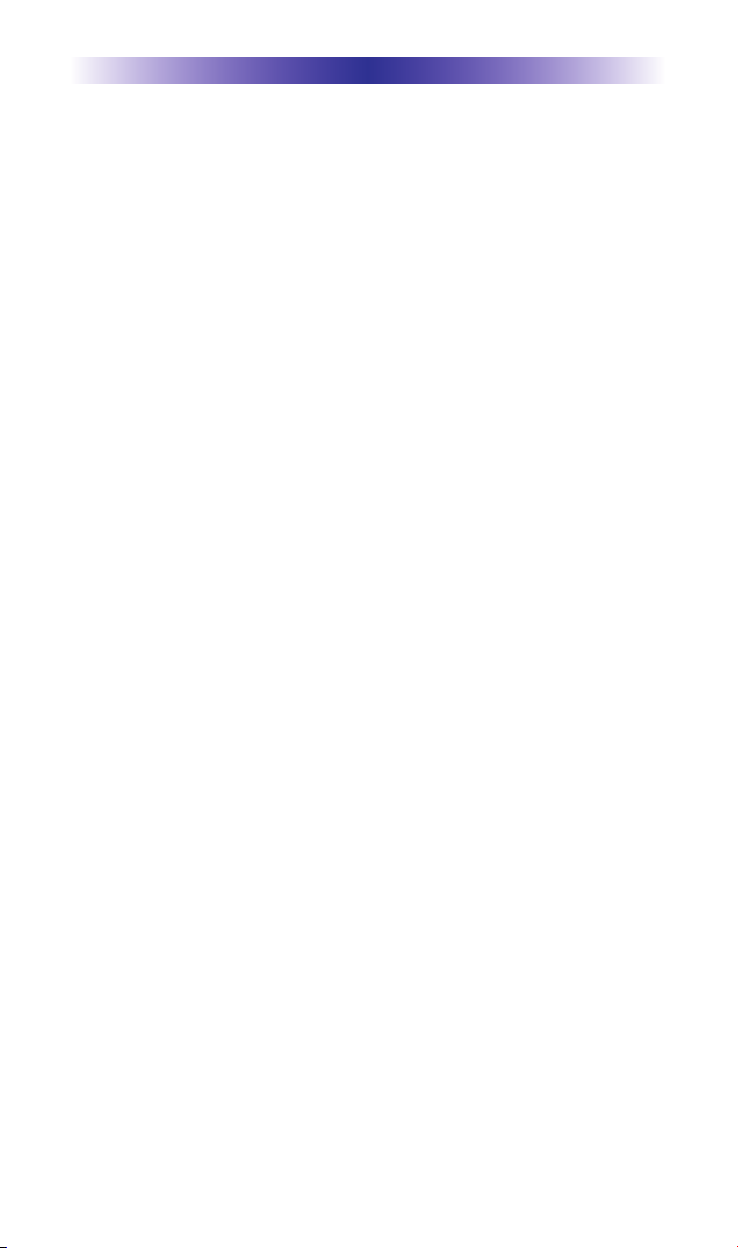
Page 12
NOTE
Page 16

500 Mamaroneck Avenue, Harrison, NY 10528
Phone: (914) 835-4484 Fax: (914) 835-4532
www.universalremote.com
OCE-0066D Rev 01
