Page 1
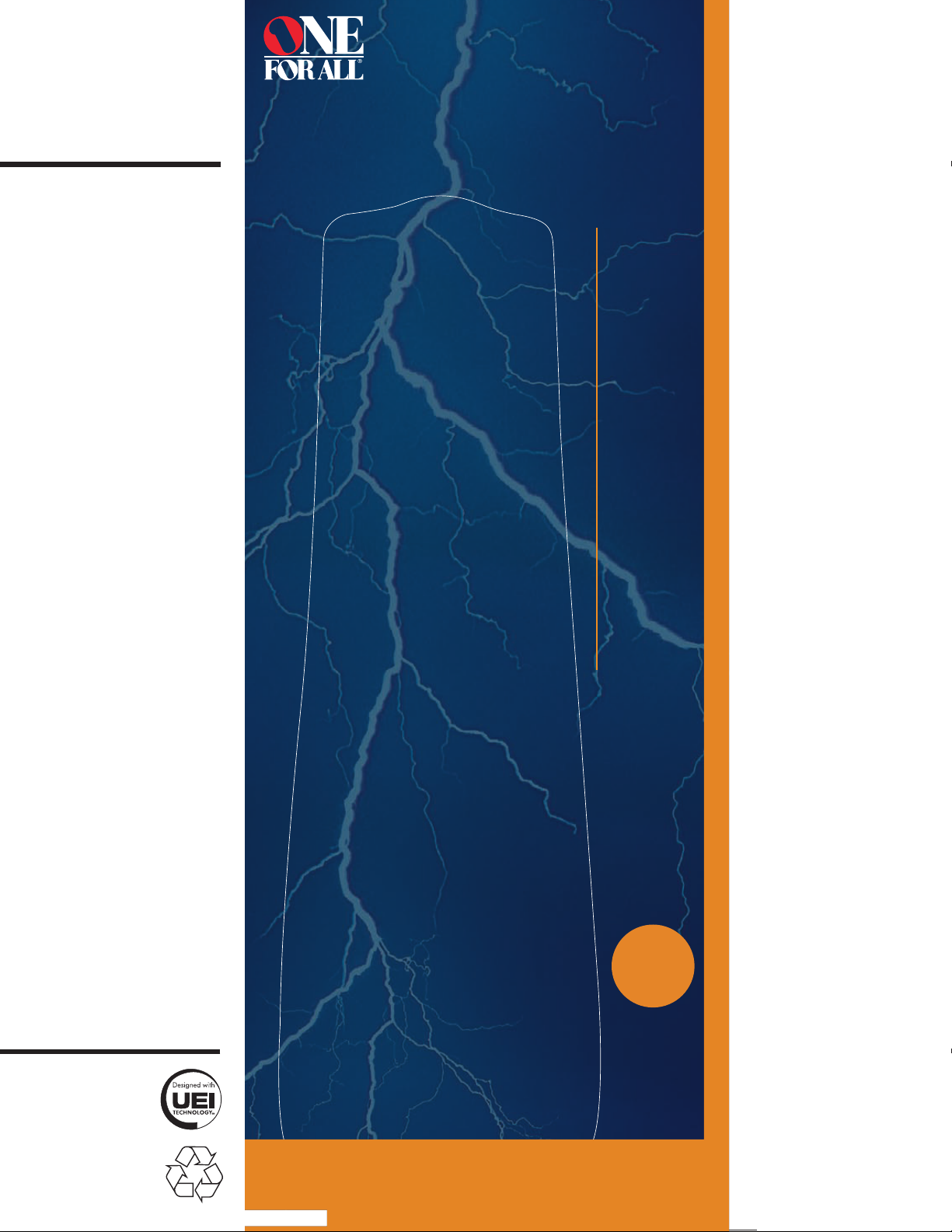
EASY SETUP
DIGITAL
READY*
FAVORITE
CHANNEL
MASTER
POWER KEY*
USES 2 AAA BATTERIES
(NOT INCLUDED)
URC 4021
44
TV
DVD
VCR/PVR
CBL/SAT
UNIVERSAL
REMOTE CONTROL
REPLACES REMOTES
*See back for details
Panasonic
Paragon
Paysat
Penney
Pentax
Philco
Philips
Pilot
Pioneer
Polaroid
Polk Audio
Portland
Presidian
Prima
Prism
Proceed
Profitronic
Proscan
Protec
Proton
Pulsar
Quasar
RadioShack
Radix
Randex
RCA
Realistic
Regent
ReplayTV
Ricavision
Rotel
Runco
Sampo
Samsung
Sanky
Sansui
Sanyo
Scientific Atlanta
Scotch
Scott
Sears
Sharp
Sheng Chia
Shinsonic
Shintom
Shogun
Singer
Sonic Blue
Sony
Soundesign
Squareview
SSS
Stack 9
Star Choice
Starcom
Starlite
STS
Supercable
Superscan
Supreme
SVA
Sylvania
Symphonic
Systemax
Tagar Systems
Tandy
Tatung
Teac
Technics
Techwood
Teknika
Telefunken
Theta Digital
Thomas
Tivo
TMK
TNCi
Torx
Toshiba
Totevision
Touch
TVS
UltimateTV
Uniden
Unitech
Urban Concepts
US Digital
US Logic
USDTV
Vector
Vector Research
Venturer
Victor
Video Concepts
Videomagic
Videosonic
Vidikron
Vidtech
Viewsonic
Villain
Vizio
Voodoo
Voom
Wards
Waycon
Westinghouse
White Westinghouse
Xbox
XR-1000
Yamaha
Zenith
ZT Group
LIMITED
LIFETIME
WARRANTY
Page 2
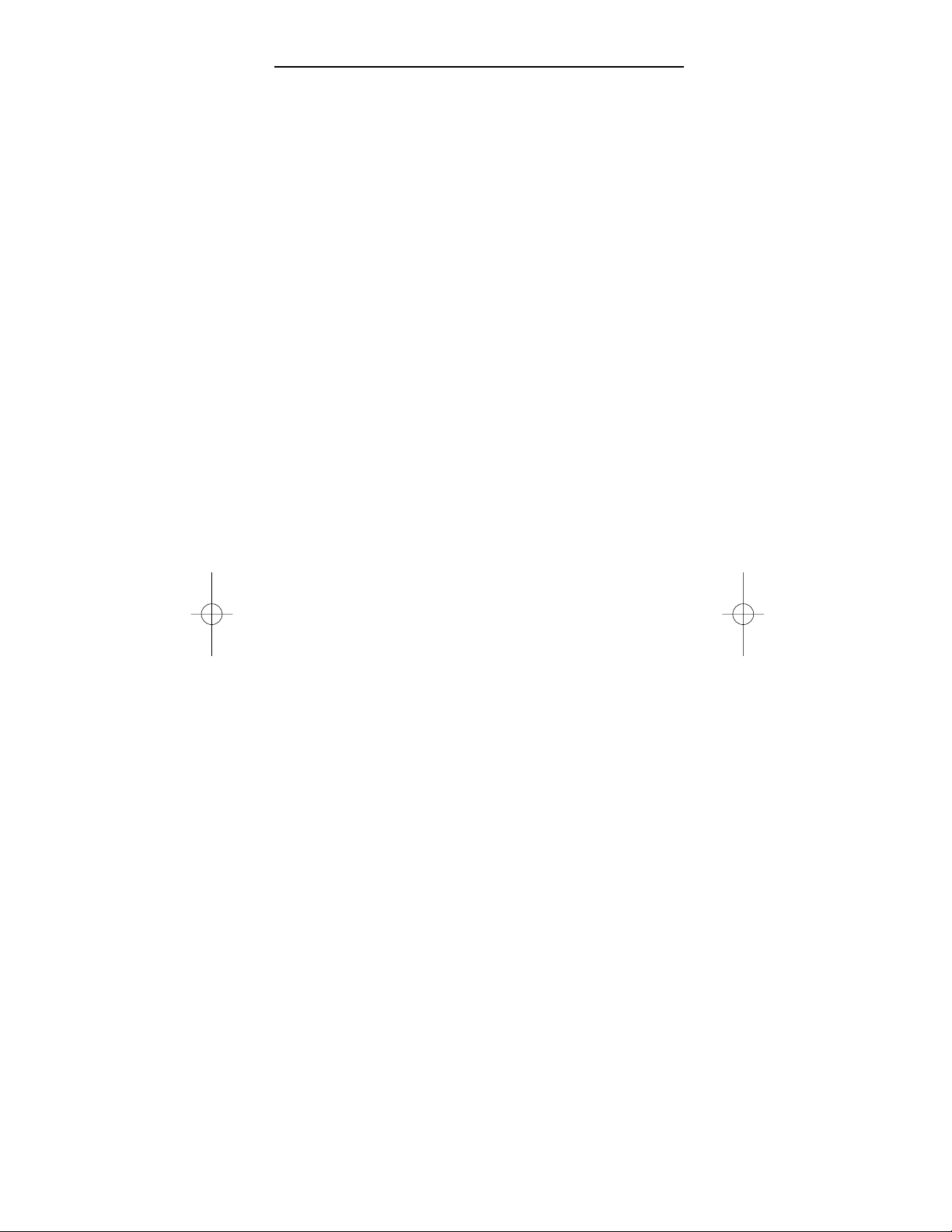
2
TABLE OF CONTENTS
Introduction . . . . . . . . . . . . . . . . . . . . . . . . . . . . . . . . . . . . . . . . . . . . . . . . . . . . . . . 3
Features And Functions . . . . . . . . . . . . . . . . . . . . . . . . . . . . . . . . . . . . . . . . . . . . . . 4
Key Charts. . . . . . . . . . . . . . . . . . . . . . . . . . . . . . . . . . . . . . . . . . . . . . . . . . . . . . . . . . . . . . . . . . 5
Device Table . . . . . . . . . . . . . . . . . . . . . . . . . . . . . . . . . . . . . . . . . . . . . . . . . . . . . . . . . . . . . . . . 6
Installing Batteries . . . . . . . . . . . . . . . . . . . . . . . . . . . . . . . . . . . . . . . . . . . . . . . . . 7
Programming Device Control. . . . . . . . . . . . . . . . . . . . . . . . . . . . . . . . . . . . . . . . . . 8
Searching For Your Code . . . . . . . . . . . . . . . . . . . . . . . . . . . . . . . . . . . . . . . . . . . . . 9
Checking The Codes . . . . . . . . . . . . . . . . . . . . . . . . . . . . . . . . . . . . . . . . . . . . . . . . 9
Programming A Master Power Macro . . . . . . . . . . . . . . . . . . . . . . . . . . . . . . . . . . 10
Programming The Power Key For The Master Power Macro . . . . . . . . . . . . . . . . . . . . . . . . . . . 10
Operating The Master Power Macro . . . . . . . . . . . . . . . . . . . . . . . . . . . . . . . . . . . . . . . . . . . . . 10
Clearing The Master Power Macro . . . . . . . . . . . . . . . . . . . . . . . . . . . . . . . . . . . . . . . . . . . . . . 11
Re-Assigning Device Keys . . . . . . . . . . . . . . . . . . . . . . . . . . . . . . . . . . . . . . . . . . . 11
Using Channel Scan . . . . . . . . . . . . . . . . . . . . . . . . . . . . . . . . . . . . . . . . . . . . . . . 11
Programming Favorite Channel Scan . . . . . . . . . . . . . . . . . . . . . . . . . . . . . . . . . . 12
Changing Volume Lock . . . . . . . . . . . . . . . . . . . . . . . . . . . . . . . . . . . . . . . . . . . . . 13
Locking Volume Control To One Mode
(Global Volume Lock). . . . . . . . . . . . . . . . . . . . . . . . . . . . . . . . . . . . . . . . . . . . . . . . . . . . . . . . . 13
Unlocking Volume Control For A Single Device
(Individual Volume Unlock). . . . . . . . . . . . . . . . . . . . . . . . . . . . . . . . . . . . . . . . . . . . . . . . . . . . 13
Unlocking All Volume Control
(Restoring Default Setting ) . . . . . . . . . . . . . . . . . . . . . . . . . . . . . . . . . . . . . . . . . . . . . . . . . . . 13
Clearing Custom Programming . . . . . . . . . . . . . . . . . . . . . . . . . . . . . . . . . . . . . . . 14
Restoring Factory Default Settings . . . . . . . . . . . . . . . . . . . . . . . . . . . . . . . . . . . . 14
Troubleshooting . . . . . . . . . . . . . . . . . . . . . . . . . . . . . . . . . . . . . . . . . . . . . . . . . . . 15
Instructions To The User . . . . . . . . . . . . . . . . . . . . . . . . . . . . . . . . . . . . . . . . . . . . 16
Limited Lifetime Warranty . . . . . . . . . . . . . . . . . . . . . . . . . . . . . . . . . . . . . . . . . . . 16
Additional Information. . . . . . . . . . . . . . . . . . . . . . . . . . . . . . . . . . . . . . . . . . . . . . 17
Manufacturer’s Codes . . . . . . . . . . . . . . . . . . . . . . . . . . . . . . . . . . . . . . . . . . . . . . 18
Setup Codes For Cable Boxes . . . . . . . . . . . . . . . . . . . . . . . . . . . . . . . . . . . . . . . . . . . . . . . . . . 18
Setup Codes For Cable Box/PVR (or DVR) Combos. . . . . . . . . . . . . . . . . . . . . . . . . . . . . . . . . . 18
Setup Codes For DVD Players . . . . . . . . . . . . . . . . . . . . . . . . . . . . . . . . . . . . . . . . . . . . . . . . . . 18
Setup Codes For DVD Player/VCR Combos . . . . . . . . . . . . . . . . . . . . . . . . . . . . . . . . . . . . . . . . 18
Setup Codes For PVRs (or DVRs). . . . . . . . . . . . . . . . . . . . . . . . . . . . . . . . . . . . . . . . . . . . . . . . 19
Setup Codes For Satellite Receivers . . . . . . . . . . . . . . . . . . . . . . . . . . . . . . . . . . . . . . . . . . . . . 19
Setup Codes For Satellite Receiver/PVR (or DVR) Combos. . . . . . . . . . . . . . . . . . . . . . . . . . . . 19
Setup Codes For TVs . . . . . . . . . . . . . . . . . . . . . . . . . . . . . . . . . . . . . . . . . . . . . . . . . . . . . . . . . 19
Setup Codes For TV/DVD Player Combos . . . . . . . . . . . . . . . . . . . . . . . . . . . . . . . . . . . . . . . . . 20
Setup Codes For TV/VCR Combos . . . . . . . . . . . . . . . . . . . . . . . . . . . . . . . . . . . . . . . . . . . . . . . 20
Setup Codes For TV/VCR/DVD Player Combos . . . . . . . . . . . . . . . . . . . . . . . . . . . . . . . . . . . . . 21
Setup Codes For VCRs. . . . . . . . . . . . . . . . . . . . . . . . . . . . . . . . . . . . . . . . . . . . . . . . . . . . . . . . 21
Page 3
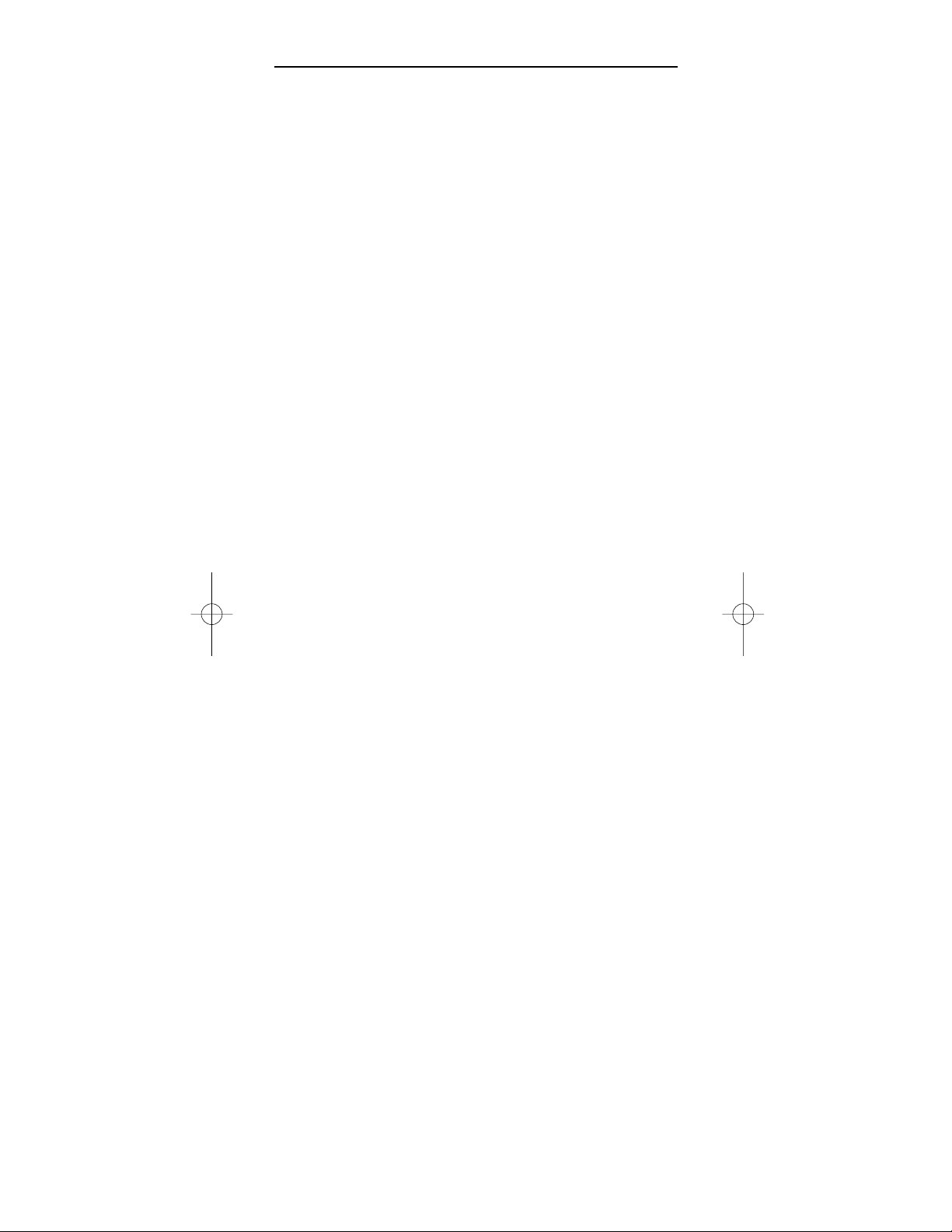
3
INTRODUCTION
The One ForAll 4 Device Universal Remote Control (URC-4021) is
designed to remotely operate up to four home entertainment devices.It
also features intuitive and easy-to-use keys for instant controlof DVD and
PVR (or DVR) components. Moreover,its sophisticated technology will
allow you to consolidate your original home entertainment remote
controls into one easy-to-use product. Advanced features include:
• Intuitive buttons to allow easy accessto functionsand menus on your DVD
player,PVR (or DVR), and Cable/Satellite devices
• Direct code setup for easy deviceprogramming
• Step-and-Set code search and Code Verification for an alternate wayto pro-
gram devices
• Power Macrofor master on/off controlof all of your equipment with a single
keystroke
• Volume Lock/Unlock feature to lock or unlock the volume control to one mode
or individual modes
• Device KeyRe-Assignment to remotely controla second (duplicate) device
• Channel Scan
and Favorite Channel Scan for easy channel surfing
• Color-coded keys to quickly locate popular functions
• Extensive code library for popular video devices including DVD players and
PVRs (or DVRs)
The URC-4021 remote control requires two (2) new AAA alkaline batteries (not included) and some easy programming to control your devices.
For best results,please read and perform all instructions listed here.Also,
keep this guide for future reference.
Page 4
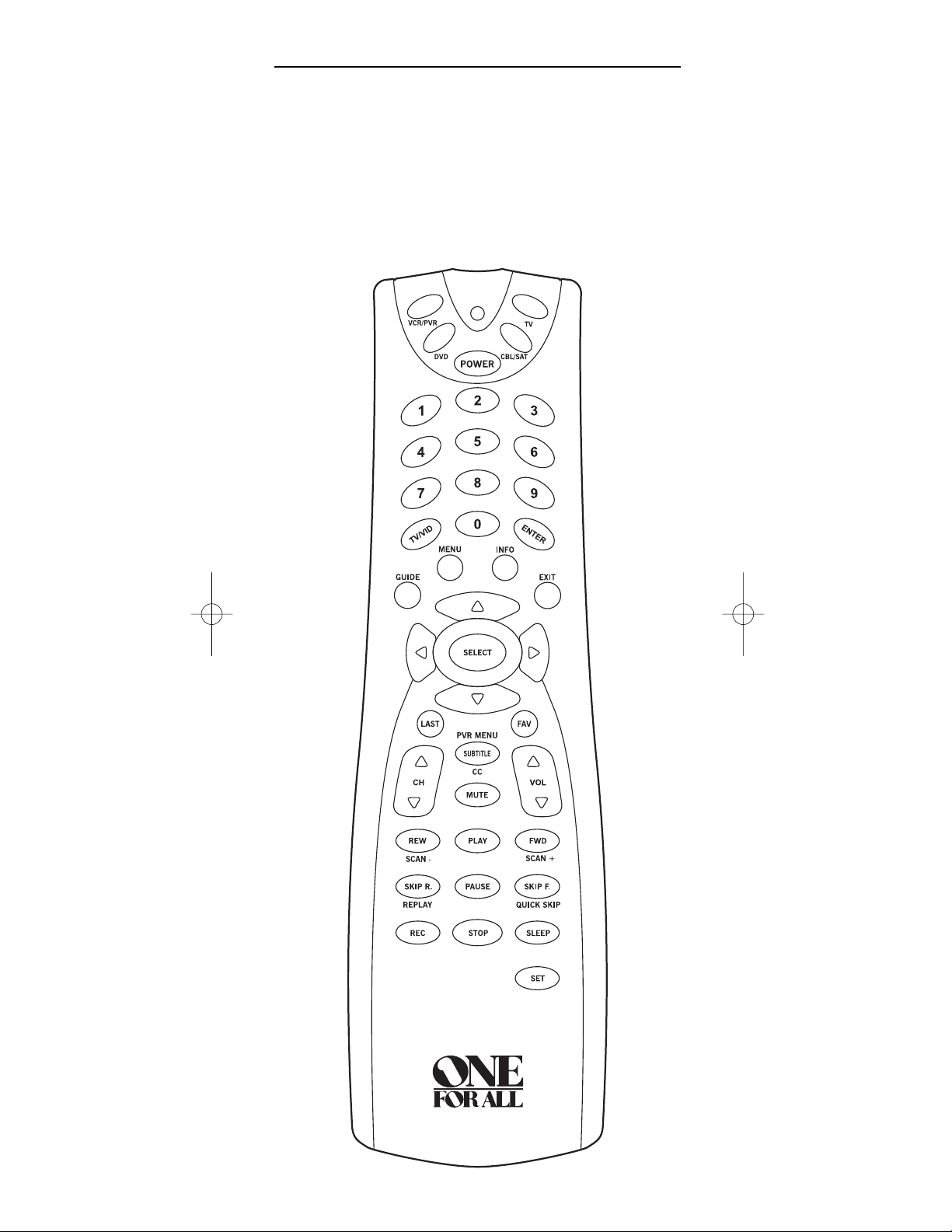
4
FEATURES AND FUNCTIONS
Use the illustration below to locate featureson the One For All 4 Device
Universal Remote Control (URC-4021) and then study the Key Charts (on
the next two pages) to learn howthey function.
To find out what type of devicescan be controlled by each device key after
programming, see the
Device Table on page 6.
Page 5
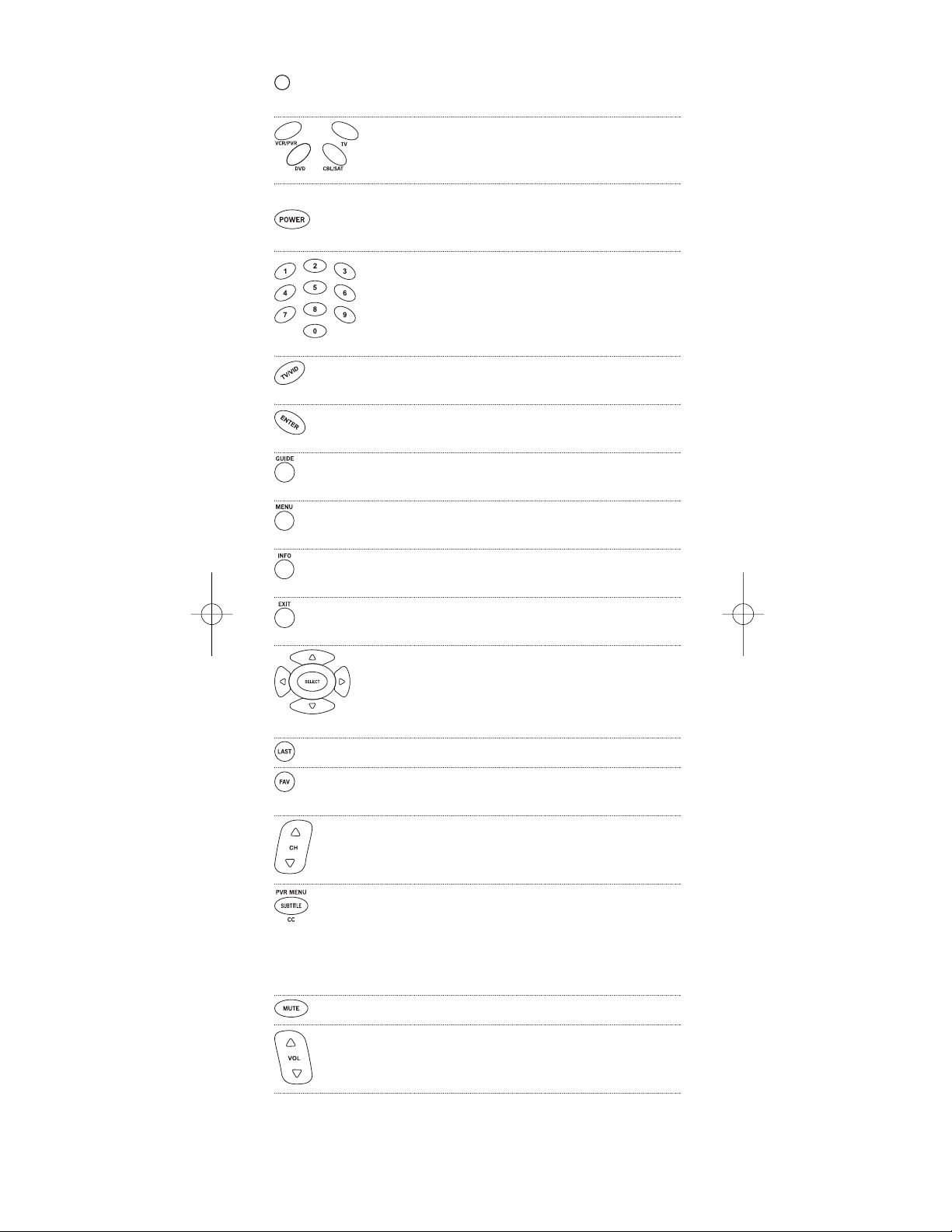
5
Key Charts
When the LED (red light) blinks,the remote control is
working and (afterprogramming) is sending signals.
Press VCR/PVR, DVD, CBL/SAT,or TV once to select a
desired homeentertainment device to control.
Also see the Device Table on page 6.
Press POWER once to turn on or off the selected device.
For master power control,see Programming
A Master Power Macro on page 10.
Use the keypad (1 ~ 9 and 0) to directly select channels
(e.g.,009 or 031).
Use TV/VID to switch the TV’sinput to viewTV or video
programs.
Press ENTER once after entering the channel numberson
some TVs.
Use GUIDE to display your selected device’s program
guide or setup menu.
Press MENU once to display your selected device’s main
menu.
Use INFO to display the current channel and program or
on-screen directory.
Use EXIT to exit from your selected device’s guide or
menu.
Use the Cursor Keys to move the cursor in the program
guide and menu screens.
Use SELECT(OK)to chooseoptions from your selected
device’smenu or guide.
Press LAST once to recall the last channel.
Use FAV to scan all channels,or after programming,
to scan up to 10 favorite channels.
Use CH▲ (or CH▼) to select the next higher (or lower)
channel.
Press SUBTITLE/CConce to display (orturn off) subtitles or
closedcaptions,if available onyour DVDplayer or
cable/satelliteservice.
For a PVR (or DVR),press PVR MENU onceto display a
list of your recorded shows.
Press MUTE once to turn thesound off or on.
Use VOL▲ (or VOL▼) to raise (or lower) the soundvolume.
Page 6
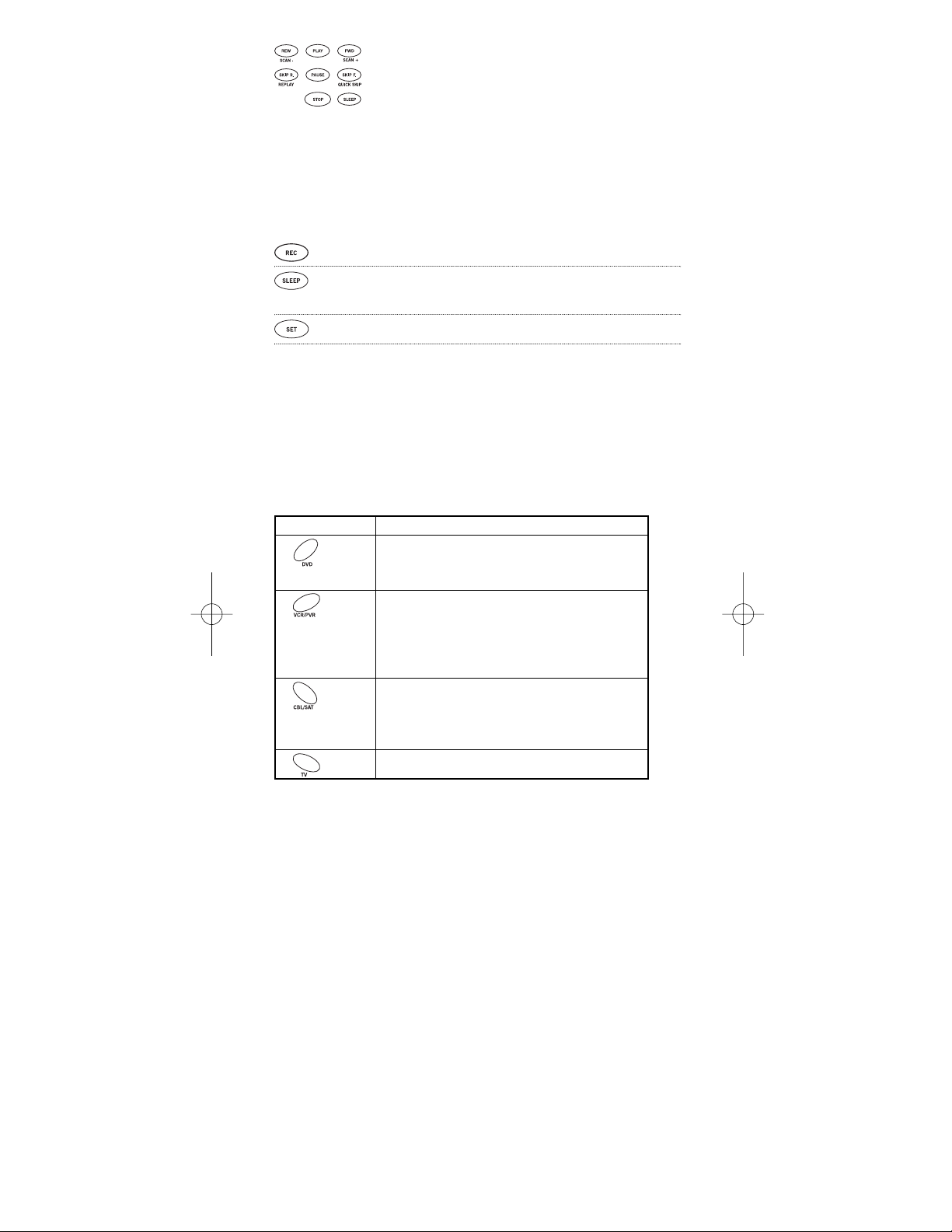
6
Use REW,PLAY, FWD,PAUSE,or STOP to control yourVCR,
PVR (or DVR), or DVD player.
For a DVD player,use SKIP F. or SKIP R. to view the next
or previous chapter.
For a VCR,PVR (or DVR),or VOD (if available),use SCAN-
or SCAN+to quickly scanforward or backthrough a video
program.UseREPLAYfor an instant replay.Use QUICK
SKIP to advancethe video programa preset amount (as
seton your device).
Press REC twice to record a VCRor PVR (or DVR)program.
Use SLEEP to set the sleep timer on a selecteddevice if
equipped with this feature.
Use SET for all programming sequences.
Device Table
NOTE: Please referto the table belowwhen performing the instructions in “Programming
Device Control”on page 8.
Afterprogramming,the One ForAll 4 Device Universal Remote Control will
be able to control the following types of devices:
DEVICE KEY CONTROLS THESE TYPES OF DEVICES
• DVDPlayer
• TV/DVD Player Combo
• VCR/DVDPlayer Combo
• VCR
• TV/VCR Combo
• TV/VCR/DVD Player Combo
• VCR/DVDPlayer Combo
• PVR (or DVR)
• CableBox (or Converter)
• CableBox/PVR (or DVR)Combo
• Satellite Receiver
• Satellite Reciver/PVR (or DVR) Combo
• Television
Page 7
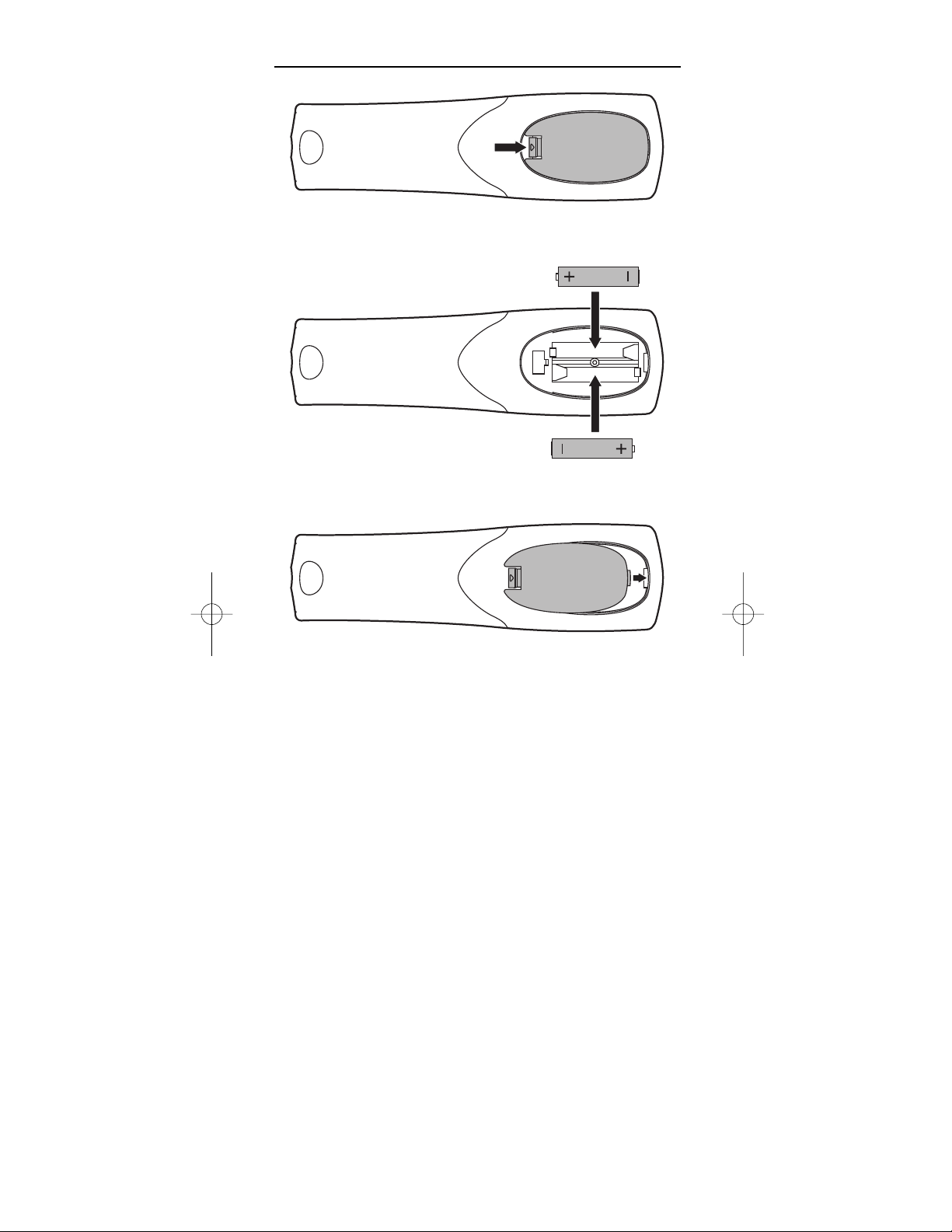
7
INSTALLING BATTERIES
1. On the remote control’s back,push the tab and lift off the
battery cover.
2. Obtain two (2) new AAA alkaline batteries.Matchthe +
and – marks on the batteries to the + and – marks in the
battery case,then insert the new batteries.
3. Press the battery coverback into place.The tab should
click when the cover is locked.
4. Test the remote control by pressing any mode key (e.g.,
TV).If the batteries are inserted correctly,the LED (red
light) will blink.
NOTE: When batteries needreplacement, the remotecontrol will stop operating.Remove
the old batteries and insert new ones within 10 minutes to ensure all of yourprogramming
informationis restored.
Battery Precautions: Do not mix old and new batteries.• Do not mix alkaline, standard
(carbon-zinc) or rechargeable (nickelcadmium)batteries.• Always removeold, weak or
worn-out batteries promptly and recycle ordispose of them in accordance with Local and
NationalRegulations.
❶
❸
❷
❷
Page 8

8
PROGRAMMING DEVICE CONTROL
TheOne For All 4 DeviceUniversal RemoteControl is preprogrammedat
thefactory to operate an RCATV, aToshibaDVDplayer,a Motorolacable
box,and an RCA VCR.To control devicesotherthan the defaultbrands,perform the followingsteps; otherwise skipthis section:
1. Turn on a desired device (e.g.,VCRor DVD player) and,if
applicable, insert media (e.g.,cassette or disc).
NOTE: Please read steps 2 through 4 completelybefore proceeding.
Highlightor write down the codesand device you wish to program
before starting step 2.
2. On the remote control,press a device keyonce (i.e.,VCR/PVR,
DVD,CBL/SAT,or TV).
NOTE: To programcontrol of a VCR, PVR (or DVR), TV/VCR Combo,
or TV/VCR/DVDPlayerCombopressVCR/PVR once.After programminga VCRCombodevice,you will be able to control channelselection,volume,andVCRfunctions.
NOTE: To programcontrol of a DVD Player,DVD Player/VCR
Combo,or TV/DVD Player Combo,pressDVD once.Afterprogramming a DVD Combodevice, you will be able to controlchannelselection, volume,and DVDfunctions.
NOTE: To programcontrol of a Cable Box,Cable Box/PVR (or DVR)
Combo,Satellite Receiver,or a Satellite Receiver/PVR (or DVR)
Combo,pressCBL/SAT once.
3. Press and hold SET until the LED (red light) blinks twice,
then release
SET.
4. Use the
Manufacturer’s Codes (starting on page 18) to
locate the type of deviceand brand name and then enter
the first four-digit code for your device. If performed correctly, the
LED will blink twice.
NOTE:If theLED did notblink twice, repeat steps2 through4 andenter
thesamecodeagain.
5. Aim the remote control at the device and press POWER
once. The device should turn off.If it does not, repeat
steps 2 through 5,trying each code for your brand until
you find one that works.If it still doesn’t work,try
Searching ForYour Code on next page.
NOTE: If the device does not havea POWER key,pressPLAY.
6. Repeat steps 1 through5 for each device you want tocon-
trol.Forfuturereference,write down each working device
code in the followingboxes:
VCR/PVR Code:
DeviceType:______________
DVD Code:
DeviceType:______________
CBL/SAT Code:
DeviceType:______________
TV Code:
DeviceType:______________
Page 9

9
SEARCHING FOR YOUR CODE
If your devicedoes not respond to the remotecontrol after trying all codes
listed foryour brand,or if your brand is not listed at all,try searching for
your code.
NOTE: Before performing a code searchfor a DVDplayer or a VCR,turn on the device and
insertthe requiredmedia.
For example, to search for a code for your TV:
1. On the remote control,press
TV once.
2. Press and hold
SET until the LED (red light) blinks twice,
then release SET.
3. Enter
9 - 9 - 1.The LED will blink twice.
4. Aim the remote control at the TV and slowly alternate
between pressing
POWER and TV.Stop when the TV turns
off (after pressing POWER).If the device does not have a
Power key, you can substitute another function,such as
digits
0 ~ 9 , CH▲, or PLAY).
NOTE: In the search mode,the remote control will send IR codes from
its library to the selected device,starting with the most popular code
first.
5. To lock in the code,pressand release SET.The LED will blink
twice.
6. To search for the codes of your otherdevices,repeat steps
1 through 5, but substitute the appropriate devicekey for
the device you are searchingfor.
CHECKING THE CODES
If you have set up the remote control using the Searching ForYour Code pro-
cedure (as above),you may need to find out which four-digit code is operating your equipment.For example,to findoutwhich codeis operatingyour
TV:
1. On the remote control,press
TV once.
2. Press and hold
SET until the LED (red light) blinks twice,
then release
SET.
3. Enter
9 - 9 - 0.The LED will blink twice.
4. To view the code for the first digit,press
1 once.Wait 3
seconds,count the
LED blinks (e.g.,three blinks = 3) and
write down the number in the leftmost box in the TV
code boxes on page 8.
NOTE: If a code digit is “0”,the LED will not blink.
Page 10

10
5. Repeat step 4 (on the previous page) three more times for
remaining digits.Use 2 for the second digit, 3 for the third
digit,and
4 for the fourth digit.Writedown the code dig-
its in the remaining TV code boxes on page 8.
6. To check for codes of other devices,repeat steps 1
through 5 (starting on theprevious page),but substitute
the appropriatedevice key foreach device you are checking.Write down the device’s code digits in the appropriate code boxes on page 8.
PROGRAMMING A MASTER POWER MACRO
In its default state, the POWER key on the One ForAll 4 DeviceUniversal
Remote Control will individually power your home entertainmentdevices
on or off.However, you can also program a
Master Power Macro onto the
POWER key that will sequentially turn on or off all the devices with a single
key press.
Programming The Power Key For The Master Power Macro
1. Press and hold SET until the LED (red light) blinks twice,
then release SET.
2. Enter
9 - 9 - 5. The LED will blink twice.Then press POWER
once.
3. For the first device you want in the power-on sequence,
press its device key (e.g.,
CBL/SAT) once.
4. Repeat step 3 up to three more times to add desired
devices to the power-on sequence (e.g.,
VCR/PVR, DVD, and
TV).
5. To save the settingsand exit the program, press and hold
SET until the LED blinks twice,then release SET.
Operating The Master Power Macro
1. Afterprogramming,pointthe remote control at the
devices and press
POWER for at least 2 secondsto sequen-
tially turn on (or off) your devices.
NOTE:When POWER is pressed forless than 2 seconds, a power commandwill only be sent to the currently-selecteddevice.This allows
youto stillindividually power devices on or off.
2. Devices will turn on(or off) according to your
programmed sequence.
NOTE: The currently-selecteddevicewill always turn on or off first,
followedby the remainingprogrammed sequence. Afterthe master
power sequence has beencompleted, the remote control will be set to
controlthe first powered-ondevice.
NOTE:If one or more devices does not havea POWER key,thepower
off/onsequence may be slightly delayedwhentheremotecontrol signals
thedevice(s).Thisactionis normal.
continuedon next page...
Page 11

11
PROGRAMMING A MASTER POWER MACRO
(continued)
Clearing The Master Power Macro
1. Press and hold SET until the LED (red light) blinks twice,
then release
SET.
2. Enter
9 - 9 - 5. The LED will blink twice.Then press POWER
once.
3. Press and hold
SET until the LED blinks twice,then release
SET.The Master Power Macro is now cleared.
RE-ASSIGNING DEVICE KEYS
TheOne For All 4 DeviceUniversalRemote Controlcan be set to controla
secondPVR,VCR,or DVDplayer.Forexample,to control a TV,a cable box,
and
twoDVD players, re-assignthe unused VCR/PVRkey to operate the second
DVD player as follows:
1. On the remote control,press and hold
SET until the LED
(redlight) blinkstwice,then release SET.
2. Enter
9 - 9 - 2.The LED will blink twice.
3. Press
DVD once.
4. Press
VCR/PVR once.The LED will blink twice.The VCR/PVR
key is now ready to be set up to control your second DVD
player.See
Programming Device Control on page 8.
To re-assign a second VCR or PVR (or DVR) to the unused
DVD key,repeat
steps 1 through 4. However,in step 3 substitute VCR/PVR for DVD,and in step 4
substitute
DVD for VCR/PVR.Now the DVD key will be ready to be set up as your
secondVCR or PVR (or DVR).See
Programming Device Control on page 8.
NOTE: Onlyone device can be assigned to an unused device key at a time.
USING CHANNEL SCAN
In the CBL/SAT or TV mode, use the FAV key to start a 3-second scan of all
channels.Or, if programmed,use the FAV key to scan only your favorite
channels to view a desired channel (see
Programming Favorite Channel Scan
on next page.)
1. Press
CBL/SAT or TV once.
Page 12

12
2. Press FAV once.
• If Favorite ChannelScanhasbeenset up,scanning of
favoritechannels willstart withup to 100 channelchanges
oruntil stopped bypressing any key.
• If Favorite Channel Scan has not been set up, scanning
will start with the current channel, and continue up to
100channelchanges or untilstopped bypressing any key.
3. To stop scanning channels at any time,press any key
once.
PROGRAMMING FAVORITE CHANNEL SCAN
In the CBL/SAT or TV mode, you can store a list of up to 10 favorite channels,
in any order, that will be immediately scanned when FAV is pressed (see
Using Channel Scan on the previous page).
NOTE:Favorite channels canonly be programmed foronemode. Afterprogramming,if FAV
is pressed whilein anothermode, the remote control will startscanningallchannelsinstead
(if applicable to the selected device).
1. On the remote control,press CBL/SAT or TV once.
2. Press and hold
SET until the LED (red light) blinks twice,
then release SET.
3. Enter
9 - 9 - 6. The LED will blink twice.
4. Use the keypad to enter a favorite channel number (e.g.,
031).Then press SET once.
NOTE: If the original remotecontrol required pressing an Enter key
to change the channel, also press the ENTER key after the channel
number (e.g.,0 - 3 - 1 - ENTER).On some satellite receivers and cable
boxes, you may need to press the SELECT (OK) key instead of ENTER.
5. If desired,repeat step 4 for each channel to be stored, up
to a total of 10 channels.
NOTE: If you try entering more than 10 channels,the remote control
will automatically exit programming.Tochangeyour favorite channel list at this point,you will first need to delete the existing list by
performing the steps in “Clearing Custom Programming”on page 14.
Then,performthe instructions in this sectiononce again.
6. To exitprogramming with less than 10 favorite channels
stored,press and hold
SET until the LED blinks twice.
Otherwise, the remote control will automatically exit the
program after 10 channels have been stored.
Page 13

13
CHANGING VOLUME LOCK
The One ForAll 4 Device Universal Remote Control is set at the factory for
independent volume control of each selected device.However,you may
change the Volume Lock setting to Global Volume Lockso that a device’s vol-
ume will be locked to one mode (e.g.,to control TV volume in all other
modes).After that, if desired, you can perform
Individual Volume Unlock on a
selected device to set its volumecontrol for independent operation.
Locking Volume Control To One Mode
(Global Volume Lock)
1. Press and hold SET until the LED (red light) blinks twice,
then release SET.
2. Enter
9 - 9 - 3 and then pressany mode key once (e.g.,TV).
The
LED will blink twice.
3. Now, when you press
VOL▲, VOL▼, or MUTE,the volume of
the selected device (e.g.,
TV) will be controlled,regardless
of the mode you have selected.
Unlocking Volume Control For A Single Device (Individual Volume
Unlock)
1. After performing Global Volume Lock(above),press a desired
mode key where you want volume to be unlocked(e.g.,
DVD) and controlled within its own mode.
2. Press and and hold
SETuntil the LED (red light)blinks twice,
then release SET.
3. Enter
9 - 9 - 3 and then pressVOL▼ once.The LED will
blink four times.
4. If desired,repeat steps 1 through 3 (of this section) for
each device that you want volume to be unlocked.
5. Now, after you select a device that has volume unlocked
(e.g.,
DVD),pressing VOL▲,VOL▼,or MUTE will control the
device’s volume only in its own mode.
Unlocking All Volume Control (Restoring Default Setting)
NOTE: Performingthese instructions will restore independent volume control for all programmed devices (e.g.,TV volume control in TV mode,VCRvolume in VCR/PVR mode,
etc.).
1. On the remote control,pressandholdSET until the LED (red
light)blinks twice,then release
SET.
Page 14

14
2. Enter 9 - 9 - 3 and then press VOL▲ once.The LED will
blink four times.
3. Volume will again be independently controlled according
to its default states for all programmed devices.
CLEARING CUSTOM PROGRAMMING
The One ForAll 4 Device Universal Remote Control contains an Operational
FeatureReset
program.
If desired,you can use it to clear custom programming,except yoursetup
codes and reassigned device keys,and reset them to original factory settings.Also see
Restoring Factory DefaultSettings as below.
IMPORTANT: Executing this program will erase all your custom settings for
Power Macro, Favorite Channels,and Volume Lock.
1. Press and hold SET until the LED (red light) blinks twice,
then release SET.
2. Enter
9 - 8 - 0. The LED will blink twice.The remote control
will returnto normal operation.
RESTORING FACTORY DEFAULT SETTINGS
The One ForAll 4 Device Universal Remote Control also contains a Factory
Reset
program that you can use to reset all customsettings and setup codes
to original factory settings.Also see Clearing Custom Programming as above.
IMPORTANT: Executing this program will erase all your custom settings for
Power Macro, Favorite Channels,Volume Lock,Reassigned Devices, and all
device settings.
1. Press and hold SET until the LED (red light) blinks twice,
then release
SET.
2. Enter
9 - 8 - 1. The LED will blink twice.The remote control
will returnto normal operation.
Page 15

15
TROUBLESHOOTING
PROBLEM: LED (red light) does not blink when you press a key.
SOLUTION: Replace batteries with two new AAA alkaline batteries.
PROBLEM: LED blinkswhen you press a key, but home entertain-
ment device does not respond.
SOLUTION: Make sure the remotecontrol is aimed at yourhome
entertainment device and is not farther than 15 feet
away.
PROBLEM: The unit does not control home entertainment devices
or commands are not working properly.
SOLUTION: Try all listed codes forthe device brands being set up.
Make sure they can be operatedwith an infrared remote
control.
PROBLEM: Changing channels does not work.
SOLUTION: If original remote requiredpressingENTER orSELECTto
change channels,press ENTERor SELECTonthisremote
afterenteringthe channelnumber.
PROBLEM: Tried Searching For Your Code method and still could
not find a working code.
SOLUTION: Clear the device key as follows: Press and hold SET until
the LED (red light) blinks twice,then release.Next enter
9 - 9 - 2. Then press the device key to be cleared twice.
Now repeat the Searching ForYour Code method on
page 9.
PROBLEM: CH▲ and CH ▼ do not work for your RCA TV.
SOLUTION: Dueto RCA design (1983-1987),only the original
remote control will operate these functions.
PROBLEM: No remotecontrol of volume.
SOLUTION: See ChangingVolume Lock on page 13 to lock/unlock
volume.
For additional information:
• Internet:http://www.oneforall.com
Page 16

16
INSTRUCTIONS TO THE USER
This equipment has been tested and found to comply with the limits for a class
B digital device,pursuant to part 15 of the FCC Rules.Theselimits are designed
to provide a reasonable protection against harmfulinterference in a residential
installation.This equipment generates,uses,and can radiate radio frequency
energy and if not installed and used in accordance with the instructions,may
cause harmful interference to radio communications.However, there is no guarantee that interference will not occur in a particular installation.If this equipmentdoes cause harmful interference to radio or television reception,which can
be determined by turning the equipment off and on,the user is encouraged to
try to correctthe interference by one or more of the following measures:
• Reorient or relocate the receiving antenna.
• Increase separation between equipment and receiver.
• Connectequipment into an outlet or a circuit different from that to which the
receiver is connected.
• Consult dealeror experienced radio/TV technician for help.
LIMITED LIFETIME WARRANTY
Audiovox Electronics Corporation (the“Company”) warrants to youthe original
retail purchaser of this product that should it, under normal use and conditions,be
proven defective in material or workmanship during its lifetime while you own it,
suchdefect(s) will be repaired or replaced (at the Company’s option) withoutcharge
for parts and repair labor.To obtain repairor replacement within the terms of this
Warranty, the productis to be delivered with proof of warranty coverage (e.g. dated
bill of sale),specification of defect(s), transportation prepaid, to the Company at the
address shown below.This Warranty does not coverproduct purchased,servicedor
used outsidethe United States or Canada. This Warranty is not transferable and does
not extend to costs incurred for installation,removal or reinstallation of the product.
ThisWarranty does not apply if in the Company’s opinion, the producthas been
damaged through alteration,improperinstallation,mishandling, misuse,neglect,
accident,or the simultaneous use of different battery types (e.g.alkaline,standard or
rechargeable).
THE EXTENT OF THE COMPANY’S LIABILITY UNDER THIS WARRANTY IS
LIMITED TO THE REPAIR OR REPLACEMENT PROVIDEDABOVEAND, IN NO
EVENT, SHALL THE COMPANY’S LIABILITY EXCEED THE PURCHASE PRICE
PAID BY PURCHASER FOR THE PRODUCT.
ThisWarranty is in lieu of all other expresswarranties or liabilities.ANY IMPLIED
WARRANTIES, INCLUDING ANY IMPLIEDWARRANTY OF MERCHANTABILITY
OR FITNESS FOR A PARTICULARPURPOSE SHALL BE LIMITEDTO DURATION
OF THISWARRANTY. IN NO CASESHALL THE COMPANY BE LIABLEFOR ANYCONSEQUENTIAL OR INCIDENTAL DAMAGESWHATSOEVER.No personor representative is authorized to assume for the Company any liability other than
expressed herein in connection with the sale of this product.Some states/provinces
do not allow limitationson how long an implied warranty lasts or the exclusion or
limitation of incidental or consequential damage so the above limitations or exclusions may not apply to you.ThisWarranty gives you specific legal rights and youmay
also have other rights,which vary from state/province to state/province.U.S.A.:
Audiovox Electronics Corporation,150 Marcus Blvd.,Hauppauge,NewYork 11788
CANADA: AudiovoxReturn Center, c/o Genco, 6685 Kennedy Road,Unit 3,Door 16,
Mississauga, OntarioL5T 3A5
URC-4021 07/08
Page 17

17
ADDITIONAL INFORMATION
ONE FOR ALL® is the registeredtrademark of Universal Electronics Inc.
AudiovoxAccessories Corporation is the Licensee of the ONE FOR ALL® brand
for NorthAmerica.
Copyright 2004 by UniversalElectronics Inc.No part of this publication maybe
reproduced,transmitted,transcribed, storedin any retrieval system,or translated
to any language, in any formor by any means,electronic,mechanical,magnetic,
optical,manual,or otherwise,without the prior written permission of Universal
ElectronicsInc.
The One For All® 4 Device Universal Remote Control is compatible for use in
North America, excluding Mexico.
This One For All® 4 Device Universal RemoteControl is covered by one or more
of the following US Patents:
6,587,067 6,496,135 5,515,052 5,959,751
6,587,067 5,481,256
Page 18

18
MANUFACTURER’S CODES
[CÓDIGOS DEL FABRICANTE]
Setup Codes for Cable Boxes
[Códigos de configuración para cajas (convertidores) de cable]
ABC 0003,0008
Americast 0899
Bell South 0899
Digeo 1187
GeneralInstrument 0003,0276
Jerrold 0003,0276
Memorex 0000
Motorola 0276,1187, 1376
Pace 0008, 1877
Panasonic 0000
Paragon 0000
Pioneer 0533,1877
Pulsar 0000
Quasar 0000
Runco 0000
ScientificAtlanta 0008,1877
Starcom 0003
Supercable 0276
Torx 0003
Toshiba 0000
Zenith 0000,0899
Setup Codes for Cable Box/PVR (or DVR) Combos
[Códigos de configuración para equipo combinado de cable/PVR
(o DVR)]
Setup Codes for DVD Players
[Códigos de configuración para reproductores de DVD]
Akai 0695, 0899
Alco 0790
ApexDigital 0672,0717, 0755, 0794,0796,
0830,1020, 1056,1061
Audiovox 0790
Blaupunkt 0717
BlueParade 0571
Broksonic 0695
California Audio Labs 0490
Denon 0490
Diamond Vision 1316,1609, 1610
Disney 0675
Durabrand 1127
DVD2000 0521
Emerson 0675,0821, 1268
Funai 0675,1268
Gateway 073
GE 0522,0717
GoVideo 0741,0744, 1044,1075
GoldStar 0741
Gradiente 0490
Greenhill 0717
Grundig 0539
Hitachi 0573
Hiteker 0672
iLo 1348,1472
Initial 0717,1472
Insignia 1830
Integra 0571, 0627
JVC 0558,0623, 0867, 1164
Kawasaki 0790
Kenwood 0490
KLH 0717,0790, 1020
Lenoxx 1127,1938
LG 0741
Magnavox 0503,0539,0646, 0675, 0821,
1268
Marantz 0539
Memorex 0695
Microsoft 0522
Mintek 0717, 1472
Mitsubishi 0521,1521
NAD 0741
Nesa 0717
NexxTech 1830
Norcent 1830
Onkyo 0503,0627
Panasonic 0490, 0503, 0703,1362,1462,
1490,1762
Philips 0503,0539, 0646, 0675
Pioneer 0525,0571
Polaroid 1020,1061,1316
PolkAudio 0539
Presidian 0675
Proceed 0672
Proscan 0522
RCA 0522, 0571,0717,0790, 0822,
1022,1132
Regent 1938
Rotel 0623
Samsung 0490,0573,0744,0820, 0899,
1044,1075
Sansui 0695
continued on next page...
continúa en la página siguiente...
Americast 0899
Digeo 1187
Motorola 1376,1187
Pace 1877
Pioneer 1877
ScientificAtlanta 1877
Supercable 0276
Zenith 0899
Page 19

19
Setup Codes for Satellite Receivers
[Códigos de configuración para receptores de satélite]
DirecTV 1377, 0099,0247,0392,0566,
0639,0724, 0749, 0819,1076,
1108,1142, 1392, 1442,1609,
1639,1640, 1749,1856
Dish Network 0775
Dish Network
System 0775, 1005, 1505,1775
Dishpro 0775, 1005, 1505,1775
Echostar 0775, 1005, 1505,1775
Expressvu 0775, 1775
GE 0392,0566
GeneralInstrument 0869
GOI 0775,1775
Hisense 1535
Hitachi 0819
Setup Codes for PVRs (or DVRs)
[Códigos de configuración para PVR (o DVR) (Videograbadoras
Personales Digitales en Disco Duro)]
ABS 1972
Alienware 1972
CyberPower 1972
Dell 1972
DirecTV 0739
Gateway 1972
Hewlett Packard 1972
Howard Computers 1972
HP 1972
Hughes Network
Systems 0739
Humax 0739
Hush 1972
iBUYPOWER 1972
Linksys 1972
MediaCenter PC 1972
Microsoft 1972
Mind 1972
Niveus Media 1972
Northgate 1972
Panasonic 0616
Philips 0618,0739
RCA 0880
ReplayTV 0614,0616
Samsung 0739
SonicBlue 0614, 0616
Sony 0636,1972
Stack9 1972
Systemax 1972
Tagar Systems 1972
Tivo 0618,0636,0739
Toshiba 1008, 1972
Touch 1972
Viewsonic 1972
Voodoo 1972
ZT Group 1972
Setup Codes For DVD Player/VCR Combos
[Códigos de configuración para equipo combinado de DVD/VCRs]
ApexDigital 1061
Broksonic 0695
Emerson 0675
Funai 0675
GoVideo 0741,0744, 1044,1075
GoldStar 0741
JVC 0867,1164
LG 0741
Memorex 0695
Panasonic 1762
Philips 0675
Polaroid 1061
Presidian 0675
RCA 0522, 0822
Samsung 0820,1044,1075
Sansui 0695
Sharp 0630
Sony 0864,1033, 1431
Sylvania 0675
Symphonic 0675
Toshiba 0503
Zenith 0741
Sanyo 0695
Sharp 0630, 0675
Shinsonic 0533
Sony 0533,0864, 1033, 1431
Superscan 0821
Sylvania 0675,0821,1268
Symphonic 0675,1268
Teac 0790
Technics 0490,0703
ThetaDigital 0571
Toshiba 0503, 0695, 1045,1154
Urban Concepts 0503
Venturer 0790
Xbox 0522
Yamaha 0490,0539
Zenith 0503,0741
MANUFACTURER’S CODES
[CÓDIGOS DEL FABRICANTE]
Setup Codes for DVD Players
[Códigos de configuración para reproductores de DVD]
Page 20

20
Admiral 0093,0463
Advent 0761, 0783,0815,0817,0842
Aiko 0092
Akai 0030,0060,0672, 0702, 0812
AmericaAction 0180
Anam 0180
AOC 0030
ApexDigital 0156,0748, 0765, 0767,0879
Audiovox 0092, 0180,0451
Aventura 0171
Bell & Howell 0154
Bradford 0180
Broksonic 0180,0236,0463
Candle 0030
Carnivale 0030
Carver 0054
Celebrity 0000
Celera 0765
Changhong 0765
Citizen 0030,0060, 0092
Clarion 0180
CommercialSolutions 0047
Contec 0180
Craig 0180
Crosley 0054
Crown 0180
CurtisMathes 0030, 0047, 0054,0060,0093,
0145,0154, 0166, 0451,0702
CXC 0180
Daewoo 0092,0451, 0672, 1661
Denon 0145
Diamond Vision 1996,1997
Dumont 0017
Durabrand 0171,0178, 0180, 0463,1034
Dwin 0093
Electroband 0000
Electrograph 1755
Emerson 0154,0171, 0178, 0180,0236,
0451,0463, 1944, 1963
Envision 0030
ESA 0171, 0812
Fisher 0154
Funai 0171,0180
Futuretech 0180
Gateway 1755, 1756
GE 0047,0051, 0178, 0451
Gibralter 0017,0030
GoldStar 0030, 0178
Grunpy 0180
Haier 1034
Hallmark 0178
Harman/Kardon 0054
Harvard 0180
Havermy 0093
Hello Kitty 0451
Hisense 0748
Hitachi 0145
iLo 1286
continued on next page...
continúa en la página siguiente...
Setup Codes for Satellite Receiver/PVR (or DVR) Combos
[Códigos de configuración para equipo combinado de receptores
de satélite/PVR (o DVR)]
DirecTV 1377, 0099, 0392,0639,1076,
1142,1392, 1442, 1640
Dish Network System0775,1505
Dishpro 0775, 1505
Echostar 0775, 1505
Expressvu 0775
Hughes Network
Systems 1142,1442
Motorola 0869
Philips 1142,1442
Proscan 0392
RCA 1392
Samsung 1442
Sony 0639,1640
Star Choice 0869
HTS 0775,1775
Hughes 0749,1442,1749
Hughes Network
Systems 0749,1142,1442,1749
iLo 1535
Jerrold 0869
JVC 0775,1775
Magnavox 0724
Memorex 0724
Mitsubishi 0749
Motorola 0856,0869
NextLevel 0869
Panasonic 0247, 0701
Paysat 0724
Philips 0099,0724, 0749, 0819,1076,
1142,1442, 1749
Pioneer 1442
Proscan 0392,0566
Proton 1535
RadioShack 0869
RCA 0392, 0566,0855,1392
Samsung 1108,1142,1276,1377, 1442,
1609
Sony 0639,1639, 1640
Star Choice 0869
Tivo 1142,1442
Toshiba 0749, 0790, 0819,1285,1749
UltimateTV 1392, 1640
Uniden 0724
US Digital 1535
USDTV 1535
Voom 0869
Zenith 1856
Setup Codes for TVs
[Códigos de configuración para TVs]
Page 21

21
Setup Codes For TV/DVD Player Combos
[Códigos de configuración para equipo combinado de TV/DVDs]
Infinity 0054
Insignia 1204
Inteq 0017
JBL 0054
JCB 0000
Jensen 0761,0815, 0817
JVC 0053
KEC 0180
Kenwood 0030
KLH 0765,0767
KTV 0030,0180
LG 0178,1265
LXI 0047, 0054,0154,0156,0178
Magnavox 0030,0054,1944, 1963
Marantz 0030, 0054
Matsushita 0250
Maxent 1755
Megatron 0145, 0178
Memorex 0150,0154, 0178, 0463
MGA 0030, 0150,0178
Midland 0017, 0047,0051
Mitsubishi 0093,0150, 0178,1250
Motorola 0093
MTC 0030,0060
Multitech 0180
NAD 0156,0178
NEC 0030
NetTV 1755
Nikko 0030,0092, 0178
Norcent 0748
Norwood Micro 1286
NTC 0092
Onwa 0180
Optimus 0154,0166, 0250
Optonica 0093
Orion 0236,0463
Panasonic 0051, 0250
Penney 0030,0047,0051, 0060, 0156,
0178
Philco 0030,0054
Philips 0054
Pilot 0030
Pioneer 0166,0679
Polaroid 0765
Portland 0092
Prima 0761, 0783, 0815,0817
Prism 0051
Proscan 0047
Proton 0178
Pulsar 0017
Quasar 0051,0250
RadioShack 0030, 0047, 0154,0178,0180
RCA 0047, 0090,0679
Realistic 0030, 0154,0178,0180
Runco 0017, 0030
Sampo 0030, 1755
Samsung 0030,0060,0178,0702, 0812
Sansui 0463
Sanyo 0154
Scotch 0178
Scott 0178,0180,0236
Sears 0047,0054,0154,0156, 0171,
0178
Sharp 0093
ShengChia 0093
Sony 0000
Soundesign 0178,0180
Squareview 0171
SSS 0180
Starlite 0180
Superscan 0093
Supreme 0000
SVA 0748
Sylvania 0030,0054,0171,1944,1963
Symphonic 0171,0180
Tandy 0093
Tatung 1286,1756
Technics 0051,0250
Techwood 0051
Teknika 0054, 0060,0092,0150,0180
Telefunken 0702
TMK 0178
TNCi 0017
Toshiba 0060, 0154, 0156,1265
TVS 0463
US Logic 1286
Vector Research 0030
Victor 0053
Vidikron 0054
Vidtech 0178
Viewsonic 1755
Vizio 1756
Wards 0030,0054, 0178
Waycon 0156
Westinghouse 0000,0451
White Westinghouse 0463
Yamaha 0030
Zenith 0017,0092,0178,0463, 1265
MANUFACTURER’S CODES
[CÓDIGOS DEL FABRICANTE]
Setup Codes for TVs
[Códigos de configuración para TVs]
Akai 0695
ApexDigital 0830
Broksonic 0695
Diamond Vision 1610
Emerson 0675,1268
iLo 1472
Page 22

22
Initial 1472
Magnavox 1268
Mintek 1472
Panasonic 1490
RCA 1022
Samsung 0899
Sansui 0695
Sylvania 0675,1268
Toshiba 0695
Setup Codes For TV/VCR Combos
[Códigos de configuración para equipo combinado de TV/VCRs]
Broksonic 1479
Citizen 1278
Colt 0072
Daewoo 1278
Emerson 0593,1278, 1479
Funai 0000
GE 0240,0807
GoldStar 1237
Harley Davidson 0000
Hitachi 0000
Lloyd's 0000
Magnasonic 0593, 1278
Magnavox 0000,0593
Magnin 0240
Memorex 0162,1237
MGA 0240
Mitsubishi 0807
Optimus 0162,0593
Orion 1479
Panasonic 0162
Penney 0240,1237
Quasar 0162
RadioShack 0000
RCA 0240, 0807
Samsung 1014
Sansui 0000,1479
Sanyo 0240
Sears 0000,1237
Sony 0000,1232
Symphonic 0000,0593
Thomas 0000
Toshiba 0845, 1145
Zenith 0000,1479 0000,1479, 0479
Setup Codes For TV/VCR/DVD Player Combos
[Códigos de configuración para equipo combinado de
TV/VCR/DVD]
Akai 0899
Diamond Vision 1609
Emerson 0821
Magnavox 0821
Panasonic 1362, 1462
RCA 1132
Sharp 0630
Superscan 0821
Sylvania 0821
Toshiba 1045
Setup Codes For VCRs
[Códigos de configuración para VCRs]
ABS 1972
Admiral 0048,0209
Adventura 0000
Aiwa 0000, 0037
Alienware 1972
American High 0035
Asha 0240
Audiovox 0037
Beaumark 0240
Bell & Howell 0104
Broksonic 0121,0184,0209, 1479
Calix 0037
Canon 0035
Carver 0081
CCE 0072
Citizen 0037,1278
Colt 0072
Craig 0037,0047,0072,0240
CurtisMathes 0035, 0060, 0162
Cybernex 0240
CyberPower 1972
Daewoo 0045,1278
Dell 1972
Denon 0042
DirecTV 0739
Durabrand 0039
Dynatech 0000
Electrohome 0037, 0043
Electrophonic 0037
Emerex 0032
Emerson 0000,0037, 0043, 0121,0184,
0209,0593, 1278, 1479,1593
Fisher 0047,0104
Fuji 0035
Funai 0000,0593, 1593
Garrard 0000
Gateway 1972
GE 0035,0060, 0240, 0807
GoVideo 0240
GoldStar 0037, 1237
Gradiente 0000
Harley Davidson 0000
Harman/Kardon 0081
Harwood 0072
Hewlett Packard 1972
HI-Q 0047
continued on next page...
continúa en la página siguiente...
Page 23

23
MANUFACTURER’S CODES
[CÓDIGOS DEL FABRICANTE]
Setup Codes For VCRs, continued
[Códigos de configuración para VCRs, continuación]
Hitachi 0000,0042
Howard Computers 1972
HP 1972
Hughes Network
Systems 0042,0739
Humax 0739
Hush 1972
iBUYPOWER 1972
JVC 0067
KEC 0037
Kenwood 0067
KLH 0072
Kodak 0035,0037
Linksys 1972
Lloyd's 0000
Logik 0072
LXI 0037
Magnasonic 0593, 1278
Magnavox 0000,0035,0039, 0081, 0593
Magnin 0240
Marantz 0035, 0081
Marta 0037
Matsushita 0035, 0162
MediaCenter PC 1972
MEI 0035
Memorex 0000,0035, 0037, 0039,0047,
0048,0104, 0162, 0209,0240,
1237
MGA 0043, 0240
MGN Technology 0240
Microsoft 1972
Mind 1972
Minolta 0042
Mitsubishi 0043,0067, 0807
Motorola 0035,0048
MTC 0000,0240
Multitech 0000, 0072
NEC 0067, 0104
Nikko 0037
Niveus Media 1972
Noblex 0240
Northgate 1972
Olympus 0035
Optimus 0037,0048, 0104, 0162,0593,
1062
Orion 0184,0209, 1479
Panasonic 0035, 0162, 0616,1062
Penney 0035,0037,0042, 0240, 1237
Pentax 0042
Philco 0035
Philips 0035,0081, 0618, 0739
Pilot 0037
Pioneer 0067
PolkAudio 0081
Presidian 1593
Profitronic 0240
Proscan 0060
Protec 0072
Pulsar 0039
Quasar 0035,0162
RadioShack 0000
Radix 0037
Randex 0037
RCA 0042, 0060,0240,0807, 0880
Realistic 0000, 0035,0037,0047,0048,
0104
ReplayTV 0614,0616
Ricavision 1972
Runco 0039
Samsung 0045,0240,0739,1014
Sanky 0039,0048
Sansui 0000,0067, 0209, 1479
Sanyo 0047,0104,0240
Scott 0043,0045,0121,0184
Sears 0000,0035,0037,0042, 0047,
0104,1237
Sharp 0048, 0807
Shintom 0072
Shogun 0240
Singer 0072
SonicBlue 0614, 0616
Sony 0000,0032, 0035, 0636,1232,
1972
Stack9 1972
STS 0042
Sylvania 0000,0035,0043,0081,0593,
1593
Symphonic 0000,0593, 1593
Systemax 1972
Tagar Systems 1972
Teac 0000
Technics 0035,0162
Teknika 0000, 0035,0037
Thomas 0000
Tivo 0618,0636,0739
TMK 0240
Toshiba 0043, 0045, 0209,0845,1008,
1145,1972, 1503
Totevision 0037, 0240
Touch 1972
Unitech 0240
Vector 0045
Video Concepts 0045
Videomagic 0037
Videosonic 0240
Viewsonic 1972
Villain 0000
Voodoo 1972
Wards 0000,0035, 0042, 0047,0048,
0060,0072, 0081, 0240
White Westinghouse 0072,0209
XR-1000 0000,0035,0072
Zenith 0000,0039,0209,1479
ZT Group 1972
