Page 1
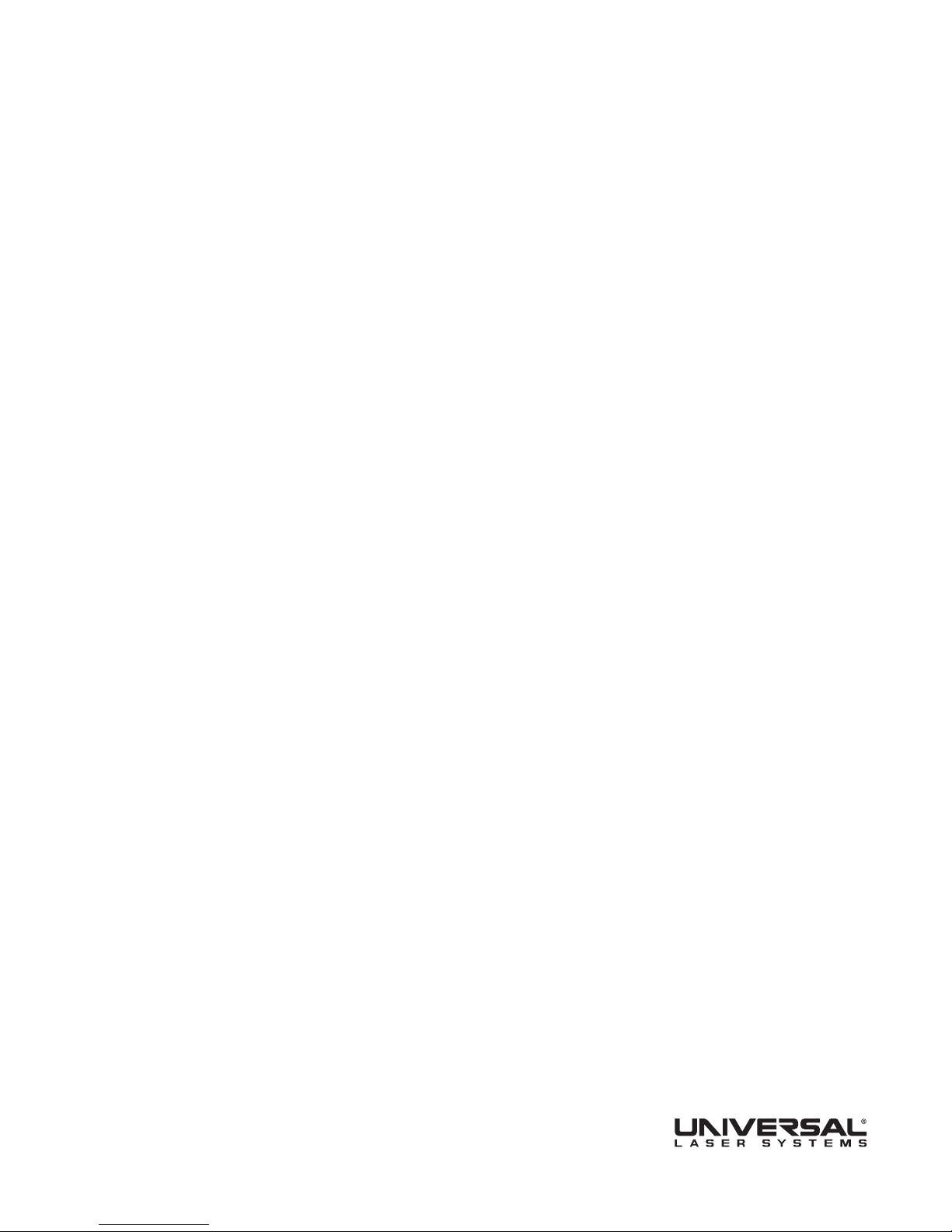
User Guide
www.ulsinc.com
Page 2
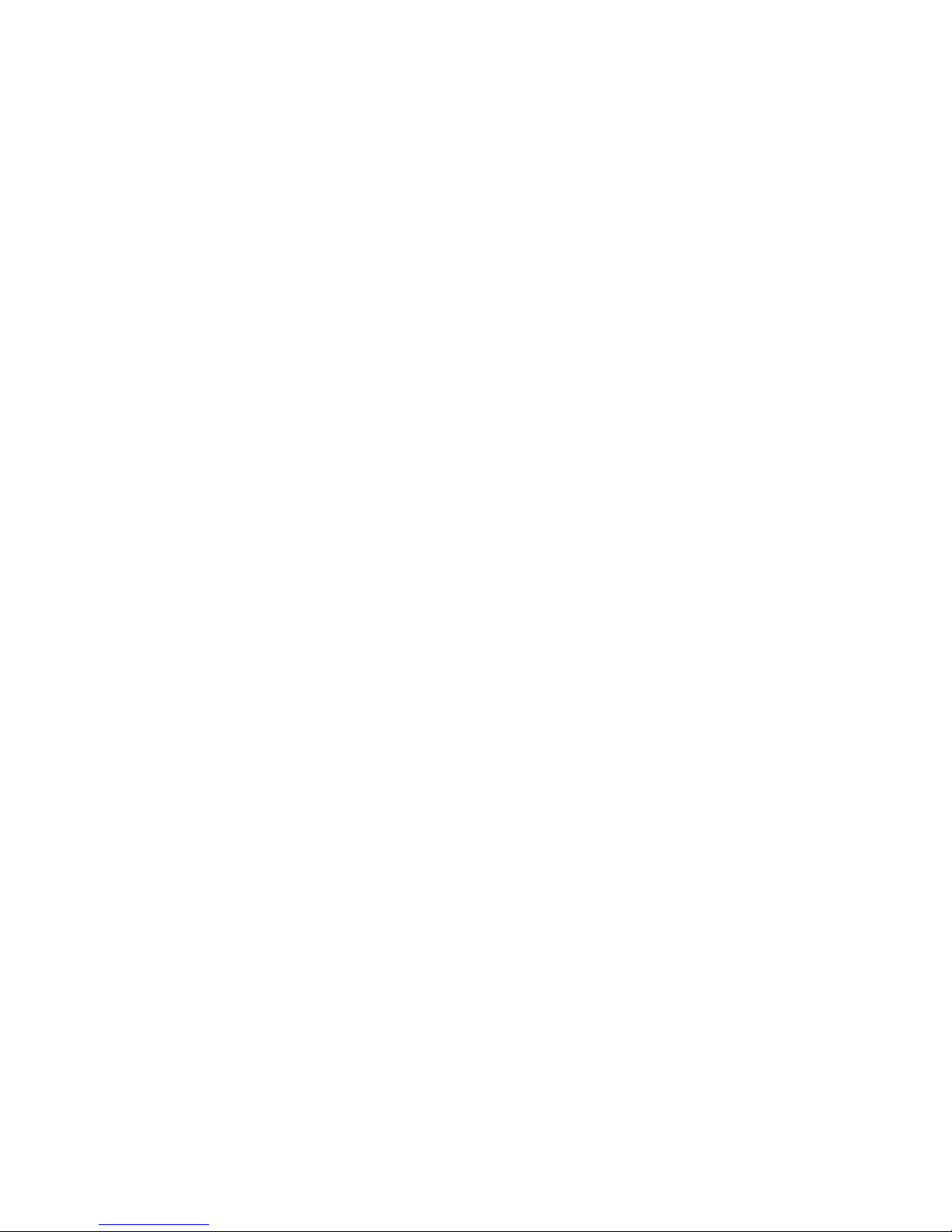
©2008 Universal Systems, Inc. All Rights Reserved. The Universal Laser Systems logo and name, and VersaLASER are registered trade-
marks, and High Power Density Focusing Optics, Quick Change, Rapid Reconguration, SuperSpeed are trademarks of Universal
Laser Systems, Inc. All other company and product names are trademarks or registered trademarks of their respective companies.
Universal’s laser systems are protected under one or more of U.S. Patents: 5,051,558; 5,661,746; 5,754,575; 5,867,517; 5,881,087; 5,894,493; 5,901,167;
5,982,803; 6,181,719; 6,313,433; 6,342,687; 6,423,925; 6,424,670; 6,983,001; 7,060,934. Other U.S. and international patents pending.
The VersaLASER system has been awarded U.S. Design Patent No. D517,474 for the unique design of its external cabinet, which also functions as a
Class 1 laser safety enclosure.
2
Page 3
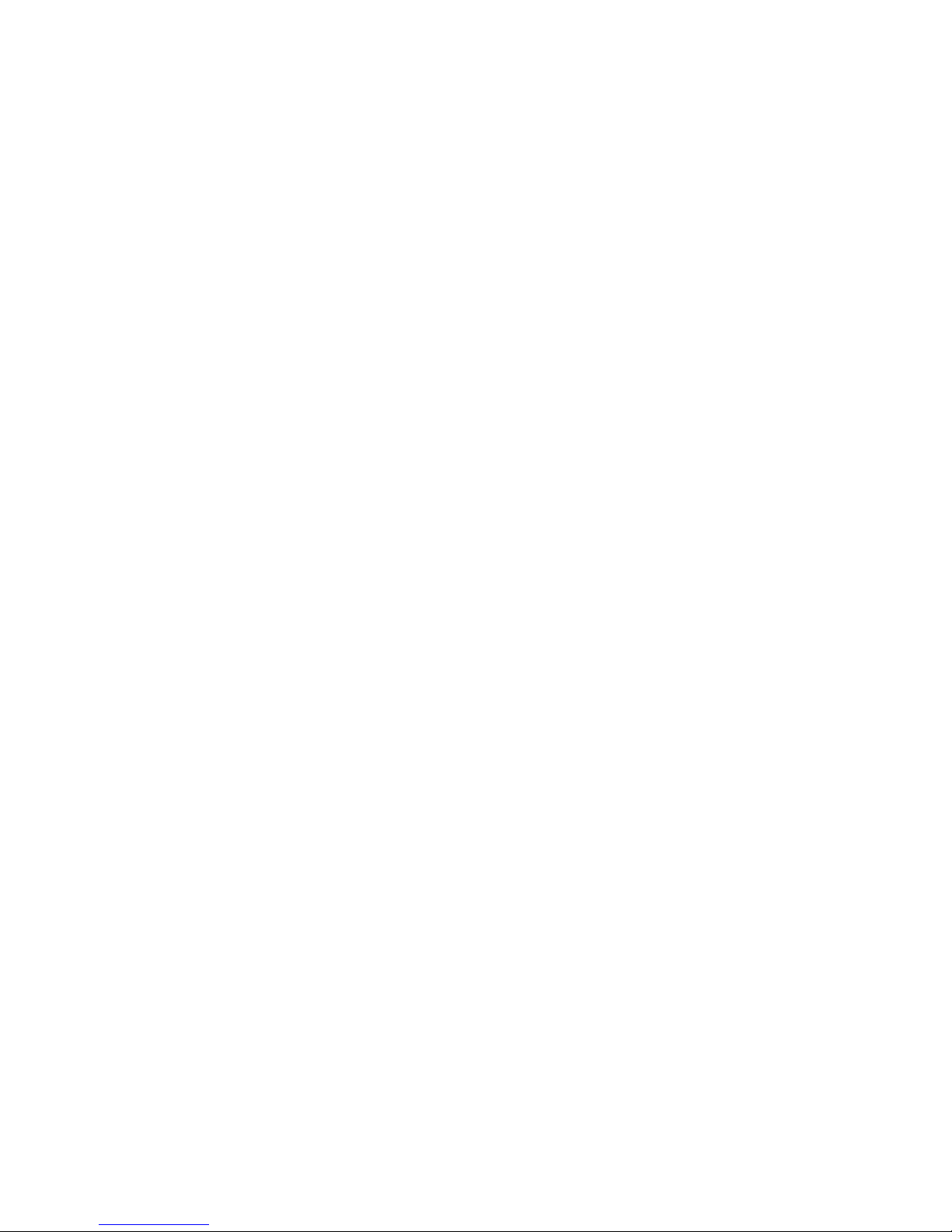
Thank you for choosing Universal Laser Systems®. We appreciate innovative customers like you who
have made Universal Laser Systems an integral part of their business.
Universal Laser Systems is committed to providing the highest level of customer satisfaction and
support. To ensure your satisfaction, we urge you to read the documentation contained within the
Reference Guide and User Guide CD.
Since 1988, Universal Laser Systems has been committed to continually improving our technology
and customer-driven laser solutions. Your satisfaction is very important to us and we welcome your
feedback. Tell us about your experience with Universal Laser Systems and our systems at
moreinfo@ulsinc.com
Should you have any questions during your installation, please contact your local representative or
Universal Laser Systems’ Customer Service Team at 480-609-0297 (USA), +43 1 402 22 50 (Austria),
+81 (45) 224-2270 (Japan) or e-mail us at support@ulsinc.com.
Again, thank you for choosing Universal Laser Systems.
Your Universal Laser Systems Team
3
Page 4
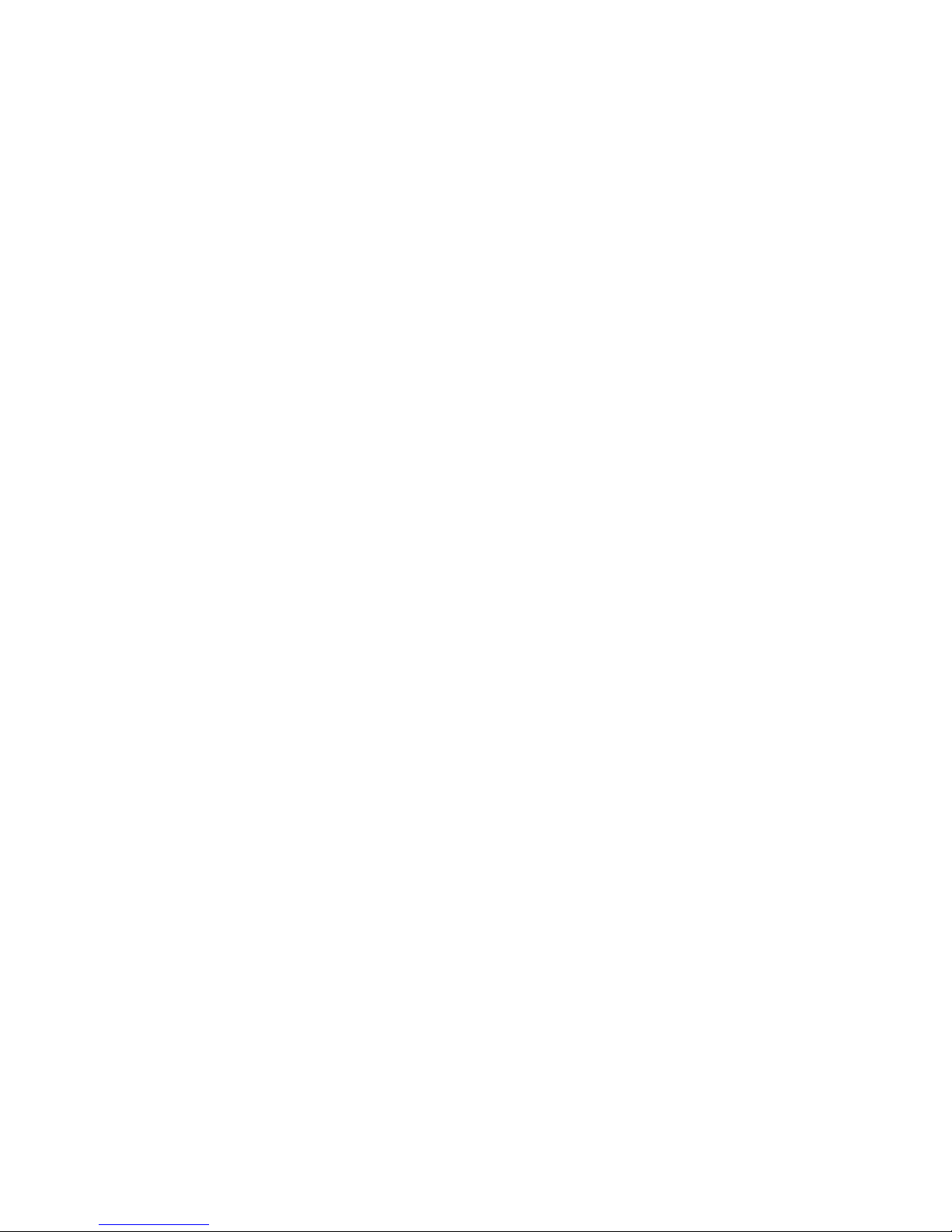
USER GUIDE CD
Chapter 1 - Laser System Specications
VersaLASER VLS2.30, VLS3.50…………………………………………………………………………………………………………………………7
VersaLASER VLS3.60, VLS4.60 and VLS6.60…………………………………………………………………………………………………………9
Professional Laser System PLS3.75, PLS4.75, PLS6.75 and PLS6.150D……………………………………………………………………………11
Industrial Laser System ILS9.75, ILS9.150D, ILS12.75 and ILS12.150D………………………….…………………………………………………13
Table of Contents
Chapter 2 - Glossary of Terms
Chapter 3 - User Manual
Laser System Operation
The Universal Control Panel (UCP)……………………………………………………………………………………………………………24
VLS2.30, VLS3.50, VLS3.60, VLS4.60 and VLS6.60 System Tab…………………………………………………………………………29
PLS3.75, PLS4.75, PLS6.75 and PLS6.150D System Tab…………………………………………………………………………………31
ILS9.75, ILS9.150D, ILS12.75 and ILS12.150D System Tab………………………………………………………………………………33
Material Database Printer Driver………………………………………………………………………………………………………………39
The VersaLASER Keypad………………………………………………………………………………………………………………………42
The PLS Keypad..………………………………………………………………………………………………………………………………43
The ILS Keypad..………………………………………………………………………………………………………………………………45
Advanced Laser System Operation
Manual Control Printer Driver…………………………………………………………………………………………………………………48
Raster Sub-Tab…………………………………………………………………………………………………………………………51
Vector Sub-Tab…………………………………………………………………………………………………………………………59
Engraving Field Sub-Tab…………………………………………………………………………………………………………………60
Third-Party Graphic Software Conguration
Adobe Illustrator CS or CS2……………………………………………………………………………………………………………………62
Adobe Illustrator CS3…………………………………………………………………………………………………………………………63
AutoCAD 2000i, 2002, and 2004………………………………………………………………………………………………………………65
AutoCAD LT 2007 and 2008……………………………………………………………………………………………………………………66
CorelDRAW X3 or X4……………………………………………………………………………………………………………………………68
Graphic Page Conguration for Rotary (CorelDRAW)………………………………………………………………………………………70
General Software Set-up………………………………………………………………………………………………………………………72
…………………………………………………………………………………………………………………………16
Chapter 4 - Accessories - Installing and Operating
VersaLASER VLS2.30, VLS3.50
Air Assist Back Sweep…………………………………………………………………………………………………………………………77
Air Assist Cone……………………………………………………………………………………………………………………………79
Computer Controlled Air Cleaner Cart……………………………………………………………………………………………………80
Computer Controlled Compressed Air Unit………………………………………………………………………………………………83
Cutting Table…………………………………………………………………………………………………………………………………85
Rotary Fixture…………………………………………………………………………………………………………………………………88
VersaLASER VLS3.60, VLS4.60 and VLS6.60
Air Assist Back Sweep………………………………………………………………………………………………………………………95
Air Assist Compressor………………………………………………………………………………………………………………………97
Air Assist Cone………………………………………………………………………………………………………………………………99
Cutting Table…………………………………………………………………………………………………………………………………100
High Power Density Focusing Optic (HPDFO)……………………………………………………………………………………………103
Lens Kits………………………………………………………………………………………………………………………………………103
4
Page 5
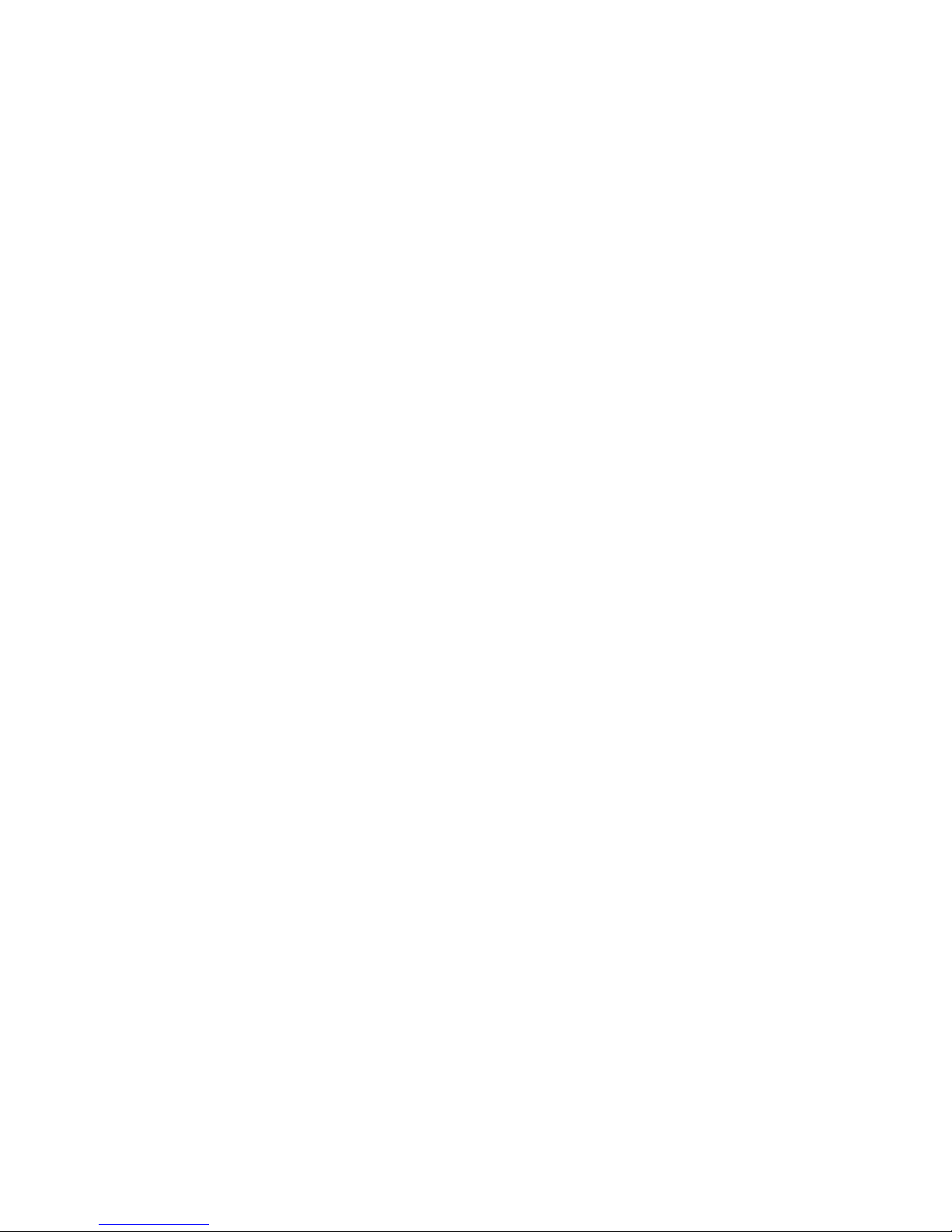
Manual Air Assist……………………………………………………………………………………………………………………………104
Rotary Fixture…………………………………………………………………………………………………………………………………106
Professional Laser System PLS3.75, PLS4.75, PLS6.75 and PLS6.150D
Air Assist Back Sweep………………………………………………………………………………………………………………………111
Air Assist Compressor………………………………………………………………………………………………………………………113
Air Assist Cone………………………………………………………………………………………………………………………………115
Computer Controlled Air Assist……………………………………………………………………………………………………………116
Cutting Table…………………………………………………………………………………………………………………………………118
Dual Head……………………………………………………………………………………………………………………………………121
High Power Density Focusing Optic (HPDFO)……………………………………………………………………………………………126
Lens Kits………………………………………………………………………………………………………………………………………126
Manual Air Assist……………………………………………………………………………………………………………………………127
Rotary Fixture…………………………………………………………………………………………………………………………………129
Industrial Laser System ILS9.150D and ILS12.150D
Air Assist Back Sweep………………………………………………………………………………………………………………………134
Air Assist Compressor………………………………………………………………………………………………………………………137
Air Assist Cone………………………………………………………………………………………………………………………………139
Automation Kit………………………………………………………………………………………………………………………………140
Class 4 Module………………………………………………………………………………………………………………………………143
Computer Controlled Air Assist……………………………………………………………………………………………………………148
Cutting Table…………………………………………………………………………………………………………………………………152
Heavy-Duty Use Air Kit……………………………………………………………………………………………………………………155
High Power Density Focusing Optic (HPDFO)……………………………………………………………………………………………156
Lens Kits………………………………………………………………………………………………………………………………………156
Manual Air Assist……………………………………………………………………………………………………………………………157
Rotary Fixture…………………………………………………………………………………………………………………………………159
Traveling Exhaust……………………………………………………………………………………………………………………………165
Chapter 5 - Basic Maintenance
VersaLASER VLS2.30 and VLS3.50………………………………………………………………………………………………………………………170
VersaLASER VLS3.60, VLS4.60 and VLS6.60……………………………………………………………………………………………………………177
Professional Laser System PLS3.75, PLS4.75, PLS6.75 and PLS6.150D…………………………………………………………………………………184
Industrial Laser System ILS9.150D and ILS12.150D……………………………………………………………………………………………………191
ULS REFERENCE GUIDE BOOKLET
Your Universal Laser Systems Reference Guide Booklet contains the following documentation:
Software Installation CD
Your Reference Guide contains the Software Installation CD. Please follow the instructions for proper installation.
Installation & Set-up Guide
VersaLASER VLS2.30, VLS3.50……………………………………………………………………………………………………………………199
VersaLASER VLS3.60, VLS4.60 and VLS6.60………………………………………………………………………………………………………216
Professional Laser System PLS3.75, PLS4.75, PLS6.75 and PLS6.150D………………………………………………………………………240
Industrial Laser System ILS9.150D and ILS12.150D……………………………………………………………………………………………266
Safety
ULS Safety Guide……………………………………………………………………………………………………………………………………291
Warranty
Your Reference Guide contains Warranty documents pertaining to your purchase. Should you require a copy of the warranty please contact
ULS at 1-800-859-7033 or email support@ulsinc.com.
5
Page 6
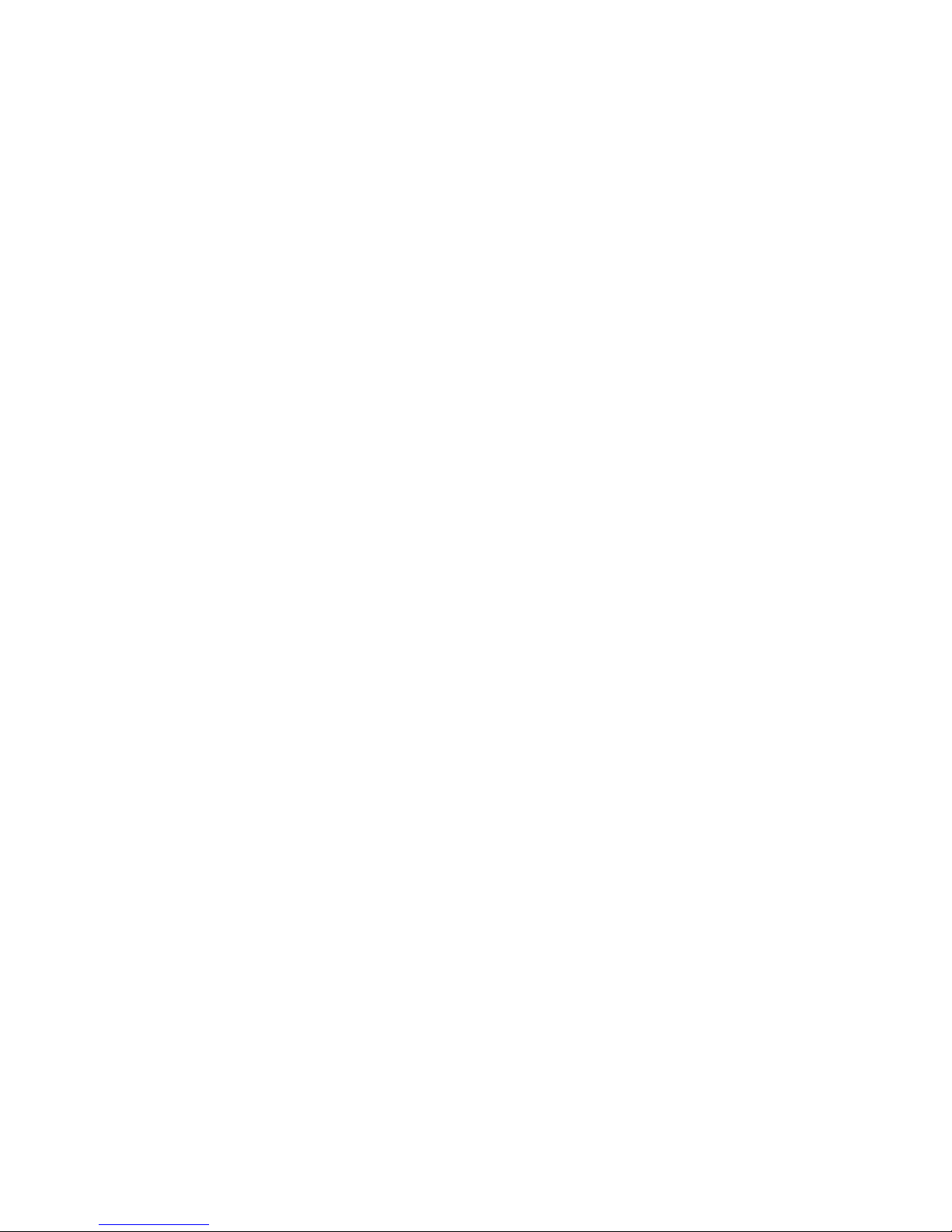
User Guide
Laser System Specifications
Chapter 1 - Laser System Specications
Link to Table of Contents
6
Page 7

User Guide
VersaLASER VLS3.60, VLS4.60 and VLS6.60
System Operating Environment Requirements (User Provided)
VLS3.60 VLS4.60 VLS6.60
Operating
Environment
Well-ventilated oce (recommended) or clean, light-duty manufacturing
Laser System Specifications
Operating
Temperature
Storage Temperature 50ºF (10ºC) to 95ºF (35º C)
Operating Humidity Non-condensing
Power Consumption
up to:
Particulate/Odor
Outside Ventilated
Exhaust System
Computer
Requirements
(See the Installation & Set-up
Guide for more information)
Software
Requirement
250 CFM (cubic feet per minute) @ 6 inches static pressure
Grounded (earthed) and stable (surge and spike protected)
(425m3/hr at 1.5kPa)
Windows XP or Windows Vista (32-bit versions only)
Graphics or CAD based (See page 61 for recommendations)
50ºF (10ºC) to 95ºF (35º C) capable
73ºF (22ºC) to 77ºF (25º C) for best performance
Single Phase 110/240V AC, 10/5 Amp, 50/60 Hz
High-pressure vacuum blower capable of:
2.0 GHz Processor (minimum)
1 GB of RAM (minimum)
40 GB Hard Drive (minimum)
500 CFM (cubic feet per
minute) @ 6 inches
static pressure (850m3/hr at
1.5kPa)
Link to Table of Contents
9
Page 8
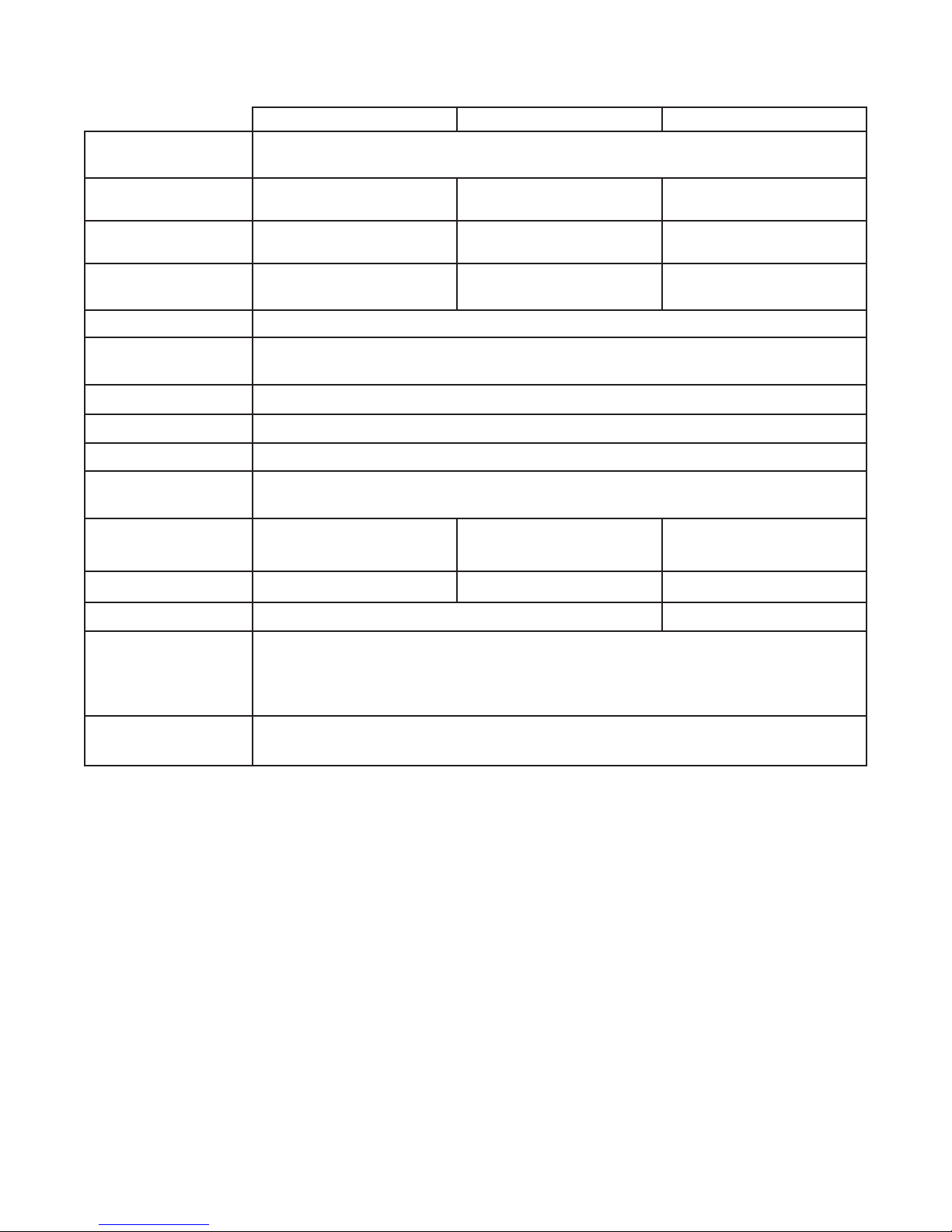
User Guide
Model System Specications
VLS3.60 VLS4.60 VLS6.60
Laser Safety
Work Area*
Table
Maximum Part
(WxHxD)
24 x 12 in
(609.6 x 304.8 mm)
29 x 17 in
(737 x 432 mm)
29 x 17 x 9 in
(737 x 432 x 229 mm)
CO2 Laser, Interlocked Safety Enclosure = Class 1
Red Diode Pointer = Class 3R
24 x 18 in
(609.6 x 457.2 mm)
29 x 23 in
(737 x 584 mm)
29 x 23 x 9 in
(737 x 584 x 229 mm)
Resolutions 1000, 500, 333, 250, 200, 83 dpi/lpi
Laser System Specifications
32 x 18 in
(812.8 x 457.2 mm)
37 x 23 in
(940 x 584 mm)
37 x 23 x 9 in
(940 x 584 x 229 mm)
Control
Requires a dedicated PC to operate; requires Windows XP or Windows Vista
(32-bit versions only)
Interconnection USB 2.0 High Speed port only
Cabinet Style Floor Standing
Laser Options 10, 25, 30, 35, 40, 45, 50 and 60 watts
Power Consumption
up to:
Overall Dimensions
(WxHxD)
36 x 38 x 30 in
(914 x 965 x 762 mm)
110V/10A
230V/5A
36 x 39 x 36.5 in
(914 x 991 x 927 mm)
44 x 39 x 37.5 in
(1118 x 991 x 953 mm)
Weight (uncrated) 235 lbs (107 kg) 270 lbs (122 kg) 325 lbs (147 kg)
Exhaust Hookup One 4-inch (10.16 cm) port Two 4-inch (10.16 cm) ports
10 Watt = 13 lbs (6kg)
Laser Cartridge
Weight
25/30 Watt = 20 lbs (9 kg)
35/40 Watt = 23 lbs (10 kg)
45/50/60 Watt = 26 lbs (12 kg)
Available Options
Standard Air Assist, Air Assist Cone, Air Assist Back Sweep, Air Compressor (desiccant or
refrigerated dryer options), Honeycomb Cutting Table, Rotary Fixture, Lens Kits
Specications subject to change without notice
Link to Table of Contents
*Work area various by speeds and thruput.
10
Page 9

User Guide
Glossary of Terms
Chapter 2 - Glossary of Terms
Link to Table of Contents
15
Page 10
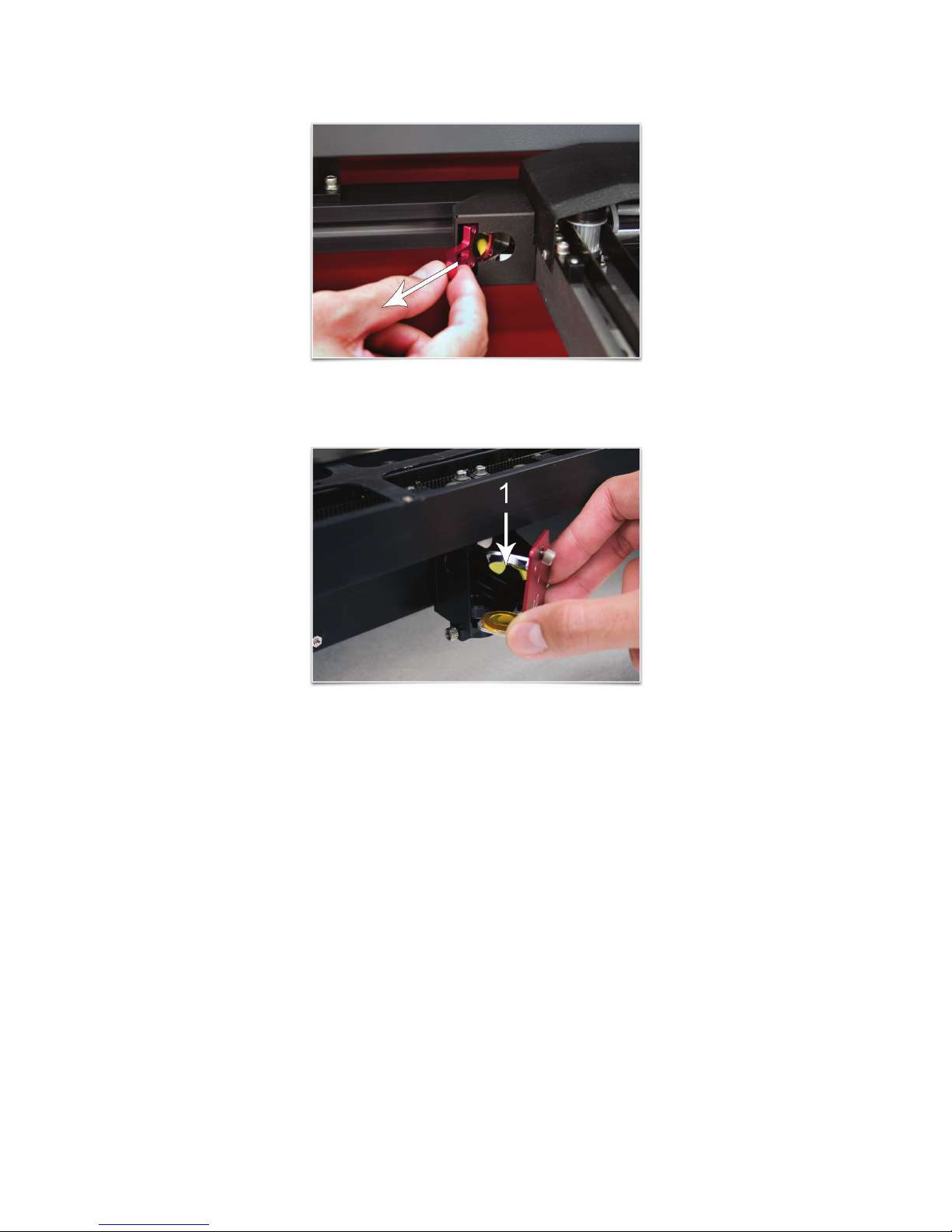
User Guide
Glossary of Terms
#2 Mirror – A mirror located at the far left side of the X-Axis Arm (within the #2 mirror cover) used to direct the
horizontal laser beam from the Beam Window into the Focus Carriage.
#3 Mirror – A mirror (part of the focus lens assembly) (1) located in the Focus Carriage used to direct the horizontal
laser beam downward onto the work piece.
Air Assist Cone (Coaxial Air Assist) – An accessory that attaches to the Focus Carriage to direct compressed air vertically
downward, in line with the laser beam, onto the surface of the work piece. On some materials, air assist can be used to
reduce the burning eects of the material from the laser beam’s intense heat. It also can help disperse smoke and gasses
created by processing some materials.
Air Dryer – A refrigerated device or a desiccant moisture trap that reduces the moisture content of air going to the
laser system for air assist. Air assist requires oil-free, clean, dry air with no water droplets. Water on optics can damage
them. The refrigerated dryer uses a Freon cooler to chill the air and remove moisture. The desiccant type uses replaceable
desiccant crystals that must be changed when they become lled with moisture.
Back Sweep – An accessory that attaches to the Focus Carriage to aim a jet of compressed air onto the surface of the
work piece at an adjustable angle. On some materials it can be used to reduce the burning eects of the material from the
laser beam’s intense heat. It also can help disperse smoke and gasses created by processing some materials.
Beam Alignment – A procedure that is performed on the laser system by adjusting the #2 Mirror to produce optimal
laser engraving/cutting.
Link to Table of Contents
16
Page 11
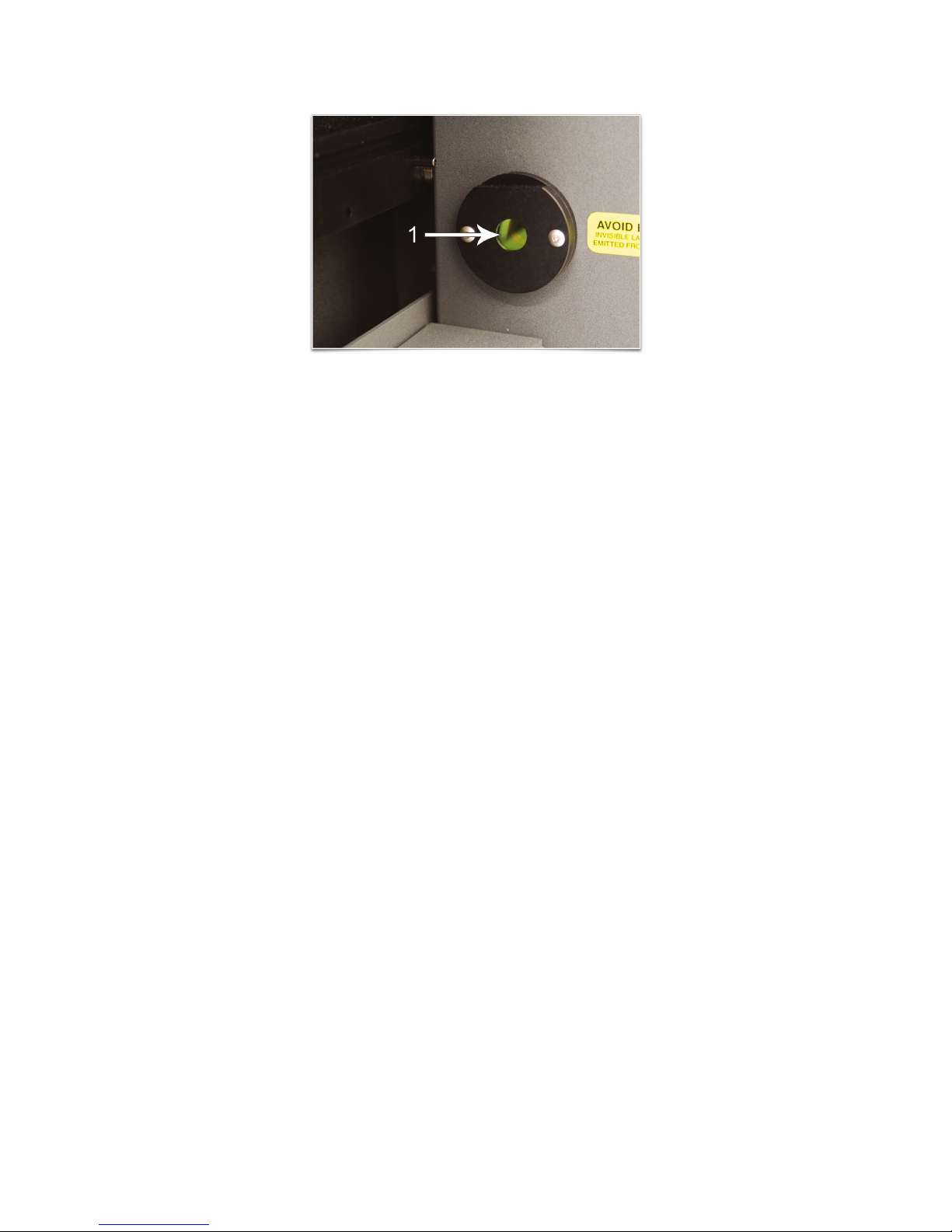
User Guide
Glossary of Terms
Beam Window – An optic (1) mounted in the left hand rear of the enclosure through which the laser beam enters the
enclosure.
Belt – A toothed belt with high-strength, stretch-free Kevlar construction, driven by a motion system motor. Belts included: X belt for left-right movement of the lens carriage; two Y belts that move the Arm forward and backward; and a Z
belt that moves the engraving table up and down.
Class 1, Class 3R, Class 4 (Laser Classication) – Denitions created by the laser industry council to indicate degrees of
laser emission and safety requirements.
Class 1• laser has a beam that is fully contained in an interlocked enclosure. A Class 1 laser is designed for safe use
in oce and production environments without the need for special eyewear or other protective measures. Universal Laser Sysetms builds systems with Class 1 enclosures for their CO
lasers.
2
Class 3R• laser requires caution (must not stare into the beam) and is the rating for the red diode pointer used in
Universal’s laser systems.
Class 4• laser has a beam that is not fully contained and that can result in direct or reected beam exposure to the
user or others. Class 4 laser users must utilize laser safety eyewear and must take other precautions to ensure safe
operation. Universal oers a Class 4 compliant option for its ILS Series models and requires a signed agreement
of understanding from the prospective Class 4 user.
For further information, please refer to the Universal Laser Systems’ Safety Manual.
Computer Controlled Air Cleaner/Cart – An accessory for VersaLASER models VLS2.30 and VLS3.50 that provides a
self-contained, computer-controlled exhaust ltration system when used with the Materials Database driver only.
Computer Controlled Compressed Air Unit – An accessory that provides dry, oil-free compressed air for use with
the Air Assist Cone and Back Sweep Accessories. With Computer Controlled air assist, the laser system turns the
compressor on and o automatically.
CPU – A Circuit Board in the laser system that communicates with the PC to drive the Motion System, pulse the Laser
Cartridge, monitor interlocks and sensors, etc.
Cutting Table – An accessory with a honeycomb insert used to support the work piece when
vector cutting. Also provides downdraft to pull smoke and debris away from the bottom of materials being cut. The
cutting table can be used as a vacuum base for holding thin sheet stock at while cutting.
Engraving Table – The solid, at metal plate that supports the work piece.
Link to Table of Contents
17
Page 12
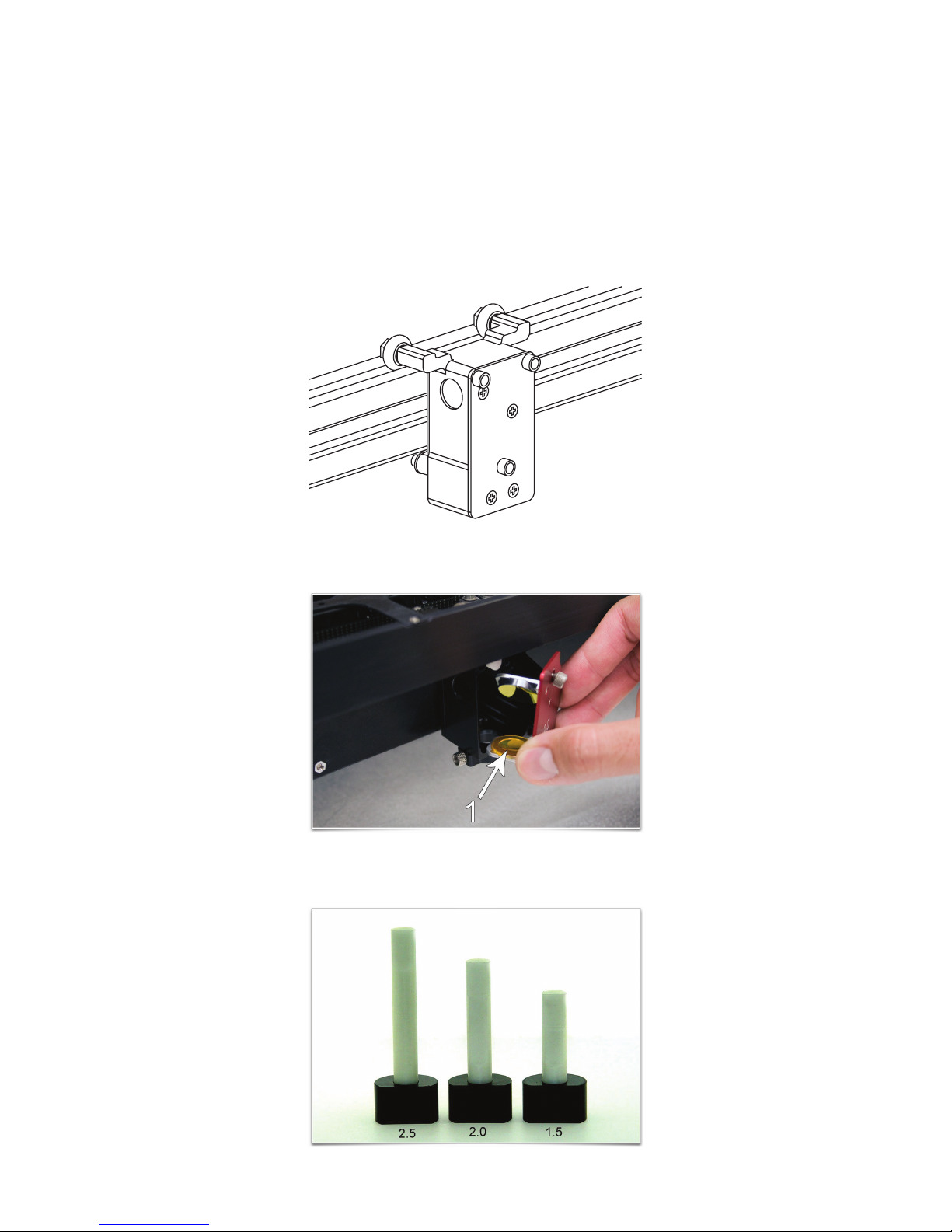
User Guide
Glossary of Terms
Engraving Field – The horizontal work area (24” x 12” or 610 x 305mm) that is accessible by the laser beam for engraving and cutting – equal to the maximum “page” size for your laser system. Engraving area may vary based on speeds and
thruput.
Exhaust Port – Round spigot located on the back of the enclosure that allows connection of a fume extraction hose.
Fill – A color, bitmap, fountain or pattern applied to the interior area of a vector graphic.
Focus Carriage – The red or black aluminum housing which houses the Focus Lens and #3 Mirror. The Focus Carriage
moves back and forth along the X-Axis arm when rastering or vectoring.
Focus Lens – An optic (part of the focus lens assembly) located in the Focus Carriage that concentrates the laser beam
into a very small, highly intense spot for cutting and engraving.
Focus Tool – An essential tool supplied with every laser system that acts as a gauge to accurately set the distance
from the Focus Lens to the work piece.
Link to Table of Contents
18
Page 13

User Guide
Glossary of Terms
Fume Extraction (Exhaust) Blower – A radial-vane motorized blower that generates high vacuum to pull exhaust air
through the enclosure. Must be properly installed and connected with ducting.
Gear – A toothed pulley that is secured to the motor drive shaft. The gear drives a belt.
Graphics Program – The software used to create bitmap and vector artwork executed by the laser system. CorelDRAW
and Adobe Illustrator are examples of graphics programs. Engineering software packages, such as AutoCAD, SolidWorks
and DesignCad, and engraving software programs, such as LaserType and EngraveLab, can also be used to drive a laser
system. A ULS laser system can also be driven as a printer from virtually any Windows software (word processing programs,
for example).
Home – The initial reference position of the lens carriage at one corner of the engraving eld. When the system is
powered on, the motion system “homes” the lens carriage to the upper right hand corner by moving it to engage
sensors in the X and Y directions. The home location is a reference point for the motion system to know the location
of the beam precisely. The user can “home” the system at any time from the print driver control screen. The system can
also “home” the Z-Axis.
Interlock – The safety mechanism that prevents the laser beam from being emitted when any enclosure door is opened.
Laser (Cartridge or Tube) – The CO
laser device that generates the beam used to cut and engrave the work piece.
2
Leveling – A procedure in which the feet of the laser system are adjusted in order to have the engraving table parallel to
the focus carriage for optimal engraving. This procedure is performed with a Focus Tool or calipers to accurately gauge the
distance from the lens carriage to the engraving table at all four corners. The distance should be the same.
Main Enclosure – The “box” in which the X-Y-Z motion system moves and the work piece is engraved or cut. The enclosure
has interlocks and viewing window designed for laser safety, as well as air inlet and exhaust ports for fume extraction.
Motion System – The mechanical/electrical system that receives commands from the CPU and moves the lens carriage
in X – Y raster or vector fashion. The motion system also controls the Z-Axis vertical location and turns the Rotary Fixture
when it is in use.
Operating System – The software that runs your computer. ULS laser systems are compatible only with a 32-bit Windows
operating system such as XP or Vista.
Optic – Any optical element such as a beam window, mirror or lens.
Link to Table of Contents
19
Page 14
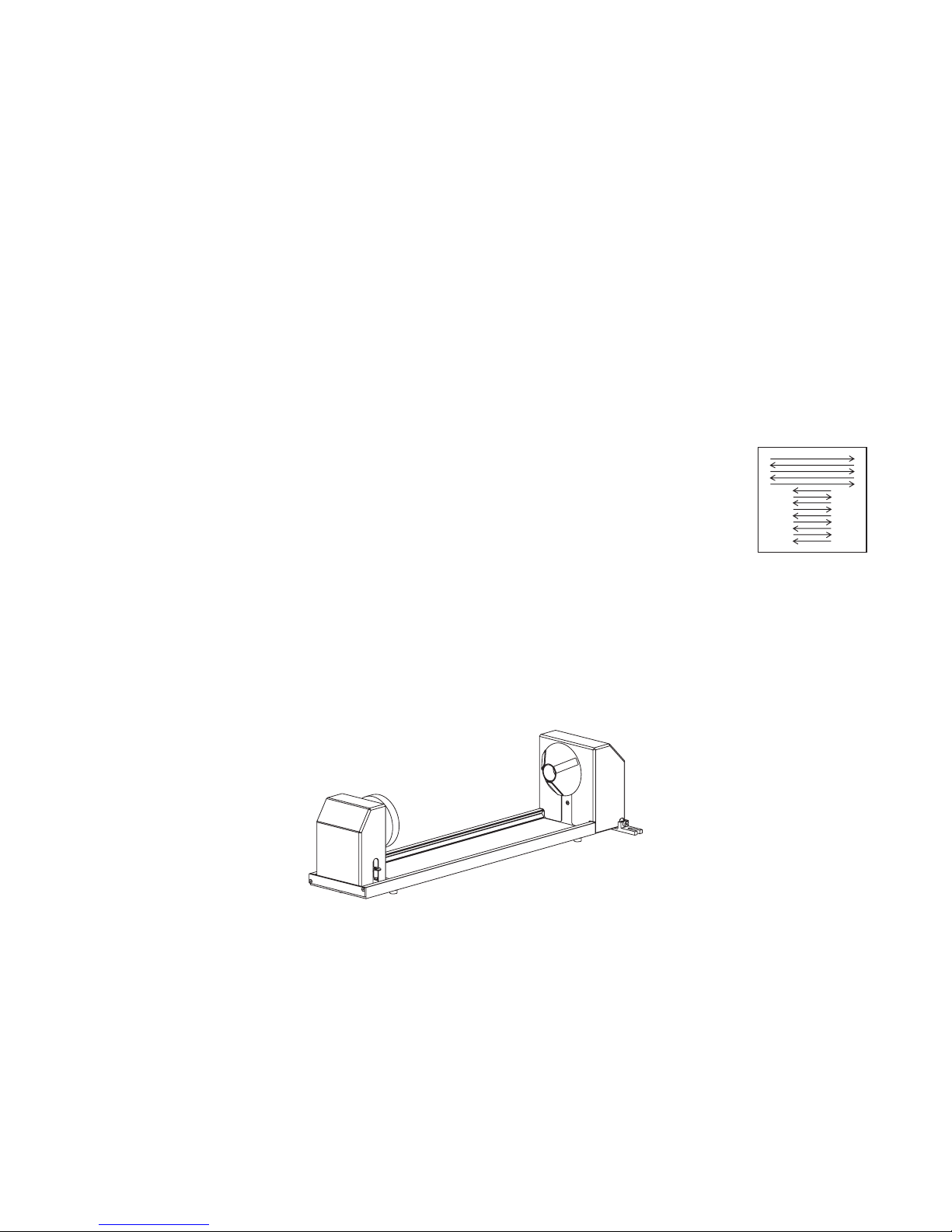
User Guide
Glossary of Terms
Outline – The line that denes the shape of a vector graphic. In order for an outline to be recognized as a vector, it
must be of minimum thickness – a “hairline” – less than 0.003 inches or 0.076 mm.
PC – Personal Computer. The laser system requires a Windows-based operating systems as an integral part of its operation.
Power Supply – An electrical component that converts wall-plug electricity into voltages required for electronics and
laser operation.
CO
2
Pulley – A mechanisim composed of a wheel with groves that a belt runs across to change the direction of the focus
carriage.
Print Driver – Software that is the link between a computer and the laser system. The Print Driver for a ULS laser system
is proprietary software written by Universal Laser Systems. It has screens to allow selection of laser settings and to show
system status and conguration. When the user prints a job, the Print Driver issues software commands to the laser
system.
Raster Engraving – A method of engraving whereby the laser beam is scanned back and forth,
engraving horizontal lines in the work piece as it steps down the work piece vertically. At each pass
a series of laser pulses are applied to create the engraved image—similar in action to an inkjet or
laser printer.
Red Diode Pointer – The red beam used to indicate the path and position of the laser beam and focused spot. It is very
eective for correctly positioning work pieces and is also a beam alignment aid for maintenance. The red diode pointer
turns on whenever an interlock is open and turns o when all interlocks are closed.
Rotary Fixture – An accessory used to engrave or cut cylindrical objects.
Link to Table of Contents
20
Page 15
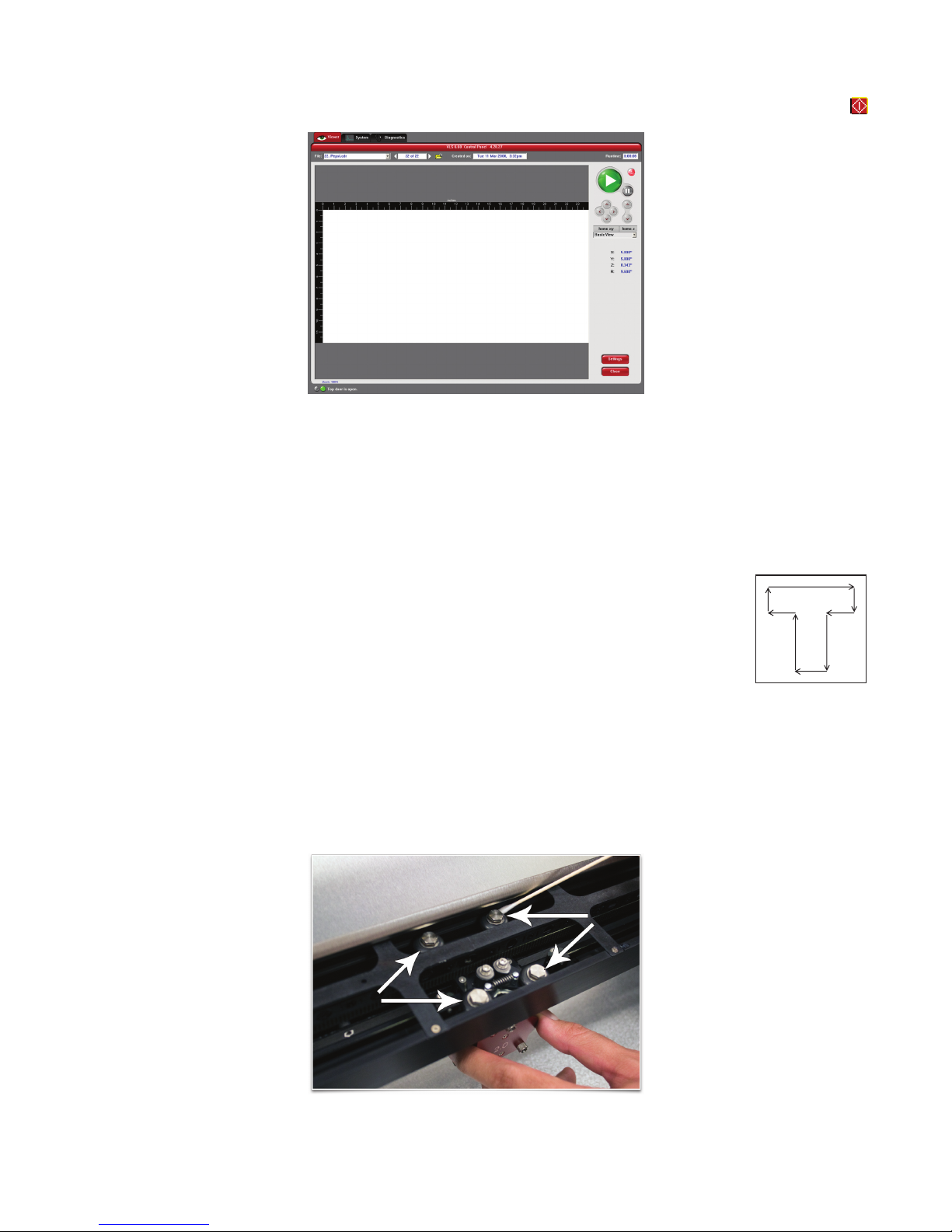
User Guide
Glossary of Terms
Universal Control Panel (UCP) – The software supplied by Universal Laser Systems used to operate the laser system.
This software program allows the user to view, store and execute jobs. Accessed by clicking the diamond-shaped
Icon in the System Tray.
USB 2.0 – Universal Serial Bus version 2.0 for high speed two-way communication. A standardized cable connection and
communications protocol used to connect external devices (such as the laser system) to a computer. USB connections are
very ecient and transmit information even faster than a network connection.
USB Port – A connector on the laser system into which the USB cable is connected.
Vector Cutting / Marking – A method whereby the laser beam is made to follow a path to cut or
engrave a desired outline—similar in action to a pen plotter or hand tracing lines and curves.
X-Arm or X-Axis – The black metal rail that moves front to back in the Main Enclosure during rastering or vectoring. The
Focus Carriage moves right and left along this rail. The rail has precision-honed V-shaped tracks that are pathways for the
bearings of the Focus Carriage. These tracks are designed to keep bearings properly centered and also allow debris to
move away from the bearing contact surfaces.
X-Axis Bearings – The three/four bearings on the X-Axis Arm which guide the Focus Carriage along the arm.
Link to Table of Contents
21
Page 16
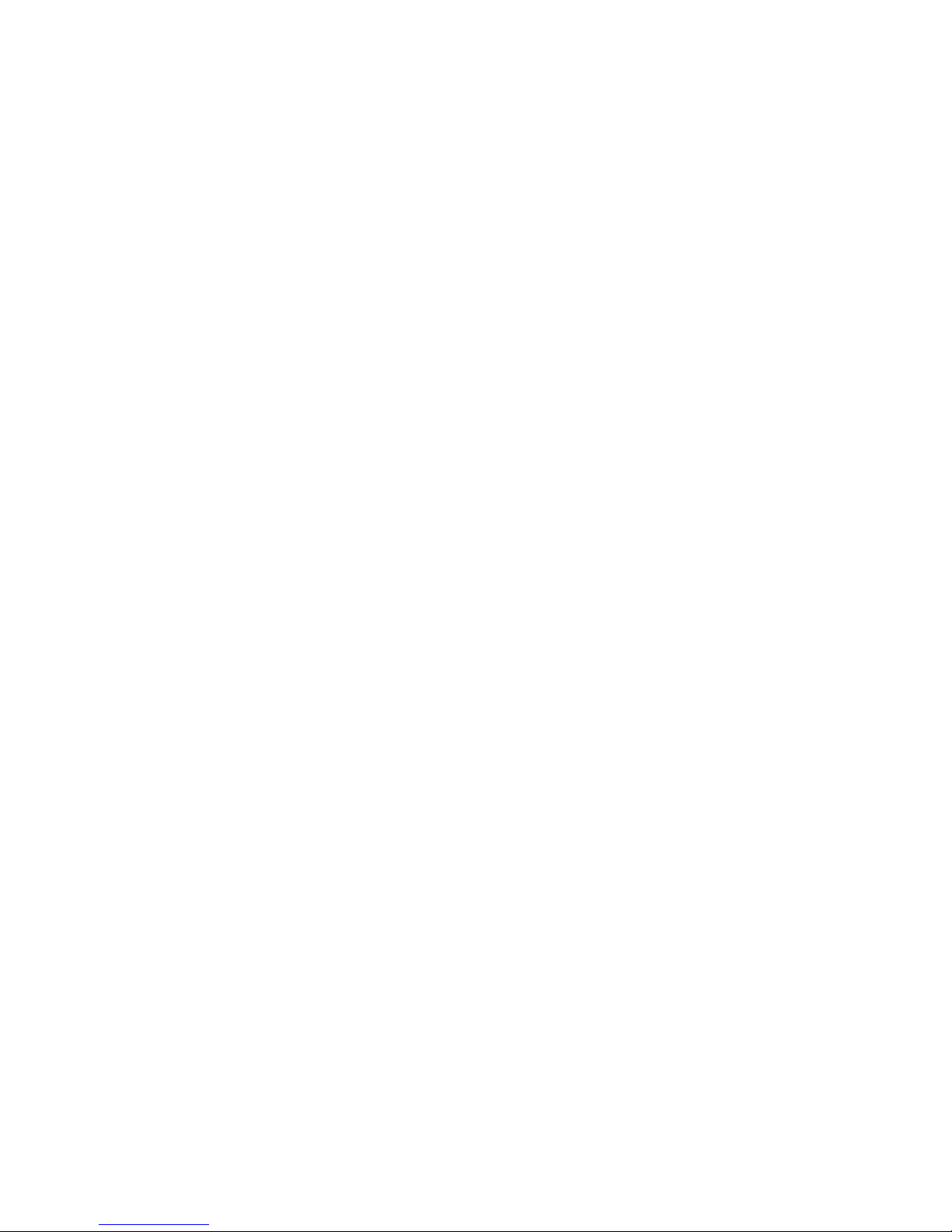
User Guide
Glossary of Terms
Y-Axis – The front to back direction in the Main Enclosure. Also, the mechanical system used to move the X-Axis Arm front
to back in the enclosure.
Y-Axis Bearings – The bearings on the ends of the X-Axis Arm that guide it along the Y-rails.
Y-Rails – The two parallel rails that guide the X-Arm front and back inside the Main Enclosure.
Z-Axis – The up and down direction in the Main Enclosure. Also, the mechanical system used to raise and lower the
table on which the work piece is placed.
Link to Table of Contents
22
Page 17
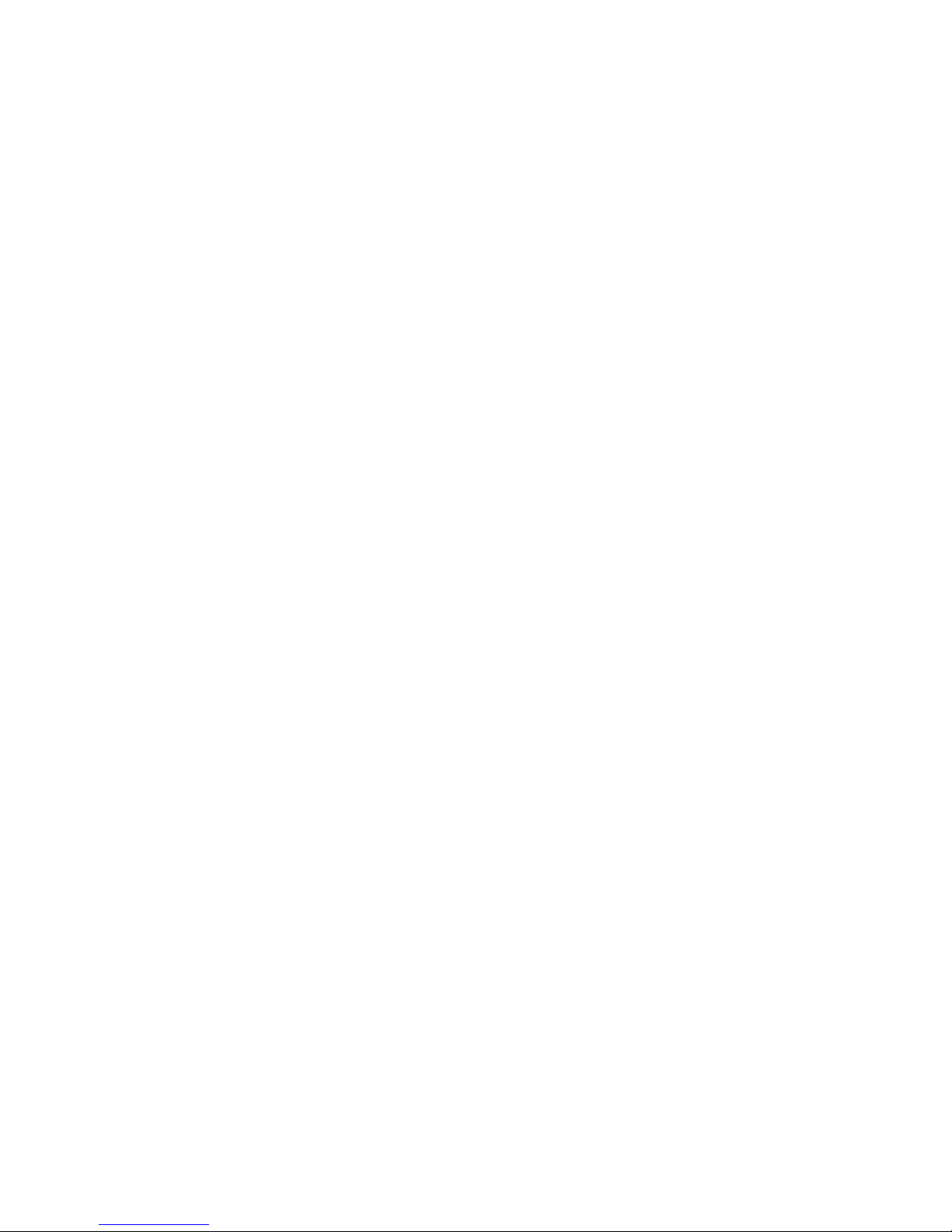
User Guide
User Manual
Chapter 3 - User Manual
Link to Table of Contents
23
Page 18
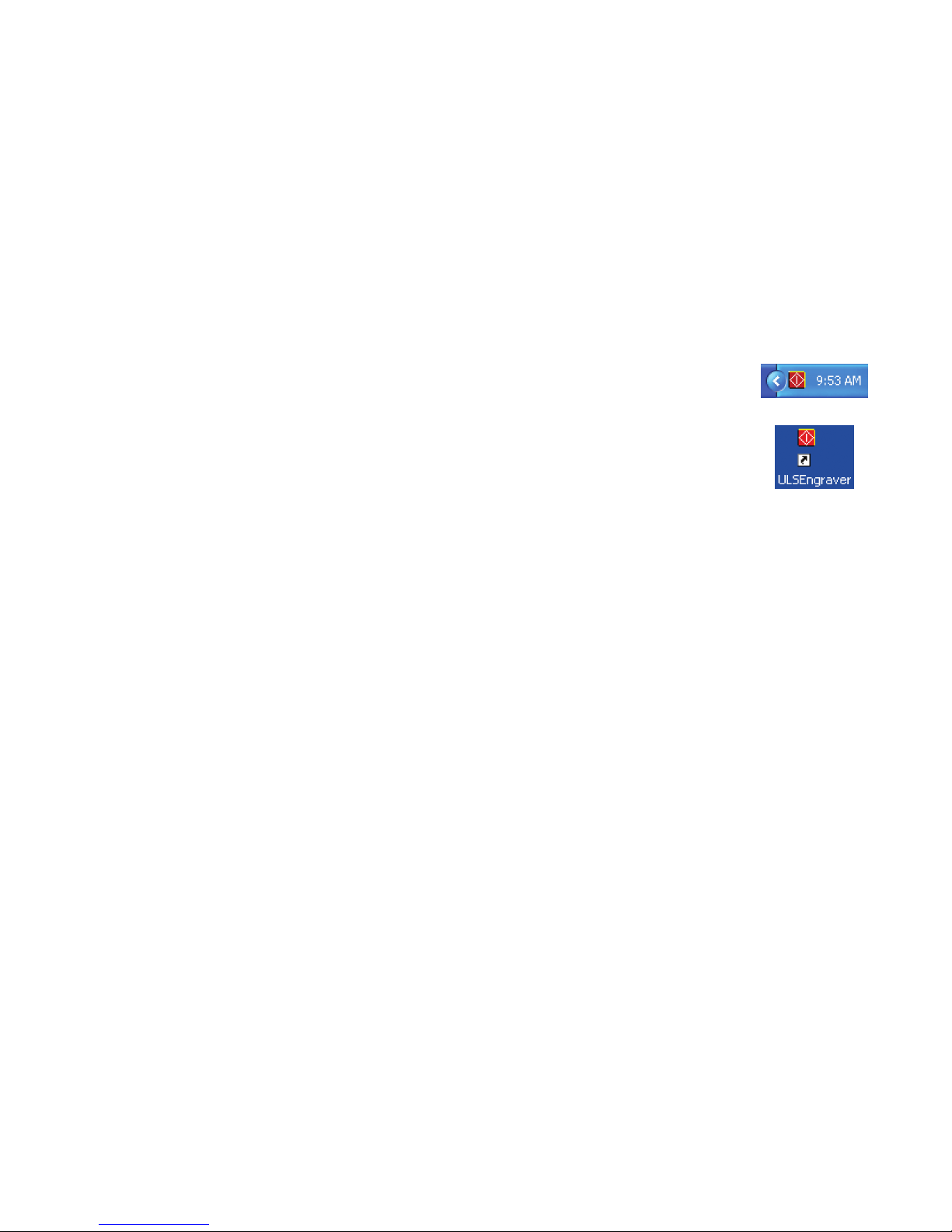
User Guide
LET’S GET STARTED!
The User Guide is designed to provide you with information on how to operate your Universal laser system. The Users
Guide section will walk you through System Operation, Accessories, and Basic Maintenance.
User Manual
Laser System Operation
From the Universal Control Panel menus and buttons to the laser system keypad and basic printer driver features, this
section describes many of the features of the laser system. If you have not done so already, power ON your computer
and let it boot up completely. You do not need to turn on your exhaust system at this time.
CAUTION: Please refer to the Safety Manual before operating the laser system.
The Universal Control Panel (UCP)
The Universal Control Panel (UCP) on the computer provides a convenient interface for
interacting with and controlling your laser system. Once you have installed the UCP using the
installation disk, a red diamond-shaped icon (Figure 1) will appear in the lower right corner of
your Windows taskbar. If for any reason the UCP is deactivated, you can reactivate it by
double-clicking on the shortcut (Figure 2) found on your computer’s desktop screen. The UCP is
organized into three convenient tabs: Viewer, System and Diagnostics. The following describes the
features of each tab of the UCP.
Figure 1
Figure 2
Viewer Tab
You send jobs to your laser system by printing to it. Anytime you print to the laser system, a job is created and inserted
into the laser systems job queue. Selecting the viewer tab allows you to navigate through and manage the jobs in
the laser system job queue. The viewer tab also allows you to operate your laser system right from your computer.
(page 25)
System Tab (page 29)
The System Tab allows you to congure certain features of the laser system. If your laser system needs to be calibrated,
you will need to do so from this tab.
Diagnostics Tab (page 35)
The Diagnostics Tab gives you important information about your laser system for troubleshooting purposes. When
calling the Customer Service Department, please have the laser system serial number available.
Link to Table of Contents
24
Page 19
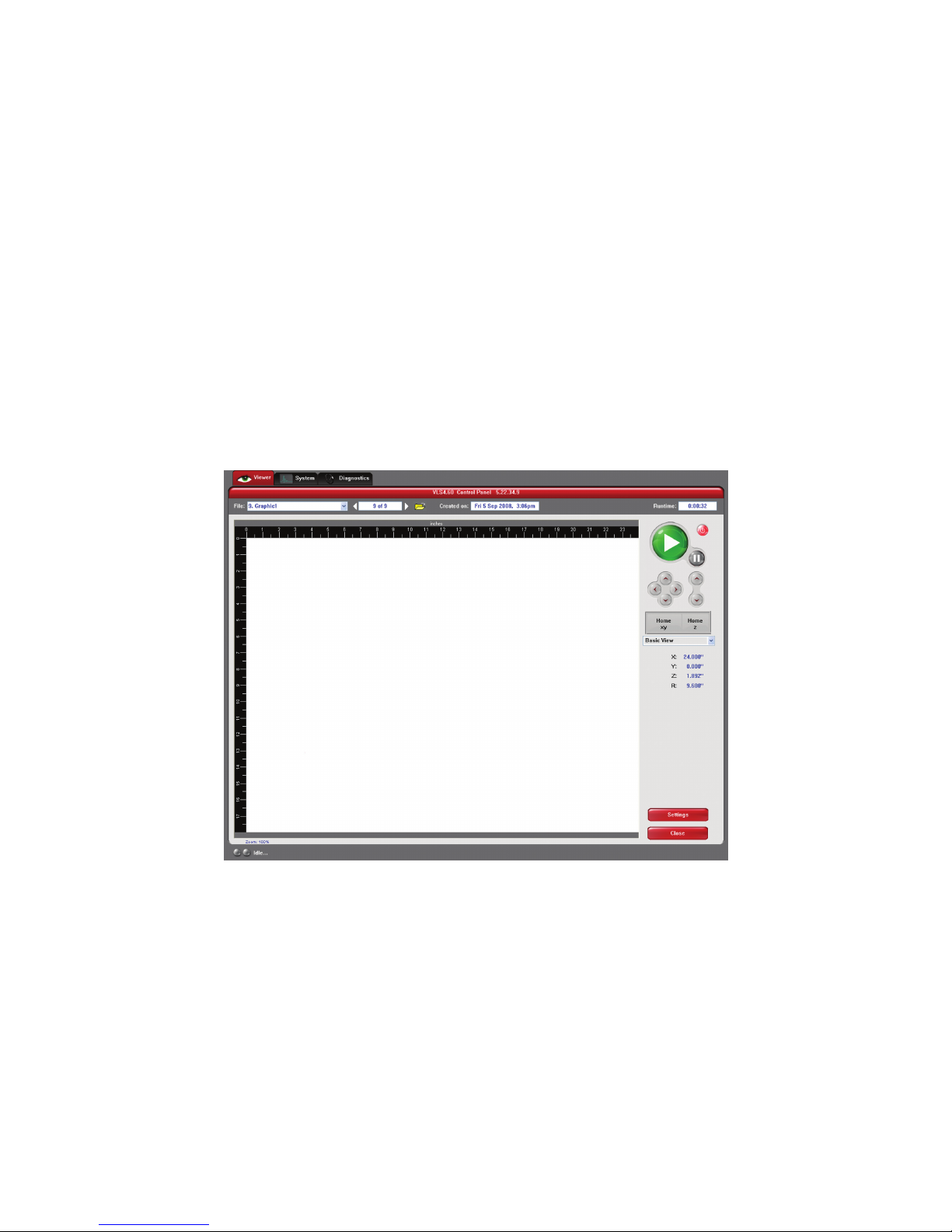
User Guide
Viewer Tab
User Manual
System Controls
The green START button begins the engraving process.•
Clicking the PAUSE button stops the engraving process and clicking the PAUSE button again resumes the •
engraving process where it was last stopped.
The four Navigation buttons move the focus carriage back and forth or left and right.•
The two up and down buttons move the Z-Axis engraving table up or down.•
The Home XY button re-homes/moves the focus carriage to the upper right hand corner.•
The Home Z button re-homes/moves the Z-Axis table towards the bottom of the laser system.•
Basic View (drop down list)
The Basic View shows a preview window of the job currently selected.•
The cursor becomes a magnifying glass (Zoom Tool) if you pass it over the preview window. Left-clicking the •
mouse zooms in and right-clicking zooms out.
Clicking the Settings button takes you back to the printer driver. If mistakes were made or you would like •
to make additional changes, clicking this button allows for those changes. Further information about the
printer driver can be found on page 39 of this guide.
Link to Table of Contents
25
Page 20
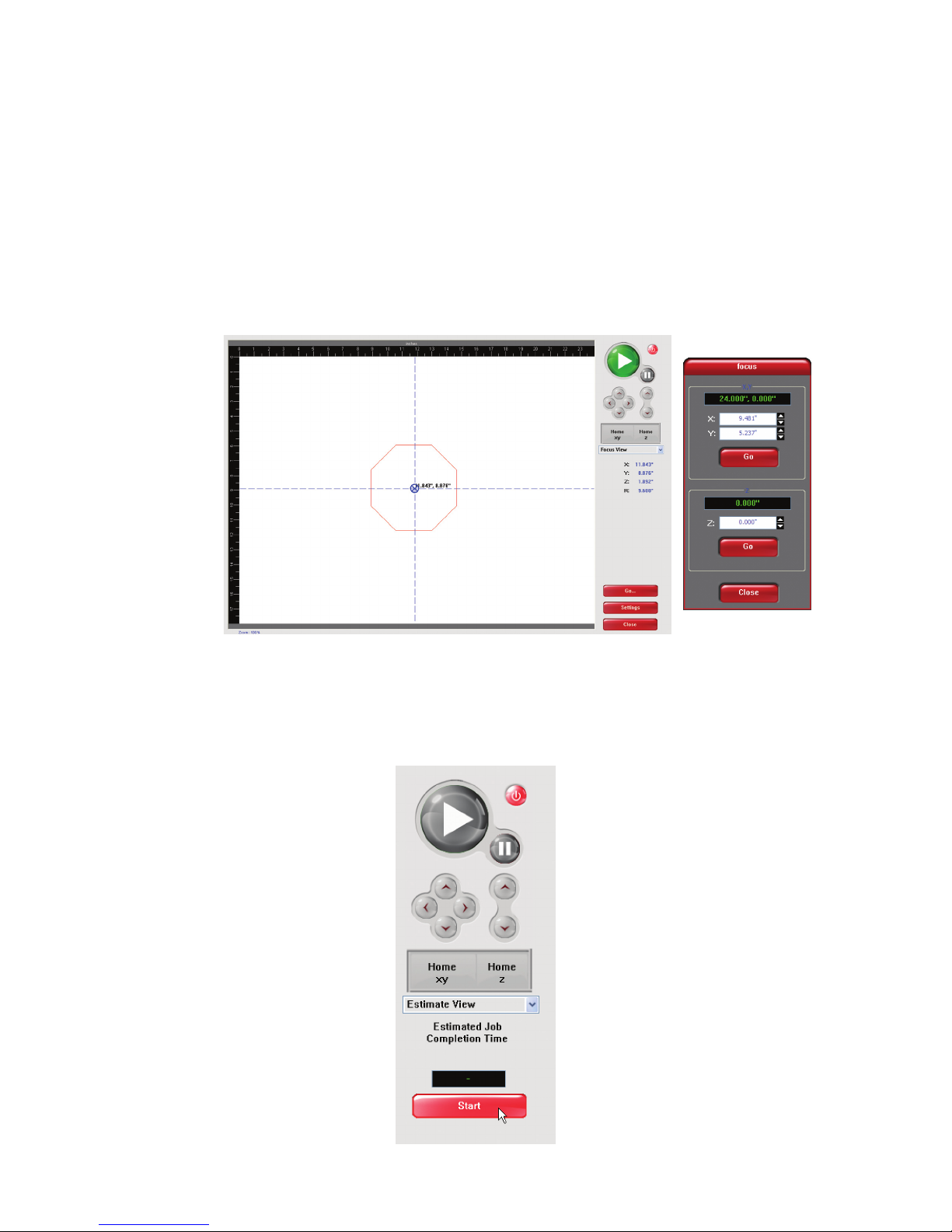
User Guide
User Manual
Focus View (drop down list)
The Focus View allows you to move the focus carriage to a desired position on the laser system table.
To have a full range of motion of the X-Axis arm, verify that you are zoomed out in the preview window by •
right-clicking on the mouse before entering the manual focus window.
Moving the cursor over the preview window once the focus button has been clicked changes your cursor •
to a blue target with dashed vertical and horizontal lines. Clicking once on the preview window moves the
focus carriage to that position. Selecting another feature from the drop down list terminates the focus
feature and moves the focus carriage to the home position.
To move the focus carriage to a specic location, click the GO button. Type in the X and Y coordinates. Once •
you have nished typing in the coordinates, press the GO button within the Focus window and the focus
carriage will move to the specied location. You can also move the engraving table to a specic Z-height by
entering the height in the Z box.
Focus window
Estimate View (drop down list)
The “estimate” feature approximately calculates the amount of time it will take the laser system to nish
the engraving or vector cutting job. The more complex the engraving job is, the longer it will take to nish.
The less complex the engraving job is, the less time it will take to nish.
Link to Table of Contents
26
Page 21
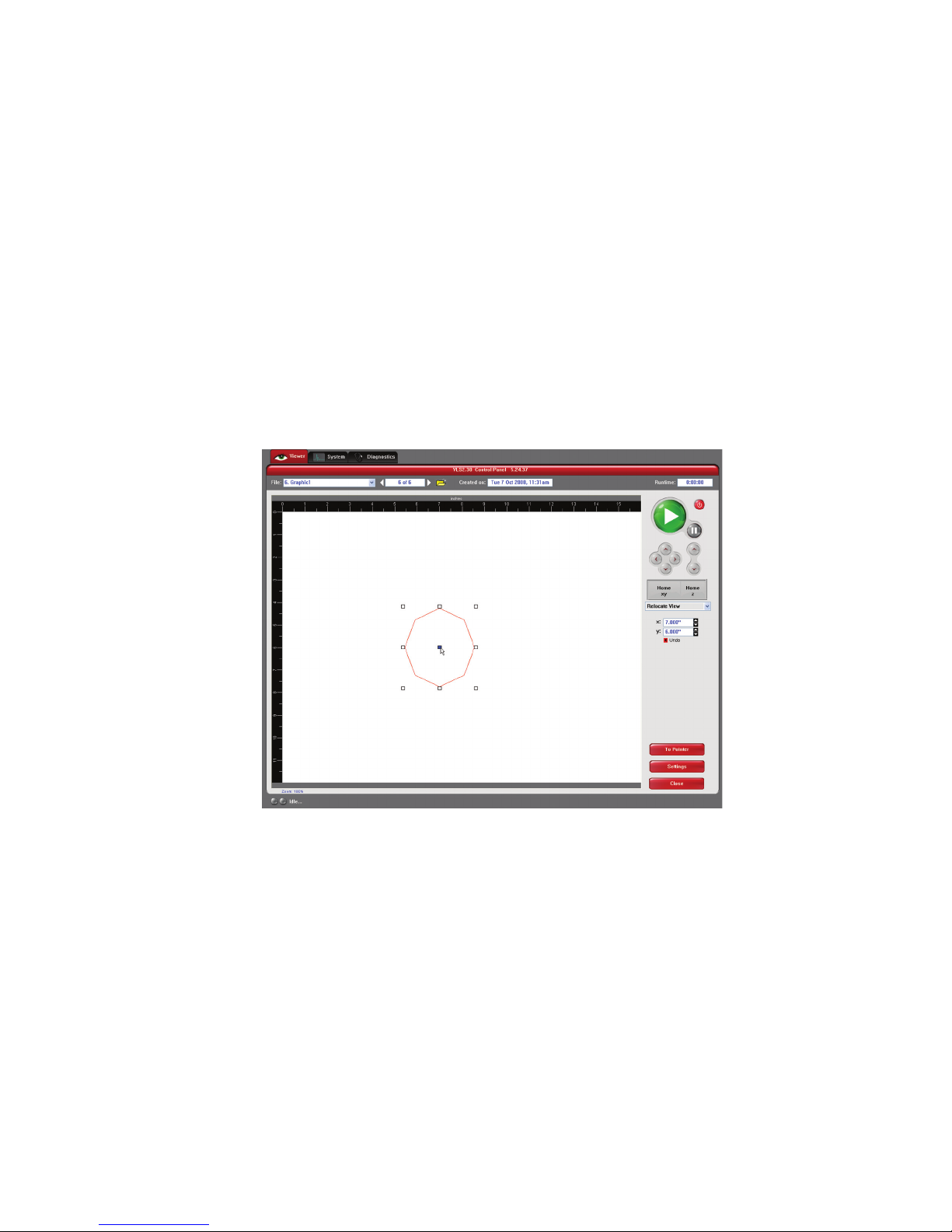
User Guide
User Manual
Relocate View (drop down list)
The Relocate feature gives you the opportunity to move the image on the UCP into another area of the
engraving eld. This feature does not modify your original le’s image location.
When this feature is activated, the image is surrounded by nine small white squares (anchor points) allowing
you to move it around the basic view screen. The current anchor point selected, in blue, is the axis of movement.
If you would like to move the graphic back to its original location, click on the Undo button under the X and Y
cordinates until the grahic is in the desired location.
Relocation Types
You can click on any anchor point available to move the graphic within the basic view area.1.
If you would like to move the graphic to the upper left hand corner, select the top left hand anchor 2.
point and type in your desired X Y coordinates into the boxes that appear on the right hand side. This
process can be done with any available anchor point.
Using your Navigation buttons, move the focus carriage to the desired location where you would 3.
like the image to be placed. Use the red LED as a reference point. Click on the TO CARRIAGE button.
According to the anchor point you have selected, the image on the Relocate View will move to
the location of the focus carriage’s red LED.
Link to Table of Contents
27
Page 22
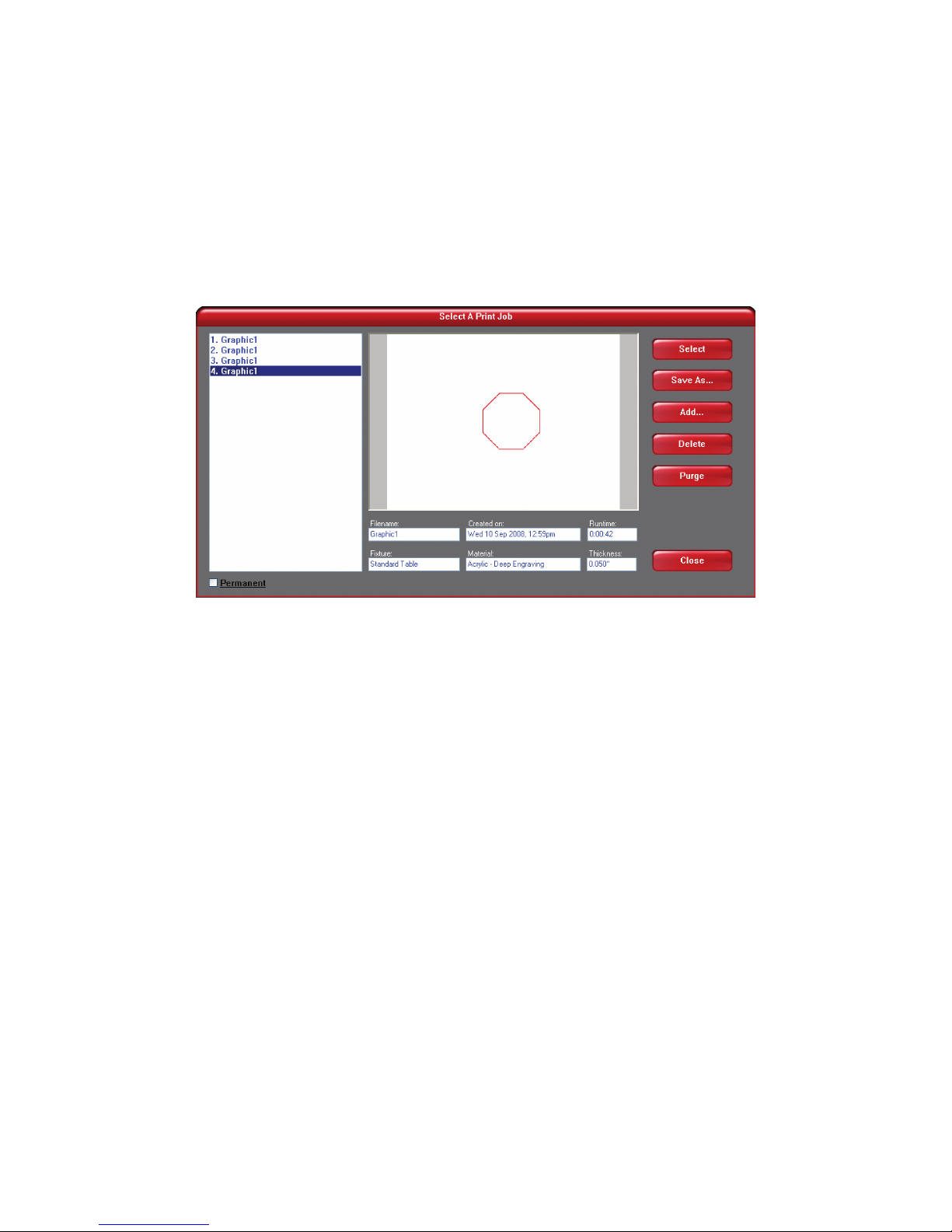
User Guide
User Manual
File Management
File Management displays the name of the current job, the number of jobs stored, the date and time the job
was stored on your hard drive and the run time near the top of the window. Once the Print Cache reaches the
maximum number of jobs, the printer driver deletes the oldest jobs as newest jobs enter the cache.
The print job navigation buttons allow you to preview the print jobs stored on your hard drive.•
The “open folder” button displays and allows you to select your print jobs in a le management style. It also •
allows you to delete print jobs stored from your hard drive and save print jobs as .efm les.
The PURGE button deletes ALL cached print jobs stored on your hard drive.•
If the Permanent box is marked, this indicates that the selected le will not be deleted from your hard •
drive even after clicking the PURGE button.
Link to Table of Contents
28
Page 23
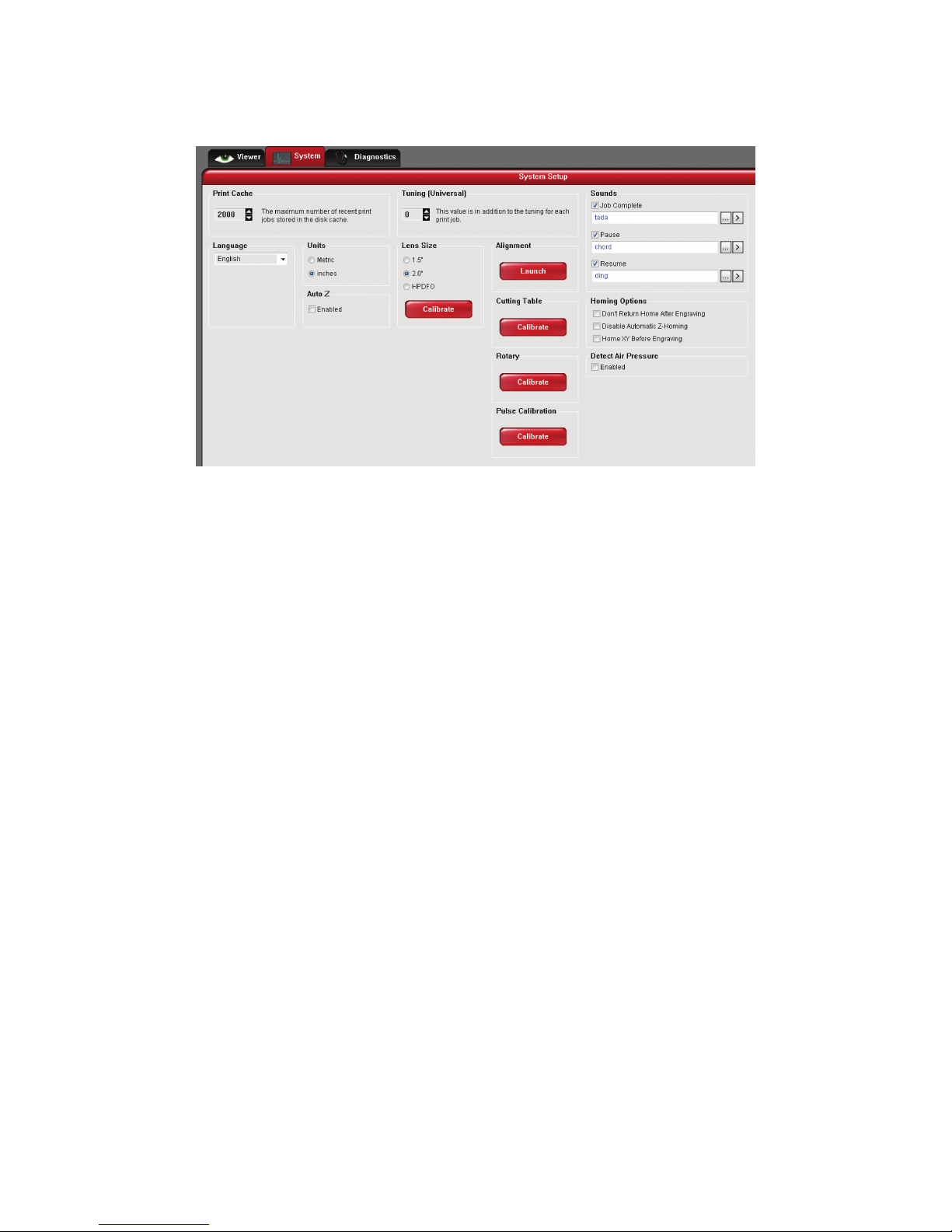
User Guide
User Manual
VLS2.30, VLS3.50, VLS3.60, VLS4.60 and VLS6.60 SYSTEM TAB
The System Tab allows you to congure certain features of the laser system. Not all features will appear on the System
Tab.
The PRINT CACHE number is adjustable. It indicates the maximum number of print jobs that you would like to •
be stored on your hard drive. If you exceed the number shown, the software will automatically begin deleting
the oldest jobs as newest jobs enter the cache, unless “Permanent” is checked in the File Managment window.
LANGUAGE allows you to switch between available languages according to your preference.•
UNITS allow you to choose between Metric or Inches.•
AUTO Z should be enabled if you would like the device to focus the laser beam by automatically adjusting •
the height of the Z-Axis table. This operating principle is based on the material thickness that you specify in the
laser system printer driver. If it is disabled, you will need to set focus manually by using the included Focus Tool.
The TUNING (UNIVERSAL) number is a value set by the ULS factory for your particular machine. In the fu-•
ture, as your laser system is used, it may be necessary to change this value to sharpen the resulting
image. Do not change this number unless instructed to do so by our Customer Service Department.
The LENS SIZE selected from the list should be the same as the number printed on the lens assembly on the front •
of your Focus Carriage. If you change lens (available accessory) and use something other than the standard 2.0
lens, then you MUST select the value that matches your installed lens. You will need to calibrate the focus lens
to the top surface of the table by clicking the red CALIBRATE button, otherwise the system will not focus
the laser beam properly. Contact the Customer Service Department if you have any question about lens
calibration.
The ALIGNMENT Launch button opens the Alignment Mode window. The Alignment feature should only be •
used if instructed by our Customer Service Department at ULS.
CUTTING TABLE allows you to calibrate a new Z-height to the top surface of Cutting •
Table. You need to have the Cutting Table installed in the system to activate the
CALIBRATE button.
ROTARY is activated once the rotary accessory is installed. Rotary calibration should be done once when the •
rotary is installed for proper engraving. For more information about the rotary, read the Accessories section of
this manual.
PULSE CALIBRATION manipulates the laser beam to be tuned for ner pulsing. • Do not use this feature unless you
have been ULS factory trained or with factory approval.
If the SOUNDS box is checked, the computer will play the sound shown indicated once the le has nished •
engraving. Be sure that your computer speakers are on and at an appropriate volume.
HOMING OPTIONS disable or enable certain homing features from the laser system.•
Normally after the engraving job is complete it will return home after engraving. If you would like to keep •
the focus carriage from going home, check the ‘Don’t Return Home After Engraving’ box.
Link to Table of Contents
29
Page 24
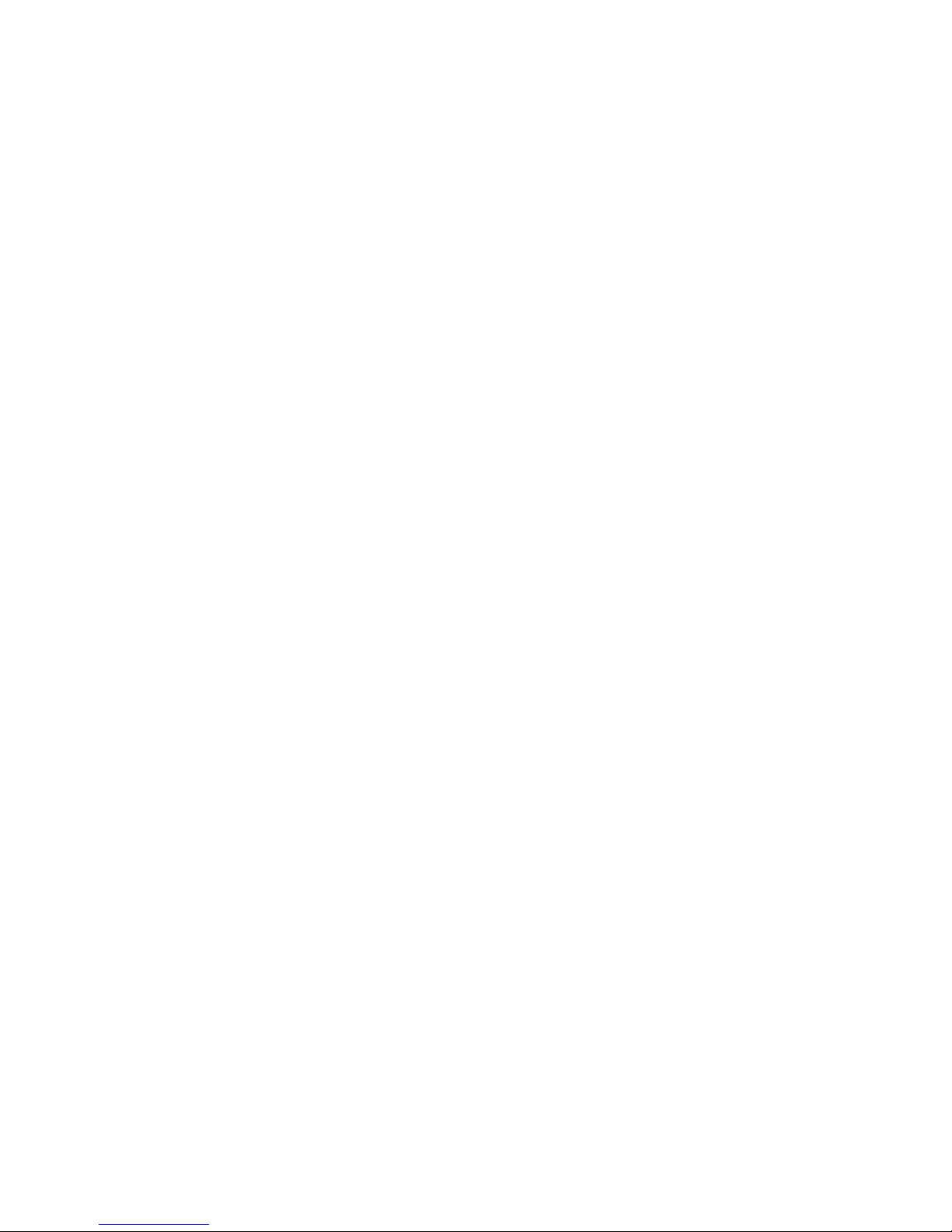
User Guide
User Manual
If the laser machine was improperly shut down, the engraving table will home at start up. To have this •
feature turned o, check the ‘Disable Automatic Z-Homing.’ Disabling this feature can also be helpful when
troubleshooting Z-Axis problems.
If you would like the laser system to re-home before it engraves a job, select ‘Home XY Before Engraving.’•
Universal laser systems contains an Air Pressure detection switch. This feature is only present when you use Manual •
Air Assist. To enable this feature, check the DETECT AIR PRESSURE box. If sucient air pressure (1.5 psi) is not
present, then an error message is displayed. If you use Computer Controlled Air Assist, this feature is not present
because our laser system automatically detects if sucient air pressure is present.
Link to Table of Contents
30
Page 25
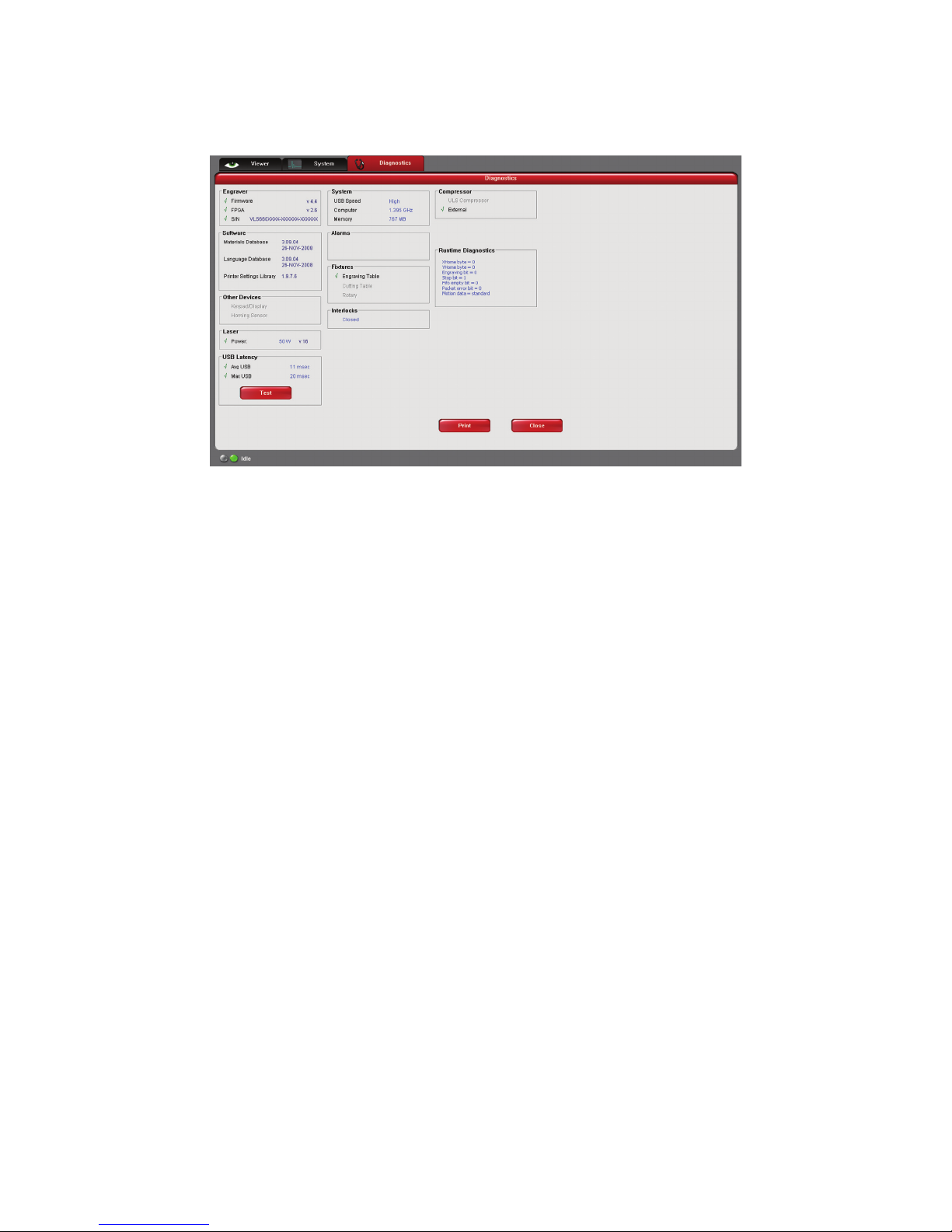
User Guide
User Manual
VLS3.60, VLS4.60 and VLS6.60 DIAGNOSTICS TAB
The Diagnostics Tab displays important information about your laser system and personal computer. This information
can be used for troubleshooting purposes.
ENGRAVER shows the current Firmware and FPGA version being used. It also displays the Serial Number of •
your laser system. The Serial Number is needed when calling the Customer Service Department at ULS.
SOFTWARE displays the current Materials Database, Language Database and Printer Settings Library versions •
being used.
OTHER DEVICES displays the current rmware version for the devices listed.•
LASER displays the watts being produced by the laser cartridge. It also displays the current version rmware •
being used. If a red ‘x’ appears, this indicates that the laser tube is not functioning properly or a door is opened
on the laser system.
If you press the Test button under USB LATENCY, it displays the time it takes for information to travel on the •
USB cable. Avg USB should be below 10 msec and Max USB should be below 100 msec.
SYSTEM displays information about your personal computer.•
ALARMS alerts you if the inside of the laser system is above the recommended temperature or if the Thermal •
Sensor battery is low in power. If the Thermal Sensor inside the laser system is triggered, an alarm will sound
and shut down your laser system.
FIXTURES indicates if a Engraving Table, Cutting Table or Rotary is installed and properly communicating.•
INTERLOCKS shows you if the Top, Front or Rear Doors are opened or closed.•
COMPRESSOR displays the current device being used, shown by a green check mark, to supply compressed air to •
the laser system. If a ULS compressor is connected, it will show the current rmware version.
The RUNTIME DIAGNOSTICS box is for ULS Engineering use only.•
The PRINT button gathers the information displayed on the Diagnostics Tab into a PDF le. This PDF le can be •
emailed to the Customer Service Department for troubleshooting.
Link to Table of Contents
36
Page 26
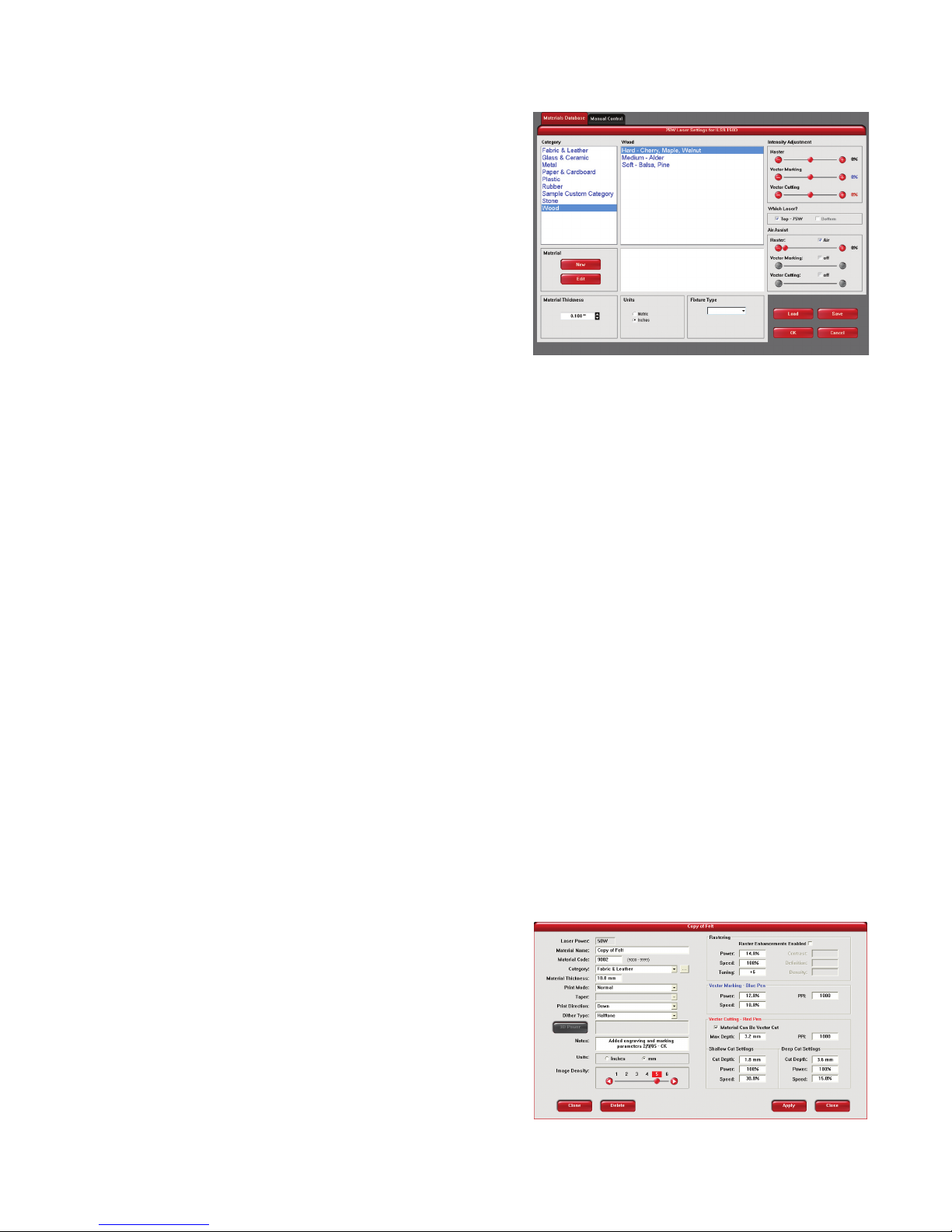
User Guide
User Manual
Materials Database Printer Driver
This tab of the printer driver is for the beginning user and
automatically calculates the appropriate power and speed
settings according the material selected.
Category List
This section allows you to choose from eight original types
of material categories.
Material List
Once you select a category, a variety of material types will
appear to the right of the category section.
Intensity Adjustments
Intensity Adjustments allows you to change the intensity of your Raster Engraving, Vector Marking and Vector
Cutting. The default settings are set to 0%, but they can be changed from -50% to +50%. Increasing the settings
increases the intensity of the engraving process, giving you deeper results. Decreasing the setting decreases the
intensity of the engraving and gives you shallower results. Always start at 0% on a scrap piece of material and
make any appropriate changes accordingly. There is no need to make changes to these controls unless undesired
results are produced.
Which Laser? (Dual laser systems only)
If you would like to only use the top or bottom laser tube to engrave or vector cut, select from TOP or BOTTOM. If
you only purchased one laser tube, select the appropriate laser tube according to the set-up of your laser system. If
you would like to use both laser tubes for your project, select both boxes.
Air Assist (Computer Controlled Air Assist systems only)
If you have the Air Assist accessory on the laser system, you can activate it through this option. You are able to turn
on Air Assist for Raster Engraving, Vector Marking and Vector Cutting. If you activate this feature, adjust the air ow
according to the desired results. If the laser system does not come equipped with Air Assist, turn the feature OFF.
Material (Only available when Manual Control Tab is activated)
The NEW button allows you to add a custom Category and Material to the printer driver. The EDIT button gives you
the opportunity to modify the selected Material by creating a copy of the original.
Note: This part of the Materials Database requires knowledge of the Manual Control features. Learn more
about the Manual Control Tab in the Manual Control section of the User Guide.
Material Editing
This feature gives you further control over the
Materials Database and has similar features to the
Manual Control Tab in the printer driver. Custom
categories and materials can be added and deleted.
They can also be modied to your specic requirements.
Once you have added the new material, the printer
driver will add the new material to the list. This new
material will be available for you to use in future jobs.
To access this window, you will need to select a current
category or material and click the NEW or EDIT button.
The Materials Editing window and the Manual Control
Tab have similar features. You can refer to the Manual Control section for further explanation of these features.
Link to Table of Contents
39
Page 27
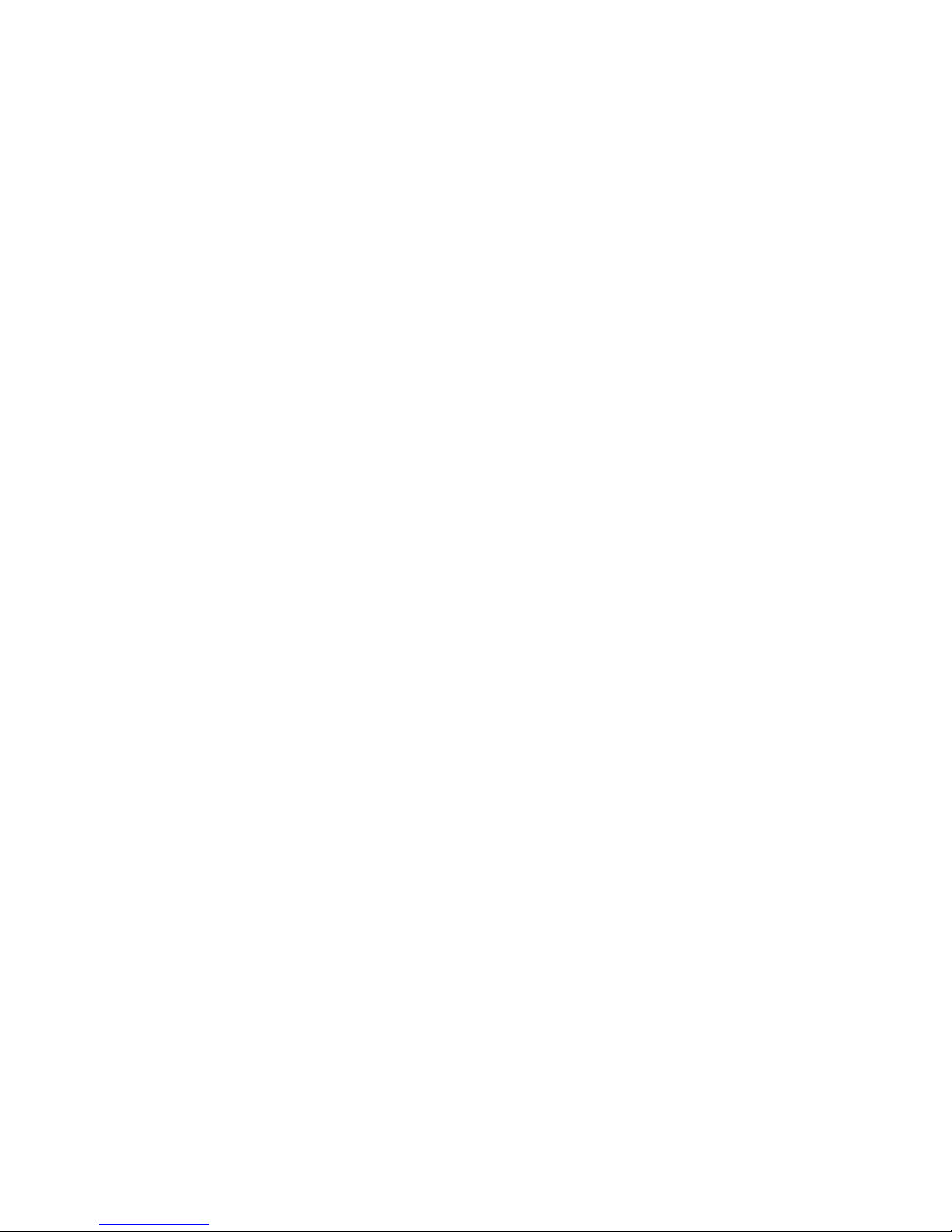
User Guide
User Manual
Material Code
The Material Code box will automatically display a new material code number when making a new
material and category. You can add a custom Material Code from 9000-9999 if desired.
Taper
This drop down menu is activated when Print Mode is set to Rubber Stamp. This feature is similar to the one
in the Raster sub-tab for Rubber Stamping.
3D Power
This button can be activated by setting the Print Mode to 3D. This feature can be modied similarly to the
Raster sub-tab for 3D.
Vector Marking - Blue Pen
These settings are similar to the settings on the Raster Sub-Tab under the Manual Control Tab.
Vector Cutting - Red Pen
This section of the Material Editor window allows the user to input preliminary numbers for the Material
Editor to properly calculate future power and speed settings. To properly congure the Vector Cutting - Red
Pen section, you will need to vector cut two materials in the laser system so the Material Editor can calculate
the appropriate percentage amounts for dierent thicknesses.
If the material being added to the Material Editor can be vector-cut, check the empty box called “Material
Can Be Vector Cut” and input the percentages.
The Shallow Cut Settings and Deep Cut Settings sections are similar to one another. First measure two
identical material types, but with dierent thicknesses. For example, test a 1/8” piece of acrylic and a ½” of
acrylic. Input the thinnest material measurement in the Cut Depth box of the Shallow Cut Settings. Next,
type in the thickest material measurement in the Cut Depth box of the Deep Cut Settings section. The
Power and Speed in both settings refer to the least amount of percentage power required to cut through
the material without causing undesired results. You may have to experiment with this section several times
to get the exact results you desire.
Max Depth
The number input in this box refers to the maximum material thickness that the laser system is able to
cut.
PPI
Available settings are 1 to 1000. For further explanation about this setting, read the Manual Control
section of the User Guide.
Shallow Cut Settings
These parameters set the starting point for the Printer Driver’s Material Editor.
Deep Cut Settings
These parameters set the ending point for the Printer Driver’s Material Editor.
Link to Table of Contents
40
Page 28
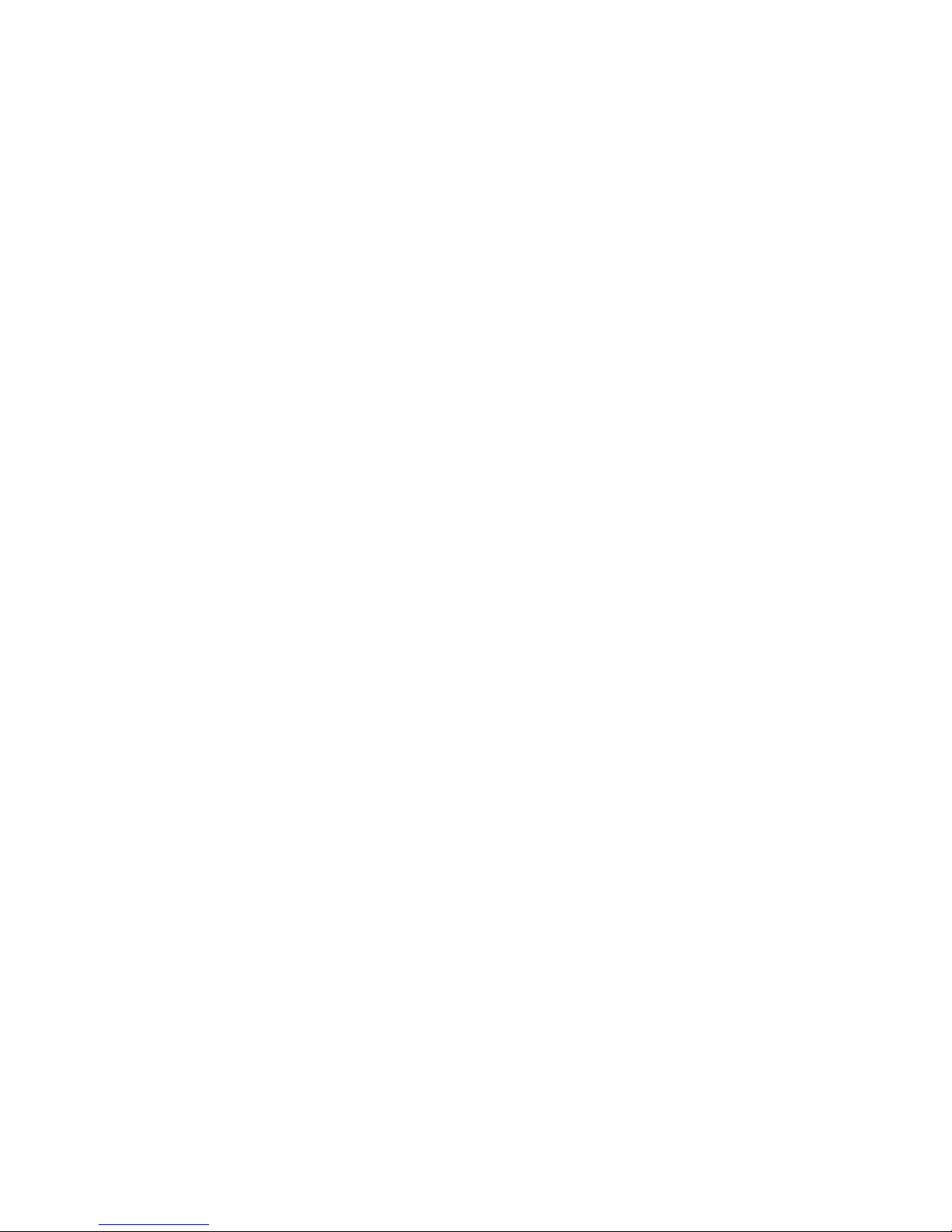
User Guide
User Manual
How to create a new Category and Material
Select one of the existing Categories on the left and click on the NEW button.1.
From the Category drop down menu list on the left, select ‘**New Category.’2.
The Material Category window appears allowing you to type a name of the new category in the blank 3.
space. A Category ID (900-999) will automatically be assigned once a new category is made.
Click the OK button.4.
Once a category is made, you can add a material name to the new category by typing in a name in the 5.
Material Name blank area.
Once that is done you can make your necessary modications to each area in the Material Editing 6.
window.
To save your new category and material, you must click the APPLY button, then click the CLOSE button. 7.
If you click the CLOSE button, without rst clicking APPLY, your changes will not be saved in the
Materials Database Tab.
Material Thickness
In order for the laser system to properly vector cut and/or engrave on the material, the printer driver needs to know
the thickness of the material before it starts engraving. Using a caliper or similar measuring device, measure the
thickness of your material and enter it into the Material Thickness box.
Units
This section allows you to switch between Metric and Inches.
Fixture Type
None
If you are not using any type of xture, set the drop down menu to NONE.
Rotary
If you have purchased this accessory, read how to install and operate this xture in the Accessories section of
the User Guide.
Custom
If you use a prop (other piece of material) to adjust the height of the material you want to process, you need
to compensate for that additional height by using the Custom Height eld.
Link to Table of Contents
41
Page 29

User Guide
User Manual
The VersaLASER Keypad
The Keypad on the laser system provides limited access to controls necessary for cutting and engraving operations. When
the laser system has nished initializing and homing, and if all the doors are closed, the red light on the keypad will be
illuminated and ready to run a le.
The Green or Red LED (Light Emitting Diode) will display dierently depending on the current state of the laser system.
Please refer to the chart below.
CONDITION RED LED GREEN LED
O The doors are closed The VersaLASER is o
On The front, top or back door is open The VersaLASER is on
VLS2.30
and
VLS3.50
VLS3.60,
VLS4.60 and
VLS6.60
POWER: This button turns the VersaLASER on, only if the computer is powered on,
booted into Windows, the Universal Control Panel is running and the USB cable is
connected from the computer to the VersaLASER. Holding the key down for about ve
seconds will power the VersaLASER o.
START: Begins laser processing of the current le displayed on the UCP. If any of the doors
are opened when you press this button, the motion system will start to move as if it is
processing the le, however, the CO
laser beam is disabled and the red diode pointer will
2
be enabled to simulate the laser process.
PAUSE: If a le is running, the PAUSE button halts the engraving or cutting process and
the focus carriage will move to its home position in the upper right corner of the
engraving area. If the PAUSE button is pressed again after the initial pause it will resume
cutting or engraving again at the location where the motion system was paused. Please
wait for the motion system to stop and move to the home position before opening any
door otherwise the laser beam will not resume from the position it stopped at.
UP and DOWN: These buttons allow you to move the table up and down.
Link to Table of Contents
42
Page 30
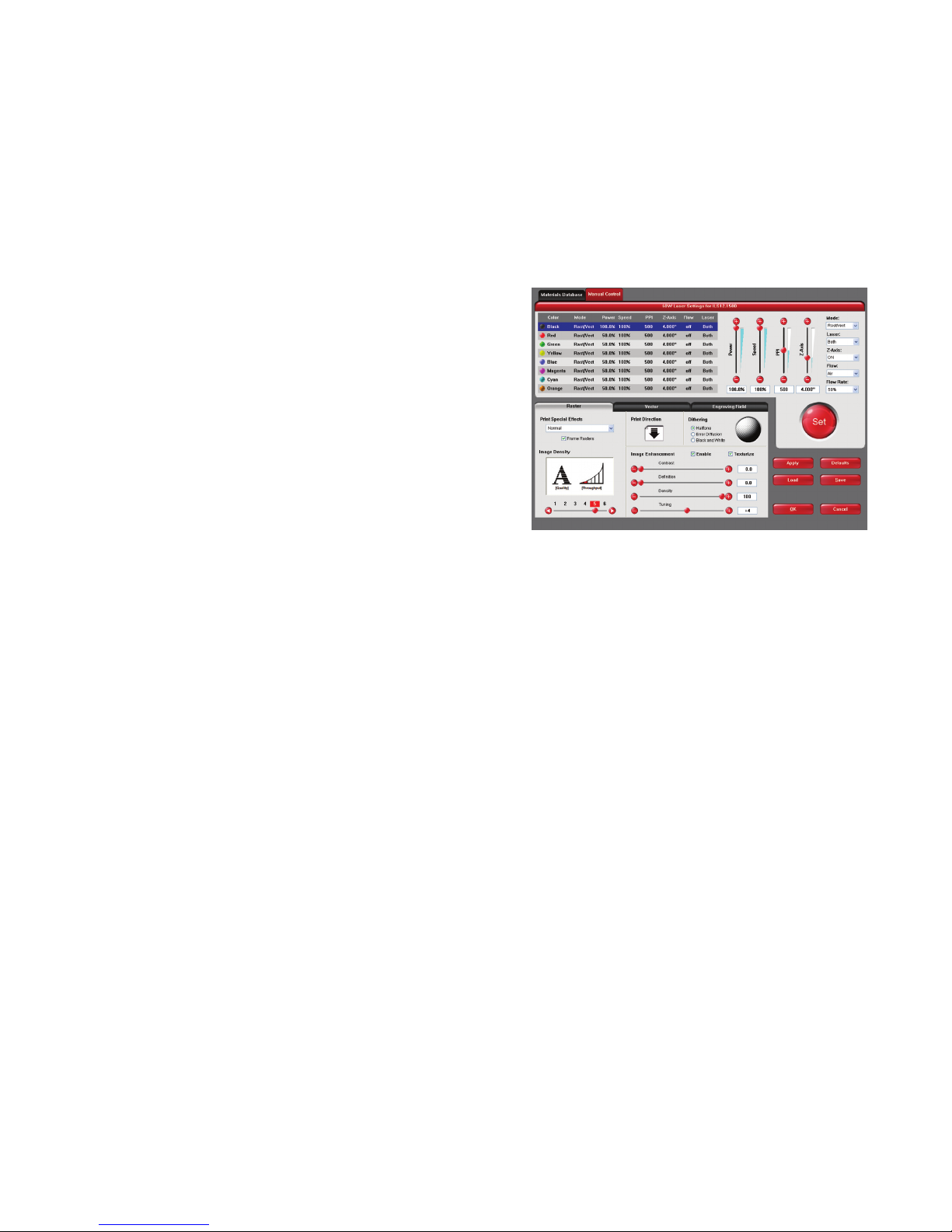
User Guide
User Manual
Advanced Laser System Operation
From the PPI and speed settings to Rubber Stamp and Image Enhancement settings, this section covers how each
feature of the Manual Control Printer Driver funtions for the advanced user.
Note: When adjusting the printer driver settings in the Manual Control Tab, it is highly recommended that you
practice engraving or cutting on a scrap portion of that material in case the settings need to be re-adjusted to
obtain the desired results.
Manual Control Printer Driver
The Manual Control Tab in the printer driver gives you full control
of the engraving and vector settings. This tab of the printer driver
is meant for the advanced user.
Color, Power, Speed, and PPI
To change the % Power, % Speed and/or PPI of a color, position
the mouse arrow on the color name and click once. This will
highlight the color’s parameters and will allow you to change
the settings by using the scroll bars, plus (+) or minus (-)
buttons or by typing in each setting in the appropriate
control box. It is possible to click on more than one color to
set them to the same setting at the same time.
% Power
Available settings are from 0 to 100%. This setting is directly related to how deep the engraving will be. The higher
the setting, the deeper it engraves, marks or cuts, and vice-versa.
% Speed
Available settings are from 0 to 100%. This setting determines the maximum rate of travel of the motion system.
Actual engraving time (throughput) is not only dependent on the % Speed setting, but is also dependent on
the size and the placement of the graphic in the engraving eld. The motion system will accelerate/decelerate
as fast as it can up to the chosen speed. If the motion system cannot achieve the chosen speed based on the
size of the graphic or graphical placement in the eld, it will automatically adjust its speed internally to the
maximum speed it can achieve. This is evident when you see the motion system automatically slow down while
cutting curves or circles as opposed to straight lines. Automatic proportional pulsing (see PPI) of the laser beam
will ensure that there is no dierence in the depth of cut from straight lines to curves. We will discuss how to
optimize the throughput of the system later in this manual.
% Power and % Speed work together in determining how deep the engraving or cutting will be. Higher power and
slower speeds produce deeper results. Lower power and higher speeds produce shallower results.
Note: 100% raster speed is dierent than 100% vector speed. Due to the inertia of the X-Axis arm, movements
in the Y-direction, and also depending on which model you have, vector speeds will range from one-third
to one-half the maximum raster speed.
Link to Table of Contents
48
Page 31

User Guide
User Manual
PPI
Available settings are 1 to 1000. The laser beam is always pulsing and never “on” continuously even though it
may appear that way. The PPI setting indicates how many laser pulses, per linear inch, the laser cartridge
will emit. The pulsing of the laser beam is electronically linked to the motion system. These pulses will always
re, equally spaced, from one to the next, regardless of changes in speed.
In raster mode, dot positioning is determined by the driver based on image dark areas. The
print driver has the ability to place dots at any resolution up to 1000 PPI according to the
image composition. For solid lled areas (solid black for example) the machine places dots
at 1000 PPI because all pixels are completely lled with color. For halftones, the print driver
determines laser pulse location based on whether image pixels are black or white (and edge
threshold decisions). For grayscale, the print driver determines laser pulse location and
power based on image pixel color value (and edge threshold decisions).
In vector mode, laser pulsing follows the path of the outline of the object. Imagine the
laser system working like a sewing machine where the stitching always remains
consistent whether you sew fast, slow or around curves. The setting you use will be
application material dependent. Using less than 150 PPI may result in the pulses being
spread so far apart that they may or may not touch one another. Perforated paper has this
characteristic. Higher PPI settings may cause more of a melting or burning eect on the
edges whereas lower PPI settings may reduce the burning, melting or charring, but may result in a serrated
or perforated-looking edge. Increasing or decreasing the PPI setting does not aect engraving speed, only the
frequency of the pulses.
Mode (Drop Down Menu)
The driver uses the word “MODE” because the laser system works similarly to the operation of a pen plotter
output device. A pen plotter physically selects a colored pen that matches the same colored objects in your
graphic, called “color mapping,” and draws the graphic, on paper, in that color. The laser system, however, applies
a Mode, % Power, % Speed and PPI setting, to the individually colored objects in your graphic. Up to eight (8) sets
of user-adjustable parameters, which control laser beam delivery to your application material, can be “mapped” to
the respectively color lled or outlined objects in your graphic.
Note: Black and white, grayscale and color bitmaps are all mapped to the black color’s settings.
Selecting the appropriate color and clicking the drop down menu button toggles through the following laser beam
delivery modes for the each of the eight respective pen colors.
RAST/VECT (default) raster lls and vector marks or cuts proper outlines.•
RAST rasters all lls AND outlines regardless of outline thickness.•
VECT only vector marks or cuts proper outlines. It will skip all lls and will skip all outlines with line weights •
thicker than a hairline.
SKIP ignores all lls and outlines.•
Laser (Dual laser cartridge system only)
If your laser system comes equipped with more than one laser cartridge, you are given the choice of using either
both laser cartridges or a single laser cartridge (Top or Bottom.) If your laser system has one laser tube, select the
appropriate laser cartridge according to your laser system set-up.
Z-Axis
This control on the Printer Driver lets you oset the Z-Axis table from the current focal point. When the feature is
turned on and a height is set, the table lowers to the height entered and starts engraving. This feature can be used as
a Material Thickness focusing method.
Link to Table of Contents
49
Page 32

User Guide
User Manual
Flow (Computer Controlled Air Assist only)
This feature will not appear if you do not have the Computer Controlled Air Assist option. If you do have Computer
Controlled Air Assist, but are not using it, you MUST leave the setting to OFF, otherwise your system will hesitate
up to 10 seconds after you press the start button on the machine. If you purchased the Computer Controlled Air
Assist option, please refer to the Accessories Guide for detailed instructions on how to use the printer driver controls
properly.
Flow Rate
To control the Flow Rate of the Computer Controlled Air Assist accessory, select from the percentage rates available.
(Computer Controlled Air Assist only)
Set Button
After making % Power, % Speed, PPI and any other adjustments for the Pen parameters, you must click the SET button
to register the changes. The changes will not be saved until the OK or APPLY buttons are clicked.
Save Button
By clicking Save, the “Save Engraving Setup” dialog box will appear and will allow you to enter in a le name. All
settings will be stored in this le that has a “.LAS” extension. These les can be stored in any directory on your hard
drive and you can have as many setting les as your disk can hold. Verify that you have clicked the SET button before
you save any .LAS les to ensure you have properly saved your settings.
Load Button
To recall printer driver settings that have been previously saved, click on the “Load” button and choose the desired
.LAS settings le. The settings that are currently on screen will be replaced by the settings from the .LAS le. You may
abort this change by clicking Cancel; clicking OK will approve the change.
Default Button
The Default button will reset the driver settings to the original manufacturer values.
Cancel Button
The Cancel button closes the printer driver window and takes you back to the previous window. If the SET, OK or
APPLY buttons were not clicked, the changes will not be saved by the Printer Driver.
Apply Button
The APPLY button saves all changes made to the Manual Control Tab. These changes include any modications made
to the Raster, Vector or Engraving Field sub-tabs.
Link to Table of Contents
50
Page 33

User Guide
User Manual
Raster Sub-Tab
Print Special Eects
In this dropdown list, you can choose from four
dierent printing modes, Normal (default), Clip art,
3D and Rubber Stamp.
Clip Art
This control simulates laser printer output and
is very useful if using a drawing with many
colors, shades of gray or many outlines. It is
recommended to turn this control ON when
using DRAWN clip art because there may be
some underlying cutting lines hiding behind lled areas. Having this control ON gives a what-you-seeis-what-you-get output very similar to laser printer output. The entire drawing will be raster engraved,
including all outlines, and only the Black color setting is used. The driver automatically turns OFF its
color-mapping feature and all colors are engraved as dierent shades of gray, represented by a halftone
pattern. The type of halftone pattern is based upon the “Quality” setting of the driver the same way
grayscale bitmaps are interpreted. Since clip art images use a wide variety of colors, shades and outlines,
the only eective way to engrave these images is to have this control turned ON. Clip art mode also
provides greater compatibility with Windows software that does not work well with vector devices such
as the laser system. Do not activate this control when printing photographs or bitmapped images; use it
only with DRAWN clip art.
3D
There are two ways to use the 3D feature. The rst method is used to produce an engraving that has a
contoured depth, giving it a three dimensional feel. It is used in combination with grayscale bitmaps
by automatically assigning laser power levels to the shades of gray of the bitmap without converting
the image to a halftone. These power settings are based on the setting you entered for the color black
in the printer driver. The darkest shades of gray (black) will be assigned the value of the setting for the
black color. The lightest shade of gray (white) will automatically be assigned a 0% power. All other
shades of gray that fall between black and white will automatically be assigned an appropriate power
level that matches the darkness of the color. The engraving will appear “3D” because the depth of the
engraving will vary according to the image. Sometimes it takes several passes to create enough relief in the
engraving to get the desired results.
Special 3D software is required to produce the type of grayscale images that are compatible with
this mode. You cannot simply use ANY grayscale bitmap to produce a “3D” eect. Please contact our
Applications Department for the latest 3D software recommendations.
The second way to use the 3D feature is to engrave any photograph lightly onto the surface of hard
materials, such as black marble, anodized aluminum, painted brass, micro-surface engravers plastic, etc.,
to produce exceptional photographic quality. Using the appropriate materials and settings, the end
result is an engraving that looks more like a photograph than a halftoned or diusion dithered image
does. To use the 3D feature in this method you must rst follow the steps below.
Choose Your Material
The best material to use is one that has the highest contrast, such as black anodized aluminum, black
marble or black cored engravers plastic with a white micro surfaced coating. While other materials
may work okay, they may not produce the highest quality.
Establishing Nominal Power
Choose your % Speed and your Image Density settings. Set the PPI to 1000, but don’t set the %
Power setting just yet. The objective is to use the LOWEST % Power setting that produces the
most contrast such as the whitest (as in black anodized aluminum) or the darkest (as in black cored
engravers plastic with a white micro surfaced coating) results.
Link to Table of Contents
51
Page 34

User Guide
00 01 02
03
04 05 06 07 08 09 10 11 12 13 14 15
User Manual
This is what we call the “nominal” power setting. Over-powering the material will produce poor
results.
In your graphics software, create a series of ve rectangles that are about ¼ inch high and 6 inches
wide as in the following diagram:
Starting with the top rectangle, set the power setting to a value that you know will be too low. For
example, engrave the rst rectangle at 5% power, increasing the power for each subsequent
rectangle in 5% increments, nishing the series o at 25% power and note the results. Choose the
rectangle that uses the lowest % Power setting to achieve the most contrast. If 25% is not enough
power, then engrave the rectangles once again, this time starting at 25% and increasing in 5%
increments as above.
In this particular example, we’ll say that 20% power looks over-burned, but 15% appears
under-burned. Since the material may be sensitive to small power changes, you may need to
narrow it down a bit further. Engrave a new series of rectangles, but this time start the top rectangle
at 15% then add 1% for the next rectangle, and so forth, until you nd the best setting between 15%
and 20%.
The setting that produces the highest contrast using the least amount of % Power is called the
“nominal power setting.”
Engraving a Calibration Scale
Now that you have established the nominal power setting, you will need to engrave a grayscale
calibration scale. You can create one of your own or use the one provided for you which can be
found on the Software Installation CD-ROM called “3D Calibration Scale.cdr.” This is a CorelDRAW 8
le so using versions 8 and higher will open the le.
The scale looks like this:
Each rectangle is 0.5 inches wide (12.7 mm) and 0.25 inches tall (6.35 mm). Each successive shade
of gray is incremental by 16 levels starting at 0 and ending at 255. The numbers below the scale
are there as a reference to the 16 levels of power control (explained later) and do not need to be
engraved if you do not want to.
Engrave the calibration scale, onto your material, using the nominal power setting you established
earlier. Compare it to the actual calibration scale that you see on screen or in this manual. If the
response of your material to the laser beam was perfectly linear, then the result should look exactly
like the calibration scale. Most likely you will nd that several rectangles appear to have the same
appearance of shading. The objective would be to engrave the calibration scale and produce a
result that would appear as if each rectangle would have its own distinguishable level of gray,
starting from white all the way to black. To help you achieve those results, the printer driver gives
you the ability to calibrate the power level of each one of the rectangles. To access the feature, click
on the “Setup” button.
Link to Table of Contents
52
Page 35

User Guide
User Manual
Setup Button
When you click this button, the ULS 3D Power Calibration screen will appear. Notice that there are
16 slider bars representing the 16 shades of gray of the calibration scale. The 00 and the 15 are not
adjustable as they represent white and black. The other 14 can be adjusted. The objective is to go
back and forth between adjusting the corresponding slider bars and re-engraving the calibration
scale until you can duplicate the appearance of the calibration scale as best as possible. As you are
progressing, make sure you keep saving your settings in an LAS le just in case your computer
crashes, etc. This is a lengthy procedure so you do not want to have to do it twice.
Once you have duplicated the 3D Calibration Scale onto your material, calibration is now complete.
You only need to do this calibration one time for each material you intend on using to produce
photographs.
Note: If you are using a type of material that becomes lighter when you engrave, such as
black marble, you will need to invert the photograph rst (make a negative image) in your
photo editing software, otherwise when you engrave the image, it will appear like a negative
image.
APPLY Button
Click Apply to enable the settings that you just set.
CLOSE Button
The Close button closes the 3D Power Calibration settings window and cancels any changes
you made to the scale if you didn’t click the APPLY button.
DEFAULTS Button
The Defaults button applies the factory default settings to the 3D Power Calibration settings.
Rubber Stamp
Rubber Stamp mode causes a “shouldering” eect when raster
engraving rubber stamp material or any other material that
requires a “shouldered” engraving. The eect looks as if the
laser beam engraved the material on an angle, but in
actuality it is the precise control of laser power that creates
This image..
...turns into this
image by the driver...
...and the engraved
image looks like this.
this appearance. This is a “raster only” feature that only works
with black colored graphics and uses the power setting of
the black color in the printer driver. Vectors are processed
normally and can be used for vector engraving or cutting by
assigning any of the seven other printer driver colors to the
outline desired.
To obtain a “raised” engraving such as a rubber stamp, simply
This image..
...turns into this
image by the driver...
...and the engraved
image looks like this.
create a “negative” graphic so that the background is black
and the text or graphic objects are white. This way, the background engraves and the text or objects
remain untouched, producing a “pyramid” eect.
To obtain a “chiseled” or “sunken” engraving, create a “positive” graphic so that the background is white
and the text or objects are black. This way, the text or graphic engraves and the background remains
untouched, producing a “chiseled” eect.
Setup Button
Selecting the Setup button opens a pop-up window so you can choose from the following
settings:
Taper Selection
Choose from various types of shoulder angles. Experiment with each setting and note the
result.
Link to Table of Contents
53
Page 36

User Guide
.002”
0
8
20
31
39
49
59
100
User Manual
Image Options
Invert Page
This converts all black objects into white and all white objects into black for the entire page.
This is very useful for engraving a full sheet of rubber stamps.
CAUTION: When using the “Invert Page” feature you may need to
reduce your page size so that the entire work area is not engraved.
Mirror Page
This mirrors the entire page from left to right (horizontally). It will not mirror individual
objects or selections. This is very useful for engraving full sheets of rubber stamps because
the graphics on screen are non-mirrored and can be proof-read easily.
Power
Notice that when you click on dierent Taper Selections that the power table changes. This is
because the laser applies power in dierent proles to produce dierent styles of taper. You
will notice that you cannot adjust the pre-dened Taper; however, if you would like to create
a custom taper of your own, rst select the Taper Selection that you would like to start with
and then click the “NEW” button. This will copy the taper as a “Custom Shoulder” that you can
rename by typing a new name in the dialog box and clicking “Rename.” You can also adjust
the prole however you desire. Each slider bar controls the laser’s power for that step. The
numbers at the bottom of that slider bar dene the width of the step in 0.001 inches (mils). The
square at the top of each slider bar is the activate/deactivate button. Always deactivate the
steps you are not using so that it will apply 100% power to that level.
Step Power %
Step Width
Normal Rubber Stamp Setting ...will give you these results
Material
The diagram on the previous page is an example of the Normal Rubber Stamp Taper Selection.
You can see that there are 8 steps used to create the shoulder. The surface of the material is
considered the rst step and the bottom of the engraving is considered the last step. You can
dene as many as 16 steps, but the rst or the last steps are not denable because they are
xed at a power setting of 0% and 100% respectively. You can only dene the parameters for
the 14 steps in between.
Note: The maximum shoulder width is 0.056 inches (1.42 mm).
Reduction
Raster Block Reduction (also known as Print Growth Management) reduces the number of pixels of a
raster image only in the X and Y directions. Raster Block Reduction does not aect vector images.
Sliding the bar to the right will remove pixels from the image that is being engraved, practically
thinning the raster image. This feature does not aect your original le, only the le that is in cache
storage. This feature is useful for bar code labels with thin lines.
Image Density
The Image Density setting determines how many raster strokes per vertical inch of travel the motion
system steps down to produce the engraving. It can also be referred to as the vertical lines per inch or ll
spacing. In the Windows XP driver it is termed Image Density and there are six Image Density choices in
all models. Higher Image Density (DPI) settings produce better quality raster images, but reduce
productivity by increasing engraving time. Lower Image Density (DPI) settings produce lower quality raster
images, but increase productivity by decreasing engraving time.
Link to Table of Contents
54
Page 37

User Guide
User Manual
Image Density (DPI) settings will also have an eect on vector quality and vector speeds when
vectoring lines other than straight horizontal or vertical lines. For example, a circle is made up of very small
straight-line segments linked together at very small angles. If you choose a high quality setting such as
6 (1000 DPI), then these segments are as small as possible and they are high in quality. The result is
the smoothest looking circle, but it will take longer to vector engrave or cut because the focus carriage
must start and stop at the ends of each line segment. Since there are many segments, it will take longer
to process, but the quality will be the highest that the machine can produce. If using a low quality
setting such as 1 (DRAFT), these segments become longer, but there are less of them, resulting in more
at-edged looking curves that will process faster.
By running samples on scrap materials and practicing with dierent settings, you can nd a compromise
between throughput and engraving quality.
Print Direction
The default direction is Down which begins engraving at the top of the eld and nishes at the bottom.
On some materials you may get better results by starting at the bottom and engraving towards the top
of the eld (Up). This is because the engraving smoke is being drawn towards the top of the eld. On
some materials engraving Down causes the smoke or debris from the engraving to be deposited onto
the previously engraved surface, possibly damaging the engraved area. Experiment with the dierent
directions using dierent materials and choose the best method for your application.
Note: The Up direction is especially useful when engraving rubber stamps and utilizing the Back
Sweep Air Assist option.
Dithering
Dithering settings are used when printing grayscale or color bitmapped images such as TIF, JPG and
BMP formatted images. Since the laser system is essentially a black and white printer (black turns the laser
ON and white turns the laser OFF), and if you choose the correct settings, the driver will automatically
convert the grayscale or color bitmap into a 1-bit “halftoned” black and white image. This process is very
similar to how newspaper photographs, as well as laser printer photographs, are printed. For a more
detailedexplanation of the terms “grayscale,” “bitmap,” “halftone” or “dither,” please refer to the “Graphic
Software Setup” section in this manual.
Halftone
This halftone pattern generator converts grayscale bitmaps into a halftoned image based on your Image
Density choice in the driver.
Image Density Angle Shape Lines Per Inch
6 45 Degrees Round 180
5 45 Degrees Round 90
4 45 Degrees Round 60
3 45 Degrees Round 45
2 45 Degrees Round 36
Error Diusion
Unlike halftone, error diusion scatters the black pixels in a random pattern to represent shading. It
uses the quantity of black dots instead of the size of the black dots to represent the dierent shades of
gray. The pattern created will be dependent on the quality setting that you choose in the driver with the
exception that there is no chart to reference. Higher quality settings, such as 5, will produce a more
densely packed, higher dot quantity pattern, whereas a lower resolution setting, such as 2, will produce
a loosely packed, lower quantity dot pattern.
Note: Do not use Error Diusion when engraving rubber stamps, otherwise dots will appear in
the background. Choose only Halftone.
Link to Table of Contents
55
Page 38

User Guide
UniversalLaser Systems, Inc.
User Manual
Black and White Mode
The Black and White mode thresholds the image at 50% black. Each pixel that is greater than 50% black
will be converted into white and each pixel that is 50% black or less will be converted into black. This
eect is very similar to trying to duplicate a photograph using a photocopier.
Helpful Tip
Engraving grayscale bitmaps using a dithering pattern requires some practice and a bit of trial and
error to achieve perfection. It also requires some knowledge of bitmap editing software. These images
will visually appear dierent on one material as opposed to another material even if you use the same
driver settings. As a rule of thumb, use an Image Density setting of 5 using halftone or diusion pattern
on harder materials, such as marble, anodized aluminum or microsurfaced engraver's plastic. Use an
Image Density setting of 3 using the halftone or diusion pattern for softer materials, such as wood or
materials that you intend to engrave very deeply.
Image Enhancement
The Image Enhancements controls allow the user to “ne tune” the image to enable the laser system to
produce the highest quality, highest detailed images at high or low speeds. Image Enhancement may be
used at any engraving speed and with any material.
Note: Image Enhancement will cause les to take longer to print. Since most materials do not require
the use of Image Enhancement, use this feature only as needed. Image Enhancement and 3D Eects
cannot be selected at the same time. The printer driver will automatically notify you if you attempt
to do so. Image Enhancements work best for low power, high speed applications such as marking
anodized aluminum, etc.
The following procedure may appear lengthy, but when you learn how to use the controls, establishing
the correct parameters is easy and quick. Once you have established those parameters you can “SAVE”
them in the ULS printer driver as .LAS settings and recall them when needed. Many users choose to name
these saved settings according to the application material’s name.
Note: The Image Enhancement settings are designed to work with the BLACK pen color in the printer
driver. However, the other seven pen colors of the printer driver will use the same Image Enhancement
settings. Keep in mind that those settings will have a dierent resulting eect on if the other colors’ %
power, % speed and PPI are dierent than the black pen color’s setting.
Texturize
The Texturize feature adds random textured laser pulse patterns to an engraving job while using
Image Enhancements. It reduces motion system marks like banding from appearing on some materials
like tile and marble.
Denitions
CONTRAST: Contrast adjusts the dierence between the unengraved and engraved areas in the high density
part of the graphic or where there is the most concentration of graphic pixels (in between the dotted lines),
as the following diagram illustrates:
Within this eective area, using too little CONTRAST may cause some parts of the letters to appear thin,
faint, fuzzy or even non-existent. Having too much CONTRAST will cause the eective area to appear thick,
bold or over-powered.
Link to Table of Contents
56
Page 39

User Guide
UniversalLaser Systems, Inc.
User Manual
DEFINITION: Denition adjusts the dierence between low density and the high density part of the
graphic. The low density parts of the graphic are typically the ascenders and descenders of text, single
pixels that may be horizontally spaced far from other pixels or the start of the graphic in the direction of
the raster stroke. Refer to the following diagram:
Setting this parameter too low may cause the eective part of the graphic to appear thin, faint, fuzzy or
non-existent. Too high of a parameter will cause these objects to appear thicker, bolder or more powered
than the high density areas of the graphic.
DENSITY: Density adjusts the dierence between the entire unengraved and engraved areas. If the
parameter is too high, then the entire engraved image may appear thick, bold or over-powered. Too
low of a setting may cause the image to appear thin and pixels or parts of characters may disappear
altogether. The opposite eect would occur on inverted images such as white text on a black background.
TUNING: Tuning adjusts the image so that the pixels vertically line up with each other during the left
and right bidirectional raster strokes. A misadjusted TUNING value will cause the image to appear doubleimaged or inadvertently bolder than normal. A typical non-Image Enhanced TUNING value can be from -4
up to 0, whereas a typical Image Enhanced TUNING value generally averages around +4. TUNING will be
dierent if you have Image Enhancements enabled or disabled. Saving the printer driver settings will also
save the TUNING value.
Procedure
The following procedure assumes that you have some experience working with the laser system and have
a general idea of the Power, Speed, PPI and Image Density settings that you intend to use for the chosen
application material.
In the following example, we will be engraving painted brass choosing 100% speed for good throughput,
and Image Density 5 for good quality.
Step 1: Establish the nominal power setting.
In your graphics software, create a series of ve rectangles that are about ¼ inch high (6.35 mm) and 6 inches
wide (152.4 mm) as in the following diagram:
Starting with the top rectangle, set the power setting to a value that you know will be too low. For example,
set it to 5% power and the rest of the parameters to 100% speed, 1000 PPI and Image Density 5. At this
time, ensure that Image Enhancement is NOT enabled. Engrave the rst rectangle at 5% power,
increasing the power for each subsequent rectangle in increments of 5%, nishing the series o at 25%
power and note the results. Look for the LOWEST power setting that has the cleanest removal of material.
This would be the nominal power setting. While higher than nominal settings may also produce clean
engraving, it will overpower the material and may cause highly detailed engraving, unlike these rectangles,
to appear too thick, bold or washed-out. If 25% is not enough power, then engrave the rectangles again,
this time starting at 25% and increasing in 5% increments and so on. In our particular example, let’s say
that 20% power looks good, but 15% appears underpowered. Since we know that this material
happens to be sensitive to small power changes, we’ll need to narrow it down a bit further. Engrave the
rectangles once again, but this time start the top rectangle at 15% then add 1% for the next rectangle
and so on until you reach 20%. The results now indicate that the nominal power setting of 17% power
looks as if it is the LOWEST power setting that produces the cleanest results at 100% Speed, 1000 PPI
and Image Density 5.
Link to Table of Contents
57
Page 40

User Guide
User Manual
Step 2: Using text to set the CONTRAST parameter.
Type in a random line of text, using the Times New Roman font, set at 8 or 10 points in size. Make sure
that the text string is at least 6 inches long and that the string includes punctuation marks, spaces and
lower and upper case letters as in the following example:
Universal Laser Systems, Inc. produces the “BEST” laser systems in the world!
Engrave the sample text with the settings determined in step 1, but this time ENABLE Image
Enhancement and set CONTRAST to 0, DEFINITION to 0, DENSITY to 100 and the TUNING value to +4. You
should expect the results to appear fuzzy, some of the characters will be missing and overall engraving
quality will not be as good as expected. This is normal. Move the line of text slightly downward in your
graphics software so that you will engrave a clean part of the material, but keep it close enough to the
previous engraving so that you have something to compare it to. Keep engraving samples and
adjusting the CONTRAST upward in increments of 5 and note the results. The objective is to adjust the
CONTRAST just enough to cause the high density areas of the text to be sharp and clear. Ignore the
appearance of the ascenders (like quotation marks or the tops of h’s) and descenders (like commas or
the bottom of lower case p’s) as they will appear faint and unclear. This is to be expected. DO NOT
adjust the CONTRAST setting to try to force these to appear; use the DEFINITION adjustment for those
characters. Right now, ONLY concentrate on the high density part of the characters. Setting CONTRAST
too high can cause the characters to appear “fat” or “bold.” Adjusting the CONTRAST by just one number
can make a big dierence in appearance, so continue adjusting the setting by rst increasing by 5 points
until you get close, but then ne tune the setting by increasing or decreasing by 1 point until the exact
setting is achieved.
Step 3: Adjusting DEFINITION to enhance the ascenders and descenders.
Now, increase the DEFINITION in increments of 5 at a time until the ascenders, descenders, commas,
quotation marks and any other low density area characters begin to appear. The objective is to increase
the setting just enough to cause these parts of the graphic to match the appearance of the high density
areas. Setting the DEFINITION too high will result in ascenders and descenders appearing too “fat” or “bold”
compared to the rest of the graphic.
Step 4: Reducing DENSITY as needed.
Once CONTRAST and DEFINITION have been set to the appropriate levels, the graphic may or may not
appear to be “fat” or “bold.” In most cases, the appearance will look great without making any more
adjustments. However, if everything appears overpowered or bold, try reducing the DENSITY down from
100 in increments of 5 and note the results. If the characters begin appear to be “chunky” or appear as if
pixels have been eliminated, then you have reduced it too much. Normally you can leave the DENSITY at
100. However, there may be cases where you need to reduce it. Reducing DENSITY can be very useful when
the image is inverted, such as white text with a black background. In this case, if the engraved area (the
background) is overpowering the text (foreground), then reducing the DENSITY may help thicken the text.
Step 5: Fine tuning the raster strokes.
At this point, you are nished with Image Enhancements. Make sure that you save your settings, but your
graphic may need a little more “ne tuning.” The typical TUNING setting is +4 when Image Enhancement
is enabled. However, this may or may not be the best setting for your system. To check this setting, you
should perform this last test. Engrave the same text with all your Image Enhancement settings, but this
time set the TUNING value to 0. Then move the graphic down and engrave it again with TUNING setting
+1, then +2 and so on all the way to +8. Compare each one to the other and nd the one that is the
sharpest and clearest. Go back and set the TUNING value to the appropriate number and SAVE your settings
once again.
The Image Enhancement settings for that material are now complete. If you feel that you can ne tune it a
little more, go back to step 2 and try again, but this time start with the current Image Enhancement
settings that you saved. It is not necessary to reset your nominal power setting and we recommend that
you leave it the same as the value you determined in step 1.
Setting the Image Enhancement parameters using this procedure will cause all of your graphics, whether
big or small, inverted or not, dense or highly detailed, to appear better than ever. We suggest that you run
Link to Table of Contents
58
Page 41

User Guide
User Manual
this procedure for all your materials and save your parameters. This may sound like a big job, but the
additional productivity and engraving quality that your system is capable of producing is well worth the
small amount of time spent.
Vector Sub-Tab
Vector Optimizer
The four available selections apply to vector
output only and have no eect on raster images.
Regardless of which of the following selections
you choose, vectors are grouped by pen color
and will always output in the color order listed in
the printer driver.
Enhance and Sort
Enchance and Sort turns on both features
simultaneously.
Enhance Only
The printer driver collects all the vectors from the application software and reconstructs them (so
to speak) by removing start and stop points within the vector curves so that they run smoother with
less jitter. It has no eect on straight, horizontal or vertical lines.
Sort Only
The printer driver collects all the vectors from the application software, stores them in temporary
memory, sorts them and then outputs them in the following order:
All open path vectors are output rst (not closed path vectors like circles and squares) beginning •
with the end point of the vector path that is closest to the current position of the focus carriage.
All subsequent open vector paths are output using the same “nearest neighbor” starting point
method which eliminates the random “vector hopping” that causes longer processing times.
Closed paths will follow, beginning with the innermost closed path and ending with the •
outermost closed path. This is particularly useful in an elevated cutting application to prevent the
outer piece from falling rst. The beginning point of a closed path is automatically selected by
the printer driver by the “nearest neighbor” vector path that has the steepest angle in the Y-Axis
direction.
None
This selection turns o Vector Optimizer. Vectors will be ordered exactly as sent from the user’s graphics
program and ordered by pen color.
Vector Scaling
This feature allows you to calibrate vector cutting or vector engraving to your particular application. To
calibrate the system, as an example, draw a precise 5” x 5” (127 x 127 mm) square in your graphics software.
In the printer driver, set the laser power and speed setting to vector mark (do not cut through) this square
onto some scrap material. After marking, remove the material and with a precision measuring device,
such as a caliper, measure the square in both the horizontal (X) and vertical (Y) directions. Let’s say that the
measurement was 4.997”x (126.92 mm) and 4.996”y (126.89 mm). Use the formula (desired length/measured
length) and enter the result into the X-axis and Y-axis boxes respectively. In this example, the result would
be X-axis = 1.0006 to 1.0000 and Y-axis = 1.0008 to 1.0000. The printer driver will scale the images larger for
numbers greater than 1.0000 and will scale the image smaller for numbers less than 1.0000. After changing
the numbers, repeat the marking procedure and verify that the square is scaled correctly. We used a 5” by 5”
(127 x 127 mm) square just as an example, but you can use any size object that is smaller than the maximum
size of the engraving eld. Using the Vector scaling feature with larger images produces more accurate results.
Keep in mind that this feature DOES NOT scale raster images so if you combine raster and vector images in one
le, the raster image may not align with your vectors. You will need to manually position your raster images
in their desired positions.
Link to Table of Contents
59
Page 42

User Guide
User Manual
CAUTION: Do not attempt to use the vector-scaling feature when your graphic
extends out to the absolute edge of the engraving eld. You may accidentally cause
the driver to attempt to print past the edge of the maximum allowable page size.
Unexpected results may occur. If you use this feature, the actual allowable page
size decreases by the same amount that you are attempting to oset.
Engraving Field Sub-Tab
Units
Units allows you to change between Metric and
Inches.
Language
Select from many dierent languages in this drop
down list. Some language changes will not take
eect until the printer control panel is closed and
then re-opened.
Engraving Field
Width and Height
The page size that you enter in Width and Height must match the page size in your graphics software
program EXACTLY and it is up to the operator to enter in the correct settings. Select the metric box if
metric units are desired.
Note: Incorrect use of this feature may cause no graphics, partial graphics, erroneous graphics or
a misaligned graphics output relative to the application material to occur. To avoid problems,
we recommend that you set the Width and Height to the maximum eld size of your laser system
(click the Max Size button) and also set your graphics software programs page size to match.
Max Size Button
Clicking on the Max Size button restores the driver back to the default maximum page size that your
model can accept.
Dual Head (PLS Only)
Dual Head is also an optional accessory. If you have purchased this option, please refer to the
ACCESSORIES section of the manual for more information.
Rotary
This option is available for all models. Please refer to the Accessories section of this manual on how to
install and use the Rotary Fixture.
Diameter
The diameter of the cylindrical object being engraved will be entered in this eld.
Rotation Factor
If you have purchased the optional Rotary xture, you may need to calibrate your xture if your
application requires you to engrave or cut completely around the cylinder precisely 360 degrees. Only
use this option if you completely understand and have used the Rotary Fixture in the past. If you are
familiar with the operation of the Rotary Fixture and in your application you create a vector line or
raster graphic that extends from the top of the page (in your graphic software) all the way to the
bottom of the page, you should expect that the Rotary Fixture would rotate a full 360 degrees. If the
xture comes up short or long by a few degrees, you can compensate for this in the driver. If your
application comes up short, increase the number past 1.0000 as much as you need to and run your
sample again. If your application rotates past 360 degrees, then decrease the number of degrees
below 1.0000 to get the ends to line up. You can calculate the exact number (refer to the Vector
Scaling technique on the previous page), but it may be dicult to measure circumference.
Link to Table of Contents
60
Page 43

User Guide
User Manual
Third-Party Graphic Software Conguration
Choosing the right graphics software program to run the laser system is essential for maximum usage and control of
the laser system. Not all software can be used to run the laser system because many have limitations. Setting up your
software correctly is essential to running the laser system properly.
The following examples assume that you are conguring the software for a VersaLASER system. If you have a dierent
laser system, substitute the correct maximum page size.
We have provided specic instructions for setting up CorelDRAW X3/X4, AutoCAD 2000i/2002/2004/LT 2007 & 2008,
and Adobe Illustrator CS/CS2/CS3 in order for these programs to work well with the laser system.
Specic Software Setup
Some graphics software programs require a special setup procedure in order for the software to function correctly
with the ULS printer driver. In the following pages, you will nd setup instructions for the most popular software
programs that our customers use. As a reminder, ULS provides no warranties whatsoever on any software used in
connection with a ULS Laser Engraving System, express or implied. Neither does it guarantee software compatibility
with any o-the-shelf software package or any software program that has not been written by ULS.
The following suggested programs are widely used by ULS customers and are considered to be the most functional
and compatible programs to use with the laser system.
Vector Graphics Programs (User Supplied) •
CorelDRAW X3/X4*, Adobe Illustrator CS3
Bitmap / Scanning Software (User Supplied) •
Corel PHOTO-PAINT or Adobe Photoshop
Raster to Vector Conversion Software (User Supplied) •
CorelTRACE
CAD Software (User Supplied) •
AutoCAD for Windows
Fonts (User Supplied) •
Use True Type fonts only. Do not use PostScript or bitmapped fonts.
*Earlier versions of CorelDRAW, such as 8 or 9, have problems with the XP Operating System, which in turn, causes problems with the operation of
the laser system. As a result, ULS recommends CorelDRAW X3/X4 over earlier versions. While ULS has made reasonable eorts to ensure the laser
system as compatible as possible with graphics and CAD software written for the Windows XP operating system, ULS cannot guarantee complete
compatibility with any software.
Link to Table of Contents
61
Page 44

User Guide
User Manual
Adobe Illustrator CS or CS2
Note: Adobe Illustrator CS or CS2, in combination with the new ULS printer driver version 5.24.38 or later,
is now capable of both raster and vector output as well as full-eld engraving capability. The following
procedure assumes that you are familiar with the use and operation of Windows XP and Adobe Illustrator CS or
CS2.
Close all Windows programs.1.
Upgrade to Adobe Illustrator CS, but do not launch it yet.2.
Upgrade to ULS printer driver version 5.24.38 or later.3.
Set your Windows default printer to the ULS printer driver.4.
Launch Adobe Illustrator CS and start a new graphic.5.
You will now need to set the Page Setup, in Adobe, to the largest square page that is equal to the width 6.
of your laser system’s eld. For example, if your laser system has a 24 x 12 inch (610 x 305 mm) eld,
then set the page in Adobe to 24 x 24 inch (610 x 305 mm) Portrait mode (not Landscape). If you laser system
has a 32 x 18 inch (813 x 457 mm) inch eld, set the page in Adobe to 32 x 32 (813 x 813 mm) Portrait.
Now, place your graphics ONLY within the top portion of your page in Adobe. Don’t use the bottom portion 7.
that extends below the physical size of the engraving area of your laser system. Since your laser system truly
doesn’t have a usable area as big as the page size you created, the only way to make Adobe work is to trick
it into thinking it is outputting to a larger, square-elded, device.
If you would like vector output, set your stroke weight to either 0.001 inches (0.025 mm) or 0.1 points. You 8.
will have to type in this setting because it is not available from the dropdown list.
Link to Table of Contents
62
Page 45

User Guide
User Manual
Adobe Illustrator CS3
Part 1: Setting the Default Workspace
Start Illustrator CS3 from your Windows XP/Vista compatible PC.1.
Illustrator CS3 Preferences box will open.•
Select FILE CREATE NEW BASIC RGB DOCUMENT.2.
The new document options box will open. Make the following settings:•
Set Units to inches.a.
Set the Height and Width to match the size of your laser system’s work table.b.
Set the Color Mode to RGB.c.
Click “OK”.d.
Part 2: Setting the Stroke
Next, change the weight of your Stroke to 0.001” (0.025 mm). This is essential for vector cutting and scoring.1.
Link to Table of Contents
63
Page 46

User Guide
Part 3: Editing the Swatch Palette
Open your Swatch Palette as follows:1.
Main Menu •
Window Swatches Left Click “OK”
Delete all swatches that are not basic RGB or gray scale by left clicking to select them and then clicking •
the “Delete Swatch” garbage can icon is the lower right-hand corner of the swatch box. Keep RGB
BLACK, RED, GREEN, BLUE, YELLOW, MAGENTA, CYAN.
If you wish to use the color ORANGE for full palette cutting and engraving operations, you can create a •
swatch for it using the following settings:
R = 255
G = 102
B = 0
Part 4: Saving the Template
Illustrator CS3 is now correctly congured to work with your Universal Laser System. Be sure to save the 1.
document as a template for future documents as follows:
FILE •
SAVE AS TEMPLATE (ENTER FILE NAME) CLICK “OK”
Part 5: Some notes about printing
When you are ready to print to your laser system, disregard the print preview dialog box and select the 1.
following from the Main Menu:
FILE •
PRINT SETUP PREFERENCES
User Manual
Prepare the le for printing using the Universal Laser System print driver.2.
When your settings are complete, choose print. The image in the print preview box will appear sideways, 3.
but the placement of your images will be correct.
Print as usual from the Universal Laser System Universal Control Panel.4.
Link to Table of Contents
64
Page 47

User Guide
User Manual
AutoCAD 2000i, 2002 and 2004
Note: AutoCAD version 2000 is not compatible with ULS laser systems. You must upgrade to version 2000i or
higher. Also, we recommend installing ULS printer driver version 5.24.38 or higher.
Make sure the ULS Printer driver is installed prior to setting up AutoCAD.1.
If AutoCAD is already installed and you are simply upgrading ULS printer drivers:2.
Close all open programs.•
In Windows, Click Start>Printers & Faxes.•
Delete ALL ULS drivers from the Printers (Printers and Faxes) folder.•
With the Printers and Faxes folder still open, click File>Server Properties>Drivers and remove ALL ULS •
printer drivers from the list. Close Printers & Faxes.
Using Windows Explorer, search for all les and folders with a .pc3 extension, then delete all ULS Printer •
pc3 les (i.e. VLS360.pc3).
Next, search for les with a .pmp extension and delete all ULS Printer .pmp les (i.e. VLS360.pmp).•
Reboot the PC.•
Start AutoCAD and open a new drawing.3.
Click File>Plotter Manager and double-click Add a Plotter Wizard. If the Autodesk Hardcopy System window 4.
appears, select the version of AutoCAD you are using, and then click Continue.
Click Next. Select System Printer and then click Next.5.
Select the appropriate ULS Printer Driver and then click Next.6.
DO NOT click the Import le button, simply click Next.7.
You may edit the plotter name, if desired, and then click Next.8.
Click on Modify Standard Paper Sizes (Printable Area) in the Device and Document Settings Tab window, 9.
and then click the Modify button. Change ALL margins to 0.00, and then click Next.
Edit the PMP le name if you desire then click Next. DO NOT click the Print a Test Page button, instead click 10.
Finish. Click OK to exit the Plotter Conguration Editor window and then click Finish.
Click File>Page Setup and then select the Plotter Conguration name and pc3 name (not the driver) 11.
from the dropdown list.
If you would like to change the drivers settings, click the Properties button, then click the Custom 12.
Properties button. Make your changes and then click OK and then OK again.
Click New to create a new Plot Style table to set your pen widths. As a default, the ULS print driver 13.
produces vector output when pen widths are set to 0.001 inches (0.025 mm). If the pen widths are set
between 0.002 – 0.008 inches (0.050 – 0.20 mm), then the ULS print driver may or may not convert the
lines to raster images. This will depend on the image being plotted, therefore it is recommended that
for colors requiring vector output, set the pen widths to 0.001 inches (0.025 mm) and for colors requiring
raster output, set pen widths greater than 0.008 inches (0.20 mm).
Now, select Start from Scratch, and then click Next. Enter a name and then click Next. Click the Plot Style 14.
Table Editor button. Click Color one, hold the shift key on your keyboard and click colors two through seven.
You can only use colors one through seven with the ULS printer driver. With all seven colors highlighted, click
the Edit Lineweights button and then select the units desired. Add a lineweight of 0.001 inches (0.025 mm)
to the Value column by clicking on Edit Lineweight and entering 0.001 (or 0.025 for metric settings). Click OK,
click Save & Close and then click Finish.
Click the Layout Settings tab and set the Plot Scale to 1:1.15.
AutoCAD is now set up properly to work with the ULS printer driver.16.
Link to Table of Contents
65
Page 48

User Guide
User Manual
AutoCAD LT 2007 & 2008
Note: These instructions are for plotting from “Model Space.” Also, we recommend installing ULS printer driver
version 5.24.38 or higher.
SET DRAWING LIMITS1.
From the Main Menu select FORMAT a.
This will allow you to enter the model space limits of your Universal laser system work table size. For
example, if your work table size is 32”x18” (813 x 457 mm), you would set the following drawing limits:
For the lower left position type in 0, -18 at the command line and press ENTER.i.
For the upper right position type in 32, 0 at the command line and press ENTER.ii.
Objects to be plotted should be located within these set drawing limits.iii.
DRAWING LIMITS
ADD NEW PLOT STYLE2.
From the Main Menu select FILE a. PLOT STYLE MANAGER
From the Explorer Window double-click Add-A-Plot Style Wizard. The Start from Scratch Wizard will b.
pop up.
Select Start from Scratch and click NEXT.c.
Select Color-Dependent Plot Style Table and click NEXT.d.
Enter a le name (i.e. “Laser”) and click NEXT.e.
Click on the Plot Style Table Editor.f.
Select Edit Line weights and click inches.g.
Click Edit Line Weights button and enter a VALUE of 0.001 inches (0.025mm) and click OKAY.h.
Hold down the Control Key and select Colors 1-7 with the left button of your mouse.i.
Click the Save and Close button.j.
Check the box “Use this Plot Style for New and pre-AutoCAD LT 2007 Drawings” and click FINISH.k.
Close out the PLOT STYLES pop up.l.
Note: For colors requiring Vector output, pen widths should
be set to 0.001 inches (0.025mm), and for colors requiring
Raster output, set pen widths to greater than 0.008 inches
(0.203mm). VersaLASER can only plot Black, Blue and Red.
Link to Table of Contents
66
Page 49

User Guide
User Manual
ADD NEW PLOTTER3.
Select FILE a. PLOTTER MANAGER
Select ADD-A-PLOTTER WIZARD and click NEXT.b.
Select System Printer and click NEXT.c.
Select your Universal Laser System (i.e. VLS6.60) and click NEXT.d.
Click the Edit Plotter Conguration button and select Modify Standard Paper Size (Printable Area).e.
Select User-Dened LANDSCAPE (Modify) and change the margin values to zero.f.
Top = 0.0
Bottom = 0.0
Left = 0.0
Right = 0.0
Click NEXT g. YOUR SYSTEM (i.e. VLS6.60) Next Finish OKAY FINISH
Close out the PLOT STYLES pop up.h.
PLOTTING TO LASER4.
Select drawing to plot. Objects should be located within specic drawing limits/area for best results.
Click FILE a.
PLOT
Set Printer/Plotter to your laser system (i.e. VLS6.60)b.
Set Paper Size to User-Dened LANDSCAPE.c.
Set Plot Area d. What to Plot Limits
Set Plot Scale e. Scale 1:1
Set Plot Oset f. X = 0.0 Y = 0.0
Note: Always preview before outputting to laser system.
Link to Table of Contents
67
Page 50

User Guide
User Manual
CorelDRAW X3 or X4
Note: CorelDRAW X3 or X4 is compatible with Windows XP and Windows Vista. We also suggest not running it
with Windows 95/98. Therefore, we have only included setup instructions for Windows XP and Windows Vista.
Make sure that you have installed all Service Packs and software patches from Microsoft. Please contact 1.
Microsoft if you have any questions regarding these upgrades. ULS is not responsible for any problems
as a result from the usage of these patches.
If you have not already done so, install CorelDRAW on your computer, but do not open it yet.2.
It is important that your version of CorelDRAW is updated with the latest patches and service releases. For 3.
the latest patches and updates go to CorelDRAW’s website at www.corel.com. Please contact CorelDRAW
if you have any questions regarding these upgrades. ULS is not responsible for any problems as a result
from the use of these patches.
The ULS Windows Printer Driver must be loaded before continuing. Please refer to the Installation and Setup 4.
Guide for your specic laser system, starting on page 200, for instructions on installing the driver. If you
have already installed the printer driver, you will need to re-insert the Software Installation CD-ROM back
into your CD drive at this time.
Using Windows Explorer, locate the le named “ADVANCED COLOR PALETTE.CPL” and “MD COLOR 5.
PALETTE.CPL” in the folder named “Color Palette” on the Software Installation CD-ROM and copy these
les over to the C:\Program Files\Corel\Corel Graphics SUITE X3 (13)\Languages\EN\Custom Data\Palettes
folder or C:\Program Files\Corel\Corel Graphics SUITE X4 (14)\Languages\EN\CustomData\Palettes folder.
Note: ADVANCED COLOR PALETTE.CPL may not show up with a .CPL le extension. It may be listed as ULS
with “Control panel extension” shown as a detail.
Open CorelDRAW and start a new graphic.6.
In the main menu at the top of the screen, click on “Window,” then “Color Palettes” and then click on “None.” 7.
Once again click on “Window,” then “Color Palettes” and then click on “Open Palette.”
If you have a VLS2.30, 3.50, 3.60, 4.60 or 6.60, double-click on "• MD COLOR PALETTE.CPL." The color palette
will now appear on the right side of the screen.
If you have a PLS3.75, 4.75, 6.75, 6.150D or ILS9.150D, 12.150D, double-click on “• ADVANCED COLOR
PALETTE.CPL.” The color palette will now appear on the right side of the screen.
On the property bar, click on the landscape orientation (1). If you would like the drawing units in metric, 8.
choose millimeters from the drop down list (2). Now type in the page width and height that matches your
laser system (3).
Now you need to adjust the vertical ruler on the left side of the screen to match the rulers in the laser 9.
system. Double-click directly on the vertical (side) ruler. The “Options” dialog box will appear. In the
vertical origin box, type in the same height value as you did when you set up the page height in the
previous step. For example, 12 inches (305 mm) for a VLS3.60. If you would like the scale to be displayed
in tenths, choose “10 per Tick” in the “Tick Division” drop-down list box.
Link to Table of Contents
68
Page 51

User Guide
User Manual
While still in the “Options” dialog box, double-click on “Global” to expand the list. Double-click on “Printing” 10.
to expand the list. Now click on “Driver Compatibility.” Make sure that the laser system name is displayed
in the printer drop-down list. In the “Settings specic for this driver” dialog box, make sure that ALL the
check boxes are UNCHECKED. Now click on “OK” to close the “Options” dialog box.
Click on the outline tool (1), then the outline pen (2) in the yout. With “Graphic” being the only one 11.
selected, click “OK.” Click the down arrow in the Color dropdown box to expand the list and click on the
color red. Click the down arrow in the “Width” dropdown box to expand the list and click “Hairline.” The
units can be “Inches,” “millimeters” or anything else you prefer. Click OK to close the Outline Pen dialog box.
In the top menu, click “Tools” and then click “Color Management.” Click on the down arrow to expand 12.
the “Settings” dropdown list. Click “Color Management O” and then click “OK.”
Finally, at the top of the screen, click on “Tools,” then “Save settings as Defaults.”13.
The setup defaults for CorelDRAW X3/X4 are now complete. Whenever you start a new document, all of 14.
the default settings that you set up will automatically apply to the new document.
Remove the Software Installation CD-ROM from your CD-ROM drive and store it either back into its sleeve or in
a safe place.
Link to Table of Contents
69
Page 52

User Guide
User Manual
Graphic Page Conguration for Rotary (CorelDRAW)
Note: If you are using the Material Database printer driver to engrave on an object, you do not need to
change the page size of your graphic software.
If you are using the Manual Control printer driver, please follow the steps below.
With your graphics software open, proceed immediately to “Printer” setup and then click on the 1.
“Properties” button.
When the printer driver appears, click on the Manual Control tab, then on the Engraving Field sub-tab.2.
Click on the “Max Size” button.3.
Link to Table of Contents
70
Page 53

User Guide
User Manual
Activate the Rotary feature on the printer drive, by clicking on “Enable” box. Type the diameter of the object 4.
under “Diameter.”
Notice that while typing the diameter, the height dimension changes automatically. Remember or write 5.
down this new dimension.
Click on “OK” on the printer driver and go back to the graphic software page setup and change the 6.
height to EXACTLY match the dimension that was calculated in the previous step.
Position the graphic on screen so that it will t vertically within the new vertical page height and 7.
horizontally. Since the Rotary Fixture will not turn more than 360 degrees, make sure that the graphic lies
within the page limits.
Once you are done laying out the artwork on the new page size, proceed to the printer driver and set up 8.
the power, speed and Rotary settings to begin engraving.
Link to Table of Contents
71
Page 54

User Guide
User Manual
General Software Set-up
There are many software programs that you can purchase o-the-shelf that will work with the laser system. Some of
them can access more features of the laser system than others may. Whichever program you choose, it must be set up
to work with the laser system, otherwise unexpected results may occur. Use the following GENERAL guidelines when
conguring your software program.
Page Setup
To properly generate and position artwork, most graphics software will permit the customization of the page size
and orientation. Set the page orientation in the graphics software to Landscape and the page size to match the
maximum engraving area of your laser system. The driver’s orientation and page size MUST then be set to match
these specications EXACTLY, otherwise the artwork may not print correctly. When setting page orientation and
driver orientation to Landscape mode, the laser system will operate in the horizontal direction, left to right. If page
orientation and driver orientation is set to Portrait mode, the laser system will operate in the vertical direction,
front to back. The laser system is designed to operate best in the Landscape mode and this orientation is highly
recommended. The page size may also be reduced to match the size of the engraving material, but remember to
adjust the page size in the driver to correspond to the graphics software’s page size. Note that in production
situations it is often more ecient to leave the page size at its maximum page size and engrave or cut more
than one object at a time. This is accomplished by duplicating the image on screen as many times as possible to ll
up the entire page.
Ruler Setup
Usually the graphics software will provide on-screen rulers, which can be congured to match the rulers in the
laser system. Using rulers in the software and matching them with the ones provided in the laser system
optimizes the alignment of the graphic on the screen with the material in the laser system. For now, assume that
the laser system’s origin is xed in the upper left corner of the engraving area and cannot be altered. Later on you
will learn how to relocate the origin. Change the ruler position on screen to match the laser system with the origin
(0,0) in the upper left corner. It is also possible to use a page size smaller than the maximum engraving area. For
example, if you desire an 8-inch (203.2 mm) x 10-inch (254 mm) page size, set this page size in the graphics
software as well as in the printer driver. The laser system will automatically move the engraving area to the origin,
so place the object all the way up into the left-hand corner against the rulers in the laser system.
Power Control through Color Selection
The laser system allows the use of eight dierent colors to access eight dierent power settings when cutting and
engraving. When using this power change feature, the driver colors used MUST exactly match the colors listed in
the driver. The colors are black, red, green, yellow, blue, magenta, cyan and orange. Some programs will provide
pre-dened basic colors and other programs may require the creation of each of the colors by dening them in
RGB. If you are using CorelDRAW, we have made our own custom palette and placed the le on the Software
Installation CD-ROM. Please refer to the software setup instructions for your specic version of CorelDRAW. If you
are using other graphics software and need to mix your own colors, use the chart below to create them.
RED (R) GREEN (G) BLUE (B)
BLACK 0 0 0
RED 255 0 0
GREEN 0 255 0
YELLOW 255 255 0
COLORS
BLUE 0 0 255
MAGENTA 255 0 255
CYAN 0 255 255
ORANGE 255 102 0
Link to Table of Contents
72
Page 55

User Guide
If using a color other than the exact colors listed above, the driver will attempt to match it to a color in the
driver that it most closely resembles. The driver will then use that color’s power setting and apply a halftone
pattern to represent the original color’s shade. For example, if using a color like pink to ll a rectangle, the driver
takes a reading of the percentage of dierent colors used to create that color and will use the power setting
assigned to one of the eight colors of the driver that it most closely resembles. It might be expected that the driver
will use the power setting assigned to the color red, but instead the driver may choose the magenta setting and
halftone the rectangle as a representation of the pink color’s lighter shade. To prevent the incorrect assignment of
laser power, be sure to use the correct colors. If using graphics with colors other than the eight listed above or to
simplify the assignment of power settings, try using the Clipart Mode feature in the driver. This feature will cause
the system to only use the power setting assigned to the color black and halftone all of the other colors.
User Manual
Outlines and Fills
The driver distinguishes between raster mode (engraving) and vector mode (cutting) by the type of graphic artwork
being used. All graphics, other than outlines of very thin line widths will be interpreted as engraved images and
the raster mode will be used for output. If laser cutting is desired, set the line thickness of the lines that are drawn
in the graphics software to 0.001 inches (0.025 mm) or the smallest possible line thickness available. The printer
driver will interpret these objects as vectors and will cut them out providing that your software has the capability
of vector output. Basically, all software programs have the ability to provide raster output. However, not all
programs have the ability to provide vector output even if you set the line width to the smallest thickness
possible. Check page 61 of this guide for software that can vector output. The use of color lls or bitmaps will cause
the laser system to engrave. The combination of engraving and cutting is available in most graphics software. We
suggest that when combining engraving and cutting objects, use dierent colors for the lls and outlines since
engraving requires dierent power settings than cutting objects. One thing to keep in mind when creating cutting
objects is that if the outline thickness is set too thick, the driver might interpret the outline as a lled object and
will engrave the outline instead of vector. This might be desirable if engraving thick outlines is necessary. The
outline thickness at which the driver will interpret cut lines as lled objects is dependent on the software used.
Usually, any line thickness 0.008 inches (0.2 mm) or greater will engrave. The only way to determine the cross-over
point for line thickness is to experiment with dierent line widths. Software programs that do not have outline
capabilities denitely will not have the ability to cut.
Image Processing Order
When cutting or engraving a graphic image, the laser system will perform all engraving rst, and then proceed to
vector cutting. Raster engraving will proceed in the exact order of the colors listed in the driver. For example, all
black lled objects will engrave rst, then all red lled objects, then all green lled objects and so on. When all
engraved objects have been completed, the laser system will proceed to vector cut any outlines present in the
artwork. Vector output order is dependent on the “Soft” feature of the printer driver. Refer to the printer driver
controls for more details.
Overlapping Fills
If the artwork created has overlapping lled areas, the driver will automatically lter these lls to prevent the
overlapped area from being engraved twice. This is similar to color separation in the printing industry. The entire
lled area of the object on top will be engraved and only the visible part of the underlying lled area will be
engraved. The nal result is a what-you-see-is-what-you-get output. This way the color white can be used as an
eective drawing tool. Since the laser system will not engrave the color white (this is the background color), it can
be used to block out the undesired engraving areas of lled regions and/or bitmaps. However, you cannot use a
white ll to cover an outline, the outline will vector cut even though you cannot see it on screen.
Overlapping Outlines
The driver does not lter outlines that overlap each other. If you are placing one outline on top of another, both
outlines will be cut by the laser system. This is a useful feature that will allow deeper cutting by passing the laser
over a single outline path twice or more. To take advantage of this feature, duplicate the outline on top of itself.
Link to Table of Contents
73
Page 56

User Guide
User Manual
Hidden Vector Lines in Artwork
The driver does not automatically lter out outlines that are overlapped by engraved objects such as lls. If there
are lled objects with some hidden outlines underneath, the laser system will engrave the ll and cut the hidden
outline on top of the ll. This is a common occurrence when using pre-drawn clipart designed for laser printers. To
prevent this from happening, turn on the Clipart Mode feature in the driver. This feature disables the cutting mode
and converts all visible outlines to engraved objects and ignores all hidden outlines.
Speed Optimizing
It is advantageous to engrave an object in its longest direction because total engraving time will be reduced when
the motion system has to make fewer stops and starts. If the engraving object is taller than it is wide, rotating the
graphic 90 degrees and placing the material in the laser system sideways can achieve a greater engraving speed. Be
aware that some graphics programs do not allow the rotation of bitmaps. In this case, it may be necessary to use a
bitmap image processing software to rst rotate the bitmap before importing the bitmap into the graphics program.
If the artwork contains engraved objects of the same color with a great deal of space between them in the engraving
direction, processing time can be longer since the laser must make long strokes to engrave both objects at the same
time. To reduce engraving time in cases like these, use dierent colors for each of the objects, but assign the same
power setting to both colors. This will cause the laser to engrave one object at a time, skipping over all blank space,
which in many cases will reduce engraving time. On the other hand, if the objects are relatively close together in the
engraving direction, then leave them the same color because it will be quicker to engrave them both at the same
time. Experiment with these techniques to optimize the speed of engraving.
Bitmapped / Scanned Images
There are primarily three types of bitmaps available: monochrome (black and white), grayscale and color. Bitmaps
are patterns of dots (pixels) blended to form pictures. Scanning artwork into a computer through a scanner creates
most bitmaps. Drawing them in a bitmap image-processing program creates others.
The laser system can print all three types of bitmaps providing that either the driver or the bitmap image-processing
program converts the grayscale and/or color bitmaps into a monochrome bitmap. Essentially, the laser system is a
monochromatic printer, either it res the beam to burn a dot or it does not re the beam to leave an empty dot on
the material.
There are several dierent bitmap storage formats available: TIF, JPG, BMP, PCX and others. The format makes no
dierence to the laser system. The dierence in formats involves how they are stored on your computer’s hard disk.
Bitmaps cannot be edited in most graphics software. Some basic functions such as cropping, scaling or mirroring
might be possible. It is usually necessary to use a bitmap image processing software to perform a dot by dot editing,
rotation or scaling of the bitmap.
Monochrome Bitmaps
If you scan the image in monochrome (black and white) mode, set your scanner to at least 600 DPI. The
higher the DPI, the smoother the image will be. Scanning monochrome images at 300 DPI is the minimum
recommended resolution, but scanning them at 600 DPI will provide a signicant improvement in image
quality. You can either print the image directly from your bitmap image processing program or import the
bitmap into a graphics program and print it from there. Monochrome bitmaps are engraved in the same manner
as black lled text. The black area will turn the laser on and the white area turns the laser o.
Grayscale Bitmaps
When scanning an image in grayscale mode, you should scan the image at no more than 300 DPI. Scanning
at a higher DPI does not improve image quality and it consumes more memory and will take longer to print.
Grayscale images cannot be printed directly to the laser system. Since the laser system actually works like a black
and white printer, grayscale images must be converted into black and white images. To do this, the driver will
do it automatically or you can convert the grayscale image to a black and white image in your bitmap
image-processing program.
The two primary grayscale image conversion techniques are Halftone or Error Diusion. The printer driver
can print either one and it is selected in the driver under the Raster Sub-Tab. Please refer to the printer driver
section for more details on how to set these parameters. Since the driver has a xed method of conversion,
Link to Table of Contents
74
Page 57

User Guide
User Manual
you may want to experiment by using your bitmap image-processing program to make the conversion. These
software programs usually have more options for controlling the size, angle, shape and the amount of black
and white dots (pixels) created when converting the image. Experiment with all of the controls to see which
looks the best. Big dots look good on some materials and small dots look better on others. Once the image is
converted by your program, save and print it directly from that program or import it into your graphics
program and print it. Essentially, a Halftone image and an Error Diusion image are monochrome images and
can be treated as such. If you decide not to convert the grayscale image to a monochrome image in your bitmap
image editing program, then the driver will do it automatically and will use settings based on the Resolution
settings in the driver.
Color Bitmaps
The printer driver handles color bitmaps the same as grayscale bitmaps. Since color bitmaps use more memory,
they are unnecessary and therefore not recommended, however, you can still use them.
Encapsulated Postscript (EPS) Images
Bitmap images cannot be cut by the laser system, only engraved. The only way to have the laser system cut out
or vector a bitmap is to rst convert it to a vector le format such as an EPS. Raster to vector conversion programs
are available that trace the bitmap (this only works well with monochrome bitmaps) and create a separate EPS
vector le. These EPS les can then be imported into the graphics program and printed out from there. Since tracing
programs have many adjustments, some practice may be necessary to produce desirable results.
The laser system does not support Encapsulated PostScript (EPS) printing directly. EPS les can only be edited and
printed if they are rst imported into a graphics program. However, since EPS les support engraving and cutting
objects, they are useful for transferring artwork from one graphics program to another. Once an EPS le has been
imported into a graphics program, the objects can be outlined, stretched, rotated, mirrored, lled with dierent
colors or anything else desired as long as your graphics software can edit EPS images. Be careful when using EPS
les in layout software as opposed to true graphics software. Layout software may allow the placement of EPS les
in the artwork, but may not actually import and convert the EPS le to a useful format for the printer driver and
therefore may not print correctly. Please refer to your graphics softwares documentation on whether or not it can
edit and print EPS images to a non-Postscript printer.
Postscript (PS) Images
The laser system is not a postscript device. This means that postscript lls, postscript textures and especially
Postscript fonts will not be able to print to the laser system. Sometimes using Adobe Type Manager (ATM) will
allow postscript fonts to print correctly, but the majority of the time it does not work properly.
Helpful Tip
If you are having any problems printing a font and you cannot gure out what is going on, select the font and
“convert to curves” or “convert to paths” in your graphics software. This will convert the font into a bitmapped
image and will print correctly to the laser system. Refer to your graphics software on how to convert fonts. However,
postscript textures and postscript lls cannot be converted and will not print to the laser system.
Link to Table of Contents
75
Page 58

User Guide
Accessories - Installing and Operating
Chapter 4 - Accessories - Installing and Operating
Link to Table of Contents
76
Page 59

User Guide
VLS3.60, VLS4.60 and VLS6.60 Accessories
VersaLASER VLS3.60, VLS4.60 and VLS6.60
There are optional accessories, not included with the basic laser system, that are available at additional cost. Instructions
on how to use these accessories are included in this section. The user can purchase and install all accessories, except
Air Assist, which is a factory installed option only.
CAUTION: Before attempting to use any accessory, make sure that you have read the entire
manual up to this point. It is vital that you have a complete understanding of how the laser system
works before attempting to use an accessory. Incorrect or inappropriate usage of an accessory
may be a safety hazard and may cause severe damage to the system.
Air Assist Back Sweep
The Air Assist Back Sweep directs debris and smoke to the back of the laser system. When using the back sweep adjust
the large thumbscrew so the air ow pushes any debris or smoke to the back, not directly down towards the material.
Remove both thumbscrews (if present) and set them aside. You will be using one of the thumbscrews later.1.
Insert the Back Sweep’s brass tube into the right side hole where the thumbscrew was removed.2.
Link to Table of Contents
95
Page 60

User Guide
VLS3.60, VLS4.60 and VLS6.60 Accessories
Use a thumbscrew (1) to hold the Back Sweep in place. Adjust the Back Sweep’s height by loosening the thumbscrew 3.
(2) and adjusting it up or down. Tighten the thumbcrew once it is at the correct height. To adjust the angle of the air
ow, turn the screw (3) in small increments to direct the air to the desired position over the material.
Link to Table of Contents
96
Page 61

User Guide
FILTER
DRYER
FITTING
SWITCH
FUSES
ON OFF AUTO
BLUE COILED HOSE
LEVER
Standard
Air Assist Model
VLS3.60, VLS4.60 and VLS6.60 Accessories
Air Assist Compressor
The Air Assist Compressor option is a 60 PSI @ 2.5 cfm (4.1 bar @ 4.25 cubic meters/hour) source for oil-free, water-free
and particulate free compressed air. It contains a sound insulated air compressor, water dryer (desiccant) and
coalescent particulate lter. This compact and custom designed unit is a great complement to the Air Assist System
option.
Installation
Make sure the laser system is turned o.1.
Plug one end of the blue coiled hose into the compressor tting (push in the tting lever until it clicks 2.
before inserting) and the other end into the Air inlet tting in the laser system.
Plug the compressor into a wall outlet. Please check the rating on your air compressor for the power 3.
requirements.
The compressor has a three way switch: ON, OFF and AUTO. Push the switch to the left and it will leave the 4.
compressor on all the time. This mode is for Manual Air Assist controlled models. OFF is o. The AUTO
position allows the compressor to turn on and o only when it receives a signal from the laser system that
has the computer controlled option. If you have selected the Air or Gas setting in the printer driver, the Air
Compressor will automatically turn ON when the le runs and OFF when the le is complete.
Maintenance
The lter and desiccant should be inspected every 8 hours of use. It may be necessary to clean out the lter and
change the desiccant that is inside the dryer assembly.
To inspect the lter, you must remove it. To inspect the desiccant, you can observe the color of the crystals through
the slots in the metal enclosure without having to remove it. If you start to see water droplets or moisture
coming through the air lines, you will denitely need to change the desiccant inside of the dryer assembly, but it
should never get to that point. An indication that the desiccant needs changing is the lack of blue color pigments
in the desiccant. The desiccant can be regenerated.
Link to Table of Contents
97
Page 62

User Guide
CORRECT INCORRECT
TOP VIEW
DESICCANT
CLEAR
CONTAINER
METAL COVER
LATCH
TOP
VLS3.60, VLS4.60 and VLS6.60 Accessories
Removal, Cleaning and Replacement of the Filter
Turn the Air Compressor OFF and unplug it.1.
Unscrew the cover by turning it 1/8 turn counterclockwise like you were unscrewing a jar, and pull down. 2.
The clear plastic container might still remain attached to the top. Gently pull this part straight down.
You will see a red colored foam lter. Unscrew the lter and wash it out with water. Make sure that it is 3.
completely dry, then reinstall.
Empty and clean out any residue or dust that may have accumulated on the bottom of the clear plastic 4.
container.
Install the clear plastic container into the cover and line up the tabs so that they t one inside of the other.5.
Insert the combination of the cover and the clear plastic container into the top of the assembly. Gently twist 6.
the cover 1/8 turn clockwise to lock it into place.
FILTER
Removal, Cleaning and Replacement of the Desiccant
Turn the Air Compressor OFF and unplug it.1.
Pull down on black lever and rotate metal cover 1/8 turn counterclockwise. Remove the metal cover by 2.
pulling it straight down.
With a gentle and slight twisting motion, pull the clear container downward slowly. Pour out and discard 3.
old desiccant.
Rell clear container with fresh desiccant from a sealed bag. Fill to about ¼ inch from top of container.4.
Clean o rubber o-ring on the top of the container.5.
Insert container into the top.6.
Install metal cover and turn 1/8 turn until lever clicks into place.7.
DRYER
ASSEMBLY
Link to Table of Contents
98
Page 63

User Guide
2.0
1
2
3
5
4
VLS3.60, VLS4.60 and VLS6.60 Accessories
Air Assist Cone
To install the cone, insert the cone (1) into the cone base completely until it bottoms out. Tighten the setscrew on the
side of the cone base (2) until it is snug. To remove the cone, simply loosen the setscrew (2) and pull the cone straight
down. Do not remove or loosen the cone base mounting screws (3) & (4) to mount or dismount the cone. These screws
keep the cone base aligned with the laser beam.
CAUTION: Do not install the cone unless you plan on using Air Assist and never use the Air
Assist Cone without proper airow and air presure. Leaving the cone attached to the cone
base and running the laser system without either air or gas owing through the cone will
destroy the focus lens within a few seconds. If you are not using Air Assist, remove the
cone. Damage of this nature will not be covered under warranty.
Cone Alignment Check and Adjust
Power the laser system ON and start the UCP.1.
Open the top door.2.
Position the focus carriage in the middle of the eld.3.
Place a piece of paper (1) underneath the cone and observe 4.
the position of the red beam (2) in relation to the center of the
bottom of the cone (3).
If the red beam is not centered, remove and reinstall the cone.5.
If the red beam is still not centered, check all your optics for 6.
looseness or mechanical misalignment.
If still not centered, loosen the two base mounting screws (4) 7.
slightly (1/4 turn) and slide the base (5) around until the red
diode laser comes out of the centered of the cone.
Tighten the base mounting screws (4) gently and re-check the 8.
cone’s alignment.
Link to Table of Contents
99
Page 64

User Guide
1 2345678910 11 12 13 14 15 16 17 18 19 20 21 22 23 24
1
2
3
4
5
6
7
8
9
10
11
12
1 23456789101112131415161718192021222324
1
2
3
4
5
6
7
8
9
10
11
12
ENGRAVING TABLE
CUTTING TABLE
ADJUSTABLE MANIFOLD
VLS3.60, VLS4.60 and VLS6.60 Accessories
Cutting Table
The purpose of the Cutting Table is to support the material that you are cutting above the
engraving table’s surface to minimize surface contact area. It also redirects exhaust airow below and above the
material for ecient smoke removal. The cutting table is installed directly on top of the engraving table. The cutting table
material is reective only in the area that contacts your material to minimize laser beam reection.
Installation
Turn on your laser system.1.
Lower the table all the way down.2.
Remove the strip(s) from the exhaust plenum(s) (1) with an Allen wrench. There is one exhaust plenum on the 3.
VLS3.60 and VLS4.60 and two on the VLS6.60 laser system (as the diagram indicates).
Before installing the cutting table in the laser system, loosen the screws on the side of the cutting table just 4.
enough to allow the adjustable manifold to slide in and out. Extend the adjustable manifold out as far as it can
go.
Open the front door of the laser system and carefully slide the cutting table into the laser system, so that 5.
its body is squarely pushed up against the engraving table rulers on the top ruler and ush left of the table. The
rulers of the cutting table should now overlap the rulers on the engraving table.
Link to Table of Contents
100
Page 65

User Guide
1
23456789101112131415161718192021222324
1
2
3
4
5
6
7
8
9
10
11
12
ADJUSTABLE MANIFOLD
EXHAUST PLENUM
SCREWSSCREWS
1
2345678910 11 12 13 14 15 16 17 18 19 20 21 22 23 24
1
2
3
4
5
6
7
8
9
10
11
12
SCREWS
SCREWS
VLS3.60, VLS4.60 and VLS6.60 Accessories
Slide the adjustable manifold squarely up against the exhaust plenum and tighten the four screws on the side 6.
of the cutting table. Be careful not to move the cutting table while tightening the screws. The objective is to
have the cutting table t snugly up against the rulers of the engraving table and the adjustable manifold t
tightly against the exhaust plenum.
Now adjust the rulers of the cutting table so that they match the engraving eld of the laser system. Using the 7.
focus tool method, adjust the Z-Axis and focus directly onto the surface of the honeycomb.
Loosen slightly, but do not remove, the ve screws that hold down the rulers.8.
Activate the red diode pointer by opening the top door. Position the focus carriage at (0,0). With the red diode 9.
pointer still ON, slide the X-Axis ruler so that its zero point lines up with the red diode pointer. Tighten down the
left side screw.
Now position the red diode pointer at the:10.
(32 in, 0 in) (813 mm, 0 mm) position for the VLS6.60 ora.
(24 in, 0 in) (610 mm, 0 mm) position for the VLS3.60 and VLS4.60.b.
Adjust the right side of the X-Axis ruler until it is lined up with the diode. Tighten down the right side screw of 11.
the X-Axis ruler. Now tighten down the middle screw.
Line up the right edge of the Y-Axis ruler with the zero line of the X-Axis ruler and tighten down the top screw 12.
of the Y-Axis ruler.
Link to Table of Contents
101
Page 66

User Guide
1 2345678910 11 12 13 14 15 16 17 18 19 20 21 22 23
1
2
3
4
5
6
7
8
9
10
11
12
1) POSITION DIODE HERE 2) THEN HERE
3) AND FINALLY HERE
X-AXIS RULER
Y-AXIS RULER
VLS3.60, VLS4.60 and VLS6.60 Accessories
Finally, position the red diode pointer at the:13.
(0 in, 18 in) (0 mm, 457 mm) position for the VLS4.60 and VLS6.60 ora.
(0 in, 12 in) (0 mm, 305 mm) position for the VLS3.60b. .
Align the bottom of the Y-Axis ruler with the red diode pointer and tighten down the bottom screw of the 14.
Y-Axis ruler.
The cutting table is now installed, but you must perform lens calibration.15.
Cutting Table Lens Calibration
CAUTION: To properly use the Downdraft Honeycomb Cutting Table, you need to calibrate
your focus lens to the top of the Cutting Table surface. If you do not calibrate the focus lens,
the focus carriage may cause damage to your Cutting Table.
After you have installed the Downdraft Honeycomb Cutting Table 1.
into the VersaLASER, manually focus to the Cutting Table surface with
the Focus Tool.
Verify that the proper lens is selected from the Lens Size list.2.
Once focused, go directly to your System Tab of the UCP and you will 3.
notice that the red CALIBRATE button for the Cutting Table box will
be activated.
Click on the CALIBRATE button. A window will appear.4.
Accept the new Z-height and click on SAVE.5.
You are now done calibrating the new Z-height for engraving or 6.
cutting on the Downdraft Honeycomb Cutting Table.
Link to Table of Contents
102
Page 67

User Guide
A
B
C
D
E
VLS3.60, VLS4.60 and VLS6.60 Accessories
HPDFO
High Power Density Focusing Optics (HPDFO) produces a smaller, focused laser beam “spot”
than a standard laser beam delivery optical system. Depending on the type of material being
processed, and the desired eect, the eective spot size produced by this option can be as
small as 1/4th the size of a standard 2.0 focusing lens.
With a smaller spot size (higher power density), and depending on your application material,
you can engrave smaller text, produce higher resolution graphics and photographs, vector
mark and cut thinner lines with the same laser power. It is possible to scribe and/or etch some
uncoated metals, such as stainless steel, directly without the assistance of chemicals or coatings.
The HPDFO consists of two parts: the Beam Expander, which is mounted in place of the Beam
Window, and the High Resolution Optics (HROS), which replaces the Focus Lens Kit. Through
specialized optics, the HROS expands the diameter of the laser beam and concentrates that
expanded energy at the focus point to produce a smaller focused spot that has a much higher power density.
Installation
Turn o the laser system.1.
Bring the X-Arm forward.2.
Remove the three thumbscrews that hold the lens kit in place and slide the lens kit out.3.
Replace the standard lens kit with the HPDFO lens kit.4.
Before running a le, select HPDFO from the lens size list on the UCP’s System Tab.5.
Lens Kits
There are four optional Focus Lens Kits available other than the standard
2.0: 1.5, 2.5, 4.0 and the High Power Density Focusing Optics (HPDFO)
kits. Included in these kits are the focus lens (A), #3 mirror (B), front plate
(C), thumbscrews (D) and a focus tool (E).
Dierent lenses produce dierent spot sizes and have dierent focal
ranges. For example, the 1.5 lens produces a spot size of 0.003” (0.076
mm) and has an eective focal range of +/- 0.075” (1.91 mm). This lens can
engrave very ne detail, but can only be used on very at materials.
On the opposite end, the 4.0 lens has a spot size of 0.013” (0.330 mm), but has an eective focal range of +/- 0.2”
(5.08 mm). Although this lens cannot engrave very ne detail, its focal range allows you to engrave on slightly rounded
or curved objects without the need for rotation.
Using a baseball as an example, focus the beam halfway between the
highest point and the lowest point of the engraving. Since a 4.0 lens has a
greater focal range than a shorter lens, you can engrave a considerable
distance around the ball without having to rotate it. Attempting to
engrave further around the ball will result in a loss of engraving power
and a distorted image.
Focus Here
High Point
0.2” (5.08 mm)
0.2” (5.08 mm)
Low Point
Eective Engraving Area
Link to Table of Contents
103
Page 68

User Guide
6
5
78
VLS3.60, VLS4.60 and VLS6.60 Accessories
Manual Air Assist
Manual Air Assist consists of a nozzle that attaches to the focus carriage, Optics protection adapters, tubing,
mounting brackets, needle valve and pressure gauge. The purpose of this system is to force air or other types of
gases directly onto the surface of your material to reduce the burning eects of the laser beam and help disperse the
smoke and gases created when cutting or engraving materials. The optics protection parts assist in helping keep the
optics cleaner from ying debris created from the pressurized nozzle. Use of this system requires a minimum
compressed air source capable of 60 PSI @ 2.5 cfm (4.1 bar @ 4.25 cubic meters/hour). This supply must be free of oil,
water and particulate matter. Another accessory called the “Air Assist Compressor” is available as a compressed air source.
Air Assist is not intended to decrease maintenance of the laser system. The use of Air Assist has been known to
increase the frequency of cleaning maintenance due to debris being blown around inside the engraving area during
laser processing.
Manual Air Assist does not have solenoids, is not computer controlled and can only deliver one air pressure per le.
It is also not gas compatible.
Requirements
The Air Assist option requires compressed air supplied from the Air Assist Compressor Unit (optional) or from a
user-supplied compressed air source. If you choose to provide your own source, it must be capable of supplying
50 PSI (pounds per square inch) (4.1 bar) at a constant rate of 2.5 CFM (cubic feet per minute) (4.25 cubic meters/hour).
The air supply must be oil-free, moisture-free and particulate ltered.
CAUTION: A contaminated air supply will cause severe damage to the laser system. Air or
gas supply pressures higher than 50 PSI (4.1 bar) can rupture the internal hoses of the
control box and can possibly damage the valves. Damage to the VersaLASER system from
contaminated or improper air or gas supply is not covered under warranty.
Making the Connections
In the left rear part of the system you will nd the pressure gauge (1), ow adjustment valve (2), quick release
coupling (3) and release lever (4).
Push in the release lever and pull down on the quick release coupling to remove it from the machine. Attach
the compressed air supply hose to this tting (1/4 NPT threads) and use Teon tape on the threads to prevent
leaks. Re-insert the tting until it “clicks” into place.
If you are not using the ULS Compressor, ULS recommends you congure your supply line (5) to a particulate lter
(6), desiccant/dryer (7) and then to an oil-free compressed air source (8).
Link to Table of Contents
104
Page 69

User Guide
5
1
2
3
4
or
VLS3.60, VLS4.60 and VLS6.60 Accessories
How it Works
The Quick Release Fitting (1) is the entry point into the rear enclosure of the laser system. From there, the air lines
branch o into two paths: the optics protection path and the cone path. The optics protection path is a direct path
from the quick release tting (1) to the #2 mirror (4) and the #3 mirror (5). Since this is a direct path, the amount
of air pressure and ow that is coming from your compressed air source will be applied to the optics to help keep
them clean from ying debris. The cone/backsweep path goes through the ow adjustment valve (2) and then
to the cone (3). The amount of air owing through the cone is adjusted using the ow adjustment valve (2). The
cone path protects the focus lens and provides a downward ow directly into the beam path at the focus point.
Note: Air will always be owing through the system as long as the compressed air source is turned ON.
We recommend installing a shut o valve in between your compressed air supply and the laser system.
Before you run your material, we suggest that you adjust the air and/or gas ow. To do this, you must rst turn on
your compressed air source so that there is ow through the system. Now, either turn the laser system ON or leave it
OFF.
With the top door of the laser system open, pass a piece of paper underneath the cone and use it to note the
amount of air owing through the cone and against the paper or place your nger underneath the cone to try to
feel the pressure.
CAUTION: As a safety precaution, you should place your nger underneath the cone only
when power to the system has been turned OFF. If the power is ON, you should use the
paper method.
Turn the adjustment valve knob clockwise or counterclockwise until either the desired airow or PSI reading on
the gauge is achieved. Clockwise adjustments reduce ow while counterclockwise adjustments increase ow.
Air Flow Setting Guidelines
Use as much or as little air ow necessary to produce the desired results. As a rule of thumb, start with low ow
and adjust upward until aming is suppressed. Setting the ow too high can result in excessive particulate matter
being blown around, causing faster system contamination. It can also push smoke back onto the material or into
the cut line and cause contamination of the surface or side edges of the material. The Air Assist option is intended
to suppress aming and/or melting of the material during laser processing.
Maintenance
Keep your air supply and/or gas supply moisture free. Check your desiccant (water dryer) frequently. Replace •
desiccant when saturated or use the manufacturer’s recommendation to remove water moisture from the
desiccant crystals. Water moisture may contaminate the Air Assist system and cause malfunction as well as
damage to the unit.
Clean your laser system as required when using Air Assist. •
Periodically check the cone alignment with the laser beam, especially if you have replaced or adjusted the laser •
systems optics. A misaligned cone will cause the beam to make contact with the inside of the cone, possibly
splitting the beam and/or reducing the power at the focus point.
Link to Table of Contents
105
Page 70

User Guide
1
2345678910 11 12 13 14 15 16 17 18 19 20 21 22 23 24
1
2
3
4
5
6
7
8
9
10
11
12
2
1
3
1
2
3
4
5
6
7
8
9
10
11
12
123456 78910 11 12 13 14 15 16 17 18 19 20 21 22 23 24
4
5
VLS3.60, VLS4.60 and VLS6.60 Accessories
Rotary Fixture
The Rotary Fixture is designed to engrave cylindrical
objects. Two attachments come with the xture: a cone shaped
disk attached to the motorized end of the xture and an inverted
cone shaped disk attached to the adjustable end of the xture.
These attachments are used to hold wine glasses, mugs, cups,
baseball bats, etc.
Note: If the rotary is installed and mounted on the table in
any other manner than the one mentioned below, please
contact the Customer Service Department at 480-609-0297 (USA), +43 1 402 22 50 (Austria), +81 (45) 224-2270
(Japan) or support@ulsinc.com for further instructions.
Installation
Turn the UCP and laser system ON.1.
Remove any materials that may be underneath the engraving table and lower the table 2. all the way down to
the bottom or at least far enough down so that the focus carriage will clear the top of the Rotary Fixture when
it is installed on the table.
Now turn the laser system OFF.3.
Open the top door. Place the bracket on the table (1). Insert the thumbscrews and washers (2) into the screw 4.
holes, but do not tighten completely. Leave the thumbscrews loose enough so that the bracket can slide.
Place the Rotary Fixture on a at surface. Using an Allen wrench, attach the two socket head shoulder screws (3) 5.
to the side of the base plate.
Place the Rotary Fixture on top of the bracket so that its pivot bolts set into the forks in the bracket. Gently 6.
push the xture (4) at up against the top ruler. Now tighten down the thumbscrews (5).
Link to Table of Contents
106
Page 71

User Guide
1
2
3
4
5
6
7
8
9
10
11
12
123456 78910 11 12 13 14 15 16 17 18 19 20 21 22 23 24
6
1
2
4
3
5
1
2
3
4
With the power to the system still OFF, connect the 7-pin Rotary Fixture control cable to the receptacle on 7.
the laser system (6).
Loading Material
Before loading the glass into the xture, measure the diameter (1) of the glass in the area where the engraving 1.
is to be located by using a caliper or similar measuring device. Make a note of the measurement.
VLS3.60, VLS4.60 and VLS6.60 Accessories
Place the open end of the glass (4) on the right side of the Rotary Fixture. Lift the lever (2) on the adjustable 2.
end of the xture and slide it up against the base of the glass so the glass rests rmly centered inside of the
inverted cone. Push the adjustable end of the xture (3) to the right rmly against the bottom of the glass.
Do not to apply too much pressure, especially with glass. You only need enough pressure to prevent the object
from slipping on the cone while it rotates. Lower the lever on the end of the xture to lock it in place.
Note: If engraving a tapered object (1), the Rotary Fixture can be rotated to maintain proper focus. To do this,
lift up the left end of the xture and place a spacer underneath the xture (2) to prop it up. Slide the spacer left
and right until the surface of the object is parallel (3) to the Focus Carriage. Be careful not to raise the Rotary
Fixture too high (5), otherwise parts of it might interfere with the Focus Carriage (4). If you operate the xture
in this manner, you might need to taper your graphic in your software so that it matches the taper angle of
your object. Otherwise your graphic might appear to be tapered when it is engraved.
Link to Table of Contents
107
Page 72

User Guide
Power ON the laser system. The rotary will run through a self test and will slightly rotate. This movement is 3.
normal. If you are using the rotary for the rst time or replaced the laser system’s CPU, rotary calibration is
needed, so proceed to the next step. If rotary calibration is not needed proceed to the next page and see
“Determining Graphic Placement.”
Rotary Calibration
Select the System Tab and click on the CALIBRATE button in the Rotary box.1.
In the Y Position box, use the Y-Axis buttons to move the focus carriage back and forth. Place the focus carriage 2.
exactly at 2.625” (66.675 mm).
VLS3.60, VLS4.60 and VLS6.60 Accessories
Next, use the X-Axis buttons to move the focus carriage left and right and place the red dot pointer over the 3.
at part of the concave metal xture normally located on the left hand side of the rotary.
Now use the Z-Axis buttons or the Z-Axis buttons on your keypad (recommended) to move the table up and 4.
down and continue to the next step.
Link to Table of Contents
108
Page 73

User Guide
1
2
3
4
5
6
7
8
9
10
11
12
1 2 3 4 5 6 7 8 9 10 11 12 13 14 15 16 17 18 19 20 21 22 23 24
VLS3.60, VLS4.60 and VLS6.60 Accessories
Use the Focus Tool to focus on top of the at surface of the concave metal xture with the focus tool. 5. Do not
focus on top of the black metal cover that is located on the left hand side of the rotary.
After focusing is complete, click both SAVE buttons on the Rotary Calibration window. If asked to overwrite an 6.
existing position, accept the new value by clicking on YES.
Once complete, click the CLOSE button and the focus carriage will re-home once you exit the window.7.
Calibration is now complete.8.
Determining Graphic Placement
Now you need to determine where the engraving should appear on the glass. You can use the top ruler as a visual
aid in referencing the engraving area of the glass or you can use the Red Diode Laser and the X-Y coordinate system
to precisely place the graphic in your graphics program. To be more precise, use the Red Diode Laser Pointer.
Open the top door.1.
Using the Navigation buttons on the UPC, position the Focus Carriage above the glass.2.
Stop movement where you would like the top of the graphic (the right dotted line in the 3.
engraving area) to begin. Look at the X and Y positions on the UCP and read the “X” position. Make a note of this
number.
Now, position the red dot at the lowest point (the left dotted line in the engraving area) on the glass where you 4.
would like the engraving to end. Make a note of this “X” coordinate.
Link to Table of Contents
Close all doors of the laser system, go to your computer and open your graphics software and proceed to the 5.
next page.
109
Page 74

User Guide
Printer Driver Settings
With your graphics software open, proceed immediately to “Printer Setup” and open the printer driver.1.
In the printer driver, click on the Engraving Field sub-tab within the Manual Control Tab.2.
Click on the “Max Size” button.3.
Then click on the “Enable” selection box in the Rotary section.4.
Type in the diameter of the glass that was measured.5.
Notice that while typing in the diameter, the size of the height dimension changes automatically. Make a note of 6.
this new page size.
VLS3.60, VLS4.60 and VLS6.60 Accessories
Once you have the new height, exit the printer driver.7.
Go back to the graphics software and change the page height to the exact number the printer driver established.8.
This new vertical page size is now the actual circumference of the object that is going to be engraved.9.
Position the graphic on screen so that it will t vertically within the new vertical page height and 10.
horizontally within the upper and lower engraving limits that we earlier determined with the Red Diode Laser
Pointer.
Once you are ready to engrave, proceed to the printer driver.11.
Enable the Rotary under the Engraving Field sub-tab.12.
Type in the diameter of the glass that was measured.13.
Then set the appropriate power and speed settings in the printer driver before engraving the object.14.
You are now ready to print to the laser system. Make sure that your system is ready to engrave and then begin the 15.
process.
Link to Table of Contents
110
Page 75

User Guide
Maintenance
Chapter 5 - Basic Maintenance
Link to Table of Contents
169
Page 76

User Guide
Maintenance
VersaLASER VLS3.60, VLS4.60 and VLS6.60
Keeping the laser system clean will ensure the highest quality engraving. A clean laser system is the best performing
laser system. The frequency of cleaning will depend on the type of material being engraved, your exhaust system, the
operating environment and the amount of laser system usage over a given period of time.
Dirt or debris build-up on the motion system components will cause uneven or rough engraving, or loss of engraving
position, as well as component failure. Smoke or dirt build-up can cause damage to the optics, result in loss of laser power
or result in premature failure of these components. Always turn the laser engraving system OFF and unplug it before
performing any cleaning procedures.
Motion System Components Diagram
Note: #2 Mirror Cover
and X-Axis Motor Cover
have been removed for
visibility.
Focus carriage1.
X-Axis bearing (3)2.
#3 mirror (inside cover plate)3.
Focus lens (inside cover plate)4.
X-Axis rail (arm)5.
X-Axis bearing track (2)6.
X-Axis belt7.
X-Axis home sensor ag8.
X-Axis idler pulley9.
#2 mirror and holder10.
X-Axis motor and drive gear11.
X-Y home sensor board (upper ex board)12.
Y-Axis belt (2)13.
Y-Axis bearing (4) (2 on right side Y-Axis rail, 2 14.
on left side Y-Axis rail)
Y-Axis rail (2)(one right side and one left side)15.
Y-Axis rail bearing track (2) (one on right side, 16.
one on left side)
Y-Axis drive gear (2) (one on right side, one on 17.
left side)
Y-Axis shaft (2) (one on right side, one 18.
on left side)
Y-Axis shaft ex coupler (one on right 19.
side, one on left side)
Y-Axis motor20.
Y-Axis idler pulley (2) (one on right 21.
side, one on left side)
Y-Axis home sensor ag22.
Flex cable (not shown)23.
Link to Table of Contents
177
Page 77

User Guide
Maintenance
Cleaning and Maintenance Supplies
Mild soap solution mixture of 1 tablespoon (14.78 ml) liquid soap and 1 quart (liter) of water in a spray bottle•
Window cleaner•
Paper towels•
Cotton cloth•
Denatured alcohol (do not use on any painted surface, plastic or the Top Window)•
Acetone (can be used on the engraving table, but nowhere else)•
CAUTION: When using acetone or denatured alcohol, please follow the instructions on the
printed label of these materials for safe handling procedures.
Cotton swabs (supplied)•
Lens cleaner (supplied)•
Vacuum cleaner•
Set of Allen wrenches sized from 0.050 to 3/16 inch•
System Cleaning and Maintenance
Motion System
Turn o and unplug the laser system.•
Open the top door and thoroughly remove all loose dirt and debris from inside the laser system with a vacuum •
cleaner.
Clean the engraving table surface with either a soap solution, or alcohol or acetone, and paper towels. Never •
pour or spray any solution directly into the laser system. Always dampen your paper towel or cloth outside of the
laser system with the cleaning solution and then wipe down the parts you are cleaning with the dampened
cloth.
Clean X-rail and Y-rails by using either the cotton swabs or paper towels and soap solution. Pay close attention •
to the bearing tracks since any debris left to build up in these bearing tracks will cause the bearings to wear and
the engraving quality to become uneven.
After the rails and tracks are cleaned, use a clean swab or paper towel and soap solution to clean all of the bearings •
by holding the swab against each bearing and moving the motion system by hand to roll the bearings against
the swab. There are seven bearings in the system, three on the focus carriage, two on the left side of the X-rail
and two on the right side of the X-rail.
The Main Enclosure
Clean the top window with a cotton cloth or paper towel and window cleaner. The top window is made out •
of glass; therefore, do not use abrasive cleaning cloths because they will scratch the glass. Also, do not use
abrasive chemicals as these chemicals will damage the glass. Only use cleaners compatible with glass.
Use a soft cloth or paper towels and the soap solution to clean the enclosure. Do not use alcohol, acetone or •
any other harsh chemical as these will damage the paint.
Link to Table of Contents
178
Page 78

User Guide
1
2
3
4
Optics
A visual inspection of the #2 and #3 mirrors, beam window and focus lens should be performed at least once a day.
CAUTION: Do not clean an optic that is visually clean. Excessive cleaning can damage the
optic. To prevent contamination, wash your hands thoroughly before cleaning any optic.
Never touch any optic with your ngers. The acids from your skin can destroy the optical
coatings.
Never clean any optic right after engraving or cutting because the optic may be hot and
the cool lens cleaning solution may thermally shock the optic and crack it.
#2 Mirror
To gain access to the #2 mirror, the mirror cover must be removed. Remove the thumbscrew and slide the
cover to the right and then lift the cover straight up.
Inspect the #2 mirror and clean it only if there is debris present. To clean the #2 mirror with a cotton swab,
moisten the cotton swab with the lens cleaning solution supplied with the laser system. Do not use other types
of cleaners or solutions. Gently roll the cotton swab across the mirror once. Do not drag the swab or roll it
back and forth as this can scratch the mirror. If the mirror did not come clean, use a fresh cotton swab and
repeat the procedure.
Do not be concerned about small pieces of lint that come o of the cotton swab. You can cause more damage to
the mirror by trying to remove the lint than by leaving it alone.
Maintenance
#3 Mirror and Focus Lens
The #3 mirror and the focus lens are both mounted to the front cover.1.
To gain access to the #3 mirror (3) and the focus lens (4), hold the front cover (2) with one hand and 2.
remove the three thumbscrews with the other hand. Pull the front cover straight out.
Link to Table of Contents
179
Page 79

User Guide
Maintenance
Tilt the front cover enough to enable you to apply the lens cleaning solution directly to the #3 mirror and 3.
to the focus lens.
Flood the reective surface of the #3 mirror with the solution. If heavy debris is present, let the solution soak 4.
in for a minute.
Roll a fresh cotton swab across the mirror in one direction. Use a fresh swab for each pass. Be gentle when 5.
cleaning the optic to avoid scratching the surface. Repeat this procedure for the focus lens, but make sure
you clean both sides of the lens.
Beam Window
The beam window is where the laser beam enters into the engraving area. It is located in the upper left hand
corner of the engraving area against the back wall and is yellow in color. It is only necessary to clean the front
side of the beam window. Do not remove the optic to clean it; simply clean it in the same manner as the #2
mirror.
Air Assist
If your system is equipped with Air Assist, using your ngers, rotate the beam window cover counter-clockwise
(2) and then o at a 45-degree angle (3). If the beam window cover is stuck, use a 1/16 Allen wrench to loosen
or remove the screw (1) and try again. Set the cover o to the side and clean the optic, if necessary. Reinstall the
beam window cover opposite of removal, being careful not to scratch the optic.
Link to Table of Contents
180
Page 80

User Guide
2
1
Exhaust Plenum
Power on the laser system and UCP.1.
Using the Z-Axis buttons on the laser system or UCP, raise the Z-Axis table as high as possible.2.
Power the system OFF.3.
Open the front door.4.
Locate and remove the two socket head cap screws found on the inside of the laser system.5.
Maintenance
Using both hands, reach in and grasp the exhaust plenum.6.
Lift the plenum straight up until the tabs (1) of the plenum clear the two at head screws (2) on which they 7.
are resting. Tilt the bottom of the plenum towards you and remove it from the system.
Using the soap and water solution, clean the inside of the plenum as well as the inside rear wall of the laser 8.
system.
Installation is opposite of removal. Verify that the plenum tabs (1) rest on the two at head screws (2).9.
Note: The VLS6.60 exhaust plenums are removed in the same fashion, but is equipped with two exhaust
plenums.
Link to Table of Contents
181
Page 81

User Guide
Maintenance
Cooling Fan Filters
This air-cooled laser system will require periodic cleaning of the cooling fan lters. Since ambient air is used to cool
the laser cartridge, the air must be ltered before it enters the inside of the laser system. Dirt or dust
contamination may reduce the cooling fan’s ability to keep the laser cartridge, as well as the CPU and power supply,
from overheating. An overheated laser cartridge will lose laser power during engraving and will eventually shut
down completely.
To service the lters, rst turn OFF and unplug the laser system. To remove the lter(s), simply snap o the black
cover and remove the foam element. Wash the element in a soap and water solution, dry and re-install.
VLS3.60 and VLS4.60
Note: The VLS6.60 has a total of three large lters: two located on the back and one lter located on the side
near the power switch.
CAUTION: Never operate the laser system with the cooling fan lters removed. This can
permanently damage the laser system. Damage to the laser system due to inadequate or
improper operating environment is not covered under the ULS Warranty.
Adjustments and Lubrication
Periodic adjustments are not normally required. The bearings in the motion system will self-adjust to take up any
clearances as they begin to wear. The belts are ber-reinforced and will not stretch under normal use so periodic
tension adjustment is not necessary. Optical alignment is not necessary because the laser and the #2 mirror are xed.
All bearings in the system are sealed and do not require lubrication. Do not lubricate the tracks that the bearings
ride in. The only lubrication that may be required is the screw threads for the table lifting mechanism. As time
passes, contaminants may adhere to the lubricant which can cause the engraving table to bind up or sound squeaky.
If this is the case, wipe o the contaminated grease with a soft cloth dampened with alcohol and apply fresh white
lithium grease to the screw threads. Never spray any degreasing solutions directly onto the threads. Run the table
up and down to work in the fresh grease. Repeat if necessary.
Link to Table of Contents
182
Page 82

User Guide
Maintenance
Maintenance Schedule
Since the maintenance requirements of the laser system are dependent on the type of material being run, the quantity
of material being removed, the hours of operation and the quality of the exhaust blower, you should dene your own
schedule.
As a starting point, we recommend the following schedule:
As necessary
Clean engraving table•
Clean main enclosure•
Clean top door window•
Every month
Clean cooling fan lters•
Clean Z-Axis lead screws with white lithium grease•
Check for X-Axis and Y-Axis belt wear. Replace as •
necessary.
Every 8 hours of engraving
Clean X-Axis and Y-Axis bearings•
Clean X-Axis and Y-Axis rails and bearing tracks•
Clean X-Axis belt•
Check beam window, #2 mirror, #3 mirror and •
Check and/or clean X-Axis and Y-Axis drive gears•
Check for X-Axis and Y-Axis bearing wear. Replace •
as necessary.
Inspect system for loose screws and mechanical •
parts. Tighten as necessary.
focus lens for debris. Clean ONLY if dirty.
Every 6 months
Clean exhaust plenum•
Note: If you are noticing a considerable build-up of debris on the optics and the motion system, clean the system
at more frequent intervals. If your system has remained relatively clean, you can extend your cleaning intervals. Keep
in mind that a clean laser system is a better performing laser system and can extend the life of the parts as well as
reduce down time. If you have any questions about maintaining the laser system, please contact our Customer
Service Team.
Link to Table of Contents
183
Page 83

User Guide
ULS Reference Guide Book
Chapter 6 - ULS Reference Guide Books
Link to Table of Contents
198
Page 84

User Guide
ULS Reference Guide Book
Installation & Set-up Guide:
VersaLASER VLS3.60, VLS4.60 and VLS6.60
Link to Table of Contents
216
Page 85

User Guide
The Installation & Set-up Guide is designed to provide you with step-by-step instructions for proper installation and
set-up of your Universal laser system. Before getting started, you should become familiar with each section of the
Installation & Set-Up Guide: Proper Operating Environment Procedures, Software Installation and Requirements,
Assembling Your System and Running Your First Job.
ULS Reference Guide Book
Proper Operating Environment
This section will give you step-by-step instructions for site preparation and computer and software setup. Follow the
instructions in the order shown.
Establishing a Proper Operating Environment1.
Software Installation and Operating System Requirements2.
Assembling Your VersaLASER System3.
Running Your First Job4.
CAUTION: Damage to the VersaLASER system due to inadequate or improper operating
environment is not covered under the Universal Laser Systems (ULS) Warranty. See the ULS
Warranty for additional information. The ULS Warranty can be found in your Reference Guide
booklet. Should you require a copy of the Warranty, please contact your local Customer Service at 480-609-0297 (USA), +43 1 402 22 50 (Austria), +81 (45) 224-2270 (Japan) or e-mail us
at support@ulsinc.com.
Please refer to the Safety Manual before operating your laser system.
Environment (User Supplied)
The laser system must be installed in an oce, laboratory, workshop or light duty manufacturing environment. 1.
Dusty or dirty environments can damage the laser system. Keep the laser system isolated from any processes
hat produce airborne particles such as sandblasting, sanding, machining, etc. Also, keep the VLS system
isolated from any equipment requiring mists of oil or water for lubrication. Airborne dust and liquids can coat and
damage optics and motion system components.
Avoid small, enclosed, non-ventilated areas. Some materials, after laser engraving or cutting, continue emitting 2.
fumes for several minutes after processing. Having these materials present in a conned, unventilated room can
create a health hazard.
For best results, since the lasers are air-cooled, we recommend operating the laser system between the ambient 3.
temperatures of 73ºF (22ºC) and 77ºF (25º C).
Avoid storing the laser system outside the temperatures of 50ºF (10ºC) and 95ºF (35º C) as excessively cold or 4.
hot temperatures can damage the laser cartridge or reduce its lifetime.
Ambient humidity levels must be non-condensing to protect optics.5.
The laser system should be at least 2 feet (610 mm) away from any wall or obstruction.6.
Link to Table of Contents
217
Page 86

User Guide
Electrical Power Source (User Supplied)
For your system’s electrical requirements, please refer to the “INPUT POWER” label near the power inlet.1.
CAUTION:2. Never remove the ground lead to the electrical cord and plug the VLS
system into a non-grounded outlet. A laser system that is not properly grounded is hazardous and
has the potential to cause severe or fatal electrical shock. Without proper grounding, the laser system may exhibit
sporadic or unpredictable behavior. Always plug the system into a properly grounded (earthed) outlet.
Noisy or unstable electricity and voltage spikes may cause interference and possible damage to the 3.
electronics of the laser system. If electrical power uctuations, brown outs or constant power outages are a
problem in your area, please contact your local Electrician to supply a power isolation and regulation module.
Electrically noisy equipment, such as equipment with large motors, can also cause interference if plugged into
the same outlet. It may be necessary to attach the laser system to a dedicated electrical line to resolve the
problem.
The laser system is designed as a Class I, Group A, pluggable device. It is also designed for connection to IT 4.
power systems which provide the most exibility to the user.
Exhaust System (User Supplied)
We recommend you consult with a licensed contractor to meet local safety and building code requirements.1.
The exhaust system must be capable of supplying a minimum of:2.
VersaLASER VLS3.60 and VLS4.60 - • 250 CFM (cubic feet per minute) of airow while under a load of 6 inches
of static pressure (425m3/hr at 1.5kPa)
VersaLASER VLS6.60 - • 500 CFM (cubic feet per minute) of airow while under a load of 6 inches of static
pressure (850m3/hr at 1.5kPa)
Do not install forward incline, backward incline, in-line or ventilator fans because these types of air handlers 3.
are inadequate and inappropriate for this type of installation. A high-pressure blower must be used to meet
minimum airow requirements.
For personal safety and noise control, we recommend that the exhaust blower be mounted outside the building.4.
Rigid tubing should be used for the majority of the connection between the blower and the laser system. The 5.
tubing should be smooth-walled and have as few 90-degree bends as possible.
Install an exhaust gate to adjust airow and to close o the exhaust when the laser is not in use. Place this gate 6.
near the laser system within 5 to 10 feet (1.50 to 3.00 meters).
Use a short piece of industrial grade, wire-reinforced rubber tubing to connect the laser system’s exhaust port 7.
to the exhaust gate and secure with a hose clamp. This will provide some mobility for your laser system and will
isolate exhaust blower vibrations from your laser system.
Wire the exhaust blower electrically to a wall switch in the same room for easy ON/OFF control.8.
ULS Reference Guide Book
Link to Table of Contents
218
Page 87

User Guide
1
2
3
4
5
6
7
8
ULS Reference Guide Book
Note: The following diagram shows a typical exhaust system layout. Use this as a guideline for proper exhaust
system installation. Although this diagram serves as an example, we recommend you consult with a licensed
contractor to meet local safety and building code requirements and to also calculate the correct size blower
required for your particular installation. Length of exhaust pipe, exhaust pipe diameter, number of 90-degree
angles and other restrictions must be calculated when determining the correct exhaust blower unit. Installing an
undersized or oversized blower is not only unsafe, but can also lead to excessive wear and tear to the laser system
and premature failure.
Exhaust blower mounted outside* (User Supplied)1.
Weatherproof shield (User Supplied)2.
Rigid ducting matching the diameter of the blower inlet (User Supplied)3.
Shut-o or air-ow gate (User Supplied)4.
Adapter to the hose reduces from 4” to 3” (User Supplied)5.
Flexible, wire-reinforced, industrial grade rubber hose (User Supplied)6.
Exhaust On/O swtich (User Supplied)7.
Computer (User Supplied)8.
*Exhaust blower illustration my dier according to your region.
Link to Table of Contents
219
Page 88

User Guide
ULS Reference Guide Book
Software Installation and Requirements
Your computer is a critical component in the operation of the VLS system. In fact, you cannot operate the VLS system if
your computer is not connected, powered on, running Windows and running the Universal Control Panel (UCP) software.
You can only run one VLS system per computer at a time. You will need to have a separate computer for each VLS system
you own. The VLS system is not designed to be a network printer. You must operate the VLS system using the computer
that is directly attached to it via the provided 6-foot USB cable (1.82 meters). USB cables longer than 6 feet (1.82 meters)
may cause the VLS system to malfunction.
Computer and Operating System Requirements
Minimum Computer Requirements (User Supplied)
2.0 GHz processor (minimum)•
Windows XP or Windows Vista*•
1 GB of RAM (minimum); 2 GB of RAM (minimum) for Vista •
operating systems
40 GB hard drive (15 GB free space) (minimum)•
VGA monitor (minimum 1024 x 768 resolution)•
CD-ROM drive/burner•
Mouse and keyboard•
Available USB 2.0 Hi-Speed compliant port only•
Computer speakers (optional)•
600 DPI scanner (optional)•
Internet connection and e-mail address (optional)•
*The VLS system is only compatible with a 32-bit Windows Operating
System. See www.microsoft.com for the minimum computer requirements to
run Windows Vista. The VLS system is not designed to run on the Macintosh
Operating System.
Note: Some computer manufacturers’ USB ports do not comply with USB 2.0 Hi-Speed standards. This may cause
the VLS system to exhibit erratic behavior. Conrm that your computer complies with USB 2.0 Hi-Speed by checking your
computer manual. For more information on USB 2.0 Hi-Speed compatibility, please visit www.usb.org.
Other USB peripheral devices that demand a large amount of computer processing power may slow down the
operation and productivity of the VLS system. If you experience problems with operation, we recommend you
disconnect other USB peripheral devices while the laser system is o. Do not connect or disconnet devices while the laser
system is running a job.
Link to Table of Contents
220
Page 89

User Guide
ULS Reference Guide Book
Optimizing Windows
XP Performance
Windows XP, by default, displays many “visual
eects” that slow down the computer. We
recommend that you turn o these eects by
right-clicking on the “My Computer” icon on your
desktop, then click “Properties” and then click the
“Advanced” tab. In the Performance section, click
“Settings,” then click “Adjust For Best Performance”
and then click “Apply.”
Windows Vista, by default, displays many “visual
eects” that slow down the computer. We
recommend that you turn o these eects by clicking
the “Start” button, right-clicking on “Computer,”
then click “System Properties” and then click on
“Advanced System Settings” link. In the Performance
section, click “Settings,” then click “Adjust For Best
Performance” and then click “Apply.”
Vista Performance
Computer Power Management
Power management is a conguration setting in Windows XP and Windows Vista that reduces the energy
consumption of computers and monitors by shutting them down after a period of inactivity. However, since your
computer is a critical component in the operation of the VLS system, you do not want your computer to go into
the Standby or Hibernate modes while your laser system is operating. Contact your IT Department if you need help
in conguring your computer.
XP
For the Power Scheme in use, select “Never” for all the
setting options: Turn o monitor, turn o hard disks,
system standby and system hibernates.
Vista
For the Power Scheme in use, select “Never” for all the
setting options: Turn o display and Put the computer to
sleep.
Link to Table of Contents
221
Page 90

User Guide
ULS Reference Guide Book
Universal Control Panel (UCP) Installation CD-ROM
At this point you need to install the Windows XP/Vista Universal Control Panel (UCP) and printer driver. In order to
install the software, you need to have administrative privileges on the computer before starting installation. The Software
Installation CD-ROM can be found on the inside of this manual reference guide.
Insert the Software Installation CD-ROM into your PC’s CD drive. It should automatically launch the “1. Universal
Control Panel Installation” window. Select the laser series you are installing on the computer.
Note: If the setup window does not automatically launch, you can launch it manually. Locate your CD or
DVD drive using Windows Explorer and click on the Setup.exe application to launch the setup window.
Select the components you would like to install on your computer, then select the “2. Next” button.
Note: If you choose to only install the “Universal Control Panel,” you will need to proceed to step 4.
If you have selected to install the Printer Driver, you will then be prompted to select the laser system you 3.
would like to install on the computer. Once selected, click the “Next” button.
Link to Table of Contents
222
Page 91

User Guide
ULS Reference Guide Book
The installation process will proceed as indicated by a progress bar. Be patient. Loading the les can take a few 4.
minutes depending on your computer’s processor speed.
When the installation process is nished, the “5. Completing the ULS Software Setup Wizard” window will
appear. Read the instructions and make your desired selection. If you Reboot Now, save all your work prior to
rebooting. If you decide to reboot later remember that you must reboot before connecting the VLS system to
your computer. Click on the “Finish” button to complete installation. The window will automatically close.
Remove the Software Installation CD-ROM. All the les required to operate your machine have been loaded
onto your computer.
Link to Table of Contents
223
Page 92

User Guide
4
1
2
2
3
3
4
5
6
5
5
7
7
7
7
ULS Reference Guide Book
Assembling Your VersaLASER System
Familiarize yourself with the instructions before getting started.
Depending on which model VersaLASER system you have purchased, assembly of your laser system may be
required. Once the system has been assembled, it is necessary to install the laser cartridge on the back of the machine
and perform a beam alignment check. Do not power up your laser system until the nal step, “Checking Beam
Alignment.”
CAUTION: Do not attempt to move or lift this system alone. Obtain assistance from three or four
additional people when lifting or carrying (secure motion system and doors before lifting). Bodily
injury may occur if improper lifting techniques are used or the system is dropped.
System Assembly - VersaLASER VLS3.60 and VLS4.60 systems: Page 226
System Assembly - VersaLASER VLS6.60 system: Page 228
System Assembly - VersaLASER VLS3.60 and VLS4.60 Systems
Cart Assembly
Unpack the laser system from its packaging.1.
Remove the unassembled cart from the top of the laser system.2.
Assemble the cart as it appears in the diagram below, but leave all of the screws slightly loose, except for 3.
the casters which should be tightened as far as possible into the cart leg.
Back panel1.
Legs (both are identical)2.
Nuts (4)3.
Locking casters (4 are identical)4.
1/4-20 x ½, socket head screws w/lock & 5.
at washers (8)
10-32 x 3/8 socket head screws w/lock & 6.
at washers (2)
Connect to main enclosure7.
Link to Table of Contents
224
Page 93

User Guide
ULS Reference Guide Book
With the assistance of three or four other people, place the system on top of the cart and 4.
loosely install the provided screws that attach the machine to the cart. Be careful not to
pinch your ngers.
Open front door all the way to ensure that it does not come in contact with the cart legs. If the door should 5.
come in contact with the cart legs, gently pull the cart legs apart to ensure there is non-contact between
the door and the cart legs. Securely tighten all the screws and re-check.
Attach your exhaust system’s wire-reinforced rubber tubing to the exhaust port at the rear of the laser 6.
system and secure with a hose clamp.
Place the VersaLASER system in the desired location for operation.7.
Proceed to page 229 “Laser Cartridge Installation.”
Link to Table of Contents
225
Page 94

User Guide
System Assembly - VersaLASER VLS6.60 System
Unpack the laser system from its packaging.1.
Place the laser system in the desired location for operation.2.
If a doorway is not wide enough to pass the laser system through, the system can be detached from the cart a.
stand and carried through the door on it’s side.
If you do not need to detach the laser system from the cart to move it to the desired location for operation, b.
you can proceed to “Laser Cartridge Installation” on page 229.
Detaching laser system from cart to t through small doors (Optional)
Remove any packing materials or accessories inside the laser system.1.
Using strong shipping tape or rope, tape the top and front door closed so that they do not open up 2.
when tilted.
Remove the eight screws that attach the cart stand to the laser system from the bottom (See below.)3.
ULS Reference Guide Book
Lift the laser system straight up.4.
Place the laser system front door down on a dolly and roll it through the doorway. Lift and rotate the cart to 5.
move it through the doorway.
Carefully line up the laser system and place it back on top of the cart stand. 6. Be careful not to pinch your
ngers.
Reassemble the laser system and 7. proceed to “Laser Cartridge Installation” on page 229.
Link to Table of Contents
226
Page 95

User Guide
Laser Cartridge Installation
Make sure that your power cord to the system is not plugged in at this time. Place your nger in the slotted 1.
hole and gently pull back on both sliding latches. Gently fold back the rear cover. Note: some laser systems are
shipped with keyed locks.
Note: Access latches for the laser cover are lockable. However, all systems are shipped from the factory
with latches unlocked. If you need to lock the latches please contact our Customer Service Team at 480-609-0297
(USA), +43 1 402 22 50 (Austria), +81 (45) 224-2270 (Japan) or e-mail us at support@ulsinc.com for keys.
ULS Reference Guide Book
Visually locate the two mounting blocks (1), the laser latch (2), alignment fork (3) and power connector (7). Notice 2.
that the alignment fork has two plates, one small (4) and one large (5). Locate the gap between the two plates
(6).
Link to Table of Contents
227
Page 96

User Guide
ULS Reference Guide Book
Observe the “V” groove along the upper (3) and lower (2) part of the laser cartridge base plate and the 3.
alignment plate (1) at the end of the base plate.
Pick up the laser cartridge by the ends and tilt it at a 30 degree angle as shown (1). Mount the cartridge onto 4.
the mounting blocks shown in step 2 (page 229) by placing the upper “V” groove on top of the mounting
blocks. Slide the cartridge to the right until the outer edge (2) of the alignment plate contacts the inside edge of
the large plate of the alignment fork.
Link to Table of Contents
228
Page 97

User Guide
ULS Reference Guide Book
Slowly rotate the laser cartridge, making sure that the alignment plate is centered in the gap in the alignment 5.
fork. As you slowly release the weight of the laser, you should feel it lock itself smoothly into place. Never force
the laser into position. If the laser does not install smoothly, check for obstructions such as pinched wires or
hoses or a binding laser latch. Once installed, verify that the alignment plate is centered within the alignment
fork.
Plug in the power connector (1). Close the rear cover, making sure that wires or hoses do not become pinched 6.
when the cover is closed. Gently close the rear cover until the sliding latches lock into place.
Once the laser cartridge has been installed, proceed to 7. “Laser System Leveling” on page 232.
Link to Table of Contents
229
Page 98

User Guide
2
1
3
4
5
Laser System Leveling
Place a bubble level (1) across the front (2) and rear cart legs (3). Adjust the caster height using the adjustment 1.
screw (4) until both the rear part and the front part of the cart legs are level with respect to each other. Once
the system is level, secure all casters by tightening the nut (5) up against the cart leg.
Open the top door and remove the rubber band that is securing the arm in place.2.
Remove any remaining packing materials and accessories or any other items that may be located inside the 3.
cabinet or on top of the engraving table.
ULS Reference Guide Book
Manually move the Focus Carriage by hand to the upper left corner.4.
Link to Table of Contents
230
Page 99

User Guide
ULS Reference Guide Book
Place the focus tool* against the black lens plate (focus carriage) so that the at edge of the focus tool rests 5.
against the front side of the focus carriage as illustrated. Take note of the t of the focus tool (it should look like
the diagram to the right) in the upper left corner of the system. This corner will be your reference point.
*Alternate leveling method available. See page 234.
Using the upper left corner as a reference point, move the focus carriage by hand to each corner and take note 6.
of any dierences between the t of the focus tool in the upper left corner of the eld and the t of the focus
tool in each of the other corners.
Perfect Fit
Gap to big
Link to Table of Contents
Gap to big
231
Page 100

User Guide
2
1
ULS Reference Guide Book
If one or more of the other corners does not match the upper left corner, adjust the caster directly underneath 7.
that corner up or down until the focus tool t at that corner matches the t at the upper left corner. First loosen
the lock nut (1), then turn the adjusting screw (2) in 1/8 turns. Once the foot is at the correct height, tighten
the lock nut (1). When you are done the focus tool t at all four corners should be the same.
Once properly leveled 8. proceed to page 235.
*Alternate leveling method
For the best leveling results, use a digital caliper and adjust the caster directly under each corner that does not match
the height of the upper left corner until that corner matches the upper left corner’s height. Verify that you zero
out the caliper before taking any measurements. The height at each corner should be within 0.010” (0.254 mm) of
the height at the upper left corner.
Link to Table of Contents
232
