Page 1
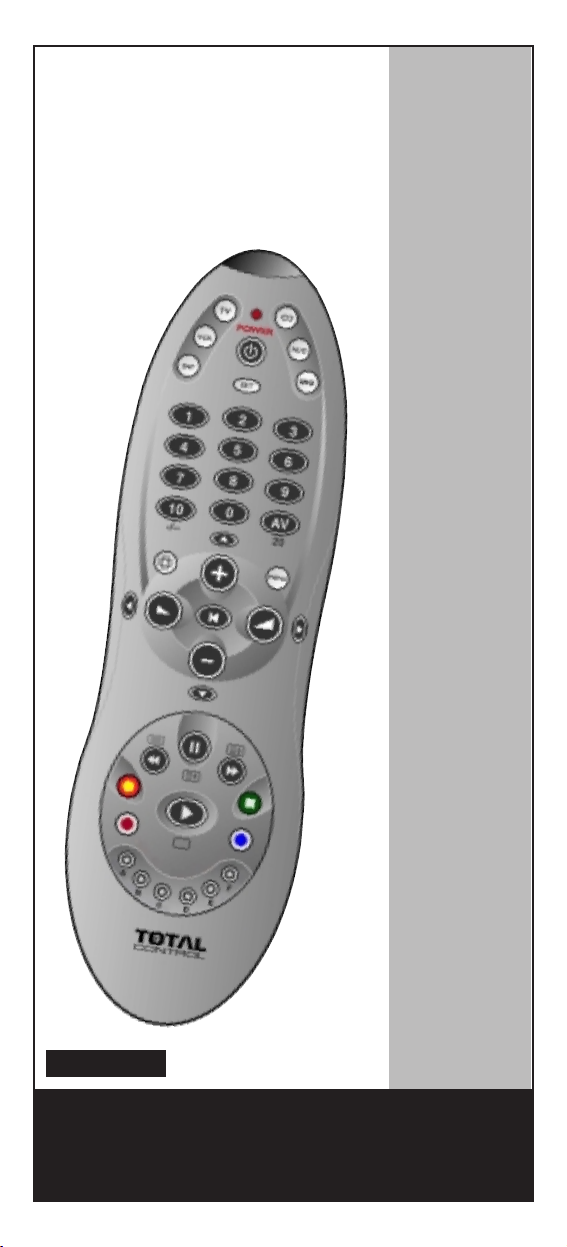
INSTRUCTION MANUAL
TOTAL CONTROL
preprogrammed
UNIVERSAL
Remote control
URC - 4160
Page 2
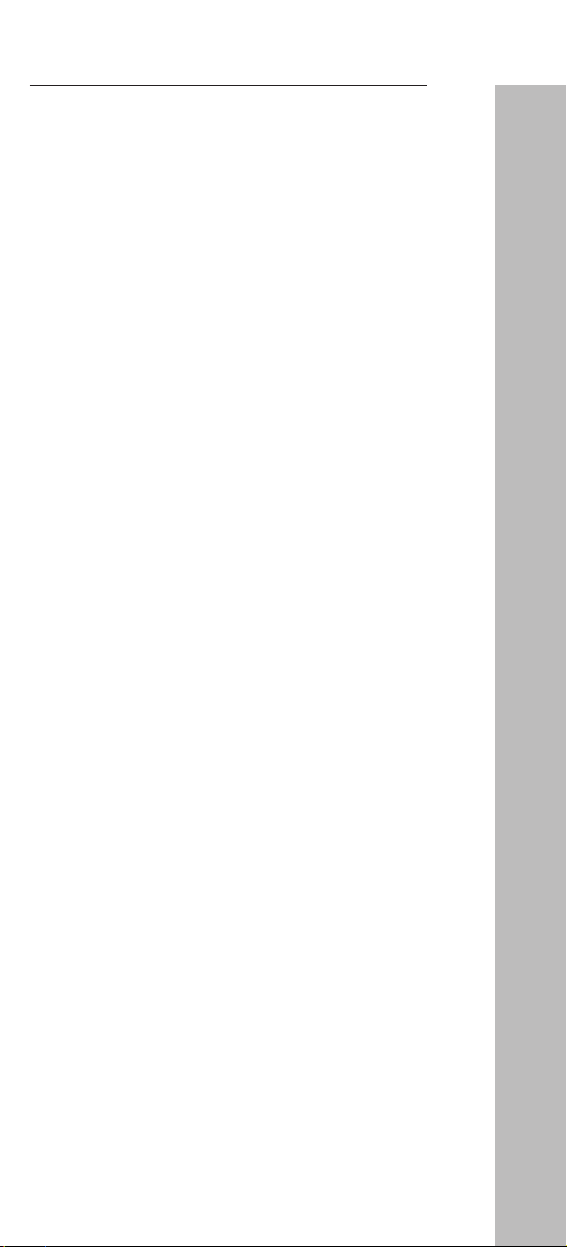
Table of contents
Picture of the TOTAL CONTROL. . . . . . . . . . . . . . . . . . . . . . . . . . 3
Installing the batteries. . . . . . . . . . . . . . . . . . . . . . . . . . . . . . . . . . . . . . . 4
Features and Functions. . . . . . . . . . . . . . . . . . . . . . . . . . . . . . . . . . . . . . 4
Set Up:
Setting up your devices . . . . . . . . . . . . . . . . . . . . . . . . . . . . . . . . . 6
The Light Key. . . . . . . . . . . . . . . . . . . . . . . . . . . . . . . . . . . . . . . . . . . . 7
The Search Method. . . . . . . . . . . . . . . . . . . . . . . . . . . . . . . . . . . . . . . . 7
Blink out the Current Code. . . . . . . . . . . . . . . . . . . . . . . . . . . . . . . 8
Quick Code Reference . . . . . . . . . . . . . . . . . . . . . . . . . . . . . . . . . . . . 8
Changing a Device Key. . . . . . . . . . . . . . . . . . . . . . . . . . . . . . . . . . . . 9
Resetting a Device key. . . . . . . . . . . . . . . . . . . . . . . . . . . . . . . . . . . . 9
Colour & Brightness . . . . . . . . . . . . . . . . . . . . . . . . . . . . . . . . . . . . . . . . 9
Volume Punch Through . . . . . . . . . . . . . . . . . . . . . . . . . . . . . . . . . . . . . 10
Auto Scan . . . . . . . . . . . . . . . . . . . . . . . . . . . . . . . . . . . . . . . . . . . . . . . . . 10
Device Sleeptimer . . . . . . . . . . . . . . . . . . . . . . . . . . . . . . . . . . . . . . . . . . 11
TOTAL CONTROL Sleeptimer . . . . . . . . . . . . . . . . . . . . . . . . . . . . . . 11
The Learning Feature. . . . . . . . . . . . . . . . . . . . . . . . . . . . . . . . . . . . . . . 12
Trouble-Shooting. . . . . . . . . . . . . . . . . . . . . . . . . . . . . . . . . . . . . . . . . . . 14
Customer Service. . . . . . . . . . . . . . . . . . . . . . . . . . . . . . . . . . . . . . . . . . 14
Set Up Codes:
Televisions . . . . . . . . . . . . . . . . . . . . . . . . . . . . . . . . . . . . . . . . . . . . . 15
Video Recorders . . . . . . . . . . . . . . . . . . . . . . . . . . . . . . . . . . . . . . . 21
Satellite Receivers . . . . . . . . . . . . . . . . . . . . . . . . . . . . . . . . . . . . . 23
Cable Converters. . . . . . . . . . . . . . . . . . . . . . . . . . . . . . . . . . . . . . 27
CD/Mini Disc Players. . . . . . . . . . . . . . . . . . . . . . . . . . . . . . . . . . . 27
Miscellaneous Audio . . . . . . . . . . . . . . . . . . . . . . . . . . . . . . . . . . . 27
Amplifiers . . . . . . . . . . . . . . . . . . . . . . . . . . . . . . . . . . . . . . . . . . . . . 28
Amp/Tuners. . . . . . . . . . . . . . . . . . . . . . . . . . . . . . . . . . . . . . . . . . . 28
Cassette Players . . . . . . . . . . . . . . . . . . . . . . . . . . . . . . . . . . . . . . . 28
Laser Disc (LD) Players . . . . . . . . . . . . . . . . . . . . . . . . . . . . . . . . 29
Digital Audio Tape (DAT) Players . . . . . . . . . . . . . . . . . . . . . . 29
DVD Players . . . . . . . . . . . . . . . . . . . . . . . . . . . . . . . . . . . . . . . . . . . 29
About your TOTAL CONTROL
By choosing the TOTAL CONTROL Universal Remote Control you
have opted for easy use. Made of the strictest quality, it will provide
long-term satisfaction. Please read these enclosed instructions
carefully before putting your TOTAL CONTROL to use.
Your TOTAL CONTROL manual is divided into two parts: Set Up
Instructions and Device Codes. You will need your manual to set up
your new TOTAL CONTROL so please be sure to keep it.
Your TOTAL CONTROL is designed to let you use one remote to
operate your Video and Audio equipment; any device designed to be
operated by an infrared signal. You can choose any combination
of six devices you would like to operate.
The key benefit of this product is that it’s equipped with the
"learning feature", which means that you can copy almost any
function from your original (working) remote control onto your new
TOTAL CONTROL.
Your TOTAL CONTROL needs 4 new AAA/LR3 batteries.
2
Page 3
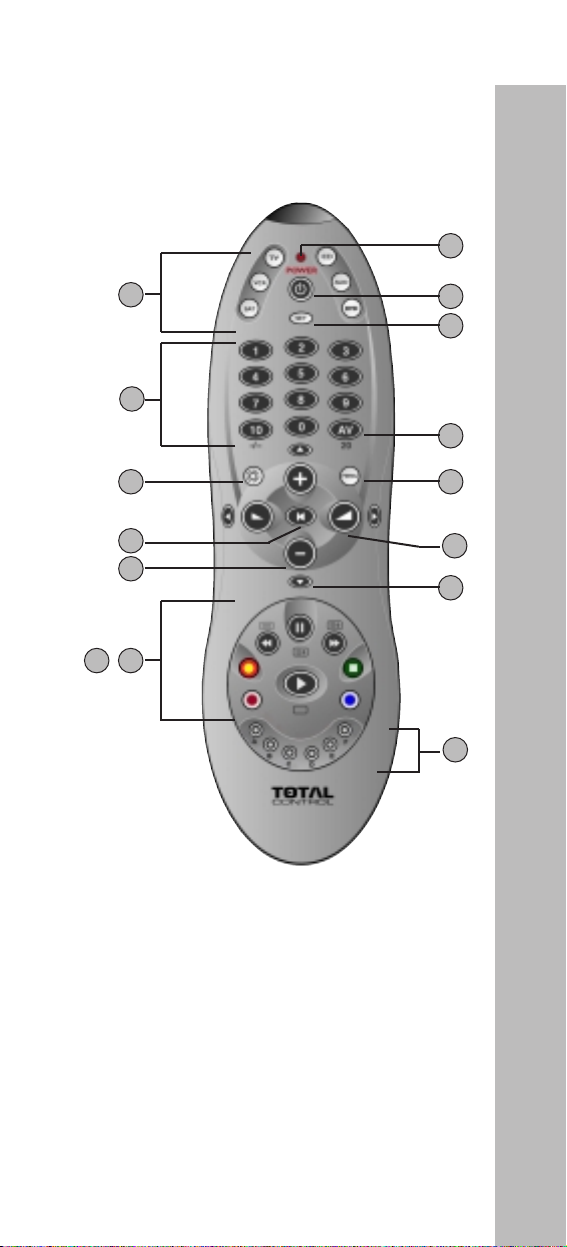
3
5
9
2
1
10
13 / 14
12
3
4
6
7
8
15
11
Page 4
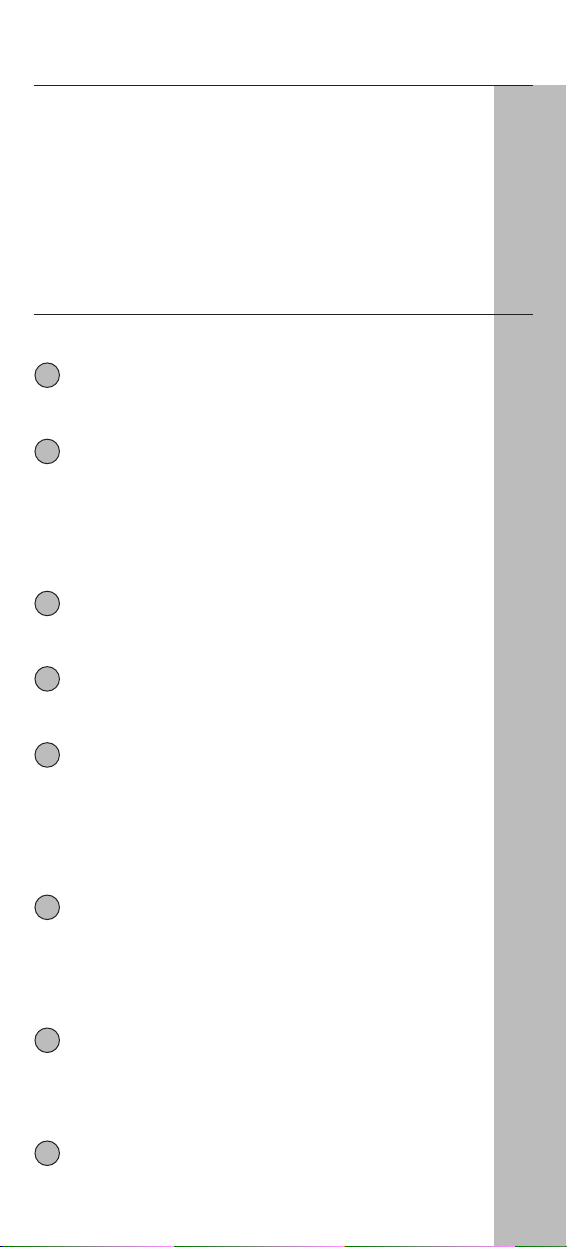
4
Installing the Batteries
Your TOTAL CONTROL needs four new AAA/LR3 alkaline batteries.
1 Remove the battery cover from the back of your
TOTAL CONTROL.
2 Match the batteries to the (+) and (-) marks inside the
battery case, then insert the batteries.
3 Press the battery cover back into place.
Features and Functions
Picture of the TOTAL CONTROL on page 3.
LED
The LED (Light Emitting Diode) flashes red to show the
remote is working.
Device keys
The TV, VCR, SAT, CD, AUD and DVD keys select the
device to be controlled. For example pressing the TV key
allows the remote to control the functions of you
Television, after pressing VCR you can operate you Video
Recorder, the SAT key operates your Satellite Receiver or
Cable Converter etc.
Power key
The Power key controls the same function as on your
original remote.
SET key
The SET key is used to set up your TOTAL CONTROL and
to access special functions.
Number keys
The number keys (0-9, 10, 20 (AV)) provide functions just
like your original remote. If your original remote uses
one/two digit input switching (-/-- symbol), this function
can be obtained by pressing the -/-- key. If your original
remote has a 20 key, this function can be found under the
AV k e y .
AV k e y
The AV key operates the same function as it did on your
original remote control. Also, if your original remote
required that you press an "EXIT" key during Menu
operation, the AV key can be used for this function. In VCR
mode it obtains the TV/VCR function.
Menu Key
The Menu key controls the same function as it did on your
original remote. If available on your original remote
control, this key will also allow you to access the Surround
Sound mode of your device.
Directional Keys
If available on your original remote, these keys will allow
you to navigate through the menu and the Surround
Sound mode of your device.
2
1
3
4
5
6
7
8
Page 5
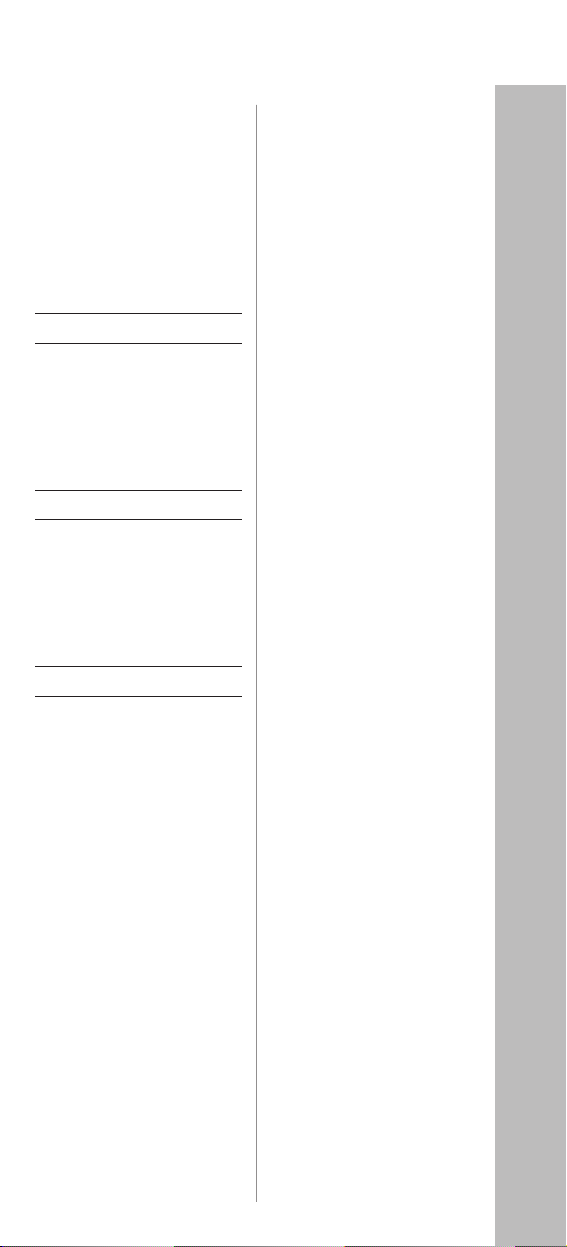
29
Onkyo 0158
Panasonic 0252
Philips 0052 0252
Pioneer 0050 0122
Revox 0052
Sansui 0052
Sony 0266
Technics 0252
Thorens 0052
Universum 0052
Victor 0296
Laser Disc
Denon 0082
Grundig 0082
Mitsubishi 0082
NAD 0082
Pioneer 0082
Telefunken 0082
Digital Audio Tape
Grundig 0181
Harman/
Kardon 0181
Marantz 0181
Philips 0181
Technics 0181
DV D
3DLAB 0562
Denon 0513
Grundig 0562
Hitachi 0596
JVC 0581
Kenwood 0557 0513
Magnavox 0526
Marantz 0562
Micromedia 0526
Micromega 0562
Mitsubishi 0544
Onkyo 0526
Optimus 0548
Panasonic 0513
Philips 0562 0526
Pioneer 0548 0594
Proscan 0545
RCA 0545
REC 0513
Samsung 0596
Sony 0556
Technics 0513
Thomson 0574
Toshiba 0526
Yamaha 0513
Zenith 0526
Page 6
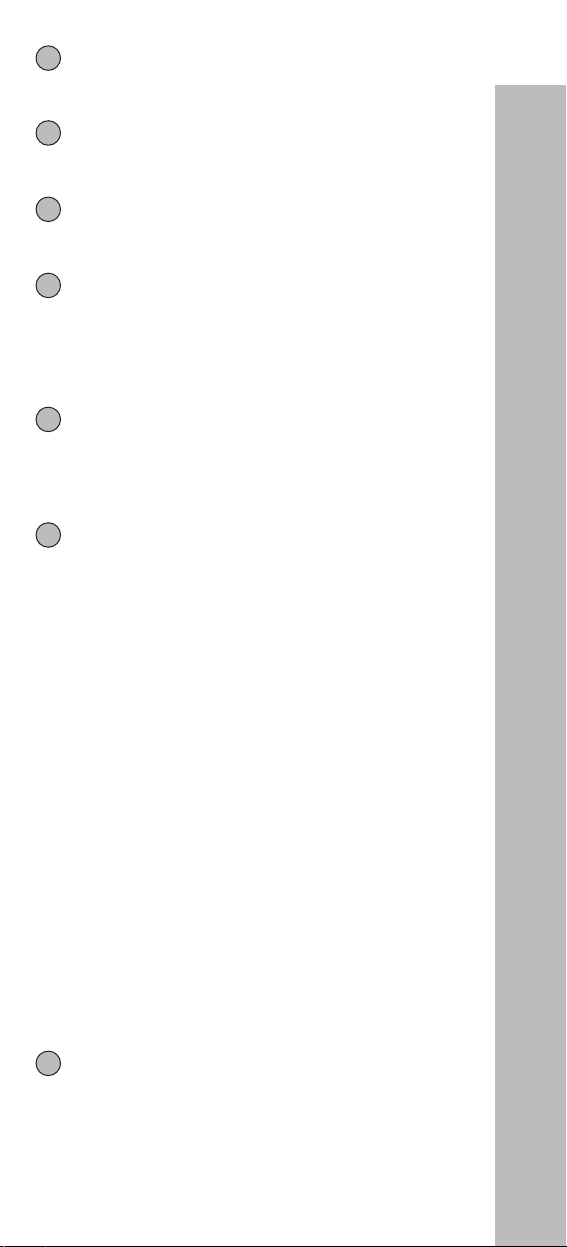
Light Key
The Light key allows you to illuminate the entire TOTAL
CONTROL keypad. See page 7 for more details.
Programme (+/-) keys
The Programme (+/-) keys operate just as those on your
original remote.
Volume (+/-) keys
The Volume (+/-) keys operate just as those on your
original remote.
Mute key
The Mute key operates the same function as it did on your
original remote. Also, if your original remote control
required that you press an ”OK” or ”ENTER” key during
Menu operation, the Mute key can be used for this
function.
Video Recorder Keys
After pressing the VCR key, the Video Recorder keys
operate the functions of your Video Recorder. To prevent
accidental recording, the Record key must be pressed
twice to start recording.
Teletext Keys
After pressing the TV key, these keys are used to operate
the main Teletext functions. Of course, your Television
must have Teletext capability.
When accessing the text mode, the colour keys marked
red, green, yellow and blue, allow you to access the Fastext
functions of your Television. If on your original remote
control these keys are used for Menu navigation, the
TOTAL CONTROL Fastext keys may operate the same.
For a more detailed explanation of Teletext and Fastext,
please refer to the manual of your Television. Remember,
different televisions control Teletext and Fastext functions
in different ways. Not all of the Teletext functions may be
available on your particular model.
TEXT ON: Puts the television in the Teletext mode.
TEXT OFF: Switches the television back to regular viewing
mode. On some televisions, this may be done by pressing
the TEXT ON key several times.
HOLD/STOP: Stops changing pages.
EXPAND: Shows the top half of the Teletext page in larger
letters. By pressing again, you can see the bottom half of
the Teletext page enlarged. To return to regular Teletext
viewing, press the EXPAND key again, or press
the TEXT ON key, depending on your television.
Custom keys (A – F)
The custom keys are spare keys which give you the
possibility to customize the TOTAL CONTROL 6
according to your original remote control using the
"Learning feature" (see page 12).
5
10
11
12
13
14
15
9
Page 7
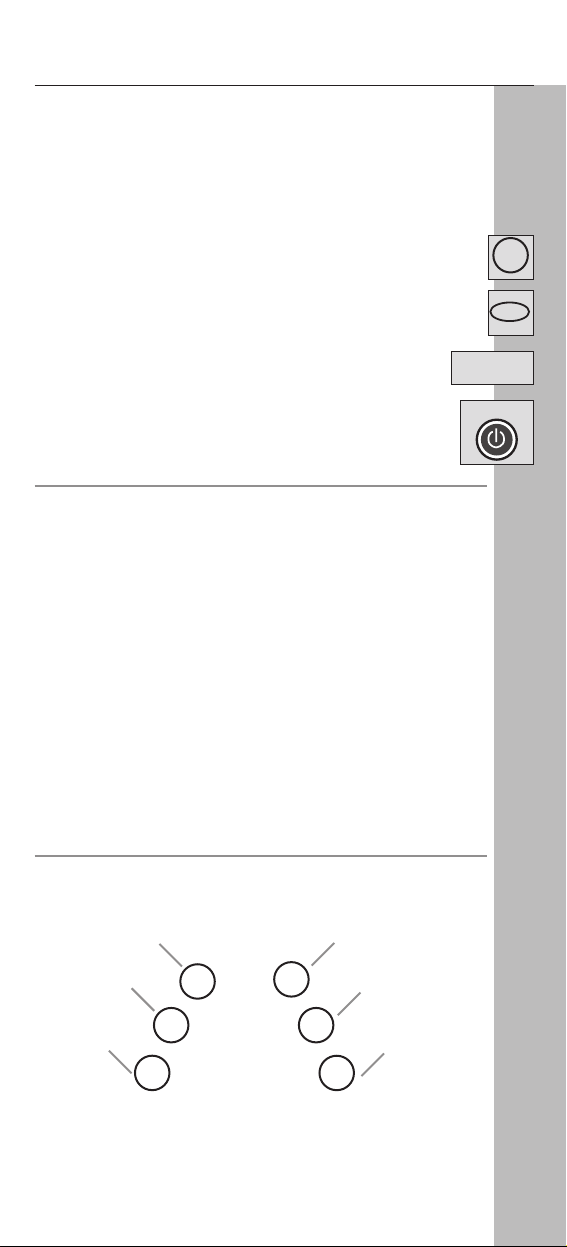
Setting up your devices
Example: to set up the TOTAL CONTROL for your Television:
1 Find your device code in the code section (page 15 – 29).
Codes are listed by brand name. The most popular
code is listed first. Make sure your television is switched on
(not on standby).
2 Press and release the TV key on your TOTAL CONTROL.
3 Press and hold down the SET key until the red light blinks
twice (the red light will blink once and then twice).
4 Enter your four-digit code using the number keys.
The red light will blink twice.
5 Now, aim your TOTAL CONTROL at your television and
press POWER. If your television switches off, your TOTAL-
CONTROL should be ready to control your television.
- If your device does not respond, follow steps 1 through 5 with each
code listed for your brand. If none of the codes listed for your brand
operate your device, then try the Search Method described on page 7,
even if your brand is not listed at all.
- Some codes are quite similar. If your device does not respond or is not
functioning properly with one of the codes, try another code listed
under your brand.
- If the original remote control from your Video Recorder did not have a
Power key, press PLAY instead of POWER during step 5.
- To set up your other devices, follow the same instructions above, only
press the appropriate device key during step 2.
- Remember to press the correct device key before operating your
device. Only one device (CD, amplifier, cassette etc.) can be assigned
to a device key. If your original remote operates more than one device
(for example; a receiver, CD player and cassette player in one remote),
you need to set up each device separately.
- Write your code in the boxes provided in the battery compartment
and on page 8, for quick, easy reference.
Devices can be found under the following keys:
To set up a second TV, VCR, SAT, CD, AUD or DVD see page 9.
6
____
Television
CD Player /
Mini Disk Player
Video Recorder
SatelliteReceiver /
CableConverter
Audio Amplifier /
Tuner /
Miscellaneous Audio
DVD /
Laser Disc /
Cassette Player /
Digital Audio Tape
TV
SET
POWER
CD
AUD
DVD
SAT
TV
POWER
VCR
SET
Page 8
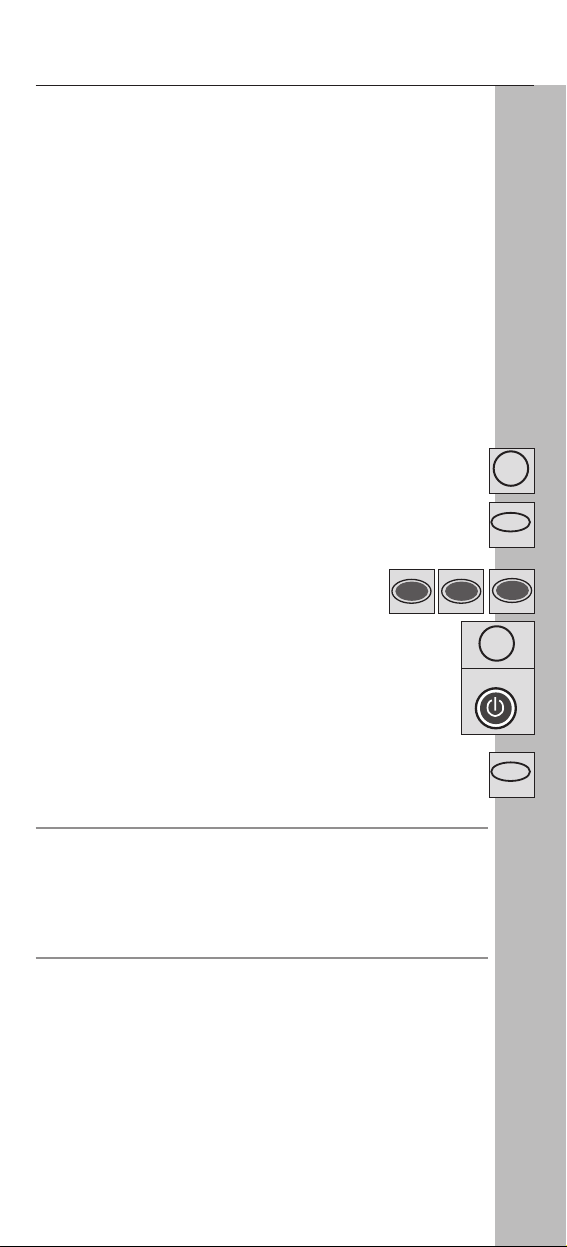
7
The Light key
The TOTAL CONTROL allows you to illuminate the entire keypad
with the press of a key. This backlit feature can be switched on or off
with the Light key on your TOTAL CONTROL keypad.
If the backlit feature is switched on, every time a key is pressed, the
keypad will automatically light up for about 10 seconds.
To preserve battery life, turn off the Light feature when not needed.
The Search Method
If your device does not respond to the TOTAL CONTROL after you
have tried all the codes listed for your brand, try the Search Method.
The Search Method may also work if your brand is not listed at all.
Example: to search for your Television Code:
1 Switch your Television on (not on standby).
2 Press the TV key on your TOTAL CONTROL.
3 Aim the TOTAL CONTROL at your Television. Press and
hold down the SET key until the red light on the TOTAL
CONTROL blinks twice.
4 Press 9 9 1, the red light will blink twice.
5 Now alternate between the TV and POWER key,
over and over, until your Television turns off.
You may have to press these keys many times
(up to 150 times) so please be patient. Remember to
keep pointing the TOTAL CONTROL at your Television
when pressing these keys.
6 When your Television switches off, press the SET key
to store the Code. Now your TOTAL CONTROL should be
ready to control your television.
- If you cannot control your Television properly, please continue the
Search Method, you may be using the wrong Code.
- To search for your other devices, follow the same instructions above,
only press the appropriate device key during step 2 and 5.
- If your Video’s original remote control does not have a POWER key,
press PLAY instead of POWER when searching for your Code.
TV
9 9
SET
1
TV
POWER
SET
Page 9
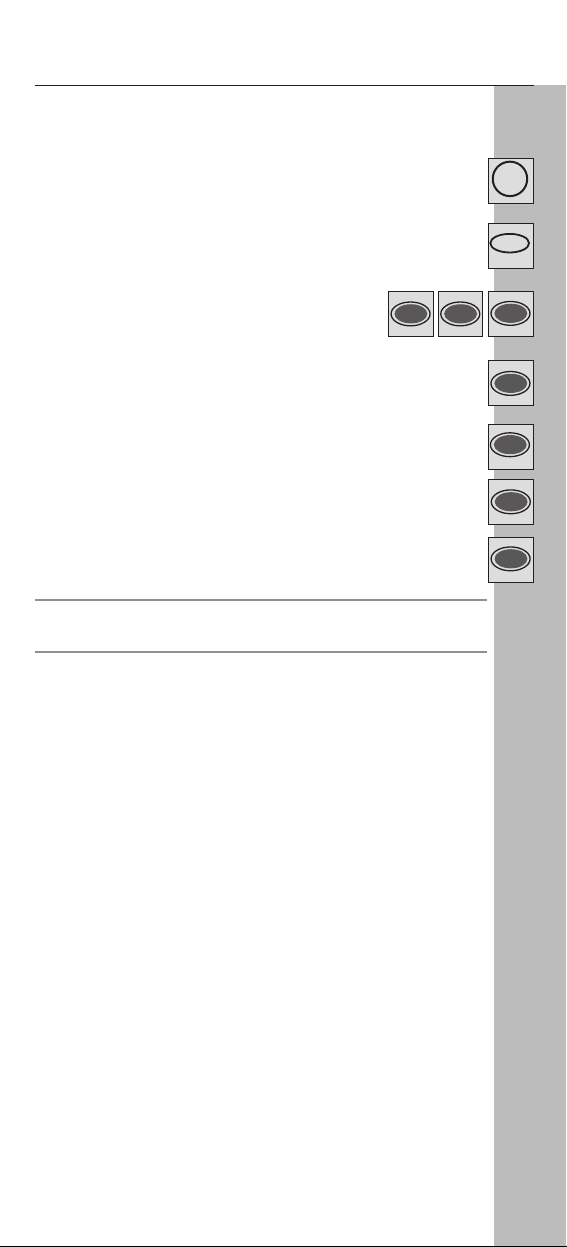
8
Blink out the Current Code
If you have set up your TOTAL CONTROL via the Search Method,
you can blink back your code for future reference.
Example: To blink out your television code:
1 Press the TV key on your TOTAL CONTROL.
2 Press and hold down the SET key until the red light blinks
twice.
3 Press 9 9 0, the red light will blink twice.
4 For the first digit of your four-digit code, press1 and
count the all red blinks. If there are no blinks, the digit is "0".
5 For the second digit, press 2 and count all the red blinks.
6 For the third digit, press 3 and count all the red blinks.
7 For the fourth digit, press 4 and count all the red blinks.
- To blink back the code for your other devices follow the instructions
above, only press the appropriate device key during step 1.
Quick Code Reference
Write down the codes for your devices in the boxes below and in the
battery compartment for quick and easy reference.
Device type Code
1. . . . . . . . . . . . . . . . . . . . . . . . . . . . . .
■■ ■■ ■■ ■■
2. . . . . . . . . . . . . . . . . . . . . . . . . . . . . .
■■ ■■ ■■ ■■
3. . . . . . . . . . . . . . . . . . . . . . . . . . . . . .
■■ ■■ ■■ ■■
4. . . . . . . . . . . . . . . . . . . . . . . . . . . . . .
■■ ■■ ■■ ■■
5. . . . . . . . . . . . . . . . . . . . . . . . . . . . . .
■■ ■■ ■■ ■■
6. . . . . . . . . . . . . . . . . . . . . . . . . . . . . .
■■ ■■ ■■ ■■
9 9
TV
SET
0
1
2
3
4
Page 10

Changing a Device key
It is possible to change any device key.
Example 1:
To program a second television on the DVD key (for example), you
need to change the DVD key into a TV key, so press:
1 (*)
(**)
The DVD key has now become a second TV key.
2 Now enter the Set Up code for your second TV by pressing:
(*) (TV code) (**)
Example 2:
To program a second Video recorder on the CD key (for example),
you need to change the CD key into a VCR key, so press:
1 (*)
(**)
The CD key has now become a second VCR key.
2 Now enter the Set Up code for your second VCR by pressing:
(*) (VCR code)(**)
(*) Hold down the SET key until the red light blinks twice
(the red light will blink once then twice).
(**) The red light blinks twice.
Resetting a Device Key
Example: To reset the DVD key press:
(*) (**)
(*) Hold down the SET key until the red light blinks twice (the
red light will blink once then twice).
(**) The red light blinks twice.
Colour & Brightness
Depending on the functions of your original remote control, the
TOTAL CONTROL can operate the colour and brightness settings of
your Television.
To adjust the colour:
Press the SET key followed by Volume + (for colour +)
or Volume - (for colour -).
To adjust the brightness:
Press the SET key followed by Channel + (for brightness +)
or Channel - (for brightness -).
9
____
____
CD
CD
DVD
SET
9 9
DVD
SET
SET
9 9
2
2
TV
VCR
SET
SET
9 9
2
DVD DVD
Page 11

10
Volume Punch Through
This feature allows you to adjust the volume in a certain mode (e.g.
TV mode) while being in a different mode (e.g. VCR).
Last key pressed: You can control:
VCR TV volume up and down, mute
SAT TV volume up and down, mute
DVD TV volume up and down, mute
To punch through to TV volume while in VCR, SAT or DVD mode
press: SET(*) 9 9 3 TV key.
To punch through to AMP/TUN volume while in CD mode
press: SET(*) 9 9 3 AUD key.
To cancel the "Volume Punch Through"
press: SET(*) 9 9 3 Volume(+) (the red light will blink four
times).
(*) Hold down the SET key until the red light blinks twice (the red
light will blink once then twice).
Auto Scan
Your TOTAL CONTROL comes with a special Auto Scan function
which lets you “scan” through every programme available on your
device. For example, to scan the programmes on your TV:
1 Aim the TOTAL CONTROL at your TV. Press the TV key.
Press and release SET then press the MUTE key.
The TOTAL CONTROL will send the command to advance
through all the programmes available on your Television stopping at each programme for about three seconds. Remember,
you must aim the TOTAL CONTROL at your device the entire time you are using Auto Scan.
2 When you find a programme you would like to watch, simply
press any key on the TOTAL CONTROL key pad to stop the
Auto Scan feature.
- Auto Scan may not work with devices that did not have programme
(+/-) keys on the original remote control.
Page 12

11
Device Sleeptimer
If your TV or Satellite has a “Sleeptimer” function built in, you can
access this function with your TOTAL CONTROL remote. To do so:
1 Make sure your TV (or Satellite) is switched on.
2 Press the device key (TV or SAT).
3 Point the TOTAL CONTROL at your TV (or Satellite) and
press and release the SET key then press POWER. You should
see the Sleeptimer activate on your TV screen. To increase
the timer, simply press POWER again (within 5 seconds) until
the timer gets to the desired time.
- To deactivate the Sleeptimer, repeat steps 1-3 above. During step 3,
continue pressing Power (within 5 seconds) until the timer indicates
zero minutes.
- Depending on how you used sleeptimer on the original remote, you
might need to access sleeptimer in a different way (through menu for
example).
TOTAL CONTROL Sleeptimer
If your device does not have a sleeptimer function built in, you can
install the TOTAL CONTROL Sleeptimer function. To do so:
1 Press the device key (TV, SAT, CD or AUD).
2 Then, press and hold the SET key until the red light blinks twice.
3 Press 9 7 0. The red light will blink twice again.
- It is only necessary to follow steps 1, 2 and 3 once. For subsequent use
of the ”TOTAL CONTROL sleeptimer”, simlpy follow steps 4, 5, 6 and 7.
- To switch the TOTAL CONTROL back to "Device Sleeptimer", repeat
steps 1, 2 and 3. The red light will blink 4 times.
Setting the TOTAL CONTROL Sleeptimer:
It is possible to set the timer for 15, 30, 45 or 60 minutes.
4 Make sure that your device is switched on.
5 Press the device key (TV, SAT, CD or AUD).
6 Now, press and release the SET key, then press POWER.
The red light will blink once, which indicates the timer
is set for 15 minutes. To increase the timer, simply press
POWER again (this must be done within 5 seconds).
The red light will blink twice indicating the timer is set
for 30 minutes (2 x 15). You can press POWER to a maxi-
mum of four times which will set the timer to 60 minutes.
7 Once you have set the timer to the desired time, set your
TOTAL CONTROL down, pointing it at your device. When
the programmed amount of time has elapsed, the TOTAL
CONTROL will send the command for POWER, hence turning off your device.
- The red light will blink every 15 seconds indicating that the remote is in
sleeptimer mode.
- To deactivate the Sleeptimer, simply press any key on the TOTAL CONTROL.
- Remember, when using the ”TOTAL CONTROL Sleeptimer”, you must
set the remote so it is pointing at your device.
- The sleeptimer can only be set for only one device at a time.
11
(:15)
(:45)
(:60)
(:30)
POWER
POWER
POWER
POWER
Page 13

12
The Learning Feature
After you have set up the TOTAL CONTROL for your device, you
may find that there are one or more keys that you had on the original
remote control, which do not have a place on the TOTAL CONTROL
keypad.
The custom keys have been especially provided for this feature. By
using these keys, you will not have to sacrifice an existing function on
the TOTAL CONTROL keypad. If you need to learn more than six
functions per mode (max. approximately 25 functions), you need to
place the learned function on another key (see ”Shifted Learning” on
the next page).
Before you start:
- Make sure your original remote is working correctly.
- Make sure neither your TOTAL CONTROL, nor your original
remote control is pointing at your device.
Example: To copy the "mono/stereo" function from your
original TV remote control onto the A-key of your
TOTAL CONTROL.
1 Place the TOTAL CONTROL and your original remote
control on a flat surface. Make sure the ends which you
normally point at your device are facing each other. Keep
the remotes at a distance of 2 to 5 cm.
2 Press and hold the SET key until the red light blinks twice.
The red light will blink once then twice.
3 Press 9 7 5 (the red light blinks twice).
4 Press the device key on the TOTAL CONTROL remote to
select the mode to which you want to copy the learned function (Example: TV key).
5 Press the key on the TOTAL CONTROL remote where
you want to place the learned function (Example: A key).
The red light will flash rapidly.
6 Press and hold the key (on your original remote control)
that you want to copy until the red light blinks twice
(Example: mono/stereo key).
7 If you want to copy other functions within the same mode,
simply repeat steps 5 and 6 pressing the next key you want to
copy by learning.
8 To exit the learning mode, press and hold the SET key until
the red light blinks twice.
- Learning is mode specific. To access your learned function, press the
appropriate device key first.
12
Page 14

13
Shifted Learning:
To install a Shifted learning function, simply follow steps 1 – 8 on the
previous page, only press the SET key before step 5.
To access the shifted function, press the SET key and then the key
you have learned on.
To delete a learned function:
1 Press and hold the SET key until the red light blinks twice.
The red light will blink once then twice.
2 Press 9 7 6 (the red light blinks twice).
3 Press the device key in which the function will be deleted.
4 Press twice on the learned key which will be deleted. (*)
5 If there is another key that you want to delete, repeat steps
1 – 4.
6 The original functions of the TOTAL CONTROL will now be
present.
(*) To delete a Shifted Learned function, press the SET key once
before you press the learned key to be deleted.
To delete all learned functions across all modes:
1 Press and hold the SET key until the red light blinks twice.
The red light will blink once then twice.
2 Press 9 8 0 (the red light will blink four times).
- During steps 2 – 7 (page 12), you have approximately 10 seconds to
conduct each step. If there is a gap of more than 10 seconds between
two steps, you will have to start again from step number 2.
- If you learn a function on another key besides the ”A - F keys”, the
original TOTAL CONTROL feature automatically becomes shifted. Press
the SET key then the key to access it (this excludes the POWER,
Mute, Channel and Volume keys.
- The learning feature is mode specific. Therefore you can place one
learned function per mode on the same key.
- If a Shifted Learned function is placed on the Mute, Channel and
Volume keys then the "Auto Scan" and "Colour & Brightness features
will be sacrificed.
- The TOTAL CONTROL can learn approximately 25 functions.
- You can replace a learned function by placing another learned function
on top.
- Learning should not be done in direct sunlight or under incandescent
lights.
- Make sure you are using new batteries before following the
instructions above.
- Upon changing the batteries, your learned functions will be retained.
13
Page 15

14
Trouble-Shooting
Customer Service
If you have any questions about the operation of your new TOTAL
CONTROL Universal Remote Control, you may call our Customer
Service for assistance. Before calling please read this manual carefully
to find an answer to your question. If you cannot find a solution in
this manual, please complete the information below on all your
equipment before calling.
Your TOTAL CONTROL model: URC 4160
Date of purchase: Day / Month / Year
–––––– –––––– ––––––
Day / Month / Year
A list of your equipment/models: (see example below)
Type Brand Model No. Remote Model No. TOTAL CONTROL
Code
TV Saba TCW 301 MB 100 0648 (ex)
Type/model numbers can often found in your equipment owner’s
manual or on the factory plate behind the device.
In Australia: 1800 812 261
Opening hours: 8.00 am - 5.00 pm (Mon.-Fri.)
Problem:
Your brand is not listed in the
TOTAL CONTROL code section ?
The TOTAL CONTROL does not
operate your device(s) ?
The TOTAL CONTROL is not
performing commands properly ?
Problems changing channels ?
Video not recording ?
The TOTAL CONTROL does not
respond after pressing a key ?
The red light does not blink when
you press a key ?
Solution:
Try the Search Method on page 7.
A) Try all the codes listed for your brand.
B) Try the Search Method on page 7.
You may be using the wrong code. Start the
Search method over again to locate the proper
code.
Enter the programme number exactly as you
would on your original remote.
As a safety feature on your TOTAL CONTROL,
you must press the Record key twice.
Make sure you are using new batteries and are
aiming the TOTAL CONTROL at your device.
Replace batteries with 4 fresh, new AAA/LR3
alkaline batteries.
Page 16

15
Televisions
A.R.
Systems 0060 0375
Accent 0060
Acec 0035
Admiral 0110 0116 0441 0328
0287
Adyson 0240 0239
Agashi 0239 0287
AGB 0539
Agef 0110
Aiko 0239 0032 0060 0394
0058 0095 0384 0287
0240
Aim 0060
Akai 0384 0231 0456 0394
0060 0058 0032 0095
0241 0186 0539 0625
0579 0571 0503 0240
0654 0239 0287 0400
0629
Akiba 0241 0305 0478 0060
Akito 0295 0060
Akura 0241 0382 0305 0032
0435 0287 0060 0691
Alaron 0202 0239
Alba 0241 0258 0032 0441
0393 0378 0394 0060
0239 0270 0186 0510
0059 0691 0602
Alcyon 0099
Allorgan 0229 0317 0240
Allstar 0060
Amplivision 0240 0423 0343 0393
Amstrad 0200 0032 0539 0287
0377 0241 0394 0385
0435 0060
Anam 0060 0032
Anam
National 0060
Anglo 0032 0287
Anitech 0032 0099 0287 0060
Ansonic 0393 0315 0125 0032
0060 0397 0186 0434
0282 0270 0035
Apollo 0496
Arc en Ciel 0422 0132 0591 0356
Arcam 0239 0422 0240
Ardem 0509
Aristona 0060 0579 0035
Arthur
Martin 0186 0423
ASA 0128 0369 0093 0127
0110
Asberg 0060 0099
Asora 0032
Asuka 0241 0287 0239 0305
0240
Atlantic 0060 0239 0229 0282
0343
Atori 0032
Auchan 0186 0423
Audiosonic 0060 0132 0240 0393
0360 0287 0241 0509
Audioton 0240 0509 0393 0287
Ausind 0099
Autovox 0110 0229 0260 0099
0372 0240 0270
AWA 0034 0721 0059 0032
0180 0397 0435 0060
0239 0629
Ayomi 0261
Baird 0132 0216 0366 0213
0215 0095 0096 0240
0231
Bang &
Olufsen 0588 0110
Barco 0403 0186
Basic Line 0241 0032 0397 0060
0590 0186 0305
Bastide 0240
Baur 0326 0218 0535 0060
0577 0384 0372 0528
0033
Bazin 0240
Beko 0393 0509 0060 0629
Beon 0060 0441
Best 0360 0393
Bestar 0060 0393 0397
Binatone 0240
Black Star 0270
Blacktron 0305
Blackway 0305
Blaupunkt 0577 0218 0223 0350
0351
Blue Sky 0241 0305 0478 0060
0510 0691
Blue Star 0305
Bondstec 0270
Boots 0295 0240
BPL 0305 0060
Brandt 0132 0422 0260 0356
0310 0358 0591 0648
Brinkmann 0441 0060 0542
Brionvega 0060 0110 0385
Britannia 0239 0240
Brother 0287
Bruns 0110
BSR 0186 0317
BTC 0241
Bush 0691 0241 0258 0186
0372 0032 0059 0305
0060 0295 0378 0394
0397 0542 0287 0384
0510 0231 0317 0240
Capsonic 0287
Carad 0633 0060
Carena 0478 0060
Carrefour 0059 0093
Carver 0193
Cascade 0032 0060
Casio 0060
Cathay 0060
CCE 0060 0240
Centurion 0060
Century 0110 0270 0261
CGE 0097 0107 0099 0270
0186 0441 0393
Cimline 0032 0258 0241
City 0032
Clarivox 0441 0093
Clatronic 0241 0287 0393 0394
0240 0099 0270 0060
0032 0125 0343 0602
CMS
hightec 0240
Concorde 0032
Condor 0239 0270 0305 0343
0060 0393 0032 0125
0434 0441
Contec 0239 0032 0180 0034
0059
Page 17

16
Continental
Edison 0132 0260 0422 0356
0310 0510 0591
Cosmel 0032 0360
Crosley 0110 0270 0097 0107
0099 0186
Crown 0032 0393 0509 0099
0060 0382 0602 0441
0231 0510 0076
CS
Electronics0270 0239 0241
CTC 0270
Curtis
Mathes 0116 0168
Cybertron 0241
Daenyk 0202
Daewoo 0032 0060 0239 0397
0241 0240 0522
Dainichi 0241 0239
Dansai 0060 0287 0058 0239
0032
Dansette 0435
Dantax 0393 0509
Datsura 0231
Dawa 0060
Daytron 0032 0397 0060
de Graaf 0231 0067 0250 0186
0571
Decca 0095 0539 0060 0295
0240
Deitron 0060
Denko 0287
Denon 0168
DER 0216 0213
Derwent 0224
Desmet 0343 0060
Diamant 0060
Digiline 0060
Dixi 0032 0060 0270 0240
Domland 0417
Doric 0224
Drean 0060
DTS 0032
Dual 0372 0240 0366 0282
0542 0060 0375 0417
0422 0326 0186
Dumont 0110 0127 0125 0240
0093 0095
Dux 0060 0035
Dynatron 0060
Elbe 0458 0261 0282 0385
0315 0393 0186 0060
0241 0434 0633
Elcit 0110 0270 0539 0125
0186
Elekta 0287 0305
ELG 0060
Elin 0239 0060 0128 0127
0571 0384 0328 0372
0186 0032
Elite 0241 0060
Elman 0125
Elta 0032 0287 0239
Emerson 0200 0110 0270 0060
0202 0394 0093 0305
0343
Emperor 0305
Erres 0060 0035
ESC 0060
Etron 0060 0032 0186
Eurofeel 0287
Euroman 0239 0287 0060 0240
0393
Europa 0060
Europhon 0060 0539 0125 0240
0270 0186
Expert 0229 0423 0282 0186
0328
Exquisit 0060 0270
Family Life 0060
Fenner 0397 0032
Ferguson 0096 0310 0215 0213
0358 0261 0216 0132
0648
Fidelity 0216 0239 0394 0186
0287 0060
Filsai 0240
Finlandia 0231 0369 0382 0571
0384
Finlux 0128 0127 0060 0369
0240 0095 0186 0099
0539 0093 0110 0202
0125 0434 0654 0515
0503
Firstline 0317 0344 0239 0060
0397 0270 0032 0186
0125 0240 0434 0372
0261 0095 0258 0691
0231
Fisher 0127 0240 0059 0231
0393 0068 0110 0180
0384 0186 0326 0372
0095
Flint 0060 0478 0095 0241
FNR 0125
Forgestone 0216
Formenti 0110 0239 0343 0186
0099
Fortress 0116 0110
Fraba 0393 0060
Friac 0032 0060 0125
Frontech 0270 0287 0372 0240
0032
Fujitsu 0202 0229 0095 0125
0240 0186 0032 0375
Fujitsu
General 0032 0240
Funai 0287 0202 0317
Galaxi 0125 0060
Galaxis 0393 0441 0060 0125
GBC 0186 0032 0397 0241
GE 0132 0305 0310 0358
0366
Geant
Casino 0186 0423
GEC 0066 0095 0186 0384
0539 0060 0240 0372
Geloso 0270 0032 0186 0397
General 0613 0132 0310 0494
General
Technic 0032
Genexxa 0241 0060 0435
Goldhand 0239
Goldline 0360
GoldStar 0060 0393 0032 0400
0240 0270 0239 0186
0384 0067
Goodmans 0059 0095 0060 0032
0287 0539 0202 0397
0510 0394 0522 0579
0366 0258 0058 0503
0240 0358
Gorenje 0393
GPM 0241
Gradiente 0060 0076 0193
Graetz 0060 0384 0394
Page 18

17
Granada 0060 0423 0249 0379
0382 0035 0068 0095
0131 0231 0240 0099
0059 0539 0224 0496
0358
Grandin 0305 0241 0423 0060
0032 0343 0186 0478
0602 0633
Gronic 0125 0240
Grundig 0218 0577 0510 0093
0099 0260 0060 0579
Halifax 0287 0239 0240
Hampton 0239 0240
Hanimex 0317
Hanseatic 0060 0315 0305 0372
0186 0384 0417 0343
0393 0032 0317 0240
0542 0110
Hantarex 0032 0060 0125
Hantor 0060
Harley
Davidson 0202
Harwood 0032 0435 0060
Hauppauge 0060
HCM 0287 0032 0305 0435
0240 0241 0441 0060
Hema 0240 0032
Hemmer-
mann 0372
Hifivox 0132 0422 0591
Highline 0287 0060
Hikona 0241
Hinari 0231 0202 0059 0060
0241 0032 0186 0378
0466 0510 0258 0317
Hisawa 0305 0241 0423 0478
Hit 0110
Hitachi 0248 0059 0372 0379
0067 0066 0496 0186
0366 0601 0240 0250
0217 0539 0095 0504
0522 0060 0586 0168
0128 0579 0571
Hitachi
Fujian 0131
Hitsu 0032 0478 0241
Hornyphone0060 0035
Hoshai 0241 0478
Huanyu 0397 0239
Hygashi 0240 0239
Hyper 0032 0239 0240 0270
Hypersonic 0384
Hypson 0060 0287 0240 0305
0478 0423 0261
Iberia 0060
ICE 0287 0240 0060 0394
0241 0239 0032
Ices 0241 0239
Imperial 0060 0270 0393 0441
0186 0097 0107 0099
0372
Indesit 0260
Indiana 0060
Ingelen 0510 0633
Ingersoll 0032
Inno Hit 0032 0095 0060 0241
0240 0099 0539 0270
Innovation 0542
Interactive 0434
Interbuy 0032 0287 0270
Interfunk 0060 0035 0110 0535
0298 0350 0186 0384
0393 0132 0591
Internal 0060
Intervision 0305 0240 0478 0060
0394 0400 0542 0509
0393 0417 0510 0241
0125 0186 0287 0270
Irradio 0032 0060 0241 0270
0099
Isukai 0241 0060 0305
ITC 0240
ITS 0060 0394 0241 0305
0287 0239
ITT 0186 0503 0372 0384
0496 0571 0590 0216
0369 0231 0202
ITT Nokia 0384 0571 0186 0496
0503 0372 0369 0231
0202 0590 0629 0633
0654
ITV 0287 0060 0270
Jean 0059
JEC 0058
JVC 0676 0076 0117 0213
0059 0215 0216 0394
0241 0629
Kaisui 0241 0305 0060 0239
0478 0240 0032
Kamp 0239
Kapsch 0229 0186 0384 0282
0127
Karcher 0060 0393 0305 0125
0633 0287
Kawasho 0239
KB
Aristocrat 0186
Kendo 0385 0258 0270 0125
0060 0393 0434 0633
0400 0542
Kennedy 0229 0186 0458
Kingsley 0239
Kneissel 0458 0282 0315 0393
0261 0060 0434 0633
Kolster 0060 0125 0372
Konka 0241 0394 0060
Kontakt 0510
Korpel 0060
Korting 0110 0393 0343
Kosmos 0060
Kotron 0435 0287
Kraking 0261
KTV 0240
Kyoshu 0287 0435 0441
Kyoto 0186
Lecson 0060
Lemair 0434
Lenco 0032 0397 0127 0186
0060
Lenoir 0032
Lesa 0270
Leyco 0287 0095 0060 0317
0602
LG 0060 0393 0032 0400
0240 0270 0239 0186
0384
Liesenkotter0060 0350 0351 0035
Lifetec 0032 0287 0542 0060
0397 0241 0691 0535
Lloyd’s 0032
Loewe 0535 0060 0110 0315
0393
Logik 0034 0216 0394
Logix 0691
Luma 0229 0328 0060 0385
0186 0282 0434 0397
0032
Page 19

18
Lumatron 0229 0328 0060 0385
0186 0282 0384 0240
0287 0096
Lux May 0060 0032
Luxor 0217 0260 0503 0515
0372 0384 0231 0379
0571 0186 0369 0496
0202
Madison 0060
Magnadyne 0110 0270 0539 0125
0186
Magnafon 0539 0099 0125 0239
Magnavox 0059 0202 0060
Mandor 0287
Manesth 0060 0258 0240 0287
0343 0058 0317
Manhattan 0060 0691
Marantz 0060
Marelli 0110
Mark 0060 0240 0239 0397
0032
Masuda 0241 0032 0394
Matsui 0258 0200 0032 0378
0034 0095 0059 0060
0579 0510 0240 0377
0317 0394 0466 0602
0478 0295 0372 0539
0058 0186 0231 0068
0218 0358
McMichael 0066
Mediator 0060 0579 0035
Medion 0060 0691 0542
Megas 0633
Megatron 0168
Melectronic 0369 0060 0535 0132
0366 0270 0128 0127
0397 0032 0240 0503
0515 0239 0434 0372
Melvox 0423
Memorex 0032 0273
Memphis 0360 0095 0032
Mercury 0060 0032
Metz 0110 0218 0470 0262
0577 0298 0390 0411
0610
Micromaxx 0060 0691
Minerva 0510 0218 0093 0099
0577 0260
Minoka 0435 0060 0382
Mitsubishi 0131 0535 0060 0116
0377 0110 0059 0224
0260 0216
Mivar 0315 0393 0099 0239
0632
Monaco 0032
Morgan’s 0060
Motion 0099
Motorola 0116
MTC 0393 0372 0535 0239
MTEC 0295
Multi-
broadcast 0216
Multi-
standard 0125
Multitec 0060 0691
Multitech 0240 0372 0032 0239
0270 0125 0509 0393
0060
Murphy 0127 0239 0095 0186
Musikland 0241
NAD 0384
Naiko 0060
Nakimura 0397 0060
NAT 0237 0249
National 0260 0237 0249
NEC 0193 0059 0343 0478
0032 0397 0240 0060
0034
Neckermann0060 0393 0528 0033
0223 0577 0579 0186
0350 0441 0372 0110
0270 0240 0434
NEI 0060 0360 0394
Nesco 0270 0202
Netsat 0060
Network 0360
Neufunk 0060 0032 0579 0633
New Tech 0060 0032 0579 0366
0240
New World 0241
Nicamagic 0239
Nikkai 0095 0241 0060 0240
0287 0058 0360 0239
0032 0059
Noblex 0060 0287
Nobliko 0125 0099 0093 0239
Nogamatic 0422 0132 0591
Nokia 0384 0186 0503 0372
0571 0515 0382 0496
0231 0397 0654 0629
0369
Nordmende 0132 0310 0422 0366
0591 0218 0060 0358
Novatronic 0060 0128 0397
Oceanic 0590 0186 0423 0384
0317 0231 0586
Odeon 0287
Okano 0393 0060 0287 0095
Omega 0287
Onwa 0394 0625 0241
Opera 0060
Optimus 0273
Optonica 0116
Orbit 0060
Orion 0202 0258 0317 0200
0343 0378 0034 0060
0032 0344 0125 0466
0579 0287 0435
Orline 0060 0241
Ormond 0691
Osaki 0095 0241 0240 0287
0060 0435 0295 0397
Osio 0060
Oso 0241
Osume 0180 0095 0059 0241
Otto
Versand 0033 0528 0059 0116
0535 0060 0579 0218
0372 0577 0384 0258
0132 0317 0249 0270
0326 0343 0240
Pael 0239
Palladium 0393 0060 0528 0033
0223 0441 0577 0579
0270 0350 0372 0110
0186 0240 0434 0542
Palsonic 0287 0435 0060 0240
0400
Panama 0032 0240 0287 0239
0060 0270
Panasonic 0249 0673 0273 0149
0237 0384 0260 0390
0539 0060 0186 0571
Panavision 0060 0434
Pathe
Cinema 0186 0261 0239 0423
0343 0315 0372
Page 20

19
Pathe
Marconi 0132 0356 0422 0260
0591
Pausa 0032
Perdio 0095 0343 0186 0060
Perfekt 0060
Pershin 0423
Philco 0110 0107 0097 0441
0099 0270 0186 0393
0060 0168
Philharmonic
0240
Philips 0060 0579 0035 0036
0577 0593 0066 0110
0216 0446 0366 0397
Phoenix 0060 0110 0343 0509
0393 0239 0186 0095
Phonola 0060 0579 0035 0110
0216 0239
Pilot 0060 0579
Pioneer 0060 0446 0393 0366
0384 0132
Pionier 0393 0509
Plantron 0060 0287 0032
Playsonic 0240
Policom 0591
Poppy 0032
Portland 0397
Powerpoint 0510
Prandoni-
Prince 0270 0539 0384 0099
Precision 0240
Prima 0032 0287
Prinz 0095 0372 0217
Profex 0032 0186
Profitronic 0060 0125
Proline 0344 0095 0060 0035
0648
Prosonic 0060 0237 0239 0393
0397 0602 0394 0691
Protech 0060 0240 0032 0270
0372 0125 0287 0441
0360 0691
Provision 0522 0060
Pye 0060 0397 0579 0035
0110
Pymi 0032
Quadra
Vision 0423
Quasar 0270 0273
Quelle 0060 0033 0034 0132
0535 0372 0577 0384
0059 0240 0270 0097
0107 0350 0093 0127
0128 0180 0218 0223
0287 0691
Questa 0059
R-Line 0060
Radialva 0132 0241 0186 0060
Radiola 0060 0579 0035
Radiomarelli 0110 0224 0539 0270
0060
RadioShack0060
Radiotone 0032 0060 0393 0602
0441 0287 0435
Rank 0093
RCA 0648 0358 0116
Recor 0060
Rectiligne 0060
Rediffusion 0224 0384 0571 0059
Redstar 0060
Reflex 0060
Revox 0060 0393
Rex 0328 0229 0434 0270
0186 0282
RFT 0110 0315 0393 0095
0287
Rhapsody 0239
Roadstar 0032 0287 0241 0441
0060
Robotron 0110
Rodex 0060
Royal Lux 0393 0435
Saba 0648 0310 0110 0422
0186 0132 0539 0366
0384 0358 0591 0571
Sagem 0478 0633 0305
Saisho 0258 0539 0200 0032
0034 0240 0186 0287
0377
Salora 0217 0372 0186 0379
0382 0384 0539 0571
Sambers 0539 0099 0125
Samsung 0060 0579 0610 0667
0032 0240 0393 0287
0239 0095 0231
Sandra 0239 0240
Sanela 0261
Sansui 0060 0394
Santon 0032
Sanyo 0231 0180 0169 0315
0059 0034 0393 0095
0239 0240 0127 0068
0032 0186 0060
Save 0060
SBR 0060 0579 0035
Schaub
Lorenz 0372 0571 0629
Schneider 0060 0579 0035 0326
0372 0542 0417 0375
0282 0366 0240 0270
0394 0241 0384 0186
0691
Scott 0202
Sears 0202
SEG 0240 0287 0032 0270
0059 0125 0385 0186
0060 0239 0691 0510
SEI 0110 0125 0033 0186
0539 0372 0317 0229
0060
Seleco 0328 0229 0282 0385
0186 0434
Sencora 0032
Sentra 0058 0241 0032
Serino 0478 0633
Sharp 0116 0279 0180 0059
0317 0676 0076 0117
0216
Shorai 0317 0202
Siam 0060
Siarem 0186 0110 0125
Siemens 0577 0223 0218 0350
0351 0180 0060
Siera 0060 0579 0035
Siesta 0393
Silva 0239 0060
Page 21

20
Silver 0059 0060 0384 0202
Singer 0110 0125 0270 0423
0458 0032 0060
Sinudyne 0200 0110 0258 0125
0317 0186 0384 0539
0372 0033 0229 0060
Skantic 0379
Sky 0060
Sogera 0343
Solavox 0384 0095 0186 0571
Sonawa 0241
Sonitron 0231 0393 0240
Sonneclair 0060
Sonoko 0060 0032 0287 0305
0240
Sonolor 0231 0590 0186 0423
0528 0033 0571 0384
Sontec 0060 0393 0317
Sony 0528 0033 0034 0059
0125 0097
Sound &
Vision 0125 0241 0397
Soundesign 0202
Soundwave 0060 0343 0441
Spectra 0032
Ssangyong 0032
Standard 0241 0032 0240 0343
0060 0397
Starlite 0032 0186 0060 0287
Stenway 0305 0241
Stern 0328 0229 0282 0186
Strato 0060 0287 0032
Sunkai 0317 0378 0344 0478
0241 0258 0060 0510
Sunstar 0394 0060 0032 0602
Sunwood 0060 0032
Superla 0539 0239
SuperTech 0032 0060 0239 0579
0241
Supra 0397 0032
Susumu 0358
Sutron 0032
Swissline 0270
Sydney 0239 0240
Sytong 0239
Tactus 0295
Tandberg 0390 0434 0132 0360
0385 0384
Tandy 0241 0095 0240 0270
0116
Tashiko 0059 0066 0240 0193
0239 0382 0186
Tatung 0095 0539 0240 0295
0060 0034
Teac 0060 0721 0535 0478
0287 0032 0435 0372
0194
TEC 0240 0032 0270 0494
0358 0360 0282
Tech Line 0060 0691
Techica 0241
Technema 0343
Technics 0273
Tedelex 0240
Teiron 0032
Teknika 0202
Teleavia 0132 0310 0422 0356
0591
Telecor 0060 0186 0241 0240
0282 0417
Telefunken 0132 0494 0422 0310
0097 0107 0124 0358
0285 0096 0366 0060
0509 0591 0648
Telefusion 0060
Telegazi 0060 0186 0282 0241
0287
Telemeister 0343 0060
Telesonic 0060
Telestar 0060
Teletech 0032 0270 0360 0060
0691
Teleton 0240 0298 0229 0186
0372 0282 0059
Televideon 0343 0186 0239
Televiso 0423
Temco 0317
Tempest 0032 0060
Tennessee 0060
Tensai 0127 0241 0060 0240
0317 0343 0032 0128
0397 0394 0400 0270
Tenson 0343 0032
Tevion 0542 0060 0691
Texet 0240 0397 0032
Thomson 0310 0422 0132 0356
0494 0358 0260 0366
0060 0591 0648
Thorn 0216 0096 0213 0261
0215 0097 0107 0522
0060 0127 0358 0535
0382 0295 0397 0058
Tokai 0095 0060 0360 0186
0240 0397 0032
Tokyo 0239 0058
Tomashi 0305 0241
Toshiba 0058 0531 0266 0059
0093 0125 0240
Towada 0372 0125 0240
Toyoda 0032
Trakton 0287
Trans
Continens 0240 0060
Transonic 0060 0478 0610 0535
Transtec 0239
Trident 0539 0240
Tristar 0241 0216
Triumph 0200 0539 0369 0579
0060 0266
Uher 0099 0060 0229 0343
0326 0397 0441 0509
0393 0282
Ultra 0215
Ultravox 0110 0125 0397 0270
0239 0186 0060
Unic Line 0060 0496
United 0060
Universum 0369 0128 0218 0496
0384 0270 0515 0503
0393 0223 0441 0034
0535 0317 0059 0180
0093 0186 0287 0127
0060 0434 0097 0350
0351 0033 0528 0099
0372 0240 0132 0385
0360 0200 0654 0691
Univox 0360 0110 0060 0186
0261
Vestel 0060 0186 0240
Vexa 0032 0060
Page 22

21
Victor 0076
Videologique
0239 0241 0240
VideoSystem
0060
Videotechnic
0239 0343 0240 0397
Videoton 0379 0186
Vidikron 0125
Vidtech 0059
Viper 0360
Visiola 0239
Vision 0060 0343
Vistar 0229 0384
Vortec 0060
Voxson 0110 0099 0060 0441
Waltham 0240 0379 0441 0310
0060
Watson 0060 0343 0186 0241
0328 0602 0542 0417
0032 0691
Watt Radio 0125 0372 0186 0239
Wega 0059 0110 0060
Wegavox 0032
Weltblick 0060 0343
Wharfedale 0060 0542
White Westing-
house 0343 0239 0060 0360
Winco 0435
Windstar 0305
Xrypton 060
Yamishi 0305 0478 0241 0060
0240
Yokan 0060
Yoko 0240 0060 0241 0287
0032 0393 0328 0239
0270
Yorx 0241
Zanussi 0229 0328 0240
Video Recorders
Adelsound 0027
Adyson 0095
Aiwa 0330 0023 0064 0371
0375 0060
Akai 0338 0129 0064 0043
0375 0263 0076
Akiba 0095
Akura 0095 0064
Alba 0301 0095 0356 0357
0375 0043 0023 0338
0371
Allorgan 0263
Allstar 0104
Ambassador
0043
Amstrad 0023 0301 0095
Anitech 0095
Ansonic 0027
Aristona 0104
ASA 0060 0104
Asuka 0095 0060 0104 0023
0061
Audiosonic 0301
Audioton 0043 0098
AWA 0060 0301 0066
Baird 0301 0127 0130 0064
0023
Bang &
Olufsen 0522
Basic Line 0301 0043 0095
Bestar 0301 0043
Black
Panther 0301
Blaupunkt 0104 0177 0185 0029
0218 0057
Blue Sky 0060 0371 0095 0375
Bondstec 0043 0095
Bosch 0177
Brandt 0064 0343 0516
Brinkmann 0371
Bush 0095 0301 0338 0356
0357 0375 0316 0023
0371
Carena 0104
Carrefour 0068
Casio 0023
Cathay 0301
Catron 0043
CGE 0064 0023
Cimline 0095
Clatronic 0043 0095
Combitech 0375
Condor 0043 0301
Crown 0301 0095 0043
Daewoo 0301 0043 0068 0375
Dansai 0095 0301
Daytron 0301
de Graaf 0065 0104 0127 0071
Decca 0023 0064 0104 0090
0371
Deitron 0301
Denko 0095
Diamant 0060
Dual 0064 0104 0301 0023
Dumont 0023 0104 0127
Elbe 0301 0061
Elcatech 0095
Elin 0263
Elsay 0095
Elta 0095 0301
Emerson 0095 0068
ESC 0301 0263 0043
Etzuko 0095
Europhon 0043
Fenner 0043
Ferguson 0130 0064 0343 0516
0023 0301
Fidelity 0023 0095 0263
Finlandia 0127 0104 0065 0023
0071
Finlux 0023 0104 0127 0065
Firstline 0095 0371 0066 0060
0068 0065 0316 0301
Fisher 0070 0127 0061 0043
Frontech 0043
Fujitsu 0023 0075
Funai 0023
Galaxi 0023
GBC 0043
GEC 0104
General 0043
General
Technic 0371
Genexxa 0127
Goldhand 0095
GoldStar 0060 0023
Goodmans 0023 0095 0263 0301
0060 0043 0104 0371
0316
Graetz 0064 0127 0263
Page 23

22
Granada 0127 0071 0104 0029
0263 0060 0065 0023
Grandin 0095 0060 0043 0023
0301
Grundig 0218 0104 0370 0029
0343 0371
Hanimex 0375
Hanseatic 0060 0301 0104
Hantor 0043
Harwood 0095
HCM 0095
Hinari 0027 0095 0316 0375
0064 0301
Hisawa 0375
Hitachi 0065 0064 0023 0263
0104 0027 0127
Hornyphone0104
Hypson 0095 0301 0375
Impego 0043
Imperial 0023 0263
Ingersoll 0027 0263
Inno Hit 0043 0263 0301 0095
Interbuy 0060 0095
Interfunk 0104 0127
Internal 0301
International0301
Intervision 0023 0301 0060 0371
Irradio 0095 0060 0104
ITT 0064 0127 0263
ITT Nokia 0071
ITV 0301 0060 0043
JVC 0064 0090
Kaisui 0095
Karcher 0301
Kendo 0338 0371 0095 0060
Kenwood 0064 0061
Kimari 0070
Kneissel 0375 0371 0060
Korpel 0095
Kuba 0070
Kyoto 0095
Leyco 0095
LG 0060 0023 0301
Lifetec 0371
Loewe 0104 0029 0060 0027
1185 0185 0477
Logik 0027 0263 0095
Lumatron 0301
Luxor 0066 0095 0127 0070
0071
Magnavox 0104
Manesth 0095 0068 0104
Marantz 0104 0061 0029
Mark 0301 0043
Matsui 0027 0371 0060 0263
0375 0023
Mediator 0104
Medion 0371 0375
Melectronic 0023 0060 0061
Memorex 0127 0023 0060 0071
0070
Memphis 0095
Metz 0218 0370 0104 1185
0185 0477 0029
Micormay 0371
Migros 0023
Minerva 0218
Mitsubishi 0066 0090 0104 0098
Multitech 0023 0095 0043 0127
Murphy 0023
NAD 0127
National 0185
NEC 0064 0061 0090 0127
0060
Neckermann
0064 0029 0104
Nesco 0095 0023 0375
Nikkai 0043 0095 0301
Nokia 0127 0338 0064 0301
0263 0071 0065 0104
Nordmende 0064 0343 0517 0551
0090 0516
Oceanic 0023 0071 0104 0127
0064
Okano 0338 0371 0095 0301
Orion 0027 0375 0371 0356
0357
Orson 0023
Osaki 0023 0060 0095
Osume 0316
Otake 0356 0357
Otto
Versand 0104
Palladium 0095 0338 0060 0064
0029 0027 0263
Palsonic 0095 0023
Panasonic 1185 0249 0185 0477
Pathe
Cinema 0027 0066
Pathe
Marconi 0064
Perdio 0023
Philco 0061 0095
Philips 0104 0029
Phonola 0104
Pioneer 0090 0104 0065
Portland 0043 0301
Prinz 0023
Profitronic 0104 0263
Proline 0023 0316 0343
Prosco 0301
Prosonic 0301 0023
Protech 0104
Provision 0301
Pye 0104
Quelle 0029 0104
Radialva 0060 0095 0104 0071
Radiola 0104
Rank 0064
Rex 0064
RFT 0043 0095
Roadstar 0263 0095 0060 0301
Royal 0095
Saba 0064 0343 0517 0603
0301
Saisho 0027 0371
Salora 0066 0127
Samsung 0263 0455
Samurai 0043
Sansui 0064 0090 0095 0371
Sanwa 0027
Sanyo 0127 0070 0071 0090
0069
Saville 0375 0301 0263
SBR 0104
Scan Sonic 0263
Schaub
Lorenz 0064 0127 0023 0338
Schneider 0095 0023 0060 0104
0301 0263
Seaway 0301
Page 24

23
SEG 0095 0263 0301
Sei-
Sinudyne 0027 0104
Seleco 0064 0043 0060
Semivox 0068
Sentra 0095 0043 0316
Setron 0095
Sharp 0071 0060 0085
Shintom 0095 0127
Shivaki 0060
Shorai 0027
Siemens 0218 0029 0060 0127
0104
Siera 0104
Silva 0060
Silver 0301
Sinudyne 0027 0104
Solavox 0043
Sonitron 0070
Sonneclair 0095
Sonoko 0301
Sonolor 0071
Sontec 0060
Sony 0056 0057 0055
Soundwave 0060
Ssangyong 0095
Standard 0301
Starlite 0060 0127
Stern 0301
Sunkai 0371 0301
Sunstar 0023
Suntronic 0023
Sunwood 0095
Supra 0060 0263
Symphonic 0023 0095
Taisho 0027
Tandberg 0301
Tashiko 0023 0071 0263 0104
0060
Tatung 0023 0064 0104 0071
0066 0371 0375
Teac 0064 0023 0301 0060
0104 0330
TEC 0043 0301 0095
TechniSat 0371
Teleavia 0064
Telefunken 0064 0343 0516 0517
0552 0553 0301
Teletech 0095 0301 0023
Tempest 0043
Tenosal 0095
Tensai 0023 0060 0095 0027
Tevion 0371
Thomson 0064 0343 0516 0517
0551
Thorn 0064 0127 0060
Tokai 0095 0060 0064 0127
Tokiwa 0095
Topline 0371
Toshiba 0068 0064 0066 0104
Towada 0095
Trakton 0043
TVA 0043
Uher 0060 0263
Ultravox 0301
Unitech 0263
United
Quick Star 0301
Universum 0023 0104 0263 0060
0371 0218 0029
Victor 0090
Watson 0104 0375
Weltblick 0060
Yamishi 0095 0301
Yokan 0095
Yoko 0060 0095 0043 0263
Satellite Receivers
ABsat 0855
Aegir 0543
Akai 0538 0223
Alba 0444 0538 0478 0385
0636 0736 0757
Aldes 0311 0385 0543 0757
Allantide 0356
Allsat 0090 0223 0387 0206
0757
Allsonic 0311 0392
Alltech 0667 0609 0736
Alpha 0223
Altai 0419
Amitronica 0736
Ampere 0419 0852 0155
Amstrad 0368 0870 0484 0275
0266 0712 0698 0736
0765 0419 0155 0905
0908 0886
Anglo 0736
Ankaro 0311 0240 0392 0243
0736
Anttron 0444 0206 0636
Apollo 0444
Arcon 0240 0396 0715
Armstrong 0266 0223
ASA 0420
Asat 0396 0223
ASLF 0736
AST 0374 0344
Astacom 0733
Astra 0131 0396 0553 0536
0266 0630 0369
Astro 0196 0381 0543 0636
0392 0524 0681
Atlantide 0356
Audioton 0387 0636
Austar 0886 0665 0520
Avalon 0419
Axis 0553 0392 0389 0857
Barcom 0240 0131
Beko 0478
Best 0240 0392
Blaupunkt 0196
Blue Sky 0736 0908
Boca 0266 0612 0536 0706
0817 0852 0155
Brain Wave 0355 0715
Broadcast 0369
Broco 0553 0736
BskyB 0870
BT 0538 0733
Bubu Sat 0736
Bush 0090 0206 0385
BVV 0715
Cambridge 0538 0706 0524
Canal
Satellite 0876 0315
Canary 0667
Page 25

24
Carat.Som 0389
Channel
Master 0385
Chess 0628
CityCom 0417 0821 0841 0630
Clark 0636
Clatronic 0355
Clemens
Kamphus 0525 0356 0857
CNT 0543
Commander0243
Commlink 0311
Communicado
0389
Comtec 0311 0389
Condor 0392 0630
Connexions 0419 0392
Conrad 0630 0612 0596 0392
0524
Contec 0417 0612 0389
Cosat 0615 0387
Crown 0266
Cryptovision0478
D-box 0896
Daewoo 0396 0736 0444
Dansat 0090 0206
Daumling 0817
DDC 0385
Delfa 0886
Dew 0389 0396
Diamond 0609
Discoverer 0628
Diseqc 0733
Disk
Express 0240
Distratel 0107 0908
Distrisat 0223 0615
DNR 0715
DNT 0223 0419
DST 0444
Dual 0396
Dune 0392
Dynasat 0616
Echostar 0419 0736 0894 0876
EIF 0697
Einhell 0356 0540 0266 0444
0311 0275 0536 0736
0524 0817 0155
Elekta 0543
Elsat 0712
Elta 0387 0444 0223 0392
Emanon 0444
Emme Esse 0392 0525 0894
Engel 0736
EP Sat 0478
Eurieult 0107 0908
Eurocrypt 0478 0131
Europa 0243 0612 0524 0223
0886 0630
European 0817
Eurosat 0266 0609
Eurosky 0266 0392 0630 0310
0155
Eurostar 0630 0903
Eutra 0667 0821
Exator 0444 0538 0636
Fagor 0615 0387
Ferguson 0090 0206 0478 0359
0637 0734
Fidelity 0275 0484 0698 0524
Finlandia 0478 0131
Finlux 0478 0131 0437 0596
Flair Mate 0736
Foxtel 0902 0520
Fracarro 0444 0894 0616
Freecom 0358 0444 0757
Freesat 0667
FTE 0354 0706 0612 0392
0736 0616
Fuba 0240 0392 0419 0444
0196 0437 0596 0417
0131
G-Sat 0206 0356
Galaxi 0240
Galaxis 0389 0311 0387 0553
0615 0392 0715 0857
0856 0886 0876
Galaxisat 0344
Gardiner 0841
GMI 0266
Goldbox 0315 0876
GoldStar 0358
Goodmans 0478
Granada 0131
Grandin 0107
Grundig 0196 0870 0594 0162
0773 0828 0368 0908
Hanseatic 0628
Hantor 0444 0355
Hanuri 0543
Harting und
Helling 0356 0525
Hase & Igel 0715
Heliocom 0630
Hinari 0385 0206 0444
Hirschmann 0310 0356 0420 0421
0196 0596 0616 0518
0465 0525 0821 0524
0419 0733
Hisawa 0355
Hitachi 0478
HNE 0765
Houston 0615 0243 0484
Humax 0886
Huth 0369 0630 0355 0387
0389 0311 0540 0243
0612 0525 0266 0817
0155
Imex 0107
International0155
Intertronic 0266
Intervision 0615 0651 0630 0387
Invideo 0894
Italtel 0894
ITT Nokia 0131 0596 0478 0420
0896
Johansson 0355 0387
JOK 0713 0733
JVC 0538 0594
K-SAT 0736
Kamm 0903 0736
Kathrein 0354 0381 0196 0417
0465 0527 0503 0616
0223 0645 0115 0356
0681 0736 0636 0841
0921
Key West 0817
Kolon 0444
Konig 0630
Koscom 0857
Page 26

25
Kosmos 0354 0465 0358 0525
KR 0636 0667 0821 0615
Kreiselmeyer
0196
Kyostar 0444 0636
L&S
Electronic 0392
Lasat 0536 0543 0392 0630
0389 0266 0706 0155
Lemon 0715
Lenco 0358 0243 0396 0444
0736 0715 0553 0521
0392 0630
Lennox 0615
Lenson 0524
Lexus 0223
Leyco 0538
LG 0358
Lifesat 0628 0392
Lion 0356
Loewe 0266
Lorenzen 0243 0715 0817 0630
0765 0155
Lorraine 0358
Lupus 0392
Luxor 0131 0368 0596 0896
0524
M&B1 0628
Macab 0609
Manata 0733 0736
Manhattan 0478 0615 0543 0387
0521 0733 0857
Marantz 0223
Mascom 0465
Maspro 0115 0359 0518 0667
0773 0736 0196 0594
0715
Master’s 0417
Matsui 0594 0733 0385 0196
Max 0630
MB 0628
Mediabox 0315 0876
Mediamarkt 0266
MediaSat 0553 0524 0315 0876
Medion 0736 0392
Medison 0736
Mega 0223
Melectronic 0841
Metronic 0444 0266 0636 0311
0543 0107 0841 0908
Metz 0196
Micro 0630 0636
Micro
electronic 0736
Micro
Technology
0356 0736 0553
Microtec 0736
Minerva 0594
Mitsubishi 0478
Mitsumi 0536
Morgan’s 0266 0223 0536 0706
0817 0736 0387 0612
0852 0155
Multistar 0354
Muratto 0358 0344
Mysat 0736
Navex 0355
NEC 0201
Network 0206
Neuhaus 0553 0524 0243 0612
0715 0615 0736 0857
0630
Neusat 0715 0736 0857
Nikko 0266 0736 0757
Nokia 0131 0596 0896 0478
0420 0876
Nomex 0521
Norco 0521
Nordmende 0385 0478 0543 0444
0637
Novis 0355
NTC 0525 0821
Oceanic 0609 0356
Octagon 0396 0444 0243 0389
0636
Okano 0266 0525 0354
OnDigital 0156 0157 0264
Optex 0417 0615 0387 0854
0616
Optima 0525
Orbit 0374 0396 0356
Orbitech 0524 0612 0564 0444
0571 0285
Origo 0521
OSAT 0368
Oxford 0538
Pace 0520 0743 0478 0870
0090 0206 0359 0814
0818 0264
Pacific 0609
Packsat 0733
Palcom 0385
Palladium 0266 0594 0444 0524
Palsat 0524
Panasonic 0478 0870
Panda 0478 0090 0131 0630
0196 0857
Patriot 0538
Philips 0223 0315 0243 0206
0478 0690 0773 0733
0636 0828 0612 0240
0876 0594 0196 0156
0157 0841 0921
Phoenix 0389 0206
Phonotrend 0311 0615 0387 0525
0886
Pioneer 0876 0315
PK Sat 0356
Planet 0894
Polytron 0417 0419
Predki 0355 0444
Preisner 0266 0536 0612 0155
0419 0706 0817
Premier 0615 0525
Premiere 0315 0876 0896
Pro Visat 0757
Prosat 0311 0385 0651
Prosonic 0765
Protek 0609 0356
Proton 0356
Provision 0543
Pye 0594
Pyxis 0854 0857
Quadral 0385 0311 0392 0612
0651 0733
Quelle 0275 0630 0765
Radiola 0223
Radix 0419 0667 0905
Rainbow 0636 0667
Red Star 0392
Redpoint 0553
RFT 0564 0311 0243 0223
Page 27

26
Roadstar 0736
Rover 0651 0736
Saba 0206 0543 0359 0637
0713 0757 0733 0715
0908 0630
Sabre 0478
Sagem 0843
Sakura 0389
Salora 0131
Samsung 0310 0444 0876
SAT 0374 0344 0484 0524
0385 0698
Sat Partner 0355 0525 0444 0358
0543 0636 0757
Sat Team 0736
Satcom 0369 0628 0630
Satec 0206 0736
Satelco 0392
Satford 0369
Satline 0651
Satmaster 0369
Schäcke 0636
Schneider 0690 0828 0921 0733
Schwaiger 0417 0206 0628 0527
0612 0630 0908 0715
Sedea
Electronique
0444
Seemann 0419 0266 0553 0538
SEG 0444 0392 0355 0628
0765
Seleco 0615 0387 0894
Servi Sat 0615
Siemens 0196 0706
Silva 0358
Skantin 0736
Skardin 0553
Skinsat 0524
SKR 0736
Sky 0870
Skymaster 0311 0628 0651 0736
0903
Skymax 0223 0356
SkySat 0628
Skyvision 0387
SL 0715 0155 0765 0266
Smart 0155
Sony 0870 0478 0876
SR 0536
Starland 0736
Starring 0355
Strong 0444 0636 0392 0616
0543 0396 0876
STVI 0667
Sumida 0266
Sunny
Sound 0392
Sunsat 0736 0553
Sunstar 0536 0266 0392 0817
0155
Tagra 0387
Tantec 0359 0478
Tatung 0478
Techniland 0369 0615 0387
TechniSat 0285 0524 0571 0564
0028 0223
Technowelt 0630
Teco 0396 0266 0536
Telasat 0628 0630
Teleciel 0636 0757
Telecom 0736
Teledirekt 0206
Telefunken 0444 0733
Teleka 0266 0465 0636 0419
0821 0773 0715 0524
0285 0630 0857
Telemaster 0543
Telesat 0628 0630
Telestar 0524
Teletech 0903
Televes 0478 0524
Telewire 0615 0387
Tensai 0396 0355
Thomson 0478 0637 0736 0315
0876 0630 0843 0733
Thorens 0609
Thorn 0478
Tioko 0417 0266
Tokai 0223
Tonna 0369 0478 0615 0387
0524 0736 0857
Toshiba 0478
TPS 0843
Trendline 0536
Trendplain 0536
Triad 0374 0358 0344 0356
Triasat 0437 0524
Triax 0437 0524 0223 0419
0736 0876
Tristar 0396
Uniden 0854 0698
Unisat 0389 0266 0223
Unitor 0240 0355
Universum 0196 0594 0420 0630
0698 0484 0765
Variosat 0196
Vector 0356
Ventana 0223
Vestel 0765
Videocrypt 0734
Viper 0389
Visiosat 0374 0713 0736
Viva 0243
Vortec 0310 0444
VTech 0374 0344 0713 0841
Wela 0612 0736 0817 0155
Wetekom 0852 0628 0524
Wewa 0356 0478
Wibo 0266
Winersat 0355
Wintergarten0311
Wisi 0196 0344 0713 0419
0612 0478 0374 0524
0857 0630
Woorisat 0543
World 0355
Worldsat 0733
XCOM 0855
Xrypton 0392
XSat 0855 0736
Zaunkonig 0715
Zehnder 0344 0354 0543 0527
0392 0841 0765 0417
0240
Zeta
Technology0223
Zodiac 0636
Zwergnase 0817 0266
Page 28

27
Cable Converters
Alcatel 0919 0920
Austar 0299
BT 0128 0739
Cabletime 0294 0400 0471 0688
Canal Plus 0466
Comcrypt 0466
Filmnet 0466
France
Telecom 0474 0840 0919 0920
General
Instruments
0299
Jerrold 0026 0299
Kabelvision 0026
Macab 0840
MNet 0466
Mr Zapp 0840
NTL
Cabletell 0299
Optus 0299
Philips 0474 0840
PVP Stereo
Visual 0026
Sagem 0840
Scientific
Atlanta 0031 0300
Tele+1 0466
Telepiu 0466
Tudi 0309
United
Cable 0026
Videotron 0273
Videoway 0273
Visiopass 0474 0840
Westminster0128 0739
CD / Mini Disc
Aiwa 0147
Akai 0385
Alba 0638
Alto 0648
Arcam 0180
Ariston 0648
Audio
Research 0180
Audiolab 0180
Audiomeca 0180
Audioton 0180
Bang &
Olufsen 0235
BAT 0180
Bush 0638
Cairn 0180
California
Audio Lab 0052
Cambridge
Audio 0648 0180
Carver 0202
Craig 0638
Cyrus 0180
Denon 0026 0896
DKK 0023
Dynamic
Bass 0202
Eclipse 0648
Fidelity 0648
Fisher 0202
Gemini 0648
Genexxa 0023 0060 0202 0055
Goldmund 0180
Goodmans 0648 0385 0638
Grundig 0180
GTX 0385
Harman/
Kardon 0196 0180
HCM 0648
Hiro 0648
JVC 0095
Kenwood 0060 0213 0051 0704
Krell 0180
Lansay 0648
Linn 0180
Marantz 0180
Matsui 0180
MCS 0052
Melectronic 0385
Memorex 0055
Meridian 0180
Micromega 0180
Mission 0180
MTC 0648
NAD 0023
Naim 0180
NSM 0180
Panasonic 0052 0326 0390
Philips 0180 0297 0649
Pink
Triangle 0648
Pioneer 0055 0267
Proton 0180
QED 0180
Quad 0180
Radiotone 0638 0648
RCA 0202
Realistic 0202
Revox 0180
Rotel 0180
SAE 0180
Sansui 0180 0648
Sanyo 0202
Schneider 0638
Sharp 0060
Siemens 0180
Sony 0023 0420 0513
SuperTech 0648
Synergy 0648
Tandy 0055
Teac 0648
Technics 0052 0230 0326
Thorens 0180
Thule 0180
Universum 0180 0385
Victor 0095
Watson 0638
Wharfedale 0385
Yamaha 0059 0210
Zenith 0638
Miscellaneous Audio
Aiwa 0033 0182 0427
Harman/
Kardon 0500
Page 29

28
JBL 0500
JVC 0096
Sanyo 0894
Sony 0182 0033
Amplifiers
Aiwa 0429
BAT 0292
Bush 0292 0444
Denon 0183 0295
Goldmund 0292
Goodmans 0444
Grundig 0292 0870
Linn 0292
Marantz 0292
Mark 1026 0292
Meridian 0292
Micromega 0292
Myryad 0292
Naim 0292
Panasonic 0331
Philips 0292
Pioneer 0036 0292
Quad 0292
Roadstar 0870
Teac 0444
Technics 0331
Telefunken 0870
Thorens 0292
Universum 0292
Yamaha 0166 0377
Amp/Tuners
Aiwa 0144 0428 0181
Akai 0369 0138 0463 0632
Anam 0304 0632
Arcam 0665 0212
Bang &
Olufsen 0822
Brandt 0847
Cambridge
Audio 0212
Carver 0065 0383
Clatronic 0767
Denon 0027 0296
Elta 0767
Fisher 0065 0383
Garrard 0304 0309 0463 0767
Genexxa 0209 0463
Goldmund 0212
GoldStar 0304
Goodmans 0632 0767 0463
Grundig 0212 0309 0304 0242
0767
Harman/
Kardon 0133 0212 0231
Harwood 0767
Inkel 0050 0514
Intersound 0767
JBL 0133
JVC 0097 0487
Kenwood 0050 0336 0337 0209
0262
Koss 0767
LG 0304
Linn 0212
LXI 0767
Marantz 0212 0435 0242
Matsui 0767
MCS 0062 0369
Memorex 0037
Micromega 0212
Mitsubishi 0463
NAD 0343
Nikkei 0767
NTDE 0767
Okano 0463
Onkyo 0158
Orient
Power 0767
Panasonic 0332 0541 0786 0062
Philips 0212 0435 0665
Pioneer 0037 0103 0312 0209
Quasar 0062
RadioShack0767
RCA 0369
Revox 0212 0209
Roadstar 0369
Saba 0847
Saisho 0369
Samsung 0309
Sansui 0212 0632 0369
Sanyo 0383 0242 0065
Schneider 0133 0767
Sharp 0209
Sherwood 0514
Siemens 0632
Sonic 0304
Sony 0181 0438
Soundwave 0632
TaeKwang 0463
Teac 0632 0133
Technics 0332 0541 0786 0231
0062
Techwood 0304
Telefunken 0847
Thomson 0847
Thorens 0212
Thorn 0767
Uher 0369
Universum 0304 0632 0767 0309
0463 0212
Victor 0097
Wharfedale 0463 0632
Yamaha 0199 0209
Zenith 0304 0767
Cassette Players
Aiwa 0220
Akai 0211
Arcam 0099
Denon 0099
Grundig 0052
Harman/
Kardon 0205 0052
Inkel 0093
JVC 0333 0296
Kenwood 0093
Magnavox 0052
Marantz 0052
Memorex 0122
Page 30

Guarantee
UNIVERSAL ELECTRONICS INC. warrants to the original purchaser that this
product will be free from defects in materials and workmanship under normal
use for a period of one (1) year from the date of the original purchase. Product
will be replaced free of charge if it has been proven to be defective within the
one (1) year period when said product is returned at customer expense within
the warranty period. THIS WARRANTY DOES NOT COVER ANY EXPENSES
INCURRED IN THE REMOVAL AND REINSTALLATION OF THIS PRODUCT.
This warranty does not cover damage or failures caused by products or
services not supplied by TOTAL CONTROL, or which result from accident,
misuse, abuse, neglect, mishandling, misapplication, faulty installation, set-up
adjustment, improper maintenance, alteration, maladjustment of consumer
controls, modifications, commercial use, fire, water, lightning or other acts of
God. This warranty does not cover cartons, carrying cases, batteries, broken
or marred cabinets, or any other items used in connection with the product.
There are no express warranties except as listed above. TOTAL CONTROL
SHALL NOT BE LIABLE FOR INCIDENTAL OR CONSEQUENTIAL DAMAGES
RESULTING FROM THE USE OF THIS PRODUCT OR ARISING OUT OF ANY
BREACH OF WARRANTY. ALL EXPRESS AND IMPLIED WARRANTIES,
INCLUDING THE WARRANTIES OF MERCHANTABILITY AND FITNESS FOR
A PARTICULAR PURPOSE, ARE LIMITED TO THE WARRANTY PERIOD SET
FORTH ABOVE. Some countries do not allow the exclusion or limitation of
incidental or consequential damages, or limitation on how long an implied
warranty lasts, so the above exclusions or limitations may not apply to you.
This warranty gives you specific legal rights and you may also have other
rights which vary from country to country.
To obtain warranty service during the warranty period, please carefully pack
the product and send it prepaid and adequately insured to the address below,
together with your purchase receipt or other proof of the date of original
purchase.
In Australia:
Crest Electronics
Importers & National Distributors
7 Prosperity Place
P.O. Box 184
Geebung - Brisbane
4034 Queensland
IMPORTANT:
IF THE UNIT IS RETURNED WITHIN THE WARRANTY PERIOD, YOU
MUST INCLUDE YOUR PURCHASE RECEIPT
so that we may establish
your eligibility for service and can replace your unit without cost. It would
be helpful if you included a note detailing the problem. IF THE UNIT IS
RETURNED FOR SERVICE OUTSIDE THE WARRANTY PERIOD, please
include a cheque to cover the cost of replacement, handling and return
postage. (Prices may differ per model.)
NOTHING IN THIS GUARANTEE AFFECTS YOUR STATUTORY RIGHTS.
TOTAL CONTROL is a trademark of Crest Electronics.
Copyright 2000 by Universal Electronics Inc. All rights are reserved. No part of
this publication may be reproduced, transmitted, transcribed, stored in any
retrieval system, or translated to any language or computer language, in any
form or by any means, electronic, mechanical, or otherwise, without the prior
written permission of Universal Electronics Inc.
Printed on Recycled Paper
701910 URC-4160
0801
