Page 1
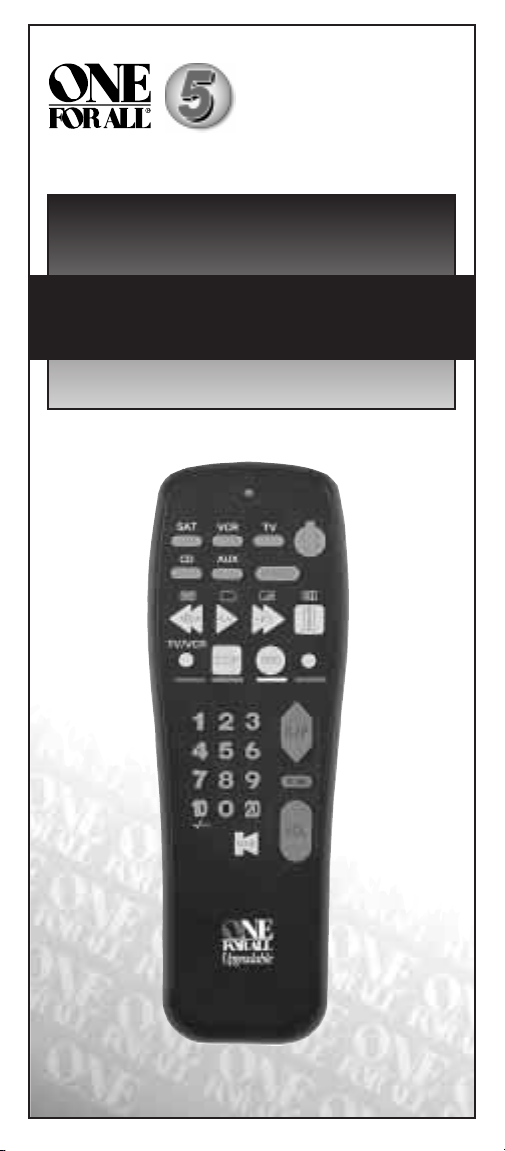
URC-2505
®
ONE FOR ALL
5
Universal Remote
USER GUIDE & CODE BOOK
Retain For Future Reference
Page 2
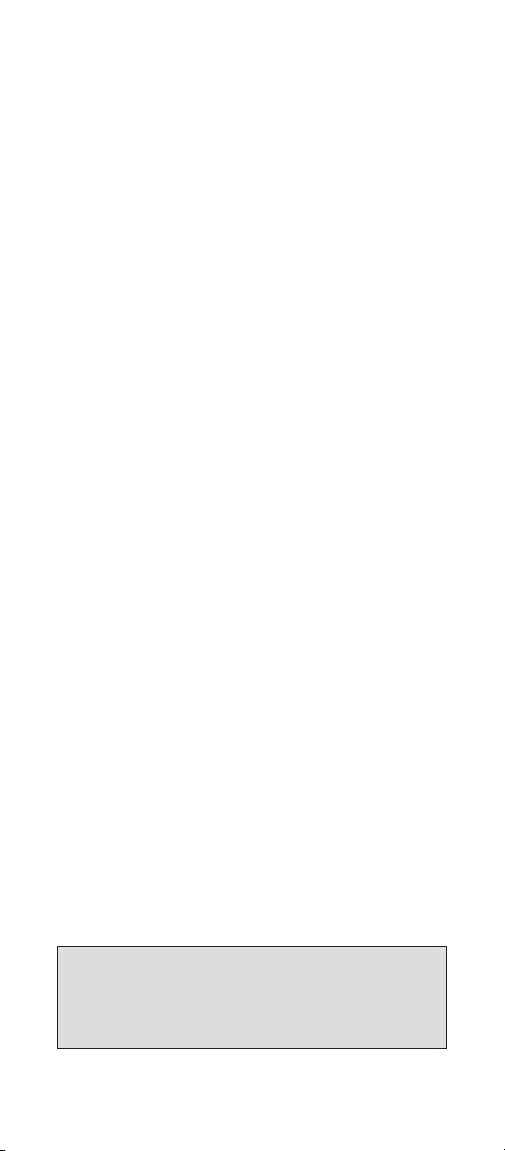
■■■■
Table of Contents
About Your ONE FOR ALL 5........................................ 2
Features and Functions.................................................... 4
Installing the Batteries .................................................... 6
Setting Up Your Television............................................. 7
Setting Up Your Video Recorder .................................... 8
Setting Up Your Satellite Receiver or
Cable Converter........................................................... 9
Setting Up Your CD Player............................................. 10
The AUX Key: Setting Up an Additional Device ......... 11
The Search Method ........................................................ 13
Getting Codes from the ONE FOR ALL 5..................... 15
Changing the Device Keys.............................................. 16
Punch-Through (Control Across Device Types) ........... 17
Scan................................................................................. 18
Colour & Brightness ....................................................... 20
More on Teletext and Fastext ......................................... 21
Preventing Accidental Code Changes............................ 22
Key Sequence .................................................................. 23
Key Magic®..................................................................... 25
Helpful Hints................................................................... 26
Consumer Help-Line.........................................................27
Telephone Upgradable Technology ................................ 28
Quick Code Reference ......................................................29
Set-Up Codes
Set-Up Codes for Televisions........................................ 30
Set-Up Codes for Video Recorders............................... 34
Set-Up Codes for Satellite Receivers............................ 36
Set-Up Codes for Cable Converters ............................. 39
Set-Up Codes for CD Players........................................ 40
Set-Up Codes for Home Automation........................... 40
Note: If you’re having problems operating all the
functions of your device, don’t worry, your ONE FOR
ALL may just need customising for your model type.
Just call our consumer help-line and we’ll get you on
the right track.
■ ■ ■ ■
1
Page 3
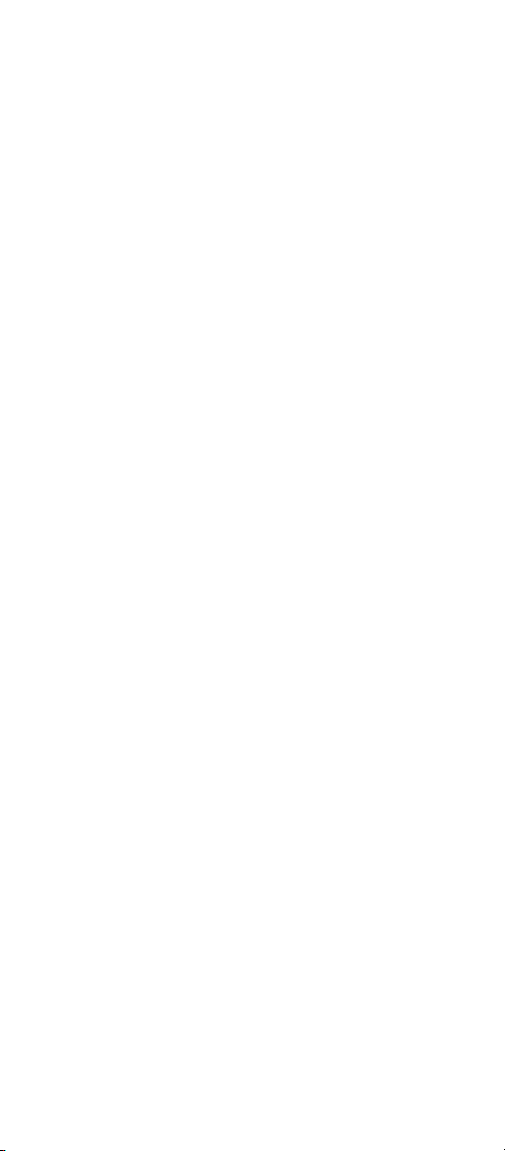
■ ■ ■ ■
About Your ONE FOR ALL 5
Your ONE FOR ALL 5 Package contains:
Your ONE FOR ALL 5 Universal Remote Control
Your ONE FOR ALL 5 User Guide & Code Book
Your User Guide & Code Book is divided into two parts:
set-up instructions and device codes. You will need this
guide to set up your new ONE FOR ALL 5 so please be
sure to keep it.
Your ONE FOR ALL 5 needs four new AAA/LR03
alkaline batteries.
Your ONE FOR ALL 5 is designed to let you use one
remote to operate your Television, Video Recorder,
Satellite Receiver and CD Player. If you want, the ONE
FOR ALL 5 will also let you control your Cable Converter.
You can choose any combination of 5 devices. For
example, 2-TVs, 1-VCR, 1- Satellite Receiver and 1-CD
Player; the choice is yours.
■ ■ ■ ■
2
Page 4

■■■■
LED
Device Keys
Teletext
Keys
Rewind
Play
Stop
Number Keys
-/-- Key
Mute
Power
MAGIC Key
Pause
Fast Forward
Record
Fastext keys
Programme +/Key
Scan Key
Volume +/- Key
■■■■
3
Page 5
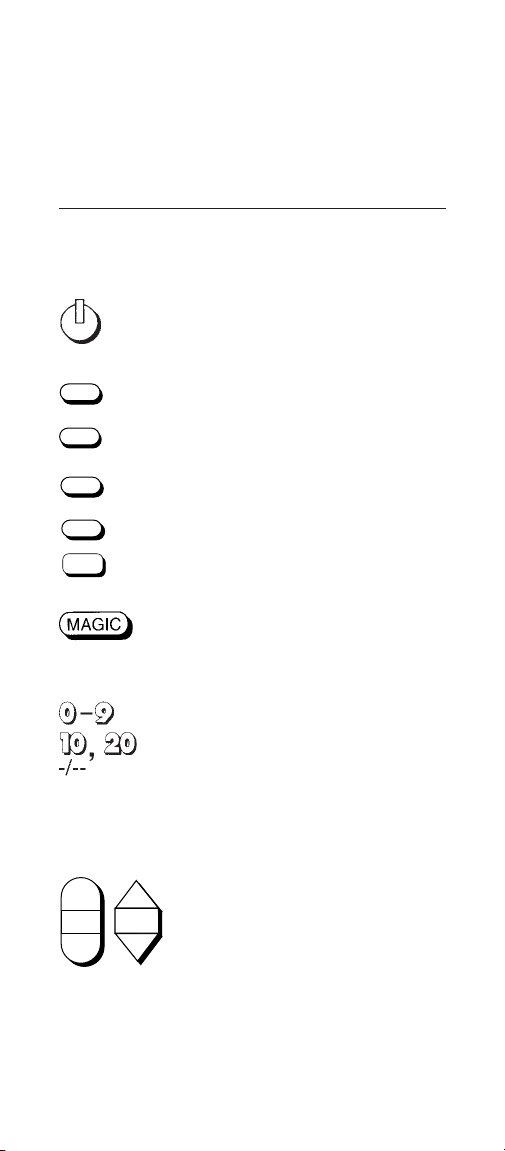
■■■■
Features and Functions
Key Function
LED LED
TV
VCR
SAT
CD
AUX
The LED (Light Emitting Diode) flashes
red to show the remote is working.
Power
The Power key controls the same
function as your original remote.
Device Keys
The TV, VCR, SAT, CD and AUX keys
select the home entertainment device to
be controlled. For example pressing the
TV key allows the remote to control the
functions of your Television, after
pressing VCR you can operate your Video
Cassette Recorder. The SAT key operates
your Satellite Receiver or Cable
Converter, the CD Key operates your CD
Player and the AUX key operates a
second Television, Video, Satellite, Cable
Converter or CD Player.
MAGIC Key
The MAGIC key is used to set up your
ONE FOR ALL
functions.
Number Keys
The Number keys (0-9, 10, 20) provide
functions just like your original remote,
such as direct access programme
selection. If your original remote uses
one/two digit input switching (
symbol), this function can be obtained by
pressing the
the 10 key.
5 and to access special
-/--
-/-- key, which is the same as
VOL
Volume, Programme
The Volume and Programme keys control
the two most frequently used functions of
C/P
CH
your devices. They operate just as those
on your original remote.
■■■■
4
Page 6
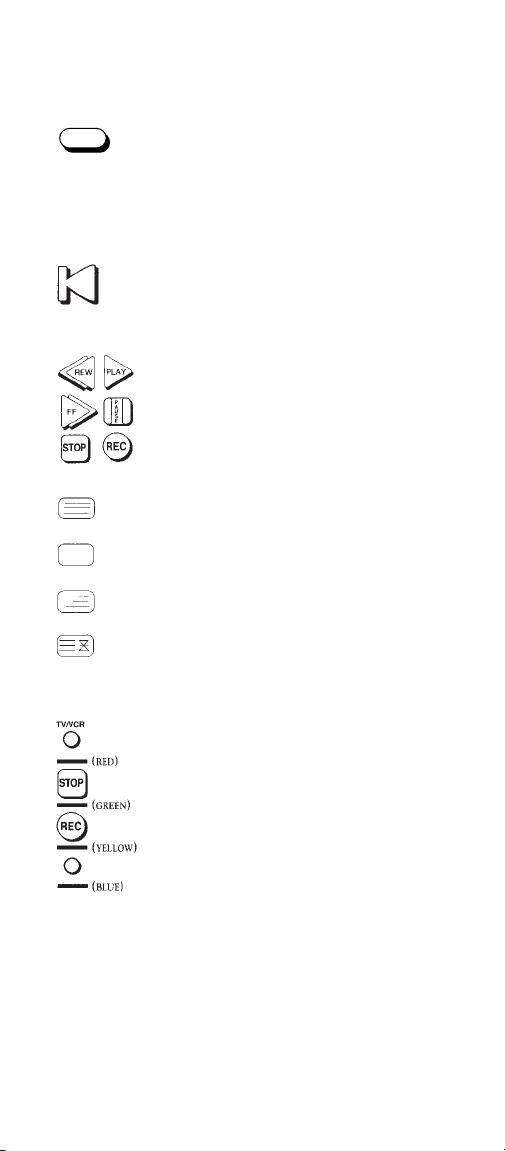
■■■■
SCAN
MUTE
Scan
The Scan key allows you to easily browse
through the programmes on your
Television, Video Recorder, Satellite
Receiver and Cable Converter. See page
18 for more information.
Mute
The Mute key operates the same
functions it did on your original remote.
Video Recorder Keys
After pressing the VCR key, the Video
Recorder keys operate the functions of
your Video Recorder. To prevent
accidental recordings, the Record key
must be pressed
Teletext/Fastext Keys
After pressing the TV key, the top row of
the Video Recorder keys are used to
operate the main teletext functions. The
symbols above the keys are for teletext.
The Text keys are used to access the
teletext functions of your Television. Of
course, your Television must be teletext
capable. For an explanation of the
teletext symbols, please refer to page 21
of this manual.
twice to start recording.
After pressing the TV key, the bottom
row of the Video Recorder keys marked
red, green, yellow and blue allow you to
access the fastext functions of your
television. Again, your television must be
fastext capable to operate these functions.
For a more detailed explanation on how
teletext and fastext work, please refer to
the manual of your Television set.
■■■■
5
Page 7
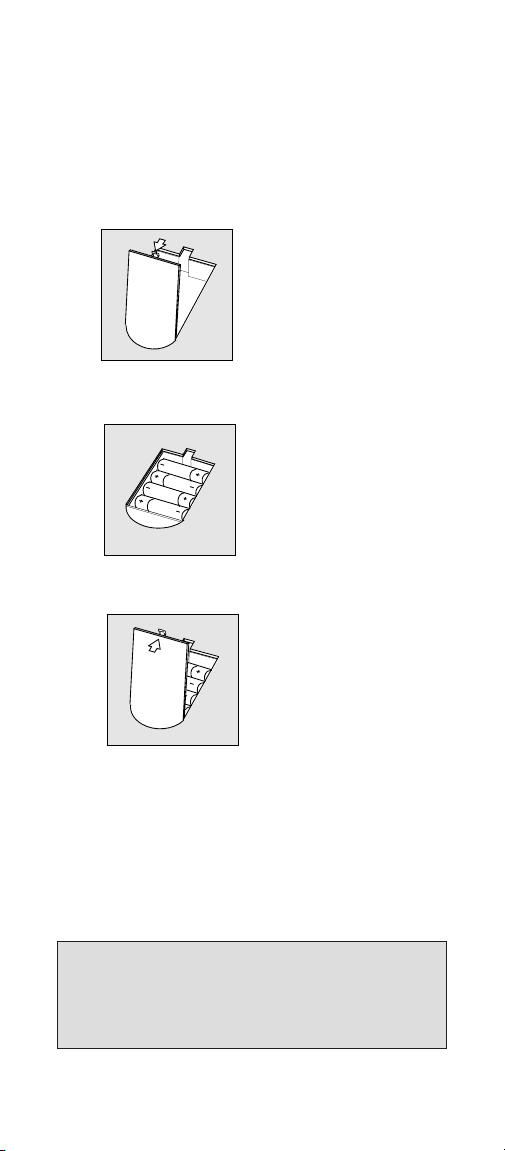
■■■■
Installing the Batteries
Your ONE FOR ALL 5 needs four new AAA/LR03
alkaline batteries.
1
2
3
Remove the battery cover
from the back of your ONE
FOR ALL
Match the batteries to the
+ and - marks inside the
battery case, then insert the
batteries.
Press the battery cover back
into place.
5.
Note: In order to avoid having to reprogramme your
ONE FOR ALL 5 after you remove the batteries, you
will need to insert new batteries within 3 minutes.
Also it is best that you do not use rechargeable
batteries.
■■■■
6
Page 8
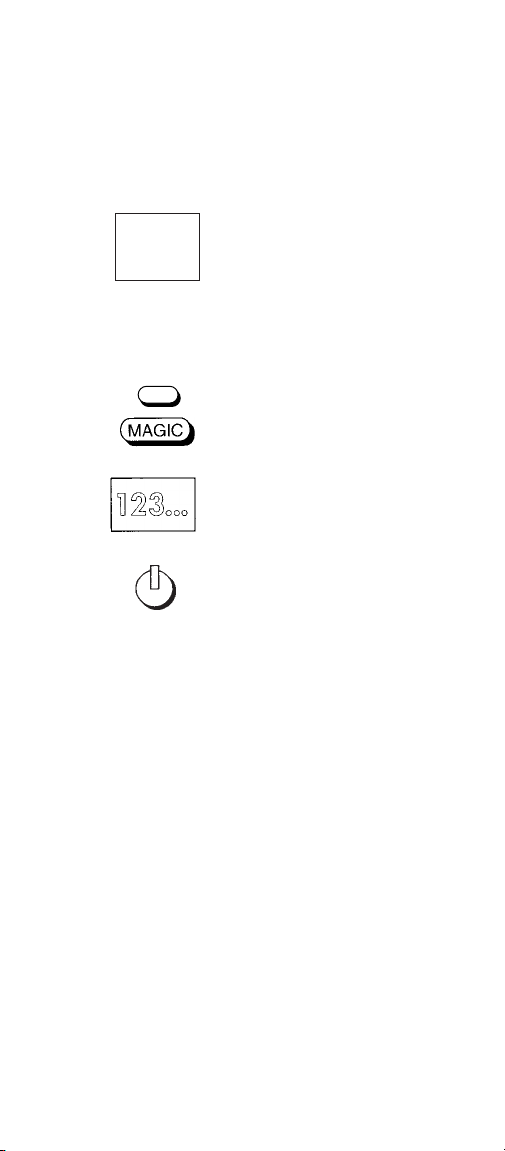
■■■■
Setting Up Your Television
To set up the ONE FOR ALL 5 for your Television:
ONE FOR ALL
1
2
Fernseher
Admiral 087 093 264
163
Agazi 264
AGB 075
Aiko 216 009
Akai 208 351 037
TV
3
4
Write your code in the three boxes on page 29, for easy
future reference.
To control your Television, press TV first.
If your Television does not respond, follow steps 1 through
4 with each code listed for your brand. If none of the codes
listed for your brand operate your Television, then try the
search method described on page 13, even if your brand is
not listed at all.
Find your Television code in
the Set-Up Code section
(starting on page 30). Codes
are listed by brand name.
The most popular code is
listed first. Make sure your
Television is switched on;
any programme is fine.
Press and release the ONE
FOR ALL 5’s
press and hold down the
MAGIC key
light blinks twice.
Enter your
code
The red light will blink
twice.
Now, aim the ONE FOR
ALL 5 at your Television and
press
Television switches off, your
ONE FOR ALL 5 is ready to
run your Television.
TV key, then
until the red
three-digit TV
using the number keys.
POWER. If your
■■■■
7
Page 9
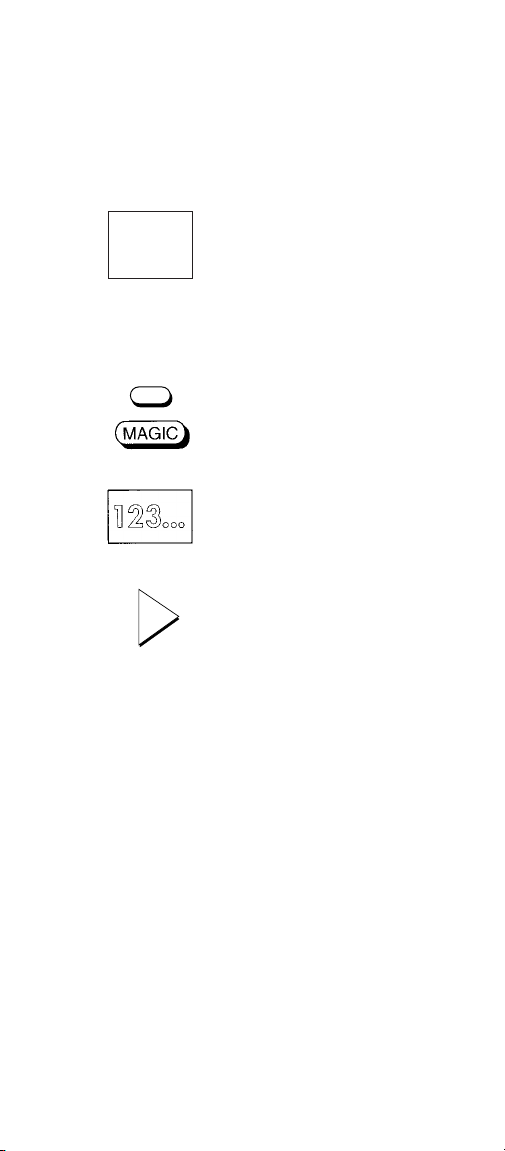
■■■■
Setting Up Your Video Recorder
To set up the ONE FOR ALL 5 for your Video Recorder:
1
ONE FOR ALL
Fernseher
Admiral 087 093 264
163
Agazi 264
AGB 075
Aiko 216 009
Akai 208 351 037
Find your Video Recorder
code in the Set-Up Code
section (starting on page 30).
Codes are listed by brand
name. The most popular
code is listed first. Switch on
your Video Recorder and
insert a blank tape.
2
VCR
3
4
PLAY
Write your code in the three boxes on page 29, for easy
future reference.
To control your Video Recorder, press the VCR key first.
If your Video Recorder does not respond, follow steps 1
through 4 with each code listed for your brand. If none of
the codes listed for your brand operate your Video
Recorder, then try the search method described on page
13, even if your brand isn’t listed at all. If you change
programmes on your Television through your Video
Recorder, press VCR and not TV, before you use the
programme keys.
Press and release the ONE
FOR ALL 5’s
press and hold down the
MAGIC key
FOR ALL 5’s red light blinks
twice.
Enter your
code using the number keys.
The red light will blink
twice.
Now, aim the ONE FOR
ALL 5 at your Video
Recorder and then press
PLAY. If your Video starts
playing the tape, your ONE
FOR ALL 5 is ready to run
your Video Recorder.
VCR key, then
until the ONE
three-digit VCR
■■■■
8
Page 10
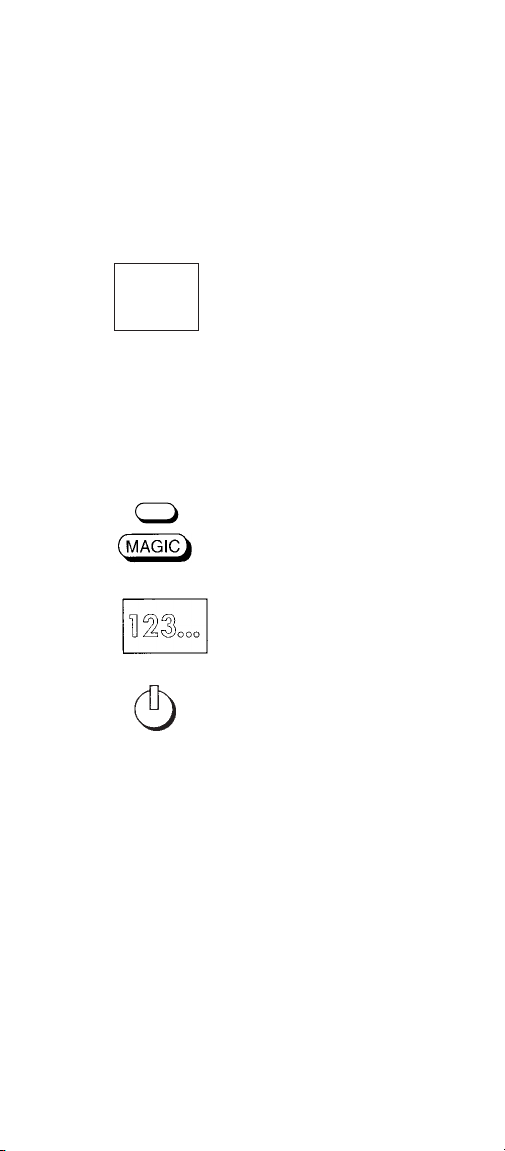
■■■■
Setting Up Your Satellite Receiver or
Cable Converter
To set up the ONE FOR ALL 5 for your Satellite Receiver
or Cable Converter:
1
2
ONE FOR ALL
Fernseher
Admiral 087 093 264
163
Agazi 264
AGB 075
Aiko 216 009
Akai 208 351 037
SAT
Find your Satellite Receiver
code in the Set-Up Code
section (starting on page 30).
To set up your Cable
Converter follow the
instructions below, but use
the cable converter codes.
Codes are listed by brand
name. The most popular code
is listed first. Make sure your
Satellite Receiver (or Cable
Converter) is switched on.
Press and release the ONE
FOR ALL 5’s
press and hold down the
MAGIC key
light blinks twice.
SAT key, then
until the red
3
4
Write your code in the three boxes on page 29, for easy
future reference.
To control your Satellite Receiver or Cable Converter,
press SAT first.
If your Satellite Receiver or Cable Converter does not
respond, follow steps 1 through 4 with each code listed for
your brand. If none of the codes listed for your brand
operate your Satellite or Cable Converter, then try the
search method described on page 13, even if your brand is
not listed at all.
Enter your
Satellite (or Cable) code
using the number keys. The
red light will blink twice.
Now, aim the ONE FOR
ALL 5 at your Satellite
Receiver (or Cable
Converter) and press
POWER. If your Satellite
(Cable Converter) switches
off, your ONE FOR ALL 5 is
ready to run your Satellite
Receiver (Cable Converter).
three-digit
■■■■
9
Page 11
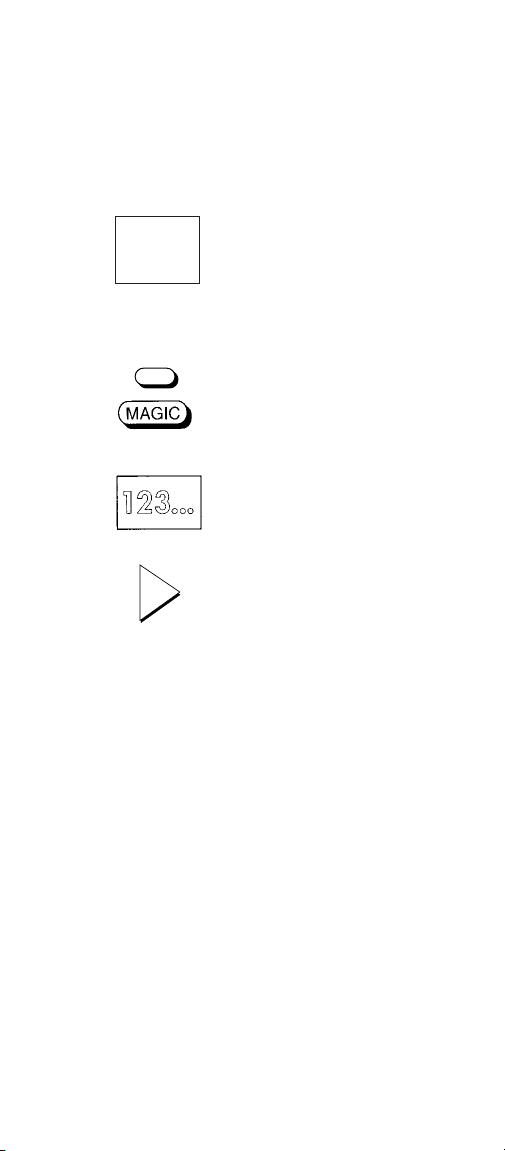
■■■■
Setting Up Your CD Player
To set up the ONE FOR ALL 5 for your CD Player:
ONE FOR ALL
1
2
Fernseher
Admiral 087 093 264
163
Agazi 264
AGB 075
Aiko 216 009
Akai 208 351 037
CD
3
4
Write your code in the three boxes on page 29, for easy
future reference.
To control your CD Player, press the CD key first.
If your CD Player does not respond, follow steps 1 through
4 with each code listed for your brand. If none of the codes
listed for your brand operate your CD Player, then try the
search method described on page 13, even if your brand
isn’t listed at all.
PLAY
Find your CD Player code in
the Set-Up Code section
(starting on page 30). Codes
are listed by brand name. The
most popular code is listed
first. Switch on your CD
Player and insert a CD.
Press and release the ONE
FOR ALL 5’s
press and hold down the
MAGIC key
FOR ALL 5’s red light blinks
twice.
Enter your
Player code
keys. The red light will blink
twice.
Now, aim the ONE FOR
ALL 5 at your CD Player and
press
starts playing the CD, your
ONE FOR ALL 5 is ready to
run your CD Player.
CD key, then
until the ONE
three-digit CD
using the number
PLAY. If your CD Player
■■■■
10
Page 12
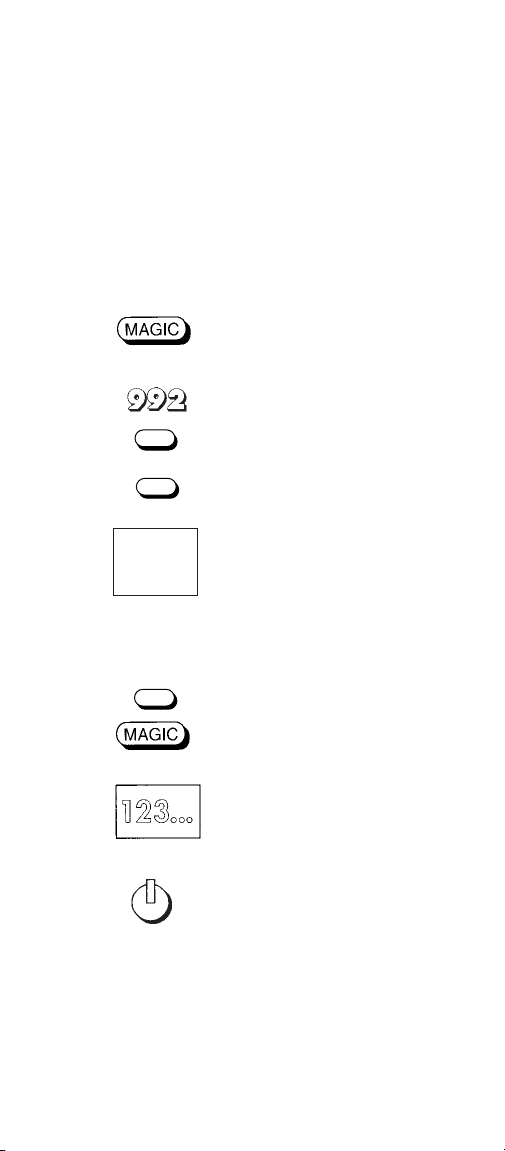
■■■■
The AUX Key: Setting Up
an Additional Device
The AUX key on your ONE FOR ALL 5 can be used to
control a second Television, Video Recorder, Satellite
Receiver, Cable Converter or CD Player.
To set up the AUX key to control a second TV:
1
2
4
5
3
6
TV
AUX
ONE FOR ALL
Fernseher
Admiral 087 093 264
163
Agazi 264
AGB 075
Aiko 216 009
Akai 208 351 037
AUX
Press and hold down the
MAGIC key
light blinks twice.
Press
Find your Television code in
the Set-Up Code section
(starting on page 30). Codes
are listed by brand name.
The most popular code is
listed first. Make sure your
Television is switched on.
Press and release the ONE
FOR ALL 5’s
press and hold down the
MAGIC key
FOR ALL 5’s red light blinks
twice.
Enter your
code
The red light will blink
twice.
Now, aim the ONE FOR
ALL 5 at your Television and
press
Television switches off, your
ONE FOR ALL 5 is ready to
run your Television. When
you want to control your
second TV, press AUX first.
until the red
9 9 2 TV AUX.
AU X key, then
until the ONE
three-digit TV
using the number keys.
POWER. If your
■■■■
11
Page 13

■■■■
To set up the AUX key to control a second Video
Recorder, Satellite Receiver, Cable Converter or CD
Player, follow steps 1 through 6, only substitute the
appropriate device key (VCR, SAT or CD) instead of the
TV key, during step 2. Use the appropriate code for your
Video Recorder, Satellite Receiver, Cable Converter or CD
Player during step 5.
Write your code in the three boxes on page 29, for easy
future reference.
If your device does not respond, follow steps 3 through 6
with each code listed for your brand. If none of the codes
listed for your brand operate your device, then try the
search method described on page 13, even if your brand is
not listed at all.
■■■■
12
Page 14

■■■■
The Search Method
If your device does not respond to the ONE FOR ALL 5
after you have tried all the codes listed for your brand, try
the Search Method. The Search Method may also work if
your brand is not listed at all.
Let’s say you cannot get your ONE FOR ALL 5 to control
your Television:
Switch your Television on; any programme is fine.
1
2
TV
Press the
FOR ALL 5.
TV key on your ONE
3
4
TV
5
To search for the code for your other devices, follow steps 1
through 5, only substitute the appropriate device key
during steps 2 and 4. For example, to search for the code
for your Video, press the VCR key; for your Satellite or
Cable Converter, press the SAT key; and for your CD
Player, press the CD key.
Note: If your Video or CD’s original remote control
does not have a power key, press PLAY instead of
POWER when searching for your code.
Aim the ONE FOR ALL 5 at
your Television.
down MAGIC
FOR ALL 5’s red light blinks
twice. Then, press
red light will blink twice.
Now, alternate between
POWER and TV, over and
over, until your Television turns
off. You may have to press these
keys many times, so please be
patient. Remember to keep
pointing the ONE FOR ALL 5
at your Television when you
press the POWER and TV keys.
When your Television turns off,
press and release
Don’t forget, press MAGIC as
soon as your Television turns off.
Now your ONE FOR ALL 5 is
ready to run your Television.
Press and hold
until the ONE
9 9 1. The
MAGIC.
■■■■
13
Page 15

■■■■
To search for the Television, Video Recorder, Satellite
Receiver, Cable Converter or CD Player code to be set up
on your AUX key, follow these steps:
Make sure you have set the AUX key to TV, Video,
Satellite, Cable or CD operation (see steps 1 & 2 on
1
pages 11 or 12).
Switch your device on.
2
3
AUX
4
5
AUX
6
Now the ONE FOR ALL 5 is ready to run your device.
When you want to control this device, press AUX first.
N
ote: If your Video or CD’s original remote control
does not have a power key, press PLAY when
searching for your code.
Press the
ONE FOR ALL 5.
Aim the ONE FOR ALL 5 at
your device.
down MAGIC
FOR ALL 5’s red light blinks
twice. Then, press
red light will blink twice.
Now, alternate between
POWER and AUX, over and
over, until your device turns off.
You may have to press these keys
many times, so please be patient.
Remember to keep pointing your
ONE FOR ALL 5 at your device
when you press the POWER and
AUX keys.
When your device turns off,
press and release
Don’t forget, press MAGIC as
soon as your device turns off.
AU X key on your
Press and hold
until the ONE
9 9 1. The
MAGIC.
■■■■
14
Page 16

■■■■
Getting Codes from the
ONE FOR ALL 5
Even if you have used the Search Method, it is handy to
know your Television, Video, Satellite Receiver, Cable
Converter or CD Player code for future reference. It’s easy
to get your code after you have set up your device.
To get your Television code:
1
TV
2
3
4
5
Make sure you write your Television code in the three
boxes on page 29.
To get the code for your other devices follow steps 1
through 5, only substitute the appropriate device key
(VCR, SAT, CD or AUX) during step 1. Write the code
for your device(s) in the three boxes on page 29, for easy
future reference.
11
11
22
33
33
22
Press
TV.
Press and hold down MAGIC
until the ONE FOR ALL 5’s red
light blinks twice. Press
The red light will blink twice.
For the first digit of your threedigit code, press
the red blinks. If there are no
blinks, the digit is “0”.
For the second digit, press
count the red blinks.
For the third digit, press
count the red blinks. Now you
have your three-digit code.
9 9 0.
1 and count
2 and
3 and
■■■■
15
Page 17

■■■■
TV
VCR
TVtoTV
VCR
VCR
TVtoTV
VCRtoVCR
CD
CDCDCD
CD
SAT
SAT
SAT
SAT
SAT
SAT
TV
VCR
CD
Changing the Device Keys
If you want, you can change any of the device keys (TV,
VCR, SAT, CD or AUX) to operate another type of
device. The chart below lists how to change the keys and
to set up that device:
To Change: Press:
to
MAGIC* 9 9 2 VCR TV,
then TV MAGIC* Code
MAGIC* 9 9 2 SAT TV,
then TV MAGIC* Code
to
MAGIC* 9 9 2 CD TV,
then TV MAGIC* Code
MAGIC* 9 9 2 TV VCR,
then VCR MAGIC* Code
to
MAGIC* 9 9 2 SAT VCR,
then VCR MAGIC* Code
to
MAGIC* 9 9 2 CD VCR,
then VCR MAGIC* Code
MAGIC* 9 9 2 TV SAT,
then SAT MAGIC* Code
to
MAGIC* 9 9 2 VCR SAT,
then SAT MAGIC* Code
to
MAGIC* 9 9 2 CD SAT,
then SAT MAGIC* Code
to
MAGIC* 9 9 2 TV CD,
then CD MAGIC* Code
to
MAGIC* 9 9 2 VCR CD,
then CD MAGIC* Code
to
MAGIC* 9 9 2 SAT CD,
then CD MAGIC* Code
* Hold down the MAGIC key until the red light blinks
twice.
■■■■
16
(➜)
Page 18

■■■■
TV
TV
VCR
VCR
VCR
TV
CD
CD
CD
AUX
AUX
AUX
AUX
AUX
AUX
SAT
SAT
SAT
To Change: Press:
to
MAGIC* 9 9 2 TV AUX,
then AUX MAGIC* Code
to
MAGIC* 9 9 2 VCR AUX,
then AUX MAGIC* Code
to
MAGIC* 9 9 2 SAT AUX,
then AUX MAGIC* Code
to
MAGIC* 9 9 2 CD AUX,
then AUX MAGIC* Code
To reset a device key to its original function, press:
TV key
* 992
VCR key * 992
SAT key * 992
CD key * 992
AUX key * 992
* Hold down the MAGIC key until the red light blinks
twice.
Punch-Through
You may be able to use some features of your Television,
Video Recorder, Satellite Receiver and Cable Converter at
the same time. If you’re watching a programme on your
Video, you can adjust the volume (a TV function) without
first pressing the TV key. The chart below lists some of the
possibilities:
Last Key Pressed: You Can Control:
VCR
SAT
TV volume up and down, mute
TV volume up and down, mute
■■■■
17
Page 19

■■■■
Scan
Auto Scan
Your ONE FOR ALL 5 comes with a special Scan key
which lets you go through every programme available on
your Television, Video Recorder, Satellite Receiver or
Cable Converter.
For example, to scan through the programmes on your
Television:
1
2
To use Scan with your Video Recorder, Satellite Receiver
or Cable Converter, simply
key
TV
SCAN
When you find a programme that you would like to
watch, simply press the Scan key again to stop the
Scan feature.
(VCR, SAT, or AUX) then Scan.
Aim the ONE FOR ALL 5 at
your Television and press
then
Scan. You will
automatically move through all
the programmes available on
your Television stopping at each
programme for about three
seconds. Remember, the ONE
FOR ALL
at your Television the entire
time you are using Scan.
5 must remain aimed
press the appropriate device
TV,
Favorite Programme Scan
Instead of Auto Scan, you can set your ONE FOR ALL 5
to scan through up to 10 of your favorite programmes. To
set up your favorite programmes for your TV:
1
TV
Press and release the ONE FOR
ALL 5’s
TV key, then hold down
the MAGIC key
blinks twice.
until the red light
2
Press
9 9 6.
■■■■
18
(continued)
Page 20

■■■■
3
exactly
as you would on your original remote.
Example: If to get programme 5 you had to press
05 or if you used the 10, 20 or
need to do the same on the ONE FOR ALL 5.)
4
5
entered the last programme number,
hold down MAGIC
twice. Remember, the ONE FOR ALL 5 can hold
a maximum of 10 of your favorite programmes.
6
TV
SCAN
about three seconds. Remember the ONE FOR
ALL 5 must be aimed at your TV the entire time
you are using Scan.
Enter the number for the first
programme
included as a “favorite
programme”. Then press and
release
enter the programme number
Enter the next programme
number
as a “favorite programme”. Then
press and release
Continue entering each
programme
included as your “favorite
programmes”. After you have
When you want to scan through
your “favorite programmes”, aim
the ONE FOR ALL 5 at your
TV and press
you will automatically move
through your favorite
programmes, stopping at each for
you wish to be
MAGIC. (You must
-/-- keys, you will
you wish to be included
you wish to be
until the red light blinks
TV then Scan and
MAGIC.
press and
When you find a programme you would like to
7
watch, simply press the Scan key to stop the scan
feature. To continue the favorite programme scan,
press the Scan key again. The ONE FOR ALL 5
will stop automatically at the last favorite
programme.
To set up your “favorite programmes” for your Video,
Satellite or Cable Converter, follow steps 1 through 6, only
substitute the appropriate device key (VCR, SAT or AUX)
during steps 1 and 6.
■■■■
19
Page 21

■■■■
To clear the favorite programmes you have set up:
1
TV
2
Notes: Favorite Programme Scan can only be set up for
one device at a time. Once you have set up your
“favorite programmes” for one device, you will not be
able to use Scan with any other device. Auto Scan may
not function with devices that did not have a
programme +/- key on the original remote.
Colour & Brightness
Depending on the functions of your original remote
control, the ONE FOR ALL
brightness settings of your Television.
Press the
SAT or AUX). Then
MAGIC
blinks twice.
Press
MAGIC key twice holding it
down the second time
red light blinks twice. The ONE
FOR ALL 5 will now perform
the Auto Scan function
whenever the Scan key is
pressed.
device key (TV, VCR,
hold
until the red light
9 9 6. Then press the
until the
5 can operate the colour and
To adjust the colour:
Press
(for colour up) or Volume- (for colour
VOL
down).
To adjust the brightness:
Press
Programme+ (for brightness up) or
C/P
CH
Programme - (for brightness down).
■■■■
MAGIC followed by Volume+
MAGIC followed by
20
Page 22

■■■■
More on Teletext and Fastext
The ONE FOR ALL 5 is designed to operate the basic
functions of teletext (text on, text off, mix and hold/stop).
Symbol Title Description
TEXT Puts the Television in
TV Switches the Television
MIX Shows both teletext and
HOLD/ Stops changing pages.
STOP
The keys marked red, green, yellow and blue are used to
access the fastext functions of your television
Note: For a more detailed explanation of teletext and
fastext, please refer to the manual of your Television.
Remember, different Televisions control teletext and
fastext features in different ways. Not all of the teletext
functions may be available for your particular model.
the teletext mode.
back to regular viewing
mode. On some
Televisions,this may
be done by pressing the
TEXT key several times.
regular Television
simultaneously. Also
used for subtitling. On
some Televisions this
function is accessed by
pressing the TEXT key
twice.
■■■■
21
Page 23

■■■■
Preventing Accidental Code Changes
To prevent the accidental changing of codes in the ONE
FOR ALL 5 (for instance by young children), it is possible to
lock in the code you have set up:
Please remember, this is an optional feature and should only
be used after
your device(s) correctly and have set up your ONE FOR
ALL 5 exactly the way you want it.
To lock in your: Press:
you have found all the code(s) which operate
TV code
VCR code
SAT code
CD code
AUX code
* Hold down the MAGIC key until the red light blinks
twice.
To release the lock, simply repeat the same steps.
Note: Once you have locked in a code, you will not be
able to enter a new code or reassign the device key
until the lock is released.
TV
VCR
SAT
CD
AUX
* 9 8 2
* 9 8 2
* 9 8 2
* 9 8 2
* 9 8 2
■■■■
22
Page 24

■■■■
Key Sequence
You can program your ONE FOR ALL 5 to issue a sequence of
commands at the press of a button. For example, you may
want to turn on your Satellite and TV at the same time then
set your TV to programme 5. Any sequence of commands you
regularly use can be reduced to one key stroke for your
convenience. You can install a sequence on any key, except
for the device keys (TV, VCR, SAT, CD and AUX), the
Magic key and the Scan key.
To set up the sequence mentioned above on the Blue Fastext
key of your ONE FOR ALL 5:
1
Press and
MAGIC key
blinks twice.
Press
hold down the
until the red light
995.
2
Then press the
3
SAT
4
TV
5
6
To install any sequence, press:
MAGIC* + 995 + Key to which sequence will be assigned +
Sequence of commands + MAGIC*
(This is the key to which the
sequence will be assigned.)
Next press
POWER, 05
programme number exactly as you
would on your original remote.).
To end the sequence,
hold MAGIC
FOR ALL 5's red light blinks
twice.
Whenever you press the Blue
Fastext key, the ONE FOR
ALL 5 will turn on your Satellite,
turn on your TV then set your TV
to programme 5.
Blue Fastext key.
SAT, POWER, TV,
(Enter the
press and
until the ONE
*Here you must hold down MAGIC until the red light blinks
twice.
■■■■
23
Page 25

■■■■
Shifted Sequences
You can also program your ONE FOR ALL 5 to issue a
sequence of commands by pressing the Magic key followed by
another key. This allows you to maintain the original function
of this key in every mode. A shifted Sequence can be set up
on the following keys: Power, 10, 20, Mute and the
VCR/Fastext keys.
Using the example from the previous page, you can
programme the ONE FOR ALL 5 to turn on your Satellite
and TV at the same time, then set your TV to programme 5
whenever you press Magic then the Blue Fastext key. This
allows you to keep the Blue Fastext function.
To set up this shifted sequence:
1
2
3
4
5
6
MAGIC
MAGIC
SAT
TV
MAGIC
MAGIC
Press and
key
twice.
Press
Press and release
press the
is the key to which the sequence
will be assigned.)
Next press
POWER, 05
programme number exactly as you
would on your original remote.)
To end the sequence,
hold MAGIC
ALL 5's red light blinks twice.
Whenever you press MAGIC then
the Blue Fastext key, the ONE
FOR ALL 5 will turn on your
Satellite, turn on your TV then set
your TV to programme 5.
hold down the MAGIC
until the red light blinks
995.
MAGIC then
Blue Fastext key. (This
SAT, POWER, TV,
. (Enter the
press and
until the ONE FOR
■■■■
24
Page 26

■■■■
To install any Shifted Sequence, press:
MAGIC* + 995 + MAGIC + Key to which sequence will
be assigned + Sequence of commands + MAGIC*
Clearing a Sequence:
To erase any Sequence from a key, press:
MAGIC* + 995 + Key to be cleared + MAGIC*
To erase any Shifted Sequence, press:
MAGIC* + 995 + MAGIC + Key to be cleared + MAGIC*
*Here you must hold down MAGIC until the red light blinks
twice.
Notes:
• Once you program a sequence on a specific key, the sequence will work
regardless of the mode (TV, VCR, SAT, CD, AUX) you are using. If you
wish to obtain the original function of this key:
a) Use a Shifted Sequence.
b) Press the Magic key before the function key. This will give you the original
function for any key which does not have a "double function". For
example, the volume keys also controls the color settings of your TV;
therefore, if a Sequence is programmed on the volume keys, the volume
function cannot be accessed.
• If you have placed an extended function on a key using "Key Magic" and then
include this key in a Sequence, the extended function will be included in the
Sequence NOT the original function of this key.
• As a Sequence is accessible from any mode (TV, VCR, SAT, CD, AUX), it
is handy to always start your sequence with the correct mode key.
• To avoid accidental recordings with the ONE FOR ALL 5, you must press the
Record key twice to begin recording. Because of this, you cannot assign a
Sequence or Shifted Sequence to the Record key.
Key Magic
®
Key Magic is an exclusive ONE FOR ALL feature. The design
of the ONE FOR ALL 5 ensures that many functions of your
original remote control can be operated by the ONE FOR
ALL 5, even those that do not have their own key on the
ONE FOR ALL 5 keyboard. And often used functions can be
assigned to a key of your choice using the Key Magic features
of your ONE FOR ALL 5.
If you have any questions about special functions, ring our
consumer help-line and one of our customer service agents
will be glad to assist you.
■■■■
25
Page 27

■■■■
Helpful Hints
Problem: Solution:
Red light does not Replace batteries with 4 fresh,
blink when you press new AAA alkaline batteries.
a key?
The ONE FOR ALL Make sure you are using new
does not respond after batteries and are aiming the
pressing a key? ONE FOR ALL at your device.
The ONE FOR ALL A) Try all the codes listed for
does not operate your your brand. B) Try the search
device(s) method on page 13.
Your brand is not Try the search method on page 13.
listed in the ONE FOR
ALL code section?
When following the Did you use the Code Lock
set-up instructions, the feature? You must first unlock
red light on the ONE the code before entering a new
FOR ALL only blinks code. Follow the instructions
once instead of twice on page 22 to do this.
after you enter a
three-digit code?
The ONE FOR ALL You may be using the wrong code.
is not preforming Start the search method over
commands properly? again to locate the proper code.
Press a key but get Hold MAGIC until the red light
the wrong result? blinks twice, then press 992 and
You cannot control the Hold MAGIC until the red light
volume feature of your blinks twice. Then press 993 and
Satellite, Cable VOL+. To set the volume control
Converter or TV/Video back to TV (Punch Through),
Combination? hold MAGIC until the red light
Problems changing Enter the programme number
channels? exactly as you would on your
Video not recording? As a safety feature on your ONE
Scan does not work Make sure your original remote
on your device? had a programme +/- key.
the device key twice. You will
need to set-up your device again.
Try the codes for brand or the
search method on page 13.
blinks twice, then press 993 TV.
original remote.
FOR ALL, you must press the
Record key twice .
■■■■
26
Page 28

■■■■
Consumer Help-Line
If you have any questions about the operation of your new
ONE FOR ALL 5 Universal Remote Control, you may call
our consumer help-line on
Ireland is 1-800 553 118; our number in Australia is
1-800 064 472) for assistance. Before calling, please read
this manual carefully to find an answer to your question. If
you cannot find a solution in this manual, please complete
the information below on all your equipment before
calling. This way we can better serve you.
Your ONE FOR ALL remote model: URC-2505
Date of Purchase: / /
Your devices:
(The first row is an example of how to complete this table)
T
ype Brand Model No. Remote Model No.
Example:
TV Sony KVX-2950B RMT-V131B
0800 966 194 (our number in
Day Month Year
■■■■
27
Page 29

■■■■
ONE FOR ALL
Telephone Upgradable Technology
Your ONE FOR ALL 5 contains a unique feature which
allows new information to be added simply by holding it to
your telephone. In a matter of seconds, our magnetic
coupling technology quickly and reliably transfers
information to the ONE FOR ALL 5 without complex
plugs, adapters or attachments. This means, as you buy new
products in the future, the ONE FOR ALL 5 will never
become obsolete.
Simply ring our consumer help-line and one of our
customer service representatives will assist you through the
entire process of upgrading your ONE FOR ALL 5. To
ensure the process goes smoothly, here are a few steps to
follow:
Write down the brand name(s) and model number(s)
of your device(s) in the space provided before you call.
1
Ring our help-line and explain which device(s) you
2
would like added to your ONE FOR ALL 5.
After our customer service agent records the brand
name(s) and model number(s) of your device(s),
3
he/she will ask that you hold the ONE FOR ALL 5 to
the speaker portion of your telephone (see diagram
below). In doing this, the information needed for your
device is transferred through the telephone into your
ONE FOR ALL 5 in a matter of seconds.
cordless telephones, speaker telephones and mobile
telephones are not recommended.
Please note,
After your ONE FOR ALL 5 has been upgraded by
4
telephone, stay on the line. Our customer service
agent will ensure that your ONE FOR ALL 5 is
working properly with your device(s) and answer any
other questions you may have.
■■■■
28
Page 30

■■■■
Quick Code Reference
The following pages list the codes for your equipment. The
most popular codes for each brand are listed first.
If your device does not respond to the ONE FOR ALL 5
after you have tried all the codes for your brand, try the
search method (page 13).
Write down the codes for your devices in the boxes below,
easy future reference.
Device Type Code
1.
2.
3.
4.
5.
■■■■
29
Page 31

■ ■ ■ ■
One For All 5 Code List
Televisions
A.R. Systems 037 352
Acura 009
Admiral 093 363 418 213
Adyson 217 216
Agazi 264
AGB 516
Aiko 216 009 037 371
Aim 037
Akai 361 208 371 037
Akiba 218 282 455 037
Akito 272
Akura 218 369 282 009
Alba 218 235 009 418
Alcyon 076
Allorgan 206 294 217
Allstar 037
Amplivision 217 400 320
Amstrad 177 009 516 264
Anglo 009 264
Anitech 009 068 076 264
Ansonic 370 292 102 009
Arc en Ciel 399 501 196 109
Arcam 216 399 217
Aristona 037 556 012
Arthur Martin 400
ASA 105 346 070 104
Asberg 037 076
Asuka 218 264 216 282
Atlantic 037 216 206 320
Atori 009
Auchan 400
Audiosonic 037 109 217 370
Audioton 217 264
Ausind 076
Autovox 206 237 076 544
Ayomi. 238
Baird 109 193 343 190
Bang & Olufsen 287
Barco 416 552
Basic Line 218 009 374 037
Bastide 217
264
035 433 072 361
191
433 191 035 009
072 218 552 163
516
412 264 037
370 372 355 371
037 395 216 247
431
218 371 369 433
362 412 037
037
037 374 163 323
411 259 247 012
428
333
217
337 264 218 428
217 247 336
072
282
Baur 535 512 554 361
Bazin 217
Beko 370
Beon 037
Best 337 370 421
Bestar 037 370 374
Binatone 217
Black Star 247
Blacktron 282
Blackway 282
Blaupunkt 554 535 191 195
Blue Sky 218 282 455 037
Blue Star 282
Bondstec 247
Boots 272 217
BPL 282
Brandt* 501 399 205 237
Brinkmann 418 037
Brionvega* 037
Britannia 216 217
BSR 294
BTC 218
Bush 218 235 543 009
Capsonic 264
Carena 455 037
Carrefour 036 070 057
Cascade 009
Cathay 037
Centurion 037
Century 213 247
CGE 084 306 076 247
Cimline 009 235 218
City 009
Clatronic 218 264 370 371
Concorde 009
Condor 216 247 282 320
Contec 216 009 157 011
Continental
Edison* 501 237 196 399
Cosmel 009 337
Crezar 213
Crosley 247 084 252 076
Crown 009 370 076 421
Crystal 431
CS Electronics 247 216 218
CTC 247
Cybertron 218
Daewoo 009 037 216 374
544 505 010 037
213 301 327 328
333 196 287 335
299
036 282 037 272
355 371 363 374
519
252 552 306 418
370
217 076 037 009
102
037 370 009 102
411
036
333 205 299 287
552 213
037 369 359
218 217
■ ■ ■ ■
30
Page 32

■ ■ ■ ■
Dainichi 218
Dansai 037 264 035
Dawa 037
Daytron 009 374
Decca 072 516 037 272
DeGraaf 208
Denko 264
Desmet 320 037
Diamant 037
Dixi 009 037
Domland 394
DTS 009
Dual 544 217 057 343
Dual-Tec 217 552 259
Dumont 104 102 213 217
Dynatron 037
Elbe 238 259 362 292
Elcit 247 516 102 552
Elekta 264 282
Elin 216 037 105 104
Elite 218 037
Elman 102
Elta 009 068
Emerson 177 213 247 037
Emperor 282
Erres 037 012
Etron 037 009
Euro-Feel 264
Euromann 216 264 037 217
Europhon 037 516 102 213
Expert 206 400
Exquisit 037
Fenner 374 009
Ferguson 073 287 190 335
Fidelity* 193 216 371 372
Finlandia 208 346 359
Finlux 105 104 037 346
Firstline 294 321 216 037
Fisher 104 217 036 057
Flint 037 455 072
FNR 102
Forgestone 193
Formenti 213 216 320 552
Fortress 093
Fraba 370 037
Frontech 247 264 543 414
Fujitsu 206 072 102 217
Funai 264 294
217
259 336 519 352
394 399 037
070
370 163 037 218
191 411
349 009
371 070
421 370
217 247
238 193 109
363 432
217 072 552 076
516 070 102
374 247 009 552
217 411 544 238
208 370 555 045
157 361 552 544
072
076
363 431 217 009
Galaxi 102 037
Galaxis 370 418 037
GBC 213 552 009 374
Geant Casino 400
GEC 072 361 205 516
Geloso 213 009 363 552
General Technic 009
Genexxa 218 037 412
Germanvox 213
Goldline 337
Goldstar 037 370 290 009
Goodmans 036 072 037 009
Gorenje 370 421
GPM 218
Graetz 347
Granada 037 400 226 356
Grandin 282 218 400 037
Grundig 535 195 191 554
Halifax 264 216 217
Hampton 216 217
Hanseatic 037 292 282 544
Hantarex 009 213 037
Hantor 037
HCM 264 009 282 412
Hema 217 009
Hemmermann 544
Hifivox 501 196 399
HiLine 264 037
Hinari 208 036 037 218
Hisawa 282 218 400 455
Hitachi 225 036 349 356
Hoshai 218
Hygashi 217 216
Hornyphon 037
Hyper 009 216 217 247
Hypersonic 361
Hypson 037 264 217 282
Iberia 037
ICE 264 217 037 371
Ices 218 216
Imperial 037 247 370 418
Indesit 237 213
Indiana 037
Ingersol 009
218
037 217 072 349
374
217 247 216 431
361
264 516 290 374
371
359 012 045 072
351 108 208 217
076 036 339 516
009 320 455
070 076 205 237
417 422 037
524 361 394 213
320 057 428 009
294 217
217 218 037
406 009 163
473 552 343 196
217 306
455 400
218 216 009
552 084 252 076
349 524
■ ■ ■ ■
31
Page 33

■ ■ ■ ■
Inno Hit 009 072 037 218
Interbuy 009 264 247 068
Interfunk 037 012 512 275
Intervision 282 217 455 037
Irradio 009 037 218 247
Isukai 218 037 282
ITC 217
ITS 037 371 218 282
ITT 163 349 361 473
ITV 264 037 247
JEC 035
JVC 053 094 190 036
Kaisui 218 282 037 216
Kamp 216
Kapsch 206 163 361 104
Karcher 037 421 282 102
Kendo 362 363 235 247
Kennedy 206 213 552
Kingsley 216
Kneissel 259 292 238 037
Kolster 037
Konka 218 371
Korpel 037
Korting 421 320
Lenco 009 104 163
Lenoir 009
Lesa 247
Leyco 264 072 037 294
Liesenkotter 037 327 328
Lifetec 009 264 519 037
Lloyds 009
Loewe 512 292
Logik 011
Luma 363 206 037 362
Lumatron 363 206 037 362
Lux May 037
Luxor 237 290 357 543
M Electronic 346 037 512 109
Magnadyne 247 516 102 552
Magnafon 516 213 076 102
Mandor 264
Manesth 037 235 217 264
Marantz 037
Mark 037 217
290 217 516 247
327 163 361 370
501
068 371 464 519
394 414 218 102
431 264
290 076
264 216
361 347 351 346
339 208
193 371 218
455 217 009
102 037 428 411
411
374 218
259
259 361
361 208 356 363
343 057 247 105
104 374 009 217
068 216 411
216
320 035 294
Matsui 235 177 009 355
Mediator 037 556 012
Medion 037
Melvox 400
Memorex 009
Memphis 337 072 009
Mercury 037
Metz 195 535 239 213
Minerva 535 070 076 554
Minoka 412 037 369 359
Mitsubishi 108 150 512 036
Mivar 292 290 291 370
Motion 076
MTC 370 349
Multimat 432
Multistandard 102 432
Multitech 217 543 009 216
Murphy 104 216
Naonis 363
National 237
NEC 036 320
Neckermann 037 191 370 505
NEI 037 337 431 371
Nesco 247
Neufunk 037 556
New Tech 037 009 556 343
New World 218
Nicamagic 216
Nikkai 072 218 037 217
Nobliko 102 076 070 216
Nogamatic 399 501 196
Nokia 163 361 349 359
Nordmende 109 501 287 399
Novatronic 037 105
Oceanic 163 212 400 361
Okano 370 037 264
Omega 264
Onwa 371 218 433
Opera 037
Orbit 037
Orion 235 294 177 320
Orline 037 218
Osaki 072 218 217 264
Oso 218
Osume 157 072
011 072 036 037
217 294 371 433
443 363
554 275 367
237
237
216
247 102 363
554 556 552 327
418 349 213 247
217 411
217
264 035 337 216
009
473 347 351 339
208 374
196 343 085 213
299
294 468 208
355 011 037 009
321 443
037
■ ■ ■ ■
32
Page 34

■ ■ ■ ■
Otto Versand 010 505 036 093
Pael 216
Palladium 370 037 191 505
Panama 009 217 264 216
Panasonic 226 250 126 213
Panavision 037 411
Pathe Cinema 163 238 216 400
Pathe Marconi 205 213 501 301
Pausa 009
Perdio 072 320
Perfekt 037
Philco 084 418 076 213
Philharmonic 217
Philips 037 556 012 323
Phoenix 037 320
Phonola 037 556 012 193
Pioneer 037 428 343 361
Plantron 037 264 009
Playsonic 217
Poppy 009
Prandoni-Prince 247 516 361 213
Precision 217
Prima 009 264
Prinz 072 057 544
Profex 009 163 431
Profi-Tronic 037 102
Proline 321 072 037 012
Prosonic 037 216 370 374
Protech 037 217 009 247
Pye 037 556 012
Pymi 009
Quadra Vision 400
Quasar 247
Quelle 037 010 011 501
Questa 036
Radialva 109 218 431 037
R-Line 037
Radiola 037 556 012 323
Radiomarelli 516 247 037
Radiotone 009 037 428 264
Rank 070
Recor 037
Rediffusion 361 351
Redstar 037
Reflex 037
Revox 037 370
512 037 556 535
195 544 349 554
191 361 235 109
213 294
418 554 556 247
327 349 552 213
037 247
361 237 367 347
516 037
320 301 292 349
196 299 333 399
237
247 252 552 370
037
554 191 193 343
216
363 076
349 102 264 431
418 337
512 535 544 554
361 036 217 247
084
301
Rex 206 363 411 259
RFT 292 428 072
Roadstar 009 264 218 418
Roberts 406
Royal Lux 421 412
Saba* 287 213 399 163
Sagem 455
Saisho 235 516 177 009
Salora 290 349 356 359
Sambers 213 516 102
Samsung 037 556 009 217
Sandra 216 217
Sansui 037
Sanyo 208 157 292 036
SBR 037 556 012
Schaub Lorenz 349 347
Schneider 037 012 057 544
SEG 217 264 009 414
SEI 102 010 552 516
Seleco 206 363 259 362
Sencora 009
Sentra 035 218 009
Serino 455
Sharp 093 157 036 294
Shorai 294
Siarem 552 102 213
Siemens 191 535 554 195
Sierra 037 556 012
Siesta 370
Silva 216
Silver 036 361
Singer 102 400
Sinudyne 177 235 102 213
Skantic 357 356
Sogera 320
Solavox 361 072 163
Sonitron 208 370 339
Sonoko 037 009 264 282
Sonolor 208 163 400 505
Sontec 037 370 294 037
Sony 010 505 011 036
Sound & Vision 102 218 374
Soundwave 037 320 418
Standard 218 009 217 320
109 501 516 343
361 196 299 335
205
011 217 431 264
361 516 363
370 264 090 216
290 072 208
011 370 339 072
216 515 217 104
213 045 544
519 394 352 336
259 323 343 217
247 371 218 361
036 102 362 037
216
544 213 294 206
037
411
301 213 327 328
157 037
294 552 361 516
544 010 206 037
217
102
037 374 037
■ ■ ■ ■
33
Page 35

■ ■ ■ ■
Star Lite 552 037
Stenway 282 218
Stern 206 259 363
Strato 037 264
Sunkai 294 355 321 455
Sunstar 371 037 009
Sunwood 037 009
Superla 516 216
Supertech 009 037 216
Supra 374 009
Sutron 009
Sydney 216 217
Sytong 216
Tandberg 367
Tandy 218 072 217 247
Tashiko 036 217 216
Tatung 072 516 217 272
TEC 217 009 247 471
Technema 320
Teleavia 109 501 287 196
Telecor 037 163 218 217
Telefunken 109 501 471 399
Telegazi 037 163 259 218
Telemeister 320 037
Telesonic 037
Teletech 009 247 337 037
Teleton 217 275 206 349
Televideon 320 552 216
Televiso 400
Temco 294
Tensai 104 218 037 217
Tenson 320
Texet 217
Thomson 287 399 109 501
Thorn 193 073 190 238
Tokai 072 037 337 163
Tokyo 216 035 035
Tomashi 282
Toshiba 035 553 036 070
Towada 349 102
Trans Continens 217
Trident 516 217
Tristar 218
Triumph 177 516 346 556
Uher 076 037 057 206
Ultravox 102 374 216 552
Unic Line 037 473
218 235
093
037 011
335 337
399 205 333 299
259
287 084 101 335
252 262 306 073
343 196 037
264
259
294 320 009 105
374 371
333 471 335 196
205 299 237 343
037
084 104
217 374
102
320 374 418 259
213 037
Universum 346 105 535 473
Univox 337 037 163
Vestel 037 552 217
Vexa 009 037
Videologique 216 218 217
VideoSystem 037
Videotechnic 216 320 217
Videoton 356 431
Visiola 216
Vision 037 320
Visorex 432
Vistar 206
Vortec 037
Voxson 076 037 363 418
Waltham 217 356 418 287
Watson 037 320 524 218
Watt Radio 213 102 544 552
Wega 213 036 037
Wegavox 009
Weltblick 037 320
White
Westinghouse 320 216 037 337
Windstar 282
Xrypton 037
Yamashi 282 455 218 037
Yokan 037
Yoko 217 037 218 264
Yorx 218
Zanussi 206 363 217
361 247 370 418
011 512 294 036
157 070
037
464 213 519 394
216
217
009 431 421
VCRs
Adelsound 004
Aiwa 307 000 041 209
Akai 106 315 053 281
Akiba 072
Akitan 295
Akura 072 041
Alba 278 072 333 334
Allorgan 240
Allstar 322 081
Ambassador 020
Amstrad 000 325 332 278
Anitech 072 322
Ansonic 004
Aristona 081
ASA 037 081
Asuka 072 037 081 000
Audiosonic 278
Audioton 020
Baird 106 278 104 107
Basic Line 278 209 020 072
Bestar 278 020
352 037
288 041 049 379
020
209 352 192 020
295 000 315
041 000
■ ■ ■ ■
34
Page 36

■ ■ ■ ■
Black Panther
Line 278
Blaupunkt 226 081 227 162
Bondstec 020 072
Brandt* 041 187 297 206
Brionvega 344
Bush 072 278 315 333
Carena 209 081
Carrefour 045
Cathay 278
Catron 020
CGE 041 000
Cimline 072 209
Clatronic 020
Combitech 352
Condor 020 278
Crown 278 072 020 322
Daewoo 278 020 045
Dansai 072 278
Daytron 278
Decca 000 041 081 008
DeGraaf 042 081 104 048
Diamant 037
Domland 209
Dual 041 081
Dumont 000 081 104 105
ESC 278 240
Elbe 278
Elcatech 072
Elin 240
Elsay 072
Elta 072 278
Emerson 072 045
ESC 278 020 240
Etzuko 072
Europhon 020
Ferguson* 107 041 320 053
Fidelity 000 072
Finlandia 104 081 042 000
Finlux 000 081 104 042
Firstline 072 209 043 037
Fisher 104 046
Flint 209
Frontech 020 322
Fujitsu 000
Funai 000
Galaxis 278
Galaxy 000
GBC 020
GEC 081
General 020
Goldhand 072
Goldstar 037 000
Goodmans 000 072 240 278
Graetz 041 104 240 344
Granada 104 046 048 081
006 195 403 003
034
320
334 209 352
067
000
048
105
045 042
062 037 020 343
081 209 403
285 006 240 037
226 042 235 000
Grandin 072 037 020 000
Grundig 007 195 081 347
Hanseatic 037 209 278
Hantor 020
HCM 072 322
Hinari 004 072 293 208
Hisawa 209 352
Hitachi 042 235 105 041
Hypson 072 209 278
Impego 020
Imperial 000 240
Ingersol 004
Inno Hit 020 240 278 322
Interbuy 037 072
Interfunk 081 104
Intervision 000 278 037 209
Irradio 072 037 081
ITT 106 041 046 235
ITV 278 037 020
JVC 041 067 008 206
Kaisui 072
Kendo 106 209 315 053
Kenwood 041
Kneissel 352 209
Korpel 072
Leyco 072
Loewe Opta 081 006 037 105
Logik 004 240 072 106
Luxor 106 046 043 072
M Electronic 000 037
Magnavox 081 403
Manesth 072 045 081 209
Marantz 081 006 062 003
Marquant 322
Matsui 209 004 192 295
Mediator 081
Medion 209
M-Electronic 037 000
Memorex 104 000 046 037
Memphis 072
Metz 195 347 081 162
Migros 000
Minerva 195
Mitsubishi 043 067 081
Multitech 000 072 020 104
Murphy 000
National 226 162
NEC 041 067
278
226 003 006 357
420 403 320
209 352 041 322
343
145 285 000 240
081 004 160 104
072
344 345 384 104
240
384
072
004
209
062 104
295 209
036 037 208 240
352 332 000
048
227 226 006 003
322
■ ■ ■ ■
35
Page 37

■ ■ ■ ■
Neckermann 041 208 006 081
Nesco 072
Nikkai 020 072 278
Nokia 104 106 041 278
Nordmende* 041 297 384 320
Oceanic 000 048 106 081
Okano 315 209 072 322
Orion 209 004 036 208
Orson 000
Osaki 000 037 072
Otto Versand 081
Palladium 072 315 037 041
Panasonic 226 227 162 225
Pathe Cinema 036 004 043
Pathe Marconi 041
Perdio 000
Philco 072
Philips 081 006 403
Phonola 081
Pioneer 067 081 042 235
Portland 020 278
Prinz 000
Profex 322
Profi-Tronic 081 240
Proline 000 293
Prosonic 209 278
Provision 278
Pye 081
Quelle 006 208 081 344
Radialva 037 072 081 048
Radiola 081
Rex 041 384
RFT 020 403 072
Roadstar 240 072 037 278
Royal 322 072
Saba* 041 187 297 206
Saisho 004 209 208 192
Salora 046 043 106 345
Samsung 240 432
Samurai 020
Sansui 041 067 106
Sanwa 004
Sanyo 104 046 048
Saville 352 278 240
SBR 081
Schaub Lorenz 041 344 106 000
Schneider 072 000 037 081
SEG 072 240 322 278
SEI-Sinudyne 004 081
Seleco 041 008 384 020
Sentra 072 020
Sentron 072
Sharp 048 062
Shintom 072 104
Shivaki 037
344
046 344 345 240
048 042 081
187
104 041 046
352 295 343 333
334
006 209 004 240
320 384
036 145
104
104
042 278 240
037
Shorai 004
Siemens 195 006 037 104
Silva 037
Sinudyne 004 081
Solovox 020
Sonneclair 072
Sonoko 278
Sonolor 048
Sontec 037
Sony 033 034 032 106
Standard 278
Starlite 037 104
Stern 278
Sunkai 209 295
Sunstar 000
Suntronic 000
Sunwood 072
Supra 037 240
Symphonic 000 072
Taisho 004 209
Tashiko 000 048 240 081
Tatung 000 041 081 053
TEC 020 278 072
Teleavia* 041 187
Telefunken* 187 041 297 320
Teletech 322 072
Tenosal 072
Tensai 000 322 037 072
Thomson* 041 384 405 320
Thorn 041 104 037 036
Tokai 072 037
Toshiba 045 041 384 043
Towada 322 072
Towika 072
Triumph 208
TVA 020
Uher 037 240 344
Ultravox 344 278
Unitech 240
United Quick
Star 278
Universum 000 325 081 240
Victor 008 067
Watson 081
Weltblick 037
White
Westinghouse 344
Yamashi 072 278
Yokan 072
Yoko 037 072 020 240
007 081 003
037
048
384
004
206
081 403
037 049 106 195
006 003 209 322
Satellite receivers
Aegir 520
Akai 515 200
Alba 421 515 455 091
Aldes 288 362 520
Allantide 333
254 362 374 613
■ ■ ■ ■
36
Page 38

■ ■ ■ ■
Allsat 067 200 364 183
Allsonic 288 369
Alltech 586
Alpha 200
Altai 396
Ampere 368 396
Amstrad 080 461 509 252
Ankaro 288 217 369 220
Anttron 421 183 613
Apollo 421
Arcon 368 272 217 373
Armstrong 243
ASA 397
ASAT 373 200
Ashin 272
AST 351 350 321
Aston 458 458
Astra 108 373 376 530
Astro 173 503 358 520
Atlantide 333
Audioton 364 613
Aura 539
Avalon 396
Axis 530 369 366
Barcom 217
Best 217 369
Blaupunkt 173
Boca 243 513
Brain Wave 332
Broadcast 346
Broco 530
Brunor 409
BT Satellite 515
Bush 091 254 067 328
Cambridge 256 344 515
Camray 213
Camundosat 093
Channel Master 362
Citycom 394
Clatronic 332
Clemens
Kamphus 502 333
CNT 520
Columbus 297
Commander 220
Commlink 288
Comtec 288 266 366
Condor 369
Connexions 093 458 396 369
Conrad 573
Contec 394 266 366
Cosat 592 364
Crown 243
Daewoo 373
Dansat 067 183
DDC 362
Decca 145
Dew 366 373
Diamond 586
Diskxpress 217
Distrisat 200
Ditristrad 592
345 243 213 338
396
320
539 344 513 243
346
613 369 501
374 183 362
DNT 200 458 396
Dong Woo 464
DST 421
Dual 373
Dune 369
Dynasat 376
Echostar 170 218 280 396
Einhell 333 243 421 288
Elekta 520
Elta 364 374 421 200
Emanon 421
Emme Esse 376 369 502 328
Engel 450
EP Sat 455
Eurocrypt 455 108
Eurodec 524 526
Europa 376 220 501 200
Eurosat 243 586
Eurosky 243 369
Eurospace 353
Eurostar 374 539
Exator 421 515 613
Fagor 592 364
Ferguson* 067 183 455 336
Fidelity 252 461 368
Finlandia 455 108
Finlux 455 514 344 108
Finnsat 524
Fracarro 421
France Satellite 297
Freecom 335 421
FTE 266 411 368 331
Fuba 297 217 227 369
G-Sat 183 333
Galaxi 217
Galaxis 366 288 364 530
Galaxisat 321
GMI 243
Goldstar 335
Goodmans 101 455
Granada 108
Grundig 173 328 571 463
Hanseatic 605
Hantor 421 464 332
Hanuri 520
Harting &
Helling 333 177 502
HCM 353
Heliocom 368
High
Performance 177
Hinari 362 183 374 421
Hirschmann 287 333 397 398
Hisawa 332
Hitachi 328 455
Houston 592 220 461
454
252 513 501 353
369
614 328
414 573
369
396 421 173 298
441 414 172 573
394 108
592 369
345
173 573 495 442
502 501
■ ■ ■ ■
37
Page 39

■ ■ ■ ■
Huth 346 332 364 366
Imperial 254 485
Intertronic 243
Intervision 592 364
ITT/Nokia 328 108 573 172
Johansson 332 364
JVC 515 571
Kathrein 331 358 173 394
Kolon 421
Kosmos 331 442 335 502
KR 613
Kreiselmeyer 173
Kyostar 421 613
Lasat 424 464 513 520
Lenco 335 411 220 373
Lennox 592
Lenson 501
Lexus 200
Leyco 515
Lifesat 605 369
Lion 333 353
Loewe 243
Lorenzen 220
Lorraine 335
Lupus 369
Luxor 172 108 345 573
Macab 524 586
MagSat 464
Manhattan 455 592 328 520
Marantz 200
Mascom 442
Maspro 092 336 328 495
Master’s 394
Matsui 344 571 362
MB 605
Mediamarkt 243
Mediasat 530 501
Medion 369
Mega 200
Metronic 421 243 613 288
Metz 173
Micro
Technology 333 539 353 530
Mimtec 226
Minerva 571
Mitsubishi 455
Mitsumi 513
Morgans 348 243 200 513
Multistar 331 464
Muratto 335 321
M & B 539
Nagai 298
Navex 332
NEC 178
Network 183
Neuhaus 530 501 220 592
Nikko 243
Nokia 328 108 573 172
288 220 502 243
455 397
442 504 480 200
092 333 613
369 366 243
450 421 530
364
520
364
455 397
Nordmende 362 455 520 421
Novis 332
NTC 502
Oceanic 586 333 353
Octagon 373 421 220 366
Okano 243 502 331
Omegasat 348
Optex 394 592 364
Optima 502
Orbit 350 351 373 333
Orbitech 501 541 421 262
Origo 497
Osat 345
Oxford 344 515
Pace 455 328 067 183
Pacific 586
Palcom 227 297 298 441
Palladium 243 571 421
Palsat 501
Paltec 227
Panasonic 455 328
Panda 455 067 108
Patriot 515
Philips 200 220 183 455
Phoenix 366 101 183
Phonotrend 288 592 364 502
PK Sat 333
Polytron 394 396
Predki 332 421
Preisner 243 513
Premier 592 502
Profi 450
Prosat 254 288 485 362
Protek 586 333
Proton 333
Provision 520
PTT Telecom 213
Quadral 362 288 369
Quelle 252
Radiola 200
Radix 396 458
Rainbow 613
RE 226
Redpoint 530
Red Star 369
Revox 226
RFT 541 288 220 200
Ruefach 450
Saba 254 183 520 328
Sabre 455
Sagem 524
Sakura 101 366
Salora 108 172
Samsung 272 287 421
SAT 351 350 321 461
Satcom 213 346 605
Satec 183 328
Satelco 369
Satford 346
Satmaster 346 272
614 254
613 374
336 439 101
362
463 328 613 217
353
336 614 353 520
501 362
■ ■ ■ ■
38
Page 40

■ ■ ■ ■
Satpartner 332 502 421 335
Satsie 374
Sat Team 368
Schäcke 613
Schwaiger 394 183 605 504
SE 462
Sedea
Electronique 421
Seemann 396 243 530 515
SEG 421 369 374 539
Seleco 592 364
Siemens 173
Silva 335
Skardin 530
Skymaster 288 605
Skymax 200 333 539
Skyvision 364
Sony 455
SR 513
Starion 539 374
Starring 332
Stella 093
Strong 421 266 613 369
Sumida 243
Sunny Sound 369
Sunsat 530
Sunstar 513 243 369
Supersat 376
Syntrack 213
Tagra 364 297
Tandberg 524
Tantec 297 298 227 328
Tatung 145
Techniland 346 592 364
Technisat 261 262 320 409
Teco 373 243 513
Telasat 605
Teleciel 613
Telecom 093
Teledirekt 183
Telefunken* 421 328
Teleka 243 442 613 396
Telemaster 520
Telemax 424
Telesat 605 409
Telestar 501
Teleste 415
Televes 455 501 328
Telewire 592 364
Tensai 373
Thomson 455 614
Thorens 586
Thorn 328 455
Tioko 394
Tokai 200
Tonna 346 455 592 364
Toshiba 455
Trendline 513
Trend Plain 513
Triad 351 350 177 335
Triasat 414 501
520 613
332 605
520 373
336 455
501 541 458
501
501
321 333 372
Triax 414 501
Tristar 266 373
Uniden 151 194
Unisat 366 243 200
Unitor 217 332
Universum 514 173 571 397
Variosat 173
Vector 333 353
Ventana 200
Visiosat 351
Viva 220
Vortec 287 421 272
V-Tech 351 462 321 350
Wewa 333 455 353
Winersat 332
Wintergarten 288
Wisi 173 321 372 396
Wolsey 177
Woorisat 520
World 332
Xrypton 369
Zehnder 321 331 426 520
Zeta Technology 200
Zodiac 613
Zwergnase 243
406 407 415 455
351
504 369 394
Cable converters
BT Cable 105
Cabletime 161 271 377 448
Clyde Cable 086
Cryptovision 600
Decsat Canal+ 423
Filmnet
Cablecrypt 443
France Telecom 451
GEC 086
Grundig 529
Jerrold 003 276 014
M-Net 443 019
Movie Time 156
Oak 019
Pioneer 144 260 533
PVP Stereo
Visual Matrix 003
Salora 382
Samsung 144
Satbox 375
Scientific
Atlanta 008 277 017
STS 156
Tele+1 443
Telepiu 443
Teleservice 281
Tudi 286
United Cable 003
Videoway 250
VisiCable+ 481
Visiopass 451
Westminster
Cable 105
Wolsey Gene 544
Zenith 000 525
■ ■ ■ ■
39
Page 41

■ ■ ■ ■
CD players
Aiwa 124 249 419
Akai 198 199 156
Alba 334 536 288
Arcam 157
Asuka 581
Audiosonic 581
Audioton 157
Bush 388
California Audio
Lab 029
Cyrus 157
Denon 034 003
Dual* 139 581
Emerson 305
Fisher 342
Genexxa 000 037 096 426
Goldstar 383 525 561
Goodmans 305 280 561 536
Grundig 157
Hitachi 291 139
Intersound 581
JVC 072
Kenwood 037 190 028 523
Kodak 287
Linn 157
Luxman 328
M Electronic 525
Marantz 157 307
Matsui 288 307 157
Memorex 032 305
Meridian 157
Micromega 157
Mission 157
Mitsubishi 156
NAD 000
032 305
585
Naim 157
Onkyo 101
Panasonic 029 303 388
Philips 157 527 274 287
Pioneer 032 096
Proton 157
Quad 157
Revox 113 157
Roadstar 461 527 525
Rotel 157
Saba 139
SAE 157
Sansui 157 305 513
Sanyo 342
Schneider 581
Scott 305
Sharp 037 262 265
Sherwood 426
Siemens 516
Sony 000 397 490
Sunwood 581
Technics 029 207 303
Telefunken 139
Thomson 139
Toshiba 481 528
Universum 157
Victor 072
Yamaha 036 187
Yorx 461
Home Automation
One-For-All X-10 System 167
Universal X-10 System 167
X-10 One-For-All System 167
*Excludes a few models which
operate on infrared frequencies over
100 kHz.
■ ■ ■ ■
40
Page 42

Guarantee
UNIVERSAL ELECTRONICS INC./ONE FOR ALL warrants to the
original purchaser that this product will be free from defects in materials
and workmanship under normal use for a period of ninety (90) days from
the date of the original purchase. Product will be replaced free of charge
if it has been proven to be defective within the 90-day period when said
product is returned at customer expense within the warranty period.
THIS WARRANTY DOES NOT COVER ANY EXPENSES INCURRED IN
THE REMOVALAND REINSTALLATION OF THIS PRODUCT.
This warranty does not cover damage or failures caused by products or
services not supplied by ONE FOR ALL, or which result from accident,
misuse, abuse, neglect, mishandling, misapplication, faulty installation,
set-up adjustment, improper maintenance, alteration, maladjustment of
consumer controls, modifications, commercial use, fire, water, lightning or
other acts of God. This warranty does not cover cartons, carrying cases,
batteries, broken or marred cabinets, or any other items used in
connection with the product.
There are no express warranties except as listed above. ONE FOR ALL
SHALL NOT BE LIABLE FOR INCIDENTALOR CONSEQUENTIAL
DAMAGES RESULTING FROM THE USE OF THIS PRODUCT OR
ARISING OUT OF ANY BREACH OF WARRANTY. ALL EXPRESS AND
IMPLIED WARRANTIES, INCLUDING THE WARRANTIES OF
MERCHANTABILITYAND FITNESS FOR APARTICULAR PURPOSE,
ARE LIMITED TO THE WARRANTY PERIOD SET FORTH ABOVE.
Some countries do not allow the exclusion or limitation of incidental or
consequential damages, or limitation on how long an implied warranty
lasts, so the above exclusions or limitations may not apply to you. This
warranty gives you specific legal rights and you may also have other
rights which vary from country to country.
To obtain warranty service during the warranty period, please carefully
pack the product and send it prepaid and adequately insured to the address below, together with your purchase receipt or other proof of the date of original purchase.
In the UK: In Ireland: In Australia:
ONE FOR ALLLtd Sherlane Agencies Ltd. Kenmark Industrial (A)
P.O. Box 197 Rockford Works CO. PTY. LTD.
Yateley Hampshire Deansgrange Road, 106 Mitchell Street
GU46 6ZR Blackrock, County Dublin Maidstone VIC 3012
IMPORTANT:
IF THE UNIT IS RETURNED WITHIN THE WARRANTY PERIOD, YOU
MUST INCLUDE YOUR PURCHASE RECEIPT
your eligibility for service and can replace your unit without cost. It would
be helpful if you included a note detailing the problem. IF THE UNIT IS
RETURNED FOR SERVICE OUTSIDE THE WARRANTYPERIOD,
please include a cheque to cover the cost of replacement, handling and
return postage. (Prices may differ per model. Please contact ONE FOR
ALL customer service in your country for exact amount.)
NOTHING IN THIS GUARANTEE AFFECTS YOUR STATUTORY
RIGHTS.
ONE FOR ALLand the ONE FOR ALL5 are trademarks of Universal
Electronics Inc.
Copyright 1995, 1996, 1997, 1998 by Universal Electronics Inc. All rights
reserved. No part of this publication may be reproduced, transmitted,
transcribed, stored in any retrieval system, or translated to any language
or computer language, in any form, by any means, electronic,
mechanical, or otherwise, without prior written permission of Universal
Electronics Inc.
so that we may establish
URC-2505
700317
UK
Printed on Recycled Paper
SdL 1098
