Page 1

Polaris Remote Control
Control Remoto Polaris
Users Guide
Guía del Usuario
www.urcsupport.com
Page 2
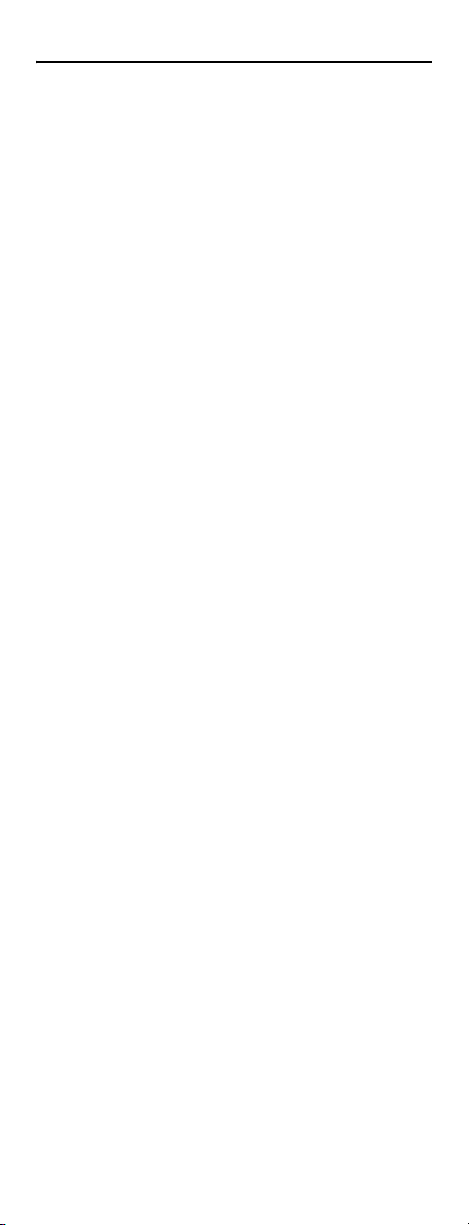
TABLE OF CONTENTS
Quick Start Guide . . . . . . . . . . . . . . . . . . . . . . . . . . . . . . . . . . . . . . . 3
Program Control of Your Television and Cable Box. . . . . . . . 3
Operate Your Cable Box . . . . . . . . . . . . . . . . . . . . . . . . . . . . . 4
Operate Your Television . . . . . . . . . . . . . . . . . . . . . . . . . . . . . 4
Turn on Backlighting. . . . . . . . . . . . . . . . . . . . . . . . . . . . . . . . 5
Introduction . . . . . . . . . . . . . . . . . . . . . . . . . . . . . . . . . . . . . . . . . . . . 7
Features and Functions . . . . . . . . . . . . . . . . . . . . . . . . . . . . . . . . . . .8
Key Charts. . . . . . . . . . . . . . . . . . . . . . . . . . . . . . . . . . . . . . . . .9
Device Table . . . . . . . . . . . . . . . . . . . . . . . . . . . . . . . . . . . . . .11
Installing Batteries. . . . . . . . . . . . . . . . . . . . . . . . . . . . . . . . . . . . . .11
Programming Device Control. . . . . . . . . . . . . . . . . . . . . . . . . . . . . . 12
Searching for Your Code . . . . . . . . . . . . . . . . . . . . . . . . . . . . . . . . .13
Checking the Codes . . . . . . . . . . . . . . . . . . . . . . . . . . . . . . . . . . . . .14
Programming ID Lock. . . . . . . . . . . . . . . . . . . . . . . . . . . . . . . . . . . .14
Locking the Volume to your Cable Box. . . . . . . . . . . . . . . . . . . . . . .15
Programming the VOD Key for Specific Channels . . . . . . . . . . . . . . 16
Programming the VOD Key.. . . . . . . . . . . . . . . . . . . . . . . . . . .16
Clearing the VOD Key . . . . . . . . . . . . . . . . . . . . . . . . . . . . . . .17
Troubleshooting . . . . . . . . . . . . . . . . . . . . . . . . . . . . . . . . . . . . . . . .18
FCC Notice . . . . . . . . . . . . . . . . . . . . . . . . . . . . . . . . . . . . . . . . . . . .18
Additional Information . . . . . . . . . . . . . . . . . . . . . . . . . . . . . . . . . . . 19
Índice de Materias . . . . . . . . . . . . . . . . . . . . . . . . . . . . . . . . . . . . . .20
Manufacturer’s Codes (Códigos del Fabricante) . . . . . . . . . . . . . . .39
Setup Codes for TVs . . . . . . . . . . . . . . . . . . . . . . . . . . . . . . . .39
Setup Codes for Cable Boxes/Converters . . . . . . . . . . . . . . .46
Setup Codes for Cable/DVR/PVR Combination. . . . . . . . . . . .47
Setup Codes for DBS/DVR/PVR Combos . . . . . . . . . . . . . . . . . 48
Setup Codes for Satellite Receivers . . . . . . . . . . . . . . . . . . .48
Setup Codes for TV/DVD Combos . . . . . . . . . . . . . . . . . . . . . .50
www.urcsupport.com
2
Page 3
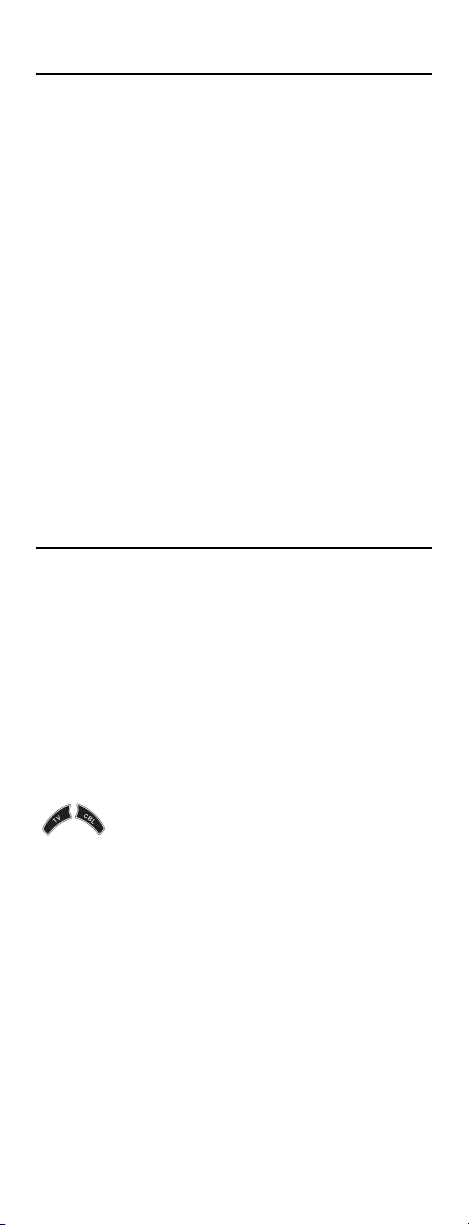
QUICK START GUIDE
Welcome to the Polaris Remote Control Quick
Start Guide. To start using your remote control
right away, just follow the steps below.
Note: This Quick Start Guide assumes your Polaris Remote Control has battery power. If your remote control does not have power, please refer to the section, See “Installing Batteries” on page 11.
Your Polaris Remote Control was designed for
comfort, convenience, and simplicity. Use the
TV and CBL keys to turn the power on and off
for your television and cable box. The Volume
and Mute keys are locked to control your TV’s
volume, and all other functions control your
cable box.
PROGRAM CONTROL OF YOUR TELEVISION AND CABLE BOX
You can control your television and your cable
box with your Polaris Remote Control. Follow
these steps to program device control.
Note: Please refer to “Device Table” on
page 11 to find out which devices you
can program onto each device key.
1. Turn on the device you wish to
control.
2.
Press the appropriate device key
(either TV or CBL). The key blinks
once. Then press and hold the SETUP
key until the selected device key
blinks twice.
3. Use the “Manufacturer’s Codes
(Códigos del Fabricante)” on page 39
to locate the type of device and its
brand name. Enter the first four-digit
code for that device and brand. If the
code is correct, the device key blinks
twice. If the key emits a single, long
www.urcsupport.com
3
Page 4
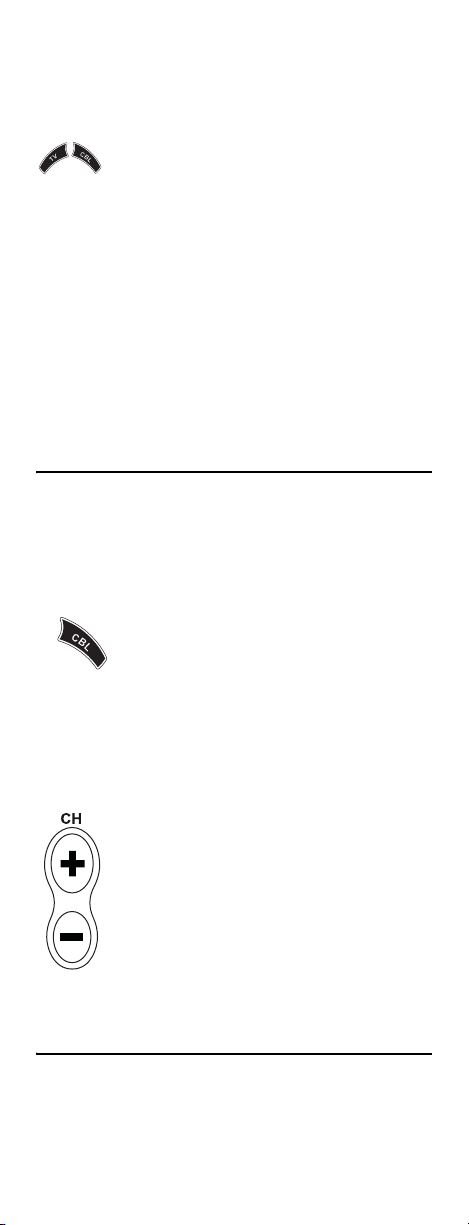
blink, then the code entry was
incorrect. Try steps 2 and 3 again,
using the same code.
4. Aim the remote control at the device
you want to control. Press the key for
that device once (either TV or CBL). If
the device turns off, then you have
successfully programmed your remote
control for that device. If the device
does not turn off, then repeat steps 2
through 4 until you have found the
code for that device.
5. Repeat steps 1 through 4 above for the
next device you want to control (either
your television or cable box).
OPERATE YOUR CABLE BOX
Your Polaris Remote Control is now ready to
operate your cable box. You can use your
remote control to turn your cable box on and
off, and to change the channel.
1.
To turn on your cable box, press CBL.
The CBL key blinks once and your
cable box turns on. To turn off your
cable box, press CBL. The CBL key
blinks once and your cable box turns
off.
To change the channel, do the following:
1.
Use the remote control's CH+ and CH-
keys to navigate to the channel you
wish to view, one channel at a time.
OPERATE YOUR TELEVISION
To turn on your television, press TV. The TV key
blinks once and your television turns on. To
www.urcsupport.com
4
Page 5
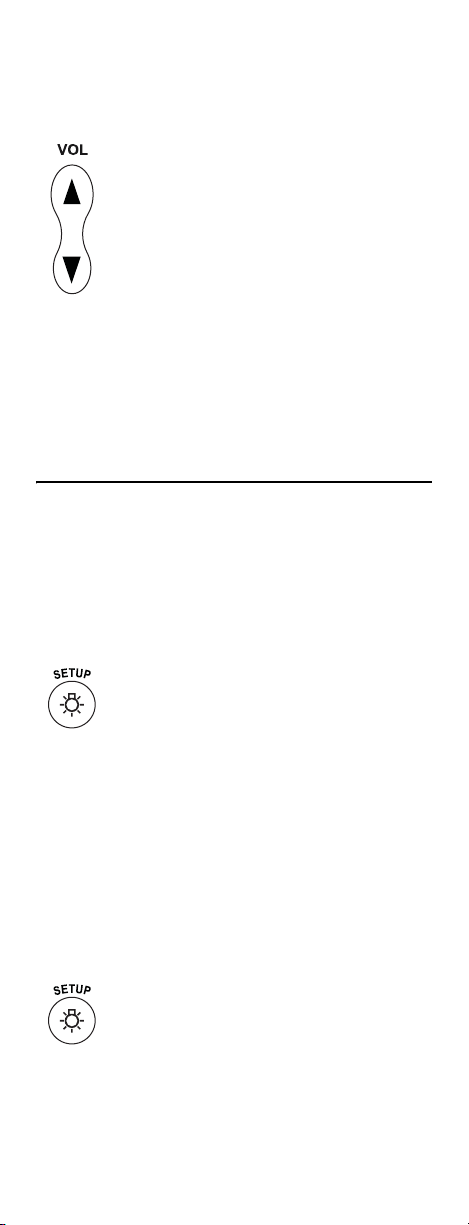
turn off your television, press TV. The TV key
blinks once and your television turns off.
To Control your television:
1.
Use the VOL key to raise or lower the
volume of your television. To raise the
volume, press VOL+. To lower the
volume, press VOL-.
Note: See “Key Charts” on page 9 to get an
overview of the functions of all the
keys available on your Polaris Remote
Control.
TURN ON BACKLIGHTING
Your Polaris Remote Control has a feature that
allows backlighting of all its keys. When
backlighting is turned on, the keys to your
remote control are lit when you press them.
To enable backlighting, do the following:
1.
Quickly press SETUP twice. All the
keys to your remote control are lit for a
few seconds, allowing you to easily see
them in low-light conditions. After
you have activated backlighting, any
time you press a key, the selected
device key (either TV or CBL) blinks
once. After the device key blinks, all
the keys on your Polaris Remote
Control are lit for a few seconds.
To disable backlighting, do the following:
1.
Quickly press SETUP twice. Keys no
longer are lit when you press them.
The selected device key (either TV or
CBL) still blinks once when you press
a key.
www.urcsupport.com
5
Page 6
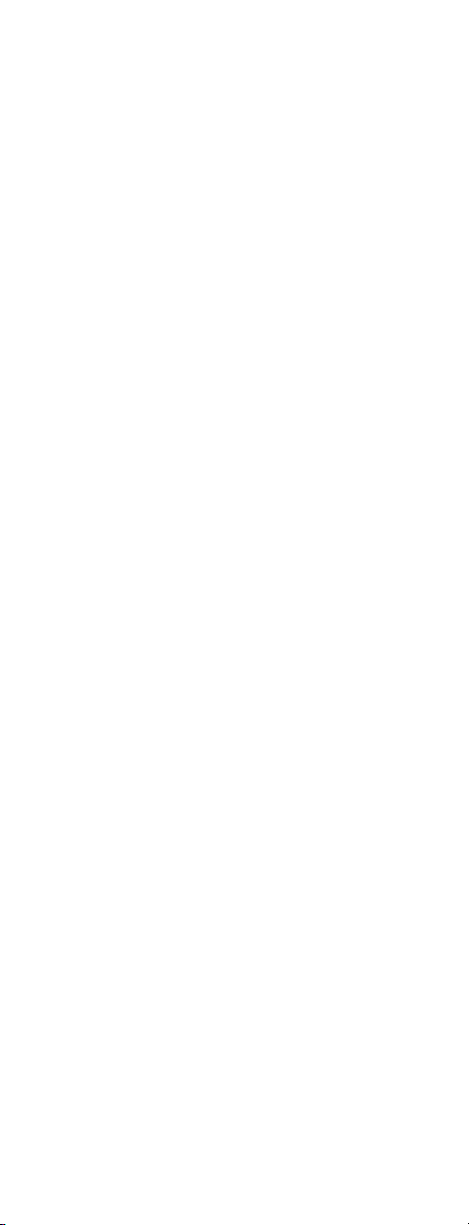
Congratulations! You can now use your Polaris
Remote Control to operate the most essential
functions of your home entertainment system.
To learn more about this remote control's
convenient features, please refer to the rest of
this User Guide, starting with the section,
“Features and Functions” on page 8.
www.urcsupport.com
6
Page 7
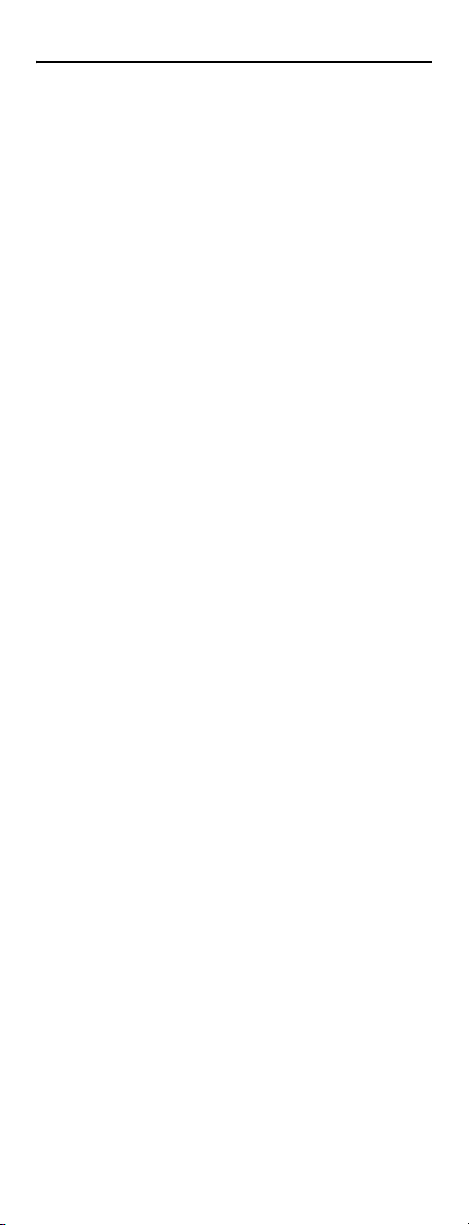
INTRODUCTION
The Polaris Remote Control by Universal Electronics is
our latest generation universal remote control. It
provides easy and comfortable access to the remotecontrol functions you’ll need to use most often.
Moreover, it’s packed with advanced, friendly features
such as:
• Preprogrammed control to operate the cable
converter supplied by your cable service provider
• Simple, two-button operation
•No power key
• Essential keys embossed for easy identification and
operation
•Backlit keys
• Code Search to help program control of older or
discontinued components
Before using the product, you need to install the
enclosed batteries and also perform some programming
to operate the specific home entertainment devices you
wish to control.
Please follow the instructions detailed in this manual to
set up the unit and then start enjoying your new remote
control and cable service.
www.urcsupport.com
7
Page 8
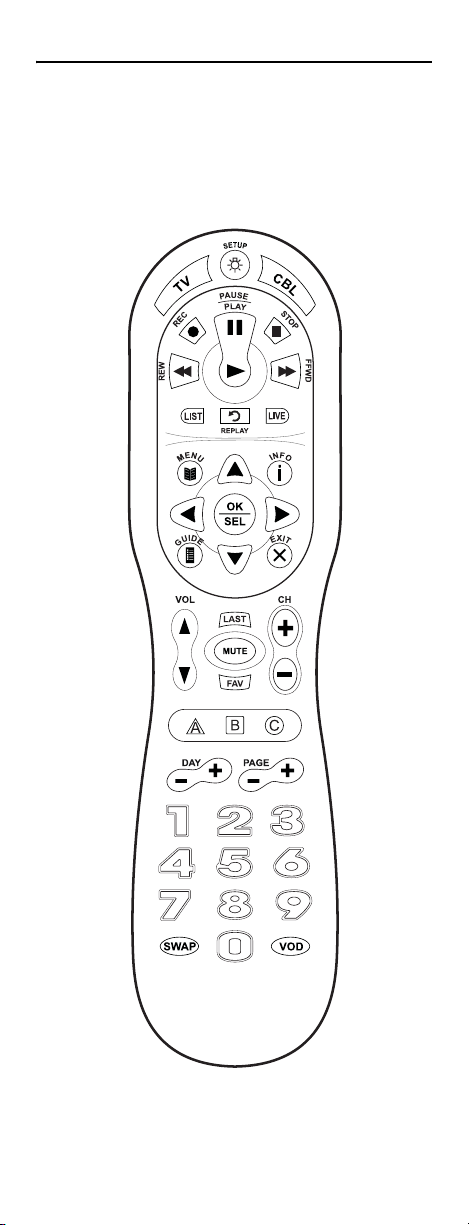
FEATURES AND FUNCTIONS
Use the illustration below to locate features on the
Polaris Remote Control and then study the Key Charts
(on the next three pages) to learn how they function.
To find out what type of devices can be controlled by
each device key after programming, see “Device Table”
on page 11.
www.urcsupport.com
8
Page 9
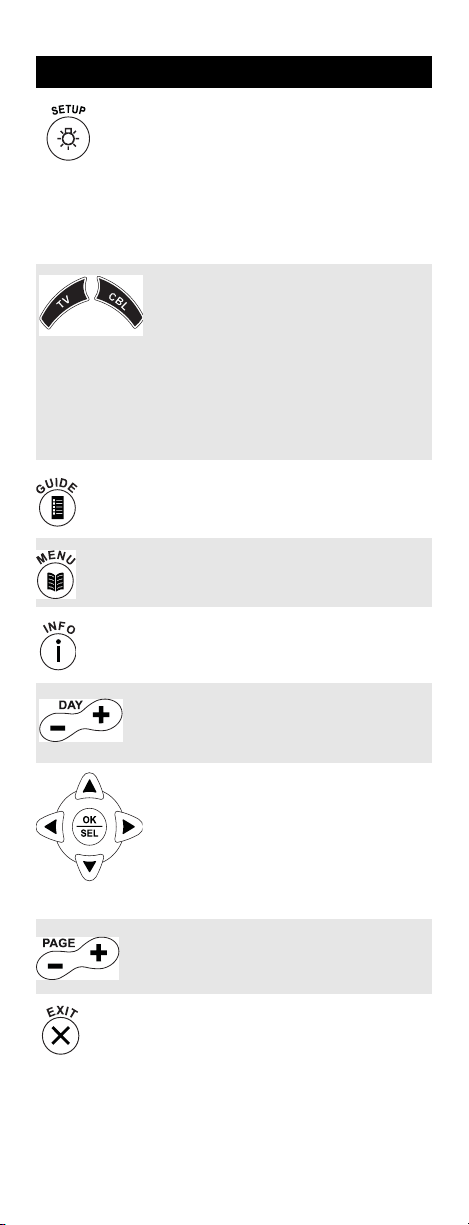
Key Charts
Key Function
Use SETUP for all programming
sequences.
Quickly press SETUP twice to enable
backlighting of all the keys on your
Polaris Remote Control. After
backlighting has been enabled, quickly
press SETUP twice to disable
backlighting.
To turn on your television or cable box,
press TV or CBL once.
Each device key has an embedded LED
(red light) that blinks upon selection
and indicates the remote control is
working and (after programming) is
sending signals. When backlighting is
enabled, all the keys on your remote
control are lit when you press any key.
Use GUIDE to display the program
guide.
Press MENU once to display available
interactive services.
Use INFO to display the current channel
and program information.
Use DAY+ (or DAY-) to move a day
forward (or back) on your cable
converter’s program guide.
Use the Cursor keys to move the cursor
in the program guide and menu screens
and to navigate within the interactive
service.
Use OK/SELECT to choose options, PPV
events, and to tune programs from the
program guide.
Use PAGE+ (or PAGE-) to page up (or
page down) through menu screens and
the program guide.
Use EXIT to exit out of your cable
converters menu and guide.
www.urcsupport.com
9
Page 10
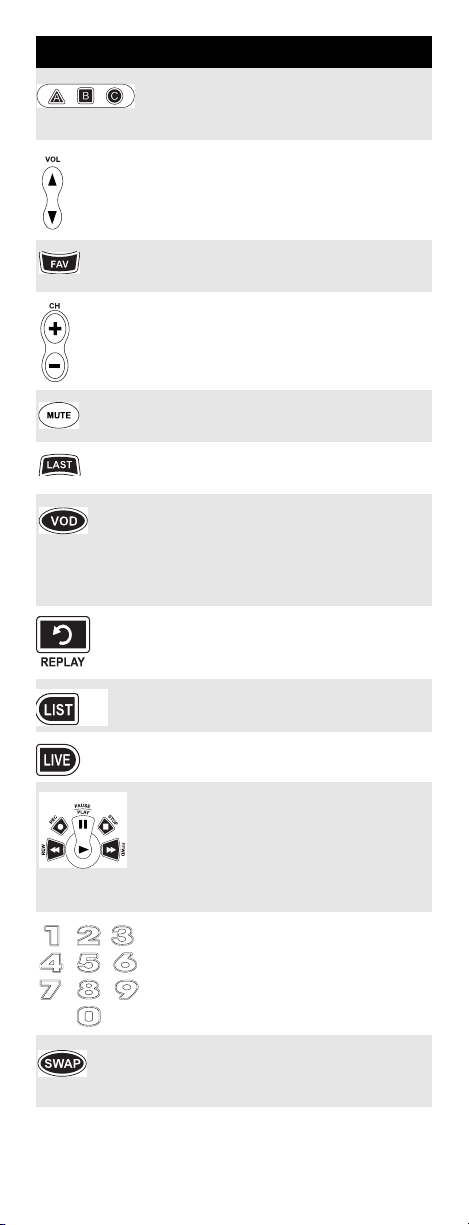
Key Function
Use A, B, or C to access additional cable
features (see your cable converter’s
manual).
Use VOL+ (or VOL-) to raise (or lower)
the TV volume.
Use FAV to cycle through your favorite
channels stored in your cable converter.
Use CH+ (or CH-) to select the next
higher (or lower) channel.
Press MUTE once to turn the sound off
or on.
Press LAST once to recall the last
channel.
Press VOD to switch to Video-onDemand services available through
your cable set-top box. You can also
program this key to tune in to your
favorite channel.
Use REPLAY to command your cable box
to instantly replay the last 7 seconds of a
program you are watching.
Press LIST once to display a list of
recorded shows on your DVR/PVR.
Press LIVE to return to watching live TV.
Use REC, REW, PLAY, FFWD, STOP, and
PAUSE to control a DVR/PVR. To record
in the VCR mode, press REC twice.
Use the keypad numbers (1-9, and 0) to
directly tune channels (e.g., 09).
Use SWAP to swap the content being
viewed. Applicable for cable boxes
equipped with DVR service.
www.urcsupport.com
10
Page 11
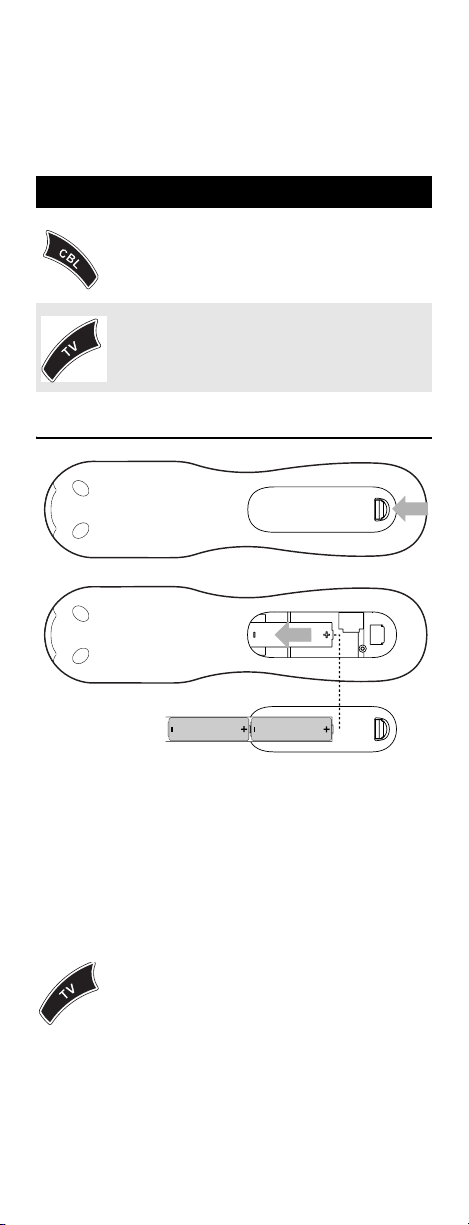
Device Table
NOTE: Please refer to the table below when
performing the instructions in
“Programming Device Control” on page 12.
After programming, the Polaris Remote Control can
control the following types of devices:
Device Key Controls these types of devices
Cable Box (Converter)
The CBL key turns your cable box on
and off.
Te l e v i s i o n
The TV key turns your television on and
off.
INSTALLING BATTERIES
❶
❷
1. On the back of the remote control, push the
tab and lift off the battery cover.
2. Locate the two (2) enclosed AA batteries.
Match the + and - marks with those in the
battery case, then insert them. Align the
cover’s keys with the case’s holes and press the
cover back into place. The tab should click
when the cover is locked.
3. Test the remote control by pressing any mode
key (e.g., TV). If the batteries are inserted
correctly, the LED (red light) blinks once.
NOTE: When batteries need replacement, the remote
control ceases to operate. Replace the
batteries and the unit is restored to its full
functionality, complete with your favorite
settings.
www.urcsupport.com
11
Page 12

PROGRAMMING DEVICE CONTROL
The Polaris Remote Control is preprogrammed to
operate the cable box (converter) provided by your cable
company, and an RCA TV. To control devices other than
the default brands, perform the following steps;
otherwise skip this section.
NOTE: If you have another brand of cable converter
1. Turn on a device. NOTE: Please read steps 2 through 4 completely
2. On the remote control, press a device key once
3. Use the “Manufacturer’s Codes (Códigos del
NOTE: If the selected mode key emits a long blink,
4. Aim the remote control at the device (either
you would like to control, you’ll need to
unlock the cable ID Lock before changing the
converter code (see “Programming ID Lock”
on page 14).
before proceeding. Highlight or write down
the codes and device you wish to program
before moving on to step 2.
(i.e., TV or CBL); it blinks once. Then press
and hold SETUP until the selected mode key
blinks twice.
Fabricante)” starting on page 39) to locate the
type of device and brand name and then enter
the first four-digit code for your device. If
performed correctly, the selected mode key
blinks twice.
the entry is invalid. Repeat steps 2 through 3
and try entering the same code again.
TV or CBL) and press the key for that device
once. The device should turn off. If it does
not, repeat steps 2 through 3, trying each code
for your brand until you find one that works.
If it still does not respond, try searching for
the code (see “Searching for Your Code” on
page 13).
5. Repeat steps 1 through 4 for the other device
you want the remote control to operate (either
TV or CBL). For future reference, write down
each working device code in the boxes on the
following page.
CBL Code
www.urcsupport.com
12
Page 13
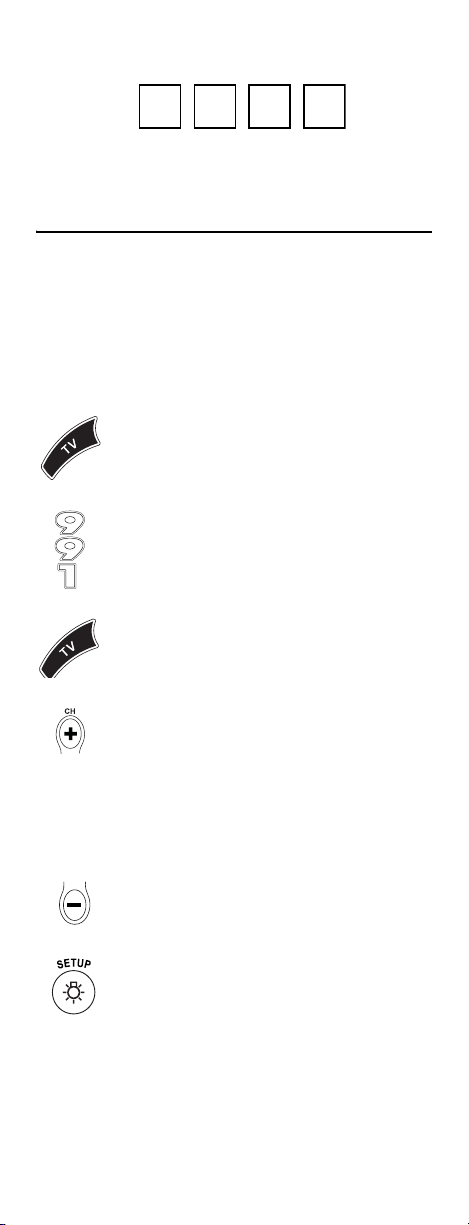
Device Type:___________________
TV Code
Device Type:___________________
SEARCHING FOR YOUR CODE
If your home entertainment device does not respond to
the Polaris Remote Control after trying all of the codes
listed for your brand, or if your brand is not listed at all,
try searching for your code.
To search for a code for your TV:
1. Turn on your TV.
2. On the remote control, press TV once; it blinks
3. Enter 9 9 1. The TV key blinks twice.
4. Aim the remote control at the TV and press TV
once. Then press and hold SETUP until the TV
key blinks twice.
once.
5. Continually press and release CH+ until the
TV turns off. Stop when the TV turns off.
NOTE: In the search mode, the remote control sends
6. If the TV does not turn back on, slowly press
7. Press SETUP once to lock in the code. The TV
8. To search for the code of your cable box,
IR codes from its library to the selected
device, starting with the most popular code
first.
CH- until the TV turns on.
key blinks twice.
repeat steps 1 through 5, but substitute the
appropriate key (e.g., CBL) for the cable box.
www.urcsupport.com
13
Page 14
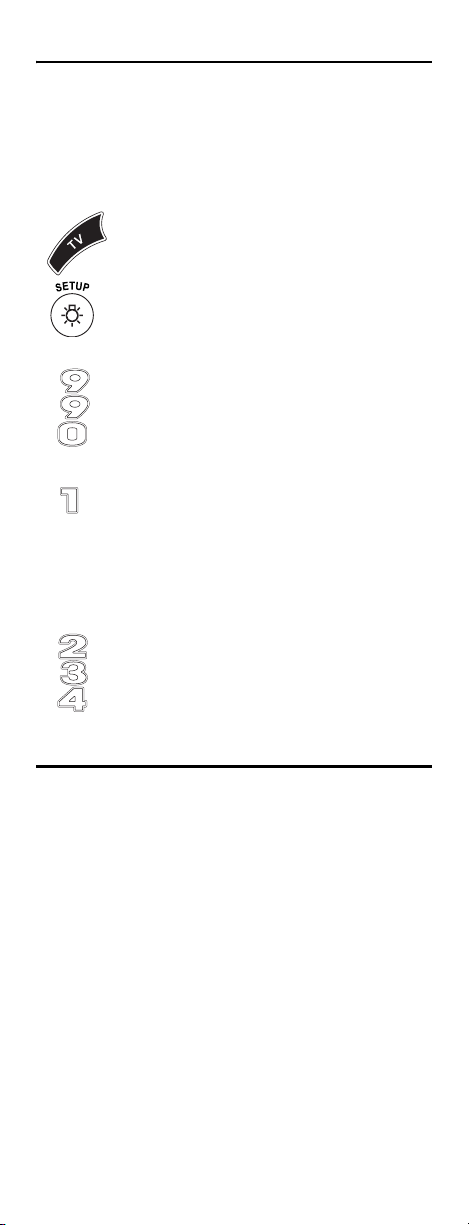
CHECKING THE CODES
If you have set up the Polaris Remote Control by
searching for your device code (on the previous page),
you may need to find out which four-digit code is
operating your equipment. T
operating your TV
1. On the remote control, press TV once; it blinks
2. Enter 9 9 0. The TV key blinks twice.
:
once. Then press and hold SETUP until the TV
key blinks twice.
o find out which code is
3. To view the code for the first digit, press 1
NOTE: If a code digit is 0, the selected mode key does
4. Repeat step 3 three more times for the
once. Count the number of times the TV key
blinks (e.g., 3 blinks = 3) and write down the
number in the leftmost TV Code box on
page 13.
not blink.
remaining digits. Use 2 for the second digit, 3
for the third digit, and 4 for the fourth digit.
Finish writing down the code in the TV Code
boxes on page 13.
PROGRAMMING ID LOCK
The Polaris Remote Control is locked at the factory to
operate your cable system’s cable converter. However, if
you have another brand or model of cable converter that
you would like to control, then you’ll need to perform the
following steps to unlock the ID Lock, enter a new
manufacturer’s code, and lock the ID Lock again.
www.urcsupport.com
14
Page 15
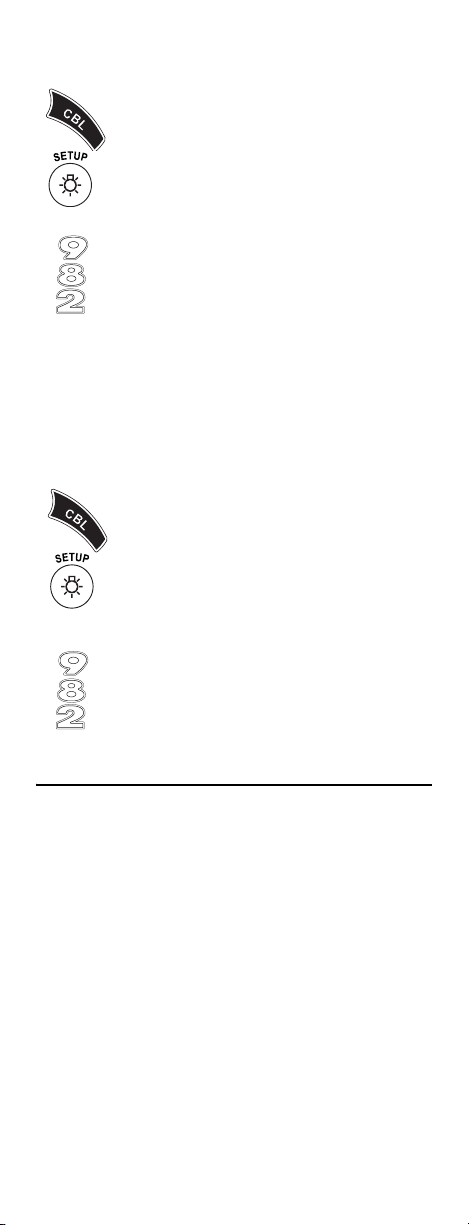
1. Turn on the cable converter.
2. On the remote control, press CBL once; it
blinks once. Then press and hold SETUP until
the CBL key blinks twice.
3. Enter 9 8 2. The CBL key blinks four times,
4. Perform the instructions under
5. On the remote control, press CBL once; it
6. Enter 9 8 2. The CBL key blinks twice,
indicating ID Lock is unlocked.
“Programming Device Control” on page 12 to
program device control for the desired cable
converter.
When you are done, perform steps 5 and 6 on
this page to again lock the ID Lock.
blinks once. Then press and hold SETUP until
the CBL key blinks twice.
indicating ID Lock is again locked.
LOCKING THE VOLUME TO YOUR CABLE BOX
Normally, the Polaris Remote Control is locked to
control the volume of your television only. However, if
you have an older television that does not have a remote
control for the volume, you have to control your
television’s volume through your cable box. To lock the
volume control to your cable box, perform the steps
below:
www.urcsupport.com
15
Page 16
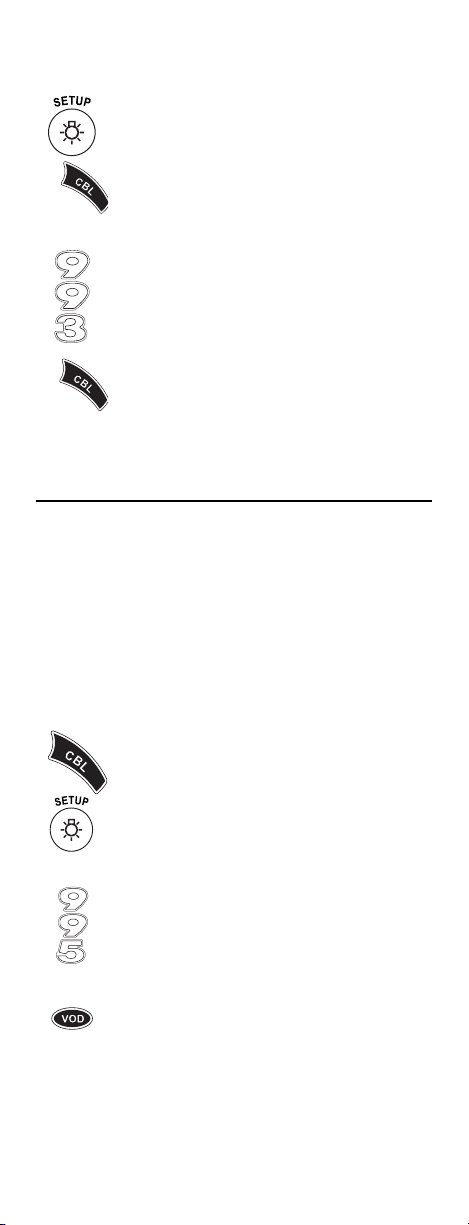
1. On the remote control, press and hold SETUP
until the CBL key blinks twice.
2. Enter 9 9 3. CBL blinks twice.
Your Polaris Remote Control is now locked to
control the volume of your cable box.
PROGRAMMING THE VOD KEY FOR SPECIFIC CHANNELS
The Polaris Remote Control includes one programmable
tune-in key: the VOD (Video on Demand) key. The VOD
key can be programmed to remember five of your
favorite cable channel settings. If you want to change the
cable channels you previously programmed into the VOD
key, you’ll need to clear the key first (see “Clearing the
VOD Key” on page 17).
Programming the VOD Key.
1. On the remote control, press CBL once; it
blinks once. Then press and hold SETUP until
the CBL key blinks twice.
2. Enter 9 9 5. The CBL key blinks twice.
3. Press VOD once.
www.urcsupport.com
16
Page 17

4. Press CBL once, followed by the channel
number to be programmed (e.g., 3 9 for
channel 39).
NOTE: If you are programming a channel for a Digital
Cable Converter, you need to enter all
channels in a 3-digit channel format. For
example, to program channel is 39, enter
039.
5. Press and hold SETUP until the CBL key blinks
twice.
6. To add another channel, repeat steps 1
through 5, substituting the new channel to be
added in step 4.
NOTE: Programming more than five channels on the
Clearing the VOD Key
1. On the remote control, press CBL once; it
VOD key overwrites previous settings.
blinks once. Then press and hold SETUP until
the CBL key blinks twice.
2. Enter 9 9 5. The CBL key blinks twice.
3. Press VOD once.
4. Press and hold SETUP until the CBL key blinks
The VOD key is now clear and ready for reprogramming
(see “Programming the VOD Key.” on page 16).
twice.
www.urcsupport.com
17
Page 18

TROUBLESHOOTING
PROBLEM: Device key does not blink when you press a
key. SOLUTION: Replace the batteries with two (2) new AA
alkaline batteries (see “Installing Batteries” on page 11). PROBLEM: Device key blinks when you press a key, but
home entertainment device does not respond. SOLUTION: Make sure you are aiming the remote control
at your home entertainment device and that you are
within 15 feet of the device you are trying to control.
PROBLEM: The remote control does not control home entertainment devices or commands are not performing properly.
SOLUTION: Try all listed codes for the device brand being set up. Make sure all devices can be operated with an infrared remote control.
PROBLEM: Tried Search Method and still could not find a working code.
SOLUTION: Try the Search Method again after clearing out the device key as follows:
a. Press and hold SETUP until device key blinks twice.
b. Enter 9 9 2.
c. Press and release the device key to be cleared twice.
FCC NOTICE
This equipment has been tested and found to comply
with the limits for a class B digital device, pursuant to
part 15 of the FCC Rules. These limits are designed to
provide reasonable protection against harmful
interference in a residential installation. This equipment
generates, uses and can radiate radio frequency energy
and if not installed and used in accordance with the
instructions, may cause harmful interference to radio
communications.
However, there is no guarantee that interference will not
occur in a particular installation. If this equipment does
cause harmful interference to radio or television
reception, which can be determined by turning the
equipment off and on, the user is encouraged to try to
correct the interference by one or more of the following
measures:
• Reorient or relocate the receiving antenna.
• Increase the separation between the equipment and
receiver.
• Connect the equipment into an outlet on a circuit
different from that to which the receiver is
connected.
www.urcsupport.com
18
Page 19
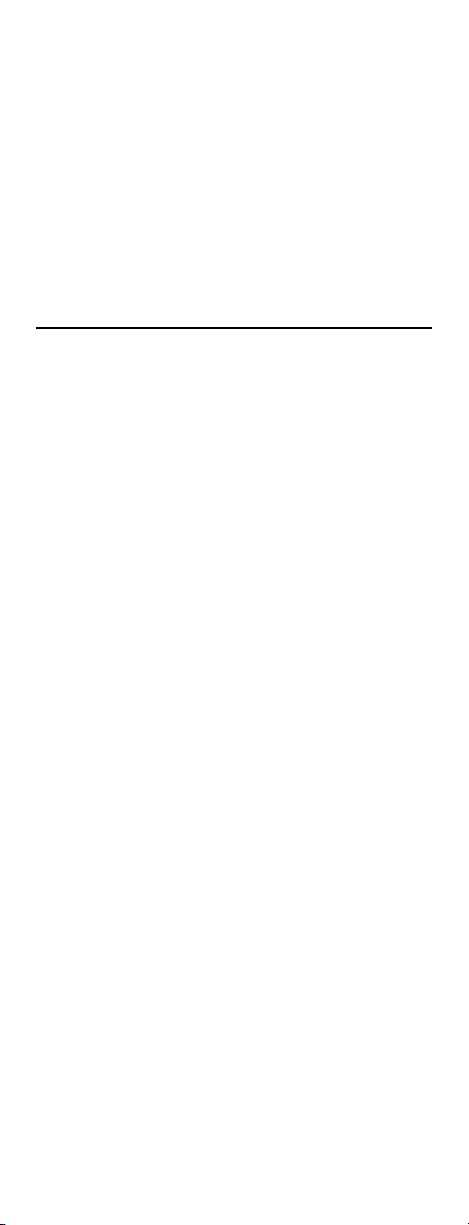
• Consult the dealer or an experienced radio/TV
technician for help.
This equipment has been verified to comply with the
limits for a class B computing device, pursuant to FCC
Rules. In order to maintain compliance with FCC
regulations, shielded cables must be used with this
equipment. Operation with non-approved equipment or
unshielded cables is likely to result in interference to
radio and TV reception. The user is cautioned that
changes and modifications made to the equipment
without the approval of manufacturer could void the
user’s authority to operate this equipment.
ADDITIONAL INFORMATION
This product does not have any user-serviceable parts.
Opening the case, except for the battery cover, may
cause permanent damage to your Polaris Remote
Control.
• For help via the Internet, visit us at:
www.urcsupport.com
• For help via e-mail, contact us at:
cablehelp@ueic.com
©Copyright 2005 by Universal Electronics Inc. No part
of this publication may be reproduced, transmitted,
transcribed, stored in any retrieval system, or translated
to any language, in any form or by any means,
electronic, mechanical, magnetic, optical, manual, or
otherwise, without prior written permission of
Universa l Electronics Inc.
M1090 04/06
www.urcsupport.com
19
Page 20

ÍNDICE DE MATERIAS
GUÍA RÁPIDA . . . . . . . . . . . . . . . . . . . . . . . . . . . . . . . . . . . . . . . . . . .21
Programación del Control de Su Televisor y Decodificador . 21
Funcionamiento del Decodificador . . . . . . . . . . . . . . . . . . . .22
Funcionamiento del Televisor . . . . . . . . . . . . . . . . . . . . . . . .23
Retroiluminación . . . . . . . . . . . . . . . . . . . . . . . . . . . . . . . . . .23
Introducción . . . . . . . . . . . . . . . . . . . . . . . . . . . . . . . . . . . . . . . . . . .25
Características y Funciones. . . . . . . . . . . . . . . . . . . . . . . . . . . . . . . 26
Cuadro de Botones . . . . . . . . . . . . . . . . . . . . . . . . . . . . . . . . .27
Cuadro de Aparatos . . . . . . . . . . . . . . . . . . . . . . . . . . . . . . . . 29
Instalación de las Baterías. . . . . . . . . . . . . . . . . . . . . . . . . . . . . . . . 30
Programación del Control del Aparato . . . . . . . . . . . . . . . . . . . . . .30
Búsqueda del Código . . . . . . . . . . . . . . . . . . . . . . . . . . . . . . . . . . . . 32
Verificación de los Códigos . . . . . . . . . . . . . . . . . . . . . . . . . . . . . . .32
Bloqueo del Volumen a Modo Decodificador . . . . . . . . . . . . . . . . . .34
Programación del Botón Vod para Canales Específicos . . . . . . . . .35
Programación del Botón VOD. . . . . . . . . . . . . . . . . . . . . . . . .34
Eliminación de la Memoria del Botón VOD. . . . . . . . . . . . . . .36
Solución de Problemas. . . . . . . . . . . . . . . . . . . . . . . . . . . . . . . . . . .36
Aviso de la FCC (Comisión Federal de las Comunicaciones). . . . . . 37
Manufacturer’s Codes (Códigos del Fabricante) . . . . . . . . . . . . . . .39
Códigos de Configuración para Televisores . . . . . . . . . . . . . 39
Códigos de Configuración para Decodificadores . . . . . . . . . 46
Códigos de Configuración para Combinaciones Cable/DVR/PVR
Códigos de Configuración para Combinaciones DBS/DVR/PVR
Códigos de Configuración para Receptores Satelitales . . . . 48
Códigos de Configuración para Combinaciones TV/DVD . . . . 50
. . 47
. . . . 48
www.urcsupport.com
20
Page 21

GUÍA RÁPIDA
Bienvenido a la Guía Rápida del Control
Remoto Polaris. Para comenzar a utilizar su
control remoto de forma inmediata, siga los
pasos que se describen a continuación:
Nota: Esta Guía Rápida supone que su con-
trol remoto Polaris tiene colocadas las
baterías. Si su control remoto no posee
baterías, deberá remitirse a la sección
“Instalación de las Baterías” en la
página 30.
El Control Remoto Polaris ha sido diseñado
para su comodidad y conveniencia, y para que
pueda utilizarlo de modo sencillo. Utilice los
botones TV y CBL para encender y apagar su
televisor y su decodificador. Los botones
Volume y Mute se encuentran bloqueados de
modo que pueda controlar el volumen de su
televisor, y para que las demás funciones
controlen su decodificador.
PROGRAMACIÓN DEL CONTROL DE SU TELEVISOR Y DECODIFICADOR
Podrá controlar su televisor y su decodificador
con su Control Remoto Polaris. Siga los pasos
que se describen a continuación para
programar el control del aparato.
Nota: Remitirse a la sección “Cuadro de
Aparatos” en la página 29 para verificar qué aparatos puede programar en
cada botón de modo.
1. Encienda el aparato que desea
controlar.
Presione el botón de modo apropiado
(TV o CBL). El botón de modo
parpadeará una vez. Luego presione y
2.
mantenga presionado el botón SETUP
hasta que el botón de modo
seleccionado parpadee dos veces.
3. Utilice los “Manufacturer’s Codes
(Códigos del Fabricante)” en la
página 39 para ubicar el tipo de
www.urcsupport.com
21
Page 22
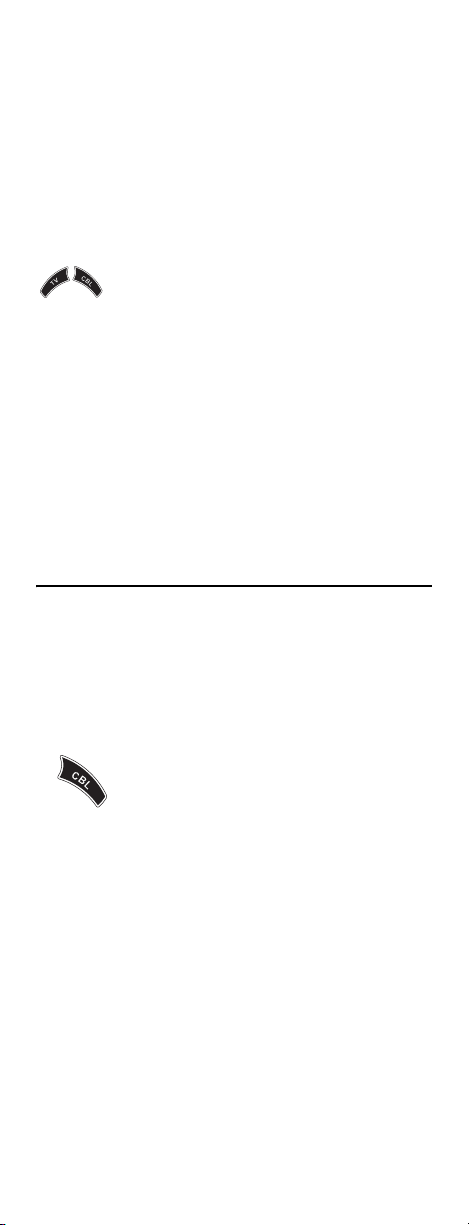
aparato y su marca. Introduzca los
primeros cuatro números del código
para ese aparato y marca. Si el código
es correcto, el botón de moto
parpadeará dos veces. Si el botón
emite un único y largo parpadeo, el
código introducido es incorrecto.
Repita los pasos 2 y 3, utilizando el
mismo código.
Dirija el control remoto hacia el
aparato que desea controlar. Presione
4.
una sola vez el botón para dicho
aparato (TV o CBL). Si el aparato se
apaga, el control remoto para ese
aparato estará programado. Si no se
apaga, repita los pasos 2 a 4 hasta que
encuentre el código correcto.
5. Repita los pasos 1 a 4 para el próximo
aparato que desee controlar (televisor
o decodificador).
FUNCIONAMIENTO DEL DECODIFICADOR
Su Control Remoto Polaris ya se encuentra
programado para operar su decodificador.
Puede utilizar el control remoto para encender
o apagar su decodificador, como así también
para cambiar de canal.
1.
Para encender su decodificador,
presione CBL. El botón CBL
parpadeará una vez y el decodificador
se encenderá. Para apagarlo, presione
CBL. El botón CBL parpadeará una vez
y el receptor se apagará.
www.urcsupport.com
22
Page 23

Para cambiar de canal, siga los siguientes
pasos:
1.
Utilice los botones CH+ y CH- para
seleccionar el canal que desea ver, un
canal a la vez.
FUNCIONAMIENTO DEL TELEVISOR
Para encender su televisor, presione TV. El
botón TV parpadeará una vez y su televisor se
encenderá.
Para controlar su televisor:
1.
Utilice el botón VOL para subir o bajar
el volumen de la televisión. Para subir
el volumen, presione VOL+. Para
bajarlo, presione VOL-.
Nota: Ver “Cuadro de Botones” en la
página 27, donde encontrará una
reseña de las funciones de todos los
botones del Control Remoto Polaris.
RETROILUMINACIÓN
El Control Remoto Polaris posee una
característica que permite la retroiluminación
de todos sus botones. Si se habilita la
retroiluminación, los botones del control
remoto se encenderán cada vez que los
presione.
www.urcsupport.com
23
Page 24

Para habilitar la retroiluminación:
1.
Presione rápidamente SETUP dos
veces. Todos los botones del control
remoto se encenderán durante unos
segundos, y podrá verlos fácilmente
en ambientes con poca luz. Después
de haber activado la retroiluminación,
cada vez que presione un botón, el
botón de modo seleccionado (TV o
CBL) parpadeará una vez, luego todos
los botones del Control Remoto
Polaris permanecerán encendidos
durante unos segundos.
Para deshabilitar la retroiluminación:
1.
Presione rápidamente SETUP dos
veces. Los botones ya no se
encenderán cada vez que los presione.
El botón de modo seleccionado (TV o
CBL) aún parpadeará una vez cuando
presione un botón.
¡Felicitaciones! Ahora puede utilizar su Control
Remoto Polaris para operar las funciones más
importantes de su sistema de entretenimiento
doméstico. Para obtener más información
acerca de estas útiles características del control
remoto, consulte el resto de esta Guía del
Usuario, comenzando por la
sección“Características y Funciones” en la
página 26.
www.urcsupport.com
24
Page 25
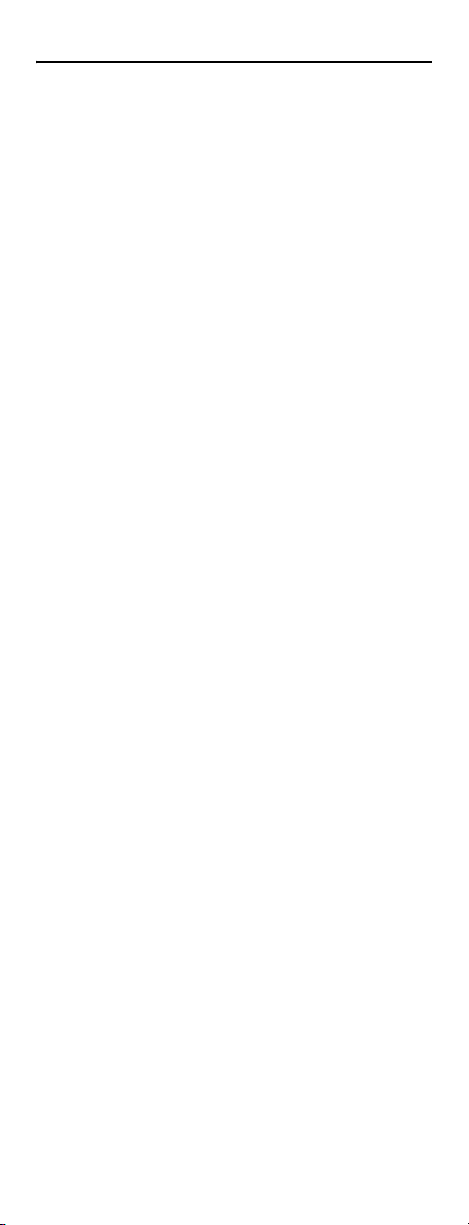
INTRODUCCIÓN
El Control Remoto Polaris de Universal Electronics es
nuestra última generación de controles remotos
universales. Provee un acceso sencillo y confortable a las
funciones del control remoto que utiliza con más
frecuencia.
Además, posee funciones avanzadas y fáciles de usar,
como por ejemplo:
• Control preprogramado para operar el
decodificador proporcionado por su proveedor de
cable.
• Funcionamiento simple, con dos botones.
•Sin botón de encendido.
• Botones en relieve para su fácil identificación y
accionamiento.
• Botones retroiluminados.
• Búsqueda de Código para un mejor control de
componentes antiguos o discontinuados.
Antes de comenzar a utilizar el producto, es necesario
instalar las baterías y programar el control remoto para
operar los aparatos de entretenimiento doméstico
específicos que desea controlar.
Siga las instrucciones que se detallan en este manual
para configurar la unidad y comenzar a disfrutar su
nuevo control remoto y servicio de cable.
www.urcsupport.com
25
Page 26
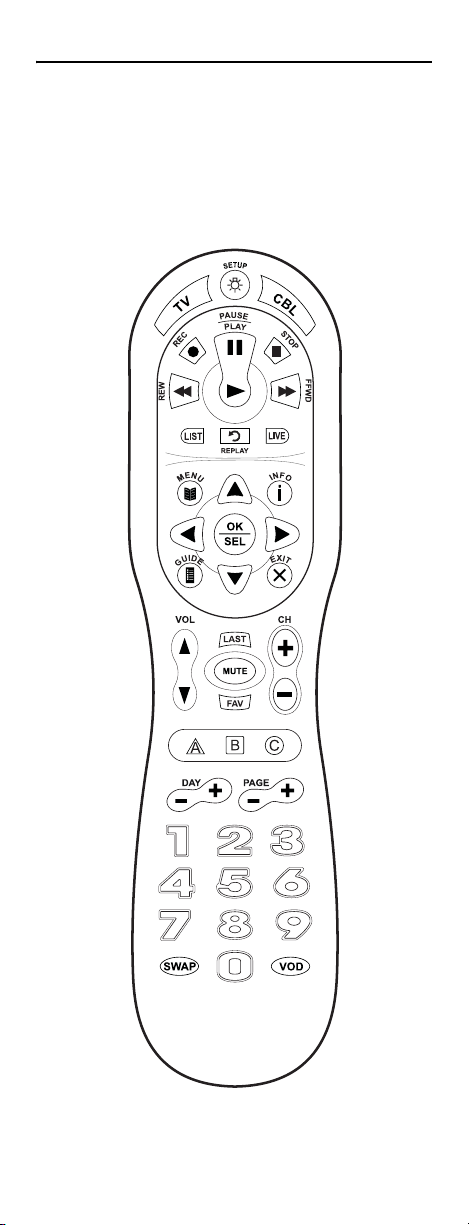
CARACTERÍSTICAS Y FUNCIONES
Utilice la ilustración que aparece más abajo para ubicar
las funciones del Control Remoto Polaris y luego vea el
Cuadro de Botones (en las siguientes 3 páginas) para
conocer su función.
Para saber qué tipo de aparatos se pueden controlar con
cada botón de modo luego de la programación, ver
"“Cuadro de Aparatos” en la página 29.
www.urcsupport.com
26
Page 27

Cuadro de Botones
Botón Función
Utilice el botón SETUP para todas las
secuencias de programación.
Presione rápidamente SETUP dos veces
para habilitar la retroilumincación de
todos los botones del Control Remoto
Polaris. Después de haber habilitado la
retroiluminación, presione rápidamente
SETUP dos veces para deshabilitarla.
Para encender su televisor o
decodificador, presione TV o CBL una
sola vez.
Cada botón de modo posee una luz LED
(luz roja) en relieve que parpadea al
realizar una selección e indica que el
control remoto está funcionando y que
(luego de la programación) está
enviando señales. Cuando la función de
retroilumincación se encuentra
habilitada, todos los botones de su
control remoto se encenderán cada vez
que presione un botón.
Utilice el botón GUIDE para mostrar la
guía de programas.
Presione el botón MENU una sola vez
para mostrar los servicios interactivos
disponibles.
Utilice el botón INFO para mostrar la
información del programa y del canal
en pantalla.
Utilice el botón DAY+ (o DAY-) para
avanzar (o retroceder) un día en la guía
de programa de su decodificador.
Utilice los Botones de Dirección para
mover el cursor en la guía de programa
y pantallas de menú y para navegar por
el servicio interactivo.
Utilice los botones OK/SELECT para
seleccionar opciones, eventos de PPV, y
para sintonizar programas de la guía de
programas.
Utilice los botones PAGE+ (o PAGE-)
para navegar por las pantallas de menú
y la guía de programa.
www.urcsupport.com
27
Page 28

Botón Función
Use EXIT para salir del menú o de la guía
de su convertidor de cable.
Utilice los botones A, B o C para ingresar
a las funciones adicionales del
decodificador (ver manual de su
decodificador).
Utilice los botones VOL+ (o VOL-) para
subir (o bajar) el volumen del televisor.
Utilice el botón FAV para recorrer sus
canales favoritos almacenados en su
decodificador.
Utilice los botones CH+ (o CH-) para
seleccionar el canal siguiente (o el
anterior).
Presione el botón MUTE una sola vez
para activar o desactivar el sonido.
Presione el botón LAST para regresar al
canal anterior.
Presione el botón VOD para ingresar al
servicio de Vídeo por Demanda,
disponible a través de su decodificador.
También podrá programar este botón
para sintonizar su canal favorito.
Utilice el botón REPLAY para reproducir
los últimos 7 segundos del programa
que está viendo.
Presione el botón LIST una sola vez para
mostrar la lista de programas grabados
en su DVR/PVR.
Presione el botón LIVE para regresar a la
programación en vivo.
Utilice los botones REC, REW, PLAY,
FFWD, STOP y PAUSE para controlar un
DVR/PVR. Para grabar en modo VCR,
presione REC dos veces.
www.urcsupport.com
28
Page 29
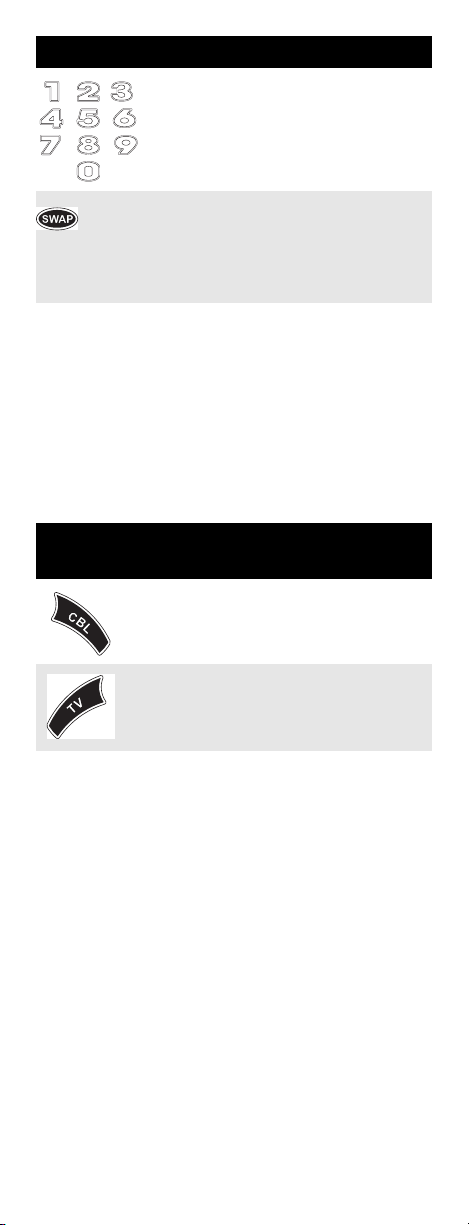
Botón Función
Utilice el teclado numérico (1-9, y 0)
para sintonizar directamente los
canales (por ejemplo, 09).
Utilice el botón SWAP para intercambiar
las imágenes del cuadro principal y los
recuadros que está viendo. Disponible
solo para decodificadores que posean el
servicio DVR.
Fu
Cuadro de Aparatos
NOTA: Deberá remitirse a la tabla que se describe a
continuación cuando siga las instrucciones
descriptas en la sección “Programación del
Control del Aparato” en la página 30.
Luego de su programación, el Control Remoto Polaris
podrá controlar los siguientes aparatos:
Botón de
modo
Controla los siguientes aparatos
Decodificador (conversor)
El botón CBL enciende y apaga su
decodificador
Te l e v i s o r
El botón TV enciende y apaga su
televisor
www.urcsupport.com
29
Page 30
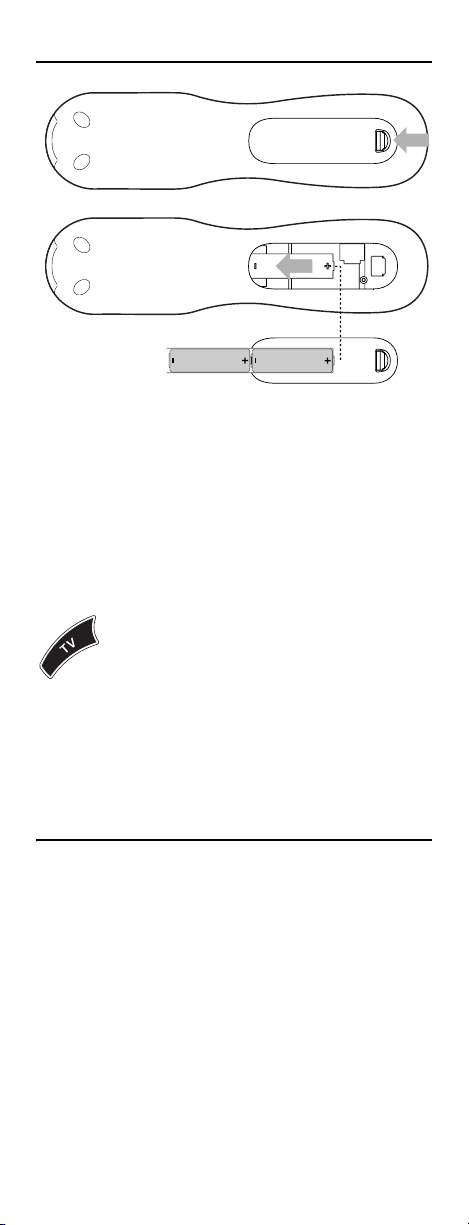
INSTALACIÓN DE LAS BATERÍAS
❶
❷
1. En la parte posterior del control remoto,
presione la pestaña y levante la tapa de las
baterías.
2. Tome dos (2) baterías AA. Coloque los polos
3. Pruebe el control remoto presionando
positivo (+) y negativo (-) de las baterías con
las marcas + y - indicadas en el
compartimiento de las baterías. Coloque de
nuevo la tapa. La pestaña deberá hacer "clic"
si está bien colocada.
cualquier botón de modo (por ejemplo, TV). Si
las baterías están bien colocadas, la luz LED
(luz roja) parpadeará una vez.
NOTA: Cuando las baterías necesiten ser cambiadas,
el control remoto dejará de funcionar. El control remoto recuperará todas sus configuraciones favoritas cuando instale las nuevas
baterías.
PROGRAMACIÓN DEL CONTROL DEL APARATO
El Control Remoto Polaris se encuentra preprogramado
para operar el decodificador (conversor) proporcionado
por su compañía de cable y un TV RCA. Para poder
controlar otros aparatos que no sean las marcas
predeterminadas, siga los siguientes pasos; de lo
contrario, saltee esta sección.
NOTA: Si posee otra marca de decodificador que
desea controlar, deberá desbloquear el ID del
cable antes de cambiar el código del decodificador (ver “Programación del Bloqueo del ID”
en la página 33).
www.urcsupport.com
30
Page 31
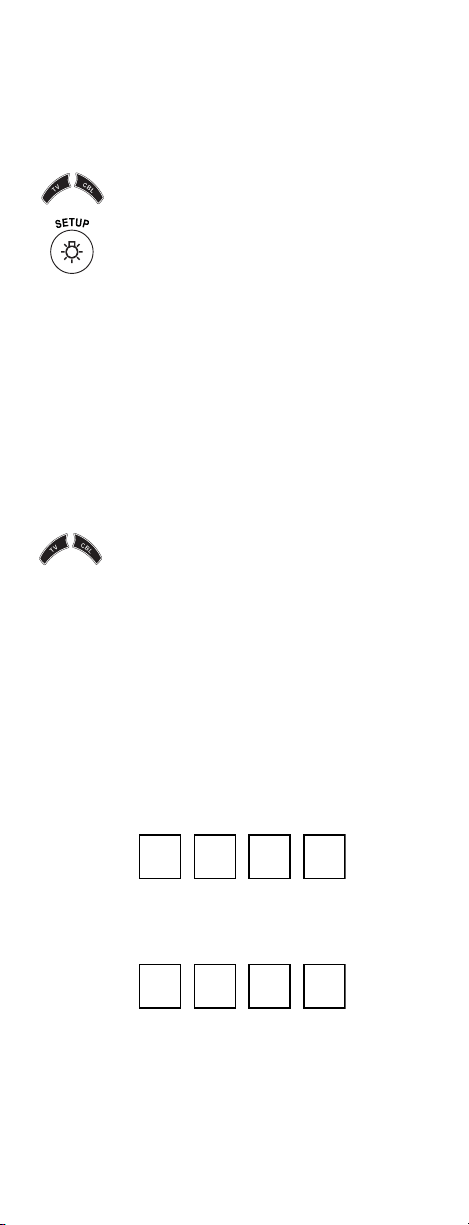
1. Encienda un aparato. NOTA: Lea los pasos 2 al 4 antes de empezar.
Recomendamos subrayar o anotar los códigos
y el aparato que desea programar antes de
seguir con el paso 2.
2. Presione una sola vez cualquier botón de
3. Utilice los “Manufacturer’s Codes (Códigos
NOTA: Si el botón de modo emite un largo parpadeo,
4. Dirija el control remoto hacia el aparato (TV o
modo (por ejemplo, TV o CBL) del control
remoto; parpadeará una vez. Luego presione y
mantenga presionado el botón SETUP hasta
que el botón de modo seleccionado parpadee
dos veces.
del Fabricante)” en la página 39 para poder
ubicar el tipo de aparato y la marca y luego
introduzca los primeros cuatro números del
código de su aparato. Si el código es correcto,
el botón de modo seleccionado parpadeará
dos veces.
el código es incorrecto. Repita los pasos 2 al 3
e introduzca nuevamente el mismo código.
CBL) y presione una sola vez el botón para
dicho aparato. El aparato deberá apagarse. Si
no se apaga, repita los pasos 2 a 3
introduciendo todos los códigos de su marca
hasta que encuentre uno que funcione. Si aún
así no responde, intente buscar el código
“Búsqueda del Código” en la página 32.
5. Repita los pasos 1 al 4 para programar
cualquier otro aparato que desee controlar
con el control remoto (TV o CBL). Para
referencia futura, escriba el código correcto
para cada aparato en los casilleros que se
encuentran a continuación:
Código de CBL
Tipo de aparato:__________________
Código de TV
Tipo de aparato:__________________
www.urcsupport.com
31
Page 32

BÚSQUEDA DEL CÓDIGO
Si su aparato no responde al Control Remoto Polaris
luego de introducir todos los códigos enumerados para
su marca, o si su marca no aparece, intente buscar su
código.
Para buscar el código de su TV:
1. Encienda su TV.
2. Presione el botón TV una sola vez, parpadeará
3. Marque los números 9 9 1. El botón TV
4. Dirija el control remoto hacia la TV y presione
5. Presione y suelte varias veces el botón CH+
una vez. Luego presione y mantenga
presionado el botón SETUP hasta que el botón
TV parpadee dos veces.
parpadeará dos veces.
el botón TV una sola vez.
hasta que la televisión se apague. Deténgase
cuando la televisión se apague.
NOTA: En el modo de búsqueda, el control remoto
6. Si el televisor no se vuelve a encender,
7. Presione el botón SETUP una sola vez para
8. Para buscar el código de su decodificador,
envía códigos IR desde su biblioteca al
aparato seleccionado, comenzando primero
por el código más usado.
presione lentamente CH- hasta que la
televisión se encienda nuevamente.
fijar el código. El botón TV parpadeará dos
veces.
repita los pasos 1 al 5, pero presione el botón
de modo apropiado (por ejemplo, CBL), para
el decodificador.
VERIFICACIÓN DE LOS CÓDIGOS
Si ha programado el Control Remoto Polaris mediante la
búsqueda del código del aparato (procedimiento
descrito anteriormente), deberá averiguar el código de
www.urcsupport.com
32
Page 33

cuatro números que opera su equipo. Para buscar el
código que opera su TV:
1. bPresione el botón TV una sola vez, parpadeará
una vez. Luego presione y mantenga
presionado el botón SETUP hasta que el botón
TV parpadee dos veces.
2. Marque los números 9 9 0. El botón TV
parpadeará dos veces.
3. Para saber cuál es el primer número, presione
1 una vez. Cuente cuántas veces parpadea el
botón TV (por ejemplo, 3 parpadeos = 3) y
escriba el número en el primer casillero
ubicado a la izquierda en la opción “Código de
TV” en la página 31.
NOTA: Si el número es 0, el botón de modo seleccio-
nado no parpadeará
4. Repita el paso 3 otras tres veces para obtener
los números restantes. Utilice el botón 2 para
el segundo número, el 3 para el tercer número
y 4 para el cuarto número. Escriba el código
completo en los casilleros de la opción
“Código de TV” en la página 31.
PROGRAMACIÓN DEL BLOQUEO DEL ID
El Control Remoto Polaris se encuentra bloqueado de
fábrica para operar el decodificador de su sistema de
cable. No obstante, si posee otra marca o modelo de
decodificador que desea controlar, deberá seguir los
siguientes pasos para desbloquear el ID, introducir un
nuevo código de fabricante, y bloquear nuevamente el
ID.
1. Encienda el convertidor de cable.
2. Presione CBL una sola vez, parpadeará una
vez. Luego presione y mantenga presionado el
botón SETUP hasta que el botón CBL parpadee
dos veces.
www.urcsupport.com
33
Page 34

3. Marque los números 9 8 2. El botón CBL
parpadeará cuatro veces, lo que indica que el
ID se ha desbloqueado.
4. Siga las instrucciones descritas en
“Programación del Control del Aparato” en la
página 30 para programar el decodificador
deseado.
Cuando finalice este paso, deberá llevar a
cabo los pasos 5 y 6 descritos más abajo para
bloquear nuevamente el ID.
5. Presione el botón CBL una sola vez,
parpadeará una vez. Luego presione y
mantenga presionado el botón SETUP hasta
que el botón CBL parpadee dos veces.
6. Marque los números 9 8 2. El botón CBL
parpadeará dos veces, lo que indica que el ID
ha sido nuevamente bloqueado.
BLOQUEO DEL VOLUMEN A MODO DECODIFICADOR
Por lo general, el Control Remoto Polaris se encuentra
bloqueado para controlar solamente el volumen del
televisor. No obstante, si posee un televisor más antiguo
sin control remoto para el volumen, deberá controlar el
volumen a través de su decodificador. Para controlar el
volumen a través de su decodificador, siga los siguientes
pasos:
1. Presione y mantenga presionado el botón
SETUP hasta que el botón CBL parpadee dos
veces.
www.urcsupport.com
34
Page 35

2. Marque los números 9 9 3. El botón CBL
parpadeará dos veces.
PROGRAMACIÓN DEL BOTÓN VOD PARA CANALES ESPECÍFICOS
El Control Remoto Polaris incluye un botón de
sintonización programable: el botón VOD (Vídeo por
demanda). El botón VOD puede ser programado para
que memorice cinco de sus canales favoritos de cable. Si
desea cambiar los canales de cable previamente
programados en el botón VOD, primero deberá eliminar
la memoria del botón (ver “Eliminación de la Memoria
del Botón VOD” en la página 36).
Programación del Botón VOD
1. Presione el botón CBL una sola vez,
parpadeará una vez. Luego presione y
mantenga presionado el botón SETUP hasta
que el botón CBL parpadee dos veces.
2. Marque los números 9 9 5. El botón CBL
parpadeará dos veces.
3. Presione el botón VOD una sola vez.
4. Presione el botón CBL una sola vez, seguido
del número del canal que desea programar
(por ejemplo, 3 9 para el canal 39).
NOTE: Si desea programar un canal para un Decodi-
ficador Digital, deberá introducir todos los
canales en un formato de tres números. Por
www.urcsupport.com
35
Page 36
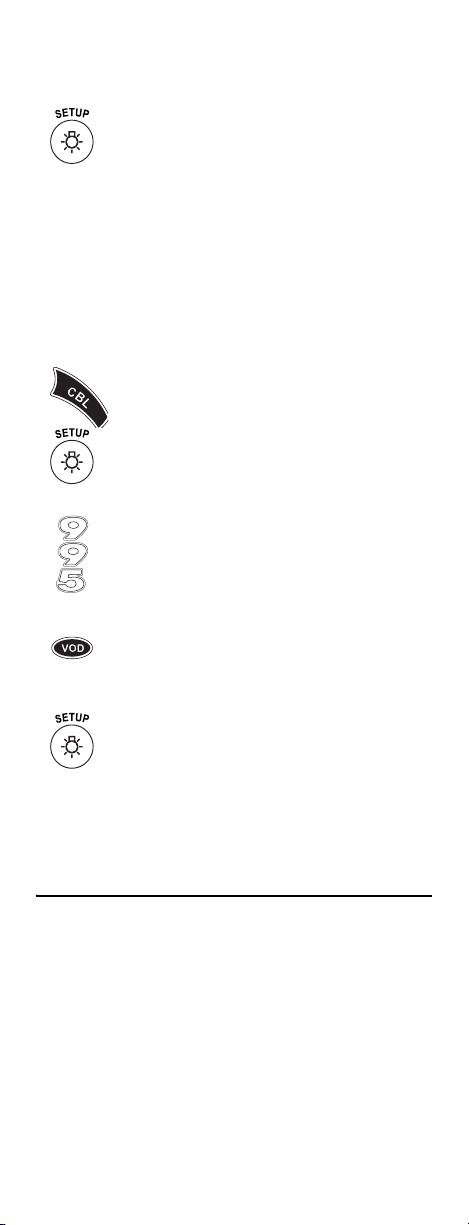
ejemplo, para programar el canal 39, deberá
marcar los números 0 3 9.
5. Presione y mantenga presionado el botón
SETUP hasta que el botón CBL parpadee dos
veces.
6. Para agregar otro canal, repita los pasos 1 al 5,
NOTE: Si programa más de cinco canales en el botón
Eliminación de la Memoria del Botón VOD
1. Presione el botón CBL una sola vez,
2. Marque los números 9 9 5. El botón CBL
3. Presione el botón VOD una sola vez.
4. Presione y mantenga presionado el botón
reemplazando el nuevo número del canal en el
paso 4.
VOD, se sobrescribirá la configuración anterior.
parpadeará una vez. Luego presione y
mantenga presionado el botón SETUP hasta
que el botón CBL parpadee dos veces.
parpadeará dos veces.
SETUP hasta que el botón CBL parpadee dos
veces.
El botón VOD se encuentra ahora vacío y listo para ser
reprogramado (ver “Programación del Botón VOD” en
la página 35).
SOLUCIÓN DE PROBLEMAS
PROBLEMA: El botón de modo no parpadea cuando
presiona un botón. SOLUCIÓN: Reemplace las baterías con dos (2) baterías
alcalinas AA nuevas (ver “Instalación de las Baterías” en
la página 30).
PROBLEMA: El botón de modo parpadea cuando presiona un botón, pero el aparato no responde.
www.urcsupport.com
36
Page 37
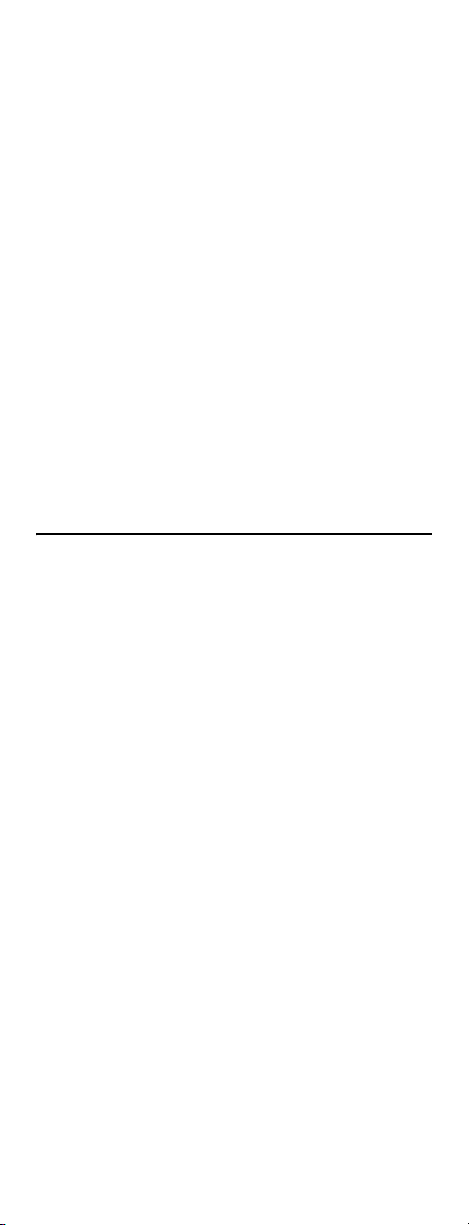
SOLUCIÓN: Cerciórese de que está apuntando el control
remoto al aparato y que usted se encuentra a no más de
5 metros de distancia del aparato que desea controlar.
PROBLEMA: El control rem oto no contro la los apar atos o estos no responden a los mandos adecuadamente.
SOLUCIÓN: Pruebe todos los códigos enumerados para la marca del aparato que se desea configurar. Cerciórese de que todos los aparatos pueden ser controlados con un control remoto infrarrojo.
PROBLEMA: Ha probado el Método de Búsqueda, pero aún así no encuentra el código correcto.
SOLUCIÓN: Pruebe nuevamente el Método de Búsqueda, luego de haber borrado la memoria del botón de modo de la siguiente manera:
a. Presione y mantenga presionado el botón SETUP
hasta que el botón de modo parpadee dos veces.
b. Marque los números 9 9 2.
c. Presione y suelte dos veces el botón de modo al que
desea eliminarle la memoria.
AVISO DE LA FCC (COMISIÓN FEDERAL DE LAS COMUNICACIONES)
Este equipo ha sido probado y cumple con los límites de
un aparato digital clase B, conforme a la sección 15 de
las normas de la FCC. Estos límites están diseñados para
ofrecer una protección razonable contra la interferencia
perjudicial en una instalación residencial. Este equipo
genera, utiliza y puede irradiar energía de
radiofrecuencia y, si no se instala y utiliza de acuerdo
con las instrucciones, puede ocasionar interferencia
perjudicial en las comunicaciones de radio.
No obstante, no se garantiza que no se produzca
interferencia en una instalación en particular. Si este
equipo provocara interferencia perjudicial para la
recepción de radio o televisión, la cual se puede
comprobar encendiendo y apagando el equipo, se
aconseja al usuario que intente corregir la interferencia
con una de las siguientes medidas:
• Reorientar o reubicar la antena de recepción.
• Aumentar la distancia entre el equipo y el receptor.
• Conectar el equipo a una toma de corriente en un
circuito distinto al circuito donde está conectado el
receptor.
• Para obtener ayuda, consulte al distribuidor o a un
técnico especializado en radio y televisión.
Se ha verificado que este equipo cumple con los límites
de un dispositivo de computación de clase B, conforme a
las normas de la FCC. Para mantener el cumplimiento
de las normas de la FCC, con este equipo se deberán
www.urcsupport.com
37
Page 38

utilizar cables blindados. El funcionamiento con
equipos no aprobados o cables no blindados provocará
interferencia en la recepción de radio y televisión. Se
advierte al usuario que cualquier cambio o modificación
al equipo no expresamente aprobado por el fabricante
pueden anular la autoridad del usuario para usar el
equipo.
INFORMACIÓN ADICIONAL
Este producto no contiene ninguna pieza que el usuario
pueda reparar. Abrir la caja, a excepción del
compartimiento de las baterías, puede ocasionar daños
permanentes al Control Remoto Polaris.
• Para obtener ayuda vía Internet, visítenos en:
www.urcsupport.com
• Para obtener ayuda vía correo electrónico,
contáctenos en: cablehelp@ueic.com
©Copyright 2005 por Universal Electronics Inc.
Ninguna parte de esta publicación puede ser
reproducida, transmitida, transcrita, almacenada en
ningún sistema de recuperación, o traducida a cualquier
idioma, en ninguna forma o medio, ya sea electrónico,
mecánico, magnético, óptico, manual o de otro tipo, sin
el consentimiento previo por escrito de Universal
Electronics Inc.
M1090 04/06
www.urcsupport.com
38
Page 39

MANUFACTURER’S CODES (CÓDIGOS DEL FABRICANTE)
Setup Codes for TVs
Códigos de Configuración para Televisores
A-Mark 0003
Abex 0032
Admiral 0093, 0463
Advent 0761, 0783, 0815, 0817, 0842, 1933
Adventura 0046
Aiko 0092
Aiwa 0701
Akai 0030, 0060, 0098, 0672, 0702, 0812,
1903
Alaron 0179, 0183, 0216
Albatron 0700, 0843
Ambassador 0177
America Action 0180
Ampro 0751
Anam 0004, 0009, 0068, 0180
Anam National 0055, 0161
AOC 0003, 0019, 0030, 0052, 0137, 0185
Apex Digital 0156, 0748, 0765, 0767, 0879, 1943
Archer 0003
Audiovox 0003, 0092, 0180, 0451, 0623, 0802,
Aventura 0171
Axion 1937
Belcor 0019
Bell & Howell 0016, 0154
BenQ 1032, 1315
Boxlight 0893
Bradford 0180
Brockwood 0019
Broksonic 0003, 0180, 0236, 0463, 1935, 1938
Cadia 1283
Candle 0030, 0046, 0056, 0186
Carnivale 0030
Carver 0054, 0170
CCE 0217, 0329
Celebrity 0000
0875, 1284, 1937, 1951, 1952
www.urcsupport.com
39
Page 40

Celera 0765
Champion 1362
Changhong 0765
Cinego 1986
Citizen 0030, 0039, 0046, 0056, 0060, 0092,
0186, 0280
Clairtone 0185
Clarion 0180
Commercial
Solutions
Concerto 0056
Contec 0157, 0158, 0180, 0185
Craig 0161, 0180
Crosley 0054
Crown 0039, 0180
Curtis Mathes 0016, 0030, 0039, 0047, 0054, 0056,
CXC 0180
Daewoo 0019, 0039, 0066, 0067, 0091, 0092,
Daytron 0019
Dell 1080, 1178, 1264, 1403, 1454
Denon 0145, 0511
Denstar 0628
Diamond Vision 1996, 1997
DMTech 1338
Dream Vision 1297
Dumont 0017, 0019
Durabrand 0003, 0171, 0178, 0180, 0463, 1034
Dwin 0093, 0720, 0747, 0774
Dynatech 0049
Electroband 0000, 0185
Electrograph 1755
Electrohome 0381, 0389, 0409
Emerson 0019, 0038, 0039, 0154, 0158, 0171,
Envision 0030, 0813, 1365
Epson 0833, 0840, 1290
ESA 0171, 0812
0047, 1447
0060, 0093, 0145, 0154, 0166, 0451,
0466, 0702, 0747, 1147, 1347
0451, 0623, 0661, 0672, 1661
0177, 0178, 0179, 0180, 0181, 0182,
0183, 0185, 0236, 0270, 0280, 0282,
0451, 0463, 0623, 1944, 1963
www.urcsupport.com
40
Page 41

Fisher 0154, 0159
Fujitsu 0179, 0186, 0683, 0809, 0853
Funai 0171, 0179, 0180
Futuretech 0180
Gateway 1755, 1756
GE 0021, 0027, 0029, 0047, 0051, 0055,
0135, 0138, 0174, 0178, 0251, 0279,
0282, 0451, 0747, 1347, 1447
Gibralter 0017, 0019, 0030
Go Video 0886
GoldStar 0001, 0002, 0019, 0030, 0032, 0106,
Goodmans 0360
Gradiente 0392
Grundig 0683
Grunpy 0179, 0180
Haier 0768, 1034
Hallmark 0178
Hannspree 1348, 1351, 1352
Hantarex 1338
Harley Davidson 0043, 0179
Harman/Kardon 0054, 0078
Harvard 0068, 0180
Havermy 0093
Helios 0865
Hello Kitty 0451
Hewlett Packard 1088, 1089, 1101, 1494, 1502
Hisense 0748
Hitachi 0016, 0032, 0038, 0056, 0095, 0097,
HP 1088, 1089, 1101, 1494, 1502
Hyundai 0849
iLo 1286, 1990
Infinity 0054
Initial 1990
Inteq 0017
Janeil 0046
JBL 0054
JCB 0000
Jensen 0050, 0761, 0815, 0817, 1299, 1933
0178, 0409
0145, 0151, 0173, 0227, 0279, 0409,
0413, 1145, 1960
www.urcsupport.com
41
Page 42
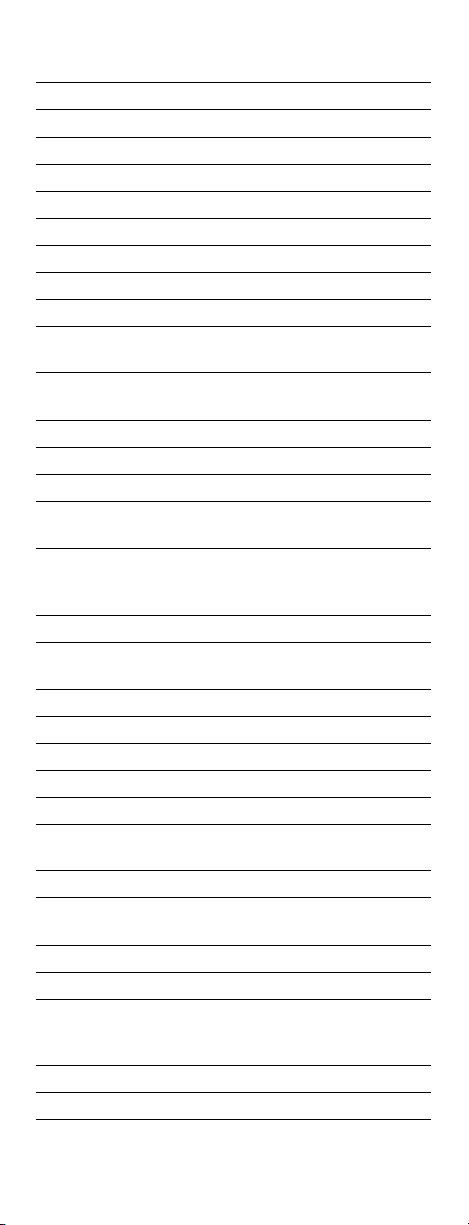
JVC 0036, 0053, 0069, 0160, 0169, 0182,
0731, 1253, 1352
Kamp 0216
Kawasho 0158, 0216, 0308
Kaypani 0052
KEC 0180
Kenwood 0019, 0030
KLH 0765, 0767, 1962
Kloss 0024, 0046, 0078
KMC 0106
Konka 0628, 0632, 0638, 0703, 0707
KTV 0030, 0039, 0180, 0183, 0185, 0217,
0280
LG 0178, 0442, 0700, 0856, 1178, 1265,
Loewe 0136
Logik 0016
Luxman 0056
LXI 0047, 0054, 0148, 0154, 0156, 0178,
Magnavox 0020, 0024, 0028, 0030, 0036, 0054,
Majestic 0015, 0016
Marantz 0030, 0054, 0444, 0704, 0854, 0855,
Matsushita 0250, 0650
Maxent 1755
Megapower 0700
Megatron 0003, 0145, 0178
MEI 0185
Memorex 0016, 0106, 0150, 0154, 0178, 0179,
MGA 0019, 0030, 0150, 0155, 0178
Midland 0017, 0032, 0039, 0047, 0051, 0135,
Mintek 1990
Minutz 0021
Mitsubishi 0014, 0019, 0093, 0098, 0150, 0155,
Monivision 0700, 0843
Motorola 0055, 0093
1325, 1993
0747
0096, 0179, 0186, 0187, 0230, 0386,
0706, 0802, 1254, 1454, 1944, 1963
1154, 1454
0463
0747
0178, 0331, 0358, 0836, 0868, 1250,
1550
www.urcsupport.com
42
Page 43
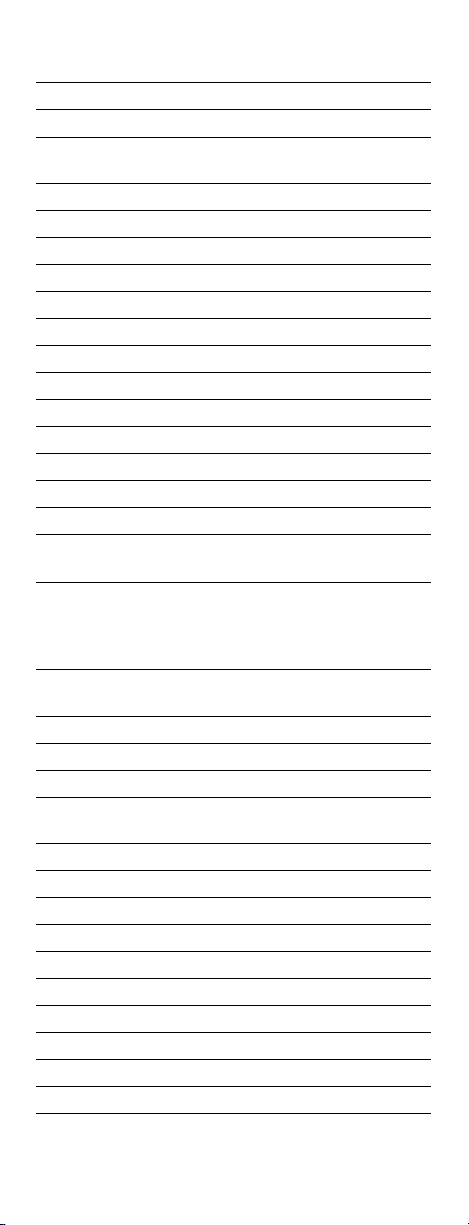
MTC 0019, 0030, 0049, 0056, 0060, 0091,
0185, 0216
Multitech 0049, 0180, 0217
NAD 0156, 0178, 0866
NEC 0019, 0030, 0036, 0056, 0170, 0434,
NetTV 1755
Nikko 0030, 0092, 0178, 0317
Noblex 0430
Norcent 0748, 0824, 1365
Norwood Micro 1286, 1296, 1303
Noshi 0018
NTC 0092
Olevia 1144, 1240, 1331
Onwa 0180
Optimus 0154, 0166, 0250, 0650
Optoma 0887, 1348
Optonica 0093, 0165
Orion 0179, 0236, 0463, 1463
Panasonic 0051, 0055, 0162, 0226, 0250, 0338,
Penney 0002, 0003, 0018, 0019, 0021, 0027,
Philco 0019, 0020, 0028, 0030, 0054, 0096,
Philips 0054, 0690, 1154, 1454
Pilot 0019, 0030, 0039
Pioneer 0038, 0166, 0172, 0679, 0866, 1260
Polaroid 0765, 0865, 1276, 1314, 1316, 1326,
Portland 0019, 0039, 0092
Prima 0761, 0783, 0815, 0817, 1933
Princeton 0700, 0717
Prism 0051
Proscan 0047, 0466, 0747, 1347, 1447
Proton 0003, 0031, 0052, 0178, 0466
Protron 1320, 1323
Proview 1498
Pulsar 0017, 0019
Quasar 0051, 0055, 0165, 0219, 0250, 0650
0497, 0882, 1704
0375, 0650, 1410, 1941, 1946, 1947
0030, 0032, 0039, 0047, 0051, 0060,
0110, 0135, 0138, 0149, 0156, 0178,
0309, 0747, 1347
0302
1327, 1328, 1991, 1992
www.urcsupport.com
43
Page 44

RadioShack 0019, 0030, 0032, 0039, 0047, 0056,
0154, 0165, 0178, 0180, 0409, 0747
RCA 0018, 0019, 0029, 0038, 0047, 0090,
Realistic 0019, 0030, 0032, 0039, 0056, 0154,
Rhapsody 0183, 0185, 0216
Runco 0017, 0030, 0251, 0497, 0603
Sampo 0030, 0032, 0039, 0052, 0100, 0110,
Samsung 0019, 0030, 0032, 0056, 0060, 0178,
Samsux 0039
Sansui 0463, 1935
Sanyo 0088, 0107, 0146, 0154, 0159, 0232,
Sceptre 1360
Scimitsu 0019
Scotch 0178
Scott 0019, 0178, 0179, 0180, 0236, 0309
Sears 0015, 0047, 0054, 0056, 0146, 0148,
Seleco 1297, 1351
Sharp 0039, 0093, 0153, 0157, 0165, 0220,
Sheng Chia 0093
Shogun 0019
Signature 0016
SIM2 Multimedia1297
Simpson 0186, 0187
Sole 0813
Sony 0000, 0011, 0080, 0111, 0273, 0353,
Soundesign 0178, 0179, 0180, 0186
Sova 1320, 1952
Spectricon 0003, 0137
Squareview 0171
SSS 0019, 0180
0135, 0174, 0278, 0679, 0747, 1047,
1147, 1247, 1347, 1447, 1547, 1948,
1953, 1958
0165, 0178, 0180
1755
0217, 0329, 0408, 0427, 0587, 0702,
0766, 0812, 0814, 1060, 1312, 1395,
1903
0484, 0799, 0893, 1142
0149, 0154, 0156, 0159, 0168, 0171,
0178, 0179, 0281, 0747
0281, 0386, 0398, 0491, 0688, 0689,
0818, 0851
0810, 0834, 1100, 1317
www.urcsupport.com
44
Page 45

Starlite 0180
Studio
Experience
Superscan 0093, 0864
Supre-Macy 0046
Supreme 0000
SVA 0587, 0748, 0768, 0865, 0870, 0871,
Sylvania 0020, 0028, 0030, 0054, 0065, 0096,
Symphonic 0171, 0180
Syntax 1144, 1240, 1331
Tandy 0093
Tatung 0003, 0049, 0055, 0396, 1101, 1285,
Technics 0051, 0250
Technol Ace 0179
Technovox 0007
Techview 0847
Techwood 0003, 0051, 0056
Teknika 0016, 0019, 0039, 0054, 0056, 0060,
Telefunken 0056, 0074, 0702
Tera 0031
Thomson 0209, 0210
TMK 0056, 0177, 0178
TNCi 0017
Toshiba 0036, 0060, 0149, 0154, 0156, 0650,
Tosonic 0185
Totevision 0039
Trical 0157
TVS 0463
Ultra 0391
Universal 0027
Universum 1337
US Logic 1286, 1303
Vector Research 0030
Victor 0053
Video Concepts 0098
0843
0872
0171, 0381, 1944, 1963
1286, 1287, 1288, 1361, 1756
0092, 0150, 0175, 0179, 0180, 0186,
0312, 0322
0832, 0845, 1156, 1256, 1265, 1325,
1343, 1356, 1360, 1656, 1704, 1935,
1945, 1971
www.urcsupport.com
45
Page 46
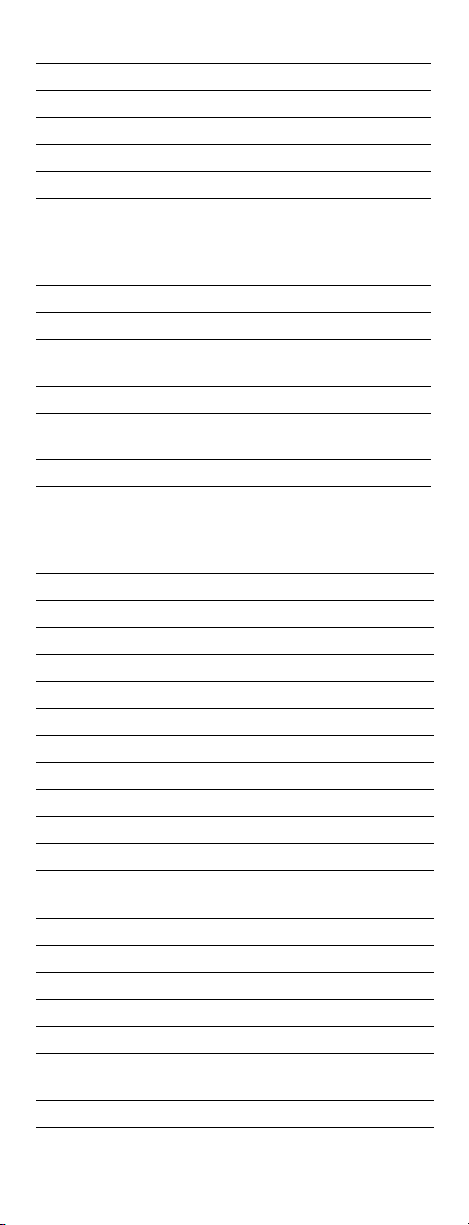
Vidikron 0054, 0242
Vidtech 0019, 0036, 0178
Viewsonic 0857, 0864, 0885, 1330, 1342, 1755
Viking 0046, 0312
Visart 1336
Vizio 0864, 0885, 1756
Wards 0016, 0019, 0020, 0021, 0027, 0028,
0029, 0030, 0054, 0056, 0080, 0096,
0111, 0165, 0174, 0178, 0179, 0202,
0866, 1156
Waycon 0156
Westinghouse 0000, 0451, 0885, 0889, 1282
White
We s t i n g h o u s e
Yamaha 0019, 0030, 0769, 0833, 0839
Zenith 0016, 0017, 0092, 0178, 0463, 1145,
Zonda 0003
Setup Codes for Cable Boxes/Converters
Códigos de Configuración para Decodificadores
ABC 0003, 0008, 0014, 0017
Americast 0899
Amino 1602, 1822
Bell & Howell 0014
Bell South 0899
Clearmaster 0883
ClearMax 0883
Coolmax 0883
Digeo 1187
Digi 0637
Director 0476
Dumont 0637
General
Instrument
GoldStar 0144
Hamlin 0009, 0273
i3 Micro 1602
Jerrold 0003, 0012, 0014, 0276, 0476, 0810
Memorex 0000
Motorola 0014, 0276, 0476, 0810, 1106, 1187,
Multitech 0883
0463, 0623
1265
0003, 0276, 0476, 0810
1254, 1376, 1540
www.urcsupport.com
46
Page 47
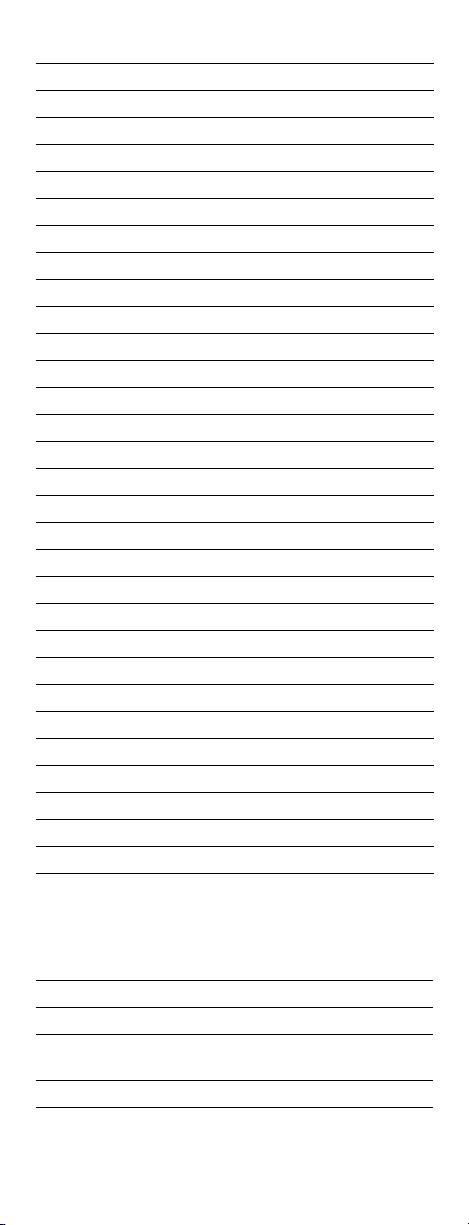
Myrio 1602, 1822
Pace 0008, 0237, 1877
Panasonic 0000, 0107
Panther 0637
Paragon 0000
Philips 0317, 1305
Pioneer 0144, 0533, 0877, 1877
Pulsar 0000
Quasar 0000
RadioShack 0883
RCA 1256
Regal 0273, 0279
Runco 0000
Samsung 0144
Sasktel 1737
Scientific Atlanta 0008, 0017, 0477, 0877, 1877
Sejin 1602
Sony 1006
Starcom 0003
Supercable 0276
Supermax 0883
Thomson 1256
Tocom 0012
Torx 0003
Toshiba 0000
Tristar 0883
V2 0883
Viewmaster 0883
Vision 0883
Vortex View 0883
Zenith 0000, 0525, 0899
Setup Codes for Cable/DVR/PVR Combination
Códigos de Configuración para Combinaciones Cable/
DVR/PVR
Americast 0899
Amino 1822
Digeo 1187
General
Instrument
Jerrold 0476, 0810
0476, 0810
www.urcsupport.com
47
Page 48

Motorola 0476, 0810, 1106, 1187, 1376, 1540
Myrio 1822
Pace 0237, 1877
Pioneer 0877, 1877
RCA 1256
Sasktel 1737
Scientific Atlanta 0877, 1877
Sony 1006
Supercable 0276
Thomson 1256
Zenith 0899
Setup Codes for DBS/DVR/PVR Combos
Códigos de Configuración para Combinaciones DBS/
DVR/PVR
Controlled by the Satellite
Controlados por Satélite
Amino 1615
DirecTV 0099, 0392, 0639, 1076,
1142, 1377, 1392, 1442,
1443, 1444, 1640
Dish Network System 0775, 1505
Dishpro 0775, 1505
Echostar 0775, 1170, 1505
Expressvu 0775
Hughes Network Systems 1142, 1442, 1443, 1444
JVC 1170
Motorola 0869
Philips 1142, 1442
Proscan 0392
RCA 1392
Samsung 1442
Sony 0639, 1640
Star Choice 0869
Setup Codes for Satellite Receivers
Códigos de Configuración para Receptores Satelitales
AlphaStar 0772
Amino 1615
Chaparral 0216
Coolsat 1806
Crossdigital 1109
www.urcsupport.com
48
Page 49
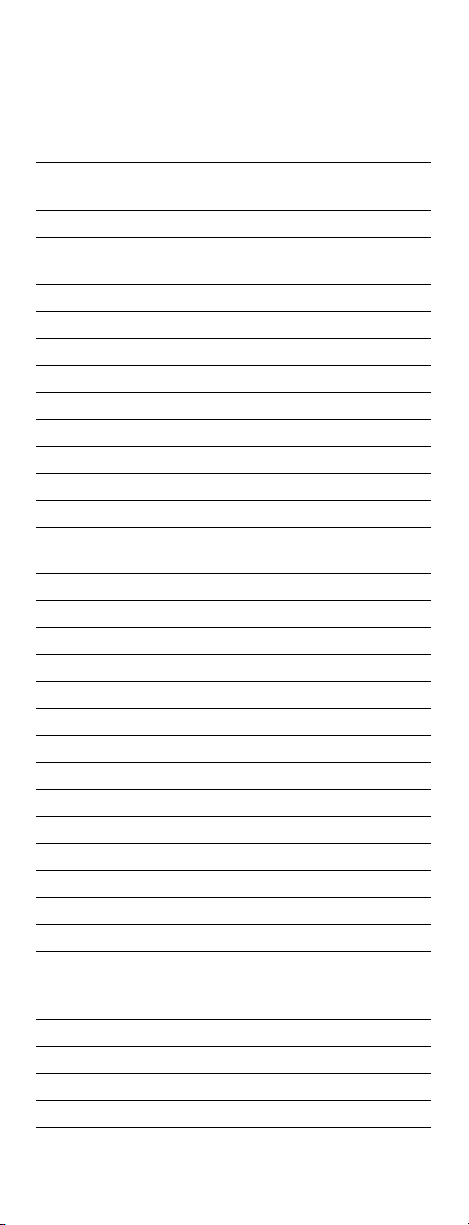
DirecTV 0099, 0247, 0392, 0566,
0639, 0724, 0749, 0819,
1076, 1108, 1109, 1142,
1377, 1392, 1414, 1442,
1443, 1444, 1609, 1639,
1640, 1749, 1856
Dish Network System 0775, 1005, 1170, 1505,
1775
Dishpro 0775, 1005, 1505, 1775
Echostar 0775, 1005, 1170, 1505,
1775
Expressvu 0775, 1775
GE 0392, 0566
General Instrument 0869
GOI 0775, 1775
Goodmans 1246
Hisense 1535
Hitachi 0819, 1250
HTS 0775, 1775
Hughes 0749, 1442, 1749
Hughes Network Systems 0749, 1142, 1442, 1443,
1444, 1749
Humax 1790
iLo 1535
Jerrold 0869
JVC 0775, 1170, 1775
LG 1226, 1414
Magnavox 0722, 0724
Memorex 0724
Mitsubishi 0749
Motorola 0856, 0869
NEC 1270
Next Level 0869
Panasonic 0247, 0701
Pansat 1807
Paysat 0724
Philips 0099, 0722, 0724, 0749,
Pioneer 1442
Proscan 0392, 0566
Proton 1535
RadioShack 0869
0819, 1076, 1142, 1442,
1749
www.urcsupport.com
49
Page 50

RCA 0143, 0392, 0566, 0855,
1392
Samsung 1108, 1109, 1142, 1276,
1377, 1442, 1609
Sanyo 1219
Sony 0639, 1639, 1640
Star Choice 0869
Tivo 1142, 1442, 1443, 1444
Toshiba 0749, 0790, 0819, 1285,
1749
UltimateTV 1392, 1640
Ultrasat 1806
Uniden 0722, 0724
US Digital 1535
USDTV 1535
Voom 0869
Zenith 1856
Setup Codes for TV/DVD Combos
Códigos de Configuración para Combinaciones TV/DVD
Controlled by the TV
Controlados por el Televisor
Advent 1933
Apex Digital 1943
Audiovox 1937, 1951, 1952
Axion 1937
Broksonic 1935
Cinego 1986
Diamond Vision 1997
Emerson 1963
Hitachi 1960
iLo 1990
Initial 1990
Jensen 1933
KLH 1962
LG 1993
Magnavox 1963
Mintek 1990
Panasonic 1941
Polaroid 1991
Prima 1933
RCA 1948, 1958
www.urcsupport.com
50
Page 51

Samsung 1903
Sansui 1935
Sova 1952
Sylvania 1963
Toshiba 1935
www.urcsupport.com
51
Page 52

