Page 1
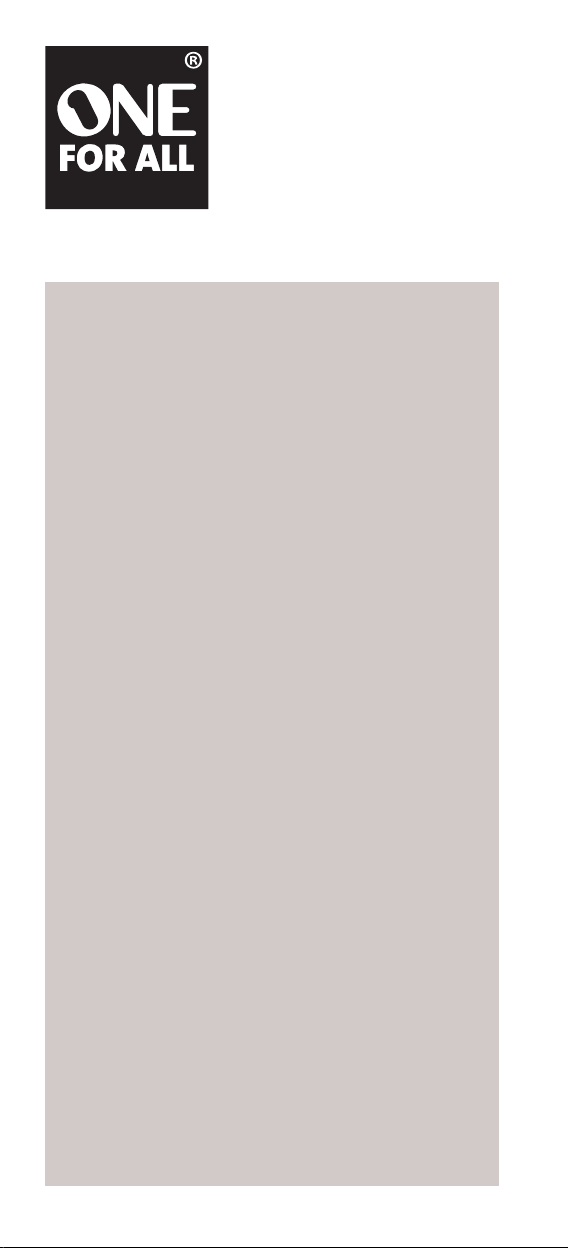
5-Device Universal
Remote Control
with Learning
Control Remoto Universal
de 5 Dispositivos
con Aprendizaje
OARC05G User’s Guide • Guía del Usuario
Contents
Installing the Batteries ............................... 2
Care and Maintenance ............................... 2
Setting Up the Remote .............................. 2
Direct code setup .................................... 2
The search method .................................. 3
The Keypad ................................................. 4
Code Retrieval ............................................ 6
Quick Code Reference ................................ 6
The Learning Feature ................................. 7
Operational Reset ...................................... 8
Extra Features ............................................. 9
Volume punch through ........................... 9
Macros (Sequence of commands) ............ 10
Troubleshooting ....................................... 11
Additional Information ............................ 11
Limited Lifetime Warranty ...................... 22
Contenido
Instalación de las Baterías ........................ 12
Cuidado y Mantenimiento ....................... 12
Cómo Configurar el Control Remoto ...... 12
Configuración a través
de la entrada directa de códigos ....... 12
El método de búsqueda ........................ 13
El Teclado .................................................. 14
Recuperación de Códigos ........................ 16
Referencia Rápida de Códigos ................. 16
La Función de Aprendizaje ...................... 17
Restablecimiento de las Funciones .......... 18
Funciones Adicionales .............................. 19
Irrupción de Volumen ........................... 19
Macros (Secuencia de comandos) ............ 20
Resolución de Problemas ......................... 21
Información Adicional ............................. 21
Garantía Limitada
Durante la Vida Útil del Producto ........ 23
Page 2
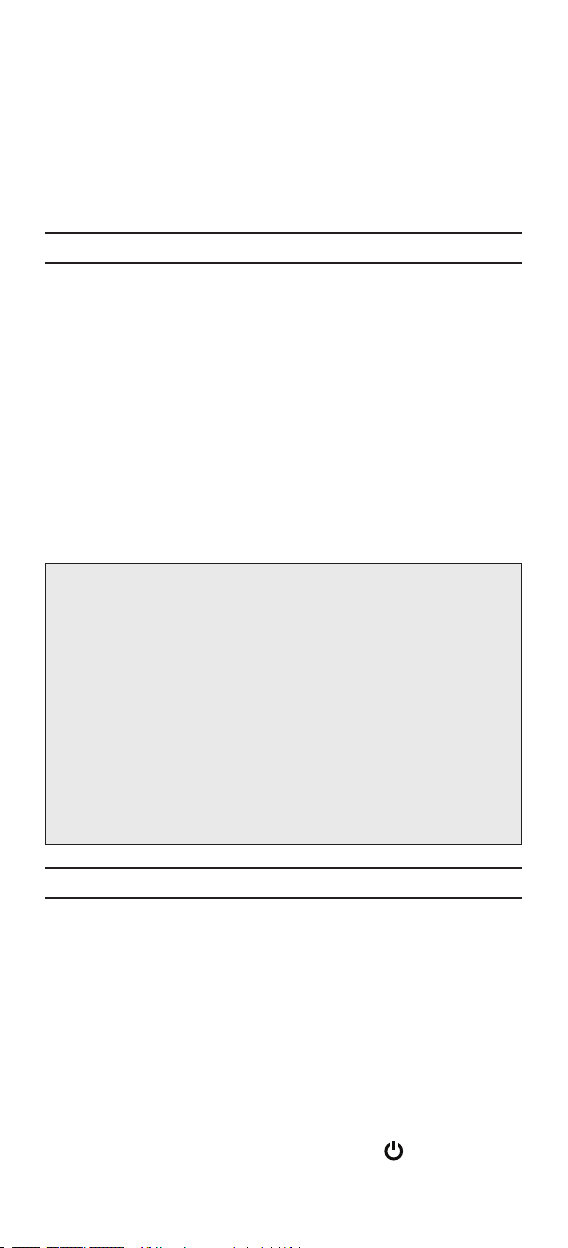
The OARC05G Universal Remote Control by One For All is a
perfect way to simplify home entertainment. It lets you control
up to ve of your home entertainment devices from a single,
easy-to-use remote.
Take a minute to watch the mini-DVD that comes with the
OARC05G—it gives you a tour of the remote’s features. Then
come back to this manual to set up the remote for your home
entertainment system.
Installing the Batteries
This remote needs 2 new AA alkaline batteries (not included).
1. Remove the battery cover from the back of the remote.
2. Match the batteries to the + and - marks inside the battery
case, then insert the batteries.
3 Press the battery cover back into place.
Battery Precautions:
• Do not mix old and new batteries.
• Do not mix alkaline, standard (carbon-zinc) or rechargeable
(nickel-cadmium) batteries.
• Always remove old, weak or worn-out batteries promptly
and recycle or dispose of them in accordance with Local and
National Regulations.
Care and Maintenance
• Keep the remote dry. If it gets wet, wipe it dry
immediately.
• Use and store the remote only in normal temperature
environments.
• Handle the remote gently and carefully. Don’t drop it.
• Keep the remote away from dust and dirt.
• Wipe the remote with a damp cloth occasionally to keep
it looking new.
• Modifying or tampering with the remote’s internal
components can cause malfunction and invalidate its
warranty.
Setting up the remote
There are two ways to program this remote to control your
devices: by entering the code directly or by searching through
the codes to find the one that controls your device. Try the
Direct code setup first.
Direct code setup
1. Find the code for your device in the Code list. Codes are
listed by device type and brand name. The most popular
code is listed rst. Make sure your device is switched on (not
on standby).
2. Press the device key on this remote for the device you wish
to set up.
3. Press and hold down the SET key until the (power) key
blinks twice (the key blinks once, then twice).
2
Page 3
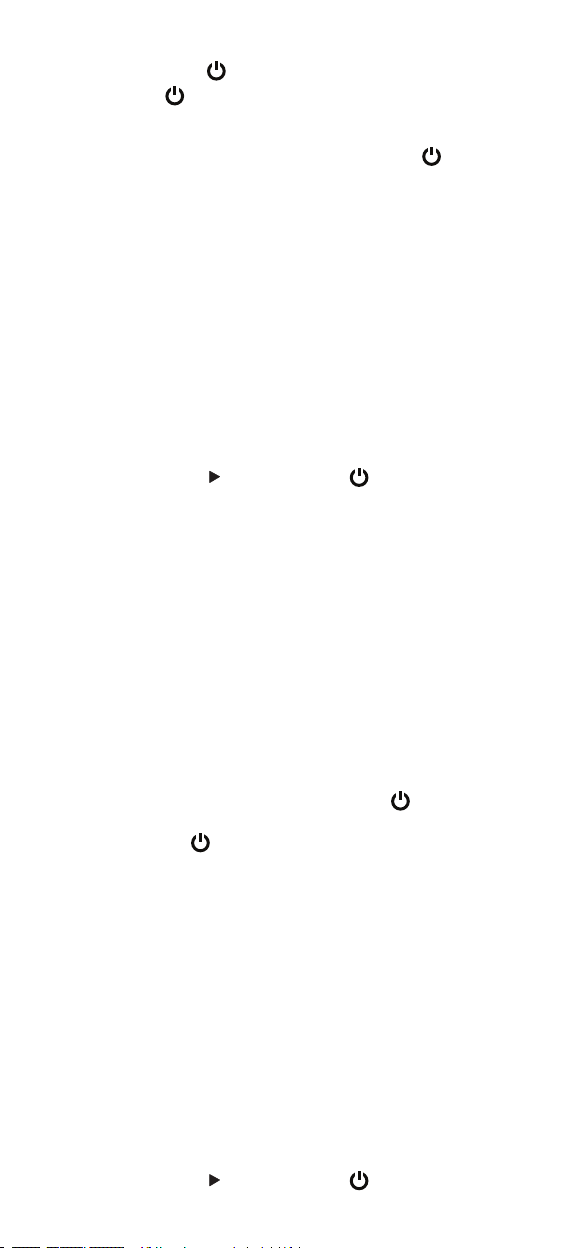
4. Enter a ve-digit code for your device’s brand using the
number keys. The (power) key blinks twice.
Note: If the
(power) key gives one long blink instead
of two shorter blinks, you’ve entered an invalid code. Try
entering a code again.
5. Now, aim this remote at your device and press
(power).
If your device switches off, the remote is ready to operate
your device.
6. Turn your device back on and try all the remote’s functions
to ensure they are working properly. If the functions do not
work properly, repeat steps 1–5 using another code listed
for your brand.
7. If your device does not respond, follow steps 1 to 5 with each
code listed for your brand. If none of the codes listed for
your brand operate your device, or if your brand is not listed
at all, try the search method described in the next section.
Important notes:
• If your device does not respond or is not functioning
properly with one of the codes, try another code listed
under your brand.
• If your device’s original remote control does not have a
POWER key, press
(play) instead of (power) when
setting up your device.
• Remember to press the correct device key before operating
your device. Only one device can be assigned to a device key.
If your original remote operates more than one device, you
need to set up each device separately.
The search method
If your device does not respond to this remote after you have
tried all the codes listed for your brand, try searching for your
code. The Search Method allows you to nd the code for your
device by scanning through all the codes contained in the
remote’s memory. The Search Method may also work if your
brand is not listed at all.
1. Switch your device on (not on standby).
2. Press the device key on this remote for the device you wish
to set up.
3. Press and hold down the SET key until the
(power) key
blinks twice (the key blinks once, then twice).
4. Press 9 9 1. The
(power) key blinks twice.
5. Press the number key corresponding to the device you want
to program: 0 for cable, satellite, digital TV converter, or
video accessories; 1 for a TV; 2 for a DVD player, VCR, or
PVR; 3 for an audio component (tuner, amplier, etc.).
6. Aim this remote at your device. Now press CH+ over and
over, until your device turns off (every time you press the
CH+ key the remote sends out a power signal from the next
code contained in the memory). You may have to press this
key many times (up to 150 times) so please be patient. If
you skip past a code, you can go to the previous code(s)
by pressing the CH- key. Remember to keep pointing the
remote at your device while pressing this key.
7. As soon as your device turns off, press the SET key to store
the code.
Important note:
• If your device’s original remote control does not have a
POWER key, press
(play) instead of (power) in step 5.
3
Page 4
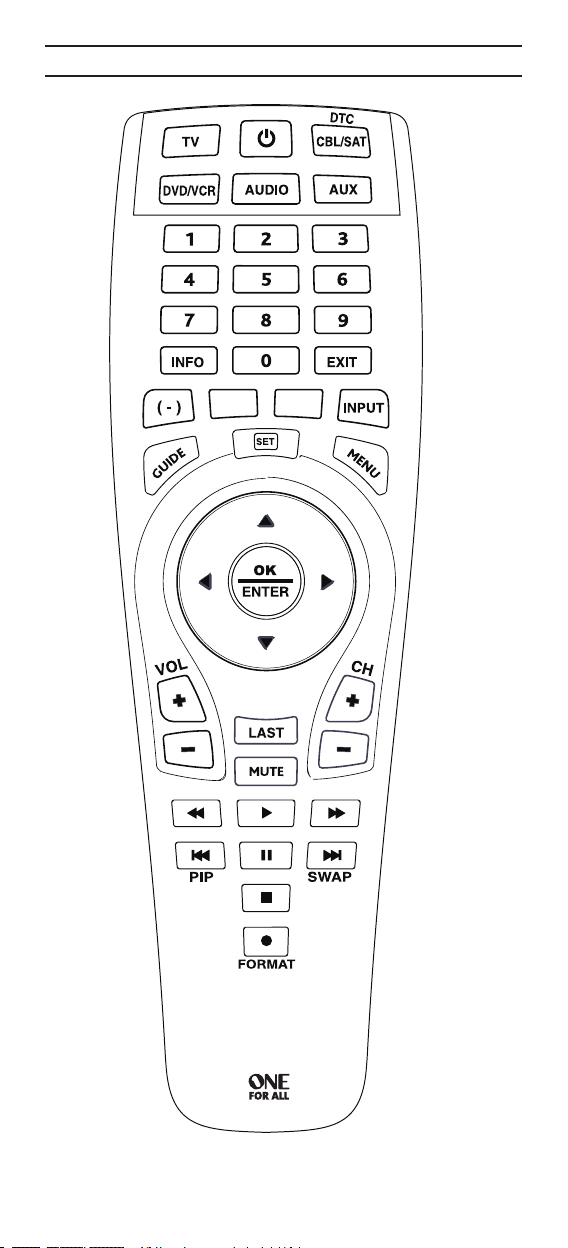
The Keypad
4
Page 5
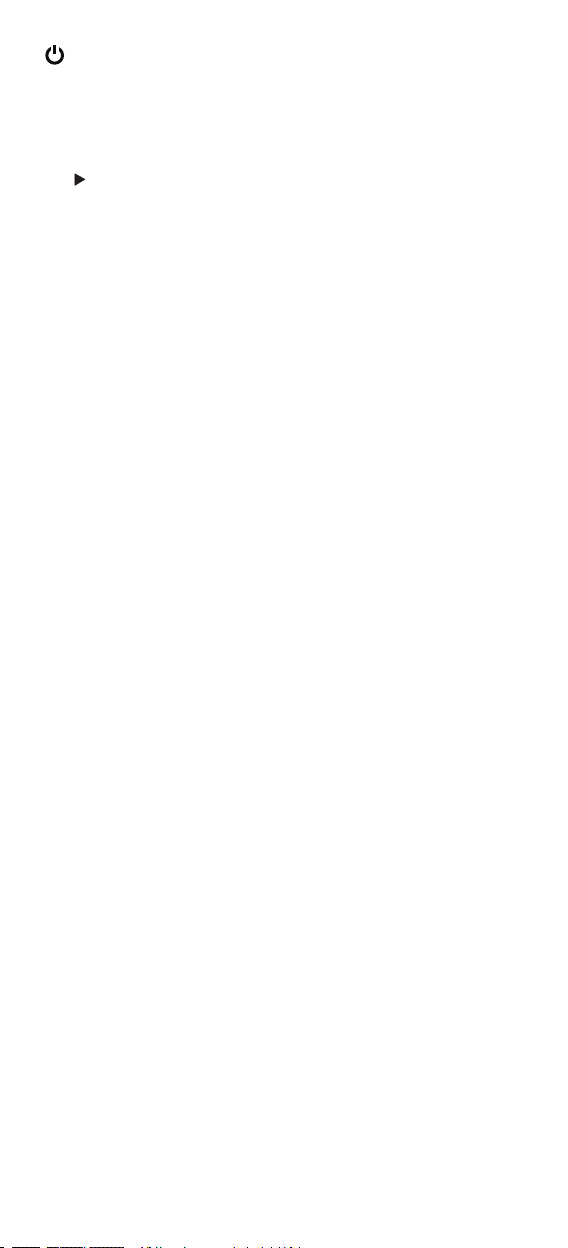
(Power) The power key operates the same function it did
on your original remote control. The indicator light underneath
the power key will light up every time a key is pressed.
TV, DVD/VCR, AUDIO, CBL/SAT (DTC), AUX The device keys
determine which device you’re controlling. For example, to play
a DVD on your DVD player, press the DVD key rst. Then press
the
(play) key to start playback.
Note: DTC stands for Digital TV Converter.
Number Keys The Number keys (0-9) provide functions just
like your original remote. In AUDIO mode, these keys may (if
available on your original remote) provide an INPUT function.
If your original remote features a “function select“ or “input
select“ function you may find this under the INPUT key.
INFO The INFO key displays any available information about
the program or disc you’re watching (if your device offers this
functionality).
EXIT The EXIT key takes you out of the current menu or guide
screen.
Red, Green, Yellow, Blue Use these keys to access additional
features on your satellite receiver or cable box (consult your
satellite or cable program provider for details). Two of the keys
have additional functions in other modes:
In TV mode, the Blue Key (INPUT) goes through the inputs
on your TV. In DVD/VCR mode you will obtain the “TV/DVD”
or “TV/VCR” function, if available on your original remote.
In CBL/SAT (DTC) mode you will obtain the “TV/SAT” or “TV/
DTV” function, if available on your original remote.
In TV mode (or if controlling a digital TV converter), the Red
Key (–) lets you separate the main channel number from
a subchannel number. For example, to access channel 29.1,
press 2 9, then the – key, then 1.
GUIDE In TV, DVD/VCR and/or CBL/SAT (DTC) mode you will
obtain the “Guide” function (if available on your original
remote).
SET The SET key is used to set up this remote.
MENU The MENU key controls the same function as it did on
your original remote.
Directional Keys If available on your original remote, these
keys let you navigate through the menu mode of your device.
OK/ENTER The OK/ENTER key confirms your choice in menu
operation.
VOL +/- Keys These keys operate in the same way as the keys
on your original remote.
CH +/- Keys These keys operate in the same way as the keys on
your original remote.
LAST The LAST key takes you to the previous channel or screen
(if this function is available on your device).
MUTE The MUTE key reduces your device to its minimum
volume (if this function is available on your device).
5
Page 6
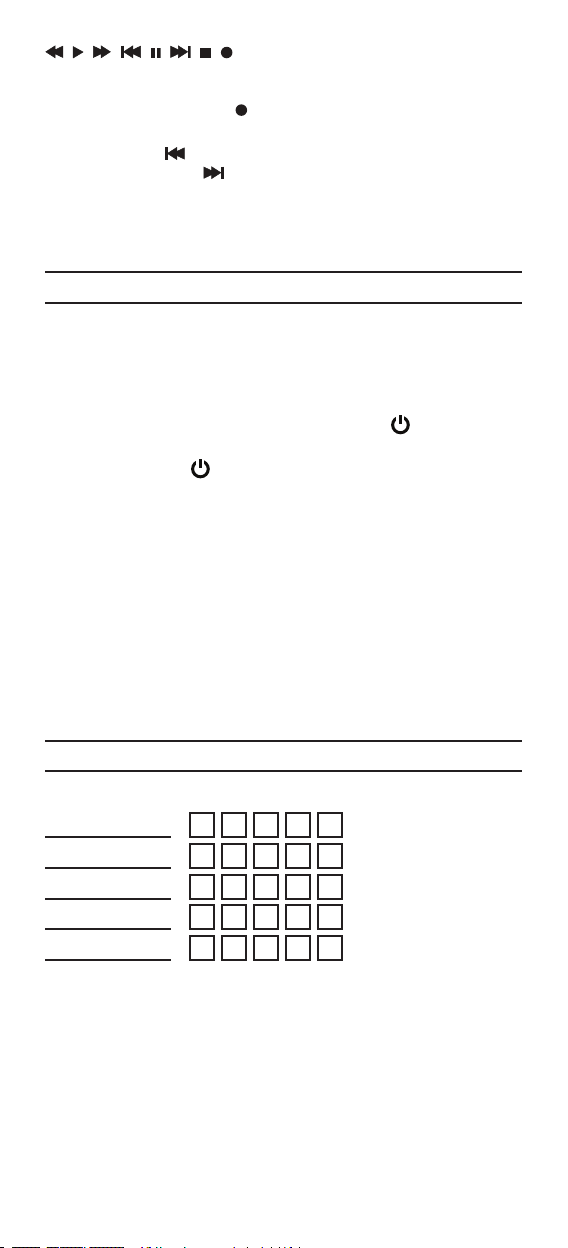
(transport keys for DVDs, VCRs,
PVRs, DVRs) These keys operate the transport functions
(play, fast-forward, rewind, etc.) of your device. To prevent
accidental recording, the (RECORD) key must be pressed
twice to start recording.
In TV mode the
on your TV), and the key swaps between the main picture
and the Picture-In-Picture.
FORMAT This key provides you the (16:9) wide screen view
function (if available on your original remote).
key activates Picture-In-Picture (if available
Code Retrieval
The code retrieval feature allows you to nd out which code is
currently programmed for each device key. This is useful if you
used the Search Method to program a device key.
1. Press the device key once.
2. Press and hold down the SET key until the
blinks twice (the key blinks once, then twice).
3. Press 9 9 0. The
4. For the rst digit of your ve-digit code, press 1 and count
all the blinks. If there are no blinks, the digit is “0”.
5. For the second digit, press 2 and count all the blinks. If
there are no blinks, the digit is “0”.
6. For the third digit, press 3 and count all the blinks. If there
are no blinks, the digit is “0”.
7. For the fourth digit, press 4 and count all the blinks. If there
are no blinks, the digit is “0”.
8. For the fth digit, press 5 and count all the blinks. If there
are no blinks, the digit is “0”. Now you have your ve-digit
code.
(power) key blinks twice.
(power) key
Quick Code Reference
Device Type Code
6
Page 7
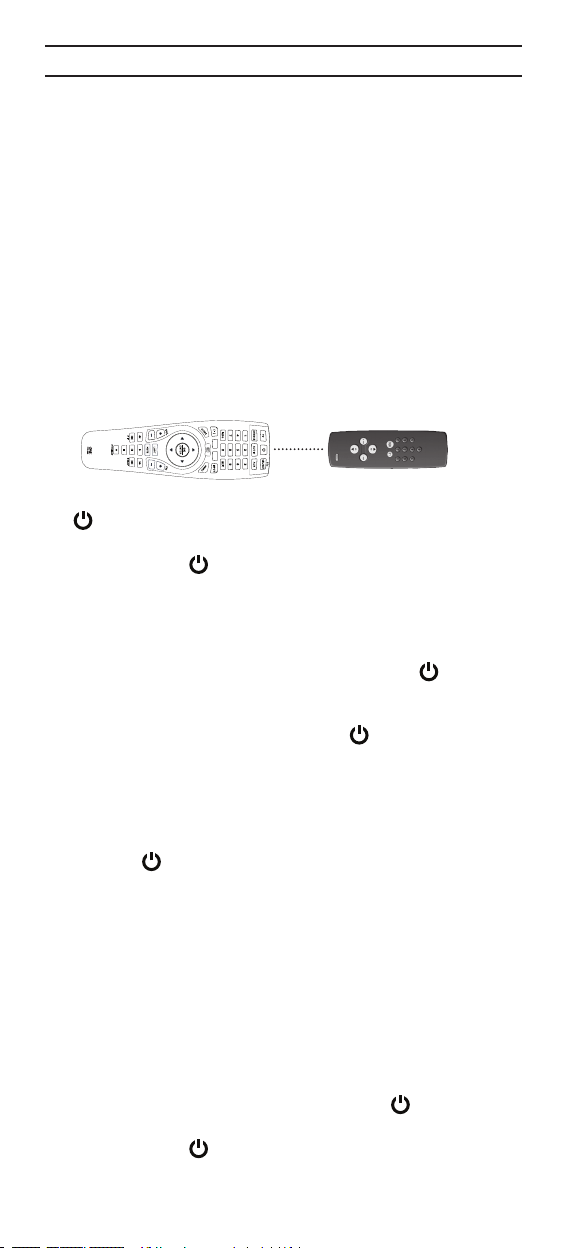
The Learning Feature
If your original remotes have functions that this remote doesn’t
have, this remote can learn those functions from your original
remotes. For example, you could learn the Sleep Timer function
from your original TV remote and assign it to the ”Green” key
on this remote.
Before you start:
• Make sure your original remote control is working correctly.
• Make sure neither this remote nor your original remote
control is pointing at your device.
To learn a function:
1. Place both remote controls (this one and your original) on a
at surface. Make sure the ends which you normally point
at your device are facing each other. Keep the remotes at a
distance of 2 to 5 cm.
2. Press and hold down the SET key on this remote until the
(power) key blinks twice (the key will blink once, then
twice).
3. Press 9 7 5 (the
4. Press the device key on this remote to select the mode to
which you want to copy the learned function (Example:
press the TV key for a function that works with the TV).
5. Press the key on this remote where you want to place the
learned function (Example: ”Green” key). The
flash rapidly.
6. Press and hold the key on your original remote that you
want to copy. Hold it down until the
blinks twice (Example: “Sleep” key).
7. If you want to copy other functions within the same mode,
simply repeat steps 5 and 6 pressing the next key you want
to copy by learning.
8. To exit the learning mode, press and hold down the SET key
until the
Important notes:
• Learning is mode specic. To access your learned function,
press the appropriate device key first.
• This remote can learn approximately 25 – 40 functions.
• You can replace a learned function by placing another
learned function on top.
• Upon changing the batteries, your learned functions will be
retained.
To delete a learned function:
1. Press and hold down the SET key until the
blinks twice (the key blinks once, then twice).
2. Press 9 7 6 (the
3. Press the device key from which the function will be
deleted.
key blinks twice).
key will
key on this remote
key blinks twice.
(power) key
key blinks twice).
7
Page 8
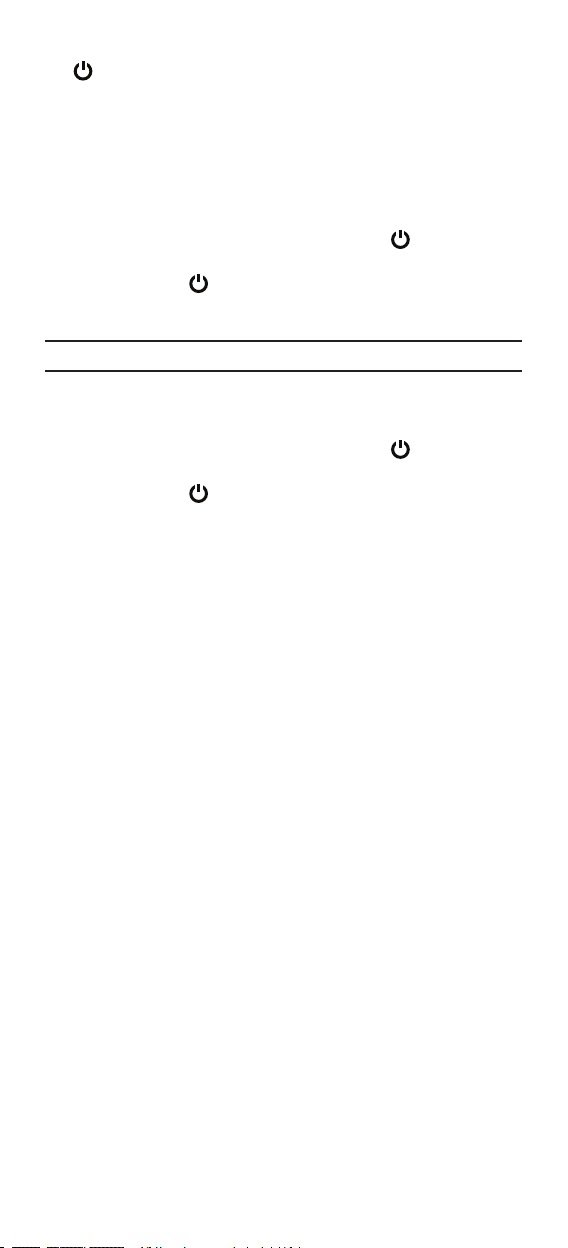
4. Press twice on the learned key which will be deleted (the
key blinks twice).
To delete a Shifted Learned feature, press SET before you
press the learned key to be deleted in this step.
5. If there is another learned function you wish to delete,
repeat steps 1–4.
6. The original functions of this remote will now be restored.
To delete all learned functions within a specific mode:
1. Press and hold down the SET key until the
blinks twice (the key blinks once, then twice).
2. Press 9 7 6 (the
3. Press the appropriate device (mode).
(power) key blinks twice).
(power) key
Operational Reset
The Operational Reset will erase all learned functions across all
modes and some other programmed functions like Macros.
1. Press and hold down the SET key until the
blinks twice (the key blinks once, then twice).
2. Press 9 8 0 (the
(power) key blinks four times).
(power) key
8
Page 9

Extra Features
Volume Punch Through
You may be able to use some functions of your Television,
Video recorder, DVD player, Amp./Tuner, Satellite receiver
or Cable converter at the same time. For example: if you are
watching a program on your video recorder, you can adjust the
volume (a TV function) without pressing the TV mode key on
this remote.
To punch through to TV volume while in the AUX, DVD/
VCR, AUDIO, or CBL/SAT (DTC) mode:
1. Press and hold down the SET key until the
blinks twice (the key blinks once, then twice).
2. Press 9 9 3.
3. Then press the TV key and the
To cancel “Volume Punch Through” for a single mode:
1. Press the device key for the mode you want to cancel
volume punch through. For example, to cancel volume
punch through for DVD/VCR mode, press the DVD/VCR key.
2. Press and hold down the SET key until the
blinks twice (the key blinks once, then twice).
3. Press 9 9 3.
4. Then press the VOL– key and the
four times.
The Volume keys will now control the VOL+/– and MUTE
functions on the original device (not on the TV). For example,
if you canceled volume punch through for DVD/VCR mode, you
will be able to control VOL+/– or MUTE functions of your DVD
player or VCR (provided it has volume control).
(power) key blinks twice.
(power) key will blink
(power) key
(power) key
To cancel “Volume Punch Through” for all modes:
1. Press and hold down the SET key until the
blinks twice (the key blinks once, then twice).
2. Press 9 9 3.
3. Press the VOL+ key and the
times.
(power) key will blink four
(power) key
9
Page 10

Macros (Sequence of commands)
Macros (Direct)
You can program this remote to issue a sequence of commands
at the press of one button. Any sequence of commands you
regularly use can be reduced to one key stroke for your
convenience. For example, you may want to make a single key
the master power off button for all of the devices this remote
controls.
To set up a master power off macro on the yellow key:
1. Press and hold down the SET key until the
blinks twice (the key blinks once, then twice).
2. Press 9 9 5.
3. Press the key to which the Macro will be assigned (in this
case, the yellow key).
4. Next press the commands you want to be part of the macro
(in this case, TV,
5. To store the Macro, press and hold down the SET key until
the
(power) key blinks twice (the key blinks once, then
twice).
6. Whenever you press the key you assigned to this macro (in
this case, the yellow key), the remote will automatically send
the sequence of commands you entered in step 4 (in this
case, it will turn off your TV, VCR and DVD player).
• To erase the Macro from the Yellow key, press:
[SET]* [9] [9] [5] [Yellow key] [SET]*
* Here you must hold down the SET key until the
key blinks twice (the key blinks once, then twice).
Important notes:
• Each MACRO can consist of a maximum of 15 key presses.
This remote can hold up to 15 macros, depending on the
complexity of each. In other words, the more complex the
macros, the fewer separate macros the remote can store.
• Make sure that you program a Macro on a spare key that
you don’t use in any mode.
• Once you program a Macro on a specic key, the sequence
will work regardless of the mode (TV, AUX and DVD/VCR)
you are using.
• To avoid accidental recordings with this remote, you must
press the Record key twice to begin recording. Because of
this, you cannot assign a Macro to the Record key.
• If you have to hold down a key for a few seconds on the
original remote control to get a function, this function may
not work in a macro on this remote.
• If you program a Macro on a key, the original function will
become shifted (excluding CH+/- and VOL+/- keys). Press the
SET key then the key to access it.
, AUX, , DVD/VCR, ).
(power) key
(power)
10
Page 11

Troubleshooting
My brand is not listed in the code section.
• Try the procedure described in The Search Method section.
The remote does not operate my device(s).
• Try all the codes listed for your brand.
• Try the procedure described in The Search Method section.
The remote is not performing commands properly.
• You may be using the wrong code. Try repeating the Direct
Setup using another code listed under your brand or start
the search method over again to locate the proper code.
Problems changing channels.
• Enter the channel number exactly as you would on your
original remote.
Video not recording.
• As a safety feature on this remote, you must press the
(Record) key twice.
The remote does not respond after pressing a key.
• Make sure you are using new batteries and are aiming the
One For All remote at your device.
(power) does not blink when I press a key.
The
• Replace batteries with 2 fresh, new AA alkaline batteries.
For additional information:
• Internet: http://www.oneforall.com
Additional Information
ONE FOR ALL® is the registered trademark of Universal
Electronics Inc. Audiovox Accessories Corporation is the
Licensee of the ONE FOR ALL® brand for North America.
© 2009 by Universal Electronics Inc. No part of this publication
may be reproduced, transmitted, transcribed, stored in any
retrieval system, or translated to any language, in any form
or by any means, electronic, mechanical, magnetic, optical,
manual, or otherwise, without the prior written permission of
Universal Electronics Inc.
The One For All® 5-Device Universal Remote Control is
compatible for use in North America, excluding Mexico.
This One For All® 5-Device Universal Remote Control is covered
by one or more of the following US Patents:
6,587,067 6,496,135 5,515,052 5,959,751 6,587,067 5,481,256
OARC05G 06/09
11
Page 12

El Control Remoto Universal OARC05G de One For All es una manera
perfecta de simplificar el entretenimiento en el hogar. Esta unidad le
permite manejar hasta 5 dispositivos de entretenimiento en el hogar
desde un solo control remoto fácil de usar.
Tómese unos minutos para ver el mini DVD incluido con la unidad
OARC05G—el mismo ofrece un recorrido por las funciones del control
remoto. Luego, consulte este manual para congurar el control remoto
para su sistema de entretenimiento en el hogar.
Instalación de las Baterías
Este control remoto utiliza 2 baterías alcalinas AA nuevas (no incluidas).
1. Retire la cubierta del compartimiento de las baterías de la parte
posterior del control remoto.
2. Cerciórese de que las polaridades + y – correspondan con el
diagrama que aparece en el compartimiento de las baterías. Luego,
instale las baterías.
3. Vuelva a colocar la tapa del compartimiento de las baterías en su
posición.
Precauciones sobre las Baterías:
• No combine baterías nuevas y viejas.
• No combine diferentes tipos de baterías: alcalinas, estándar (carbón-
zinc) o recargables (níquel-cadmio).
• Siempre remueva de inmediato baterías viejas, débiles o
desgastadas, y recíclelas o deséchelas según lo disponen las normas
locales y nacionales.
Cuidado y Mantenimiento
• Mantenga el control remoto seco. Si se moja, séquelo
inmediatamente.
• Utilice y almacene el control remoto únicamente en entornos de
temperatura normal.
• Maneje el control remoto de forma cuidadosa.
No lo deje caer.
• Mantenga el control remoto resguardado del polvo y la suciedad.
• Limpie el control remoto con un paño húmedo de vez en cuando
para mantenerlo en buenas condiciones de operación.
• Modicar o sabotear los componentes internos del control remoto
podría ocasionar desperfectos y anular la garantía.
Cómo Configurar el Control Remoto
Este control remoto se puede programar de dos maneras para manejar
los dispositivos: ingresando el código directamente o buscando a través
de códigos para encontrar el que maneje el dispositivo. Intente primero
la conguración a través de la entrada directa de códigos.
Configuración a través de la entrada directa de códigos
1. Encuentre el código para el dispositivo en la Lista de Códigos. Los
códigos aparecen según del tipo de dispositivo y la marca. El código
más común aparece primero. Asegúrese que su dispositivo esté
encendido (no en el modo de espera).
2. Oprima la tecla de dispositivo en este control remoto para el
dispositivo que desea configurar.
3. Oprima y sostenga la tecla SET hasta que la tecla
parpadee dos veces (la tecla parpadeará una vez y luego dos veces).
12
(potencia)
Page 13

4. Ingrese el código de cinco dígitos para la marca del dispositivo
utilizando las teclas numéricas. La tecla
dos veces.
Aviso: Si la tecla
parpadeos cortos, usted ha ingresado un código inválido. Ingrese el
código nuevamente.
5. Ahora, apunte este control remoto al dispositivo y oprima
el dispositivo se apaga, el control remoto se encuentra listo para
manejar el dispositivo.
6. Encienda nuevamente el dispositivo y pruebe todas las funciones
del control remoto para asegurarse que estén operando de forma
correcta. Si las funciones no operan de forma correcta, repita los
pasos 1 a 5 utilizando otro código para la marca del dispositivo.
7. Si el dispositivo no responde, siga los pasos 1 a 5 con cada uno de los
códigos para la marca del dispositivo. Si ninguno de los códigos para
la marca del dispositivo puede controlar la unidad, o si la marca no
aparece en la lista, pruebe el método de búsqueda que se describe
en la próxima sección.
Notas importantes:
• Si el dispositivo no responde o si no funciona adecuadamente
con uno de los códigos, pruebe otro código para la marca del
dispositivo.
• Si el control remoto original del dispositivo no incluye la tecla
POWER (potencia), oprima
configure el dispositivo.
• Recuerde oprimir la tecla correspondiente al dispositivo antes de
hacerlo funcionar. Sólo puede asignársele un dispositivo a una tecla
de dispositivo. Si el control remoto original maneja más de un
dispositivo, necesitará congurar cada dispositivo de forma separada.
El método de búsqueda
Si el dispositivo no responde al control remoto luego de haber probado
todos los códigos para la marca del dispositivo, intente buscar el
código. El Método de Búsqueda le permite encontrar el código para el
dispositivo navegando a través de todos los códigos almacenados en la
memoria del control remoto. El Método de Búsqueda puede funcionar
además si la marca no aparece en la lista de códigos.
1. Encienda el dispositivo (no en el modo de espera).
2. Oprima la tecla de dispositivo en este control remoto para el
dispositivo que desea configurar.
3. Oprima y sostenga la tecla SET hasta que la tecla
parpadee dos veces (la tecla parpadeará una vez y luego dos veces).
4. Oprima 9 9 1. La tecla (potencia) parpadeará dos veces.
5. Oprima la tecla numérica correspondiente al dispositivo que desea
programar: 0 para cable, satélite, convertidor de TV digital o accesorios
para video; 1 para un televisor; 2 para un Lector de DVD, VCR o PVR; 3
para un componente de audio (sintonizador, amplicador, etc.).
6. Apunte este control remoto al dispositivo. Ahora oprima la tecla
CH+ continuamente hasta que el dispositivo se apague (cada vez
que oprima la tecla CH+, la unidad enviará una señal de potencia
proveniente del próximo código almacenado en la memoria). Quizás
deba oprimir esta tecla varias veces (hasta 150 veces). Sea paciente.
Si salta un código, puede regresar al código(s) anterior oprimiendo
la tecla CH-. Recuerde continuar apuntando el control remoto al
dispositivo cuando oprima esta tecla.
7. Tan pronto se apague el dispositivo, oprima la tecla SET para
almacenar el código.
Nota importante:
• Si el control remoto original del dispositivo no incluye la tecla
POWER (potencia), oprima
en el paso 5.
muestra un parpadeo continuo en lugar de dos
(reproducir) en lugar de cuando
(reproducir) en lugar de (potencia)
(potencia) parpadeará
. Si
(potencia)
13
Page 14

El Teclado
14
Page 15

(Potencia) La tecla de potencia maneja la misma función que en su
control remoto original. La luz indicadora debajo de la tecla de potencia
se encenderá cada vez que se oprima una tecla.
TV, DVD/VCR, AUDIO, CBL/SAT (DTC), AUX Las teclas de dispositivo
determinan el dispositivo que está controlando. Por ejemplo, para
reproducir un disco DVD en su lector de DVD, oprima primero la
tecla DVD. Luego oprima la tecla
reproducción.
Nota: El DTC hace referencia al convertidor de TV digital.
Teclas Numéricas Las teclas numéricas (0-9) brindan funciones tal como
lo hacen en el control remoto original. En el modo AUDIO, estas teclas
pueden (si el control remoto original las incluye) brindar una función
de ENTRADA. Si el control remoto original incluye una característica de
“selección de función” o “selección de entrada”, podrá encontrarla en
la tecla INPUT.
INFO La tecla INFO muestra cualquier información disponible acerca
del programa o del disco que esté viendo (si el dispositivo ofrece esta
funcionalidad).
EXIT La tecla EXIT lo saca del menú o pantalla guía actual.
Roja, Verde, Amarilla, Azul Utilice estas teclas para obtener acceso
a funciones adicionales en el receptor de satélite o aparato de cable
(para obtener mayores detalles, consulte el proveedor de programación
de satélite o cable). Dos de estas teclas tienen funciones adicionales en
otros modos:
En el modo TV, la Tecla Azul (INPUT) recorre las entradas en el
televisor. En el modo DVD/VCR, obtendrá la función “TV/DVD” o “TV/
VCR”, si se encuentra disponible en el control remoto original. En el
modo CBL/SAT (DTC), obtendrá la función “TV/SAT” o “TV/DTV”, si se
encuentra disponible en el control remoto original.
En el modo TV (o si está controlando un convertidor de TV digital),
la Tecla Roja (–) le permite separar el número de canal principal de
un número de canal secundario. Por ejemplo, para obtener acceso al
canal 29.1, oprima 2 9, luego la tecla –, y seguidamente 1.
GUIDE En el modo TV, DVD/VCR y/o CBL/SAT (DTC), obtendrá la función
“Guía” (si se encuentra disponible en el control remoto original).
SET La tecla SET se utiliza para configurar este control remoto.
MENU La tecla MENU maneja la misma función que en el control
remoto original.
Teclas Direccionales Si se encuentran disponibles en el control
remoto original, estas teclas le permiten navegar a través del modo
Menú del dispositivo.
OK/ENTER La tecla OK/ENTER confirma su selección durante el
funcionamiento de los menús.
Teclas VOL +/- Estas teclas funcionan de la misma manera que las
teclas en el control remoto original.
Teclas CH +/- Estas teclas funcionan de la misma manera que las teclas
en el control remoto original.
LAST La tecla LAST lo regresa al canal o pantalla anterior (si esta
función se encuentra disponible en el dispositivo).
MUTE La tecla MUTE reduce al mínimo el volumen del dispositivo (si
esta función se encuentra disponible en el dispositivo).
(reproducir) para dar inicio a la
15
Page 16

(teclas de transporte para lectores de
DVD, VCR, PVR, DVR) Estas teclas manejan las funciones de transporte
(reproducir, avance rápido, rebobinar, etc.) del dispositivo. Para evitar
grabaciones accidentales, deberá oprimir la tecla
para dar inicio a la grabación.
En el modo TV, la tecla activa (Imagen en Imagen) (si se encuentra
disponible en el televisor), y la tecla
e Imagen en Imagen.
FORMAT Esta tecla le ofrece la función de visualiza-ción en pantalla
ancha (16:9), (si se encuentra disponible en el control remoto original).
alterna entre la imagen principal
(GRABAR) dos veces
Recuperación de Códigos
La función de recuperación de códigos le permite encontrar el código
que ha sido programado para cada tecla de dispositivo. Esta función es
de utilidad si conguró una tecla de dispositivo a través del Método de
Búsqueda.
1. Oprima la tecla de dispositivo una vez.
2. Oprima y sostenga la tecla SET hasta que la tecla
parpadee dos veces (la tecla parpadeará una vez y luego dos veces).
3. Oprima 9 9 0. La tecla (potencia) parpadeará dos veces.
4. Para el primer dígito del código de cinco dígitos, oprima 1 y cuente
los parpadeos. Si la tecla (potencia) no parpadea, el dígito es
“0”.
5. Para el segundo dígito, oprima 2 y cuente los parpadeos. Si la tecla
(potencia) no parpadea, el dígito es “0”.
6. Para el tercer dígito, oprima 3 y cuente los parpadeos. Si la tecla
(potencia) no parpadea, el dígito es “0”.
7. Para el cuarto dígito, oprima 4 y cuente los parpadeos. Si la tecla
(potencia) no parpadea, el dígito es “0”.
8. Para el quinto dígito, oprima 5 y cuente los parpadeos. Si la tecla
(potencia) no parpadea, el dígito es “0”. Ya encontró el código de
cinco dígitos.
(potencia)
Referencia Rápida de Códigos
Tipo de Dispositivo Código
16
Page 17

La Función de Aprendizaje
Si los controles remotos originales incluyen funciones distintas a las de
este control remoto, este control remoto puede aprenderlas a través
de los controles remotos originales. Por ejemplo, podría aprender la
función de cronómetro de dormir (“Sleep”) del control remoto original
del televisor y asignarle ésta a la tecla “Verde” de este control remoto.
Antes de comenzar:
• Asegúrese que el control remoto original esté funcionando
correctamente.
• Asegúrese que ni este control remoto, ni el control remoto original
estén apuntando al dispositivo.
Para aprender una función:
1. Coloque ambos controles remotos (el original y este control remoto)
sobre una supercie plana. Asegúrese que los extremos que por lo
general apuntan al dispositivo estén orientados entre sí. Mantenga
los controles remotos de 2 a 5 cm de distancia.
2. Oprima y sostenga la tecla SET en este control remoto hasta que la
tecla
(potencia) parpadee dos veces (la tecla parpadeará una vez
y luego dos veces).
3. Oprima 9 7 5 en este control remoto (la tecla (potencia)
parpadeará dos veces).
4. Oprima la tecla de dispositivo en este control remoto para
seleccionar el modo al cual desea copiar la función aprendida
(Ejemplo: oprima la tecla TV para una función que se pueda utilizar
con el televisor).
5. Oprima la tecla en este control remoto donde desea guardar la
función aprendida (Ejemplo: tecla “Verde”). La tecla
parpadeará rápidamente.
6. Oprima y sostenga la tecla en el control remoto original que desea
copiar. Continue oprimiendo hasta que la tecla
este control remoto parpadee dos veces (Ejemplo: tecla “Sleep”).
7. Si desea copiar otras funciones dentro del mismo modo, sólo tiene
que repetir los pasos 5 y 6 oprimiendo la próxima tecla que desea
copiar a través de la función de aprendizaje.
8. Para salir del modo aprendizaje, oprima y sostenga la tecla SET
hasta que la tecla
Notas importantes:
• El aprendizaje es especíco de cada modo. Para obtener acceso a
la función aprendida, oprima primero la tecla correspondiente al
dispositivo.
• El control remoto puede aprender alrededor de 25 a 40 funciones.
• Puede reemplazar una función aprendida almacenando otra función
aprendida encima de ella.
• Las funciones aprendidas se conservarán en la memoria incluso
cuando se cambien las baterías.
(potencia) parpadee dos veces.
(potencia)
(potencia) de
17
Page 18

Para borrar una función aprendida:
1. Oprima y sostenga la tecla SET hasta que la tecla
parpadee dos veces (la tecla parpadeará una vez y luego dos veces).
2. Oprima 9 7 6 (la tecla parpadeará dos veces).
3. Oprima la tecla de dispositivo de la cual se borrará la función.
4. Oprima dos veces la tecla aprendida que se borrará (la
parpadeará dos veces).
Para borrar una función Aprendida Cambiada, oprima la tecla SET
antes de oprimir la tecla aprendida que se borrará en este paso.
5. Si hay otra función aprendida que desea cambiar, repita los pasos 1
al 4.
6. Ahora se restablecerán las funciones originales del control remoto.
Para borrar todas las funciones aprendidas dentro de un modo
especíco:
1. Oprima y sostenga la tecla SET hasta que la tecla
parpadee dos veces (la tecla parpadeará una vez y luego dos veces).
2. Oprima 9 7 6 (la tecla (potencia) parpadeará dos veces).
3. Oprima la tecla correspondiente al dispositivo (modo).
(potencia)
tecla
(potencia)
Restablecimiento de las Funciones
El Restablecimiento de las Funciones borrará todas las funciones
aprendidas de todos los modos y otras funciones programadas como
Macros.
1. Oprima y sostenga la tecla SET hasta que la tecla
parpadee dos veces (la tecla parpadeará una vez y luego dos veces).
2. Oprima 9 8 0 (la tecla (potencia) parpadeará cuatro veces).
(potencia)
18
Page 19

Funciones Adicionales
Irrupción de Volumen
Usted podrá utilizar algunas de las funciones del televisor, grabadora
de video, lector de DVD, Amp./Sintonizador, receptor de satélite o
convertidor de cable simultáneamente. Por ejemplo: si está viendo un
programa en una grabadora de video, puede ajustar el volumen (una
función de TV) sin oprimir la tecla de modo TV en el control remoto.
Para irrumpir el volumen del televisor mientras se encuentre en
el modo AUX, DVD/VCR, AUDIO o CBL/SAT (DTC):
1. Oprima y sostenga la tecla SET hasta que la tecla
parpadee dos veces (la tecla parpadeará una vez y luego dos veces).
2. Oprima 9 9 3.
3. Luego, oprima la tecla TV y la tecla
Para cancelar la “Irrupción de Volumen” para un solo modo:
1. Oprima la tecla de dispositivo para el modo para el cual desea
cancelar la irrupción de volumen. Por ejemplo, para cancelar la
irrupción de volumen a través del modo DVD/VCR, oprima la tecla
DVD/VCR.
2. Oprima y sostenga la tecla SET hasta que la tecla parpadee dos
veces (la tecla parpadeará una vez y luego dos veces).
3. Oprima 9 9 3.
4. Luego, oprima la tecla VOL– y la tecla
Las teclas de Volumen controlarán ahora las funciones VOL+/– y MUTE
en el dispositivo original (no en el televisor). Por ejemplo, si canceló
la irrupción de volumen para el modo DVD/VCR, podrá controlar las
funciones VOL+/– y MUTE de su lector de DVD o VCR (siempre y cuando
tenga control de volumen).
Para cancelar la “Irrupción de Volumen” para todos los modos:
1. Oprima y sostenga la tecla SET hasta que la tecla
parpadee dos veces (la tecla parpadeará una vez y luego dos veces).
2. Oprima 9 9 3.
3. Oprima la tecla VOL+ y la tecla
veces.
parpadeará dos veces.
parpadeará cuatro veces.
(potencia) parpadeará cuatro
(potencia)
(potencia)
19
Page 20

Macros (Secuencia de comandos)
Macros (Directo)
Puede programar el control remoto de manera de emitir una secuencia
de comandos cuando se oprima un botón. Cualquier secuencia de
comandos que utilice con regularidad se reducirá a una sola pulsación
de tecla para su conveniencia. Por ejemplo, sería útil convertir una sola
tecla en botón maestro de apagado para todos los dispositivos que el
control remoto maneje.
Para configurar una macro maestra de apagado en la tecla
amarilla:
1. Oprima y sostenga la tecla SET hasta que la tecla
parpadee dos veces (la tecla
luego dos veces).
2. Oprima 9 9 5.
3. Oprima la tecla a la cual se asignará la Macro (en este caso, la tecla
amarilla).
4. Luego, oprima los comandos que desea incluir en la macro (en este
caso, TV, , AUX, , DVD/VCR, ).
5. Para guardar la Macro, oprima y sostenga la tecla SET hasta que la
tecla (potencia) parpadee dos veces (la tecla parpadeará una vez
y luego dos veces).
6. Cada vez que oprima la tecla que le asignó a esta macro (en este
caso, la tecla amarilla), el control remoto enviará automáticamente
la secuencia de comandos que ingresó en el paso 4 (en este caso,
apagará el televisor, la VCR y el lector de DVD).
• Para borrar la Macro de la tecla Amarilla, oprima:
[SET]* [9] [9] [5] [tecla Amarilla] [SET]*
* Aquí deberá oprimir y sostener la tecla SET hasta que la tecla
(potencia) parpadee dos veces (la tecla parpadeará una vez y luego
dos veces).
Notas importantes:
• Cada MACRO puede consistir de un máximo de 15 opresiones de
tecla. El control remoto tiene capacidad para hasta 15 macros,
dependiendo de la complejidad de cada una. En otras palabras,
mientras más compleja sea la macro, menor será la cantidad de
macros que el control remoto podrá guardar.
• Asegúrese de programar una Macro en una tecla de repuesto que
no utilice en ningún modo.
• Una vez que haya programado una Macro en una tecla especíca,
la secuencia funcionará independientemente del modo (TV, AUX y
DVD/VCR) que esté utilizando.
• Para evitar grabaciones accidentales con el control remoto, deberá
oprimir la tecla Grabar dos veces para dar inicio a la grabación.
Debido a esto, no podrá asignarle una Macro a la tecla Grabar.
• Si tenía que oprimir una tecla por varios segundos en el control
remoto original para activar una función, quizá no se pueda utilizar
esta función en una macro en el control remoto.
• Si programa una Macro en una tecla, la función original cambiará
(excepto las teclas CH+/- y VOL+/–). Oprima la tecla SET y luego la
tecla para obtener acceso.
(potencia) parpadeará una vez y
(potencia)
20
Page 21

Resolución de Problemas
Mi marca no aparece en la sección de códigos.
• Intente el procedimiento descrito en la sección El Método de
Búsqueda.
El control remoto ONE FOR ALL no maneja mi dispositivo(s).
• Intente todos los códigos que aparecen para su marca.
• Intente el procedimiento descrito en la sección El Método de
Búsqueda.
El control remoto ONE FOR ALL no ejecuta los comandos
debidamente.
• Podría estar utilizando el código equivocado. Intente repetir la
Configuración Directa utilizando otro código incluido bajo su marca
o inicie nuevamente el método de búsqueda para encontrar el
código correcto.
Problemas cambiando de canales.
• Ingrese el número de canal tal y como lo haría en el control remoto
original.
El video no graba.
• Como característica de seguridad en el control remoto ONE FOR
ALL, deberá oprimir la tecla
El control remoto ONE FOR ALL no responde luego de oprimir una
tecla.
• Asegúrese de utilizar baterías nuevas y de apuntar directamente el
control remoto One For All al dispositivo.
La tecla
• Reemplace las baterías con dos 2 baterías alcalinas AA nuevas.
Para obtener asistencia, póngase en contacto con nosotros:
• Internet: http://www.oneforall.com
(potencia) no parpadea cuando oprima una tecla.
(grabar) dos veces.
Información Adicional
ONE FOR ALL® es la marca comercial registrada de Universal Electronics
Inc. Audiovox Accessories Corporation es la concesionaria de la marca
ONE FOR ALL® para EE.UU. y Canadá.
Copyright 2009 por Universal Electronics Inc. Ninguna parte de esta
publicación puede ser reproducida, transmitida, transcrita, almacenada
en ningún sistema de recuperación, o traducida a cualquier idioma,
en ninguna forma o medio, ya sea electrónico, mecánico, magnético,
óptico, manual o de otro tipo, sin el consentimiento previo por escrito
de Universal Electronics Inc.
El Control Remoto Universal One For All® para 5 dispositivos es
compatible para su uso en América del Norte, excepto México.
Este Control Remoto Universal One For All® para 5 dispositivos está
cubierto por una o más de las siguientes patentes estadounidenses:
6,587,067 6,496,135 5,515,052 5,959,751 6,587,067 5,481,256
OARC05G 06/09
21
Page 22

Limited Lifetime Warranty
Audiovox Electronics Corporation (the “Company”) warrants
to you the original retail purchaser of this product that should
it, under normal use and conditions, be proven defective in
material or workmanship during its lifetime while you own it,
such defect(s) will be repaired or replaced (at the Company’s
option) without charge for parts and repair labor. To obtain
repair or replacement within the terms of this Warranty, the
product is to be delivered with proof of warranty coverage
(e.g. dated bill of sale), specication of defect(s), transportation
prepaid, to the Company at the address shown below. Do not
return this product to the retailer.
This Warranty does not cover product purchased, serviced
or used outside the United States or Canada. This Warranty
is not transferable and does not extend to costs incurred for
installation, removal or reinstallation of the product. This
Warranty does not apply if in the Company’s opinion, the
product has been damaged through alteration, improper
installation, mishandling, misuse, neglect, accident, or the
simultaneous use of different battery types (e.g. alkaline,
standard or rechargeable).
THE EXTENT OF THE COMPANY’S LIABILITY UNDER THIS
WARRANTY IS LIMITED TO THE REPAIR OR REPLACEMENT
PROVIDED ABOVE AND, IN NO EVENT, SHALL THE COMPANY’S
LIABILITY EXCEED THE PURCHASE PRICE PAID BY PURCHASER
FOR THE PRODUCT.
This Warranty is in lieu of all other express warranties or
liabilities. ANY IMPLIED WARRANTIES, INCLUDING ANY
IMPLIED WARRANTY OF MERCHANTABILITY OR FITNESS FOR
A PARTICULAR PURPOSE SHALL BE LIMITED TO DURATION
OF THIS WARRANTY. IN NO CASE SHALL THE COMPANY BE
LIABLE FOR ANY CONSEQUENTIAL OR INCIDENTAL DAMAGES
WHATSOEVER. No person or representative is authorized to
assume for the Company any liability other than expressed
herein in connection with the sale of this product.
Some states/provinces do not allow limitations on how long
an implied warranty lasts or the exclusion or limitation of
incidental or consequential damage so the above limitations
or exclusions may not apply to you. This Warranty gives you
specic legal rights and you may also have other rights, which
vary from state/province to state/province.
U.S.A.: Audiovox Electronics Corporation, 150 Marcus Blvd.,
Hauppauge, New York 11788
CANADA: Audiovox Return Center, c/o Genco,
6685 Kennedy Road, Unit 3, Door 16,
Mississauga, Ontario L5T 3A5
Trademark(s) Registered
Marca(s) Registrada(s)
OARC05G US IB 01
22
Page 23

Garantía Limitada
Durante la Vida Útil del Producto
Audiovox Electronics Corporation (la “Compañía”) le garantiza a usted, el comprador original de este producto que si,
bajo condiciones y uso normales, se encontrara que presenta
defectos materiales o de mano de obra durante su vida útil
mientras sea de su propiedad, tales defectos serán reparados o
reemplazados (a opción de la Compañía) sin cargo alguno por
las piezas y labores de reparación. Para obtener los servicios
de reparación o reemplazo dentro de los términos de esta
Garantía, el producto se entregará con prueba de cubierta
de garantía (por ejemplo, factura fechada de venta), especicación de los defectos, transporte prepagado, a la Compañía
a la dirección indicada abajo. No devuelva este producto al
distribuidor.
Esta Garantía no cubre un producto adquirido, mantenido o
utilizado fuera de los Estados Unidos o Canadá. Esta Garantía
no es transferible y no incluye los costos incu-rridos en la insta-
lación, remoción o reinstalación de este producto. Esta Garantía
no aplica si, es opinión de la Compañía que, este producto ha
sufrido daños debido a alteraciones, instalación inadecuada,
abuso, uso indebido, negligencia, accidente o el uso simultáneo
de diferentes tipos de baterías (por ejemplo, alcalinas, típicas o
recargables).
EL ALCANCE DE LA RESPONSABILIDAD DE LA COMPAÑÍA BAJO
ESTA GARANTÍA ESTÁ LIMITADO A LA REPARACIÓN O EL RE-
EMPLAZO PROVISTO ARRIBA Y, EN NINGÚN CASO, DEBERÁ LA
RESPONSABILIDAD DE LA COMPAÑÍA EXCE-DER EL PRECIO DE
COMPRA PAGADO POR EL COMPRADOR DE ESTE PRODUCTO.
Esta Garantía reemplaza cualesquiera otras responsabilidades
o garantías expresas. CUALESQUIERA GARANTÍAS IMPLÍCITAS,
INCLUYENDO CUALQUIER GARANTÍA IMPLÍCITA DE COMERCIABILIDAD O ADAPTABILIDAD PARA UN PROPÓSITO EN PARTICULAR ESTARÁN LIMITADAS A LA DURACIÓN DE ESTA GARANTÍA.
EN NINGÚN CASO LA COMPAÑÍA SERÁ RESPONSABLE POR
DAÑOS EMERGENTES O INCIDENTALES. Ninguna persona
ni representante está autorizado a asumir, a nombre de la
Compañía, ninguna responsabilidad salvo la expresada aquí en
conexión con la venta de este producto.
Algunos estados/provincias no permiten limitaciones sobre la
duración de una garantía implícita o la exclusión o la limitación
de daños incidentales o emergentes, de modo que es posible
que las limitaciones o exclusiones anteriores no apliquen en
su caso. Esta Garantía le confiere derechos legales específicos;
según el estado/provincia, puede disfrutar además de otros
derechos.
EE.UU.: Audiovox Electronics Corporation, 150 Marcus Blvd.,
Hauppauge, New York 11788
CANADÁ: Audiovox Return Center, c/o Genco,
6685 Kennedy Road, Unit 3, Door 16,
Mississauga, Ontario L5T 3A5
23
Page 24

