Page 1
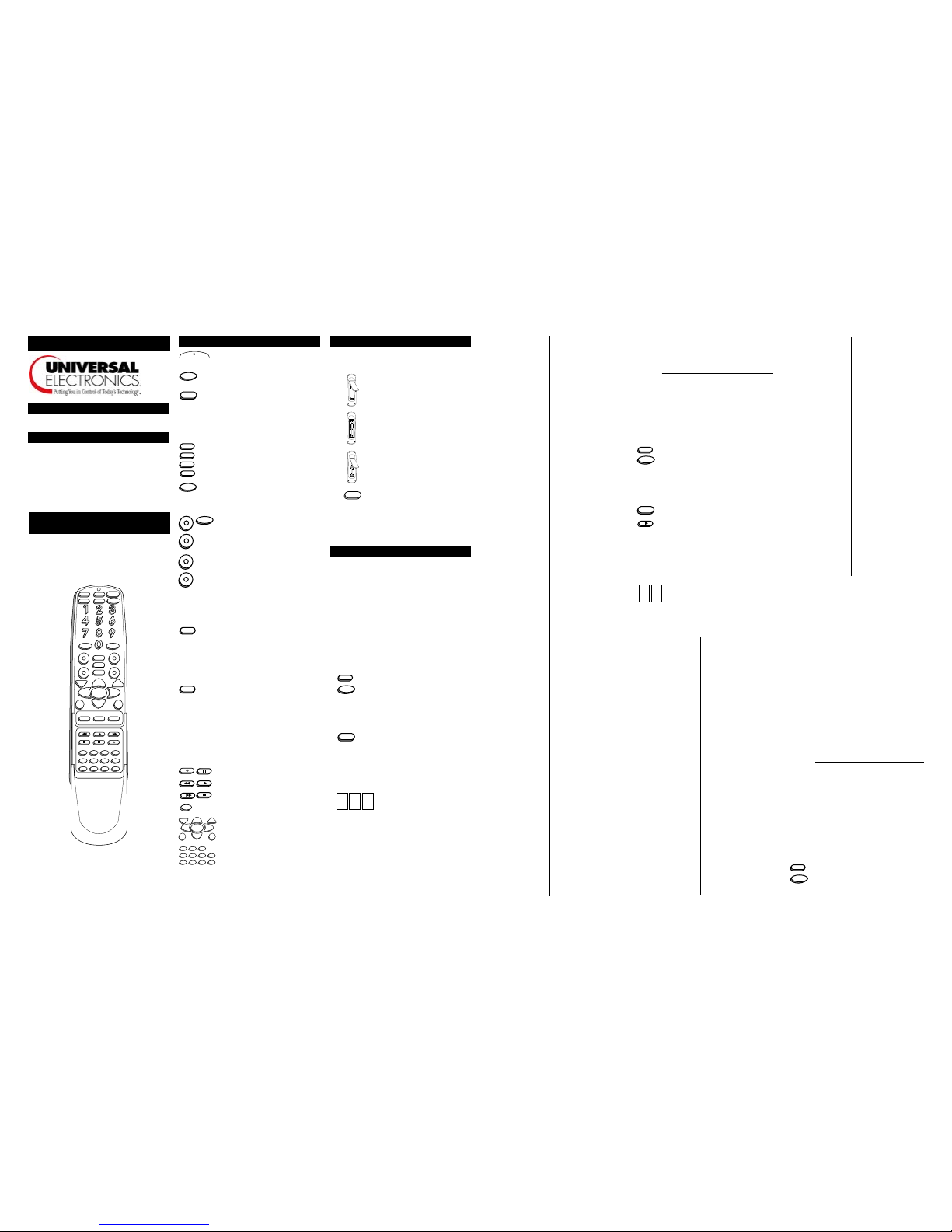
Your
Navigator
requires four (4) new AAA alkaline
batteries. To install the batteries:
1. On the back of the
Navigator
, pull back
on the tab and lift the battery cover off.
2. Match the + and - marks on the batteries
to the + and - marks in the battery case,
then insert the batteries.
3. Press the battery cover back into place.
4. Test the unit by pressing POWER. If the
batteries are inserted correctly, the red
light (LED) will blink once.
NOTE: Removing the batteries WILL NOT require y ou to
reprogram your Navigator. The red light will blink 5 times
with each key press when the batteries need replacing.
The
Navigator
Remote Control
UNIVERSAL REMOTES
Overview
The
Navigator
requires four new AAA alkaline batteries.
The
Navigator
can operate any combination of four
devices including Cable Converters, TVs, VCRs , CD
Players, Stereo Amplifiers, Receivers and Digital Audio
Service. The
Navigator
is designed to operate all of the
functions of your Cable Converter as well as all of the
basic functions of your other original remotes. You will
need this manual to setup your new
Navigator
, so please
be sure to keep it.
Features And Functions of the
Navigator
The
Navigator
was designed with all of the functions of
your Cable Converter as well as all of the most common
functions for your other equipment. The following
illustration and key chart describes the basic functions of
the
Navigator
remote control.
PAGE
PAGE
PAUSE
SELECT
REC
TV/VCR
STOP
PLAY FFREW
GUIDE
VOL CH
EXIT
INFO
LAST
POWER
SETUP
CABLEVCR
TVAUDIO
MUTE ENTER
MENU
++
--
. . . . .
. . .
.
Navigator
Basic Functions
The LED flashes red to show that the
remote is working.
The SETUP key is used to program your
Navigator.
The POWER key operates the POWER ON
and OFF for your Cable Converter, TV,
VCR, and Audio Components. Please note
that most CD Players do not have an ON/
OFF function. If this is the case with your
CD Player, then POWER will have no effect
on your CD Player.
The CABLE, TV, VCR, and AUDIO (CD,
Amp, Receiver or Digital Audio Service)
keys are used to select the home
entertainment component you want to
control.
The ENTER key operates the same as the
ENTER key on your original remote. In the
AUDIO mode, the ENTER key will operate
the Source/Mode Select/Input function.
The VOL +/- (Volume Up/Down) and MUTE
keys operate the VOLUME UP/DOWN and
MUTE of your home entertainment
components.
The CH+/- (Channel Up/Down) keys
operate the Channel Up and Down feature
of your home entertainment components. If
you are controlling a Receiver, the CH +/-
keys may operate the Preset +/- feature. If
you are controlling a CD Player, the CH +/-
keys operate the Track +/- feature. If you
are controlling a Digital Audio Service Box,
the CH +/- operates Audio Channel +/- or
Preset +/-.
The LAST (Last Channel) key operates the
PREVIOUS CHANNEL or LAST CHANNEL
RECALL feature for your Cable Converter,
TV and VCR. Please note that most VCRs
do not have a LAST or PREVIOUS
CHANNEL feature. If this is the case with
your VCR, then LAST will not have any
function in the VCR mode.
The INFO key operates the Display feature
for your TV, VCR, CD Player or Digital Audio
Service Box.
The Digit keys (0 – 9) operate the same as
the digit keys on your original remote. If you
are operating an Amp or Receiver, then the
digit keys will perform the following
functions; 0=CD, 1=Tuner, 2=LD/VDP,
3=Tape 1, 4=Tape 2, 5=Video, 6=Video 2,
7=Aux, 8=TV and 9=Phono.
The REC (Record), PAUSE, REW
(Rewind), PLAY, FF (Fast F orward), STOP
and TV/VCR keys operate the same as the
keys on your original VCR and CD Player
remote. As a safety feature on the
Navigator, you must press the REC key
twice.
The Cable Interactive and Cable keys
control the functions of your Cable
Converter and will vary depending on the
manufacturer of your Cable Converter.
Please refer to your Cable Converter’s
Manual for key descriptions.
Installing the Batteries
POWER
Setting Up Your Components
To program the
Navigator
to operate your TV:
Look at the brand name of your TV and then write it in the
space below.
TV Brand: _____________________________________
Locate the brand name of your TV in the “SETUP CODES
FOR TVs” section. The brands are listed in alphabetical
order with the most popular codes listed first. You will use
one of these codes to program your
Navigator
to operate
your TV.
To program the
Navigator
to operate your TV:
1. Turn on your TV.
2. Press TV and release. Press and hold SETUP
until the
Navigator’s
red light blinks twice, then
release SETUP.
3. Enter the first three-digit TV code listed in the
“SET UP CODES FOR TVs” section. If you
perform this procedure correctly, the red light
will blink twice.
4. Aim the
Navigator
at your TV and press
POWER. Your TV should turn off. If your TV
does not respond, repeat steps 2-4, trying each
code listed for your brand until you find the one
that operates your TV. If you still cannot get
your TV to work with the
Navigator
, try
searching for your code as outlined in the
“Searching For Your Code” section.
5. Your
Navigator
is now programmed to
operate your TV. Write your TV code
in the boxes to the left for future
reference.
Remember, if you want to use your
Navigator
to operate
your TV, press the TV key first.
NEC 030, 019, 056
Nikko 092, 030, 178
Noblex 430
Noshi 018
NTC 092
Onwa 180
Optimus 154, 166, 250
Optonica 093, 165
Orion 236
Panasonic 250, 051, 055
Penney 047, 051, 156, 178,
030, 019, 060, 003,
018, 021, 027, 032,
039, 135
Philco 054, 096, 145, 019,
020, 028, 030
Philips 054
Pilot 019, 030, 039
Pioneer 166, 038
Portland 092, 019, 039
Prism 051
Proscan 047
Proton 003, 052, 178
Pulsar 017, 019
Quasar 250, 051, 055, 165
RadioShack 047, 056, 154, 165,
178, 180, 019, 030,
409, 032, 039
RCA 047, 018, 019, 029,
038, 090, 135, 174
Realistic 056, 154, 165, 019,
030, 178, 180, 032,
039
Rhapsody 185
Runco 017, 030
Sampo 030, 052, 032, 039
Samsung 060, 019, 030, 056,
178, 032, 039
Samsux 039
Sansui 451
Sanyo 154, 159, 484, 146
Scimitsu 019
Scotch 178
Scott 236, 019, 178, 179,
180
Sears 047, 054, 056, 154,
156, 171, 178, 179,
159, 146
Semivox 180
Semp 156
Sharp 093, 165, 157, 386,
039
Shogun 019
Signature 016
Simpson 186, 187
Sony 000
Soundesign 178, 179, 180, 186
Spectricon 003
Squareview 171
SSS 019, 180
Starlite 180
Supre-Macy 046
Supreme 000
Sylvania 054, 096, 020, 028,
030, 381
Symphonic 171
Tandy 093
Tatung 055, 003
Technics 250, 051
Technol Ace 179
Techwood 056, 003, 051
Teknika 092, 150, 054, 056,
060, 016, 019, 179,
180, 186, 039
Telefunken 056
TMK 056, 177, 178
Toshiba 156, 154, 060
Tosonic 185
Totevision 039
Trical 157
Universal 027
Vector
Research 030
Victor 053
Vidikron 054
Vidtech 019, 178
Viking 046
Wards 030, 054, 056, 096,
165, 019, 016, 020,
021, 027, 028, 029,
174, 178, 179
Yamaha 019, 030
Zenith 017, 092, 016
Zonda 003
SETUP CODES FOR TVs
A-Mark 003
Abex 032
Admiral 093
Adventura 046
Aiko 092
Akai 030
Alaron 179
Ambassador 177
Anam 180
Anam
National 055
AOC 030, 019, 003, 052,
185
Archer 003
Astro Text 379
Audiovox 180, 003
Baysonic 180
Belcor 019
Bell & Howell 154, 016
Bradford 180
Brockwood 019
Broksonic 236, 436, 180, 003
Candle 030, 056, 186, 046
Carnivale 030
Carver 054
CCE 217
Celebrity 000
Cineral 092, 451
Citizen 030, 056, 060, 092,
186, 280, 039, 046
Clairtone 185
Concerto 056
Contec 157, 158, 180, 185
Craig 180
Crown 180, 039
Curtis
Mathes 030, 060, 154, 039
CXC 180
Daewoo 451, 092, 019, 039
Daytron 019
Denon 145
Dumont 017, 019
Electroband 000, 185
Electrohome 381, 389, 409
Emerson 236, 463, 019, 154,
158, 177, 178, 179,
180, 185, 280, 282,
038, 039
Envision 030
Fisher 154, 159
Fujitsu 179
Funai 171, 179, 180
Futuretech 180
GE 047, 051, 451, 021,
027, 029, 055, 178,
282, 135, 174
Gibralter 017, 019, 030
Goldstar 056, 019, 030, 178,
409, 032, 039
Gradiente 056, 392, 053
Grunpy 180, 179
Hallmark 178
Harman/
Kardon 078
Harvard 180
Hitachi 145, 151, 056, 409,
032, 038
Infinity 054
Janeil 046
JBL 054
JCB 000
JVC 053
Kawasho 158
Kaypani 052
KEC 180
Kenwood 019, 030
Kloss 024, 046, 078
KTV 030, 180, 185, 217,
280, 039
LG 056
Logik 016
Luxman 056
LXI 047, 054, 154, 156,
178
Magnavox 054, 096, 186, 187,
020, 024, 028, 030,
386
Majestic 016
Marantz 054, 030
Matsushita 250
Megatron 145, 003, 178
MEI 185
Memorex 056, 150, 154, 178,
016
MGA 150, 019, 030, 178
Midland 017, 032, 039, 047,
051, 135
Minutz 021
Mitsubishi 150, 019, 093, 178
Motorola 093, 055
MTC 019, 030, 056, 060,
185
Multitech 180, 217
NAD 156, 166, 178
Davidson 000
Harman/
Kardon 038, 075
Harwood 068, 072
Headquarter046
HI-Q 047
Hitachi 042, 000, 041, 065,
105, 166
Jensen 041
JVC 041, 008, 067, 206
KEC 037, 278
Kenwood 041, 038, 067
KLH 072
Kodak 035, 037
Lloyd’s 000, 208
Logik 072
LXI 037
Magnavox 035, 081, 039, 149
Magnin 240
Marantz 035, 081
Marta 037
Matsushita 162, 035
MEI 035
Memorex 035, 037, 104, 240,
039, 000, 046, 047,
048
MGA 043
MGN
Technology240
Minolta 042, 105
Mitsubishi 043, 067, 075, 173
Motorola 035, 048
MTC 000, 240
Multitech 000, 072
NAD 058
NEC 038, 040, 041, 067,
104
Nikko 037
Nikon 034
Noblex 240
Olympus 035, 226
Optimus 037, 048, 104, 162,
058, 432
Optonica 062
Orion 184, 209, 295, 479
Panasonic 162, 035, 226
Penney 035, 037, 240, 038,
040, 042, 054
Pentax 042, 065, 105
SETUP CODES FOR VCRs
Admiral 048
Adventura 000
Aiko 278
Aiwa 000, 037
Akai 041, 049, 053, 106
American
High 035
Asha 240
Audiovox 037
Beaumark 240
Bell & Howell 104
Broksonic 209, 121, 184, 479,
211, 295, 361
Calix 037
Canon 035
Capehart 020
Carver 081
CCE 072, 278
Citizen 037, 278
Colt 072
Craig 037, 047, 072, 240,
271
Curtis
Mathes 035, 041, 060
Cybernex 240, 051
Daewoo 278, 020, 045
Daytron 020
Denon 042
Dynatech 000
Electrohome 037
Electro phonic 037
Emerex 032
Emerson 184, 209, 479, 037,
002, 278, 294, 000,
043, 121, 068, 036,
088, 208, 211, 212,
295, 361
Fisher 104, 054, 047, 066
Fuji 033, 035
Funai 000
Garrard 000
GE 060, 202, 035, 065
Go Video 232, 279, 432
Goldstar 037, 038
Gradiente 000
Harley
Unitech 240
Vector 045
Vector
Research 038, 040
Video
Concepts 040, 045
Videosonic 240
Wards 000, 035, 042, 047,
048, 240, 060, 062,
072, 081, 149, 212
XR-1000 000, 035, 072
Yamaha 038
Zenith 039, 033, 034
Set-Up Codes for
TV/VCR Combos
American
High 035*
Brocksonic 002, 294, 479
Colt 072
Curtis
Mathes 035*
Daewoo 278
Emerson 002, 294, 479
Funai 000
GE 035*, 060*, 048*, 240
Hitachi 035*, 000
HQ 000
Lloyds 000
MGA 240
Magnavox 000, 035*, 081*
Magnin 240
Memorex 037, 162*
Mitsubishi 048*
Orion002, 294, 479
Panasonic 035*, 162*
Penney’s 035*, 240, 162*
Quasar 035*, 162*
RCA 035*, 060*, 048*
Sansui 000, 479
Sanyo 240
Sears 000, 037
Symphonic 000
Zenith 000
Philco 035
Philips 035, 081, 062
Pilot 037
Pioneer 058, 067
Portl and 020
Profitronic 240
Protec 072
Pulsar 039, 051
Quarter 046
Quartz 046
Quasar 162, 035
RadioShack 000, 037
Radix 037
Randex 037
RCA 060, 202, 042, 065,
105, 106, 149
Realistic 000, 048, 104, 035,
037, 046, 047, 062,
066
Ricoh 034
Runco 039
Salora 075
Samsung 240, 045, 051, 053
Sanky 039, 048
Sansui 041, 067, 271, 479
Sanyo 104, 046, 047, 240
Scott 184, 043, 045, 121,
210, 211, 212
Sears 104, 035, 037, 042,
046, 047, 054, 066,
105
Sharp 048, 062
Shintom 072
Shogun 240, 051
Singer 072
Sony 032, 033, 034, 035
STS 042
Sylvania 035, 081, 000, 043
Symphonic 000
Tatung 041
TEAC 000, 041
Technics 162, 035
Teknika 000, 035, 037
TMK 240, 036, 208
Toshiba 045, 043, 366, 066,
210, 212, 366
Totevision 037, 240
NOTE: If your TV/VCR is working on one of the above
codes highlighted with an asterisk (*), you may need to
program a separate TV code in order to control the volume.
Check the list of codes below and follow the instructions
detailed in the “To Program the Navigator to Operate Your
TV” section to program the supplied TV code.
TV/VCRs working on VCR code 035 may require TV code
051 for volume control.
TV/VCRs working on VCR code 048 may require TV code
093 for volume control.
TV/VCRs working on VCR code 060 may require TV code
047 for volume control.
TV/VCRs working on VCR code 081 may require TV code
054 for volume control.
TV/VCRs working on VCR code 162 may require TV code
250 for volume control.
To program the
Navigator
to operate your Cable
Converter:
Look at the brand name of your Cable Converter and then
write it in the space below.
Cable Brand:
Locate the brand name of your Cable Converter in the
“SETUP CODES FOR CABLE CONVERTERS” section.
The brands are listed in alphabetical order with the most
popular codes listed first. You will use one of these codes
to program your
Navigator
to operate your Cable
Converter.
When you received your
Navigator
, it was already
programmed to operate your Cable Converter. You should
not have to reprogram your
Navigator
. The following
instructions will allow you to change the code for your
Cable Converter or to program a DBS Satellite. Before you
can program the CABLE key, you will need to unlock it. To
unlock the CABLE key:
1. Press and release CABLE.
2. Press and hold SETUP until the
Navigator’s
red
light blinks twice. Release SETUP.
3. Press 9 - 9 - 7. The
Navigator’s
red light will
blink twice.
VOL
+
-
MUTE
CABLE
TV
VCR
AUDIO
ENTER
SETUP
POWER
CH
+
-
LAST
INFO
0 - 9
0 - 9
REC
PAUSE
REW
PLAY
FF
STOP
TV
SETUP
POWER
VCR
SETUP
To program the
Navigator
to operate your VCR:
Look at the brand name of your VCR and then write it in
the space below.
VCR Brand:
Locate the brand name of your VCR in the “SETUP
CODES FOR VCRs” section. The brands are listed in
alphabetical order with the most popular codes listed first.
You will use one of these codes to program your
Navigator
to operate your VCR.
To program the
Navigator
to operate your VCR:
1. Turn on your VCR and insert a tape.
2. Press VCR and release. Press and hold
SETUP until the
Navigator’s
red light blinks
twice, then release SETUP.
3. Enter the first three-digit VCR code listed in
the “SET UP CODES FOR VCRs” section. If
you perform this procedure correctly, the red
light will blink twice.
4. Aim the
Navigator
at your VCR and press
POWER. Your VCR should turn off. If your
original VCR remote control did not have a
POWER key, press PLAY. Your VCR should
start to play. If your VCR does not respond,
repeat steps 2-4, trying each code listed for
your brand until you find the one that operates
your VCR. If you still cannot get your VCR to
work with the
Navigator
, try searching for your
code as outlined in the “Searching For Your
Code” section.
5. Your
Navigator
is now programmed
to operate your VCR. Write your
VCR code in the boxes to the left for
future reference.
Remember, if you want to use your
Navigator
to operate
your VCR, press the VCR key first.
POWER
PLAY
SETUP
CABLE
9 - 9 - 7
9 - 9 - 7
PAGE
PAGE
SELECT
GUIDE MENU
TV/VCR
X
X
X
X
X
X
X
X
X
X
X
X
Page 2
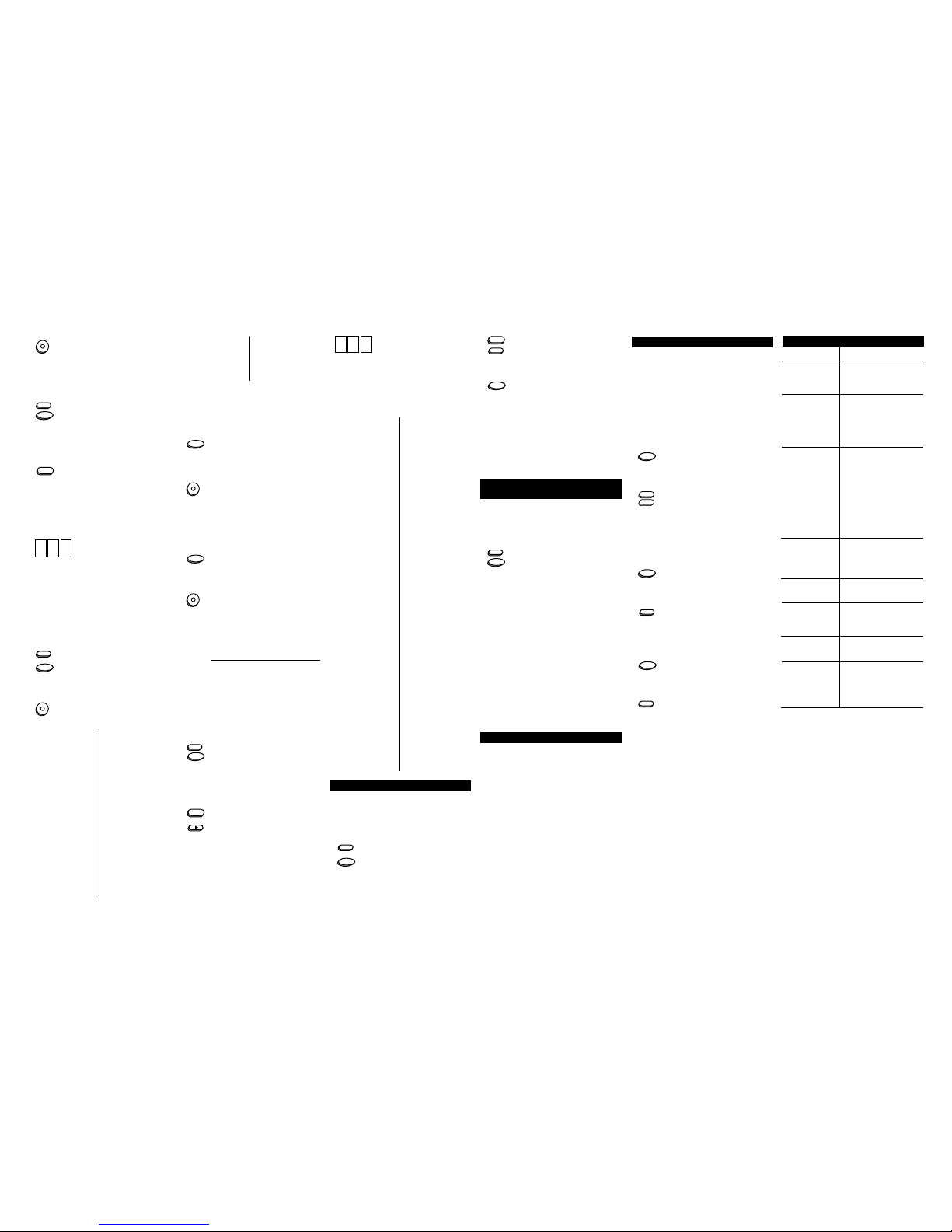
4. Press CH-. The
Navigator’s
red light will blink
twice.
The CABLE key is now unlocked and ready to be
reprogrammed. When you are finished reprogramming the
CABLE key, you can then lock in the code. To reprogram
the CABLE key:
1. Turn on your Cable Converter.
2. Press CABLE and release. Press and hold
SETUP until the
Navigator’s
red light blinks
twice, then release SETUP.
3. Enter the first three-digit Cable Converter code
listed in the “SET UP CODES FOR CABLE
CONVERTERS” section. If you perform this
procedure correctly, the red light will blink
twice.
4. Aim the
Navigator
at your Cable Converter and
press POWER. Your Cable Converter should
turn off. If your Cable Converter does not
respond, repeat steps 2-4, trying each code
listed for your brand until you find the one that
operates your Cable Converter. If you still
cannot get your Cable Converter to work with
the
Navigator
, try searching for your code as
outlined in the “Searching For Your Code”
section.
5. Your
Navigator
is now programmed to
operate your Cable Converter. Write
your Cable Converter code in the
boxes to the left for future reference.
Remember, if you want to use your
Navigator
to operate
your Cable Converter, press the CABLE key first.
NOTE: The CABLE key can be programmed with codes
for DBS Satellites. To program your DBS Satellite, follow
the steps above, entering the three-digit code for your DBS
Satellite instead of the three-digit code for your Cable
Converter.
To lock in the code after you have reprogrammed the
CABLE key:
1. Press and release CABLE.
2. Press and hold SETUP until the
Navigator’s
red
light blinks twice. Release SETUP.
3. Press 9 - 9 - 7. The
Navigator’s
red light will
blink twice.
4. Press CH+. The
Navigator’s
red light will blink
twice.
Optimus 021
Panasonic 000, 021, 107
Panther 637
Paragon 000
Philips 153, 242
Pioneer 533, 144, 753
Prelude 770
Pulsar 000
RadioShack 315
RCA 021
Regal 020, 259, 273
Runco 000
Samsung 040, 144
Scientific
Atlanta 477, 008, 277
Signal 040
SL Marx 040
Sprucer 021
Starcom 003
Stargate 040, 770
Tandy 258
TeleCaption 221
Teleview 040
Timeless 418
Tocom 012
Toshiba 000
TV86 063
Unika 022, 153
United
Cable 003
Universal 022, 153, 191
Viewstar 063, 258
Zenith 525, 000
SETUP CODES FOR
CABLE CONVERTERS
ABC 003, 008, 014
Allegro 153, 315
Antronix 022
Archer 022, 153, 797
Cabletenna 022
Cableview 022
Century 153
Citizen 153, 315
Comtronics 040
Contec 019
Digi 637
Emerson 797
Everquest 040
Garrard 153
Gemini 242
General
Instrument 476, 003, 276
Goldstar 040, 144
Goodmind 797
Hamlin 009, 020, 259, 273
Jasco 153, 315
Jerrold 476, 276, 003, 012,
014
Memorex 000
Movie Time 063
Novaplex 618
NSC 063
Oak 019
SETUP CODES FOR DBS
SATELLITES
AlphaStar 772
Echostar 775
HTS 775
Hughes
Network
Systems 749
5. Your
Navigator
is now programmed to
operate your Audio Component. Write
your Audio Component code in the
boxes to the left for future reference.
Remember, if you want to use your
Navigator
to operate
your Audio Component, press the AUDIO key first.
NOTE: For complete functionality of your Stereo
Components you may need to try both Amplifier codes and
Tuner/Receiver codes.
Jerrold 627
Pace 455
Panasonic 701
Primestar 627
RCA 566
Scientific
Atlanta 355
Sony 639
When you receive your
Navigator
, channel changing will
be limited to the CABLE mode through a feature called
Channel Lock. The Channel Lock feature limits channel
changing (e.g. CH +/-, 0 – 9 keys, ENTER and LAST) to
the CABLE mode, even when the
Navigator
is in the TV or
VCR mode. To unlock the Channel Lock feature to allow
channel changing in the TV and VCR mode:
1. Press and hold SETUP until the
Navigator’s
red light blinks twice. Release SETUP.
2. Press 9 - 9 - 6. The
Navigator’s
red light will
blink twice.
3. Press CH-. The
Navigator’s
red light will blink
twice.
Now, each individual mode (TV, VCR and CABLE) will
control channel changing.
NOTE: The Channel Lock feature, whether it is locked or
unlocked, will not effect the AUDIO mode.
To reactivate the Channel Lock feature to limit channel
changing to the CABLE mode:
1. Press and hold SETUP until the
Navigator’s
red light blinks twice. Release SETUP.
2. Press 9 - 9 - 6. The
Navigator’s
red light will
blink twice.
3. Press CH+. The
Navigator’s
red light will blink
twice.
To program the
Navigator
to operate your Audio
Component (CD Player, Receiver , Amp or Digital Audio
Service):
Look at the brand name of your Audio Component and
then write it in the space below.
Audio Brand:
Locate the brand name of your Audio Component in the
“SETUP CODES FOR AUDIO COMPONENTS” section.
The brands are listed in alphabetical order with the most
popular codes listed first. You will use one of these codes
to program your
Navigator
to operate your Audio Component.
To program the
Navigator
to operate your Audio Component:
1. Turn on your Audio Component. If you are
setting up a CD Player, turn on your CD Player
and insert a compact disc.
2. Press AUDIO and release. Press and hold
SETUP until the
Navigator’s
red light blinks
twice, then release SETUP.
3. Enter the first three-digit Audio Component
code listed in the “SET UP CODES FOR
AUDIO COMPONENTS” section. If you
perform this procedure correctly, the red light
will blink twice.
4. Aim the
Navigator
at your Audio Component
and press POWER. If you are setting up a CD
Player, aim the
Navigator
at your CD Player
and press PLAY. Y our Audio Component
should turn off or your CD Player should play
your disc. If your Audio Component does not
respond, repeat steps 2-4, trying each code
listed for your brand until you find the one that
operates your Audio Component. If you still
cannot get your Audio Component to work with
the
Navigator
, try searching for your code as
outlined in the “Searching For Your Code”
section.
Searching For Your Code
If your TV, VCR, Cable Converter or Audio Component
does not respond to the
Navigator
after trying all of the
codes listed for your brand, or if your brand is not listed at
all, try searching for your code. For example, after trying
all of the codes for your TV, you still cannot get the
Navigator
to operate your TV, then:
1. Turn on your TV.
2. Press TV and release. Press and hold SETUP
until the
Navigator’s
red light blinks twice, then
release SETUP.
3. Press 9 - 9 - 1.
4.
Slowly
alternate between pressing POWER*
and TV until your TV turns OFF. Make sure
that the
Navigator
is aimed at your TV during
the search. You may have to press this
sequence of buttons (POWER* then TV) up to
100 times to search the entire library of codes.
5. When your TV turns OFF, press and release
SETUP to lock in the code for yourTV. Your
Navigator
is now programmed to operate your
TV.
NOTES: To search for the codes of your other
components, repeat Steps 1 through 4, only substitute the
appropriate device key (VCR, CABLE or AUDIO) for the
component you are searching for.
*If you are searching for your VCR or CD Player code, you
may want to use the PLAY key instead of the POWER key
to search for your code. When your VCR or CD Player
starts to play, press SETUP to lock in your code.
Learning The Codes Programmed
Into The
Navigator
If you have set up the
Navigator
using the “Searching For
Your Code” procedure, you may need to find out which
three-digit code is operating your equipment. Use this
procedure
after you have set up your components
to find
out which three-digit code is operating your equipment.
For example, to find out which code is operating your TV:
1. Press TV and release. Press and hold SETUP
until the
Navigator’s
red light blinks twice, then
release SETUP.
2. Press 9 - 9 - 0.
3. For the first digit of your three-digit code, press 1,
wait 3 seconds and count the number of times the
red light (LED) blinks on the
Navigator
. If the light
does not blink when you press the number 1, the
digit is zero.
4.For the second digit, press 2, wait 3 seconds
and count the number of times the red light
(LED) blinks on the
Navigator
. If the light does
not blink when you press the number 2, the
digit is zero.
5. For the third and final digit, press 3, wait 3
seconds and count the number of times the
red light (LED) blinks on the
Navigator
. If the
light does not blink when you press the number
3, the digit is zero. Now you have your
three-digit code.
NOTE: To find the code for your other components, repeat
Steps 1 through 5, only substitute the appropriate device
key (VCR, CABLE or AUDIO) for the component you wish
to get the code for.
Re-Assigning Device Keys
You can use the
Navigator
to operate a second TV or a
second VCR or any combination of four home entertainment
components. For example, you may want your
Navigator
to
control 1 TV, 1 Cable Converter and 2 VCRs. To accomplish
this, you must re-assign one of the keys to operate the
desired component, in this case, a second VCR. Please note
that the CABLE key cannot be re-assigned. The chart below
shows you how to re-assign a particular device key and then
set up your new component.
TV to VCR SETUP* + 992 + VCR + TV + TV +
SETUP* + VCR code.
TV to AUDIO SETUP* + 992 + AUDIO + TV + TV +
SETUP* + Audio Component code.
VCR to TV SETUP* + 992 + TV + VCR + VCR +
SETUP* + TV code.
VCR to AUDIO SETUP* + 992 + AUDIO + VCR + VCR +
SETUP* + Audio Component code.
AUDIO to TV SETUP* + 992 + TV + AUDIO + AUDIO
+ SETUP* + TV code.
AUDIO to VCR SETUP* + 992 + VCR + AUDIO +
AUDIO + SETUP* + VCR code.
*
NOTE: Here you must hold SETUP until the Navigator’s
red light blinks twice.
Volume Lock
When you receive your
Navigator
, volume control is
operated through your Television using a feature called
Volume Lock. If your TV is not remote controllable, or if
you would like the volume to be controlled by a different
component, you can change the Volume Lock setting to
control the volume through the CABLE, VCR or AUDIO
mode. Changing the Volume Lock setting to the CABLE or
VCR mode will change the volume control for all modes
except AUDIO, which will continue to control its own
volume. If you change the Volume Lock setting to the
AUDIO mode, all modes (TV , VCR, CABLE and AUDIO)
will be controlled by the AUDIO mode. To change the
Volume Lock setting on the
Navigator
to the CABLE or
AUDIO mode:
1. Press and hold SETUP until the
Navigator’s
red
light blinks twice, then release SETUP.
2. Press 9 - 9 - 3. The
Navigator’s
red light will
blink twice.
3. Press and release CABLE or AUDIO. The
Navigator’s
red light will blink twice.
Now, whenever you press VOL+ , VOL- or MUTE on the
Navigator
, your cable converter or audio component will
control the volume.
If you have a TV/VCR combination that does not use a TV
code to control the volume, you can access the volume in
the VCR mode. To change the Volume Lock setting on the
Navigator
to the VCR mode:
1. Press and hold SETUP until the
Navigator’s
red
light blinks twice, then release SETUP.
2. Press 9 - 9 - 3. The
Navigator’s
red light will
blink twice.
3. Press and release VCR. The
Navigator’s
red
light will blink twice.
Now, whenever you press VOL+ , VOL- or MUTE on the
Navigator
, your TV/VCR combo will control the volume.
To return the Volume Lock setting to the TV mode:
1. Press and hold SETUP until the
Navigator’s
red
light blinks twice, then release SETUP.
2. Press 9 - 9 - 3. The
Navigator’s
red light will
blink twice.
3. Press and release TV. The
Navigator’s
red
light will blink twice.
Now, whenever you press VOL+ , VOL- or MUTE on the
Navigator
, your TV will control the volume.
Troubleshooting
Problem Solution
Red light does not
blink or blinks 5 times
when you press a
key?
The red light blinks
when you press a key
but you receive no
response from your
home entertainment
component?
The
Navigator
does
not operate your home
entertainment
components or is not
performing commands
properly?
Problems
programming a
TV/VCR combo?
VCR not recording?
No volume on a 2nd
TV ?
Channel +/- and
LAST not working for
your RCA TV?
Problems changing
channels?
Replace the batteries with four
(4) new AAA alkaline batteries.
Make sure you are aiming your
Navigator
at your home
entertainment component and
that you are within 15 feet of the
component you are trying to
operate before using your
remote.
Try all of the codes listed for your
brand of home entertainment
component in the “Set-Up
Codes” section. Many setup
codes may allow for partial
functionality, however, only one
setup code will operate your
home entertainment component
correctly. Make sure that all of
the components you are
setting up are able to be
operated with an infrared
remote control.
Use the VCR setup codes for
your brand. Some combo units
may require both a TV code to
control volume and a VCR code
for full operation.
As a safety feature on the
Navigator
, you must press the
REC key twice.
Press and hold SETUP until the
Navigator’s
red light blinks twice.
Release SETUP and enter 9-9-3
followed by VOL +.
Due to RCA design (1983-1987),
only the original remote control
will operate these functions.
If your original remote control
required an ENTER keystroke
when changing channels, press
the ENTER key on the
Navigator
after you enter the channel
number.
World Wide Web: http://www.oneforall.com
The UNIWAND “
Navigator
” does not have any user
serviceable parts. Opening the case, except the battery
cover, may cause permanent damage to your UNIWAND
“
Navigator
”.
Uniwand is a trademark of Universal Electronics Inc.
Copyright 1998 by Universal Electronics Inc. No part of
this publication may be reproduced, transmitted,
transcribed, stored in any retrieval system, or translated to
any language, in any form or by any means, electronic,
mechanical, magnetic, optical, manual, or otherwise,
without the prior written permission of Universal
Electronics Inc.
URC-44XXX BO2/BO4 McK
M4078 2/98
CH
-
CABLE
SETUP
POWER
SETUP
CABLE
9 - 9 - 7
9 - 9 - 7
CH
+
9 - 9 - 1
9 - 9 - 1
POWER
PLAY
AUDIO
SETUP
9 - 9 - 6
9 - 9 - 6
SETUP
9 - 9 - 6
9 - 9 - 6
SETUP
CH
-
CH
+
SETUP CODES FOR
AUDIO COMPONENTS
Setup Codes For CD
Players
Aiwa 124, 157
Burmester 420
California
Audio Lab 029
Carver 157, 179, 437
Denon 003
DKK 000
Emerson 305
Fisher 048, 174, 179
Garrard 393, 420
Genexxa 032, 305
Hitachi 032
JVC 072
Kenwood 028, 037, 048, 190
Krell 157
Linn 157
LXI 305
Magnavox 157, 305
Marantz 029, 157, 180
MCS 029
Mission 157
MTC 420
Nikko 174
NSM 157
Onkyo 101
Optimus 000, 032, 037, 048,
145, 179, 305, 420,
437, 468
Panasonic 029
Philips 157
Pioneer 032, 244, 305, 468
Proton 157
QED 157
Quasar 029
RCA 179, 305
Realistic 179, 180, 420
Rotel 157, 420
SAE 157
Sansui 157, 305
Sanyo 179
Scott 305
Sears 305
Sharp 037, 180
Sherwood 180
Sony 000, 185
Soundesign 145
Tascam 420
TEAC 174, 180, 393, 420
Technics 029
Victor 072
Wards 157
Yamaha 036
Yorx 461
Setup Codes For
Receivers
ADC 531
Aiwa 121, 158, 189
Capetronic 531
Carver 042, 189
Casio 195
Clarinette 195
Denon 004
Fisher 042, 219
Garrard 463
Harman/
Kardon 110
JVC 074
Kenwood 027, 186
Linn 189
Lloyd’s 195
LXI 181
Magnavox 189, 195, 531
Marantz 039, 189
MCS 039
Modulaire 195
NAD 320
Onkyo 135
Optimus 042, 181, 186, 219,
531, 670
Panasonic 039
Penney 195
Philips 189
Pioneer 150, 531, 630
Quasar 039
RCA 054, 530, 531
Realistic 181, 195
Sansui 189
Sanyo 219
Sharp 186
Sherwood 502
Sony 158, 474
Soundesign 670
TEAC 463
Technics 039, 309, 518
Victor 074
Wards 042, 054, 158, 189
Yamaha 176, 186
Yorx 195
Setup Codes For
Amplifiers
Denon 160
GE 078
JVC 331
Luxman 165
Optimus 013, 300, 395
Pioneer 013, 300
Realistic 395
Sony 220, 689
Soundesign 078, 211
Technics 308
Victor 331
Wards 013, 078, 211
Yamaha 133, 354
Setup Codes For
Digital Audio Service
Jerrold 459, 520
Scientific
Atlanta 460
Starcom 459
TV
SETUP
TV
SETUP
9 - 9 - 0
9 - 9 - 0
1
1
2
2
3
3
AUDIO
SETUP
9 - 9 - 3
9 - 9 - 3
CABLE
SETUP
9 - 9 - 3
9 - 9 - 3
VCR
SETUP
9 - 9 - 3
9 - 9 - 3
TV
POWER
TV
SETUP
