Page 1

MILLENNIUM™ 4
Universal Remote Control
User’s Guide
Page 2
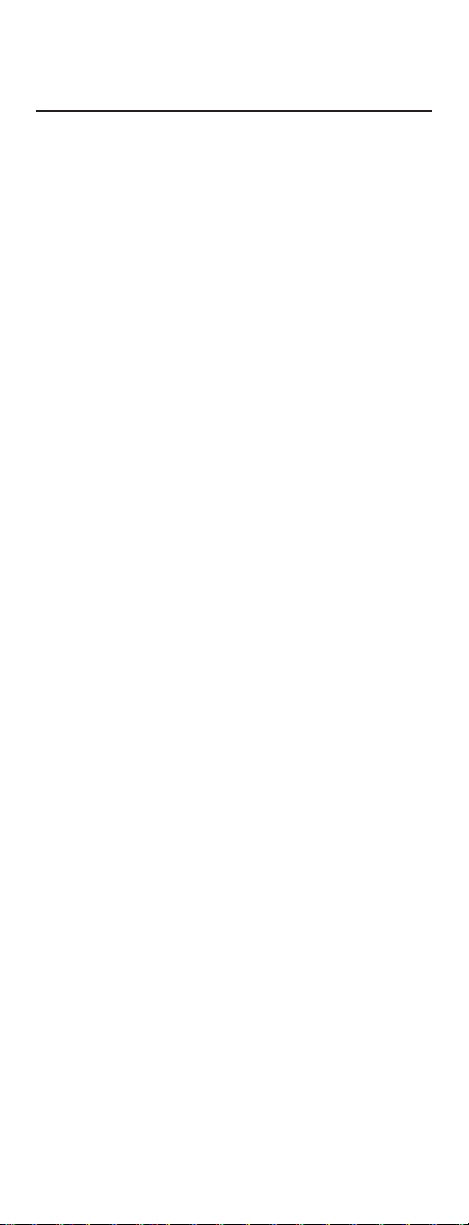
TABLE OF CONTENTS
Introduction . . . .. . . . . . . . . . . . . . . . . . . . . . . . . .. . . .3
Features And Functions . . . . . . . . . . . . . .. . . . . .4
Key Charts . . . . . .. . . . . . . . . . . . . .. . . . . . . . . . . . . .. . . .5
Installing Batteries . . . . . . . . . . . . . . . . . . . . . .. . . . .7
Programming TV Control . . . . . . . . . . . . . . . . . . .8
Setup Codes for TVs . . . . . . . . .. . . . . . . . . . . . . .. . . . . .8
Programming VCR/DVD Control .. . . . . . . 12
Setup Codes for VCRs and DVD's . . .. . . . . . . . . . . 18
Programming COMBO . . . . . . . . . . . . . . . . 27
Setup Codes for combo devices . . . . . . . . . .. . . . . 28
Programming Cable Converter Control 30
To Unlock the Cable Key. . . . . . . . . . . . . . . . . . . . . . . 30
To Program the Cable Key . . . . . . . . . . . . . . . . . . . . . 30
To Lock the Cable Key . . . . . . . . . . . . . . . . . . . . . . .. . 31
Setup Codes for Cable Converters . . . . . . . . . . . . . 31
Programming Channel Control Lock .. . 33
To Activate Channel Control Lock . . . . . . . . . . . .. 33
To De-Activate Channel Control Lock. . . . . . . . . . 33
Programming Audio Control . . . . . . . . . . . . 34
Setup Codes for Stereo Amplifiers . . .. . . . . . . . . . 35
Setup Codes for Stereo Amplifiers . . .. . . . . . . . . . 35
Setup Codes for Audio Accessories . . . . . . . . . . . . 36
Searching For Your Code . . . . . . . . .. . . . . . . . 38
Checking The Codes . . . . . . . . . . . . . . . . . . . . .. 39
Re-Assigning Device Keys . . . . . . . . . . . . . . . 40
Changing Volume Lock . . . . . . . . . .. . . . . . . . 41
To Change Volume Lock to the CABLE Mode . . 41
To Change Volume Lock to the TV Mode . . . . . . 41
To Change Volume Lock to the VCR Mode . . . . . 41
To Change Volume Lock to the AUDIO Mode . . 41
Troubleshooting . . . . . . . . .. . . . . . . . . . . . . . . . . 43
Additional Information . . . . . . . . . . . . . . . . . . . 44
2
Page 3
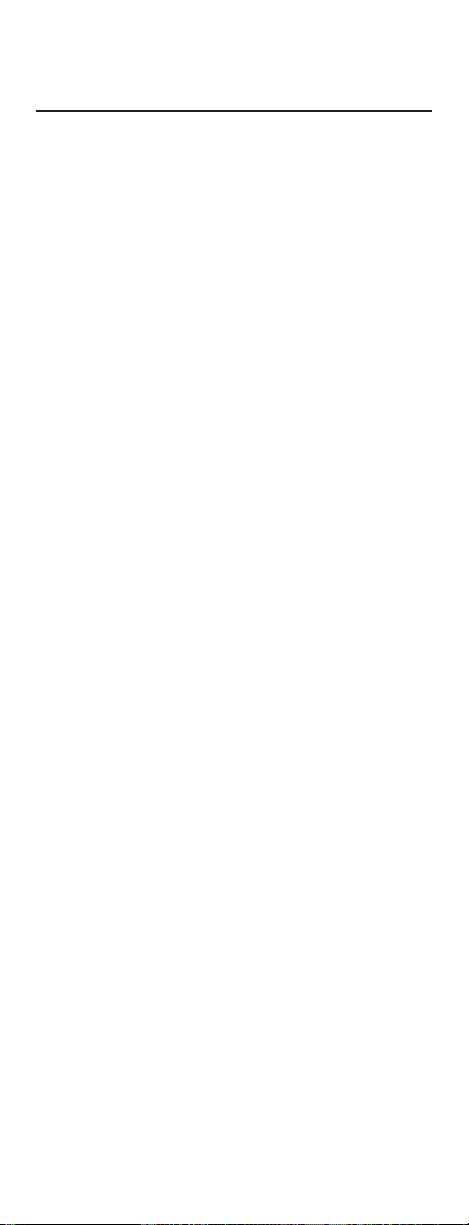
INTRODUCTION
The Universal Electronics Millennium™ 4 is our
latest generation universal remote control. It is
designed with sophisticated technology that will
allow you to finally consolidate the clutter of all of
the original remote controls in your home entertainment system. It’s packed with easy-to-use features such as:
• Preprogrammed to operate the cable converter
supplied by your cable system provider
• Preprogrammed technology for easy setup
• Convenient hide-away sliding door to conceal
less-used functions
• Color-coded keys to quickly locate popular
functions
• Cable ID Lock to lock your remote control for
use only with the cable converter
• Channel Lock to lock channel selection only to
the cable converter
• Code library for video and audio components
• Code Search to help program control of older or
discontinued components
Before you can use your new remote control, you
will need to program it to operate the specific
home entertainment components you wish to
control. Follow the instructions detailed in this
manual to set up your Millennium 4 and enjoy
your new remote control.
3
Page 4
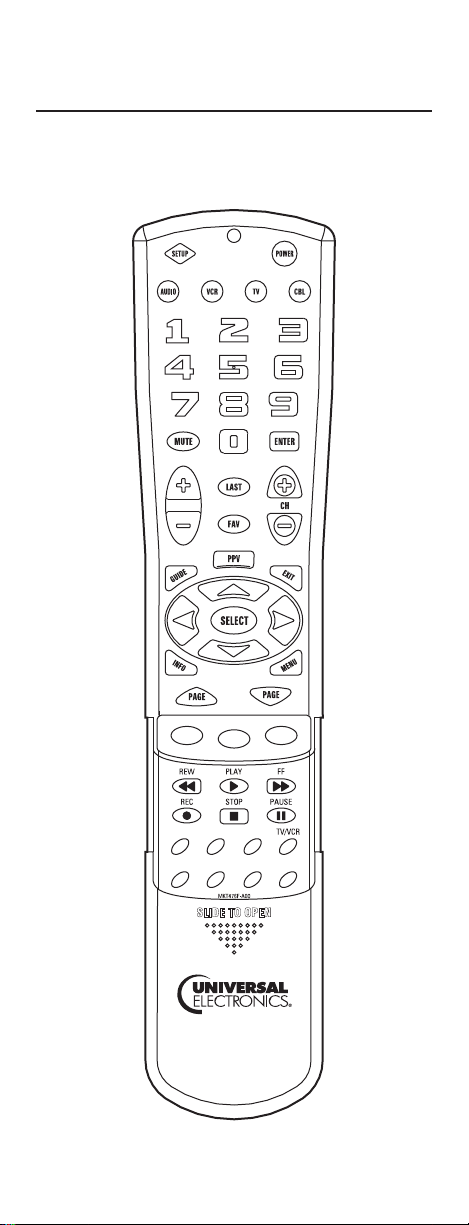
FEATURES AND FUNCTIONS
Use the illustration below to locate Millennium 4
features and then study the Key Charts (on the next
two pages) to learn how they function.
4
Page 5
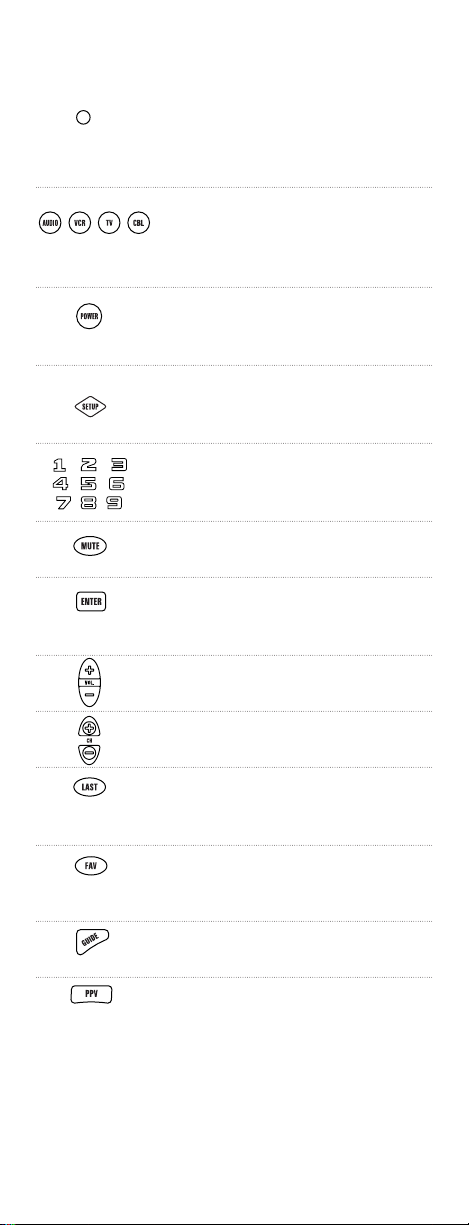
Key Charts
The LED (red light) blinks to
confirm programming and
operation.
Press AUDIO, VCR, TV, or CBL once
to select a home entertainment
component to control.
Press POWER once to turn on or
off the selected home entertain
ment component.
Use SETUP for all programming
sequences.
Use the keypad (0 ~ 9) to directly
select channels (e.g., 09 or 31).
Press MUTE once to turn sound off
or on.
Press ENTER once after entering
channel numbers on some TV
models.
Use volume + (or volume -) to raise
(or lower) the sound volume.
Use CH + (or CH
higher (or lower) channel.
Press LAST once to recall the last
channel and to page back one
screen in the main menu.
Use FAV to cycle through your
favorite channels that are stored in
your cable converter.
Use GUIDE to display the program
guide.
Press PPV/LOCK once to displaythe
pay-per view menu or to lock out a
specific channel on your cable converter.
-
) to select the next
continued on next page...
5
Page 6
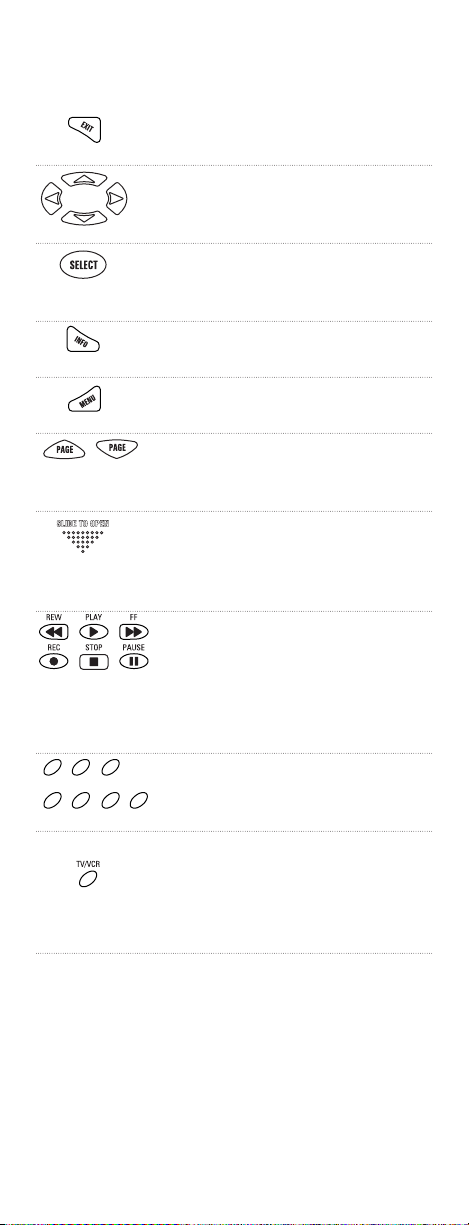
Key Charts (continued)
Use EXIT to exit out of your cable
converter’s menu and guide.
Use cursor keys to move the cur
sor in the program guide and
menu screens.
Use SELECT/OK to choose options,
PPV events, and to tune programs
from the program guide.
Use INFO to display current chan
nel and program information.
Press MENU once to display your
cable converter’s screen menu.
Use PAGE (or PAGE ) to page up
or down) through menu screens
and the program guide.
Slide the door open to reveal less often used keys such as VCR trans
port buttons and cable converter
features.
In the VCR and TV modes, use the
REW, PLAY, FF, REC, STOP, and
PAUSE keys to control your VCR.
To record a program, press REC
twice.
Reserved for cable converter fea
tures (see your cable converter
manual).
Press TV/VCR once to switch the
VCR to view TV channels or tape.
This key will also control the input
select feature on most TVs.
6
Page 7
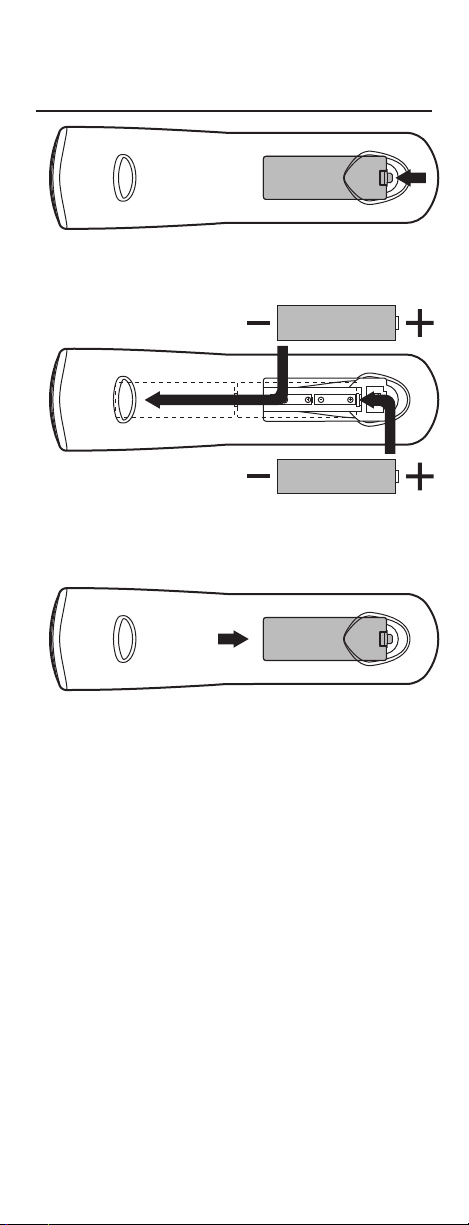
INSTALLING BATTERIES
2
1
3
1. On the back of the Millennium 4, push
the tab and lift off the battery cover.
2. Obtain two (2) fully-charged AA alkaline
batteries. Match the + and – marks on
the batteries to the + and – marks in the
battery case, then insert the new batteries.
3. Press the battery cover back into place.
The tab should click when the cover is
locked.
4. Test the unit by pressing POWER and any
mode key (e.g. AUDIO, VCR, TV, or CBL).
If the batteries are inserted correctly, the
LED will blink once.
NOTE: Whenever batteries need replacement, the
Millennium 4 will blink twice with every key press. Simply
7
Page 8
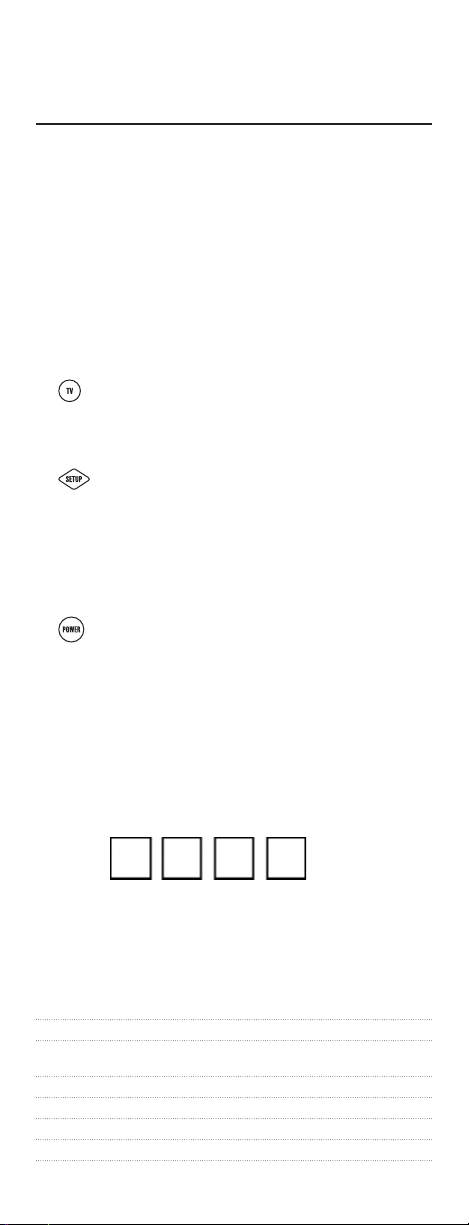
PROGRAMMING TV CONTROL
Locate the brand name of your TV in the Setup
Codes For TVs section below, and write it in the
following space.
TV Brand: _________________________________
The brands are listed in alphabetical order with the
most popular codes listed first. You will use one of
these codes to program the Millennium 4 to operate your TV:
1. Turn on the TV.
2. On the Millennium 4, press TV once.
Press andhold SETUP until the LED
blinks twice, then release SETUP.
3. Enter the first four-digit code for your
TV. If you perform this procedure correctly, the LED will blink twice.
NOTE: If the LED did not blink twice after
entering the code’s last digit, then repeat steps 2
through 3 and try entering the same code again.
4.
Aim the Millennium 4 at your TV and
press POWER once. The TV should turn
off. If it does not respond, repeat steps
2-3, trying each code for your brand until
you find one that works. If it still does
not work, try searching for the code (see
Searching For Your Code on page 38).
5. Write your TV code in the boxes below
for future reference.
NOTE: Remember, to use the Millennium 4 to operate
your TV, press TV first.
Setup Codes for TVs:
A-Mark 0003
Abex 0032
Admiral 0093, 0463
Advent 0761, 0783, 0815, 0817, 0842, 1933
Adventura 0046
Aiko 0092 continued on next page...
8
Page 9
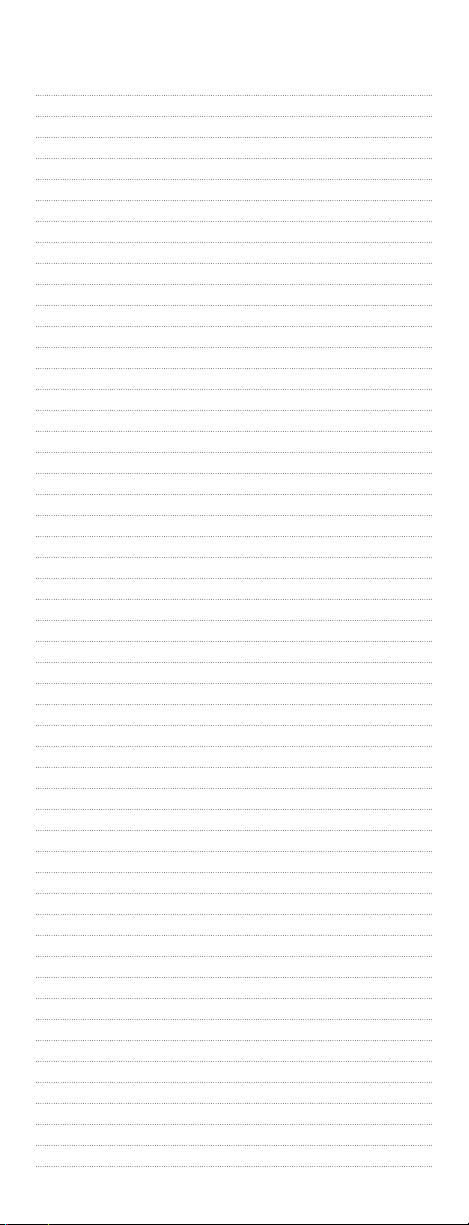
Setup Codes for TVs (continued):
Aiwa 0701
Akai 0812, 0702, 0030, 0098, 0672, 1903, 1935
Alaron 0179, 0183, 0216
Albatron 0700, 0843
Ambassador 0177
America Action 0180
Ampro 0751
Anam 0180, 0004, 0009, 0068
Anam National 0055, 0161
AOC 0030, 0003, 0019, 0052, 0137, 0185
Apex Digital 0748, 0879, 0765, 0767, 1943, 0156
Archer 0003
Audiovox 0451, 0180, 0092, 0003, 0623, 0802, 0875, 1284,
1937, 1951, 1952
Aventura 0171
Axion 1937
Belcor 0019
Bell & Howell 0154, 0016
BenQ 1032, 1315
Boxlight 0893
Bradford 0180
Brockwood 0019
Broksonic 0236, 0463, 0003, 1935, 1938, 0180
Cadia 1283
Candle 0030, 0046, 0056, 0186
Carnivale 0030
Carver 0054, 0170
CCE 0217, 0329
Celebrity 0000
Celera 0765
Champion 1362
Changhong 0765
Cinego 1986
Citizen 0060, 0030, 0092, 0039, 0046, 0056, 0186, 0280
Clairtone 0185
Clarion 0180
Concerto 0056
Contec 0180, 0157, 0158, 0185
Craig 0180, 0161
Crosley 0054
Crown 0180, 0039
Curtis Mathes 0047, 0054, 0154, 0451, 0093, 0060, 0702, 0030,
0145, 0166, 1347, 1147, 0747, 0466, 0056, 0039,
0016
CXC 0180
Daewoo 0451, 0092, 1661, 0019, 0039, 0066, 0067, 0091,
0623, 0661, 0672
Daytron 0019
Dell 1080, 1178, 1264, 1403, 1454
Denon 0145, 0511
Denstar 0628 continued on next page...
9
Page 10
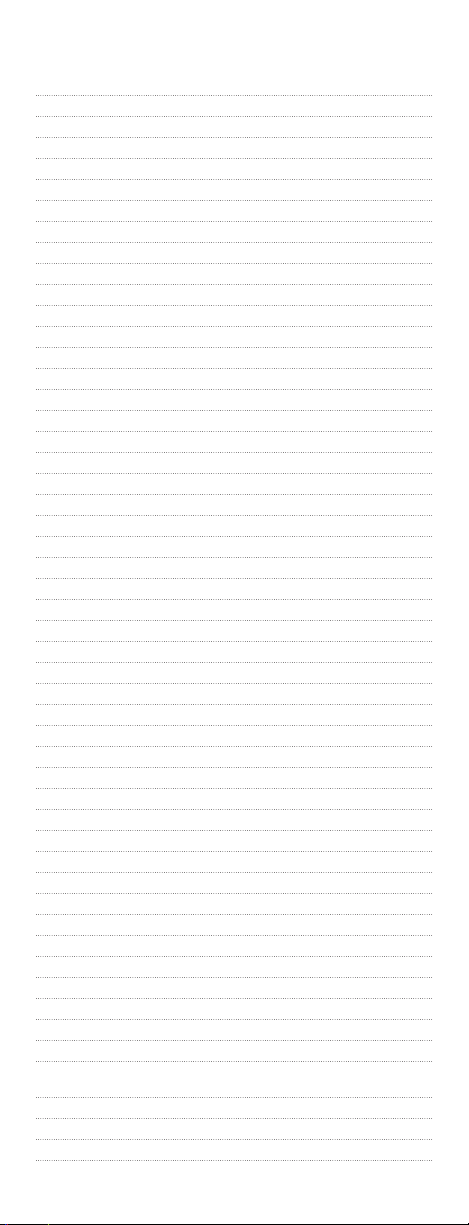
Setup Codes for TVs (continued):
Diamond Vision 1996, 1997
DMTech 1338
Dream Vision 1297
Dumont 0017, 0019
Durabrand 0463, 0180, 0178, 0171, 1034, 0003
Dwin 0093, 0720, 0747, 0774
Dynatech 0049
Electroband 0000, 0185
Electrograph 1755
Electrohome 0381, 0389, 0409
Emerson 0154, 0236, 0463, 0180, 0178, 0171, 1963, 1944,
0623, 0282, 0280, 0270, 0185, 0183, 0182, 0181,
0179, 0177, 0158, 0039, 0038, 0019, 0180
Envision 0030, 0813, 1365
Epson 0833, 0840, 1290
ESA 0812, 0171
Fisher 0154, 0159
Fujitsu 0179, 0186, 0683, 0809,0853
Funai 0180, 0171, 0179
Futuretech 0180
Gateway 1755, 1756
GE 1447, 0047, 0051, 0451, 0178, 1347, 0747, 0282,
0279, 0251, 0174, 0138, 0135, 0055, 0029, 0027,
0021
Gibralter 0017, 0030, 0019
Go Video 0886
GoldStar 0178, 0030, 0001, 0002, 0019, 0032, 0106, 0409
Goodmans 0360
Gradiente 0392
Grundig 0683
Grunpy 0180, 0179
Haier 1034, 0768
Hallmark 0178
Hannspree 1348, 1351, 1352
Hantarex 1338
Harley Davidson 0043, 0179
Harman/Kardon 0054, 0078
Harvard 0180, 0068
Havermy 0093
Helios 0865
Hello Kitty 0451
Hisense 0748
Hitachi 1145, 0145, 0016, 0032, 0038, 0056, 0095, 0097,
0151, 0173, 0227, 0279, 0409, 0413, 1960
HP 1088, 1089, 1101, 1494, 1502
Hyundai 0849
iLo 1286, 1990
Infinity 0054
Initial 1990
Inteq 0017
10
Page 11
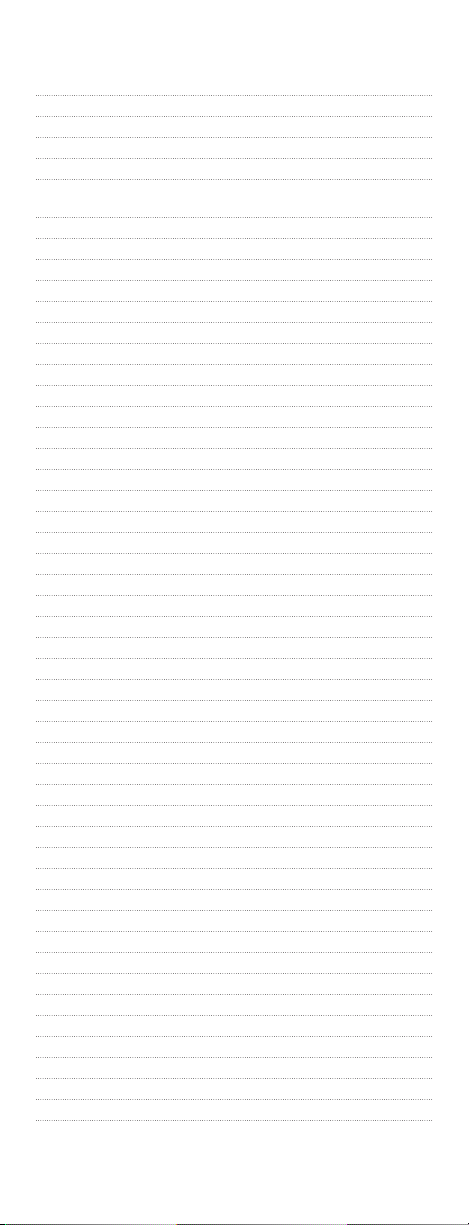
Setup Codes for TVs (continued):
Janeil 0046
JBL 0054
JCB 0000
Jensen 0761, 0050, 0815, 0817, 1299, 1933
JVC 0053, 0036, 0069, 0160, 0169, 0182, 0731, 1253
1352
Kamp 0216
Kawasho 0158, 0216, 0308
Kaypani 0052
KEC 0180
Kenwood 0030, 0019
KLH 0765, 0767, 1962
Kloss 0024, 0046, 0078
KMC 0106
Konka 0628, 0632, 0638, 0703, 0707
KTV 0180, 0030, 0039, 0183, 0185, 0217, 0280
LG 1265, 0178, 0442, 0700, 0856, 1178, 1325, 1993
Loewe 0136
Logik 0016
Luxman 0056
LXI 0047, 0054, 0154, 0156, 0178, 0148, 0747
Magnavox 1454, 0054, 0030, 0706, 1963, 1944, 1254, 0802,
0386, 0230, 0187, 0186, 0179, 0096, 0036, 0028,
0024, 0020
Majestic 0015, 0016
Marantz 0054, 0030, 0444, 0704, 0854, 0855, 1154, 1454
Matsushita 0250, 0650
Maxent 1755
Megapower 0700
Megatron 0178, 0145, 0003
MEI 0185
Memorex 0154, 0463, 0150, 0178, 0016, 0106, 0179
MGA 0150, 0178, 0030, 0019, 0155
Midland 0047, 0017, 0051, 0032, 0039, 0135, 0747
Mintek 1990
Minutz 0021
Mitsubishi 0093, 1250, 0150, 0178, 0014, 0019, 0098, 0155,
0331, 0358, 0836, 0868, 1550
Monivision 0700, 0843
Motorola 0093, 0055
MTC 0060, 0030, 0019, 0049, 0056, 0091, 0185, 0216
Multitech 0180, 0049, 0217
NAD 0156, 0178, 0866
NEC 0030, 0019, 0036, 0056, 0170, 0434, 0497, 0882,
1704
NetTV 1755
Nikko 0178, 0030, 0092, 0317
Noblex 0430 continued on next page...
11
Page 12
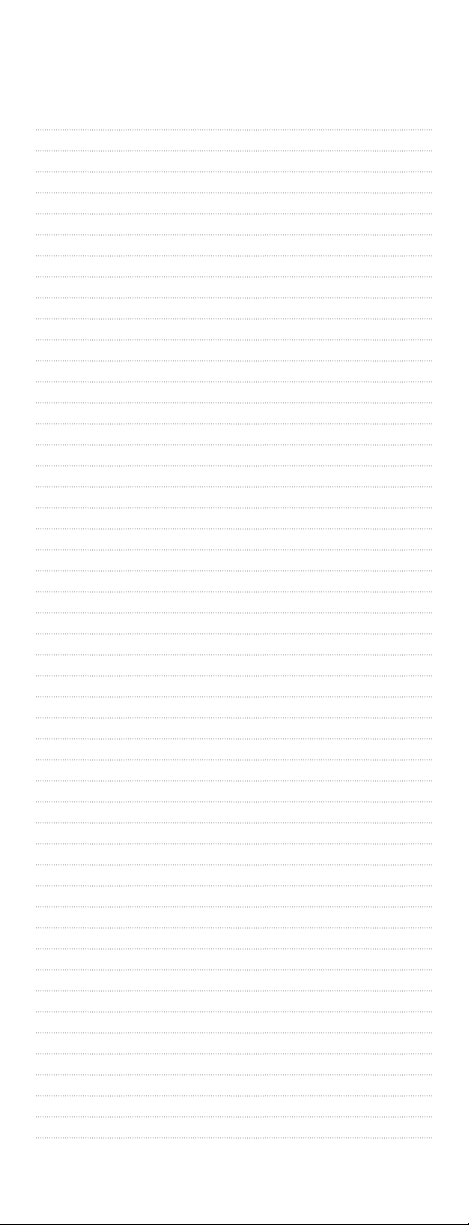
Setup Codes for TVs (continued):
Norcent 0748, 0824, 1365
Norwood Micro 1286, 1296, 1303
Noshi 0018
NTC 0092
Olevia 1144, 1240, 1331
Onwa 0180
Optimus 0154, 0250, 0166, 0650
Optoma 0887, 1348
Optonica 0093, 0165
Orion 0236, 0463, 1463, 0179
Panasonic 0250, 0051, 0055, 0162, 0226, 0338, 0375, 0650,
1410, 1941, 1946, 1947
Penney 0047, 0156, 0051, 0060, 0178, 0030, 1347, 0747,
0309, 0149, 0138, 0135, 0110, 0039, 0032, 0027,
0021, 0019, 0018, 0003, 0002
Philco 0054, 0030, 0019, 0020, 0028, 0096, 0302
Philips 1454, 0054, 0690, 1154
Pilot 0030, 0019, 0039
Pioneer 0166, 0038, 0172, 0679, 0866, 1260
Polaroid 0765, 0865, 1276, 1314, 1316, 1326, 1327, 1328,
1991, 1992
Portland 0092, 0019, 0039
Prima 0761, 0783, 0815, 0817, 1933
Princeton 0700, 0717
Prism 0051
Proscan 1447, 0047, 0747, 1347, 0466
Proton 0178, 0003, 0031, 0052, 0466
Protron 1320, 1323
Proview 1498
Pulsar 0017, 0019
Quasar 0250, 0051, 0055, 0165, 0219, 0650
RadioShack 0047, 0154, 0180, 0178, 0030, 0019, 0032, 0039,
0056, 0165, 0409, 0747
RCA 1447, 0047, 1958, 1953, 1948, 1547, 1347, 1247,
1147, 1047, 0747, 0679, 0278, 0174, 0135, 0090,
0038, 0029, 0019, 0018
Realistic 0154, 0180, 0178, 0030, 0019, 0032, 0039, 0056,
0165
Rhapsody 0183, 0185, 0216
Runco 0017, 0030, 0251, 0497, 0603
Sampo 0030, 0032, 0039, 0052, 0100, 0110, 1755
Samsung 0060, 0812, 0702, 0178, 0030, 1903, 1395, 1312,
1060, 0814, 0766, 0427, 0408, 0329, 0056, 0032,
0019, 0217, 0587
Samsux 0039
Sansui 0463, 1935
Sanyo 0154, 0088, 0107, 0146, 0159, 0232, 0484, 0799,
0893, 1142
Sceptre 1360 continued on next page...
12
Page 13
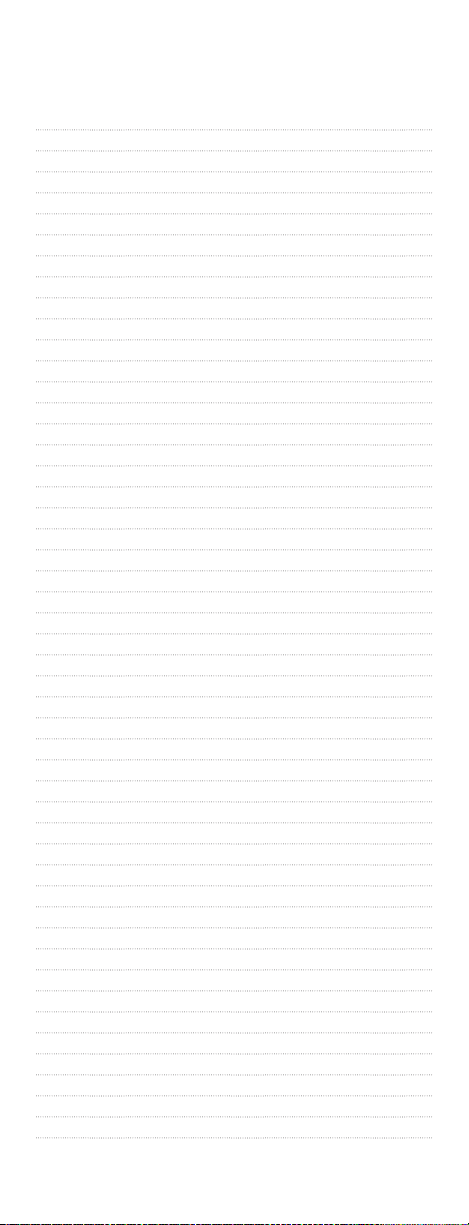
Setup Codes for TVs (continued):
Scimitsu 0019
Scotch 0178
Scott 0236, 0180, 0178, 0019,0179, 0309
Sears 0047, 0054, 0154, 0156, 0178, 0171, 0015, 0056,
0146, 0148, 0149, 0159, 0168, 0179, 0281, 0747
Seleco 1297, 1351
Sharp 0093, 0039, 0153, 0157, 0165, 0220, 0281, 0386,
0398, 0491, 0688, 0689, 0818, 0851
Sheng Chia 0093
Shogun 0019
Signature 0016
SIM2 M.Media 1297
Simpson 0186, 0187
Sole 0813
Sony 1100, 0000, 0011, 0080, 0111, 0273, 0353, 0810,
0834, 1317
Soundesign 0180, 0178, 0179, 0186
Sova 1320, 1952
Spectricon 0003, 0137
Squareview 0171
SSS 0180, 0019
Starlite 0180
Studio Exp. 0843
Superscan 0093, 0864
Supre-Macy 0046
Supreme 0000
SVA 0748, 0587, 0768, 0865, 0870, 0871, 0872
Sylvania 0054, 0030, 0171, 0020, 0028, 0065, 0096, 0381,
1944, 1963
Symphonic 0180, 0171
Syntax 1144, 1240, 1331
Tandy 0093
Tatung 0003, 0049, 0055, 0396, 1101, 1285, 1286, 1287,
1288, 1361, 1756
Technics 0250, 0051
Technol Ace 0179
Technovox 0007
Techview 0847
Techwood 0051, 0003, 0056
Teknika 0054, 0180, 0150, 0060, 0092, 0016, 0019, 0039,
0056, 0175, 0179, 0186, 0312, 0322
Telefunken 0702, 0056, 0074
Tera 0031
Thomson 0209, 0210
TMK 0178, 0056, 0177
TNCi 0017
Toshiba 0154, 1256, 0156, 1265, 0060, 1945, 1935, 1704,
1656, 1356, 1343, 1325, 1156, 0845, 0832, 0650,
0149, 0036, 1945, 1971 continued on next page...
13
Page 14
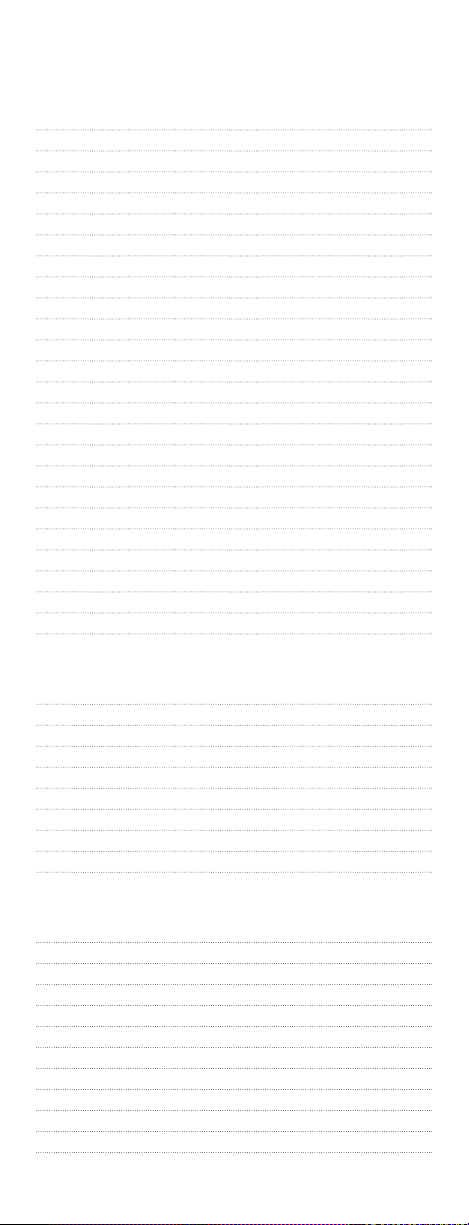
Setup Codes for TVs (continued):
Tosonic 0185
Totevision 0039
Trical 0157
TVS 0463
Ultra 0391
Universal 0027
Universum 1337
US Logic 1286, 1303
Vector Research 0030
Victor 0053
Video Concepts 0098
Vidikron 0054, 0242
Vidtech 0178, 0019, 0036
Viewsonic 0857, 0864, 0885, 1330, 1342, 1755
Viking 0046, 0312
Visart 1336
Vizio 0864, 0885, 1756
Wards 0054, 0178, 0030, 1156, 0866, 0202, 0179, 0174,
0165, 0111, 0096, 0080, 0056, 0029, 0028, 0027,
0021, 0020, 0019, 0016
Waycon 0156
Westinghouse 0885, 0889, 1282, 0000, 0451
Yamaha 0030, 0019, 0769, 0833, 0839
Zenith 0017, 0463, 1265, 0178, 0092, 0016
Zonda 0003
Setup Codes for TVs (DLP)
Hewlett Packard 1494
HP 1494
LG 1265
Mitsubishi 1250
Optoma 0887
RCA 1447
Samsung 0812, 1060, 1312
SVA 0872
Toshiba 1265
Setup Codes for TVs (HDTV)
Advent 0842
Hitachi 1960
Marantz 0854
Mitsubishi 0150
Panasonic 0250, 0650
Pioneer 0679
Princeton 0717
RCA 1447
Samsung 0702, 0812
Sharp 0688, 0689
Toshiba 1256 continued on next page...
14
Page 15

Setup Codes for TVs (LCD)
Akai 1935
Audiovox 0180, 0802, 0875, 1284, 1937, 1951, 1952
BenQ 1315
Cadia 1283
Dell 1080, 1178, 1264
Envision 0813, 1365
Funai 0171
Go Video 0886
HP 1088
Hyundai 0849
iLo 1286, 1990
Initial 1990
Jensen 1299
LG 0856, 1178, 1993
Magnavox 0802
Marantz 0855
Mintek 1990
Mitsubishi 1250
Norcent 1365
Norwood Micro 1286, 1296
Olevia 1144, 1240, 1331
Panasonic 0650, 1941
Philips 1454
Polaroid 1276, 1316
Protron 1320, 1323
RCA 0047, 1958
Samsung 0766, 0812, 0814, 1395
Sanyo 1142
Sceptre 1360
Sharp 0093, 0818
Sony 0810
Sova 1320
Superscan 0864
SVA 0587, 0870, 0871
Sylvania 0171
Symphonic 0171
Syntax 1144, 1240, 1331
Tatung 1286
Techview 0847
Toshiba 0845, 1343, 1656
US Logic 1286
Viewsonic 0857, 0864, 0885, 1330
Visart 1336
Vizio 0864, 0885, 1756
Westinghouse 0885, 0889, 1282
Wyse 1365
Zenith 1265
15
Page 16
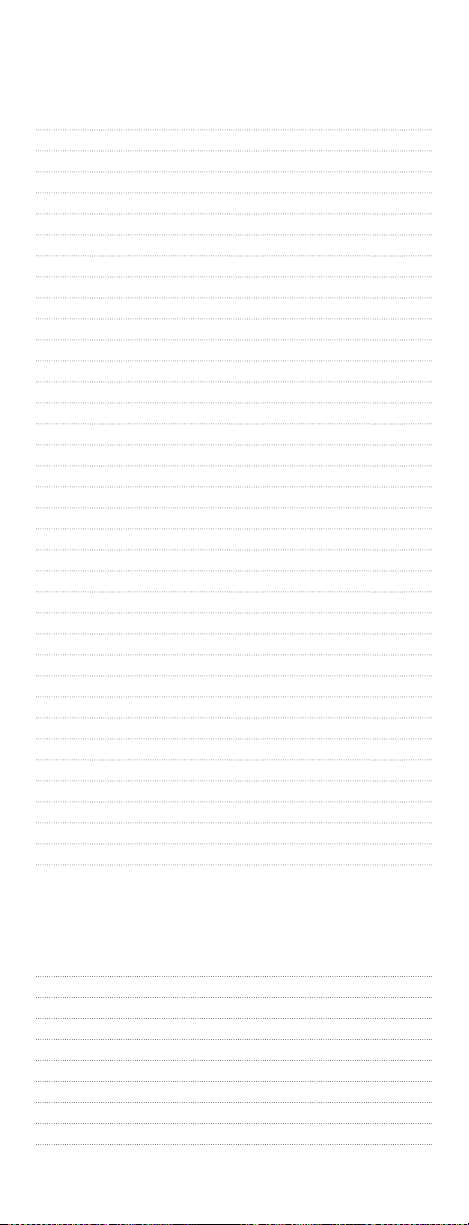
Setup Codes for TVs (Plasma)
Akai 0812
Albatron 0843
BenQ 1032
Daewoo 0661
Dell 1264
Electrograph 1755
ESA 0812
Fujitsu 0186, 0683, 0809, 0853
Gateway 1755, 1756
Helios 0865
HP 1089, 1502
JVC 0731
LG 0178, 0856
Marantz 0704
Maxent 1755
Mitsubishi 0836
Monivision 0843
NEC 1704
NetTV 1755
Norcent 0824
Norwood Micro 1303
Panasonic 0250, 0650
Philips 0690
Pioneer 0679, 1260
Polaroid 0865, 1327, 1328
Sampo 1755
Samsung 0812, 1312
Sony 0000, 0810, 1317
Studio Exp. 0843
SVA 0865
Tatung 1101, 1285, 1287, 1288, 1756
Toshiba 0650, 1704
US Logic 1303
Viewsonic 1755
Vizio 1756
Zenith 0178
Setup Codes TV/DVD Combo
Controlled by TV
Advent 1933
Apex Digital 1943
Audiovox 1937, 1951, 1952
Axion 1937
Broksonic 1935
Cinego 1986
Diamond Vision 1997
Emerson 1963
Hitachi 1960 continued on next page...
16
Page 17

Setup Codes TV/DVD Combo cont...
iLo 1990
Initial 1990
Jensen 1933
KLH 1962
LG 1993
Magnavox 1963
Mintek 1990
Panasonic 1941
Polaroid 1991
Prima 1933
RCA 1948, 1958
Samsung 1903
Sansui 1935
Sova 1952
Sylvania 1963
Toshiba 1935
Controlled by VCR
Advent 1016
Akai 0695
Apex Digital 0830
Audiovox 1071, 1121, 1122
Axion 1071
Broksonic 0695
Cinego 1399
Diamond Vision 1610
Emerson 0675, 1268
Go Vision 1071
Hitachi 1247
iLo 1472
Initial 1472
Jensen 1016
KLH 1261
Konka 0719, 0720
LG 1526
Magnavox 1268
Mintek 1472
Panasonic 1490
Philips 0854, 1260
Polaroid 1480
Prima 1016
RCA 1022, 1193
Samsung 0899
Sansui 0695
Sova 1122
Sylvania 0675, 1268
Toshiba 0695 continued on next page...
17
Page 18

PROGRAMMING VCR/DVD CONTROL
Locate the brand name of your VCR/DVD in the
Setup Codes For VCRs and DVD section below, and
write it in the following space.
VCR Brand: _________________________________
The brands are listed in alphabetical order with the
most popular codes listed first. You will use one of
these codes to program the Millennium 4 to operate your VCR:
1. Turn on your VCR or DVD.
2. On the Millennium 4, press VCR once.
Press and hold SETUP until the LED
blinks twice, then release SETUP.
3. Enter the first four-digit code for your
VCR. If you perform this procedure correctly, the LED will blink twice.
NOTE: If the LED did not blink twice after
entering the code’s last digit, then repeat steps 2
through 3 and try entering the same code again.
4.
5. Write your VCR code in the boxes below
Aim the Millennium 4 at your VCR and
press POWER once. The VCR should turn
off. If your VCR remote control does not
have a POWER key, press PLAY. If the
VCR does not respond, repeat steps 2-3,
trying each code listed for your brand
until you find one that works. If the VCR
still does not work , try searching for the
code (see Searching For Your Code on
page 38).
for future reference.
NOTE: Remember, to use the Millennium 4 to operate
your VCR, or DVD press VCR first.
Setup Codes for VCRs:
ABS 1972
Admiral 0048, 0209
Adventura 0000
Aiko 0278 continued on next page..
Setup Codes for VCRs (continued):
Headquarter 0046
Hewlett Packard 1972
18
Page 19

Setup Codes for VCRs (continued):
Aiwa 0037, 0000, 0124, 0307, 0468
Akai 0041, 0049, 0053, 0061, 0106, 0175
Alienware 1972
America Action 0278
American High 0035
Asha 0240
Audiovox 0037, 0278
Beaumark 0240
Bell & Howell 0104
Broksonic 0184, 0121, 0209, 0002, 0211, 0295, 0361, 0479,
1479, 1815
Calix 0037
Canon 0035, 0102
Capehart 0020
Carver 0081
CCE 0072, 0278
Citizen 0037, 0278, 1278
Colt 0072
Craig 0037, 0047, 0240, 0072, 0271
Curtis Mathes 0060, 0035, 0162, 0041, 0760, 1035
Cybernex 0240, 0051
CyberPower 1972
Daewoo 0045, 0278, 0020, 0561, 0637, 1278
Daytron 0020
Dell 1972
Denon 0042
DirecTV 0739
Durabrand 0039, 0038
Dynatech 0000
Electrohome 0037
Electrophonic 0037
Emerex 0032
Emerson 0037, 0184, 0000, 0121, 0043, 0209, 0002, 0278,
1479, 1278, 0637, 1593, 0593, 0561, 0510, 0479,
0361, 0295, 0294, 0212, 0211, 0208, 0088, 0068,
0061, 0036
Fisher 0047, 0104, 0054, 0066
Fuji 0035, 0033
Funai 0000, 0593, 1593
Garrard 0000
Gateway 1972
GE 0060, 0035, 0240, 0065, 0202, 0760, 0761, 0807,
1035, 1060
Go Video 0232, 0279, 0432, 0526, 0643
GoldStar 0037, 0038, 0018, 1237
Gradiente 0000, 0408
Grundig 0195
Harley Davidson 0000
Harman/Kardon 0081, 0038, 0075
Harwood 0072, 0068
Headquarter 0046 continued on next page..
19
Page 20

HI-Q 0047
Hitachi 0000, 0042, 0041, 0065, 0082, 0089, 0105, 0166
HNS 0042, 0739
Humax 0739
Hush 1972
iBUYPOWER 1972
Jensen 0041
JVC 0067, 0041, 0008, 0206, 0207, 0384, 1707
KEC 0037, 0278
Keen 0693
Kenwood 0067, 0041, 0038, 0384
KLH 0072
Kodak 0035, 0037
LG 1037
Linksys 1972
Lloyd's 0000, 0208
Logik 0072
LXI 0037
Magnasonic 0593, 1278
Magnavox 0035, 0039, 0081, 0000, 0149, 0110, 0563, 0593,
1593, 1781
Magnin 0240
Marantz 0035, 0081
Marta 0037
Matsushita 0035, 0162, 1162
Media Center PC 1972
MEI 0035
Memorex 0035, 0162, 0037, 0048, 0039, 0047, 0240, 0000,
0104, 0209, 0046, 0307, 0454, 0479, 1037, 1162,
1237, 1262
MGA 0240, 0043, 0061
MGN Tech. 0240
Microsoft 1972
Mind 1972
Minolta 0042, 0105
Mitsubishi 0067, 0043, 0061, 0075, 0173, 0443, 0807
Motorola 0035, 0048
MTC 0240, 0000
Multitech 0000, 0072
NAD 0058
NEC 0104, 0067, 0041, 0038, 0040, 0050, 0082
Nikko 0037
Nikon 0034
Niveus Media 1972
Noblex 0240
Northgate 1972
Olympus 0035, 0226
Onkyo 0222 continued on next page...
20
20
Page 21

Setup Codes for VCRs (continued):
Optimus 1062, 0162, 0037, 0048, 0104, 0058, 0432, 0454,
0593, 1048, 1162, 1262
Optonica 0062
Orion 0184, 0209, 0002, 0295, 0479, 1479
Panasonic 1062, 0035, 0162, 0077, 0102, 0225, 0226, 0227,
0378, 0454, 0616, 1035, 1162, 1262
Penney 0035, 0037, 0240, 0042, 0038, 0040, 0054, 1035,
1237
Pentax 0042, 0065, 0105
Philco 0035
Philips 0035, 0081, 0062, 0110, 0618, 0739, 1081, 1181
Pilot 0037
Pioneer 0067, 0058
Polk Audio 0081
Portland 0020
Presidian 1593
Profitronic 0240
Proscan 0060, 0202, 0760, 0761, 1060
Protec 0072
Pulsar 0039, 0051
Quarter 0046
Quartz 0046
Quasar 0035, 0162, 0077, 0454, 1035, 1162
RadioShack 0000, 1037
Radix 0037
Randex 0037
RCA 0060, 0240, 0042, 0149, 0058, 0065, 0077, 0105,
0106, 0202, 0760, 0761, 0807, 0880, 1035, 1060
Realistic 0035, 0037, 0048, 0047, 0000, 0104, 0046, 0062,
0066
ReplayTV 0614, 0616
Ricavision 1972
Ricoh 0034
Runco 0039
Salora 0075
Samsung 0240, 0045, 0051, 0053, 0739, 1014
Samtron 0643
Sanky 0048, 0039
Sansui 0000, 0067, 0209, 0041, 0082, 0271, 0479, 1479
Sanyo 0047, 0240, 0104, 0046, 0159
Scott 0184, 0045, 0121, 0043, 0210, 0211, 0212
Sears 0035, 0037, 0047, 0000, 0042, 0104, 0046, 0054,
0066, 0105, 1237
Sharp 0048, 0062, 0807, 0848
Shintom 0072
Shogun 0240, 0051
Singer 0072
Sonic Blue 0614, 0616
Sony 0035, 0032, 0033, 0000, 0011, 0034, 0636, 1032,
1232, 1972 continued on next page..
21
21
Page 22

Setup Codes for VCRs (continued):
Stack 9 1972
STS 0042
Sylvania 0035, 0081, 0000, 0043, 0110, 0593, 1593, 1781
Symphonic 0000, 0593, 1593
Systemax 1972
Tagar Systems 1972
Tatung 0041
Teac 0000, 0041
Technics 0035, 0162
Teknika 0035, 0037, 0000, 0052
Thomas 0000
Tivo 0618, 0636, 0739, 1996
TMK 0240, 0036, 0208
Toshiba 0045, 0043, 0066, 0210, 0212, 0366, 0845, 1008,
1145, 1972, 1996
Totevision 0037, 0240
Touch 1972
Unitech 0240
Vector 0045
Vector Research 0038, 0040
Video Concepts 0045, 0040, 0061
Videomagic 0037
Videosonic 0240
Viewsonic 1972
Villain 0000
Voodoo 1972
Wards 0060, 0035, 0048, 0047, 0081, 0240, 0000, 0042,
0072, 0149, 0062, 0212, 0760
White Westing. 0209, 0072, 0637
XR-1000 0035, 0000, 0072
Yamaha 0038
Zenith 0039, 0033, 0000, 0209, 0034, 0479, 0637, 1139,
1479
ZT Group 1972
Setup Codes for DVDs:
Accurian 1072, 1416
Adcom 1094
Advent 1016
Aiwa 0641
Akai 0695, 0770, 0899, 1089
Alco 0790
Allegro 0869
AMW 0872, 1245
Apex Digital 0672, 0717, 0755, 0794, 0796, 0797, 0830, 1004,
1020, 1056, 1061, 1100
Arrgo 1023
Aspire Digital 1168, 1407
Audiologic 0736
Audiovox 0790, 1041, 1071, 1072, 1121, 1122
22
22
Page 23

Setup Codes for DVDs (continued):
Axion 1071, 1072
B & K 0655, 0662
BBK 1224
Bel Canto Des. 1571
Blaupunkt 0717
Blue Parade 0571
Broksonic 0695, 0868, 1419
Buffalo 1882
Cary Audio Desi 1477
CAVS 1057
Centrios 1577
Cinea 0831
Cinego 1399
CineVision 0876, 0833, 0869
Citizen 1277
Coby 0778, 0852, 1086, 1107, 1165, 1177, 1351
Craig 0831
Curtis Mathes 1087
CyberHome 0816, 0874, 1023, 1024, 1117, 1129, 1502, 1537
D-Link 1881
Daewoo 0784, 0705, 0833, 0869, 1169, 1172, 1234, 1242,
1441, 1443
Denon 0490, 0634
Desay 1407, 1455
Diamond Vision 1316, 1609, 1610
Disney 0675, 1270
Dual 1068, 1085
Durabrand 1127
DVD2000 0521
Emerson 0591, 0675, 0821, 1268
Enterprise 0591
ESA 0821, 1268, 1443
Fisher 0670, 1919
Funai 0675, 1268, 1334
Gateway 1073, 1077, 1158
GE 0522, 0815, 0717
Go Video 0744, 0715, 0741, 0783, 0833, 0869, 1044, 1075,
1099, 1144, 1158, 1304, 1443, 1730
Go Vision 1071, 1072
GoldStar 0741
GPX 0699, 0769
Greenhill 0717
Harman/Kardon 0582, 0702
Hitachi 0573, 0664, 1247, 1919
Hiteker 0672
iLo 1348, 1472
Initial 0717, 1472
Innovative Tech. 1542
Insignia 1268
Integra 0627 continued on next page..
23
Page 24

Setup Codes for DVDs (continued):
Jaton 1078
JBL 0702
Jensen 1016
JSI 1423
JVC 0558, 0623, 0867, 1164, 1275, 1602, 1863
jWin 1049, 1051
Kawasaki 0790
Kenwood 0490, 0534, 0682, 0737
KLH 0717, 0790, 1020, 1149, 1261
Konka 0711, 0719, 0720, 0721
Koss 0651, 0896, 1423
Kreisen 1421
Landel 0826
Lasonic 0798, 1173
Lenoxx 1127
LG 0591, 0741, 0801, 0869, 1526
LiteOn 1058, 1158, 1416, 1440
Loewe 0511
Magnavox 0503, 0539, 0646, 0675, 0821, 1268, 1506
Malata 0782, 1159
Marantz 0539
McIntosh 1273
Memorex 0695, 0831, 1270
Microsoft 0522, 1708
Mintek 0839, 0717, 1472
Mitsubishi 1521, 0521
Momitsu 1082
NAD 0741
Nakamichi 1222
NEC 0785
Nesa 0717, 1603
NeuNeo 1454
Next Base 0826
NexxTech 1402
Norcent 1003, 0872, 1107, 1265, 1457
Onkyo 0503, 0627, 0792
Oppo 1224, 1525
OptoMedia 0896
Oritron 0651
Panasonic 0490, 0632, 0703, 1362, 1462, 1490, 1762
Philips 0503, 0539, 0646, 0675, 0854, 1260, 1267, 1354
Pioneer 0525, 0571, 0631, 0632
Polaroid 1020, 1061, 1086, 1245, 1316, 1478, 1480, 1482
Polk Audio 0539
Portland 0770
Presidian 0675, 1072
Prima 1016
Primare 1467
Princeton 0674
Proscan 0522 continued on next page..
24
Page 25

Setup Codes for DVDs (continued):
ProVision 0778
Qwestar 0651
RCA 0522, 0571, 0717, 0790, 0822, 1022, 1132, 1193
Rio 0869
RJTech 1360
Rotel 0623, 1178
Rowa 0823
Sampo 0698, 0752, 1501
Samsung 0490, 0573, 0820, 0899, 1044, 1075
Sansui 0695
Sanyo 0670, 0695, 0873, 1919
Sensory Science 1158
Sharp 0630, 0675, 0752, 1256
Sharper Image 1117
Sherwood 0633, 0770, 1043, 1077, 1889
Shinsonic 0533, 0839
Sigma Designs 0674
Sonic Blue 0869, 1099
Sony 0533, 1533, 0864, 1033, 1431, 1432, 1433, 1548,
1892
Sound Mobile 1298
Sova 1122
Sungale 1074, 1532
Superscan 0821
SVA 0860, 1105
Sylvania 0675, 0821, 1268
Symphonic 0675, 0821
TAG McLaren 0894
Teac 0790, 0809
Technics 0490, 0703
Technosonic 0730
Techwood 0692
Terapin 1031
Theta Digital 0571
Toshiba 0503, 0695, 1045, 1154, 1854
Tredex 0799, 0800, 0803, 0804
Urban Concepts 0503
US Logic 0839
Valor 1298
Venturer 0790
Vialta 1509
Vizio 1064, 1226
Vocopro 1027, 1360
Xbox 0522, 1708
Xwave 1001
Yamaha 0490, 0539, 0545
Zenith 0503, 0591, 0741, 0869
Zoece 1265
25
Page 26

Setup Codes for DVD Recorders:
Accurian 1416
Apex Digital 1056
Aspire Digital 1168
Coby 1086
CyberHome 1129, 1502
Funai 0675, 1334
Gateway 1073, 1158
Go Video 0741, 1158, 1304, 1730
iLo 1348
JVC 1164, 1275
Kreisen 1421
LG 0741
LiteOn 1158, 1416, 1440
Magnavox 0646, 0675, 1506
Panasonic 0490
Philips 0646
Pioneer 0631
Polaroid 1086
RCA 0522
Samsung 0490
Sensory Science 1158
Sharp 0675
Sony 1033, 1431, 1432, 1433
Sylvania 0675
Zenith 0741
Setup Codes for DVD Combos (LCD):
Akai 0695
Audiovox 1071, 1121, 1122
iLo 1472
Initial 1472
LG 1526
Mintek 1472
RCA 1193
26
Page 27

PROGRAMMING A COMBO UNIT
If you own a combo unit such as a TV/VCR
Combo or a TV/DVD Combo, you need to follow special steps to set it up. Perform the following
instructions to control combo device::
1. For a TV/VCR Combo, turn on your TV/
VCR Combo and insert a video cassette.
(For a TV/DVD Combo, insert a DVD).
2. On the Millennium 4, press VCR once.
Press and hold SETUP until the LED
blinks twice, then release SETUP.
3. Enter the first four-digit code for your
TV/VCR Combo. If you perform this
procedure correctly, the LED will blink
twice.
NOTE: If the LED did not blink twice after
entering the code’s last digit, then repeat steps 2
through 3 and try entering the same code again.
4.
Aim the Millennium 4 at your TV/VCR
Combo and press POWER once. The unit
should turn off. If it does not respond,
repeat steps 2-3, trying each code listed
for your brand until you find one that
works. If it still does not work, try searching for the code (see Searching For Your
Code on page 38).
5. If you’ve located a Combo setup code that
works your Combo and a separate TV
code is also listed, you’ll need to program
this code into the Millennium 4 to access
volume control (see Programming TV
Control on page 8).
If there is no separate TV code listed, you
will need to perform the following steps
to access volume control:
b. Enter 9 - 9 - 3. The LED will blink
a. Press and hold SETUP until the LED
blinks twice, then release SETUP.
twice.
c. Press VCR once. The LED will blink
twice.
27
27
Page 28

6. Write your TV/VCR Combo code in the
boxes below for future reference.
NOTE: Remember, to use the Millennium 4 to operate
your Combo, press VCR first.
Setup Codes for TV/VCR Combos:
Controlled by the TV
America Action 0180
Audiovox 0180
Emerson 0236
Controlled by the VCR
America Action 0278
Audiovox 0278
Broksonic 0002, 0479, 1479
Citizen 1278
Colt 0072
Curtis Mathes 1035
Daewoo 0637, 1278
Emerson 0002, 0294, 0479, 0593, 1278, 1479
Funai 0000
GE 0240, 0807, 1035, 1060
GoldStar 1237
Harley Davidson 0000
Hitachi 0000
LG 1037
Lloyd's 0000
Magnasonic 0593, 1278
Magnavox 0000, 0593, 1781
Magnin 0240
Memorex 0162, 0454, 1037, 1162, 1237, 1262
MGA 0240
Mitsubishi 0807
Optimus 0162, 0454, 0593, 1162, 1262
Orion 0002, 0479, 1479
Panasonic 0162, 1035, 1162, 1262
Penney 0240, 1035, 1237
Quasar 0162, 1035, 1162
RadioShack 0000, 1037
RCA 0240, 0807, 1035, 1060
Samsung 1014
Sansui 0000, 0479, 1479
Sanyo 0240
Sears 0000, 1237
Sony 0000, 1232
28
28
Page 29
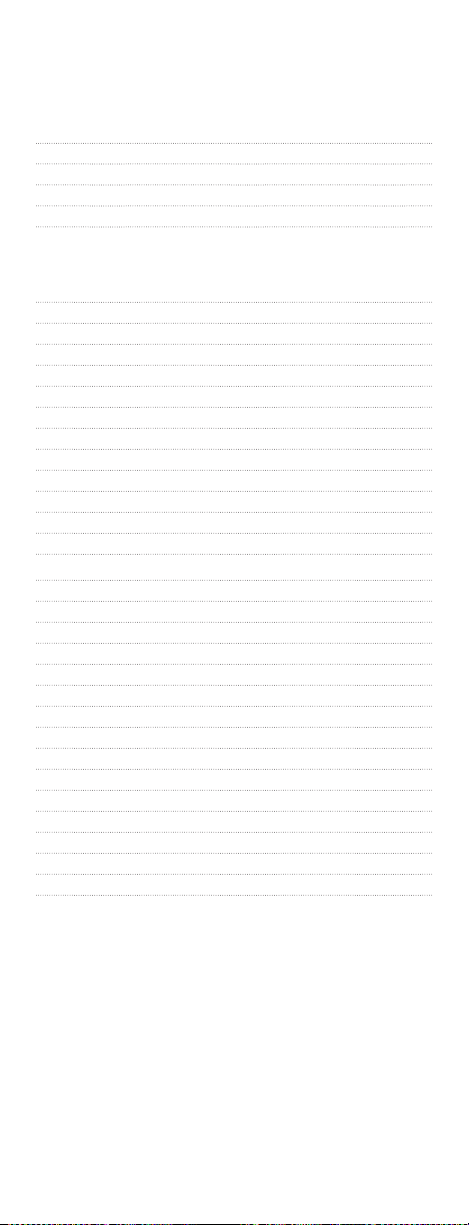
Setup Codes for TV/VCR Combos Cont:
Controlled by the VCR
Thomas 0000
Toshiba 0845, 1145
White Westing. 0637
Zenith 0000, 0479, 0637, 1479
Setup Codes for TV/VCR/DVD Combos
Controlled by the TV
Akai 1903
Broksonic 1938
Diamond Vision 1996
Emerson 1944
ESA 1944
Magnavox 1944
Panasonic 1946, 1947
Polaroid 1992
RCA 1953
Sylvania 1944
Symphonic 1944
Toshiba 1945
Controlled by the VCR
Akai 0899
Broksonic 0868
Diamond Vision 1609
Emerson 0821
ESA 0821
Funai 1334
Magnavox 0821
Panasonic 1362, 1462
Polaroid 1482
RCA 1132
Sharp 0630, 0807
Superscan 0821
Sylvania 0821
Symphonic 0821
Toshiba 1045
29
Page 30

PROGRAMMING CABLE CONVERTER
The Millennium 4 is preprogrammed at the factory to operate the cable converter given to you by
your cable company. However, if you have another
brand or model of cable converter or satellite
receiver that you would like to control, then you’ll
need to perform the following instructions to
unlock the cable key, enter in a new code, and lock
the cable key again.
To unlock the Cable key:
1. Turn on the Cable Converter.
2. On the Millennium 4, press CBL once.
Press and hold SETUP until the LED
blinks twice, then release SETUP.
3. Enter 9 - 8-2. The LED will blink four
times.
To program the Cable key:
1. Locate the brand name of your Cable
Converter section starting on the next
page, and write it in the appropriate space.
Cable Converter Brand: ______________
The brands are listed in alphabetical
order with the most popular codes listed
first. You will use one of these codes to
reprogram the Millennium 4 to operate
your Cable Converter or DBS Receiver.
2. On the Millennium 4, press CBL once.
Press and hold SETUP until the LED
blinks twice, then release SETUP.
3. Enter the first four-digit code for your
Cable Converter. If you perform this
procedure correctly, the LED will blink
twice.
NOTE: If the LED did not blink twice after
entering the code’s last digit, then repeat steps 2
through 3 and try entering the same code again.
4.
Aim the Millennium 4 at your Cable
Converter and press POWER once.
The unit should turn off. If it does not
30
Page 31
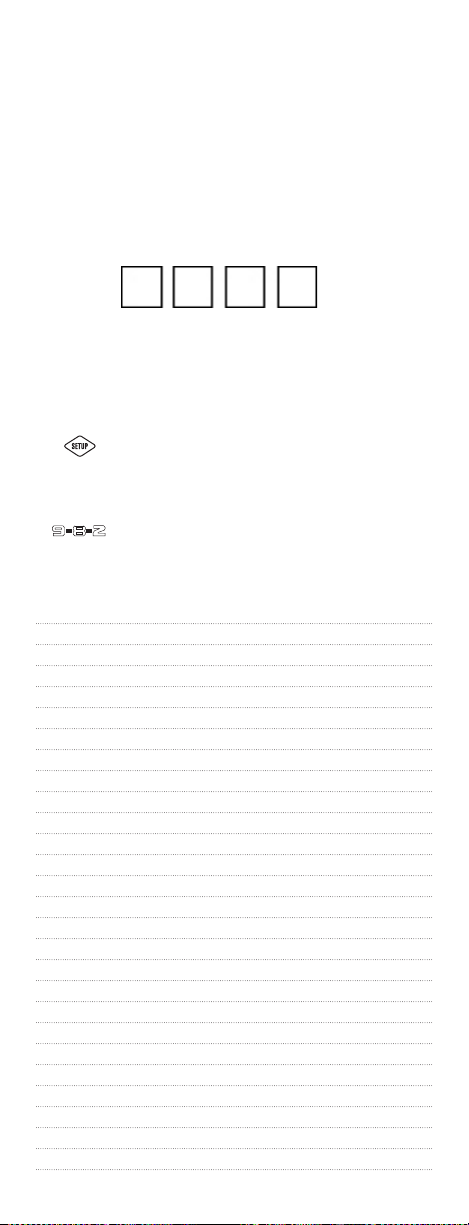
respond, repeat steps 2-3, trying each
code listed for your brand until you find
one that works. If it still does not work ,
try searching for the code (see Searching
For Your Code on page 38).
5. Write your Cable Converter or DBS
Receiver code in the boxes below for
future reference.
NOTE: Remember, to use the Millennium 4 to operate
your Cable Converter or DBS Receiver, press CABLE first.
To lock the Cable key:
1. On the Millennium 4, press CBL once.
Press and hold SETUP until the LED
blinks twice, then release SETUP.
2. Enter 9 - 8- 2. The LED will blink twice
Setup Codes for Cable Converters:
ABC 0003, 0008, 0014, 0017
Americast 0899
Amino 1602, 1822
Bell & Howell 0014
Bell South 0899
Clearmaster 0883
ClearMax 0883
Coolmax 0883
Digeo 1187
Digi 0637
Director 0476
Dumont 0637
GI 0476, 0810, 0276, 0003
GoldStar 0144
Hamlin 0009, 0273
i3 Micro 1602
Jerrold 0476, 0810, 0276, 0003, 0012, 0014
Memorex 0000
Motorola 1376, 0476, 0810, 0276, 1187, 1254, 1106, 1540
Multitech 0883
Myrio 1602, 1822
Pace 1877, 0237, 0008
Panasonic 0000, 0107
Panther 0637
Paragon 0000
Philips 1305, 0317
Pioneer 1877, 0877, 0144, 0533 continued on next page...
31
Page 32

Pulsar 0000
Quasar 0000
RadioShack 0883
RCA 1256
Regal 0279, 0273
Runco 0000
Samsung 0144
Sasktel 1737
Scientific Atlanta 1877, 0877, 0477, 0008, 0017
Sejin 1602
Sony 1006
Starcom 0003
Supercable 0276
Supermax 0883
Thomson 1256
Tocom 0012
Torx 0003
Toshiba 0000
Tristar 0883
V2 0883
Viewmaster 0883
Vision 0883
Vortex View 0883
Zenith 0000, 0525, 0899
Setup Codes for Cable DVR/PVR COMBO
Americast 0899
Amino 1822
Digeo 1187
GI 1376, 0476, 0810
Jerrold 1376, 0476, 0810
Motorola 1376, 0810, 1187, 1106, 1540, 0476
Myrio 1822
Pace 1877, 0237
Pioneer 1877, 0877
RCA 1256
Sasktel 1737
Scientific Atlanta1877, 0877
Sony 1006
Supercable 0276
Thomson 1256
Zenith 0899
32
Page 33

PROGRAMMING CHANNEL
CONTROL LOCK
By activating this feature, the Millennium 4 will
only allow access to the channel control capabilities of your cable converter. This will guarantee
that you do not inadvertently change the channel
on your TV or VCR.
To Activate Channel Control Lock:
1.
2. Enter 9 - 7 - 3. The LED will blink twice.
3.
4. Now, regardless of what mode you select
To De-Activate Channel Control Lock:
On the Millennium 4, press and hold
SETUP until the LED blinks twice, then
release SETUP.
Press CH + once. The LED will blink
twice.
(i.e., TV, VCR, or CBL), only the channel
control capability of your cable converter
will be accessible.
NOTE: This feature does not affect the Audio
mode.
1.
2. Enter 9 - 7 - 3. The LED will blink twice.
3.
4. The Millennium 4 will again provide TV
On the Millennium 4, press and hold
SETUP until the LED blinks twice, then
release SETUP.
Press CH – once. The LED will blink
twice.
and VCR channel control capabilities
while in the TV or VCR mode.
33
Page 34

PROGRAMMING AUDIO CONTROL
Using the Millennium 4’s Audio mode, you can
also control an audio component, a stereo receiver,
or a stereo amplifier.
Locate the brand name of your audio component in
the one of accompanying code lists (starting on the
next page). Write it in the appropriate space.
Stereo Receiver Brand: ________________________
or
Stereo Amplifier Brand: _____________________
The brands are listed in alphabetical order with
popular codes listed first. You will use one of these
codes to program the Millennium 4 to operate
your audio component:
1. Turn on the audio component (or DBS
receiver to control its audio service).
2. On the Millennium 4, press AUDIO once.
Press and hold SETUP until the LED
blinks twice, then release SETUP.
3. Enter the first four-digit code for your
audio component. If you perform this
procedure correctly, the LED will blink
twice.
NOTE: If the LED did not blink twice after
entering the code’s last digit, then repeat steps 2
through 3 and try entering the same code again.
4.
Aim the Millennium 4 at your audio
component and press POWER once.
The unit should turn off. If it does not
respond, repeat steps 2-3, trying each
code listed for your brand until you find
one that works. If it still does not work ,
try searching for the code (see Searching
For Your Code on page 38).
5. Write your audio component code in the
boxes below for future reference.
NOTE: Remember, to use the Millennium 4 to operate
your audio component, press AUDIO first.
34
Page 35

Setup Codes for Audio Amplifiers:
Adcom 0577, 1100
Bose 0674
Durabrand 1561
Elan 0647
GE 0078
Harman/Kardon 0892
JVC 0331
Left Coast 0892
Lenoxx 1561
Luxman 0165
Marantz 0892, 0321
McIntosh 0251
Nakamichi 0321
NEC 0264
Optimus 0395, 0823
Parasound 0246
Philips 0892
Pioneer 0823
Polk Audio 0892
RCA 0823
Realistic 0395
Sansui 0321
Shure 0264
Sony 0689, 0815, 1126
Soundesign 0078, 0211
Victor 0331
Wards 0078, 0211
Yamaha 0354, 0133
Setup Codes for Audio Receivers
ADC 0531
Aiwa 1405, 0189, 0121, 0405, 1243, 1388, 1641
Akai 1512
Alco 1390
AMW 1563, 1615
Anam 1609, 1074
Apex Digital 1257, 1430, 1774
Arcam 1120
Audiotronic 1189
Audiovox 1390, 1627
B & K 0701, 0820, 0840
BK 0702
Bose 1229, 1629, 1841, 1933
Cambridge 1370
Capetronic 0531
Carver 1189, 0189
Classic 1352
Coby 1389 continued on next page...
35
Page 36

Curtis Mathes 0080
Daewoo 1250
Delphi 1414
Denon 1360, 0004, 1142
Fisher 1801
Gateway 1517
Go Video 1532
Harman/Kardon 0110, 0189, 0891, 1304, 1306
Hitachi 1801
Integra 0135, 1298, 1320
JBL 0110, 1306
JVC 1374, 1495, 1811, 1871
Kenwood 1313, 1570, 1569, 0186
KLH 1390, 1412, 1428
Koss 1366, 1497
Lasonic 1798
LG 1293
Linn 0189
Liquid Video 1497
Magnavox 1189, 1269, 0189, 0391, 0531, 1514
Marantz 1189, 1269, 0189, 1289
Mitsubishi 1393
Norcent 1389
Nova 1389
Onkyo 0135, 0842, 1298, 1320, 1531
Optimus 1023, 0080, 0186, 0531, 0670, 1074
Oritron 1366, 1497
Panasonic 1308, 1518, 0309, 0367, 1288, 1316, 1548, 1633,
1763, 1764
Philips 1189, 1269, 0189, 0391, 1120, 1266
Pioneer 1023, 0014, 0080, 0150, 0244, 0531, 0630, 1384
Polaroid 1508
Polk Audio 0189, 1289, 1414
Proscan 1254
RCA 1023, 1609, 1254, 0080, 0531, 1074, 1390, 1511
Rio 1869
Samsung 1295, 1500
Sansui 0189
Sanyo 1251, 1469, 1801
Sharp 0186, 1286
Sharper Image 1556
Sherwood 1077, 1517, 1653
Sirius 1627, 1811, 1987
Sonic Blue 1532, 1869
Sony 1058, 1441, 1258, 1759, 1622, 0474, 1349, 1406,
1442, 1558, 1658, 1758, 1858
Soundesign 0670
Stereophonics 1023
Sunfire 1313
Teac 1074, 1390, 1528
Technics 1308, 1518, 0309
Thorens 1189 continued on next page...
36
Page 37

Toshiba 1788
Venturer 1390
Wards 0189, 0014, 0080
XM 1406, 1414
Yamaha 0176, 0186, 1176, 1276, 1331, 1375
Zenith 0857, 1293
Setup Codes for AUDIO ACCESSORIES:
Accurian 1106
Altec Lansing 0607, 1056, 1485
Apple 1115, 1644
Cambridge 1530
Creative 0872
D-Link 1522
DLO 1155
Integra 1789
iPort 1917
Marantz 1491
Motorola 1464
NaviPod 1644
Netgear 1785
Omnifi 1605
Onkyo 1789
Roku 1828
Sonance 1917
SSI 1522
Yamaha 1809, 1810
37
Page 38

SEARCHING FOR YOUR CODE
If your TV, VCR, Cable Converter or Audio
Component does not respond to the Millennium
4 after trying all of the codes listed for your brand,
or if your brand is not listed at all, try searching for
your code.
For example, to search for a code for your TV:
1. Turn on your TV.
2.
3. Enter 9 - 9 - 1. The LED will blink twice.
4.
5. Press and release the CH+ key continu-
6.
On the Millennium 4, press and hold
SETUP until the LED blinks twice, then
release SETUP.
Aim the remote control at the the TV and
press POWER once.
ously, then stop when the TV turns off.
NOTE: In the search mode, the Millennium 4
will send IR codes from its library to the selected component, starting with the most popular
code first.
Press PWR. The TV should turn on, then
press SETUP to lock in the code.
NOTE: If the TV does not turn on during
step 6, then slowly press and release CH- to go
backthrough the codes, then press SETUP when
theTV turns on.
7. To search for the codes of your other
components, repeat steps 1 through 6,
but substitute the appropriate key (i.e.,
VCR, CBL, or AUDIO) for the (VCR,
Cable, or Audio) component you are
searching for.
38
Page 39

CHECKING THE CODES
If you have set up the Millennium 4 using the
Searching For Your Code procedure, you may need
to find out which four-digit code is operating your
equipment:
For example, to find out which code is operating
your TV:
1. Turn on your TV.
2.
3. Enter 9 - 9 - 0. The LED will blink twice.
4.
5. Repeat step 4 three more times for
6. To check for the codes of your other
On the Millennium 4, press and hold
SETUP until the LED blinks twice, then
release SETUP.
To view the code for the first digit, press
1 once. Wait 3 seconds and count the
number of LED blinks (e.g., 3 blinks =-3)
and write down the number in the leftmost TV Code box below.
NOTE: If a code digit is “0”, the LED will not
blink.
remainingdigits. Use 2 for the second
digit, 3 for the third digit, and 4 for the
fourth digit. Finish writing down the
code in the TV Code boxes below.
components, repeat steps 1 through 5,
but substitute the appropriate key (i.e.,
VCR or AUDIO) for the (VCR, or Audio)
component you are checking. Write
down the codes in the appropriate boxes
below.
TV Code
VCR Code
39
Page 40

REASSIGNING DEVICE KEYS
The Millennium 4 can be set up to control a
second TV or VCR, or any combination of four
home entertainment components. For example,
to have the Millennium-4 control a TV, a Cable
Converter, and two VCRs, you will need to reassign the unused AUDIO key to operate the second VCR as follows:
1.
2.
3.
4. The AUDIO key is now ready to be pro-
To re-assign other device keys, repeat steps 1
through 4 by substituting the key sequence from
the following chart for a desired component:
To Re-Assign Perform Key Sequence
TV as 2nd VCR key: SETUP - 9 - 9 - 2 - VCR - TV
TV as 2nd Audio key: SETUP - 9 - 9 - 2 - AUDIO - TV
TV as 2nd Cable key: SETUP - 9 - 9 - 2 - CBL - TV
TV to TV: SETUP - 9 - 9 - 2 - TV - TV
On the Millennium 4, press and hold
SETUP until the LED blinks twice, then
release SETUP.
Enter 9 - 9 - 2. The LED will blink twice.
Press VCR once, then press AUDIO once.
grammed for your second VCR. See
Programming VCR Control on page 12.
VCR as 2nd TV key: SETUP - 9 - 9 - 2 - TV - VCR
VCR as 2nd Audio key: SETUP - 9 - 9 - 2 - AUDIO - VCR
VCR as 2nd Cable key: SETUP - 9 - 9 - 2 - CBL - VCR
VCR to VCR: SETUP - 9 - 9 - 2 - VCR - VCR
AUDIO as 2nd TV key: SETUP - 9 - 9 - 2 - TV - AUDIO
AUDIO as 2nd VCR key: SETUP - 9 - 9 - 2 - VCR - AUDIO
AUDIO
as 2nd Cable key:
AUDIO to AUDIO: SETUP - 9 - 9 - 2 - AUDIO -AUDIO
Upon completion of a re-assignment, the LED will
blink twice to confirm your selection. At that time,
you will also need to program the Millennium 4 to
control the new component (see previous sections
SETUP - 9 - 9 - 2 - CBL - AUDIO
on Programming TV Control, Programming
VCR Control, Programming Cable Control, or
Programming Audio Control).
40
Page 41

CHANGING VOLUME LOCK
The Millennium-4 is set to control volume of a
component through your TV while in the TV,
VCR, or Cable mode. However, in the Audio mode,
you have separate control of of your audio component’s volume.
If your TV is not remote controllable, or if you
would like the volume to be controlled by a different component, you can change the Volume
Lock setting to control a volume through a nonassociated mode (e.g., through the cable in the TV
mode).
To change Volume Lock to the CABLE mode:
1.
2.
3. Now, whenever you press Volume +,
On the Millennium 4, press and hold
SETUP until the LED blinks twice, then
release SETUP.
Enter 9 - 9 - 3 and then press CBL once.
TheLED will blink twice.
Volume –, or MUTE on the Millennium 4,
volume will be controlled by your Cable
Converter.
To change Volume Lock to the TV mode:
1.
2.
3.
To change Volume Lock to the VCR mode:
1.
2.
On the Millennium 4, press and hold
SETUP until the LED blinks twice, then
release SETUP.
Enter 9 - 9 - 3 and then press TV once.
The LED will blink twice.
Now, whenever you press Volume +,
Volume –, or MUTE on the Millennium 4,
volume will be controlled by your TV.
On the Millennium 4, press and hold
SETUP until the LED blinks twice, then
release SETUP.
Enter 9 - 9 - 3 and then press VCR once.
The LED will blink twice.
41
Page 42

3. Now, whenever you press Volume +,
Volume –, or MUTE on the Millennium 4,
volume will be controlled by your VCR.
CHANGING VOLUME LOCK CONTINUED
To change Volume Lock to the AUDIO mode:
NOTE: Performing these steps will allow you to access the
volume control of your audio component in all modes.
1.
2.
3. Now, whenever you press Volume +,
On the Millennium 4, press and hold
SETUP until the LED blinks twice, then
release SETUP.
Enter 9 - 9 - 3 and then press AUDIO
once. The
LED will blink twice.
Volume –, or MUTE on the Millennium 4,
volume will be controlled by your audio
component.
42
Page 43

TROUBLESHOOTING
PROBLEM: LED does not blink when you press a key.
SOLUTION: Replace the batteries with two (2) new AA
alkaline batteries (see page 7).
PROBLEM: LED blinks when you press a key, but
home entertainment component does not
respond.
SOLUTION: Make sure you are aiming the Millennium
4 at your home entertainment component
and that you are within 15-feet of the component you are
trying to control.
PROBLEM: The Millennium 4 does not control home
entertainment components or commands
are not performing properly.
SOLUTION: Try all listed codes for the component
brand being set up. Make sure all
components can be operated with an infra
red remote control.
PROBLEM: TV/VCR combo does not respond prop-
erly.
SOLUTION: Use the VCR codes for your brand.
Some combo units may require both a TV
code and a VCRcode for full operation
PROBLEM: No volume on a second TV.
SOLUTION: Follow instructions in Changing Volume
Lock.
PROBLEM: CH+ , CH – , and LAST do not work for
your RCA TV.
SOLUTION: Due to RCA design (1983-1987), only the
originalremote control will operate these
functions.
PROBLEM: Changing channels does not work properly.
SOLUTION: If original remote control required pressing
ENTER to change channels, press ENTER
on the Millennium 4 after entering a chan
nel number.
PROBLEM: Tried “Search Method” and still could not
find a working code.
SOLUTION: Try the “Search Method” again after clear-
ing out the device key as follows: Press and
hold ENTER until red light blinks twice,
then release. Next enter 9 - 9 - 2. Then
press and release the device
43
Page 44

ADDITIONAL INFORMATION
The Millennium 4 does not have any user-serviceable parts. Opening the case, except for the battery cover, may cause permanent damage to your
Millennium 4.
For help via the Internet, visit us at:
http://www.urcsupport.com
For help via e-mail, contact us at:
CableHelp@ueic.com
Copyright 2007 by Universal Electronics Inc. No
part of this publication may be reproduced, transmitted, transcribed, stored in any retrieval system,
or translated to any language, in any form or by
any means, electronic, mechanical, magnetic, optical, manual, or otherwise, without the prior written permission of Universal Electronics Inc.
M4090B 07/07
44
