
User Guide Manual
DVR-404/408/416
* Default system password: 111111
(for RAMS, Record stop, Menu setup, System off, Auto key lock)
* Default ID: admin (for RAMS)

2
4 & 8 & 16 Channel DVR Operation manual Revision 1.0
Table of contents
1. SYSTEM OVERVIEWS ..........................................................10
1.1 S
AFETY ................................................................................................................................10
1.2 C
OMPONENTS & OPTION...................................................................................................... 12
1.2.1 Components......................................................................................................................... 12
1.2.2 Options ................................................................................................................................ 12
1.3 F
EATURES & SPECIFICATIONS ............................................................................................... 13
1.3.1 Features ............................................................................................................................... 13
1.3.2 Specifications ...................................................................................................................... 14
1.4 N
AME, FUNCTION & CONNECTIONS ...................................................................................... 15
1.4.1 Front view ........................................................................................................................... 15
1.4.2 Rear panel view................................................................................................................... 19
1.4.3 Remote controller function.................................................................................................. 22
1.5 INSTALLATION................................................................................................................. 24
1.5.1 Installation and connection.................................................................................................. 24
1.5.1.1 Camera................................................................................................................................................ 25
1.5.1.2 Video Out............................................................................................................................................ 25
1.5.1.3 Audio .................................................................................................................................................. 26
1.5.1.4 RS-232 ................................................................................................................................................ 26
1.5.1.5 RS-485 ................................................................................................................................................ 26
1.5.1.6 AUX/ALARM/SENSOR .................................................................................................................... 27
1.5.1.7 Network .............................................................................................................................................. 27
1.5.1.8 USB .................................................................................................................................................... 27
2 BASIC OPERATION PROCEDURES ...................................28
2.1 P
OWER ON/OFF.................................................................................................................... 28
2.1.1 Power ON............................................................................................................................ 28
2.1.2 Power OFF .......................................................................................................................... 28
2.2 D
ATE & TIME SETTING.......................................................................................................... 28
2.3 P
ASSWORD SETTING PROCEDURE.......................................................................................... 28
2.4 N
ETWORK SETTING .............................................................................................................. 28
2.5 R
ECORDING.......................................................................................................................... 28
2.5.1 Recording types................................................................................................................... 29

3
4 & 8 & 16 Channel DVR Operation manual Revision 1.0
2.5.2 Recording modes.................................................................................................................29
2.6 P
LAYBACK ........................................................................................................................... 29
2.6.1 Press the Play button ...........................................................................................................29
2.6.2 Audio files........................................................................................................................... 29
2.7 S
EARCH................................................................................................................................29
2.7.1 Search mode........................................................................................................................ 29
2.7.2 Search method..................................................................................................................... 29
2.8 B
ACKUP ............................................................................................................................... 30
2.8.1 DVD-RW............................................................................................................................. 30
2.8.2 USB flash memory Stick..................................................................................................... 30
2.9 C
LIENT PROGRAM ................................................................................................................ 30
2.9.1 RAMS (Remote Access & Monitoring System).................................................................. 30
2.9.2 UniPlayer............................................................................................................................. 31
2.9.3 Quick Installer..................................................................................................................... 31
2.10 M
AT R IX FUNCTION .............................................................................................................. 31
3 MAIN MENU SCREEN ........................................................... 32
3.1 C
AMERA SETUP MENU.......................................................................................................... 32
3.1.1 Channel ............................................................................................................................... 32
3.1.2 Camera Name...................................................................................................................... 33
3.1.3 Camera hide ........................................................................................................................ 34
3.1.4 Picture Setting ..................................................................................................................... 34
3.1.4.1 Contrast, Brightness, Hue, .................................................................................................................. 34
3.1.4.2 Default ................................................................................................................................................ 34
3.1.5 PTZ setup ............................................................................................................................ 35
3.1.5.1 Model No............................................................................................................................................ 35
3.1.5.2 PTZ ID................................................................................................................................................ 35
3.1.5.3 Reverse Control .................................................................................................................................. 36
3.1.5.4 RS-485 Setting.................................................................................................................................... 36
3.1.5.5 TEST................................................................................................................................................... 36
3.1.5.6 Additional PTZ Menus........................................................................................................................ 36
3.1.6 Spot ..................................................................................................................................... 37
3.1.7 Sequence Time .................................................................................................................... 37
3.1.8 Loop Through Setup............................................................................................................ 38
3.2 R
ECORD SETUP MENU .......................................................................................................... 38

4
4 & 8 & 16 Channel DVR Operation manual Revision 1.0
3.2.1 Resolution ........................................................................................................................... 38
3.2.2 Audio Sync.......................................................................................................................... 38
3.2.3 Channel number ..................................................................................................................38
3.2.4 Quality................................................................................................................................. 38
3.2.5 Frame rate............................................................................................................................ 39
3.2.6 Record mode ....................................................................................................................... 39
3.2.7 Record Schedule Setup........................................................................................................ 40
3.3 E
VENT SETUP MENU ............................................................................................................ 41
3.3.1 Motion Detection Setting .................................................................................................... 41
3.3.1.1 Channel............................................................................................................................................... 41
3.3.1.2 Sensitivity ........................................................................................................................................... 42
3.3.1.3 Detection Zone.................................................................................................................................... 42
3.3.2 Sensor Setting...................................................................................................................... 43
3.3.2.1 Sensor Type......................................................................................................................................... 43
3.3.2.2 Channel Link....................................................................................................................................... 43
3.3.3 Alarm input/ Output ............................................................................................................ 44
3.3.3.1 Sensor ................................................................................................................................................. 44
3.3.3.2 Motion ................................................................................................................................................ 44
3.3.3.3 Relay Time.......................................................................................................................................... 44
3.3.4 Post Alarm Record Time ..................................................................................................... 44
3.3.5 E-Mail Address Setting ....................................................................................................... 44
3.3.6 E-Mail Setting ..................................................................................................................... 45
3.3.6.1 Send (Period) ...................................................................................................................................... 45
3.3.6.2 Prohibition setting............................................................................................................................... 45
3.3.6.3 SMTP Server IP address ..................................................................................................................... 46
3.3.6.4 Authentication..................................................................................................................................... 46
3.3.7 Event Log............................................................................................................................................ 46
3.4 P
LAYBACK SETUP ................................................................................................................ 47
3.4.1 Channel ............................................................................................................................... 47
3.4.2 Starting Point....................................................................................................................... 47
3.4.3 Audio................................................................................................................................... 47
3.5 D
ISPLAY SETUP .................................................................................................................... 48
3.5.1 ALPHA BLENDING .......................................................................................................... 48
3.5.2 VGA Setting........................................................................................................................ 48
3.6 N
ETWORK SETUP MENU....................................................................................................... 49
3.6.1 DDNS setting ...................................................................................................................... 49

5
4 & 8 & 16 Channel DVR Operation manual Revision 1.0
3.6.2 Remote Connection Login Password .................................................................................. 50
3.6.3 Network Type...................................................................................................................... 51
3.6.3.1 STATIC ............................................................................................................................................... 51
3.6.3.2 DDNS Link On/off ............................................................................................................................. 52
3.6.3.3 Port...................................................................................................................................................... 52
3.6.3.4 IP Address........................................................................................................................................... 52
3.6.3.5 Subnet Mask ....................................................................................................................................... 52
3.6.3.6 Gateway .............................................................................................................................................. 52
3.6.4 DHCP.................................................................................................................................................. 52
3.6.4.1 Port...................................................................................................................................................... 52
3.6.5 PPPoE ................................................................................................................................................. 53
3.6.5.1 Port...................................................................................................................................................... 53
3.6.5.2 ID........................................................................................................................................................ 53
3.6.5.3 Password............................................................................................................................................. 53
3.6.5.4 DNS IP................................................................................................................................................ 54
3.6.6 Changing the Network configuration.................................................................................. 54
3.7 S
YSTEM SETUP SCREEN........................................................................................................ 55
3.7.1 DVR Name.......................................................................................................................... 55
3.7.2 System Password.................................................................................................................56
3.7.2.1 Password Setting................................................................................................................................. 56
3.7.2.2 Password Apply .................................................................................................................................. 57
3.7.2.3 Auto Key Lock.................................................................................................................................... 57
3.7.3 Time / Date.......................................................................................................................... 57
3.7.3.1 Set up Time / Date............................................................................................................................... 58
3.7.3.2 Time / Date Format ............................................................................................................................. 58
3.7.3.3 Day Light Saving Time....................................................................................................................... 58
3.7.4 Buzzer ................................................................................................................................. 59
3.7.5 Language............................................................................................................................. 59
3.7.6 HDD Setup .......................................................................................................................... 59
3.7.6.1 The number of HDD ........................................................................................................................... 60
3.7.6.2 Write Mode......................................................................................................................................... 60
3.7.6.3 Forced Deletion( Previous few days).................................................................................................. 60
3.7.6.4 Hard Disk............................................................................................................................................ 60
3.7.7 Aux Port .............................................................................................................................. 61
3.7.7.1 Active.................................................................................................................................................. 61
3.7.7.2 Function .............................................................................................................................................. 62

6
4 & 8 & 16 Channel DVR Operation manual Revision 1.0
3.7.8 Factory Default.................................................................................................................... 62
3.7.9 Software Upgrade................................................................................................................63
3.8 B
ACKUP ............................................................................................................................... 63
3.8.1 Backup Device .................................................................................................................... 64
3.8.2 Start Time ............................................................................................................................ 64
3.8.3 End Time............................................................................................................................. 64
3.8.4 Channel ............................................................................................................................... 64
3.8.5 Event ................................................................................................................................... 64
3.8.6 Backup Start ........................................................................................................................ 64
3.8.7 Format ................................................................................................................................. 64
3.9 S
YSTEM LOG ........................................................................................................................ 65
3.10 S
YSTEM INFORMATION......................................................................................................... 65
3.10.1 Video type ........................................................................................................................... 65
3.10.2 H/W version ........................................................................................................................ 66
3.10.3 S/W version......................................................................................................................... 66
3.10.4 KERNEL version ................................................................................................................ 66
3.10.5 Mac Address........................................................................................................................ 66
3.10.6 Audio................................................................................................................................... 66
3.10.7 Language............................................................................................................................. 66
3.11 S
EARCH MENU..................................................................................................................... 66
3.11.1 Search by Calendar..............................................................................................................67
3.11.1.1 Calendar View..................................................................................................................................... 67
3.11.1.2 Drawing Color .................................................................................................................................... 67
3.11.1.3 Hour( Time) ........................................................................................................................................ 68
3.11.1.4 Display by minutes ............................................................................................................................. 68
3.11.2 Search of Event ................................................................................................................... 68
3.11.2.1 Start time............................................................................................................................................. 68
3.11.2.2 Ending Time........................................................................................................................................ 68
3.11.2.3 Channel............................................................................................................................................... 68
3.11.2.4 Sample of Search ................................................................................................................................ 68
3.11.3 Still Image Search ............................................................................................................... 68
3.11.3.1 Still Image Search............................................................................................................................... 69
3.11.3.2 Still Image USB back up..................................................................................................................... 69
3.11.3.3 Converting Still image file into JPG format........................................................................................ 69
3.12 PLAYBACK........................................................................................................................69
3.12.1 PLAYBACK of recorded Images........................................................................................ 69

7
4 & 8 & 16 Channel DVR Operation manual Revision 1.0
3.12.1.1 Method of playback ............................................................................................................................ 69
3.12.1.2 Screen of played back. ........................................................................................................................ 70
3.12.1.3 Control during playback...................................................................................................................... 70
3.12.2 Playback of still image ........................................................................................................ 71
3.12.2.1 Method of playback ............................................................................................................................ 71
3.12.2.2 Screen of playing back........................................................................................................................ 71
3.12.2.3 Control during Still Image Play back.................................................................................................. 72
3.13 M
ISCELLANEOUS MENU....................................................................................................... 72
3.13.1 NET..................................................................................................................................... 72
3.13.2 OSD..................................................................................................................................... 73
3.13.3 Audio Mute ......................................................................................................................... 73
3.13.4 HDD .................................................................................................................................... 73
3.13.5 LOG .................................................................................................................................... 73
4 CLIENT PROGRAM ............................................................... 74
4.1 O
VERVIEW OF DVR ............................................................................................................. 74
4.1.1 PC
REQUIREMENT (MINIMUM).............................................................................................. 74
4.2 I
NSTALLATION & EXECUTION OF PROGRAM.......................................................................... 74
4.3 RAMS_M4
(REMOTE ACCESS & MONITORING SYSTEM REAL-TIME)................................. 75
4.3.1 Screen and button................................................................................................................ 75
4.3.2 Connecting to DVR............................................................................................................. 76
4.3.3 UniPlayer_M4 link.............................................................................................................. 77
4.3.4 Full-screen display .............................................................................................................. 77
4.3.5 Program setup...................................................................................................................... 78
4.3.6 DVR recording.................................................................................................................... 78
4.3.7 DVR playback search.......................................................................................................... 80
4.3.8 DVR playback..................................................................................................................... 83
4.3.9 DVR backup........................................................................................................................ 85
4.3.10 DVR Setting........................................................................................................................ 87
4.3.11 Still image Capture.............................................................................................................. 87
4.3.12 Watermark insertion ............................................................................................................ 88
4.3.13 Printing still image .............................................................................................................. 88
4.3.14 Motion picture recording..................................................................................................... 88
4.3.15 PAN/TILT, ZOOM/FOCUS ................................................................................................ 89
4.3.16 HDD Information................................................................................................................ 90

8
4 & 8 & 16 Channel DVR Operation manual Revision 1.0
4.3.17 Check the program version.................................................................................................. 90
4.3.18 S/W upgrade of DVR .......................................................................................................... 91
4.3.19 Program minimizing............................................................................................................ 92
4.3.20 Close program ..................................................................................................................... 92
4.4 U
NIPLAYER_RT................................................................................................................... 92
4.4.1 Screen and button................................................................................................................ 92
4.4.2 Directory search .................................................................................................................. 93
4.4.3 Search of still image............................................................................................................................ 94
4.4.4 Calendar search................................................................................................................................... 95
4.4.5 Still Image Capture ............................................................................................................................. 97
4.4.6 Input water mark ................................................................................................................. 98
4.4.7 Printing still image .............................................................................................................. 98
4.4.8 Moving picture file playback, playing, pause, temporarily pause, move ............................ 98
by interval of frame, fast forward Playing .................................................................................................... 98
4.4.9 Water mark drawing ............................................................................................................ 99
4.4.10 Panorama........................................................................................................................... 100
4.4.11 Check the program version................................................................................................ 102
4.4.12 Program minimizing.......................................................................................................... 102
4.4.13 Close Program...................................................................................................................102
4.5 Q
UICK INSTALLER.............................................................................................................. 102
4.5.1 Select model...................................................................................................................... 102
4.5.2 System parameter setting................................................................................................... 103
4.5.3 Communication over Network or serial port..................................................................... 103
4.6 C
ONNECTION BY INTERNET EXPLORER .............................................................................. 105
4.6.1 Security setup .................................................................................................................... 105
4.6.2 Download ActiveX control................................................................................................ 106
4.6.3 Connection with DVR....................................................................................................... 106
4.6.4 Login ................................................................................................................................. 106
4.6.5 Connected screen............................................................................................................... 107
4.6.6 Search................................................................................................................................ 108
4.6.7 Playback ............................................................................................................................ 109
5 APPENDIX.............................................................................. 110
5.1 H
OW TO INSTALL HDD( HARD DISK) ..................................................................................110
5.1.1 How to install HDD............................................................................................................110

9
4 & 8 & 16 Channel DVR Operation manual Revision 1.0
5.2 TERMINAL INFORMATION ....................................................................................................114
5.2.1 DSUB-9P (RS-232)............................................................................................................114
5.2.2 DSUB-25P ( AUX / ALARM / SENSOR) .........................................................................115
5.3 F
ACTORY DEFAULT VALUE ..................................................................................................116
5.3.1 Main Menu .........................................................................................................................116
5.3.2 Search Menu...................................................................................................................... 121
5.4 P
ROTOCOL ......................................................................................................................... 122
5.4.1 Code table.......................................................................................................................... 122
5.4.2 Usage................................................................................................................................. 123
5.5 R
ECORDING MODE, QUALITY, FPS, HDD TIME TABLE ....................................................... 124
All rights reserved. No part of this publication may be reproduced or transmitted in any form or any means,
electronic or mechanical, including photocopy, recording, or any information storage and retrieval system,
without prior permission.

10
4 & 8 & 16 Channel DVR Operation manual Revision 1.0
1. SYSTEM OVERVIEWS
1.1 Safety
Please follow this instruction to prevent any kind of damage or loss.
. If you do not follow this instruction, it might bring severe damage or loss.
The symbol is intended to alert the user to the presence of important operating and
maintenance (servicing) instructions in the literature accompanying the unit.
The symbol is intended to alert the user to the presence of uninsulated "dangerous
voltage" within the product's enclosure that may be of sufficient magnitude to constitute a
risk of electric shock to persons.
Warning -- This equipment has been tested and found to comply with the limits for a Class A digital
device, pursuant to part 15 of the FCC Rules. These limits are designed to provide reasonable
protection against harmful interference when the equipment is operated in a commercial environment.
This equipment generates, uses, and can radiate radio frequency energy and, if not installed and used
in accordance with the instruction manual, may cause harmful interference to radio communications.
Operation of this equipment in a residential area is likely to cause harmful interference in which case
the user will be required to correct the interference at its own expense.
Warning – If TIMEKEEPER NVRAM IC that is consist of RTC, SRAM, POWER-FAIL CONTROL
CIRCUIT and BATTERY is replaced, the replacement is to be done by a trained technician with the
same type of component.
Caution
-- Any changes or modifications in construction of this device which are not expressly
approved by the party responsible for compliance could void the user's authority to operate the
equipment.
WARNING

11
4 & 8 & 16 Channel DVR Operation manual Revision 1.0
Caution – Danger of explosion, if battery is incorrectly replaced.
Replace only with the same or equivalent type.
Warranty will be made void if the product is disassembled or manipulated by the user.
Safety Instructions
1) Read these instructions.
2) Keep these instructions.
3) Heed all warnings.
4) Follow all instructions.
5) Do not use this apparatus near water.
6) Clean only with dry cloth.
7) Do not block any ventilation openings.
Install in accordance with the manufacturer’s instructions.
8) Do not install near any heat sources such as radiators,
heat registers, stoves, or other apparatus (including amplifiers)
that produce heat.
9) Do not defeat the safety purpose of the polarized or grounding-
type plug. A polarized plug has two blades with one wider than the other. A grounding type plug has
two blades and a third grounding prong. The wide blade or the third prong is provided for your safety.
If the provided plug does not fit into your outlet, consult an electrician for replacement of the
obsolete outlet.
10) Protect the power cord from being walked on or pinched particularly at plugs, convenience
receptacles, and the point where they exit from the apparatus.
11) Only use attachments/accessories specified by the manufacturer.
12) Use only with the cart, stand, tripod, bracket, or table specified by the manufacturer, or sold
with the apparatus. When a cart is used, use caution when moving the cart/apparatus
combination to avoid injury from tip-over.
13) Unplug this apparatus during lightning storms or when unused for long periods of time.
14) Refer all servicing to qualified service personnel. Servicing is required when the apparatus
has been damaged in any way, such as power-supply cord or plug is damaged, liquid has been
spilled or objects have fallen into the apparatus, the apparatus has been exposed to rain or
moisture, does not operate normally, or has been dropped.

12
4 & 8 & 16 Channel DVR Operation manual Revision 1.0
1.2 Components & Option
The following items are included with the 4, 8 & 16 Channel DVR. Please be certain that all items are
included as soon as you open the box:
1.2.1 Components
z DVR (DVD-COMBO is installed as a basic equipment)
z Power cable
z DSUB-25 connector for AUX / ALARM / SENSOR.
z Quick Manual
z Software CD (RAMS, UniPlayer, Quick Installer and Operation Manual)
1.2.2 Options
z Remote Control Unit (two batteries included)
z RS-232 Serial cross cable

13
4 & 8 & 16 Channel DVR Operation manual Revision 1.0
1.3 Features & specifications
1.3.1 Features
z Real time 4/8/16 channel Standalone Digital Video Recorder
z Real time Recording & Playback
4CH : Full D1 Real Time(NTSC : 120 FPS, PAL : 100 FPS)
8CH : HALF D1 Real Time(NTSC : 240 FPS, PAL : 200 FPS)
16CH : CIF REAL TIME(NTSC : 480 FPS, PAL : 400 FPS)
z MPEG-4 compression
z Stable Operation System(Embedded Linux)
z Quadplex operation modes : Simultaneous recording, Playback, Back up, Network transfer
z Remote monitoring & access and control, back up via network
z Dynamic IP support (DHCP & PPPoE)and DDNS server available
z Alarm triggered E-mail alert function
z Alarm function for Motion detection, Video loss, Sensor detection
z Recording frame and image quality control function
z Various back up support (CD-RW, USB, Network)
z All channel audio recording support
z Various recording models : Time laps, Event recording(Motion, Sensor), Schedule, Manual
and continuous recording
z Capturing of still image, Search and Back up
z Calendar search is available.
z Convenient search by alarm, time and date
z Detail and convenient search, using Jog Shuttle
z Watermark function (during back up)
z PTZ control, using RS-485 communication
z Quick & easy setup, using RS-485 communication
z Convenient operating, by using of remote controller
z Convenient operating, by USB MOUSE support
z Both is NTSC & PAL video system are available.
z Available to install lack: 2U
z Free volt power input ( 100 - 240VAC, 50Hz/60Hz, 70W )
z Support various Video Out (CVBS out, VGA out, SPOT out, S-VIDEO out)

14
4 & 8 & 16 Channel DVR Operation manual Revision 1.0
1.3.2 Specifications
Model 4ch DVR 8ch DVR 16ch DVR
Image System NTSC, PAL selectable
Multi-tasking Quadplex
Video Channel
4CH Composite, 4CH Loop
through, BNC
8CH Composite, 8CH Loop
through, BNC
16CH Composite, 16CH Loop
through, BNC
Video Output 1CH Composite BNC, 1 CH S-VIDEO, 1CH Spot (Single/Multi), 1CH VGA
Video Compression MPEG-4
Recording Resolution 720x480, 720x240, 36x240 (NTSC) / 720x576, 720x288, 360x288 (PAL)
Recording Quality 4 Levels (Normal, Enhanced, Fine, Super Fine)
Max Display Speed
120 fps (NTSC)
100 fps (PAL)
240 fps (NTSC)
200 fps (PAL)
480 fps (NTSC)
400 fps (PAL)
Max Recording Speed
120 fps at Full D1 (NTSC)
100 fps at Full D1 (PAL)
240 fps at Half D1 (NTSC)
200 fps at Half D1 (PAL)
480 fps at CIF (NTSC)
400 fps at CIF (PAL)
Max Playback Speed
120 fps (NTSC)
100 fps (PAL)
240 fps (NTSC)
200 fps (PAL)
480 fps (NTSC)
400 fps (PAL)
Time Laps Recording
Interval (fps)
1,2,3,4,5,6,8,10,15,30 (NTSC, 10 Steps)
1,2,3,4,5,7,9,13,20,25 (PAL, 10 Steps)
Recording Mode Schedule, Event (Sensor, Motion Detection), Manual, Continuous, Continuous+Event
Playback Search Calendar, Event (Sensor, Motion Detection)
Playback Speed x1, x2, x4, x8, x16, x32, x64, x128, Field by Field (Forward, Backward)
Slow Motion x1/4, x1/2 (Forward Only)
Sensor Input 4 (NO/NC Selectable) 8 (NO/NC Selectable) 16 (NO/NC Selectable)
Alarm Output (Relay) 1 (NO/NC) , 4 TTL
Audio In/Out 4 ch 4ch ( 4ch option ) 4ch ( 12ch option )
Network 10/100Base-T (Static, DHCP, PPPoE, E-mail), DDNS server available
Motion Detection 22x15 (NTSC) / 22x18 (PAL), 8 Level Sensitivity
Hard Disk Max. 2 EA
Backup USB(Ver2.0), CD-RW/DVD-RW, Network
Watermarking Still Image Backup
PTZ Control RS-485
Serial Port RS-232(Console, Reserved)
System Log
Video Loss, Power On/Off, HDD Full, HDD Fail, Menu Called, Reset HDD Format, Reset SW
Upgrade, Email Fail
Language Korean, English, Japanese, French, Spanish, German, Polish, Italian, Russian, Slovakian
S/W Upgrade Network, USB Memory Stick, CD-RW
Password Function Power OFF, MENU, Record OFF, Key Lock
Power Source Free Voltage (100 – 240VAC, 50Hz/60Hz, 70W)
Dimension 433(W) x 385(D) x 88(H)
Operating Temperature 5℃ ~ 40℃
Weight 7Kg (net)
z Design and specifications are subjected to change without notice.

15
4 & 8 & 16 Channel DVR Operation manual Revision 1.0
1.4 Name, function & connections
1.4.1 Front view
2
PAUSE
POWER
REC
14368975
STOP
PLAY
REC
R.PLAY
LEFT
MULTI SEQMENU
PTZ
LOCK
MISC/SHZOOM
FRZ
SEARCH
DOWN
10/0 11
161312 14 15
REW
OK
RIGHT
UP
FF
< 16ch DVR >
7
PAUSE
REC
POWER
123456
STOP
PLAY
REC
R.PLAY
SEQMULTI MENU
LEFT
MISC/SH
PTZ
ZOOM
SEARCH
FRZ
LOCK
DOWN
089
REW
RIGHT
OK
UP
FF
< 8ch DVR >
7
PAUSE
REC
POWER
123456
STOP
PLAY
REC
R.PLAY
SEQMULTI MENU
LEFT
MISC/SH
PTZ
ZOOM
SEARCH
FRZ
LOCK
DOWN
089
REW
RIGHT
OK
UP
FF
< 4ch DVR >

16
4 & 8 & 16 Channel DVR Operation manual Revision 1.0
Description:
1. CD-RW/DVD-RW
z Easy backup by CD-RW/DVD-RW is available. The cover of CD-RW/DVD-RW shows an
excellent design.
2. Playback
z RECORD: Press once to begin recording all active channels. Press again to end recording.
z R-PLAY: Reverse Playback. Press to begin reverse playback. Under PTZ control menu,
used to decrease the speed of Pan, Tilt, Zoom, Focus.
z STOP: Stop playback.
z PLAY: Access to playback.
- Playback button will activate assigned starting position and Channel at playback setup of
menu.
- At pause mode, it will release pause mode.
- Under PTZ control menu, used to increase the speed of Pan, Tilt, Zoom, Focus.
z PAUSE : Press once to freeze playback. Press again to restart playback.
3. LED Display
z POWER : During Standby mode, red light on, during running unit, green light on
z REC : During recording green light flashes
4. Function Button
z POWER: Press this button to power ON/OFF
- Soft Power method is adapted. Therefore, If Power button is pressed,
user is asked to input Password, before Power off.
z LOCK: Press this button to lock/unlock the buttons of DVR, in order to prevent the use by
Unapproved user.
- If the LOCK button is pressed, DVR is locked, and it’s unlocked by inputting correct
password
z ZOOM: Zoom In/Out on the images during Live Viewing.
z FRZ : Freeze.
- Press button once to freeze the frame at live mode. Press again to return.
- To take a still image capture at playback mode.
- Exchange of video input type : Press power button with FRZ button from NTSC to Pal
or PAL to NTSC.
z MISC/SH: Miscellaneous functions or Shuttle Hold.
- MISC: To substitute for the buttons that are placed on the remote control but that are
not placed on the keypad (NET, OSD, Audio Mute, HDD, LOG).
(If the button is pressed, windows appear, and user can select lower menu one by one)

17
4 & 8 & 16 Channel DVR Operation manual Revision 1.0
- SH: Press button while using the Shuttle to hold the speed.
z SEARCH : Press once to open the menu to search for recorded files.
z PTZ: Pan/Tilt/Zoom. Press once to access the Pan/Tilt/Zoom/Focus control mode.
Press again to exit.
z MENU: Press button to access Main Menu. Press again to return.
z MULTI (16ch DVR) : Selection button for Screen Division for Live Viewing mode
- Live mode: Selection of Screen Division for Live Viewing mode
(4, 8, 9, 16 screen divisions)
- In order to go back to previous mode, user is required to push “MULTI” button,
after selecting a specific channel.
- Playback mode : Selection button for Screen Division for playback of recording file.
It shows 4, 9,16 divided screen in order of precedence. If you select specific one channel
and in order to get back to each divided channel, you can just click “MULTI” button.
z MULTI (8ch DVR)
- Live mode: Selection button for Screen Division of Screen Division for Live Viewing mode (4,
6, 8, 9 screen divisions)
- In order to go back to previous mode, user is required to push “MULTI” button,
after selecting a specific channel .
- Playback mode:
- In order to go back to previous mode, user is required to push “MULTI” button,
after selecting a specific channel.
z SEQ(16ch DVR)
: Sequential view under live mode. Viewing of all active video input channels sequentially.
If you click “SEQ” button one time, each single channel can be viewed sequentially.
If you double click “SEQ” , it views 4,8,9,16 screen divisions.
This button also can be used for all motions area release purpose on motion detection
set up menu.
z SEQ(8ch DVR)
: Sequential view under live mode. Viewing of all active video input channels sequentially.
If you click “SEQ” button one time, each single channel can be viewed sequentially.
If you double click “SEQ” , it views 4,8,9 screen divisions.
This button also can be used for all motions area release purpose on motion detection
set up menu.
z SEQ(4ch DVR)
: Sequential view under live mode. Viewing of all active video input channels sequentially.
If you click “SEQ” button one time, each single channel can be viewed sequentially.

18
4 & 8 & 16 Channel DVR Operation manual Revision 1.0
If you double click “SEQ” , it views 4 screen divisions.
This button also can be used for all motions area release purpose on motion detection
set up menu.
5. Numeric button - Live Viewing mode button
z 16ch DVR : 1, 2, 3, 4, 5, 6, 7, 8, 9, 0(10), 11, 12, 13, 14, 15, 16
- Channel selection for Live Viewing and Playback mode, Password inputting,
- Channel selection by pushing the button 1, 2, 3, …, 15, 16
z 8ch DVR : 1, 2, 3, 4, 5, 6, 7, 8,
- Channel selection for Live Viewing and Playback mode, Password inputting.
z 4ch DVR : 1,2,3,4 : It can be used for channel & password change.
6. Direction/select button
z UP: Used to move the cursor up; change possible values in the setup menu; under
PTZ control sub menu, used to move camera; or used to adjust focus.
z DOWN: Used to move the cursor up; change possible values in the setup menu; under
PTZ control sub menu, used to move camera; or used to adjust focus.
z LEFT: Used to change possible values in the setup menu. Under PTZ control menu,
used to move the camera left or used to do Zoom Out; At playback mode, used to
decrease playback speed.
z RIGHT: Used to change possible values in the setup menu. Under PTZ control menu,
used to move the camera left or used to do Zoom In; At playback mode, used to
increase playback speed.
z OK: Used as a selection key. Under PTZ control menu, used to be interchanged P/T
mode with Z/F mode
7. IR receiver
z Remote control signal receiver
8. Jog/Shuttle
z Shuttle: Multi-speed forward/reverse playback. Under Network Setup sub menu,
used to input parameters fast.
z Jog: Frame by frame search.
9. USB connector in the front panel
z This connector is for USB Memory stick to back up the image
z USB Mouse is available.

19
4 & 8 & 16 Channel DVR Operation manual Revision 1.0
1.4.2 Rear panel view
< 16ch DVR >
< 8ch DVR >
< 4ch DVR >

20
4 & 8 & 16 Channel DVR Operation manual Revision 1.0
Description:
1. VIDEO IN
z IN : CAMERA INPUT terminal. This is for CVBS signal input.
z OUT : LOOP OUT terminal. This is for other DVR connection or other device’s input
channel.
2. VIDEO OUT
z VIDEO : VIDEO OUT terminal. CVBS signal is exported.
z SPOT : SPOT VIDEO OUT TERMINAL. CVBS signal is exported..
3. USB
z This is USB memory stick terminal to back up HDD video screen.
z USB Mouse is available.
4. ETHERNET
z This is to connect 10/100 Base-T network connection port (RJ-45).
5. AUX/ALARM/SENSOR
z This is to connect AUX IN/OUT, Alarming device and sensor device. (DSUB-25 male
Connector)
z DC 5V power is provided to connect other devices.
6. RS-485
z 485 A Port : This is to connect PTZ device ( RS-485port).
z 485 B Port : Reserved
7. RS-232
z SERIAL : This is to connect RS-232 port on PC to use console function or for Quick installer.
(DSUB-9 male Connector)
8. S-VIDEO
z Standard S-VIDEO signal is exported.
9. VGA

21
4 & 8 & 16 Channel DVR Operation manual Revision 1.0
z VGA : Standard Video Out signal is exported. (DSUB-15 male Connector),
10. AUDIO IN/OUT
z IN : Audio line input terminal
z OUT : Audio line output terminal.
11. EXTENSION PORT
z In addition to standard 4 Audio inputs, extra audio input terminals are provided for 8CHand
16CH DVRs.
z It supports analog input/output port for implementation of matrix function.
Matrix Function : When multiple DVRs are installed, it is able to implement matrix
function without matrix device, using optional cable.
12. FAN
z This is cool down the internal heating.
13. POWER INPUT
z This is for main power input. (Free Voltage,100 - 240VAC, 50Hz/60Hz)

22
4 & 8 & 16 Channel DVR Operation manual Revision 1.0
1.4.3 Remote controller function
① POWER : button for power on/off. (DVR should be standby or on working status)
② RECORD : button for forced recording (If it’s pressed again, recording stops)
③ INFO BUTTON GROUP : button group for HDD, NET, LOG, INFO.
If each button is pressed, the relative information shows and press Menu button for exit
④ LOCK : Remote control lock button. Same function as Lock button in the front panel.
To unlock, press any button and input password.
⑤ SEARCH : button to search data in HDD. Press the button to enter, and repress for exit
⑥ Up/down, Right/left & OK button

23
4 & 8 & 16 Channel DVR Operation manual Revision 1.0
Status OK Up/down Right/left
Menu Selection, sub menu Menu move x
Sub Menu Selection Move Menu Adjust value
Play x
Channel
Coverting
Low speed and playback speed
⑦ DVR : Reserved.
⑧ MENU : Button for menu. Various sub menu can be selected
- To exit, press again the button
⑨ Functional Key Group : A group for “PTZ”, “FRZ”, “ZOOM” “OSD” from the left. Remote
control, Rock button. Same function as Lock button in the front panel.
⑩ Play Group: Playback, Start, Stop, Pause, R.Play. All buttons are the same as front panel.
⑪ AUX : Reserved
⑫ Mute : - Press one time : Off audio output .
- Press 2
nd
time : on audio output
⑬ Number Keypad : button for specific channel you want to see
Ex) If you put the number “7” and “OK” button , it will show channel number 7.
⑭ SEQ : The same function as on the DVR front panel.
⑮ MULTI : The same function as on the DVR front panel.
○16 Screen division Group : Similar with “MULTI”KEY but these keys play nothing , so makes it
possible to move back related divided screen . From the left it provides , 4 divided screen,
8 divided screen, 9 divided screen and 16 divided screen.

24
4 & 8 & 16 Channel DVR Operation manual Revision 1.0
1.5 INSTALLATION
1.5.1 Installation and connection
DOWN
FF
REW
STOP
POWER
REC
PAUSE
PLAY
OK
LEFT
43 10/068 11975
MULTI SEQMENU
12
RIGHT
161312 14 15
UP
REC
R.PLAY
PTZ
LOCK
MISC/SHZOOM
FRZ
SEARCH
DOWN
FFREW
STOP
POWER
REC
PAUSE
PLAY
OK
LEFT
4310/068 11975
MULTI SEQMENU
12
RIGHT
161312 14 15
UP
REC
R.PLAY
PTZ
LOCK
MISC/SHZOOM
FRZ
SEARCH
DOWN
FFREW
STOP
POWER
REC
PAUSE
PLAY
OK
LEFT
4310/068 11975
MULTI SEQMENU
12
RIGHT
161312 14 15
UP
REC
R.PLAY
PTZ
LOCK
MISC/SHZOOM
FRZ
SEARCH

25
4 & 8 & 16 Channel DVR Operation manual Revision 1.0
1.5.1.1 Camera
z UDR-416 : It supports 16channel’s Video Input. Upper side is Video Input terminal and
lower side is Loop Out terminal.
z UDR-408 : It supports 8channel Video Input. Upper side is Video Input terminal and
lower side is Loop out terminal.
z UDR-404 : It supports input. Upper side is Video Input terminal and lower side is Loop
Out terminal.
1.5.1.2 Video Out
UDR-404/408/416 models support various type’s output.. Simultaneous output of
CVBS signal, S-VIDEO signal and ANALOG RGB(VGA).
It makes users to select appropriate output type, as they
prefer. And SPOT output also allows to focus on
surveillance function. In addition, it is available to display multi
screen on SPOT function for 8/16 channels.

26
4 & 8 & 16 Channel DVR Operation manual Revision 1.0
1.5.1.3 Audio
4 channel Audio Input of RCA standard terminal is basic. 8 &
16channel Audio input is an option and it supports through separate
“EXTENSION PORT”.
1.5.1.4 RS-232
Using RS-232 protocol, connects to serial port of PC to control
DVR system or to set up system more easily , connecting with
PC, which is installed Quick Installer. You can refer to left picture
for connection and use Cross cable for connection.
1.5.1.5 RS-485
It supports 2EA port, which supports RS-485 standard. It is
available to control internal PTZ, external KEYBOARD connection
and other various purpose. Also it is more easy to connect, as it is
provided with Terminal Block type, which is available to be connected
directly.

27
4 & 8 & 16 Channel DVR Operation manual Revision 1.0
1.5.1.6 AUX/ALARM/SENSOR
1.5.1.6.1 AUX1~4
It provided total 4 AUX Out Port and it is able to select proper function of the each port in the menu,
as user need. It is able to connect with external devices(DVR, Controller), using provided DSUB-25.
1.5.1.6.2 Alarm Out (NO, COM, NC)
When alarm is occurred, it provides dry contact output in relay, while alarm is working. User is able
to select a type of dry contacts such kind of NO, COM, NC, in accordance with working type of
alarming device. NO(Normal Open) is apart from COM(Common) in normal status and it dry-contacts,
when alarm is occurred., NC(Normal Close) is connected with COM in normal status and it is apart,
when alarm is occurred.
1.5.1.6.3 Sensor(UDR-416 : 1~16, UDR-408 : 1~8, UDR-404 : 1~4)
It is able to connect with two kind of sensors(NO/NC) up to 16pcs(UDR-408 is available up to 8pcs,
UDR-404 is available up to 4pcs). It is able to set up connection with input channel and select mode in
the menu.
1.5.1.7 Network
It supports 10 / 100 Base-T Ethernet. Connects with cable, which supports
10/100 Base-T Ethernet.
1.5.1.8 USB
Back up recorded image, using USB memory.

28
4 & 8 & 16 Channel DVR Operation manual Revision 1.0
2 Basic operation procedures
2.1 Power On/Off
2.1.1 Power ON
Using either the keypad or the remote control, press the “POWER” button. (Note: In case
of power outage or rare instance of system failure, the DVR will reboot automatically)
The Power LED light will turn from red to green when it has turned on properly.
In a standby mode, the LED is red.
2.1.2 Power OFF
In order to shutdown the system, you must type in the password. The default password for
shutdown is “111111”.
2.2 Date & time setting
Set the date and time for the DVR.
(System Setup in Main Menu Æ Time/Date)
2.3 Password setting procedure
Change your password for the DVR. The password must be a 6-digit combined number
consisting of numbers 1 ~ 8.
(System Setup in Main Menu Æ System Password)
2.4 Network setting
There are three types of network setting for the DVR: STATIC, DHCP, or PPPoE. Please
set the network type. (Network Setup in Main Menu)
2.5 Recording
Select recording related parameters in the Record Setup in the main menu.

29
4 & 8 & 16 Channel DVR Operation manual Revision 1.0
2.5.1 Recording types
Enter in Recording setup of menu. For resolution, select either 720*480, 720*240, 360*240
(NTSC) or 720*576, 720*288, 360*288 (PAL). Audio channel is synchronized with the selected
video signal. Select Video input quality (Normal/ Enhance/ Fine/ Super fine), Frame rate (120 fps
(NTSC) / 100 fps (PAL)), and recording mode. 4, 8 or 16 channels can be selected at the same
time,
2.5.2 Recording modes
Recording mode are made up of MANUAL, CONTINUOUS, MOTION, SENSOR,
MOTION+SENSOR, SCHEDULE and CONTINUOUS+EVENT mode. A red record light ( ) on
the top LEFT corner of each channel will indicate DVR recording.
In the MANUAL mode, the DVR starts to record on/off whenever the RECORD button is pressed.
Refer to the article 3.2.6 for details of Record mode.
2.6 Playback
2.6.1 Press the Play button
The DVR will playback either the first recorded file or the last recorded file according to the
setting in the Playback Setup menu.
2.6.2 Audio files
You will hear audio when video files containing audio is selected for playback.
2.7 Search
2.7.1 Search mode
The DVR has 3 types of search modes:
z Search by Calendar: For user’s convenience, we provide calendar type search mode.
z Search by Event: Search the recording file according to sensor, motion, schedule.
z Still Image Search: Displays recorded still images.
2.7.2 Search method
z Calendar Search
When you press Search, select from three options listed:
Among these three options, select calendar mode.(Click “OK” button)
Then “ Year, Month, Date” will be shown on the screen , when you click each one, hour and
minute column will be shown accordingly. Then you can view all selected recorded file at the
same time.

30
4 & 8 & 16 Channel DVR Operation manual Revision 1.0
z Event Search
When you press Search, select Event Search from three options listed. Select Date and Time
and Channel and you can find recording file list. Please click” OK” button to playback.
2.8 Backup
The DVR has various types of backup methods:
2.8.1 DVD-RW
z After inserting CD-ROM into CD-RW Drive, push Menu button & go to Backup menu, and
back up the moving picture of HDD by CD-RW for the selected time.
z In the backup menu, select backup time
Æ start backup, and backup for capacity of CD-RW.
z The backed-up files can be play-backed by our own provided Uniplayer S/W program.
2.8.2 USB flash memory Stick
z User can backup manually from internal HDD to USB memory stick by connecting one to
USB port equipped at rear side of DVR
z Connect USB Memory Stick into USB port Æ Input the start of backup date and time at
backup menu Æ Input the end of backup date and time at backup menu Æ Select the
channel Æ Select event condition.
z Video data & still image are available in the USB back up.
z Our own Simple Player included during back up, it is easy to playback at other P.C
z User can replay backup files at proprietary UniPlayer client program
2.8.3 Network
z from the remote site it will be backed up to user’s P.C
2.9 Client Program
2.9.1 RAMS (Remote Access & Monitoring System)
z Remotely access, monitor, and operate the DVR for real-time live viewing, playback, backup,
on-the-fly recording, and control over the LAN/WAN

31
4 & 8 & 16 Channel DVR Operation manual Revision 1.0
z Upgrade the S/W(Kernel, Ramdisk) of DVR
z Install the RAMS program as referred to in section 4.2 of Operation Manual.
z Execute RAMS program and register selected DVR’s IP address & Port number from the DVR
list by clicking following button
.
z After selecting the target DVR, enter “admin” for ID and “111111” for default password. This
will enable you to access the DVR.
2.9.2 UniPlayer
z A viewer program with functions for recording, capturing, & backing up files.
2.9.3 Quick Installer
z To setup configuration template for quick & easy, multiple unit setup using RS-232 or network
z To upload/download DVR menu setting from/to DVR as file form using pc.
2.10 Matrix Function
It supports matrix function for convenient operation of multiple DVRs.
Connect multiple DVR with optional cable and connect PTZ controller as below picture.
If user connect monitor with Daisy chains’s Video output port of the last DVR, then it is
available to view all the screen of camera and DVR through the monitor, including operating
of the camera and DVR by controller.
Daisy chain
out
Videospot
RS-485
Matrix Monitor
Videospot
Daisy chain
in
Daisy chain
out
Daisy chain
out
Videospot
RS-485
Matrix Monitor
Videospot
Daisy chain
in
Daisy chain
out

32
4 & 8 & 16 Channel DVR Operation manual Revision 1.0
3 Main Menu screen
Figure. 3-1 Main Setup screen
3.1 Camera Setup menu
Figure. 3-2 Camera setup screen
3.1.1 Channel
A user can select targeted camera. After setting this, live viewing picture will be changed to
selected channel automatically.
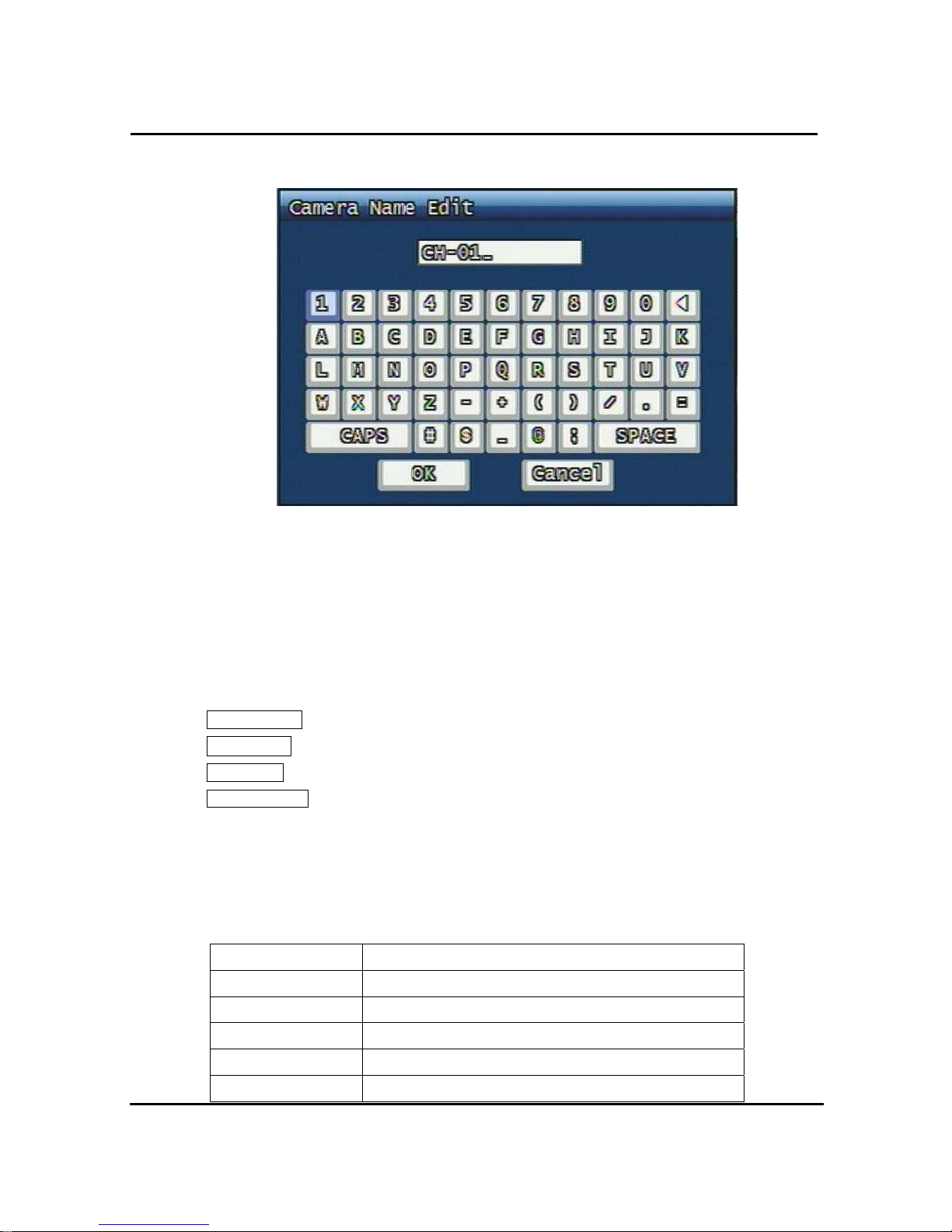
33
4 & 8 & 16 Channel DVR Operation manual Revision 1.0
3.1.2 Camera Name
Figure. 3-3 Camera name edit screen
User can edit camera name indicated button part of each channel. as explained paragraph
3.1.1. According to above picture 3-3, after keyboard type’s window which is enterable or
editable as displayed, user can set channel name with entering new letters and it is available
12 letters at maximum. Selected name at this paragraph will be displayed at the left side of
top portion on window.
“CAPS” button: user can shift a letter to capital one and/or inversion.
“◀ㅡ” button: user can delete miss-entered characters .
“OK” button: entered name will be applied after that and revert to previous menu.
“Cancel” button, entered name will be discharged and maintain the present name & reverted
to prior menu.
Key Explanation
Direction Key Move the button
OK Click selected button
0~9 Figures Input Figures
SEQ ‘.’ Input
MULTI Capital letter & Small letter(CAPS)

34
4 & 8 & 16 Channel DVR Operation manual Revision 1.0
PLAY(▶) Input Space
R.PLAY(◀) Input back space
MENU Move to “OK” Button
Meaning of Key
3.1.3 Camera hide
User can make the live screen appear or not by channel with this function.
If user sets up “ON” in this function, the live screen of the selected channel does not appear.
In case of recording, the recording continues, although screen does not appear.
3.1.4 Picture Setting
Figure. 3-4 Picture setting screen
3.1.4.1 Contrast, Brightness, Hue,
Contrast, Brightness, Hue will be managed & each parameter has 16 level steps adjustable.
3.1.4.2 Default
Users can restore the factory default setting of Contrast, Brightness & Hue.
Confirmation box on picture setting default will appear after entering default. User can
restore the factory default setting after entering ‘YES’ key button.

35
4 & 8 & 16 Channel DVR Operation manual Revision 1.0
Figure. 3-5 Confirmation box on Picture Setting Default
3.1.5 PTZ setup
Figure. 3-6 PTZ setup screen
It sets PTZ protocol of targeted channel in the Camera Setup. (Please refer to paragraph
3.1.1 for channel selection)
3.1.5.1 Model No
Select the PTZ model or choose “NONE”.
3.1.5.2 PTZ ID
Set the PTZ ID: 0 ~ 255

36
4 & 8 & 16 Channel DVR Operation manual Revision 1.0
The PTZ ID must match the ID number that has been set by the PTZ Controller. Please
verify the ID on the Controller first before setting the PTZ ID.
3.1.5.3 Reverse Control
Without any further changing of cable connection, user can control PTZ controller by
changing reverse direction of PTZ. Each PAN, TILT, ZOOM, FOCUS will be selectable to
reverse direction and each parameter will be selectable ON /OFF.
3.1.5.4 RS-485 Setting
Choose from the following to set PTZ RS-485 baud rate: 2400, 4800, 9600, 19200, 38400,
57600, 115200 bps.
3.1.5.5 TEST
Users can test the PTZ control after setting the parameters. After clicking the TEST button,
PTZ control will be available and tested by up/down key. Pan/tilt and Zoom/Focus mode will
be controlled after entering OK key button.
PTZ control speed will be controlled by PLAY button for higher speed or by R.PLAY button
for precision control
Users can access prior menu with PTZ key entering after finishing test.
3.1.5.6 Additional PTZ Menus
Users can access additional PTZ menu after pressing Menu button in the PTZ mode.

37
4 & 8 & 16 Channel DVR Operation manual Revision 1.0
Figure. 3-7 Additional PTZ Menu
- Go to Preset : To move the Pan/Tilt drive to the position preset in Set Preset mode.
Preset numbers are selected by Left/Right buttons and the Pan/Tilt drive
moves to the preset position after pressing OK button.
- Set Preset : To preset the position of the Pan/Tilt drive. Users can preset 1-99 positions
selected by Left/Right buttons and save the preset by pressing OK button.
- Iris : To open/close the camera lris by Left/Right buttons.
- Light : To turn on/off the camera lighting selected by Left/Right and OK buttons.
- Camera : To turn on/off the camera itself selected by Left/Right and OK buttons.
- Aux : To turn on/off the AUX (six) connected to the camera. On/off are selected
by Left/Right and OK buttons.
- Auto Pan : To automatically pan the camera. Pan speed is selected by Left/Right and
OK button.
- Auto Iris : To automatically Iris the camera.
3.1.6 Spot
It is a spot monitor output channel and it designates specific channel user want to see.
Ref.1.4.2.
3.1.7 Sequence Time
It decides the viewing time of each channel during sequence mode at live mode.
2, 4, 5, 8, 10, 15, 30 sec are all selectable.

38
4 & 8 & 16 Channel DVR Operation manual Revision 1.0
3.1.8 Loop Through Setup
Set up Loop Through function. Set up is available with 75 or high each channel.
3.2 Record Setup menu
Figure. 3-8 Record setup screen
3.2.1 Resolution
Resolution for NTSC is “360 x 240”, “720 x 240”, “720 x 480”. PAL is “360 x 288”, “720 x
288”, “720 x 576” selectable and selected resolution will be applicable to all channels
simultaneously.
3.2.2 Audio Sync
As audio input port is one channel available, user should synchronize audio signal with
targeted video signal. With synchronized channel will record audio as well as video. But
others will only record video input signal only.
3.2.3 Channel number
Quality, frame rate, record conditions will be selected per channel. So users can choose
targeted channel. All means all of channels.
3.2.4 Quality
Recording quality of each channel will be selectable & Normal, Enhanced, Fine, Super Fine
4 steps are available now.

39
4 & 8 & 16 Channel DVR Operation manual Revision 1.0
3.2.5 Frame rate
User select channel’s recording frame rate and none (no recording), 1, 2, 3, 4, 5, 6, 7, 8, 9,
10, 15, 20, 30(25) fps will be available. The total for all the cannels is max 120 fps(100fps).
But, with 720 x 240 (NTSC), 720x288 (PAL) resolution, user should not set to exceed
60(NTSC), 50(PAL) frame per second with accumulated total channel recording.
3.2.6 Record mode
User will choose recording mode channel by channel and selectable parameters and
meaning are below.
z Manual: Manual recording function that starts record and/or stop recording manually by
pushing REC key on remote controller or on front key.
z Continuous: Continuous recording mode that starts to recording automatically after turning
on the systems.
z Motion: Start to record under motion detection. Under Motion, it starts pre-alarm recording
around 2 or 3 second and maintains it until no of motion event. Post-alarm recording will be
controlled at Post alarm recording time on Event Setup Menu. (Refer to paragraph 3.3.4)
z Sensor: Start to record under sensor input. As same as motion mode, it starts pre alarm
recording around 2 or 3 second and maintain it until no of sensor input. Post-alarm
recording will be controlled at Post alarm recording time on Event Setup Menu. (Refer to
paragraph 3.3.4)
z Motion + Sensor: Start to recording under motion detection or Sensor occurrence. The
detailed will be referred to previous motion detection & sensor occurrence.
z Schedule: This mode supply user defined time and date schedule recording in advance
detailed recording schedule will be referred to paragraph 3.2.7 record schedule.

40
4 & 8 & 16 Channel DVR Operation manual Revision 1.0
3.2.7 Record Schedule Setup
Figure. 3-9 Recording schedule setting screen
User can select to set recording schedule targeted date, time based week & 24Hours.
Move the cursor to the desired position of time by pressing up/down key and set the
recording mode at the desired position of time by pressing the OK button with referring to the
Help Message per Record Mode on the right position. After the setup, store the set schedule
and exit to the top menu by pressing the Menu button.

41
4 & 8 & 16 Channel DVR Operation manual Revision 1.0
3.3 Event Setup Menu
Figure. 3-10 Event Setup screen
3.3.1 Motion Detection Setting
Figure. 3-11 Motion Detecting Setup screen
Sets up the motion detecting area and sensitivity.
3.3.1.1 Channel
Sets up the motion detecting area and sensitivity for each channel.

42
4 & 8 & 16 Channel DVR Operation manual Revision 1.0
3.3.1.2 Sensitivity
Sets up the motion detecting sensitivity. The lower the sensitivity gets the closer to the left
the red bar gets.
3.3.1.3 Detection Zone
Figure. 3-12 Motion Detecting Area Setup screen
Selects the motion detecting area. The sky blue square implies the current cursor and the
yellow square implies the area that was already selected as the motion detecting area.
When the cursor positions on the area that was selected as the motion detecting area, it
turns green.
Full screen shall be as the motion detecting areas after entering “MULTI” button. The reverse
key button is “SEQ” erasing motion detecting area.

43
4 & 8 & 16 Channel DVR Operation manual Revision 1.0
3.3.2 Sensor Setting
Figure. 3-13 Sensor Setting screen
3.3.2.1 Sensor Type
N.O.: Normal Open. Operation mode for the installed sensor’s contact point is usually open
in normal condition and changed from open to close at sensor’s detect event.
N.C.: Normal Close. Operation mode for the installed sensor’s contact point is usually close
in normal condition and changed from close to open at sensor’s detect event.
3.3.2.2 Channel Link
Assign sensors to designated Camera Channels.

44
4 & 8 & 16 Channel DVR Operation manual Revision 1.0
3.3.3 Alarm input/ Output
Figure. 3-14 Alarm Output Setting
3.3.3.1 Sensor
Configure the alarm out on/off activated by the sensor.
3.3.3.2 Motion
Configure the alarm out on/off triggered by the motion detection.
3.3.3.3 Relay Time
Configure the alarm duration time. It can be set up from 0 second to 60 seconds in the unit of
5 seconds.
3.3.4 Post Alarm Record Time
Configure the recording continuation time after starting an event recording. It can be set up
from 10 seconds to 60 seconds in the unit of 10 seconds.
3.3.5 E-Mail Address Setting
Transmits the content of an event log periodically through e-mail. Configure up to four e-mail
address to transmit under event status simultaneously.
You can set up to 4 person’s addresses and e-mails will be sent to all of these four at one
time. The e-mail address can contain maximum of 31 characters, and the event logs
transmitted through e-mail will be deleted in the DVR unit.

45
4 & 8 & 16 Channel DVR Operation manual Revision 1.0
Figure. 3-15 E-Mail Address setting
3.3.6 E-Mail Setting
Figure. 3-16 E-Mail Setting
3.3.6.1 Send (Period)
Configure the e-mail transmitting cycle. It does not transmit when it is set to NO. The setting
time can be set up at the units of within 2 minutes after event, 30minutes, 1, 2, 5, 12, 24
hours.
3.3.6.2 Prohibition setting
Set up prohibition time to transmit the e-mail. Users can enter prohibition time from the
starting time and the ending time of transmitting the e-mail

46
4 & 8 & 16 Channel DVR Operation manual Revision 1.0
3.3.6.3 SMTP Server IP address
If you click ftp address , key board shaped will turn on the screen.
Put the suitable server address (ref.3.6.4.6(STATIC)& 3.6.6.4(PPPoE))
If you want Domain name instead of IP address under PPPoE, STATIC , a suitable DNS
server address should be at the network setting menu.
If you do not know your SMTP server IP address then go to Command Prompt in Windows,
then use ping and SMTP name address eg smtp.yahoo.com as below to get your SMTP IP
address.
3.3.6.4 Authentication
Users can select authentication process dependent on SMTP server requirement.
Selects on/off for authentication process do authentication process whenever transmitting e-
mail messages through SMTP server.
3.3.7 Event Log
Shows the event log of the selected channel. It can reset periodically by setting e-mail as
described in paragraph 3.3.7.
Figure. 3-17 Event Log Display screen

47
4 & 8 & 16 Channel DVR Operation manual Revision 1.0
3.4 Playback Setup
Figure. 3-18 Playback setup screen
3.4.1 Channel
Designate the channel to be viewed when the “PLAY” button is pressed.
3.4.2 Starting Point
This starting point configures the starting position when the “PLAY” button is pressed.
z FIRST: This can search for and replay the oldest recorded images from the selected
channel.
z 30Min/1HOUR/6HOUR/12HOUR/24HOUR AGO: This can search for and replay the
previous recorded images from the selected channel.
3.4.3 Audio
If the recorded files contain audio, choose whether to turn the sound ON/OFF
During playback.

48
4 & 8 & 16 Channel DVR Operation manual Revision 1.0
3.5 Display Setup
Figure. 3-19 Display setup screen
Determine whether to have the following be shown on the monitor: Camera name,
Time/Date, HDD status, Borders. Select either ON/OFF for each item.
3.5.1 ALPHA BLENDING
OSD MENU Transparency decision. When it goes to right part, it is not transparent.
3.5.2 VGA Setting
Providing suitable VGA port which is suitable to user’s P.C

49
4 & 8 & 16 Channel DVR Operation manual Revision 1.0
3.6 Network Setup Menu
Figure. 3-20 Network Setup screen
3.6.1 DDNS setting
Set up DDNS (Dynamic Domain Name System) server address & port number.
Users can set up two DDNS server address and port, for the faster setting jog shuttle can be
used, too.
Figure. 3-21 DDNS setup screen
Under DHCP or PPPoE configuration using IP Router, the DVR will receive an IP address
periodically, and each time, the IP address can be different. Therefore, in order for users to
access the DVR over the network, it must update its IP address to the DDNS Server.
Under IP router configuration, IP of DVR must be setup as static IP address and it must

50
4 & 8 & 16 Channel DVR Operation manual Revision 1.0
update its IP address to the DDNS server. Therefore DDNS Link on NETWORK SETUP
menu should be on. (When IP router is connected from static IP, it is no necessary to setup
DDNS link on)
By indicating the address of a DDNS Server, the DVR will update its IP address and its MAC
address periodically. Therefore, when users access the DVR over the network, the same
URL can be used. For example, if the DVR has a MAC address of “00:09:F8:12:34:56” and
the domain name of the DDNS server is “ns.udrdns.net ”, the users can access the DVR with
the URL “u123456.udrdns.net” The DDNS will know which machine to resolve the URL
because it would contain an updated IP address and MAC address list.
The factory default value of the DDNS server address from UNIMO Technology Co, Ltd. is as
follows:
DDNS address 1 : 221.139.14.109
DDNS address 2 : 211.104.85.235
DDNS connection port: 7100
If users wish to operate the DDNS server by themselves, please contact us.
3.6.2 Remote Connection Login Password
There are two levels of access that can be set up in the RAMS program.
- Admin (Highest), User (Normal)
- By default, the password is 111111 when the software is first installed.
Users can use any numeric number from 1~4, combined 6 units.
-

51
4 & 8 & 16 Channel DVR Operation manual Revision 1.0
Figure. 3-22 Remote Connection Login Password screen
3.6.3 Network Type
Choose one type from the following: STATIC, DHCP, & PPPoE.
Static mode uses fixed assigned IP address in the network.
DHCP (Dynamic Host Configuration Protocol) receives an IP address from the DHCP Server,
and it may change according to the lease period.
PPPoE (PPP over Ethernet) mode is used for network using PSTN such as ADSL.
Please refer to paragraph 3.6.3.1, 3.6.3.2, 3.6.3.3 for detailed network type setup process
3.6.3.1 STATIC
Figure. 3-23 STATIC Network setting

52
4 & 8 & 16 Channel DVR Operation manual Revision 1.0
3.6.3.2 DDNS Link On/off
You can decide if you want to use Dynamic DNS or not under static network type with on/off
button.
3.6.3.3 Port
Configure the Port number to be used to connect to the DVR system using RAMS (Remote
Access & Monitoring System). The default Port number is port 80. Change easily by using
Jog/shuttle equipped in front panel.
3.6.3.4 IP Address
Assign a fixed IP address to the DVR. Change easily by using Jog/shuttle equipped in front
panel.
3.6.3.5 Subnet Mask
Assign the Subnet Mask. Change easily by using Jog/shuttle equipped in front panel.
3.6.3.6 Gateway
Assign the Gateway address
Change easily by using Jog/shuttle equipped in front panel.
3.6.4 DHCP
Figure. 3-24 DHCP setup screen
3.6.4.1 Port
Please refer to paragraph 3.6.4.2 for Port setting of STATIC.

53
4 & 8 & 16 Channel DVR Operation manual Revision 1.0
3.6.5 PPPoE
Figure. 3-25 PPPoE setting
3.6.5.1 Port
Please refer to the port setting in paragraph 3.6.4.2
3.6.5.2 ID
Type in your user ID for the ADSL account (PPPoE).
The password can contain maximum of 31 characters.
Figure. 3-26 ID input screen
3.6.5.3 Password
Type in your user Password for the ADSL account (PPPoE),
The password can contain maximum of 12 characters.

54
4 & 8 & 16 Channel DVR Operation manual Revision 1.0
Figure. 3-27 Password input screen
3.6.5.4 DNS IP
Setting DNS address of DVR currently used. You can use jog shuttle or number button at
front panel.
3.6.6 Changing the Network configuration
If users want to change network type of DVR, users must reboot the system. User can
restart the new network mode setting after entering “YES” key button.
Figure. 3-28 Changing the Network setting screen

55
4 & 8 & 16 Channel DVR Operation manual Revision 1.0
3.7 System Setup screen
Figure. 3-29 System Setup screen
3.7.1 DVR Name
Type in the name of the DVR you wish to assign. The name can contain maximum of 12
digits.
Figure. 3-30 DVR name screen
Name the DVR : type in the DVR name. Up to 12Ccharacters.

56
4 & 8 & 16 Channel DVR Operation manual Revision 1.0
Click “OK” when finished.
3.7.2 System Password
Figure. 3-31 System password set up
Set up part for system password, related function and application.
This is a part of installation, actual system password, related function and password
application.
3.7.2.1 Password Setting
To change system password:
First, type-in the current password, confirm. Then if it is correct, type-in the new password
twice. If they match, the password has been changed.
Users can use any numeric number from 1~8, combined 6 units.
Password input screen (present, new, confirm, if it is wrong -twice, confirm to change)

57
4 & 8 & 16 Channel DVR Operation manual Revision 1.0
Figure. 3-32 Password input screen
3.7.2.2 Password Apply
Determine whether the system password has to be applied to power On/Off. The applicable
features are recording close, enter menu, system off. Users can set up password ON/OFF
for each feature.
Setting to On, when each feature starts, users have to confirm password for each step.
Setting to Off, users can use any confirmation of password.
3.7.2.3 Auto Key Lock
Possible Setting time is every 30sec, 1 min, 3min, 5min, 10 minutes. If users choose setting
time among them, auto key lock function will start exactly after the setting time and lock key
type icon will be displayed at the bottom of window. Users can access system operation after
release from key lock state by entering right current password..
3.7.3 Time / Date
Users can configure the view of time & date on the system, as well as, Day Light Saving
Time.

58
4 & 8 & 16 Channel DVR Operation manual Revision 1.0
Figure. 3-33 Set up Time/Date
3.7.3.1 Set up Time / Date
Set up date and time on the system
3.7.3.2 Time / Date Format
Set up format for date and time. There are two types of time: 24hr circle/ 12hr circle. Date
format can be set up as the following: YYYY/MM/DD, MM/DD/YYYY, DD/MM/YYYY.
3.7.3.3 Day Light Saving Time
Set up Start Day and End Day in Day Light Saving Time mode
For example, if users adopt day light saving time from May 01 to Oct.31, input the dates
accordingly.
3.7.3.3.1 Start date (m/d)
Set up start day in Day Light Saving Time mode.

59
4 & 8 & 16 Channel DVR Operation manual Revision 1.0
3.7.3.3.2 End date (m/d)
Set up end date in Day Light Saving Time mode.
3.7.3.3.3 Apply Hour
Configure Day Light Saving Time.
3.7.4 Buzzer
Users can turn the buzzer ON/OFF depending on the situations. Usable situation is Sensor,
Motion, & Video Loss. When users activate the buzzer, buzzer will make a sound when there
any event occurs. There would be no sound if the buzzer is turned Off.
Figure. 3-34 Set up buzzer
3.7.5 Language
Ten Languages (English, Korean, Japanese, Spanish, French, Germany, Italian, Polish,
Russian, Slovakian) are available.
3.7.6 HDD Setup
Set up for Internal HDD and Removable HDD, See the information.

60
4 & 8 & 16 Channel DVR Operation manual Revision 1.0
Figure. 3-35 HDD Setup image
3.7.6.1 The number of HDD
Show the HDD quantity that is built –in.
3.7.6.2 Write Mode
Set up writing type in recording.
Types are ‘Once’ and ’Overwrite’. If set up by ‘Once’, HDD can record until the Full state.
If set by ‘Overwrite’, HDD will record continuously by start overwrite oldest data.
3.7.6.3 Forced Deletion( Previous few days)
The images recorded earlier than specific date can be erased by force.
The number of dates for erasure can be selected from 1 ~ 100.
In case that “OFF” is setup, the recorded images shall not be erased,.
In case that “30” is setup, the images recorded 30 days earlier than today shall be erased.
3.7.6.4 Hard Disk
3.7.6.4.1 Capacity
Indicate the used part and total capacity of Internal HDD.
Used part of HDD (GB) / Full capacity of HDD (GB)
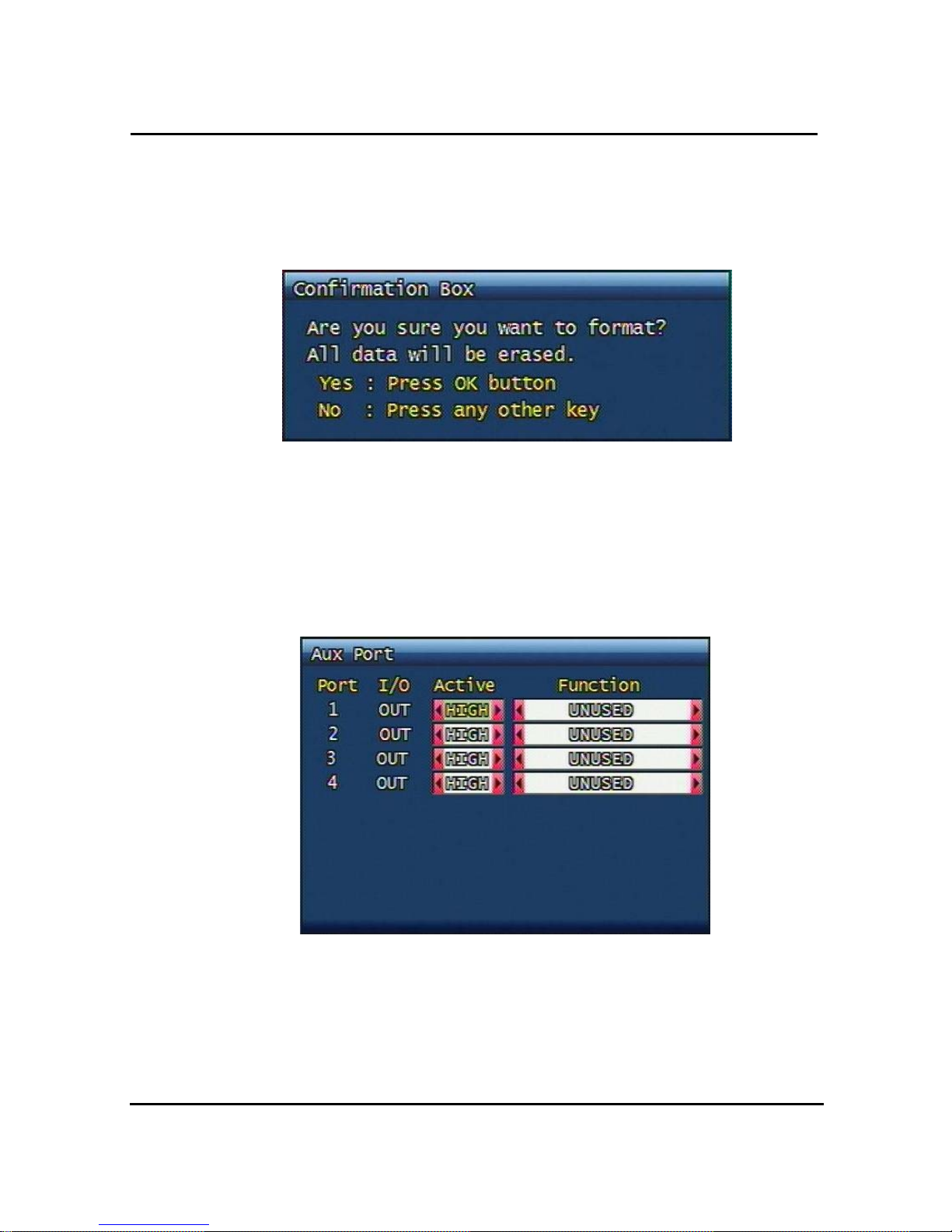
61
4 & 8 & 16 Channel DVR Operation manual Revision 1.0
3.7.6.4.2 Format
This is function for internal HDD formatting and you must reboot the system after this
instruction. Confirmation box on format will appear after entering format key. User can format
and erase all information of HDD, after entering “YES” key button.
Figure. 3-36 Confirmation box for HDD format
Max 2 HDD can be installed. The added HDD works as a HDD, together with first HDD
3.7.7 Aux Port
Set up for Aux Port
Figure. 3-37 Set up AUX port screen
3.7.7.1 Active
Set up Active state. Low/High will be different depend on machine..

62
4 & 8 & 16 Channel DVR Operation manual Revision 1.0
3.7.7.2 Function
The following list contains a brief description of each function.
3.7.7.2.1 Direction : IN
z UNUSED: Do not use the AUX port.
z ALARM RESET IN: Pause alarm or buzzer when event occurred
z RECORD START IN: Record is on while external signal comes in.
z RECORD ON/OFF: Recording start/stop during user push the button & same as
pushing remote controller or DVR machine
3.7.7.2.2 Direction : OUT
z ALRAM OUT: Notice the assigned port when event occurred
z ERROR OUT: Notice the assigned port when system error occurred
(Mark system error)
z RECORD START OUT: HDD of DVR is full(100%), send signal to DVR
which is connect with AUX port. During receiving recording
signal through AUX port, it can record it and the mode of DVR
AUX in port is RECORD
z DISK FULL: If HDD is full, send signal to the AUX port.
z RECORD STATUS: Indicate whether it is recording or not
3.7.8 Factory Default
All of set-up date of system comes back to Factory default.
Confirmation box on picture setting default will appear after entering default. User can
restore the factory default setting after entering ‘YES’ key button.
Please refer to paragraph 5.3 for factory default.
Figure. 3-38 Confirmation box for Factory Default

63
4 & 8 & 16 Channel DVR Operation manual Revision 1.0
3.7.9 Software Upgrade
Users can upgrade the software of Ramdisk and Kernel using the USB flash drive
(thumb drive) by the following steps.
- Get the latest version of software (Ramdisk/Kernel) from distributor
- Copy the downloaded files from the PC to the USB memory.
- Connect the USB memory to the USB port.
- Go to 'System Setup' then 'S/W Upgrade' then select Ramdisk or Kernel to upgrade.
Figure. 3-39 Software Upgrade
- After the unit recognizes the USB flash drive and upgrading end, the unit will reboot.
Figure. 3-40 Ramdisk Upgrade
3.8 Backup
Backup recording data to CD-RW or USB Flash Drives

64
4 & 8 & 16 Channel DVR Operation manual Revision 1.0
Figure. 3-41 Backup screen
3.8.1 Backup Device
Set up the device for backup. USB / CD-RW are available
3.8.2 Start Time
Input the start of backup date and time.
3.8.3 End Time
Input the end of backup date and time.
3.8.4 Channel
Choose the channel to backup.
3.8.5 Event
Choose the event to backup. In case of none mode, selected files according to time will be
backed-up.
3.8.6 Backup Start
Based on the input date, time, channel and event & other condition search the images will be
backed-up to the chosen device. Back up progress rate is marked on the bottom right side of
the screen.
3.8.7 Format
This menu is used only when backup device is CD-RW. In case that backup device is CD-
RW, format command has to be done by this menu, before starting backup.
However, with CD-R media, backup can be started without format.

65
4 & 8 & 16 Channel DVR Operation manual Revision 1.0
3.9 System Log
It is for displaying major system events.
The items that manage by Log are Video Loss, Power On, Power Off, Menu entry, HDD Full,
failure of E-mail transmission
Figure. 3-42 System Log
3.10 System Information
Figure. 3-43 System Information
3.10.1 Video type
It shows that present Video type of System is NTSC or PAL.

66
4 & 8 & 16 Channel DVR Operation manual Revision 1.0
3.10.2 H/W version
It shows the H/W Version of system.
3.10.3 S/W version
It shows the S/W Version of system.
3.10.4 KERNEL version
It shows the S/W Version of KERNEL.
3.10.5 Mac Address
It shows Mac Address of system.
3.10.6 Audio
Shows audio part availability.
3.10.7 Language
Shows supporting language.
3.11 Search Menu
When you click ”SEARCH” button below screen will be shown on the screen.
Figure. 3-44 Main Screen of Search

67
4 & 8 & 16 Channel DVR Operation manual Revision 1.0
3.11.1 Search by Calendar
Figure. 3-45 Search by Calendar
3.11.1.1 Calendar View
When you click specific date, it will be showing recorded data as drawing.
3.11.1.2 Drawing Color
Figure. 3-46 Calendar Search Screen
z Red : Enforced Recording
z Green: Motion Event Recording
z Purple: Sensor Event Recording
z White : No Recording

68
4 & 8 & 16 Channel DVR Operation manual Revision 1.0
3.11.1.3 Hour( Time)
It is composed of 24hours. Recording status can be distinguished by color. Even though
Your recording mode is Motion plus Sensor mode, but if motion recording is bigger than
Sensor, then the color will be green.
3.11.1.4 Display by minutes
If there are some recording on a specific time and channel, it shows suitable color on a
specific minute time zone.
3.11.2 Search of Event
It shows event occurring time.
3.11.2.1 Start time
Key in the time you would search from 1970 to 2037(No more or less than that)
3.11.2.2 Ending Time
Key in the time you would search from 1970 to no more 1970 to 2037.
3.11.2.3 Channel
Select the channel you want to look at.
3.11.2.4 Sample of Search
Figure. 3-472 Event Search Image
3.11.3 Still Image Search
You do not need to put any channel number, from the oldest data images will be shown . Up
to 999 images can be recorded and saved.

69
4 & 8 & 16 Channel DVR Operation manual Revision 1.0
3.11.3.1 Still Image Search
3-53 Still Image search Screen
3.11.3.2 Still Image USB back up
Click the specific file and push “PLAY” button, still image will be copied.
3.11.3.3 Converting Still image file into JPG format.
- Execute simpleplay_m4.exe.file
- Open the file to change into jpg
- Click the second disc button of Toolbar menu #2 and save it as jpg or bmp type.
3.12 PLAYBACK
3.12.1 PLAYBACK of recorded Images
This function means that the images recorded in the system are searched by Time or Played
back directly.
3.12.1.1 Method of playback
Move the cursor on searched specific time zone and push “OK” button, then playback will be begun
with audio if you record it together.

70
4 & 8 & 16 Channel DVR Operation manual Revision 1.0
3.12.1.2 Screen of played back.
Figure. 3-54 Screen of playback
3.12.1.3 Control during playback
3.12.1.3.1 Stop of Play back
If user needs to stop playback, user should press button “STOP”
in the remote controller of in the system, and play back stops and live screen is coming back.
In case of calendar search, “SEARCH “ button let it turn to previous search screen.
3.12.1.3.2 Temporary Stop during Playback
In order to stop temporarily playback, press button “PAUSE”.
If users press the button “PAUSE” again, play back continues.
3.12.1.3.3 Speed level of Play back
There is 7 Speed levels for playback (Normal, Fast mode) in the forward and backward
direction as well.
There is 2 speed levels for slow playback mode in the forward and backward.
If user needs faster speed of playback, users press button “RIGHT” and speed is controlled.
If user needs slower speed of playback, users press button “LEFT” and speed is controlled.
3.12.1.3.4 Change of Direction of Playback
There’s forward and Backward directions.

71
4 & 8 & 16 Channel DVR Operation manual Revision 1.0
In order to change direction from Forward to Backward, user press the button “REVERSE
PLAY” and backward playback starts with normal speed. On the contrary, to change direction
from Backward to Forward, user press the button “PLAY” and Forward playback starts with
normal speed.
3.12.1.3.5 Select of channel of Playback
This function is to change the other channels during the same time .You can use remote
control to change the other channel. In case of channel # 1, You can put the channel # 1
button for about 3 seconds or push “OK” button.
3.12.1.3.6 Audio ON / OFF
In case of recorded image with Audio, user can on or off by using the button “AUDIO MUTE”.
The Icon in the top of screen shows the status (ON / OFF) of AUDIO.
3.12.2 Playback of still image
3.12.2.1 Method of playback
As the paragraph 3.11.2, users put the curser to contents. In the searched still Image Lists,
and press Button “OK”.
The screen of search list disappears and still image is played back as the paragraph 3.11.2.
3.12.2.2 Screen of playing back
Figure. 3-48 Still Image of playing back

72
4 & 8 & 16 Channel DVR Operation manual Revision 1.0
3.12.2.3 Control during Still Image Play back
3.12.2.3.1 Stop of play back
To stop the playing back, User press button “STOP” or “ SEARCH”.
Playback stops and screen of search list appears.
3.12.2.3.2 Next screen
Press Button “RIGHT” and next screen is played back.
3.12.2.3.3 Previous screen
Press Button “LEFT” and previous screen is played back.
3.13 Miscellaneous Menu
Figure. 3-49 Miscellaneous Menu
This menu is to use the five functions that are placed only on the remote control but on the
keypad of the unit
3.13.1 NET
Displays the current network IP and the user connected to the network.
(It substitutes the NET button on the remote control).

73
4 & 8 & 16 Channel DVR Operation manual Revision 1.0
Figure. 3-50 Network Information
3.13.2 OSD
Turns on/off the OSD (On Screen Display). It substitutes the OSD button on the remote
control.
3.13.3 Audio Mute
Turns on/off the audio. It substitutes button on the remote control.
3.13.4 HDD
Displays the HDD information. It substitutes the HDD button on the remote control.
3.13.5 LOG
Display the System Log. It substitutes the LOG button on the remote control.

74
4 & 8 & 16 Channel DVR Operation manual Revision 1.0
4 Client program
4.1 Overview of DVR
z RAMS_M4 (Remote Access & Monitoring System MPEG4) is used to remotely access,
monitor, and operate the DVR for real-time live viewing, playback, backup, on-the-fly recording,
and control over the LAN/WAN.
z UniPlayer_M4 is a viewer with functions for recording, capturing, & backing up files.
z QuickInstaller_M4 is a setup configuration template for quick & easy, multiple unit setup
using RS-232 or network. It can used to derive setting parameters of DVR system and to save
setting parameters to DVR system. Up to 8 users can access to it at the same time.
4.1.1 PC requirement (minimum)
z Window 98
z DirectX 8.0
z Explorer 5.0
z VGA Card for over 2 x AGP
z Video card memory 64MB memory (the latest graphic cared driver)
z Resolution 1024 x 768
4.2 Installation & execution of program
z Please use DirectX 8.0 or newer.
- http://www.microsoft.com/windows/directx/default.aspx - English
- http://www.microsoft.com/korea/directx/default.aspx - Korean
z To ensure optimal performance, install the latest graphics driver.
z Install DVR by clicking on the DVR_MPEG4_Verx.x_Setup.exe file.
z Rams_M4.exe, Uniplayer_M4.exe, QuickInstaller_M4.exe icons will be placed on the desktop
after a successful installation.
z UDR400 Series’s PC Program (Rams_RT, UniPlayer_RT, QuickInstaller_RT) are compatible
with UDR300 Series.

75
4 & 8 & 16 Channel DVR Operation manual Revision 1.0
4.3 RAMS_M4 (Remote Access & Monitoring System Real-Time)
4.3.1 Screen and button
① Screen capture button, Video record button
② Screen display
③ Channel display button, Sound control button
④ If logo is clicked, program version window appears.
⑤ Time indicator
⑥ PC HDD information indicator
⑦ Live or Playback mode indicator
⑧ Connected DVR information indicator
⑨ PTZF Speed, Preset
⑩ Pan/Tilt, Zoom/Focus button
⑪ DVR Connect button, UniPlayer_M4 link button, Full Screen button, Parameter setting button,
DVR recording button, DVR search & playback button, DVR retrieve & backup button,
DVR Setting button

76
4 & 8 & 16 Channel DVR Operation manual Revision 1.0
⑫ Minimizing button
⑬ Close program
4.3.2 Connecting to DVR
Click icon to open the DVR list.
① This box allows the user to select the IP address assigned to the selected unit. This is
required for making a network connection.
② To create a new IP address & DVR selection, enter the DVR name, DVR address, and
port number.
③ To Click to add the newly entered DVR information into the DVR list
④ After selecting a DVR Name from the list and making changes, click Modify to update the
changes made to the item.
⑤ To remove an IP address/DVR Name , click and highlight the desired name, then press
the Delete button to remove.
⑥ Enter the correct password for either Admin or User for the target DVR.
⑦ Click Close to exit the DVR List
⑧ Click Connect after correct password has been entered to connect to the desired DVR.

77
4 & 8 & 16 Channel DVR Operation manual Revision 1.0
4.3.3 UniPlayer_M4 link
If you click this button on main menu, UniPlayer_M4 program will be executed.
Regarding the UniPlayer_M4 program, please refer to the article 4.3
4.3.4 Full-screen display
If you click button on the main menu, you can see full screen pictures.
If users press the key of ESC, you will return to the selected screen.
OSD in the screen is same as that of DVR
(Channel name, recording on/off, Motion icon, Sensor icon)

78
4 & 8 & 16 Channel DVR Operation manual Revision 1.0
4.3.5 Program setup
If users click this button in the main window, window of program setup appears.
① Capture a still image and select a folder where the image is recorded
② Select the image of water mark to be input in the still image
③ Set up a program by user’s language
④ Set up whether alarm occurrence is on or off when motion detection or sensor icon
activated.
⑤ Close the window without saving the setup
⑥ Close the window after saving the setup
4.3.6 DVR recording
It works as recording button of DVR system. After logging in admin, button will be
activated. Under recording mode at DVR, red icon will be displayed at the top of right at the
window.

79
4 & 8 & 16 Channel DVR Operation manual Revision 1.0
=> DVR (live viewing)
=> DVR (Recording mode)

80
4 & 8 & 16 Channel DVR Operation manual Revision 1.0
4.3.7 DVR playback search
This button is used for playback search, playback, and backup functions for DVR and
after logging in by admin.
< Recorded data by search function >

81
4 & 8 & 16 Channel DVR Operation manual Revision 1.0
< Tips for DVR backup search >

82
4 & 8 & 16 Channel DVR Operation manual Revision 1.0
< Searched screen, when pushed backup button >

83
4 & 8 & 16 Channel DVR Operation manual Revision 1.0
4.3.8 DVR playback
It shows recorded data by date and time on the time table. It starts playback, upon press the
Play button, after selecting of date and time in order.
To recall the current calendar data from DVR, press the Reload button.
To close the screen, press the Close button.
After selecting a file at list, push play button or do double clicks in order to watch
playback pictures.

84
4 & 8 & 16 Channel DVR Operation manual Revision 1.0
① This is to be converted into Playback from current status.
② Those buttons are for converse-playback, playback, temporary stop, stop, backward one
screen, forward one screen, Slow, Fast
③ This is to view of whole screen. Above picture on the screen is whole screen.
④ This is to close DVR playback and converted into Live mode.
Reverse playback button
Playback button
Temporarily pause button
Stop button
When user use temporarily pause image file move to backward
When user use temporarily pause image file move to forward
Play stored files slowly. User can control by clicking this button

85
4 & 8 & 16 Channel DVR Operation manual Revision 1.0
Play stored files quickly. User can control by clicking this button
4.3.9 DVR backup
It shows recorded data in the calendar and time table. It is able to select stating time and
closing time of backup by mouse.
It is available to select backup mode by Full Frame or Skip Frame. It may be taken longer
time to backup by Full Frame, as it backup all of recorded data. It makes backup time more
shorten, as it backup only some parts of recorded data.
To recall current calendar data from DVR, Press Reload button.
To close calendar search screen, press Close button.

86
4 & 8 & 16 Channel DVR Operation manual Revision 1.0
Below screen shows the indication by recording status..
After selecting a file at DVR backup list, user can start to backup with pushing start
button
The destination of backup files is below of backup folder located in directory of program
installed. After starting backup,
button changes button, displays backup
progress rate. Even backup, users can stop it by pushing
button. Close DVR
backup window with pushing
button. (Even backup mode, it will be stopped &
closed.)

87
4 & 8 & 16 Channel DVR Operation manual Revision 1.0
< This screen shows backup status of recorded CH2, CH4 and CH6’s data >
4.3.10 DVR Setting
This button is for linking into quick installation program, which is used to manage
setting parameter of DVR easily. It can be activated after logging in by admin.
The setting parameter of DVR are displayed.
4.3.11 Still image Capture
Yon can save playing image such as live viewing image, DVR playback image, into
still image by capture. Besides users can capture image by pushing capture button for each
channel or push capture button at the foot of a screen. Still image will be saved in a path
frame directory established in RAMS_M4’s setup section screen. If user change storage path
of still image at setup window, still image will be recorded to destination in the future.

88
4 & 8 & 16 Channel DVR Operation manual Revision 1.0
① Watermark insert : Select check box to insert watermark to still image.
② Fixed file name : It is stored still image, which was fixed by program.
③ Select file name : It stores still image with preferable name in preferable folder.
④ Keyword insert : It is able to insert keyword to do easy search in Uniplayer_RT.
Close : ⑤ To close still image .
Print : ⑥ To print captured still image.
Save : ⑦ To save still image. It is stored in the folder of still image on the screen.
4.3.12 Watermark insertion
Click the watermark checkbox then push the save button to save still image with watermark.
4.3.13 Printing still image
To print still image, please push icon in capture screen.
4.3.14 Motion picture recording
With live viewing picture, motion picture recording and saving at local PC
User can record each channel by pushing record button on top right side of channel or
pushing record button at below side of window. After pushing recording, record time setting
window will be popup. Users can change it or not.

89
4 & 8 & 16 Channel DVR Operation manual Revision 1.0
① Select the channel, you desire to record.
② Continuous recording : It keeps recording, until user make the recording stop.
③ Recording duration time : It keeps recording, while it is set up. User is able to make the
recording stop manually.
④ Recording close time : It keeps recording, until the time is set up. User is able to make the
recording stop manually.
OK :⑤ It starts recording, after screen closing of recording time setting
Close : ⑥ Close the screen.
It converts into orange color
, when recording starts. To close recording ,press
the recording button and it is stored in file. The file is stored in a folder and the folder is stored
in the Record folder, where the program is installed .
4.3.15 PAN/TILT, ZOOM/FOCUS
These buttons are for PAN/TILT, ZOOM/FOCUS function of DVR and
after logging in by admin and/or one channel selected.

90
4 & 8 & 16 Channel DVR Operation manual Revision 1.0
4.3.16 HDD Information
The orange color part of above box means used Hard Disk and the rest of white color means
remaining unused part of the HDD. If you click the white color part, then the window of HDD
information pops up.
You can select HDD there, which you want to check and it shows rest capacity of the HDD at
KByte. Press OK button to close this pop-up window.
4.3.17 Check the program version
Click Logo right upper part icon to check program version or
do S/W upgrade of DVR system.
It shows program version and name of it. If you press OK button, the window of program
information is closed. If you press S/W upgrade button, you can see the screen of DVR
system uprade.

91
4 & 8 & 16 Channel DVR Operation manual Revision 1.0
4.3.18 S/W upgrade of DVR
S/W upgrade window is activated on pushing S/W upgrade button in the program version
check screen
Select file type, which you would upgrade. And input DVR address, port, model and password
in order, which you would upgrade. After that, update would start, when you press Update Start
button.
< Display status of SW Upgrade >

92
4 & 8 & 16 Channel DVR Operation manual Revision 1.0
4.3.19 Program minimizing
Rams_M4 program is minimized
4.3.20 Close program
Closed Rams_M4 program
4.4 UniPlayer_RT
4.4.1 Screen and button
① Button per channel (Capture, Print)
② Playback picture
③ Indicator for playback progress rate
④ Reverse playback, playback, still, pause, reverse phase, forward phase, slow, fast
⑤ Channel selection button, Panorama playback button, Button for sound On/Off, volume
adjustment
⑥ Click the logo to check program version
⑦ Show status

93
4 & 8 & 16 Channel DVR Operation manual Revision 1.0
⑧ Search list
⑨ File path is displayed if selected at search list
⑩ Button for playback of UMV file directly, after file opening.
⑪ Button for searching of still image
⑫ Button for searching of stored file in the PC in type of calendar.
⑬ Button for minimizing
4.4.2 Directory search
User searches directory directly and playback recorded file.
It shows all file list, which is stored in the selected folder.

94
4 & 8 & 16 Channel DVR Operation manual Revision 1.0
4.4.3 Search of still image
It is able to search by the folder of still image, stored date, DVR name, channel and keyword
information.
If you do not select any of searching condition, then it shows all of the files, which is stored in
the still image folder.

95
4 & 8 & 16 Channel DVR Operation manual Revision 1.0
<Searched screen by channel 4 >
4.4.4 Calendar search
It shows recorded data or backup data in type of calendar.

96
4 & 8 & 16 Channel DVR Operation manual Revision 1.0

97
4 & 8 & 16 Channel DVR Operation manual Revision 1.0
< Playback screen of real-time image, after search >
4.4.5 Still Image Capture
Save replaying images into still image by capture. Besides users can capture
image by push capture button for each channel or push capture button at the foot of a screen.
Still image will be saved in a path of which is established in RAMS_M4’s setup section screen
① Watermark insert: Select checkbox, if you want to insert Watermark to still image..
② Still file name : It stored still image with the given name by program.

98
4 & 8 & 16 Channel DVR Operation manual Revision 1.0
③ Select file name : User is able to store the still image with desired name in the desired
folder.
④ Keyword insert : To do easy search in Uni playerRT, it is able to insert keyword.
Close : ⑤ To close still image.
Print : ⑥ To print out still image
Save : ⑦ It saved in the still image folder of the screen.
4.4.6 Input water mark
Click the Water Mark checkbox then push the save button to save still image with watermark.
4.4.7 Printing still image
To print still image, please push the button in capture screen. Then use this
button in main page. But In the motion picture state, this button only is
applicable to pause or temporarily pause mode.
4.4.8 Moving picture file playback, playing, pause, temporarily pause, move
by interval of frame, fast forward Playing
Playing-back image file
Playing image file
Temporarily pause image file
Pause
When user use temporarily pause image file, move to backward
When user use temporarily pause image file, move to forward.
Play file slowly. Users can control by click this button.
Play file quickly. User can control by click this button.

99
4 & 8 & 16 Channel DVR Operation manual Revision 1.0
4.4.9 Water mark drawing
When still image is display, if push this button watermark will be drawn. If you find
other color except black, white, blue color, image file must get damaged.
Push this
button one more time, reverts to original image state.
=> Still image Display screen. Push this button
, water mark will be drawn.

100
4 & 8 & 16 Channel DVR Operation manual Revision 1.0
Ö Watermark viewing screen. If you find other color except black, white, blue color, image
file must get damaged.
4.4.10 Panorama
You can see the panorama screen when you push this button while file playing.
(Button will change into like this button.
. And & button can help user
to view screen while control screen back and forth. And click the one screen which is one of
the 16 channel, you can see 640x480 image. If you want to come out of the panorama mode,
click
button. Then program will go back to former state.
