Unify OpenStage 60 SIP, OpenScape Voice, OpenStage 60 G SIP, OpenStage 80 SIP, OpenStage 80 G SIP User Manual
...Page 1

OpenStage 60 SIP, OpenStage 60 G SIP
OpenStage 80 SIP, OpenStage 80 G SIP
OpenStage Key Module
OpenScape Voice
User Guide
A31003-S2030-U107-2-7619
Page 2

Our Quality and Environmental Management Systems are
implemented according to the requirements of the ISO9001 and
ISO14001 standards and are certified by an external certification
company.
Copyright © Unify GmbH & Co. KG 12/ 2013
Hofmannstr. 51, 81379 Munich/Ger many
All rights reserved.
Reference No.: A31003-S2030-U107-2- 7619
The information provided in this document contains merely general descriptions or
characteristics of perfo rmance which in case of actua l use do not always apply as
described or which may change as a result of further development of the products.
An obligation to provide the respective cha racteristics shall only exist if expressly agreed in
the terms of contract.
Availability and technical specifications are subject to change without notice.
Unify, OpenScape, OpenStage and HiPath are registered trademarks of Unify GmbH & Co. KG.
All other company, brand, p roduct and service names are trademarks or registered tra demarks
of their respective holder s.
unify.com
Page 3

Important information 3
Important information
Trademarks
For safety reasons, the telephone should only be supplied with power:
• using the original power supply unit.
Part number: L30250-F600-C14x (x: 1=EU, 2=UK, 3=US) or
• in a LAN with PoE (Power over Ethernet) which complies with the IEEE 802.3af standard.
Never open the telephone or a key module. Should you encounter any problems, contact the administrator.
Use only original accessories. The use of other accessories may be hazardous and will
render the warranty, extended manufacturer’s liability and the CE marking invalid.
The device conforms to the EU directive 1999/5/EC as attested by the CE marking.
All electrical and electronic products should be disposed of separately from the municipal waste stream via designated collection facilities appointed by the government or
the local authorities.
Proper disposal and separate collection of your old appliance will help prevent potential
damage to the environment and human health. It is a prerequisite for reuse and recycling of used electrical and electronic equipment.
For more detailed information about disposal of your old appliance, please contact your
city office, waste disposal service, the shop where you purchased the product or your
sales representative.
The statements quoted above are only fully valid for equipment which is installed and
sold in the countries of the European Union and is covered by the directive 2002/96/
EC. Countries outside the European Union may impose other regulations regarding the
disposal of electrical and electronic equipment.
7
7
7
Page 4

4 Important information
Location of the telephone
• The telephone should be operated in a controlled environment with an ambient temperature between 5°C and 40°C.
• To ensure good speakerphone quality, the area in front of the microphone (front right) should be
kept clear. The optimum speakerphone distance is 50 cm
• Do not install the telephone in a room where large quantities of dust accumulate; this can considerably reduce the service life of the telephone.
• Do not expose the telephone to direct sunlight or any other source of heat, as this is liable to damage the electronic components and the plastic casing.
• Do not operate the telephone in damp environments, such as bathrooms.
Software update
Product support on the Internet
Information and support for our products can be found on the Internet at:
http://www.unify.com/.
Technical notes, current information about firmware updates, frequently asked questions and lots
more can be found on the Internet at:
http://wiki.unify.com/.
During a software update, the phone must not be disconnected from the power supply unit,
the LAN line or the phone line.
An update action is indicated by messages on the display and/or by flashing LEDs.
Page 5

Contents 5
Contents
Important information . . . . . . . . . . . . . . . . . . . . . . . . . . . . . . . . . 3
Trademarks . . . . . . . . . . . . . . . . . . . . . . . . . . . . . . . . . . . . . . . . . . . . . . . . . . . . . . . . . . . . . . . . . 3
Location of the telephone . . . . . . . . . . . . . . . . . . . . . . . . . . . . . . . . . . . . . . . . . . . . . . . . . . . . . . . 4
Software update . . . . . . . . . . . . . . . . . . . . . . . . . . . . . . . . . . . . . . . . . . . . . . . . . . . . . . . . . . . . . 4
Product support on the Internet. . . . . . . . . . . . . . . . . . . . . . . . . . . . . . . . . . . . . . . . . . . . . . . . . . 4
General information . . . . . . . . . . . . . . . . . . . . . . . . . . . . . . . . . 13
About this manual . . . . . . . . . . . . . . . . . . . . . . . . . . . . . . . . . . . . . . . . . . . . . . . . . . . . . . . . . . . 13
Symbols used in the manual . . . . . . . . . . . . . . . . . . . . . . . . . . . . . . . . . . . . . . . . . . . . . . . . . 13
Service . . . . . . . . . . . . . . . . . . . . . . . . . . . . . . . . . . . . . . . . . . . . . . . . . . . . . . . . . . . . . . . . . . . . 14
Intended use . . . . . . . . . . . . . . . . . . . . . . . . . . . . . . . . . . . . . . . . . . . . . . . . . . . . . . . . . . . . . . . 14
Telephone type . . . . . . . . . . . . . . . . . . . . . . . . . . . . . . . . . . . . . . . . . . . . . . . . . . . . . . . . . . . . . 14
Speakerphone quality and display legibility . . . . . . . . . . . . . . . . . . . . . . . . . . . . . . . . . . . . . . . 14
Single-line telephone/multi-line telephone . . . . . . . . . . . . . . . . . . . . . . . . . . . . . . . . . . . . . . . . 14
Getting to know your OpenStage phone . . . . . . . . . . . . . . . . . 15
The user interface of your OpenStage . . . . . . . . . . . . . . . . . . . . . . . . . . . . . . . . . . . . . . . . . . . . 15
Ports on the underside of the phone . . . . . . . . . . . . . . . . . . . . . . . . . . . . . . . . . . . . . . . . . . . . . . 16
Using network ports more efficiently . . . . . . . . . . . . . . . . . . . . . . . . . . . . . . . . . . . . . . . . . . . 17
OpenStage Key Module . . . . . . . . . . . . . . . . . . . . . . . . . . . . . . . . . . . . . . . . . . . . . . . . . . . . . . 17
OpenStage Manager. . . . . . . . . . . . . . . . . . . . . . . . . . . . . . . . . . . . . . . . . . . . . . . . . . . . . . . . . . 18
Features. . . . . . . . . . . . . . . . . . . . . . . . . . . . . . . . . . . . . . . . . . . . . . . . . . . . . . . . . . . . . . . . . 18
Keys and controls . . . . . . . . . . . . . . . . . . . . . . . . . . . . . . . . . . . . . . . . . . . . . . . . . . . . . . . . . . . . 19
Function keys. . . . . . . . . . . . . . . . . . . . . . . . . . . . . . . . . . . . . . . . . . . . . . . . . . . . . . . . . . . . . 19
Audio controls . . . . . . . . . . . . . . . . . . . . . . . . . . . . . . . . . . . . . . . . . . . . . . . . . . . . . . . . . . . . 19
Mode keys . . . . . . . . . . . . . . . . . . . . . . . . . . . . . . . . . . . . . . . . . . . . . . . . . . . . . . . . . . . . . . . 20
TouchGuide . . . . . . . . . . . . . . . . . . . . . . . . . . . . . . . . . . . . . . . . . . . . . . . . . . . . . . . . . . . . . . 21
Programmable sensor keys . . . . . . . . . . . . . . . . . . . . . . . . . . . . . . . . . . . . . . . . . . . . . . . . . . 23
Trunk keys (on multi-line phones only) . . . . . . . . . . . . . . . . . . . . . . . . . . . . . . . . . . . . . . . . . 24
Keypad. . . . . . . . . . . . . . . . . . . . . . . . . . . . . . . . . . . . . . . . . . . . . . . . . . . . . . . . . . . . . . . . . . 26
Graphic display . . . . . . . . . . . . . . . . . . . . . . . . . . . . . . . . . . . . . . . . . . . . . . . . . . . . . . . . . . . . . 27
Appearance . . . . . . . . . . . . . . . . . . . . . . . . . . . . . . . . . . . . . . . . . . . . . . . . . . . . . . . . . . . . . . 27
Display keyboard . . . . . . . . . . . . . . . . . . . . . . . . . . . . . . . . . . . . . . . . . . . . . . . . . . . . . . . . . . 28
Context-dependent displays . . . . . . . . . . . . . . . . . . . . . . . . . . . . . . . . . . . . . . . . . . . . . . . . . . . . 29
Idle mode . . . . . . . . . . . . . . . . . . . . . . . . . . . . . . . . . . . . . . . . . . . . . . . . . . . . . . . . . . . . . . . . 29
Telephony dialogs . . . . . . . . . . . . . . . . . . . . . . . . . . . . . . . . . . . . . . . . . . . . . . . . . . . . . . . . . 30
Messages. . . . . . . . . . . . . . . . . . . . . . . . . . . . . . . . . . . . . . . . . . . . . . . . . . . . . . . . . . . . . . . . 30
Context menus. . . . . . . . . . . . . . . . . . . . . . . . . . . . . . . . . . . . . . . . . . . . . . . . . . . . . . . . . . . . 31
Pop-up window . . . . . . . . . . . . . . . . . . . . . . . . . . . . . . . . . . . . . . . . . . . . . . . . . . . . . . . . . . . 32
Application tab . . . . . . . . . . . . . . . . . . . . . . . . . . . . . . . . . . . . . . . . . . . . . . . . . . . . . . . . . . . . 33
Video link display . . . . . . . . . . . . . . . . . . . . . . . . . . . . . . . . . . . . . . . . . . . . . . . . . . . . . . . . . . . . 34
Camera test with "Self view" . . . . . . . . . . . . . . . . . . . . . . . . . . . . . . . . . . . . . . . . . . . . . . . . . 35
Disabled video function . . . . . . . . . . . . . . . . . . . . . . . . . . . . . . . . . . . . . . . . . . . . . . . . . . . . .35
Applications available on your OpenStage phone . . . . . . . . . . 36
Application navigation . . . . . . . . . . . . . . . . . . . . . . . . . . . . . . . . . . . . . . . . . . . . . . . . . . . . . . . . . 36
Telephony interface. . . . . . . . . . . . . . . . . . . . . . . . . . . . . . . . . . . . . . . . . . . . . . . . . . . . . . . . . . . 37
Single-line view . . . . . . . . . . . . . . . . . . . . . . . . . . . . . . . . . . . . . . . . . . . . . . . . . . . . . . . . . . . 37
Multi-line view . . . . . . . . . . . . . . . . . . . . . . . . . . . . . . . . . . . . . . . . . . . . . . . . . . . . . . . . . . . . 38
Page 6

6 Contents
Phonebooks . . . . . . . . . . . . . . . . . . . . . . . . . . . . . . . . . . . . . . . . . . . . . . . . . . . . . . . . . . . . . . . . 40
Personal phonebook . . . . . . . . . . . . . . . . . . . . . . . . . . . . . . . . . . . . . . . . . . . . . . . . . . . . . . .41
Corporate directory . . . . . . . . . . . . . . . . . . . . . . . . . . . . . . . . . . . . . . . . . . . . . . . . . . . . . . . . 42
Call lists. . . . . . . . . . . . . . . . . . . . . . . . . . . . . . . . . . . . . . . . . . . . . . . . . . . . . . . . . . . . . . . . . . . . 43
Additional notes on call lists. . . . . . . . . . . . . . . . . . . . . . . . . . . . . . . . . . . . . . . . . . . . . . . . . .43
Managing call lists . . . . . . . . . . . . . . . . . . . . . . . . . . . . . . . . . . . . . . . . . . . . . . . . . . . . . . . . . 44
Entry details . . . . . . . . . . . . . . . . . . . . . . . . . . . . . . . . . . . . . . . . . . . . . . . . . . . . . . . . . . . . . . 45
Using an entry . . . . . . . . . . . . . . . . . . . . . . . . . . . . . . . . . . . . . . . . . . . . . . . . . . . . . . . . . . . . 45
Voicemail (answering machine) . . . . . . . . . . . . . . . . . . . . . . . . . . . . . . . . . . . . . . . . . . . . . . . . . 46
Program/Service menu/Applications menu . . . . . . . . . . . . . . . . . . . . . . . . . . . . . . . . . . . . . . . . 47
User settings . . . . . . . . . . . . . . . . . . . . . . . . . . . . . . . . . . . . . . . . . . . . . . . . . . . . . . . . . . . . . 47
Administration . . . . . . . . . . . . . . . . . . . . . . . . . . . . . . . . . . . . . . . . . . . . . . . . . . . . . . . . . . . . 49
Applications . . . . . . . . . . . . . . . . . . . . . . . . . . . . . . . . . . . . . . . . . . . . . . . . . . . . . . . . . . . . . . 49
Help function . . . . . . . . . . . . . . . . . . . . . . . . . . . . . . . . . . . . . . . . . . . . . . . . . . . . . . . . . . . . . . . 49
Control and monitoring function . . . . . . . . . . . . . . . . . . . . . . . . . . . . . . . . . . . . . . . . . . . . . . . . .50
Basic functions. . . . . . . . . . . . . . . . . . . . . . . . . . . . . . . . . . . . . 51
Secure voice transmission . . . . . . . . . . . . . . . . . . . . . . . . . . . . . . . . . . . . . . . . . . . . . . . . . . . . . 51
Emergency mode . . . . . . . . . . . . . . . . . . . . . . . . . . . . . . . . . . . . . . . . . . . . . . . . . . . . . . . . . . . . 51
Incoming calls . . . . . . . . . . . . . . . . . . . . . . . . . . . . . . . . . . . . . . . . . . . . . . . . . . . . . . . . . . . . . . . 52
Answering a call via the handset . . . . . . . . . . . . . . . . . . . . . . . . . . . . . . . . . . . . . . . . . . . . . . 52
Answering a call via the loudspeaker (speakerphone mode) . . . . . . . . . . . . . . . . . . . . . . . . 52
Answering a call with a headset. . . . . . . . . . . . . . . . . . . . . . . . . . . . . . . . . . . . . . . . . . . . . . . 53
Directed pickup . . . . . . . . . . . . . . . . . . . . . . . . . . . . . . . . . . . . . . . . . . . . . . . . . . . . . . . . . . . . . . 54
Picking up call . . . . . . . . . . . . . . . . . . . . . . . . . . . . . . . . . . . . . . . . . . . . . . . . . . . . . . . . . . . . 54
Picking up a held call . . . . . . . . . . . . . . . . . . . . . . . . . . . . . . . . . . . . . . . . . . . . . . . . . . . . . . . 55
Switching to speakerphone mode . . . . . . . . . . . . . . . . . . . . . . . . . . . . . . . . . . . . . . . . . . . . . . . . 56
Switching to the handset . . . . . . . . . . . . . . . . . . . . . . . . . . . . . . . . . . . . . . . . . . . . . . . . . . . . . . 56
Switching from headset to speakerphone mode . . . . . . . . . . . . . . . . . . . . . . . . . . . . . . . . . . . . . 57
In standard mode . . . . . . . . . . . . . . . . . . . . . . . . . . . . . . . . . . . . . . . . . . . . . . . . . . . . . . . . . . 57
In US mode . . . . . . . . . . . . . . . . . . . . . . . . . . . . . . . . . . . . . . . . . . . . . . . . . . . . . . . . . . . . . . 57
Open listening . . . . . . . . . . . . . . . . . . . . . . . . . . . . . . . . . . . . . . . . . . . . . . . . . . . . . . . . . . . . . . 57
Ending a call . . . . . . . . . . . . . . . . . . . . . . . . . . . . . . . . . . . . . . . . . . . . . . . . . . . . . . . . . . . . . . . . 58
Group call . . . . . . . . . . . . . . . . . . . . . . . . . . . . . . . . . . . . . . . . . . . . . . . . . . . . . . . . . . . . . . . . . . 59
Listening to voicemail . . . . . . . . . . . . . . . . . . . . . . . . . . . . . . . . . . . . . . . . . . . . . . . . . . . . . . . . . 61
Call control (2nd alert). . . . . . . . . . . . . . . . . . . . . . . . . . . . . . . . . . . . . . . . . . . . . . . . . . . . . . . . . 62
Two calls simultaneously . . . . . . . . . . . . . . . . . . . . . . . . . . . . . . . . . . . . . . . . . . . . . . . . . . . . 62
While dialling . . . . . . . . . . . . . . . . . . . . . . . . . . . . . . . . . . . . . . . . . . . . . . . . . . . . . . . . . . . . . 63
Making calls . . . . . . . . . . . . . . . . . . . . . . . . . . . . . . . . . . . . . . . . . . . . . . . . . . . . . . . . . . . . . . . . 64
Off-hook dialling . . . . . . . . . . . . . . . . . . . . . . . . . . . . . . . . . . . . . . . . . . . . . . . . . . . . . . . . . . . 64
On-hook dialling . . . . . . . . . . . . . . . . . . . . . . . . . . . . . . . . . . . . . . . . . . . . . . . . . . . . . . . . . . . 64
Immediate dialling . . . . . . . . . . . . . . . . . . . . . . . . . . . . . . . . . . . . . . . . . . . . . . . . . . . . . . . . . 66
Dialling using the hot or warm line function . . . . . . . . . . . . . . . . . . . . . . . . . . . . . . . . . . . . . . 67
Redial . . . . . . . . . . . . . . . . . . . . . . . . . . . . . . . . . . . . . . . . . . . . . . . . . . . . . . . . . . . . . . . . . . . . . 68
Activating/deactivating the microphone. . . . . . . . . . . . . . . . . . . . . . . . . . . . . . . . . . . . . . . . . . . . 69
Consulting a second party. . . . . . . . . . . . . . . . . . . . . . . . . . . . . . . . . . . . . . . . . . . . . . . . . . . . . . 70
Ending a consultation call . . . . . . . . . . . . . . . . . . . . . . . . . . . . . . . . . . . . . . . . . . . . . . . . . . .71
Canceling a consultation call . . . . . . . . . . . . . . . . . . . . . . . . . . . . . . . . . . . . . . . . . . . . . . . . . 71
Switching to the held party (alternating). . . . . . . . . . . . . . . . . . . . . . . . . . . . . . . . . . . . . . . . . 72
Putting on hold and retrieving successively or simultaneously . . . . . . . . . . . . . . . . . . . . . . . 72
Connecting parties . . . . . . . . . . . . . . . . . . . . . . . . . . . . . . . . . . . . . . . . . . . . . . . . . . . . . . . . . 73
Callback . . . . . . . . . . . . . . . . . . . . . . . . . . . . . . . . . . . . . . . . . . . . . . . . . . . . . . . . . . . . . . . . . . . 74
Requesting callback. . . . . . . . . . . . . . . . . . . . . . . . . . . . . . . . . . . . . . . . . . . . . . . . . . . . . . . . 74
Responding to a callback. . . . . . . . . . . . . . . . . . . . . . . . . . . . . . . . . . . . . . . . . . . . . . . . . . . . 74
Permitting a callback . . . . . . . . . . . . . . . . . . . . . . . . . . . . . . . . . . . . . . . . . . . . . . . . . . . . . . . 75
Calling back missed calls . . . . . . . . . . . . . . . . . . . . . . . . . . . . . . . . . . . . . . . . . . . . . . . . . . . . . . 76
Page 7

Contents 7
Call forwarding . . . . . . . . . . . . . . . . . . . . . . . . . . . . . . . . . . . . . 77
Standard call forwarding . . . . . . . . . . . . . . . . . . . . . . . . . . . . . . . . . . . . . . . . . . . . . . . . . . . . . . 77
Using call forwarding . . . . . . . . . . . . . . . . . . . . . . . . . . . . . . . . . . . . . . . . . . . . . . . . . . . . . . . 78
Activate or deactivate immediate forwarding . . . . . . . . . . . . . . . . . . . . . . . . . . . . . . . . . . . . . 78
Saving destination phone numbers for call forwarding . . . . . . . . . . . . . . . . . . . . . . . . . . . . . 79
Copy and insert destination phone numbers . . . . . . . . . . . . . . . . . . . . . . . . . . . . . . . . . . . . . 80
Assign a destination phone number for call forwarding . . . . . . . . . . . . . . . . . . . . . . . . . . . . . 80
Activate/deactivate call forwarding. . . . . . . . . . . . . . . . . . . . . . . . . . . . . . . . . . . . . . . . . . . . . 81
Defining the ring duration before call forwarding on no reply. . . . . . . . . . . . . . . . . . . . . . . . . 82
Call forwarding by call type . . . . . . . . . . . . . . . . . . . . . . . . . . . . . . . . . . . . . . . . . . . . . . . . . . . . . 83
Forwarding menu . . . . . . . . . . . . . . . . . . . . . . . . . . . . . . . . . . . . . . . . . . . . . . . . . . . . . . . . . . 83
Using call forwarding . . . . . . . . . . . . . . . . . . . . . . . . . . . . . . . . . . . . . . . . . . . . . . . . . . . . . . . 84
Activating or deactivating immediate call forwarding . . . . . . . . . . . . . . . . . . . . . . . . . . . . . . . 84
Saving destination phone numbers for call forwarding . . . . . . . . . . . . . . . . . . . . . . . . . . . . . 85
Preconfiguring or changing destination phone numbers . . . . . . . . . . . . . . . . . . . . . . . . . . . . 87
Copying and pasting destination phone numbers . . . . . . . . . . . . . . . . . . . . . . . . . . . . . . . . . 87
Assigning a destination phone number to a call type. . . . . . . . . . . . . . . . . . . . . . . . . . . . . . . 89
Activating/deactivating call forwarding . . . . . . . . . . . . . . . . . . . . . . . . . . . . . . . . . . . . . . . . . . 89
Call forwarding chain. . . . . . . . . . . . . . . . . . . . . . . . . . . . . . . . . . . . . . . . . . . . . . . . . . . . . . . . . . 91
Programmable sensor keys . . . . . . . . . . . . . . . . . . . . . . . . . . . 92
List of available functions . . . . . . . . . . . . . . . . . . . . . . . . . . . . . . . . . . . . . . . . . . . . . . . . . . . . . . 92
Programming sensor keys . . . . . . . . . . . . . . . . . . . . . . . . . . . . . . . . . . . . . . . . . . . . . . . . . . . . .93
Starting programming . . . . . . . . . . . . . . . . . . . . . . . . . . . . . . . . . . . . . . . . . . . . . . . . . . . . . .93
Beginning programming. . . . . . . . . . . . . . . . . . . . . . . . . . . . . . . . . . . . . . . . . . . . . . . . . . . . . 94
Programming enhanced functions . . . . . . . . . . . . . . . . . . . . . . . . . . . . . . . . . . . . . . . . . . . . . . 94
Repertory dial. . . . . . . . . . . . . . . . . . . . . . . . . . . . . . . . . . . . . . . . . . . . . . . . . . . . . . . . . . . . . 94
Feature toggle . . . . . . . . . . . . . . . . . . . . . . . . . . . . . . . . . . . . . . . . . . . . . . . . . . . . . . . . . . . . 95
Configuring a fixed forwarding key. . . . . . . . . . . . . . . . . . . . . . . . . . . . . . . . . . . . . . . . . . . . . 95
Using sensor keys. . . . . . . . . . . . . . . . . . . . . . . . . . . . . . . . . . . . . . . . . . . . . . . . . . . . . . . . . . . . 97
Example 1: Calling saved number . . . . . . . . . . . . . . . . . . . . . . . . . . . . . . . . . . . . . . . . . . . . . 97
Example 2: Call Waiting toggle Activating/deactivating . . . . . . . . . . . . . . . . . . . . . . . . . . . . . 97
Example 3: Immediate ring . . . . . . . . . . . . . . . . . . . . . . . . . . . . . . . . . . . . . . . . . . . . . . . . . . 97
Resetting sensor keys. . . . . . . . . . . . . . . . . . . . . . . . . . . . . . . . . . . . . . . . . . . . . . . . . . . . . . . . . 98
Enhanced phone functions . . . . . . . . . . . . . . . . . . . . . . . . . . . 99
Incoming calls . . . . . . . . . . . . . . . . . . . . . . . . . . . . . . . . . . . . . . . . . . . . . . . . . . . . . . . . . . . . . . 99
Rejecting a call. . . . . . . . . . . . . . . . . . . . . . . . . . . . . . . . . . . . . . . . . . . . . . . . . . . . . . . . . . . . 99
Deflecting a call . . . . . . . . . . . . . . . . . . . . . . . . . . . . . . . . . . . . . . . . . . . . . . . . . . . . . . . . . . . 99
Configuring call forwarding . . . . . . . . . . . . . . . . . . . . . . . . . . . . . . . . . . . . . . . . . . . . . . . . . 101
Placing a call on hold . . . . . . . . . . . . . . . . . . . . . . . . . . . . . . . . . . . . . . . . . . . . . . . . . . . . . . 102
Call waiting (second call) . . . . . . . . . . . . . . . . . . . . . . . . . . . . . . . . . . . . . . . . . . . . . . . . . . 108
Transferring a call . . . . . . . . . . . . . . . . . . . . . . . . . . . . . . . . . . . . . . . . . . . . . . . . . . . . . . . . 111
CTI calls . . . . . . . . . . . . . . . . . . . . . . . . . . . . . . . . . . . . . . . . . . . . . . . . . . . . . . . . . . . . . . . . 114
Making calls . . . . . . . . . . . . . . . . . . . . . . . . . . . . . . . . . . . . . . . . . . . . . . . . . . . . . . . . . . . . . . . 116
Dialling with the DDS key. . . . . . . . . . . . . . . . . . . . . . . . . . . . . . . . . . . . . . . . . . . . . . . . . . . 116
Dialling from the local phonebook . . . . . . . . . . . . . . . . . . . . . . . . . . . . . . . . . . . . . . . . . . . . 116
Dialling from the corporate directory . . . . . . . . . . . . . . . . . . . . . . . . . . . . . . . . . . . . . . . . . . 116
Dialling a phone number from a list . . . . . . . . . . . . . . . . . . . . . . . . . . . . . . . . . . . . . . . . . . . 117
Calling a contact from a group . . . . . . . . . . . . . . . . . . . . . . . . . . . . . . . . . . . . . . . . . . . . . . . 117
Using autodial delay. . . . . . . . . . . . . . . . . . . . . . . . . . . . . . . . . . . . . . . . . . . . . . . . . . . . . . . 118
Conference . . . . . . . . . . . . . . . . . . . . . . . . . . . . . . . . . . . . . . . . . . . . . . . . . . . . . . . . . . . . . . . . 120
Local conference . . . . . . . . . . . . . . . . . . . . . . . . . . . . . . . . . . . . . . . . . . . . . . . . . . . . . . . . . 120
System-supported conference . . . . . . . . . . . . . . . . . . . . . . . . . . . . . . . . . . . . . . . . . . . . . . . 123
Page 8

8 Contents
Making calls with multiple lines . . . . . . . . . . . . . . . . . . . . . . . 125
Incoming calls . . . . . . . . . . . . . . . . . . . . . . . . . . . . . . . . . . . . . . . . . . . . . . . . . . . . . . . . . . . . . 125
Accepting calls for the primary line . . . . . . . . . . . . . . . . . . . . . . . . . . . . . . . . . . . . . . . . . . . 125
Accepting calls for secondary lines . . . . . . . . . . . . . . . . . . . . . . . . . . . . . . . . . . . . . . . . . . . 125
Making calls . . . . . . . . . . . . . . . . . . . . . . . . . . . . . . . . . . . . . . . . . . . . . . . . . . . . . . . . . . . . . . 126
Manual trunk seizure . . . . . . . . . . . . . . . . . . . . . . . . . . . . . . . . . . . . . . . . . . . . . . . . . . . . . . 126
Automatic trunk seizure . . . . . . . . . . . . . . . . . . . . . . . . . . . . . . . . . . . . . . . . . . . . . . . . . . . . 126
Dialling the last dialled number . . . . . . . . . . . . . . . . . . . . . . . . . . . . . . . . . . . . . . . . . . . . . . 127
Forwarding calls on primary line . . . . . . . . . . . . . . . . . . . . . . . . . . . . . . . . . . . . . . . . . . . . . 127
During calls . . . . . . . . . . . . . . . . . . . . . . . . . . . . . . . . . . . . . . . . . . . . . . . . . . . . . . . . . . . . . . . . 128
Making and receiving calls on a single line . . . . . . . . . . . . . . . . . . . . . . . . . . . . . . . . . . . . . 128
Making and receiving calls with multiple lines . . . . . . . . . . . . . . . . . . . . . . . . . . . . . . . . . . . 128
Putting a line on hold . . . . . . . . . . . . . . . . . . . . . . . . . . . . . . . . . . . . . . . . . . . . . . . . . . . . . . 129
Lines with hot or warm line function . . . . . . . . . . . . . . . . . . . . . . . . . . . . . . . . . . . . . . . . . . . 129
Busy override . . . . . . . . . . . . . . . . . . . . . . . . . . . . . . . . . . . . . . . . . . . . . . . . . . . . . . . . . . . . 131
Direct station selection keys . . . . . . . . . . . . . . . . . . . . . . . . . . . . . . . . . . . . . . . . . . . . . . . . . . . 132
Calling a station directly . . . . . . . . . . . . . . . . . . . . . . . . . . . . . . . . . . . . . . . . . . . . . . . . . . . . 132
Call pickup . . . . . . . . . . . . . . . . . . . . . . . . . . . . . . . . . . . . . . . . . . . . . . . . . . . . . . . . . . . . . . 133
Deflecting a call to a DSS station . . . . . . . . . . . . . . . . . . . . . . . . . . . . . . . . . . . . . . . . . . . . 134
LED display on DSS keys . . . . . . . . . . . . . . . . . . . . . . . . . . . . . . . . . . . . . . . . . . . . . . . . . . 134
Making calls in an executive-secretary team . . . . . . . . . . . . . . . . . . . . . . . . . . . . . . . . . . . . . . 135
Sample scenarios . . . . . . . . . . . . . . . . . . . . . . . . . . . . . . . . . . . . . . . . . . . . . . . . . . . . . . . . 135
Accepting a call . . . . . . . . . . . . . . . . . . . . . . . . . . . . . . . . . . . . . . . . . . . . . . . . . . . . . . . . . . 136
Connecting a call . . . . . . . . . . . . . . . . . . . . . . . . . . . . . . . . . . . . . . . . . . . . . . . . . . . . . . . . . 137
DSS keys . . . . . . . . . . . . . . . . . . . . . . . . . . . . . . . . . . . . . . . . . . . . . . . . . . . . . . . . . . . . . . . 139
Using line overview . . . . . . . . . . . . . . . . . . . . . . . . . . . . . . . . . . . . . . . . . . . . . . . . . . . . . . . 139
"Executive-secretary" with Executive/Assistant Cockpit . . . . . . . . . . . . . . . . . . . . . . . . . . . . . . 140
Sample scenarios . . . . . . . . . . . . . . . . . . . . . . . . . . . . . . . . . . . . . . . . . . . . . . . . . . . . . . . . 140
Function overview . . . . . . . . . . . . . . . . . . . . . . . . . . . . . . . . . . . . . . . . . . . . . . . . . . . . . . . . 141
Launching the E/A Cockpit from the secretary. . . . . . . . . . . . . . . . . . . . . . . . . . . . . . . . . . . 142
Managing call forwarding . . . . . . . . . . . . . . . . . . . . . . . . . . . . . . . . . . . . . . . . . . . . . . . . . . . 143
Managing secretary statuses . . . . . . . . . . . . . . . . . . . . . . . . . . . . . . . . . . . . . . . . . . . . . . . . 145
Making calls in the E/A Cockpit team. . . . . . . . . . . . . . . . . . . . . . . . . . . . . . . . . . . . . . . . . . 147
Settings for multi-line phones (keyset) . . . . . . . . . . . . . . . . . . . . . . . . . . . . . . . . . . . . . . . . . . . 148
Displaying the line in the "Overview" tab . . . . . . . . . . . . . . . . . . . . . . . . . . . . . . . . . . . . . . . 148
Setting the time for a delayed ringer . . . . . . . . . . . . . . . . . . . . . . . . . . . . . . . . . . . . . . . . . . 149
Setting the ringtone for lines . . . . . . . . . . . . . . . . . . . . . . . . . . . . . . . . . . . . . . . . . . . . . . . . 150
Configuring the "Overview" tab display . . . . . . . . . . . . . . . . . . . . . . . . . . . . . . . . . . . . . . . . 152
Line preview. . . . . . . . . . . . . . . . . . . . . . . . . . . . . . . . . . . . . . . . . . . . . . . . . . . . . . . . . . . . . 153
Rollover for a line . . . . . . . . . . . . . . . . . . . . . . . . . . . . . . . . . . . . . . . . . . . . . . . . . . . . . . . . . 154
Phonebooks and call lists . . . . . . . . . . . . . . . . . . . . . . . . . . . 155
Personal phonebook . . . . . . . . . . . . . . . . . . . . . . . . . . . . . . . . . . . . . . . . . . . . . . . . . . . . . . . . 155
Creating a new contact . . . . . . . . . . . . . . . . . . . . . . . . . . . . . . . . . . . . . . . . . . . . . . . . . . . . 155
Editing a contact . . . . . . . . . . . . . . . . . . . . . . . . . . . . . . . . . . . . . . . . . . . . . . . . . . . . . . . . . 155
Selecting a preferred phone number . . . . . . . . . . . . . . . . . . . . . . . . . . . . . . . . . . . . . . . . . . 155
Deleting all phonebook entries. . . . . . . . . . . . . . . . . . . . . . . . . . . . . . . . . . . . . . . . . . . . . . . 156
Managing contact groups. . . . . . . . . . . . . . . . . . . . . . . . . . . . . . . . . . . . . . . . . . . . . . . . . . . 157
Deleting a group. . . . . . . . . . . . . . . . . . . . . . . . . . . . . . . . . . . . . . . . . . . . . . . . . . . . . . . . . . 158
Saving a picture for a contact . . . . . . . . . . . . . . . . . . . . . . . . . . . . . . . . . . . . . . . . . . . . . . . 158
Quick search in the phonebook . . . . . . . . . . . . . . . . . . . . . . . . . . . . . . . . . . . . . . . . . . . . . . 159
Changing the display format for contacts. . . . . . . . . . . . . . . . . . . . . . . . . . . . . . . . . . . . . . . 160
Page 9

Contents 9
Corporate directory . . . . . . . . . . . . . . . . . . . . . . . . . . . . . . . . . . . . . . . . . . . . . . . . . . . . . . . . . . 161
Searching for a contact . . . . . . . . . . . . . . . . . . . . . . . . . . . . . . . . . . . . . . . . . . . . . . . . . . . . 161
Quick search . . . . . . . . . . . . . . . . . . . . . . . . . . . . . . . . . . . . . . . . . . . . . . . . . . . . . . . . . . . . 163
Copying entries to the local phonebook . . . . . . . . . . . . . . . . . . . . . . . . . . . . . . . . . . . . . . . . 163
Call lists. . . . . . . . . . . . . . . . . . . . . . . . . . . . . . . . . . . . . . . . . . . . . . . . . . . . . . . . . . . . . . . . . . . 164
Viewing details . . . . . . . . . . . . . . . . . . . . . . . . . . . . . . . . . . . . . . . . . . . . . . . . . . . . . . . . . . . 164
Deleting entries . . . . . . . . . . . . . . . . . . . . . . . . . . . . . . . . . . . . . . . . . . . . . . . . . . . . . . . . . . 164
Copying entries from the call lists into the personal phonebook . . . . . . . . . . . . . . . . . . . . . 165
Call logging . . . . . . . . . . . . . . . . . . . . . . . . . . . . . . . . . . . . . . . . . . . . . . . . . . . . . . . . . . . . . 166
Privacy/security . . . . . . . . . . . . . . . . . . . . . . . . . . . . . . . . . . . 168
Deactivating the ringtone . . . . . . . . . . . . . . . . . . . . . . . . . . . . . . . . . . . . . . . . . . . . . . . . . . . . 168
Deactivating the ringer temporarily for incoming calls and reactivating it . . . . . . . . . . . . . . 169
Do not disturb . . . . . . . . . . . . . . . . . . . . . . . . . . . . . . . . . . . . . . . . . . . . . . . . . . . . . . . . . . . . . 169
Enabling do not disturb via a key . . . . . . . . . . . . . . . . . . . . . . . . . . . . . . . . . . . . . . . . . . . . . 169
Enabling "Do not disturb" via the idle menu . . . . . . . . . . . . . . . . . . . . . . . . . . . . . . . . . . . . . 170
Allowing "Do not disturb" . . . . . . . . . . . . . . . . . . . . . . . . . . . . . . . . . . . . . . . . . . . . . . . . . . . 170
Security . . . . . . . . . . . . . . . . . . . . . . . . . . . . . . . . . . . . . . . . . . . . . . . . . . . . . . . . . . . . . . . . . . . 171
User password . . . . . . . . . . . . . . . . . . . . . . . . . . . . . . . . . . . . . . . . . . . . . . . . . . . . . . . . . . . 171
Locking the phone . . . . . . . . . . . . . . . . . . . . . . . . . . . . . . . . . . . . . . . . . . . . . . . . . . . . . . . . 174
Mobility function . . . . . . . . . . . . . . . . . . . . . . . . . . . . . . . . . . . 176
Mobility scenarios . . . . . . . . . . . . . . . . . . . . . . . . . . . . . . . . . . . . . . . . . . . . . . . . . . . . . . . . . . . 176
Logging on and off at the same phone . . . . . . . . . . . . . . . . . . . . . . . . . . . . . . . . . . . . . . . . 176
Logging on and off at different phones . . . . . . . . . . . . . . . . . . . . . . . . . . . . . . . . . . . . . . . . 176
Logging on and off at the same phone . . . . . . . . . . . . . . . . . . . . . . . . . . . . . . . . . . . . . . . . . . . 177
Logging on to the phone . . . . . . . . . . . . . . . . . . . . . . . . . . . . . . . . . . . . . . . . . . . . . . . . . . . 177
Logging off from the phone . . . . . . . . . . . . . . . . . . . . . . . . . . . . . . . . . . . . . . . . . . . . . . . . . 178
Logging on at different telephones . . . . . . . . . . . . . . . . . . . . . . . . . . . . . . . . . . . . . . . . . . . . . . 179
Logging on with forced logoff at a remote phone . . . . . . . . . . . . . . . . . . . . . . . . . . . . . . . . . 179
Logging on with forced, delayed logoff at a remote phone . . . . . . . . . . . . . . . . . . . . . . . . . 180
Video function . . . . . . . . . . . . . . . . . . . . . . . . . . . . . . . . . . . . 181
Activating and deactivating the function temporarily . . . . . . . . . . . . . . . . . . . . . . . . . . . . . . 181
Activating and deactivating a function with a key. . . . . . . . . . . . . . . . . . . . . . . . . . . . . . . . . 181
Self view. . . . . . . . . . . . . . . . . . . . . . . . . . . . . . . . . . . . . . . . . . . . . . . . . . . . . . . . . . . . . . . . 182
Video link. . . . . . . . . . . . . . . . . . . . . . . . . . . . . . . . . . . . . . . . . . . . . . . . . . . . . . . . . . . . . . . . . 182
Consultation . . . . . . . . . . . . . . . . . . . . . . . . . . . . . . . . . . . . . . . . . . . . . . . . . . . . . . . . . . . . . 183
Holding a call . . . . . . . . . . . . . . . . . . . . . . . . . . . . . . . . . . . . . . . . . . . . . . . . . . . . . . . . . . . . 184
Installing a USB camera . . . . . . . . . . . . . . . . . . . . . . . . . . . . . . . . . . . . . . . . . . . . . . . . . . . . . 184
Connecting a USB camera . . . . . . . . . . . . . . . . . . . . . . . . . . . . . . . . . . . . . . . . . . . . . . . . . 184
Activating and deactivating the video function . . . . . . . . . . . . . . . . . . . . . . . . . . . . . . . . . . . 184
OpenScape Voice functions. . . . . . . . . . . . . . . . . . . . . . . . . . 185
Feature toggle key for hunt group. . . . . . . . . . . . . . . . . . . . . . . . . . . . . . . . . . . . . . . . . . . . . . . 185
Making anonymous calls. . . . . . . . . . . . . . . . . . . . . . . . . . . . . . . . . . . . . . . . . . . . . . . . . . . . . . 186
Deactivating . . . . . . . . . . . . . . . . . . . . . . . . . . . . . . . . . . . . . . . . . . . . . . . . . . . . . . . . . . . . . 186
Activating . . . . . . . . . . . . . . . . . . . . . . . . . . . . . . . . . . . . . . . . . . . . . . . . . . . . . . . . . . . . . . . 186
Temporarily activate anonymous calling for the next call . . . . . . . . . . . . . . . . . . . . . . . . . . 187
Temporarily deactivate anonymous calling for the next call . . . . . . . . . . . . . . . . . . . . . . . . 187
Creating a list for selective calls . . . . . . . . . . . . . . . . . . . . . . . . . . . . . . . . . . . . . . . . . . . . . . . . 188
For call acceptance . . . . . . . . . . . . . . . . . . . . . . . . . . . . . . . . . . . . . . . . . . . . . . . . . . . . . . . 188
For call rejection. . . . . . . . . . . . . . . . . . . . . . . . . . . . . . . . . . . . . . . . . . . . . . . . . . . . . . . . . . 188
Page 10

10 Contents
Anonymous calls . . . . . . . . . . . . . . . . . . . . . . . . . . . . . . . . . . . . . . . . . . . . . . . . . . . . . . . . . . . . 189
Rejecting . . . . . . . . . . . . . . . . . . . . . . . . . . . . . . . . . . . . . . . . . . . . . . . . . . . . . . . . . . . . . . . 189
Accepting . . . . . . . . . . . . . . . . . . . . . . . . . . . . . . . . . . . . . . . . . . . . . . . . . . . . . . . . . . . . . . . 189
Using abbreviated dialling . . . . . . . . . . . . . . . . . . . . . . . . . . . . . . . . . . . . . . . . . . . . . . . . . . . . . 190
Call tracing . . . . . . . . . . . . . . . . . . . . . . . . . . . . . . . . . . . . . . . . . . . . . . . . . . . . . . . . . . . . . . . 190
Hunt group functions . . . . . . . . . . . . . . . . . . . . . . . . . . . . . . . . . . . . . . . . . . . . . . . . . . . . . . . . . 191
Making a line busy . . . . . . . . . . . . . . . . . . . . . . . . . . . . . . . . . . . . . . . . . . . . . . . . . . . . . . . . 191
Marking the last line in the hunt group chain . . . . . . . . . . . . . . . . . . . . . . . . . . . . . . . . . . . . 192
Reachability. . . . . . . . . . . . . . . . . . . . . . . . . . . . . . . . . . . . . . . . . . . . . . . . . . . . . . . . . . . . . . . . 193
Serial call . . . . . . . . . . . . . . . . . . . . . . . . . . . . . . . . . . . . . . . . . . . . . . . . . . . . . . . . . . . . . . . 193
Parallel call. . . . . . . . . . . . . . . . . . . . . . . . . . . . . . . . . . . . . . . . . . . . . . . . . . . . . . . . . . . . . . 193
Parking a call. . . . . . . . . . . . . . . . . . . . . . . . . . . . . . . . . . . . . . . . . . . . . . . . . . . . . . . . . . . . . . . 195
Park a call . . . . . . . . . . . . . . . . . . . . . . . . . . . . . . . . . . . . . . . . . . . . . . . . . . . . . . . . . . . . . . 195
Unparking. . . . . . . . . . . . . . . . . . . . . . . . . . . . . . . . . . . . . . . . . . . . . . . . . . . . . . . . . . . . . . . 195
Silent Monitoring . . . . . . . . . . . . . . . . . . . . . . . . . . . . . . . . . . . . . . . . . . . . . . . . . . . . . . . . . . . . 196
Active silent monitoring . . . . . . . . . . . . . . . . . . . . . . . . . . . . . . . . . . . . . . . . . . . . . . . . . . . . 196
Muted silent monitoring . . . . . . . . . . . . . . . . . . . . . . . . . . . . . . . . . . . . . . . . . . . . . . . . . . . . 197
One-way Intercom and Two-way Intercom function . . . . . . . . . . . . . . . . . . . . . . . . . . . . . . . . . 198
One-way Intercom . . . . . . . . . . . . . . . . . . . . . . . . . . . . . . . . . . . . . . . . . . . . . . . . . . . . . . . . 199
Two-way Intercom . . . . . . . . . . . . . . . . . . . . . . . . . . . . . . . . . . . . . . . . . . . . . . . . . . . . . . . . 199
Announcing the local phone number. . . . . . . . . . . . . . . . . . . . . . . . . . . . . . . . . . . . . . . . . . . . . 200
Dialling the last caller . . . . . . . . . . . . . . . . . . . . . . . . . . . . . . . . . . . . . . . . . . . . . . . . . . . . . . . 200
Retrieving and dialling the last answered caller . . . . . . . . . . . . . . . . . . . . . . . . . . . . . . . . . . 200
Retrieving and dialling the phone number of the last caller dialled . . . . . . . . . . . . . . . . . . . 200
Picking up out-of-hours calls . . . . . . . . . . . . . . . . . . . . . . . . . . . . . . . . . . . . . . . . . . . . . . . . . . . 201
Table of codes for OpenScape Voice functions . . . . . . . . . . . . . . . . . . . . . . . . . . . . . . . . . . . . 202
Impact Levels. . . . . . . . . . . . . . . . . . . . . . . . . . . . . . . . . . . . . 203
Answering a call with a lower Impact Level. . . . . . . . . . . . . . . . . . . . . . . . . . . . . . . . . . . . . . . 203
Answering a call . . . . . . . . . . . . . . . . . . . . . . . . . . . . . . . . . . . . . . . . . . . . . . . . . . . . . . . . . . 203
Answering forwarded calls . . . . . . . . . . . . . . . . . . . . . . . . . . . . . . . . . . . . . . . . . . . . . . . . . . 203
Answering a second call . . . . . . . . . . . . . . . . . . . . . . . . . . . . . . . . . . . . . . . . . . . . . . . . . . . 203
Calls to a lower Impact Level . . . . . . . . . . . . . . . . . . . . . . . . . . . . . . . . . . . . . . . . . . . . . . . . . . 205
Offhook dialling . . . . . . . . . . . . . . . . . . . . . . . . . . . . . . . . . . . . . . . . . . . . . . . . . . . . . . . . . . 205
Forwarding a call with a lower IL . . . . . . . . . . . . . . . . . . . . . . . . . . . . . . . . . . . . . . . . . . . . . 205
Conducting a call with a lower Impact Level . . . . . . . . . . . . . . . . . . . . . . . . . . . . . . . . . . . . . . . 206
Conducting a call . . . . . . . . . . . . . . . . . . . . . . . . . . . . . . . . . . . . . . . . . . . . . . . . . . . . . . . . . 206
Placing a call on hold . . . . . . . . . . . . . . . . . . . . . . . . . . . . . . . . . . . . . . . . . . . . . . . . . . . . . . 206
Conference . . . . . . . . . . . . . . . . . . . . . . . . . . . . . . . . . . . . . . . . . . . . . . . . . . . . . . . . . . . . . 206
Reconnecting . . . . . . . . . . . . . . . . . . . . . . . . . . . . . . . . . . . . . . . . . . . . . . . . . . . . . . . . . . . . 206
IL alarm . . . . . . . . . . . . . . . . . . . . . . . . . . . . . . . . . . . . . . . . . . . . . . . . . . . . . . . . . . . . . . . . 206
Individual phone configuration . . . . . . . . . . . . . . . . . . . . . . . 207
Display . . . . . . . . . . . . . . . . . . . . . . . . . . . . . . . . . . . . . . . . . . . . . . . . . . . . . . . . . . . . . . . . . . 207
Adjusting the display to a comfortable reading angle . . . . . . . . . . . . . . . . . . . . . . . . . . . . . 207
Appearance . . . . . . . . . . . . . . . . . . . . . . . . . . . . . . . . . . . . . . . . . . . . . . . . . . . . . . . . . . . . . 207
Lamp brightness for TouchSlider . . . . . . . . . . . . . . . . . . . . . . . . . . . . . . . . . . . . . . . . . . . . . . . 208
Set the sensitivity of the TouchGuide . . . . . . . . . . . . . . . . . . . . . . . . . . . . . . . . . . . . . . . . . . . . 209
Contrast for the OpenStage Key Module . . . . . . . . . . . . . . . . . . . . . . . . . . . . . . . . . . . . . . . . . 210
Screensaver . . . . . . . . . . . . . . . . . . . . . . . . . . . . . . . . . . . . . . . . . . . . . . . . . . . . . . . . . . . . . . . 211
Activating the screensaver . . . . . . . . . . . . . . . . . . . . . . . . . . . . . . . . . . . . . . . . . . . . . . . . . . 211
Automatic screensaver activation . . . . . . . . . . . . . . . . . . . . . . . . . . . . . . . . . . . . . . . . . . . . 212
Setting the fade time for the screensaver . . . . . . . . . . . . . . . . . . . . . . . . . . . . . . . . . . . . . . 213
Page 11

Contents 11
Date and time . . . . . . . . . . . . . . . . . . . . . . . . . . . . . . . . . . . . . . . . . . . . . . . . . . . . . . . . . . . . . . 214
Setting the time . . . . . . . . . . . . . . . . . . . . . . . . . . . . . . . . . . . . . . . . . . . . . . . . . . . . . . . . . . 214
Setting the date . . . . . . . . . . . . . . . . . . . . . . . . . . . . . . . . . . . . . . . . . . . . . . . . . . . . . . . . . . 214
Time display format . . . . . . . . . . . . . . . . . . . . . . . . . . . . . . . . . . . . . . . . . . . . . . . . . . . . . . . 215
Date display format . . . . . . . . . . . . . . . . . . . . . . . . . . . . . . . . . . . . . . . . . . . . . . . . . . . . . . . 215
Setting daylight saving time . . . . . . . . . . . . . . . . . . . . . . . . . . . . . . . . . . . . . . . . . . . . . . . . . 216
Automatic daylight saving time . . . . . . . . . . . . . . . . . . . . . . . . . . . . . . . . . . . . . . . . . . . . . . 217
Audio . . . . . . . . . . . . . . . . . . . . . . . . . . . . . . . . . . . . . . . . . . . . . . . . . . . . . . . . . . . . . . . . . . . . . 218
Volumes . . . . . . . . . . . . . . . . . . . . . . . . . . . . . . . . . . . . . . . . . . . . . . . . . . . . . . . . . . . . . . . . 218
Settings . . . . . . . . . . . . . . . . . . . . . . . . . . . . . . . . . . . . . . . . . . . . . . . . . . . . . . . . . . . . . . . . 219
Special ringtones . . . . . . . . . . . . . . . . . . . . . . . . . . . . . . . . . . . . . . . . . . . . . . . . . . . . . . . . . 223
Activating/deactivating the ringer . . . . . . . . . . . . . . . . . . . . . . . . . . . . . . . . . . . . . . . . . . . . . 224
Adjusting the volume during a call . . . . . . . . . . . . . . . . . . . . . . . . . . . . . . . . . . . . . . . . . . . . 224
Nonsecure voice communication tone and message . . . . . . . . . . . . . . . . . . . . . . . . . . . . . 225
Key click . . . . . . . . . . . . . . . . . . . . . . . . . . . . . . . . . . . . . . . . . . . . . . . . . . . . . . . . . . . . . . . . . . 226
Setting the language and country . . . . . . . . . . . . . . . . . . . . . . . . . . . . . . . . . . . . . . . . . . . . . . . 227
Display language . . . . . . . . . . . . . . . . . . . . . . . . . . . . . . . . . . . . . . . . . . . . . . . . . . . . . . . . . 227
Country-specific setting . . . . . . . . . . . . . . . . . . . . . . . . . . . . . . . . . . . . . . . . . . . . . . . . . . . . 229
Context menu . . . . . . . . . . . . . . . . . . . . . . . . . . . . . . . . . . . . . . . . . . . . . . . . . . . . . . . . . . . . . . 230
Activating/deactivating automatic menu display . . . . . . . . . . . . . . . . . . . . . . . . . . . . . . . . . 230
Setting the display time . . . . . . . . . . . . . . . . . . . . . . . . . . . . . . . . . . . . . . . . . . . . . . . . . . . . 230
Alarm on changing the Impact Level . . . . . . . . . . . . . . . . . . . . . . . . . . . . . . . . . . . . . . . . . . . . . 231
Bluetooth . . . . . . . . . . . . . . . . . . . . . . . . . . . . . . . . . . . . . . . . . . . . . . . . . . . . . . . . . . . . . . . . . . 232
Activating and deactivating Bluetooth . . . . . . . . . . . . . . . . . . . . . . . . . . . . . . . . . . . . . . . . . 232
Open Bluetooth discoverability . . . . . . . . . . . . . . . . . . . . . . . . . . . . . . . . . . . . . . . . . . . . . . 233
Bluetooth name for your OpenStage . . . . . . . . . . . . . . . . . . . . . . . . . . . . . . . . . . . . . . . . . . 234
Configuring pairing settings . . . . . . . . . . . . . . . . . . . . . . . . . . . . . . . . . . . . . . . . . . . . . . . . . 235
Entering the pairing PIN . . . . . . . . . . . . . . . . . . . . . . . . . . . . . . . . . . . . . . . . . . . . . . . . . . . . 236
Managing Bluetooth devices . . . . . . . . . . . . . . . . . . . . . . . . . . . . . . . . . . . . . . . . . . . . . . . . 237
Blacklist for Bluetooth devices . . . . . . . . . . . . . . . . . . . . . . . . . . . . . . . . . . . . . . . . . . . . . . . 241
Network information . . . . . . . . . . . . . . . . . . . . . . . . . . . . . . . . . . . . . . . . . . . . . . . . . . . . . . . . . 242
Resetting user data . . . . . . . . . . . . . . . . . . . . . . . . . . . . . . . . . . . . . . . . . . . . . . . . . . . . . . . . . . 243
Initiating the reset. . . . . . . . . . . . . . . . . . . . . . . . . . . . . . . . . . . . . . . . . . . . . . . . . . . . . . . . . 243
Bluetooth . . . . . . . . . . . . . . . . . . . . . . . . . . . . . . . . . . . . . . . . 244
Discoverability . . . . . . . . . . . . . . . . . . . . . . . . . . . . . . . . . . . . . . . . . . . . . . . . . . . . . . . . . . . . . . 244
Pairing . . . . . . . . . . . . . . . . . . . . . . . . . . . . . . . . . . . . . . . . . . . . . . . . . . . . . . . . . . . . . . . . . . . . 244
Transferring contacts . . . . . . . . . . . . . . . . . . . . . . . . . . . . . . . . . . . . . . . . . . . . . . . . . . . . . . . . 245
Receiving a vCard . . . . . . . . . . . . . . . . . . . . . . . . . . . . . . . . . . . . . . . . . . . . . . . . . . . . . . . . 245
Sending a vCard . . . . . . . . . . . . . . . . . . . . . . . . . . . . . . . . . . . . . . . . . . . . . . . . . . . . . . . . . 245
Using a Bluetooth headset . . . . . . . . . . . . . . . . . . . . . . . . . . . . . . . . . . . . . . . . . . . . . . . . . . . . 247
Connecting the Bluetooth headset . . . . . . . . . . . . . . . . . . . . . . . . . . . . . . . . . . . . . . . . . . . . 247
Testing a Bluetooth headset . . . . . . . . . . . . . . . . . . . . . . . . . . . . . . . . . . . . . . . . . . . . . . . . 248
Using a Bluetooth Conference Phone . . . . . . . . . . . . . . . . . . . . . . . . . . . . . . . . . . . . . . . . . . . . 249
Connecting a "Konftel 60W" Bluetooth conference phone. . . . . . . . . . . . . . . . . . . . . . . . . . 249
Testing the "Konftel 60W" Bluetooth conference phone . . . . . . . . . . . . . . . . . . . . . . . . . . . 250
Backup/restore. . . . . . . . . . . . . . . . . . . . . . . . . . . . . . . . . . . . 251
Saving user data . . . . . . . . . . . . . . . . . . . . . . . . . . . . . . . . . . . . . . . . . . . . . . . . . . . . . . . . . . . . 252
Restoring user data. . . . . . . . . . . . . . . . . . . . . . . . . . . . . . . . . . . . . . . . . . . . . . . . . . . . . . . . . . 253
Deleting a user backup on a storage medium. . . . . . . . . . . . . . . . . . . . . . . . . . . . . . . . . . . . . . 254
Displaying and checking backups on USB media. . . . . . . . . . . . . . . . . . . . . . . . . . . . . . . . . . . 255
Page 12
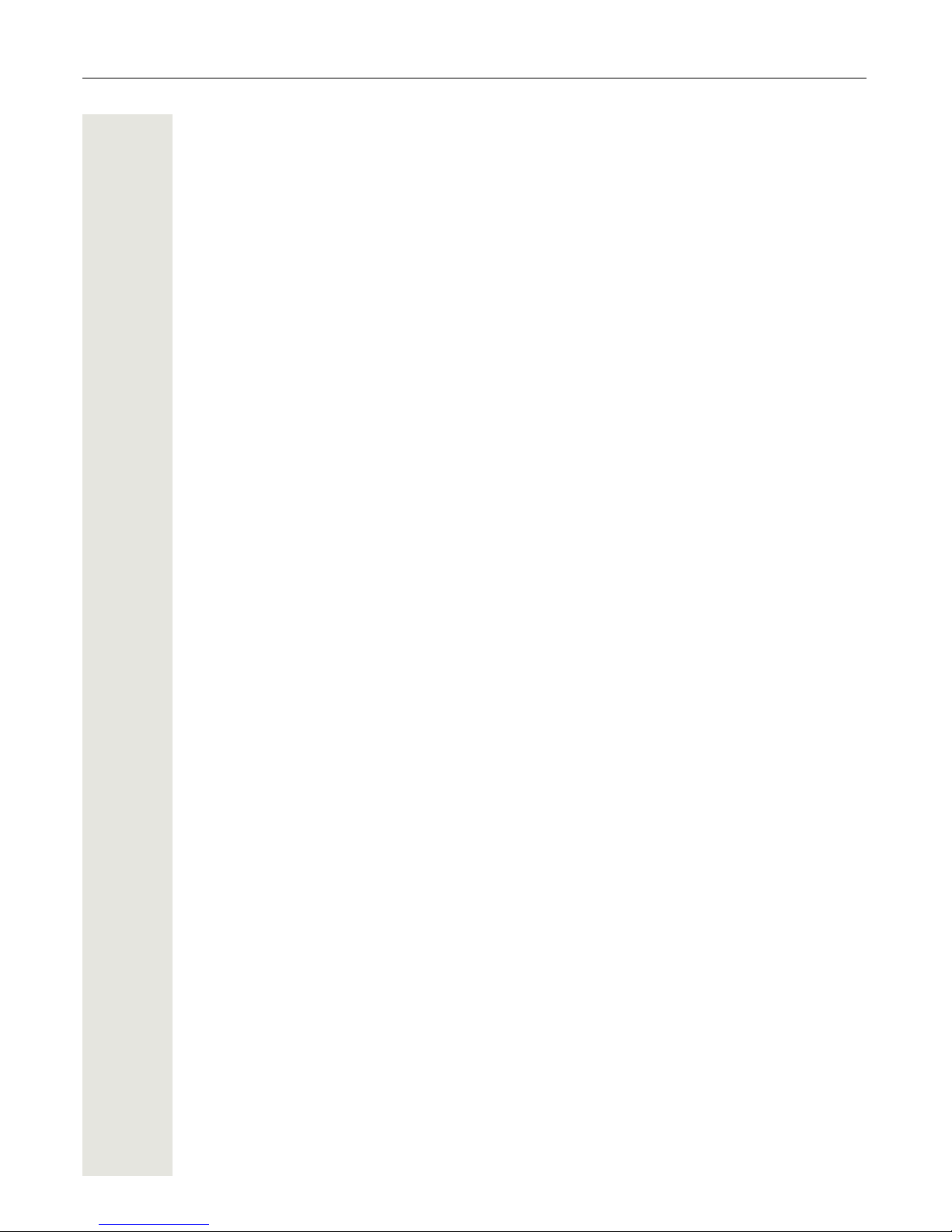
12 Contents
Call recording. . . . . . . . . . . . . . . . . . . . . . . . . . . . . . . . . . . . . 256
Recording modes . . . . . . . . . . . . . . . . . . . . . . . . . . . . . . . . . . . . . . . . . . . . . . . . . . . . . . . . . . 256
Explanations of recording . . . . . . . . . . . . . . . . . . . . . . . . . . . . . . . . . . . . . . . . . . . . . . . . . . . . . 257
Recordable calls . . . . . . . . . . . . . . . . . . . . . . . . . . . . . . . . . . . . . . . . . . . . . . . . . . . . . . . . . 257
Non-recordable calls . . . . . . . . . . . . . . . . . . . . . . . . . . . . . . . . . . . . . . . . . . . . . . . . . . . . . . 257
Enhanced functions: . . . . . . . . . . . . . . . . . . . . . . . . . . . . . . . . . . . . . . . . . . . . . . . . . . . . . . 257
The following features are not supported: . . . . . . . . . . . . . . . . . . . . . . . . . . . . . . . . . . . . . . 257
Recording tips . . . . . . . . . . . . . . . . . . . . . . . . . . . . . . . . . . . . . . . . . . . . . . . . . . . . . . . . . . . 257
Multiline . . . . . . . . . . . . . . . . . . . . . . . . . . . . . . . . . . . . . . . . . . . . . . . . . . . . . . . . . . . . . . . . 258
Recording calls . . . . . . . . . . . . . . . . . . . . . . . . . . . . . . . . . . . . . . . . . . . . . . . . . . . . . . . . . . . . 258
Automatic call recording. . . . . . . . . . . . . . . . . . . . . . . . . . . . . . . . . . . . . . . . . . . . . . . . . . . . 258
Manual call recording. . . . . . . . . . . . . . . . . . . . . . . . . . . . . . . . . . . . . . . . . . . . . . . . . . . . . . 258
Call recording with AutoStart . . . . . . . . . . . . . . . . . . . . . . . . . . . . . . . . . . . . . . . . . . . . . . . . 258
Controlling call recording . . . . . . . . . . . . . . . . . . . . . . . . . . . . . . . . . . . . . . . . . . . . . . . . . . . 259
Consultation during call recording . . . . . . . . . . . . . . . . . . . . . . . . . . . . . . . . . . . . . . . . . . . . 260
Second call during call recording . . . . . . . . . . . . . . . . . . . . . . . . . . . . . . . . . . . . . . . . . . . . . 260
Call recording while alternating . . . . . . . . . . . . . . . . . . . . . . . . . . . . . . . . . . . . . . . . . . . . . . 261
Your call is paused and reconnected during the recording. . . . . . . . . . . . . . . . . . . . . . . . . . 261
Setting up a conference during recording . . . . . . . . . . . . . . . . . . . . . . . . . . . . . . . . . . . . . . 261
Adding conference participants during the recording. . . . . . . . . . . . . . . . . . . . . . . . . . . . . . 261
Your call is included in a conference during the recording. . . . . . . . . . . . . . . . . . . . . . . . . . 262
Putting a line on hold manually during the recording . . . . . . . . . . . . . . . . . . . . . . . . . . . . . . 262
Diagnostic information. . . . . . . . . . . . . . . . . . . . . . . . . . . . . . . . . . . . . . . . . . . . . . . . . . . . . . . . 263
Web interface (WBM). . . . . . . . . . . . . . . . . . . . . . . . . . . . . . . 265
Calling up the WBM interface . . . . . . . . . . . . . . . . . . . . . . . . . . . . . . . . . . . . . . . . . . . . . . . . . . 265
Administrator Pages. . . . . . . . . . . . . . . . . . . . . . . . . . . . . . . . . . . . . . . . . . . . . . . . . . . . . . . 265
User pages. . . . . . . . . . . . . . . . . . . . . . . . . . . . . . . . . . . . . . . . . . . . . . . . . . . . . . . . . . . . . . 265
User menu . . . . . . . . . . . . . . . . . . . . . . . . . . . . . . . . . . . . . . . . . . . . . . . . . . . . . . . . . . . . . . 266
Fixing problems . . . . . . . . . . . . . . . . . . . . . . . . . . . . . . . . . . . 270
Caring for your telephone . . . . . . . . . . . . . . . . . . . . . . . . . . . . . . . . . . . . . . . . . . . . . . . . . . . . 270
Troubleshooting . . . . . . . . . . . . . . . . . . . . . . . . . . . . . . . . . . . . . . . . . . . . . . . . . . . . . . . . . . . . 270
Contact partner in the case of problems . . . . . . . . . . . . . . . . . . . . . . . . . . . . . . . . . . . . . . . . . . 270
Local user menu . . . . . . . . . . . . . . . . . . . . . . . . . . . . . . . . . . 271
Opening the user menu on the phone. . . . . . . . . . . . . . . . . . . . . . . . . . . . . . . . . . . . . . . . . . . . 271
User menu display . . . . . . . . . . . . . . . . . . . . . . . . . . . . . . . . . . . . . . . . . . . . . . . . . . . . . . . . . 271
Key functions . . . . . . . . . . . . . . . . . . . . . . . . . . . . . . . . . . . . . . . . . . . . . . . . . . . . . . . . . . . . 281
Index . . . . . . . . . . . . . . . . . . . . . . . . . . . . . . . . . . . . . . . . . . . 283
Display icons . . . . . . . . . . . . . . . . . . . . . . . . . . . . . . . . . . . . . 287
Page 13

General information 13
General information
About this manual
This document contains general descriptions of the technical options, which may not always be
available in individual cases. The respective features must therefore be individually defined in the
terms of the contract.
If a particular function on your phone is not available to you, this may be due to one of the following
reasons:
• The function is not configured for you or your telephone. Please contact your system support
representative.
• Your communications platform does not feature this function. Please contact your sales partner
for information on how to upgrade.
This user guide is intended to help you familiarise yourself with OpenStage and all of its functions.
It contains important information on the safe and proper operation of your OpenStage phone.
These instructions should be strictly complied with to avoid operating errors and ensure optimum
use of your multifunctional telephone in the network.
These instructions should be read and followed by every person installing, operating or programming an OpenStage phone.
This user guide is designed to be simple and easy to understand, providing clear step-by-step instructions for operating your OpenStage phone.
Administrative tasks are dealt with in a separate manual. The Quick Reference Guide contains
quick and reliable explanations of frequently used functions.
Symbols used in the manual
Operations and settings that can be made both at the phone and over the WBM interface are indicated by an icon and page reference.
V is a reference to an operation or setting performed directly on the phone
z is a reference to an operation or setting performed via the WBM interface
For your own protection, please read the section dealing with safety in detail. Follow the safety instructions carefully in order to avoid endangering yourself or other persons and to prevent damage to the unit.
Page 14
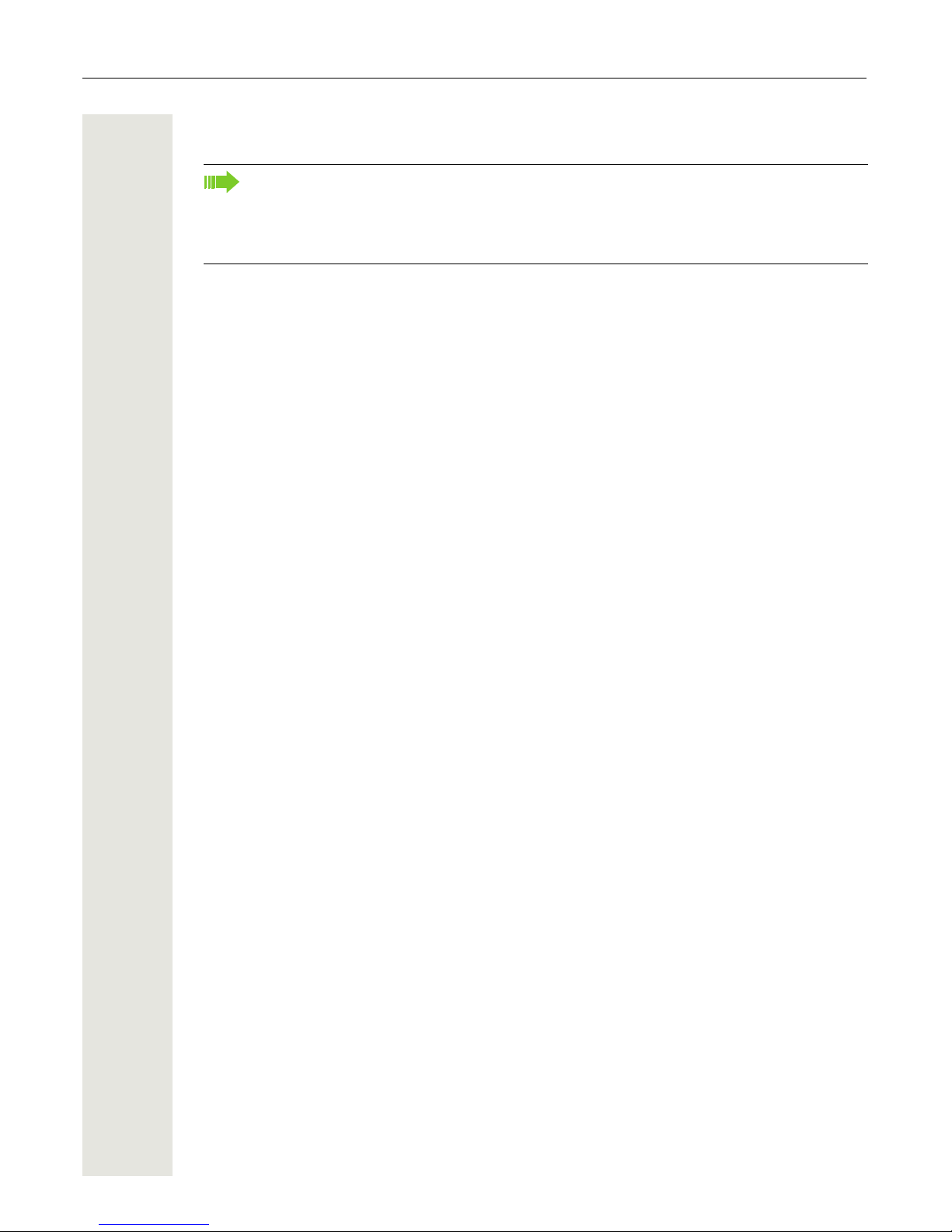
14 General information
Service
If you experience problems or defects with the phone, please dial the service number for your
country.
Intended use
The OpenStage phone is a desktop unit designed for voice transmission and for connection to the
LAN. It can also be used as a workstation device. Any other use is regarded as unauthorised.
Telephone type
The identification details (exact product designation and serial number) of your telephone can be
found on the nameplate on the underside of the base unit. Specific details concerning your com
munications platform can be obtained from your service technician.
Please have this information ready when you contact our service department regarding faults or
problems with the product.
Speakerphone quality and display legibility
• To ensure good speakerphone quality, the area in front of the telephone (front right) should be
kept clear.
The optimum handsfree distance is 20 in. (50 cm).
• Proceed as follows to optimise display legibility:
– Turn the phone to tilt the display. This ensures you have a frontal view of the display while
eliminating light reflexes.
– Adjust the contrast as required
Page 207.
Single-line telephone/multi-line telephone
Your OpenStage is a "multi-line telephone" . This means that multiple lines can be configured,
which is not the case with single-line phones. Each line is assigned an individual phone number
which you can use to make and receive calls.
The programmable sensor keys function as line keys on multi-line phones Page 24.
The "Overview" tab on the telephony interface provides information about the lines configured on
your phone and the current status of each line
Page 38.
When using a multi-line phone to make and receive calls, certain particularities must be taken into
account
Page 125.
Our service department can only help you if you experience problems or defects with the
phone.
Should you have any questions regarding operation, your specialist retailer or network administrator will gladly help you.
For queries regarding connection of the telephone, please contact your network provider.
Page 15

Getting to know your OpenStage phone 15
Getting to know your OpenStage phone
The following sections describe the most frequently used operating elements and the displays on
your OpenStage phone.
The user interface of your OpenStage
The diagram shows an OpenStage 60/60 G SIP, the description applies to both product variants.
1 You can make and receive calls as normal using the handset.
2 The large graphic display permits intuitive operation of the phone Page 27.
3
The mode keys allow easy operation of the applications featured on your telephone. To
select a tab within a function press the relevant key repeatedly until the required tab is dis
-
played Page 20.
4
Use the TouchGuide to navigate conveniently through the applications on your telephone
Page 21.
5
You can customise your telephone by assigning phone numbers and functions to the pro-
grammable sensor keys Page 23.
6
The function keys allow you to call up the most frequently used functions during a call
(e.g.
Disconnect) Page 19.
7
Audio keys are also available, allowing you to optimally configure the audio features on
your telephone
Page 19.
8
The TouchSlider allows you to adjust the current volume (e.g. telephone rings - ringer vol-
ume) Page 19.
9 Incoming calls and new voice messages are visually signalled via the alert bar.
10 The keypad can be used to enter phone numbers and text Page 26.
9
5
2
1
3
6
7
8
10
4
Page 16

16 Getting to know your OpenStage phone
Ports on the underside of the phone
OpenStage operating features
OpenStage 80 80 G 60 60 G
Display type
Colour
TFT
640x480
Colour
TFT
640x480
Colour
TFT
320x240
Colour
TFT
320x240
Illuminated display ; ; ; ;
Programmable sensor keys 9 9 8 8
Full-duplex speakerphone function ; ; ; ;
Headset ; ; ; ;
USB master ; ; ; ;
Interface for key modules ; ; ; ;
Bluetooth ; ; ; ;
10/100 Mbps switch Page 17 ; ;
1000 Mbps switch Page 17 ; ;
Web-Based Management (WBM) ; ; ; ;
To avoid damaging your OpenStage phone, make sure you use the adapter cable C39195Z7704-A5 when connecting a USB stick.
Do not connect a USB hub to the USB master as this can cause stability problems.
Power supply
unit
(if necessary)
PC
(e.g. OpenStage Manager)
Network switch
Headset
Key Module
Handset
USB memory stick
or USB camera
Country
specific
cable
Page 17

Getting to know your OpenStage phone 17
Using network ports more efficiently
OpenStage 60/80 SIP has a built-in 10/100 Mbps Ethernet switch. OpenStage 60 G/80 G SIP has
a 1000
Mbps Ethernet switch. This means that you can also connect a PC with a Gigabit LAN connection to the LAN directly via the phone. The telephone-PC connection option must first be activated on the telephone by administrator.
Using this connection option saves one network port for each switch used and requires fewer or
shorter network cables when arranged correctly.
OpenStage Key Module
The OpenStage Key Module is a key module attached to the side of the phone that provides 12
additional
illuminated, programmed keys.
Like keys on the phone, these keys can be programmed and used according to your needs
Page 23.
You can attach up to two OpenStage Key Modules to your OpenStage 60/80 SIP.
The diagram shows an OpenStage Key Module for OpenStage 80 SIP.
OpenStage 60/80 SIP or OpenStage 60 G/
80 G SIP
Network
switch
PC
Page 18
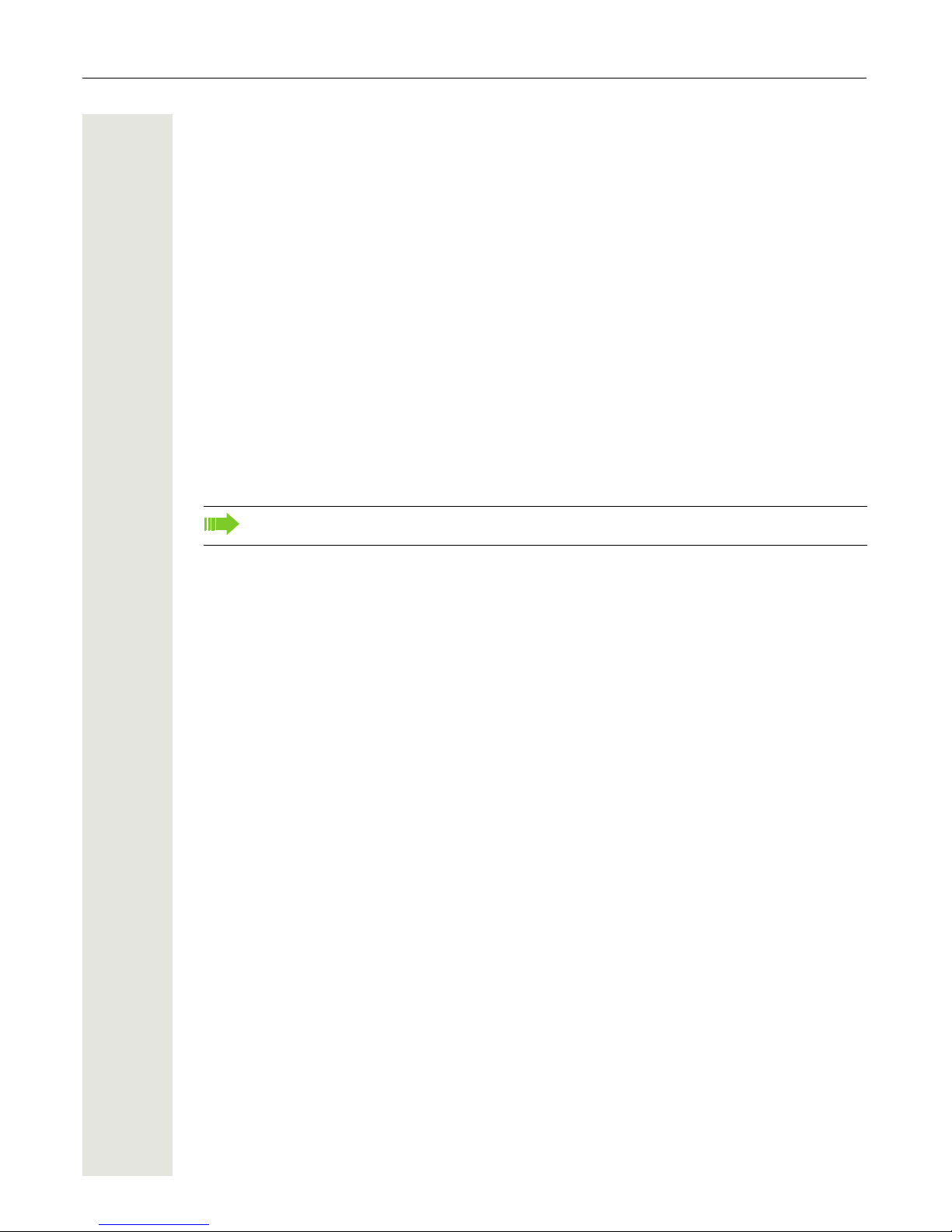
18 Getting to know your OpenStage phone
OpenStage Manager
This program offers an additional option for tailoring your OpenStage to your personal needs.
OpenStage Manager is suitable for the following models:
• OpenStage 60 (SIP/HFA)
• OpenStage 60 T
• OpenStage 80 (SIP/HFA)
• OpenStage 80 T
• OpenStage 60 G / 80 G (SIP/HFA)
Features
• Phonebook management
• Assignment of images to contacts
• Synchronisation of contacts
• Save and restore
• Key programming
• Screensaver
• Ringtones
Contact your administrator for the latest version of OpenStage Manager.
Page 19

Getting to know your OpenStage phone 19
Keys and controls
Function keys
Audio controls
Audio keys
TouchSlider
Similar to the TouchGuide Page 21, you can set properties for your telephone, such as the vol-
ume, by sliding your finger over the TouchSlider.
The blue illuminated slider control displays the volume setting for the current tone (ringtone, handset tone and loudspeaker tone). You can adjust the volume by moving the slider left or right.
Set the lamp brightness of the TouchSlider Page 208.
Key Function when key is pressed
s End (disconnect) call Page 58.
r Activating/deactivating call forwarding Page 77.
q Key currently has no function
Key Function when key is pressed
n Activate/deactivate the loudspeaker Page 52.
o Activate/deactivate headset Page 53.
p Activate/deactivate microphone (also for speakerphone mode) Page 69.
Page 20

20 Getting to know your OpenStage phone
Mode keys
These sensor keys allow you to switch to the required application with the simple stroke of a key.
To select a tab within an application press the relevant key repeatedly until the required tab is dis
-
played.
The icons for the mode keys also appear on the display Page 33.
Key Function when key is pressed LED display
t
Display telephony interface
Page 37
Blue: The function is active.
u Display phonebooks Page 40 Blue: The function is active.
w Display call lists Page 43
Blue: The function is active.
White: New entry in call list
x Display voicemails Page 46
Blue: The function is active.
White: New voicemail
v
Display Program/Service menu/Applications menu Page 47
Blue: The function is active.
y Display Help function Page 49 Blue: The function is active.
Page 21

Getting to know your OpenStage phone 21
TouchGuide
With this control, you can manipulate most of your phone’s functions as well as its displays.
Before using the telephone, remove the protective covering from the TouchGuide ring surface.
Operation Functions when key is pressed
Press the c key.
In idle mode:
• Open the idle menu Page 29
In lists and menus:
• Go to next level
Entry selected:
• Perform action
You can now access a context menu:
• Open the context menu
Press the a key.
In lists and menus:
• One level back
Entry selected:
• cancel action
In input fields:
• Delete character to the left of the cursor
Press the d key.
In lists and menus:
• Scroll down
• Hold down: Jump to the end of the list/menu
Press the b key.
In lists and menus:
• Scroll up
• Hold down: Jump to the start of the list/menu
Move your finger
around the inner
wheel
W.
In lists and menus:
• Scroll up or down
In input fields:
• Select a character in the display keyboard Page 28
• Set the sensitivity
Page 209
Press the i key.
Entry selected:
• Perform action
• Initiate call
Page 22

22 Getting to know your OpenStage phone
Browsing in the call list and phonebook tabs
If you are in the phonebook, you normally navigate between the "Personal" and "Corporate" tabs
using the
u key or if you are in the call lists you navigate between the "Missed", "Received", "Di-
alled" and "Forwarded" tabs using the w key,
Alternatively you can use the TouchGuide to navigate between the tabs.
Firstly use the b key to enter the tab row and move left or right using the a and c keys. Once
you have reached the required tab, click the
d or i to change to the associated selection list.
If you are in one of the phonebook or caller lists or in one of the settings menu, you are go back
to the telephony interface by repeatedly pressing the
a key.
Page 23

Getting to know your OpenStage phone 23
Programmable sensor keys
Your OpenStage 80 SIP has nine (OpenStage 60 SIP: eight) illuminated sensor keys. You can assign functions or numbers to them.
To open the programming menu, press and hold down the relevant sensor key Page 93.
To activate the programmed function, briefly press the relevant key Page 97.
Depending on how they are programmed, you can use the sensor keys as:
• Function keys Page 92
• Repdial keys
Page 92
• Direct station selection keys
Page 132
Touch the key briefly to activate the programmed function or dial the stored number Page 97.
If you hold the key pressed, you are prompted as to whether to start programming this function
key.
A label indicating the key’s function is displayed to the left of the key; it cannot be changed. You
can change the labels for repdial keys according to your requirements.
The status of a function is shown by the LED on the corresponding sensor key.
Meaning of LED displays on function keys
Increase the number of programmable sensor keys by connecting a key module Page 17.
If the prompt is not displayed or a programmed function is not executed, then you can only
launch key programming via the user menu (ask your administrator about the current set
-
ting).
Line and DDS keys can only be programmed by administrator via the service menu.
LED Meaning of function key
S Off The function is deactivated.
T
Flashing
1
1 In this manual, flashing sensor keys are identified by this icon, regardless of the flashing interval. The flashing interval
represents different statuses, which are described in detail in the corresponding sections of the manual.
Indicates the function status.
R On The function is activated.
Page 24

24 Getting to know your OpenStage phone
Trunk keys (on multi-line phones only)
Some of the programmable keys on multi-line phones can be set up as trunk keys by administrator.
Each key programmed with the "Line" function is handled as a line. This means up to 9 line keys
can be configured on OpenStage
80 SIP and up to 8 on OpenStage 60 SIP.
A distinction is drawn here between primary, secondary and phantom lines. Each of these line
types can be used on a private or shared basis
Page 24.
Primary line
All multi-line telephones have a primary line. This line can be reached in the usual manner via your
public phone number. Incoming calls are signalled on this line.
Secondary line
The secondary line on your phone is used as a primary line by another subscriber of the line trunk
group. Your primary line, which is configured on another telephone in the line trunk group, simul
-
taneously functions as the secondary line on that telephone.
Phantom line
Phantom lines are not used as primary lines by any telephones in the line trunk group. Phantom
lines are established when the number of lines provided by a communications system exceeds the
number of available telephones.
Line utilisation
• Private line: A line that is used by a single telephone. This line cannot be used as a secondary
line by another telephone.
• Shared line: A line that is configured on multiple telephones. The line status (if configured) is
displayed in the "Overview" tab for all telephones that share this line. If, for example, a shared
line is being used by a telephone, a status message indicating that this line is busy is displayed
on all other telephones.
• Direct call line: A line with a direct connection to another telephone.
The line status is indicated by the LED in addition to the display in the "Overview" tab Page 38.
To avoid conflict between individual multi-line phones, the functions "Do not disturb" and
"Call forwarding" can only be used for the primary line.
Page 25

Getting to know your OpenStage phone 25
LED display
LED Explanation
S Off: The phone is in idle mode.
T
Flashing:
• Incoming call on the line Page 125
• Hold reminder is activated
Page 104
Flickering:
• Outgoing call on the line
• The incoming call was prioritised and selected in accordance with the "Automatic line
selection for incoming calls" option
Fast blinking: The line is on "Hold".
Blinking: Call forwarding is activated.
R Illuminated: The line is busy.
Page 26

26 Getting to know your OpenStage phone
Keypad
Text input
In cases where text input is possible, you can use the keypad to input text, punctuation and special
characters in addition to the digits 0 to 9 and the hash and asterisk symbols. To do this, press the
numerical keys repeatedly.
Example: To enter the letter "h", press the number 4 key on the keypad twice. When entering
the text, all available characters for this key are displayed. After a short while, the character in fo
-
cus is displayed in the input field.
Alphabetic labeling of dial keys is also useful when entering vanity numbers (letters associated
with the phone number’s digits as indicated on the telephone spell a name, e.g.
0700 - PATTERN
= 0700 - 7288376).
Character overview (depends on the current language setting)
To speed up the input, you can confirm your entry by pressing "i" on the navigator after you
have selected the required character.
To enter a digit in an alphanumerical input field, press the relevant key and hold it down. You
no longer need to scroll through the entire list of possible characters.
Key 1x 2x 3x 4x 5x 6x 7x 8x 9x 10x 11x 12x 13x 14x
1
1
1
Additional special characters (not in 123 mode)
1
2
2 Space
; = $ \ & [ ] { } %
2
a b c 2 ä
3
d e f 3
4
g h i 4
5
j k l 5
6
m n o 6 ö
7
p q r s 7 ß
8
t u v 8 ü
9
w x y z 9
0
0 +
*
3
3
Additional special characters are available on the display keyboard
. *
1
# , ? ! ’ “ + - ( ) @
#
4
4 Switch between upper and lower case text and number entry
Page 27

Getting to know your OpenStage phone 27
Multi-function keys
Graphic display
Your OpenStage 60/80 SIP is equipped with a tilt-and-swivel colour display Page 16.
Appearance
You can customise your display to suit your personal requirements:
• Angle the display as required Page 14
• Set the contrast (OpenStage 80 SIP only)
Page 207
• Select your preferred display design
Page 207
Status bar
The time, weekday, date, and your phone number are displayed in the status bar.
In addition, different icons represent different situations and switches:
Key Function during text input Function when held down
* Write special characters Deactivate the ringtone Page 168
#
Switch between upper and lower
case
Activate the telephone lock Page 174
1 Write special characters (not in 123 mode)
You can also input text using the display keypad Page 28.
Icon Explanation
The ringtone is deactivated Page 168
The "Do not disturb" function is activated Page 169
The phone lock is activated Page 174
The Bluetooth function is activated Page 232
A mobile user is logged on to the telephone
14:27 SUN . . :123456
Dialled
Received
Options
g
Paul, Auster10:24
Paul, R..
Peter, A..
Anna, S..
Crystal sea
26 08.07
14:27 SUN . . :123456
Dialled
Received
Options g
Paul, Auster10:24
Paul, R..
Peter, A..
Anna, S..
Warm grey
26 08.07
Page 28
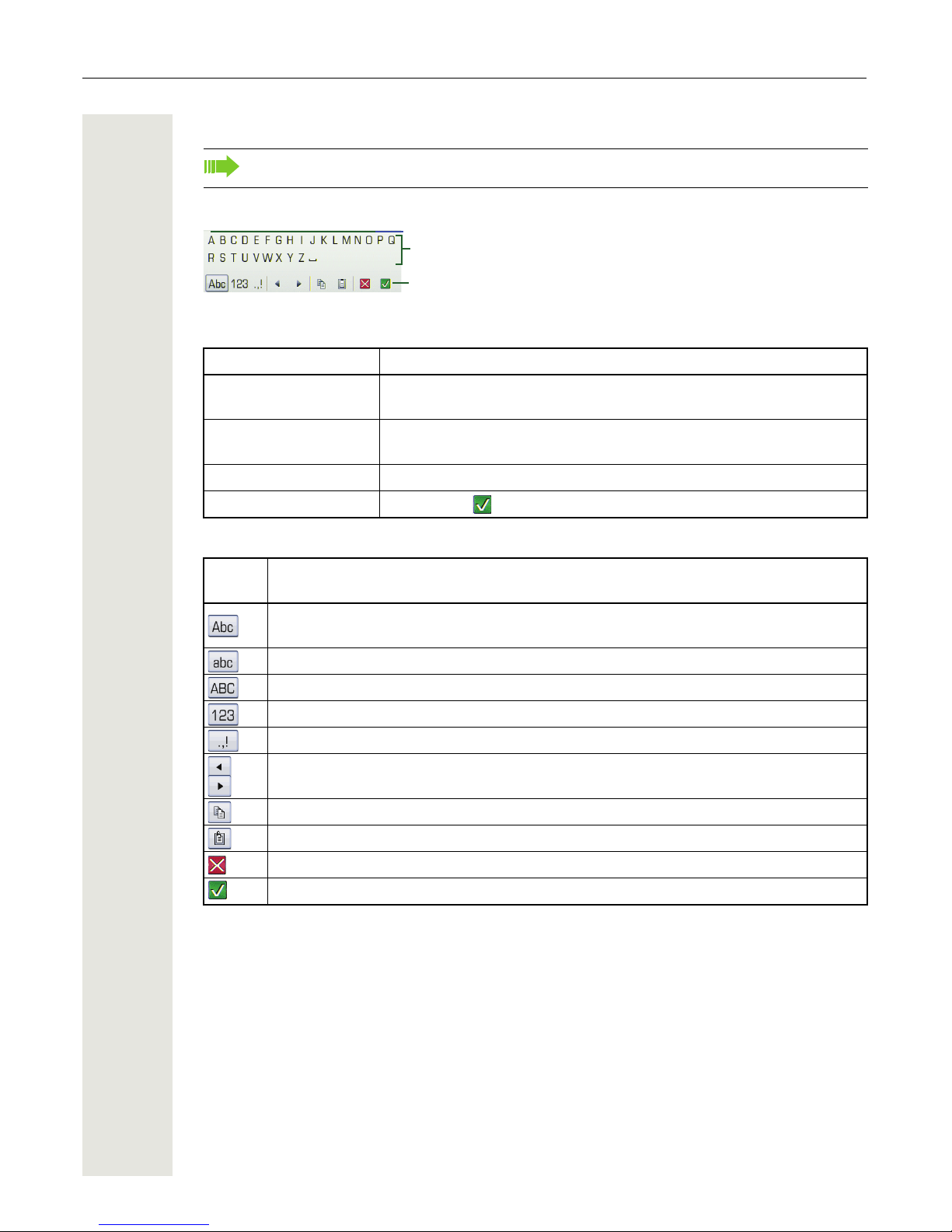
28 Getting to know your OpenStage phone
Display keyboard
Depending on the context, the display keyboard is displayed with different elements.
Use the TouchGuide to operate the display keyboard Page 21.
You can select the following functions from the function bar:
Simple text and characters can also be entered at any time using the keypad Page 26.
Operation Function
Move your finger around
the wheel
Set the focus on the next/previous element
Press i
Select the element in focus (enters the character or performs the function)
Press h Delete character to the left
Press g Set focus to
Element
Explanation
Switch to upper/lower case characters for first letter of words (initial letter upper case,
all subsequent letters lower case)
Switch to lower case characters
Switch to upper case characters
Switch to numeric characters
Switch to punctuation and special characters
Move cursor one character to the right/left
Copy entire content of the active field to the clipboard
Insert clipboard content at cursor position. Existing content is not overwritten
Canceling an action without saving
Confirm changes
Element in focus
Letters, digits, punctuation or special
characters
Function bar
Page 29

Getting to know your OpenStage phone 29
Context-dependent displays
Depending on the situation at hand, the graphic display on your OpenStage phone displays different content, to which you can respond intuitively.
Idle mode
In addition to the status bar and the programmable sensor key list, the graphic display offers a
wide range of context-dependent displays.
Idle menu
In idle mode, press h or g on the TouchGuide Page 21 to display the idle menu. You can call
up various functions here. Entries may vary.
The idle menu may contain the following entries:
• Ringer off
• Do not disturb on
• Directed pickup
Status bar Page 27
Programmable sensor
key list
Page 23
Context-dependent displays
Page 30

30 Getting to know your OpenStage phone
Telephony dialogs
The dialogs in the lower area of the display prompt you to input data or provide you with information about the call states.
Example: In idle state, enter a phone number using the dialpad.
Once you have entered the first digit, several options corresponding to the situation are displayed
in a dialog menu (pop-up menu) which you can select and confirm using the TouchGuide
Page 21.
Messages
The messages displayed in the upper left area of the display advise you of current settings or
events.
Example:
• Call forwarding is activated for all calls. All calls are forwarded to the number "220870"
• You received a callback request/voice message in your absence
• A call list contains a new entry
The calls were saved in the missed calls list. Press w to view these calls. Missed calls are not
saved and displayed if the call journal is disabled
Page 166.
Explanation of all message icons:
Icon Explanation
You have received one or more new messages
One or more new entries have been added to the call lists
Local call forwarding is activated for all calls
Dial
08912345
Saved callback/voice message
Activated call forwardCall list entry
Page 31

Getting to know your OpenStage phone 31
Context menus
If the arrow icon g appears next to a selected entry, additional menu levels or selection options
are available in the form of a context menu. Navigate through these options using the TouchGuide
Page 21.
You can select and confirm the required functions using the TouchGuide Page 21.
After a connection is set up – you are called or you make call – the context menu appears automatically under the current connection for the configured time (e.g. 20 seconds).
You can define how long the context menu should be displayed. You can deactivate the automatic
display so that the
g key must be pressed to see the context menu of the connection
Page 230.
Idle display context menu
When you press g on the TouchGuide in idle state, the following functions are available (if acti-
vated):
Consultation
First entry
(selected when the menu is called up)
Hold
Blind transfer call
Disconnect
Directed pickup
Selected entry
Start conference
Do not disturb on
Repeat dialling 1234
Ringer off
Mobile logon
Cancel call backs
Selected entry
Only available when configured to
support mobility
First entry (selected when you call
up the menu, if you have already
dialled a phone number and the call
journal is activated
Page 166)
Directed pickup
Page 32

32 Getting to know your OpenStage phone
Pop-up window
In certain situations, a pop-up window opens automatically in the lower third of the display.
Pop-up menu
You will be prompted to use a pop-up menu to select situation-dependant functions and to confirm
them or to make entries.
You can use the TouchGuide to navigate within the pop-up menu Page 21.
Example:
The following pop-up menu opens after you change a setting and press the h key on your Touch-
Guide.
Pop-up message
Pop-up messages only indicate actions or states for which further action is not required.
Example:
The following pop-up message appears briefly when you change a setting.
Save changes?
Save
Do not save
Changes saved successfully
Page 33

Getting to know your OpenStage phone 33
Application tab
In many cases you can select further content within an application using tabs.
Example: Press the w mode key to open the call lists Page 20. Press this key repeatedly to
switch between the various tabs.
The icon displayed to the left of the tab indicates the application you are currently working in.
Icon Explanation
Telephony interface1 Page 37
1 Platform-dependent; please contact the responsible administrator.
Phonebooks Page 40
Call lists Page 43
Voicemail Page 46
Program/Service menu/Applications menu Page 47
Help function Page 49
Missed Received
Icon Additional tab
Arrow icon: Additional tabs
Active tab
Page 34

34 Getting to know your OpenStage phone
Video link display
If you are using a USB camera on your OpenStage 60/80 SIP for video links, different information
will appear on the display when the video function is enabled (
Page 182).
Video link with context menu opened
A video link is established. The call partners each have cameras connected and have enabled the
video function. The video images of both the calling and called partners appear on the left-hand
side in preview mode.
A video link is established. The caller has a camera installed but the called partner does not. The
call partners have both enabled the video function. The video image of the caller appears on the
left-hand side in preview mode and a crossed-out camera appears instead of the video image of
the called partner. The situation can also be reversed.
11:53 Fr 30.03.12
Second call
3339
Repeat dialling
Hold
Ringer off
Alternate
Consultation
Deflect
Shift key
Consultation
Start conference
Hold
Blind transfer call
Video off
Disconnect
Directed pickup
A
3338
g
11:53 Fr 30.03.12
Second call
3339
Repeat dialling
Hold
Ringer off
Alternate
Consultation
Deflect
Shift key
Consultation
Start conference
Hold
Blind transfer call
Video off
Disconnect
Directed pickup
A
3338
g
Page 35

Getting to know your OpenStage phone 35
Video link with context menu not opened
A video link is established. The call partners each have cameras connected and have enabled the
video function. The video image of the called partner is shown on the display in single-screen
mode.
A video link is established. The caller has a camera installed but the called partner does not. The
call partners have both enabled the video function. A crossed-out camera is shown instead of the
video image of the called partner.
Camera test with "Self view"
A video image of the operator is shown for a few seconds in single-screen mode with the Self view
function (
Page 182).
Disabled video function
If the called partner or the caller disabled the video function temporarily ( Page 181) or complete-
ly ( Page 184), a normal call connection is established or the call is switched to a normal call
connection.
11:53 Fr 30.03.12
Second call
3339
Repeat dialling
Hold
Ringer off
Alternate
Consultation
Deflect
Shift key
A
3338 01:32:53
g
11:53 Fr 30.03.12
Second call
3339
Repeat dialling
Hold
Ringer off
Alternate
Consultation
Deflect
Shift key
A
3338
g
00:51:12
11:53 Fr 30.03.12
Second call
3339
Repeat dialling
Hold
Ringer off
Alternate
Consultation
Deflect
Shift key
Page 36

36 Applications available on your OpenStage phone
Applications available on your OpenStage
phone
The following descriptions provide an overview of the various applications available on your OpenStage phone.
Application navigation
Activating an application
You can switch to the relevant application using the mode keys Page 20.
Scrolling through application tabs
If an application has more than one tab, you can select the tab you want by pressing the mode key
repeatedly
Page 33.
Scrolling through lists
You can use the TouchGuide to scroll through entries and confirm the functions you want
Page 21.
Opening context menus
If the arrow g appears beside an entry, a context menu is available for this entry Page 31.
Page 37

Applications available on your OpenStage phone 37
Telephony interface
Single-line view
Additional information is displayed in the telephony interface when your phone rings, when you
dial a number or during a call, for instance.
Press t to open this interface.
Example:
Icons for frequent call statuses
The same information is available on multi-line telephones for the selected line in the line
overview.
Icon Explanation
You receive a call
After dialling, the other subscriber's phone rings.
The call is active.
or
High-quality voice connection (G.722).
The call has been disconnected.
You have placed the call on hold (e.g. consultation hold).
Your call partner has placed the call on hold.
The voice connection is secure.
The voice connection is not secure.
Detailed descriptions of the various functions can be found in the sections "Basic phone
functions"
Page 51 and "Enhanced phone functions" Page 99.
Icon indicating call status
Call duration
Current call(s), possibly with
information stored in the
phonebook
Call requests and current
states
Pop-up menu with
situation-dependent options
Disconnect and return
Complete transfer
Baker, R.
4400
Call back
{
}
Page 38

38 Applications available on your OpenStage phone
Multi-line view
Two tabs are displayed on the telephony interface:
• "[My phone]" tab - represents the primary line or the line view of a selected line Page 37
• "Overview" tab - configurable overview of the secondary lines
Page 24
Press t to open this interface.
Example:
The status icons provide information about the state of the relevant line.
Icon Explanation
Call for the corresponding line.
Call for a line with suppressed ringtone Page 154.
"Hold reminder" is activated Page 104.
The line is currently not available.
The line is busy.
You are holding the line.
The line is free.
Please note the LED displays for the line keys Page 25.
Line status
Line name
Status icon
[My phone] g
Line 1
Line 2
[My phone]
Overview
Shift key
My phone
Line 1
Line 2
DND
Group pickup
Bohr, Niels
Line busy
0123456632419
Line key
labeling
Page 24
Page 39

Applications available on your OpenStage phone 39
Context in the line overview
In the context menu of a selected line you have the following options with:
• Own free line
–Select
–View
[1]
• Own line with active call
–Hold
– Clear (replace handset)
–View
[1]
• Own line with held call
–Retrieve
–View
[1]
• Other free line
–Select
–View
[1]
• Other line with active call
–Hold
– Clear (replace handset)
–View
[1]
• Other line with held call
–Retrieve
–View
[1]
• Other line busy
–View
[1]
– Connecting
[2]
1. After a period of time set by administrator the tab of the selected line is displayed as a preview.
2. The "connect" function must be activated by the administrator.
Page 40

40 Applications available on your OpenStage phone
Phonebooks
In addition to the local phonebook, this application also contains entries from other directory services, such as a corporate directory.
To activate a specific tab, press u repeatedly until the required tab is displayed.
Example:
Phonebook icons
Search contacts
When in the phonebook or directory list view, press the keypad key that corresponds to the first
letter of your search term.
A field opens for you to enter the search term:
Enter your search term using the keypad Page 26.
The cursor jumps to the first entry in the list that matches the character you entered in the search
field.
Icon Explanation
Primary business number
Secondary business number
Mobile phone number
Private phone number
Personal
Options
g
Bernoulli, Daniel
Bohr, Niels
Chadwick, James
Curie, Marie
Einstein, Albert
Faraday, Michael
Watt, James
Ta b
Additional options for processing the
phonebook in the context menu
Further entries are available
Contacts
Corporate
A
ABC2
Page 41

Applications available on your OpenStage phone 41
Personal phonebook
The "Personal" tab contains your local phonebook. You can store up to 1000 personal contacts in
this phonebook. The entries are sorted in alphabetical order in the phonebook list and displayed
with the icon for the specified default phone number.
There are two ways of creating new contacts:
• Via the phonebook list context menu Page 155
• Accept entry from LDAP search
Page 161
Contact details
The type of data displayed for a call in the telephony interface Page 37 is dependent on the information you have stored for the contact in your local phonebook.
A contact consists of the entry in the "First name" or "Last name" fields and at least one phone
number
Page 155.
In addition, you can store non-telephony-specific data (e.g. address, function, etc.) for each entry.
You can store several phone numbers for each contact. In this case, however, you should define
a preferred number
Page 155.
Classify your contacts into groups Page 157.
Store a picture of the contact Page 158.
Managing contacts
All saved contacts are listed in alphabetical order in the "Personal" tab.
You can use the "Options" context menu to
• create new contacts Page 155
• define contact display format
Page 160
• Quick search in the phonebook
Page 159
• sort contacts into groups
Page 157
• delete the entire phonebook list
Page 156
Using contacts
The following functions are available via the context menu of a selected contact:
• Calling a contact Page 116
• Editing a contact
Page 155
• Deleting a contact
We recommend OpenStage Manager software for the professional management of your
contact data and synchronizing your data with Outlook/Notes. For more information, refer to
the OpenStage
Manager User Manual Page 18.
Page 42

42 Applications available on your OpenStage phone
Corporate directory
If you have access to a corporate directory (LDAP directory), you can search for contacts in it (consult administrator).
A user-friendly, advanced search function is available for this. You can transfer any entries found
to your local phonebook.
Searching for a contact
• Simple search Page 161
• Quick search
Page 163
Using a contact
• Calling a contact Page 116
• Transfer entry to local phonebook
Page 163
Page 43

Applications available on your OpenStage phone 43
Call lists
All calls and numbers dialled on your phone are logged in chronological order in call lists.
The following call lists are displayed individually on separate tabs:
• "Missed" tab: missed calls
• "Received" tab: answered calls
• "Dialled" tab: dialled numbers
• "Forwarded" tab: forwarded calls
When new entries are added to the call lists, a message appears ( Page 30) on the idle display
and the LED of the mode key w ( Page 20) lights up white.
To call up a call list, press w repeatedly until the required tab is activated.
The administrator may have made special settings for missed calls. The following keys illuminate,
depending on the setting, to indicate new missed calls:
• Only the LED on the w key
• The LED on the w key and the alert bar
• Only the alert bar
•Or neither
Additional notes on call lists
• Note the setting options for voicemail Page 46 and have the possible combinations explained
to you by administrator if necessary.
• Missed calls are not signalled if the call journal is disabled
Page 166.
• If missed calls for this connection were answered by other subscribers, these calls are not listed
in the Missed list or are marked with a green checkmark in accordance with the setting in the call
logging
Page 166.
• Logging for call forwarding was also changed in the framework of the new call logging. All types
of forwarded calls are now only logged under "Forwarded" and no longer as before partly also
as "Missed". This is regardless of how the new parameter for missed calls is defined.
The call journal function must be activated in order to display call lists Page 166. The call
journal must also be activated for the customary last number redial function. If the call journal
is not activated, the message "Call Log is disabled" is shown on the display when you press
the
w key.
Callers with suppressed numbers cannot be saved in the call lists.
Only calls to the primary line are received on multi-line phones ( Page 14).
Page 44

44 Applications available on your OpenStage phone
Managing call lists
Each call list may contain up to 30 entries. Once this limit is reached, the oldest entry in the log is
deleted.
Multiple calls from the same number are only listed once. The number of call attempts is logged
in the "Details" context menu.
Example: "Received" tab
You can select the following function in the "Options" context menu:
Delete All Page 164
Example: "Dialled" tab
The following functions are available via the context menu of a selected entry:
• Dial Page 68
• Details
Page 45
• Delete
Page 164
Received
Forwarded
Options
Curie, Marie
g10:25
Bernoulli, Daniel14:35
Bohr, Niels9:11
Additional tabs
Time of call
Selected new entry
with context menu
Old entry
3400 (1)
4400 (1)
3850 (2)
Number of attempts
Dialled
Missed
Options
Coco, Chanel
g12.07.
Additional tabs
Date of call
Selected entry with context menu
Number of call attempts
220870(3)
Page 45

Applications available on your OpenStage phone 45
Entry details
Up to ten call attempts can be stored for each entry in the details list.
Example: entry in the "Missed" tab
Example: entry in the "Dialled" tab
In this view, the context menu contains the following entry: Dial
Using an entry
The following functions are available via the context menu of a selected entry:
• Establish a call to a preferred number Page 117
• View details
Page 164
• Delete the entry
Page 164
• Transfer entry to personal phonebook
Page 163
If a caller is already entered as a contact in the local phonebook, the stored data is displayed.
Dialled
Missed
Coco, Chanel (3 calls)
1238765341
Additional tabs
Caller number
Information from the phonebook
Time
30.10. 8:30
Date
1238765341
1238765341
Received
Dialled
Bernoulli, Daniel (3 calls)
987654321
Additional tabs
Caller number
Information from the phonebook
Time
08.10. 11:20
Date
987654321
987654321
Page 46

46 Applications available on your OpenStage phone
Voicemail (answering machine)
Depending on the type and configuration of your communications platform (contact the relevant
administrator), messages from services, such
as HiPath Xpressions, can be displayed in this
a
pplication.
Listening to messages
The following keys illuminate, depending on the setting made by the administrator, to indicate new
messages:
• Only the LED on the x key
• The LED on the
x key and the alert bar
• Only the alert bar.
Note also the setting options for missed calls Page 43 and have the possible combinations ex-
plained to you by the administrator if necessary.
Press this key to open the menu for the mailbox ( Page 61). You will be shown the following for
example:
(The labels displayed here for the message status may have been altered individually by administrator).
Only messages for the primary line are received on a multi-line phone Page 14.
Message statistics
Call Mailbox
New{1} (3)
Urgent{1} (1)
Non-Urgent{1} (2)
Old{1} (5)
Page 47

Applications available on your OpenStage phone 47
Program/Service menu/Applications menu
This menu includes a configuration area for users and administrators, as well as an area for any
available applications (contact administrator).
Press v repeatedly until the "Settings" tab is active.
Select and confirm the "User" entry using the TouchGuide Page 21.
If necessary, enter the user password Page 171.
User settings
You can adjust local settings for your OpenStage using the "User" menu.
The menu structure comprises several levels.
Open the menu Page 47.
Date and time
V
Adjust the settings on your telephone Page 214.
Audio
Optimise the audio settings on your OpenStage for your work environment and according to your
personal requirements.
Volumes
V
Adjust the settings on your telephone Page 218.
Settings
V
Adjust the settings on your telephone Page 219
Special ringtones
V
Adjust the settings on your telephone Page 223
You can also configure all of the settings using your OpenStage’s WBM interface
Page 265.
Settings
Audio
Phone
Locality
Security
Network information
Applicati-
Admin
Configuration
Date and time
Reset
User
Password-protected administra tion
area
XML applications
Local settings
Additional menu levels
are available
Diagnostic information
Page 48

48 Applications available on your OpenStage phone
Configuration
Call forwarding
Set up call forwarding for your telephone.
V
Adjust the settings on your telephone Page 77.
Enhanced phone functions
Use the enhanced phone functions on your telephone.
V
Adjust the settings on your telephone Page 99.
Keyset
Manage your trunk keys.
V
Adjust the settings on your telephone Page 148.
Bluetooth
Prepare your phone for Bluetooth operation.
V
Adjust the settings on your telephone Page 232.
Phone
Adjust the display design settings and program the sensor keys on your OpenStage. Save your
settings.
Backup/restore
Back up the current user settings or restore the saved settings.
V
Adjust the settings on your telephone Page 251.
Screensaver
V
Adjust the settings on your telephone Page 207.
Display
V
Adjust the settings on your telephone Page 207.
Programmable keys
Program sensor keys with frequently used functions or phone numbers.
V
Adjust the settings on your telephone Page 92.
Locality
Enter your country-specific settings.
V
Adjust the settings on your telephone Page 227.
Security
Protect your settings and data by assigning a password.
V
Adjust the settings on your telephone Page 171.
Network information
Information about the IP address of the phone and HTML address of the WBM interface.
V
View information on the phone Page 242.
Page 49

Applications available on your OpenStage phone 49
Diagnostic information
V
Provides information on all of the important settings of the telephone. Can provide valuable help
in support situations
Page 263.
Reset
Personal settings made via the telephone menu or the WBM interface can be reset to factory settings. Page 243.
Administration
You can access the administration area via the "Admin" function and by entering the administration password.
Refer to the administration manual for your phone for more detailed information on this topic.
Applications
E/A Cockpit Page 140
Help function
You can call up the "Help" function at any time, even during a call.
Calling up the "Help" function
Press y. The "Help" function is activated.
During a software update, the phone must not be disconnected from the power supply unit,
the LAN line or the phone line.
An update action is indicated by messages on the display and/or by flashing LEDs.
Page 50

50 Applications available on your OpenStage phone
Control and monitoring function
A control or monitoring function can be activated on your phone for service purposes by remote
maintenance.
Control function
Administrator has the option to activate and deactivate features of the phone via remote maintenance. During maintenance the handset, microphone, loudspeaker and headset are deactivated.
You are additionally informed on the display that the control function is active.
Monitoring function
In order to detect malfunctioning of a phone for example, the administrator installs a monitoring
function. You can use your phone as normal during monitoring. However you will first be informed
about the operation with a message on the display and prompted to allow monitoring.
If administrator has activated a function on your phone, which continuously transmits operating
data to a server, you will see the flashing icon
in the upper display line.
Activating a diagnostic call
In the event of connection problems with a specific destination, the administrator may ask you to
enter an activation code before the number of the subscriber, which can be used to initiate tracing
of the call data on the phone. This activation code, which must be provided to you by the admin
istrator and which comprises a leading asterisk, followed by three digits and the hash sign as the
terminating character, must be entered before the actual phone number. At the end of the call, the
call-related data is sent for further analysis to the DLS server, which then passes it to the "Open
-
Scape Voice Trace Manager".
Page 51

Basic functions 51
Basic functions
Secure voice transmission
Prerequisite: The secure voice communication option must be activated by
your administrator.
If you call a party or receive a call from a party over a secure connection, a padlock icon1 appears on the other party’s row on your graphic display. You can opt
to have voice connections that are no longer secure indicated by a brief alerting
tone and a window with the message "Unencrypted call" (see
Page 225).
Emergency mode
If a failover system has been set up for your OpenScape Voice, you can still
make calls and use the functions of the failover system, for example, despite
network faults.
If it happens that your telephone is no longer connected to OpenScape Voice, it
is registered automatically on the configured failover system. The message
"Emergency mode (B8)" then appears on the display.
Some functions may not be accessible while in emergency mode, for example:
• Call forwarding ( Page 77)
• Voicemail (
Page 61)
• Callback (
Page 74)
• Group functions (
Page 59)
• Multiline (
Page 125)
• OpenScape Voice functions (
Page 185)
Please read the introductory chapters "Getting to know your OpenStage
phone"
Page 15 and "Applications available on your OpenStage phone"
Page 36 carefully before performing any of the steps described here on
your phone.
1. Closed for secure or open for nonsecure voice communication
Page 52

52 Basic functions
Incoming calls
Your OpenStage phone rings with the tone signal set when an incoming call is
received. The call is also visually signalled on the alert bar.
If transmitted, calling party information (name, phone number) appears on the
graphic display.
Answering a call via the handset
The phone rings. The caller is displayed.
^ Lift the handset.
if nec. X Set the call volume.
Answering a call via the loudspeaker
(speakerphone mode)
The phone rings. The caller is displayed.
The pop-up menu opens:
Select and confirm the option shown. The n key lights up.
or
n Press the key shown. The key lights up. The speakerphone function is activated.
if nec. X Set the call volume.
If you have set a pattern melody Page 221 or a ringtone Page 219 on
your phone, it is possible that administrator preset a different ringtone or
deactivates the ringtone, regardless of the call type (e.g. an external or in
-
ternal call).
An incoming call will interrupt any ongoing telephone setting operations.
As soon as the call ends, press
v to return to the point in the menu struc-
ture where you were interrupted.
If the phone number is stored in the local telephone, the associated name
is shown on the display (must be activated by administrator).
Accept
Page 53

Basic functions 53
Suggestions for using speakerphone mode:
• Tell the other party that speakerphone mode is active.
• Adjust the call volume while speakerphone mode is active.
• The ideal distance between the user and the phone in speakerphone mode is
about 50 cm.
Answering a call with a headset
Prerequisite: A headset is connected.
Answering calls via the headset
The phone rings. The o key flashes.
o Press the key shown.
if nec. X Set the call volume Page 19.
Answering calls automatically via the headset
Prerequisite: The administrator has additionally configured a key with the "Auto-Headset function (AICS Zip tone) ( Page 92).
S Press the "Auto-Headset" sensor key to activate automatic call answering. This
key and the headset key illuminate.
A short acoustic signal is heard on the headset for a call and the connection is
established.
If you want to manually answer calls again, deactivate the automatic answering
function using the "Auto-Headset" key. Both keys are off.
Make sure your headset port is set up properly Page 222.
Page 54

54 Basic functions
Directed pickup
You can pick up a call signalled at an absent coworker’s phone. If a colleague
has placed a call on hold on their multi-line phone you can also pick up this call.
Picking up call
Prerequisite: You know the coworker’s internal phone number and the function
is configured for you in OpenScape
Voice.
A coworker’s phone rings.
Select and confirm the option shown in the idle phone’s context menu.
or
^ Lift the handset.
or
n Press the key shown.
Select and confirm the option shown.
j Enter and confirm the relevant phone’s internal number. You are connected to
the calling party either via the handset or in speakerphone mode.
Directed pickup
Directed pickup
Page 55

Basic functions 55
Picking up a held call
Prerequisite: Your colleague has placed a call on hold on their multi-line phone
Page 129. You know the coworker’s internal phone number and the function
is configured for you in OpenScape Voice.
Select and confirm the option shown in the idle phone’s context menu.
or.
^ Lift the handset.
or
n Press the key shown.
Select and confirm the option shown.
j Enter and confirm the relevant phone’s internal number. You are connected to
your colleague’s held call either via the handset or in speakerphone mode.
Directed pickup
Directed pickup
Page 56

56 Basic functions
Switching to speakerphone mode
Prerequisite: You are conducting a call via the handset and the microphone and
loudspeaker functions have been activated by administrator.
Standard mode
n and ] Hold down the key and replace the handset. Then release the key and proceed
with your call.
US mode
If the country setting is set to US, you do not have to hold down the loudspeaker
key when replacing the handset to switch to speakerphone mode.
n Press the key shown.
] Replace the handset. Proceed with your call.
{ or }
Switching to the handset
Prerequisite: You are conducting a call in speakerphone mode.
^ Lift the handset.
n The key shown goes out.
Make note of the two different processes and activate, if necessary, your
preferred setting
Page 221.
A secure voice communication is indicated by a closed padlock icon on the
graphic display; a nonsecure voice communication is indicated by an open
padlock icon on the graphic display (see also
Page 51).
Page 57

Basic functions 57
Switching from headset to speakerphone
mode
In standard mode
n Press and hold the key (open listening ist activated),
o Press the key. Speakerphone mode is activated.
In US mode
n Press the key
o Press the key. Speakerphone mode is activated.
Open listening
People present in the room can silently monitor your call. Let the other party
know that you have turned on the loudspeaker.
Prerequisite: You are conducting a call via the handset.
Activating
n Press the key shown.
Deactivating
n Press the lit key.
Switching to speakerphone mode
n \ Hold down the lit key and replace the handset.
It is not recommended to activate the open listening feature in connection
with a Bluetooth headset
Page 247 because this can lead to reduced
quality depending on headset an environment.
Page 58

58 Basic functions
Ending a call
s Press the key shown.
or
o Press the key shown. The key LED goes out.
or
n Press the lit key.
or
Select and confirm the option shown in the connections’s context menu.
Disconnect
Page 59

Basic functions 59
Group call
Your administrator can incorporate multiple telephones in a call pickup group. If
your telephone belongs to a pickup group, you can also accept calls intended for
other members of the group.
A group call is displayed on the phone. Administrator may have made the following settings for signalling:
The volume settings can be found from Page 218.
Further administrator settings for group calls:
• The group call can be picked up both by lifting the handset and via the "Pickup
call" menu option..
• The group call be picked up via the "Pickup call" menu option but not by just
lifting the handset.
• A key is programmed for call pickup.
• Open a pop-up menu with the Call pickup key when a group call is waiting.
Telephone status Ring on group call = Yes Ring on group call = No
Ringtone on Silent Ringtone
Loudspeaker
Beep
Loudspeaker
in
Connection
Handset Ringtone
Loudspeaker
Beep
Handset
Handset
Open listening
Beep
Handset and loudspeaker
Beep
Handset and loudspeaker
Headset Ringtone
Loudspeaker
Beep
Headset
Headset
Open listening
Beep
Headset and loudspeaker
Beep
Headset and loudspeaker
Speakerphone
mode
Beep
Loudspeaker
Beep
Loudspeaker
Ringetone off Silent Nothing Nothing
in
Connection
Handset Nothing Beep
Handset
Handset
Open listening
Beep
Handset and loudspeaker
Beep
Handset and loudspeaker
Headset Nothing Beep
Headset
Headset
open listening
Beep
Headset and loudspeaker
Beep
Headset and loudspeaker
Speakerphone
mode
Beep
Loudspeaker
Beep
Loudspeaker
Page 60

60 Basic functions
Picking up a group call with the call pickup key
Prerequisite: The Call pickup key is configured. Your administrator has set up
the group call such that it is only displayed through flashing of the Call pickup
key. The phone can also ring when idle.
A group call is waiting. The Call pickup key flashes. The group call is not shown
on the display.
R Press the sensor key with the "Call pickup" function.
The group call is now shown on the display with
Pickup: Caller
for: Party
The pop-up menu opens:
Picking up a group call immediately via the pop-up menu
Prerequisite: Your administrator has set up the group call such that it will be
shown immediately on the display and the pop-up menu will open.
A group call is waiting and is shown on the display with
Pickup: Caller
for: Party
Picking up a group call
The pop-up menu opens:
Confirm the option shown.
or
^ Lift the handset (only if the appropriate function is set by your administrator).
or
R Press the sensor key programmed with the "Call pickup" function (if configured).
The speakerphone function is activated.
Ignoring a group call
Select and confirm the option shown. The phone stops signalling the group call.
Pickup call
Ignore
Page 61

Basic functions 61
Listening to voicemail
To use this function, you need to have a voice mailbox set up on your communication platform for voicemails (see Page 46).
The message key x and/or the alert bar illuminate, depending on the setting
made by the administrator, to indicate new messages. They only extinguish
again when all new messages have been picked up.
Picking up messages
x Press this key when the phone is in idle mode. The menu for the mailbox opens.
If messages are waiting, you will be shown a list with the new messages and the
messages you have already listened to, sorted by status (see
Page 46). The
number of the respective messages is indicated.
Confirm the option shown to call the mailbox. Follow the voice instructions. You
may need to enter a password.
Calling the mailbox directly
You can also call the mailbox directly without using the menu. The mailbox answers even if there are no messages waiting.
^ Lift the handset.
x Press this key. The mailbox answers. Follow the voice instructions. You may
need to enter a password.
Call Mailbox
You can call the mailbox any time you see the "Please dial" prompt on the
display.
Page 62

62 Basic functions
Call control (2nd alert)
To ensure that you do not miss any important calls, administrator can configure
a key that blinks when a call is waiting, for instance, when you are dialling a num
-
ber or when two calls come in simultaneously.
Two calls simultaneously
Prerequisite: The "2nd alert" key is set up and "call waiting" is permitted
(
Page 110 ).
Y Y two calls ring at the same time.
Caller information from the first caller is displayed and you have the following options:
• Accept
•Reject
•Deflect
T The "2nd alert" key is blinking and you hear a notification tone.
Display second caller
T Pressing the blinking "2nd alertl" key will display the second caller's information
and you again have three options to choose from.
Return to first caller
T Press the blinking "2nd alert" key again to return to the first caller's displayed in-
formation.
Accept a call
If you accept one of the calls, the other call is treated as a second call (see
Page 108)
Call control does not work with multi-line phones
Page 63

Basic functions 63
While dialling
Prerequisite: The "2nd alert" key is configured and call waiting is allowed
(
Page 110 ).
^ j You receive a call while you are dialling. The "2nd alert" key is blinking and you
hear a notification tone.
T Press the blinking "2nd alert" key. Dialling is interrupted. The caller's information
is displayed and you have the following options:
• Accept
•Reject
•Deflect
Please note that the "Busy when dialling" Page 119 function is disabled
after 2nd alert is configured. The exception is if you dial a number during
a Consult
Page 70.
Page 64

64 Basic functions
Making calls
You can also use enhanced functions, such as call lists or the personal or corporate directory, in order to call a subscriber Page 116.
Off-hook dialling
^ Lift the handset.
j Enter the station number.
In the pop-up menu:
Confirm or wait until the dial delay expires (see Page 118).
or In the pop-up menu:
Confirm the option shown1.
The connection is set up.
On-hook dialling
The connection is set up with on-hook dialling via the loudspeaker (speakerphone mode) or via a connected headset. The line is seized before dialling.
n Press the key shown.
or
o Press the key if a headset is connected.
j Enter the station number.
Press or wait until the dial delay expires (see Page 118 ) .
or In the pop-up menu:
Confirm the option shown2.
First enter the number
First enter the number. The loudspeaker or headset key illuminate when you enter the first digit.
j Enter the station number. Use the TouchGuide Page 21 to correct entries as
necessary.
If you selected the option "Busy When Dialling" Page 119, you will not
be interrupted by an incoming call. In this case, the caller hears the busy
signal.
Dial
Redial {1}
1. Please note the information in relation to the call journal on Page 68
If you are using a dial plan and Immediate dialing is set (see Page 66),
dialling is automatically performed as soon as the character string entered
matches an entry in the dial plan.
If a connection is temporarily unreachable, you will hear a special information tone (short tone sequence). The fault can be rectified quickly, so try
again to dial this phone number after an appropriate time.
Redial {1}
2. Please note the information in relation to the call journal on Page 68
Page 65

Basic functions 65
In the pop-up menu:
Confirm or wait until the dial delay expires (see Page 118).
The connection is set up.
Dial
If you are using a dial plan and Immediate dialing is set (see Page 66),
dialling is automatically performed as soon as the character string entered
matches an entry in the dial plan.
Page 66

66 Basic functions
Immediate dialling
Immediate dialing should only be activated if administrator has configured and
approved a dial plan.
Immediate dialing is deactivated by default. For this reason after entering the
number you must either confirm the "Dial" option or wait until the dial delay ex
-
pires to set up the connection. If Immediate dialing is configured, your call is
automatically dialled as soon as the string entered matches an entry in the dial
plan.
Activating or deactivating immediate dialling
z
You can also configure this setting via the WBM interface Page 265.
v Press the key shown until the "Settings" tab is active.
Confirm the option shown.
if nec. j Enter and confirm the user password.
Select and confirm the option shown.
Select and confirm the option shown.
Select and confirm the option shown.
Select and confirm the option shown in the context menu.
Select and confirm the option shown.
User
Configuration
Outgoing calls
Immediate dialing
Yes
Save & Exit
Page 67

Basic functions 67
Dialling using the hot or warm line function
Your administrator can configure a hot or warm line for your phone.
If you lift the handset of the phone or press the loudspeaker key
• with a hot line immediately or
• with a warm line after a defined period of time,
a number specified by administrator is dialled.
Examples:
• The phone in the lift immediately dials the reception number.
• The phone at a patient’s bed dials the ward number e.g. after a minute if no
other number is dialled.
Page 68

68 Basic functions
Redial
Redialling from the call list
w Press the key repeatedly until the application’s "Dialled" tab appears.
Select and confirm the entry you want. The phone number associated with the
list entry is dialled.
Redialling from the pop-up menu
^ Lift the handset.
or
n Press the key shown.
Select and confirm the option shown.
The last phone number entered is dialled.
Redialling from the idle menu
Select and confirm the option shown in the idle display ( Page 31) context
menu. The last phone number entered is dialled.
You must have activated the call journal in order to use the call list. This
also applies for redialling the last number dialled
Page 166. If the call
journal is not activated, the message "Call Log is disabled" is shown on the
display when you press the
w key. If you try to perform a last number redial
using a programmed function key, the message "Key function unavailable"
is shown on the display in this case.
If you still want to access the function for redialling the last number dialled
despite having disabled the call journal, you can alternatively use the
OpenScape Voice "last caller redial" function, assuming this function has
been activated by the administrator
Page 200.
Only calls to the primary line are received on multi-line phones
(
Page 14).
Niels, Bohr 18.10. 07:06am
Redial {1}
Redial {1}
Page 69

Basic functions 69
Activating/deactivating the microphone
You can temporarily switch off the handset microphone to prevent the other party
from listening in while you consult with someone in your office.
Prerequisite: You are conducting a call.
Deactivating the microphone
p Press the key shown.
Activating the microphone
p Press the lit key.
Page 70

70 Basic functions
Consulting a second party
You can call a second party while a call is in progress. The connection to the first
party is placed on hold.
Prerequisite: You are conducting a call.
Select and confirm the option shown in the connections’s context menu.
or Start conference
Select and confirm the option shown in the context menu for the call connection
when you intend to set up a conference with the new participant. You can also
use an already configured
Conference key in this instance.
j Enter and confirm the second party’s phone number.
or In the pop-up menu:
Confirm the option shown1.
Ending a consultation call
Select and confirm the option shown in the context menu.
The consultation call is disconnected. The call with the first party is resumed.
Consultation
Start Conference
If you are using a dial plan and Immediate dialing is set (see Page 66,
dialling is automatically performed as soon as the character string entered
matches an entry in the dial plan.
Redial {1}
1. Please note the information in relation to the call journal on Page 68
If you want to use one of the phonebooks or a call list for the consultation
call or the new conference parties, select Hold instead of Consult and/or
Start conference in the context menu or press the Hold key and then open
a phonebook or a required call list (
Page 155).
Alternatively you can also open a phonebook or call list without using the
Hold functions – the active call is automatically placed on Hold.
Disconnect & return
Page 71

Basic functions 71
Ending a consultation call
You end the consultation
Select and confirm the option shown in the context menu.
The consultation call is disconnected. The call with the first party is resumed.
The second party hangs up
If the second call partner hangs up, you will be prompted to retrieve the first call
again if. "Hold and hang-up" is disabled (
Page 106). Otherwise, the first call
will remain on hold until you receive this prompt after a defined time interval.
Confirm the option shown. You are reconnected with the first partner.
Ending the consultation with an active headset
Prerequisite: The administrator has additionally configured a key with the "Auto-Headset" function (AICS Zip tone) ( Page 92).
S Press the "Auto-Headset" sensor key to activate automatic call answering. This
key and the headset key illuminate.
[ You make a consultation call and the second party hangs up. You are automat-
ically reconnected with the waiting first party. The prompt "Retrieve held call"
does not appear.
Canceling a consultation call
If the called party does not answer
In the pop-up menu:
Select and confirm the option shown.
The call with the first party is resumed.
If the called party does answer
Select and confirm the option shown in the context menu for the connection to
the second station.
The call with the first party is resumed.
Disconnect & return
Retrieve held call
If the call is kept on hold, you can retrieve the call via the context menu
before the set time expires.
Disconnect & return
Disconnect & return
Page 72

72 Basic functions
Switching to the held party (alternating)
Prerequisite: You are conducting a consultation call Page 70 or have accept-
ed a second call Page 108.
Select and confirm the option shown in the connection’s context menu.
Ending an alternate operation
Disconnecting the held call:
Select and confirm the option shown in the held connection’s context menu.
The held call is disconnected. The active call continues.
Disconnecting the active call:
Select and confirm the option shown in the active connection’s context menu.
The active call is disconnected. The held call remains on hold and can be managed via the context menu.
Putting on hold and retrieving successively or
simultaneously
Prerequisite: You have a single-line phone and are conducting a consultation
call
Page 70 or have answered a second call Page 108. The sensor key
"Hold" is configured Page 92.
The "Hold" function can also be initiated from the context menu.
Putting an active call on hold
S Press the "Hold" key. The key flashes. The consultation or second call and the
first call are put on hold.
Retrieving the first call
b Switch to the first call.
R Press the flashing "Hold" key. You are connected with the other partner. The con-
sultation or second call continues on hold.
Retrieving the second call
d Switch to the held consultation or second call.
R Press the flashing "Hold" key. You are connected with the other partner. The first
called was put on "Hold" again.
Alternate
It does not matter which context menu is open when alternating. The "Alternate" function appears in both menus (active and passive connection).
You can switch back and forth between two subscribers by repeatedly selecting and confirming "Alternate".
Disconnect
Disconnect & return
Page 73

Basic functions 73
Connecting parties
You can join the first party with the party you consulted, clearing down your connection to both parties in the process.
Prerequisite: You are conducting a consultation call Page 70 and call joining
must be allowed Page 73.
Select and confirm the option shown in the active connection’s context menu.
The other two parties are now connected to one another. You can now hang up.
or Connect by hanging up
] or n Replace the handset or, if you are in speakerphone mode, press the loudspeak-
er key. The other two parties are now connected to one another.
Allowing call joining
z
You can also configure this setting via the WBM interface Page 265.
v Press the key shown until the "Settings" tab is active.
Confirm the option shown.
if nec. j Enter and confirm the user password.
Select and confirm the option shown.
Select and confirm the option shown.
Select and confirm the option shown.
Select and confirm the option shown in the context menu.
Select and confirm the option shown.
Complete Xfer
User
Configuration
Connected calls
Allow call joining
Yes
Save & Exit
Page 74

74 Basic functions
Callback
You can request a callback if the station called is busy or if nobody answers.
You receive the callback as soon as the other party's line becomes free.
Requesting callback
Prerequisite: The station called is busy or nobody answers.
In the pop-up menu:
Select and confirm the option shown.
Deleting callback requests
You can delete scheduled callback requests if you no longer need to return a
call, for
example because you have met the other party in person.
Prerequisite: A callback was requested.
Select and confirm the option shown in the idle display ( Page 31) of the con-
text menu.
Confirm in the pop-up menu. All callback requests are deleted.
Responding to a callback
Prerequisite: A callback was requested. Your phone rings and station information appears on the graphic display.
The pop-up menu opens:
Accepting a callback
Select and confirm the option shown.
Rejecting a callback
Prerequisite: The Reject function has been activated by administrator.
Select and confirm the option shown.
The callback request is deleted. The caller's phone number is added to the
missed calls list.
This option is only available if both you and your administrator have activated the function ( Page 75).
Only the callback requests for your primary line are logged on multi-line
telephones
Page 14.
Call back
Cancel call backs
Accept
Reject
Page 75

Basic functions 75
Permitting a callback
Prerequisite: The Callback function has been activated by administrator.
z
You can also configure this setting via the WBM interface Page 265.
v Press the key shown until the "Settings" tab is active.
Confirm the option shown.
if nec. j Enter and confirm the user password.
Select and confirm the option shown.
Select and confirm the option shown.
Select and confirm the option shown.
Select and confirm the option shown in the context menu.
Select and confirm the option shown.
User
Configuration
Connected calls
Allow call joining
Yes
Save & Exit
Page 76

76 Basic functions
Calling back missed calls
Calls received while you are absent are indicated by a message Page 30 on
the idle display. Moreover, the message key w and/or the call display illuminate
depending on the setting made by administrator. They only extinguish again
when all new list entries have been queried.
Missed calls are logged in the missed calls list. This list provides information on
the missed call and lets you call back the number directly. Missed calls are not
saved and displayed if the call journal is disabled
Page 166.
w Press the key until the application's "Missed" tab appears.
Select and confirm the appropriate list entry. The phone number is dialled.
Only the calls missed on your primary line are logged on multi-line telephones Page 14.
Karl, Gross20.05. 10:06
For a detailed description of the call lists, refer to Page 43.
Page 77

Call forwarding 77
Call forwarding
Depending on the settings made by administrator, standard call forwarding may
be configured for the phone or alternatively a call forwarding by type option that
is supported by OpenScape Voice
Page 83.
Standard call forwarding
You can forward calls for your phone to another phone. You can also change,
activate and deactivate call forwarding during a call. The function Forwarding
must be authorised by administrator.
Three forwarding conditions can be programmed in the forwarding menu:
• Unconditional
•Busy
• No reply (after {1}s)
Because of its direct impact, "Unconditional" call forwarding has the highest priority followed by "No reply" and "Busy".
If active, "Unconditional" call forwarding is indicated on the graphic display when
the phone is idle.
Forwarded calls can be logged in a call list Page 43.
The menu Forwarding offers you three types of call forwarding:
Unconditional g
Destination phone number
Busy g
Destination phone number
No reply (after {1}s) g
Destination phone number
A phone number may already be assigned to each call forwarding type. For example, one Destination could be Destination 12345.
On multi-line telephones ( Page 14), you can only configure call for-
warding for the primary line.
Alternatively, call forwarding can be programmed on one or more keys
with a fixed destination and a predefined forwarding or call type
Page 95.
Page 78

78 Call forwarding
Using call forwarding
The following functions are available for activating and deactivating call forwarding and configuring it in accordance with your requirements:
• ”Activate or deactivate immediate forwarding” Page 78
• ”Saving destination phone numbers for call forwarding”
Page 85
• ”Edit favorites”
Page 79
• ”Copy and insert destination phone numbers”
Page 80
• ”Assign a destination phone number for call forwarding”
Page 80
• ”Activate/deactivate call forwarding”
Page 81
• ”Defining the ring duration before call forwarding on no reply”
Page 82
Activate or deactivate immediate forwarding
r Press the key shown.
Deactivating call forwarding
If call forwarding was activated for Unconditional, it will now be automatically deactivated.
or Activate forwarding to last destination.
The pop-up menu opens:
The message:
"Set forward on to" is displayed with the number of the last forwarding destination and you have the following options:
• Accept
• Set a forwarding destination
• Edit call forwarding
• Cancel
Use last forwarding destination
Select and confirm the option to use the last saved destination for Unconditional
again. Call forwarding to this destination is immediately activated for
Unconditi-
onal and the key r illuminates.
or Activate with variable destination phone numbers
If you want to use a new forwarding destination:
Select and confirm the option shown.
j Enter and confirm the new destination phone number.
or Confirm the last destination phone number saved (it will be displayed).
Call forwarding to this destination is immediately activated for Unconditional and
the key r
illuminates.
Accept
Set a forwarding destination
Page 79

Call forwarding 79
Saving destination phone numbers for call forwarding
r Press the key shown.
The pop-up menu opens:
The message:
"Set forward on to" is displayed with the number of the last forwarding destination and you have the following options:
• Accept
• Set a forwarding destination
• Edit call forwarding
• Cancel
Select and confirm the option shown.
Three types of call forwarding are offered in the settings menu:
• Unconditional
•Busy
• No reply (after {1}s)
Save destination phone number
Select forwarding type (here for instance Unconditional)
Select forwarding type in context menu.
j Enter/edit and confirm the destination phone number.
or Edit favorites
You can configure up to five destination phone numbers for call forwarding.
These destination phone numbers can then be assigned different forwarding
conditions.
Select forwarding type (here for instance Unconditional)
Select and confirm forwarding type in context menu.
Select and confirm the option shown.
j Enter/edit and confirm the destination phone number.
If necessary, define additional destination phone numbers.
Select and confirm the option shown
You can also enter the call forwarding settings via the user menu
(
Page 101) or via the WBM interface Page 265.
Edit call forwarding
You can check whether Busy or No reply call forwarding is activated.
Unconditional g
Enter destination
Unconditional g
Edit favorites
Destination 1
Save & Exit
Page 80

80 Call forwarding
Copy and insert destination phone numbers
The current destination phone number for a call forwarding type is copied. For
example, the current destination phone number for All calls should also become
the current destination phone number for No reply.
r Press the key shown.
The pop-up menu opens:
Select and confirm the option shown.
Three types of call forwarding are offered in the settings menu:
• Unconditional
•Busy
• No reply (after {1}s)
1. Copy
Select forwarding type (here for instance Unconditional)
Select and confirm forwarding type in context menu.
2. Insert
Select target forwarding type (here for instance No reply (after {1}s))
Select and confirm target forwarding type in context menu.
Both types of call forwarding now have the same destination phone number.
Assign a destination phone number for call
forwarding
Prerequisite: At least one destination phone number has already been saved.
r Press the key shown.
The pop-up menu opens:
The message:
"Set forward on to" is displayed with the last forwarding destination used and
you are offered the following options:
• Accept
• Set a forwarding destination
• Edit call forwarding
• Cancel
Select and confirm the option shown.
Select forwarding type (here for instance Unconditional)
Select and confirm a saved destination in the context menu of the relevant forwarding type.
The forwarding type is activated and the new destination is displayed.
Edit call forwarding
Unconditional g3338
Copy
No reply (after {1}s) g
Paste
No reply (after {1}s) g3338
Edit call forwarding
Unconditional g 3339
3336
Unconditional g 3336
Page 81

Call forwarding 81
t Press to open the call display If All calls was activated, the forwarding destina-
tion is displayed with the forwarding symbol. The Busy and No reply (after {1}s)
types of call forwarding are not displayed.
Activate/deactivate call forwarding
Prerequisite: A forwarding destination is already configured for the relevant forwarding type.
r Press the key shown.
The pop-up menu opens:
The message:
"Set forward on to" is displayed with the number of the last forwarding destination and you have the following options:
• Accept
• Set a forwarding destination
• Edit call forwarding
• Cancel
Select and confirm the option shown.
Choose one of the forwarding types offered
Unconditional (default setting is off)
Busy
No reply (after {1}s)
Here e.g. Unconditional.
I Confirm your selection. The forwarding type is activated or deactivated.
Call forwarding settings can appear as follows:
Unconditional (default setting is off)
Busy
No reply (after {1}s)
t Press to open the call display If Unconditional was activated, the forwarding des-
tination is displayed with the forwarding symbol and the r key illuminates.
The Busy and
No reply (after {1}s) types of call forwarding are not displayed.
Edit call forwarding
Unconditional g 3338
Page 82

82 Call forwarding
Defining the ring duration before call forwarding on no
reply
You can define how often the phone should ring before the "No reply (after {1}s)"
call forwarding is activated.
z
You can also configure this setting via the WBM interface Page 265.
Prerequisite: The phone is idle.
r Press the key shown.
The pop-up menu opens:
Select and confirm the option shown.
Select forwarding type
Select and confirm forwarding type No reply (after {1}s) in context menu. Default
is 16 seconds.
j Enter the desired time in seconds and confirm your entry. The set time is dis-
played with the option.
t Press to open the call display
This setting is only available if the "Server features" function was deactivated by the administrator.
Edit call forwarding
No reply (after {1}s) g3335
Set delay
Page 83

Call forwarding 83
Call forwarding by call type
If Server features has been enabled by administrator and the Ext/int Forward-
ing function activated, call forwarding by call type functionality will be available
to you. Forwarding in this case is dependent on the forwarding type and addi
tionally on the call type. The menu layout therefore deviates from that for standard forwarding Page 77. You can also change, activate, and deactivate call
forwarding during a call.
Forwarding menu
The Forwarding menu is opened either using the r key or via the user menu
(
Page 101) and contains the three forwarding types:
• Unconditional
•Busy
• No reply
Because of its direct impact, "Unconditional" call forwarding has the highest
priority followed by "No reply" and "Busy".
If active, "Unconditional" call forwarding is indicated on the display when the
phone is idle. Forwarded calls are logged in a call list if allowed (see
Page 43).
The three forwarding types are each assigned three call types in the Forwarding menu:
Unconditional
– Any call
– External
– Internal
Busy
– Any call
– External
– Internal
No reply
– Any call
– External
– Internal
Page 84

84 Call forwarding
Using call forwarding
The following functions are available for activating and deactivating call forwarding and configuring it in advance in accordance with your requirements:
• ”Activating or deactivating immediate call forwarding” Page 84
• ”Saving destination phone numbers for call forwarding”
Page 85
• ”Preconfiguring or changing destination phone numbers”
Page 87
• ”Copying and pasting destination phone numbers”
Page 87
• ”Assigning a destination phone number to a call type”
Page 89
• ”Activating/deactivating call forwarding”
Page 89
Activating or deactivating immediate call forwarding
You can also configure the settings for call forwarding via the user menu
(
Page 101). It is recommended to use the call forwarding key however so that
you can use the following enhanced functions.
r Press the key shown.
Deactivating call forwarding
If call forwarding was activated for Unconditional, it is now automatically deactivated.
or Activating forwarding to last destination
The pop-up menu opens. The message:
"Set forward on to" is displayed with the last forwarding destination used and
you are offered the following additional options:
• Accept
• Set a forwarding destination
• Edit call forwarding
• Cancel
Using last forwarding destination
Select and confirm within three seconds to reuse the last forwarding destination
saved for
Unconditional. Call forwarding to this destination is immediately acti-
vated for Any call and the r key illuminates.
If you do not confirm Accept immediately, call forwarding is activated automatically after a short time.
or Activating with variable destination phone numbers
If you want to use a new forwarding destination:
Select and confirm within three seconds.
j Enter and confirm the new destination phone number.
or Confirm the last destination phone number saved (it will be displayed).
Call forwarding to the defined destination is immediately activated for Uncondi-
tional and Any call and the r key illuminates.
Accept
Set a forwarding destination
Page 85

Call forwarding 85
Saving destination phone numbers for call forwarding
r Press the key shown.
The pop-up menu opens. The message:
"Set forward on to" is displayed with the last forwarding destination used and
you are offered the following options:
• Accept
• Set a forwarding destination
• Edit call forwarding
• Cancel
Select and confirm within three seconds.
You are then offered three forwarding types in the Forwarding menu with three
call types each and with frequently used destination numbers preassigned by
default:
• Unconditional
–Any call
– External
– Internal
•Busy
–Any call
– External
– Internal
• No reply
–Any call
– External
– Internal
• Edit favorites
Saving a destination phone number
Select the forwarding type and confirm (here for instance Unconditional).
Select the call type.
or
Select the option shown.
or
Select the option shown.
Select and confirm the option shown in the context menu for the call type.
j Enter/edit and confirm the destination phone number.
You can now select another call type additionally and enter a destination phone
number. If you assign destination phone numbers for External and Internal for
example, both external and internal calls will be forwarded to the respective des
-
tinations.
If the destination phone numbers for Any call are assigned or changed, this call
forwarding has priority and both external and internal calls are forwarded to this
destination phone number.
You can alternatively enter the call forwarding settings via the user menu
(
Page 101) or also using the WBM interface Page 265.
Edit call forwarding
Unconditional
Any call g
External g
Internal g
Enter destination
Page 86

86 Call forwarding
t Press to open the call view. Call forwarding for the selected call type is activated.
Page 87

Call forwarding 87
Preconfiguring or changing destination phone
numbers
You can preconfigure up to five destination phone numbers for call forwarding.
These destination phone numbers can then be assigned to the different call
types.
r Press the key shown.
Select and confirm within three seconds.
Select and confirm the option shown.
For instance, select and confirm the first destination.
j Enter/edit and confirm the destination phone number.
If necessary, define additional destination phone numbers.
Select and confirm the option shown.
t Press to open the call view.
Copying and pasting destination phone numbers
The current destination phone number for a call type is copied. For example, the
current destination phone number for All calls should also become the current
destination phone number for Internal.
r Press the key shown.
Select and confirm within three seconds.
The three forwarding types and associated call types are offered to you in the
Settings menu:
• Unconditional
–Any call
– External
– Internal
•Busy
–Any call
– External
– Internal
• No reply
–Any call
– External
– Internal
1. Copy
Select the forwarding type and confirm (here for instance Unconditional).
Select the call type (here for instance Any call).
Select and confirm the option shown in the context menu.
Edit call forwarding
Edit favorites
Destination 1
Save & Exit
Edit call forwarding
Unconditional
Any call g 3339
Copy
Page 88

88 Call forwarding
2. Paste to a call type of the same forwarding type
Select the destination call type (here for instance External).
Select and confirm the option shown in the context menu.
Both call types now have the same destination phone number. The call type External is activated automatically.
3. Paste to a call type of a different forwarding type
Select the forwarding type and confirm (here for instance Busy).
Select the destination call type (here for instance Internal).
Select and confirm the option shown in the context menu.
Both call types now have the same destination phone number. The call type Internal for Busy is activated automatically.
t Press to open the call view.
External g
Paste
External g 3339
Busy
Internal g
Paste
Internal g 3339
Page 89

Call forwarding 89
Assigning a destination phone number to a call type
Prerequisite: At least one destination phone number has already been saved.
r Press the key shown.
Select and confirm within three seconds.
Select the forwarding type and confirm (here for instance Unconditional).
Select the destination call type (here for instance Internal).
Select and confirm a previously saved destination in the context menu.
The call type is activated and the new destination is displayed.
t Press to open the call view.
Activating/deactivating call forwarding
Prerequisite: One or more forwarding destinations are already configured for
the relevant call type(s).
r Press the key shown.
The pop-up menu opens. The message:
"Set forward on to" is displayed with the last forwarding destination used and
you are offered the following options:
• Accept
• Set a forwarding destination
• Edit call forwarding
• Cancel
Select and confirm within three seconds.
The list of forwarding types is displayed:
• Unconditional
•Busy
• No reply
Select and confirm the option shown, for instance Unconditional
Choose one of the call types offered
Any call 3339 (default setting is off)
External 3335
Internal 3336
and confirm your selection, for instance External. The call type is activated.
Press once more to deactivate this call type again.
You can also activate all three call types. The call type Any call has priority in
this case and all calls are forwarded to the defined destination phone number.
Call forwarding for the call types External and Internal can be activated at the
same time. INT/EXT is then shown on the display for the forwarding type
Un-
conditional.
The call forwarding settings can appear as follows:
Edit call forwarding
Unconditional
Internal g
3336
Internal g 3336
Edit call forwarding
Unconditional
External g3339
Page 90

90 Call forwarding
Any call 3339 (default setting is off)
External 3335
Internal 3336
t Press to open the call view. If you selected the forwarding type Unconditional
and activated a call type here, the call type is shown on the display with the call
forwarding icon and the
r key illuminates. Nothing is shown on the display
for the forwarding types Busy and No reply.
All call types are deactivated automatically for the forwarding type Uncon-
ditional. Previously activated call forwarding for all call types remains activated with the forwarding types Busy and No reply until deactivated
manually by you. Activated call forwarding for Busy and No reply is indi
-
cated in the list by the call forwarding icon.
Page 91

Call forwarding 91
Call forwarding chain
Sometimes calls to a station are forwarded to another station that also has call
forwarding or DND activated. This can create a call forwarding chain consisting
of several telephones where the last member of the chain is your phone.
A popup window opens on your phone's display with the following information:
• Who is calling.
• Who forwarded first or last.
• The reason for the forwarding is displayed by an icon.
You can set whether the station that forwarded first or last is displayed (see
Page 101).
Page 92

92 Programmable sensor keys
Programmable sensor keys
The phone features a range of functions that can, if required, be programmed
on programmable sensor keys. The phone comes with nine (OpenStage
80) or
eight
(OpenStage 60) sensor keys, all of which can be programmed on two sep-
arate levels.
The "Shift" sensor key for switching between the two sensor key levels is preassigned. This sensor key should be maintained where possible so you can switch
between the two sensor key levels. The labels for the sensor keys are displayed
on the right edge of the display. The sensor keys can also be programmed via
the WBM interface
Page 265.
List of available functions
1. Unallocated 24.Headset
2. Selected dialing 25.Do not disturb
3. Repeat dialing 26.Group pickup
4. CF unconditional 27.Repertory dial
5. CF busy 28.Feature toggle
6. CF no reply 29.Mobility
7. CF unconditional - any 30.Directed pickup
8. CF unconditional – int. 31.Trennen
9. CF unconditional – ext. 32.Callback
10.CF busy - any 33.Cancel callbacks
11. CF busy – int. 34.Consultation
12.CF busy – ext. 35.Call Waiting toggle
13.CF no reply - any 36.Immediate ring
14.CF no reply – int. 37.PreView
15.CF no reply – ext. 38.Start application
16.Ringer off 39.Call recording
17.Hold 40.Built in fwd
18.Alternate 41.Personal directory
19.Blind transfer call 42.Pause callbacks
20.Transfer call 43.Resume callbacks
21.Deflecting 44.Video on
22.Shift 45.Corporate directory
23.Conference
Page 93

Programmable sensor keys 93
Programming sensor keys
Starting programming
Directly via a sensor key
S Hold down the sensor key to which a function should be assigned until the pro-
gramming prompt is displayed.
Confirm to begin programming. The sensor key illuminates continuously.
or Via the user menu
You can also program keys via the user menu.
v Press the key shown until the "Settings" tab is active.
Confirm the option shown.
if nec.j Enter and confirm the user password.
Select and confirm the option shown.
Select and confirm the option shown. You are prompted to press the key you
wish to program.
S Press the sensor key you want to program with a function. The sensor key illu-
minates continuously.
If the prompt is not displayed or a programmed function is not executed,
then you can only launch key programming via the user menu (ask your
administrator about the current setting).
OK
User
Phone
Program keys
Page 94

94 Programmable sensor keys
Beginning programming
Select and confirm the option shown to program the first level.
or
Select and confirm the option shown to program the second level.
In the context menu select and confirm the required function (e. g. Do not disturb).
Select and confirm the option shown if you want to change the label on the
graphic display.
j Enter and confirm the label you want.
Select and confirm the option shown.
Programming enhanced functions
Repertory dial
S Hold down the sensor key to which a function should be assigned until the pro-
gramming prompt is displayed.
Confirm to begin programming. The sensor key illuminates continuously.
Select and confirm the option shown.
Select and confirm the function in the context menu.
Select and confirm the option shown if you want to change the label on the
graphic display.
j Enter and confirm the label you want (for example, the destination station).
Select and confirm this option to enter a destination phone number.
j Enter and confirm the stations’s destination phone number.
You can select and insert special characters in the dialling sequence:
Select and confirm the option shown.
Normal
Shifted
Do not disturb
Label
Save & Exit
If the prompt is not displayed or a programmed function is not executed,
then you can only launch key programming via the user menu (ask your
administrator about the current setting).
OK
Normal
Repertory dial
Label
Setting
Icon Function
Calls up the special characters menu
Disconnects the call
Activates a consultation hold
Enables a normal call
Enters a pause, for example, for international dialling
Save & Exit
Page 95

Programmable sensor keys 95
Feature toggle
Only available for Hunt group functions ( Page 191).
S Hold down the sensor key to which a function should be assigned until the pro-
gramming prompt is displayed.
Confirm to begin programming. The sensor key illuminates continuously.
Select and confirm the option shown.
Select and confirm the function in the context menu.
Select and confirm to change the key labeling.
j Enter and confirm the label you want (for example, "busy/free").
Select and confirm this option to enter a code.
j Enter the code (see Code list table Page 202) and confirm.
Select and confirm the option shown.
Configuring a fixed forwarding key
S Hold down the sensor key to which a function should be assigned until the pro-
gramming prompt is displayed.
Confirm to begin programming. The sensor key illuminates continuously.
Select and confirm the option shown.
Call forwarding depending on the forwarding type
Select a forwarding type:
• Unconditional
• No reply
•Busy
Select and confirm the function in the context menu.
The repertory dial can be up to 40 characters long.
If the prompt is not displayed or a programmed function is not executed,
then you can only launch key programming via the user menu (ask your
administrator about the current setting).
OK
Normal
Feature toggle
Label
Setting
Save & Exit
If the prompt is not displayed or a programmed function is not executed,
then you can only launch key programming via the user menu (ask your
administrator about the current setting).
OK
Normal
CF unconditional
Page 96

96 Programmable sensor keys
Call forwarding depending on the call type
If use of system-assisted functions has been enabled by administrator and the
Ext/int Forwarding function activated, call forwarding by call type functionality
will be available to you. Forwarding in this case is dependent on the forwarding
type and additionally on the call type.
Select one of the forwarding types:
• CF unconditional - any
• CF unconditional – int.
• CF unconditional – ext.
• CF busy - any
• CF busy – int.
• CF busy – ext.
• CF no reply - any
• CF no reply – int.
• CF no reply – ext.
Select and confirm the option shown if you want to change the label on the
graphic display.
j Accept or edit the label and confirm.
Select and confirm this option to enter the forwarding destination.
j Enter and confirm the phone number of the forwarding destination.
Select and confirm the option shown.
CF unconditional - any
Label
Setting
Save & Exit
Page 97

Programmable sensor keys 97
Using sensor keys
The use of programmed functions depends on the phone’s status. The relevant
display appears once you have pressed a sensor key.
Example 1: Calling saved number
Prerequisite: The idle menu is displayed on the display.
S Press the sensor key for a saved number . The connection is set up.
Example 2: Call Waiting toggle Activating/
deactivating
You can press a key to activate or deactivate call waiting functionality, even during a call. The perquisite for this is that a second call is permitted ( Page 110 ).
By default a second call is permitted.
R Press the "Call Waiting toggle" sensor key. The sensor key goes out. The sec-
ond call function is deactivated. The call is rejected or forwarded.
Example 3: Immediate ring
This function allows you to switch the preset delay ( Page 149) on and off for
all line keys. By default the delay is set, the key does not illuminate.
S Press the "Immediate ring" sensor key. The sensor key illuminates. The delay
ringtone is disabled. An incoming call rings immediately regardless of what delay
time is configured.
Page 98

98 Programmable sensor keys
Resetting sensor keys
You can reset sensor keys you configured to factory settings (see also
Page 243).
v Press the key shown until the "Settings" tab is active.
Confirm the option shown.
if nec. j Enter and confirm the user password.
Select and confirm the option shown to switch to the Reset user data menu.
Select.
Select and confirm the option shown in the context menu to delete the content
of the sensor keys.
Select.
Select and confirm "Reset selected user data" in the context menu. The contents
of the sensor keys you configured are deleted.
User
Reset
Function key data
Yes
Options
Selected user.....
Keys which can only be configured by administrator remain unchanged.
Page 99

Enhanced phone functions 99
Enhanced phone functions
Incoming calls
Rejecting a call
You can reject an incoming call.
Prerequisite: An incoming call is displayed or signalled. The function is authorised by administrator.
In the pop-up menu:
Select and confirm the option shown.
The caller hears a busy signal.
Deflecting a call
Using call deflection
Prerequisite: An incoming call is displayed or signalled. The function is authorised by administrator.
In the pop-up menu:
Select and confirm the option shown.
The call is immediately deflected if a destination phone number ( Page 100) is
programmed.
or If you did not set a phone number when programming call deflection, a pop-up
menu appears prompting you to enter a destination phone number for call de
-
flection.
j Enter and confirm the destination phone number.
The call is deflected.
Reject
If the rejected caller’s phone number is transmitted, it is saved in the call
list. You can then call this party back at a later time.
Deflect
Page 100

100 Enhanced phone functions
Permitting call deflection
z
You can also configure this setting via the WBM interface Page 265.
v Press the key shown until the "Settings" tab is active.
Confirm the option shown.
if nec. j Enter and confirm the user password.
Select and confirm the option shown.
Select and confirm the option shown.
Select and confirm the option shown.
Select and confirm the option shown.
Select and confirm the option shown in the context menu.
Select and confirm the option shown.
j Enter and confirm the phone number to which the station should be deflected.
or Deflecting to a DSS number
A call can be deflected to a direct station selection (DSS) subscriber using the
DSS key, if the key is configured and the deflect function is activated by your ad
-
ministrator Page 134.
Information only, as set by administrator: Yes or No.
User
Configuration
Incoming calls
Deflect
Allow deflection
Yes
Default destination
Entering a destination phone number is not mandatory when call deflection is active. If you want to deflect a call, you are prompted to enter a destination phone number if there is none stored.
Deflect to DSS Yes
