Page 1

OpenStage 15 T
HiPath 3000, OpenScape Business
User Guide
A31003-S2000-U131-8-7619
Page 2
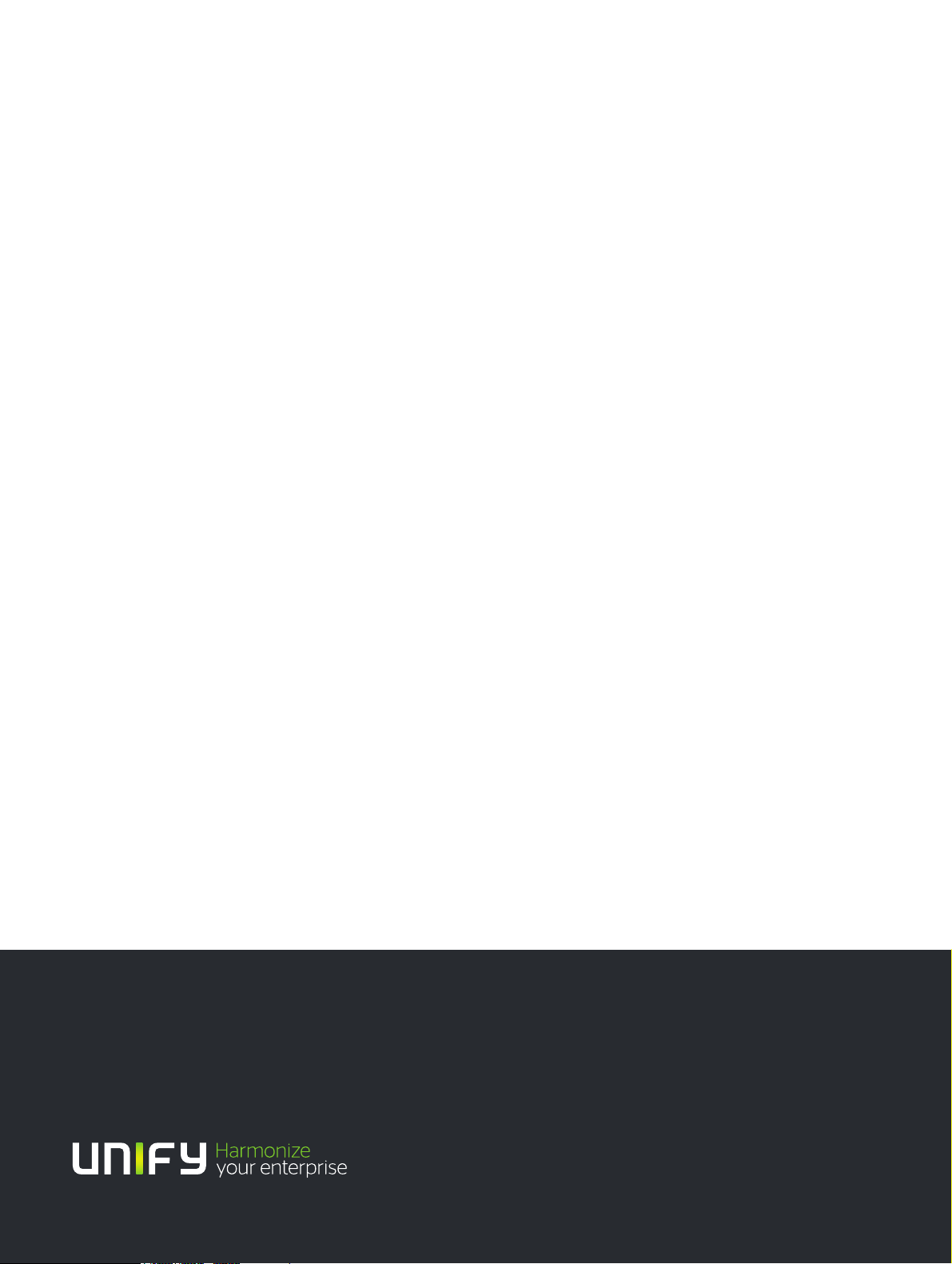
Our Quality and Environmental Management Systems are
implemented according to the requirements of the ISO9001 and
ISO14001 standards and are certified by an external certification
company.
Copyright © Unify GmbH & Co. KG 07/2014
Hofmannstr. 51, 81379 Munich/Ger many
All rights reserved.
Reference No.: A31003-S2000-U131-8- 7619
The information provided in this document contains merely general descriptions or
characteristics of perfo rmance which in case of actual use do not always apply as
described or which may change as a result of further development of the products.
An obligation to provide the respective cha racteristics shall only exist if expressly agreed in
the terms of contract.
Availability and technical specifications are subject to change without notice.
Unify, OpenScape, OpenStage and HiPath are registered trademarks of Unify GmbH & Co. KG.
All other company, brand, p roduct and service names are trademarks or registered tra demarks
of their respective holder s.
unify.com
Page 3

Important information 3
7
7
Important information
Never open the telephone or a key module. Should you encounter any problems,
contact the responsible administrator.
Use only original accessories! The use of other accessories may be hazardous and
will render the warranty, extended manufacturer's liability and the CE marking invalid.
Trademarks
The device conforms to the EU directive 1999/5/EC as attested by the CE marking.
All electrical and electronic products should be disposed of separately from the municipal waste stream via designated collection facilities appointed by the government
or the local authorities.
Proper disposal and separate collection of your old appliance will help prevent potential damage to the environment and human health. It is a prerequisite for reuse
and recycling of used electrical and electronic equipment.
For more detailed information about disposal of your old appliance, please contact
your city office, waste disposal service, the shop where you purchased the product
or your sales representative.
The statements quoted above are only fully valid for equipment which is installed
and sold in the countries of the European Union and is covered by the European Directive 2002/96/EC. Countries outside the European Union may impose other regulations regarding the disposal of electrical and electronic equipment.
Page 4

4 Trademarks
Location of the telephone
• The telephone should be operated in a controlled environment with an ambient temperature between 5°C and 40°C.
• To ensure good speakerphone quality, the area in front of the microphone (front right) should be
kept clear. The optimum speakerphone distance is 50 cm.
• Do not install the telephone in a room where large quantities of dust accumulate; this can considerably reduce the service life of the telephone.
• Do not expose the telephone to direct sunlight or any other source of heat, as this is liable to
damage the electronic components and the plastic casing.
• Do not operate the telephone in damp environments, such as bathrooms.
Product support on the internet
Information and support for our products can be found on the Internet at:
http://www.unify.com
Technical notes, current information about firmware updates, frequently asked questions and lots
more can be found on the Internet at:
http://wiki.unify.com/
.
.
Page 5
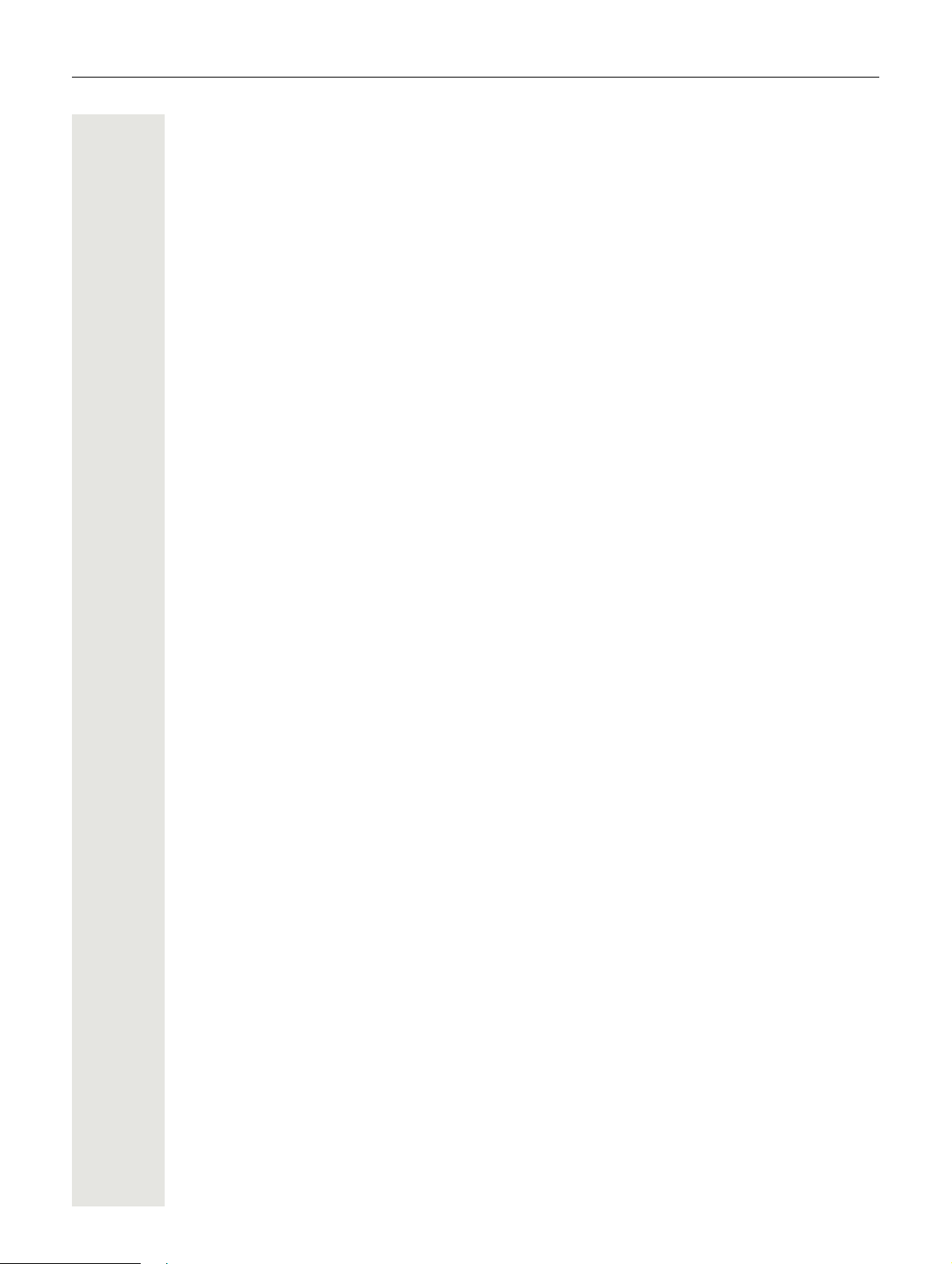
Contents 5
Contents
Important information . . . . . . . . . . . . . . . . . . . . . . . . . . . . . . . . . 3
Trademarks . . . . . . . . . . . . . . . . . . . . . . . . . . . . . . . . . . . . . . . . 3
Location of the telephone . . . . . . . . . . . . . . . . . . . . . . . . . . . . . . . . . . . . . . . . . . . . . . . . . . . . . . . 4
Product support on the internet. . . . . . . . . . . . . . . . . . . . . . . . . . . . . . . . . . . . . . . . . . . . . . . . . . 4
General information . . . . . . . . . . . . . . . . . . . . . . . . . . . . . . . . . . 9
About this manual . . . . . . . . . . . . . . . . . . . . . . . . . . . . . . . . . . . . . . . . . . . . . . . . . . . . . . . . . . . . 9
Service . . . . . . . . . . . . . . . . . . . . . . . . . . . . . . . . . . . . . . . . . . . . . . . . . . . . . . . . . . . . . . . . . . . . 9
Intended use . . . . . . . . . . . . . . . . . . . . . . . . . . . . . . . . . . . . . . . . . . . . . . . . . . . . . . . . . . . . . . . . 10
Telephone type . . . . . . . . . . . . . . . . . . . . . . . . . . . . . . . . . . . . . . . . . . . . . . . . . . . . . . . . . . . . . 10
Speakerphone quality and display legibility . . . . . . . . . . . . . . . . . . . . . . . . . . . . . . . . . . . . . . . 10
Multi-line telephone, executive/secretary functions. . . . . . . . . . . . . . . . . . . . . . . . . . . . . . . . . . 10
Group functions . . . . . . . . . . . . . . . . . . . . . . . . . . . . . . . . . . . . . . . . . . . . . . . . . . . . . . . . . . . 10
Getting to know the OpenStage. . . . . . . . . . . . . . . . . . . . . . . . 11
The user interface of your OpenStage 15 T . . . . . . . . . . . . . . . . . . . . . . . . . . . . . . . . . . . . . . . . 11
OpenStage Key Module 15 . . . . . . . . . . . . . . . . . . . . . . . . . . . . . . . . . . . . . . . . . . . . . . . . . . . . .12
Keys . . . . . . . . . . . . . . . . . . . . . . . . . . . . . . . . . . . . . . . . . . . . . . . . . . . . . . . . . . . . . . . . . . . . . . 13
Audio keys . . . . . . . . . . . . . . . . . . . . . . . . . . . . . . . . . . . . . . . . . . . . . . . . . . . . . . . . . . . . . . . 13
Mailbox key and Menu key . . . . . . . . . . . . . . . . . . . . . . . . . . . . . . . . . . . . . . . . . . . . . . . . . . 13
Navigation keys . . . . . . . . . . . . . . . . . . . . . . . . . . . . . . . . . . . . . . . . . . . . . . . . . . . . . . . . . . . 13
Programmable function keys . . . . . . . . . . . . . . . . . . . . . . . . . . . . . . . . . . . . . . . . . . . . . . . . . 14
Dialpad. . . . . . . . . . . . . . . . . . . . . . . . . . . . . . . . . . . . . . . . . . . . . . . . . . . . . . . . . . . . . . . . . . 15
Display . . . . . . . . . . . . . . . . . . . . . . . . . . . . . . . . . . . . . . . . . . . . . . . . . . . . . . . . . . . . . . . . . . . 15
Idle mode . . . . . . . . . . . . . . . . . . . . . . . . . . . . . . . . . . . . . . . . . . . . . . . . . . . . . . . . . . . . . . . . 15
Mailbox . . . . . . . . . . . . . . . . . . . . . . . . . . . . . . . . . . . . . . . . . . . . . . . . . . . . . . . . . . . . . . . . . . . . 16
Messages. . . . . . . . . . . . . . . . . . . . . . . . . . . . . . . . . . . . . . . . . . . . . . . . . . . . . . . . . . . . . . . . 16
Voicemail . . . . . . . . . . . . . . . . . . . . . . . . . . . . . . . . . . . . . . . . . . . . . . . . . . . . . . . . . . . . . . . . 16
Caller list . . . . . . . . . . . . . . . . . . . . . . . . . . . . . . . . . . . . . . . . . . . . . . . . . . . . . . . . . . . . . . . . . . . 17
Program/Service menu . . . . . . . . . . . . . . . . . . . . . . . . . . . . . . . . . . . . . . . . . . . . . . . . . . . . . . 17
Basic functions. . . . . . . . . . . . . . . . . . . . . . . . . . . . . . . . . . . . . 18
Answering a call . . . . . . . . . . . . . . . . . . . . . . . . . . . . . . . . . . . . . . . . . . . . . . . . . . . . . . . . . . . . . 18
Answering a call via the handset . . . . . . . . . . . . . . . . . . . . . . . . . . . . . . . . . . . . . . . . . . . . . . 18
Answering a call via the loudspeaker (speakerphone mode) . . . . . . . . . . . . . . . . . . . . . . . . 19
Switching to speakerphone mode . . . . . . . . . . . . . . . . . . . . . . . . . . . . . . . . . . . . . . . . . . . . . . . 19
Switching to the handset . . . . . . . . . . . . . . . . . . . . . . . . . . . . . . . . . . . . . . . . . . . . . . . . . . . . . . 19
Open listening in the room during a call . . . . . . . . . . . . . . . . . . . . . . . . . . . . . . . . . . . . . . . . . . . 20
Making calls . . . . . . . . . . . . . . . . . . . . . . . . . . . . . . . . . . . . . . . . . . . . . . . . . . . . . . . . . . . . . . . 20
Off-hook dialling . . . . . . . . . . . . . . . . . . . . . . . . . . . . . . . . . . . . . . . . . . . . . . . . . . . . . . . . . . . 20
On-hook dialling . . . . . . . . . . . . . . . . . . . . . . . . . . . . . . . . . . . . . . . . . . . . . . . . . . . . . . . . . . . 20
Dialling with repdial keys . . . . . . . . . . . . . . . . . . . . . . . . . . . . . . . . . . . . . . . . . . . . . . . . . . . . 21
Redialling a number . . . . . . . . . . . . . . . . . . . . . . . . . . . . . . . . . . . . . . . . . . . . . . . . . . . . . . . . . 21
Ending a call . . . . . . . . . . . . . . . . . . . . . . . . . . . . . . . . . . . . . . . . . . . . . . . . . . . . . . . . . . . . . . . 21
Rejecting calls . . . . . . . . . . . . . . . . . . . . . . . . . . . . . . . . . . . . . . . . . . . . . . . . . . . . . . . . . . . . . . . 22
Turning the microphone on and off . . . . . . . . . . . . . . . . . . . . . . . . . . . . . . . . . . . . . . . . . . . . . . 22
Page 6

6 Contents
Calling a second party (consultation) . . . . . . . . . . . . . . . . . . . . . . . . . . . . . . . . . . . . . . . . . . . . . 23
Switching to the held party (alternating). . . . . . . . . . . . . . . . . . . . . . . . . . . . . . . . . . . . . . . . . 23
Transferring a call . . . . . . . . . . . . . . . . . . . . . . . . . . . . . . . . . . . . . . . . . . . . . . . . . . . . . . . . . 23
Forwarding calls . . . . . . . . . . . . . . . . . . . . . . . . . . . . . . . . . . . . . . . . . . . . . . . . . . . . . . . . . . . . . 24
Using variable call forwarding . . . . . . . . . . . . . . . . . . . . . . . . . . . . . . . . . . . . . . . . . . . . . . . . 24
Using call forwarding no reply (CFNR) . . . . . . . . . . . . . . . . . . . . . . . . . . . . . . . . . . . . . . . . . 25
Call forwarding in the carrier network and
forwarding multiple subscriber numbers (MSN) (not for U.S.) . . . . . . . . . . . . . . . . . . . . . . . . 26
Using callback . . . . . . . . . . . . . . . . . . . . . . . . . . . . . . . . . . . . . . . . . . . . . . . . . . . . . . . . . . . . . . 26
Saving a callback . . . . . . . . . . . . . . . . . . . . . . . . . . . . . . . . . . . . . . . . . . . . . . . . . . . . . . . . . . 27
Accepting a callback . . . . . . . . . . . . . . . . . . . . . . . . . . . . . . . . . . . . . . . . . . . . . . . . . . . . . . . 27
Viewing and deleting a saved callback . . . . . . . . . . . . . . . . . . . . . . . . . . . . . . . . . . . . . . . . . 27
Enhanced phone functions . . . . . . . . . . . . . . . . . . . . . . . . . . . 28
Answering calls . . . . . . . . . . . . . . . . . . . . . . . . . . . . . . . . . . . . . . . . . . . . . . . . . . . . . . . . . . . . . 28
Accepting a specific call for your colleague . . . . . . . . . . . . . . . . . . . . . . . . . . . . . . . . . . . . . . 28
Using the speakerphone . . . . . . . . . . . . . . . . . . . . . . . . . . . . . . . . . . . . . . . . . . . . . . . . . . . . 28
Answering calls from the entrance telephone and opening the door. . . . . . . . . . . . . . . . . . . 29
Making calls . . . . . . . . . . . . . . . . . . . . . . . . . . . . . . . . . . . . . . . . . . . . . . . . . . . . . . . . . . . . . . . . 31
En-bloc sending/correcting numbers . . . . . . . . . . . . . . . . . . . . . . . . . . . . . . . . . . . . . . . . . . . 31
Using the caller list. . . . . . . . . . . . . . . . . . . . . . . . . . . . . . . . . . . . . . . . . . . . . . . . . . . . . . . . . 32
Dialling a number from the internal directory . . . . . . . . . . . . . . . . . . . . . . . . . . . . . . . . . . . . . 33
Using the LDAP directory. . . . . . . . . . . . . . . . . . . . . . . . . . . . . . . . . . . . . . . . . . . . . . . . . . . . 34
Making calls using system speed-dial numbers. . . . . . . . . . . . . . . . . . . . . . . . . . . . . . . . . . . 36
Dialling with speed-dial keys . . . . . . . . . . . . . . . . . . . . . . . . . . . . . . . . . . . . . . . . . . . . . . . . . 36
Talking to your colleague with a speaker call . . . . . . . . . . . . . . . . . . . . . . . . . . . . . . . . . . . . 37
Talking to your colleague with discreet calling. . . . . . . . . . . . . . . . . . . . . . . . . . . . . . . . . . . . 37
Automatic connection setup (hotline) . . . . . . . . . . . . . . . . . . . . . . . . . . . . . . . . . . . . . . . . . . . 38
Reserving a trunk. . . . . . . . . . . . . . . . . . . . . . . . . . . . . . . . . . . . . . . . . . . . . . . . . . . . . . . . . . 38
Assigning a station number (not for U.S.) . . . . . . . . . . . . . . . . . . . . . . . . . . . . . . . . . . . . . . . 38
Associated dialling/dialling aid . . . . . . . . . . . . . . . . . . . . . . . . . . . . . . . . . . . . . . . . . . . . . . . . 39
During a call . . . . . . . . . . . . . . . . . . . . . . . . . . . . . . . . . . . . . . . . . . . . . . . . . . . . . . . . . . . . . . . . 40
Using call waiting (second call) . . . . . . . . . . . . . . . . . . . . . . . . . . . . . . . . . . . . . . . . . . . . . . . 40
Preventing and allowing call waiting (automatic camp-on) . . . . . . . . . . . . . . . . . . . . . . . . . . 41
Turning the call waiting tone on and off . . . . . . . . . . . . . . . . . . . . . . . . . . . . . . . . . . . . . . . . . 41
Saving a number . . . . . . . . . . . . . . . . . . . . . . . . . . . . . . . . . . . . . . . . . . . . . . . . . . . . . . . . . . 41
Parking a call . . . . . . . . . . . . . . . . . . . . . . . . . . . . . . . . . . . . . . . . . . . . . . . . . . . . . . . . . . . . . 42
Holding external calls. . . . . . . . . . . . . . . . . . . . . . . . . . . . . . . . . . . . . . . . . . . . . . . . . . . . . . . 43
Conducting a conference . . . . . . . . . . . . . . . . . . . . . . . . . . . . . . . . . . . . . . . . . . . . . . . . . . . . 44
Activating tone dialling/DTMF suffix dialling. . . . . . . . . . . . . . . . . . . . . . . . . . . . . . . . . . . . . . 45
Recording a call . . . . . . . . . . . . . . . . . . . . . . . . . . . . . . . . . . . . . . . . . . . . . . . . . . . . . . . . . . . 45
Transferring a call after a speaker call announcement in a group . . . . . . . . . . . . . . . . . . . . . 46
Sending a trunk flash . . . . . . . . . . . . . . . . . . . . . . . . . . . . . . . . . . . . . . . . . . . . . . . . . . . . . . . 46
If you cannot reach a destination . . . . . . . . . . . . . . . . . . . . . . . . . . . . . . . . . . . . . . . . . . . . . . . .47
Call waiting (camp-on) . . . . . . . . . . . . . . . . . . . . . . . . . . . . . . . . . . . . . . . . . . . . . . . . . . . . . .47
Busy override - joining a call in progress . . . . . . . . . . . . . . . . . . . . . . . . . . . . . . . . . . . . . . . . 47
Using night answer . . . . . . . . . . . . . . . . . . . . . . . . . . . . . . . . . . . . . . . . . . . . . . . . . . . . . . . . . . . 48
Programming the function keys . . . . . . . . . . . . . . . . . . . . . . . . 49
Configuring function keys . . . . . . . . . . . . . . . . . . . . . . . . . . . . . . . . . . . . . . . . . . . . . . . . . . . . . 49
Overview of functions. . . . . . . . . . . . . . . . . . . . . . . . . . . . . . . . . . . . . . . . . . . . . . . . . . . . . . . 50
Programming a procedure key . . . . . . . . . . . . . . . . . . . . . . . . . . . . . . . . . . . . . . . . . . . . . . . . . . 52
Configuring repdial keys . . . . . . . . . . . . . . . . . . . . . . . . . . . . . . . . . . . . . . . . . . . . . . . . . . . . . . . 53
Deleting function key programming. . . . . . . . . . . . . . . . . . . . . . . . . . . . . . . . . . . . . . . . . . . . . . 53
Page 7
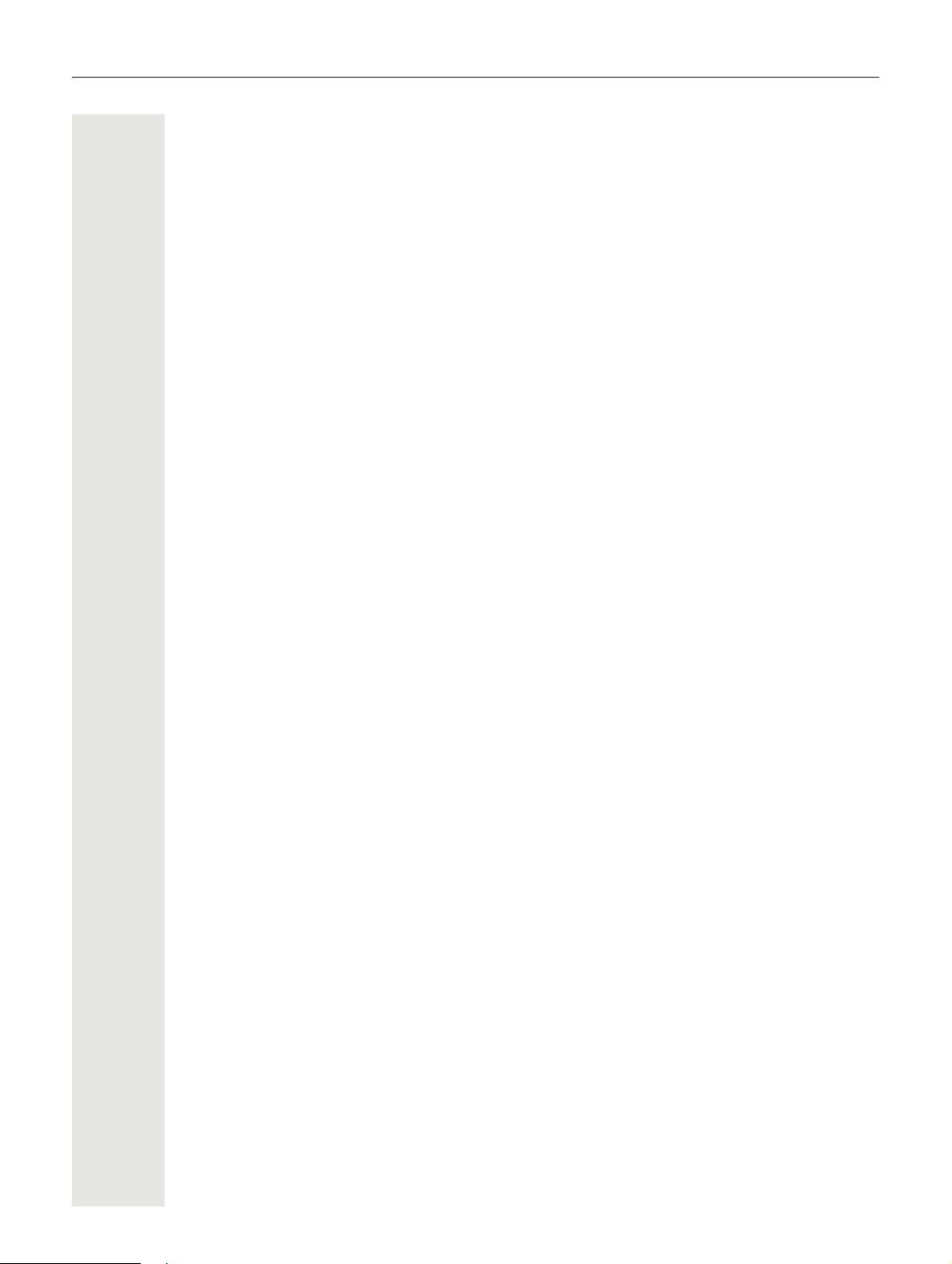
Contents 7
Displaying and assigning call charges . . . . . . . . . . . . . . . . . . . 54
Displaying call charges (not for U.S.) . . . . . . . . . . . . . . . . . . . . . . . . . . . . . . . . . . . . . . . . . . . . 54
Displaying call charges for another telephone (not for U.S.). . . . . . . . . . . . . . . . . . . . . . . . . . . . 55
Dialling with call charge assignment . . . . . . . . . . . . . . . . . . . . . . . . . . . . . . . . . . . . . . . . . . . . . 55
Privacy/security . . . . . . . . . . . . . . . . . . . . . . . . . . . . . . . . . . . . 56
Turning ringer cutoff on and off . . . . . . . . . . . . . . . . . . . . . . . . . . . . . . . . . . . . . . . . . . . . . . . . . 56
Activating/deactivating "Do not disturb" . . . . . . . . . . . . . . . . . . . . . . . . . . . . . . . . . . . . . . . . . . 56
Caller ID suppression . . . . . . . . . . . . . . . . . . . . . . . . . . . . . . . . . . . . . . . . . . . . . . . . . . . . . . . . . 57
Silent monitoring/Secret busy override . . . . . . . . . . . . . . . . . . . . . . . . . . . . . . . . . . . . . . . . . . . 57
Monitoring a room . . . . . . . . . . . . . . . . . . . . . . . . . . . . . . . . . . . . . . . . . . . . . . . . . . . . . . . . . . . . 58
Trace call: identifying anonymous callers (not for U.S.) . . . . . . . . . . . . . . . . . . . . . . . . . . . . . . 58
Locking the telephone to prevent unauthorised use . . . . . . . . . . . . . . . . . . . . . . . . . . . . . . . . . . 59
Locking another telephone to prevent unauthorised use . . . . . . . . . . . . . . . . . . . . . . . . . . . . . 59
Saving your PIN code . . . . . . . . . . . . . . . . . . . . . . . . . . . . . . . . . . . . . . . . . . . . . . . . . . . . . . . . . 60
More functions/services . . . . . . . . . . . . . . . . . . . . . . . . . . . . . . 61
Appointment reminder function . . . . . . . . . . . . . . . . . . . . . . . . . . . . . . . . . . . . . . . . . . . . . . . . . 61
Saving a timed reminder . . . . . . . . . . . . . . . . . . . . . . . . . . . . . . . . . . . . . . . . . . . . . . . . . . . . 61
Using timed reminders . . . . . . . . . . . . . . . . . . . . . . . . . . . . . . . . . . . . . . . . . . . . . . . . . . . . . .61
Sending a message . . . . . . . . . . . . . . . . . . . . . . . . . . . . . . . . . . . . . . . . . . . . . . . . . . . . . . . . . 62
Creating and sending a message . . . . . . . . . . . . . . . . . . . . . . . . . . . . . . . . . . . . . . . . . . . . . 62
Viewing and editing incoming messages . . . . . . . . . . . . . . . . . . . . . . . . . . . . . . . . . . . . . . . . 63
Leaving an advisory message. . . . . . . . . . . . . . . . . . . . . . . . . . . . . . . . . . . . . . . . . . . . . . . . . . 63
Deleting advisory messages . . . . . . . . . . . . . . . . . . . . . . . . . . . . . . . . . . . . . . . . . . . . . . . . . 64
Displaying the number of waiting calls/overload display. . . . . . . . . . . . . . . . . . . . . . . . . . . . . . 64
Using another telephone like your own for a call . . . . . . . . . . . . . . . . . . . . . . . . . . . . . . . . . . . 64
Fax details and message on answering machine . . . . . . . . . . . . . . . . . . . . . . . . . . . . . . . . . . . . 65
Changing a number (after exchanging/moving/relocating a phone) . . . . . . . . . . . . . . . . . . . . . 65
Resetting services and functions
(system-wide cancellation for a telephone). . . . . . . . . . . . . . . . . . . . . . . . . . . . . . . . . . . . . . . . . 66
Activating functions for another telephone . . . . . . . . . . . . . . . . . . . . . . . . . . . . . . . . . . . . . . . . 66
Using system functions from outside
DISA (Direct Inward System Access) . . . . . . . . . . . . . . . . . . . . . . . . . . . . . . . . . . . . . . . . . . . . . 67
Using functions in ISDN via code dialling (keypad dialling) . . . . . . . . . . . . . . . . . . . . . . . . . . . 68
Controlling connected computers/programs/telephone data service . . . . . . . . . . . . . . . . . . . . 68
Communicating with PC applications over a CSTA interface . . . . . . . . . . . . . . . . . . . . . . . . . . . 69
Controlling relays (only for HiPath 3000) . . . . . . . . . . . . . . . . . . . . . . . . . . . . . . . . . . . . . . . . . . 70
Sensors (HiPath 33x0/35x0 only) . . . . . . . . . . . . . . . . . . . . . . . . . . . . . . . . . . . . . . . . . . . . . . . 70
Paging persons (not for U.S.) . . . . . . . . . . . . . . . . . . . . . . . . . . . . . . . . . . . . . . . . . . . . . . . . . . 70
Making calls in the team/executive/secretary configuration. . . 71
Lines . . . . . . . . . . . . . . . . . . . . . . . . . . . . . . . . . . . . . . . . . . . . . . . . . . . . . . . . . . . . . . . . . . . . . . 71
Line utilisation . . . . . . . . . . . . . . . . . . . . . . . . . . . . . . . . . . . . . . . . . . . . . . . . . . . . . . . . . . . . 71
Line seizure . . . . . . . . . . . . . . . . . . . . . . . . . . . . . . . . . . . . . . . . . . . . . . . . . . . . . . . . . . . . . . 71
Trunk keys. . . . . . . . . . . . . . . . . . . . . . . . . . . . . . . . . . . . . . . . . . . . . . . . . . . . . . . . . . . . . . . . . . 72
Answering calls with the trunk keys . . . . . . . . . . . . . . . . . . . . . . . . . . . . . . . . . . . . . . . . . . . . 72
Dialling with trunk keys . . . . . . . . . . . . . . . . . . . . . . . . . . . . . . . . . . . . . . . . . . . . . . . . . . . . . 72
Placing a call on hold on a trunk key and retrieving the held call . . . . . . . . . . . . . . . . . . . . . 73
Making calls on multiple lines alternately . . . . . . . . . . . . . . . . . . . . . . . . . . . . . . . . . . . . . . . . 73
MULAP conference release . . . . . . . . . . . . . . . . . . . . . . . . . . . . . . . . . . . . . . . . . . . . . . . . . . 73
Page 8
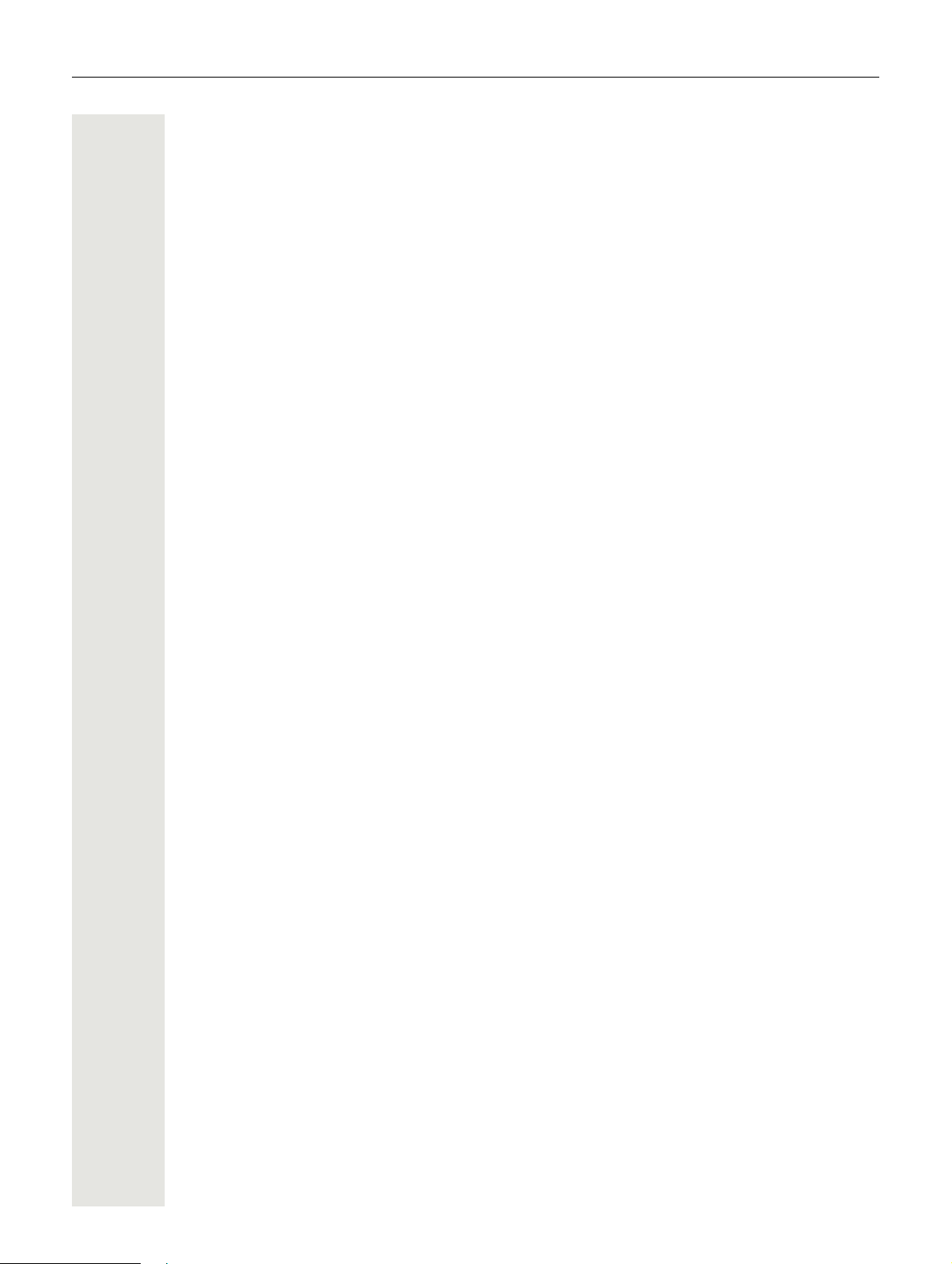
8 Contents
Direct station selection keys . . . . . . . . . . . . . . . . . . . . . . . . . . . . . . . . . . . . . . . . . . . . . . . . . . . . 74
Using DSS keys to answer calls . . . . . . . . . . . . . . . . . . . . . . . . . . . . . . . . . . . . . . . . . . . . . . 74
Calling a team member directly . . . . . . . . . . . . . . . . . . . . . . . . . . . . . . . . . . . . . . . . . . . . . . . 74
Transferring a call in progress . . . . . . . . . . . . . . . . . . . . . . . . . . . . . . . . . . . . . . . . . . . . . . . 75
Accepting a call for another team member . . . . . . . . . . . . . . . . . . . . . . . . . . . . . . . . . . . . . . 75
Forwarding calls on trunks . . . . . . . . . . . . . . . . . . . . . . . . . . . . . . . . . . . . . . . . . . . . . . . . . . . . 75
Transferring calls directly to the executive phone . . . . . . . . . . . . . . . . . . . . . . . . . . . . . . . . . . . . 77
Using team functions . . . . . . . . . . . . . . . . . . . . . . . . . . . . . . . . 78
Activating/deactivating a group call. . . . . . . . . . . . . . . . . . . . . . . . . . . . . . . . . . . . . . . . . . . . . . .78
Accepting a call for another member of your team . . . . . . . . . . . . . . . . . . . . . . . . . . . . . . . . . . . 80
Ringing group . . . . . . . . . . . . . . . . . . . . . . . . . . . . . . . . . . . . . . . . . . . . . . . . . . . . . . . . . . . . . . 80
Uniform Call Distribution (UCD) . . . . . . . . . . . . . . . . . . . . . . . . . . . . . . . . . . . . . . . . . . . . . . . . .81
Individual phone configuration . . . . . . . . . . . . . . . . . . . . . . . . 83
Setting contrast . . . . . . . . . . . . . . . . . . . . . . . . . . . . . . . . . . . . . . . . . . . . . . . . . . . . . . . . . . . . . 83
Adjusting audio settings . . . . . . . . . . . . . . . . . . . . . . . . . . . . . . . . . . . . . . . . . . . . . . . . . . . . . . 83
Adjusting the receiving volume during a call . . . . . . . . . . . . . . . . . . . . . . . . . . . . . . . . . . . . . 83
Adjusting the ring volume. . . . . . . . . . . . . . . . . . . . . . . . . . . . . . . . . . . . . . . . . . . . . . . . . . . .83
Adjusting the ring tone . . . . . . . . . . . . . . . . . . . . . . . . . . . . . . . . . . . . . . . . . . . . . . . . . . . . . . 83
Adjusting the attention ring volume . . . . . . . . . . . . . . . . . . . . . . . . . . . . . . . . . . . . . . . . . . . . 84
Adjusting the speakerphone to the room acoustics . . . . . . . . . . . . . . . . . . . . . . . . . . . . . . . . 84
Language for system functions . . . . . . . . . . . . . . . . . . . . . . . . . . . . . . . . . . . . . . . . . . . . . . . 84
Testing the phone . . . . . . . . . . . . . . . . . . . . . . . . . . . . . . . . . . 85
Testing the phone's functionality . . . . . . . . . . . . . . . . . . . . . . . . . . . . . . . . . . . . . . . . . . . . . . . . 85
Checking the key assignment . . . . . . . . . . . . . . . . . . . . . . . . . . . . . . . . . . . . . . . . . . . . . . . . . . 85
Differing display view in a HiPath 4000 environment. . . . . . . . 86
Fixing problems . . . . . . . . . . . . . . . . . . . . . . . . . . . . . . . . . . . . 87
Responding to error messages . . . . . . . . . . . . . . . . . . . . . . . . . . . . . . . . . . . . . . . . . . . . . . . . . 87
Contact partner in case of problems . . . . . . . . . . . . . . . . . . . . . . . . . . . . . . . . . . . . . . . . . . . . . . 87
Troubleshooting . . . . . . . . . . . . . . . . . . . . . . . . . . . . . . . . . . . . . . . . . . . . . . . . . . . . . . . . . . . . . 88
Care and cleaning instructions . . . . . . . . . . . . . . . . . . . . . . . . . . . . . . . . . . . . . . . . . . . . . . . . . 88
Labelling keys . . . . . . . . . . . . . . . . . . . . . . . . . . . . . . . . . . . . . . . . . . . . . . . . . . . . . . . . . . . . . . . 89
Index . . . . . . . . . . . . . . . . . . . . . . . . . . . . . . . . . . . . . . . . . . . . 90
Overview of functions and codes (alphabetical) . . . . . . . . . . . 94
Page 9

General information 9
General information
About this manual
This document contains general descriptions of the technical options, which may not always be
available in individual cases. The required features must therefore be individually defined in the
terms of the contract.
If a particular function on your phone is not available to you as described, this may be due to one
of the following reasons:
• The function is not configured for you or your telephone. Please contact your system adminis-
trator.
• Your communication platform does not feature this function. Please contact your sales partner
for information on how to upgrade.
These operating instructions are intended to help you familiarise yourself with the OpenStage and
all of its functions. It contains important information on the safe and proper operation of the Open
Stage. These instructions should be strictly complied with to avoid operating errors and ensure optimum use of your multifunctional telephone.
These instructions should be read and followed by every person installing, operating or programming the OpenStage.
-
For your own protection, please read the section dealing with safety in detail. Follow the safety instructions carefully in order to avoid endangering yourself or other persons and to prevent damage to the unit.
These operating instructions are designed to be simple and easy to understand, providing clear
step-by-step instructions for operating the OpenStage.
Administrative tasks are dealt with in a separate manual. The Quick Reference Guide contains
quick and reliable explanations of frequently used functions.
Service
The service department can only help you if you experience problems or defects with the
phone itself.
Should you have any questions regarding operation, your specialist retailer or network administrator will gladly help you.
For queries regarding connection of the telephone, please contact your network provider.
If you experience problems or defects with the phone, please dial the service number for your
country.
Page 10
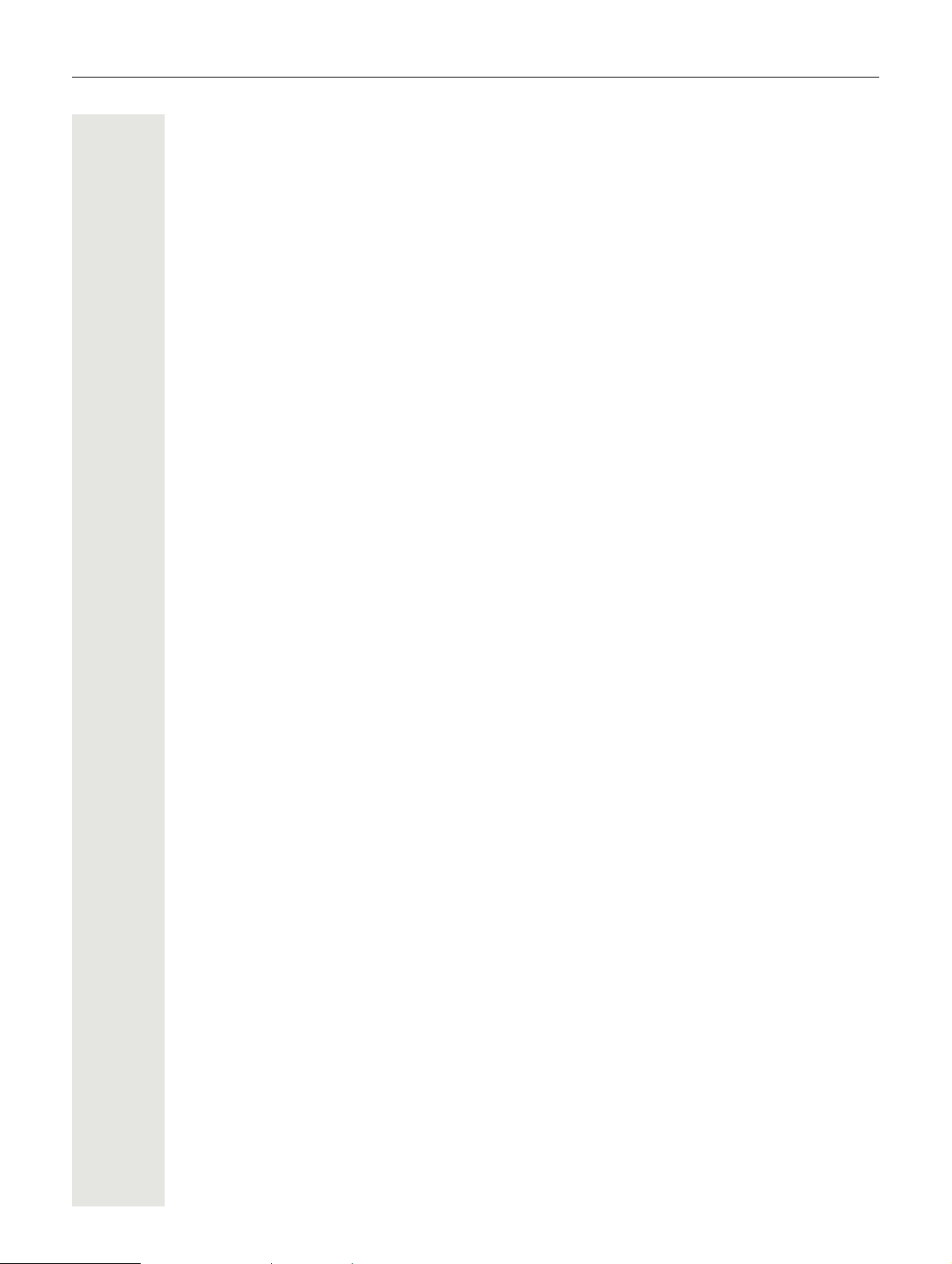
10 General information
Intended use
The OpenStage phone is a desktop or wall-mounted unit designed for voice transmission. Any other use is regarded as unintended.
Telephone type
The identification details (exact product designation and serial number) of your telephone can be
found on the nameplate on the underside of the base unit.
Specific details concerning your communication platform can be obtained from your service technician.
Please always have this information to hand when you contact our service department regarding
faults or problems with the product.
Speakerphone quality and display legibility
• To ensure good speakerphone quality, the area in front of the microphone (front right) should be
kept clear. The optimum speakerphone distance is 50 cm.
• Proceed as follows to optimise display legibility:
– Turn the phone to tilt the display to ensure you have a frontal view of the display and avoid
light reflexes.
– Adjust the contrast as required
Page 83.
Multi-line telephone, executive/secretary functions
Your OpenStage 15 T is a "multi-line telephone". This means that multiple lines can be configured
by your service personnel, which is not the case with single-line phones. Each line is assigned an
individual phone number that you can use to make and receive calls.
The programmable keys function as line keys on multi-line phones Page 72.
When using a multi-line phone to make and receive calls, certain particularities must be taken into
account Page 72ff.
The executive-secretary configuration is a special case. This is a multi-line telephone with special
features (e.g.
Page 71ff.
"Ring transfer" and "Accept call"), configured especially for executive/secretary use
Group functions
For even more efficient telephone functionality, your service personnel can configure various team
functions such as
call pickup, hunt groups and call distribution groups.
Page 11

11 Getting to know the OpenStage
7
1
2
5
3
4
6
Getting to know the OpenStage
The following sections describe the most frequently used controls and displays.
The user interface of your OpenStage 15 T
1 You can make and receive calls as normal using the handset.
2 The display permits intuitive operation of the phone Page 15.
Audio keys are also available, allowing you to optimally configure the audio features of your
3
telephone
4 O mailbox key and N menu key.
5 The dialpad is provided for entering phone numbers/codes.
6 The navigation keys are used to operate the phone Page 13.
7 The programmable keys can be assigned functions (e.g. Release) Page 49.
Page 13.
Properties of your OpenStage 15 T
Display type LCD, 24 x 2 characters
Full-duplex speakerphone function ;
Wall mounting ;
Page 12
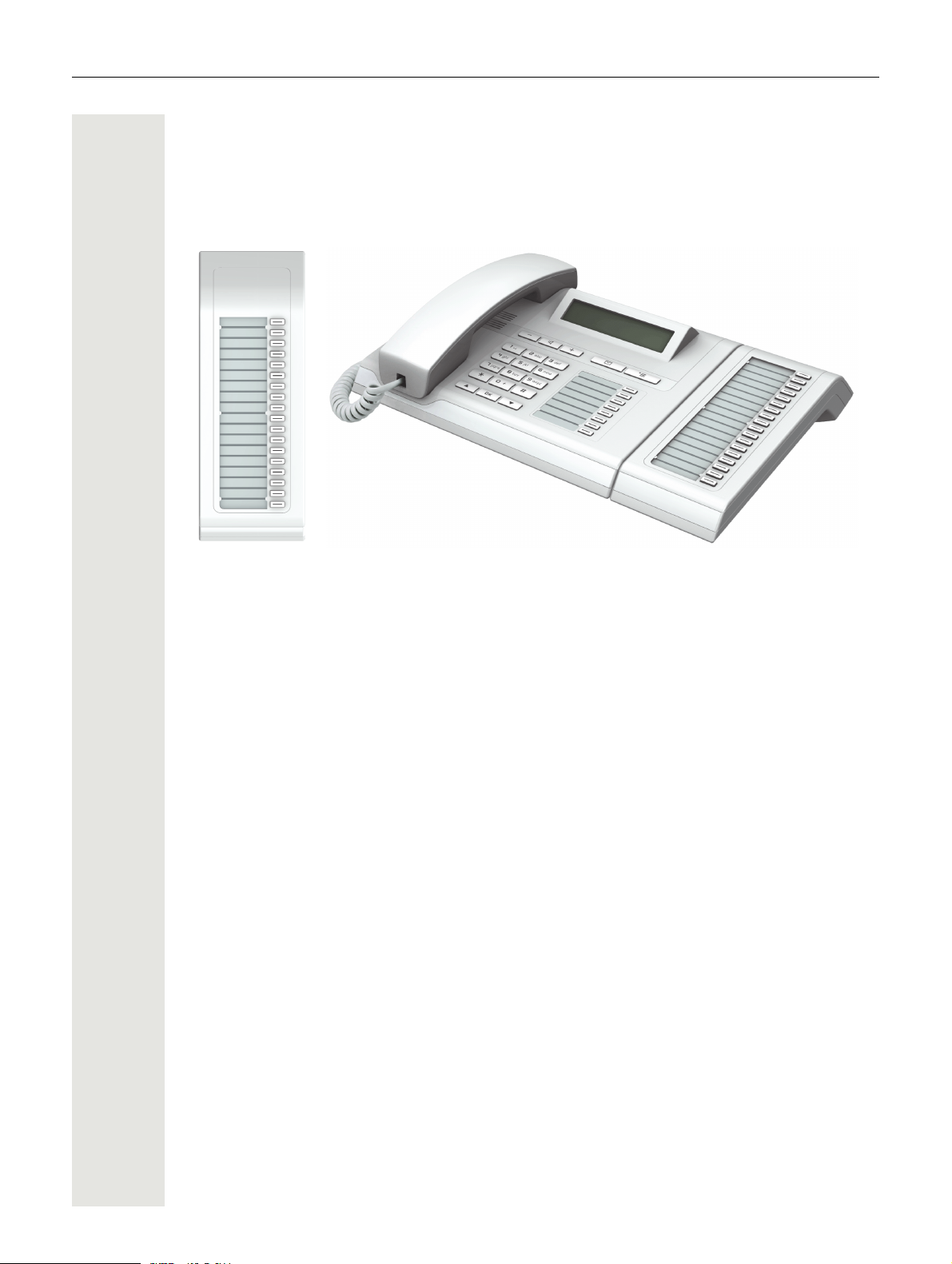
12 Getting to know the OpenStage
OpenStage Key Module 15
The OpenStage Key Module 15 is a key module attached to the side of the phone that provides
an additional 18
Like keys on the phone, these keys can be programmed with phone numbers and used according
to your needs
illuminated keys that can only be programmed for phone numbers.
Page 14.
You can only attach one OpenStage Key Module 15 to your OpenStage 15 T.
Page 13
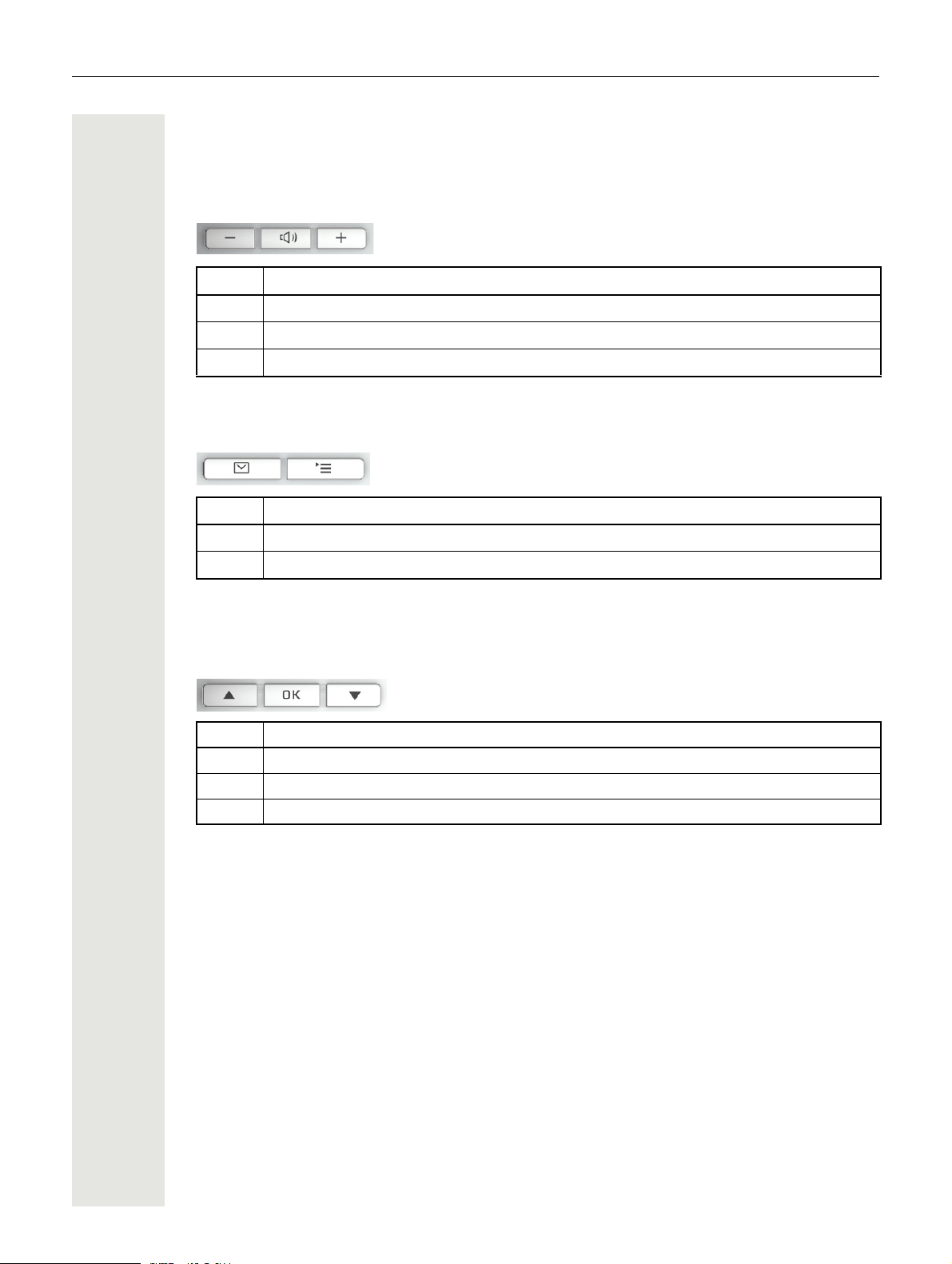
Getting to know the OpenStage 13
Keys
Audio keys
Key Function when key is pressed
- Reduce volume and set contrast brighter Page 83.
n Turn speaker on/off (with red LED key) Page 20.
+ Increase volume and set contrast darker Page 83.
Mailbox key and Menu key
Key Function when key is pressed
O Open mailbox (with red LED key) Page 16.
N Open Program/Service menu (with red LED key) Page 17.
Navigation keys
These are used to manage most of your phone's functions and displays.
Key Function when key is pressed
< Open the idle menu Page 15 or browse back in the menu.
= Perform action.
: Open the idle menu Page 15 or browse forward in the menu.
Page 14
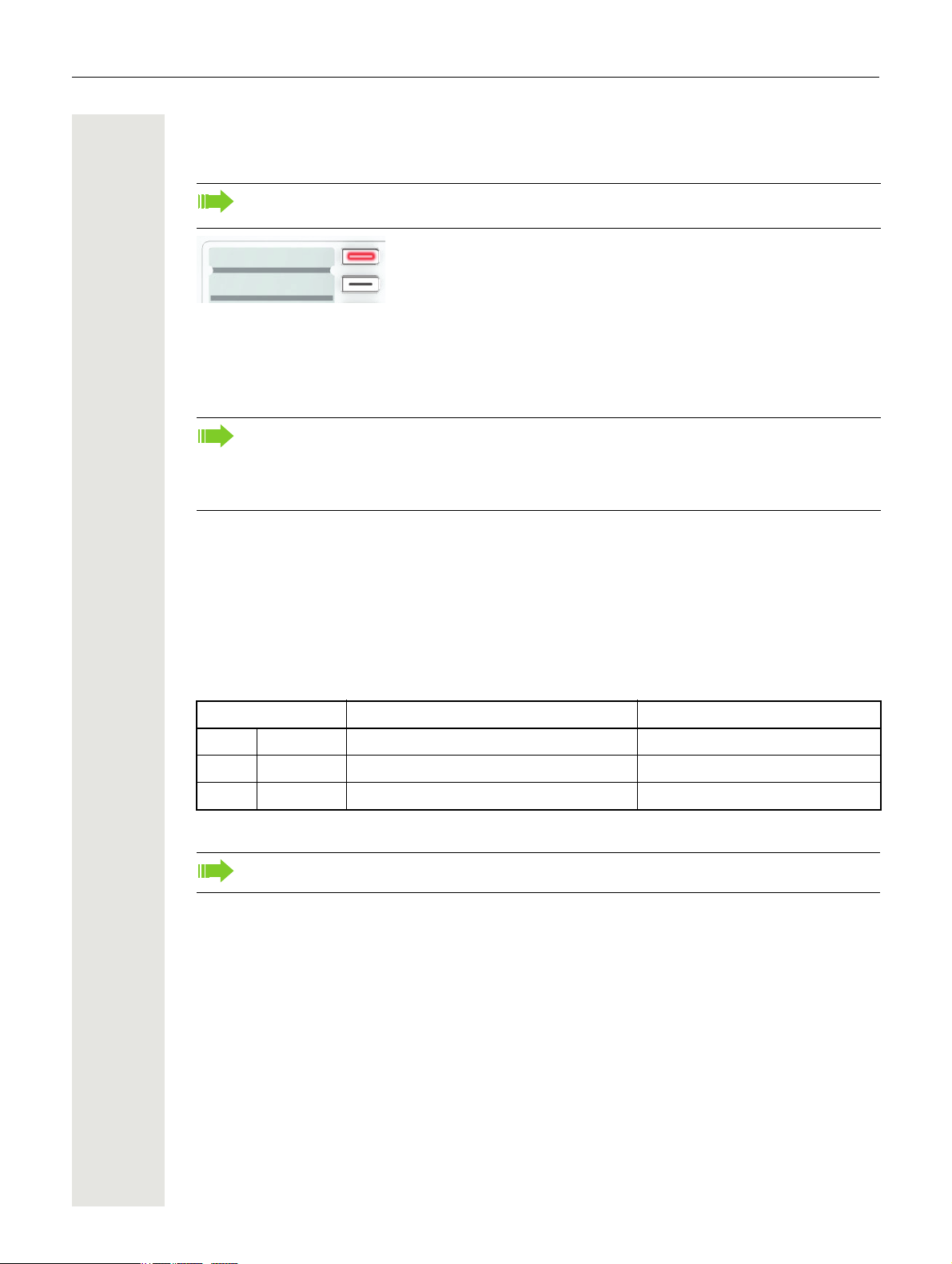
14 Getting to know the OpenStage
Peter Fox
Destinations?
Programmable function keys
Your OpenStage 15 T has eight illuminated keys to which you can assign functions or numbers.
Increase the number of programmable function keys by connecting a key module
Page 12.
Depending on how they are programmed, you can use the keys as follows:
• Function keys Page 49
• Repdial/Direct station selection keys
Each key can be programmed with one function.
The configuration of direct station selection keys must be activated by your service personnel.
Direct station selection keys can be assigned an internal number from the HiPath 4000 network.
Press the key briefly to activate the programmed function or dial the stored number.
Page 53
Hold the key to open the key programming menu Page 49.
Your OpenStage is delivered with label strips. Write functions or names in the white fields on the
label strips.
The status of a function is shown by the LED display for the corresponding function key.
Meaning of LED displays on function keys and DSS keys
LED Meaning of function key Meaning of DSS key
S Off The function is deactivated. The line is free.
T Flashing
R On The function is activated. There is a call on the line.
1 In this manual, flashing keys are identified by this icon, regardless of the flashing interval. The flashing interval repre-
sents different statuses, which are described in detail in the corresponding sections of the manual.
The programmable keys on multi-line phones function as trunk keys Page 72.
1
Indicates the function status. The line is busy.
Page 15
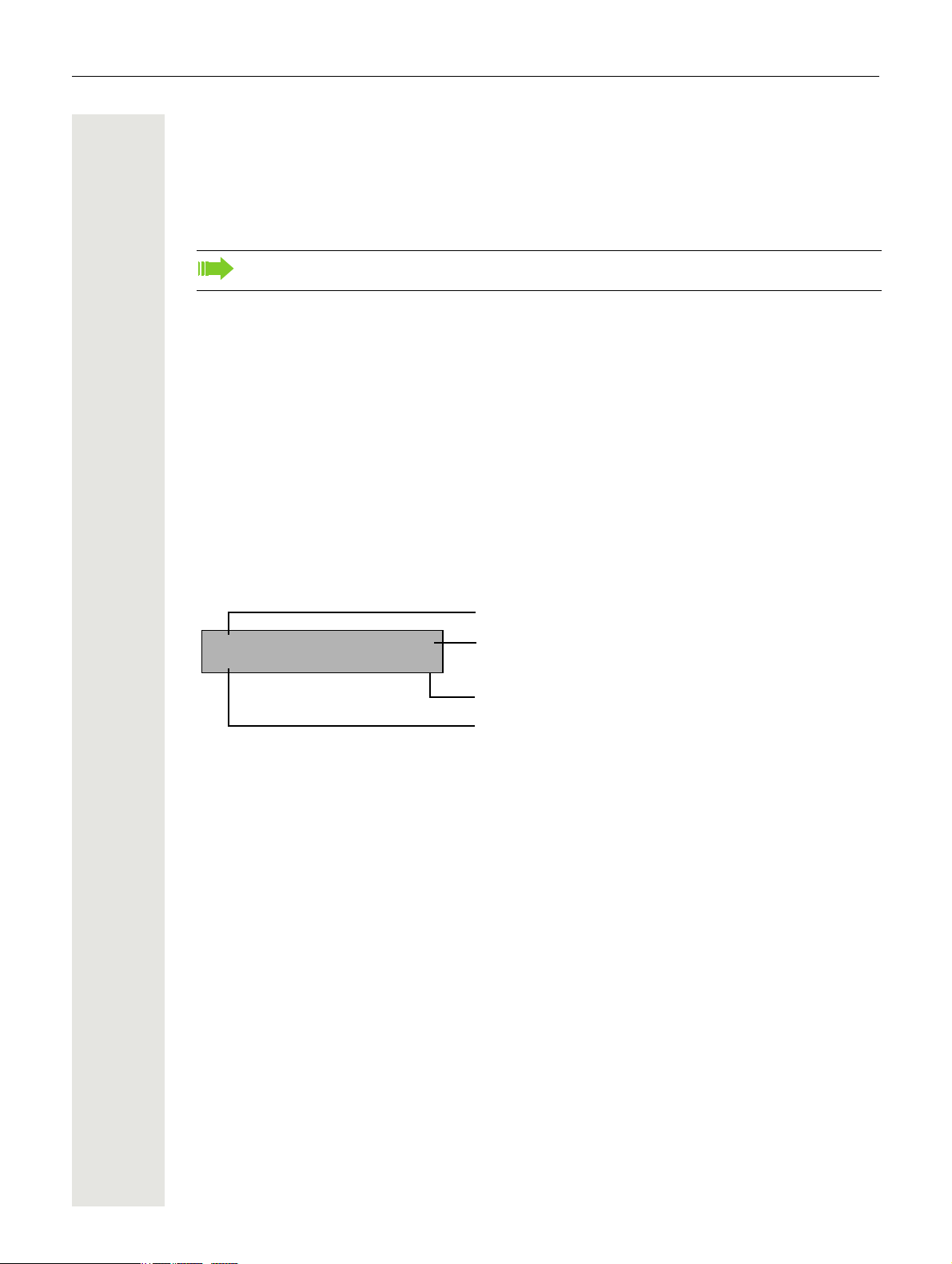
Getting to know the OpenStage 15
220870 f
13:15 MO 02.03.07
Time
Date
Open the idle menu
Own phone number
Dialpad
In cases where text input is possible, you can use the dialpad to input text, punctuation and special
characters in addition to the digits 0 to 9 and the hash and asterisk symbols. To do this, press the
numerical keys repeatedly.
Example: To enter the letter "h", press the number 4 key on the keypad twice.
To enter a digit in an alphanumerical input field, hold down the relevant key.
Alphabetic labelling of dial keys is also useful when entering vanity numbers (letters associated
with the phone number's digits as indicated on the telephone spell a name, e.g.
= 0700 - 687837).
0700 - PATTERN
Display
Your OpenStage 15 T comes with a black-and-white LCD display. Adjust the contrast to suit your
needs
Idle mode
Page 83ff.
Your phone is in idle mode when there are no calls taking place or settings being made.
Example:
Idle menu
In idle mode press the < or : key on the 3-way navigator Page 13 to display the idle
menu. You can call up various functions here. The idle menu includes selected functions from the
Program/Service menu
The idle menu may contain the following entries:
• Caller list
• Forwarding on
• Lock phone
• DND on
• Advisory msg. on
• Ringer cutoff on
• Send message
• View sent message
• View callbacks
•Directory
• HF answerback on
• Suppress call ID
• Waiting tone off
• DISA internal
1. Must be activated by service personnel.
2. Only appears when there are messages that the recipient has not yet viewed
3. Only appears if callback requests are saved
Page 17.
1
2
3
Page 16

16 Getting to know the OpenStage
Tex t ? f
Msg. from: Coco, Chanel
Display message
Caller ID
Function menu
Mailbox
Depending on the type and configuration of your communication platform (consult the relevant service personnel), messages from services, such as HiPath Xpressions, are displayed in this application in addition to messages received.
Messages
You can send short text messages to individual internal stations or groups.
In idle mode ( Page 15) the following signals alert you to the presence of new messages:
• O key LED lights up
• "Messages received" is displayed.
Press the mailbox key O.
Example:
For a description of how to edit the entries Page 63.
Voicemail
If your telephone is connected to a voicemail system (such as Entry Voice Mail), the Mailbox key
will also light up to alert you to any messages that have arrived.
An appropriate message also appears on the display (for instance, in Entry Voice Mail: „X new
messages").
To listen to your voicemail, follow the instructions on the display.
Page 17

Getting to know the OpenStage 17
Busy 21.02. 16:25 f
10168 PETER
Date
Telephone status during a call attempt
Time
Caller ID
Function menu
*7=Use speed dialling? f
Program/Service:
Menu title
Further entries are available
Menu option
Caller list
If you are unable to accept an external or internal call, the call attempt is stored in the caller list.
Answered calls can also be saved (consult your service personnel).
Your telephone stores up to ten calls in chronological order. Each call is assigned a time stamp.
The oldest entry not yet deleted in the list is displayed first. Multiple calls from the same caller do
not automatically generate new entries in the caller list. Instead, only the most recent time stamp
for this caller is updated and its number incremented.
The caller list is automatically displayed Page 32 in the idle menu Page 15.
Callers with suppressed numbers cannot be saved in the call log.
Information is displayed regarding the caller and the time at which the call was placed.
Example:
For a description of how to edit the call logs Page 32.
Program/Service menu
Use the N menu key to reach the Program/Service menu for your communication system.
The menu key LED remains red as long as you are in this menu.
Example:
A double arrow next to an entry indicates the availability of additional options for this entry. The
menu structure comprises several levels. The first line in this structure shows the menu currently
selected while the second line shows an option from this menu.
Page 18
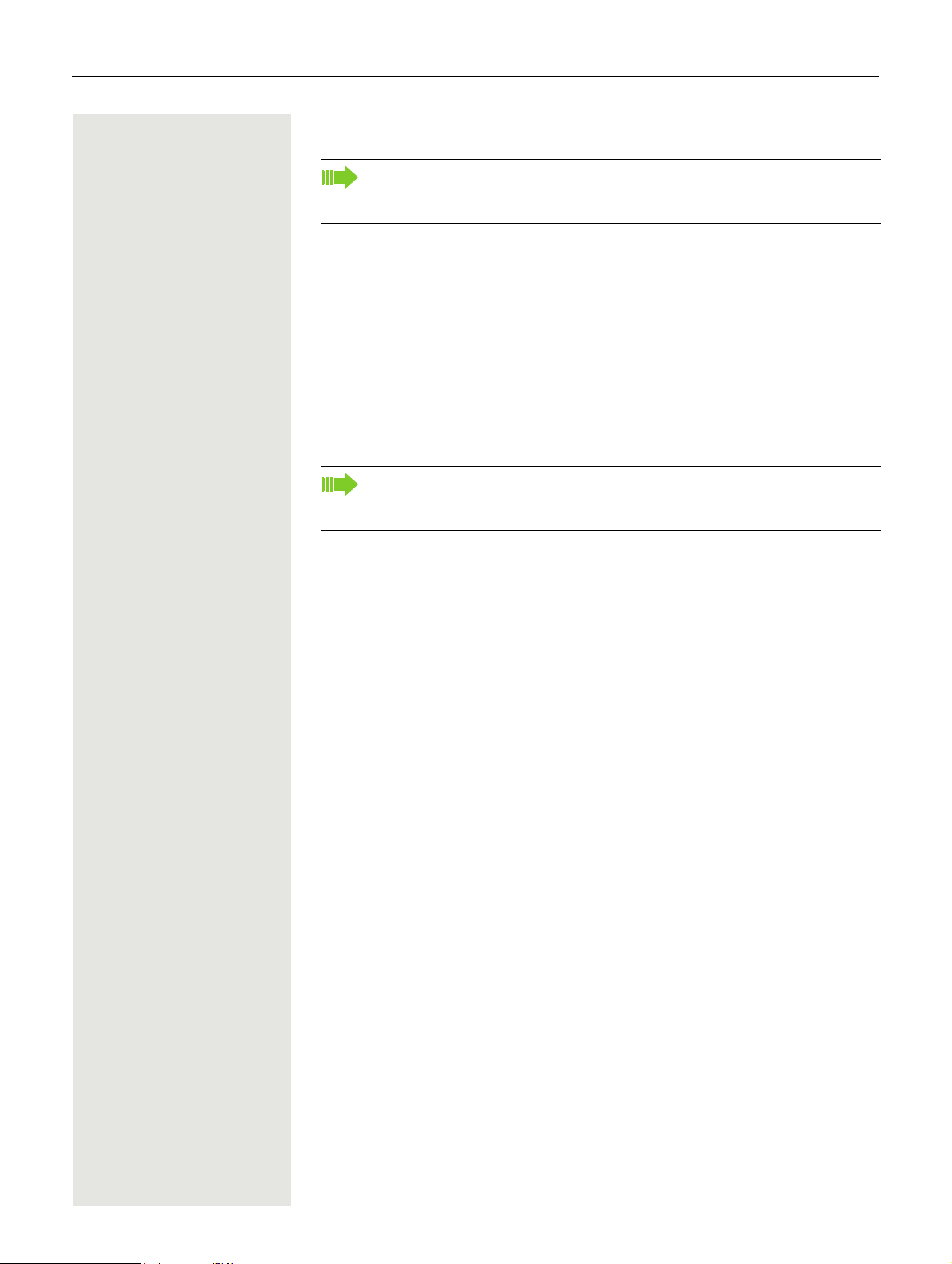
18 Basic functions
Basic functions
Please read the introductory chapter "Getting to know the OpenStage"
Page 11 carefully before performing any of the steps described here on
your phone.
Answering a call
Special default ring signalling is set for your telephone:
• When you receive an internal call, your telephone rings once every four seconds (single-tone sequence).
• When you receive an external call, your telephone rings twice in rapid succession every four seconds (dual-tone sequence).
• When you receive a call from the entrance telephone, your telephone rings
three times in rapid succession every four seconds (triple-tone sequence).
• If a call is waiting, you hear a short tone (beep) every six seconds.
Your service personnel can adjust the ring cadence for external and internal calls for you. In other words, different ring cadences can be set for different internal callers.
The number or the name of the caller appears on the display.
Answering a call via the handset
The phone rings. The caller appears on the screen.
^ Lift the handset.
+ or - Raise or lower the volume. Keep pressing the key until the desired volume is set.
Page 19

Basic functions 19
Answering a call via the loudspeaker (speakerphone mode)
Suggestions for using speakerphone mode:
• Tell the other party that you are using speakerphone mode.
• The speakerphone works best at a low receiving volume.
• The ideal distance between the user and the telephone in speakerphone mode
is about 50 cm (approx. 20 inches).
The phone rings. The caller appears on the screen.
n Press the key shown. The LED lights up.
if nec. + or - Raise or lower the volume. Keep pressing the key until the desired volume is set.
Ending a call
n Press the key shown. The LED goes out.
Switching to speakerphone mode
Prerequisite: You are conducting a call via the handset.
n \ Hold down the key and replace the handset. Then release the key and continue
the call.
if nec. + or - Set the call volume. Keep pressing the key until the desired volume is set.
U.S. mode
If the country setting is set to U.S. (consult your service personnel), you do not
have to hold down the loudspeaker key when replacing the handset to switch to
speakerphone mode.
n Press the key shown.
] Replace the handset. Proceed with your call.
if nec. + or - Set the call volume. Keep pressing the key until the desired volume is set.
Switching to the handset
Prerequisite: You are conducting a call in speakerphone mode.
^ and [ Lift the handset. Proceed with your call.
Page 20

20 Basic functions
Open listening in the room during a call
You can let other people in the room join in on the call. Let the other party know
that you have turned on the speaker.
Prerequisite: You are conducting a call via the handset.
Activating
n Press the key shown. The LED lights up.
Deactivating
n Press the key shown. The LED goes out.
Making calls
Off-hook dialling
^ Lift the handset.
j Internal calls: Enter the station number.
External calls: Enter the external code and the station number.
The called party does not answer or is busy:
\ Replace the handset.
On-hook dialling
j Internal calls: Enter the station number.
External calls: Enter the external code and the station number.
Your system may also be programmed so that you have to press the "internal" key before you dial the internal number.
You then do not have to enter an external code to call the external party
(automatic trunk seizure/prime line is not active; consult your service per
sonnel).
The other party answers with speaker:
-
^ Lift the handset.
or On-hook dialling: Speakerphone mode.
The called party does not answer or is busy:
n Press the key shown. The LED goes out.
Page 21

Basic functions 21
Next?
Call?
Dialling with repdial keys
Prerequisite: You have saved a number on a repdial key Page 53.
S Press the key with the saved number.
If the number is saved on the second level, press the shift key first.
You can also press the repdial key during a call and automatically initiate
a callback
Page 23.
Redialling a number
The last ten external phone numbers dialled are stored automatically.
If this feature is configured (consult your service personnel), account
codes entered are also saved
You can redial them simply by pressing a key.
Displaying and dialling saved station numbers
Prerequisite: The "Redial" key is configured.
Page 55.
S Press the "Redial" key.
Keep confirming until the phone number you want appears.
Select and confirm the option shown.
Ending a call
n Press the illuminated key.
or
\ Replace the handset.
Page 22

22 Basic functions
Rejecting calls
You can reject calls you do not wish to take. The call is then signalled on another
definable telephone (consult your service personnel).
Prerequisite: The "Release" key is configured. The phone rings. The caller appears on the screen.
S Press the "Release" key.
If a call cannot be rejected, your telephone will continue to ring. The message
"currently not possible" is displayed (e.g.
in the case of recalls).
Turning the microphone on and off
To prevent the other party from listening in while you consult with someone in
your office, you can temporarily switch off the handset microphone or the hands
free microphone. You can also switch on the handsfree microphone to answer
an announcement via the telephone speaker (speaker call,
Prerequisite: A connection is set up, the microphone is activated. The "Microphone" key is configured
Page 28).
-
S Press the "Microphone" key. The microphone is switched off.
or
R Press the illuminated "Microphone" key. The microphone is switched on.
Page 23

Basic functions 23
Consultation?
Return to held call?
Quit and return?
Toggle/Connect?
Conference?
Leave conference?
Consultation?
Transfer?
Calling a second party (consultation)
You can call a second party while a call is in progress. The first party is placed
on hold.
Confirm the option shown.
j Call the second party.
Return to the first party, the second party does not answer:
Confirm the option shown.
or End the consultation:
Select and confirm the option shown.
Switching to the held party (alternating)
Select and confirm the option shown.
Combining the call parties in a three-party conference
Select and confirm the option shown.
Leaving a conference
Select and confirm the option shown.
For more information on conferences, see Page 44.
Transferring a call
If the person you are speaking to wants to speak to another colleague of yours,
you can transfer the call to that colleague.
Confirm the option shown.
j Enter the number of the party to whom you want to transfer the call.
[ Announce the call, if necessary.
\ Replace the handset.
or
Select and confirm the option shown1.
1. ”Differing display view in a HiPath 4000 environment” Seite 86
Page 24

24 Basic functions
Forwarding on?
1=all calls?
2=external calls only?
3=internal calls only?
Save?
K 100168
Forwarding calls
Using variable call forwarding
You can immediately forward internal or external calls to different internal or external telephones (destinations). (External destinations require special configuration in the system.)
When call forwarding is active, a special dial tone sounds when you lift the
handset.
If DID DTMF is active (consult your service personnel), you can also forward calls to this destination. Destinations: Fax = 870, DID = 871, Fax DID
= 872.
If you are a call forwarding destination, your display will show the number
or the name of the originator on the upper line and that of the caller on the
lower line.
S If configured: Press the "Forwarding" key.
or
: Open the idle menu Page 15.
Select and confirm the option shown.
Confirm the option shown.
or
Select and confirm the option shown.
or
Select and confirm the option shown.
j Enter the destination number.
Confirm the option shown.
The call forwarding symbol as well as the phone number and possibly also the
forwarding destination name are displayed.
Page 25

Basic functions 25
Forwarding off
*495=CFNR on?
Save?
#495=CFNR off?
Delete?
Exit
Deactivating call forwarding
S If configured: Press the "Forwarding" key.
or
: Open the idle menu Page 15.
Select and confirm the option shown.
Using call forwarding no reply (CFNR)
Calls that are not answered after three rings (=default, can be adjusted by service personnel) or that are received while another call is ongoing can be automatically forwarded to a specified telephone.
N Press the key shown.
Select and confirm the option shown.
j Enter the destination number.
• Enter the internal station number for internal destinations
• Enter the external code and the external station number for external destinations
Confirm the option shown.
Deactivating call forwarding no reply
N Press the key shown.
Select and confirm the option shown.
Confirm the option shown.
or
Select and confirm to return to idle mode and not deactivate call forwarding.
If CFNR is activated, "CFNR on" appears briefly on the display after you
hang up.
Page 26
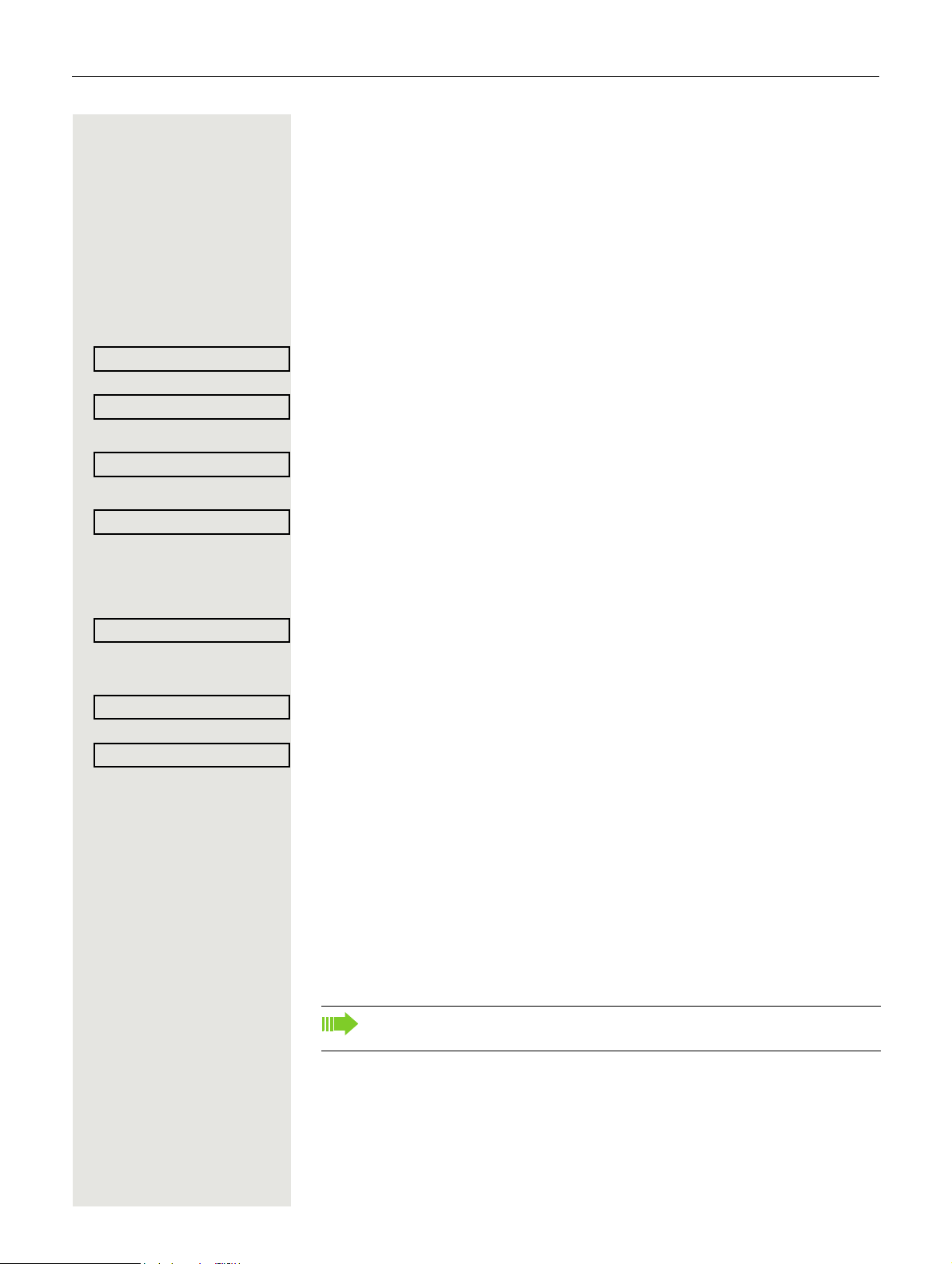
26 Basic functions
Trunk FWD on?
1=immediate?
2=on no answer?
3= on busy?
Save?
Trunk FWD off?
Call forwarding in the carrier network and
forwarding multiple subscriber numbers (MSN)
(not for U.S.)
If this function has been configured (consult your service personnel), you can
forward calls to your assigned multiple subscriber number (MSN) (DID number)
directly within the carrier network.
For example, you can forward your phone line to your home phone after business hours.
N Press the key shown.
Select and confirm the option shown.
Select and confirm the required type of call forwarding
or
Select and confirm the option shown.
or
Select and confirm the option shown.
j Enter your DID number.
j Enter the destination number (without the external code).
Confirm the option shown.
Deactivating call forwarding
Select and confirm the option shown.
Confirm the displayed call forwarding type.
j Enter your DID number.
Using callback
You can request a callback if the internal station called is busy or if nobody answers. This also applies for external calls via ISDN exchanges. This feature
saves you from having to make repeated attempts to reach the user.
You receive a callback:
• When the other party is no longer busy,
• When the user who did not answer has conducted another call.
When configured (consult your service personnel), all callback requests
are automatically deleted overnight.
Page 27
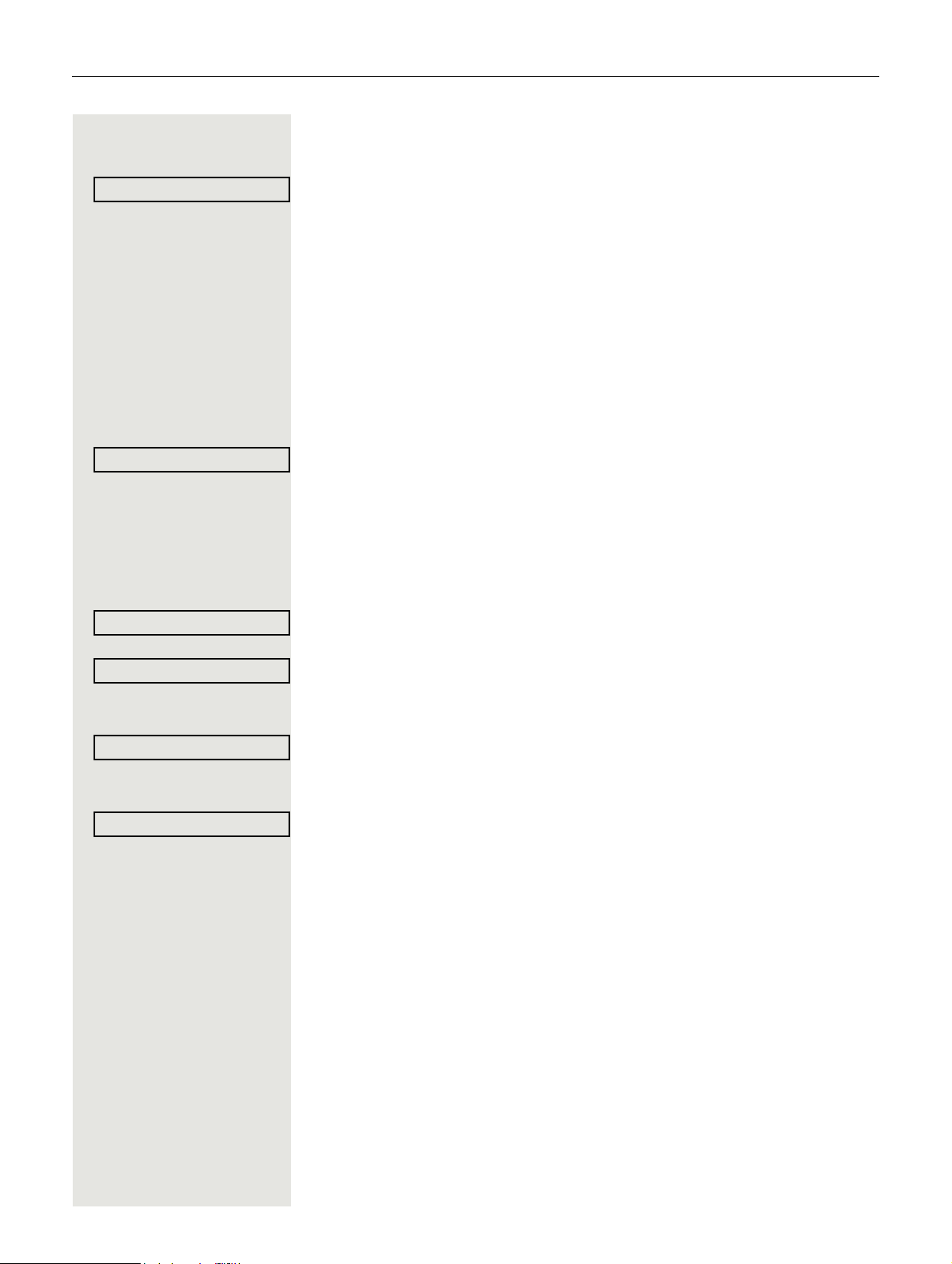
Basic functions 27
Callback?
Answer?
View callbacks?
Next callback?
Delete?
Exit?
Saving a callback
Prerequisite: You have reached a busy line or no one answers.
Confirm the option shown.
Accepting a callback
Prerequisite: A callback was saved. Your telephone rings and the following
message appears on the display "Callback: ...".
^ Lift the handset.
or
n Press the key shown. The LED lights up.
or
Select and confirm the option shown.
You hear a ring tone.
Viewing and deleting a saved callback
: Open the idle menu Page 15.
Select and confirm the option shown1.
Select and confirm to display additional entries.
Deleting a displayed entry
Confirm the option shown.
Ending retrieval
Select and confirm the option shown.
or
N Press the key shown. The LED goes out.
or
n Press the key shown. The LED goes out.
1. ”Differing display view in a HiPath 4000 environment” Seite 86
Page 28
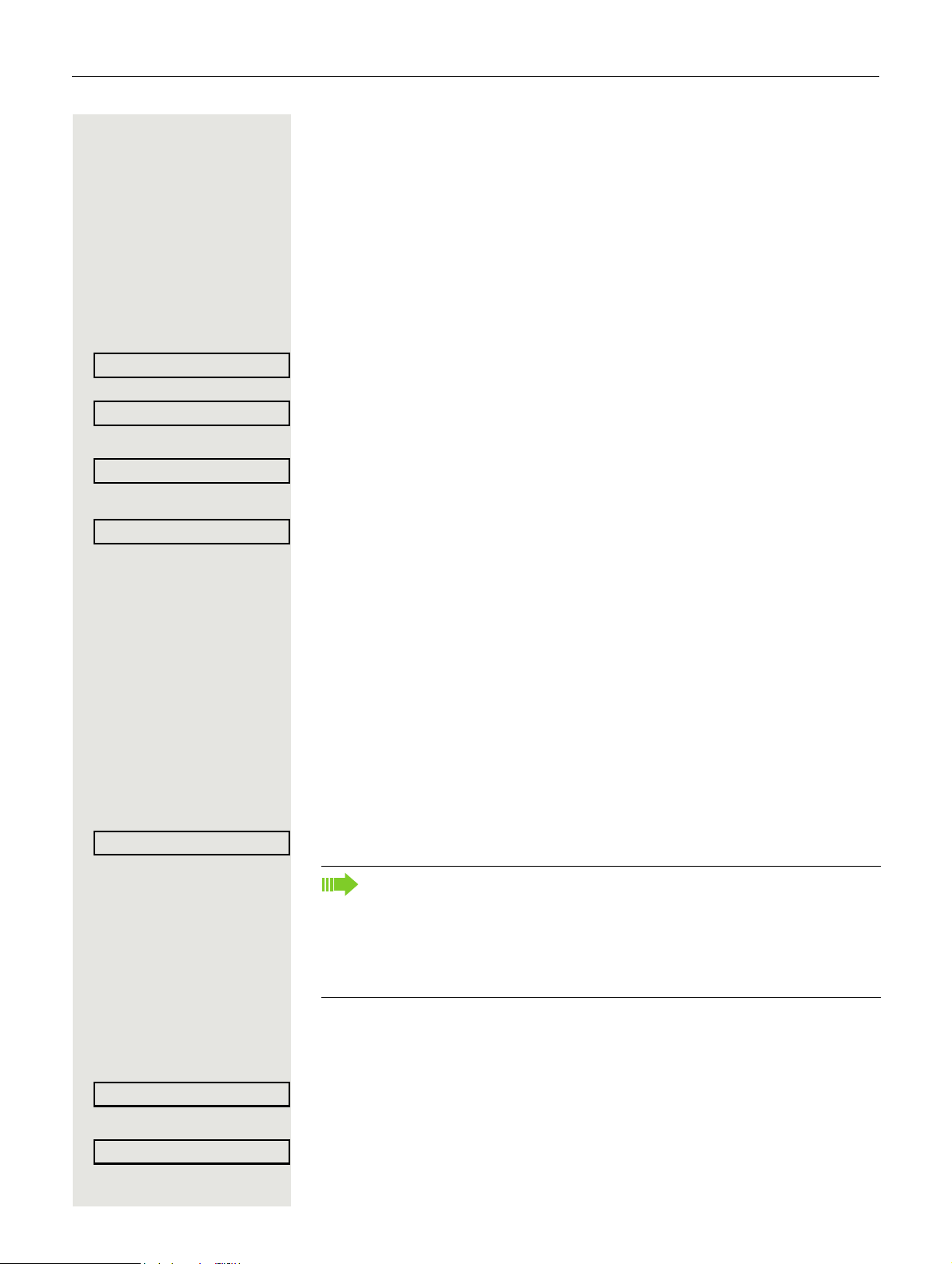
28 Enhanced phone functions
More features?
*59=Pickup - directed?
Next?
Accept call?
Mute off?
HF answerback on?
HF answerback off?
Enhanced phone functions
Answering calls
Accepting a specific call for your colleague
You hear another telephone ring.
N Press the key shown.
Select and confirm the option shown.
Select and confirm the option shown1.
if nec.
Select and confirm until the name/number of the required subscriber is displayed.
Confirm the option shown.
or
j If you know the number of the telephone that is ringing, enter it directly.
Using the speakerphone
A colleague addresses you directly over the speaker with a speaker call. You
hear a tone before the announcement. The other party’s name or station number
appears on the screen.
You can conduct the call with the handset or in speakerphone mode.
^ Lift the handset and answer the call.
or
Press the "OK" key to confirm your selection and answer the call.
If handsfree answerback is enabled (see below), you do not need to switch
on the microphone - you can answer directly. You can answer immediately
in speakerphone mode.
If handsfree answerback is disabled (default setting), follow the procedure
described above.
Placing a speaker call to a colleague Page 37.
Enabling and disabling handsfree answerback
: Open the idle menu Page 15.
Select and confirm the option shown.
or
Select and confirm the option shown.
1. ”Differing display view in a HiPath 4000 environment” Seite 86
Page 29
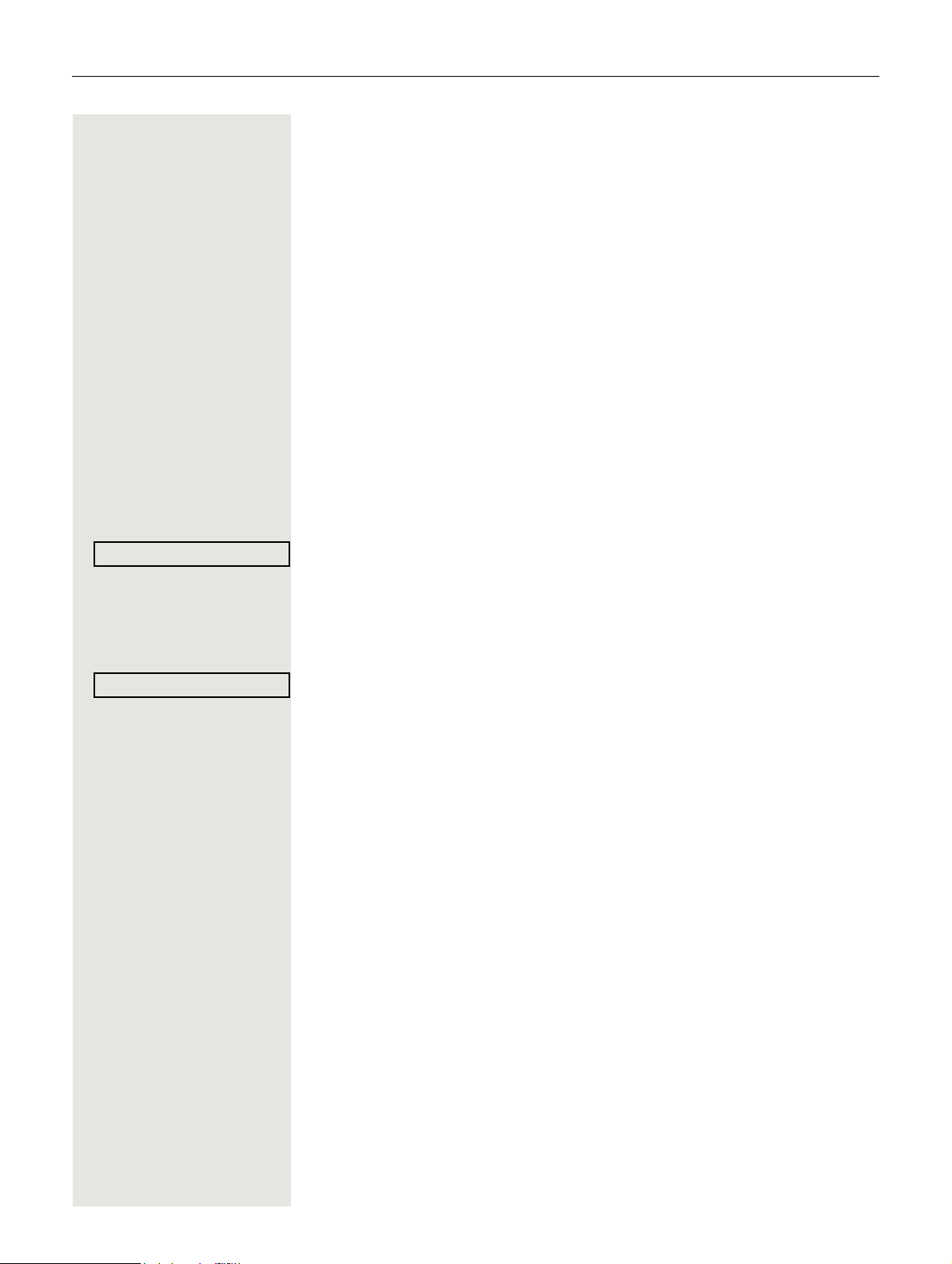
Enhanced phone functions 29
Open door?
*61=Open door?
Answering calls from the entrance telephone and opening the door
If an entrance telephone has been programmed, you can use your telephone to
speak to someone at the entrance telephone and to activate a door opener.
If you have the proper authorisation (consult your service personnel), you can
activate the door opener, enabling visitors to open the door themselves by en
tering a 5-digit code (e.g. using a DTMF transmitter or the keypad installed).
Speaking to visitors via the entrance telephone
Prerequisite: Your telephone rings.
^ Lift the handset within thirty seconds. You are connected to the entrance tele-
phone immediately.
or
^ Lift the handset after more than thirty seconds.
j Dial the entrance telephone number.
Opening the door from your telephone during a call from the entrance telephone
-
Confirm the option shown.
Opening the door from your telephone without calling the entrance telephone
N Press the key shown.
Select and confirm the option shown.
j Dial the entrance telephone number.
Opening the door with a code (at the door)
j After ringing the bell, enter the five-digit code (using the keypad or a DTMF
transmitter). Depending on how the door opener has been programmed, a door
bell call signal may or may not be forwarded.
-
Page 30
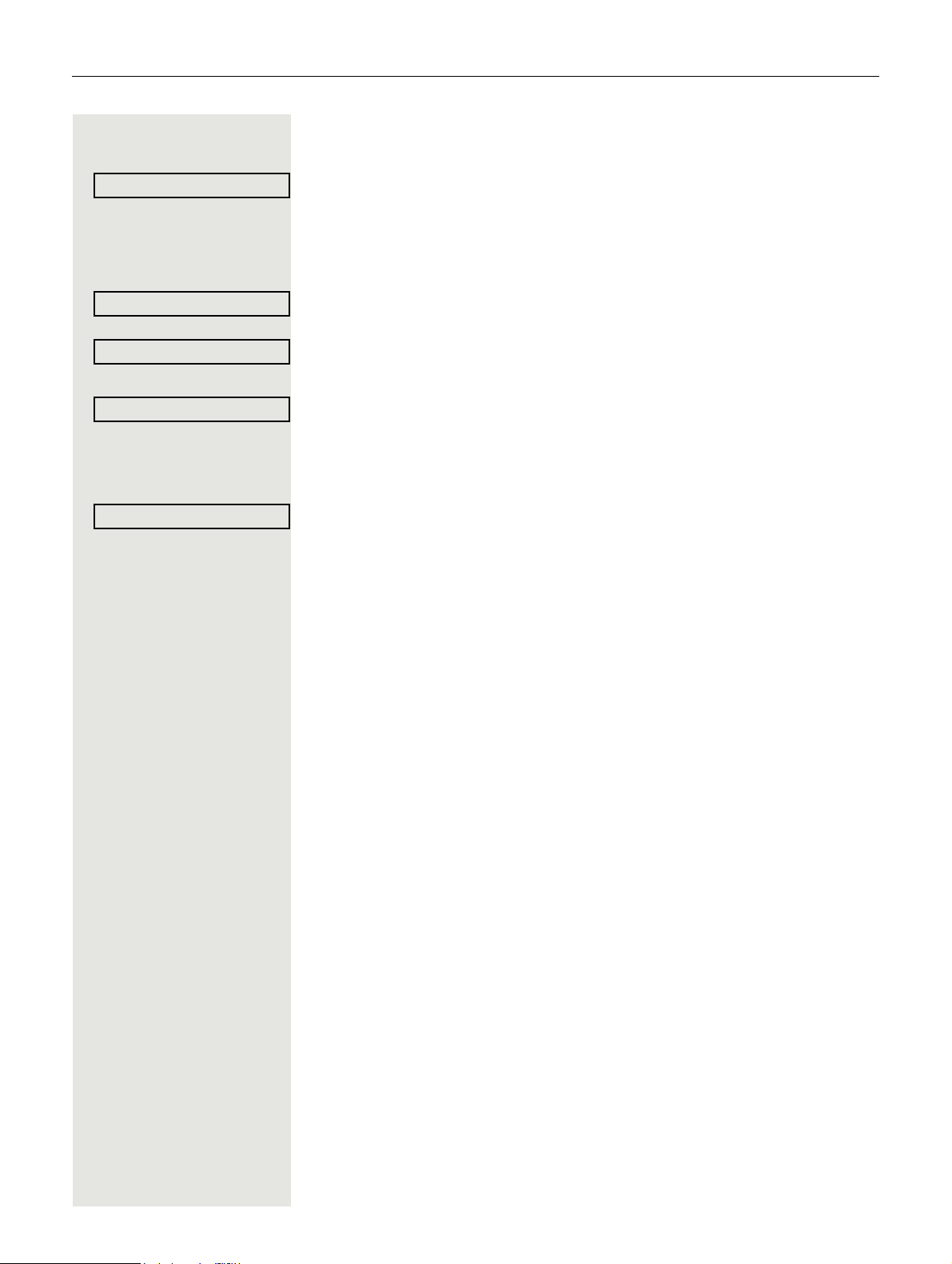
30 Enhanced phone functions
*89=Door opener on?
3=change password?
1=enable with ring?
2=enable without ring?
#89=Door opener off?
Activating the door opener
N Press the key shown.
Select and confirm the option shown.
j Dial the entrance telephone number.
j Enter the five-digit code. Default code = "00000".
or
Select the displayed function and press "OK" to change the code.
Select and confirm the option shown.
or
You can also open the door without a doorbell ring.
Deactivating the door opener
N Press the key shown.
Select and confirm the option shown.
Page 31

Enhanced phone functions 31
Dial?
Delete number?
Cancel?
Making calls
En-bloc sending/correcting numbers
If this feature is configured (consult your service personnel), a connection is not
attempted immediately when a station number is entered. This means that you
can correct the number if necessary.
The station number is only dialled at your specific request.
j Internal calls: Enter the station number.
External calls: Enter the external code and the station number.
Dialling entered/displayed numbers
^ Lift the handset.
or
Confirm the option shown.
Correcting numbers entered
A station number can only be corrected as it is being entered. Station numbers stored for number redial, for example, cannot be corrected.
Select and confirm the option shown.
The last digit entered in each case is deleted.
j Enter the required digit(s).
Cancelling en-bloc sending
Select and confirm the option shown.
or
n Press the key shown. The LED goes out.
Page 32

32 Enhanced phone functions
Caller list?
Next?
Previous?
Time/date sent?
Call?
Delete?
Using the caller list
Detailed information as well as a sample display entry are provided on
Page 17.
Retrieving the caller list
Prerequisite: Service personnel has set up a caller list for your telephone.
: Open the idle menu Page 15.
Confirm the option shown1.
The latest entry is displayed, see the example on Page 17.
To view other calls, confirm each subsequent display.
Ending retrieval
Select and confirm the option shown.
or
N Press the key shown. The LED goes out.
or
n Press the key shown. The LED goes out.
Displaying the call time
Prerequisite: You have retrieved the caller list and the selected call is displayed
Page 17.
Select and confirm the option shown.
Dialling a station number from the caller list
Prerequisite: You have retrieved the caller list and the selected call is displayed.
Select and confirm the option shown.
The caller is automatically deleted from the caller list when a connection is
finally set up.
Removing an entry from the caller list
Prerequisite: You have retrieved the caller list and the selected call is displayed.
Confirm the option shown.
1. ”Differing display view in a HiPath 4000 environment” Seite 86
Page 33

Enhanced phone functions 33
Directory?
1=internal?
Scroll Next?
Scroll Previous?
Delete Character?
Delete Line?
Call?
Dialling a number from the internal directory
The internal directory contains all station numbers and system speed-dial numbers assigned to a name. Contact your service personnel to find out if one was
configured for your system.
Prerequisite: Names have been assigned to the station numbers stored in the
system.
^ Lift the handset.
or
n Press the key shown. The LED lights up.
Confirm the option shown.
if nec. If several directories have been configured:
Confirm the option shown.
The first entry is displayed on the screen.
+ or - Scroll to next or previous entry.
or
Select and confirm the option shown.
or
Select and confirm the option shown.
or
j Enter the name you want to find, or just the first few letters, using the keypad
Page 15.
if nec.
Select and confirm each letter to be deleted. The last letter entered is deleted. If
all letters are deleted, the first entry in the directory will be displayed again.
if nec.
Select and confirm the option shown. All entered letters are deleted and the first
entry in the directory is displayed again.
The entry you wish to dial appears on the screen
Select and confirm the option shown.
Page 34

34 Enhanced phone functions
Directory
2=LDAP?
Delete Character?
Search?
Using the LDAP directory
If configured (consult your service personnel), you can search for directory data
in the LDAP database and dial the number of any subscriber you find there.
Prerequisite: The LDAP search feature has been configured in the system.
^ Lift the handset.
or
n Press the key shown. The LED lights up.
Confirm the option shown.
if nec. If several directories have been configured:
Select and confirm the option shown.
j Enter the name you wish to search for using the keypad (max. 16 characters)
Page 15.
Partial entries are accepted, for example "Mei" for Meier.
if nec. If configured (consult your service personnel), you can also search for last name
and first name. To separate last name and first name by a space, enter "0". Par
tial entries are accepted, for example "Mei P" for "Meier Peter".
-
if nec.
Select and confirm each letter to be deleted. The last letter entered is deleted.
In large databases, the results of the search may be incomplete if too few
characters are entered
Confirm the option shown.
The name is searched for. This may take a few seconds.
Page 35.
Page 35

Enhanced phone functions 35
Call?
Scroll Next?
Scroll Previous?
Call?
Modify search?
Show matches?
Modify search?
The result is displayed
If only one name is found, it is displayed.
Confirm the option shown.
If several names are found (max. 50), the first name is displayed.
+ or - Scroll to the next or previous entry.
or
Confirm the option shown.
or
Select and confirm the option shown.
Select and confirm the option shown.
If no name is found
If your search does not yield any name corresponding to your query, you can extend the range of the search, for example by deleting characters.
Select and confirm the option shown.
For further procedure, see above.
If too many names are found
If more than the maximum of 50 names are found corresponding to your query,
only an incomplete list of results can be displayed.
You can view these results, select any of the names or change the search
(e.g.
narrow the search by entering more characters).
In this case it is advisable to narrow down the search so that all corresponding names can be displayed.
Confirm to view the incomplete list.
For further procedure, see above.
or Narrow down the search.
Select and confirm in order to change the search.
For further procedure, see above.
Page 36

36 Enhanced phone functions
*7=Use speed dialling?
*7=Use speed dialling?
*92=Change speed dial?
Change?
Change
Save
Making calls using system speed-dial numbers
Prerequisite: You know the system speed-dial numbers (consult your service
personnel).
N Press the key shown.
Select and confirm the option shown1.
j Enter a three-digit speed-dial number.
if nec. Suffix dialling
j If necessary, you can suffix-dial additional digits (for example, the user's exten-
sion) at the end of the saved station number.
If this feature is configured, a suffix is automatically dialled (for example, "0" for
the exchange) if no entries are made within 4 or 5 seconds.
Dialling with speed-dial keys
Prerequisite: You have configured speed-dial keys Page 36.
N Press the key shown.
Select and confirm the option shown
[1]
.
) Press the key shown.
j Press the required speed-dial key.
Configuring a speed-dial key
You can program the keys 0 to 9 with ten frequently used phone num-
bers.
N Press the key shown.
Select and confirm the option shown
Confirm the option shown.
) Press the key shown.
j Press the required speed-dial key. If the key is already in use, the programmed
phone number appears on the screen.
Confirm the option shown.
j First enter the external code and then the external station number.
Confirm the option shown.
[1]
.
1. ”Differing display view in a HiPath 4000 environment” Seite 86
Page 37

Enhanced phone functions 37
Previous?
Next?
Change?
Delete?
Exit?
*80=Speaker call?
or If you make a mistake:
Select and confirm the option shown. This deletes all entered digits.
Confirm the option shown.
or
Select and confirm the option shown.
or
Select and confirm the option shown.
or
Select and confirm the option shown.
Talking to your colleague with a speaker call
You can make a speaker announcement through a loudspeaker if connected
(consult your service personnel) or to an internal user with a system telephone
without any action on their part.
: Open the idle menu Page 15.
Select and confirm the option shown.
j Enter the station number.
Responding to a speaker call Page 28.
Talking to your colleague with discreet calling
If this function has been configured (consult your service personnel), you can
join an ongoing call conducted by an internal user on a system telephone with
display.
You can listen in unnoticed and speak to the internal user without being overheard by the other party (discreet calling).
^ Lift the handset.
)945 Enter the code.
j Enter your internal station number.
Your service personnel can protect your telephone against discreet calling.
Page 38

38 Enhanced phone functions
Reserve trunk
*41=Temporary MSN?
Automatic connection setup (hotline)
If this function is configured (consult your service personnel), the system automatically sets up a connection to a preset internal or external destination.
^ Lift the handset.
Depending on the setting, the connection is either set up immediately or only
after a preset period of time (=
hotline after a timeout).
Reserving a trunk
If configured (consult your service personnel), you can reserve an occupied
trunk for yourself. When the line is free, you receive a call and a note on the dis
play.
Prerequisite: "Currently busy" appears on the display.
Confirm the option shown.
Reserved line is free:
Your telephone rings. "Trunk is free" appears on the display.
^ Lift the handset. You will hear the dial tone.
-
j Enter the external station number.
Assigning a station number (not for U.S.)
If this function has been configured (consult your service personnel), you can selectively assign a specific number (DID number) to your telephone before making an external call. The assigned number then appears on the called party's display.
N Press the key shown.
Select and confirm the option shown.
j Enter the DID number you wish to use.
j Dial the external number.
Page 39

Enhanced phone functions 39
*67=Associated dialling?
Associated dialling/dialling aid
If this function has been configured (consult your service personnel), you can
use a dialling aid to dial numbers and set up calls for your telephone. The oper
ating procedure depends on whether the dialling aid is connected to the S0 bus
or the a/b (T/R) port.
You can also use your system telephone as a dialling aid for other telephones.
Dialling aid on the S0 bus
On the PC, select a destination and start dialling.
^ The speaker on your telephone is switched on. Lift the handset when the other
party answers.
Dialling aid at the a/b (T/R) port
On the PC, select a destination and start dialling.
"Lift the handset" appears on the PC screen.
^ Lift the handset.
-
Dialling aid from your telephone for another telephone:
N Press the key shown.
Select and confirm the option shown.
j Enter the internal station number ("Call for:").
j Enter the number you wish to dial.
Page 40

40 Enhanced phone functions
Call waiting?
Quit and return?
h 23189 Coco
During a call
Using call waiting (second call)
Callers can still reach you while you are conducting another call. A signal alerts
you to the waiting call.
You can ignore or accept the second call.
When you accept the waiting call, you can either end the first call or place it on
hold and resume the call later on.
You can also block the second call or the signal tone Page 41.
Prerequisite: You are conducting a phone call and hear a tone (approx. every
six seconds).
Ending the first call and answering the waiting call
\ Replace the handset. Your telephone rings.
^ Answer the second call. Lift the handset.
Placing the first call on hold and answering the second call
Select and confirm the option shown.
You are connected to the second caller. The first party is placed on hold.
Ending the second call and resuming the first one
Confirm the option shown.
or
\ Replace the handset.
Recall the first party.
^ Lift the handset.
Page 41

Enhanced phone functions 41
#490=Call wait.trm.off?
*490=Call wait.trm.on?
Waiting tone off?
Waiting tone on?
Save number?
Preventing and allowing call waiting (automatic camp-on)
If this function has been configured (consult your service personnel), you can
prevent or allow a second call
camp-on during an ongoing call.
Page 40 from being signalled by automatic
N Press the key shown.
Select and confirm the option shown1.
or
Select and confirm the option shown.
Turning the call waiting tone on and off
You can suppress the call waiting tone (approx. every six seconds) for second
calls. A single special dial tone then alerts you to the waiting call.
Activating
: Open the idle menu Page 15.
Select and confirm the option shown.
Deactivating
: Open the idle menu Page 15.
Select and confirm the option shown.
Saving a number
You can save your call partner's station number for subsequent redialling from
the caller list
Prerequisite: You are conducting a call.
Select and confirm the option shown.
Page 32.
1. ”Differing display view in a HiPath 4000 environment” Seite 86
Page 42

42 Enhanced phone functions
*56=Park a call?
Retrieve call?
Parking a call
You can park up to ten internal and/or external calls. Parked calls can be displayed and picked up on another telephone. This feature is useful, for example,
if you want to continue a call at another phone.
Prerequisite: You are conducting a call.
N Press the key shown.
Select and confirm the option shown.
0 ... 9 Enter the number of the park position (0 - 9) and make a note of it. If the park
position number you entered is not displayed, it is already in use; enter another
one.
Retrieving a parked call
Prerequisite: One or more calls have been parked.
The phone is idle.
N Press the key shown.
Select and confirm the option shown1.
0 ... 9 Enter the park position number you noted earlier.
If the park position number you enter is not in use, you cannot retrieve the call.
If a parked call is not picked up, after a specific period of time the call is returned to the telephone from where it was parked (recall).
1. ”Differing display view in a HiPath 4000 environment” Seite 86
Page 43

Enhanced phone functions 43
Held on line: 801
Retrieve line
Holding external calls
If you have programmed a hold key on your phone Page 49, you can put ex-
ternal calls on hold.
All other stations can then accept the call on the assigned trunk.
S Press the "Hold" key.
The message of the relevant trunk appears (e.g. 801); note the trunk number.
If available, the LED of the assigned trunk key flashes slowly.
if nec.
\ or s Replace the handset or press the key shown.
Depending on the configuration, this may be necessary so other members can
also pick up the call on hold.
Accepting call on hold
Prerequisite: One or more calls are on hold. The phone is idle.
N Press the key shown.
Select and confirm the option shown.
or
S If the "Retrieve" key Page 49 is available, press it.
j Enter the noted trunk number.
or
T If there is a "Line:" key available for the relevant trunk, the LED flashes slowly.
Press the key shown.
Page 44

44 Enhanced phone functions
Start conference?
Conference?
Return to held call?
Add party?
Conference?
View conf parties?
Next?
Remove party?
Leave conference?
End conference?
Drop last conf. party?
Conducting a conference
In a conference call, you can talk to as many as four other parties at the same
time. These may be internal or external users.
You can only add parties to or remove them from a conference if you initiated the conference.
j Call the first party.
Select and confirm the option shown.
j Call the second party. Announce the conference.
Select and confirm the option shown.
A tone sounds every 30 seconds to indicate that a conference is in progress (can
be disabled, consult your service personnel).
If the second party does not answer
Confirm the option shown.
Adding up to five parties to a conference
Confirm the option shown.
j Call the new party. Announce the conference.
Select and confirm the option shown.
Removing parties from the conference
Select and confirm the option shown. The first party is displayed.
Confirm as often as required until the desired party appears.
Select and confirm the option shown.
Leaving a conference
Select and confirm the option shown.
or
\ Replace the handset if this feature is configured (consult your service person-
nel).
Ending a conference
Select and confirm the option shown.
or
\ Replace the handset if this feature is configured (consult your service person-
nel).
Removing the central office party from the conference
Select and confirm the option shown.
Page 45

Enhanced phone functions 45
*53=DTMF dialling?
Activating tone dialling/DTMF suffix dialling
You can transmit dual-tone multifrequency (DTMF) signals to control devices
such
as an answering machine or automatic information system.
N Press the key shown.
Select and confirm the option shown.
j You can use the keys 0 through 9, ) and
nals.
Ending the call also deactivates DTMF suffix dialling.
Your system may be configured so that you can start DTMF suffix-dialling
immediately after setting up a connection.
Recording a call
If configured (consult your service personnel for details), you can record an active call.
Prerequisite: You are on a call, the "Recording" key is configured Page 49.
S Press the "Recording" key. The LED lights up.
You and the other party hear an announcement that recording has started and
as long as recording is still running, you hear an acoustic signal approx. every
15
seconds.
During recording, it is not possible to add further call parties.
Stopping recording
to transmit DTMF sig-
(
R Press the illuminated "Recording" key. The LED goes out.
Listening to a recording
Playback of the recording depends on the voice recording system used (see the
relevant user manual).
Page 46

46 Enhanced phone functions
Consultation?
*80=Speaker call?
Transfer?
*51=Trunk flash?
Transferring a call after a speaker call announcement in a group
If this function has been configured (consult your service personnel), you can
use a speaker call (announcement
to a group of users Page 78.
Once a member of the group has accepted the call request, you can transfer the
waiting party.
Prerequisite: You are conducting a call.
Confirm the option shown. The other party is placed on hold.
: Press the key shown.
Select and confirm the option shown.
j Enter the group's station number.
[ Announce the call.
When a member of the group accepts the call Page 28, you are connected to
this party.
\ Replace the handset.
Page 37) to announce a call in progress
or
Select and confirm the option shown1.
If the connection between the two other parties is not established within 45
seconds, the call from the first party returns to you (=recall).
Sending a trunk flash
To activate ISDN-type services and features through the network carrier's analogue trunks or those of other communication platforms (such as "consultation
hold"), you must send a signal to the trunks before dialling the service code or
telephone number.
Prerequisite: You have set up an external connection.
N Press the key shown.
Select and confirm the option shown.
j Enter the service code and/or telephone number.
1. ”Differing display view in a HiPath 4000 environment” Seite 86
Page 47

Enhanced phone functions 47
Camp-on
Override?
If you cannot reach a destination
Call waiting (camp-on)
Prerequisite: You have dialled an internal number and hear a busy signal. It is
important that you reach the called party.
Wait (approx. 5 seconds) until "Camp-on" appears on the display and the busy
tone is followed by the ringtone.
The called party can then respond Page 40.
The called party can prevent automatic call waiting Page 41.
If this feature is configured (consult your service personnel), you will hear
the ring tone and the message "Camp-on" is immediately displayed.
Busy override - joining a call in progress
This function is only available if it has been configured (consult your service personnel).
Prerequisite: You have dialled an internal number and hear a busy signal. It is
important that you reach the called party.
Select and confirm the option shown.
The called party and person to whom this party is talking hear an alerting tone
every two seconds.
If the called party has a system telephone with display, the following appears on
the screen: „Override: (Number or name)".
You can now start talking.
Page 48

48 Enhanced phone functions
Night answer on?
*=default?
Save?
Night answer off?
Using night answer
When night answer mode is active, for example during a lunch break or after office hours, all external calls are immediately forwarded to a specific internal telephone (night station). The night station can be defined by service personnel
(=
standard night answer service) or by you (= temporary night answer service).
Activating
Select and confirm the option shown.
Press the "OK" dialog key to confirm (= standard night answer service).
or
) Enter the code (= standard night answer service).
or
j Enter the destination number (= temporary night answer service).
Confirm the option shown.
Deactivating
Select and confirm the option shown.
Service personnel can also configure an "automatic night answer service". The
automatic night answer service activates at specific times for your telephone de
pending on how it is programmed.
You can deactivate the automatic night answer service or replace it with a night
answer service you configured (see
above).
-
Page 49

Programming the function keys 49
*91=Prog. feature key
Change key
More features g
Shift key
Save incomplete
Exit
Another key
Programming the function keys
You can program frequently used functions, station numbers or procedures onto
the function keys on your OpenStage
Configuring function keys
See also Page 14.
A list of all available functions is displayed, see the overview Page 50.
Example: Programming the Shift key
N Open the Program/Service menu Page 17.
Select and confirm the option shown.
S Press the key shown.
Confirm the option shown.
15 T or key module.
if nec.
or
Select and confirm the option shown.
Confirm the option shown.
Select and confirm the option shown.
Some functions (e.g. with "Call forwarding") cannot be saved completely.
This
means that when later initiating the function by pressing the button, further
inputs are required.
Confirm the option shown.
Select and confirm the option shown.
The label appears automatically and cannot be changed for the Shift key. It can
be changed for all other functions.
The LED displays Page 14 and Page 50 show the status of the function.
Page 50

50 Programming the function keys
Overview of functions
The functions are split into the following menus:
• Destinations
• Control relay
• PIN and authorisation
• Calls
• More features
The available functions depend on your configuration. If a function is missing, consult your service personnel.
Saved function LED messages
Call forwarding, Forwarding - trunk, Forward line, Night answer, Do not
disturb, Telephone lock, Advisory message, Ringer cutoff, HF answerback
on/off, Join/leave group, Caller ID suppression, Call wait.trm., Waiting tone
off, Ring transfer, Recording, Door opener on/off, Control relay (only for
HiPath
off), Night answer on/off, MULAP Privacy Release:
S Saved function is not activated.
R Saved function is activated.
3000), Ringing group on, Shift key, UCD (Available on/off, Work on/
Callback:
S You have no entry for callback.
R You have an entry for callback.
Repdial key (internal), Direct station select:
S Party not on a call.
R Party is on a call or has activated DND.
T Flashing quickly - I'm being called, please accept.
Flashing slowly - another party is being called and has not yet answered.
Call key, General call key, Trunk key, MULAP key, Assign number:
S No call via corresponding trunk.
R Active call via the corresponding trunk.
T Flashing quickly - call on the corresponding trunk, call pickup is possible by
pressing the key.
Flashing slowly - a call is placed on hold on the relevant trunk.
Page 51

Programming the function keys 51
Tr un k g ro up ke y :
S At least one trunk is free.
R All lines in this trunk group are occupied.
View call charges:
S No chargeable calls have been set up since the last check.
R Chargeable calls have been set up since the last check.
Call forwarding, Forward line:
T Flashing slowly - your line is a call forwarding destination.
Fax/answering machine details:
S No fax received or no message on the answering machine.
R Fax received or message on the answering machine.
View the number of calls:
S No waiting callers.
T Flashing quickly - callers waiting (certain number is exceeded).
Flashing slowly - callers waiting (certain number is reached).
Data I/O service:
S No connection to an application.
R Active connection to an application.
T Flashing slowly - connection to an application is temporarily interrupted.
The following functions programmed on keys do not have a LED function:
Repdial key (external), Procedure key, Trace call, Speed dial, Clear, Lock all
phones, Send message, Directory (1=internal, 2=LDAP), Call waiting, Toggle/
Connect, Conference, Speaker call, Retrieve line, Reserve trunk, Release trunk,
Temporary phone, Override, Park a call, Pickup - directed, Pickup - group, Ac
count code, Show call charges, Page, Answer page, Timed reminder, Open
door, DTMF dialling, Recall key, Room monitor, Hold key, Consult internal, Con
sultation, Associated dial, Associated serv., Tel. data service, Change number,
Discreet call.
-
-
Page 52

52 Programming the function keys
*91=Prog. feature key
Change key
More features g
Procedure key g
Save
Previous
Exit
Another key
Programming a procedure key
Numbers and functions that require further input, i.e. which contain several operating steps, can be saved on a key on your telephone. The relevant service
personnel must have granted the appropriate authorisation.
For example the function "Associated dialling" Page 39 together with the required input (phone number of the phone for which the call is to be made +
phone number to be dialled) can be saved on a key.
Numbers that require further input can also be saved.
N Open the Program/Service menu Page 17.
Select and confirm the option shown.
S Press the key shown.
Confirm the option shown.
Select and confirm the option shown.
Select and confirm the option shown.
j Enter procedure. Example: *67 231 123456
*67 Code for associated dialling
231 Number of the phone for which the call should be made
12345 The number to be dialled
if nec. S Press the "Pause" key to enter pauses (a "P" appears on the display).
Confirm the option shown.
or If you make a mistake:
Select and confirm the option shown. This deletes all entered digits.
Confirm the option shown.
or
Select and confirm the option shown.
Select the saved procedure by pressing the key.
Procedures with activatable/deactivatable functions are activated by
pressing the key once and deactivated by pressing it again.
You can press the procedure key during a call to automatically send the
saved digits as DTMF signals
saving procedures, see Page 87.
Page 45. For display messages when
Page 53

Programming the function keys 53
*91=Prog. feature key
Change key
+=Next level
Destinations g
Repdial key
Previous
Exit
Another key
*91=Prog. feature key
Clear key
Configuring repdial keys
You can also program internal and external station numbers at the second level.
The LED function is not available for internal station numbers at the second lev
el. A "Shift" key Page 49 has to be configured in order to program the second
level.
See also Page 14.
N Open the Program/Service menu Page 17.
Select and confirm the option shown.
S Press the key shown.
Confirm the option shown.
if nec.
Select and confirm the option shown.
Confirm the option shown.
Confirm the option shown.
-
j Enter the station number.
If you make a mistake:
Select and confirm the option shown. This deletes all entered digits.
Confirm the option shown.
or
Select and confirm the option shown.
You dial the saved number by pressing the key Page 21.
You can also save a number during a call.
Deleting function key programming
N Open the Program/Service menu Page 17.
Select and confirm the option shown.
S Press the key shown.
Select and confirm the option shown.
Page 54

54 Displaying and assigning call charges
*65=Show call charges?
Displaying and assigning call charges
Displaying call charges (not for U.S.)
For the current call:
Call charges are shown by default on the display when a call ends.
If you want to display call charges as they occur during a chargeable call, your
service personnel must request this option from the network operator.
Call charge display must be requested from the network operator and configured
by the relevant service personnel.
Depending on the setting, call charges are displayed during or after a call.
Depending on the network operator, free external calls are also displayed. The
message "Free of Charge" appears on the screen either before or during the
call.
If the cost indication facility has not been installed, the display will show the dialled number and/or the duration of the telephone call.
If a call is forwarded, call charges are assigned to the destination of the call
transfer operation.
For all calls and for the last call
Connection charges for the last chargeable call made are displayed first. After
five seconds, the accumulated connection charge (total) is displayed.
N Press the key shown.
Select and confirm the option shown1.
1. ”Differing display view in a HiPath 4000 environment” Seite 86
Page 55

Displaying and assigning call charges 55
Next
Print
Clear
Add'l information
Exit
*60=Account code?
#=Save?
Displaying call charges for another telephone (not for U.S.)
If configured (consult your service personnel), you can also display and print information on chargeable calls for other phones (such as a pay phone).
Prerequisite: You have programmed the function "Show call charges" on a key
Page 49.
The LED lights up to indicate that you have conducted a chargeable call since
the last time you viewed the charges.
S Press the "Call Charges" key. Chargeable calls are displayed.
Press to display further chargeable calls.
Select and confirm the option shown.
or
Select and confirm the option shown.
or
Select and confirm the option shown.
or
Select and confirm the option shown.
Dialling with call charge assignment
You can assign external calls to certain projects.
Prerequisite: Your service personnel has defined account codes for you.
N Press the key shown.
Select and confirm the option shown.
j Enter the account code.
if nec. ( Press this key.
or
Confirm the option shown.
Required depending on the configuration; consult your service personnel.
j Enter the external station number.
You can also enter the account code during an external call.
Page 56

56 Privacy/security
Ringer cutoff on?
Ringer cutoff off?
DND on?
DND off?
Privacy/security
Turning ringer cutoff on and off
If you do not wish to take calls, you can activate the ringer cutoff function. Calls
are only identified by one ring signal and they are shown on the display.
Activating
: Open the idle menu Page 15.
Select and confirm the option shown1.
Deactivating
: Open the idle menu Page 15.
Select and confirm the option shown.
Activating/deactivating "Do not disturb"
If you do not wish to take calls, you can activate do not disturb. Internal callers
hear the busy tone, external callers are connected to another phone, which you
can specify (consult your service personnel).
Activating
: Open the idle menu Page 15.
Select and confirm the option shown.
Deactivating
: Open the idle menu Page 15.
Confirm the option shown.
When you lift the handset, you will hear a special tone (continuous buzzing) reminding you that "Do not disturb" is activated.
Authorised internal callers automatically override the DND feature after
five seconds.
1. ”Differing display view in a HiPath 4000 environment” Seite 86
Page 57

Privacy/security 57
Suppress call ID?
Restore caller ID?
Caller ID suppression
You can prevent your station number or name from appearing on the displays of
external parties you call. The feature remains active until you deactivate it.
Activating
: Open the idle menu Page 15.
Select and confirm the option shown.
Deactivating
: Open the idle menu Page 15.
Select and confirm the option shown.
Your service personnel can activate/deactivate caller ID suppression for all
phones.
Silent monitoring/Secret busy override
If configured (consult responsible service personnel), you can join in an ongoing
call conducted by an internal user and monitor silently and unnoticed.
)944 Enter the code.
j Enter your internal station number.
Page 58

58 Privacy/security
*88=Room monitor?
*84=Trace call?
Monitoring a room
You can use a phone to monitor a room. This function must be enabled on the
monitoring phone.
When you call this phone, you can immediately hear what is happening in that
room.
Activating the telephone to be monitored
N Press the key shown.
Select and confirm the option shown.
You can either leave the telephone in speakerphone mode or lift the handset and
leave it directed towards the noise source.
Deactivating the telephone to be monitored
N Press the illuminated key. The LED goes out.
or
\ Replace the handset.
Monitoring the room
j Enter the internal station number of the phone located in the room that you wish
to monitor.
Trace call: identifying anonymous callers (not for U.S.)
You can identify malicious external callers. You can record the caller's phone
number during a call or for up to 30 seconds after a call. You should not hang up
in the process.
N Press the key shown.
Select and confirm the option shown.
If the trace is successful, the transmitted data is stored by your network operator. Consult your service personnel.
Page 59

Privacy/security 59
Lock phone?
Unlock phone?
Unlock phone
*943=Lock all phones?
*=lock phone?
#=unlock phone?
Locking the telephone to prevent unauthorised use
You can prevent unauthorised parties from accessing certain functions on your
phone during your absence, for example you can prevent external station num
bers being dialled or your mailbox being accessed. Consult your service personnel to determine which functions are locked.
Locking the phone
: Open the idle menu Page 15.
Select and confirm the option shown.
or
Select and confirm the option shown.
j Enter code (telephone lock) Page 60.
When the phone is locked, a special dial tone sounds when the handset is
lifted. Internally, users can make calls as normal.
Your phone can also be locked or unlocked by an authorised party
Page 59.
-
Unlocking the phone
: Open the idle menu Page 15.
Select and confirm the option shown.
j Enter code (telephone lock) Page 60.
Locking another telephone to prevent unauthorised use
If configured (consult your service personnel), you can lock and unlock other
telephones to prevent unauthorised access.
If a phone user locks his or her phone and forgets the PIN code, you can use
this function to unlock the phone.
N Press the key shown.
Select and confirm the option shown.
j Enter the internal station number of the phone you wish to lock/unlock.
Confirm the option shown.
or
Select and confirm the option shown.
Page 60

60 Privacy/security
*93=Change PIN?
Saving your PIN code
Enter a PIN code to use the functions
• for locking the telephone to prevent unauthorised use Page 59
• for using another telephone like your own
• for changing a number
You can save this code.
Page 65
N Press the key shown.
Confirm the option shown.
j Enter the current five-digit code.
If you have not yet set a code, use "00000" the first time.
j Enter the new code.
j Re-enter the new code.
If you forget your code, consult your service personnel. They can reset
your code to "00000".
Page 64.
Page 61

More functions/services 61
*46=Timed reminder on?
One time only?
Daily?
Save?
#46=Timed reminder off?
Delete?
Exit?
Reminder at 1200
More functions/services
Appointment reminder function
You can configure your phone to call you to remind you about appointments
Page 61.
You must save the required call times. You can enter a single appointment that
will take place in the next twenty-four hours or you can enter a daily recurring
appointment.
Saving a timed reminder
N Press the key shown.
Confirm the option shown.
j Enter a 4-digit time such as 0905 for 9.05 (= 9.05 a.m.) or 1430 for 14.30 (= 2.30
p.m.).
if nec. 2 or 7 If the selected language is "US English" (settings Page 84) you can enter the
code 2 for "am" or 7 for "pm" (default = "am").
Confirm the option shown.
or
Select and confirm the option shown.
Confirm the option shown.
Deleting and checking a saved appointment
N Press the key shown.
Confirm the option shown.
Confirm the option shown.
or
Select and confirm the option shown.
Using timed reminders
Prerequisite: You have saved a reminder Page 61. The saved time arrives.
The phone rings. The appointment time is displayed.
n Press the key twice.
or
^ \ Lift the handset and replace it again.
If you do not answer the timed reminder, it is repeated five times and then
deleted.
Page 62

62 More functions/services
Send message?
0=Please call back?
Enter message text?
Send?
View sent message?
Message sent?
Delete?
Sending a message
You can send short text messages to individual stations or groups of stations
with system telephones.
Creating and sending a message
: Open the idle menu Page 15.
Select and confirm the option shown.
j Enter the internal station number of the recipient or group.
Select predefined text (can be changed by service personnel) and confirm.
or
0 ... 9 Enter the code directly.
The code is shown on your display with the corresponding message.
or
Select and confirm the option shown.
j Text entry (up to 24 characters) Page 15.
Confirm the option shown.
Transmitted text messages are saved as callback requests on system telephones with no display and on ISDN, pulse or tone dialling telephones.
Displaying and deleting messages you have sent
Prerequisite: The recipient has not yet accepted a sent message.
: Open the idle menu Page 15.
Select and confirm the option shown.
Confirm the option shown.
The text message is displayed.
Select and confirm the option shown.
The message is deleted.
Page 63

More functions/services 63
View messages? f
Message sent?
Time/date sent?
Call sender?
Delete?
Advisory msg. on?
0=Will return at:
Enter message text?
Save?
Viewing and editing incoming messages
Pay attention to the notes on Page 16.
O The LED lights up. Press the key shown.
or
Confirm the option shown.
The sender's caller ID appears on the display.
Confirm the option shown.
The text message appears on the display.
Viewing the transmission time
Confirm the option shown.
Calling the sender
Select and confirm the option shown.
Deleting messages
Select and confirm the option shown.
Leaving an advisory message
You can leave messages/advisory messages on your phone's display for internal callers who wish to contact you in your absence.
When you receive a call, the message appears on the caller's display.
: Open the idle menu Page 15.
Select and confirm the option shown.
Select predefined text (can be changed by service personnel) and confirm.
or
0 ... 9 Enter the code directly.
The code is shown on your display with the corresponding message.
Predefined messages with a colon can be completed by entering a digit.
or
Select and confirm the option shown.
j Enter message (up to 24 characters) Page 15.
Confirm the option shown.
Page 64

64 More functions/services
Advisory msg. off?
PIN and Authorisation? f
*508=Temporary Phone?
Change PIN?
Deleting advisory messages
: Open the idle menu Page 15.
Select and confirm the option shown.
Displaying the number of waiting calls/ overload display
You can show the number of external waiting calls on the display if you programmed a key with "View number of calls" Page 49.
R Press the "Calls in Q" key.
If the number of waiting calls exceeds a preset limit while you are conducting another call (overload), the LED on the key lights up.
• LED off: There are no waiting calls.
• LED is flashing slowly: The set limit has been reached.
• LED is flashing quickly: The limit has been exceeded (overload).
Using another telephone like your own for a call
Other parties can temporarily use your phone like their own for an outgoing call.
N Press the key shown.
Select and confirm the option shown.
Select and confirm the option shown1.
j Enter the number of the other user.
j Enter the other user's code Page 60.
if nec.
If the other user has not set a PIN, he or she is prompted to do so on his or her
phone.
j Dial the external number.
This state is cancelled as soon as the call is ended.
1. ”Differing display view in a HiPath 4000 environment” Seite 86
Page 65

More functions/services 65
Relocate?
Complete relocate?
Fax details and message on answering machine
If a fax or answering machine is connected to your system and you have assigned the "Fax details" function to a programmable key Page 49, the key
lights up when a fax or a message has been received.
Deactivating signalling
R Press the illuminated "Fax service" key. The LED goes out.
Changing a number (after exchanging/ moving/relocating a phone)
When configured (consult your service personnel), you can move your number
to any other phone.
Your phone to date is then assigned the old number of your new phone; the numbers including phone settings (e.g. programmed keys) are exchanged.
Prerequisite: Your old and new telephone are the first telephones at each connection. The telephones are in idle state.
The following procedure is carried out on the new phone.
N Press the key shown.
Select and confirm the option shown.
j Enter own station number.
j Enter code (telephone lock) Page 60.
(Not necessary if you have not set a code.)
Confirm the option shown.
If you change numbers of different system phones, programmed keys are
replaced with the default assignment.
You can however connect your phone to a different port and then carry out
the procedure.
Page 66

66 More functions/services
#0=Reset services?
*83=associated serv?
Resetting services and functions
(system-wide cancellation for a telephone)
A general reset procedure is available for initiated functions. The following functions are deleted, if enabled:
• Forwarding on
• Advisory msg. on
• Ringing group on
• Hunt group off
• Suppress call ID
• Waiting tone off
• DND on
• Ringer cutoff on
• Received messages:
• View callbacks
N Press the key shown.
Select and confirm the option shown1.
Activating functions for another telephone
If configured (consult your service personnel), you can activate and deactivate
the following functions for other phones (associated service):
• Do not disturb,
code
97/#97 Page 56
• Call forwarding, code
• Lock and unlock phone,
• Ringing group
• Leave an advisory message,
• Group call,
• Reset services and functions,
• Control relays,
• Night answer,
• Timed reminders,
N Press the key shown.
*
code
66/#66 Page 59
*
code
81/#81 Page 78
*
code
69/#69 Page 63
*
code
85/#85 Page 78
*
code #0
code
code
code
Page 66
90/#90 Page 70
*
44/#44 Page 48
*
46/#46 Page 61
*
11, *12, *13/#1 Page 24
*
Confirm the option shown.
j Enter the internal station number of the phone for which you wish to activate the
function.
j Enter code (for example,
For any additional input, follow the instructions on your display.
1. ”Differing display view in a HiPath 4000 environment” Seite 86
97 for "Do not disturb on").
*
Page 67

More functions/services 67
Using system functions from outside
DISA (Direct Inward System Access)
If configured (consult your service personnel), you can use an external phone
like an internal station
You can also activate or deactivate the following system functions:
• Reset services and functions,
code #0
• Call forwarding, code
• Lock and unlock phone,
code
• Save your PIN code,
code
• Send a message,
code
• Leave an advisory message,
code
• Ringing group, code
• Group call, code
• Caller ID suppression,
code
• Camp-on tone, code
• Open door, code
• Release door opener, code
• Control relays, code
• Do not disturb, code
• Ringer cutoff, code
• Dial using speed dial, code
• Associated service, code
Prerequisite: Your phone supports tone dialling (DTMF) or you can switch your
phone to tone dialling. The phone is not connected to the system.
Page 66
66/#66 Page 59
*
93 Page 60
*
68/#68 Page 62
*
69/#69 Page 63
*
86/#86 Page 57
*
to set up an outgoing external connection via the system.
1/#1 Page 24
*
81/#81 Page 78
*
85/#85 Page 78
*
87/#87 Page 41
*
61 Page 29
*
90/#90 Page 70
*
97/#97 Page 56
*
98/#98 Page 56
*
89/#89 Page 30
*
7 Page 36
*
83 Page 66
*
j Establish a connection to the system. Enter the station number (consult your
service personnel).
j Wait for the continuous tone (if necessary, switch phone to tone dialling) and en-
ter the internal number assigned to you and the corresponding PIN code.
( Enter the code (only required if programmed in the system).
j Wait for the dial tone and enter the code for example,
If necessary, make further entries; refer also to the user guide for dial pulse/
DTMF phones.
or
97 for Do not disturb on.
*
j Dial the external number.
You can only perform one function/establish one outgoing connection at a
time.
The connection is cleared as soon as the function is successfully activated.
In the case of an external call, the connection is cleared as soon as one of
the call partners hangs up.
Page 68

68 More functions/services
*503=Keypad dialling?
*42=Tel. data service?
Entry complete?
Using functions in ISDN via code dialling (keypad dialling)
If authorised (consult your service personnel), you can access ISDN functions
in some regions using codes.
N Press the key shown.
Confirm the option shown.
j Enter the required trunk number (consult your service personnel).
j Enter a code for the required ISDN function (consult your service personnel).
Contact your network provider to find out which ISDN functions can be
code-operated in your country.
Unify GmbH & Co. KG shall not be liable for damages/costs that may be
incurred by fraudulent activities or remote operation (such
as toll fraud).
Controlling connected computers/programs/ telephone data service
If this function has been configured (consult your service personnel), you can
control connected computers or programs running on them, such
vices or information systems, from your telephone.
Prerequisite: You have set up a connection.
N Press the key shown.
Confirm the option shown.
For entering data, you are guided by the connected computer. However, depending on the configuration (consult your service personnel), you have to enter
your data in one of the following ways:
Input in en-bloc mode:
0 ... 9 Enter data.
( Complete entry.
or
Confirm the option shown.
or Input in online mode:
as hotel ser-
The connected computer processes your entries directly.
( Enter the code.
0 ... 9 Enter data.
Page 69

More functions/services 69
Communicating with PC applications over a CSTA interface
If configured (consult your service personnel), you can use your phone to communicate with PC applications (CSTA = Computer Supported Telecommunica-
tions Applications). You send information to the application and receive information from the application, for example, via your phone display.
)494 Enter the code.
j Enter the three-digit ID for the application you wish to control.
+- 0 ... 9 : Use the relevant keys to communicate with the application.
Temporarily interrupting communication with the application
^ The phone rings. You answer the call.
T The "Data I/O" key flashes: Communication with the application was automati-
cally interrupted.
Resuming communication with the application
T Press the flashing "Data I/O" key. The LED lights up.
Ending communication with the application
Select and confirm the relevant CSTA message.
or
^ \ Lift the handset and replace it again.
Page 70

70 More functions/services
*90=Control relay on?
#90=Control relay off?
Controlling relays (only for HiPath 3000)
If this function has been configured (consult your service personnel), you can
use up to four relays to enable/disable different devices (such
Depending on how you program the relays, you can activate and deactivate
them manually or configure them to activate and deactivate automatically (after
timeout).
Select and confirm the option shown.
or
Select and confirm the option shown.
as a door opener).
1 ... 4 Enter the relay.
Sensors (HiPath 33x0/35x0 only)
If configured (consult your service personnel), sensors are able to recognise signals, call your phone and display an appropriate message on the screen.
Paging persons (not for U.S.)
If radio paging equipment (PSE) is connected to your system (consult your service personnel), you can locate people via their pocket receivers.
Pocket receivers signal a call request to the person you want to page. This person can then answer the page at the nearest phone.
Paging persons
To ensure that you can be found, you must have enabled a ringing group
Page 80, call forwarding Page 24 or call forwarding-no answer (service en-
gineer) to the internal station number of your PSE.
A call request is signalled automatically.
Answering the page from the nearest telephone
^ Lift the handset.
)59 Enter the code.
j Enter own station number.
Page 71

Making calls in the team/executive/secretary configuration 71
Making calls in the team/executive/ secretary configuration
If configured (consult your service personnel), you belong to a team of subscribers with multiple lines (MultiLine Page 10). Your phone features trunk keys
(MULAP keys) Page 72.
Lines
A distinction is made between primary and secondary lines. Each of these line
types can be used on a private or shared basis
Primary line
All multi-line telephones have a primary line. This line can be reached in the usual manner via your public phone number. Incoming calls to your number are signalled on this line.
Secondary line
Page 71.
A secondary line on your phone is used as a primary line by another subscriber.
Your primary line, which is configured on another telephone, simultaneously
functions as the secondary line on that telephone.
Line utilisation
Private line
A line that is used by a single telephone. This line cannot be used as a secondary line by another telephone.
Shared line
A line that is configured on multiple telephones. The line status is displayed for
all telephones that share this line (if configured). If, for
being used by a telephone, a status message indicating that this line is busy is
displayed on all other telephones that share this line.
Direct call line
A line with a direct connection to another telephone.
You can see the status of the line from the LED display.
example, a shared line is
Line seizure
Line seizure must be configured (consult your service personnel). If automatic
line seizure is configured, a trunk is automatically assigned when you lift the
handset or press the speaker key.
Page 72

72 Making calls in the team/executive/secretary configuration
Trunk keys
The programmable keys on multi-line phones function as line or trunk keys. Every key programmed as a "Trunk key" (key label: Transfer Trk) corresponds to
one trunk with the result that you can configure up to
OpenStage
As a team member, you can independently program the following functions on
keys
• Direct station select
• Join/leave group
(not available on executive phone in an executive / secretary team)
• Ring transfer: On/Off
(only in an executive/secretary team)
You can also program a key with the function "Forward Line" (call forwarding) for
each line.
15 T.
Page 49:
LED displays on trunk keys
LED Meaning
S
T
R
1 In this manual, flashing keys are identified by this icon, regardless of the flashing interval. The
Off
Flashing
On
flashing interval represents different statuses, which are described in detail in the corresponding
sections of the manual.
– The line is in idle mode.
– Incoming call on the line.
1
– Hold reminder is activated.
– The line is on "Hold".
– The line is busy.
eight trunks in
Answering calls with the trunk keys
Prerequisite: Your phone rings and/or a trunk key flashes quickly.
if nec. T Press the trunk key that is flashing quickly.
(not necessary for automatic trunk seizure/prime line is not active).
^ Lift the handset.
or On-hook dialling: Speakerphone mode.
Dialling with trunk keys
if nec. S Press the free trunk key you wish to use to establish the connection
(not necessary for automatic trunk seizure/prime line is not active).
j Dial the phone number.
^ If the party answers: Lift the handset.
or On-hook dialling: Speakerphone mode.
Page 73

Making calls in the team/executive/secretary configuration 73
Placing a call on hold on a trunk key and retrieving the held call
Prerequisite: You are conducting a call via one of your group's trunks. The
"Hold" key has been programmed on your telephone
Page 49.
Holding
S Press the "Hold" key.
if nec.
\ or s Replace the handset or press the "Release" key.
Depending on the configuration (consult your service personnel), this may be
necessary so other team members can also pick up the call on hold.
Retrieving the call
T Press the trunk key that is flashing slowly.
Making calls on multiple lines alternately
Prerequisite: You are conducting a call via one of your group's trunks. Another
trunk key is flashing.
T Press the flashing trunk key. The first call party is on hold on the other trunk.
T Press the trunk key that is flashing slowly. The second call party is on hold.
You can switch between lines as often as you wish. Press the trunk key flashing
slowly each time.
MULAP conference release
If configured (consult your service personnel), you can program a key on your
phone with the function "MULAP Privacy Release"
is "Priv Release".
If you program this key, you do not have to use the menu to set up a conference.
Your team partner only has to press the flashing trunk key associated with your
trunk on his or her phone to immediately join the conference.
[ You are conducting a call.
S Press the "Priv Release" key. The LED lights up.
Up to three team members can now join the conference.
Prerequisite: The trunk on which you are speaking is configured on the other
phone as a trunk key.
Page 49. The default label
T Press the flashing trunk key.
Page 74

74 Making calls in the team/executive/secretary configuration
Direct station selection keys
Each team member has a direct station selection key for every other team member.
This means that each team member can be reached directly by other team
members at the touch of a button.
Understanding LED messages from DSS keys
S LED on the DSS key is off - the team member is not conducting a phone call.
or
R LED on the DSS key is lit – the team member is conducting a phone call or has
activated do not disturb.
or
T LED on the DSS key is flashing quickly - a call has arrived for you and needs
to be answered.
or
T LED on the DSS keys is flashing slowly – a caller is trying to reach another
member of your team, who has not yet answered.
Using DSS keys to answer calls
Prerequisite: Your telephone rings or the DSS key flashes.
if nec. T Press the flashing DSS key.
This is not necessary if you are called directly (DSS key flashes quickly).
^ Lift the handset.
or On-hook dialling: Speakerphone mode.
Calling a team member directly
S Press the DSS key.
or
R If the team member you wish to reach is conducting another call, the DSS key
on your telephone lights. You can still make the call in this case.
^ If the party answers: Lift the handset.
or On-hook dialling: Speakerphone mode.
Page 75

Making calls in the team/executive/secretary configuration 75
Forward Line: ON
1=all calls
2=external calls only
3=internal calls only
Save
Transferring a call in progress
S Press the DSS key and announce the call if necessary.
\ Replace the handset.
or
s Press the key shown.
Accepting a call for another team member
T Press the flashing DSS key or trunk key.
^ Lift the handset.
or On-hook dialling: Speakerphone mode.
Forwarding calls on trunks
You can immediately forward internal and/or external calls to your lines to different internal or external telephones (destinations) (external destinations are also
possible if the system is configured accordingly).
Activating call forwarding for one trunk activates the function for all trunk keys
assigned to this trunk in your group.
N Open the Program/Service menu Page 17.
Select and confirm the option shown.
or
S If available, press the "CFW MULAP" key.
(You have programmed a key with the incomplete "CFW MULAP" function, excluding the call forwarding type and destination Page 49).
S Press the required trunk key.
or
j Enter the required trunk number.
Select and confirm the option shown.
or
Select and confirm the option shown.
or
Select and confirm the option shown.
j Enter the destination number.
Confirm the option shown.
or
S If available, press the "CFW MULAP" key. (You have stored the call forwarding
type and destination on the "CFW MULAP" key,
Page 49.)
Page 76

76 Making calls in the team/executive/secretary configuration
Forward Line: Off
Deactivating call forwarding
N Open the Program/Service menu Page 17.
Select and confirm the option shown.
R Press the required trunk key.
or
j Enter the required trunk number.
or
R If available, press the "CFW MULAP" key.
If you have activated call forwarding for a trunk, a special dial tone sounds
when the line is seized.
Understanding LED messages of the "CFW MULAP" key
S The LED on the "CFW MULAP" key is off – call forwarding is not active for this
trunk.
or
R The LED on the "CFW MULAP" key lights up – call forwarding is active for this
trunk.
or
T The LED on the "CFW MULAP" key flashes slowly - the trunk is the destination
of call forwarding.
Page 77

Making calls in the team/executive/secretary configuration 77
Ring Transfer: On
Ring Transfer: Off
Transferring calls directly to the executive phone
Normally, all calls for the executive are audibly signalled only by the secretary
phone.
You can set audible signalling so calls are only signalled acoustically by the executive phone or by a second phone assigned to it.
Prerequisite: There is a key programmed with the function "Ring Transfer" on
your phone. The default label is "Ring xfer".
Activating
S Press the "Ring xfer" key. The LED lights up.
or
N Open the Program/Service menu Page 17.
Select and confirm the option shown.
S Press the required trunk key.
or
j Enter the required trunk number.
Deactivating
R Press the "Ring xfer" key. The LED goes out.
or
N Open the Program/Service menu Page 17.
Select and confirm the option shown.
S Press the required trunk key.
or
j Enter the required trunk number.
Page 78

78 Using team functions
Leave group?
Join group?
Using team functions
If configured (consult your service personnel), your telephone is part of a team.
The team consists of internal phones that are able to use certain functions.
Activating/deactivating a group call
If configured (consult your service personnel), you belong to one or more groups
of stations, which can be reached via hunt group or group call station numbers.
Incoming calls are signalled one after the other (= hunt group) or simultaneously
(=
group call) on all phones in the group, until a group member answers the call.
Each station in the group can still be reached via its own station number.
You can activate and deactivate the audible signal for a hunt group, group call
or individual trunks in a group.
You are part of a hunt group or call group
: Open the idle menu Page 15.
Select and confirm the option shown1.
or
Select and confirm the option shown.
S or R Press the "Group call" key.
1. ”Differing display view in a HiPath 4000 environment” Seite 86
Page 79

Using team functions 79
Leave group?
Join group?
301 X Group name
301 Group name
Next?
Leave group?
Join group?
#=Leave all groups?
*=Rejoin all groups?
You belong to multiple groups
: Open the idle menu Page 15.
Select and confirm the option shown
or
Select and confirm the option shown.
S or R Press the "Group call" key.
If an "X" appears between group/trunk number (such as 301) and group name,
the audible tone is active for this group or trunk.
or
No "X" means that the audible tone is deactivated.
Confirm the option shown. The next group/trunk number is displayed with a
group name.
or
Select and confirm the option shown1.
The audible tone for the group/trunk displayed is deactivated.
[1]
.
or
Select and confirm the option shown
[1]
.
The audible tone for the group/trunk displayed is activated.
or
Select and confirm the option shown.
The audible tone for all groups and trunks is deactivated.
or
Select and confirm the option shown.
The audible tone for all groups and trunks is activated.
If you have activated the audible tone for another group/trunk or deactivated the audible tone for all groups/trunks you belong to, you will hear a special dial tone when you lift the handset.
1. ”Differing display view in a HiPath 4000 environment” Seite 86
Page 80

80 Using team functions
Pickup - group?
*81=Ringing group on?
Ringing group off?
Accepting a call for another member of your team
You can use your own telephone to accept calls for other telephones in your
team, even while on a call (call pickup groups; consult your service personnel).
Prerequisite: Your telephone rings briefly. "Call for:" appears on the upper display line with the station number or name of the originator; the station number or
name of the caller appears on the lower line.
Confirm the option shown.
Ringing group
You can have calls for your telephone signalled audibly at up to five other internal phones. The phone that answers the call first receives the call.
Saving, displaying and deleting telephones for the ringing group
N Press the key shown.
Select and confirm the option shown.
Follow the display prompts (enter the internal station number).
If your phone belongs to a ringing group, your display will show the station
number or the name of the originator on the upper line and that of the caller
on the lower line.
Removing all telephones in a call ringing group
Select and confirm the option shown.
Page 81

Using team functions 81
UCD?
*401=Log on?
#401=Log off?
UCD? f
#402=Not available?
*402=Available?
Uniform Call Distribution (UCD)
If configured (consult your service personnel), you may belong to a group of stations (agents), to which calls are distributed.
An incoming call is always assigned to the agent idle the longest.
Logging on and off at the beginning and end of your shift
N Press the key shown.
Select and confirm the option shown.
Confirm the option shown.
or
Select and confirm the option shown.
j To log on, enter your identification number ("Agent:"). Consult your service per-
sonnel to find out what it is.
Logging on and off during your shift
N Press the key shown.
Select and confirm the option shown.
Confirm the option shown.
or
Select and confirm the option shown.
Page 82

82 Using team functions
UCD?
*403=Work on?
#403=Work off?
UCD?
*404=UCD night on?
#404=UCD night off?
UCD?
*405=Calls in queue?
Requesting and activating work time
You can request/activate work time to ensure you have enough time to wrap up
the last call. Your phone is excluded from call distribution for a set period or until
you log back on.
N Press the key shown.
Select and confirm the option shown.
Confirm the option shown.
or
Select and confirm the option shown.
Turning the night service on and off for UCD
N Press the key shown.
Select and confirm the option shown.
Confirm the option shown.
or
Select and confirm the option shown.
Display the number of waiting calls
N Press the key shown.
Select and confirm the option shown.
Confirm the option shown.
Page 83

Individual phone configuration 83
Display contrast?
Ring volume?
Ring tone?
Individual phone configuration
Setting contrast
The display has four contrast levels that you can set according to your light conditions.
+ or - Press one of the keys shown in idle mode.
Select and confirm the option shown.
+ or - Change the display contrast. Press the key repeatedly until the desired level is
obtained.
= Save.
Adjusting audio settings
Optimise the audio settings on your OpenStage 15 T for your work environment
and according to your personal requirements.
Adjusting the receiving volume during a call
You are conducting a call.
+ or - Raise or lower the volume. Keep pressing the key until the desired volume is set.
= Save.
Adjusting the ring volume
+ or - Press one of the keys shown in idle mode Page 15.
Confirm the option shown.
+ or - Raise or lower the volume. Keep pressing the key until the desired volume is set.
= Save.
Adjusting the ring tone
+ or - Press one of the keys shown in idle mode Page 15.
Select and confirm the option shown.
+ or - To adjust the ring tone: Keep pressing the keys until the desired tone is set.
= Save.
Page 84

84 Individual phone configuration
Attention Ring Vol.
Speakerphone mode?
More features? f
*48= Select language?
15=Spanish?
Adjusting the attention ring volume
If you are part of a team with trunk keys, other calls can be signalled acoustically
in the team during a call. You will hear the attention ring.
+ or - Press one of the keys shown in idle mode Page 15.
Select and confirm the option shown.
+ or - Raise or lower the volume. Keep pressing the key until the desired volume is set.
= Save.
Adjusting the speakerphone to the room acoustics
To help the other party understand you clearly while you are talking into the microphone, you can adjust the telephone to the acoustics in your environment:
„T0343 Quiet room," "T0344 Normal room" and "T0345 Noisy room."
+ or - Press one of the keys shown in idle mode Page 15.
Select and confirm the option shown.
+ or - To set the room type: Keep pressing these keys until the setting you want ap-
pears on the screen.
= Save.
Language for system functions
N Press the key shown.
Select and confirm the option shown.
Select and confirm the option shown.
Select the language you wish to use (e. g. "Spanish") and confirm.
Page 85

Testing the phone 85
More features? f
*940=Phone test?
Prog. feature key
Exit
Testing the phone
Testing the phone's functionality
You can test your phone's functionality.
Prerequisite: The phone is in idle mode.
N Press the key shown.
Select and confirm the option shown.
Select and confirm the option shown.
If everything is functioning correctly:
• all LEDs on the phone flash (only the menu key LED is continuously lit)
• your station number is displayed,
• the ring tone is audible.
Checking the key assignment
You can check the key assignment on your phone to determine which functions
are assigned to which keys.
N Press the key shown.
Select and confirm the option shown.
S Press any key. The key assignment is displayed.
Select and confirm the option shown.
Page 86

86 Differing display view in a HiPath 4000 environment
Differing display view in a HiPath 4000 environment
Depending on the system configuration, some functions may not always be offered in the display as described in this document.
In addition, display texts may differ from those described in this document depending on the system configuration.
The following table provides an overview:
HiPath 3000 OpenScape
Business display
Program/Service Service menu? Page 17
Transfer Transfer? Page 23
View callbacks Show callback destinations? Page 27
Pickup - directed Directed pickup Page 28
Caller list Call list/log? Page 32
Use speed dialling Use speed dialling?
Change speed dial Speed dial?
Call waiting trm. Second call release?
Call wait.trm. on/off Second call on/off?
Ringer cutoff on/off Ringer cutoff on/off? Page 56
Join/leave group Hunt group on/off? Page 78
HiPath 4000 display Description
Page 36
Page 41
Page 87

Fixing problems 87
Incorrect input
Not authorised
Currently not possible
Invalid station number
Fixing problems
Responding to error messages
Possible causes:
Station number is incorrect.
Possible reactions:
Enter correct station number.
Possible causes:
Locked function selected.
Possible reactions:
Apply to service personnel for authorisation for relevant function.
Possible causes:
Dialled a non-existent station number. Called phone is unplugged.
Possible reactions:
Enter correct station number. Call this station again later.
Possible causes:
Dialled your own station number.
Possible reactions:
Enter correct station number.
Contact partner in case of problems
Contact your service personnel if a fault persists for more than five minutes, for
example.
Page 88

88 Fixing problems
Troubleshooting
Pressed key does not respond:
Check if the key is stuck.
Telephone does not ring:
Check whether the "Do not disturb" function is activated on your telephone
(
Page 56). If so, deactivate it.
You cannot dial an external number:
Check whether your telephone is locked.
If the phone is locked, enter your PIN to unlock it Page 59.
To correct any other problems:
First consult your service personnel. If the service personnel are unable to correct the problem, they must contact Customer Service.
Care and cleaning instructions
• Never spray the phone with liquids as the penetrating fluids can lead to malfunctions or may damage the device.
• Clean the phone with a soft and slightly damp cloth.
• Do not use substances such as alcohol, chemicals, household cleaners or solvents, as these substances can lead to surface damage or cause the coating
to peel.
Page 89

Fixing problems 89
Labelling keys
The following options are available for labelling keys on the OpenStage 15 and/
or OpenStage
numbers on them:
Labelling
• By hand:
Labelling strips are supplied with your OpenStage 15 and
OpenStage Key Module 15. Note the function or name in the white field on the
strip and insert the strip on your OpenStage 15 or OpenStage Key Module 15.
• With a computer via the Internet:
You can find the "Key Labelling Tool" together with the user interface at
http://wiki.unify.com/wiki/Key_Labelling_Tool
• Select the appropriate key labelling tool in your language. You can use the tool
online via the browser or you can download it for local use.
Key Module 15 with the functions assigned to them or the saved
.
Page 90

90 Index
Index
A
Accepting (call) ....................................................28, 80
Activating door opener ............................................. 29
Advisory message .................................................... 63
Deleting ................................................................. 64
Leaving .................................................................. 63
Agents ...................................................................... 81
Announcement ......................................................... 37
Answering machine .................................................. 65
Assigning a DID number .......................................... 38
Associated dialling/dialling aid ................................. 39
Associated service ................................................... 66
Attention ring volume ............................................... 84
Audio keys ................................................................ 13
Automatic call waiting
Preventing/allowing ............................................... 41
Automatic connection setup ..................................... 38
Automatic trunk seizure/prime line is not active ....... 20
C
Call
Accepting in a group ............................................. 80
Accepting in a team ............................................... 75
Answering ............................................................. 18
Directed transfer .................................................... 28
Distributing ............................................................ 81
Entrance telephone ............................................... 29
Forwarding ............................................................ 24
Forwarding in a team ............................................ 75
Forwarding MSN in CO ......................................... 26
In a team with trunk keys ...................................... 72
Parking .................................................................. 42
Placing on hold ...................................................... 43
Recording .............................................................. 45
Rejecting ............................................................... 22
Retrieving from hold .............................................. 43
Retrieving from park .............................................. 42
Transferring ......................................................23, 75
Transferring after announcement .......................... 46
Using DSS keys in a team .................................... 74
Call charge assignment ............................................ 55
Call charges
For another phone ................................................. 54
For your phone ...................................................... 54
Call duration ............................................................. 54
Call forwarding ......................................................... 24
MSN in CO ............................................................ 26
Multiple subscriber number (MSN) ........................ 26
Call log ..................................................................... 17
Call request .............................................................. 17
Call signal ................................................................ 18
Call volume .........................................................18, 83
Call waiting ............................................................... 47
Answering ............................................................. 40
Tone off ................................................................. 41
Call waiting tone on/off ............................................. 41
Callback ................................................................... 26
Caller ID suppression ............................................... 57
Caller list, using ........................................................ 32
Calling a second party .............................................. 23
Calls in queue .....................................................64, 81
CE marking ................................................................ 3
Central telephone lock ............................................. 59
CFNR ....................................................................... 25
Changing number .................................................... 65
Charges
For another phone ................................................ 54
For your phone ...................................................... 54
Checking the key assignment .................................. 85
Cleaning information ................................................ 88
Code dialling in ISDN ............................................... 68
Code lock
For phone .............................................................. 59
System .................................................................. 59
Conference .............................................................. 23
Connection setup
Automatic .............................................................. 38
Consultation ............................................................. 23
Control relays ........................................................... 70
Controls .................................................................... 11
CSTA ....................................................................... 69
D
Details, fax ............................................................... 65
Dialled number, editing ............................................ 31
Dialling
Dialling aid ............................................................ 39
En-bloc .................................................................. 31
From the caller list ................................................. 32
From the internal directory .................................... 33
From the LDAP database ..................................... 34
Internal / external .................................................. 20
On-hook ................................................................ 20
Using quick dial ..................................................... 36
Using redial ........................................................... 21
Using repdial keys ................................................. 21
Dialling aid
S0 bus ................................................................... 39
Dialling external calls ............................................... 20
Dialling internal calls ................................................ 20
Dialling the CO ......................................................... 20
Dialpad ..................................................................... 15
Differences ............................................................... 10
Direct Inward System Access .................................. 67
Direct station select .............................................50, 74
Page 91

Index 91
Directory LDAP ........................................................ 34
DISA ......................................................................... 67
Discreet calling ......................................................... 37
Display contrast ........................................................ 83
Display views for
HiPath 4000 environment ...................................... 86
Distributing calls ....................................................... 81
Do not disturb ........................................................... 56
Door opener ............................................................. 30
DTMF suffix dialling (tone dialling) ........................... 45
E
Editing a dialled number ........................................... 31
Editing number ......................................................... 31
En-bloc dialling ......................................................... 31
Entrance telephone .................................................. 29
Exchanged phone .................................................... 65
External code ........................................................... 20
F
Fax details ................................................................ 65
Forwarding MSN in CO ............................................ 26
Forwarding multiple subscriber number (MSN) ........ 26
Function keys
Programmable ....................................................... 14
Functions
For another phone on/off ....................................... 66
Programming a key ............................................... 49
Resetting ............................................................... 66
Using from externally ............................................ 67
G
General information .................................................... 9
Group call ................................................................. 78
H
Handsfree answerback ............................................ 28
Enabling ................................................................ 28
Locking .................................................................. 28
Holding ..................................................................... 43
In the team ............................................................ 73
Hotline ...................................................................... 38
Hotline delayed ........................................................ 38
Hunt group ............................................................... 78
I
Important information ................................................. 4
Incoming calls .......................................................... 17
Internal directory ...................................................... 33
K
Key module .............................................................. 12
Keypad dialling ......................................................... 68
Keys
Assigning .............................................................. 49
Programming ........................................................ 49
Save incomplete ................................................... 49
L
LDAP directory ......................................................... 34
LED displays
DSS keys .............................................................. 14
Function keys ........................................................ 14
Trunk keys ............................................................ 72
LED messages, understanding ..................... 50, 74, 76
Line utilisation .......................................................... 71
Location of the telephone ........................................... 4
Locking/unlocking .................................................... 59
Loudspeaker ............................................................ 19
M
Mailbox key .........................................................11, 13
Making mobile calls .................................................. 64
Menu key ............................................................11, 13
Message (text)
Answering ............................................................. 63
Deleting/viewing .................................................... 62
Receiving .............................................................. 63
Sending ................................................................. 62
Move function ........................................................... 65
Move with phone ...................................................... 65
MULAP keys, trunk keys .......................................... 71
MULAP privacy release ............................................ 73
MultiLine phone ........................................................ 10
N
Name plate ............................................................... 10
Navigation keys ........................................................ 13
Night answer ............................................................ 48
Page 92

92 Index
O
Open listening .......................................................... 20
Opening a door ........................................................ 29
Using a code ......................................................... 29
OpenStage 15
Speakerphone mode ............................................. 19
Adjusting the room acoustics ............................. 84
Tips ...............................................................10, 19
OpenStage Key Module 15 ...................................... 12
Operating instructions ................................................ 3
Operating steps
Programming a key ............................................... 52
Outgoing calls .......................................................... 17
Overload indication .................................................. 64
Override ..............................................................47, 57
P
Parking a call ............................................................ 42
Personal identification number ................................. 60
Phone
Locking .................................................................. 59
Locking another ..................................................... 59
Locking/unlocking .................................................. 59
Locking/unlocking centrally ................................... 59
Setting ................................................................... 83
Testing .................................................................. 85
Using another phone like your own ....................... 64
Phone settings ......................................................... 83
PIN ........................................................................... 60
PIN, saving ............................................................... 60
Primary line .............................................................. 71
Private line ............................................................... 71
Procedure
Programming a key ............................................... 52
Product name ........................................................... 10
Product variants ....................................................... 10
Program/Service menu ............................................ 17
Programmable function key ..................................... 14
Programming free keys ............................................ 49
Programming your telephone ................................... 83
Project calls .............................................................. 55
Project code, account code ...................................... 55
R
Radio paging equipment (PSE) ................................ 70
Recall ....................................................................... 46
Receiving volume ................................................18, 83
Recording ................................................................. 45
Redialling a number ................................................. 21
From the caller list ................................................. 32
Relays ...................................................................... 70
Relocate ................................................................... 65
Reserving trunk ........................................................ 38
Resetting functions .................................................. 66
Resetting services .................................................... 66
Ring tone .................................................................. 83
Ring transfer
In an executive/secretary team ............................. 77
Ring volume ............................................................. 83
Ringer cutoff ............................................................. 56
Ringing group ........................................................... 80
Room monitor ........................................................... 58
Room monitoring ...................................................... 58
S
Safety notes ............................................................... 3
Second call
Allowing ................................................................. 41
Answering ............................................................. 40
Preventing ............................................................. 41
Second level ............................................................ 21
Secondary line ......................................................... 71
Secret busy override ................................................ 57
Sensors .................................................................... 70
Serial number ........................................................... 10
Settings .................................................................... 83
Settings on your telephone ...................................... 83
Shared line ............................................................... 71
Shift .......................................................................... 21
Shift key ................................................................... 21
Sicherheitshinweise ................................................... 3
Silent monitoring
Tone off ................................................................. 57
SingleLine phone ..................................................... 10
Speaker call ............................................................. 37
Speakerphone distance ............................................. 4
Speakerphone mode
Adjusting the room acoustics ................................ 84
Function ................................................................ 19
Setting the volume ................................................ 84
Tips ..................................................................10, 19
Special dial tone ....................................................... 56
Speed dialling
Dialling .................................................................. 36
Saving station speed-dialling ................................ 36
Suffix dialling ......................................................... 36
System .................................................................. 36
Station number
Assigning .............................................................. 38
Correcting ............................................................. 31
Deactivating display .............................................. 57
Saving ................................................................... 53
Suppressing .......................................................... 57
Station speed-dialling ............................................... 36
Page 93

Index 93
Suffix dialling
Automatic .............................................................. 36
DTMF tone dialling ................................................ 45
System speed dialling .............................................. 36
System-wide cancellation ......................................... 66
T
Telephone data service ............................................ 68
Telephone maintenance ........................................... 88
Telephone test ......................................................... 85
Temporary phone ..................................................... 64
Testing the phone's functionality .............................. 85
Testing the telephone ............................................... 85
Three-party conference ............................................ 23
Timed reminder ........................................................ 61
Timed reminder, answering ...................................... 61
Toggle/connect ......................................................... 23
In the team ............................................................ 73
Tone dialling ............................................................. 45
Tracing a call ............................................................ 58
Transferring (call) ................................................23, 75
After announcement .............................................. 46
Troubleshooting ....................................................... 88
Trunk flash ............................................................... 46
Trunk key ................................................................. 72
Trunk seizure, automatic .......................................... 20
Trunk, reserving ....................................................... 38
U
UCD ......................................................................... 81
Unanswered calls ..................................................... 17
User support ............................................................... 9
V
Variable call forwarding ............................................ 24
Volume, keys ............................................................ 13
W
Waiting calls ............................................................. 64
Work time ................................................................. 82
Page 94

94 Overview of functions and codes (alphabetical)
Overview of functions and codes (alphabetical)
The following table lists all available functions, as shown on the display. If configured (consult your
service personnel), functions can be activated interactively (select and confirm) via the Program/
Service menu (select and confirm or enter a code).
Functions
(=display)
Call waiting
Waiting tone off
Waiting tone on
Call wait.trm.on
Call wait.trm.off
Headset
Accept call
Reject calls
Release
Caller list
Save number
DND on
DND off
UCD
... Interact-
ively
... Via the
Program/Service menu
N Page 17
<: <: Code
;
;
;
;
;
;
;
;
;
;
;
;
;
;
;
;
;
;
55
*
87
*
#87
490
*
#490
#82
82
*
97
*
#97
... With
key
X
X
X
X
X
X
X
X
X
X
X
Log on
Log off
Available
Not available
Work on
Work off
UCD night on
UCD night off
Calls in queue
Advisory msg. on
Advisory msg. off
Associated services ;
Associated dialling ;
Override ; ;
Room monitor ;
En-bloc dialling
Dialling
;
;
;
;
;
;
;
;
;
;
;
;
;
;
401
*
#401
402
*
#402
403
*
#403
404
*
#404
405
*
69
*
#69
83 X
*
67 X
*
62 X
*
88 X
*
X
X
X
X
X
X
X
X
X
X
X
Page 95

Overview of functions and codes (alphabetical) 95
Functions
(=display)
... Interact-
ively
... Via the
Program/Service menu
N Page 17
<: <: Code
Data I/O service
Reset services ; #0 X
Speaker call ;
HF answerback on
HF answerback off
DISA
DISA internal ; ;
Discreet calling
Shift X
Phone test ;
Trace call ;
Temporary phone ;
Join group
Leave group
Rejoin all groups
Leave all groups
Hotline
Send message
View sent message
;
;
;
;
;
;
;
;
;
;
;
;
;
;
;
;
494 X
*
80 X
*
96
*
#96
47 X
*
945 X
*
940
*
84 X
*
508 X
*
85
*
#85
*85*
#85#
68
*
#68
... With
key
X
X
X
X
X
X
X
X
View messages
Mailbox
Keypad dialling ;
Conference
Start conference
Add party
End conference
View conf parties
Remove party
Drop last conf. party
Show call charges (own phone)
Query call charges (third-party phone)
Use speed dialling
Change speed dialling (station)
Reserve trunk ; X
Toggle/connect ; ;
DTMF dialling ;
Mute on
Mute off
;
;
;
;
;
;
;
;
;
;
;
;
;
;
;
;
;
#68
503
*
3
*
#3
491
*
65
*
7
*
92
*
2 X
*
53 X
*
52
*
#52
X
X
X
X
X
X
X
X
X
Page 96

96 Overview of functions and codes (alphabetical)
Functions
(=display)
... Interact-
ively
... Via the
Program/Service menu
N Page 17
<: <: Code
Silent monitoring ; ;
Night answer on
Night answer off
Park a call
Retrieve call
Page
Answer page (not for U.S.)
Account code ;
Consultation
Return to held call
Quit and return
Transfer/Accept call
Callback
View callbacks/delete
Relocate
Complete relocate
Suppress call ID
Restore caller ID
Temporary MSN (not for U.S.) ; ;
Ring Transfer: On
Ring Transfer: Off
Ringing group on
Ringing group off
Ringer cutoff on
Ringer cutoff off
Control Relay On
(only for HiPath 3000)
Control Relay Off
(only for HiPath 3000)
Trunk flash ;
Select language ;
Lock phone
Unlock phone
;
;
;
;
;
;
;
;
;
;
;
;
;
;
;
;
;
;
;
;
;
;
;
;
;
;
;
;
;
;
;
;
;
;
;
;
;
;
;
944
*
44
*
#44
56
*
#56
59
*
60 X
*
0
*
0
*
58
*
#58
9419
*
#9419
86
*
#86
41 X
*
502
*
#502
81
*
#81
98
*
#98
90
*
#90
51 X
*
48
*
66
*
#66
... With
key
X
X
X
X
X
X
X
X
X
X
X
X
X
X
X
X
X
Change PIN
Directory
1=internal
2=LDAP
Tel. data service
;
;
;
93
*
54
*
54
*
42
*
X
X
Page 97

Overview of functions and codes (alphabetical) 97
Functions
(=display)
... Interact-
ively
... Via the
Program/Service menu
N Page 17
<: <: Code
Timed reminder on
Timed reminder off
Door opener on
Door opener off
Door opener ;
Transfer ;
Pickup - directed
Pickup - group
Accept call
Forwarding on
1=all calls
2=external calls only
3=internal calls only
Forwarding off
;
;
;
;
;
;
;
;
;
;
;
;
;
;
;
;
;
;
46
*
#46
89
*
#89
61 X
*
59
*
57
*
1
*
11
*
12
*
13
*
#1
... With
key
X
X
X
X
X
X
X
X
X
X
X
CFNR on
CFNR off
Trunk FWD on
Trunk FWD off
Redial ; X
Retrieve line ;
Lock all phones ;
;
;
;
;
;
;
495
*
#495
64
*
#64
63 X
*
943 X
*
X
X
X
X
