Page 1

OSV OpenScape IP35
Telephone Reference Guide
ICON
EXPLANATION
VOICEMAIL MESSAGES have been received
One or more NEW entries added to CALL LIST
CALL FORWARDING is active
The DO NOT DISTURB function is active
RINGER is OFF
BEEP TONE is ON
ALERT BAR - Flashes upon incoming calls
and provides NEW Voicemail notification
MESSAGES Button
Access to Voicemail
and Call Log
SPEAKER Button
LED indicates on / off
SERVICES Button
View / Modify telephone options
HEADSET Button
LED indicates on / off
VOLUME Buttons
Increase / Decrease
MUTE Button
LED indicates on / off
2-LINE
Display
HOLD Button
LED indicates on / off
MICROPHONE
When utilizing 2-way
Speakerphone
NAVIGATION BLOCK
Tool to guide & make
selections from Context Menu
LIVE KEYPAD
Handset free dialing &
Ringer On / Off
TRANSFER
Button
CONFERENCE
Button
PROGRAMMABLE
Buttons
Default: Forward,
Pick up, and
Do Not Disturb (DND)
Below icons appear in Telephone Display Screen when feature is activated
Training Information Provided By: UNIFY OSV – OpenScape IP 35 Page 1 of 4
InfoTel Integrated Services Telephone Reference Guide 4.12.16
Page 2
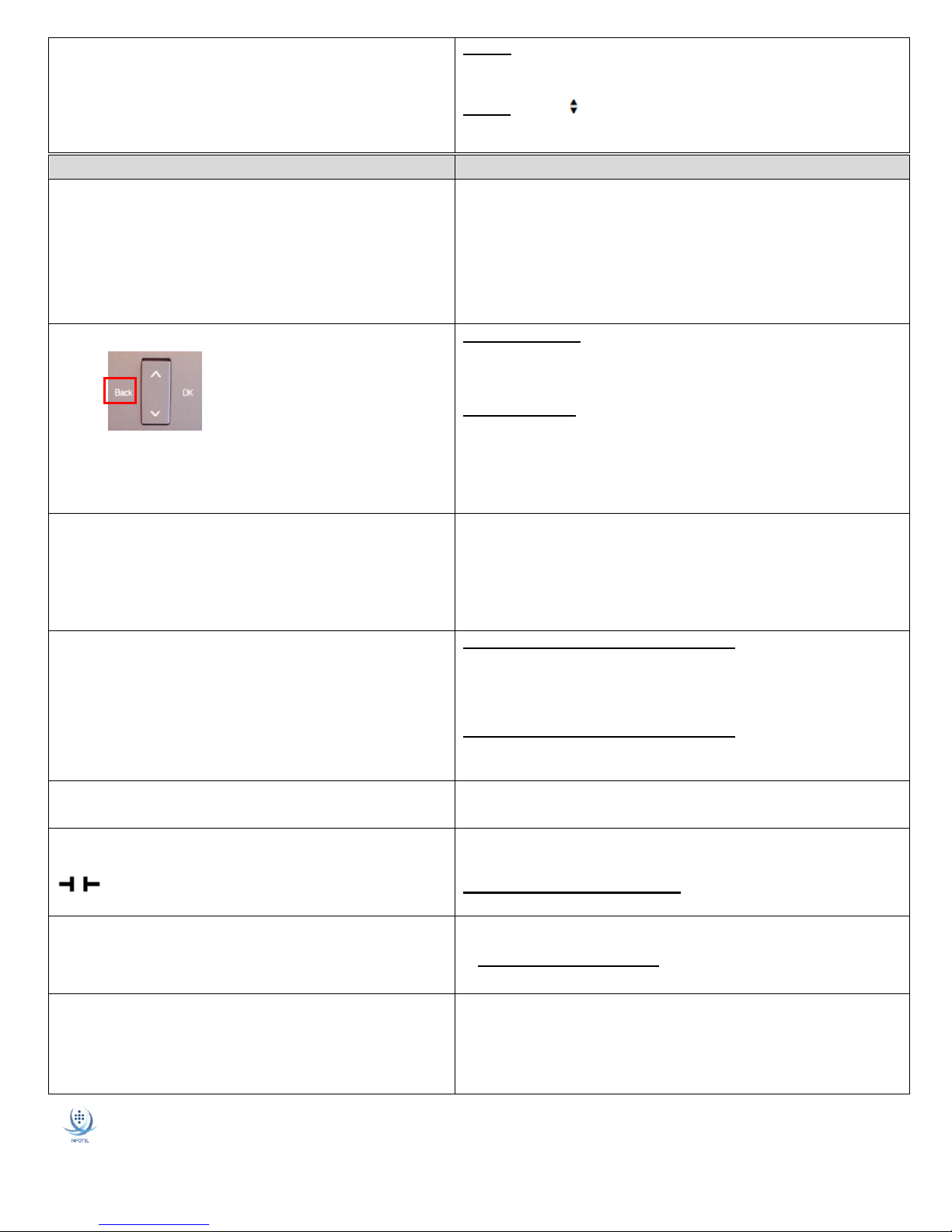
SOFT KEY OPTIONS DURING INCOMING
CALL (WHILE TELEPHONE IS RINGING )
Accept – Press OK on Answer menu option to accept the call via
Speaker
NOTE: If utilizing a Headset, the call will divert to your Headset.
Deflect – Scroll down to Deflect menu option and press OK, type
the desired destination number, press OK to redirect
incoming call
FEATURE
NAVIGATION BLOCK / Button Options
ANSWERING A CALL
via Handset Speaker Button or Headset Button
While telephone is ringing – Lift the Handset
OR - Press the FLASHING Speaker button.
(Speaker LED will illuminate SOLID once answered)
OR - Press the FLASHING Headset button
(Headset LED will illuminate SOLID once answered)
(the - icon appears in display along with connection timer during active call)
PLACING A CALL
TIP: There is a 3-4-second delay after entering a
number before the system will place the call. This
provides the ability to utilize the Navigation block
BACK option to delete a mistyped number and enter
it correctly prior to placing the call.
EXTERNAL CALLS
LOCAL: Dial the 7-digit Local Number
LONG DISTANCE: Dial 1 + area code + number
INTERNAL CALLS
Dial the 5-digit Internal Extension number
NOTE: For immediate dialing, press OK or Lift the Handset after entering
the number. If immediate dialing selection is not made, the system will
place the call automatically after delay
HANDSET FREE DIALING
All telephones have a “live” keypad which allows immediate dialing without
lifting the receiver. This will automatically activate the SPEAKER option on
the telephone OR the Headset (if being utilized).
With the Handset in the cradle, dial the desired number
Press OK
Call is placed via Speaker or Headset!
NOTE: If OK is not pressed, the system will place the call automatically, after
delay
SWITCHING DEVICES
Move a call from Handset to Speaker and Speaker to Handset
To move a call from Handset to Speaker
While connected to the caller, press the Speaker button
Once the Speaker LED illuminates, replace the handset into the
cradle
To move a call from Speaker to Handset
While connected to the caller, lift the handset
The Speaker LED will deactivate at this time
REDIAL
Enables user to call the last internal / external number dialed
Get dial Tone
Press OK on Redial menu option
HOLD (non keyset - li ne appears on displa y only)
Place a caller on hold on your telephone
(hold icon-appears next to held call)
During a call, press the Hold button (Hold button LED flashes, call
appears in display with hold icon and timer for duration of held call.)
To RECONNECT to HELD CALL
Press the flashing Hold button (or the Reconnect soft key)
HOLD (keyset - mu ltiple lines on phone)
Place a caller on hold .at your extension or another line on your phone
During a call, press the HOLD button (LINE button of held call flashes)
To remove call from HOLD
Press the flashing LINE button of held call
MUTE
To temporarily deactivate the microphone on the handset, speakerphone or
headset (if being utilized)
To Activate mute, press the Mute button
The LED on Mute button will illuminate to ensure feature is
activated
To Deactivate mute, press the illuminated Mute button
The LED on the Mute button will deactivate
BACK
button
Training Information Provided By: UNIFY OSV – OpenScape IP 35 Page 2 of 4
InfoTel Integrated Services Telephone Reference Guide 4.12.16
Page 3

FEATURE
NAVIGATION BLOCK / Button Options
TRANSFER
Send a call to another destination after being answered
ANNOUNCED TRANSFER
During a call, press the Transfer button
Dial the desired number and press OK
When party answers, announce the call
To Complete the Transfer, press the Transfer button
If the party does not answer or does not wish to accept transfer
Scroll to and select Drop & Return from menu. This will
disconnect the current connection and return to the held call.
UNANNOUNCED TRANSFER
During a call, scroll to Blind Transfer and press OK
Dial the desired number and press OK - The call is immediately
transferred!
CONSULT
To place your current call on SOFT HOLD and make a second call
During a call, Scroll to and select Consult from menu (current call
is placed on hold)
Dial the desired number and press OK
If the party does not answer or you are finished with the call
Scroll to and select Drop & Return from menu. This will
disconnect the current connection and return to the held call.
To TOGGLE between the two parties, select Alternate from menu
CONFERENCE
To join up to 10 parties together on a telephone call
During a call, press the Conference button
Dial desired telephone number and press OK
Once party answers, press the Conference button to join all
parties
NOTE: If an additional party does not answer or wish to join the conference,
select Drop & Return from menu.
RINGER OFF / ON
To disable / enable the RINGER but allow incoming calls
A BELL ICON with a slash through it will appear along the top of the telephone
display (to the right of the time) indicating the ringer has been disabled.
To DEACTIVATE the telephone ringer
Press and hold the ASTERISK * key located on the keypad for 2
seconds
To ACTIVATE the telephone ringer
Press and hold the ASTERISK * key for 2 seconds
BEEP TONE ON / OFF
To enable / disable the BEEP TONE instead of ringer for inbound calls
A BELL ICON with a musical note will appear in the telephone display (to the
right of the time) indicating the BEEP TONE has been activated.
To ACTIVATE the BEEP TONE
Press and hold the ASTERISK * key located on the keypad for 3
seconds (ICON will change from Ringer OFF to Beep Tone ON)
To DEACTIVATE the BEEP TONE
Press and hold the ASTERISK * key located on the keypad for 3
seconds (ICON will disappear)
CALL WAITING
Allows NON KEYSET users to answer a second inbound call while
currently on an active call
NOTE: The four indicators presented during an
inbound call for Call Waiting are: Triple-beep
Tone, Alert Bar Flash, Caller ID of inbound
caller and the option to Accept or Deflect
During a call, if a second call is presented to the telephone, press
OK on the Accept menu option (If call is not accepted, it will forward to
voicemail)
The first call is automatically placed on HOLD and you are
immediately connected to the second caller.
To Alternate between the callers, select Alternate from menu
To Conference calls together, press the Conference button
To Drop the current party and return to held call, select Drop &
Return from menu
DIRECTED PICKUP
Allows user to answer another ringing telephone
STATION PICKUP
Lift Receiver and press Pick Up Button
Enter the 5-digit extension number of the ringing telephone
Press OK
You are connected to the caller!
Training Information Provided By: UNIFY OSV – OpenScape IP 35 Page 3 of 4
InfoTel Integrated Services Telephone Reference Guide 4.12.16
Page 4

FEATURE
NAVIGATION BLOCK / Button Options
FORWARD
To temporarily redirect your calls to another number
NOTE: Once a forwarding target has been set, it
is saved in the system. To continue using the
same target, simply press the Forward button to
activate/deactivate forwarding.
To Activate Call Forwarding
Press the Forward button
Scroll to and select the Set Forwarding Destination
Dial the destination number and press OK on Set Forwarding
The FORWARD icon along with the target will appear in the
top left corner of the telephone display and the Forward button
will illuminate when active.
To Cancel Call Forwarding
Press the illuminated FORWARD button
DO NOT DISTURB (DND)
Disables ringer and redirects inbound caller to voicemail (if programmed)
To ACTIVATE DND
Press the DND button
(DND icon will display with a circle and dash in middle AND the LED on
button will illuminate when activated)
To CANCEL DND
Press the DND button
CALL LOG/LIST
The Call Log icon will appear in the telephone display if you have a missed
call(s). Once the list is viewed, the indicator will deactivate.
Each call list may contain up to 30 entries. Once this limit is reached, the
oldest entry in the log is deleted.
Multiple calls from the same number are only listed once. The number of call
attempts are noted in parenthesis when viewing lists.
To CLEAR and / or VIEW your Call Log / List
From an Idle Telephone, press the MESSAGES button
If you have MISSED CALLS, you will immediately be taken to the
Missed Calls folder (unless there is a voicemail message)
Scroll to view the list. Press OK to call a number from the list.
Press the MESSAGES button to return to the HOME Telephone
screen
OR
If you do not have Missed Calls, scroll to Call Log, press OK
Select from: MISSED, DIALED, RECEIVED or FORWARDED
folders
Select the Delete All option to clear the folder
Press the MESSAGES button to return to the HOME Telephone
screen
PHONEBOOK / DIRECTORY
Create a list of frequently dialed numbers customized for your telephone.
TIP: Use the # key to change between
Capital / Lower Case letters
From an Idle Telephone, press the SETTINGS button
Personal? (press OK)
Press OK on New contact? (to add a number)
Press OK on Last Name =
Using the keypad, enter the name and press OK
Scroll DOWN to First Name = and press OK
Using the keypad, enter the name and press OK
Scroll DOWN to Number = and press OK
Using the keypad, enter the number and press OK
Scroll to Save & Exit? and press OK
Press the SETTINGS button to return to the HOME Telephone
screen
A U D I O S E T TI N G S ♫
Press the SETTINGS Button and access the USER menu (if required, dial the password 123456 and press OK)
Scroll to and select Audio
Scroll to and select Settings (to select unique ringtone)
Scroll to and select Ringer Melody
Scroll to and select a tone from 1 thru 8, press OK to select new tone
Scroll to Save & Exit and press OK
Training Information Provided By: UNIFY OSV – OpenScape IP 35 Page 4 of 4
InfoTel Integrated Services Telephone Reference Guide 4.12.16
