Page 1

Gigaset S4 professional
HiPath Cordless Office
User Guide
A31003-G2100-U113-2-7619
Page 2

Our Quality and Environmental Management Systems are
implemented according to the requirements of the ISO9001 and
ISO14001 standards and are certified by an external certification
company.
Copyright © Unify GmbH & Co. KG 04/2014
Hofmannstr. 51, 81379 Munich/Germany
All rights reserved.
Reference No.: A31003-G2100-U113-2-7619
The information provided in this docum e nt contains merely general descriptions or
characteristics of performance which in case of actual use do not always apply as
described or which may change a s a re sult of further development of the products.
An obligation to provide the respective characteristics shall only exist if expressly agreed in
the terms of contract.
Availability and technical specifications ar e s ubject to change without notice.
Unify, OpenScape, OpenStage and HiPath are registered trademarks of Unify GmbH & Co. KG.
All other company, brand, product and service names are trademarks or registered trademarks
of their respective holders.
unify.com
Page 3

Safety notes 3
Safety notes
Handset
Danger:
• Do not use the handset in potentially explosive atmospheres.
• To avoid mutual interferen ce, do not operate th e handset in the vicinity of electr onic equipment.
• Do not use the handset in wet rooms! Devices are not splash-proof.
• A transmitter signal is emitted by your handset. Please ob serve safety procedures for your
area.
Note:
The ringing tone, signal tones and speakerphone talking (speakerphone mode) are played
over the loudspeaker. Do not hold the telephone to your ear when it is ringing or if speakerphone mode is switched on. Otherwise you may seriously impair your hearing.
Note:
• Information for hearing aid users: Radio signals can interfere in hearing aids.
• Please provide the operating instructions with the handset if giving it to another user.
Batteries
Danger:
• Only use permitted batteries.
• Do not use conventional batteries. This can result in serious injury and material damage
(risk of explosion, degradation of battery cladding, functional interference and handse t
damage).
• Avoid contact with fire and water.
• Only use the approved C39280-Z4-C373 power supply unit to operate the charging shell.
WEEE mark
Note:
• All electrical and electronic products should be disposed of separately from
the municipal waste stream via designated collection facilities appointed by
the government or the local authorities.
• The correct disposal and separate collection of your old appliance will help
prevent potential negative consequences for the environment and hu man
health. It is a precondition for reuse and recycling of used electrical and electronic equipment.
• For more detailed information about disposal of your old appliance, please contact your city
office, waste disposal service, the shop where you purchased the product or your sales
representative.
• The statements quoted above are on ly fully valid for eq uipment which is inst alled and sold
in the countries of the European Union and is covered by the directive 2002/96/EC. Countries outside the European Union may have other regulations regarding the disposal of
electrical and electronic equipment.
Page 4

4 Operating instructions
Operating instructions
These operating instructions describe your handset and it s functions on your communications system.
All functions that can be performed via your handset are described here. If some of the required
functions are not available on your handset, it may be due to one of the following:
• The function is not configured for you or your handset - please contact your system administrator.
• Y our communications platform does no t feature this function - please contact your Unify contract
partner to upgrade.
Page 5

Overview of handset 5
Overview of handset
1
2
3
4
5
6
7
8
9
10
16
15
14
13
12
11
1 Earpiece inset 10 Microphone
2 Display 11 Mute key
3 Display keys 12 Hash key
4 Control key 13 Number keys
5 Speakerpho ne key 14 On-hook and on/off key
6 Talk key 15 Message key
7 Headset connection 16 Volume key
8Star key
9 R key
How to use the keys:
Æ Page 10
Page 6

6 Contents
Contents
Safety notes. . . . . . . . . . . . . . . . . . . . . . . . . . . . . . . . . . . . . . . . 3
Handset. . . . . . . . . . . . . . . . . . . . . . . . . . . . . . . . . . . . . . . . . . . . . . . . . . . . . . . . . . . . . . . . . . . . 3
Batteries . . . . . . . . . . . . . . . . . . . . . . . . . . . . . . . . . . . . . . . . . . . . . . . . . . . . . . . . . . . . . . . . . . . 3
WEEE mark. . . . . . . . . . . . . . . . . . . . . . . . . . . . . . . . . . . . . . . . . . . . . . . . . . . . . . . . . . . . . . . . . 3
Operating instructions . . . . . . . . . . . . . . . . . . . . . . . . . . . . . . . . 4
Overview of handset . . . . . . . . . . . . . . . . . . . . . . . . . . . . . . . . .5
Description of controls . . . . . . . . . . . . . . . . . . . . . . . . . . . . . . . 10
Function keys . . . . . . . . . . . . . . . . . . . . . . . . . . . . . . . . . . . . . . . . . . . . . . . . . . . . . . . . . . . . . . 10
R key. . . . . . . . . . . . . . . . . . . . . . . . . . . . . . . . . . . . . . . . . . . . . . . . . . . . . . . . . . . . . . . . . . . . . . 11
Control key . . . . . . . . . . . . . . . . . . . . . . . . . . . . . . . . . . . . . . . . . . . . . . . . . . . . . . . . . . . . . . . . . 11
Display keys . . . . . . . . . . . . . . . . . . . . . . . . . . . . . . . . . . . . . . . . . . . . . . . . . . . . . . . . . . . . . . . . 12
Side keys. . . . . . . . . . . . . . . . . . . . . . . . . . . . . . . . . . . . . . . . . . . . . . . . . . . . . . . . . . . . . . . . . . 12
Menu icons in the main menu . . . . . . . . . . . . . . . . . . . . . . . . . . . . . . . . . . . . . . . . . . . . . . . . . . .13
Putting the Handset into Operation . . . . . . . . . . . . . . . . . . . . . 15
Removing the protective cover . . . . . . . . . . . . . . . . . . . . . . . . . . . . . . . . . . . . . . . . . . . . . . . . . 15
Inserting the batteries . . . . . . . . . . . . . . . . . . . . . . . . . . . . . . . . . . . . . . . . . . . . . . . . . . . . . . . . 15
Charging and using the batteries . . . . . . . . . . . . . . . . . . . . . . . . . . . . . . . . . . . . . . . . . . . . . . . .17
Operating and charging times of the batteries. . . . . . . . . . . . . . . . . . . . . . . . . . . . . . . . . . . . 17
Permitted batteries. . . . . . . . . . . . . . . . . . . . . . . . . . . . . . . . . . . . . . . . . . . . . . . . . . . . . . . . . 18
Fitting the attachment clip. . . . . . . . . . . . . . . . . . . . . . . . . . . . . . . . . . . . . . . . . . . . . . . . . . . . . . 18
Assembling plastic cover. . . . . . . . . . . . . . . . . . . . . . . . . . . . . . . . . . . . . . . . . . . . . . . . . . . . . . 18
Connecting a headset. . . . . . . . . . . . . . . . . . . . . . . . . . . . . . . . . . . . . . . . . . . . . . . . . . . . . . . . 18
Connecting a USB data cable. . . . . . . . . . . . . . . . . . . . . . . . . . . . . . . . . . . . . . . . . . . . . . . . . . .19
Setting the handset display language. . . . . . . . . . . . . . . . . . . . . . . . . . . . . . . . . . . . . . . . . . . . . 20
Setting up the handset. . . . . . . . . . . . . . . . . . . . . . . . . . . . . . . 21
Setting the volume . . . . . . . . . . . . . . . . . . . . . . . . . . . . . . . . . . . . . . . . . . . . . . . . . . . . . . . . . . . 21
During the call . . . . . . . . . . . . . . . . . . . . . . . . . . . . . . . . . . . . . . . . . . . . . . . . . . . . . . . . . . . . 21
In idle status. . . . . . . . . . . . . . . . . . . . . . . . . . . . . . . . . . . . . . . . . . . . . . . . . . . . . . . . . . . . . . 21
Advisory tones. . . . . . . . . . . . . . . . . . . . . . . . . . . . . . . . . . . . . . . . . . . . . . . . . . . . . . . . . . . . . . 22
Setting the ringer. . . . . . . . . . . . . . . . . . . . . . . . . . . . . . . . . . . . . . . . . . . . . . . . . . . . . . . . . . . . . 22
Setting ringing tones and pictures with resource directory . . . . . . . . . . . . . . . . . . . . . . . . . . . . . 24
Viewing screensaver/CLIP images/playing sounds. . . . . . . . . . . . . . . . . . . . . . . . . . . . . . . . 24
Renaming/deleting image/CLIP images/sound . . . . . . . . . . . . . . . . . . . . . . . . . . . . . . . . . . . 25
Checking the available memory. . . . . . . . . . . . . . . . . . . . . . . . . . . . . . . . . . . . . . . . . . . . . . . 25
Activating or deactivating the ringer . . . . . . . . . . . . . . . . . . . . . . . . . . . . . . . . . . . . . . . . . . . . . .26
Activating or deactivating the warning tone. . . . . . . . . . . . . . . . . . . . . . . . . . . . . . . . . . . . . . . . . 26
Activating/deactivating automatic call answering . . . . . . . . . . . . . . . . . . . . . . . . . . . . . . . . . . . 26
Setting the date and time . . . . . . . . . . . . . . . . . . . . . . . . . . . . . . . . . . . . . . . . . . . . . . . . . . . . . . 27
Display settings. . . . . . . . . . . . . . . . . . . . . . . . . . . . . . . . . . . . . . . . . . . . . . . . . . . . . . . . . . . . . 27
Setting the conversion list for vCard transfer . . . . . . . . . . . . . . . . . . . . . . . . . . . . . . . . . . . . . . 29
Setting the menu view. . . . . . . . . . . . . . . . . . . . . . . . . . . . . . . . . . . . . . . . . . . . . . . . . . . . . . . . 29
Resetting the defaults . . . . . . . . . . . . . . . . . . . . . . . . . . . . . . . . . . . . . . . . . . . . . . . . . . . . . . . . . 30
Page 7

Contents 7
Making calls – the basic functions . . . . . . . . . . . . . . . . . . . . . . 32
Activating/deactivating the handset. . . . . . . . . . . . . . . . . . . . . . . . . . . . . . . . . . . . . . . . . . . . . . .33
First seize the line, then dial . . . . . . . . . . . . . . . . . . . . . . . . . . . . . . . . . . . . . . . . . . . . . . . . . . . . 34
Dial first, then seize the line . . . . . . . . . . . . . . . . . . . . . . . . . . . . . . . . . . . . . . . . . . . . . . . . . . . 34
Manual number redial . . . . . . . . . . . . . . . . . . . . . . . . . . . . . . . . . . . . . . . . . . . . . . . . . . . . . . . . . 35
Callback . . . . . . . . . . . . . . . . . . . . . . . . . . . . . . . . . . . . . . . . . . . . . . . . . . . . . . . . . . . . . . . . . . . 36
Enquiry . . . . . . . . . . . . . . . . . . . . . . . . . . . . . . . . . . . . . . . . . . . . . . . . . . . . . . . . . . . . . . . . . . . . 37
Answering or rejecting a call . . . . . . . . . . . . . . . . . . . . . . . . . . . . . . . . . . . . . . . . . . . . . . . . . . . . 38
Picking up a call in a call pickup group . . . . . . . . . . . . . . . . . . . . . . . . . . . . . . . . . . . . . . . . . . . . 38
Ending a call . . . . . . . . . . . . . . . . . . . . . . . . . . . . . . . . . . . . . . . . . . . . . . . . . . . . . . . . . . . . . . . . 38
Forwarding calls . . . . . . . . . . . . . . . . . . . . . . . . . . . . . . . . . . . . . . . . . . . . . . . . . . . . . . . . . . . . . 39
Activating or deactivating the keypad lock . . . . . . . . . . . . . . . . . . . . . . . . . . . . . . . . . . . . . . . . . 39
After leaving the radio network . . . . . . . . . . . . . . . . . . . . . . . . . . . . . . . . . . . . . . . . . . . . . . . . . . 40
Making calls – enhanced functions . . . . . . . . . . . . . . . . . . . . . 41
Speakerphone mode. . . . . . . . . . . . . . . . . . . . . . . . . . . . . . . . . . . . . . . . . . . . . . . . . . . . . . . . . 41
Conducting calls with the headset. . . . . . . . . . . . . . . . . . . . . . . . . . . . . . . . . . . . . . . . . . . . . . . .42
Corded headset . . . . . . . . . . . . . . . . . . . . . . . . . . . . . . . . . . . . . . . . . . . . . . . . . . . . . . . . . . . 42
Cordless headset. . . . . . . . . . . . . . . . . . . . . . . . . . . . . . . . . . . . . . . . . . . . . . . . . . . . . . . . . . 42
Number redial . . . . . . . . . . . . . . . . . . . . . . . . . . . . . . . . . . . . . . . . . . . . . . . . . . . . . . . . . . . . . . 43
Automatic redial . . . . . . . . . . . . . . . . . . . . . . . . . . . . . . . . . . . . . . . . . . . . . . . . . . . . . . . . . . . 44
Deleting a redial entry or list . . . . . . . . . . . . . . . . . . . . . . . . . . . . . . . . . . . . . . . . . . . . . . . . .44
Adding a telephone number to the redial list . . . . . . . . . . . . . . . . . . . . . . . . . . . . . . . . . . . . . 44
System speed dialing . . . . . . . . . . . . . . . . . . . . . . . . . . . . . . . . . . . . . . . . . . . . . . . . . . . . . . . . 45
System speed dialing, individual. . . . . . . . . . . . . . . . . . . . . . . . . . . . . . . . . . . . . . . . . . . . . . . . .46
System telephone directory. . . . . . . . . . . . . . . . . . . . . . . . . . . . . . . . . . . . . . . . . . . . . . . . . . . . . 47
Telephone database (LDAP). . . . . . . . . . . . . . . . . . . . . . . . . . . . . . . . . . . . . . . . . . . . . . . . . . . .48
Handset phonebook . . . . . . . . . . . . . . . . . . . . . . . . . . . . . . . . . . . . . . . . . . . . . . . . . . . . . . . . . 49
Saving an entry . . . . . . . . . . . . . . . . . . . . . . . . . . . . . . . . . . . . . . . . . . . . . . . . . . . . . . . . . . . 50
Finding and dialing an entry. . . . . . . . . . . . . . . . . . . . . . . . . . . . . . . . . . . . . . . . . . . . . . . . . . 50
Dialing an entry with the speed dialing digit. . . . . . . . . . . . . . . . . . . . . . . . . . . . . . . . . . . . . . 51
Viewing an entry . . . . . . . . . . . . . . . . . . . . . . . . . . . . . . . . . . . . . . . . . . . . . . . . . . . . . . . . . . 51
Changing an entry . . . . . . . . . . . . . . . . . . . . . . . . . . . . . . . . . . . . . . . . . . . . . . . . . . . . . . . . . 51
Deleting an entry or phonebook. . . . . . . . . . . . . . . . . . . . . . . . . . . . . . . . . . . . . . . . . . . . . . . 52
Displaying available memory . . . . . . . . . . . . . . . . . . . . . . . . . . . . . . . . . . . . . . . . . . . . . . . . . 52
Send an entry or phonebook to a handset or system . . . . . . . . . . . . . . . . . . . . . . . . . . . . . . 52
Directed assignment of an MSN (multiple subscriber number). . . . . . . . . . . . . . . . . . . . . . . . . . 54
Making calls using identification codes. . . . . . . . . . . . . . . . . . . . . . . . . . . . . . . . . . . . . . . . . . . . 54
Using the handset as a second line . . . . . . . . . . . . . . . . . . . . . . . . . . . . . . . . . . . . . . . . . . . . . . 55
Deactivating the phone number display . . . . . . . . . . . . . . . . . . . . . . . . . . . . . . . . . . . . . . . . . . 55
Directed call transfer. . . . . . . . . . . . . . . . . . . . . . . . . . . . . . . . . . . . . . . . . . . . . . . . . . . . . . . . . . 56
Activating/deactivating do not disturb . . . . . . . . . . . . . . . . . . . . . . . . . . . . . . . . . . . . . . . . . . . . .56
Call charge display . . . . . . . . . . . . . . . . . . . . . . . . . . . . . . . . . . . . . . . . . . . . . . . . . . . . . . . . . . . 57
Call trace. . . . . . . . . . . . . . . . . . . . . . . . . . . . . . . . . . . . . . . . . . . . . . . . . . . . . . . . . . . . . . . . . . . 57
Entrance telephone. . . . . . . . . . . . . . . . . . . . . . . . . . . . . . . . . . . . . . . . . . . . . . . . . . . . . . . . . . . 58
TDS telephone data service . . . . . . . . . . . . . . . . . . . . . . . . . . . . . . . . . . . . . . . . . . . . . . . . . . . 59
Activating control relays . . . . . . . . . . . . . . . . . . . . . . . . . . . . . . . . . . . . . . . . . . . . . . . . . . . . . . . 60
Sending a signal to the network . . . . . . . . . . . . . . . . . . . . . . . . . . . . . . . . . . . . . . . . . . . . . . . . .61
External call forwarding with a multiple subscriber number . . . . . . . . . . . . . . . . . . . . . . . . . . . . 61
Using night service . . . . . . . . . . . . . . . . . . . . . . . . . . . . . . . . . . . . . . . . . . . . . . . . . . . . . . . . . . . 62
Using dual-tone multifrequency signaling . . . . . . . . . . . . . . . . . . . . . . . . . . . . . . . . . . . . . . . . . . 63
Parking/activating calls . . . . . . . . . . . . . . . . . . . . . . . . . . . . . . . . . . . . . . . . . . . . . . . . . . . . . . . . 63
Page 8

8 Contents
Conducting calls – with multiple users. . . . . . . . . . . . . . . . . . . 65
Call waiting . . . . . . . . . . . . . . . . . . . . . . . . . . . . . . . . . . . . . . . . . . . . . . . . . . . . . . . . . . . . . . . . 65
Call waiting tone off/on . . . . . . . . . . . . . . . . . . . . . . . . . . . . . . . . . . . . . . . . . . . . . . . . . . . . . . . . 66
Disabling/enabling automatic call waiting . . . . . . . . . . . . . . . . . . . . . . . . . . . . . . . . . . . . . . . . . . 66
Override . . . . . . . . . . . . . . . . . . . . . . . . . . . . . . . . . . . . . . . . . . . . . . . . . . . . . . . . . . . . . . . . . . . 67
transferring a call. . . . . . . . . . . . . . . . . . . . . . . . . . . . . . . . . . . . . . . . . . . . . . . . . . . . . . . . . . . . . 67
Placing a call on hold . . . . . . . . . . . . . . . . . . . . . . . . . . . . . . . . . . . . . . . . . . . . . . . . . . . . . . . . . 68
Toggling (switching between calls) . . . . . . . . . . . . . . . . . . . . . . . . . . . . . . . . . . . . . . . . . . . . . . . 69
Conducting a conference . . . . . . . . . . . . . . . . . . . . . . . . . . . . . . . . . . . . . . . . . . . . . . . . . . . . . 69
Using the second call function . . . . . . . . . . . . . . . . . . . . . . . . . . . . . . . . . . . . . . . . . . . . . . . . . . 71
Group functions . . . . . . . . . . . . . . . . . . . . . . . . . . . . . . . . . . . . 72
Activating/deactivating group calls . . . . . . . . . . . . . . . . . . . . . . . . . . . . . . . . . . . . . . . . . . . . . . 72
Ringing group on. . . . . . . . . . . . . . . . . . . . . . . . . . . . . . . . . . . . . . . . . . . . . . . . . . . . . . . . . . . . . 73
UCD (Universal Call Distribution) . . . . . . . . . . . . . . . . . . . . . . . . . . . . . . . . . . . . . . . . . . . . . . . 74
Mulap group (Multiple Line Application) . . . . . . . . . . . . . . . . . . . . . . . . . . . . . . . . . . . . . . . . . . . 77
Message functions. . . . . . . . . . . . . . . . . . . . . . . . . . . . . . . . . . 7 9
Leaving a message/advisory message. . . . . . . . . . . . . . . . . . . . . . . . . . . . . . . . . . . . . . . . . . . . 79
Sending/calling text messages . . . . . . . . . . . . . . . . . . . . . . . . . . . . . . . . . . . . . . . . . . . . . . . . . 80
Answering a message or voice-mail message . . . . . . . . . . . . . . . . . . . . . . . . . . . . . . . . . . . . . 81
Caller list . . . . . . . . . . . . . . . . . . . . . . . . . . . . . . . . . . . . . . . . . . . . . . . . . . . . . . . . . . . . . . . . . . . 83
Additional functions . . . . . . . . . . . . . . . . . . . . . . . . . . . . . . . . . 84
Handset alarm clock . . . . . . . . . . . . . . . . . . . . . . . . . . . . . . . . . . . . . . . . . . . . . . . . . . . . . . . . . 84
Headset appointment function . . . . . . . . . . . . . . . . . . . . . . . . . . . . . . . . . . . . . . . . . . . . . . . . . .85
System appointment function . . . . . . . . . . . . . . . . . . . . . . . . . . . . . . . . . . . . . . . . . . . . . . . . . . .87
Selecting a base . . . . . . . . . . . . . . . . . . . . . . . . . . . . . . . . . . . . . . . . . . . . . . . . . . . . . . . . . . . . 88
Setting the base . . . . . . . . . . . . . . . . . . . . . . . . . . . . . . . . . . . . . . . . . . . . . . . . . . . . . . . . . . . . 89
Speed dialing . . . . . . . . . . . . . . . . . . . . . . . . . . . . . . . . . . . . . . . . . . . . . . . . . . . . . . . . . . . . . . 89
Speed access to functions . . . . . . . . . . . . . . . . . . . . . . . . . . . . . . . . . . . . . . . . . . . . . . . . . . . . . 90
Data communication with the PC . . . . . . . . . . . . . . . . . . . . . . . . . . . . . . . . . . . . . . . . . . . . . . . 90
Bluetooth interface . . . . . . . . . . . . . . . . . . . . . . . . . . . . . . . . . . . . . . . . . . . . . . . . . . . . . . . . . . . 91
Phonebook transfer . . . . . . . . . . . . . . . . . . . . . . . . . . . . . . . . . . . . . . . . . . . . . . . . . . . . . . . . 91
Telephone blocking . . . . . . . . . . . . . . . . . . . . . . . . . . . . . . . . . 93
Handset telephone lock. . . . . . . . . . . . . . . . . . . . . . . . . . . . . . . . . . . . . . . . . . . . . . . . . . . . . . . 93
Telephone lock code programming. . . . . . . . . . . . . . . . . . . . . . . . . . . . . . . . . . . . . . . . . . . . . . . 94
Locking/unlocking handset . . . . . . . . . . . . . . . . . . . . . . . . . . . . . . . . . . . . . . . . . . . . . . . . . . . . . 94
Central telephone lock/locking/unlocking other handsets. . . . . . . . . . . . . . . . . . . . . . . . . . . . . . 95
System functions . . . . . . . . . . . . . . . . . . . . . . . . . . . . . . . . . . . 96
Calling functions via the menu . . . . . . . . . . . . . . . . . . . . . . . . . . . . . . . . . . . . . . . . . . . . . . . . . . 96
Calling functions via codes . . . . . . . . . . . . . . . . . . . . . . . . . . . . . . . . . . . . . . . . . . . . . . . . . . . . 96
Functions and codes. . . . . . . . . . . . . . . . . . . . . . . . . . . . . . . . . . . . . . . . . . . . . . . . . . . . . . . . . . 97
Page 9

Contents 9
Appendix . . . . . . . . . . . . . . . . . . . . . . . . . . . . . . . . . . . . . . . . . 99
Troubleshooting . . . . . . . . . . . . . . . . . . . . . . . . . . . . . . . . . . . . . . . . . . . . . . . . . . . . . . . . . . . . 99
Taking care of the handset . . . . . . . . . . . . . . . . . . . . . . . . . . . . . . . . . . . . . . . . . . . . . . . . . . . . 100
Documentation . . . . . . . . . . . . . . . . . . . . . . . . . . . . . . . . . . . . . . . . . . . . . . . . . . . . . . . . . . . . . 101
Technical data. . . . . . . . . . . . . . . . . . . . . . . . . . . . . . . . . . . . . . . . . . . . . . . . . . . . . . . . . . . . . . 101
Charging shells . . . . . . . . . . . . . . . . . . . . . . . . . . . . . . . . . . . . . . . . . . . . . . . . . . . . . . . . . . . . . 101
Accessories. . . . . . . . . . . . . . . . . . . . . . . . . . . . . . . . . . . . . . . . . . . . . . . . . . . . . . . . . . . . . . . . 101
EU Directive . . . . . . . . . . . . . . . . . . . . . . . . . . . . . . . . . . . . . . . . . . . . . . . . . . . . . . . . . . . . . . . 102
Declaration of conformity . . . . . . . . . . . . . . . . . . . . . . . . . . . . . . . . . . . . . . . . . . . . . . . . . . . . . 102
Index . . . . . . . . . . . . . . . . . . . . . . . . . . . . . . . . . . . . . . . . . . . 103
Page 10

Description of controls 10
Description of controls
Function keys
The following function keys are available:
key Name Use
a
c
d
f
On-hook and on/off
key
Talk key • Answer a call
Speakerphone
key
Message list Access message lists
• End a call
• Cancel functions
• Go back to the next menu level up
• Turn the handset on or off
• Dial a phone number
• Open the redial list
• Access telephone system functions
• Answer a call
• Dial a phone number
• Toggle between handset to speakerphone mode
• Access telephone system functions
*
#
h
S
Star key Activate/deactivate the ringer
Hash key Activate/deactivate keypad lock
Mute key Mute microphone
R key R key function Æ Page 11
Page 11

11 Description of controls
R key
Briefly pressing the R key enables the following functions in the different operating states:
• When dialing: Insert a pause (for example, between the prefix and the phone number, or when
checking a mailbox)
• During a call: End a call
• In consultation call: End consultation call
• With a consultation call, when initiating a conference or when transferring a call: End call to mail-
box
Control key
The control key is assigned different functions depending on the operating situation:
t
Situation
In idle status -
During a call
In the main menu
In lists and menus
In the input field
Change values - - Reduce value Increase value
Press top of key s Press bottom of
key
Open the hand-
set’s phonebook
Set the voice/
telephone volume
Select a menu
icon
Next-higher item
in the list
Move the cursor
up one line
Open the handset’s phonebook
Select a menu
icon
Next-lower item in
the list
Move the cursor
down one line
u
Press left side of
key
Open the list of
handsets
-
Select a menu
icon
Next menu level
up, cancel
Move the cursor
left
v
Press right side of
key
Open the handset’s
main menu
Select "Loudspeaker V ol", "GAP
DTMF", "Base Settings"
Select a menu icon
Select an entry
(OK)
Move the cursor
right
Page 12

Description of controls 12
Display keys
The handset has two display keys, each with o ne or two functions. When the key is allocated two
functions, press the right or left side of the key to select the corresponding function. Display key
assignment depends on the operating status.
Back Save
Some important display keys are:
Icon Use
Options
OK
Û
Back
Save
Þ
Open menu (varies depending on the situation).
Confirm your selection
Move character-by-character/word-by-word fr om
right to left
Go back one menu level/cancel action
Save input
Open the redial list
Current functions of the display keys
Display keys
Side keys
Press the keys on the right of the handset to set the volume for ea rpiece, ringtone, speakerphone
mode, alarm, appointment signaling and the headset depending on the situation.
key Use
ø Increase volume
÷ Lower volume
Page 13

13 Description of controls
Menu icons in the main menu
v The main menu of the handset is opened by pressing the right key on the control key.
u v t s The menu icons are selected by pressing the top, bottom, right or left of the control key.
Alternatively you can press one of the number keys , e. g. 4 for "Alarm Clock" or O for "Settings".
Menu entries only available in expert mode are marked with an • icon. T o change see Æ Page 29.
Icon Name Use
·
ò
É
ì
Resource Directory Manage images and tones:
• Screensavers
• Caller Pictures
• Sounds
• Capacity
Bluetooth Configure Bluetooth interface:
• Activation
• Search for Headset
• Search Data Device
• Known Devices
• Own Device
Additional Features see Resource Directory
Alarm Clock Configure alarm call function
Ê
Ì
á
Â
Call Lists Open call list if calls are available
Voice Mail If there are voicemail calls: Call voicemail:
• Network Mailbox
Organizer Manage appointments:
• Calendar
• Missed Alarms
Directory Manage phonebook
Page 14

Description of controls 14
Icon Name Use
Ï
Settings Configure handset:
• Date/Time
• Audio Settings
– Handset Volume
–
Advisory Tones
•
– Ringtones(Handset)
• Display
– Screensaver
– Large Font
– Colour Schemes
–
Backlight
•
• Language
• Registration
– Register Handset
– De-reg. Handset
–Select Base
•
Telephony
•
– Auto Answer
– Area Codes
•
System
•
– Handset PIN
– Handset Reset
– Base Reset
• Menu View
Page 15

15 Putting the Handset into Operation
Putting the Handset into Operation
Removing the protective cover
Remove the protective cover from the display befo re putting th e h and se t
into service.
Inserting the batteries
The handset is supplied with the approved batteries. The batteries are not charged. They are
charged in the handset.
Note:
• Please observe the safety notes
• Only use approved batteries
• Always replace both batteries at the same time and only use two batteries of the same
type/ from the same manufacturer!
• Open the battery compartment in a dust-free environment only.
• Y our telephone directory entries and all settings remain store d even if you remove the batteries. The date and time settings will be reset.
• Only remove the batteries if they are defective. The battery’s life diminishes each time it
is removed.
Æ Page 3!
Æ Page 18!
1. If attached: remove the attachment clip
Insert a screwdriver between the attachment clip and the battery cover (1) and force the attachment clip outward (2) until it dislodges.
1
2
Also dislodge and remove the clip on the opposite side.
Page 16

Putting the Handset into Operation 16
2. Opening the battery compartment
Press your index finger into the recess and pull the battery cover upward.
3. Inserting the batteries
Insert the batteries making sure the poles are facing the correct direction (see sch ematic diagram).
The poles are indicated in or on the battery compartment.
3
4. Closing the battery compartment
Insert the battery cover first with the lateral recesses on the tip of the inside of the housing . Then
press the cover until it snaps into place.
Page 17

17 Putting the Handset into Operation
Charging and using the batteries
To charge the batteries, insert the handset into the charging shell with the keypad facing forwards.
Attention:
Only use the relevant approved power supply units for operating the charging shell (for order numbers see
The charging status is indicated by the charge status display. This flashes during charging:
Æ Page 101).
=
e
V
U
Battery flat
Battery 33% charged
Battery 66% charged
Battery 100% charged
Note:
• Initial charging: Charge the batteries for at least 10 hours without a break, regardless of
the charging status icon. Without replacing it in the charging shell, use the handset until
the "battery low" beep is heard. This action aligns the charge status display with the operating times of the batteries.
• T o atta in full operating and charging times
shell, use the handset until the "battery low" beep is heard.
• For future charging: you can place your handset in the charging shell each time it is used.
Charging is electronically controlled which ensures that the batteries are charged optimally.
Æ Page 17: Without replacing it in the charging
Operating and charging times of the batteries
The operating times are only achieved after several charging and discharging cycles and are dependent on
• the battery capacity ,
• the age of the batteries,
• the settings made,
• the user behavior,
• the DECT cordless system used
Capacity (mAh) approx.
550 700 800 1000
Stand-by mode (hours)
Talk time (hours) 11 12 14 17
Operating time with 1.5 hours calls a day
(hours)
Charging time in charging shell (hours) 6.5 7.5 8. 5 10.5
a with/without display lighting
b without display lighting (set display lighting
b
a
Æ Page 28)
140 / 50 165 / 58 185 / 67 230 / 83
85 95 110 135
Page 18

Putting the Handset into Operation 18
Permitted batteries
The following batteries are approved for use with the handset.
Nickel Metal Hydride (NiMH) battery
GPI International LTD 700 mAh AAA
UNION SUPPO Batt. 650 mAh AAA
SHENZHEN High Power Tech. Co. Ltd 650 mAh AAA
Fitting the attachment clip
Press the attachment clip onto the back of the handset so that the tabs on the sid es engage in the
recesses on the phone.
Assembling plastic cover
Use the supplied plastic cover for the headset port to achieve optimum sound
in speakerphone mode.
Connecting a headset
Once the plastic cover has been removed, yo u can connect a he adset to th e
left side of the handset using a 2.5 mm jack.
The headset volume is the same as the volume set for the earpiece
Æ Page 21.
Replace the plastic cover after using the headset to achieve optimum sound
in speakerphone mode.
Page 19

19 Putting the Handset into Operation
Connecting a USB data cable
You can connect a standard USB data ca ble with a mini B jack to the
back of your handset to connect the handset to a PC Æ Page 90.
• Remove belt clip (if attached) Æ Page 15.
• Remove battery cover
• Connect the USB data cable to the USB port (1).
Æ Page 16.
1
Page 20

20 Putting the Handset into Operation
Setting the handset display language
If your preferred language for the handset’s display texts is not set by default,
then you can set it yourself. The language of the communication system’s dis
play texts can only be set by the administrator.
Opening the main menu
v Open the handset’s main menu.
Opening the first submenu
-
Ï
Settings
u v [Select and confirm a menu.
Open a second sub menu
Language
s t [Select the menu item and confirm.
Selecting a language
Deutsch
s t [Select and confirm the language you require.
English
Francais
Italiano
Espanol
Portugues
Nederlands
Dansk
Norsk
Svenska
Suomi
Cesky
Polski
Turkce
Ellinika
Magyar
Russkij
Hrvatski
Slovenscina
Romana
Srpski
Catalan
Bulgarski
Bosanski
Ukrayinska
Arabic
a Press the on-hook key several times to end the operation.
Note:
• If you inadvertently set a display language that you do not understand,
press "
v O5" and then select the correct language.
• If you want to reset the default display language:
Æ Page 30.
Page 21

Setting up the handset 21
Setting up the handset
You can change the standard settings of the handset if you are not happy with
them.
Setting the volume
During the call
You can set the volume of the earpiece or when in speakerphone mode during
a call by pressing the side volume keys. The corresponding volume can be set
regardless of whether you are making the call using the earp iece or in spe aker
phone mode.
p You are on a call.
ø Press the side volume keys to open the Handset Volume menu.
ø ÷ Adjust earpiece or speakerphone volume.
or
-
t Press the control key to view the Handset Volume menu.
r Set earpiece or speakerphone volume.
Save
Save the settings.
or The setting is saved automatically after approx. three seconds.
In idle status
In idle mode you can adjust the call volume via the menu.
v Open the handset’s main menu.
u v [Select the menu icon and confirm.
s t [Select the menu item and confirm.
s t [Select the menu item and confirm.
Settings
Ï
Audio Settings
Handset Volume
Handset Volume
Earpiece:
Speaker:
Back
Earpiece
s t [Select the required menu item.
Speaker
u v Define settings.
Save
Press the display key.
Save
Page 22

22 Setting up the handset
³
Advisory tones
Note:
Can be set only when the menu item is visible. To change see
The advisory tones have the following meaning:
Advisory tone Meaning
Key Tones Every keystroke is confirmed
Confirmation • Confirmation tone when saving inputs/settings and
when placing the handset in the charging shell
• Error beep (decrescendo tone sequence) to signal
incorrect inputs
• End-of-menu beep at the menu en d
Battery The batteries need charging.
v Open the handset’s main menu.
u v [Select the menu icon and confirm.
s t [Select the menu item and confirm.
s t [Select the menu item and confirm.
s t [Select the required menu item.
Settings
Ï
Audio Settings
Advisory Tones
Key Tones
Confirmation
Battery
u v Activating or deactivating.
Æ Page 29.
Save
Save the settings.
Setting the ringer
Tones and melodies are saved on your handset. When you select the Volume
and Melodies menu item, the respective ringtone in the current setting rings.
v Open the handset’s main menu.
u v [Select the menu icon and confirm.
s t [Select the menu item and confirm.
s t [Select the menu item and confirm.
s t [Select the required menu item and confirm.
Settings
Ï
Audio Settings
Ringtones(Handset)
Volume
Melodies
Time Control
Anon. Calls Silent
Note:
The "Anon. Calls Silent" function is not available on your communications
system.
Page 23

Setting up the handset 23
Setting the volume
Volume
s t [Select the menu item and confirm.
Y ou can choose between five rington e volumes and the crescendo call (volume
increases in stages).
Volume
For internal calls
and appointments:
For external calls:
Back
For internal calls
s t [Select the required menu item.
and appointments
For external calls
Save
u v Define settings.
Save
Press the display key.
Setting melodies
You can activate ringtones for different calls on your handset to help you differentiate between calls and appointments.
Melodies
s t [Select the menu item and confirm.
For internal calls
s t [Select the required menu item.
For external calls
u v Define settings.
Save
Press the display key.
Setting time control for external calls
You can enter a period of time when the phone should not ring, e. g. at night.
Time Control
s t [Select the menu item and confirm.
u v Set On or Off.
If activated:
Suspend ring. from
s t [Select the required menu item.
Suspend ring. until
o Enter the time.
Save
Save the settings.
Page 24

24 Setting up the handset
Setting ringing tones and pictures with resource directory
The resource directory of the handset manages sounds which yo u can use as a
ringtone and images (CLIP images and screensavers) which you can use as a
caller image or screensaver; Prerequisite: Caller ID (CLIP). The resource direc
tory can manage the following media types:
Type Format
Sounds:
Ringtones
Monophone
Polyphone
imported sounds
Images:
CLIP image
Screensaver
Y our handset comes with a number of mono- a nd polyphone sounds and images
pre-installed. You can play the available sounds and view the images.
internal
internal
internal
WMA, MP3, WAV
BMP, JPG, GIF
128 x 86 pixel
128 x 160 pixel
-
You can download images and sounds from your PC Æ Page 90. If there is not
enough space available, you need to delete one or several images or sounds
before.
Viewing screensaver/CLIP images/playing sounds
v Open the handset’s main menu.
u v [Select the menu icon and confirm.
s t [Select the required menu item and confirm.
Settings
·
Screensavers
Caller Pictures
Sounds
s t Select the entry.
Screensaver/CLIP images
Show
s t Switching between the images.
Press the display key.
If you have saved an image in an invalid format, you get an error message when
you select the file.
Page 25

Setting up the handset 25
Sounds
The sound marked is played immediately.
s t Switching between the sounds.
How to set the volume while playing:
Options
Loudspeaker Vol
s t [Select the menu item and confirm.
Press the display key.
u v Adjust the volume.
Save
Save setting.
Renaming/deleting image/CLIP images/sound
You have selected an entry.
v Open the handset’s main menu.
u v [Select the menu icon and confirm.
s t [Select the required menu item and confirm.
s t [Select the menu item and confirm. The name of the entry can be modified.
Resource Di-
·
rectory
Screensavers
Caller Pictures
Sounds
Rename
s t Select the entry.
Options
Press the display key. If an image/sound is locked (è), the options are not available.
Length: up to 16 characters. Then confirm your entry.
or
Delete Entry
s t [Select the menu item and confirm. The entry is deleted.
Checking the available memory
You can view the remaining memory available.
v Open the handset’s main menu.
u v [Select the menu icon and confirm.
s t [Select the menu item and confirm.
Resource Di-
·
rectory
Available Memory
Page 26

26 Setting up the handset
Activating or deactivating the ringer
Deactivating the ringer
* Hold down the key until a confirmation tone is emitted. The
the display.
ó
icon appears on
Activating the ringer
* Hold down the key until a confirmation tone is emitted.
Activating or deactivating the warning tone
Instead of a ringtone you can activate a warning tone. When a call arrives, you
will hear a short beep instead of the ringer setting.
If the handset is in a call pickup group, a pickup call is also signaled by the warning tone.
Activating the warning tone
* Hold down the key until a confirmation tone is emitted.
Beep on
Press the Display key within three seconds.
The warning tone is activated. The volume of the warning tone is coupled with
the volume of the external ringer.
Deactivating the warning tone
* Hold down the key until a confirmation tone is emitted.
Activating/deactivating automatic call answering
Note:
Can be set only when the menu item is visible. To change see
This function allows you to accept calls by removing the handset from the charging shell.
v Open the handset’s main menu.
u v [Select the menu icon and confirm.
s t [Select the menu item and confirm.
Settings
Ï
Telephony
Auto Answer
s t Select the menu item.
Æ Page 29.
Edit
Press the display key . The activated function is ticked ( ³) and can be deactivated by selecting it once more.
Page 27

Setting up the handset 27
Setting the date and time
Set the time and date so that the correct time and date are assigned to incoming
calls and to use the alarm clock.
The handset date and time are automatically set when you set up a call to another station. If your communication system does not support this function, you
can set the date and time manually.
either:
v Open the handset’s main menu.
u v [Select the menu icon and confirm.
s t [Select the menu item and confirm.
Settings
Ï
Date/Time
or: If the date and time have not yet been set:
Time
then:
Press the display key.
o Enter the date, for example. 22.09.2007 = 220907.
s Move the cursor down one line.
o Enter the time, for example, 19:05 = 1905.
Save
Save the settings.
Note:
If your communication system does not automatically set the date and
time, you must check the setting from time to time and if necessary, correct it.
Display settings
A number of options are available for setting the display. You can set the scr eensaver (screen picture), the color scheme, the font size and the display lighting.
You can also change the name displayed for the base station.
Screensaver
In idle mode you can view an image from the resource directory Æ Page 24 or
set the time as a screensaver. It replaces the display in idle mode. This covers
up the calendar, date, time ad name.
The screensaver is not displayed in certain situations, e. g. during a call or if the
handset is not registered.
v Open the handset’s main menu.
u v [Select the menu icon and confirm.
s t [Select the menu item and confirm.
s t [Select the menu item and confirm.
Settings
Ï
Display
Screensaver
Page 28

28 Setting up the handset
Activation:
u v Activating or deactivating.
Selection:
s Move the cursor down one line.
u v Select the required entry. Digit al Clock and Analog Clock respectively displays
the time as a screensaver across the full display.
View
The selected screensaver is displayed.
or
Save
Save the settings.
Color scheme
Four color schemes are saved on your handset. By selecting a color scheme
you define the colors to be used for the font, menu items and background.
If you change to a different color scheme during a setting, it is immediately previewed to show how it will appear later for all menus.
v Open the handset’s main menu.
u v [Select the menu icon and confirm.
s t [Select the menu item and confirm.
s t [Select the menu item and confirm.
Settings
Ï
Display
Colour Schemes
s t Select the entry.
Selection
Press the display key.
Lighting
Note:
Can be set only when the menu item is visible. To change see
You can activate or deactivate the display lighting regardless of whether the
handset is in the base/charging or not. If it is activated, the display illuminates
continuously at reduced intensity . If the d isplay lighting is deactivated, when any
key is touched the screen illuminates. In this case the key has no other function.
v Open the handset’s main menu.
Ï
Display
Backlight
Settings
u v [Select the menu icon and confirm.
s t [Select the menu item and confirm.
s t [Select the menu item and confirm.
In Charger:
u v Activating or deactivating.
Out of Charger:
s Move the cursor down one line.
u v Activating or deactivating.
Save
Save setting.
Æ Page 29.
Page 29

Setting up the handset 29
Setting the conversion list for vCard transfer
Note:
Can be set only when the menu item is visible. To change see
Phone numbers are usually specified as follows in e-mail programs, such as, Microsoft Outlook: +49 (05251) 820776. The handset however cannot use this format to dial the number . If the number abo ve is a local landline number, it is then
changed as followed when dialed e.
fined in the conversion table and can be modi fied if they deviate from the default
values.
Consult your system administrator about the conversion rules that apply to your
handset.
v Open the handset’s main menu.
u v [Select the menu icon and confirm.
s t [Select the menu item and confirm.
s t [ Select the menu item and confirm. The conversion table is displayed.
Settings
Ï
Telephony
Area Codes
g. 0820776. The conversion pairs are de-
o Change entry.
Press the up/down navigation key to navigate to another input field; Press the
left/right navigation key to move the cursor within an input field.
Save
a Press the on-hook key several times to end the operation.
Save setting.
Æ Page 29.
Setting the menu view
Y o u can define whether to disp lay a selection of or all menu items in the menus.
v Open the handset’s main menu.
u v [Select the menu icon and confirm.
s t [Select the menu item and confirm.
Settings
Ï
Menu View
s t [ Simplified or Complete select and confirm.
a Press the on-hook key several times to end the operation.
Page 30

30 Setting up the handset
Resetting the defaults
Note:
Can be set only when the menu item is visible. To change see
This function allows you to reset your handset to the de faults, e. g. if you want to
pass it on to someone else or reset it.
The handset features are handled as follows:
Feature Action
Sound settings are reset
System registration is retained
Phonebook is retained
Redial list is deleted
Resetting
v Open the handset’s main menu.
u v [Select the menu icon and confirm.
s t [Select the menu item and confirm.
s t [Select the menu item and confirm. A security check question appears.
Settings
Ï
System
Handset Reset
Yes
Confirm the security check question. The handset is returned to the default.
Æ Page 29.
Note:
For information about deleting the telephone directory see:
Æ Page 52.
Page 31

Setting up the handset 31
Default settings
Setting Explanation/notes Levels Default state
Tones and
signals
Auto Answer Call is automatically accepted by
Select Base Select the base 4 retained
Lighting Display lighting - In Charger: on/
Screen Picture
Character Set Available characte r set - Standard
Language Select different languages: 26 German
Bluetooth Bluetooth activation - on
Ringer volume 5 5
Ringer melody, external 21 "Bass me"
Ringer melody, internal 21 "Classic Ring"
Warning tone - off
Handset volume 3 1
Volume in speakerphone mode 5 3
Appoint.
Melody 22 1
Volume 5 5
Key tones, audible each time a
key is pressed.
Warning tone, audible approxi-
mately five minutes before the
battery runs out.
Confirmation tone, indicates
whether actions were successful
or unsuccessful.
removing the handset from the
charging shell.
Display in idle status - on, analog ue
- on
- on
- on
- on
out of the charging shell: off
clock
Page 32

32 Making calls – the basic functions
Making calls – the basic functions
You can use your handset to make both internal and external calls.
Internal calls are calls that
• you make within the range of a communication system, for example, within
your company,
• you make between networked communication systems, for example, to different company locations.
External calls are calls that you conduct with users of the public telephone network.
Page 33

Making calls – the basic functions 33
Activating/deactivating the handset
a Press the on-hook key until the activation or deactivation is confirmed by a sig-
nal.
PIN
If the default PIN has not been changed (0000), the handset is ready for operation as soon as it is switched on. If a PIN was set, it must be entered before the
handset can be operated.
Please enter
PIN:
o Enter the PIN
[ Confirm your entry. The handset is ready to use.
Displaying the connection quality
The strength of the incoming signal is displayed by the "receive field strength"
icon in on or message status:
|
Ò
Ñ
i
Ð
The radio range is different indoors and outdoors Æ Page 101. Please consult
your system administrator in the event of range problems.
flashing, no reception
Low receive field strength
50% receive field strength
75% receive field strength
100% receive field strength
Charging batteries
You may only use the charging shell provided for the handset.
The handset charges when sitting in the charging shell, even when deactivated .
If the handset is active, the charging status display flashes on the display.
If the handset deactivates because the batteries are flat, it automatically reacti-
vates and is ready for operation as soon as you place it in the charging shell.
The charging operation starts. If a PIN was set, it must be entered first to allow
charging to start.
Language
If your preferred language for the display texts is not set, you can set this yourself Æ Page 20.
Page 34

34 Making calls – the basic functions
d
-
First seize the line, then dial
c or d Handset in idle status: Press and hold down the Talk key or press the Speaker-
phone key.
o Enter the required phone number. The user will be called.
Typing errors cannot be corrected. If you make a typing error: Press the On-ho ok
key.
either:
p The user answers. Conduct the call.
or:
Feature not available.
Please replace han
set.
The user is busy or re jects the call. You are connected to the other party’s mail-
box (if configured) or can program a callback Æ Page 36.
a Press the On-hook key briefly.
Dial first, then seize the line
Dialing:preparation
o and if necessary. X Enter the required phone no. an d correct individual char acters as necessary us-
ing the "Delete" Display key.
S Press for 2 seconds Insert a dial pause. A "P" appears between the digits entered. Y ou may have to
insert a pause, for
checking a mailbox.
Note:
The dialing preparation function is also available with number redial and
when dialing from the handset’s phonebook (
Dial
c or d Press the Talk key or Speakerphone key within 30 seconds. The user will be
called.
example, between the prefix and the phone nu mber or when
Ó).
Feature not available.
Please replace hand
set.
either:
p The user answers. Conduct the call.
or:
The user is busy or re jects the call. You are connected to the other party’s mail-
box (if configured) or can program a callback Æ Page 36.
a Press the On-hook key briefly.
Page 35

Making calls – the basic functions 35
Manual number redial
The last 20 phone numbers dialed are saved in the redial list. A phone number
that was dialed several times is only saved once.
c Handset in idle status: Press the Talk key briefly. The redial list is displayed.
s t Select the required telephone number.
If applicable, If you want to see details on the selected phone number: Pre ss the displa y key.
Display Number
s t [ Select the menu item and confirm.
Show
either:
c or d Press the Talk or Speakerphone key briefly. The connection is set up.
or:
Options
Open the redial menu. The menu contains the following functions Æ Page 43:
• Copy to Directory
• Automatic Redial
• Display Number
• Delete Entry
• Delete all
o Change or complete the phone number, for example, with DDIA.
c or d Press the Talk or Speakerphone key briefly. The connection is set up.
Page 36

36 Making calls – the basic functions
Callback
This function enables you to call a user who does not answer or whose line is
busy . The Callback function enable s you to contact him as soon as he hangs up
or re-uses his telephone. Please note that a line is signaled as busy when it is
being called by another user. You can continue to use your handset without re
striction when a callback has been booked.
You can also send a callback request as a message Æ Page 80. This function
can also be called by entering the code Æ Page 96.
Booking a callback
p The number is dialed. You hear the busy tone or the user does not answer.
-
Callbck
a Press the on-hook key several times to end the operation.
Save the callback request.
You receive a Callback call
You will receive the callback, as soon as the user you want has hung up or the
first time he uses his telephone. The following appears on your handset display
"Callback:...".
c or d Press the Talk or Speakerphone key briefly. The connection is set up.
Note:
Callbacks are repeated until a connection is established or until the callback is deleted. A handset can initiate up to five callbacks and can be the
destination for up to five callback requests. If these conditions are met,
any further callbacks are rejected.
Deleting a callback request
c or d Press and hold down the Talk key or press the Speakerphone key.
Menu
> < [Select the menu item and confirm.
> < [Select the menu item and confirm.
Service?
More functions?
Call the system menu.
> < [Select the menu item and confirm.
#58=View callbacks?
> < Select the entry.
Mnu
> < [Select the menu item and confirm.
Delete?
a Press the on-hook key several times to end the operation.
Call the additional menu.
Page 37

Making calls – the basic functions 37
Enquiry
Y o u interrupt your call to consult with a user (including external users) and then
resume the original call.
p You are on a call.
Activating and conducting an enquiry/consultation call
S
or Activate consultation. The current call is placed "on-hold" so that the first user
Enquiry
o Enter the phone number for the consultation call.
p The number is dialed. The user answers. The consultation starts.
(( Press the display key to cance l the callba ck . You are reconnected to the first
waits.
The second user is busy or does not answer
partner.
During the consultation you can
• Book a callback Æ Page 36,
• Activate call waiting (
•Override
Æ Page 67.
Æ Page 65) or
The consultation is ended and you return to the waiting call
either: The second station hangs up. You are reconnected to the first partner.
or:
Menu
> < [Select the menu item and confirm.
Quit and return?
Call the system menu.
Y ou are reconnected to the first pa rtner. The second partner hears the busy tone
and hangs up; a Gigaset handset hangs up automatically.
However, you can also
• Toggle between the partners Æ Page 69,
• Set up a conference (
• Transfer the waiting partner to the second partner
Æ Page 69) or
Æ Page 67.
Page 38

38 Making calls – the basic functions
Answering or rejecting a call
Answering a call
Your handset rings Æ Page 26. The caller information appears on the display.
The name and/or telephone number of the caller can be disp layed. The following
options are available for answering a call:
k The handset is in the charging shell: Remove the handset from the charging
shell (only works if "Auto Answer" is active,
c or d The handset is not in the charging shell. Press the Talk key or Speakerphone
key.
When you have answered the call you can:
• Transfer the call Æ Page 67,
• Place the call on hold and consult with someone else in the room
• Place the call on hold and call a second partner (
ward (
Æ Page 67) or toggle the call (Æ Page 69) or to set up a conference
Æ Page 69.
Rejecting a call
Æ Page 26.
Æ Page 68,
Æ Page 37) in order to for-
If you do not wish to be disturbed, you can reject the call.
Reject call
Confirm the message displayed with one of the two display keys. The call is rejected and the caller hears the busy tone. Y ou are connected to the other party’s
mailbox (if configured) or can program a callback
Picking up a call in a call pickup group
You can use your handset to pick up calls to telephones within yo ur call pickup
group (set by the service engineer). This is also possible when you are conduct
ing a call.
Prerequisite:
You hear that a telephone in your call pickup group is ringing.
c Press and hold down the Talk key. The message "Call for:" appears on the
display
Menu
> < [Select the menu item and confirm.
Group Pickup?
Call the system menu.
.
p Conduct the call.
Ending a call
Æ Page 36.
-
a or k Press the on-hook key briefly or place the handset in the charging shell.
The call charges are displayed, depending on the communication system.
Page 39

Making calls – the basic functions 39
Forwarding calls
This function is for when you leave your desk for a while and want certain calls
to be forwarded to your new location. The forwarding destination for internal
calls can be any internal or external phone number. The destination number is
usually an external phone number because you can be reached internally any
time by means of your handset.
Activating call forwarding
c or d Press and hold down the Talk key or press the Speakerphone key.
Menu
Call the system menu.
-
> < [Select the menu item and confirm.
> < [Select the menu item and confirm.
> < [Select the menu item and confirm.
> < [Select the menu item and confirm.
Forwarding on?
1=all calls?
2=external calls
only?
3=internal calls
only?
either:
or:
or:
then:
o Enter the destination phone number.
Save
a Press the on-hook key several times to end the operation.
Save the settings.
Note:
The external code must be entered before exte rnal phone numbers. If the
service engineer has activated DTMF DID, you can also forward calls to
these external phone numbers.
Deactivating call forwarding
Prerequisite:
The room monitor function is activated.
c or d Press and hold down the Talk key or press the Speakerphone key.
Menu
> < [Select the menu item and confirm.
Divert cancelled?
a Press the On-hook key briefly to end the operation.
Call the system menu.
Activating or deactivating the keypad lock
This feature protects against accidentally pr essing buttons when th e handset is
in a pocket, for
comes in and turns back on when the call has ended.
# Press the hash key until the activation or deactivation is confirmed by a signal.
A key icon on the display indicates that keypad lock is active.
example. The keypad lock turns off automatically when a call
Page 40

40 Making calls – the basic functions
After leaving the radio network
The name of the base flashes on the disp lay . The handset tries again to synchronize with the base. The intervals between synchronization attempts increase on
account of the integrated power saving func t ion .
You can switch off your handset to save the batteries.
Page 41

Making calls – enhanced functions 41
Making calls – enhanced functions
Speakerphone mode
Features
Speakerphone mode offers you the following advantages:
• Other persons can listen to and participate in the call.
• Your hands are free.
• When dialing, you can hear the ringtone, for example, without having to lift the
handset to your ear.
Speakerphone mode can be used effectively up to a background noise level of
50 dB (A), e.g. office environment.
Activating speakerphone mode
Speakerphone mode can be activated during a call, when dialing or when answering a call:
d Press the Speakerphone key . The S peakerphone key lights up. Inform the other
party when you want to activate the speakerphone to let others listen in.
Note:
Make sure you switch back to handset mode before you return the telephone directly to your ear. In this way you can avoid causing damage to
your hearing.
Switching between speakerphone and handset mode
d Press the Speakerphone key. The handset switches from speakerphone to
handset mode or vice versa.
The Speake rphone key lights up if speakerphone mode is a ctive. It does not light
up if speakerphone mode is deactivated and handset mode is activate d.
Note:
If you wish to replace the handset in the charging shell during a call,
for example, because the batteries are flat, hold down the Speakerphone
key to prevent the call from being cleared down.
Setting the speakerphone volume
The volume can be set during a call Æ Page 21.
Page 42
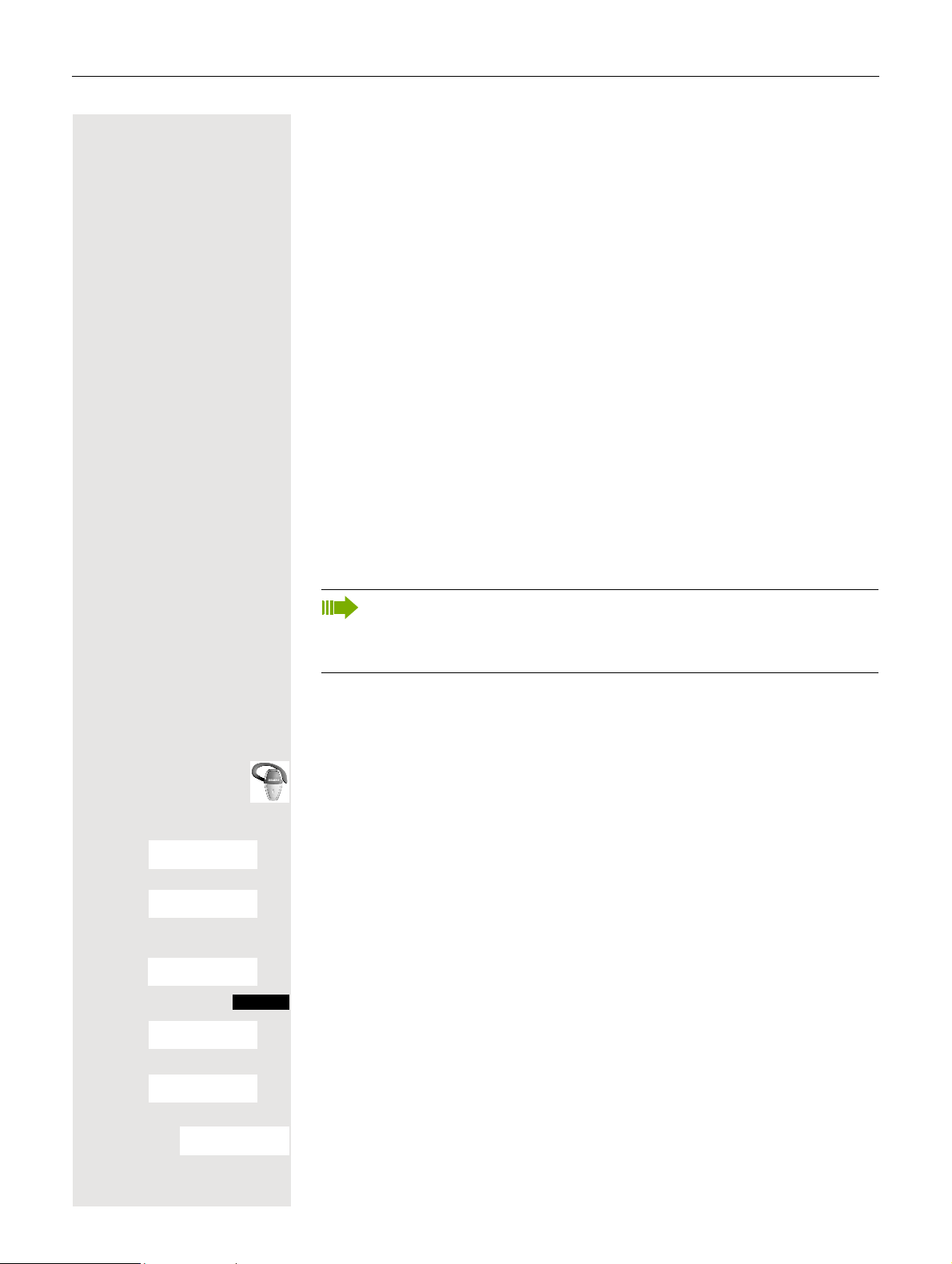
42 Making calls – enhanced functions
Conducting calls with the headset
The handset can be used with a corded and cordless headset.
Corded headset
You can connect a corded headset to the port on the side. The headset must
have a jack (2.5 mm).
The earpiece inset and microp hone functions are activated on the head set once
it is connected.
Cordless headset
Y ou ca n use a cordless, Bluetooth headse t with your handset. This means yo ur
hands are free while making calls, and there ar e no annoying cables,
for
example, when you are working at your computer or when you are on the
road.
Y our Bluetooth headset must be registered on your handset before you can use
it for the first time. After this, you can continue to use your Bluetooth headset un
til you decide to de-register it.
-
Note:
• Theoretically, third parties can tap Bluetooth connections.
• To improve protection against unauthorized tapping, de-register any
Bluetooth devices you no longer require.
During a call, a second caller is not signaled at the Bluetooth headset.
Registering a Bluetooth headset on the handset
Set the headset to login mode (see the user manual supplied with your headset).
v Open the handset’s main menu.
ò
u v [Select the menu icon and confirm.
s t [Select the menu item and confirm. The handset searches for a Bluetooth head -
s t Select the required headset.
s t [Select the menu item and confirm.
Bluetooth
Search for Headset
Found Devices
S55 Headset
Trust Device
Options
set and sets up a wireless connection. The name of the devices found are displayed.
Press the display key.
agreed PIN:
s t [Enter and confirm the Bluetooth PIN for your head set (see the user ma nual sup-
plied with your headset). The device is recorded in the list of known devices.
Activation ³
The Bluetooth interface is auto matically activated on your handset. The active
Bluetooth function is ticked.
Page 43

Making calls – enhanced functions 43
Conducting calls via the Bluetooth headset
Activating the Bluetooth headset during a call
If the handset is in dial or call mode (see Æ Page 34 for information on setting
up a call), the Bluetooth headset can assume the earp iece inset and microphone
functions.
Press the Talk key on the Bluetooth headset (see the user manual supplied with
your headset).
Accepting a call on the Bluetooth headset
The headset uses a call tone to signal an incoming call. Press the Talk key on
the Bluetooth headset (see the user manual supplied with your headset).
Deactivating the Bluetooth headset during a call
You are conducting a call via the Bluetooth headset.
c or d Press the T alk key or Speakerphone key on the handset. The Bluetooth headset
is deactivated. You can continue the call directly on the handset.
De-registering the Bluetooth headset at the handset
To improve protection against unauthorized tapping, de-register the Bluetooth
headset at the handset if you no longer wish to use it.
v Open the handset’s main menu.
ò
u v [Select the menu icon and confirm.
s t [Select the menu item and confirm. The name of the registered or detected Blue-
s t [Select the menu item and confirm. The Bluetooth headset is de-registered and
Bluetooth
Known Devices
S55 Headset
Delete Entry
Options
tooth headset is displayed.
Press the display key.
can no longer be detected by the handset.
Number redial
The last 20 phone numbers dialed are saved in the redial list. A phone number
that was dialed several times is only saved once.
If you tried to call a party from the handset’s telephone directory, the name of the
party is displayed in case of number redial. For informatio n on manual number
redial, see
Æ Page 35.
Page 44

44 Making calls – enhanced functions
Automatic redial
The phone number is automatically redialed ten times at 20-second intervals.
Speakerphone mode is automatically activate d, the S pea kerphone key flashes.
The function is deactivated after ten unsuccessful attempts and when a call is
made in the interim.
c Press the Talk key briefly. The redial list is displayed.
s t Select the required telephone number.
Options
Automatic Redial
s t [Select the menu item and confirm. Automatic redial is activated.
Press the display key.
either:
p The user answers and you conduct the call.
or:
OFF
If you wish to cancel the function: press the Display key or any key.
Deleting a redial entry or list
c Press the Talk key briefly. The redial list is displayed.
s t Select the required telephone number.
Options
Press the display key.
either:
Delete Entry
s t [Select the menu item and confirm. The telephone number is deleted.
or:
Delete All
s t [Select the menu item and confirm. The redial list is deleted.
a Press the on-hook key several times to end the operation.
Adding a telephone number to the redial list
During dial preparation, you ca n add a num ber from your handset’ s r edial list to
your phonebook.
c Press the Talk key briefly. The redial list is displayed.
s t Select the required telephone number.
Options
Copy to Directory
s t [Select the menu item and confirm. The phonebook is displayed.
Press the display key.
<New Entry>
s t [Select the menu item and confirm. The following selection mask appears:
New Entry
08912345678
Copy number to:
äkl
Back
OK
1 Phone (Mobile)
2 Phone (Office)
3 Phone (Home)
1
2
3
Page 45

Making calls – enhanced functions 45
u v Mark the icon of the required number type as which the number should be in-
serted.
[ Confirm your entry.
s t o Enter the remaining contact information, such as the first name and surname.
For further information, see
Æ Page 49 and Æ Page 50.
System speed dialing
Y our system administrator can save up to 1000 external phone numbers as system speed dialing destinations in your communication system. You can dial
these speed dialing destinations with a three-digit code (000 - 999).
Dialing a system speed dialing destination
c or d Press and hold down the Talk key or press the Speakerphone key.
Menu
> < [Select the menu item and confirm.
> < [Select the menu item and confirm. This function can also be activated directly
Service?
7=Use speed dial-
*
ing?
Call the system menu.
by entering the appropriate code
Æ Page 96.
o Enter the required code (3 digits, 000 - 999).
Note:
The saved speed dialing destinations and the associated codes can be
obtained from the organizational unit responsible for administering the
communication system.
Dialing a system speed dialing destination with suffix-dialing or a DID number
System speed dialing destinations can be saved in your communication system
and then dialed by means of suffix-dialing or DDIA. These speed dialing desti
nations let you enter an additional suffix-dialing or DID number up to five seconds after entering the three-digit ser vice code. If you do not make an entry with in this timeframe, the default suffix-dialing number, for example, "0" for the
exchange, is dialed.
c or d Press and hold down the Talk key or press the Speakerphone key.
-
Menu
> < [Select the menu item and confirm.
> < [ Select the menu item and confirm.
Service?
7=Use speed dial-
*
ing?
Call the system menu.
o Enter the required code (3 digits, 000 - 999).
o Within five seconds: Enter the suffix-dialing or DID number.
Page 46

46 Making calls – enhanced functions
System speed dialing, individual
You can save up to ten external phone numbers as speed dialing destinations
for your handset in your communication system. These speed dialing destina
tions are dialed using a 2-digit code (*0 to *9). Please note that you may need to
save an external code in front of the phone number.
This function can also be called by entering the code Æ Page 96.
Setting up an individual speed dialing destination
c or d Press and hold down the Talk key or press the Speakerphone key.
Menu
Call the system menu.
-
> < [Select the menu item and confirm.
> < [Select the menu item and confirm.
Service?
92=Change Speed
*
Dial?
Abb. dial no:
> Call the first destination.
> Call the next destination.
Mnu
> < [Select the menu item and confirm.
Change entry?
Call the additional menu.
o Enter the external phone number (with external code).
Save
a Press the on-hook key several times to end the operation.
Save the settings.
Dialing an individual speed dialing destination
c or d Press and hold down the Talk key or press the Speakerphone key.
Menu
> < [Select the menu item and confirm.
> < [Select the menu item and confirm.
Service?
7=Use speed dial-
*
ing?
Abb. dial no:
Call the system menu.
* o Enter the code for the speed dialing destination.
Page 47
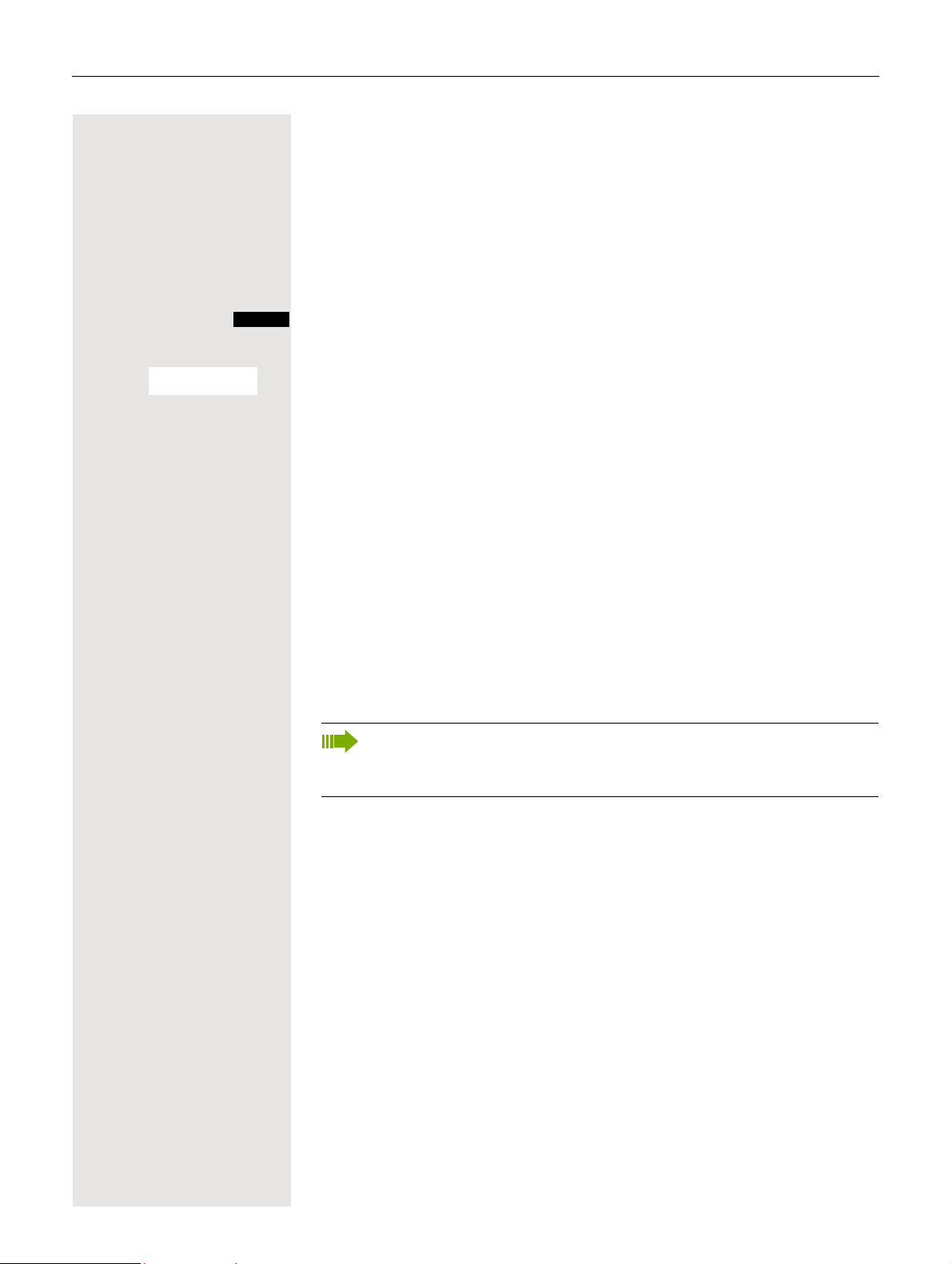
Making calls – enhanced functions 47
System telephone directory
If the system administrator has entered a name for at lea st one inter nal user or
system speed dialing destination, then you can use the system telephone direc
tory for dialing purposes.
Calling the system telephone directory
c or d Press and hold down the Talk key or press the Speakerphone key.
-
Phonebk
If applicable:
> < [If more than one telephone directory is configured: Select the menu item and
1=intnl
Call the system telephone directory. The first entry appears.
confirm.
Finding an entry
o Enter the first letters of the nam e yo u are loo k in g for. The name search begins.
The search result becomes more precise as each letter is entered, i.e. the number of names found is reduced.
> < Select the user you want.
Dialing the entry
[ Confirm your selection. The selected number is called.
Quitting the redial list
(( Press the display key.
Note:
Phone numbers dialed from the "System telephone directory" are not
stored in the redial list.
Page 48
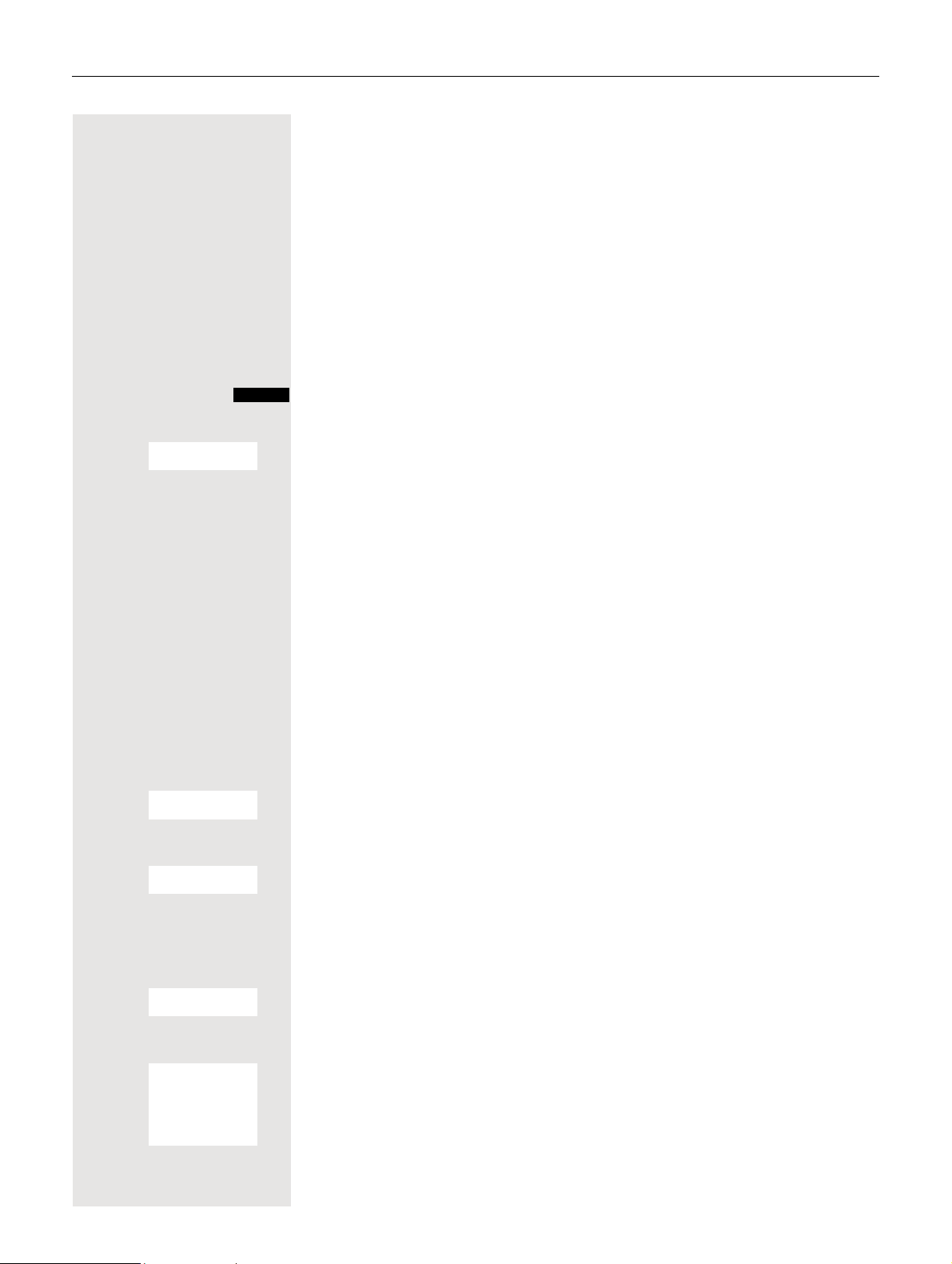
48 Making calls – enhanced functions
Telephone database (LDAP)
If your company has an LDAP telephone database and access to it is configured
in your communication system, you can query it with your handset. This LDAP
telephone database contain considerably more entries than the phonebook of
your communications system or the phonebook of your ha ndset. The LDAP tele
phone database is installed on an LDAP server. This telephone database is accessed over the LDAP Internet protocol (Lightweight Directory Access Protocol).
This function can also be called by entering the code Æ Page 96.
Activating the LDAP telephone database
c or d Press and hold down the Talk key or press the Speakerphone key.
-
Phonebk
If applicable:
> < [If more than one telephone directory is configured: Select the menu item and
2=LDAP
Press the display key.
confirm.
Entering a name and finding an entry
You can now enter the name over the handset’s keypad. Every key is programmed with several letters which are called up by pressing the key once or
several times. If you want to enter e.
times.
o Enter the name you want to find (maximum 16 characters). Partial entries are
accepted, for
precise the search result.
If configured, you can search for first and last names. First and last names must
be separated by a space. Do this by pressing the "0" key. Partial entries are ac
cepted, for example, "mei P" for "Meier Peter".
If applicable:
> < [If you wish to delete an incorrect letter entered by mistake: Select the menu item
> < [Select the menu item and confirm. The system start s to search for the entry . This
Delete Character?
and confirm.
then:
Search?
can take a few seconds. The entries found are then displayed.
example, "mei" for Meier. The more characters entered, the more
g. an "r", you need to press the "7" key three
-
Selecting an entry
either: If a single entry is found, it is displayed.
Call?
> < [If you wish to scroll forward: Select the menu item and confirm.
> < [If you wish to scroll backward: Select the menu item and confirm.
> < [Select the menu item and confirm. The user will be called.
Scroll Next?
Scroll Previous?
Call?
[ Select the menu item and confirm. The user will be called.
or: If more than one entry is found, the first entry is displayed. A maximum of 50 hits
can be displayed.
Page 49

Making calls – enhanced functions 49
If no entries were found
If no entries were found, you can extend the search range by deleting some of
the characters entered.
> < [Select the menu item and confirm. You can now change your search entry.
Change search
string?
If too many entries were found
The hit list is not displayed in full if more than 50 entries matching your search
query were found. We recommend narrowing down th e search by entering more
characters. However, even if you do not do this, you can still display the entire
hit list, select the required entry and call the selected party .
either:
> < [Select the menu item and confirm. You can now change your search entry.
> < [Select the menu item and confirm. The hit list is displayed.
Change search
string?
Show results?
or:
Handset phonebook
You can save contact information for frequent call partners in the phonebook.
Once a phone number has been saved in this way you no longer have to enter
it in full when you want to call someone. All you have to do is select the required
phonebook entry.
You can store in total up to 500 entries in the phoneboo k.
Gigaset QuickSync Æ Page 90 is a softwa re application for transferring dat a be-
tween your cordless Gigaset phone and your PC. You can use it to load data
from your PC to your Gigaset via data cable or Bluetooth and synchronize con
tacts with Microsoft Outlook, Microsoft Outlook Express, and contacts in Microsoft Windows Vista.
Y ou can save the followin g contact information for ever y entry in the phonebook:
Information Explanation
First Name*,
Surname
Phone (Home),
Phone (Mobile)*,
Phone (Office)*
E-mail* E-mail address with up to 60 characters. The special character "@" can be in-
Anniversary You can select either "On" or "Off". If "On" is selected:
Caller Melody (VIP) Mark an address book entry as a VIP (V ery Important Person) by assigning th e
Caller Picture* Displays a picture for an incoming call when CLIP is active.
A name must be entered in at least one of the fields. Each name can contain
up to 16 characters.
A number must be entered in at least one of the fields. Each number can contain up to 32 digits.
serted after pressing the asterisk key.
• Anniversary (Date): Day/month/y ea r, 8 digits*
• Anniversary (Time): Hour/minute, 4 digits, for reminder call
• Anniversary (Signal): T ype of signaling, acoustic or visu al (time specification
not necessary)
entry a certain ringtone.
Note: This function is not supported by the system and should therefore not be
used.
* = new for vCard format
-
Page 50

50 Making calls – enhanced functions
Saving an entry
s Open the phonebook.
New Entry
s t [Select the menu item and confirm. The input window opens.
o Enter the relevant information, see above.
s t Jump to the next line.
... etc.
Functions for text input:
Switches mode from abc to Abc, from Abc to 123 and from 123 to
#
X
*
abc
If predictive text is off: press the key briefly.
If predictive text is on: press and hold down the key.
Deletes the letter to the left of the cursor.
Opens the table of special characters.
Save
a Press the on-hook key several times to end the operation.
Save the settings.
Changing the sequence of entries:
The phonebook entries are generally sorted in alphabetical order by surname.
Spaces and digits have first priority here. If the phonebook only contains a sub
scriber’s first name, this is listed instead of the surname in the sequence.
The sort sequence is as follows:
1. Space
2. Digits (0 - 9)
3. Letters (alphabetical)
4. Other characters
If you want to change the sequence of entries in the alphabetical list, you could
insert a space or a digit before the first letter of the surname. These entr ies then
move to the beginning of the phonebook. Names with a star in front of them are
at the end of the phonebook.
Finding and dialing an entry
s Open the phonebook.
-
s t or o Browse to the required entry or enter the first letter of the entry.
If necessary , press a key several times in succession to enter the required letter.
either:
c Press the Talk key. The assigned phone number is dialed.
or:
Options
Display Number
s t [Select the menu item and confirm. The number is displayed.
Open the menu.
o Change or complete the phone number, for example, with DDIA.
c Press and hold down the Talk key.
Page 51

Making calls – enhanced functions 51
Dialing an entry with the speed dialing digit
Y ou can call up an entry , to which you assigned a speed-dial number by pre ssing
the speed-dial number, and dial the assigned number
Æ Page 89.
o Press and hold down the required speed-dial number. The assigned number is
dialed.
Viewing an entry
s Open the phonebook.
s t or o Browse to the required entry or enter the first letter of the entry.
If necessary , press a key several times in succession to enter the required letter.
Press the display key. The entry’s data is displayed.
Show
[ Confirm to return to the list.
Changing an entry
s Open the phonebook.
s t or o Browse to the required entry or enter the first letter of the entry.
If necessary , press a key several times in succession to enter the required letter.
either:
Press the display keys one after the other. The entry’s data is displayed.
Show Edit
or:
Options
Edit Entry
s t [Select the menu item and confirm. The entry’s data is displayed.
then:
Press the display key.
o Enter changes.
Options
Save Entry
s t [Save the entry.
a Press the on-hook key several times to end the operation.
Press the display key.
Page 52

52 Making calls – enhanced functions
Deleting an entry or phonebook
s Open the phonebook.
s t Select the required entry.
Options
either:
Delete Entry
s t [Select the menu item and confirm. The telephone number is deleted.
or:
Delete List
s t [Select the menu item and confirm. A security check question appears.
Yes
a Press the on-hook key several times to end the operation.
Press the display key.
Confirm the security check question. The phonebook is deleted.
Displaying available memory
s Open the phonebook.
s t Select any entry.
Options
Press the display key.
Available Memory
s t [Select the menu item and confirm. The amount of memory used and available
is displayed.
a Press the on-hook key several times to end the operation.
Send an entry or phonebook to a handset or system
You can send individual entries or the entire phonebook to other handsets or to
the communications system.
To transfer the phonebook in vCard format via Bluetooth see Æ Page 91.
If your handset and the recipient’s ha ndset have phone numbers between 1 and
99, you can send or receive a list or entry directly from one handset to the othe r .
If the handsets’ phone numbers star t at 100, you must first send the list or entry
to the communication system. The recipient can then use his or her handset to
download the list or entry from the communication system.
Restrictions when copying over the communication system
The entries in the handset’s phonebook a re stored in vCard forma t Æ Page 49.
The communication system, however , uses another format. This can cause loss
of phonebook entry information. The features that are new for the vCard forma t
are indicated by an asterisk (= new for vCard fo rmat) in the t able on
The phone numbers are not affected.
Æ Page 49.
Page 53

Making calls – enhanced functions 53
Sending a list/entry
s Open the phonebook.
s t Select the required entry.
Options
either:
Copy All
s t [Select the menu item and confirm.
or:
Copy Entry
s t [Select the menu item and confirm.
then:
o Enter a phone no. The following phone numbers are possible:
[ Confirm your entry. The list or entry is sent.
Press the display key.
• 1... 98 – the list or entry is sent directly to the recipient’s handset.
• 00 – the list or entry is sent to the communication system and can then can be
downloaded by any handset.
• 99 – The list or entry is sent to the communication system and can then can
only be downloaded by your handset.
If a phone number from 1 to 98 was dialed, the list or the entry is automatically
received by the recipient’s handset.
Loading a list or entry from the communication system
Prerequisite: Y ou sent an entry or list to the communication system by dialing the
phone number 00 or 99.
c or d Press and hold down the Talk key or press the Speakerphone key.
Menu
> < [Select the menu item and confirm.
> < [Select the menu item and confirm. The handset starts to load the list/entry.
Service?
Load list buffer?
a Press the on-hook key several times to end the operation.
Call the system menu.
Deleting a list or entry in the communication system
Prerequisite: A currently unused list or entry is saved on the communication system.
If the handset with phone number 00 was used to send the list or entry to the
communication system, any handset can be used to delete this list or entry. If
the list or entry was sent by the handset with the phone number 99, the list or
entry can only be deleted by the handset that sent it.
c or d Press and hold down the Talk key or press the Speakerphone key.
Menu
> < [Select the menu item and confirm.
> < [Select the menu item and confirm. The handset starts to delete the list/entry.
Service?
Erase list buffer?
a Press the on-hook key several times to end the operation.
Call the system menu.
Page 54

54 Making calls – enhanced functions
Directed assignment of an MSN (multiple subscriber number)
Multiple subscriber numbers are numbers of an ISDN multi-device connection.
They are used for specific addressing of terminals, so for example a fax machine
has it’s own number. Before selecting an external connection, you can directly
assign a configured multiple subscriber number . This then appears on the called
party’s display.
This function can also be called by entering the code Æ Page 96.
c or d Press the Talk or Speakerphone key.
Menu
> < [Select the menu item and confirm.
> < [Select the menu item and confirm.
Service?
41=Temporary
*
MSN?
MSN no.111
111:
o Enter the required multiple subscriber number.
o Enter the required external phone number. The phone number is dialed.
Call the system menu.
Making calls using identification codes
In the case of calls you make to exte rnal partners, you can enter and charge the
call costs on the basis of individuals, customers, accounts and private calls,
for
example, by means of account codes. The account code (ACCT) can contain
up to 11
ferred after a call has been completed. The ACCT can be entered before and
during the external call.
This function can also be called by entering the code Æ Page 96.
c or d Press the Talk or Speakerphone key.
Menu
> < [Select the menu item and confirm.
Service?
Call the system menu.
characters and is included in the data printout. The ACCT is only trans-
> < [Select the menu item and confirm.
60=
*
Account code?
Project Code:
Please dial.
o Enter the required account code (optional).
Save
Save the settings.
o Enter an external phone number. The phone number is dialed.
Note:
If a call is transferred, the costs are still assigned to the ACCT entered.
Page 55

Making calls – enhanced functions 55
Using the handset as a second line
You can use your handset for an outgoing call as if it were another line (temporary phone).
This function can also be called by entering the code Æ Page 96.
c or d Press and hold down the Talk key or press the Speakerphone key.
Menu
> < [Select the menu item and confirm.
> < [Select the menu item and confirm.
Service?
508=Temporary
*
Phone?
Home Extn. no.:
PIN no:
<Name>: ...
o Enter the internal phone number for the relevant line.
o Enter the code (lock code) for the relevant line Æ Page 94. The telephone code
o Enter the required phone number. The phone number is dialed.
Call the system menu.
of the station should not be preset to 00000!
If there is no personal code for the relevant line, the system will prompt you to
enter the code.
The "Temporary phone" function is discontinued again after the call is complete.
Deactivating the phone number display
Your service engineer can deactivate the display of your phone number and
name on the called party’s display for external outgoing calls. You can also acti
vate and deactivate the phone number display on your own handset yourself.
Deactivating the phone number display
c or d Press and hold down the Talk key or press the Speakerphone key.
-
Menu
> < [Select the menu item and confirm.
Suppress call ID?
Call ID suppressed
a Press the on-hook key several times to end the operation.
Call the system menu.
Activating the phone number display
c or d Press and hold down the Talk key or press the Speakerphone key.
Menu
> < [Select the menu item and confirm.
Restore caller ID?
Call ID restored
a Press the on-hook key several times to end the operation.
Call the system menu.
Page 56

56 Making calls – enhanced functions
Directed call transfer
Y ou can transfer calls to other telep hones to your handset. Thi s is also possible
when you are conducting a call.
This function can also be called by entering the code Æ Page 96.
Another telephone rings.
c or d Press and hold down the Talk key or press the Speakerphone key.
Menu
> < [Select the menu item and confirm.
> < [Select the menu item and confirm. The called user is displayed.
> < [Select the menu item and confirm.
> < [Select the menu item and confirm.
Service?
59=Pickup - direct-
*
ed?
Accept call?
Select
extension?
Mnu
either:
or:
then:
Call the system menu.
Call the additional menu.
Note:
If several users are called simultaneously, only the first user called is displayed. However, you can transfer by entering the phone number of any
of the users called.
p Conduct the call.
Activating/deactivating do not disturb
You can block calls to your handset on a temporary basis, while still being able
to make calls yourself. Internal callers hear the busy tone, while external callers
reach another telephone defined by the service engineer (intercept position).
Authorized internal callers automatically override the do not disturb after five
seconds.
Activating do not disturb
c or d Press and hold down the Talk key or press the Speakerphone key.
Menu
> < [Select the menu item and confirm.
Do Not Disturb ON?
a Press the on-hook key several times to end the operation.
Call the system menu.
Deactivating do not disturb
c or d Press and hold down the Talk key or press the Speakerphone key.
Menu
> < [Select the menu item and confirm.
Do Not Disturb
OFF?
a Press the on-hook key several times to end the operation.
Call the system menu.
Page 57

Making calls – enhanced functions 57
Call charge display
After a call has ended, the display shows the connectio n charges for the current
call as standard. If the costs are to be displayed continuously during an outgoing
call, this function must be requested from the carrier.
Note:
If a call is transferred, the costs are assigned to the telephone to which
the call was transferred from this point onwards.
Y ou can check an d display the call charges for your phone number as a total for
a period that can be set by the service engineer.
First the call charges for the last charged call are displayed. The total call charges are displayed after five seconds.
This function can also be called by entering the code Æ Page 96.
c or d Press and hold down the Talk key or press the Speakerphone key.
Menu
> < [Select the menu item and confirm.
> < [Select the menu item and confirm.
Service?
65=Show call
*
charges?
a Press the on-hook key several times to end the operation.
Call the system menu.
Call trace
You can apply to your carrier for "call tracing" on malicious calls. An authorized
extension is then in a position to request the id entification of the phone num ber.
This also works for 30 seconds af ter the malicious caller has hung up. However ,
you should not hang up.
This function can also be called by entering the code Æ Page 96.
p You receive a malicious call.
Do not hang up.
Menu
> < [Select the menu item and confirm.
> < [Select the menu item and confirm. The caller is identified in the attendant con-
Service?
84=Trace call?
*
a Press the on-hook key several times to end the operation.
Call the system menu.
sole.
Page 58

58 Making calls – enhanced functions
Entrance telephone
If the service engineer has set up an entran ce tele pho ne, you can spe ak to the
door intercom and activate the door opener from your handset.
If you are authorized to release a door , then a user can open the door by ente ring
a five-digit code (for
pads).
Some of the functions described below can also be called directly by entering
the relevant code
Talking to a visitor by means of the door opener equipment
Your handset rings.
either:
c Press the Talk key within 30 seconds. You are connected immediately to the
door opener.
or:
c If more than 30 seconds have passed: Press and hold down the Talk key.
example, by means of a DTMF transmitter or installed key-
Æ Page 96.
o Enter the internal phone number for the door opener. You are connected to the
door opener.
Using the handset to open the door opener during a call
> < [Select the menu item and confirm.
Open door?
Using the handset to open the door opener without holding a conversation
c or d Press and hold down the Talk key or press the Speakerphone key.
Menu
> < [Select the menu item and confirm.
> < [Select the menu item and confirm.
Service?
61=Open door?
*
o Enter the internal phone number for the door opener. The door is opened.
a Press the on-hook key several times to end the operation.
Call the system menu.
Page 59

Making calls – enhanced functions 59
Activating the door release
This function only works if it has been configured by the servic e en gin e er.
c or d Press and hold down the Talk key or press the Speakerphone key.
Menu
> < [Select the menu item and confirm.
> < [Select the menu item and confirm.
Service?
89=Door release
*
ON?
Call the system menu.
o Follow the user guidance system from this point onwards. Enter the internal
phone number of the door opener, as well as the code and type of door release :
• 1=enable with ring,
• 2=enable w/o ring,
• 3=change password.
[ Confirm your entries.
a Press the on-hook key several times to end the operation.
Note:
Default code 00000. To change the code, confirm the "3=change password" option. Follow the user guidance syste m .
Deactivating the door release
c or d Press and hold down the Talk key or press the Speakerphone key.
Menu
Call the system menu.
> < [Select the menu item and confirm.
> < [Select the menu item and confirm.
Service?
89=Door release
*
OFF?
a Press the on-hook key several times to end the operation.
TDS telephone data service
Y ou can use your han dset to operate connected computers and th eir programs,
for
example, access hotel services or information systems.
This function can also be called by entering the code Æ Page 96.
c or d Press and hold down the Talk key or press the Speakerphone key.
Menu
> < [Select the menu item and confirm.
> < [Select the menu item and confirm.
Service?
42=
*
Tel. data service?
TDS code:
# o Press the "#" key and enter the required code (0... 9).
a Press the on-hook key several times to end the operation.
Call the system menu.
The connected computer responds. The computer will guide you through the
data entry process. It will process your entries directly.
Page 60

60 Making calls – enhanced functions
Activating control relays
The service engineer can set up a maximum of 4 control relays that enab le various equipment (for example, door opener) to be activated and deactivated.
It is possible to access a specific control relay. Depending on the configur ation,
the control relays can be
• activated and deactivated automatically, or
• activated and deactivated automatically on the basis of a timer.
Prerequisite: The service engineer has set up at least one switch.
This function can also be called by entering the code Æ Page 96.
Activating a control relay
c or d Press and hold down the Talk key or press the Speakerphone key.
Menu
> < [ Select the menu item and confirm.
> < [Select the menu item and confirm.
Service?
90=Control Relay
*
On?
Call the system menu.
o Follow the user guidance system from this point onwards. Enter the required
switch code (1... 4).
a Press the on-hook key several times to end the operation.
Deactivating a control relay
c or d Press and hold down the Talk key or press the Speakerphone key.
Menu
> < [Select the menu item and confirm.
> < [Select the menu item and confirm.
Service?
#90=Control Relay
Off?
o Follow the user guidance system from this point onwards. Enter the required
a Press the on-hook key several times to end the operation.
Call the system menu.
switch code (1... 4).
Page 61

Making calls – enhanced functions 61
Sending a signal to the network
To enable ISDN-type services/ features to be started via analog lines
(for
example, call waiting when a line is busy, three-way conference calls, etc.),
you must send a signal to the network before dialing the service code and/or
phone number.
This function can also be called by entering the code Æ Page 96.
p You have an external connection.
Menu
> < [Select the menu item and confirm.
> < [Select the menu item and confirm.
Service?
51=Recall to Net-
*
work?
Call the system menu.
o Enter the service code and/or the phone number .
External call forwarding with a multiple subscriber number
If your communication system is connected to an ISDN multiple device line, then
you can forward all incoming calls from the publi c network through your multip le
subscriber number (MSN) to an external destination.
There are three types of forwarding:
• Calls are forwarded immediately (1=immediate call forwarding).
• Calls are forwarded after a certain time (2=unanswered calls).
• Calls are only forwarded when the line is busy (3=when busy).
Activating call forwarding to a "trunk"
c or d Press and hold down the Talk key or press the Speakerphone key.
Menu
> < [Select the menu item and confirm.
> < [Select the menu item and confirm.
Service?
Trunk FWD on?
Call the system menu.
o [ Enter and confirm your own multiple subscriber number .
either:
> < [Select the menu item and confirm.
> < [Select the menu item and confirm.
> < [Select the menu item and confirm.
1=immediate?
or:
2=on no answer?
or:
3=on busy?
then:
o Enter the phone number of the destination (without external code).
Save
Save the settings.
Page 62

62 Making calls – enhanced functions
Deactivating call forwarding to a "trunk"
c or d Press and hold down the Talk key or press the Speakerphone key.
Menu
> < [Select the menu item and confirm.
> < [Select the menu item and confirm.
Service?
Forward by Network
OFF?
Call the system menu.
o Follow the user guidance system from this point onwards (enter a multiple sub-
scriber number or DID and forwarding type).
[ Confirm your entries.
a Press the on-hook key several times to end the operation.
Using night service
In night service mode, for example, during lunch breaks or after office hours, all
external calls are forwarded to a particular inte rnal telephone (night station). The
night station can be defined by the service engineer (= standard night service)
or by you (= temporary night service). When night service is active, the night sta
tion assumes the function of the intercept station.
Activating night service
c or d Press and hold down the Talk key or press the Speakerphone key.
Menu
Call the system menu.
-
> < [Select the menu item and confirm.
> < [Select the menu item and confirm.
Night answer on?
either:
*=default?
"Standard night service" is configured.
or:
o Enter an internal phone number.
Save
a Press the on-hook key several times to end the operation.
Save the settings.
"Temporary night service" is configured.
Deactivating night service
c or d Press and hold down the Talk key or press the Speakerphone key.
Menu
> < [Select the menu item and confirm.
Night Service OFF?
a Press the on-hook key several times to end the operation.
Call the system menu.
Page 63

Making calls – enhanced functions 63
Using dual-tone multifrequency signaling
Y our handset operates on the basis of digital information transmission. However ,
certain applications, for
ing analog technology. For this you must send signals using the dual-t one mu ltifrequency signaling (DTMF) process.
Depending on how your system is configured (automat ic tone dialing on or of f -
to be configured by the service engineer) you must first switch to DTMF dialing.
This means, for
age systems.
You will find further details in the operating instructions for the relevant applications.
example, that you can communicate with a variety of voice stor-
Automatic tone dialing is not active
During a connection you must first switch to dual-tone multifrequ ency signaling.
p You are on a call.
example, answering machines, can only be operated us-
Menu
> < [Select the menu item and confirm.
> < [Select the menu item and confirm.
Service?
53=Tone dialling?
*
Call the system menu.
o Enter the numbers. All entries are sent as DTMF signals.
Automatic tone dialing is active
o Enter the numbers. All entries are sent as DTMF signals.
Parking/activating calls
You can park up to ten calls (i.e. place them on hold) and then reactivate them
at other telephones in your communication system.
Park call
p You are on a call you wish to park.
Menu
> < [Select the menu item and confirm.
Service?
Call the system menu.
> < [Select the menu item and confirm.
56=Park a call?
*
o Enter and note the parking position number (0... 9).
If the parking position number entered is already in use, you must ente r another
one.
Page 64

64 Making calls – enhanced functions
Picking up a specific parked call
Prerequisite:
One or more calls have been parked. Your handset is in idle status.
c or d Press and hold down the Talk key or press the Speakerphone key.
Menu
> < [Select the menu item and confirm.
> < [Select the menu item and confirm.
Service?
#56=Retrieve call?
Call the system menu.
o Enter the parking position number you have noted.
Note:
If a parked call is not picked up, it returns to the statio n from which it was
parked after a certain time (= recall). The following appears on the display
"Recalling: (phone no. or name)" or "Recalling from (phone no. or
name)" .
Page 65

Conducting calls – with multiple users 65
Conducting calls – with multiple users
Call waiting
You need to speak to a user in your communication system urgently, even
though his line is busy. You can send a call waiting signal during his call to let
him know you want to talk to him. The user either answers immediately or you
will be automatically connected to him when he has finished his call.
This function is only available if it has been configured by the service engineer.
The user is busy. You want to use call waiting.
p Wait until the message "Camp-on" appears on the display (ringing tone).
You receive a call waiting signal (second call)
You are still available to other callers, even though you are on the telephone.
During a call the call waiting feature informs you about a second call. You can
answer this second call during the call.
p You are on a call and hear a call waiting signal.
If you want to answer the second call, you can either place the first call on hold
(the first caller waits) or end the first call.
Placing the first call on hold and answering the second call
2ndCall
Answer the second call.
Talk to the second caller. The first caller waits. His call is on hold. You can now:
• Toggle between the two callers (Æ Page 69) or
• Set up a conference
Æ Page 69.
Ending the second call
either:
Menu
> < [Select the menu item and confirm.
Quit and return?
or:
a Press the On-hook key . The following message appears on the display: "Recall-
c Press the Talk key to talk to the first caller again.
Call the system menu.
ing". Your handset rings.
Ending the first call
a Press the On-hook key. The first call is ended. Your handset rings.
c Press the Talk key and answer the second call.
Page 66

66 Conducting calls – with multiple users
Call waiting tone off/on
You can suppress the call waiting tone for external calls.
Deactivating the call waiting tone
c or d Press and hold down the Talk key or press the Speakerphone key.
Menu
> < [Select the menu item and confirm.
Waiting tone off?
a Press the on-hook key several times to end the operation.
Call the system menu.
Activating the call waiting tone
c or d Press and hold down the Talk key or press the Speakerphone key.
Menu
> < [Select the menu item and confirm.
Waiting tone on?
a Press the on-hook key several times to end the operation.
Call the system menu.
Disabling/enabling automatic call waiting
Y ou can disable/ enable autom atic call waiting signaling for a second call during
a telephone conversation.
Disabling the call waiting tone
c or d Press and hold down the Talk key or press the Speakerphone key.
Menu
Call the system menu.
> < [Select the menu item and confirm.
> < [Select the menu item and confirm.
Service?
Call wait. term. off?
a Press the on-hook key several times to end the operation.
Enabling the call waiting tone
c or d Press and hold down the Talk key or press the Speakerphone key.
Menu
> < [Select the menu item and confirm.
> < [Select the menu item and confirm.
Service?
Call wait. term. on?
a Press the on-hook key several times to end the operation.
Call the system menu.
Page 67

Conducting calls – with multiple users 67
Override
Y ou need to speak to an internal user urgently, even though his line is busy. The
"Override" function allows you to interrupt the ongoing call to pass on a mes
sage.
This function is only available when the code has been input and if it has been
configured by the service engineer.
p The user is busy.
* L2 Call the function.
-
Override
<Name>
o Enter the phone number of the busy user.
The override is established. The user name or phone number, to whom/which
the call has been transferred, is displayed.
Override is ended when you hang up the handset.
Note:
During override
• all users hear an override tone and everything that is said,
• all users see the following message on the display "Override:....:” .
transferring a call
transferring a call means that you wish to hand over a call you are conducting
on your handset to another user.
Transferring (without announcing the transfer)
p You can use this function to fo rward a call which you answered to another user.
Menu
> < [Select the menu item and confirm.
Start transfer?
Call the system menu.
The current call is placed "on-hold" so that the first user waits.
o Enter the phone number of the user to whom the call is to be transferred.
p The number is dialed.
either:
a Press the On-hook key. The target user’s phone rings. He picks up the call by
lifting the handset.
Page 68

68 Conducting calls – with multiple users
or:
Menu
> < [Select the menu item and confirm.
Transfer?
a Press the On-hook key. The target user’s phone rings. He picks up the call by
Call the system menu.
lifting the handset.
You receive a recall:
• immediately if you have made a mistake,
• 45 seconds after the transfer if the required user does not answer.
If you do not answer recalls, another telephone defined by the service engineer
is called (intercept station).
Transferring (with announcement of call transfer)
p You can use this function to fo rward a call which you answered to another user.
Menu
> < [Select the menu item and confirm.
Start transfer?
o Enter the phone number of the user to whom the call is to be transferred.
Call the system menu.
The current call is placed "on-hold" so that the first user waits.
p The number is dialed. The user answers. You announce the call presently on
hold.
either:
a Press the On-hook key. The user answers the call.
or:
Menu
> < [Select the menu item and confirm.
Transfer?
Call the system menu.
Placing a call on hold
You can interrupt a call temporarily if, for example, you want to talk to someone
else in the room. The line is placed "on hold"
p You are on a call.
S
> < [Select the menu item and confirm.
Return to held call?
Enquiry
or Press the R key or Display key. The current call is placed "on hold", the user
waits.
Resuming the call with the waiting user
either:
Menu
Call the system menu.
You are reconnected to the partner.
.
or:
S Press the R key.
Page 69

Conducting calls – with multiple users 69
Toggling (switching between calls)
The Toggle function allows you to switch between two users without allowing
them to speak to each other directly. The two users can be either external or in
ternal users. You can also withdraw from the calls and connect the two users
with each other. You can also start a conference.
p You are on a call.
Menu
Enquiry
o Enter the phone number of the second user.
Call the system menu.
Press the display key. The current call is placed "on hold" , the user waits.
p The second user answers.
Toggle
Press the Display key to switch between the two calls.
When you end a call, the two users are connected with each other (not possible
when both users are external).
Conducting a conference
-
You can connect up to 5 internal or external partners with each other in a telephone conference. You can include up to 4 external users in the conference.
For information purposes, you will hear a warning tone every 30 seconds during
a conference call (can be disabled - ask your service engineer).
Setting up a conference
You decide to set up a conference while talking to a user.
p You are on a call and wish to start a conference.
Menu
> < [Select the menu item and confirm.
Start conference?
o Enter the phone number of the new user.
Call the system menu.
p The user is free and answers the phone. You announce the conference.
Menu
> < [Select the menu item and confirm.
Conference?
Call the system menu.
You and your two partners are connected in a conference call.
Forming a conference
A conference has not yet been set up. However, you are already connected to
two users and are toggling between them. You now want to form a conference
involving all partners.
p You are talking to one user.
Menu
> < [Select the menu item and confirm.
Conference?
Call the system menu.
You and your two partners are connected in a conference call.
Page 70

70 Conducting calls – with multiple users
Expanding a conference
You can expand an existing conference to include up to five users.
p You ar e connected with two or more partners in a conference call.
Menu
> < [Select the menu item and confirm. Conference is placed "on hold", the users
Add party?
Call the system menu.
wait.
o Enter the phone number of the new user.
p The user is free and answers the phone. You announce the conference.
Menu
> < [Select the menu item and confirm. The new user is included in the conference
Conference?
Call the system menu.
call.
Ending a conference
p You ar e connected with two or more partners in a conference call.
Menu
> < [Select the menu item and confirm. The conference is ended.
End conference?
Call the system menu.
Leaving a conference
a Press the On-hook key. You leave the conference.
When one user leaves the conference, the other two users remain connected.
Viewing the names of conference parties
As the convener of the conference, you can view the names of all conference
parties.
p You ar e connected with two or more partners in a conference call.
Viewing the conference parties list
Mnu
> < [Select the menu item and confirm. The first party is displayed.
View conf parties?
> View other parties.
Mnu
> < [Select the menu item and confirm. The conference party list is closed.
Exit list?
Call the additional menu.
Closing the conference party list
Call the additional menu.
Page 71

Conducting calls – with multiple users 71
Disconnecting a party from the conference
As the convener of the conference, you can disconnect users from the conference.
p You ar e connected with two or more partners in a conference call.
Menu
> < [Select the menu item and confirm. The first party is displayed.
View conf parties?
Call the system menu.
> Display the required party.
Mnu
> < [Select the menu item and confirm. The relevant party is disconnected from the
Remove party?
Select the menu item and confirm.
conference.
Connecting parties
As the conference convener , you can leave the confere nce and thereby connect
the other parties with each other. If you were previously connected with two or
more parties, the other parties remain in a conference. Otherwise, the remaining
two users conduct a one-to-one call.
p You ar e connected with two or more partners in a conference call.
Menu
> < [ Select the menu item and confirm. The first party is displayed.
Withdraw?
a Press the On-hook key. You leave the conference; the remaining parties are
Call the system menu.
connected with each other.
Using the second call function
The second call is an incoming call that is signaled on your handset during a call
and can be queried by you (for
A second call can be answered in the following call states:
• You are on a single call,
• You are on a consultation call,
• You are holding a conference,
• You are on a call which you intend to add to a conference,
• You are toggling between two partners.
Note:
A second call is not signaled on the Bluetooth headset.
example, Æ Page 65).
Page 72

72 Group functions
Group functions
Activating/deactivating group calls
If this has been configured by the service engineer, you belong to one or more
groups of internal users who can be reached by means of a hun t group or group
call phone number. Calls are signaled on all telephones in the group either in
succession (=hunt group) or simultaneously (=group call) , until a member of the
group answers the call. Every user in the group can also remain availab le under
his own phone number.
You can leave and re-join specific groups or leave and re-join all groups.
These functions can also be called directly by entering the relevant code
Æ Page 96.
You belong to a hunt group or group call group
Use this function to leave or re-join the hunt group or group.
c or d Press and hold down the Talk key or press the Speakerphone key.
Menu
Call the system menu.
either:
> < [Select the menu item and confirm. You have now left the hunt group or group.
> < [Select the menu item and confirm. You have now re-joined the hunt group or
Leave hunt group?
or:
Join hunt group?
group.
then:
a Press the on-hook key several times to end the operation.
You are a member of several groups
Leaving and re-joining individual groups
c or d Press and hold down the Talk key or press the Speakerphone key.
Menu
either:
Leave hunt group?
> < [Select the menu item and confirm.
Join hunt group?
[ Select the menu item and confirm.
or:
then:
Call the system menu.
Group 1
> Select the required group and call the additional menu.
Group 2
> < [Select the menu item and confirm. You have now left the selected group.
> < [Select the menu item and confirm. You have now joined the selected group.
Leave hunt group?
Join hunt group?
Mnu
either:
or:
then:
Page 73

Group functions 73
a Press the on-hook key several times to end the operation.
Leaving and re-joining all groups
c or d Press and hold down the Talk key or press the Speakerphone key.
Menu
Call the system menu.
either:
> < [Select the menu item and confirm.
Leave hunt group?
or:
> < [Select the menu item and confirm.
Join hunt group?
then:
Group 1
Group 2
The list of groups is displayed.
# Press the hash key. You have now left all groups.
or:
* Press the star key. You have now joined all groups.
then:
a Press the on-hook key several times to end the operation.
Ringing group on
Y ou can h ave calls to your handset signa led acoustically on up to five other tele phones. The call is received by the person who answers the call first.
Adding users to a group
First user
c or d Press and hold down the Talk key or press the Speakerphone key.
Menu
> < [Select the menu item and confirm.
> < [Select the menu item and confirm.
Service?
81=
*
Ringing group on?
Add ext to group?
Mnu
[ Confirm.
o Enter the required internal phone number.
Save
Call the system menu.
Call the additional menu.
Save the settings.
Page 74

74 Group functions
Other users
Mnu
> < [Select the menu item and confirm.
Add another ext?
Call the additional menu.
o Enter the required internal phone number.
Save
a Press the on-hook key several times to end the operation.
Save the settings.
Deleting users
c or d Press and hold down the Talk key or press the Speakerphone key.
Menu
> < [Select the menu item and confirm.
> < [Select the menu item and confirm.
> < [Select the menu item and confirm. The first user added is displayed.
Service?
81=
*
Ringing group on?
<x> in group
Display/Clear?
Mnu
> Scroll to the required user.
Mnu
Call the system menu.
The number of parties added is displayed.
Call the additional menu.
Call the additional menu.
> < [Select the menu item and confirm. The addition of the first user is cleared.
Delete?
a Press the on-hook key several times to end the operation.
UCD (Universal Call Distribution)
This function enables calls to be distributed in a team. An incoming call is always
delivered to the team member who has been idle longest. Team members can
also work in separate rooms, for
teleworking station. The teams (call distribution groups) and team members are
set up by the service engineer.
Logging on/off
You must log on and off at the system when you start/finish work.
Logging on
c or d Press and hold down the Talk key or press the Speakerphone key.
Menu
> < [Select the menu item and confirm.
> < [Select the menu item and confirm.
Service?
UCD Menu?
Call the system menu.
example, on the company’s premises and at a
> < [ Select the menu item and confirm.
401=Log on?
*
o Enter your identifier number (assigned by the service engineer).
a Press the on-hook key several times to end the operation.
Page 75

Group functions 75
Logging off
c or d Press and hold down the Talk key or press the Speakerphone key.
Menu
> < [ Select the menu item and confirm.
> < [Select the menu item and confirm.
> < [Select the menu item and confirm.
Service?
UCD Menu?
#401=Log off?
a Press the on-hook key several times to end the operation.
Call the system menu.
Logging on/off temporarily
You can log on or off at the system temporarily, for example, during break times.
Logging on
c or d Press and hold down the Talk key or press the Speakerphone key.
Menu
> < [Select the menu item and confirm.
> < [Select the menu item and confirm.
> < [Select the menu item and confirm.
Service?
UCD Menu?
402=Log on?
*
a Press the on-hook key several times to end the operation.
Call the system menu.
Logging off
c or d Press and hold down the Talk key or press the Speakerphone key.
Menu
> < [Select the menu item and confirm.
> < [ Select the menu item and confirm.
> < [ Select the menu item and confirm.
Service?
UCD Menu?
#402=Not available?
a Press the on-hook key several times to end the operation.
Call the system menu.
Wrap-up time
If you need more time than the actual call lasts, you can request/activate a wrapup time for the last call. This can be a fixed length of time or, alternatively, you
must deactivate the wrap-up time yourself (log back on).
Requesting time
c or d Press and hold down the Talk key or press the Speakerphone key.
Menu
> < [Select the menu item and confirm.
> < [Select the menu item and confirm.
Service?
UCD Menu?
Call the system menu.
> < [Select the menu item and confirm.
403=
*
Work on?
a Press the on-hook key several times to end the operation.
Page 76

76 Group functions
Logging back on
c or d Press and hold down the Talk key or press the Speakerphone key.
Menu
> < [Select the menu item and confirm.
> < [Select the menu item and confirm.
> < [Select the menu item and confirm.
Service?
UCD Menu?
#403=
Work off?
a Press the on-hook key several times to end the operation.
Call the system menu.
UCD night service
UCD night service is a separate night service for call distribution. It is not affected by the system night service.
All incoming calls are forwarded to a special call distribution destination.
Night destination on
c or d Press and hold down the Talk key or press the Speakerphone key.
Menu
> < [Select the menu item and confirm.
> < [Select the menu item and confirm.
Service?
UCD Menu?
Call the system menu.
> < [Select the menu item and confirm.
404=UCD night
*
on?
a Press the on-hook key several times to end the operation.
Night destination off
c or d Press and hold down the Talk key or press the Speakerphone key.
Menu
> < [Select the menu item and confirm.
> < [Select the menu item and confirm.
> < [Select the menu item and confirm.
Service?
UCD Menu?
#404=UCD night
off?
a Press the on-hook key several times to end the operation.
Call the system menu.
Page 77

Group functions 77
Checking the number of waiting calls
You can check the number of waiting calls for the group.
c or d Press and hold down the Talk key or press the Speakerphone key.
Menu
> < [Select the menu item and confirm.
> < [Select the menu item and confirm.
> < [Select the menu item and confirm.
Service?
UCD Menu?
405=Calls in
*
queue?
a Press the on-hook key several times to end the operation.
Call the system menu.
Mulap group (Multiple Line Application)
If your handset’s line belongs to a Mulap group ( Multiple Line Application), then
you can
• answer calls for the group (press the Talk key in group calls)
• make external telephone calls under the group phone number (the group
phone number is stored in the called party’s caller list, for example)
• activate and deactivate the group call function for your handset’s line
• forward the lines of the Mulap group to internal or external destinations
Activating/deactivating group calls
c or d Press and hold down the Talk key or press the Speakerphone key.
Menu
> < [Select the menu item and confirm.
> < [Select the menu item and confirm.
> < [Select the menu item and confirm.
> < [Select the menu item and confirm.
Service?
More functions?
#85=Leave hunt
group?
85=Join hunt
*
group?
either:
or:
then:
a Press the on-hook key several times to end the operation.
Call the system menu.
Forwarding a Mulap line
Y ou can immediately forward internal and/or external calls to your lines to different internal or external telephones (destinations) (external destin ations are also
possible if the system is configured accordingly).
If you activate call forwarding for a line, this shall apply to all line keys of your
group for this line.
Page 78

78 Group functions
Forwarding on
c or d Press and hold down the Talk key or press the Speakerphone key.
Menu
> < [Select the menu item and confirm.
> < [Select the menu item and confirm.
> < [Select the menu item and confirm.
Service?
More functions:
501=Forward Line:
*
ON?
Call the system menu.
o Enter a line number.
either:
> < [Select the menu item and confirm.
1=all calls?
or:
> < [Select the menu item and confirm.
2=external calls
only?
or:
> < [Select the menu item and confirm.
3=internal calls
only?
o Enter the destination number.
Save
a Press the on-hook key several times to end the operation.
Save the settings.
Forwarding off
c or d Press and hold down the Talk key or press the Speakerphone key.
Menu
> < [Select the menu item and confirm.
> < [Select the menu item and confirm.
> < [Select the menu item and confirm.
Service?
More functions:
#501=Forward Line:
Off?
Call the system menu.
o Enter a line number.
a Press the on-hook key several times to end the operation.
Page 79

Message functions 79
Message functions
The message functions enable you to react to voice mail/ call back services of
the communication system or of other user s or to initiat e info r ma tio n fe at ur es
yourself.
Leaving a message/advisory message
A number of advisory messages are stored in your communication system that
can be automatically sent to the caller when an internal call is not answered (in
the case of handsets and telephones with display). These advisory messages
can be selected and supplemented in part by you:
0 = Will return at:
1 = On vacation until:
2 = I am out until:
3 = Out all day
4 = Out to lunch
5 = Not available
6 = Home phone:
7 = Contact:
8 = Avail at:
9 = Am in room:
These advisory messages are standard texts and may have been changed in
your communication system.
Activating an advisory message
c or d Press and hold down the Talk key or press the Speakerphone key.
Menu
> < [Select the menu item and confirm.
> < [Select the required advisory message.
> < [Select the menu item and confirm.
Advisory msg. on?
either:
0 = Will return at:
1 = On vacation until:
If necessary o Expand the message as necess ar y.
Save
or:
Enter message text
o Enter the required advisory message.
Call the system menu.
Save the settings.
Typing errors can be corrected: activate delete mode by double-clicking the
hash key and then use the hash key to delete a character.
Note:
For example, if you want to enter the third character on a key: press the
relevant key three times in succession.
Save
a Press the on-hook key several times to end the operation.
Save the message.
Page 80

80 Message functions
Deactivating an advisory message
c or d Press and hold down the Talk key or press the Speakerphone key.
Menu
> < [Select the menu item and confirm.
Absence Text OFF?
a Press the on-hook key several times to end the operation.
Call the system menu.
Sending/calling text messages
Y ou can send short messa ges to individual internal users or to group s of internal
users. These must have a handset or telephon e with disp la y.
These text messages can be selected and supplemented in part by yo u:
0 = Please callback
1 = Someone is waiting
2 = Appointment
3 = Urgent call
4 = Do not disturb
5 = FAX waiting
6 = Dictation please
7 = Please make copies
8 = Please make coffee
9 = Ready to depart
These text messages are standard texts and may have been changed in your
communication system.
Send a text message
c or d Press and hold down the Talk key or press the Speakerphone key.
Menu
> < [Select the menu item and confirm.
> < [ Select the required advisory message.
> < [Select the menu item and confirm.
Send Message?
Message to:
0 = Please callback
1 = Someone is waiting
Enter message text
o Enter the phone number for the required internal user or the group.
either:
or:
o Enter the required text message.
Call the system menu.
Typing errors can be corrected: activate delete mode by double-clicking the
hash key and then use the hash key to delete a character.
Note:
For example, if you want to enter the third character on a key: press the
relevant key three times in succession.
then:
Send
a Press the on-hook key several times to end the operation.
Press the display key.
Page 81

Message functions 81
Opening an incoming text message
An advisory message appears and the message key flashes when one or more
text messages have been received for you. The date and time of incoming text
messages are based on your communication system’s clock.
f Press the "message list" key.
Msg. from:
...
> < [Select the menu item and confirm. The text message is displayed.
Text
Mnu
Call the additional menu.
a Press the on-hook key several times to end the operation.
Answering a message or voice-mail message
An advisory message appears and the message key flashes when one or more
information messages or voice mails have been received for you.
Viewing a new message
either:
f Press the message key.
or:
c or d Press and hold down the Talk key or press the Speakerphone key.
Menu
> < [Select the menu item and confirm.
Display Messages?
> [ Select the required message and confirm your selection.
Call the system menu.
then:
Msg. from:
...
> < [Select the menu item and confirm.
> < [Select the menu item and confirm. The time of the message is displayed.
> < [Select the menu item and confirm. You call back the sender.
> < [Select the menu item and confirm. The entry is deleted.
Text?
Time/date sent?
Call Sender?
Delete?
Call the additional menu.
Mnu
Mnu
either:
Mnu
or:
then:
a Press the on-hook key several times to end the operation.
Call the additional menu.
Call the additional menu.
Page 82

82 Message functions
Checking for a new voice-mail message
either:
f Press the message key.
or:
c or d Press and hold down the Talk key or press the Speakerphone key.
Menu
> < [Select the menu item and confirm.
Display Messages?
Call the system menu.
o Follow the user guidance system from this point onwards.
a Press the on-hook key several times to end the operation.
Checking for an old text message
Old messages that have not been deleted cannot be displayed using the message key f. To call these messag es , pro ce e d as fo llow s:
c or d Press and hold down the Talk key or press the Speakerphone key.
Menu
> < [Select the menu item and confirm.
> < [Select the menu item and confirm.
> < Call the additional menu.
Display Messages?
Msg. from:
> Select the required message and call the additional menu.
...
Text?
<Text>
Time/date sent?
Mnu
Mnu
[ Select the menu item and confirm. The time of the message is displayed.
Call the system menu.
> < Call the additional menu.
at: ...
Mnu
either:
> < [Select the menu item and confirm. You call back the sender.
Call Sender?
or:
> < [Select the menu item and confirm. The entry is deleted.
Delete?
then:
a Press the on-hook key several times to end the operation.
Page 83

Message functions 83
Caller list
If you are unable to answer an external and/or internal call, this call request is
stored in a caller list. If you belong to a hunt group or group call group, these call
requests are also stored.
Your handset can store up to 10 calls in chronological order. Every call is given
a timestamp. The display starts with the latest call request still not called. When
several calls are received from one caller, the number of calls is shown.
During a call, you can save the other caller’s phone number to your caller list.
Note:
If the service engineer has made the appropriate configuration, the ph one
numbers for all external answered calls are automatically saved.
Selecting a call request
u Press INT key.
> < [Select the menu item and confirm. The caller lists for missed and answered calls
Caller lists
are displayed.
> Select a call request.
Calling back a caller
> c Select the station and press the talk key. The connection is set up.
Note:
If a connection is established, the user is automatically deleted from the
caller list. Call requests for groups (hunt group/group ca ll) are also deleted
if a member of the group has set up the connection.
If the "Save number?" option is not displayed, all external incoming calls
are automatically saved.
Adding a caller to the caller list
p During a call, you can save the other party’s phone number in your caller list,
for
example, to remind you to call again later.
Menu
> < [Select the menu item and confirm. The caller’s phone number is saved.
Save number?
Call the system menu.
Deleting a caller from the caller list
u Press INT key.
> < [Select the menu item and confirm. The caller lists for missed and answered calls
Caller lists
Delete entry
are displayed.
> Select caller list.
> [ Select station.
[ Select the menu item and confirm. The entry is deleted.
a Press the On-hook key to end the operation.
Page 84

84 Additional functions
Additional functions
Handset alarm clock
When the alarm clock is activated, it rings every day or every day from Monday
to Friday at the set time. The alarm clock is deactivated during automatic num
ber redial.
Note:
The alarm will only sound with the set melody if the handset is in idle status. During a call the alarm is signaled only by a short tone.
Prerequisite: The date and time must be set.
Setting the alarm
The handset is in idle status.
v Open the handset’s main menu.
-
ì
Alarm Clock
u v [Select the menu icon and confirm. The input mask for setting the alarm is dis-
played.
1 Alarm activation: On/Off
1
2
3
4
5
f
On
Time:
[HH:MM]
How often:
f
Daily
Volume:
f
Melody:
Circles
Back
g
g
Save
Alarm Clock
Activation
2 Time in format [HH:MM],
for example, 19:05 = 1905
3 Alarm rings every day or
only Monday - Friday
4 Volume can be set to five dif-
ferent levels + crescendo
ring
5 Melodies can be set
u v Define settings.
s Move the cursor down one line.
o Enter the time.
s Move the cursor down one line.
... etc.
Save
Save the settings.
¼ The alarm clock is activated.
a Press the on-hook key several times to end the operation.
Deactivating an alarm/repeating after a pause
The alarm rings for 60 seconds. The following appear s on the display: ì. If you
do not press anything, the alarm repeats after five minutes and then deactivates.
Page 85

Additional functions 85
During the alarm:
either:
Off
Press the display key. The alarm deactivates.
or:
Snooze
Press the display key or any key. The alarm deactivates and is repeated after
five minutes. The alarm is repeated twice and then permanently deactivate d.
Headset appointment function
Y ou can arra nge your handset to remind you up to five appoin tments. The hand set must be in idle status at the time of the appointment reminder. The appointment reminder function is deactivated during automatic numb er redial. The ringer melody and volume are set under Audio Settings/Ringer Settings/
Appointments. The date and time must be set.
Saving an appointment
The handset is in idle status.
v Open the handset’s main menu.
á
Calendar
Organizer
with the current day marked.
u v [Select the menu icon and confirm.
s t [Select the menu item and confirm.The current month’s calendar is displayed
u v [ Select and confirm the required day for the new appointment reminder . The input
mask for entering a new appointment reminder appears.
<New Entry>
s t [Select and confirm the menu item or select an existing appointment entry. The
"New Entry" option only appears if an appointment entry already exists.
u v Define settings.
Activation < On >
s Move the cursor down one line.
Date
o Enter the date, for example. 11th November = 1111.
s Move the cursor down one line.
Time
o Enter the time, for example, 19:05 = 1905.
s Move the cursor down one line.
Text
o Enter the name for the appointment reminder.
X If applicable, delete the old text.
s Move the cursor down one line.
u v Set the melody for appointment signaling.
Signal
Save
Save the settings.
The appointment reminder function is activated. If the appointment is ticked, it is
active.
a Press the on-hook key several times to end the operation.
Page 86

86 Additional functions
Confirming an appointment reminder call
An appointment reminder call is signaled in the same way as an incoming call.
Off
Press the display key during the appointment reminder call.
If you do not confirm the appointment reminder call, it will be stored in a missed
dates list.
Deactivating an appointment reminder
The handset is in idle status.
v Open the handset’s main menu.
á
Calendar
Organizer
u v [Select the menu icon and confirm.
s t [Select the menu item and confirm. The calendar for the current month is dis-
played.
u v [ Select and confirm the required day with at least one available appointment. The
list of appointments is displayed.
<New Entry>
s t Select the appointment reminder that you want to deactivate.
09:15 Meeting
18:00 Date
Options
Deactivate
s t [Select the menu item and confirm. The appointment reminder marked is deacti-
Call the additional menu.
vated. (not ticked).
Save
a Press the on-hook key several times to end the operation.
Save setting.
Deleting an appointment
The handset is in idle status.
v Open the handset’s main menu.
á
Calendar
Organizer
played.
u v [Select the menu icon and confirm.
s t [Select the menu item and confirm. The calendar for the current month is dis-
u v [ Select and confirm the required day. The list of appointments is displayed.
<New Entry>
s t [Select the appointment reminder that you want to delete.
09:15 Meeting
18:00 Date
Options
Delete Entry
s t [Select the menu item and confirm. The appointment is deleted.
a Press the on-hook key several times to end the operation.
Call the additional menu.
Page 87

Additional functions 87
Displaying an unconfirmed appointment
If you do not confirm an appointment call, the icon and the number of new
entries are displayed on the screen. This unconfirmed appointment must also be
saved in a missed dates list.
v Open the handset’s main menu.
u v [Select the menu icon and confirm.
s t [Select the menu item and confirm. The date and time of the unconfirmed ap-
Organizer
á
Missed Alarms
pointment are displayed. If there are 10 entries saved in the list, the oldest entry
is deleted with the next appointment call.
Delete
Manually delete the entry from the list.
System appointment function
Y ou can use yo ur handset to enter a single appointment for the n ext 24 hours or
an appointment that recurs on a daily basis.
When the appointment is due, your handset rings for approx. 20 seconds to remind you of your appointment. The entere d appointment appears on the display.
This appointment call is deleted when you confirm it. Alternatively it is deleted
automatically after it has been repeated 5 times at one-minute intervals.
This function can also be called by entering the code Æ Page 132.
Saving an appointment
c or d Press and hold down the Talk key or press the Speakerphone key.
Menu
Call the system menu.
> < [Select the menu item and confirm.
> < [Select the menu item and confirm.
Service?
46=Timed remind-
*
er on??
Remind at (HHMM):
o Enter the required time.
Note the required data format: Appointment a t (HHMM); HH = two-digit hour set ting mm = minutes, two digits For example: 0905 for 9.05 ( = 9.05 a.m.) o r 1430
for 14.30 (= 2.30 p.m.).
either:
> < [Select the menu item.
One time only?
or:
> < [Select the menu item and confirm.
Daily?
then:
Save
a Press the on-hook key several times to end the operation.
Save the settings.
Page 88

88 Additional functions
Deleting/ checking entered appointments
c or d Press and hold down the Talk key or press the Speakerphone key.
Menu
> < [Select the menu item and confirm.
> < [Select the menu item and confirm.
Service?
#46=Timed reminder off?
Reminder at ...
Call the additional menu.
Mnu
Call the system menu.
either:
> < [Select the menu item and confirm.
> < [Select the menu item and confirm.
Delete?
or:
End?
a Press the on-hook key several times to end the operation.
Confirming an appointment
The handset rings and the appointment is displayed.
c Press the Talk key.
a Press the On-hook key. The appointment is confirmed.
Selecting a base
If your handset is registered at multiple bases, then you can set a specific base
or the base with the best reception as the base to be used. The handset then
switches automatically to this base.
You can change the base name that is displayed on the handset at any time.
v Open the handset’s main menu.
u v [Select the menu icon and confirm.
s t [Select the menu item and confirm.
s t [ Select the menu item and confirm.
s t [ Select the required base and confirm. The selected base is ticked.
Settings
Ï
Registration
Select Base
Base 1
...
Best Base
Name
• Base 1 - 4: Selecting base n defines one specific HiPath cordless system
where the handset is registered.
• Best Base: If the handset is registered at multiple cordless systems, it automatically switches to one of these systems when it enters the relevant range.
For example: The handset is registered at the Gigaset home base as well as
at the cordless system in the company.
Changing the name of the base station
You can change the base station name that is displayed in idle status.
Press the display key.
X Delete text.
Page 89

Additional functions 89
o and if necessary. X Enter the required text and correct individ ual characters as necessary using the
"Delete" Display key.
Save
a Press the on-hook key several times to end the operation.
Save the settings.
The new base station name is now displayed in idle status.
The cordless system overwrites the "base name" display info as soon as an in-
coming or outgoing call is made. In this case, the name of the base station only
reappears after the handset has been switched off and back on again.
Setting the base
Note:
Can be set only when the menu item is visible. To change see
You can define individual settings of your system with your handset depending
on the configuration of your system.
v Open the handset’s main menu.
u v [Select the menu icon and confirm.
s t [Select the menu item and confirm.
s t [ Select the menu item and confirm.
Settings
Ï
System
Base Reset
> < [ Select the required menu item and confirm.
Speed dialing
As number can be assigned to the number keys Q and 2 to O. The number is then dialed by pressing the key.
Configuring speed dialing
Q, 2 to O Press the required number key briefly.
If a function has not already been assigned to the key , a new nu mber can be assigned to the key.
QuickDial
Press the display key.
Æ Page 29.
or If this key is already programmed with a function, it appears on the left display
key.
Edit
s t [ Select the required phone number and confirm.
Press the display key.
Dial a phone number
Q, 2 to O Press and hold down the number key programmed with the required number.
The phone number is dialed.
If the number key is not programmed with a number, the list to select a number
appears.
Page 90
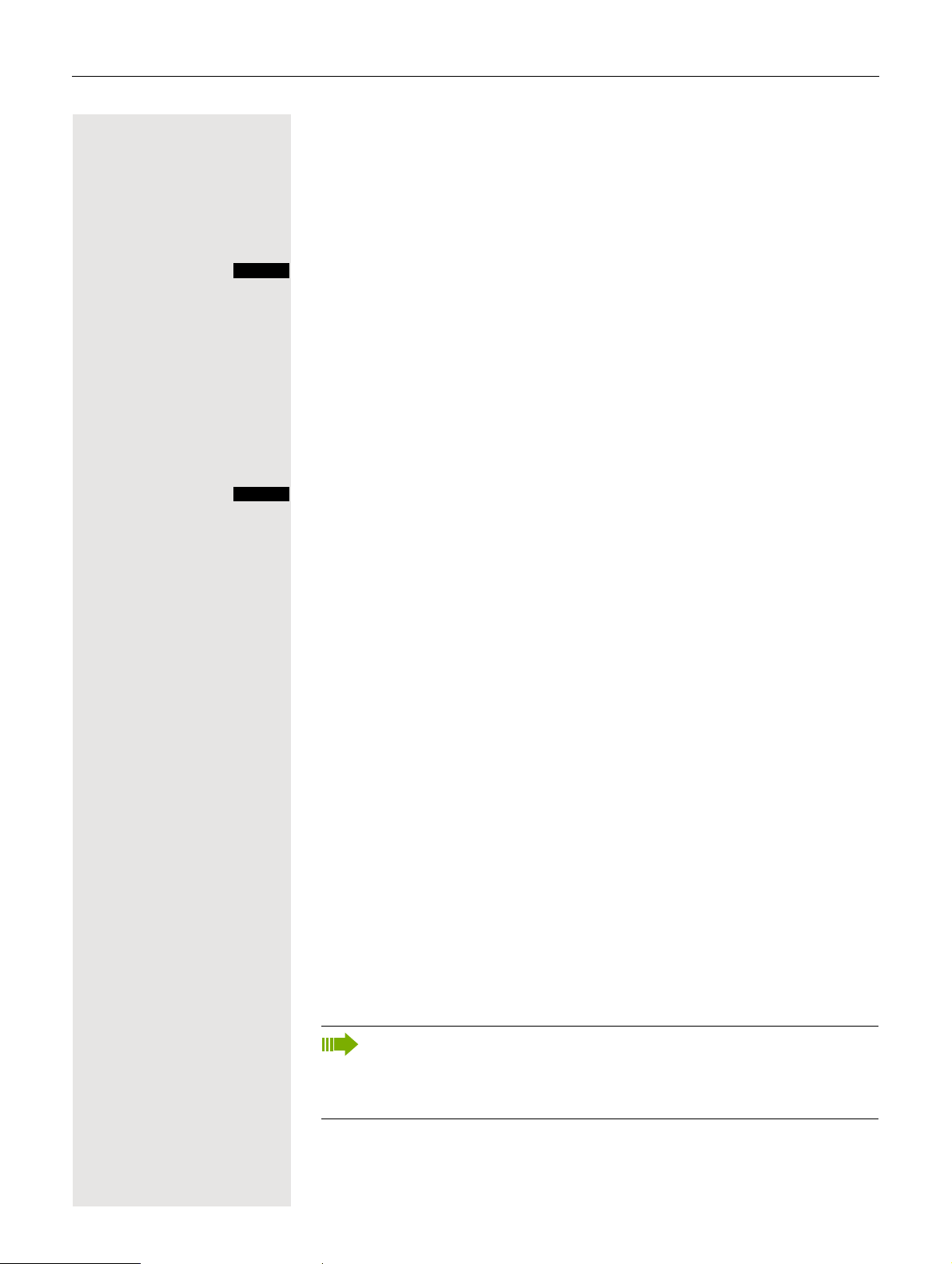
90 Additional functions
Speed access to functions
You can program both display keys with functions. The function is launched by
pressing the key.
Configuring speed access
?
Press and hold down the required display key.
A list of functions that can be programmed on the key is displayed. The following
functions are available for selection:
•INT
• Alarm Clock
• Calendar
• Bluetooth
•Redial
Call the function
?
Press the required display key briefly.
The function launches.
Data communication with the PC
So that your handset can communicate with your PC, you must install the "Gigaset QuickSync" application on your PC (download for free at
www.gigaset.com/gigasets790).
Once you have installed "Gigaset Quick-Sync" you can connect the handset to
your PC via Bluetooth
Æ Page 91 or a USB data cable Æ Page 19.
If you want to use the Bluetooth connection on your PC, your PC must have a
corresponding dongle.
Transferring data
Launch the "Gigaset QuickSync" application. Now you can:
• Synchronize your handset’s address book with Outlook,
• Transfer CLIP images (.bmp, .jpg, .gif) from the computer to the handset,
• Transfer images (.bmp, .jpg, .gif) as a screensaver from the computer to the
handset.
• Transfer sounds (ringtone melodies) from the PC to the handset.
Data transfer is shown on the display during data transfer between th e handset
and PC. No inputs are possible via the keyboard when this operation is active
and incoming calls are ignored.
Note:
If the USB data cable is connected, is not possible to establish a Bluetooth
connection. If a USB data cable is connected durin g an est ablished Bluetooth connection, the Bluetooth connection is interrupted.
Page 91

Additional functions 91
Bluetooth interface
If you have installed a Bluetooth interface on your PC, you can also communicate with the PC application via the Bluetooth interface on your handset.
Attention:
A Bluetooth connection can be tapped.
To transfer phonebook data between handsets or to the system without Bluetooth, see Æ Page 52.
To connect a Bluetooth headset, see Æ Page 42.
Phonebook transfer
Prerequisite: The Bluetooth interface on the other handset Æ Page 92 must be
active.
If the Bluetooth connection is not yet established between the handsets, perform
the following steps:
On your handset
v Open the handset’s main menu.
u v [Select the menu icon and confirm.
s t [Select the menu item and confirm. The handset searches for Bluetoo th-enabled
s t [Select the menu item and confirm.
s t [Enter the Bluetooth PIN and confirm (default: 0000). The device is recorded in
s t [Enter and confirm the same Bluetooth PIN within a few seconds (default: 0000).
s t [Confirm the prompt.
Bluetooth
ò
Search Data Device
Trust Device
agreed PIN:
agreed PIN:
Add to
Known Device
list?
devices. This can take several minutes. If devices are found, these are displayed
as a list.
s t Select the required device, for example, the other handset.
Options
Press the display key.
the list of known devices.
On the other device
If you were not fast enough, repeat the previous steps.
The Bluetooth connection is set up. Both devices can now transfe r data to each
other in vCard format.
Page 92

92 Additional functions
Transferring data
s Open the phonebook.
s t Select the entry.
Options
Copy Entry
s t [Select the menu item and confirm.
Press the display key.
or
Copy All
s t [Select the menu item and confirm.
vCard via Bluetooth:
s t [Select the menu item and confirm.
Trusted Devices
s t [Select and confirm the target device or handset. The vCard data is sent to the
...
target device.
Now follow the instructions on your handset display.
Deactivating the Bluetooth interface
If you are not using the Bluetooth interface for an extended period, deactivate it.
This increases your handset’s standby time.
v Open the handset’s main menu.
ò
u v [Select the menu icon and confirm.
s t [Select the menu item and confirm.
Bluetooth
Activation ³
The active Bluetooth function is ticked.
Confirm to reactivate it.
Page 93

Telephone blocking 93
Telephone blocking
Handset telephone lock
Note:
Can be set only when the menu item is visible. To change see
Y ou can protect your handset again st unauthorized access by entering a 4-digit
numerical code to lock it.
The PIN is preset to "0000" (default). The handset does not prompt for a PIN in
this setting. As soon as you have changed the PIN you will need to enter it when
you turn on the handset.
Enter the value "0000" again to deactivate the PIN.
Attention:
If you have forgotten your PIN, please contact Unify Service. The PIN will
be reset at your own expense.
Entering a new PIN
v Open the handset’s main menu.
u v [Select the menu icon and confirm.
s t [Select the menu item and confirm.
s t [Select the menu item and confirm.
s t [Select the menu item and confirm.
Settings
Ï
Audio Settings
System
Handset PIN
Æ Page 29.
o Enter the old PIN. If a PIN has not yet been set, then enter "0000".
o Enter the new PIN.
s Move the cursor down one line.
o Repeat the new PIN.
[ Confirm your entries.
a Press the on-hook key several times to end the operation.
Battery charging when PIN lock active
If the handset has deactivated because the batteries are flat, it automatically activates when you place it in the charging shell. The charging op eration st arts . If
you have already set a PIN, you must enter it so that the handset can receive
calls.
Page 94

94 Telephone blocking
Telephone lock code programming
You can protect your handset against unauthorized access (the re by sa fe gua rd ing personal data) by entering a 5-digit code to lock and unlock it.
To change a code, first enter the old code and then key in the new code twice.
c or d Press and hold down the Talk key or press the Speakerphone key.
Menu
> < [Select the menu item and confirm.
> < [Select the menu item and confirm.
Service?
93=Change PIN?
*
Call the system menu.
o Enter the old code (5 digits, default "00000").
o Enter the new PIN, for example, 11111 (5 digits).
o Repeat the new PIN.
a Press the on-hook key several times to end the operation.
Note:
If you have forgotten your PIN, contact your service engineer for help. He
will be able to reset your PIN to.
It is also possible to open your handset from a central station, fo r example,
from the attendant terminal.
Locking/unlocking handset
Y ou can lock your handset to prevent external dialing a nd programming, thereby
preventing unauthorized use in your absence, for
example.
Prerequisite: Y ou h ave defined a personal code or use the default cod e "00000".
Lock handset
c or d Press and hold down the Talk key or press the Speakerphone key.
Menu
> < [Select the menu item and confirm.
Changeover on?
o Enter the PIN code (5 digits, default "00000").
a Press the on-hook key several times to end the operation.
Call the system menu.
Note:
Even though it is locked, you can still use your handset to answer external
calls and make internal calls. When an external connection is established,
the following message appears on the display "Telephone Lock Active".
Your handset can also be locked from a central station (
Æ Page 94).
Page 95

Telephone blocking 95
Unlock handset
c or d Press and hold down the Talk key or press the Speakerphone key.
Menu
> < [Select the menu item and confirm.
Changeover off?
Call the system menu.
o Enter the PIN code (5 digits, default "00000").
a Press the on-hook key several times to end the operation.
Central telephone lock/locking/unlocking other handsets
If you have the appropriate authorization, you can lock and unlock other handsets to prevent unauthorized use.
If the user has locked his handset and has forgotten the individual password he
has set, you can unlock the phone again using this function.
c or d Press and hold down the Talk key or press the Speakerphone key.
Menu
> < [Select the menu item and confirm.
> < [Select the menu item and confirm.
Service?
More functions?
Call the system menu.
> < [Select the menu item and confirm.
943=Telephone
*
Lock?
o Enter a user’s phone number.
either:
* Lock handset. The following appears on the display: "Telephone locked".
or:
# Unlock handset. The following appears on the display: "Telephone unlocked".
Page 96

96 System functions
System functions
The system functions can be called up via the menu or directly by entering
codes.
Calling functions via the menu
c or d Press and hold down the Talk key or press the Speakerphone key.
Menu
either:
> < [Select and confirm the function.
> < [Select the menu item and confirm.
> < [Select and confirm the function.
> < [Select the menu item and confirm.
> < [Select the menu item and confirm.
> < [Select and confirm the function.
Suppress call ID?
Service?
41=Temporary
*
MSN?
Service?
More functions?
#58=View call-
backs?
or:
or:
a Press the on-hook key several times to end the operation.
Call the system menu.
Calling functions via codes
c or d Press and hold down the Talk key or press the Speakerphone key.
either:
* o Enter code according to table Æ Page 97.
or:
# o Enter code according to table Æ Page 97.
then:
a Press the on-hook key several times to end the operation.
Page 97
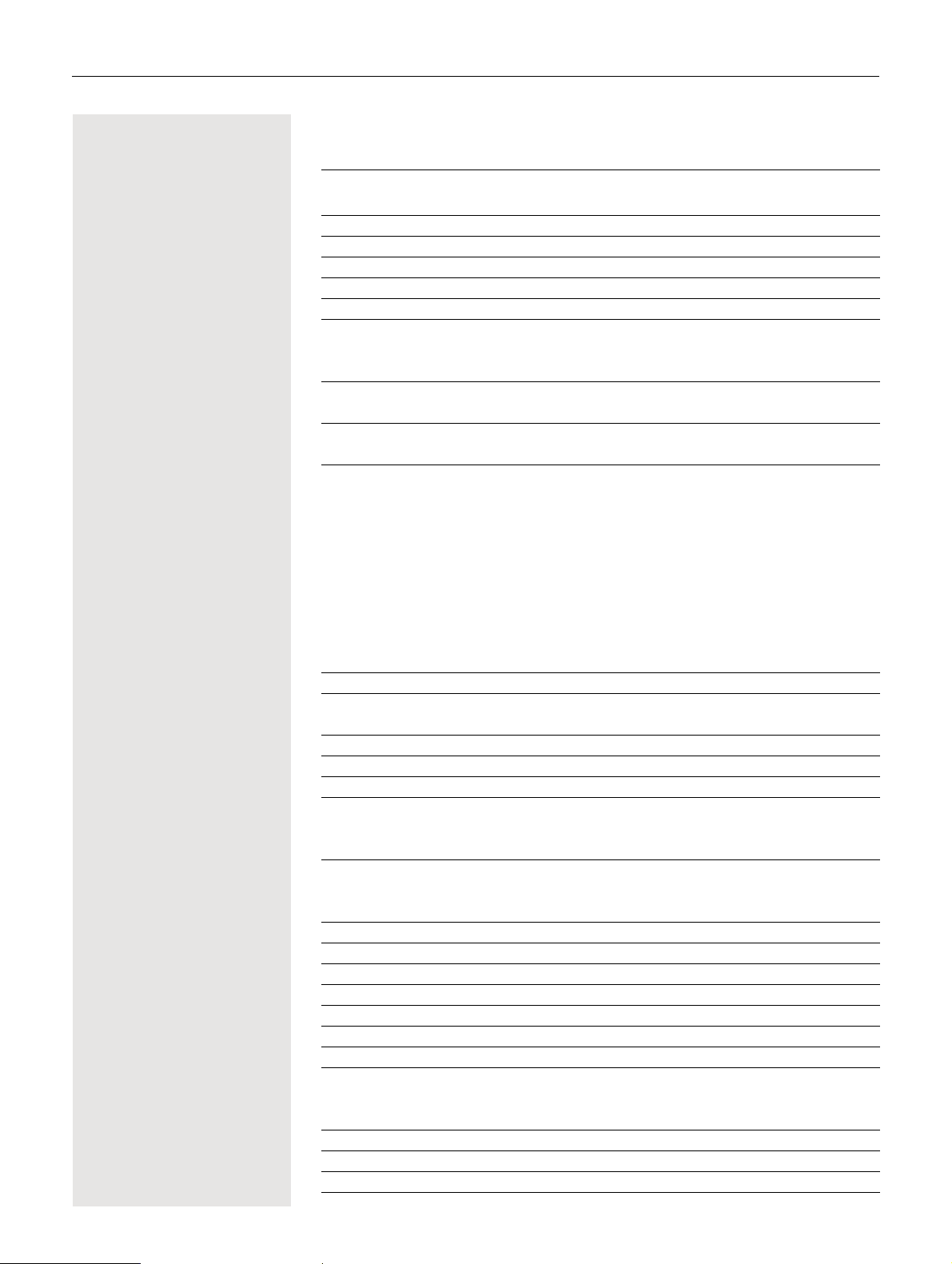
System functions 97
Functions and codes
Functions Codes
Automatic call wait.term.on
Automatic call wait.trm.off
Waiting tone off
Waiting tone on
Call waiting
Caller list
–Call
– Save phone number
Advisory msg. on
Advisory msg. off
DND on
DND off
UCD:
– Log on
– Log off
–Work on
– Work off
– Available
– Not available
– UCD night on
– UCD night off
– No. of calls
Override (authorized telephone only)
Call forwarding for MULAP on
Call forwarding for MULAP off
Speaker calling
Call trace
Flex Call
Messages
– Send
– View sent message
Conference:
–on
–off
Call Charge Display
Use speed dialing
Change Speed Dial
Toggle
Tone dialing
Night Service ON
Night Service OFF
Park
– Park call
– Retrieve call
Account code
Callback
View callbacks
* 490
# 490
* 87
# 87
* 55
# 82
* 82
* 69
# 69
* 97
# 97
* 401
# 401
* 403
# 403
* 402
# 402
* 404
# 404
* 405
* 62
* 501
# 501
* 80
* 84
* 508
* 68
# 68
* 3
# 3
* 65
* 7
* 92
* 2
* 53
* 44
# 44
* 56
# 56
* 60
* 58
# 58
Page 98
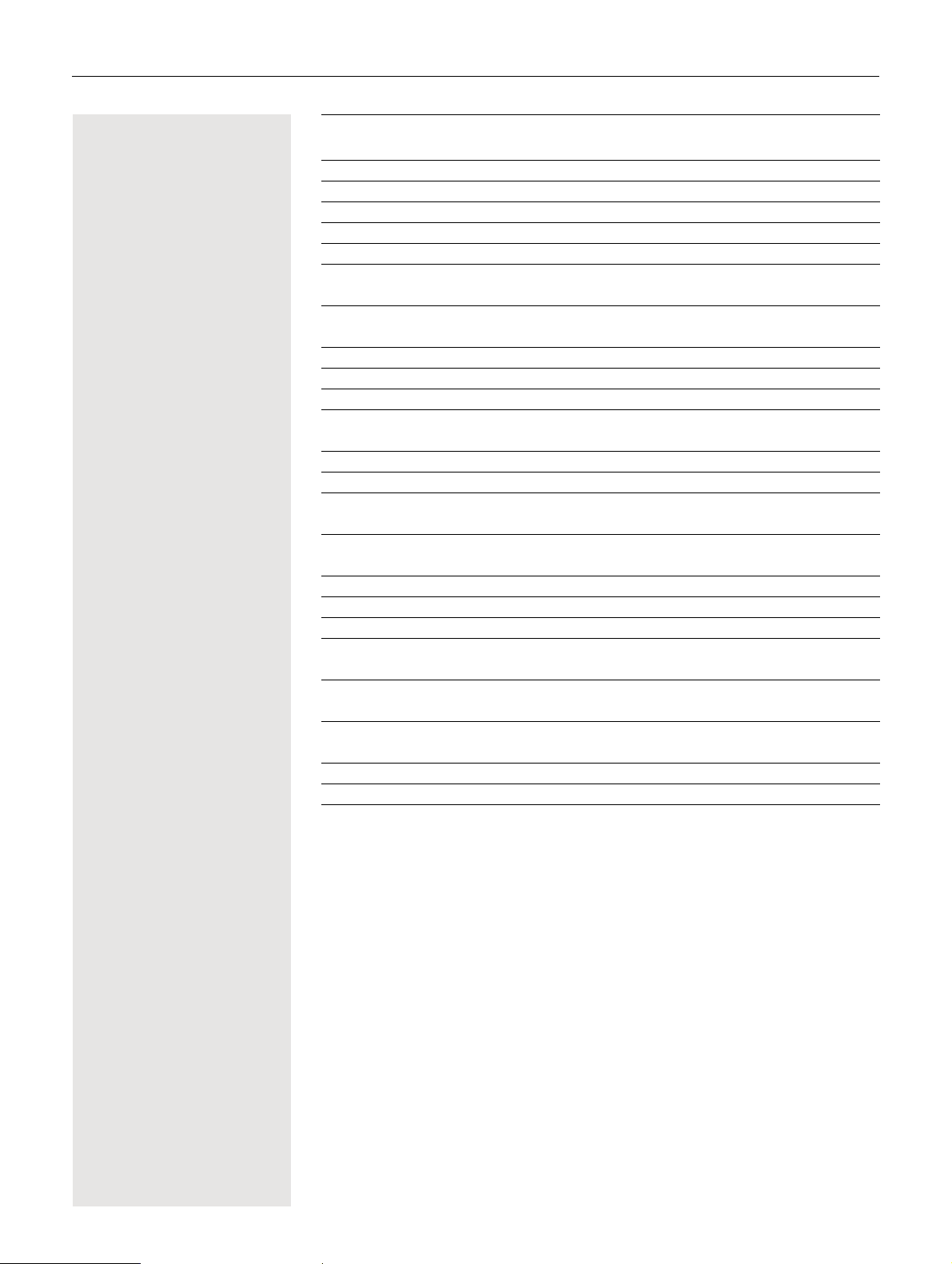
98 System functions
Functions Codes
Suppress phone number * 86
Temporary phone number (MSN)
Restore phone number
Ringing group on
Ringing group off
Hunt group/join hunt group
Hunt group/leave hunt group
Control Relay On
Control Relay Off
Change PIN
Recall to Network (flash)
Language selection
Changeover on
Changeover off
Directory (system, LDAP)
Te l. data service
Timed reminder on
Timed reminder off
Door release ON
Door release OFF
Door opener
Pickup group
Pickup, directed
Forwarding on
Forwarding off
Trunk FWD on
Trunk FWD off
Forwarding after timeout off
FWD-VAR-RNA-BOTH on
Telephone Lock
Return to held call
* 41
# 86
* 81
# 81
* 85
# 85
* 90
# 90
* 93
* 51
* 48
* 66
# 66
* 54
* 42
* 46
# 46
* 89
# 89
*61
* 57
* 59
* 1
# 1
* 64
# 64
# 495
* 495
* 943
* 0
Page 99

Appendix 99
Appendix
Troubleshooting
Some malfunctions can be resolved without outside intervention. The following table provides a
list of such malfunctions. All other malfunctions should be reported to the relevant service person
nel.
Error Possible cause Remedy
No display. Handset is not switched on. Press the On-hook key until con-
firmation is received.
Batteries are empty. Charge or replace the batteries.
You cannot dial a phone number.
No reaction to keystroke. Keypad lock activated. Press the hash key until confir-
De-crescendo tone sequence
during input.
The line "Base n" flashes (n=
1 - 4).
No ringtone on the handset. Ringer is deactivated. Activate ringer.
Nothing audible during a call. The "R key" was pressed – the
The following appears immediately after the Talk key is
pressed:
Connect.
No dial tone available; no calls
can be made.
The following, for example,
appears:
Base 1
Outgoing and incoming calls
and activation/deactivation
are not possible.
The following appears:
Time exceeded
The following appears:
Please try later
Handset is locked. Unlock handset.
mation is received.
The key is stuck. Release the key.
An incorrect entry was made. Repeat key sequence while
watching the display; where ap-
plicable, consult the operating
manual.
The handset is outside the
base radio range; radio signals
too weak.
Handset is not registered. Register handset.
Intervals between synchroniza-
tion attempts are too long.
"Do Not Disturb" is activated. Deactivate "Do Not Disturb".
microphone and the earpiece
inset are muted.
Communication system is being used by other users.
Handset is blocked. Remove the batteries from the
Maximum input time was exceeded.
The On-hook key was not
pressed.
The communication system is
overloaded.
Come closer to the base radio
range, change your position.
Switch off the handset and
switch it back on again.
Press the "Delete" display key to
re-activate the microphone and
the earpiece inset.
Repeat call later.
handset and then re-insert them.
Proceed as when loading batter-
ies for first time
Avoid long pauses between key-
strokes.
Press the On-hook key.
Wait and try again later.
Æ Page 17.
-
Page 100

100 Appendix
Error Possible cause Remedy
The following appears:
Currently not accessible
The following appears:
Not possible
or:
Incorrect input
or:
Nothing stored
The following appears:
Not authorized
The following appears:
Not allowed
The following appears:
Not available
The following appears:
Do not disturb
Function is currently not available.
No connection available under
the phone number dialed.
Speed-dial number not available, appointment entered incorrectly, entry blocked or not
allowed, prerequisite not fulfilled (for example, if there is no
second partner for toggling),
number dialed was incomplete.
Blocked function was called. Apply to the relevant service per-
Incorrect PIN was entered. Enter the correct PIN.
Phone number was not fully entered, the star or hash key was
not pressed.
Data transfer is active. Wait and try again later.
Wait and try again later.
Enter the phone number correct-
ly or call the attendant console.
Correct your input, select a per-
mitted option, enter the phone
number in full.
sonnel for the COS for the
blocked function.
Enter the phone number correct-
ly or as prescribed.
Taking care of the handset
Removing everyday dirt
To clean the handset and the charging shell, simply wipe them with a damp or anti-static cloth.
Never use a dry cloth!
Do not use abrasive cleaning agents.
After contact with liquids
1. Deactivate the handset immediately. Do NOT activate it!
2. Remove the batteries immediately. Leave the battery compartment open.
3. Allow the liquid to drain off:
– Hold the handset in a horizontal position with the open battery compartment facing down.
– Hold the handset in a vertical position with the open battery compar tment facing down. Shake
the handset gently, tilting it slightly back and forth.
– Dab all components dry and then leave the handset in a warm spot (n ot beside a microwave,
oven, etc...) for at least 72 hours with open battery comp artment and keypad facing down.
The handset can be put back into operation once it is completely dry.
Storage
To av oid dam a ge , th e ha nd se t sho u ld no t be stor ed with sh ar p ob je cts, such as, kniv es or too ls,
etc. We recommend using a protective pouch
Æ Page 101.
