Uniden XS1455, XS1455+1 User Manual
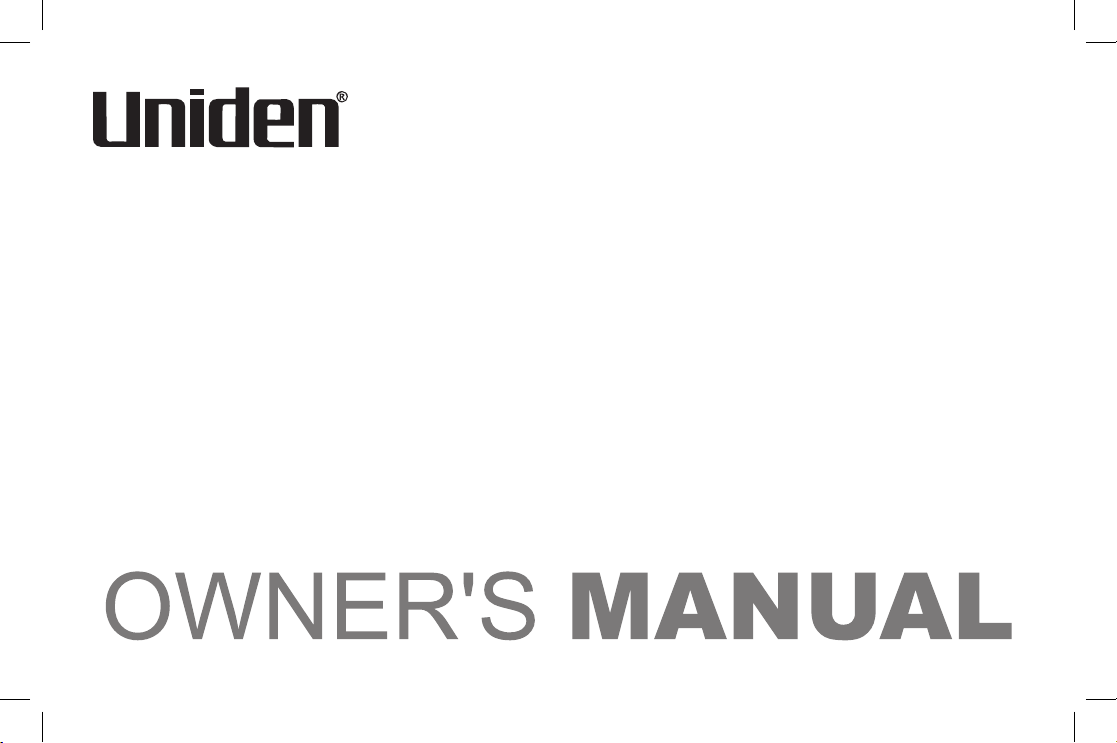
XS1455/1455+1
Owner’s Manual
XS1455+1 OM.indd 1 24/6/08 1:35:41 PM
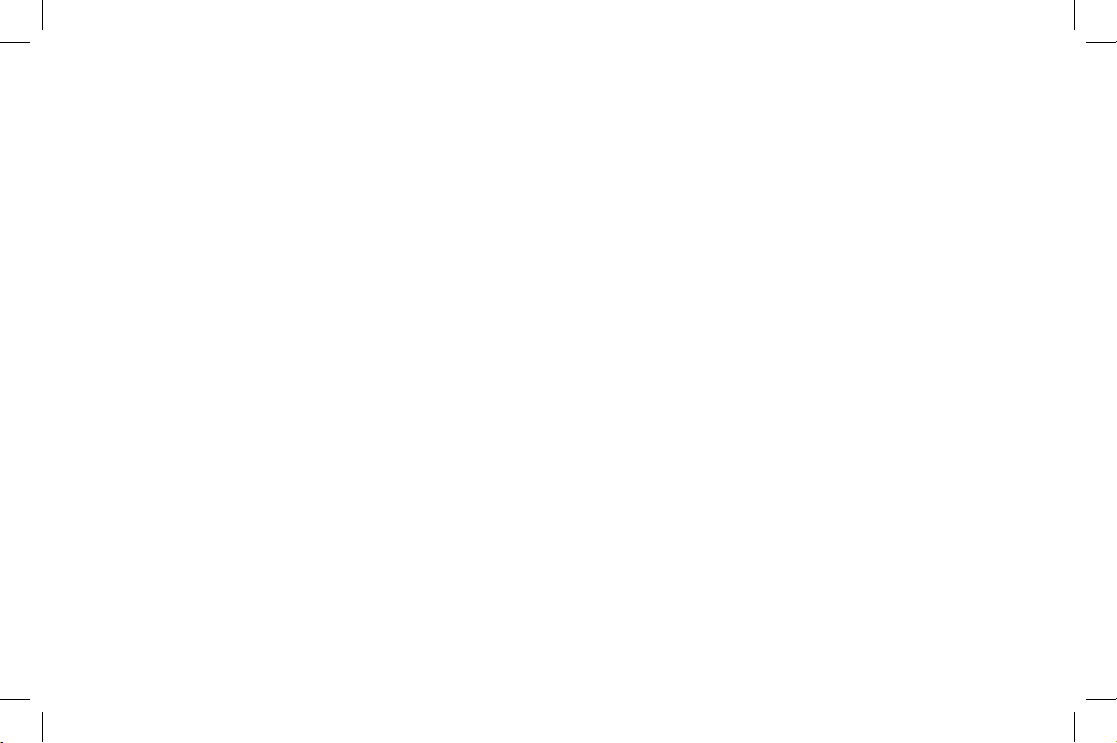
1
Welcome .........................................................................2
Terminology/Manual Conventions
...............................3
Product Overview
..........................................................4
Controls and Functions
................................................5
Installing the Phone
......................................................7
Choosing the Best Location ................................................ 7
Installing the Rechargeable Battery Packs into the
Handsets ....................................................................... 8
Installing the Base Unit and Charging Cradle
(XS1455+1 only) ........................................................... 9
Mounting the Base Unit on a Wall ..................................... 11
Register Handsets to the Main Base before
Using! (XS1455+1 only) ............................................13
When to Re-register Handsets (XS1455+1 only) .............. 14
Basic Setup ..................................................................15
Activating AutoTalk ............................................................ 15
Activating Caller ID on Call Waiting (Handset No.1 only) . 16
Setting Name Tag (POP ID) .............................................. 16
Setting Insert 0 ................................................................ 17
Using the Speed Dial Memory ....................................18
Storing a Name and Number in Memory ..........................19
Storing Caller ID in Speed Dial Memory ........................... 22
Using Your Phone ........................................................23
Making and Receiving Calls ............................................. 23
Making a Call from Speed Dial Memory ...........................23
Making a Call from the Caller ID List ................................24
Easy Dial (New Zealand only) .......................................... 24
Transferring a Call (XS1455+1 only).................................25
Redialing the Last Dialed Number .................................... 26
Selecting the Ring Tone and Volume ................................ 26
Adjusting the Earpiece Volume ......................................... 26
Using Call Waiting .............................................................27
Selecting a Different Channel ........................................... 27
Find Handset .................................................................... 28
Caller ID and CIDCW (Caller ID on Call Waiting) ......29
Caller ID on Call Waiting (CIDCW) ................................... 30
Viewing the Caller ID Message List .................................. 30
Deleting Information from the Caller ID List ...................... 31
The Integrated Answering Machine ...........................32
Setting Up Your Answering Machine
.........................33
Setting Your Outgoing Message (Greeting) ......................38
Using Your Answering Machine .................................41
Turning the Answering Machine On/Off ............................41
Remote Operation ............................................................ 44
Changing the Digital Security Code ..........................47
Maintenance .................................................................48
Troubleshooting ..........................................................51
Liquid Damage .................................................................. 55
Index .............................................................................56
Remote Operation Card
..............................................60
Warranty .......................................................................62
Contents
XS1455+1 OM.indd 1 24/6/08 1:35:42 PM

2
Welcome
Congratulations on your purchase of the Uniden single handset (XS1455) or dual handset
(XS1455+1) cordless telephone and answering system. This phone is designed and engineered to
exacting standards for reliability, long life, and outstanding performance.
Note: Some illustrations in this manual may differ from the actual unit for explanation purposes.
XS1455+1 OM.indd 2 24/6/08 1:35:42 PM
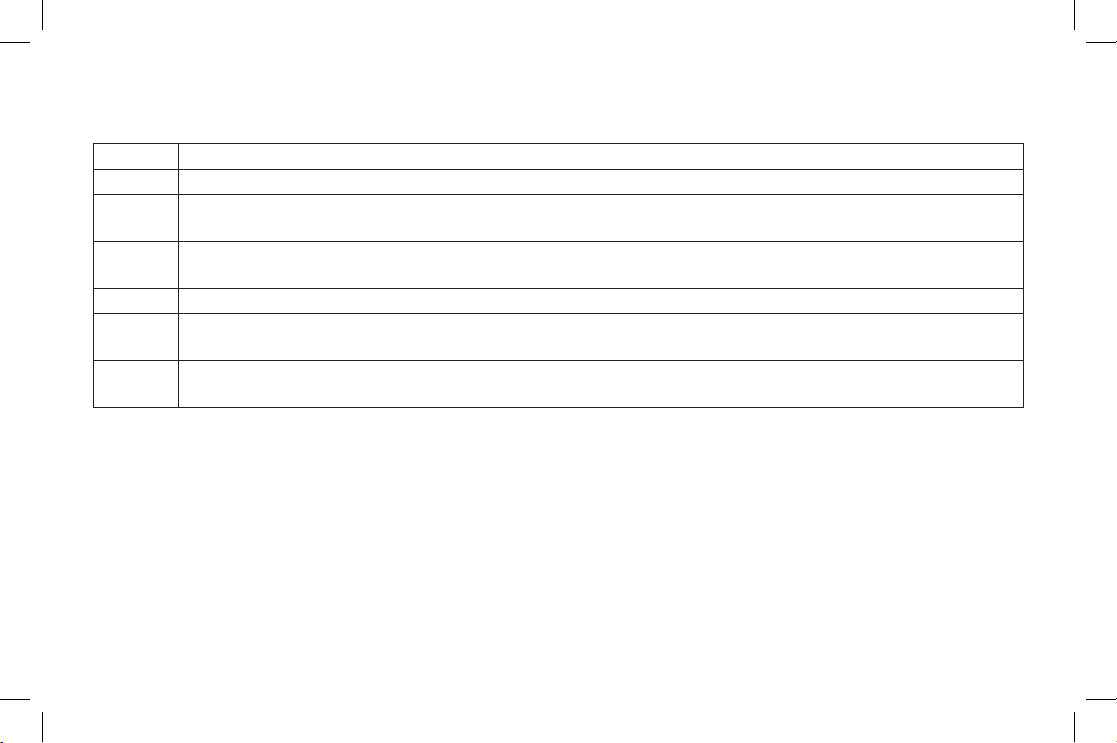
3
Terminology
Base The main part of the phone that connects to your phone line and lets you make and receive calls.
Charger A cradle that charges the handset battery. It connects to power but does not connect to a phone line.
CID
Caller ID is available from your telephone provider. With this service, you can see the name and number
of incoming callers.
CIDCW
Caller ID on Call Waiting is available from your telephone provider. With this service, you can see
incoming caller information while on another call.
Handset A cordless handset that can be placed anywhere in your home or ofce where AC power is available.
Standby
The handset may be sitting on the cradle or out of the cradle, but is NOT in use.
[talk/ash] has not been pressed and there is no dial tone.
Talk
When a dial tone has been enabled allowing the user to dial and carry on a conversation with an outside
party.
Manual Conventions
This manual uses several different type styles to help you distinguish between different parts of the phone:
• lower case bold
text with "[ ]" indicates a key or button on the phone
• ALL CAPITALS indicates text on the display, such as menu options, prompts, and conrmation messages
• lower case bold
text indicates a status light on the phone base
XS1455+1 OM.indd 3 24/6/08 1:35:43 PM
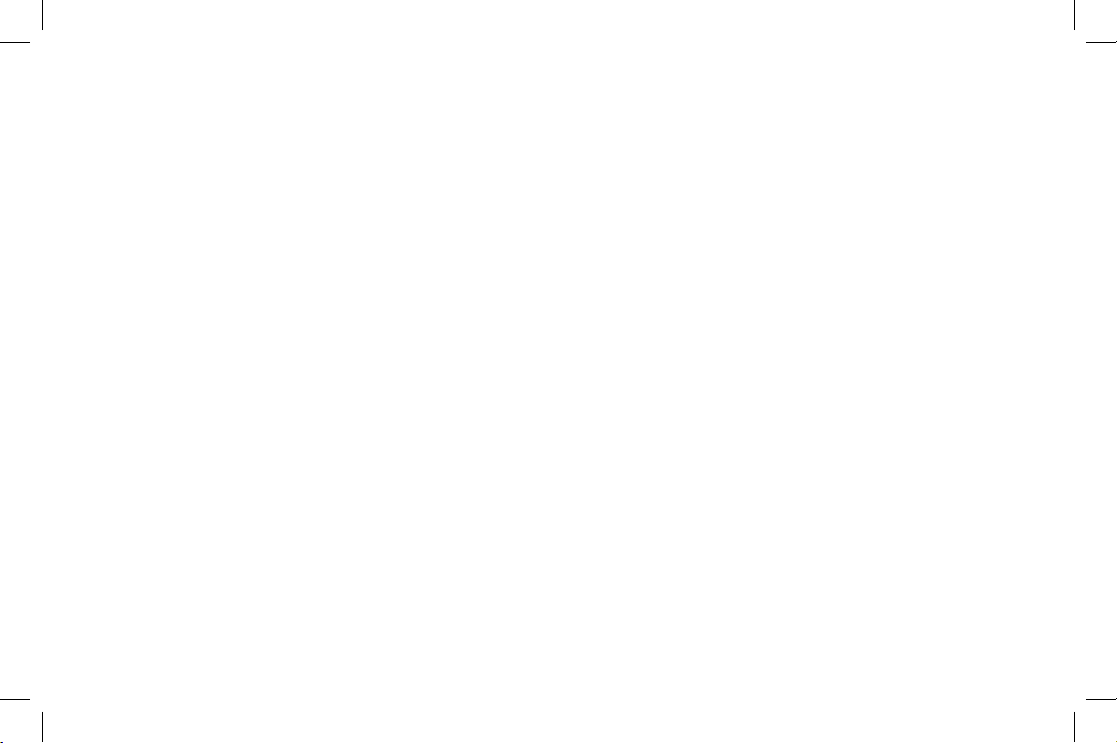
4
Product Overview
Main Phone Features
• 2.4GHz Extended Range Technology
• Caller ID* Handset
• Caller ID on Call Waiting* (CIDCW)
• Integrated Telephone Answering Device (ITAD)
• 3-Line Backlit LCD
• 10 Number Memory Dialing
• Tone Dialing
• Dual Handset System (Extra Handset & Charger Included - XS1455+1 only)
• Desk or Wall Mountable
• Call Transfer from Handset to Handset (XS1455+1 only)
• 20 Channel Auto Scan
• Earpiece/Ringer Volume Controls
• Find Handset Key
• Last Number Redial
• Hearing Aid Compatible
* Requires subscription to service provided by your network supplier. There is usually a fee for this service. Caller ID
on Call Waiting service is currently unavailable in New Zealand.
XS1455+1 OM.indd 4 24/6/08 1:35:43 PM
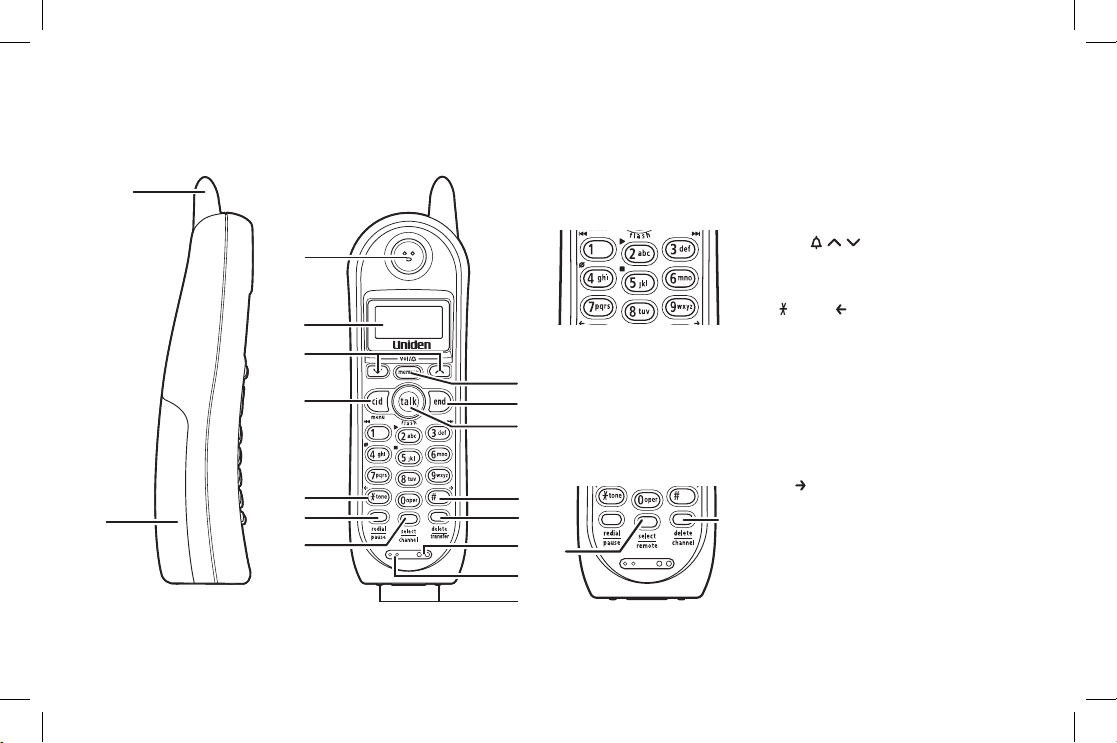
5
Controls and Functions
XS1455+1 Handset
1. Handset antenna
2. Handset battery compartment
3. Handset earpiece
4. LCD display
5.
[vol/ / / ]
(volume & ringer up/down) key
6.
[cid/menu] key
7.
[ /tone/ ] (left cursor) key
8.
[redial/pause] key
9.
[select/channel] key
(XS1455+1)
[select/remote] key (XS1455)
10.
[memory] key
11.
[end] key
12.
[talk/ash] key
13.
[#/ ] (right cursor) key
14.
[delete/transfer] key
(XS1455+1)
[delete/channel]
key
(XS1455)
15. Handset ringer speaker
16. Handset microphone
17. Handset charging contacts
1
2
4
3
6
5
7
8
9
15
16
13
10
14
17
12
11
1
2
4
3
6
5
7
8
9
15
16
13
10
14
17
12
11
Retrieve TAD
message with
Handset Remote
Keys
XS1455 Handset
9
14
XS1455+1 OM.indd 5 24/6/08 1:35:48 PM
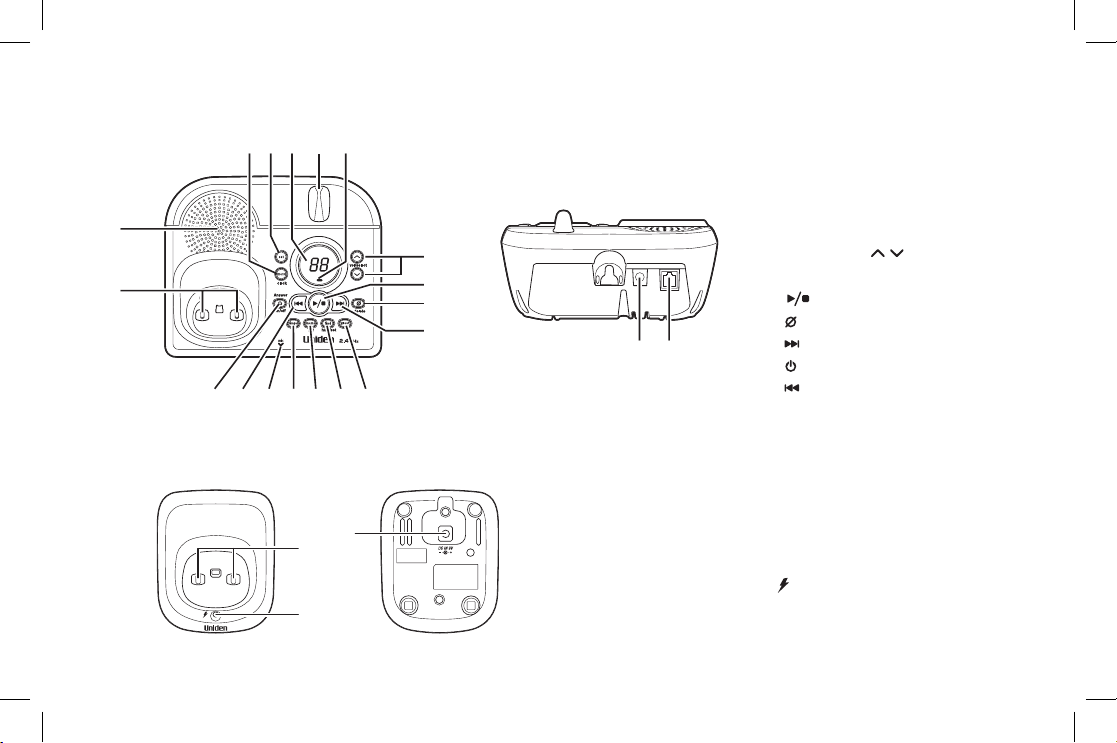
6
Main Base Unit
Extra Charging Cradle
(XS1455+1 only)
38
39
40
18. Base speaker
19. Base charging contacts
20.
[menu/clock] key
21.
[set] key
22. Message counter LED
23. Main Base antenna
24. charge/in use
LED
25.
[vol/select/ / ]
(volume/select up/down) key
26.
[ ] (play/stop) key
27.
[ ] (delete) key
28.
[ ] (skip/fast forward) key
29.
[ ] (answer on/off) key
30.
[ ] (repeat/rewind) key
31. Mic (microphone)
32.
[ringer] key
33.
[memo] key
34.
[nd handset] key
35.
[greet] key
36. Base DC IN 9V
jack
37. TEL LINE
jack
38. Charging contacts
39.
(charge) LED
40. Charging cradle DC IN 9V
jack
18
19
20
25
26
27
28
36 37
29 30 31 32 33 34 35
21 22 23 24
18
19
20
25
26
27
28
36 37
29 30 31 32 33 34 35
21 22 23 24
XS1455+1 OM.indd 6 24/6/08 1:35:53 PM

7
Installing the Phone
Choosing the Best Location
When choosing a location for your new phone, here are some important guidelines you should consider:
Note: For maximum range:
• Keep both the base and handset antennas free of obstruction.
• When the handset is not in use, place the handset in an upright position.
• Metal and reinforced concrete may affect cordless telephone performance.
PLACE YOUR BASE
Near an AC outlet and
a telephone wall jack.
• TVs
• Other electronics
• Direct sunlight
• Extreme temperatures
• Personal computers
• Wireless LAN
equipment
• Dust
• Excessive
moisture
• Areas with
a lot of
background
noise
• Shock
• Vibration
In a centrally-located
open area.
TRY TO AVOID
• Areas with
a lot of
background
noise
• Shock
• Vibration
• Microwave ovens
• Refrigerators
• Fluorescent
lighting
• TVs
• Other electronics
• Direct sunlight
• Extreme temperatures
• Personal computers
• Wireless LAN
equipment
• Dust
• Excessive
moisture
• Other cordless
telephones
XS1455+1 OM.indd 7 24/6/08 1:35:55 PM
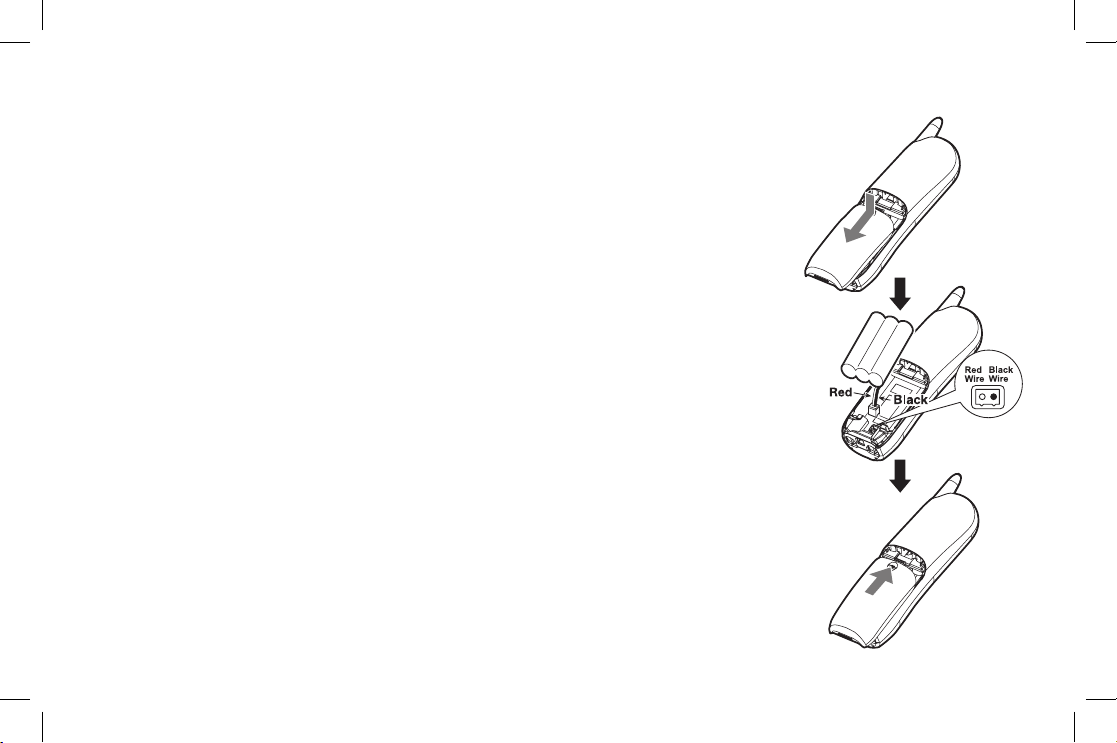
8
Installing the Rechargeable Battery Packs into the Handsets
Each handset is powered by a rechargeable battery pack. Once installed, the battery
charges automatically when the handset is placed in the base or charging cradle
(XS1455+1 only).
To install the rechargeable battery pack:
1) Press down on the handset battery case cover (use the nger indention for a better
grip) and slide the cover downward to remove.
2) Plug the battery pack connector (red & black wires) into the small jack inside the
battery compartment. (The connector notches t into the grooves of the jack only
one-way.) Match the wire colors to the polarity label in the battery compartment,
connect the battery, and listen for a click to insure connection.
3) Make sure you have a good connection by slightly pulling on the battery wires. If
the connection is secure, the battery jack will remain in place.
4) Place the battery case cover back in the handset by sliding it upwards until it clicks
into place.
Note: Use only the Uniden (BT-905s) rechargeable battery pack supplied
with your phone.
XS1455+1 OM.indd 8 24/6/08 1:35:56 PM

9
Installing the Base Unit and Charging Cradle
1) Connect each AC adapter to the DC IN 9V jack and to each
standard 240V AC wall outlet.
Note:
• Use only the supplied AAD-041S(M) AC adapter
for the base unit and AAD-600S(M) for the charging
cradle. Do not use any other AC adapter.
• Do not place the power cord where it creates a trip
hazard or where it could become chafed and create a
re or electrical hazard.
2)
Charge the handsets by placing one handset in the base unit and
the other in the charging cradle (XS1455+1 only) with the keypad
facing forward.
XS1455+1 OM.indd 9 24/6/08 1:35:58 PM
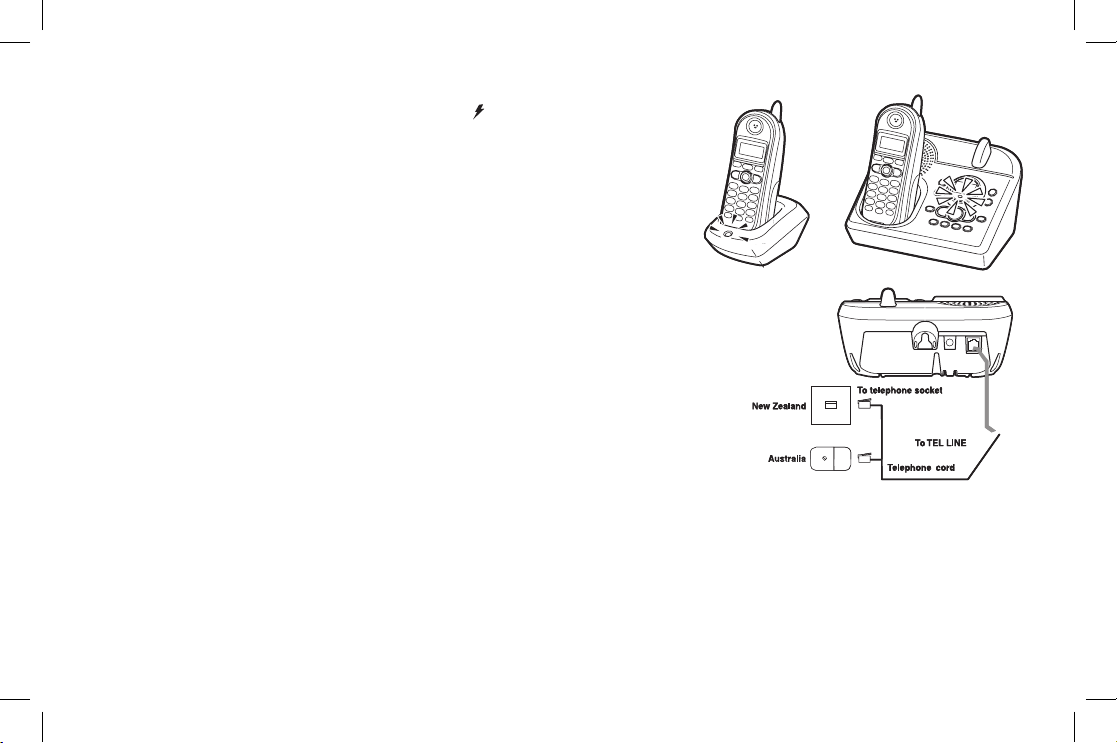
10
3) Make sure that the charge/in use LED and LED (XS1455+1 only)
illuminate. If the LED does not illuminate, check to see that the AC
adapter is plugged in and that the handset makes good contact with the
cradle’s charging contacts.
Note:
• Connect the AC adapter to a continuous power supply.
• Place each cradle close to the AC outlet to avoid long
extension cords.
• Charge your handsets at least 15 - 20 hours before plugging
into the phone line.
4) Once the handset battery packs are fully charged, connect the telephone
cord to the TEL LINE jack and a telephone outlet. If your telephone outlet
isn't modular, contact your telephone company for assistance.
XS1455+1 OM.indd 10 24/6/08 1:36:00 PM

11
Mounting the Base Unit on a Wall
Standard wall plate mounting
This phone can be mounted on any standard wall plate.
1) Snap the wall mount adapter into the notches on the base top.
2) Plug the AC adapter into the DC IN 9V
jack.
3) Plug the AC adapter into a standard 240V AC wall outlet.
4) Plug the telephone cord into the TEL LINE
jack.
5) Route the telephone cord through the groove as shown.
6) Plug the telephone cord into the telephone outlet.
7) Align the mounting slots on the base with the mounting posts on the wall.
Then push in and down until the phone is rmly seated.
1
6
7
7
3
2
4
5
XS1455+1 OM.indd 11 24/6/08 1:36:02 PM
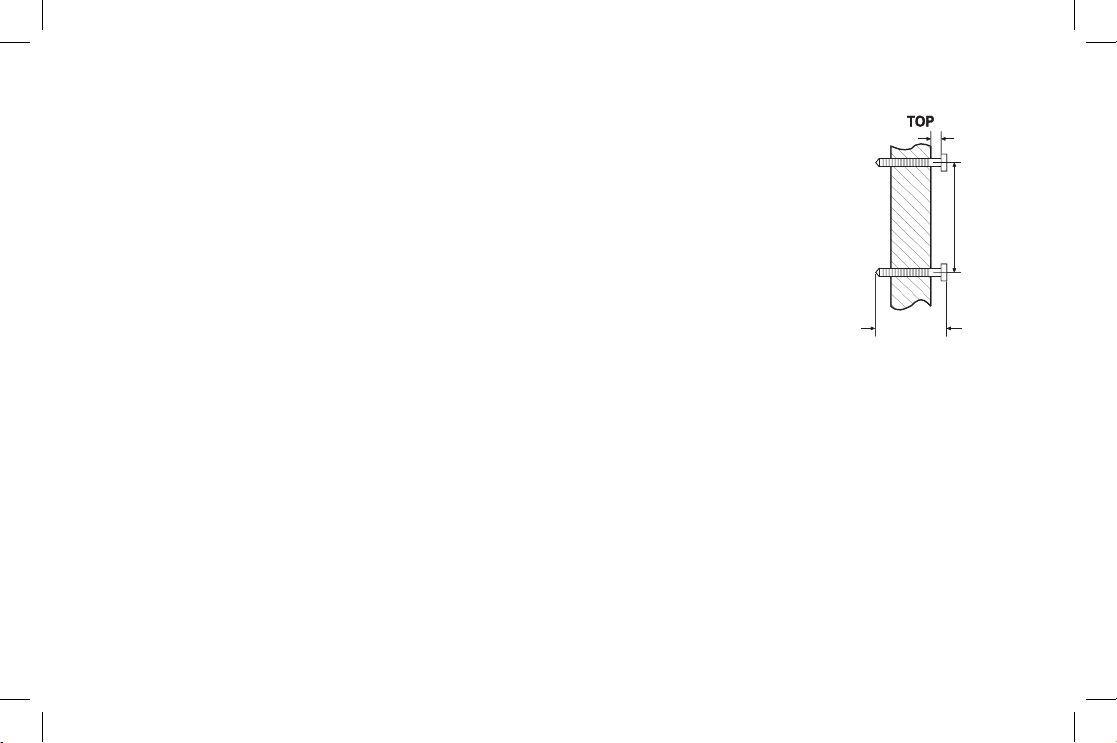
12
Direct wall mounting
If you don’t have a standard wall plate, you can mount your phone directly to the wall. Before
doing this, consider the following:
Avoid electrical cables, pipes, or other items behind the mounting location that could cause
a hazard when inserting screws into the wall.
Try to mount your phone within 1.5m of a working phone jack to avoid excessive cord
lengths.
Make sure the wall material is capable of supporting the weight of the base and handset.
Use #10 screws (minimum length of 35mm) with anchoring devices suitable for the wall
material where the base unit will be placed.
1) Insert two mounting screws into the wall (with their appropriate anchoring device), 100mm
apart. Allow about 3mm between the wall and screw heads for mounting the phone.
2) Refer to steps 1 through 7 on page 1
1 to mount the telephone.
35mm
100mm
3mm
35mm
100mm
3mm
XS1455+1 OM.indd 12 24/6/08 1:36:04 PM
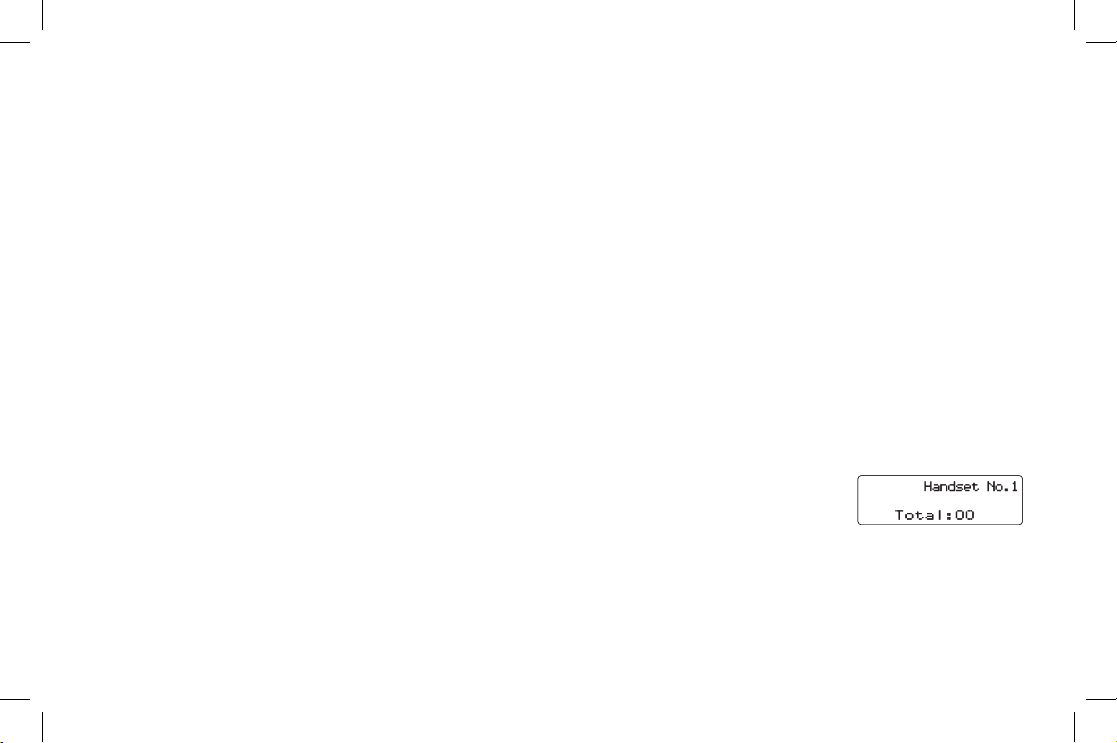
13
Register Handsets to the Main Base before Using! (XS1455+1 only)
Both handsets will need to be registered to the main base unit before use. Whichever handset you choose to charge
in the base unit will automatically register to the base unit. The handset charging in the extra charging cradle MUST
also be registered to the base unit before use.
To register the extra handset:
1) Be sure both handsets are fully charged.
2) Pick up the handset from the charging cradle, and place it in the base unit. The charge/in use
LED light on the
base unit will begin to ash, indicating that the registration is taking place.
3) Wait for at least 5 seconds, then pick up the handset from the base unit.
4) Press
[talk/ash] on one handset. If TALK appears on the display, the handset is registered, press [end].
Then try with another handset. If each handset displays TALK, the handset has been registered to the base.
Otherwise, return to step 1 and try again.
5) Once both handsets are registered, it doesn’t matter which handset is placed in the base unit or the charging
cradle.
Note:
• When you charge the handsets, Caller ID summary screen and the name
of the handset appears. Following display is the example of handset No.1
(Handset No.1).
• The charging cradle can be used to charge any handset.
XS1455+1 OM.indd 13 24/6/08 1:36:04 PM
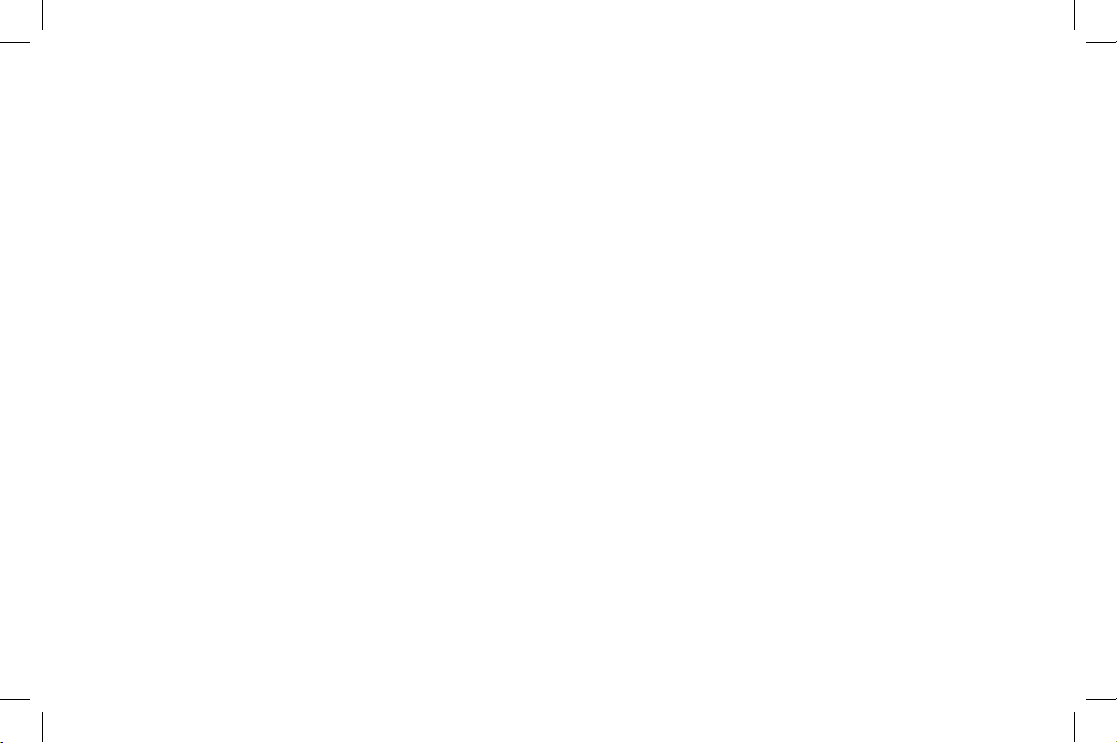
14
When to Re-register Handsets (XS1455+1 only)
In some cases, it may be necessary to re-register your handsets. To re-register your handsets, please follow
registration steps outlined on page 13.
Re-registration is required in the following scenarios:
1) You’ll need to re-register both handsets (follow steps on page 1
3) each time the digital security code is changed.
(Refer to page 47 for details regarding the Digital Security Code.)
2) When there is a power failure for more than one hour: If power failure occurs (e.g. due to electrical storm or if
the unit is unplugged during a move), both handsets will need to be re-registered. To re-register, follow the same
registration process on page 13.
3) If any handset’s battery becomes very low, the handset must be recharged for 15 - 20 hours and re-registered to
the main base unit.
4) In any circumstance in which you experience difculty connecting to the main base to place or receive calls, the
handset should be re-registered.
Note: Make sure to return the handsets to the cradles after each phone call.
XS1455+1 OM.indd 14 24/6/08 1:36:05 PM
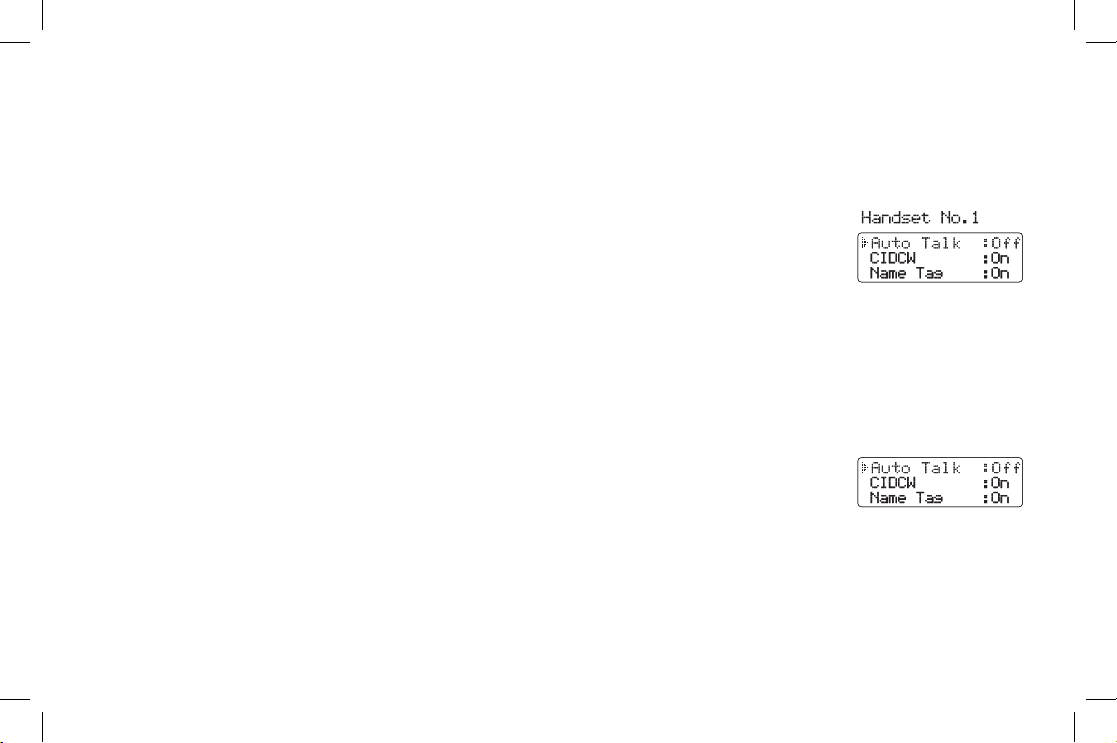
15
Basic Setup
There are four basic options that you will need to set up: AutoTalk, CIDCW (Caller ID on Call Waiting), Name Tag and
Insert 0. All options are available on the XS1455 handset. For the XS1455+1 the options are available as follows.
CIDCW option can only be set by using Handset 1. If you try to set by using Handset 2 (XS1455+1
only), you will not see these options listed on the LCD screen. (On XS1455+1, Handset 1 shows
in
the display while the phone is charging.)
AutoTalk, Name Tag and Insert 0 options can be set by using either Handset 1 or Handset 2
(XS1455+1 only).
Activating AutoTalk
AutoTalk will allow you to answer the phone simply by removing the handset from the cradle. You do not have to
press a key to answer the incoming call.
To activate:
1) When the phone is in standby, press and hold
[cid/menu]. The following screen appears.
2) Press
[select/channel] key (XS1455+1) or [select/remote] key (XS1455) to turn
AutoTalk on.
3) Press
[end] or return the handset to the charging cradle to complete the setting. The handset returns to standby.
XS1455+1 OM.indd 15 24/6/08 1:36:05 PM
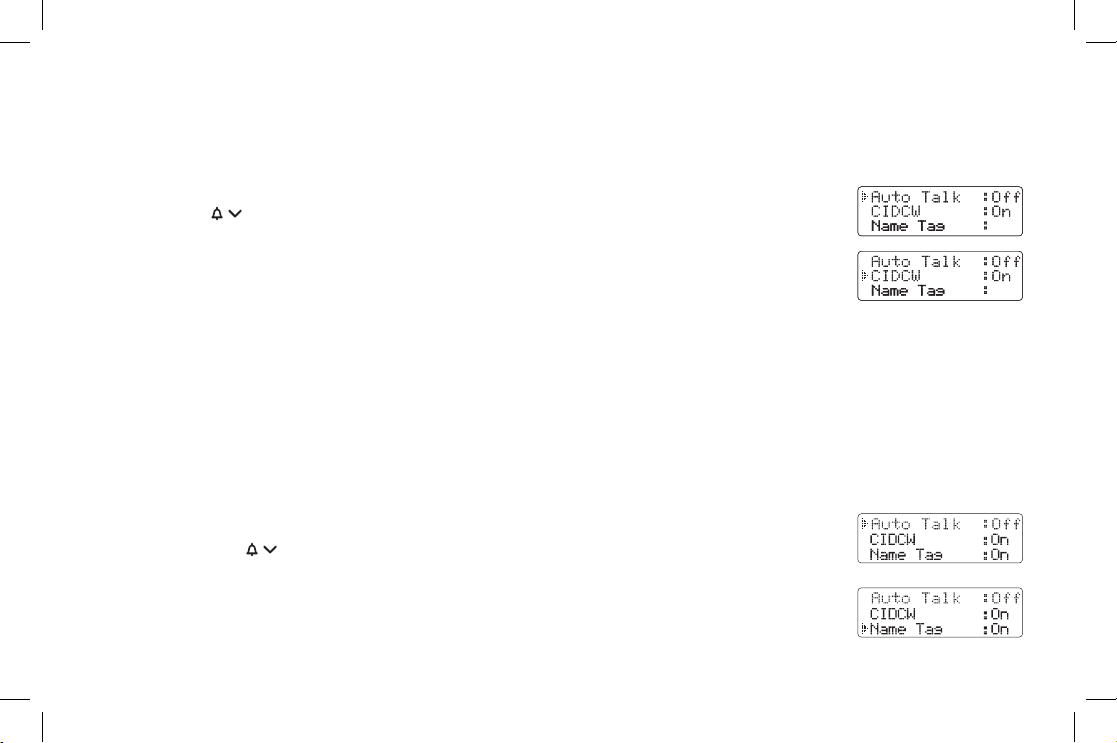
16
Activating Caller ID on Call Waiting (Handset No.1 only)
Caller ID allows you to see the name and number of the calling party before you answer the phone. Caller ID on Call
Waiting (CIDCW) lets you see the name and number of a call that comes in when you are on the line. You must
subscribe to Caller ID service through your local telephone provider to use this feature.
1) When the phone is in standby, press and hold
[cid/menu]. The following screen appears.
2) Press
[vol/ / ] to move the pointer to select CIDCW.
3) Press
[select/channel] key (XS1455+1) or [select/remote] key (XS1455) to toggle and
turn on Caller ID on Call Waiting.
4) Press
[end] and return the handset to the base unit to complete the setting. The handset
returns to standby.
Note: To enable the setting change of CIDCW, you need to return the handset to the base unit when
you complete the setting.
Setting Name Tag (POP ID)
The Name Tag feature works with the Caller Display number from Caller ID. You must subscribe to Caller ID service
through your local telephone provider to use this feature. There is usually a fee for this service. When the phone
rings the caller display number, when received will be compared to numbers stored in the dial memory. If there is a
match any name stored with the dial memory number will be displayed (see page 23).
1) When the phone is in standby mode, press and hold the
[cid/menu]
key.
2) Press the
[vol/ / ] key to select Name Tag.
3) Press the
[select/channel] key (XS1455+1) or [select/remote] key (XS1455)
to toggle and turn Name Tag on
or off.
4) Press the end
key or return the handset to charging
cradle to complete the setting. The handset returns to standby mode.
XS1455+1 OM.indd 16 24/6/08 1:36:08 PM

17
Setting Insert 0
This feature adds '0' or '00' to the number, when you receive Caller ID messages. The default setting
for New Zealand is On. The default setting for Australia is Off.
1) When the phone is in standby mode, press and hold the
[caller id/menu].
2) Press the
[vol/ / ] key to select Insert 0.
3) Press the
[select/channel] key (XS1455+1) or [select/remote] key (XS1455)
to toggle and turn Insert 0 on
or off.
4) Press the end
key or return the handset to charging cradle
to complete the setting. The handset returns to standby
mode.
XS1455+1 OM.indd 17 24/6/08 1:36:09 PM
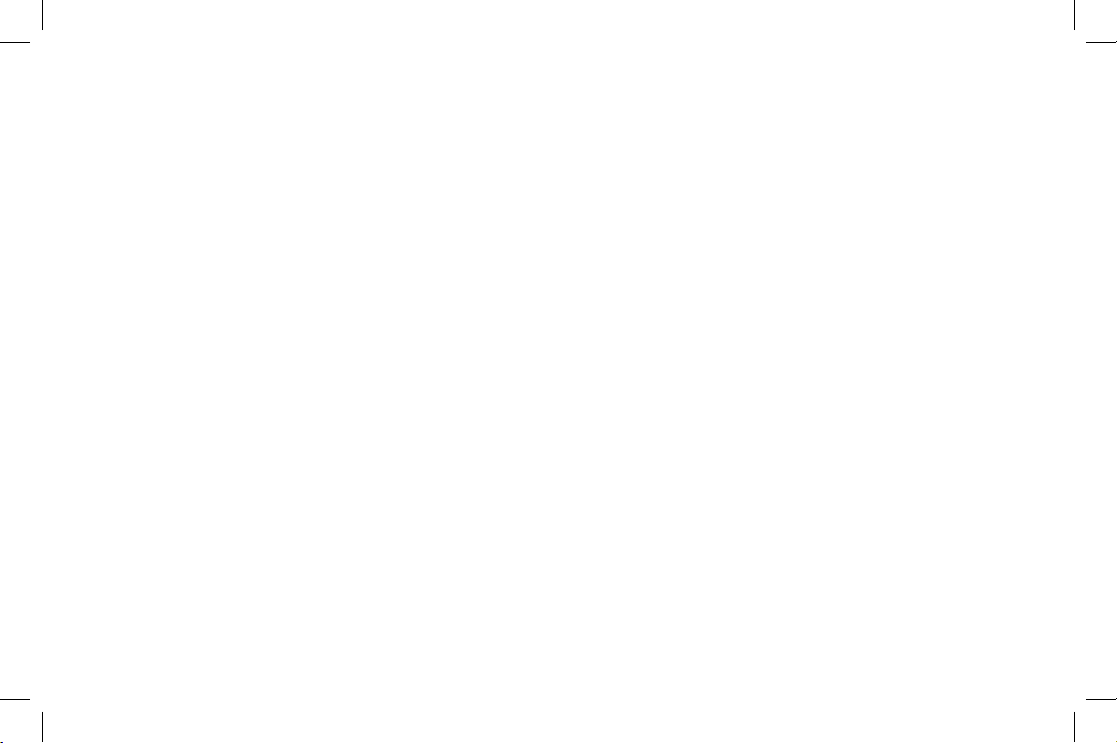
18
Using the Speed Dial Memory
Your cordless phone allows you to store up to 10 names and numbers in each handset. You can dial these numbers
with just a few key presses. The speed dial memory is not limited to phone numbers. You can store any number
(up to 20 digits) that you need to enter once your call connects. This is referred to as Chain Dialing. An example
is a frequently relled prescription number. Store your pharmacy phone number in one speed dial and your most
frequently relled prescription number as another speed dial. To use, once you ring your pharmacy's automated
prescription line, simply press [memory] and the speed dial number where you stored your prescription number and
press [select/channel] key (XS1455+1) or [select/remote] key (XS1455).
Note: When editing the speed dial memory, you must press a key within 30 seconds or the phone will return
to standby. If you return the handset to the cradle, the phone will return to standby also.
XS1455+1 OM.indd 18 24/6/08 1:36:09 PM
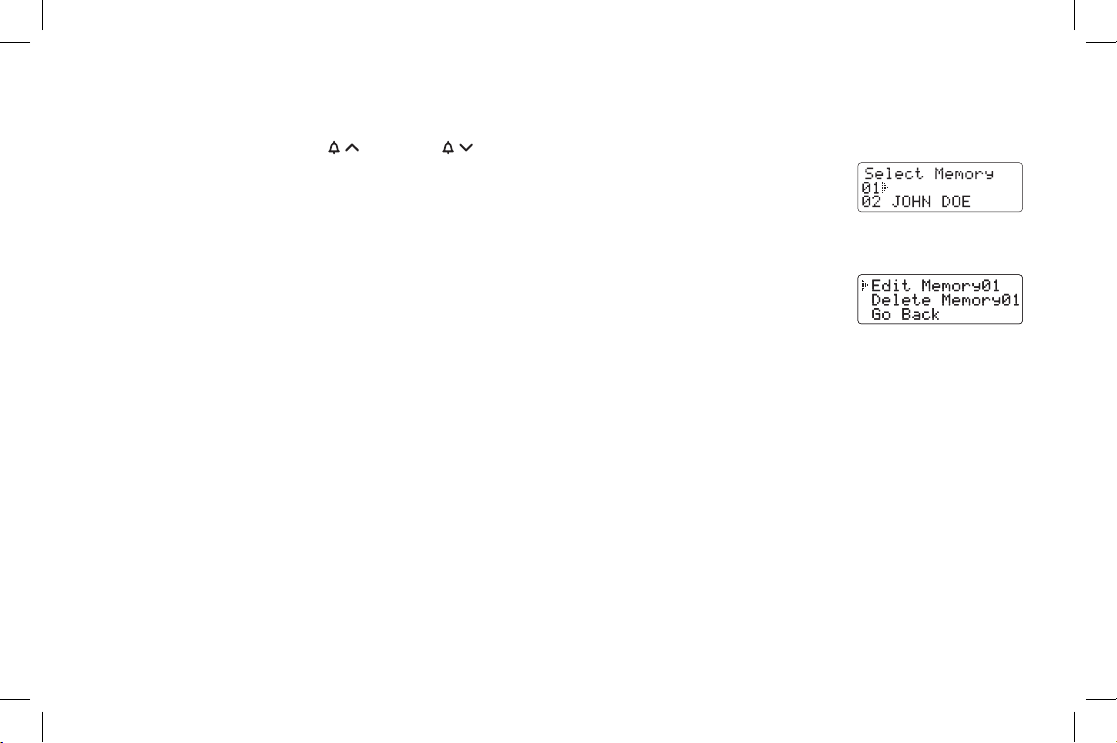
19
Storing a Name and Number in Memory
1) With the phone in standby, press [memory].
2) Enter
[0] - [9] or use [vol/ / ] and [vol/ / ] to select the speed dial location where you would like to store this
entry, and then press [select/channel] key (XS1455+1) or
[select/remote] key (XS1455) twice.
3) STORE NAME appears and a cursor ashes indicating that the phone is ready for the name to be entered.
Note: If the selected speed dial number is already assigned, the Edit screen appears. You can select
EDIT MEMORY to edit this entry, select DELETE MEMORY to erase this entry,
or select GO BACK to choose another speed dial number.
Note: For New Zealand: Telecom access numbers are pre-programmed into speed dial locations as
follows.
• Divert.On: SPD1
• Divert.Off: SPD2
• Block.CID: SPD3
• Messages: SPD4
• Directory: SPD6
XS1455+1 OM.indd 19 24/6/08 1:36:10 PM
