Page 1
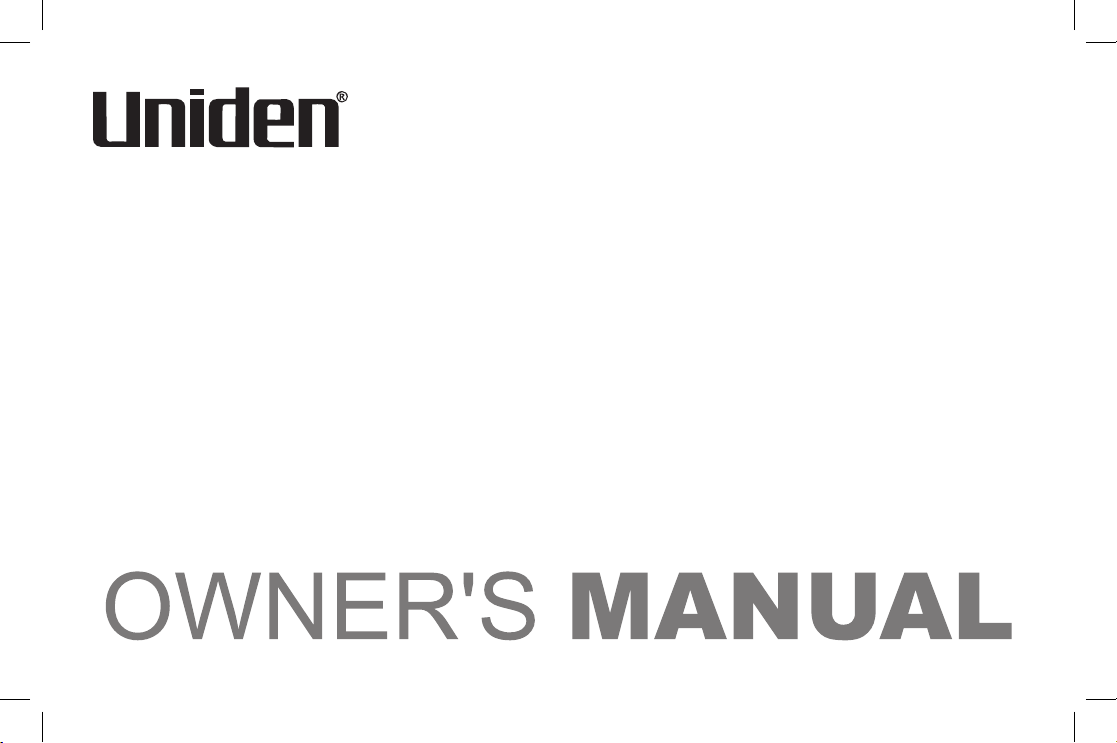
XS1415/1415+1
Owner’s Manual
XS1415+1 OM.indd 1 21/5/08 10:29:31 AM
Page 2
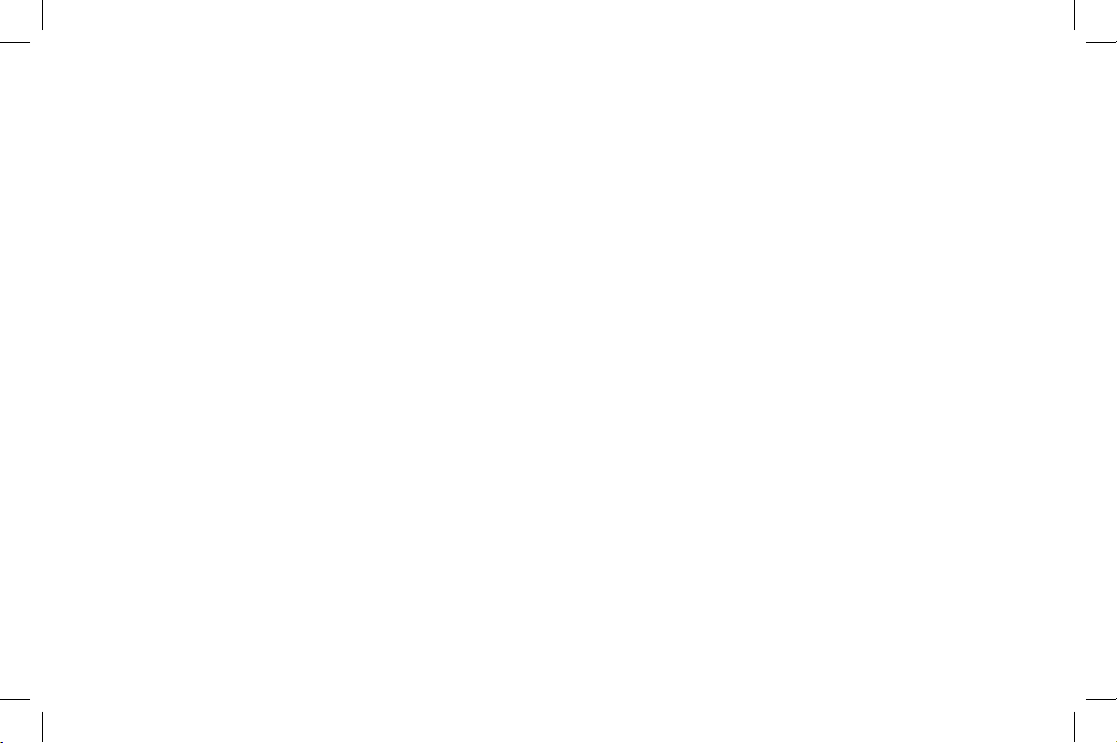
1
Welcome .........................................................................2
Terminology/Manual Conventions
...............................3
Product Overview
..........................................................4
Controls and Functions
................................................5
Installing the Phone
......................................................7
Choosing the Best Location ................................................ 7
Installing the Rechargeable Battery Packs into the
Handsets ....................................................................... 8
Installing the Base Unit and Charging Cradle
(XS1415+1 only) ........................................................... 9
Mounting the Base Unit on a Wall ..................................... 11
Register Handsets to the Main Base before
Using! .........................................................................13
When to Re-register Handsets ......................................... 14
Basic Setup ..................................................................15
Activating AutoTalk ............................................................ 15
Activating Caller ID on Call Waiting (Handset No.1 only) . 16
Setting Name Tag (POP ID) .............................................. 16
Setting Insert 0 .................................................................. 17
Using the Speed Dial Memory ....................................18
Storing a Name and Number in Memory ..........................19
Storing Caller ID in Speed Dial Memory ........................... 22
Using Your Phone ........................................................23
Making and Receiving Calls ............................................. 23
Making a Call from Speed Dial Memory ...........................23
Making a Call from the Caller ID List ................................24
Easy Dial (New Zealand only) .......................................... 25
Transferring a Call ............................................................25
Redialing the Last Dialed Number .................................... 26
Selecting the Ring Tone and Volume ................................ 26
Adjusting the Earpiece Volume ......................................... 26
Using Call Waiting .............................................................27
Selecting a Different Channel ........................................... 27
Find Handset .................................................................... 27
Voice Mail Waiting Indicator .............................................. 28
Caller ID and CIDCW (Caller ID on Call Waiting) ......29
Caller ID on Call Waiting (CIDCW) ................................... 30
Viewing the Caller ID Message List .................................. 30
Deleting Information from the Caller ID List ...................... 31
Changing the Digital Security Code ..........................32
Maintenance .................................................................33
Troubleshooting ..........................................................36
Liquid Damage .................................................................. 39
Index .............................................................................40
Warranty .......................................................................42
Contents
XS1415+1 OM.indd 1 21/5/08 10:29:31 AM
Page 3
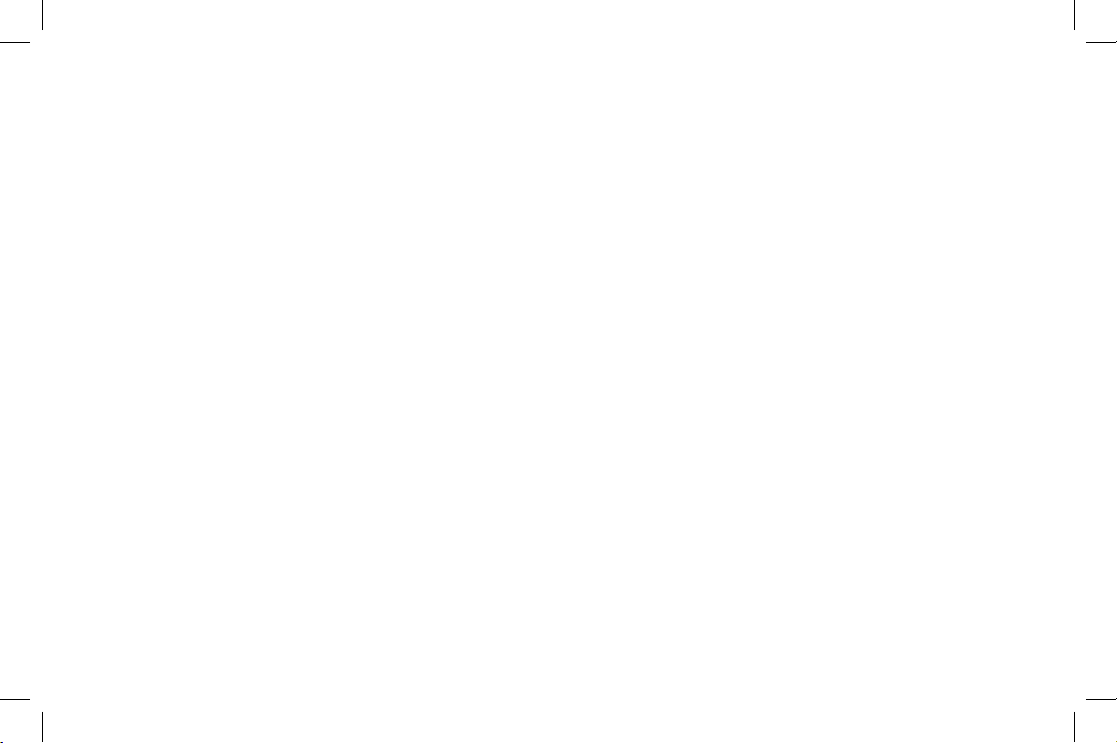
2
Welcome
Congratulations on your purchase of the Uniden single handset (XS1415) or dual handset (XS1415+1)
cordless telephone. This phone is designed and engineered to exacting standards for reliability, long
life, and outstanding performance.
Note: Illustrations in this manual may differ from the actual unit for explanation purposes. The
color of your cordless phone may vary.
XS1415+1 OM.indd 2 21/5/08 10:29:31 AM
Page 4
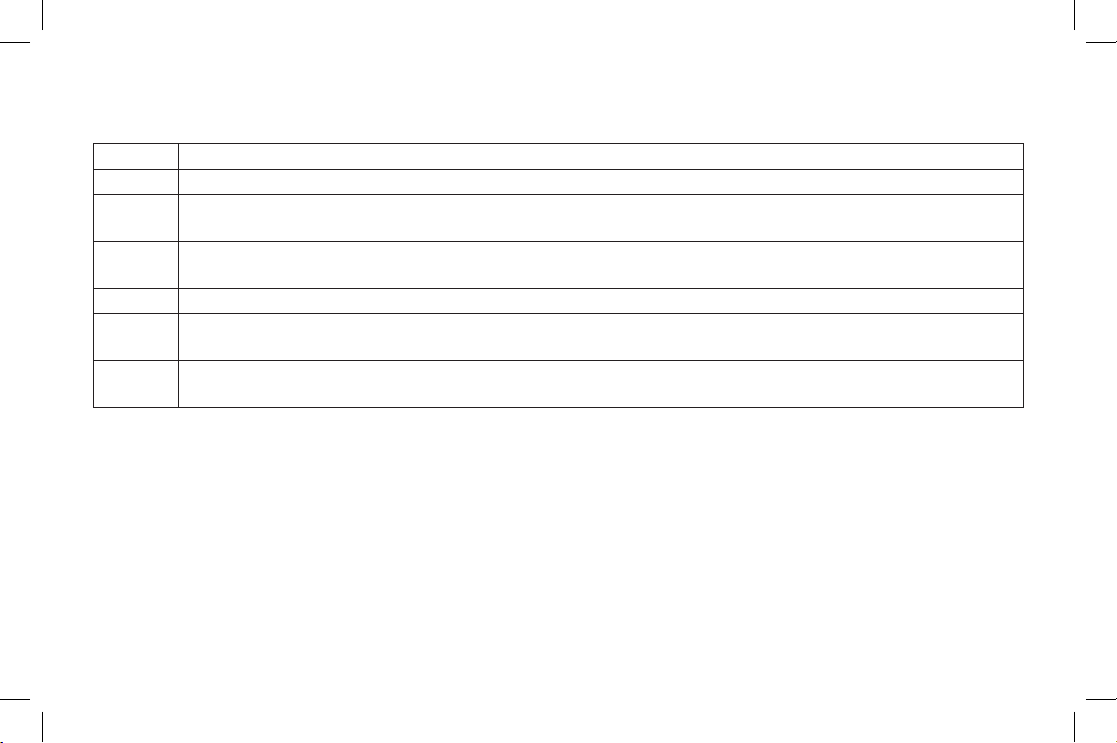
3
Terminology
Base The main part of the phone that connects to your phone line and lets you make and receive calls.
Charger A cradle that charges the handset battery. It connects to power but does not connect to a phone line.
CID
Caller ID is available from your telephone provider. With this service, you can see the name and number
of incoming callers.
CIDCW
Caller ID on Call Waiting is available from your telephone provider. With this service, you can see
incoming caller information while on another call.
Handset A cordless handset that can be placed anywhere in your home or ofce where AC power is available.
Standby
The handset may be sitting on the cradle or out of the cradle, but is NOT in use.
[talk/ash] has not been pressed and there is no dial tone.
Talk
When a dial tone has been enabled allowing the user to dial and carry on a conversation with an outside
party.
Manual Conventions
This manual uses several different type styles to help you distinguish between different parts of the phone:
lower case bold
text with "[ ]" indicates a key or button on the phone
ALL CAPITALS indicates text on the display, such as menu options, prompts, and conrmation messages
lower case bold
text indicates a status light on the phone base
•
•
•
XS1415+1 OM.indd 3 21/5/08 10:29:32 AM
Page 5
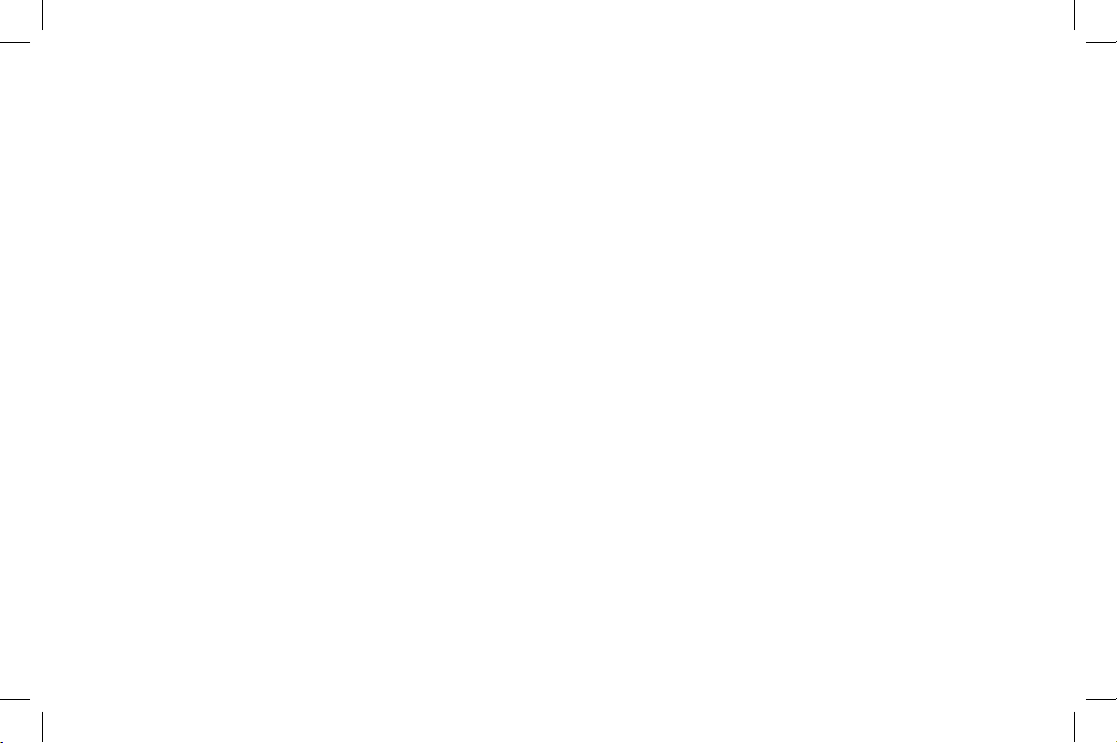
4
Product Overview
Main Phone Features
Dual Handset System (Extra Handset & Charger Included - XS1415+1 only)
Call Transfer from Handset to Handset (XS1415+1 only)
Caller ID*
Caller ID on Call Waiting*
3-Line Backlit LCD
30 Caller ID Memory
10 Number Memory Dialing
Last Number Redial
Voice Mail Waiting Indicator
Tone Dialing
Find Handset Key
Earpiece/Ringer Volume Controls
Mute or Turn Ringer Off
Hearing Aid Compatible
20 Channel Auto Scan
Desk or Wall Mountable
* Requires subscription to service provided by your network supplier. There is usually a fee for this
service. Caller ID on Call Waiting service is currently only available in Australia.
•
•
•
•
•
•
•
•
•
•
•
•
•
•
•
•
XS1415+1 OM.indd 4 21/5/08 10:29:32 AM
Page 6
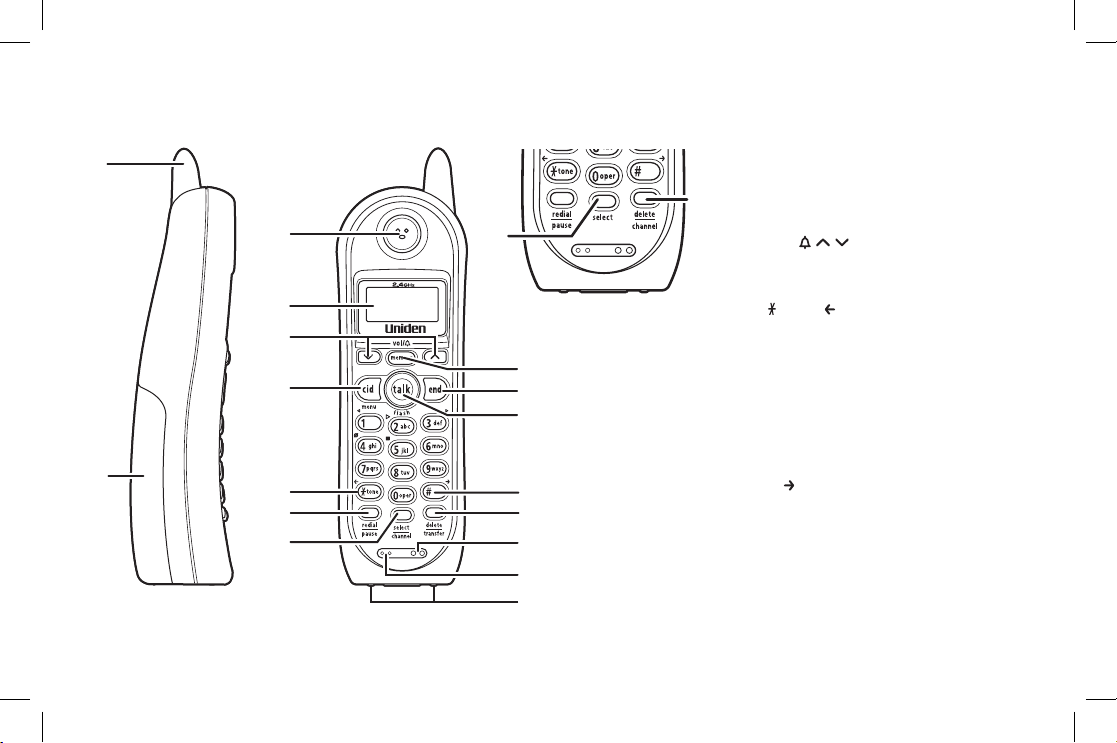
5
Controls and Functions
XS1415+1 Handset
1. Handset antenna
2. Handset battery compartment
3. Handset earpiece
4. LCD display
5.
[vol/ / / ]
(volume & ringer up/down) key
6.
[cid/menu] key
7.
[ /tone/ ] (left cursor) key
8.
[redial/pause] key
9.
[select/channel] key
(XS1415+1)
[select] key (XS1415)
10.
[memory] key
11.
[end] key
12.
[talk/ash] key
13.
[#/ ] (right cursor) key
14.
[delete/transfer] key
(XS1415+1)
[delete/channel] key (XS1415)
15. Handset ringer speaker
16. Handset microphone
17. Handset charging contacts
4
3
6
5
7
8
9
15
16
13
10
14
17
12
11
2
1
4
3
6
5
7
8
9
15
16
13
10
14
17
12
11
2
1
9
14
XS1415 Handset
XS1415+1 OM.indd 5 21/5/08 10:32:17 AM
Page 7
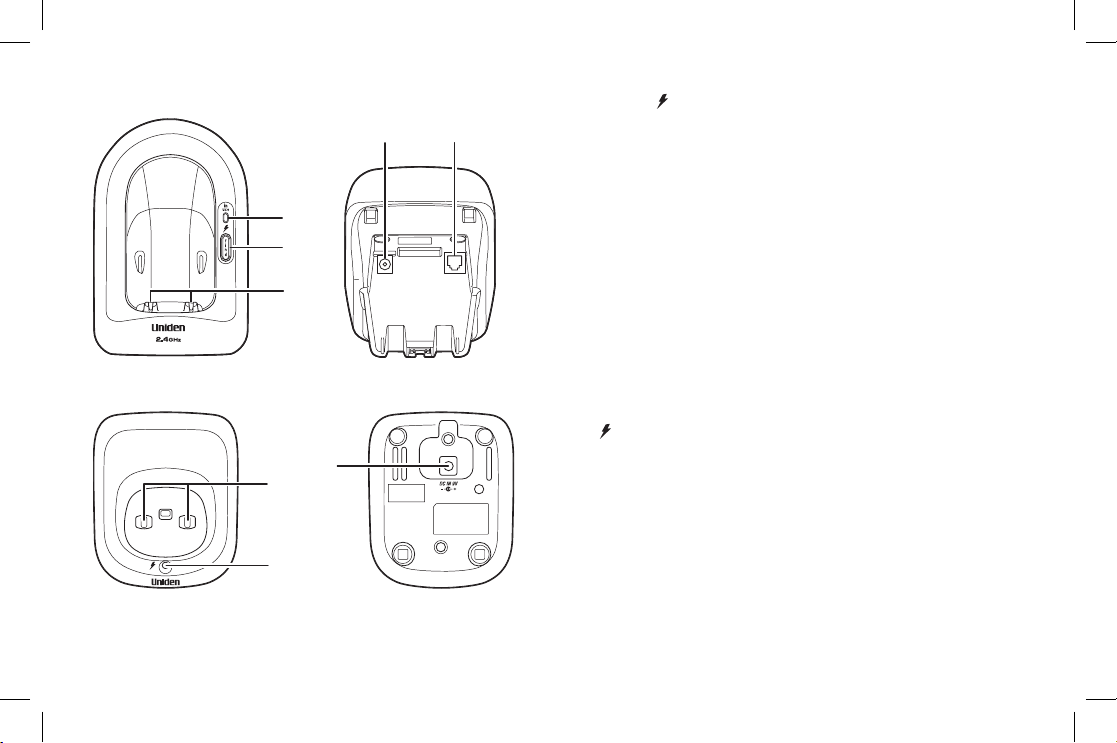
6
Main Base Unit
Extra Charging Cradle (XS1415+1 only)
23
24
25
18. in use/ (in use/charge) LED / Voice mail waiting
indicator (ashing)
19.
[nd] key
20. Base charging contacts
21. Base DC IN 9V
jack
22. TEL LINE
jack
23. Charging contacts
24.
(charge) LED
25. Charging cradle DC IN 9V
jack
21 22
19
18
20
21 22
19
18
20
XS1415+1 OM.indd 6 21/5/08 10:32:18 AM
Page 8
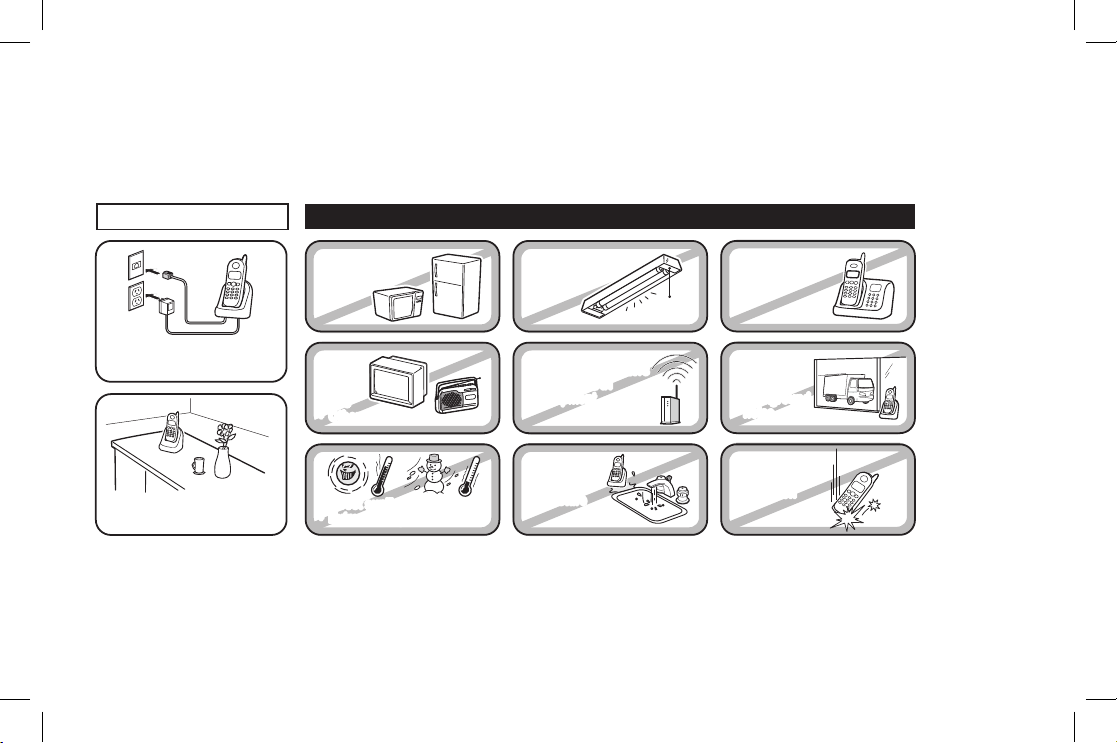
7
Installing the Phone
Choosing the Best Location
When choosing a location for your new phone, here are some important guidelines you should consider:
Note: For maximum range:
Keep both the base and handset antennas free of obstruction.
When the handset is not in use, place the handset in an upright position.
Metal and reinforced concrete may affect cordless telephone performance.
•
•
•
PLACE YOUR BASE
Near an AC outlet and
a telephone wall jack.
• TVs
• Other electronics
• Direct sunlight
• Extreme temperatures
• Personal computers
• Wireless LAN
equipment
• Dust
• Excessive
moisture
• Areas with
a lot of
background
noise
• Shock
• Vibration
In a centrally-located
open area.
TRY TO AVOID
• Areas with
a lot of
background
noise
• Shock
• Vibration
• Microwave ovens
• Refrigerators
• Fluorescent
lighting
• TVs
• Other electronics
• Direct sunlight
• Extreme temperatures
• Personal computers
• Wireless LAN
equipment
• Dust
• Excessive
moisture
• Other cordless
telephones
XS1415+1 OM.indd 7 21/5/08 10:32:20 AM
Page 9
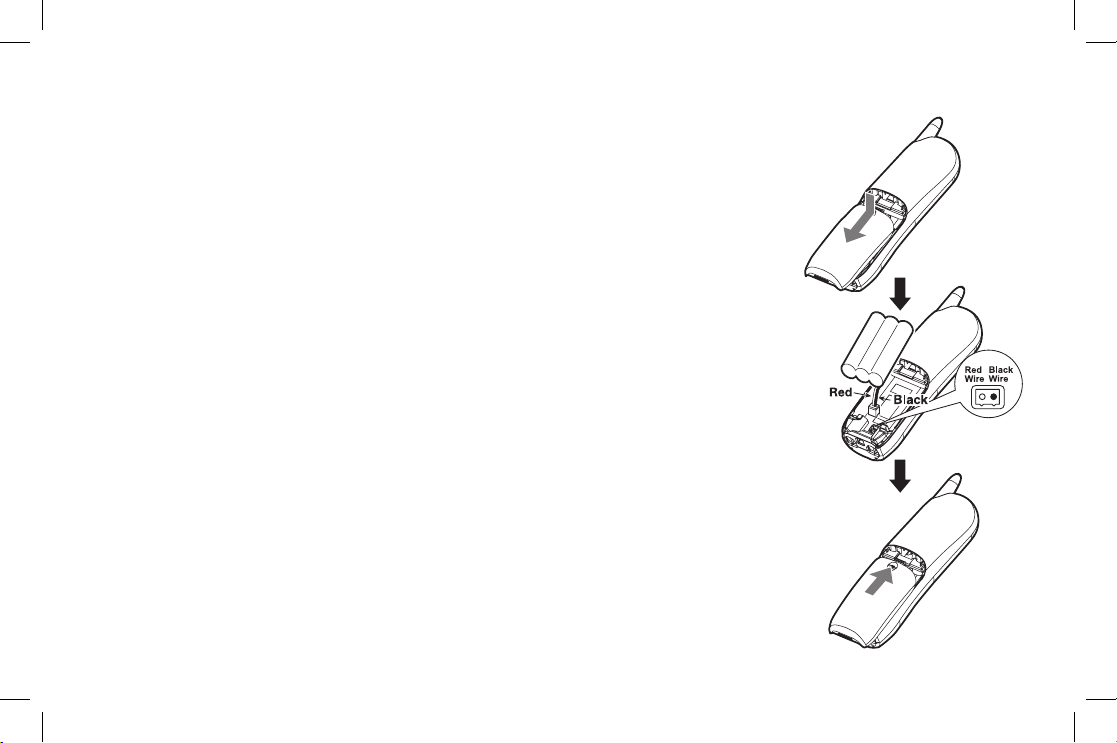
8
Installing the Rechargeable Battery Packs into the Handsets
Each handset is powered by a rechargeable battery pack. Once installed, the battery
charges automatically when the handset is placed in the base or charging cradle
(XS1415+1 only).
To install the rechargeable battery pack:
1) Press down on the handset battery case cover (use the nger indention for a better
grip) and slide the cover downward to remove.
2) Plug the battery pack connector (red & black wires) into the small jack inside the
battery compartment. (The connector notches t into the grooves of the jack only
one-way.) Match the wire colors to the polarity label in the battery compartment,
connect the battery, and listen for a click to insure connection.
3) Make sure you have a good connection by slightly pulling on the battery wires. If
the connection is secure, the battery jack will remain in place.
4) Place the battery case cover back in the handset by sliding it upwards until it clicks
into place.
Note: Use only the Uniden (BT-905s) rechargeable battery pack supplied
with your phone.
XS1415+1 OM.indd 8 21/5/08 10:34:51 AM
Page 10
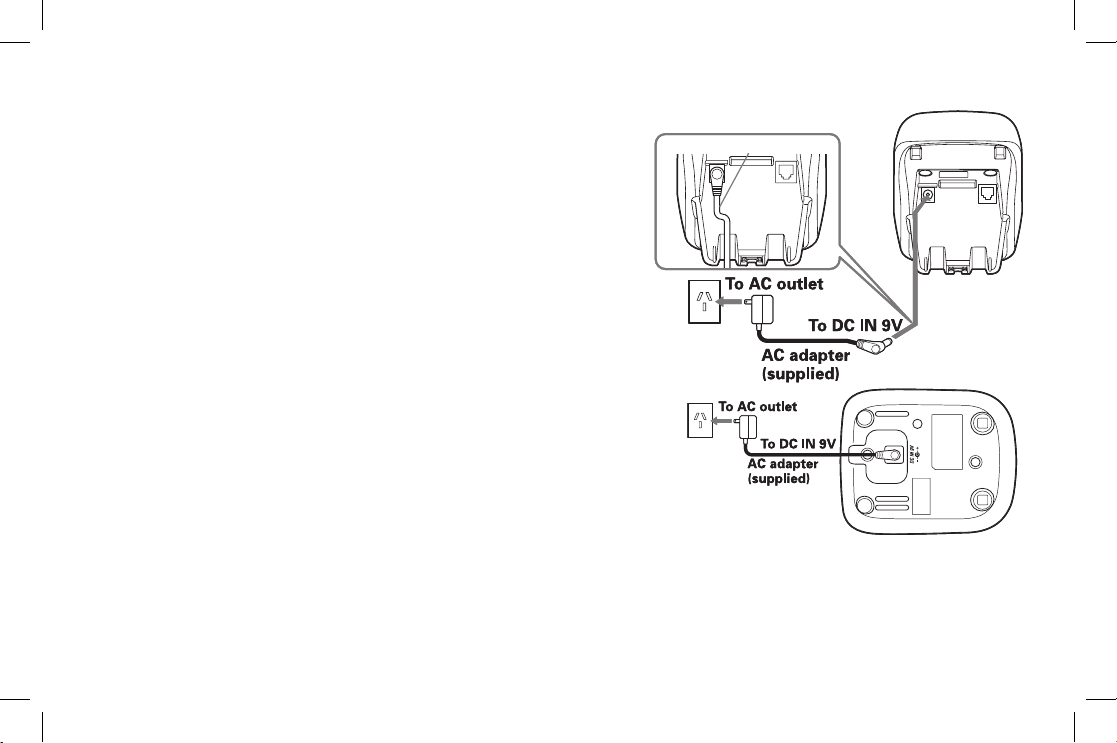
9
Installing the Base Unit and Charging Cradle (XS1415+1 only)
1) Connect each AC adapter to the DC IN 9V jack and to each
standard 240V AC wall outlet.
Note:
• Use only the supplied PS-S0921YL3 AC adapter
for the base unit and AAD-600S(M) for the
charging cradle (XS1415+1 only). Do not use any
other AC adapter.
• Do not place the power cord where it creates a
trip hazard or where it could become chafed and
create a re or electrical hazard.
2)
Charge the handsets by placing one handset in the base unit
and the other in the charging cradle (XS1415+1 only) with
the keypad facing forward.
Route the cord.Route the cord.
XS1415+1 OM.indd 9 21/5/08 10:35:06 AM
Page 11
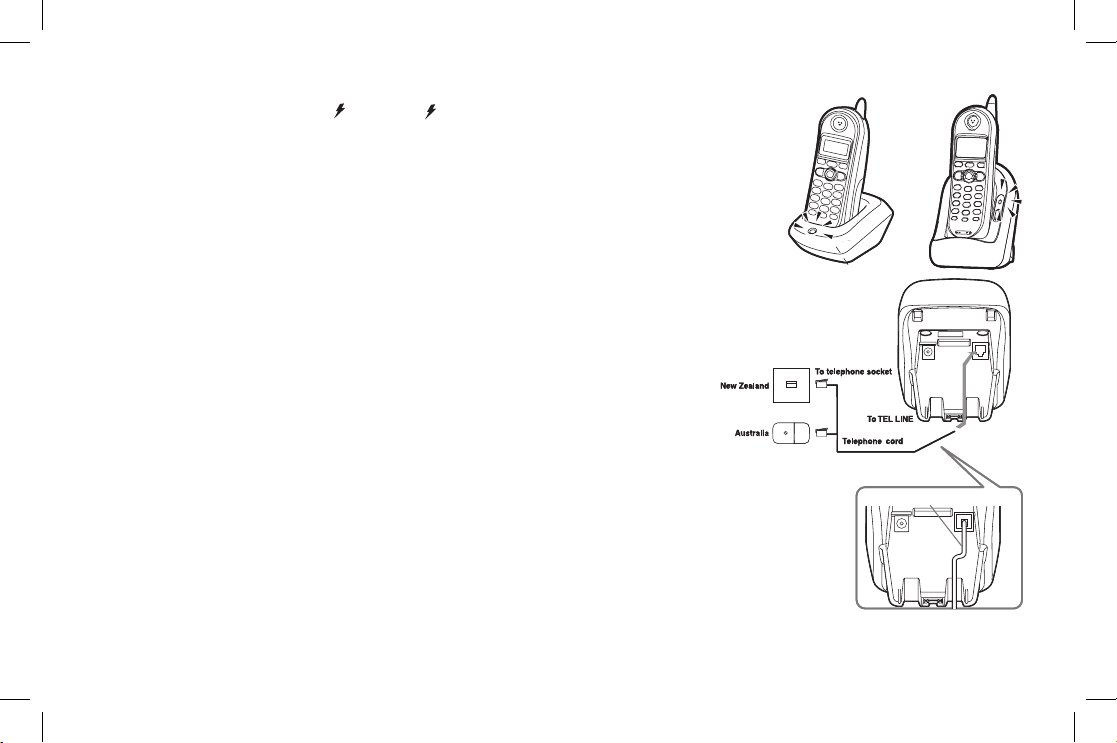
10
3) Make sure that the in use/ LED and LED (XS1415+1 only) illuminate. If the
LED does not illuminate, check to see that the AC adapter is plugged in and that
the handset makes good contact with the cradle’s charging contacts.
Note:
• Connect the AC adapter to a continuous power supply
• Place each cradle close to the AC outlet to avoid long extension
cords.
• Charge your handsets at least 15 - 20 hours before
plugging into the phone line.
4) Once the handset battery packs are fully charged, connect
the telephone cord to the TEL LINE jack and a telephone
outlet. If your telephone outlet isn't modular, contact your
telephone company for assistance.
Route the cord.Route the cord.
XS1415+1 OM.indd 10 21/5/08 10:35:10 AM
Page 12
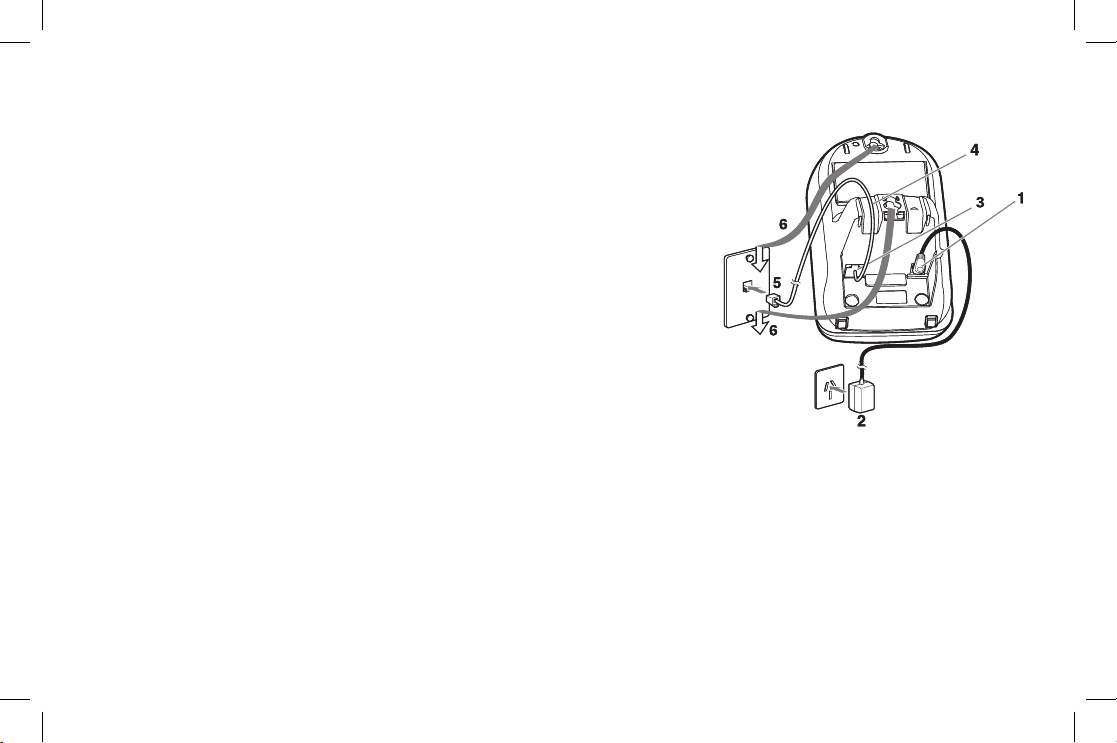
11
Mounting the Base Unit on a Wall
Standard wall plate mounting
This phone can be mounted on any standard wall plate.
1) Plug the AC adapter to the DC IN 9V
jack.
2) Plug the AC adapter into a standard 240V
AC wall outlet.
3) Plug the telephone cord into the TEL LINE
jack.
4) Route the telephone cord through the groove as shown.
5) Plug the telephone cord into the telephone outlet.
6) Align the mounting slots on the base with the mounting posts on the wall.
Then push in and down until the phone is rmly seated.
XS1415+1 OM.indd 11 21/5/08 10:35:11 AM
Page 13
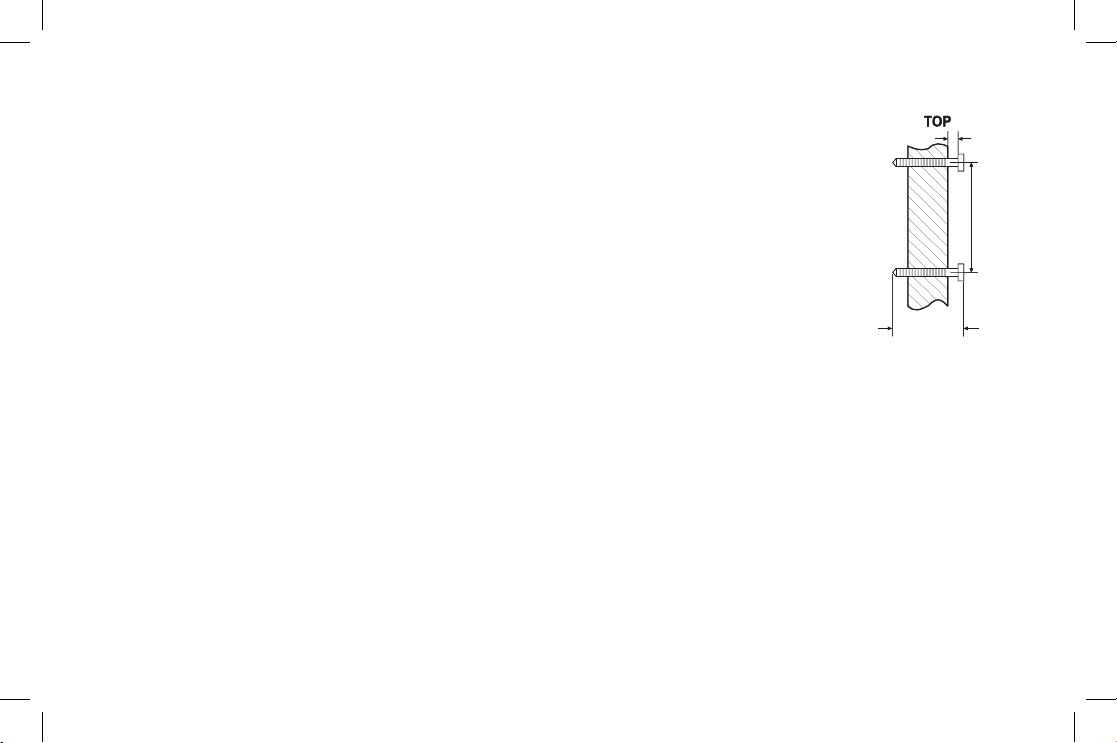
12
Direct wall mounting
If you don’t have a standard wall plate, you can mount your phone directly to the wall. Before
doing this, consider the following:
Avoid electrical cables, pipes, or other items behind the mounting location that could cause a
hazard when inserting screws into the wall.
Try to mount your phone within 1.5m of a working phone jack to avoid excessive cord lengths.
Make sure the wall material is capable of supporting the weight of the base and handset.
Use #10 screws (minimum length of 35mm) with anchoring devices suitable for the wall
material where the base unit will be placed.
1) Insert two mounting screws into the wall (with their appropriate anchoring device), 100mm
apart. Allow about 3mm between the wall and screw heads for mounting the phone.
2) Refer to steps 1 through 6 on page 1
1 to mount the telephone.
•
•
•
•
35mm
100mm
3mm
35mm
100mm
3mm
XS1415+1 OM.indd 12 21/5/08 10:35:13 AM
Page 14
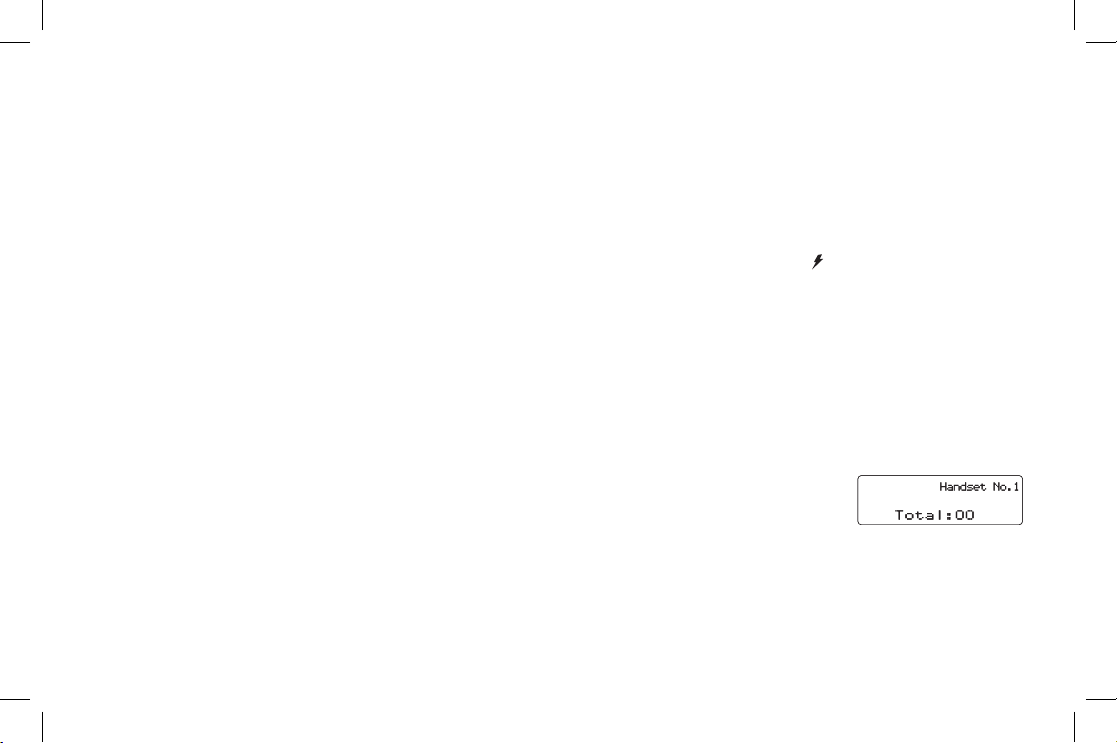
13
Register Handsets to the Main Base before Using! (XS1415+1 only)
Both handsets will need to be registered to the main base unit before use. Whichever handset you choose to charge
in the base unit will automatically register to the base unit. The handset charging in the extra charging cradle MUST
also be registered to the base unit before use.
To register the extra handset:
1) Be sure both handsets are fully charged.
2) Pick up the handset from the charging cradle, and place it in the base unit. The in use/
LED light on the base
unit will begin to ash, indicating that the registration is taking place.
3) Wait for at least 5 seconds, then pick up the handset from the base unit.
4) Press
[talk/ash] on one handset. If TALK appears on the display, the handset is registered, press [end].
Then try with another handset. If each handset displays TALK, the handset has been registered to the base.
Otherwise, return to step 1 and try again.
5) Once both handsets are registered, it doesn’t matter which handset is placed in the base unit or the charging
cradle.
Note:
• When you charge the handsets, Caller ID summary screen and the name
of the handset appears. Following display is the example of handset No.1
(Handset No.1).
• The charging cradle can be used to charge any handset.
XS1415+1 OM.indd 13 21/5/08 10:35:14 AM
Page 15

14
When to Re-register Handsets (XS1415+1 only)
In some cases, it may be necessary to re-register your handsets. To re-register your handsets, please follow
registration steps outlined on page 13.
Re-registration is required in the following scenarios:
1) You’ll need to re-register both handsets (follow steps on page 1
3) each time the digital security code is changed.
(Refer to page 32 for details regarding the Digital Security Code.)
2) When there is a power failure for more than one hour: If power failure occurs (e.g. due to electrical storm or if
the unit is unplugged during a move), both handsets will need to be re-registered. To re-register, follow the same
registration process on page 13.
3) If any handset’s battery becomes very low, the handset must be recharged for 15 - 20 hours and re-registered to
the main base unit.
4) In any circumstance in which you experience difculty connecting to the main base to place or receive calls, the
handset should be re-registered.
Note: Make sure to return the handsets to the cradles after each phone call.
XS1415+1 OM.indd 14 21/5/08 10:35:14 AM
Page 16

15
Basic Setup
There are four basic options that you will need to set up: AutoTalk, CIDCW (Caller ID on Call Waiting),
Name Tag and Insert 0.
CIDCW option can only be set by using Handset 1. If you try to set by using Handset 2, you will not see these
options listed on the LCD screen. (Handset 1 shows in the display while the Handset No.1 phone is charging
XS1415+1 only).
AutoTalk, Name Tag and Insert 0 options can be set by using either Handset 1 or Handset 2
(XS1415+1 only).
Activating AutoTalk
AutoTalk will allow you to answer the phone simply by removing the handset from the cradle. You do not have to
press a key to answer the incoming call.
To activate:
1) When the phone is in standby, press and hold
[cid/menu]. The following screen appears.
2) Press
[select/channel] (XS1415+1) or [select] (XS1415) to turn AutoTalk on.
3) Press
[end] or return the handset to the charging cradle to complete the setting. The
handset returns to standby.
XS1415+1 OM.indd 15 21/5/08 10:35:15 AM
Page 17

16
Activating Caller ID on Call Waiting (Handset No.1 only)
Caller ID allows you to see the name and number of the calling party before you answer the phone. Caller ID on Call
Waiting (CIDCW) lets you see the name and number of a call that comes in when you are on the line. You must
subscribe to Caller ID service through your local telephone provider to use this feature.
1) When the phone is in standby, press and hold
[cid/menu]. The following screen appears.
2) Press
[vol/ / ] to move the pointer to select CIDCW.
3) Press
[select/channel] (XS1415+1) or [select] (XS1415) to toggle and turn Caller ID on
Call Waiting ON or OFF.
4) Press
[end] and return the handset to the base unit to complete the setting. The handset
returns to standby.
Note: To enable the setting change of CIDCW, you need to return the handset to the base unit when
you complete the setting.
Setting Name Tag (POP ID)
The Name Tag feature works with the Caller Display number from Caller ID. You must subscribe to Caller ID service
through your local telephone provider to use this feature. There is usually a fee for this service. When the phone
rings the caller display number, when received will be compared to numbers stored in the dial memory. If there is a
match any name stored with the dial memory number will be displayed (see page 23).
1) When the phone is in standby mode, press and hold the
[cid/menu]
key. the following screen appears.
2) Press the
[vol/ / ] key twice to select NAME TAG.
3) Press the
[select/channel] (XS1415+1) or [select] (XS1415) to toggle and turn Name
Tag ON or OFF.
4) Press
[end] key or return the handset to charging
cradle to complete the setting. The handset returns to standby mode.
XS1415+1 OM.indd 16 21/5/08 10:35:17 AM
Page 18

17
Setting Insert 0
This feature adds '0' or '00' to the number, when you receive Caller ID messages. The default setting
for New Zealand is On. The default setting for Australia is Off.
1) When the phone is in standby mode, press and hold the
[cid/menu].
The following screen appears.
2) Press the
[vol/ / ] key three times to select INSERT 0.
3) Press the
[select] key (XS1415) or the [select/channel] key
(XS1415+1) to toggle and turn Insert 0 ON or OFF.
4) Press
[end] key or return the handset to charging cradle
to complete the setting. The handset returns to standby
mode.
XS1415+1 OM.indd 17 21/5/08 10:35:18 AM
Page 19

18
Using the Speed Dial Memory
Your cordless phone allows you to store up to 10 names and numbers in each handset. You can dial these numbers
with just a few key presses. The speed dial memory is not limited to phone numbers. You can store any number
(up to 20 digits) that you need to enter once your call connects. This is referred to as Chain Dialing. An example
is a frequently relled prescription number. Store your pharmacy phone number in one speed dial and your most
frequently relled prescription number as another speed dial. To use, once you ring your pharmacy's automated
prescription line, simply press [memory] and the speed dial number where you stored your prescription number and
press [select/channel] (XS1415+1) or [select] (XS1415).
Note: When editing the speed dial memory, you must press a key within 30 seconds or the phone
will return to standby. If you return the handset to the cradle, the phone will return to standby also.
XS1415+1 OM.indd 18 21/5/08 10:35:19 AM
Page 20

19
Storing a Name and Number in Memory
1) With the phone in standby, press [memory].
2) Enter
[0] - [9] or use [vol/ / ] and [vol/ / ] to select the speed dial location where you
would like to store this entry, and then press [select/channel] (XS1415+1) or [select]
(XS1415) twice.
3) STORE NAME appears and a cursor ashes indicating that the phone is ready for the
name to be entered.
Note: If the selected speed dial number is already assigned, the Edit screen
appears. You can select EDIT MEMORY to edit this entry, select DELETE
MEMORY to erase this entry, or select GO BACK to choose another speed dial
number.
Note: For New Zealand: Telecom access numbers are pre-programmed into speed dial locations as
follows.
• Divert On: SPD1
• Divert Off: SPD2
• Block CID: SPD3
• Messages: SPD4
• Directory: SPD6
XS1415+1 OM.indd 19 21/5/08 10:35:21 AM
Page 21

20
4) Enter a name according to the instructions below, then press [select/channel] (XS1415+1) or [select] (XS1415).
If no name is required, go to step 5.
The name can be up to 13 characters.
Use [ /tone/ ] and [#/ ] to move the cursor to the desired location.
Press [delete/transfer] (XS1415+1) or [delete/channel] (XS1415). to delete characters as needed or press
and hold to delete all characters.
Refer to the letters on the number keys to select the desired characters.
With each press of a numeric key, the displayed character appears in the following order: upper case letters rst,
lower case letters next and nally the number corresponding to the key.
Note: If the next character uses the same number key, you must press [#/
] to move the cursor over.
Otherwise the next time you press the number key, it changes the character that was previously set.
For example, to enter
Movies.
1) Press
[6] once. Then press [#/ ] to
move the cursor to the right.
2) Press
[6] six times.
3) Press
[8] six times.
4) Press
[4] six times.
5) Press
[3] ve times.
6) Press
[7] eight times.
•
•
•
Num ber of times key is pressed
keys 1 2 3 4 5 6 7 8 9
2abc
3
def
4ghi
5jkl
6mno
7pqrs
8tuv
9wxyz
0
1
oper
Num ber of times key is pressed
keys 1 2 3 4 5 6 7 8 9
2abc
3
def
4ghi
5jkl
6mno
7pqrs
8tuv
9wxyz
0
1
oper
XS1415+1 OM.indd 20 21/5/08 10:35:22 AM
Page 22

21
If you make a mistake while entering a name
Use
[ /tone/ ] or [#/ ] to move the cursor to the incorrect character.
Press
[delete/transfer] (XS1415+1) or [delete/channel] (XS1415) to erase the wrong character. Then enter
the correct character. To delete all characters, press and hold [delete/transfer] (XS1415+1) or [delete/channel]
(XS1415).
5) STORE NUMBER is displayed. The cursor ashes indicating that the phone is ready for
the number to be entered.
6) Use the keypad to enter the phone number; each number can be up to 20 digits. If you
need the phone to pause during the dialing sequence, press [redial/pause] to insert a
two-second delay between the numbers. You can enter multiple pauses to increase the
delay. Each pause counts as a digit. The display shows a P for every pause.
7) Press
[memory]. You will hear a conrmation tone, and the following screen appears.
Memory storage is complete.
8) After about 2 seconds, the following screen displays all the speed dial memory entries.
9) Press
[end] to exit memory setup mode. The phone returns to standby.
Note: When storing numbers into memory, if the handset is idle (i.e., no key is pressed) for more
than 30 seconds, it will beep rapidly, and the phone will return to standby.
XS1415+1 OM.indd 21 21/5/08 10:35:25 AM
Page 23

22
Storing Caller ID in Speed Dial Memory
Caller ID names and numbers shown in the Caller ID list can be stored in speed dial memory.
To store a caller id name/number to memory:
1) With the phone in standby, press
[cid/menu]. Select the phone number to be stored from
the Caller ID list by pressing [vol/ / ] or [vol/ / ].
2) Press
[memory].
3) Enter a number (
[0] – [9] ) or press [vol/ / ] or [vol/ / ] to select the memory location
to be stored.
4) Press
[select/channel] (XS1415+1) or [select] (XS1415). You hear a conrmation tone,
and the number is stored in memory. The display returns to the Caller ID list.
Note:
• If a number has already been stored in the selected memory number
location, a conrmation screen is displayed. To overwrite, press [vol/ / ] to
YES and press [select/channel] (XS1415+1) or [select] (XS1415). The display
returns to the Caller ID list.
• You cannot store a Caller ID message if no phone number appears in the message.
XS1415+1 OM.indd 22 21/5/08 10:35:27 AM
Page 24

23
Using Your Phone
Making and Receiving Calls
Handset on the cradle Handset off the cradle
Making a call
1) Pick up the handset from the cradle.
2) Press
[talk/ash].
3) Listen for the dial tone.
4) Dial the number.
OR
1) Pick up the handset from the cradle.
2) Dial the number. Then press
[talk/ash].
1) Press
[talk/ash].
2) Listen for the dial tone.
3) Dial the number.
OR
Dial the number. Then press [talk/ash].
Receiving a call
1) Pick up the handset from the cradle. (If
AutoTalk is on, the phone will answer the
call when you pick it up.)
2) Press
[talk/ash].
Press [talk/ash] (or [ /tone/ ], [#/ ] or any
number key if AutoTalk is on).
Hanging up
Press [end] or return the handset to the cradle.
Note: To turn on the AutoTalk feature, see "Activating AutoTalk" on page 1
5.
Making a Call from Speed Dial Memory
To make a call from speed dial memory:
1) With the phone in standby, press
[memory]. The handset displays your programmed
speed dial number.
XS1415+1 OM.indd 23 21/5/08 10:35:29 AM
Page 25

24
2) Enter the number ( [0] – [9] ), or press [vol/ / ] or [vol/ / ] to select the speed dial number you would like to
dial.
3) Press
[talk/ash]. CONNECTING changes to TALK, and the volume setting and the
number selected appear on the display. Then the displayed number is dialed.
Note: You can also press [talk/ash] before you access the speed dial memory.
When you come to the phone number you want to dial, press [select/channel] (XS1415+1) or [select]
(XS1415)
.
To cancel speed dialing
Press [end] to return to standby. If accessing the list during an active call, you can press [memory] to exit the list
immediately. If no key is pressed for 30 seconds, the handset will exit the speed dial list automatically.
Note: Pressing [end] to exit the speed dial list during a call will disconnect the call immediately.
Making a Call from the Caller ID List
You can place a call directly from the Caller ID list.
1) Press
[cid/menu] in standby. Use [vol/ / ] or [vol/ / ] to select the phone number that
you want to dial.
2) Press
[talk/ash]. The displayed phone number dials automatically.
Note:
• You can also press [talk/ash] before you access the Caller ID list. When you come to the phone
number you want to dial, press [select/channel] (XS1415+1) or [select] (XS1415).
• You cannot make a call from the Caller ID list if your cordless telephone is connected to a private
branch exchange (PBX).
XS1415+1 OM.indd 24 21/5/08 10:35:30 AM
Page 26

25
Easy Dial (New Zealand only)
Numbers stored in the speed dial memory can be accessed directly from standby mode as follows.
1) Press and hold a key from memory location for 1.5 seconds.
The details of the memory location will appear on the display.
2) Press
[talk/ash] on the handset. The displayed number is dialed.
Transferring a Call (XS1415+1 only)
Your cordless phone allows you to transfer outside calls from one handset to another. Only one handset at a time
can talk with an outside caller. While one handset is in use, the other cannot go off hook to listen to conversations or
make an outgoing call.
To transfer a call
1) During a call, press [delete/transfer]. The call will automatically be placed on hold and the
transfer tone sounds.
2) When the other handset receives the call, the transfer tone stops.
To cancel the transfer and return to the caller, press [delete/transfer] or [talk/ash] on the handset.
To receive a transfer call
Pick up the handset from the cradle (when AutoTalk is set to on), or pick up the handset
and press [talk/ash] to answer the transferred call. Additionally, you can also answer the
transferred call by pressing any number key, [ /tone/ ] or [#/ ] (when AutoTalk is set to on).
Note: If you transfer a call and it is not picked up after 5 minutes, the call will be disconnected.
XS1415+1 OM.indd 25 21/5/08 10:35:32 AM
Page 27

26
Redialing the Last Dialed Number
1) Pick up the handset from the cradle.
2) Press
[talk/ash].
3) Listen for the dial tone.
4) Press
[redial/pause].
OR
1) Pick up the handset from the cradle.
2) Press
[redial/pause].
3) Press
[talk/ash].
Selecting the Ring Tone and Volume
Your phone has ve different ringer tone/volume combinations you can choose from.
To select the ringer:
1) With the phone in standby, press
[vol/ / ] or [vol/ / ].
2) The phone will sound the different ring tones at different volumes. To turn the ringer
off, select RINGER OFF.
3) When the phone sounds the ring tone and volume you wish to use, press
[end].
Temporarily Mute Ringer
If the handset is off the base while an incoming call is ringing, simply press [end] to mute
the incoming ring. The ringer will sound with the next incoming call.
Note: You can only mute the handset ringer if the handset is off the base when the phone starts
ringing.
Adjusting the Earpiece Volume
To change the earpiece volume, press [vol/ / ] or [vol/ / ] during a call.
XS1415+1 OM.indd 26 21/5/08 10:35:33 AM
Page 28

27
Using Call Waiting
If you have Call Waiting service, you can receive calls while on the line. If a call comes in while you are on the
phone, you will hear a call waiting tone. If you have CIDCW activated, you will see the name
and number of the incoming caller.
Australia: Press [talk/ash] key and then 2 key to switch between callers.
New Zealand: Press [talk/ash] key to switch between callers.
Note: You must subscribe to Call Waiting through your local telephone
company.
Selecting a Different Channel
Your phone incorporates UltraClear Plus true compander circuitry which virtually
eliminates background noise. This innovative technology, together with 20 different
channels, provides you with the best possible reception during all your conversations. If
you happen to encounter interference while using your phone, you can manually change
the phone’s channel for clear operation. To change the channel during a call, press
[select/channel] (XS1415+1) or [delete/channel] (XS1415). SCANNING appears on the
display, indicating the phone is changing to another channel.
Find Handset
To locate a lost handset, press [nd] on the base. The handsets will beep for 60 seconds.
The beeping will stop when any handset key is pressed or when [nd] is pressed. The
handset will also stop beeping automatically when an incoming call is received.
XS1415+1 OM.indd 27 21/5/08 10:35:35 AM
Page 29

28
Voice Mail Waiting Indicator
If you subscribe to voice mail service through your local telephone company, you can use your cordless telephone to
access your voice mailbox. The voice mail company will provide you with the access number.
The in use/ LED on the base of your phone ashes whenever you have messages waiting in your voice mailbox.
To access your voice mailbox
Just dial the access number supplied by your voice mail provider to enter your mailbox.
You can program your voice mail access number to a speed dial number.
If the voice mail waiting indicator remains on after you have retrieved your messages, press and hold [nd] for 5
seconds. This will reset the indicator.
XS1415+1 OM.indd 28 21/5/08 10:35:35 AM
Page 30

29
Caller ID and CIDCW (Caller ID on Call Waiting)
You must subscribe to Caller ID services through your local telephone provider to use these features.
When the telephone rings, the Caller ID feature allows you to view the caller’s name, phone number, date and time
of call. The incoming call information is stored in the Caller ID record. If the Caller ID service includes the caller’s
name, the caller’s name appears on the display (up to 15 letters).
T
he date and
time received
Caller's name
Caller's phone number
You may receive any one of the following messages:
When invalid data is received INCOMPLETE DATA
When a private name is received PRIVATE NAME
When a private number is received PRIVATE NUMBER
When an unknown name is received UNKNOWN NAME
When an unknown number is received UNKNOWN NUMBER
When an overseas call(0000) is received (New Zealand only) OVERSEAS CALL
When a call is coming from a payphone (Australia only) PAYPHONE
Note:
• Data errors appear as "
".
• If you answer a call before the Caller ID message is received (for example, before the second ring),
the Caller ID message will not appear.
• When the call is received via a telephone company that does not offer Caller ID service, the caller’s
phone number and name do not appear. (This includes some international calls.)
• When the call is received via a private branch exchange (PBX), the caller’s phone number and
name may not appear.
XS1415+1 OM.indd 29 21/5/08 10:35:37 AM
Page 31

30
Caller ID on Call Waiting (CIDCW)
If you subscribe to CIDCW offered by your telephone company, you will hear a Call Waiting tone while you are on a
call, and the Caller ID data will be displayed at the handset. To accept the waiting call, see "Using Call Waiting" on
page 27.
Note: While you are on a call, the received Caller ID data is stored on the handset that is on a
call only.
Viewing the Caller ID Message List
The Caller ID list stores information for up to 30 incoming calls - even unanswered calls. You can also view the Caller
ID list during a call.
1) Press
[cid/menu]. The summary screen displays the number of new messages and total
messages.
2) Use
[vol/ / ] to scroll through the messages from the latest to the earliest, or use [vol/
/ ] to scroll through the messages from the earliest to the latest.
3) Press
[cid/menu] to return to the call, or press [end] to return to standby.
Note:
• In Caller ID operation, if no key is pressed for more than 30 seconds, an error tone sounds and the
handset returns to standby.
• Each message can be up to 15 characters for the name and 15 digits for the phone number.
• The number of calls from the same Caller ID appears next to the received time. Once you view the
new message, the number will be cleared and disappear.
• During a call, don't press [end], or the call will be disconnected.
XS1415+1 OM.indd 30 21/5/08 10:35:38 AM
Page 32

31
Deleting Information from the Caller ID List
If the phone receives more Caller ID messages than it can store, the oldest one in the list is automatically deleted.
Caller ID data can also be deleted manually.
Deleting a Caller ID message
1) Press [cid/menu] in standby. Find the message to be deleted from the Caller ID list by
pressing [vol/ / ] or [vol/ / ].
2) Press
[delete/transfer] (XS1415+1) or [delete/channel] (XS1415).
3) Press
[vol/ / ] or [vol/ / ] to select YES, and then press [select/channel] (XS1415+1)
or [select] (XS1415).
Deleting all Caller ID names/numbers
1) With the phone in standby, press [cid/menu].
2) Press
[delete/transfer] (XS1415+1) or [delete/channel] (XS1415).
3) Press
[vol/ / ] or [vol/ / ] to select YES, and then press [select/channel] (XS1415+1)
or [select] (XS1415).
You hear a conrmation tone and all stored Caller ID messages are deleted.
Note:
• While using the DELETE ALL? or DELETE MESSAGE? screen, if no key is pressed for more than
30 seconds, an error tone sounds, and the handset returns to standby.
• If you get an incoming call or page, the deleting operation is canceled and you can answer the call
or page.
XS1415+1 OM.indd 31 21/5/08 10:35:39 AM
Page 33

32
Changing the Digital Security Code
To protect you against misbilled calls which might result from your phone being activated by other equipment, the
cordless phone provides Random Code digital security which automatically selects one of over 262,000 digital
security codes for each handset and the base. If the handset battery pack is completely discharged or the battery
pack is removed, the digital security code will be lost. If this happens, a new security code is set automatically the
next time the battery pack is charged. In the rare situation that you suspect another cordless telephone is using the
same security code, you can change the code.
For XS1415;
1) Pick up the handset from the cradle. Press and hold
[nd] on the base.
2) While holding
[nd], place the handset in the base, and leave the handset in
the base for more than 3 seconds. A new random security code is set.
For XS1415+1;
1) Pick up the handset from the cradle. Press and hold
[nd] on the base.
2) While holding
[nd], place the handset in the base, and leave the handset in
the base for more than 3 seconds.
3) Pick up the handset from the base. Then place the second handset in the base and wait for more than 3
seconds. No need to hold [nd] this time.
4) Press
[talk/ash] on one handset. Once you make sure TALK appears on the display, press
[end]. Then, try with the other handset. If each handset displays TALK, a new security
codes is set. Otherwise, return to step 1 and try again.
XS1415+1 OM.indd 32 21/5/08 10:35:39 AM
Page 34

33
Maintenance
Specications
Operating temperature -10°C to +50°C (+14°F to +122°F)
AC Adapter
For the base For the charger
Part number PS-S0921YL3
AAD-600S(M)
Input Voltage
240V AC 50Hz 240V AC 50Hz
Output Voltage 9V DC 210mA 9V DC 210mA
Battery
Part number
BT905s
Capacity 500mAh, 3.6V
Note: To avoid damage to the phone use only Uniden PS-S0921YL3, AAD-600S(M) and BT905s with
your phone.
Specications, features, and availability of optional accessories are all subject to change without prior notice.
Power Failure
During the period that the power is off, you will not be able to make or receive calls with the telephone.
XS1415+1 OM.indd 33 21/5/08 10:35:40 AM
Page 35

34
Talk and Standby Times
With average use, your handset battery provides approximately 6 hours of talk time and approximately 12 days
(XS1415) or 6 days (XS1415+1) of standby time. When your handset is not being used and is left off of the charging
cradle the battery will gradually discharge. You can achieve optimum battery life and performance by returning the
handset to the charging cradle after each use. If the handset is left off of the charging cradle, the actual talk time
duration will be reduced respective to the amount of time the handset is off of the charging cradle.
Low battery alert
When the battery pack is very low and needs to be charged, the phone is programmed to
eliminate functions in order to save power. If the phone is not in use, LOW BATTERY appears
on the LCD and none of the keys will operate. During a call, LOW BATTERY ashes and the
handset beeps. Complete your conversation as quickly as possible and return the handset to the cradle for charging.
Note: Information stored in the phone's memory will be retained for 30 minutes after the battery pack
is removed. This includes all setup information, last number dialed, speed dial memory, and the CID
list.
Even when the battery pack is not being used, it will gradually discharge over a long period of time. For optimum
performance, be sure to return the handset to the cradle after a telephone call.
XS1415+1 OM.indd 34 21/5/08 10:35:40 AM
Page 36

35
Battery replacement and handling
Recharge your phone on a regular basis by returning the handset to either cradle after each phone call. When the
operating time becomes short even after a battery is recharged, please replace the battery. With normal usage, your
battery should last about one year. To order replacement batteries, please contact Uniden’s Parts Department. The
contact information is listed on the back cover page.
Warning:
To avoid the risk of personal injury or
property damage from re or electrical
shock, only use the Uniden battery
model and Uniden adapter model
specically designated for this product.
Caution
Use only the specied Uniden battery pack (BT905s).
Do not remove the battery from the handset to charge it.
Never throw the battery into a re, disassemble it, or heat it.
Do not remove or damage the battery casing.
•
•
•
•
Cleaning the battery charging contacts
To maintain a good charge, clean the charging contacts on the handset once
a month. Dampen a cloth with plain water. Gently rub the damp cloth over the
charging contacts until all visible dirt is removed. Dry the contacts thoroughly
before returning the handset to the cradle.
Caution
Do not use paint thinner, alcohol, or other chemical products. Doing so
may discolor the surface of the telephone and damage the nish.
XS1415+1 OM.indd 35 21/5/08 10:35:41 AM
Page 37

36
Troubleshooting
Traveling Out-of-Range
During a call, as you begin to move your handset too far from your base unit, noise increases. If you pass the range
limits of the base, your call will terminate within one minute.
Common Issues
If your phone is not performing to your expectations, please try these simple steps rst. If these steps do not solve
your problem, please call our Customer Hotline. See back cover page for contact information.
Symptom Suggestion
The in use/ LED or LED
won't illuminate when the
handset is placed in the
cradle.
Make sure the AC adapter is plugged into the cradle and wall outlet.
Make sure the handset is properly seated in the cradle.
Make sure the charging contacts on the handsets are clean.
•
•
•
The audio sounds weak and/
or scratchy.
Move the handset and/or base away from metal objects or appliances and try
again.
Press [select/channel] (XS1415+1) or [delete/channel] (XS1415) during a call
to help eliminate background noise.
Make sure that the handset is not too far from the base.
•
•
•
XS1415+1 OM.indd 36 21/5/08 10:35:42 AM
Page 38

37
Symptom Suggestion
Can’t make or receive calls.
Re-register both handsets (see page 13).
Check both ends of telephone cord.
Make sure the AC adapter is plugged into the base and wall outlet.
Disconnect the AC adapter for a few minutes, then reconnect it.
Change the digital security code (see page 32).
Make sure that the handset is not too far from the base.
•
•
•
•
•
•
The handset doesn’t ring or
receive a page.
Re-register both handsets (see page 13). (XS1415+1 ONLY)
The battery pack may be weak. Charge the battery for 15-20 hours.
The handset may be too far away from the base unit.
Place the base unit away from appliances or metal objects.
Change the digital security code (see page 32).
Check the battery pack to ensure there is a secure connection.
Make sure ringer volume isn’t set to "off."
•
•
•
•
•
•
•
Severe noise interference.
Keep both handsets away from microwave ovens, computers, remote control
toys, wireless microphones, alarm systems, intercoms, room monitors,
uorescent lights, and electrical appliances.
Move the base to another location or turn off the source of interference.
•
•
XS1415+1 OM.indd 37 21/5/08 10:35:42 AM
Page 39

38
Symptom Suggestion
The Caller ID does not
display.
The call was answered before the second ring.
The call was placed through a switchboard.
Charge the handset.
Your Caller ID service may not be active; contact your local telephone service
provider.
•
•
•
•
A handset is not working.
Make sure the battery pack is connected to the handset and fully charged.
Re-register the non-functional handset.
•
•
Unavailable message is
displayed on the LCD screen
of the handset (XS1415+1
only).
Make sure the other handset is not already in use. Both handsets cannot be in
talk at the same time.
Place the handset in the base for at least 5 seconds to re-register to the base.
Make sure the handset is not too far from the base when trying to use.
•
•
•
The handset doesn’t
communicate with the base or
the other handset (XS1415+1
only).
Re-register both handsets (see page 13).•
No 3- way conversation
(XS1415+1 only).
Only one handset at a time can talk with an outside caller. To allow the other
handset to talk to the caller, transfer the call.
•
Voice Message Indication
does not work.
Contact your local telephone company to make sure that your telephone receives
FSK message signaling.
Reset the indicator by pressing and holding [nd] for 5 seconds.
•
•
XS1415+1 OM.indd 38 21/5/08 10:35:42 AM
Page 40

39
Liquid Damage
Moisture and liquid can damage your cordless phone.
If the handset or base is exposed to moisture or liquid, but only the exterior plastic housing is affected, wipe off the
liquid, and use as normal.
If moisture or liquid has entered the plastic housing (i.e. liquid can be heard in the phone or liquid has entered the
handset battery compartment or vent openings on the base), follow the steps below:
Handset Base
1) Remove the battery cover and leave it off for ventilation.
2) Disconnect the battery pack. Leave the battery cover off
and the battery pack disconnected for at least 3 days.
3) Once the handset is completely dry, reconnect the
battery pack and the battery cover.
4) Recharge the handset's battery pack for 15 to 20 hours
before using.
1) Disconnect the AC adapter from the base,
cutting off electrical power.
2) Disconnect the telephone cord from the base.
3) Let dry for at least 3 days.
IMPORTANT:
You must unplug the telephone line while recharging the battery pack to avoid charge interruption.
CAUTION:
DO NOT use a microwave oven to speed up the drying process. This will cause permanent damage to the handset,
base and the microwave oven. After following these steps, if your cordless telephone does not work, please visit
our website for further information (www.uniden.com.au or www.uniden.co.nz). See back cover page for contact
information.
•
•
XS1415+1 OM.indd 39 21/5/08 10:35:43 AM
Page 41

40
Index
A
AC adapter information.................. 33
B
Basic setup .................................... 15
Battery pack
Information .................................33
Installing ......................................8
Preparing and charging ........... 8, 9
Replacement and handling ........ 35
C
Call waiting .................................... 27
Caller ID service ............................ 29
Caller ID on call waiting ............. 30
Deleting .....................................31
Making a call ..............................24
Viewing ...................................... 30
Channel ......................................... 27
Charging the battery pack ...............9
Cleaning contacts .......................... 35
Connect the cradle ..........................9
Controls and functions ................. 5, 6
D
Digital security code ......................32
E, F, G, H
Earpiece volume ............................ 26
Find handset .................................. 27
I, J, K, L
Installing the phone .........................7
Liquid damage ............................... 39
M, N, O, P, Q
Maintenance .................................. 33
Making a call.................................. 23
R
Receiving a call .............................23
Redial ............................................26
Register handsets.......................... 13
Ringer tone and volume ................26
S
Speed dial memory
Making calls from speed dial
memory .............................. 23
Storing names and numbers in
speed dial memory ............ 19
T, U
Talk and standby times .................. 34
Transferring a Call ......................... 25
Traveling out-of-range ................... 36
Troubleshooting ............................. 36
V, W, X, Y, Z
Voice mail waiting indicator ........... 28
Wall mounting ................................ 11
Warranty ........................................ 42
XS1415+1 OM.indd 40 21/5/08 10:35:43 AM
Page 42

41
XS1415+1 OM.indd 41 21/5/08 10:35:43 AM
Page 43

42
One Year Limited Warranty
Important: Evidence of original purchase is required for
warranty service.
UNIDEN XS1415 and XS1415+1 Cordless Phone
Warrantor: Uniden Australia Pty Limited A.B.N. 58 001 865 498
Uniden New Zealand Limited
Warranty only available in original country of
purchase.
ELEMENT OF WARRANTY:
Uniden warrants to the original retail owner for the duration of this
warranty, its XS1415 and XS1415+1 Cordless Phone (herein after
referred to as the Product), to be free from defects in materials and
craftsmanship with only the limitations or exclusions set out below.
WARRANTY DURATION:
This warranty to the original retail owner only, shall terminate and be
of no further effect ONE (1) year after the date of original retail sale.
This warranty will be deemed invalid if the Product is;
(A) Damaged or not maintained as reasonable and necessary,
(B) Modied, altered or used as part of any conversion kits,
subassemblies, or any congurations not sold by Uniden,
(C) Improperly installed,
(D) Repaired by someone other than an authorized Uniden Repair
Agent for a defect or malfunction covered by this warranty,
(E) Used in conjunction with any equipment or parts or as part of a
system not manufactured by Uniden, or
(F) Where the Serial Number label of the product has been removed
or damaged beyond recognition.
PARTS COVERED:
This warranty covers for one (1) year, the Product and included
accessories.
STATEMENT OF REMEDY:
In the event that the Product does not conform to this warranty
at any time while this warranty is in effect, the warrantor at its
discretion, will repair the defect or replace the Product and return it
to you without charge for parts or service. This warranty does not
provide for reimbursement or payment of incidental or consequential
damages.
This EXPRESS WARRANTY is in addition to and does not in any
way affect your rights under the TRADE PRACTICES ACT 1974
(Cth) (Australia) or the CONSUMER GUARANTEES ACT (New
Zealand).
PROCEDURE FOR OBTAINING PERFORMANCE OR
WARRANTY:
In the event that the Product does not conform to this warranty,
the Product should be shipped or delivered, freight pre-paid, with
evidence of original purchase (e.g. a copy of the sales docket), to
the warrantor at:
UNIDEN AUSTRALIA PTY LIMITED
SERVICE DIVISION
345 Princes Highway,
Rockdale NSW 2216
Fx (02) 9599 3278
www.uniden.com.au
UNIDEN NEW ZEALAND LIMITED
SERVICE DIVISION
150 Harris Road,
East Tamaki, Auckland
Fx (09) 274 4253
www.uniden.co.nz
XS1415+1 OM.indd 42 21/5/08 10:35:44 AM
Page 44

© 2008 Uniden Australia Pty Limited/Uniden New Zealand Limited
Printed in China UPZZ01131ZZ(0)
XS1415+1 OM.indd 43 21/5/08 10:35:44 AM
