Page 1
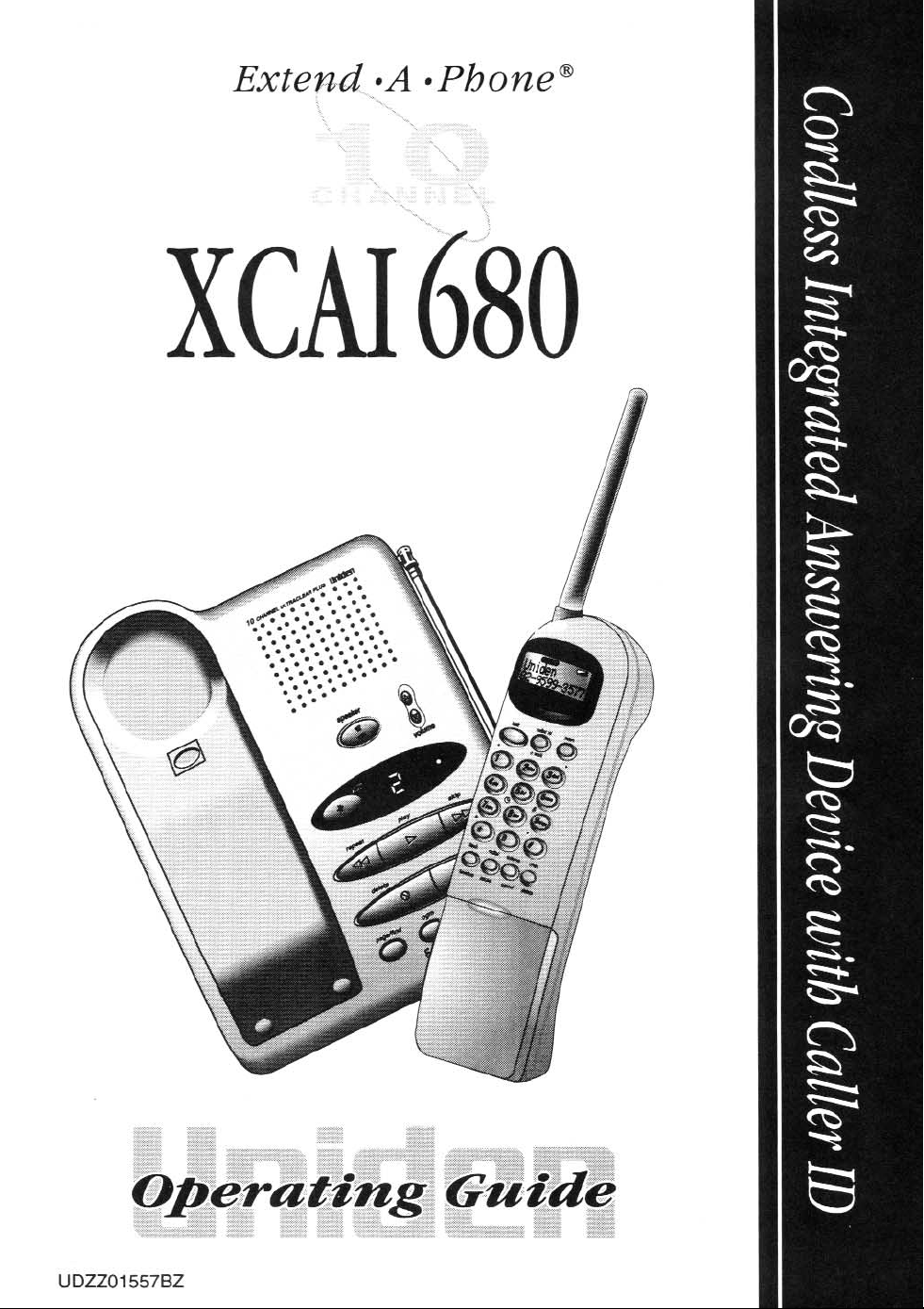
Page 2
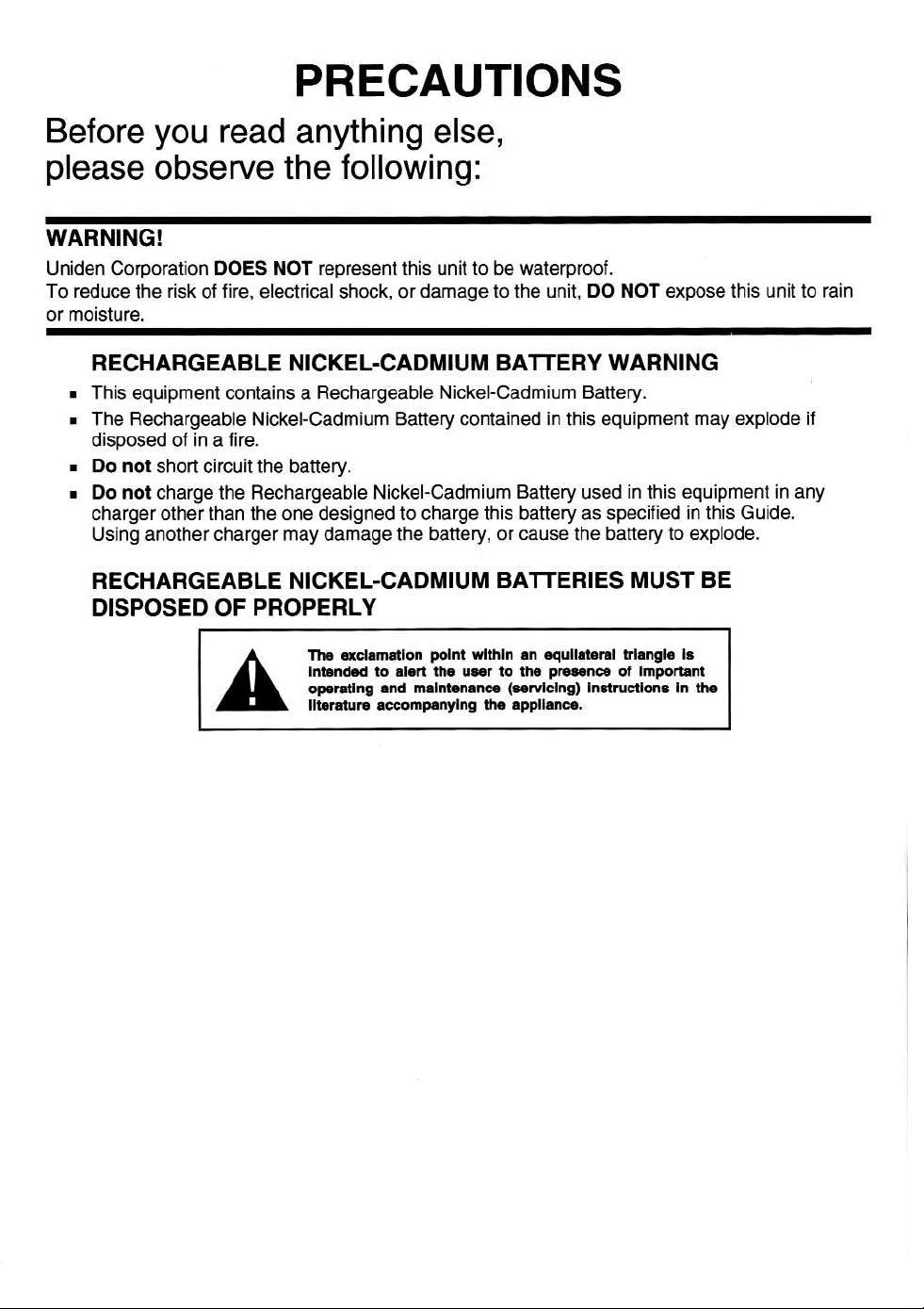
Page 3
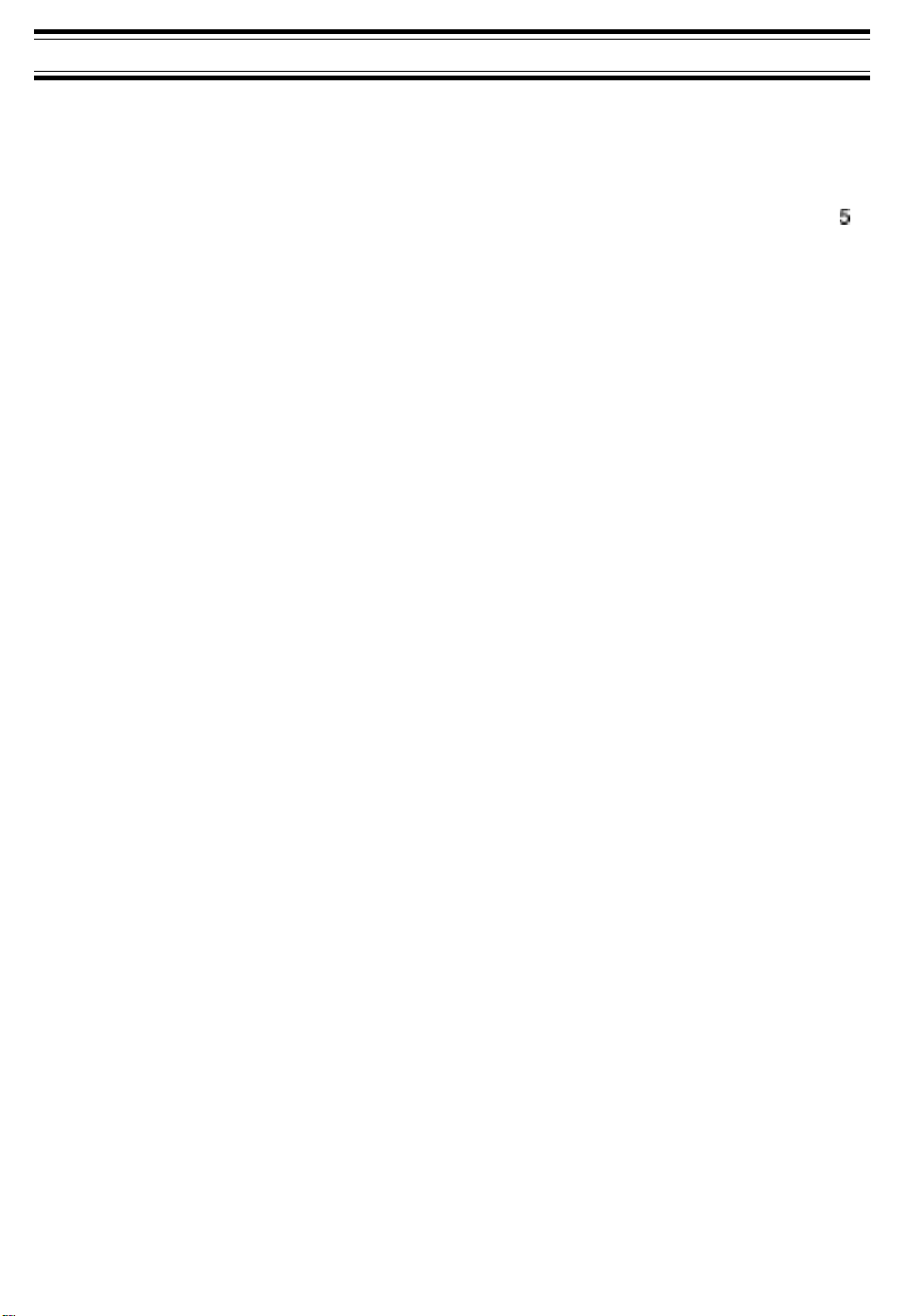
CONTENTS
Handset Controls
Base Unit Controls and Keys
Important Safety Instructions
Battery Safety Precautions
Important Notes
Introduction
Features
Included with the
Important Electrical Considerations
Range
Telephone Line Problems
Radio Interference
More Than One Cordless Telephone
Installation
Selecting a Location
Telephone
Connecting the Telephone Cord
Applying Power to the Base Unit
Desk or
Direct Wall
Setting Up Your Phone
Extending the Base Unit Antenna
Installing the Handset Battery Pack
Cleaning the Battery Contacts
Charging the Battery Pack
Low Battery Indicator
Setting the Pulse/Tone Switch
Handset Volume Controls
Automatic
Setting Caller ID on Call Waiting
Setting the
Setting the Caller ID Name Tagging Feature
Setting the
Using Your
Making Calls
Receiving Calls
Using Call Waiting Feature
Redialing the Last Number Called
Using the Flash Key with Call Waiting
Using the Page/Find Feature
Automatic Channel Scan Feature
Channel Button
Speakerphone
Using Caller ID
The Caller ID Display
Viewing Calls in Memory
Calling the
Deleting Caller ID message
....................................................................................................................................
and
Keys
.........................................................................................................
.......................................................................................................
......................................................................................................
.....................................................................................................
.....................................................................................................................
.................................................................................................................................
.................................................................................................................................
XCAI680
...................................................................................................................................
Line
Outlets..
Tabletop
Phone
Installation
Mounting
Digital
AutoTalk
CallerIDNumber Grouping
......................................................................................................................
.........................................................................................................................
....................................................................................................................
....................................................................................................................
......................................................................................................................
..........................................................................................................................
Displayed
..........................................................................................................
............................................................................................
.......................................................................................................
..................................................................................................................
...............................................................................................................
.........................................................................................................
.............................................................................................
............................................................................................
................................................................................................
............................................................................................................
..............................................................................................................
........................................................................................
.............................................................................................
...................................................................................................
...........................................................................................................
..............................................................................................
.....................................................................................................
Code Security
Feature
...........................................................................................................
Number
...........................................................................................
..........................................................................................
................................................................................................
...................................................................................................
........................................................................................
................................................................................................
.........................................................................................
......................................................................................................
..............................................................................................
.................................................................................................
1
2
3
4
4
5
5
6
7
7
7
7
......................................................................................
7
a
a
6
9
9
10
12
16
16
.....................................................................................
16
18
19
19
20
21
22
25
26
........................................................................
Feature
..................................................................................
..................................................................
26
26
29
29
30
31
32
33
33
33
33
33
34
34
34
35
35
Page 4
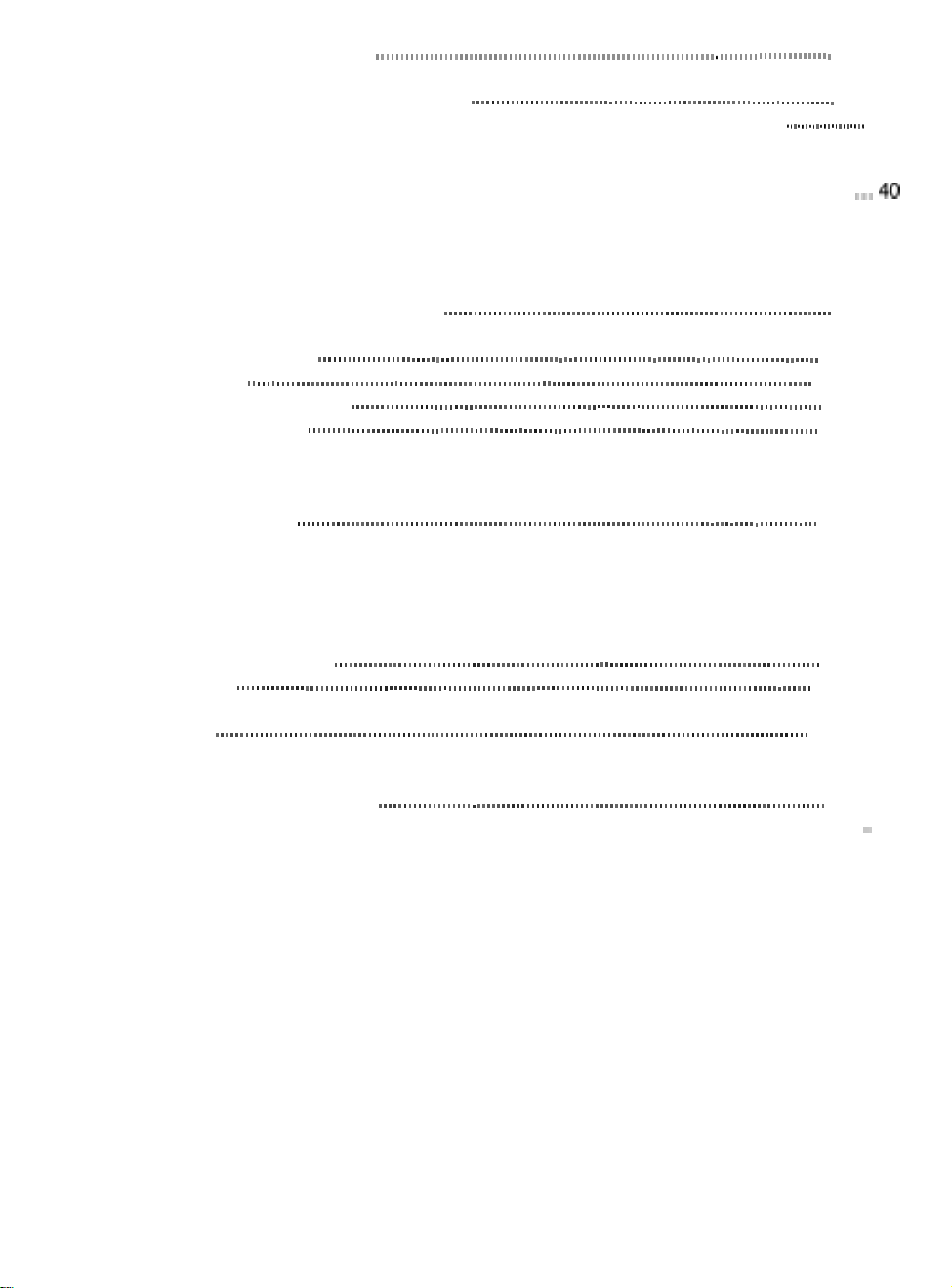
Programming Your
Storing a Caller ID memory number in
Storing a Regular Number in Dial Memory
Calling a Number Stored in Memory
Editing
The
and Deleting
Integrated
Features
Answering System Setup
Turning the Answering
Setting
the
Reviewing Time and
Phone . . . . . . . . . . . .
~ . . . . . . . . . . . . . . . . . . . . . . . . . . . . . . . . . . . . . . . . . . . . . . . . . . . . . . . . . . . . . . . . . . . . . . . . . . . . . . . . . . . . . . . . . . . . .
Dial
Memory . . . . . . . . . . . . . . . . . . . . . . . . . . . . . . . . . . . . . . . . . . . . . . . . . . . . . . . . . . . . 36
. . . . . . . . . . . . . . . . . . . . . . . . . . . . . . . . . . . . . . . . . . . . . . . . . . . . . . . . . . . . . . . . . . . . . . . . . .
. . . . . . . . . . . . . . . . . . . . . . . . . . . . . . . . . . . . . . . . . . . . . . . . . . . . . . . . . . . . . . .
Answering
Numbers in
System
Dial
Memory . . . . . . . . . . . . . . . . . . . . . . . . . . . . . . . . . . . . . . . . . . . . . . . . . . . . . . . . . . . . . . . . . . . . . 38
. . . . . . . . . . . . . . . . . . . . . . . . . . . . . . . . . . . . . . . . . . . . . . . . . . . . . . . . . . . . . . . . . . . . . . . . . . . . . . . . . . . . . . . . . . . .
. . . . . . . . . . . . . . . . . . . . . . . . . . . . . . . . . . . . . . . . . . . . . . . . . . . . . . . . . . . . . . . . . . . . . . . . . . . . . . . . . . . . . . . . . . . . . . . . . . . . . . . . . . . . . . . . . . . . . . . .
. . . . . . . . . . . . . . . . . . . . . . . . . . . . . . . . . . . . . . . . . . . . . . . . . . . . . . . . . . . . . . . . . . . . . . . . . . . . . . . . . . . . . . . . . . . . . . . . . . . . . . . . . .
Clock
System
and PIN
Day
On/Off
. . . . . . . . . . . . . . . . . . . . . . . . . . . . . . . . . . . . . . . . . . . . . . . . . . . . . . . . . . . . . . . . . . . . . . . . . . . . . . . . . 41
Code . . . . . . . . . . . . . . . . . . . . . . . . . . . . . . . . . . . . . . . . . . . . . . . . . . . . . . . . . . . . . . . . . . . . . . . . . . . . . . . . . . . . . . . . . . .
Stamp
. . . . . . . . . . . . . . . . . . . . . . . . . . . . . . . . . . . . . . . . . . . . . . . . . . . . . . . . . . . . . . . . . . . . . . . . . . . . . . . . . . . . . . . . . .
Setting Your Outgoing Message (OGM). . . . . . . . . . . . . . . . . . . . . . . . . . . . . . . . . . . . . . . . . . . . . . . . . . . . . . . . . . . . . . . . . . . . . . . . . . . . . .
Recording Your
Personal
Selecting a Preset OGM
Auto Disconnect
. . . . . . . . . . . . . . . . . . . . . . . . . . . . . . . . . . . . . . . . . . . . . . . . . . . . . . . . . . . . . . . . . . . . . . . . . . . . . . . . . . . . . . . . . . . . . . . . . . . . . . . . . . . . . . . . . . .
Setting the Toll Saver Switch
Using the Reset Button
Using Your Answering
Playing New Messages
PlayingaStored
Message
Repeating a Message
a
Skipping
Message . . . . . . . . . . . . . . . . . . . . . . . . . . . . . . . . . . . . . . . . . . . . . . . . . . . . . . . . . . . . . . . . . . . . . . . . . . . . . . . . . . . . . . . . . . . . . . . . . . . . . . . . . . . . .
DeletingaMessage
Deleting
All
Messages . . . . . . . . . . . . . . . . . . . . . . . . . . . . . . . . . . . . . . . . . . . . . . . . . . . . . . . . . . . . . . . . . . . . . . . . . . . . . . . . . . . . . . . . . . . . . . . . . . . . . . . . . .
Message Full Indication
Leaving a Memo Message
Screening Incoming Calls
Remote Operation
. . . . . . . . . . . . . . . . . . . . . . . . . . . . . . . . . . . . . . . . . . . . . . . . . . . . . . . . . . . . . . . . . . . . . . . . . . . . . . . . . . . . . . . . . . . . . . . . . . . . . . . . . . . . . . . . . . . . .
Using a Touch-Tone Phone
Troubleshooting
. . . . . . . . . . . . . . . . . . . . . . . . . . . . . . . . . . . . . . . . . . . *. . . . . . . . . . . . . . . . . . . . . . . . . . . . . . . . . . . . . . . . . . . . . . . . . . . . . . . . . . . . . . . . . . . . . . . . . . . . .
Telephone Troubleshooting
Answering
System Troubleshooting
OGM . . . . . . . . . . . . . . . . . . . . . . . . . . . . . . . . . . . . . . . . . . . . . . . . . . . . . . . . . . . . . . . . . . . . . . . . . . . . . . . . . . . . . . . . . . . . .
. . . . . . . . . . . . . . . . . . . . . . . . . . . . . . . . . . . . . . . . . . . . . . . . . . . . . . . . . . . . . . . . . . . . . . . . . . . . . . . . . . . . . . . . . . . . . . . . . . . . . .
. . . . . . . . . . . . . . . . . . . , . . . . . . . . . . . . . . . . . . . . . . . . . . . . . . . . . . . . . . . . . . . . . . . . . . . . . . . . . . . . . . . . . . . . . . . . . . . .
. . . . . . . . . . . . . . . . . . . . . . . . . . . . . . . . . . . . . . . . . . . . . . . . . . . . . . . . . . . . . . . . . . . . . . . . . . . . . . . . . . . . . . . . . . . . . . . . . . . . . . . .
System . . . . . . . . . . . . . . . . . . . . . . . . . . . . . . . . . . . . . . . . . . . . . . . . . . . . . . . . . . . . . . . . . . . . . . . . . . . . . . . . . . . . . . . . . . . . . . . . . . .
. . . . . . . . . . . . . . . . . . . . . . . . . . . . . . . . . . . . . . . . . . . . . . . . . . . . . . . . . . . . . . . . . . . . . . . . . . . . . . . . . . . . . . . . . . . . . . . . . . . . . . . .
. . . . . . . . . . . . . . . . . . . . . . . . . . . . . . . . . . . . . . . . . . . . . . . . . . . . . . . . . . . . . . . . . . . . . . . . . . . . . . . . . . . . . . . . . . . . . . . . . . .
. . . . . . . . . . . . . . . . . . . . . . . . . . . . . . . . . . . . . . . . . . . . . . . . . . . . . . . . . . . . . . . . . . . . . . . . . . . . . . . . . . . . . . . . . . . . . . . . . . . . . . . . . .
. . . . . . . . . . . . . . . . . . . . . . . . . . . . . . . . . . . . . . . . . . . . . . . . . . . . . . . . . . . . . . . . . . . . . . . . . . . . . . . . . . . . . . . . . . . . . . . . . . . . . . . . . . . . .
. . . . . . . . . . . . . . . . . . . . . . . . . . . . . . . . . . . . . . . . . . . . . . . . . . . . . . . . . . . . . . . . . . . . . . . . . . . . . . . . . . . . . . . . . . . . . . . . . . . . . . .
. . . . . . . . . . . . . . . . . . . . . . . . . . . . . . . . . . . . . . . . . . . . . . . . . . . . . . . . . . . . . . . . . . . . . . . . . . . . . . . . . . . . . . . . . . . . . . . . . . .
. . . . . . . . . . . . . . . . . . . . . . . . . . . . . . . . . . . . . . . . . . . . . . . . . . . . . . . . . . . . . . . . . . . . . . . . . . . . . . . . . . . . . . . . . . . . . . . . . . . .
. . . . . . . . . . . . . . . . . . . . . . . . . . . . . . . . . . . . . . . . . . . . . . . . . . . . . . . . . . . . . . . . . . . . . . . . . . . . . . . . . . . . . . . . . . . . . . . . . .
Chart . . . . . . . . . . . . . . . . . . . . . . . . . . . . . . . . . . . . . . . . . . . . . . . . . . . . . . . . . . . . . . . . . . . . . . . . . . . . . . . . . . . . . . . . .
Chart . . . . . . . . . . . . . . . . . . . . . . . . . . . . . . . . . . . . . . . . . . . . . . . . . . . . . . . . . . . . . . . . . . . . . . . . . . . .
Caller ID Troubleshooting Chart. . . . . . . . . . . . . . . . . . . . . . . . . . . . . . . . . . . . . . . . . . . . . . . . . . . . . . . . . . . . . . . . . . . . . . . . . . . . . . . . . . . . . . . . . .
Specifications
. . . . . . . . . . . . . . . . . . . . . . . . . . . . . . . . . . . . . . . . . . . . . . . . . . . . . . . . . . . . . . . . . . . . . . . . . . . . . . . . . . . . . . . . . . . . . . . . . . . . . . . . . . . . . . . . . . . . . . . .
. . . . . . . . . . . . . . . . . . . . .
.
.
.......
....
36
36
38
40
40
41
41
42
42
43
43
44
44
45
46
46
47
47
48
49
50
51
51
52
53
53
54
54
55
56
57
Page 5
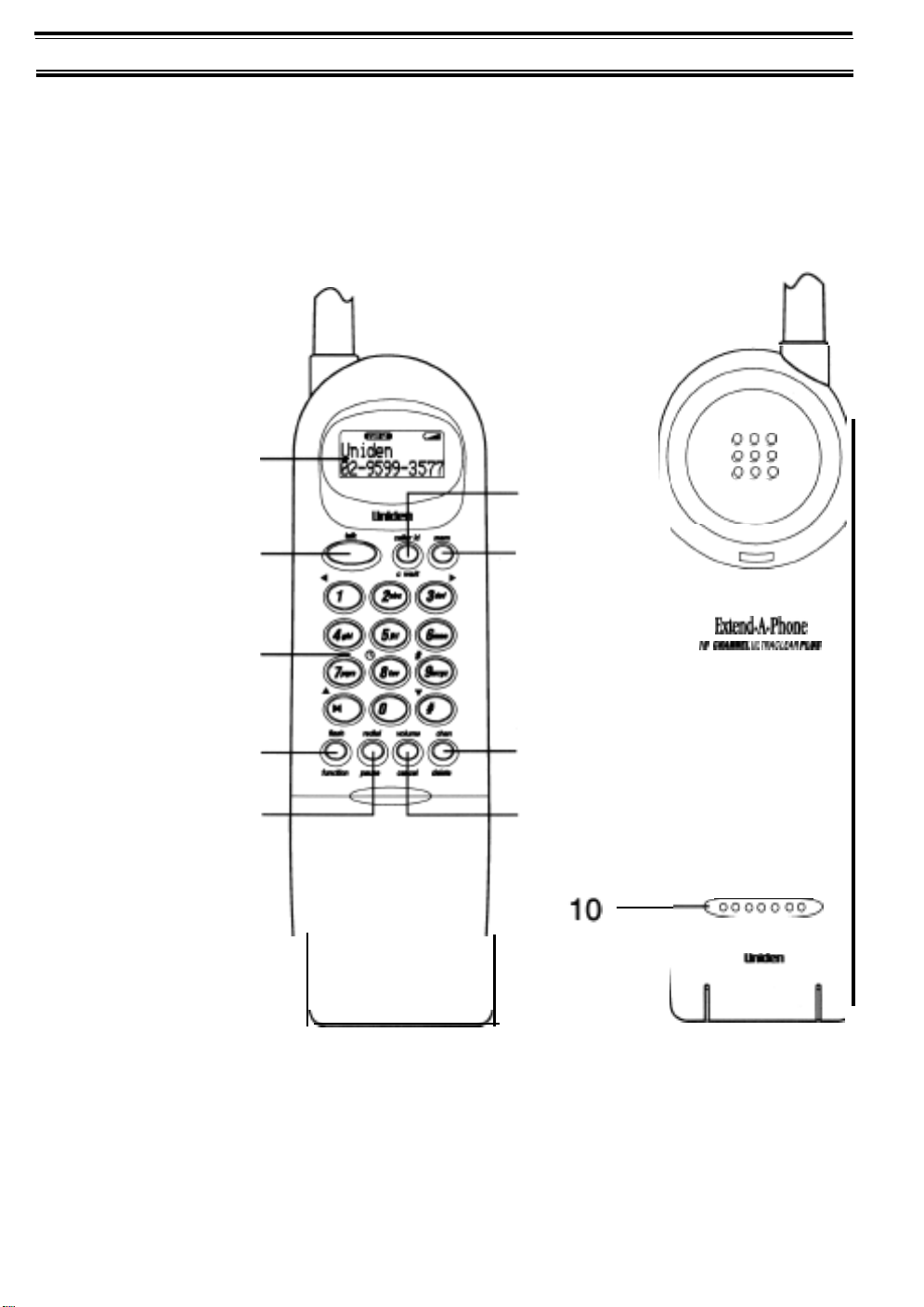
LCD Display
1.
2.
talk Key
Numeric Keypad
3.
4.
flash/function Key
Handset Controls and Keys
redial/pause
5.
caller id/c wait Key
6.
mem Key
7.
8.
channel/delete
volume/cancel Key
9.
Microphone
10.
Key
Key
2
3
1
4
5
6
7
8
9
000
000
000
a
L
0knd.A.Phone
l# CwnEl
fJL TMCLEAR uw
~0000000~
L
1
Page 6
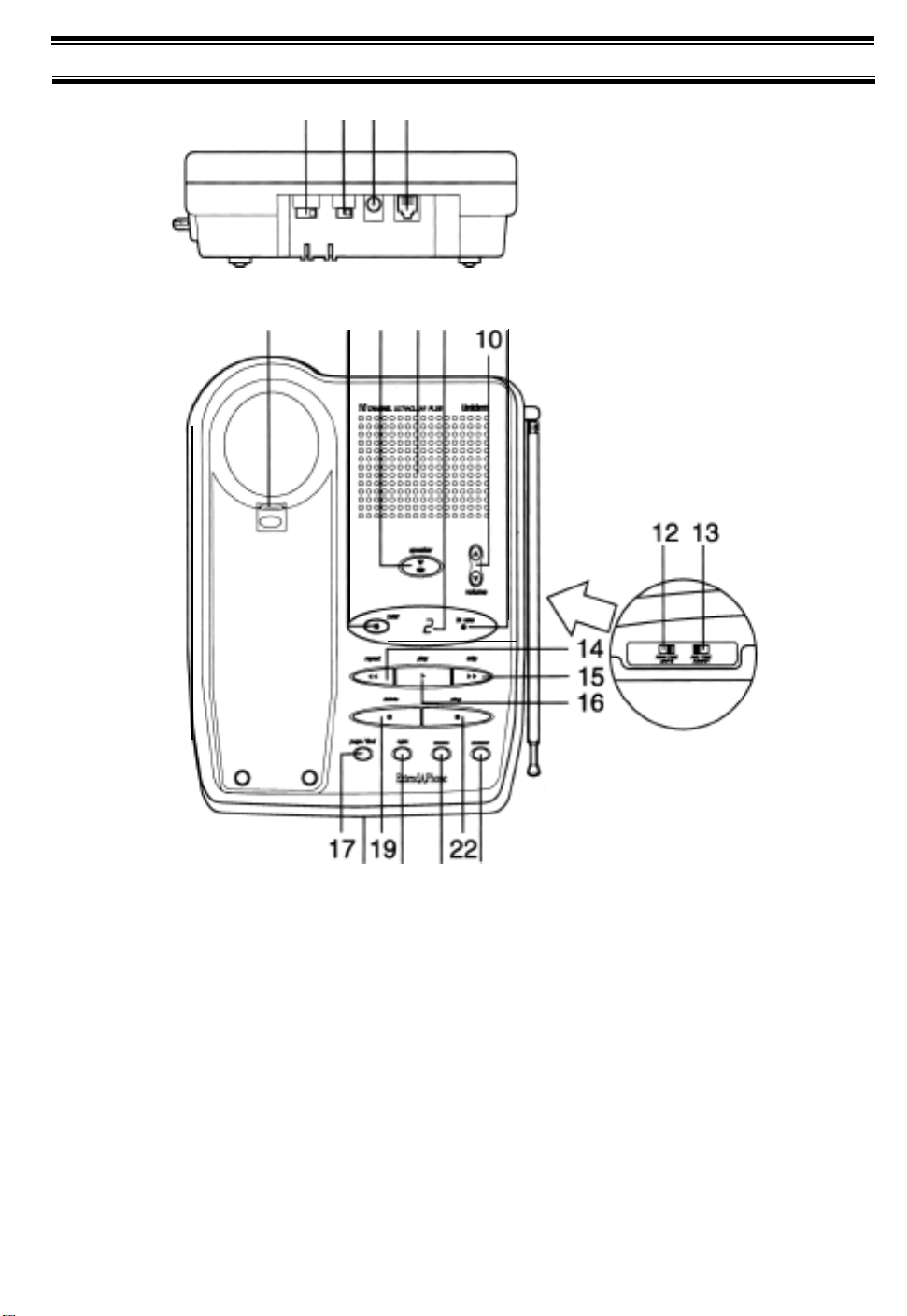
Base Unit Controls and Keys
1234
5
67 89 11
18 20 21 23
1.
Base Ringer Volume Switch
2.
Pulse/Tone
DC Power Jack
3.
4.
Telephone Line Jack
5.
Handset Retainer
6.
New Message Button
7.
Speakerphone Button and LED
6.
Speaker
9.
Message Counter LED
10. Speaker Volume Control Button
11. In Use LED
12. Ring Time
Switch
2-4-TS
Switch
13. Record
14. Message Repeat Button
15. Message Skip Button
16. Message Play Button
17.
Page/Find Button
18.
Microphone
19. Message Delete Button
20. Outgoing Message Button
Memo Button
21.
22. Stop Button
23. Answer On/Off Button
Time/Ann/4/1
Switch
Page 7
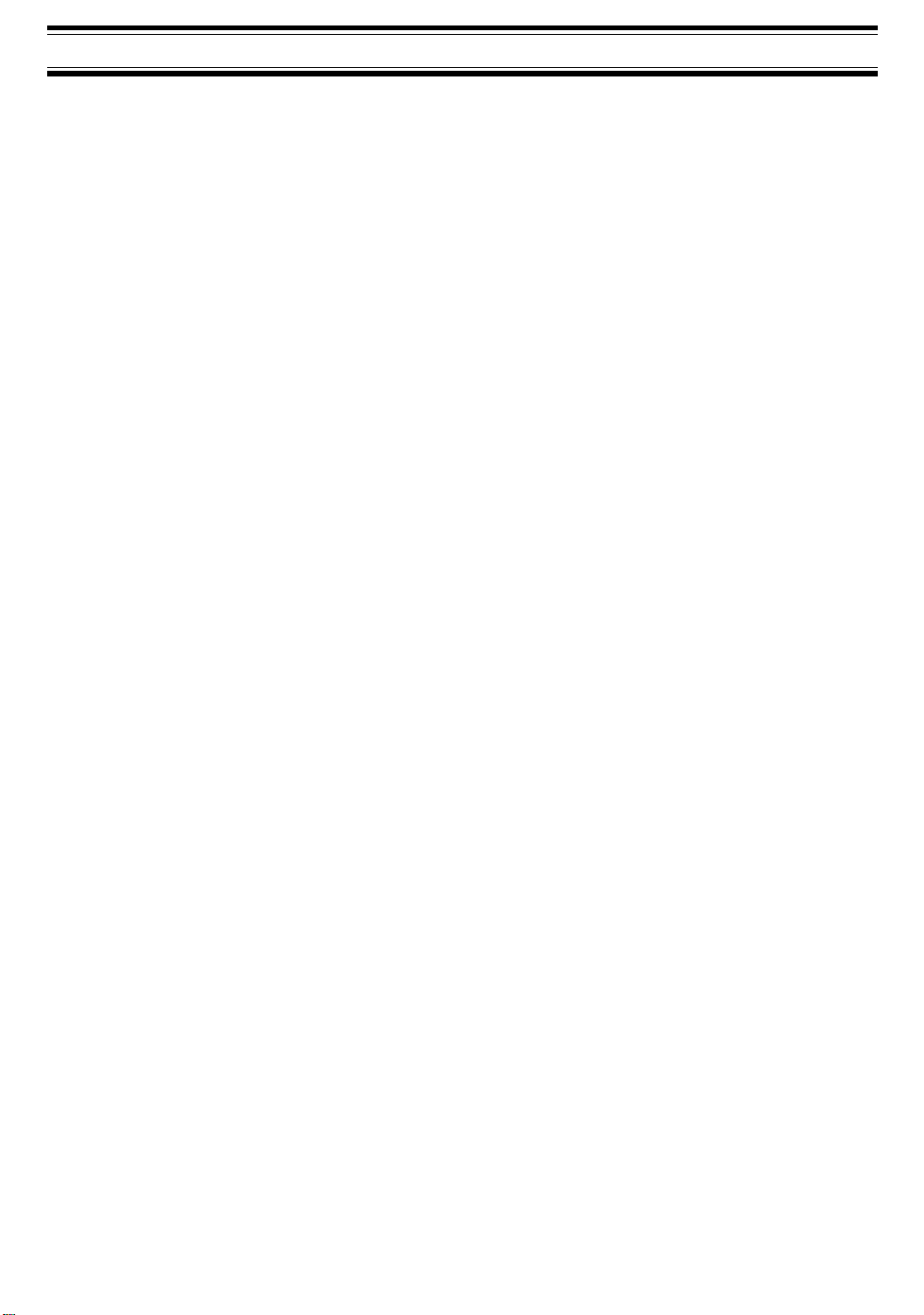
Important
When using your telephone equipment, these basic safety precautions should always be followed to
reduce the risk of fire, electrical shock, and injury to persons:
1.
Read and understand all instructions.
2.
Follow all warnings and instructions marked on the product.
Unplug this product from the wall outlet before cleaning, and use a dry cloth, without liquid or
3.
aerosol cleaners.
4.
Do not use this product near water; for example, near a bath tub, wash bowl, kitchen sink or
laundry tub, in a wet basement, or near a swimming pool.
Do not place this product on an unstable cart, stand, or table. The telephone may fall, causing
5.
serious damage to the unit.
Slots and openings in the cabinet and the back or bottom are provided for ventilation. To protect
6.
the product from overheating, these openings must not be blocked or covered.This product should
never be placed near or over a radiator or heat register. This product should not be placed in a
built-in installation unless proper ventilation is provided.
7.
This product should be operated only from the type of power source indicated on the marking
label. If you are not sure of the type of power supply to your home, consult your dealer or local
power company.
Do not allow anything to rest on the power cord. Do not locate this product where the cord will be
8.
damaged by persons walking on it.
Safety Instructions
Do not overload wall outlets and extension cords, as this can result in the risk of fire or electrical
9.
shock.
10
Never push objects of any kind into this product through cabinet slots, as they may touch
dangerous voltage points or short out parts that could result in a risk of fire or electric shock.
Never spill liquid of any kind on the product.
To reduce the risk of electric shock, do not disassemble this product. Take it to qualified service
11
personnel when service or repair work is required. Opening or removing covers may expose you
to dangerous voltages or other risks. Incorrect reassembly can cause electric shock when the
appliance is subsequently used.
Unplug this product from the wall outlet and refer servicing to qualified service personnel under
12.
the following conditions:
A.
When the power supply cord is damaged or frayed.
B.
If liquid has been spilled into the product.
C.
If the product has been exposed to rain or water.
D.
If the product does not operate normally when following the operating instructions. (Adjust
only those controls that are covered by the operating instructions. Improper adjustment of
other controls may result in damage and will often require extensive repair work by a
qualified technician.)
E.
If the product has been dropped or the cabinet has been damaged.
F.
Do not use the telephone to report a gas leak in the vicinity of the leak.
13.
If the product exhibits a distinct change in performance.
3
Page 8
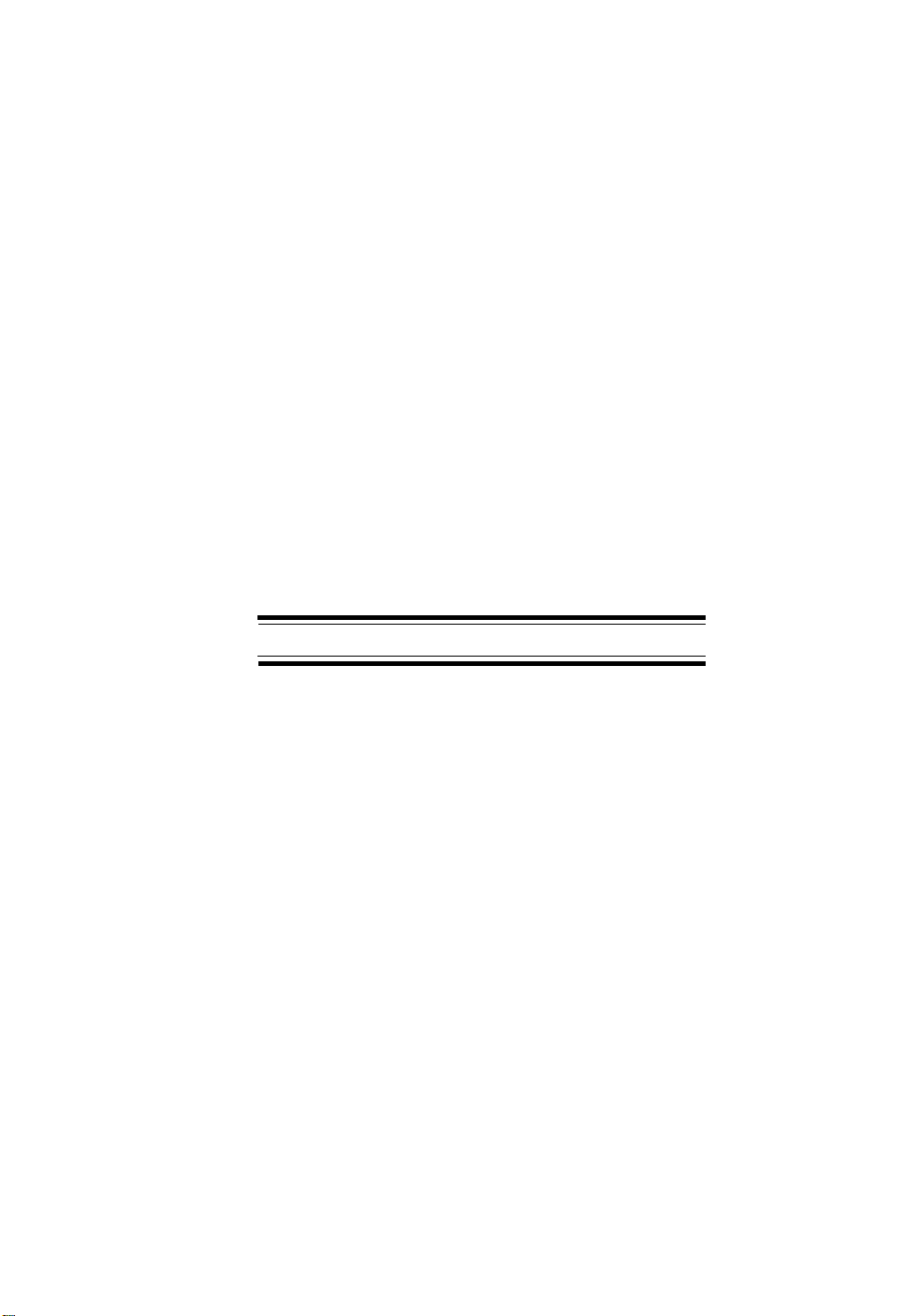
Battery Safety Precautions
Caution:
1.
Use only the appropriate type and size Battery Pack specified in this Operating Guide.
2.
Do not dispose of the Battery Pack in a fire. The cell may explode.
3.
Do not open or mutilate the Battery Pack. Released electrolyte is corrosive and may cause
damage to the eyes or skin. It may be toxic if swallowed.
4.
Exercise care in handling the battery in order not to short the battery with conducting materials
such as rings, bracelets, and keys. The battery or conductor may overheat and cause burns.
5.
Charge the Battery Pack provided with or identified for use with this product only in
accordance with the instructions and limitations specified in the instruction manual provided
for this product.
6.
Observe proper polarity orientation between the Battery Pack and battery charger,
Privacy
and base of your cordless telephone are accomplished by means of radio waves which are
broadcast over the open airways. Because of the inherent physical properties of radio waves,
your communications can be received by radio receiving devices other than your own
telephone unit. Consequently, any communications using your cordless telephone may not be
private.
To reduce the risk of fire or injury to persons by the
instructions:
-
Cordless telephones are radio devices. Communications between the handset
battery
read and
follow these
Important Notes
l To make use of the Caller Display Features of
this
phone; you
service provider’s Caller Display Service.
l This model has been specifically designed for
the Australian market.
l This
XCAI680
number of the calling party.
However at this
the
name. This
future.
l Each telephone device that you connect draws
power from the phone line. We refer to the power
drawn as the device’s Ringer Equivalence Number or
REN.
your telephone. If you are using more than one
phone or other device on the line, add up all the
RENs.
If the total is more than 3, your phones might
not ring. In rural areas, a total REN of three might
impair ringing operation.
PLEASE SAVE THESE INSTRUCTIONS
must subscribe to your telephone
can display both the name and
time, Telstra
is not forwarding
feature may be available in the
The
REN
is shown on the bottom of
4
Page 9
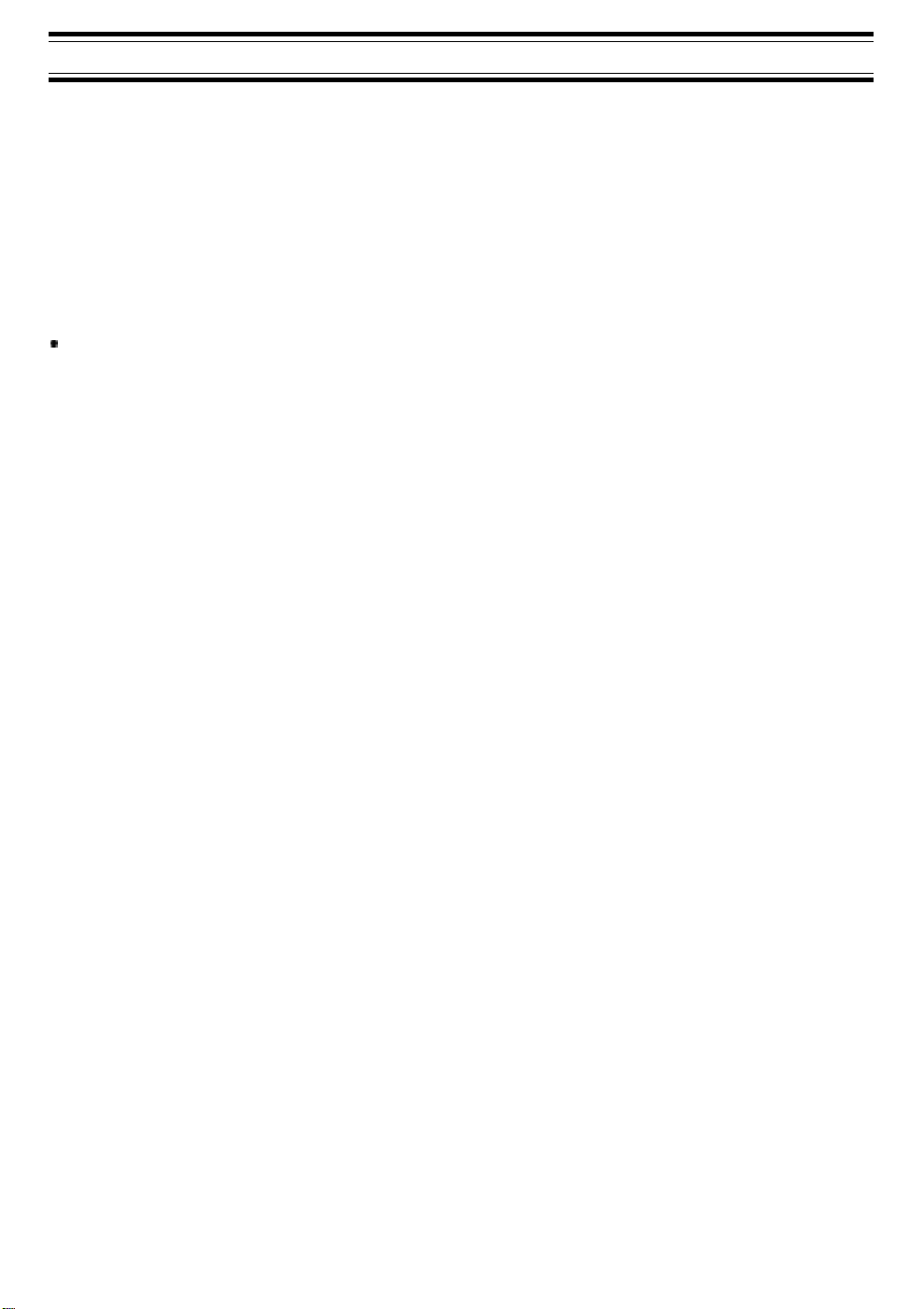
Introduction
Congratulations on your purchase of the Uniden
System and Caller
Display. This
phone is designed to exacting standards which provide reliability, long
XCAI680
Cordless Telephone with Digital Answering
life, and outstanding performance.
Features
l
10
Channels
l
AutoTalk™
l
AutoStandby™
l Speakerphone l Page/Find Button
l
Pulse/Tone
9 20-Number
AutoTalk™
Dialing l Base/Handset Volume Controls
Memory l 14 Day Battery Life
allows you to answer a call by just removing the Handset from the Base so you don’t
l Random
l
UltraClear
l
AutoSecure™
have to waste time pushing buttons or flipping switches.
simply returning the Handset to the Base.
The
UltrClear Plus
innovative technology, together with 10 different channels, virtually eliminates
background noise and provides you with the best possible reception during all of your conversations.
To help protect you against misbilled calls which might result from your phone being activated by other
equipment,
Random Code™
digital security automatically selects one of over 65 thousand digital
security codes for the Handset and Base Units. Also, the
your phone when the Handset is on the Base.
Code™
Plus
Digital Security
l 30 Number Caller ID Memory
l Automatic Channel Scanning
l 20 Minutes Digital Record Time
l Call Waiting Compatible
l Caller ID Name Tagging
AutoStandby™
AutoSecure™
allows you to hang up by
feature electronically locks
To get the most from your phone, please read this Operating Guide thoroughly.
Visit our we6 site for more information on the
Uniden
product range.
http:www.uniden.com.au
5
Page 10
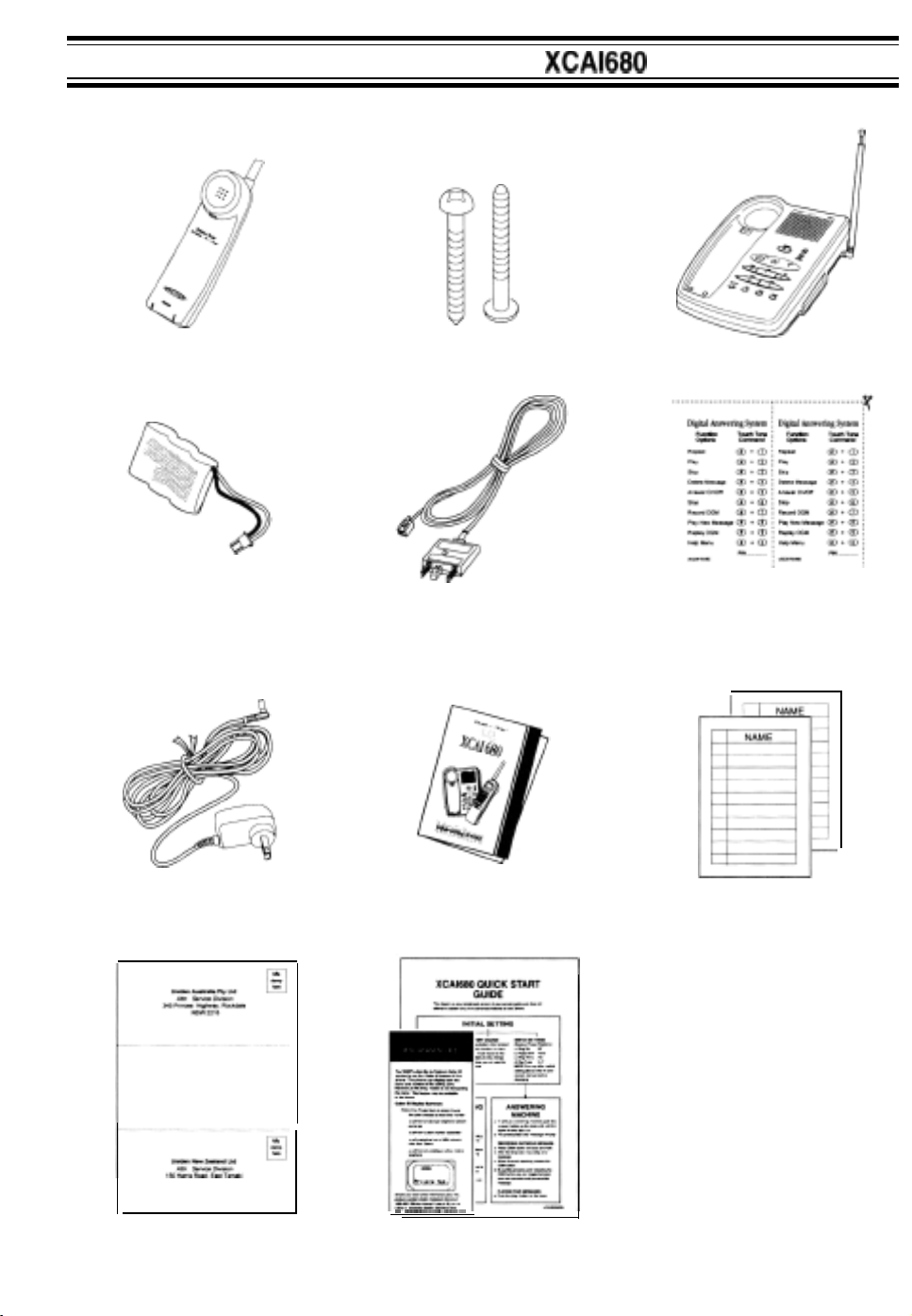
Included with the
If any of these items are missing or damaged, contact the place of purchase.
XCAl680
Handset Two Mounting Screws
Rechargeable
Battery
Part # CTA885
AC Adapter
(AAD-650U)
Telephone Cord Remote Access
for Australia Memo Cards
Operating Guide
Base Unit
Memo Paper
Registration Card
- -----~--
Quick Start Guide
Important Notice.
6
Page 11
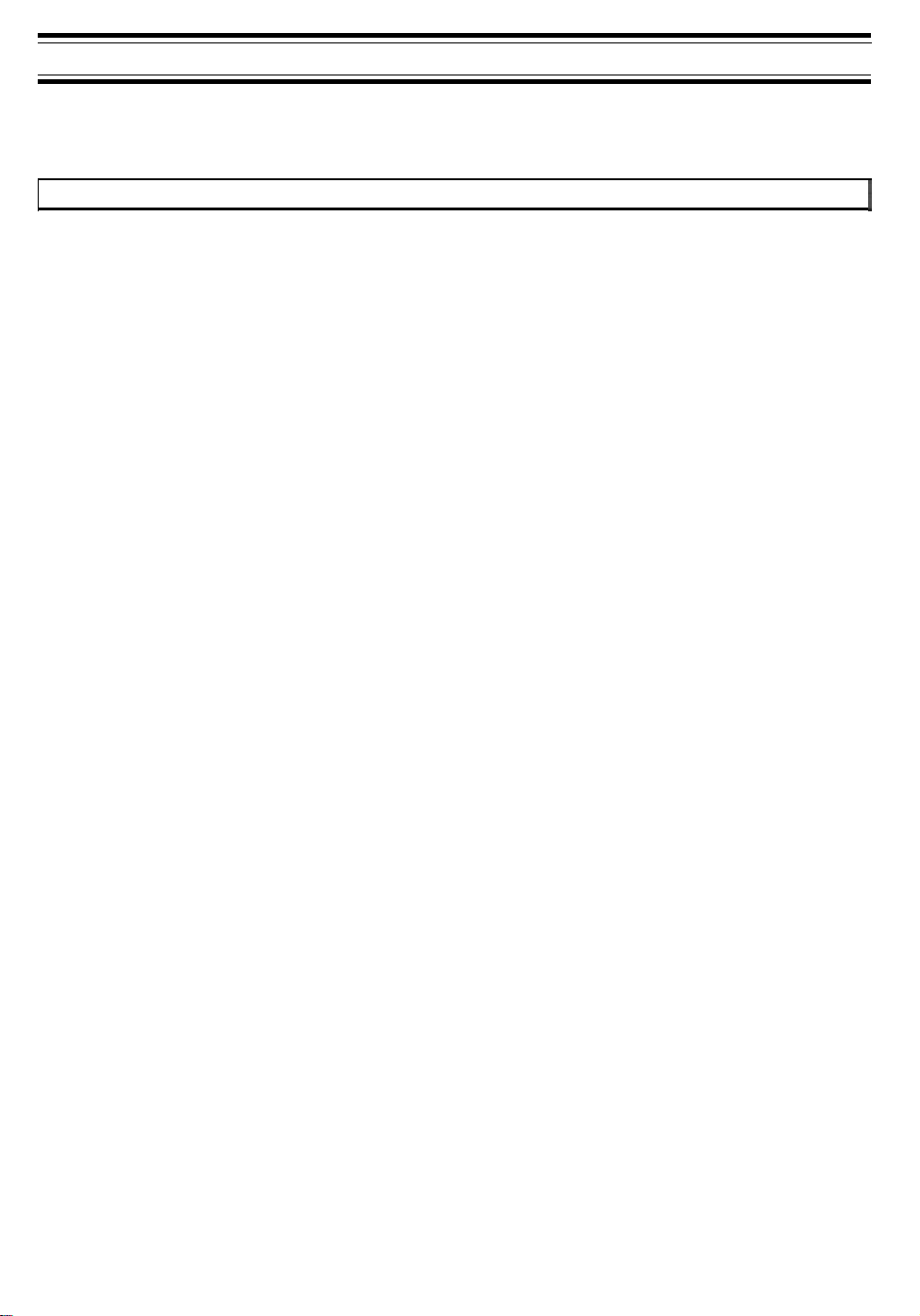
Important Electrical Considerations
Unplug all electrical appliances when you know an electrical storm is approaching. Lightning can
pass through your household wiring and damage any device connected to it. This phone is no
exception.
Warning:
Caution:
Please do not attempt to unplug any appliance during an electrical storm.
Changes or modifications to this product not expressly approved by
of this product in any way other than as detailed by this Operating Guide, could void
your authority to operate this product.
Uniden.
or operation
Range
Your new phone is designed to achieve the maximum possible range by transmitting and receiving
according to the highest specifications. We have rated this phone to operate at a maximum distance
with the qualification that the range depends upon the environment in which the telephone is used.
Many factors limit range, and it would be impossible to include all the variables in our rating. The
Maximum Range rating of this phone is meant to be used as a means of comparison against other
range claims.
Telephone Line Problems
If you are having trouble with your telephone service, you must first disconnect your phone to
determine if it is the cause of your problem. If you determine that it is the cause, you must leave it
disconnected until the trouble has been corrected.
Radio Interference
Radio interference may occasionally cause buzzing and humming in your cordless Handset, or
clicking noises in the Base Unit. This interference is caused by external sources such as TV,
refrigerator, vacuum cleaner, fluorescent lighting, or electrical storm. Your unit is NOT DEFECTIVE.
If these noises continue and are too distracting, please check around your home to see what
appliances may be causing the problem. In addition, we recommend that the Base not be plugged
into a circuit that also powers a major appliance because of the potential for interference. Be certain
that the antenna on the unit is fully extended.
I
In the unlikely event that you consistently hear other voices or distracting transmissions on your
phone, you may be receiving radio signals from another cordless telephone or other source of
interference. If you cannot eliminate this type of interference, press the channel key to select a channel
that provides the clearest communication.
Finally, it should be noted that some cordless telephones operate at frequencies that may cause
interference to nearby TVs and VCRs. To minimise or prevent such interference, the base of the
cordless telephone should not be placed near or on top of a TV or VCR. If interference is experienced,
moving the cordless telephone farther away from the TV or VCR will often reduce or eliminate
the interference.
More Than One Cordless Telephone
If you want to use more than one cordless telephone in your home, they must operate on different
channels. Press the channel key to select a channel that provides the clearest communication.
Page 12
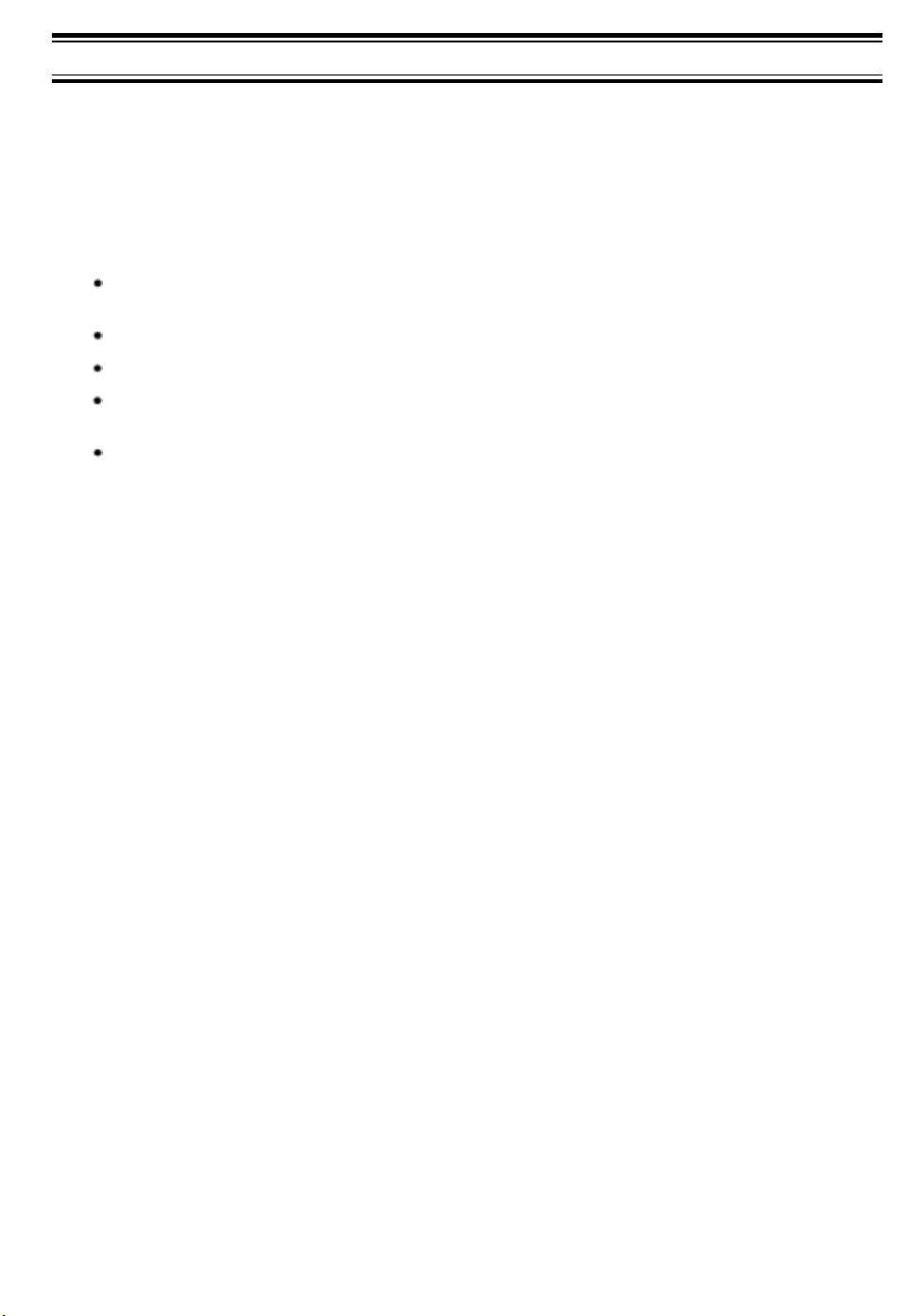
Installation
Selecting a Location
Before choosing a location for your new phone, there are some important guidelines you should
consider:
l The location should be close to both a phone jack and continuous power outlet.
Note:
Make sure that the AC outlet is switched on for continuous power supply
Keep the Base Unit and Handset away from sources of electrical noise such as motors or
fluorescent lighting.
Be sure there is sufficient space to fully extend the Base Unit antenna.
The Base Unit can be placed on a desk or tabletop or wall mounted.
If you decide to mount your phone on the wall, make sure to change the Handset Retainer
so that the tab which holds the Handset faces up. (See page 14 for more information.)
You should charge your new phone for 15-20 hours before completing the installation or
using the Handset.
Telephone Line Outlets
Modular Jack
Most phone equipment available now uses modular jacks. Phone cords are fitted with a
molded plastic connector which plugs into this type of jack. If you do not have modular
phone jacks, contact your local telephone company for information about their installation.
Page 13

Connecting
the Telephone
Cord
Consider these safety guidelines before connecting the telephone cord:
CAUTION:
l Never install telephone wiring during a lightning storm.
l Never touch uninsulated telephone wires or terminals unless the telephone line has been
disconnected.
l Use caution when installing or modifying telephone lines.
Applying Power to the Base Unit
All the
XCAI680
plug when the phone is placed on a desk or table, connect the adapter as shown below.
phones require an AC outlet and the included AC Adapter. To relieve strain on the DC
Wrap the power cord around the
convenient notch on the bottom.
important: Place the power cord so that it does not create a trip hazard, or where it could become
chafed and create a fire or other electrical hazards.
9
Page 14
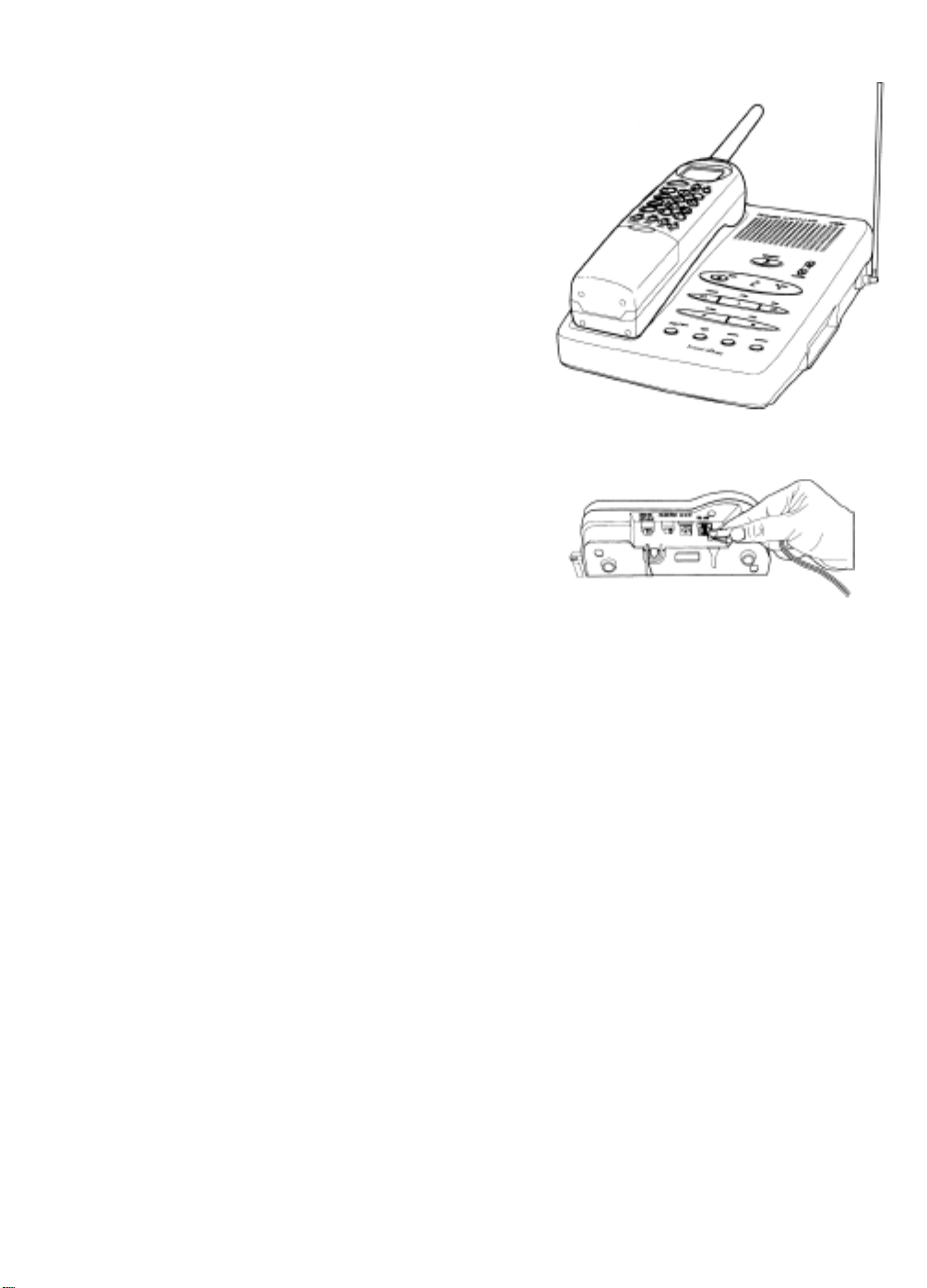
Desk
or Tabletop
Place the Base on a desk or tabletop.
1.
2.
Plug one end of the telephone cord into the
TEL LINE jack on the Base Unit.
Installation
10
Page 15
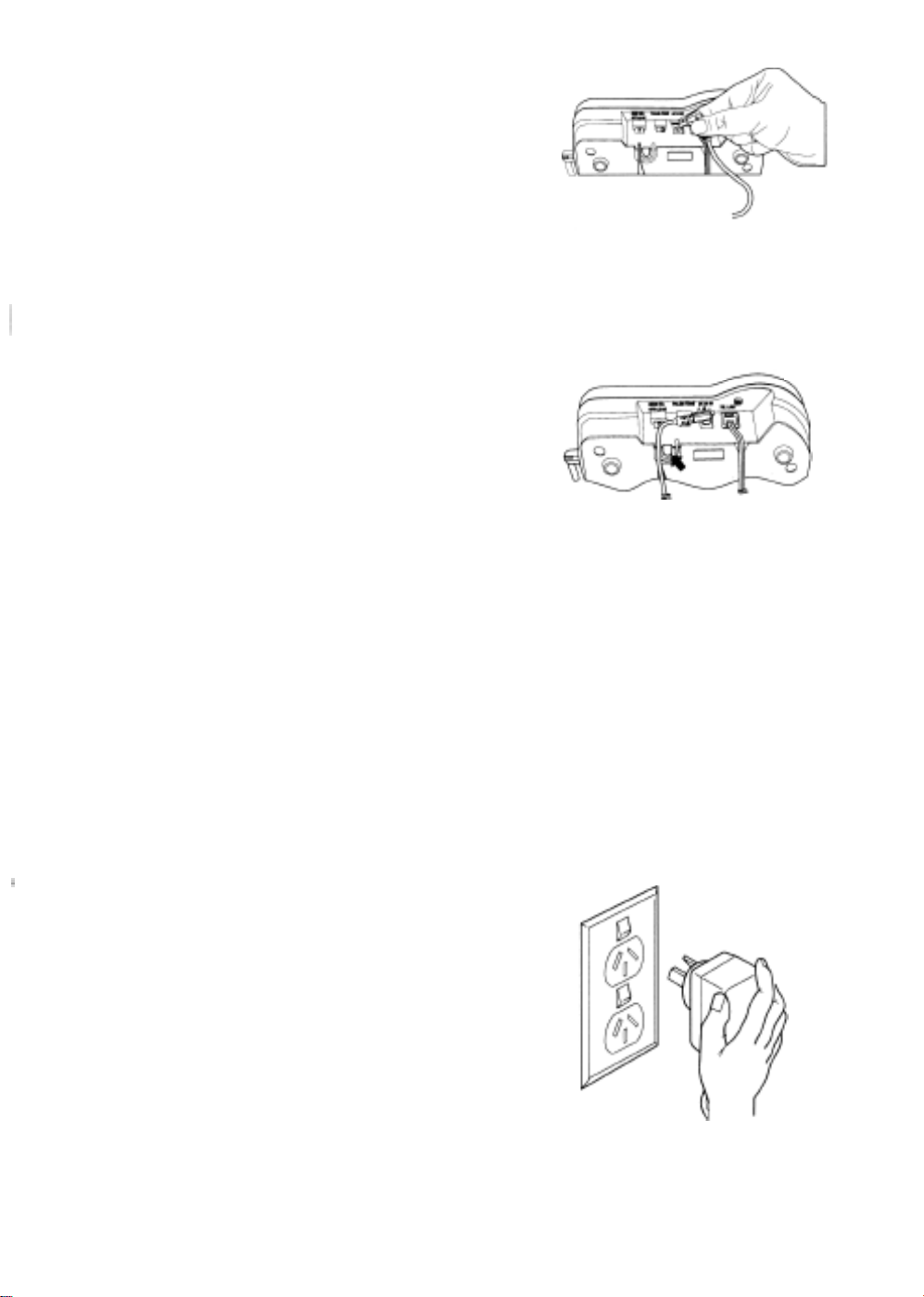
3.
Plug the AC Adapter cord into the 9V DC input jack
on the Base Unit.
1
4.
Place the AC Adapter cord around the strain relief.
Plug the other end of the telephone cord into the
5.
telephone jack on the wall.
4
6.
Plug the AC Adapter into a standard
wall outlet and make sure it is switched on.
!
Use only the Uniden AC Adapter supplied
with this phone.
230-240V
11
AC
Page 16
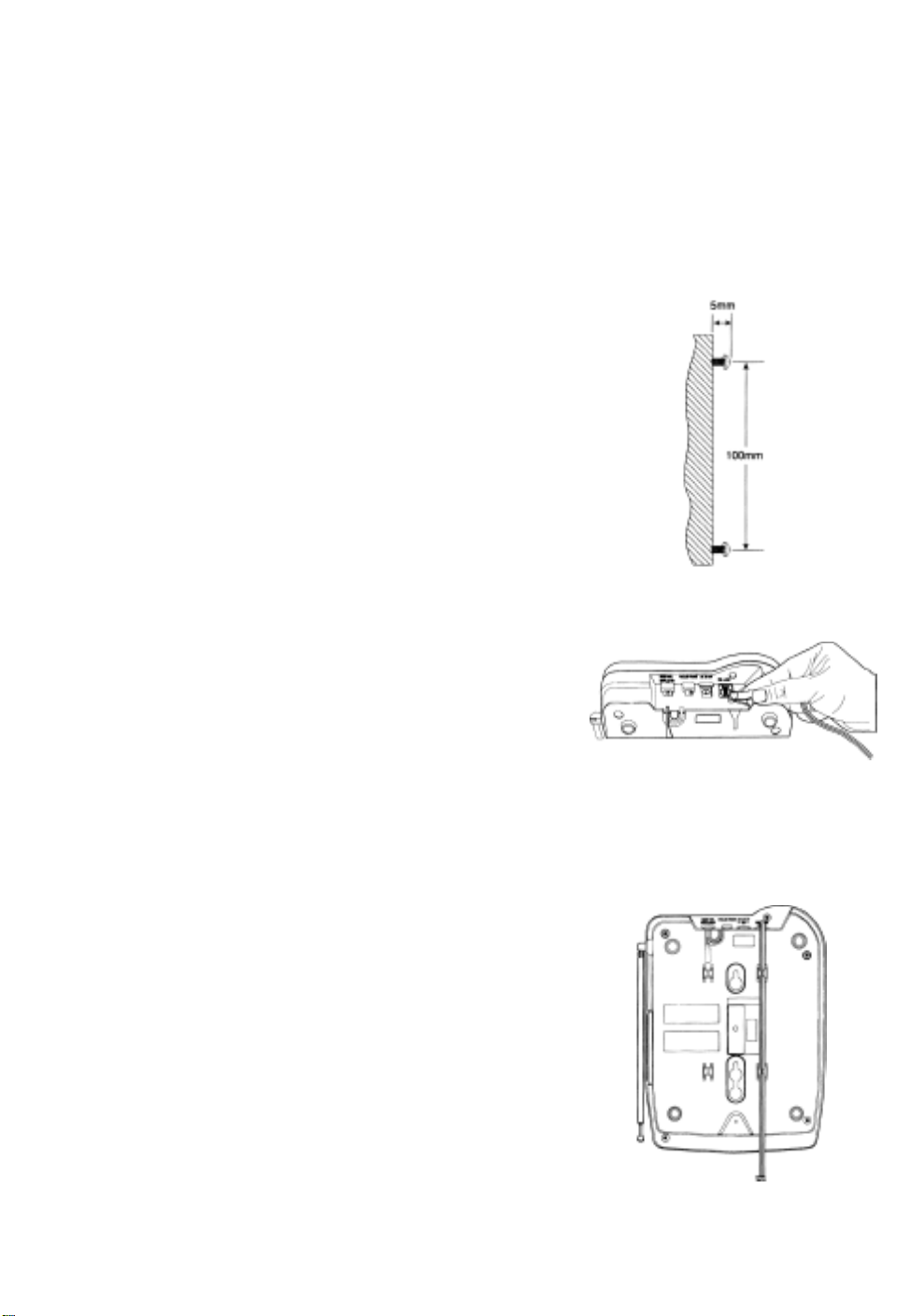
Direct Wall Mounting
You can mount your phone directly on a wall. Before mounting your phone, consider the following:
l Select a location away from electrical cables, pipes, or other items behind the mounting
location that could cause a hazard when inserting screws into the wall.
l Make sure the wall material is capable of supporting the weight of the Base Unit and
Handset.
l Use #10 screws with anchoring devices suitable for the wall material where the Base Unit
will be placed.
1.
Insert two mounting screws
about 5mm between the wall and screw heads
for mounting the phone.
100mm
apart. Allow
2.
Plug one end of the telephone cord into the
TEL LINE jack on the Base Unit.
3.
Place the cord inside the molded channel on the
bottom of the Base Unit.
12
Page 17
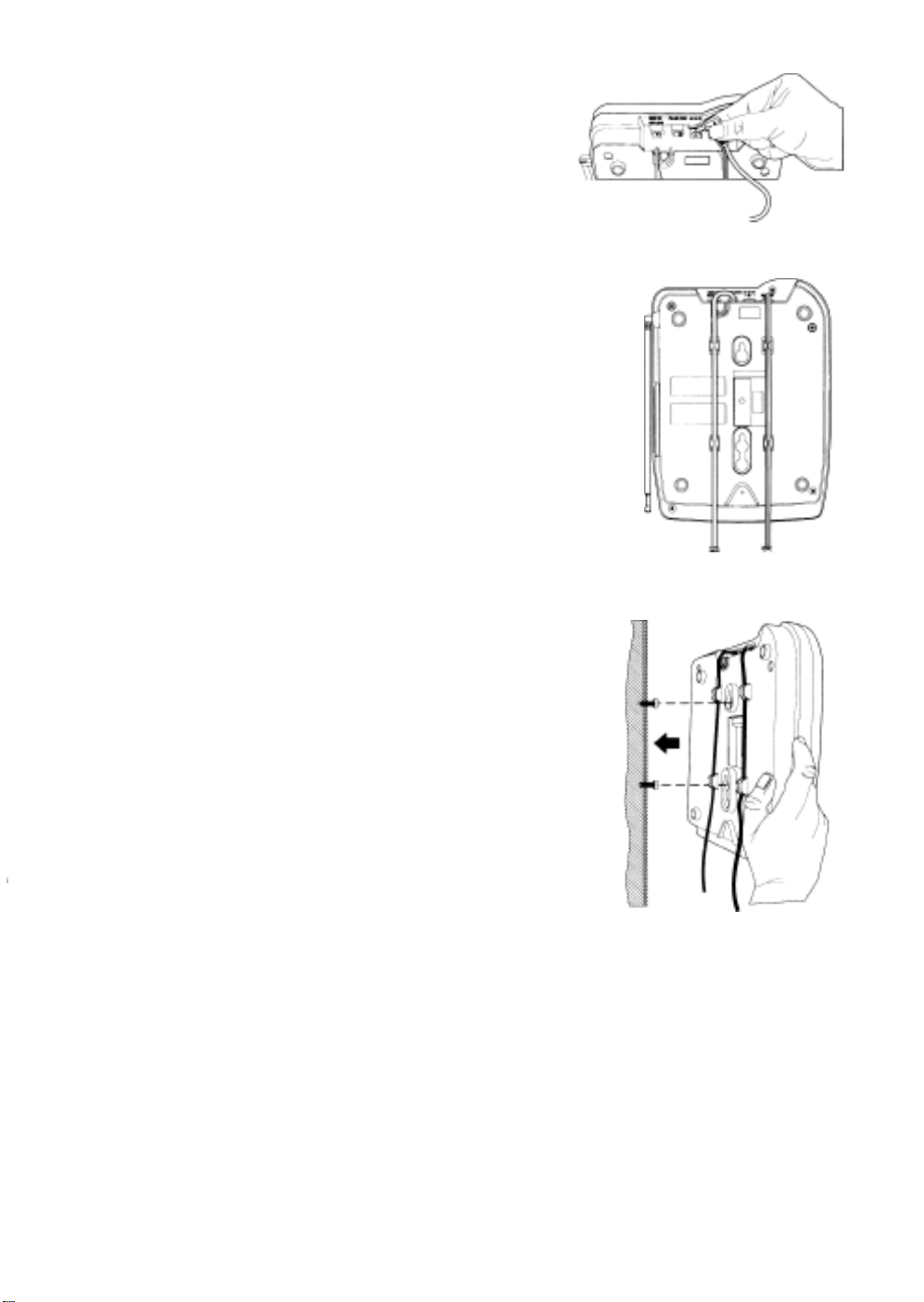
4.
Plug the AC Adapter cord into the 9V DC input jack
on the Base Unit.
5.
Place the AC Adapter cord inside the
channel.
molded
6.
Place the Base Unit on the screws and push down
until it’s firmly seated.
,
7.
Plug the other end of the telephone line cord into the
wall jack.
13
Page 18
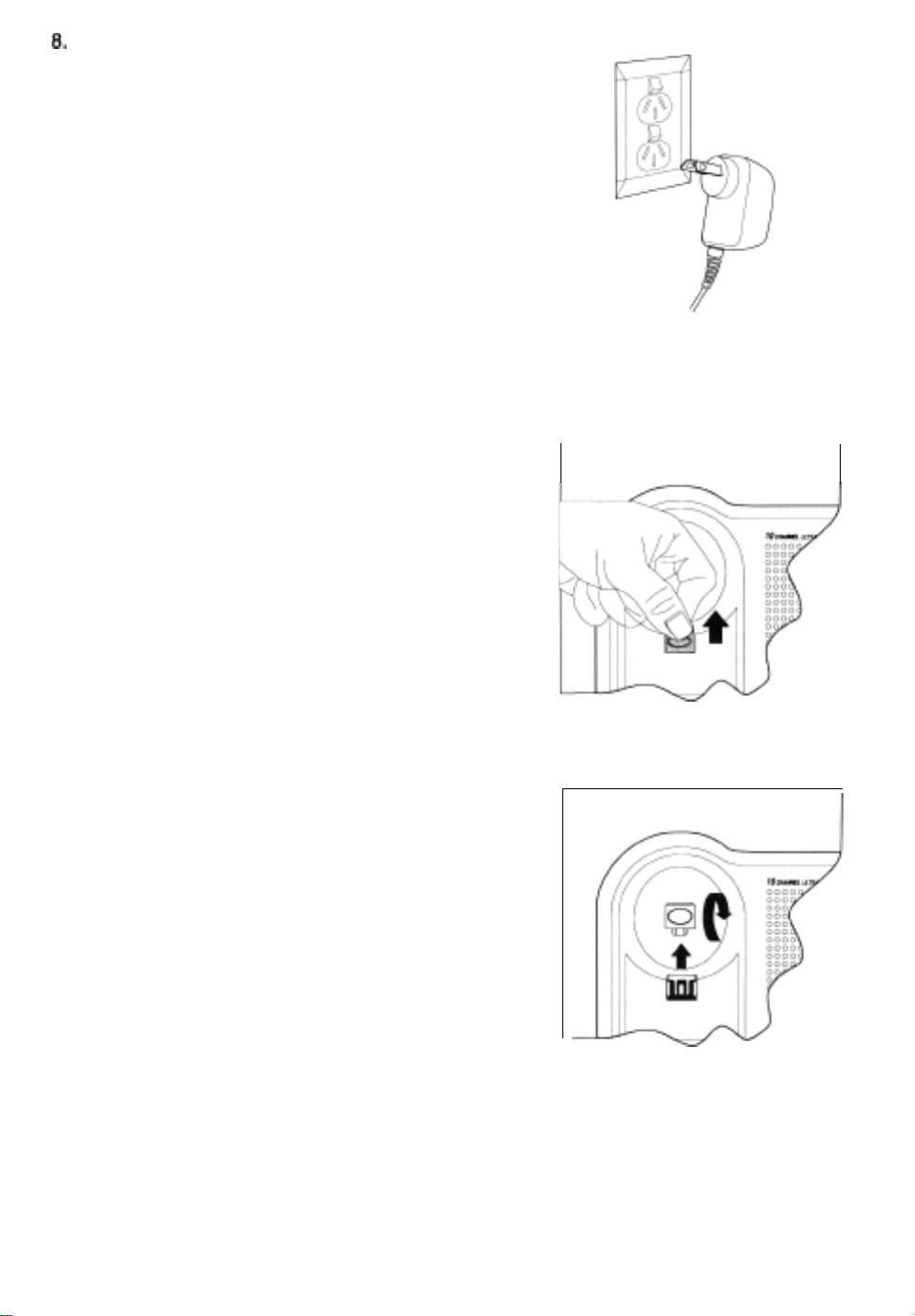
Plug the AC Adapter into a standard
8.
wail outlet and make sure it is switched on.
!
Use only the Uniden AC Adapter supplied
with this phone.
Setting the Handset Retainer
230V-240V
AC
The Handset Retainer holds the Handset in place if your phone is mounted on a
describe how to remove and replace the retainer so that the tab faces up.
1.
Push up on the Handset Retainer on the Base Unit,
and slide the tab out.
2.
Flip the retainer over so the tab faces up.
wall. The
steps below
14
Page 19
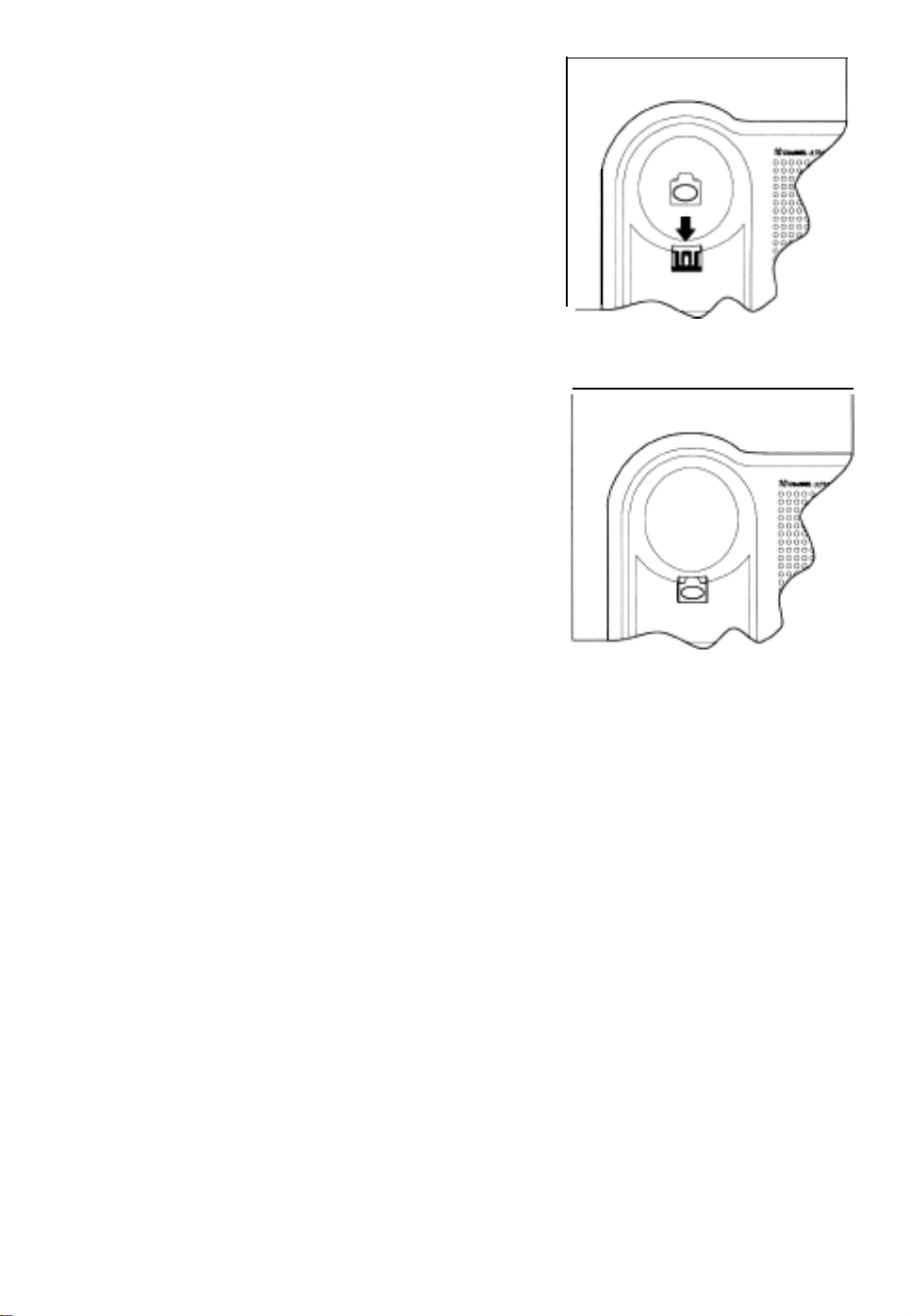
Put the retainer back into its slot on the Base Unit.
3.
Push down on the Handset Retainer until it snaps
4.
into place.
15
Page 20
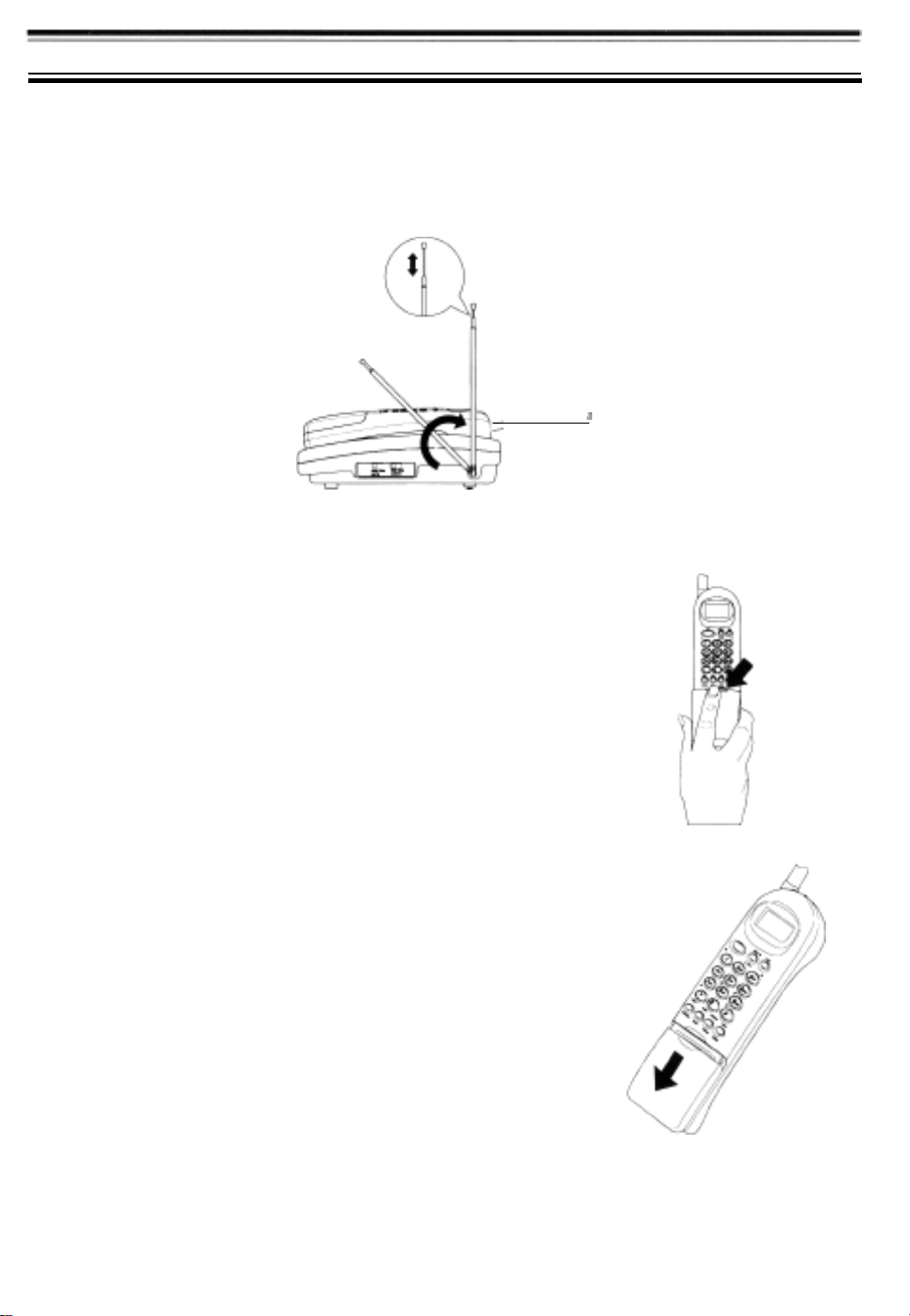
Setting
Up Your
Phone
Extending the Base Unit Antenna
Before using your phone, be sure to raise the antenna to the vertical position, and fully extend at
all times.
,
Installing the Handset Battery Pack
1.
Press in on the Battery Cover Release.
2.
Slide the battery compartment cover down.
16
Page 21

3.
Align the plastic connector of the Nickel-Cadmium
battery pack with its socket and plug it in.
Note:
The black lead will be on the left when the
plug is properly aligned.
4.
Place the battery pack inside the battery
compartment, and slide the battery cover back on.
Note: The built-in Memory Backup feature allows up to 3 minutes to disconnect the old battery
pack and install a new one without losing any numbers stored in
memory.
17
Page 22

Cleaning the Battery Contacts
To maintain a good charge, it is important to clean all charging contacts on the Handset and Base
Unit about once a month. Use a pencil eraser or other contact cleaner. Do not use any liquids or
solvents.
18
Page 23

Charging the Battery Pack
Initial Battery Charging
The rechargeable Nickel-Cadmium battery pack must be fully charged before using your phone for
the first time. We recommend that the battery pack charge for approximately
interruption, before plugging the phone line into your new phone.
1.
Place the Handset on the Base Unit.
-OR-
Hang the Handset on the cradle when the phone is
mounted on a wall.
Note:
Make sure to change the Handset Retainer
before hanging up the phone.
15-20
hours, without
2.
Make sure the Battery icon lights. If the icon doesn’t
light, check to see that the AC adapter is plugged in,
and that the Handset is making good contact with the
Base Unit charging contacts.
Low Battery Indicator
When the Battery Pack in the Handset is very low and
needs to be charged, the Battery icon flashes.
19
Page 24

If the Battery icon begins to flash, the phone is programmed to eliminate its functions to save power.
The table below describes what to do to return your phone to normal operation.
DURING A CALL IN STANDBY MODE
Only the @ button operates.
The Handset beeps and the battery icon
flashes once everv 3 seconds.
Complete your call as quickly as possible.
Return the Handset to the Base Unit for
charging.
Note: Allow 15 to 20 hours
without
any interruption for the Handset fo fully recharge.
None of the buttons will operate.
The Handset beeps and the battery icon
flashes once everv 3 seconds.
You will not be able to make a call.
Return the Handset to the Base Unit for
charaina.
Battery Memory Effect
Rechargeable batteries can develop a “memory” (reduced charge capacity) caused by repeated
charge and discharge cycles. The battery life will seem to be shorter every time you use the unit.
To Avoid Memory Effect
At least once a month, operate the unit until the “Battery Low” indicator appears. Avoid “topping off”
the charge after using the phone for a short time. Also, do not charge the Rechargeable Battery for
extended periods of time.
Setting the Pulse/Tone Switch
Be sure the
Note:
Most phone systems are tone dialing.
Check
or pulse dialing.
Pulse/Tone
wifh
your local phone company if you are not sure whether your system is tone
switch is in the tone position.
20
Page 25

Handset Volume Controls
Please refer to the foldout in front of your operating guide for key positions.
To adjust the ringer volume of your Handset, press
tone and volume.
I
Two-tone High Two-tone Low
Three-tone High
To adjust the receiver volume, press
I
volume/cancel
volume/cancel
while you are on a call.
until you hear the desired ringer
I
Three-tone Low
Base Volume Controls
To adjust the Base Unit ringer volume, move the
RING
VOL-OFF LO HI switch to the desired setting.
I
21
Page 26

To adjust the Base speaker volume, press the
control buttons to achieve the desired setting.
Automatic Digital Code Security
volume
To help prevent unauthorized calls on your phone, a Digital Code feature has been included in all
XCAI680
The code is set automatically when you first use the phone.
To change the Digital Code, be sure the Handset is on the Base, then:
1.
phones. This Digital Code is shared only between the Handset and Base Unit.
Press
page/find
on the Base Unit.
22
Page 27

2.
After the Handset stops beeping, remove it from the
Base Unit.
3.
Wait 5 seconds then place the Handset on the Base
Unit.
4.
The Battery icon will blink to indicate that the Digital
Security Code is set to one of the more than 65,000
codes.
23
Page 28

If the Base Unit loses power while the Handset is off the Base, the Digital Code may be erased.
When this happens, the Handset will not function. To re-establish communication between the
Handset and Base Unit:
1.
Restore power to the Base Unit.
2.
Place the Handset back on the Base Unit.
3.
The Battery icon will blink to indicate that the Digital
Security Code is set.
24
Page 29

Setting Caller ID on Call Waiting
Note: This feature is not currently available in Australia.
You can set your
while you are on a call.
Note:
To turn Caller ID on Call Waiting on:
With this feature set you will not be able to hear the person you are talking to for a brief period
after you receive the call waiting tone.
1.
Remove the Handset from the Base Unit.
2. Press
3. Press
4.
5.
flash/function
1.
Press
mem.
remains on for two seconds.
Replace the handset in its cradle on the base unit for the
new setting to take effect.
XCAI680
A confirmation tone sounds and the display
phone to display information about calls that generate a call waiting tone
twice.
To turn Caller ID on Call Waiting off:
1.
Remove the Handset from the Base Unit.
2. Press f/ash/function twice.
3. Press
4.
5.
0.
Press
mem.
A confirmation tone sounds and the
display remains on for two seconds.
Replace the handset in its cradle on the base unit
for the new setting to take effect.
25
Page 30

Setting the
AutoTalk
Feature
To turn
To turn
AutoTalk
1.
Remove the Handset from the Base Unit.
2. Press
3. Press 1.
4.
Press
display remains on for two seconds.
AutoTalk
1.
Remove the Handset from the Base Unit.
2. Press
on:
flash/function
mem.
A confirmation tone sounds and the
off:
flash/function
three times.
three times.
3. Press
4.
Setting the Caller ID
Note: Please read page 34 to fully understand the caller ID feature.
Name
calling party i
party’s detail is not programmed in the dial memory, only the number is displayed.
Note: Refer to your telephone service provider for the availability and subscription to the Caller ID
0.
Press
mem.
A confirmation tone sounds and the
display remains on for two seconds.
Name Tagging
Taggin
service.
Telstra however is not yet forwarding the name.
is a special feature of
?
such
name and number is stored. in the phone’s dial memory (see page 35). If the calling
XCAI680
Feature
that allows the cordless phone to display the name of the
26
Page 31

To turn Name Tag on.
1.
Remove the Handset from the Base Unit.
2. Press
3. Press 1.
4.
To turn Name Tag off.
1.
2. Press
flash/function
Press
mem.
A confirmation tone sounds and the
display remains on for two seconds.
Remove the Handset from the Base Unit.
flash/function
five times.
five times.
3. Press
4.
0.
Press
mem.
A confirmation tone sounds and the
display remains on for two seconds.
27
Page 32

Setting the Caller ID Number Grouping Feature (using Hyphen)
For ease of reading Caller ID Number, Uniden added this extra feature.
To turn Hyphen on:
1.
Remove the Handset from the Base Unit.
2.
Press
flash/function
3. Press I.
four times.
4. Press
To turn Hyphen off:
1.
2.
3. Press
mem.
A confirmation tone sounds and the display remains
on for two seconds.
*
With this feature ON, the CID information will be displayed as
shown.
e.g. KATHLEEN
02-9599-3577
Remove the Handset from the Base Unit.
Press
flash /function
0.
ROL
four times.
4. Press
mem.
A confirmation tone sounds and the display remains
on for two seconds.
*
With this feature OFF the CID information will be displayed as
shown.
e.g. KATHLEEN
0295993577
ROL
28
Page 33

Using Your Phone
Please refer to the foldout in front of your operating guide for key positions.
Making Calls
1.
Remove the Handset from the Base Unit,
2.
Dial the number you wish to call. For example,
1234-5678
3.
If you entered a wrong number, press
backspace until the number is erased.
Note:
To cancel making the call, press
chan/delete
volume/cancel.
to
4. Press talk.
Note:
If
the Handset fails to connect with the Base the Handset beeps and returns to standby
mode.
5.
During your conversation the LCD displays the call
timer.
When you are finished with the conversation, press
-OR-
Place the Handset back on the Base.
ta/k
to hang up.
29
Page 34

Receiving Calls
Note:
You
must subscribe to a Caller Display Service from your telephone service provider for the
caller’s number to be displayed.
When the phone rings, the LCD displays information
about the person calling you.
-OR-
If Name Tagging is enabled and the caller’s detail is
programmed in the phone memory:
-OR-
If the Caller ID signal is not strong enough to display
a complete ID, the LCD may display:
-OR-
If the Caller ID is coming from overseas, the LCD
displays:
-OR-
If the Caller ID is coming from a Telstra GSM Cellular
Phone Network, the LCD displays:
-OR-
If the Caller ID is coming from a Payphone, the LCD
display:
-OR-
If the Caller ID signal is coming from:
an old type telephone network exchange
a silent number subscriber
a caller who chooses to block their number
an analogue cellular mobile call
a GSM network other than Telstra
-OR-
If no Caller ID signal is present the LCD displays:
Press
ta/k
to answer the call.
30
Page 35

Answering a Call with
If
you have enabled the
incoming call. See “Setting the
AutoTalk
AutoTalk
Enabled
feature, just remove the Handset from the Base to answer an
AutoTalk
Feature” on page 26 for details on setting
AutoTalk.
Answering a Call without
When the phone rings, pick up the Handset and press
talk.
The channel number is displayed for 2 seconds.
Then the LCD displays the call timer.
When you are finished with the conversation, press
-OR-
Place the Handset back on the Base.
AutoTalk
Enabled
talk
to hang up.
Using Call Waiting Feature
Please call your local telephone service provider to check the availability of this service in your area.
1.
While talking you hear the Call Waiting signal.
2.
Press caller id/c
3. The existing call is placed on hold.
4.
Talk to the second caller.
wait
button.
31
Page 36

5.
Press
talk
button to end the current call.
6.
The phone will ring back indicating that the first caller is still on hold.
7.
Press
talk
button to answer this call.
8.
Press
talk
button to end the call.
Note:
Pressing the c
Pulse mode network does not support the call waiting feature.
wait
button during the call
will
toggle between callers.
Redialing
1.
2. Press
Note:
3. Press
Note:
4.
the Last Number Called
Remove the Handset from the Base Unit.
talk.
If the Handset fails to connect with the
redial/pause.
If the last number
number is shown in the display
During your conversation the LCD displays the call
timer.
dialed is
longer than 12 digits, the display will scroll to the left until the last
Base,
the Handset beeps and returns to standby mode.
5.
When you are finished with the conversation, press
-OR-
Place the Handset back on the Base.
32
talk to
hang up.
Page 37

Using the Flash Key with Call Waiting
To access the Telstra’s Call Waiting service, you can either use the c
1.
While talking you hear the call waiting signal.
2.
Press f/ash/function then 2 to switch call and put the
current call on hold.
3.
ze;wph
*
The
between the incoming and original call. (vice versa).
The f/ash/function + 1 procedure will drop the current call connection
and pick up the incoming call on the call on hold.
back to your original call, press
flash/function +
2 call waiting procedure toggles call
flash/function
wait
button or the
flash
key
Using the Page/Find Feature
The Page/Find feature sends a signal from the Base Unit to the Handset causing it to beep. This is
useful for locating the Handset when it is away from the Base Unit. Press the
Base Unit and listen for the tone from the Handset.
page/find
button on the
Note: The Page/Find feature does not work when the phone is in use.
Automatic Channel Scan Feature
When the Talk button is pressed, the
XCAI680
will automatically choose the clearest channel for use.
Channel Button
If interference is heard during a telephone conversation, simply press the
channel
button to select a new channel.
Speakerphone
To answer an incoming call, simply press the speaker button for hands free speakerphone conversa-
tion.
n
Page 38

Using Caller ID
The Caller ID Display
To make use of these features, you must first subscribe to your telephone service provider.
The LCD displays information about the current call and previous calls received on your
cordless phone, including the total calls received, and the number of new calls received.
The LCD display is always active while the Handset is on the Base. When the Handset is removed
from the Base, the LCD display turns off immediately. To reactivate the LCD, you need to press the
called id
key. The backlight will turn on briefly and the LCD will display the call summary
shown below.
LCD with Handset on Base
XCAI680
LCD with Handset off Base and
Note: The
XCAI680
received after 30 calls will be stored, and the oldest call in memory will be deleted.
can store
caller id
information
Pressed.
on up to 30 different calls. Information on new calls
Viewing Calls in Memory
1.
Remove the Handset from the Base Unit.
2.
Press
caller
id.
To view calls stored in memory, Press the V or A
3.
keys.
1@2-9599-33551
-OR-
If the Name Tag feature is on and the Caller details is in the
phone dial memory.
To dial the number currently displayed, press the
Note: If the number is longer than 12 digits, the display will
shown in the display.
34
talk
key.
scroll
to the
left
until the
last
number is
Page 39

4.
To see ail calls stored in memory, press the A key
repeatedly until the LCD displays END.
5.
To see the time and day a call was received:
a.
While the number is displayed press
b.
To return to the number display press
again.
6.
To see how many times a caller has phoned:
a.
While the number is displayed, press
b.
To return to the number display press
80.
8/@
9/#.
9/#.
Calling the Displayed Number
To dial the number currently displayed, press the
talk
key.
Deleting Caller ID messages
Only individual messages can be deleted on the
below.
1.
Press caller
2.
Press A or V to scroll to the call you want to delete.
3.
Press and hold
A double beep tone sounds to confirm the message
has been deleted.
The next number is displayed.
Repeat steps 2 and 3 to delete any other calls from the caller id memory.
4.
5.
Press
id.
chan/delete
caller
id when finished.
for at least three seconds.
XCAI680
To delete messages follow the steps
[@2-9599-3355
1
35
Page 40

4.
To see ail calls stored in memory, press the A key
repeatedly until the LCD displays END.
5.
To see the time and day a call was received:
a.
While the number is displayed press
b.
To return to the number display press
again.
6.
To see how many times a caller has phoned:
a.
While the number is displayed, press
b.
To return to the number display press
80.
8/@
9/#.
9/#.
Calling the Displayed Number
To dial the number currently displayed, press the
talk
key.
Deleting Caller ID messages
Only individual messages can be deleted on the
below.
1.
Press caller
2.
Press A or V to scroll to the call you want to delete.
3.
Press and hold
A double beep tone sounds to confirm the message
has been deleted.
The next number is displayed.
Repeat steps 2 and 3 to delete any other calls from the caller id memory.
4.
5.
Press
id.
chan/delete
caller
id when finished.
for at least three seconds.
XCAI680
To delete messages follow the steps
[@2-9599-3355
1
35
Page 41

Programming Your Phone
Storing a Caller ID memory number in Dial Memory
There are 20 dial memory locations in the
You can store any number in your Caller ID memory in Dial Memory so it can be used later with
memory dialing. See Calling a Number Stored in Memory on page 38 for details on how to use the
memory dial feature.
1.
Remove the Handset from the Base Unit.
2.
Press
caller
id.
XCAI680
cordless phone.
TOT~~ILLS
3.
Press A or V until the call you want to store is
displayed.
4.
Press
mem.
5.
Enter the two digit memory location number, for
example,
LCD displays:
05.
You hear a confirmation beep and the
6.
Press
caller
id to return to Standby mode.
Storing a Regular Number in Dial Memory
There are 20
You can manually enter any number up to 16 digits into dial memory so that it can be
1.
Remove the Handset from the Base Unit.
2.
Press
3.
Press 1.
4.
Enter the phone number you want to store. For
example, 7234-5678.
5.
Press
dial
memory locations in the
flash/function
mem.
XCAI680
cordless phone.
dialed
later.
36
Page 42

6.
Enter a name up to
4
or b button to move one character to the left or right.
13.
characters long using the V and A keys to select characters and the
For example, to enter the name Bob Jones:
Press V until B is displayed in the LCD.
Press 3
(b)
to move one character to the right.
Press V until o is displayed in the LCD.
Press 3
(b)
to move one character to the right.
Press V until b is displayed in the LCD.
Continue until the name Bob Jones is displayed in
the LCD.
7.
Press
mem.
vi
8.
Enter a two digit memory location for the number.
05
For example, press 05 to assign location
to the
number. You hear a confirmation beep and the LCD
displays:
37
Page 43

Calling a Number Stored in Memory
Use this feature to dial a number previously stored in memory. See Storing a Caller ID memory
number in Dial Memory on page 36 or Storing a Regular Number in Dial Memory on page 36 for
details.
Remove the Handset from the Base Unit.
1.
2.
Press
mem.
3.
Enter the two digit memory location. For example,
for memory location 05, press
05.
Note: If you want to
through the numbers stored in memory.
4.
Press ta/k to dial the number.
dial
a different number stored in dial memory, use the A and v keys to scroll
Editing and Deleting Numbers in Dial Memory
Use this feature to edit or delete numbers stored in dial memory.
1.
Remove the Handset from the Base Unit.
2.
Press
3.
Press 0.
Enter the two digit memory location to edit or delete.
4.
For example, to edit or delete location 05, press 05.
flash/function
-OR-
Use the A and V keys to scroll to the memory
location.
38
Page 44

To edit the number entry in dial memory, for example, to change 5678 to 1234:
Press
mem.
k5F-I
Press
chan/delete
four times.
-1
Enter 1234.
To edit the name entry in dial memory, for example to change Bob Jones to Tom Jones:
Press
mem
again.
IS-Gz-l
Press V until T is displayed in the LCD.
-1
Press 3
(b)
twice to move two characters to the
right.
Press V until m is displayed in the LCD.
Press
mem.
To delete the entry in dial memory:
Repeat procedure 1-4 on the previous page to
select the dial memory to be deleted. Press and hold
chan/delete
for two seconds. A confirmation tone
sounds and the memory location is cleared.
39
Page 45

The Integrated Answering System
The
XCAI680
messages. You can also use your new Answering System to leave a memo message for someone
else who will use the phone, or to announce a special message when you’ll be away from your
phone.
Features
l
Digital Tapeless
0
Remote Operation
l Selectable Outgoing Messages
l
Voice-Guided Help Menu (from remote location)
l
Time and Day Stamp
has a
Recording
built-in
Answering System which answers incoming calls and records your
.
20 Minutes Record Time
.
Call Screening
.
Built
in Flash Memory Backup
.
Toll
Saver
.
Auto
Disconnect
Digital
Tapless
Recording allows you to quickly review your messages, saving or deleting the
messages you choose. You’ll never have to worry about a tape wearing out or resetting properly.
Your
XCAI680
is an advanced, integrated system which offers you maximum flexibility, but
please
&through the sections that explain all of the features before using your Answering System.
NOTE: THIS EQUIPMENT DOES NOT HOLD A BACK-UP BATTERY.
40
Page 46

Answering System Setup
Turning the Answering System On/Off
1.
To turn the Answering System on, press answer.
A tone sounds, and the current outgoing message
plays on the
sounds to indicate the unit is ready to answer calls,
and the Message Counter LED turns on.
fVote_-
When the Message Counter LED flashes, you
2.
To turn the Answering System off, press answer
again.
A tone sounds and the Message Counter LED turns
Off.
Setting the Clock and PIN Code
Base
Unit speaker. A second tone
have unread new messages.
The clock in your
can also set a personal four-digit code (0000 to 9999) for you
PIN code to access your Answering System from a touch-tone telephone.
1.
Press
2.
Press f/ash/function on the Handset.
3.
Enter the number which corresponds to the day.
XCAI680
caller
id on the Handset.
Answering System starts when power is applied to the Base Unit. You
r
PIN code. You must use your
1
Saturday
1
7
4.
Enter the two-digit number for the hour (01-12) and then the minute (00-59).
41
Page 47

5.
To set AM, press
#on
the Handset.
To set PM, press #on the Handset.
6.
Press the flash/function key again.
/Vote:
A beep indicates the new time is
programmed, and the
new Time
and Day
Stamp is announced from the Base speaker.
You are then prompted for a PIN code.
Enter the four-digit number you want to use as a PIN code.
7.
Press
8.
flash/function
again.
A beep indicates the new PIN number is programmed.
9.
For example, to set the time to Tuesday at
and a PIN code to 1234, press
flash/function
followed by these keys.
caller
id, then press
3:20
PM,
Reviewing Time and Day Stamp
1.
Press m /stop.
The speaker beeps, and the Time and Day Stamp is
announced.
flash/function
flash/function
Setting Your Outgoing Message (OGM)
When you receive a call, the Answering System answers and automatically plays either a preset
message or your personal Outgoing Message.
Preset Messages
The
XCAI680
switch is set.
l
l
has two messages programmed in its memory depending on where the
If the switch is either in the
"4"
or “1” position, this preset message plays “Hello. No one is
Rec
Time
available to take your call. Please leave a message after the tone.” Incoming messages
are limited to four or one minute respectively.
If the switch is set to the left position “ANN” (announce only), this message plays
twice - “Hello. No one is available to take your call.” No incoming message will be
recorded.
Note: If the
REC TIME/ANN/4/1
“Announce
Only” position, the Message
Counter LED
displays
switch is in the
an A when the system is
in Standby.
42
Page 48

Recording Your Personal OGM
1.
To record an outgoing message, press and hold
ogm.
Start recording your message after you hear the
long tone and the Message Counter LED begins to
count up.
2.
Do not get closer than 30 cm to the microphone, and
speak clearly while recording your message. When
you are finished recording, release ogm.
You will hear a tone, and your message will play on
the Base Unit speaker.
Nofe:
You can leave up to a
message.
60-second
outgoing
Important: If REC Time Switch is
sure you use the preset ogm for announce
only purpose.
set
to ANN, make
Selecting a Preset OGM
After you have recorded an outgoing message, you can set your Answering System to play either a
preset message or your outgoing message.
1.
Press ogm.
Your recorded outgoing message will begin to play.
2.
While your recorded outgoing message is playing, press ogm again.
43
Page 49

A tone will sound, and you will hear the preset message “Hello. No one is available to take
your call, please leave your message after the tone” on the Base Unit speaker. A second tone
sounds after the preset message plays, and the Answering System automatically returns to
Standby.
3.
To select your recorded message again, press
The preset message will begin to play on the Base
Unit speaker.
4.
While the preset message is playing, press
A tone will sound, and your recorded message will play on the Base Unit speaker. A second
tone sounds after your message plays, and the Answering System automatically returns to
Standby.
/Vote:
If the REC
message will play twice to an incoming call and no message will be recorded.
Please make sure that your OGM message is properly set for the selected function.
TIME/ANN/4/1
switch is set to Announce Only (ANN), your recorded
ogm
ogm.
again.
Auto Disconnect
The Auto Disconnect allows your Answering System to disconnect and reset if the caller hangs up
before leaving a message. This prevents your Answering System from using recording time to
record a hang up/dial tone message.
Setting the Toll Saver Switch
The Ring Time/Toll Saver switch allows you to set the number of rings the caller hears before your
Answering System answers. You can set the switch to answer after 2 rings or after 4 rings. In the
TS (Toll Saver) position, the Answering System answers after 2 rings if you have new messages
recorded, and it answers after 4 rings if there are no new messages. So if you call long distance to
check your messages, you can hang up after the third ring and not be billed.
44
Page 50

Using the Reset Button
The
RESET
saved in memory. Pressing
or the security code between the Handset and Base Unit.
1.
2.
button is used to erase all recorded outgoing messages and any messages which are
RESET does
When
RESET is
the Message Counter begins to flash.
Press m
/stop
pressed,
to clear the flashing P from the display.
not erase your PIN (Personal Identification Number) code
Note: The RESET button may also be used in the unlikely event that an AC power line
disturbance causes the answering system to malfunction and become inoperative.
45
Page 51

Using Your Answering System
Playing New Messages
When the message counter flashes, you have received new messages.
1.
Press
*/new.
The time and day each message was received is
announced after the message is played, and the
Message Counter LED displays the number of the
message playing.
Note: If
When all messages have played, a long tone
2.
sounds followed by the announcement “End of
messages.
The new message counter stops flashing, indicating
3.
that all of the new messages have been reviewed
and stored.
you
want to stop reviewing your messages,
press the l /stop.
”
46
Page 52

Playing a Stored Message
1.
Press
F/)~ky.
The first message stored begins playing.
The time and day each message was received is
announced after the message is played. The
Message Counter LED displays the number of the
message playing.
Note:
If you want to stop reviewing your messages,
press w
2.
When all messages have played, a long tone
sounds followed by the announcement “End of
messages”
The Message Counter LED shows the total number
of messages.
/stop
.
Repeating a Message
1.
Press
bip/ay
to review your messages.
47
Page 53

2.
Press44 /repeat
Note:
Pressing 4 /repeat during a message
at anytime to replay a message.
returns the system to the beginning of that
message. Pressing 4 /repeat again before
the message replays causes the system to
scan back one message. if you have several
messages, press 4
to the message you want to replay.
3.
Press ■
/stop
at anytime to stop reviewing
messages and return to Standby.
Note:
The system will automatically return to
Standby if all the messages have been
played.
/repeat
until you return
Skipping a Message
1.
Press
b(day
to review your messages.
2.
Press
b&P
message.
Note:
Each time
scans forward one message. If you have
several messages, press
you get to the message you want to play.
at anytime to skip to the next
M/skip
is pressed, the system
FWsIriP untill
48
Page 54

3.
Press
m
/stop
at anytime to stop reviewing
messages and return to Standby.
The Message Counter LED shows the total number
of messages.
Note: The system automatically returns to Standby
when all messages have been played.
Deleting a Message
1.
Press
b/p/qf
to review your messages.
Note: You can press
*/new when
you have
received new messages.
2.
If you decide to delete a message, press and
release
0/de/ete
anytime during the message.
The system beeps and immediately goes to the next
message.
Note: When you press
0/de/ete,
you are deleting
the message. Once the message is deleted,
it cannot be replayed.
When all messages have played, a long tone
3.
sounds followed by the announcement “End of
messages”
.
49
Page 55

Deleting All Messages
You can delete all your messages without deleting each separate message. To delete all the
messages, you must use the delete button on the Base Unit.
Note: You must review all messages before using
the “Delete All Messages” function.
1.
Press and hold
2.
You will hear three short tones, followed by a longer
tone.
Note: If you release the delete button before all
three short tones sound, the messages are
not erased.
a/de/ate.
A long tone sounds once the messages are erased
3.
then an announcement such as “Four messages
deleted” plays.
Note: The deletion announcement above depends
on how many messages are stored in
memory.
l
This feature cannot be done if you have new
message which has not been reviewed.
50
Page 56

Message Full Indication
The
XCAI680c
has a maximum record time of approximately 20 minutes, or up to 40 incoming
messages. When the memory is full, the Answering System will not record incoming calls. To return
the system to normal operation, follow these steps.
1.
When the memory is full, the phone will ring
15
times before the announcement “No remaining time
for incoming messages’ plays.
2.
You must review your messages and then delete
.” ‘. .JJ. ., ,,
.‘.
some or all of the stored messages.
Leaving a Memo Message
You can use the
XCAI680
to leave a Memo Message for someone else who uses your Answering
System.
1.
To record your Memo Message, press and hold
memo. You will hear a long tone and the Message
Counter LED begins to count up.
/Vote:
You can leave a memo message for a
minimum record time of 2 seconds and
up a maximum of 60 seconds.
2.
Speak into the microphone. When you are finished
recording, release the
memo
Button.
There is a tone, and the Message Counter begins to
flash. The Message Counter LED shows the total
number of messages stored in memory.
51
Page 57

3.
After you have recorded your message, the system
returns to Standby.
Note:
If you have new or unplayed messages, the
Message Counter LED on the Base Unit will
continue to flash. When all the messages
have been reviewed, the Message Counter
LED shows the number of stored messages
but does not flash.
Screening Incoming Calls
If you receive a call while your answering system is on, you can listen to the incoming message on
the Base Unit speaker.
If you wish to speak to the calling party, press the f&button on the Handset or the
on the Base Unit.
speaker
button
52
Page 58

Remote Operation
You can operate your
XCAI680
while you’re away from home by calling from any touch-tone phone.
When using this feature, remember these important guidelines.
l
You should change your Personal Identification Number (PIN) before using your Handset.
When you first apply power, the code is set to 0000.
l
You cannot change the Time and Day Stamp or your PIN code from a touch-tone phone.
Using a Touch-Tone Phone
You can operate your Answering System using any touch-tone telephone. Use this function to
check for recorded messages, play or delete messages, or even record a new outgoing message.
1.
Call your telephone number.
2.
During the outgoing message playback, press
followed by your PIN number.
Note: If the answering machine is switched off, wait
until after the fifteenth ring and your answering
system will switch ON automatically. Now
enter
#
followed by your 4 digit PIN number.
For example, use
aa@@@
Note: This number will be the 4 digit
PIN number you chose to replace the factory
preset PIN number 0000. Refer to page 40 to
change your PIN number.
R
3.
The Answering System announces the Time and Day Stamp followed by the total number of
new messages stored in
You then hear intermittent beeps indicating that the system is in the Command Waiting Mode.
4.
memory.
Note: You must enter a command within 20 seconds or the Answering System hangs up and
returns to Standby.
Use this chart to select the function you want.
5.
When you’ve finished, hang up to exit the system.
6.
Function
Repeat
Play
Skip
Delete Message
Answer On/Off
Stop
Record OGM
Play New Message
Replay OGM
Help Menu
Press
#1
#2
#3
#4
#5
#6
#7
#8
#9
#0
Your Answering System automatically returns to
Standby.
53
Page 59

Troubleshooting
If your
XCAI680
please try these simple steps. If you are still unable to resolve the problems, contact Uniden
Customer Service for assistance.
Telephone Troubleshooting Chart
Integrated Telephone Answering Device is not performing to your expectations,
Problem
CZ’$ge
light won’t come on when Handset is placed in Base
Audio sounds weak and/or scratchy.
Can’t make or receive calls.
Handset doesn’t ring or receive a page.
Base Unit doesn’t ring.
Hear only continuous static from Handset and phone will not
turn off.
Suggestion
l
Make sure AC Adapter is plugged into the Base Unit and
wall outlet.
l
Make sure Handset is properly seated in Base Unit.
l Make sure that the charging contacts on the Handset and
Base Unit are clean. Refer to page
l
Make sure that the Base Unit antenna is fully extended and
vertical.
l
Move the Handset and/or Base Unit to different locations
and try again.
l Press
chan
to select another channel.
l
Check both ends of the Base Unit telephone line cord.
l
Make sure the AC Adapter is plugged into the Base Unit and
wall outlet.
l
Disconnect the AC Adapter for a few minutes, and then
reconnect it.
l Nickel-Cadmium battery pack may be weak. Charge the
battery on the Base Unit for IS-20 hours.
l Extend the Base Unit antenna vertically.
l The Handset may be too far away from the Base Unit.
l
Place the Base Unit away from noise sources.
l
The Digital Security
Code. Refer to page 22.
l Set the Base Unit Ringer switch to LO or HI.
l The power has been interrupted during a call.
l Restore power to the Base Unit.
l If a power failure has occurred and power will be out for
some time, remove the battery from the Handset. This will
prevent the battery from completely discharging.
Code
may be erased. Set the
16.
Digital
54
Page 60

Answering System Troubleshooting Chart
Problem
Answering System does not work.
Answering System does not answer calls.
Messages are incomplete.
After a power failure, the outgoing message is deleted.
Message Counter LED flashes the letter P.
No sound on the Base Unit speaker during call
message playback
Cannot access remote call-in features from another touch-tone
phone.
monitoring
or
Clock looses time.
Answering system switches on after 10 rings, beeps for 20
seconds then disconnects.
Suaaestion
l
Make sure that the Base Unit is plugged in.
l
Make sure the
l
Press the
spike.
l Set the
l-minute position.
l
The memory may be
messages.
l
The incoming messages may be too long. Remind callers to
leave a brief message.
l
The memory may be full. Delete some or all of the saved
messages.
l
The answering machine has a flash memory with no battery.
Record your
messages should still remain.
l
There has been a power failure. Press
Answering System.
l
Adjust the volume control on the Base Unit.
l
Make sure you’re using the correct PIN number.
l
Remember to press #before entering your 4 digit PIN
number.
l Make sure that the touch-tone phone you’re using can
transmit the tone for at least two seconds. If it cannot, you
may have to change to another phone.
l The
memory
Delete
l The power to the base unit has been interrupted.
Reset the clock as detailed on page 40 of this owner’s
manual.
l
The unit is waiting for your PIN number so you can clear
message from a remote location. Refer to page 52 for more
details.
Answering
RESET button
REC TIME/ANN/4/1
personal
System is turned on.
to reset the system after an AC line
switch in either the
full. Delete
some or all of the saved
outgoing message again. The default
RESET to
may be full.
some or all of the saved messages.
4-minute
reset the
or
55
Page 61

Caller ID Troubleshooting Chart
Problem
Caller ID Feature not working.
Calling party name is not displayed.
Caller ID On Call Waiting
(CIDCW)
is not working.
LCD shows private number.
LCD shows unavailable.
LCD shows line error.
Suggestion
l
You must subscribe to a caller ID Display Service first.
l
Please contact your Telephone company to subscribe to this
service.
l This service may not be available in your area.
l
This service is not yet available in this country.
l
This
sevice
is not yet available in this
l
The calling party has requested that caller ID
be sent. Refer to page 30 for more details.
l
The calling patty may be outside the caller ID coverage area
or from overseas.
l
The caller ID information can not be decoded correctly. If
the problem persists. Contact your telephone service
provider.
country.
information
not
56
Page 62

General
Frequency Control
Modulation
Operating Temperature
Base Unit
Receive Frequency
Transmit Frequency
Power Source
Size
Weight
Flash Time
Handset
Receive Frequency
Transmit Frequency
Power Requirements
Size
Weight
Battery
Specifications
Phase Locked Loop (PLL)
FM
39.775 - 40.000 MHz (10 Channels)
30.075
-
30.300 MHz (10 Channels)
AAD-650
Approval Number
Output: 9V DC, 350
Input: 230 - 240 V AC 50 Hz.
213
Approx. 667 gm
90
30.075 - 30.300 MHz (10 Channels)
39.775 - 40.000 MHz (10 Channels)
Rechargeable
56(W)x66(D)x307(H)mm
Approx. 353 gm (including battery)
CTA665
Capacity
Talk Mode
Standby Mode
U
AC adapter
N14700
(W)
x 140 (D) x 46 (H) mm
ms
Ni-Cd
Synthesizer
mA
Battery Pack
(w/antenna)
270
mAh, 3.6V
6 hours
14
days
Answering System
Tapeless
Memory Type
Memory Capacity
Message Length
Message backup
Specifications, Features, and availability of Optional Accessories are all subject to change without
prior notice.
Digital
20 min. (Nominal) (40 messages)
1 min. or 4 min. Incoming Message (max.)
1 min. outgoing message (max.)
EEPROM (Permanent)
Recording
57
Page 63

Warrantv
Note:
Please keep
UNIDEN
(Batteries and Accessories are covered for 90 Days ONLY)
your sales docket as it provides evidence of warranty. Warranty is only valid
XCAl680
1 YEAR WARRANTY
in
the country where the product has been purchased.
WARRANTOR: Uniden Australia Pty Limited ACN 001 865 498
ELEMENTS OF WARRANTY: Uniden warrants to the original retail owner for the duration of this
warranty, its
XCAl680
Cordless Telephone (hereinafter referred to as the Product), to be free from
defects in materials and craftsmanship with only the limitations or exclusions set out below.
WARRANTY DURATION:
This warranty to the original retail owner only, shall terminate and be of
no further effect ONE (1) Year after the date of original retail sale. The warranty will be deemed
invalid if the Product is: (A) Damaged or not maintained as reasonable and necessary, (B) Modified,
altered, or used as part of any conversion kits, subassemblies, or any configurations not sold by
Uniden, (C) Improperly installed, (D) Repaired by someone other than an authorized Uniden Repair
Agent for a defect or malfunction covered by this warranty, (E) Used in conjunction with any
equipment or parts or as a part of a system not manufactured by Uniden, (F). Serviced by anyone
other than an authorized Uniden Repair Agent, (G) Where the Serial Number label of the product
has been removed or damaged beyond recognition.
PARTS COVERED: This warranty covers for One year, the Base/Charging Unit and Handset only.
All accessories (Antenna, Battery, AC Adapter, Cable, Modular Plug, etc.) are covered for 90 Days
only.
STATEMENT OF REMEDY: In the event that the product does not conform to this warranty at any
time while this warranty is in effect, the warrantor at its discretion, will repair the defect or replace
the product and return it to you without charge for parts and service. THIS WARRANTY DOES
NOT COVER OR PROVIDE FOR THE REIMBURSEMENT OR PAYMENT OF INCIDENTAL OR
CONSEQUENTIAL DAMAGES. THIS GUARANTEE IS IN ADDITION TO AND DOES NOT IN
ANYWAY AFFECT YOUR RIGHTS UNDER THE CONSUMER GUARANTEE ACT.
WARRANTY CARD:
If a warranty cards has been included with this product then please fill it in and
return to us within 14 days of purchase. Your name and the Serial number of the product will then
be registered in our database and this will help us process your claim with greater speed and
efficiency should you require warranty service.
PROCEDURE FOR OBTAINING PERFORMANCE OF WARRANTY: In the event that the product
does not conform to this warranty, the Product should be shipped or delivered, freight pre-paid, with
evidence of original purchase (e.g., a copy of the sales docket), to the warrantor at:
UNIDEN AUSTRALIA PTY LIMITED
SERVICE DIVISION
345 Princes Highway, Rockdale, NSW 2216
Ph (02) 9599-3577 FAX (02) 9599-3278
Free call 1800 632 789
Customers in other States should ship or deliver the Product
freight pre-paid to their nearest Uniden Authorized Repair Centre.
(Contact Uniden for the nearest Warranty Agent to you)
58
Page 64

631998
Uniden Australia Pty Limited.
Printed in China
