Page 1
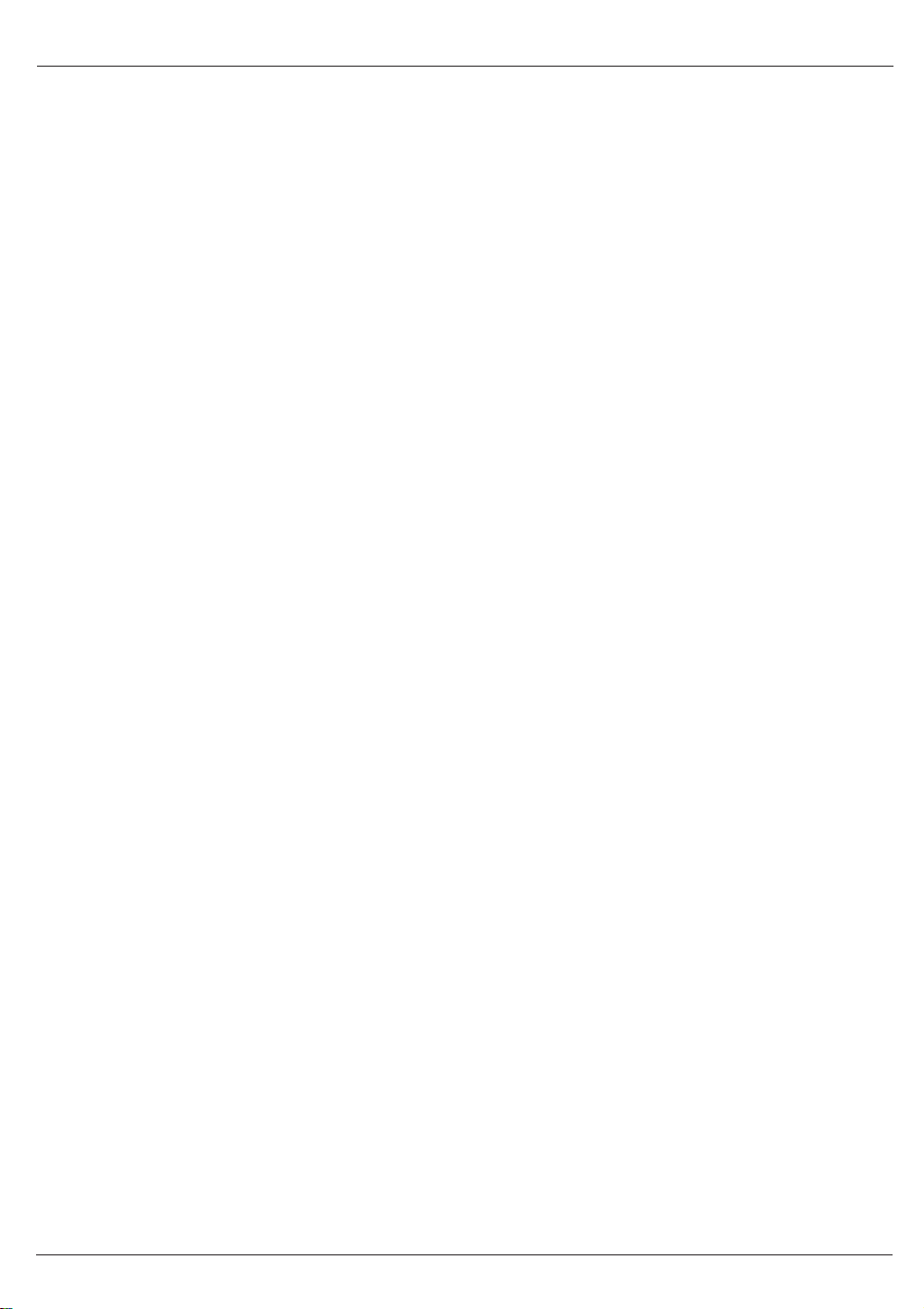
Contents
Important Safety Instructions . . . . . . . . . . . . . . . . . . . . . . . . . . . . . . . . . . . . . . . . . . . . . . . . . . . . . . . . . . 3
Battery Safety Precautions. . . . . . . . . . . . . . . . . . . . . . . . . . . . . . . . . . . . . . . . . . . . . . . . . . . . . . . . . 4
Introduction. . . . . . . . . . . . . . . . . . . . . . . . . . . . . . . . . . . . . . . . . . . . . . . . . . . . . . . . . . . . . . . . . . . . .. . . 5
Features. . . . . . . . . . . . . . . . . . . . . . . . . . . . . . . . . . . . . . . . . . . . . . . . . . . . . . . . . . . . . . . . . . . . . . . 5
Included with the XCA550/55 . . . . . . . . . . . . . . . . . . . . . . . . . . . . . . . . . . . . . . . . . . . . . . . . . . . . . . . . . . 6
Important Electrical Considerations . . . . . . . . . . . . . . . . . . . . . . . . . . . . . . . . . . . . . . . . . . . . . . . . . . . . . 6
Range. . . . . . . . . . . . . . . . . . . . . . . . . . . . . . . . . . . . . . . . . . . . . . . . . . . . . . . . . . . . . . . . . . . . . . . . . 6
Telephone Line Problems . . . . . . . . . . . . . . . . . . . . . . . . . . . . . . . . . . . . . . . . . . . . . . . . . . . . . . . . . 6
Radio Interference . . . . . . . . . . . . . . . . . . . . . . . . . . . . . . . . . . . . . . . . . . . . . . . . . . . . . . . . . . . . . . . 7
More Than One Cordless Telephone. . . . . . . . . . . . . . . . . . . . . . . . . . . . . . . . . . . . . . . . . . . . . . . . . 7
Cordless Telephone Privacy . . . . . . . . . . . . . . . . . . . . . . . . . . . . . . . . . . . . . . . . . . . . . . . . . . . . . . . 7
Installation. . . . . . . . . . . . . . . . . . . . . . . . . . . . . . . . . . . . . . . . . . . . . . . . . . . . . . . . . . . . . . . . . . . . . . . . . 8
Selecting a Location. . . . . . . . . . . . . . . . . . . . . . . . . . . . . . . . . . . . . . . . . . . . . . . . . . . . . . . . . . . . . . 8
Telephone Line Outlets . . . . . . . . . . . . . . . . . . . . . . . . . . . . . . . . . . . . . . . . . . . . . . . . . . . . . . . . . . . 8
Connecting the Telephone Cords . . . . . . . . . . . . . . . . . . . . . . . . . . . . . . . . . . . . . . . . . . . . . . . . . . . 8
Applying Power to the Base Unit . . . . . . . . . . . . . . . . . . . . . . . . . . . . . . . . . . . . . . . . . . . . . . . . . . . . 9
Adapter Safety Feature . . . . . . . . . . . . . . . . . . . . . . . . . . . . . . . . . . . . . . . . . . . . . . . . . . . . . . . . . . . 9
Desk or Tabletop Installation . . . . . . . . . . . . . . . . . . . . . . . . . . . . . . . . . . . . . . . . . . . . . . . . . . . . . . 10
Wall Installation . . . . . . . . . . . . . . . . . . . . . . . . . . . . . . . . . . . . . . . . . . . . . . . . . . . . . . . . . . . . . . . . 10
Direct Wall Mounting . . . . . . . . . . . . . . . . . . . . . . . . . . . . . . . . . . . . . . . . . . . . . . . . . . . . . . . . . . . . 11
Setting Up Your Phone. . . . . . . . . . . . . . . . . . . . . . . . . . . . . . . . . . . . . . . . . . . . . . . . . . . . . . . . . . . . . . 14
Extending the Antenna. . . . . . . . . . . . . . . . . . . . . . . . . . . . . . . . . . . . . . . . . . . . . . . . . . . . . . . . . . . 14
Installing the Handset Battery Pack . . . . . . . . . . . . . . . . . . . . . . . . . . . . . . . . . . . . . . . . . . . . . . . . . 14
Cleaning the Battery Contacts . . . . . . . . . . . . . . . . . . . . . . . . . . . . . . . . . . . . . . . . . . . . . . . . . . . . . 15
Charging the Battery Pack. . . . . . . . . . . . . . . . . . . . . . . . . . . . . . . . . . . . . . . . . . . . . . . . . . . . . . . . 15
Low Battery Indicator . . . . . . . . . . . . . . . . . . . . . . . . . . . . . . . . . . . . . . . . . . . . . . . . . . . . . . . . . . . . 16
Setting the Pulse/Tone Switch . . . . . . . . . . . . . . . . . . . . . . . . . . . . . . . . . . . . . . . . . . . . . . . . . . . . . 16
Setting the Handset Listening Volume. . . . . . . . . . . . . . . . . . . . . . . . . . . . . . . . . . . . . . . . . . . . . . . 16
Setting Handset Ringer Volume. . . . . . . . . . . . . . . . . . . . . . . . . . . . . . . . . . . . . . . . . . . . . . . . . . . . 16
Setting the Base Ringer Volume (XCA555 Only). . . . . . . . . . . . . . . . . . . . . . . . . . . . . . . . . . . . . . . 16
Automatic Digital Code Security. . . . . . . . . . . . . . . . . . . . . . . . . . . . . . . . . . . . . . . . . . . . . . . . . . . . 17
Using Your Phone. . . . . . . . . . . . . . . . . . . . . . . . . . . . . . . . . . . . . . . . . . . . . . . . . . . . . . . . . . . . . . . . . . 18
Making and Receiving Calls. . . . . . . . . . . . . . . . . . . . . . . . . . . . . . . . . . . . . . . . . . . . . . . . . . . . . . . 18
Changing Channels, Flash, and Page/Find . . . . . . . . . . . . . . . . . . . . . . . . . . . . . . . . . . . . . . . . . . . 18
Programming Your Phone . . . . . . . . . . . . . . . . . . . . . . . . . . . . . . . . . . . . . . . . . . . . . . . . . . . . . . . . . . . 19
Storing a Number in Memory . . . . . . . . . . . . . . . . . . . . . . . . . . . . . . . . . . . . . . . . . . . . . . . . . . . . . . 19
Storing a Mixed Number . . . . . . . . . . . . . . . . . . . . . . . . . . . . . . . . . . . . . . . . . . . . . . . . . . . . . . . . . 19
Dialing a Stored Number . . . . . . . . . . . . . . . . . . . . . . . . . . . . . . . . . . . . . . . . . . . . . . . . . . . . . . . . . 20
Chain Dialing . . . . . . . . . . . . . . . . . . . . . . . . . . . . . . . . . . . . . . . . . . . . . . . . . . . . . . . . . . . . . . . . . . 20
Erasing a Stored Number. . . . . . . . . . . . . . . . . . . . . . . . . . . . . . . . . . . . . . . . . . . . . . . . . . . . . . . . . 20
The Integrated Answering System . . . . . . . . . . . . . . . . . . . . . . . . . . . . . . . . . . . . . . . . . . . . . . . . . . . . . 21
Features. . . . . . . . . . . . . . . . . . . . . . . . . . . . . . . . . . . . . . . . . . . . . . . . . . . . . . . . . . . . . . . . . . . . . . 21
Answering System Setup . . . . . . . . . . . . . . . . . . . . . . . . . . . . . . . . . . . . . . . . . . . . . . . . . . . . . . . . . . . . 21
Turning the Answering System On/Off. . . . . . . . . . . . . . . . . . . . . . . . . . . . . . . . . . . . . . . . . . . . . . . 21
Setting the Clock . . . . . . . . . . . . . . . . . . . . . . . . . . . . . . . . . . . . . . . . . . . . . . . . . . . . . . . . . . . . . . . 21
Reviewing Your Time Stamp . . . . . . . . . . . . . . . . . . . . . . . . . . . . . . . . . . . . . . . . . . . . . . . . . . . . . . 22
Setting Your PIN Code. . . . . . . . . . . . . . . . . . . . . . . . . . . . . . . . . . . . . . . . . . . . . . . . . . . . . . . . . . . 22
Setting Your Outgoing Message (OGM) . . . . . . . . . . . . . . . . . . . . . . . . . . . . . . . . . . . . . . . . . . . . . 23
Selecting a Preset OGM . . . . . . . . . . . . . . . . . . . . . . . . . . . . . . . . . . . . . . . . . . . . . . . . . . . . . . . . . 23
Setting the Toll Saver Switch . . . . . . . . . . . . . . . . . . . . . . . . . . . . . . . . . . . . . . . . . . . . . . . . . . . . . . 24
Using the Reset Button . . . . . . . . . . . . . . . . . . . . . . . . . . . . . . . . . . . . . . . . . . . . . . . . . . . . . . . . . . 24
VOX/Calling Party Control Feature . . . . . . . . . . . . . . . . . . . . . . . . . . . . . . . . . . . . . . . . . . . . . . . . . 24
XCA550/55 1
Page 2
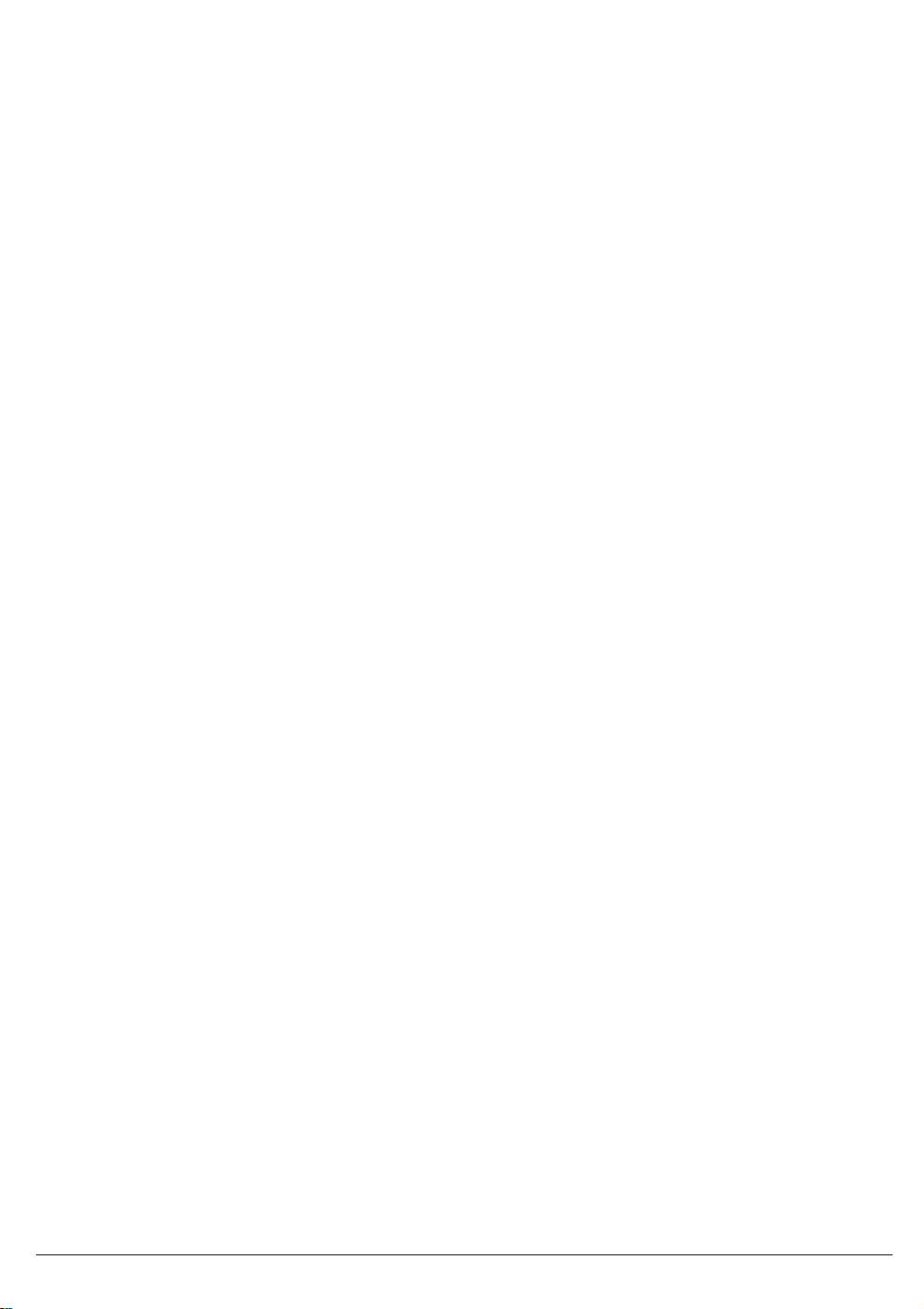
Using Your Answering System. . . . . . . . . . . . . . . . . . . . . . . . . . . . . . . . . . . . . . . . . . . . . . . . . . . . . . . . 25
Playing New Messages . . . . . . . . . . . . . . . . . . . . . . . . . . . . . . . . . . . . . . . . . . . . . . . . . . . . . . . . . . 25
Playing Old Messages . . . . . . . . . . . . . . . . . . . . . . . . . . . . . . . . . . . . . . . . . . . . . . . . . . . . . . . . . . . 25
Repeating a Message . . . . . . . . . . . . . . . . . . . . . . . . . . . . . . . . . . . . . . . . . . . . . . . . . . . . . . . . . . . 25
Skipping a Message. . . . . . . . . . . . . . . . . . . . . . . . . . . . . . . . . . . . . . . . . . . . . . . . . . . . . . . . . . . . . 25
Deleting a Message . . . . . . . . . . . . . . . . . . . . . . . . . . . . . . . . . . . . . . . . . . . . . . . . . . . . . . . . . . . . . 26
Deleting All Messages . . . . . . . . . . . . . . . . . . . . . . . . . . . . . . . . . . . . . . . . . . . . . . . . . . . . . . . . . . . 26
Message Full Indication . . . . . . . . . . . . . . . . . . . . . . . . . . . . . . . . . . . . . . . . . . . . . . . . . . . . . . . . . . 26
Leaving a Memo Message. . . . . . . . . . . . . . . . . . . . . . . . . . . . . . . . . . . . . . . . . . . . . . . . . . . . . . . . 27
Remote Operation . . . . . . . . . . . . . . . . . . . . . . . . . . . . . . . . . . . . . . . . . . . . . . . . . . . . . . . . . . . . . . . . . 27
Using a Touch-Tone Phone . . . . . . . . . . . . . . . . . . . . . . . . . . . . . . . . . . . . . . . . . . . . . . . . . . . . . . . 27
Troubleshooting . . . . . . . . . . . . . . . . . . . . . . . . . . . . . . . . . . . . . . . . . . . . . . . . . . . . . . . . . . . . . . . . . . . 28
Telephone Troubleshooting Chart . . . . . . . . . . . . . . . . . . . . . . . . . . . . . . . . . . . . . . . . . . . . . . . . . . 28
Answering System Troubleshooting Chart. . . . . . . . . . . . . . . . . . . . . . . . . . . . . . . . . . . . . . . . . . . . 29
Specifications . . . . . . . . . . . . . . . . . . . . . . . . . . . . . . . . . . . . . . . . . . . . . . . . . . . . . . . . . . . . . . . . . . . . . 30
2 XCA550/55
Page 3
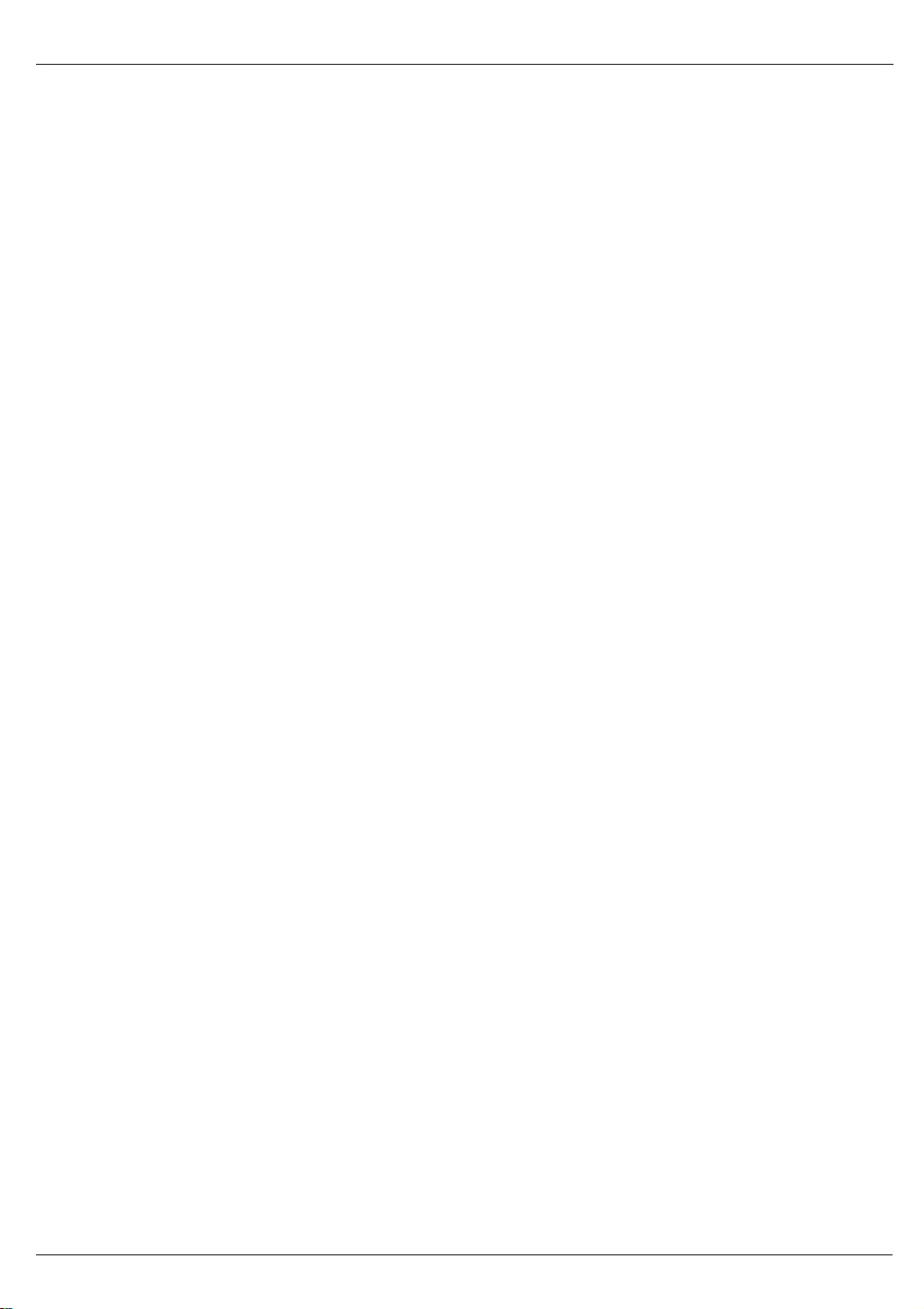
Important Safety Instructions
When using your telephone equipment, these basic safety precautions should always be followed to
reduce the risk of fire, electrical shock, and injury to persons:
Read and understand all instructions.
1.
Follow all warnings and instructions marked on the product.
2.
Unplug this product from the wall outlet before cleaning, and use a dry cloth, without liquid or aerosol
3.
cleaners.
4. Do not use this product near water; for example, near a bath tub, wash bowl, kitchen sink or laundry
tub, in a wet basement, or near a swimming pool.
Do not place this product on an unstable cart, stand, or table. The telephone may fall, causing
5.
serious damage to the unit.
Slots and openings in the cabinet and the back or bottom are provided for ventilation. To protect the
6.
product from overheating, these openings must not be blocked or covered. This product should
never be placed near or over a radiator or heat register. This product should not be placed in a
built-in installation unless proper ventilation is provided.
This product should be operated only from the type of power source indicated on the marking label.
7.
If you are not sure of the type of power supply to your home, consult your dealer or local power
company.
Do not allow anything to rest on the power cord. Do not locate this product where the cord will be
8.
damaged by persons walking on it.
Do not overload wall outlets and extension cords, as this can result in the risk of fire or electrical
9.
shock.
Never push objects of any kind into this product through cabinet slots, as they may touch dangerous
10.
voltage points or short out parts that could result in a risk of fire or electric shock. Never spill liquid of
any kind on the product.
11. To reduce the risk of electric shock, do not disassemble this product. Take it to qualified service
personnel when service or repair work is required. Opening or removing covers may expose you to
dangerous voltages or other risks. Incorrect reassembly can cause electric shock when the
appliance is subsequently used.
Unplug this product from the wall outlet and refer servicing to qualified service personnel under the
12.
following conditions:
A. When the power supply cord is damaged or frayed.
If liquid has been spilled into the product.
B.
If the product has been exposed to rain or water.
C.
If the product does not operate normally when following the operating instructions. (Adjust only
D.
those controls that are covered by the operating instructions. Improper adjustment of other
controls may result in damage and will often require extensive repair work by a qualified
technician.)
If the product has been dropped or the cabinet has been damaged.
E.
If the product exhibits a distinct change in performance.
F.
Do not use the telephone to report a gas leak in the vicinity of the leak.
13.
XCA550/55 3
Page 4
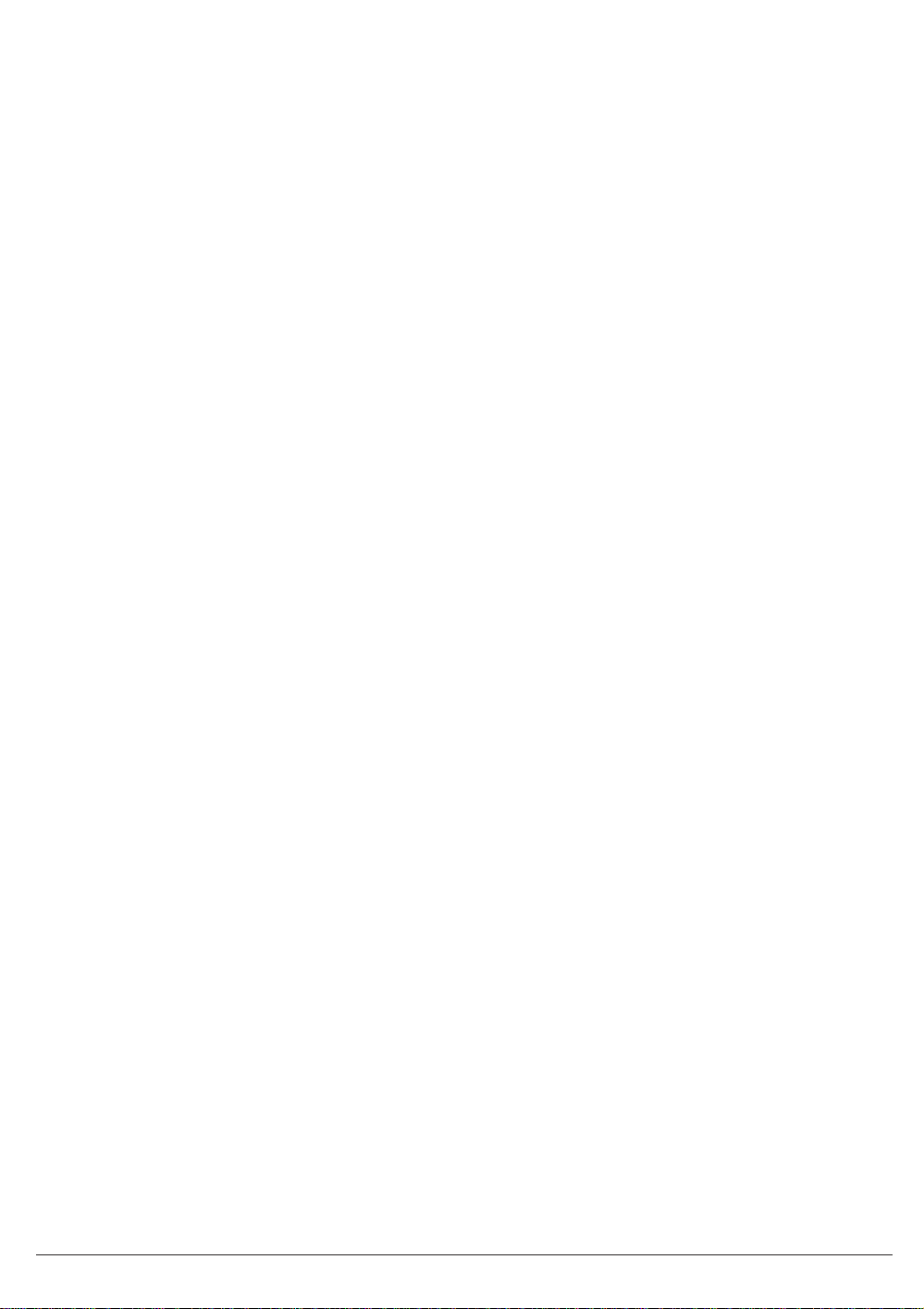
Battery Safety Precautions
Caution:
To reduce the risk of fire or injury to persons by the battery, read and follow these instructions:
1. Use only the appropriate type and size Battery Pack specified in this Operating Guide.
Do not dispose of the Battery Pack in a fire. The cell may explode. Check the Nickel-Cadmium
2.
Battery Disposal package insert for disposal instructions.
Do not open or mutilate the Battery Pack. Released electrolyte is corrosive and may cause damage
3.
to the eyes or skin. It may be toxic if swallowed.
Exercise care in handling the battery in order not to short the battery with conducting materials such
4.
as rings, bracelets, and keys. The battery or conductor may overheat and cause burns.
Charge the Battery Pack provided with or identified for use with this product only in accordance with
5.
the instructions and limitations specified in the instruction manual provided for this product.
Observe proper polarity orientation between the Battery Pack and battery charger.
6.
SAVE THESE INSTRUCTIONS
4 XCA550/55
Page 5
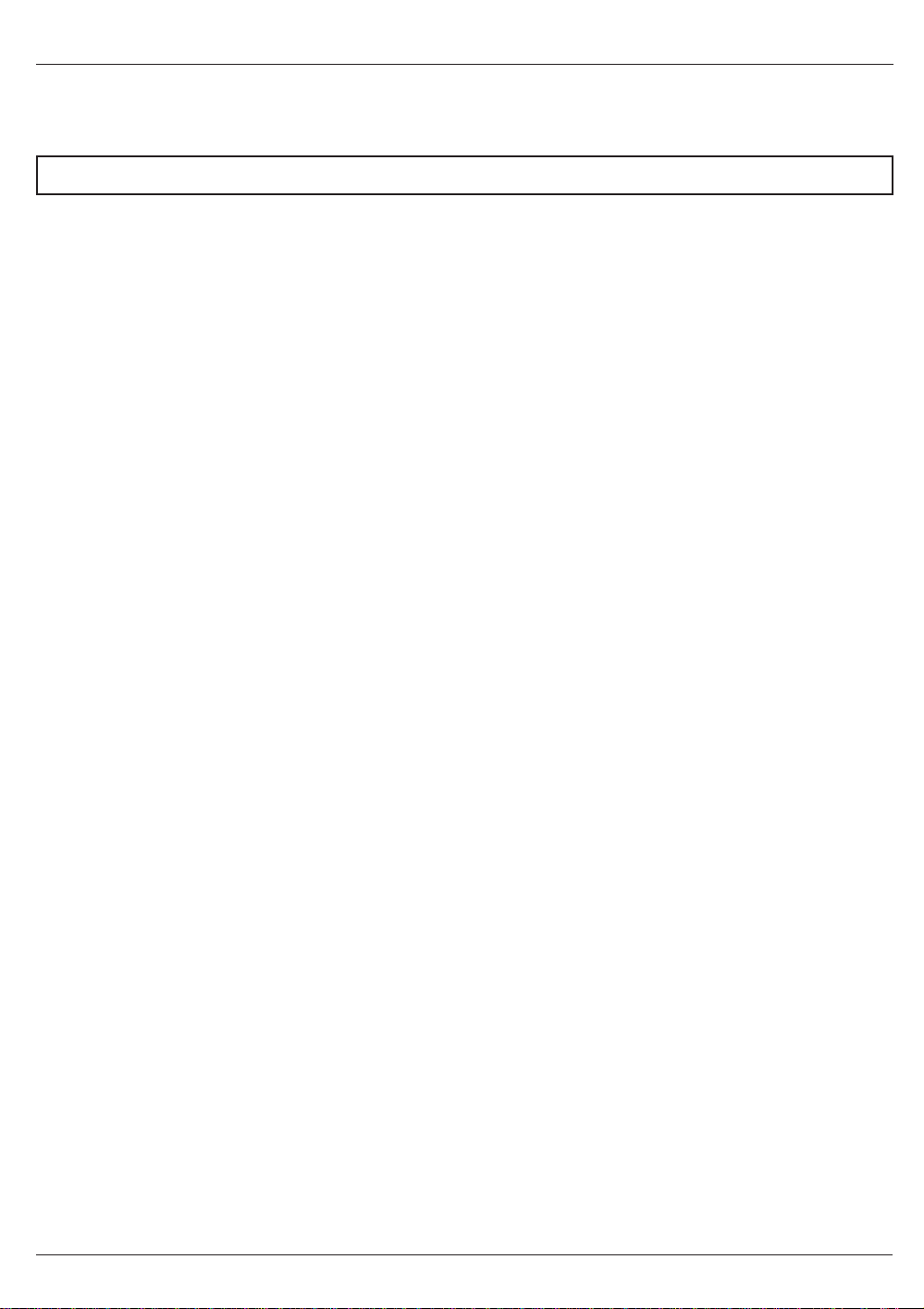
Introduction
Congratulations on your purchase of the XCA550/55 telephone with an integrated digital answering
system. This phone is designed to exacting standards to provide reliability, long life, and outstanding
performance.
This manual describes the operation of the XCA550 and the XCA555 models.
Features
The
25 46/49 MHz Channels
•
• Integrated Digital Answering System
•
AutoSecure
•
Random Code
™
™ Digital Security
• Handset Ringer/Volume Controls
• UltraClear Plus
• Pulse/Tone Dialing
•
AutoTalk
•
AutoStandby
™
™
• 10-Number Memory
• 1-way Page/Find Button
• Redial/Flash Key
• 14 Day Battery Life
AutoTalk™
removing the Handset from the Base so you don’t
have to waste time pushing buttons or flipping
switches.
simply returning the Handset to the Base.
allows you to answer a call by just
AutoStandby™
allows you hang up by
UltraClear Plus
together with 25 different channels, virtually
eliminates background noise and provides you
with the best possible reception during all of your
conversations.
To protect you against misbilled calls which might
result from your phone being activated by other
equipment,
automatically selects one of over 65 thousand
digital security codes for the Handset and Base
Units. Also, the
electronically locks your phone when the Handset
is in the Base.
To get the most from your phone, please read this
Operating Guide thoroughly. Also be sure to
complete the Product Registration form and mail it
in.
Be sure to visit our Internet site at:
http:\\www.uniden.com!
Random Code™
innovative technology,
digital security
AutoSecure
™ feature
XCA550/55 5
Page 6
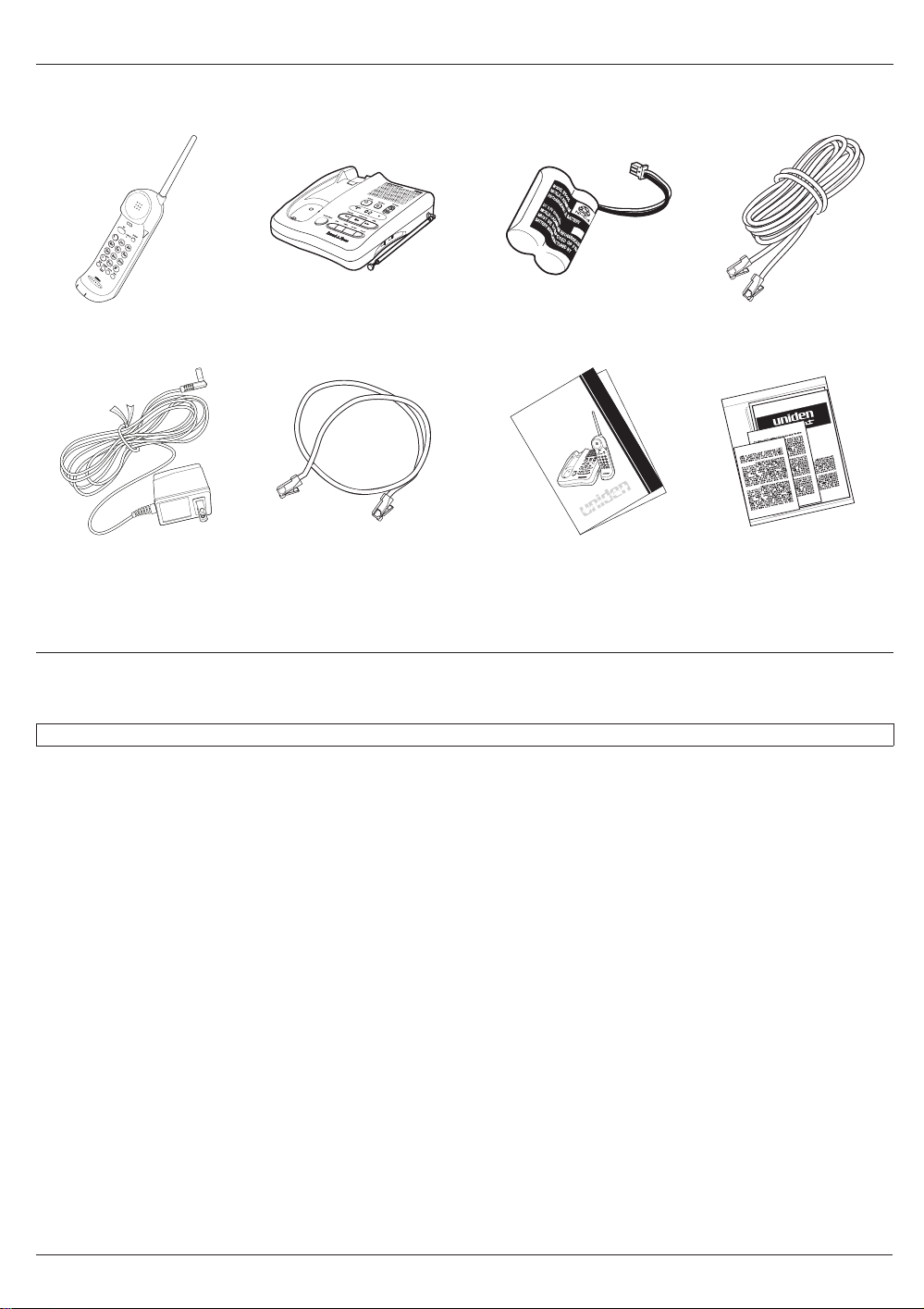
Included with the XCA550/55
If any of these items are missing or damaged, contact Uniden Customer Service at: (800) 297-1023, 8:00
am to 5:00 p.m. Central, Monday through Friday.
Handset Base Unit Rechargeable Battery Long Telephone Cord
Cordless Extend A Phone
Operating Guide
UDZZ01818ZZ
••
®
AC Adapter Short Telephone Cord
XCA 550/55
Operating Guide Other Printed Material
Important Electrical Considerations
Unplug all electrical appliances when you know an electrical storm is approaching. Lightning can pass
through your household wiring and damage any device connected to it. This phone is no exception.
Warning: Please do not attempt to unplug any appliance during an electrical storm.
Caution: Changes or modifications to this product not expressly approved by Uniden, or operation of this
product in any way other than as detailed by this Operating Guide, could void your authority to
operate this product.
Range
Your new phone is designed to achieve the maximum possible range by transmitting and receiving
according to the highest specifications set forth by the FCC. We have rated this phone to operate at a
maximum distance with the qualification that the range depends upon the environment in which the
telephone is used. Many factors limit range, and it would be impossible to include all the variables in our
rating. The Maximum Range rating of this phone is meant to be used as a means of comparison against
other range claims.
Telephone Line Problems
The FCC has granted the telephone company the right to disconnect service in the event that your
phone causes problems on the telephone line. Also, the telephone company may make changes in
facilities and services which may affect the operation of your unit. However, your telephone company
must give adequate notice in writing prior to such actions to allow you time for making necessary
arrangements to continue uninterrupted service.
6 XCA550/55
Page 7
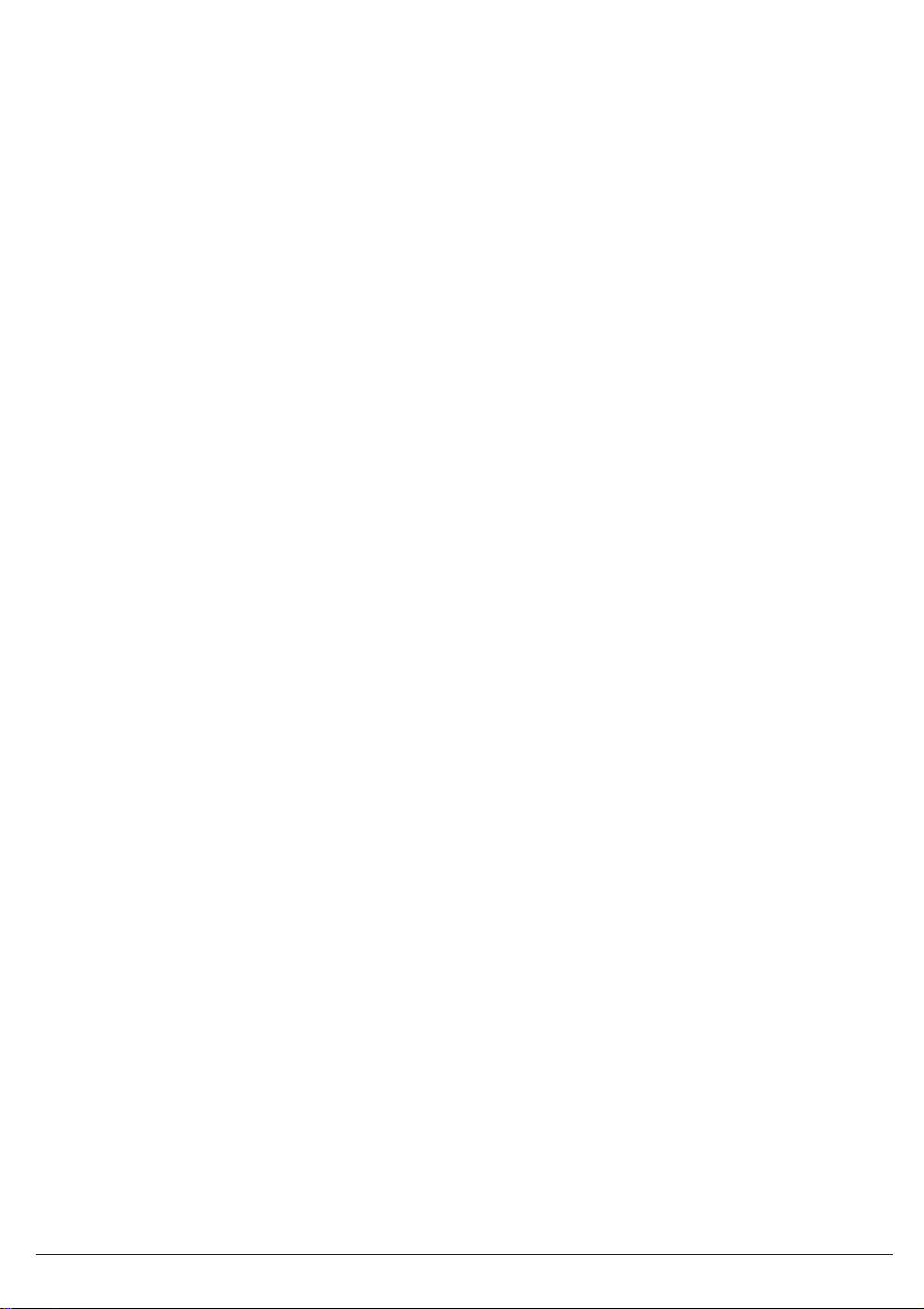
If you are having trouble with your telephone service, you must first disconnect your phone to determine
if it is the cause of your problem. If you determine that it is the cause, you must leave it disconnected
until the trouble has been corrected.
Radio Interference
Radio interference may occasionally cause buzzing and humming in your cordless Handset, or clicking
noises in the Base Unit. This interference is caused by external sources such as TV, refrigerator,
vacuum cleaner, fluorescent lighting, or electrical storm. Your unit is NOT DEFECTIVE. If these noises
continue and are too distracting, please check around your home to see what appliances may be
causing the problem. In addition, we recommend that the Base not be plugged into a circuit that also
powers a major appliance because of the potential for interference. Be certain that the antenna on the
unit is fully extended when needed.
In the unlikely event that you consistently hear other voices or distracting transmissions on your phone,
you may be receiving radio signals from another cordless telephone or other source of interference. If
you cannot eliminate this type of interference, you need to change to a different channel.
Finally, it should be noted that some cordless telephones operate at frequencies that may cause
interference to nearby TVs and VCRs. To minimize or prevent such interference, the base of the
cordless telephone should not be placed near or on top of a TV or VCR. If interference is experienced,
moving the cordless telephone farther away from the TV or VCR will often reduce or eliminate the
interference.
More Than One Cordless Telephone
If you want to use more than one cordless telephone in your home, they must operate on different
channels. Press the channel key to select a channel that provides the clearest communication.
Cordless Telephone Privacy
Cordless telephones are radio devices. Communications between the handset and base of your cordless
telephone are accomplished by means of radio waves which are broadcast over the open airways.
Because of the inherent physical properties of radio waves, your communications can be received by
radio receiving devices other than your own cordless telephone unit. Consequently, any communications
using your cordless telephone may not be private.
XCA550/55 7
Page 8
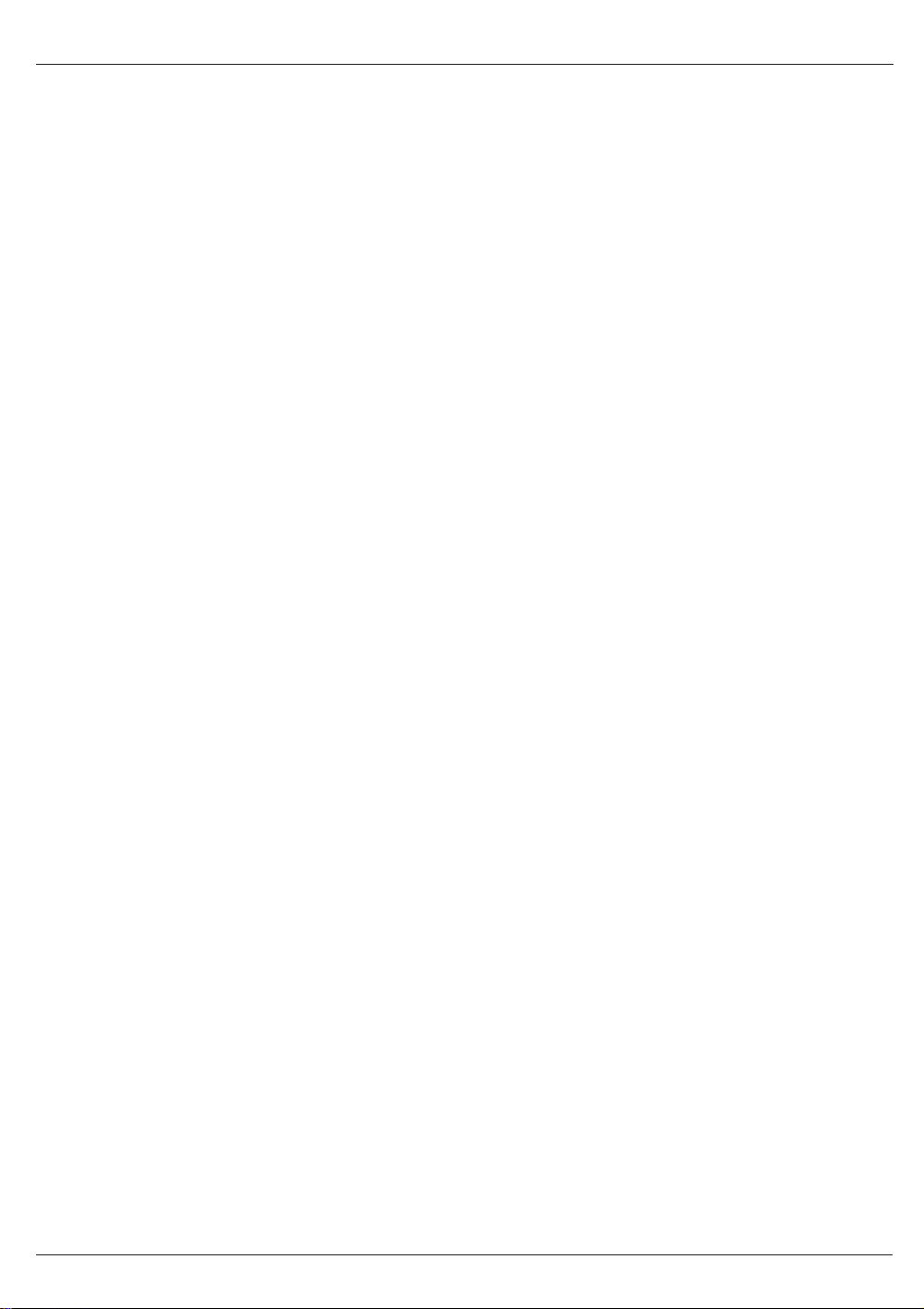
Installation
Selecting a Location
Before choosing a location for your new phone, there are some important guidelines you should consider:
• The location should be close to both a phone jack and continuous power outlet.
Note: A continuous power outlet is an AC outlet which does not have a switch to interrupt its power.
• Keep the Base Unit and Handset away from sources of electrical noise such as motors or
fluorescent lighting.
• Be sure there is sufficient space to fully extend the Base Unit antenna.
• The Base Unit can be placed on a desk or tabletop or mounted on a standard AT&T or GTE wall
plate.
• If you decide to mount your phone on the wall, make sure to change the handset retainer so that the
tab which holds the Handset faces up. (See page 12 for more information.)
• You should charge your new phone for 15-20 hours before completing the installation or using the
Handset.
Telephone Line Outlets
There are two types of phone outlets:
Modular Jack
Most phone equipment available now uses modular jacks. Phone cords are fitted with a molded plastic
connector which plugs into this type of jack. If you do not have modular phone jacks, contact your local
telephone company for information about their installation.
Hard-wired Jack
Some equipment is wired directly to a phone jack, and these types of installations require a modular jack
converter. This type of installation is not difficult; however, you should contact your Uniden telephone
dealer or a telephone supply store for advice about the proper adapter or converter for your particular
situation.
Connecting the Telephone Cords
Consider these safety guidelines before connecting the telephone cords:
Caution!
•
Never install telephone wiring during a lightning storm.
•
Never touch uninsulated telephone wires or terminals unless the telephone line has been
disconnected.
•
Use caution when installing or modifying telephone lines.
8 XCA550/55
Page 9
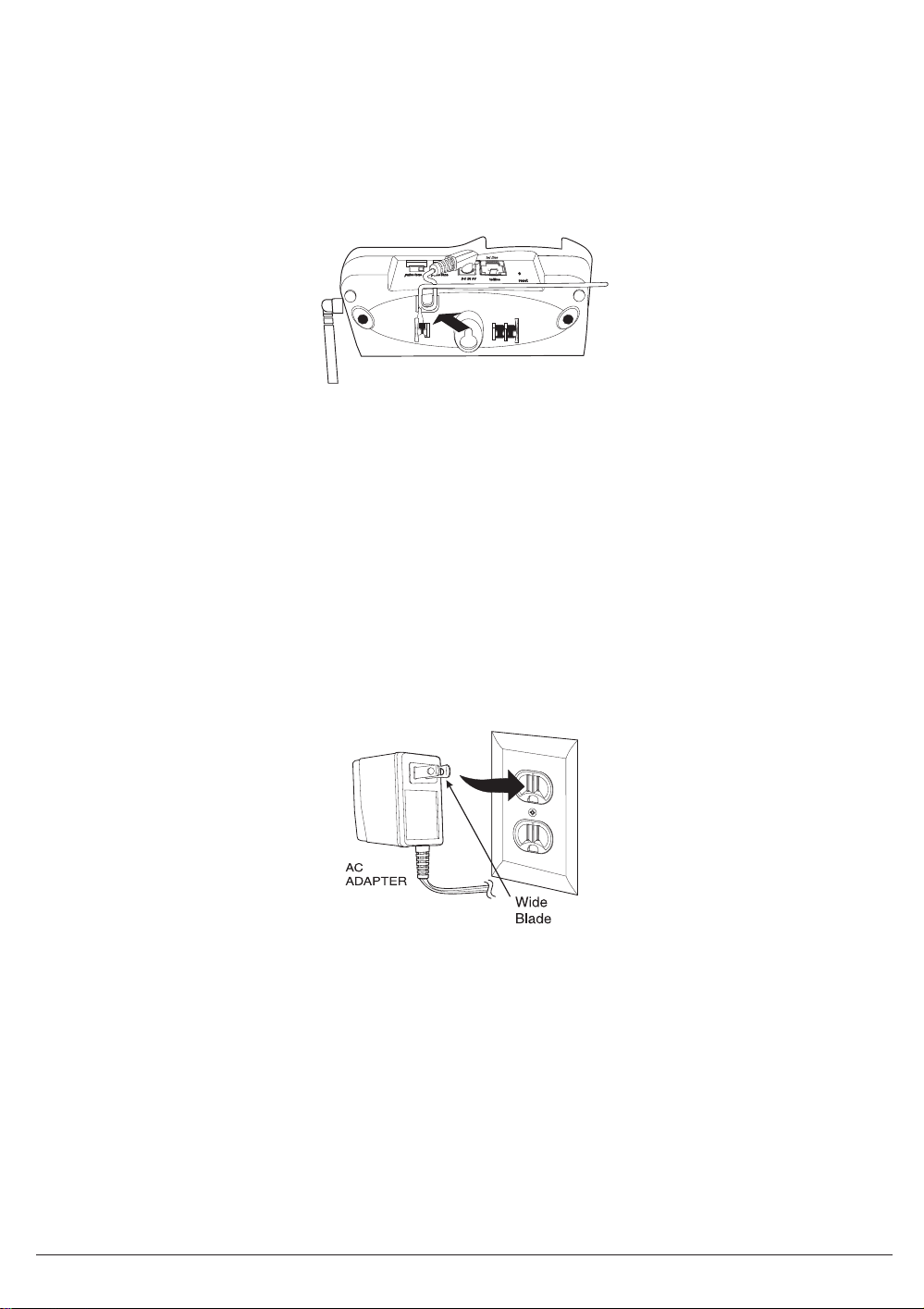
Applying Power to the Base Unit
The XCA550/55 phones require an AC outlet, without a switch to interrupt power, and the included AC
adapter. To relieve strain on the DC plug when the phone is placed on a desk or table, connect the
adapter as shown below.
Wrap the power cord around the convenient notch on the bottom.
Important: Place the power cord so that it does not create a trip hazard, or where it could become
chafed and create a fire or other electrical hazards.
Adapter Safety Feature
The AC adapter furnished with this phone may be equipped with a polarized line plug — a plug having
one blade wider than the other. This plug will fit into the power outlet only one way. If you are unable to
insert the plug fully into the outlet, try reversing the plug.
• Do not alter the shape of the blades of the polarized plug.
• If you cannot plug the AC adapter into the outlet, contact somenone about replacing the outlet.
XCA550/55 9
Page 10
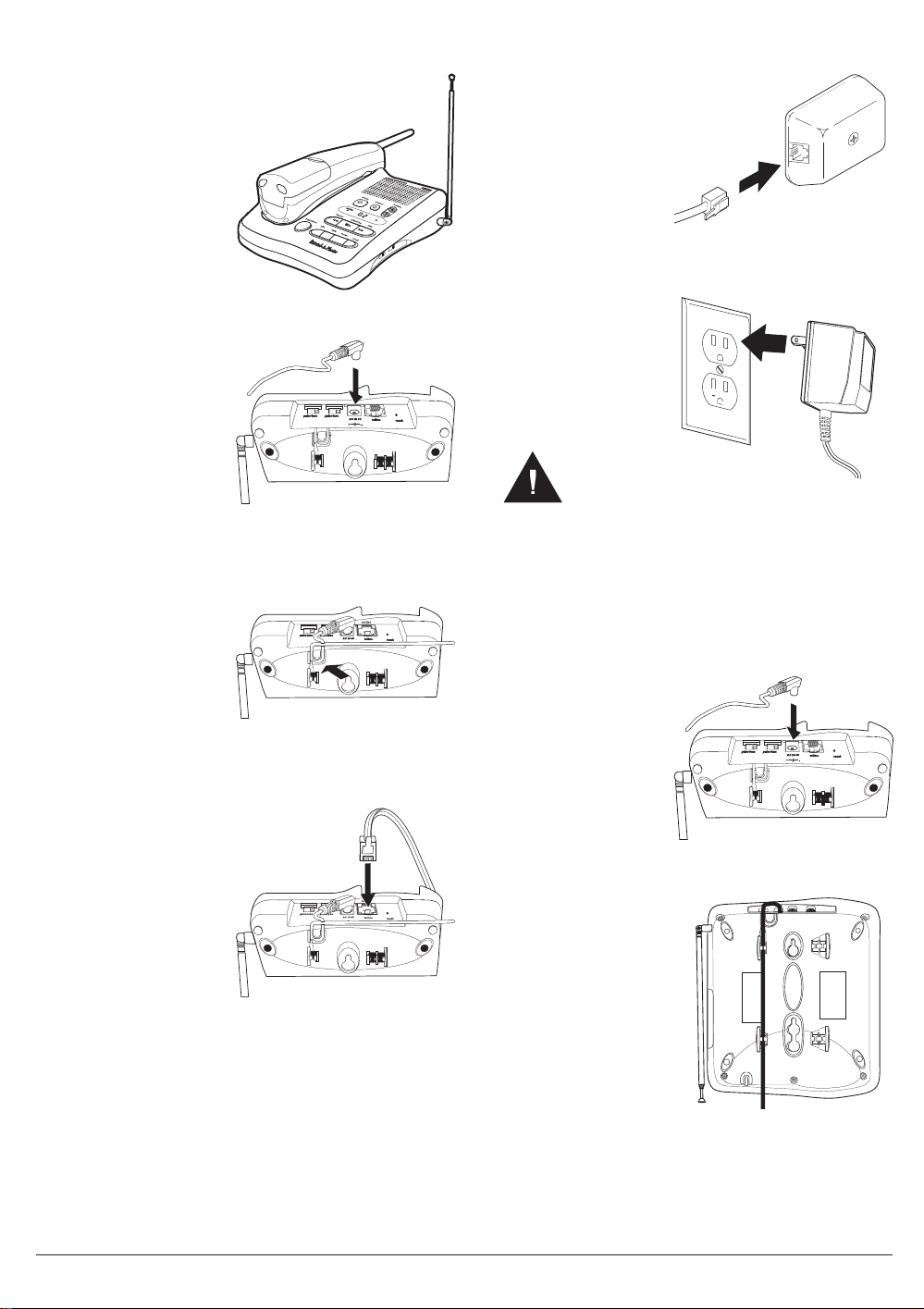
Desk or Tabletop Installation
1. Place the Base on
a desk or tabletop.
2. Plug the AC
Adapter cord into
the 9V DC input
jack on the Base
Unit.
5. Plug the other end
of the cord into the
telephone jack on
the wall.
6. Plug the AC
Adapter into a
standard 120V AC
wall outlet.
Note: Do not use
an outlet controlled
by a wall switch.
Wall Installation
3. Place the AC
Adapter cord
around the strain
relief.
4. Plug one end of the
long telephone cord
into the
jack on the Base
Unit.
TEL LINE
Standard Wall Plate Mounting
These phones are designed to be mounted on a
standard AT&T or GTE wall plate.
1. Plug the AC
Adapter into the
Base Unit.
2. Place the AC
Adapter cord inside
the molded channel.
10 XCA550/55
Page 11
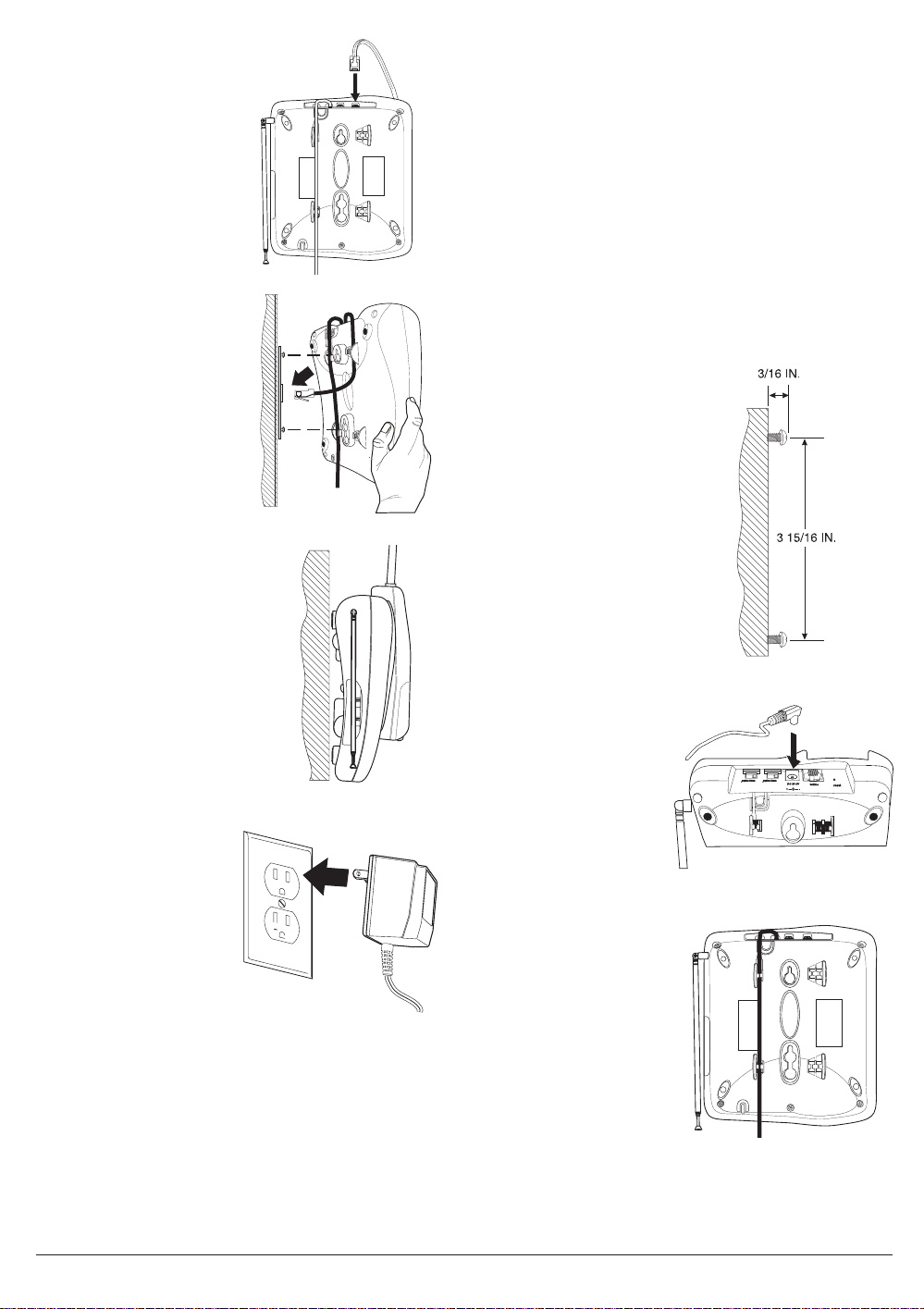
3. Plug one end of the
short telephone
cord into the
TEL LINE
jack on the
Base Unit.
4. Place the
telephone cord
inside the molded
channel on the
bottom of the Base
Unit.
Then plug the other
end of the
telephone cord into
the modular jack on
the wall.
5. Place the Base Unit
on the posts of the
wall plate and push
down until it’s firmly
seated.
Direct Wall Mounting
If you do not have a standard wall plate, you can
mount your phone directly on a wall. Before
mounting your phone, consider the following:
• Select a location away from electrical cables,
pipes, or other items behind the mounting
location that could cause a hazard when
inserting screws into the wall.
• Make sure the wall material is capable of
supporting the weight of the Base Unit and
Handset.
• Use #10 screws with anchoring devices
suitable for the wall material where the Base
Unit will be placed.
1. Insert two mounting
screws 3
apart. Allow about
3
⁄
16
between the wall
and screw heads
for mounting the
phone.
15
⁄
16
of an inch
inches
6. Plug the AC
Adapter into a
standard 120V AC
wall outlet.
Note: Do not use
an outlet controlled
by a wall switch.
2. Plug the AC
Adapter into the
Base Unit.
3. Place the AC
Adapter cord inside
the molded channel.
XCA550/55 11
Page 12

4. Plug one end of the
long telephone cord
into the
TEL LINE
jack on the Base
Unit.
8. Plug the AC
Adapter into a
standard 120V AC
wall outlet.
Note: Do not use
an outlet controlled
by a wall switch.
5. Place the cord
inside the molded
channel on the
bottom of the Base
Unit.
6. Place the Base Unit
on the screws and
push down until it’s
firmly seated.
7. Plug the other end
of the telephone
line cord into the
wall jack.
Setting the Handset Retainer
The handset retainer holds the Handset in place if
your phone is mounted on a wall. The steps below
describe how to remove and replace the retainer
so that the tab faces up.
1. Push up on the
Handset retainer on
the Base Unit, and
slide the tab out.
25 CHANNEL
2. Flip the retainer
over so the tab
faces up.
25 CHANNEL
12 XCA550/55
Page 13

3. Put the retainer
back into its slot on
the Base Unit.
4. Push down on the
Handset retainer
until it snaps into
place.
25 CHANNEL
25 CHANNEL
XCA550/55 13
Page 14

Setting Up Your Phone
Extending the Antenna
Before using your phone, be sure to raise its antenna to the vertical position. Then, fully extend the
antenna.
Installing the Handset Battery Pack
1. Press in on the
Battery Cover
Release.
2. Slide the battery
compartment cover
down.
3. Align the plastic
connector of the
Nickel-Cadmium
battery pack with its
socket and plug it
in.
4. Place the battery
pack inside the
battery
compartment, and
slide the battery
cover back on.
Note:The built-in Memory Backup feature allows
up to 3 minutes to disconnect the old battery
pack and install a new one without losing
any numbers stored in memory.
14 XCA550/55
Page 15

Cleaning the Battery Contacts
To maintain a good charge, it is important to clean all charging contacts on the Handset and Base Unit
about once a month. Use a pencil eraser or other contact cleaner. Do not use any liquids or solvents.
25
CHANNEL PLUSULTRACLEAR
talk
flash/rdl
batt low
def
abc
3
2
1
ghi
jkl
5
4
pqrs
tuv
8
7
tone
oper
0
mem volume pause chan
ringer
mno
6
wxyz
9
#
page/find
delete
status
progm
pin
Extend A Phone
02
play/stoprepeat
volume
answer
skip
clock
memo
•
•
ContactsContacts
Charging the Battery Pack
Initial Battery Charging
The rechargeable Nickel-Cadmium battery pack
must be fully charged before using your phone for
the first time. We recommend that the battery pack
charge for approximately 15-20 hours, without
interruption, before plugging the phone line into
your new phone.
1. Place the Handset
on the Base Unit.
Either place the
Handset facedown
in the cradle
—OR—
Place the Handset
in the cradle with it
standing on end
(desk mount only) .
Battery Memory Effect
Rechargeable batteries can develop a “memory”
(reduced charge capacity) caused by repeated
charge and discharge cycles. The battery life will
seem to be shorter every time you use the unit.
To Avoid this Memory Effect
At least once a month, operate the unit until the
“Battery Low” indicator begins flashing. Then
recharge the battery for a full 15 - 20 hours. Avoid
putting the handset back in the base after using
the phone for a short time. And, if possible, do not
charge the Rechargeable Battery for extended
periods of time.
Note: Make sure to
change the
Handset Retainer
before hanging up
the phone (wall
mounted bases).
XCA550/55 15
Page 16

Low Battery Indicator
When the Battery Pack
in the Handset is very
low and needs to be
charged, the
TALK/BATT LOW
flashes.
TALK/BATT LOW
If the
phone is programmed to eliminate its functions to
save power. The table below describes what to do
to return your phone to normal operation.
During a Call In Standby Mode
Only the T button
operates.
The Handset beeps and
the
TALK/BATT LOW
flashes once every 3
seconds.
Complete your call as
quickly as possible.
Return the Handset to
the Base Unit for
charging.
LED
LED begins flashing, the
None of the buttons will
operate.
The Handset
LED
LED flashes once
LOW
every 3 seconds.
You will not be able to
make a call.
Return the Handset to
the Base Unit for
charging.
TALK/BATT
Setting the Handset Listening
Volume
You can choose two different volume settings
when using the Handset during a call. When the
Handset is first used, the volume will be at its
normal setting. However, you can change to a
higher volume by pressing
return to the normal volume, press
during a call. To
V
V
again.
Setting Handset Ringer Volume
You can choose between two different ringer
styles, each with a high and low volume. To select
the style and volume you like best, press the
key until you hear the desired setting.
G
Note: Just remember to select your Hanset ringer
style and volume when you’re not using the phone
for a call.
Setting the Base Ringer
Volume (XCA555 Only)
To adjust the Base Unit
ringer volume, set the
ring vol-off lo hi
the desired setting.
switch to
ring vol
OFF-LO-HI
Note:Allow 15 to 20 hours without any interruption
for the Handset to fully recharge.
Setting the Pulse/Tone Switch
Be sure the
switch is in the
position.
Note:Most phone systems are Tone dialing. Check
16 XCA550/55
pulse-tone
tone
pulse-tone
with your local phone company if you are not
sure whether your system is Tone or Pulse
dialing.
Page 17

Automatic Digital Code Security
To avoid unauthorized calls on your phone, a
Digital Code feature was added to the XCA550/55.
This Digital Code is shared only between the
Handset and Base Unit. The Code is set
automatically
To change the Digital Code, be sure the Handset
is on the Base, then:
1. Remove the
Handset from the
Base Unit.
2. Press the
button on the Base
Unit.
when you first use the phone.
page/find
4. When the beeping
stops, briefly
remove the Handset
again, and then
return it to the Base
Unit.
Note: The
status
LED will blink,
indicating the Digital
Security Code is set
to one of the more
than 65,000 codes.
If the Base Unit loses power while the Handset is
off the Base, the Digital Code may be erased.
When this happens, the Handset will not function.
To reestablish the security link between your
Handset and Base units:
1. Restore power to
the Base Unit.
2. Place the Handset
back on the Base
Unit.
3. Place the Handset
back on the Base
Unit while it’s still
beeping.
3. The
status
blink, indicating the
Digital Security
Code is set again.
LED will
XCA550/55 17
Page 18

Using Your Phone
Making and Receiving Calls
The following features of the XCA550/55 phones
are different depending on the Handset’s location
when you make or receive a call.
Handset On
Base
Answer
Call
Make Call 1) Pick up
Hang up Return Handset
Redial 1) Pick up
Note:Sometimes when you press
the phone, you may get an error tone and
the phone will not disconnect. If this
happens, place the Handset on the Base
Unit or press
Handset close to the Base Unit.
Pick up Handset.
(AutoTalk)
Handset.
2) Press
3) Listen for dial
4) Dial the
to Base.
(AutoStandby)
2) Press
3) Listen for dial
4) Press
T.
tone.
number.
Handset.
T.
tone.
F.
T
again while holding the
Handset Off
Base
Press T.
1) Press
2) Listen for dial
3) Dial the
Press T.
1) Press
2) Listen for dial
3) Press
T
T.
tone.
number.
T.
tone.
F.
to hang up
Changing Channels, Flash, and
Page/Find
To change channels or access call waiting while
the phone is in use, or to use the one-way page to
locate the Handset, follow these steps:
Press These
Changing
Channels
Flash If the
Press
Note: Change
channels to
help eliminate
background
noise.
waiting
sounds, press
F to accept
the waiting call
—OR—
If you have
finished a call
and want to
make another
call, press
to hang up and
get a dial tone.
Page/Find Press
on the Base
Unit to locate
the Handset
Keys
C.
call
tone
F
page/find
You Will Hear
A click similar
to when
pressed. There
may be a brief
pause as your
phone
searches for a
clear channel.
A click, a short
pause, then the
caller (if you
were on a call).
— OR —
A click, and
then a dial tone
so you can
make a
different call.
The Handset
will beep more
than 5 times.
F is
18 XCA550/55
Page 19

Programming Your Phone
All programming functions must be completed
when your phone is in standby because
programming keys will not work while you are on
the phone.
Storing a Number in Memory
Use these keys to store a number in memory.
Note: An error tone will sound and the
programming procedure will be canceled if more
than 20 seconds elapse between each keystroke
entry or step.
1. Remove the Handset from the Base Unit.
2.
Press
M.
The
TALK/BATT LOW
3. Enter the number
you want to store
(up to 16 digits).
4. If a pause is
needed during
dialing to access a
long distance
service, press
Note:The
5.
Press
6. Enter the memory
location (0-9).
A tone indicates
that the number is
stored.
P
button counts as one digit. Pressing
P
more than once increases the length of
the pause between numbers.
Magain.
P
LED blinks.
5551212
9P
5551212
.
Storing a Mixed Number
If your phone is set up for Pulse dialing, you can
store a mixed mode number so that you can easily
access long distance services.
Use these keys to store a mixed mode number in
memory.
Note: An error tone will sound and the
programming procedure will be canceled if more
than 20 seconds elapse between each keystroke
entry or step.
1. Remove Handset from the Base Unit.
2.
Press
M.
The
TALK/BATT LOW
3. Enter the number
to be dialed in
pulse mode.
4.
O on the
Handset.
5. Enter the number
to be dialed in tone
mode.
6. If a pause is
needed during
dialing to access a
long distance
service, press
Note:The
P
button counts as one digit. Pressing
P
more than once increases the length of
the pause between numbers.
LED blinks.
5551212
3300
P3300
P.
7.
Press
M again.
8. Enter the memory
location (0-9).
A tone indicates
that the number is
stored.
XCA550/55 19
Page 20

Dialing a Stored Number
Erasing a Stored Number
To dial a number previously stored in memory,
follow these steps:
1. Remove the
Handset from the
Base Unit.
2.
3.
4. Press the memory location number (0-9).
Press
Press
T.
M.
Chain Dialing
On certain occasions, after dialing a number, you
may be requested by the party or service you are
calling to enter a special access code, such as
when performing a banking transaction. To do this,
simply:
To erase a number previously stored in a memory
location (0-9), follow these steps:
1. Remove the
Handset from the
Base Unit.
2.
3. Press the memory location number (0-9).
Note:An error tone will sound and the erase
M
twice
Press
procedure will be canceled if more than 20
seconds elapse between each keystroke
entry or step.
.
1. Store the access code into one of the memory
numbers.
2. Dial the main number.
3.
At the appropriate time, press
the memory location number where the access
code is saved.
M followed by
20 XCA550/55
Page 21

TheIntegratedAnsweringSystem
The XCA550/55 has a
built-in
Answering System which answers incoming calls and records your
messages. You can also use your new Answering System to record a conversation, leave a memo
message for someone else who uses the phone, or to announce a special message when you’ll be away
from your phone.
Features
•
Digital Tapeless Recording
•
Remote Operation
•
Selectable Outgoing Messages
•
Built in Flash Memory Backup
•
Toll Saver Switch
•
12 Minute Record Time
•
Call Screening
•
Calling Party Control
•
Time and Day Stamp
•
Memo Messaging Capability
Digital Tapeless Recording allows you to quickly review your messages, saving or deleting the
messages you choose. You’ll never have to worry about a tape wearing out or resetting properly.
Your XCA550/55 is an advanced, integrated system which offers you maximum flexibility, but
read
through the sections that explain all of the features before using your Answering System.
please
Answering System Setup
Turning the Answering System
On/Off
1. To turn the
Answering System
on, press
answer
delete
.
page/find
status
pin
Extend A Phone
volume
answer
0
play/stoprepeat
skip
clock
memo
ogm
•
•
Setting the Clock
Each time a message is received, a day and time
stamp is added when the message is recorded. To
set the correct day and time, follow these steps.
1. Press and hold
clock
until you
hear a beep.
“The day is
announced.”
page/find
delete
status
pin
volume
answer
0
play/stoprepeat
skip
clock
memo
ogm
Extend A Phone
•
•
A tone sounds, and the current outgoing
message plays on the Base Unit speaker. A
second tone sounds to indicate the unit is
ready to answer calls, and the Message
Counter LED turns on.
2. To turn the Answering System off, press
answer
again.
You hear “Answer off.” A tone sounds and the
Message Counter LED turns off.
2. Press
skip/repeat
until the day you
want announces.
You will see a
number (0–6) in the
display which
corresponds to the
Day of theWeek
Sunday
Monday
Tuesday
Wednesday
Thursday
Friday
Saturday
Press
0
1
2
3
4
5
6
day.
3. Press
clock
.
“The hour setting is announced.”
XCA550/55 21
Page 22

4. Press
skip/repeat
until the current hour
setting announces.
You will see the hour (1–12) displayed.
5. Press
clock
.
“The minute setting is announced.”
6. Press
skip/repeat
until the current minute
setting announces.
You will see the minutes (0–59) displayed.
To set a
PIN
between 1 – 9, follow these steps:
1. Press and hold
until you hear a
beep.
pin
page/find
delete
answer
status
00
play/stoprepeat
memo
ogm
pin
Extend A Phone
•
•
volume
skip
clock
7. Press
clock
.
“The AM/PM setting is announced.”
8. Press
skip/repeat
until the current AM or PM
setting announces.
You will see anAorPdisplayed.
9. Press
clock
.
The time you set is announced.
Reviewing Your Time Stamp
Press
clock
.
The speaker
beeps, and the Day
and Time Stamp is
announced.
page/find
delete
answer
status
0
play/stoprepeat
memo
ogm
pin
Extend A Phone
•
•
skip
volume
clock
pin
2. Press
3. Press
until the
again.
skip/repeat
PIN
you want displays.
For example, select
02
as your
4. Press
The
To set a
PIN
pin
again.
PIN
you selected is announced.
PIN
between 10 – 99, follow these steps:
1. Press and hold
until you hear a
beep.
number
.
pin
page/find
page/find
delete
answer
status
02
play/stoprepeat
memo
ogm
pin
Extend A Phone
•
•
delete
answer
status
00
play/stoprepeat
memo
ogm
pin
volume
skip
clock
volume
skip
clock
Extend A Phone
•
Setting Your PIN Code
•
You can set a personal two-digit Personal
PIN
Identification Number (
can access your Answering System from a remote
location using a touch-tone telephone.
) Code (00 – 99), so you
2. Press
skip/repeat
until the “tens”
place of your
displays.
For example, if you
want
74
as your
PIN
, then press
skip/repeat until
PIN
70
page/find
delete
answer
status
70
play/stoprepeat
memo
ogm
pin
Extend A Phone
•
•
volume
skip
clock
displays.
22 XCA550/55
Page 23

Note:
If you select00, then your
between 0 – 9. See “To set a
1 – 9" above.
3. Press
4. Press
pin
again.
skip/repeat
until the “ones”
place of your
PIN
displays.
For example, if you
want
74
as your
PIN
, then press
skip/repeat until
74
displays.
page/find
PIN
will be
PIN
delete
status
ogm
pin
Extend A Phone
between
volume
answer
74
play/stoprepeat
skip
clock
memo
•
•
Note:If the rec time ANN/4/1 switch is in the
“Announce Only” position, the Message
Counter LED displays an
A
when the system
is in Standby.
Recording Your Personal OGM
1. To record an
outgoing message,
press and hold
Start recording
after the long tone.
ogm
.
page/find
delete
answer
status
00
play/stoprepeat
memo
ogm
pin
Extend A Phone
•
•
skip
volume
clock
5. Press
The
pin
again.
PIN
you selected is announced.
Setting Your Outgoing Message (OGM)
When you receive a call, the Answering System
answers and automatically plays either a preset
message or your personal outgoing message
(
ogm
).
Preset Messages
The XCA550/55 has two messages programmed
in its memory. If the
announce only position (
message below plays twice, and no incoming
messages are recorded. If you select either the
one minute or four minute limit for incoming
messages and have not recorded a personal
outgoing message, then the second preset
message below plays.
•
“Hello. No one is available to take your call.”
•
“Hello. No one is available to take your call.
Please leave a message after the tone.”
rec time ANN/4/1
ANN
), then the first preset
is set in the
2. Speak clearly while recording your message.
When you are finished recording, press
ogm
again.
You will hear a tone, and your message will
play on the Base Unit speaker.
Note: You can leave up to a 30-second outgoing
message.
Selecting a Preset OGM
After you have recorded an outgoing message,
you can set your Answering System to play either
a preset message or your outgoing message.
1. Press
ogm
.
Your recorded
outgoing message
will begin to play.
page/find
delete
answer
status
00
play/stoprepeat
memo
ogm
pin
Extend A Phone
•
•
volume
skip
clock
rec time
ANN/4/1
rec time
ring time
ANN/4/1
2-4-TS
XCA550/55 23
Page 24

2. While your recorded outgoing message is
ogm
playing, press
again.
A tone will sound, and you hear one of the
preset messages. After the message plays,
and the Answering System automatically
returns to Standby.
Note: The message, “Hello. No one is
available to take your call” is played if the
rec time ANN/4/1 is set to announce only.
Using the Reset Button
The
reset
button is used to erase all recorded
outgoing messages and any messages which are
reset
ogm
.
does not erase
saved in memory. Pressing
PIN
your
(Personal Identification Number) code or
the security code between the Handset and Base
Unit.
reset
Press
to delete all stored messages and
to erase your personal
3. To select your
recorded message
again, press
The preset
message will begin
to play on the Base
Unit speaker.
ogm
delete
.
page/find
status
pin
Extend A Phone
volume
answer
00
play/stoprepeat
skip
clock
memo
ogm
•
•
4. While the preset message is playing, press
ogm
again.
A tone will sound, and your recorded message
will play. When your message finishes the
Answering System automatically returns to
Standby.
Setting the Toll Saver Switch
The Ring Time/Toll Saver switch allows you to set
the number of rings the caller hearsbefore your
Answering System answers. You can set the
switch to answer after 2 or 4 rings. In the Toll
Saver (TS) position, the Answering System
answers after two rings when you have messages
recorded, and it answers after four rings if there
are no messages. So if you call long distance to
check your messages, you can hang up after the
second ring and not be billed.
reset
Note:The
reset
button may also be used in the
unlikely event that an AC power line
disturbance causes the answering system to
malfunction and become inoperative.
VOX/Calling Party Control Feature
The Calling Party Control (CPC) feature allows
your Answering System to disconnect and reset if
the caller hangs up before leaving a message.
This prevents your Answering System from using
recording time to record a hang up/dial tone
message.
ring time
2-4-TS
rec time
ring time
ANN/4/1
2-4-TS
24 XCA550/55
Page 25

Using Your Answering System
Playing New Messages
1. Press6to listen
delete
to your new
messages when
the new message
status
counter is flashing.
page/find
The time stamp is
announced after
pin
Extend A Phone
each message
plays, and the
Message Counter
LED displays the
number of the
message playing.
2. When all messages have played, a long tone
sounds.
3. The message counter LED stops flashing,
indicating that all of the new messages have
been reviewed and saved as old messages.
volume
answer
3
play/stoprepeat
skip
clock
memo
ogm
•
•
Playing Old Messages
To play your old messages, you must first listen to
any new messages. Once you have listened to all
new messages, you can review your saved
messages.
1. Press
The first old
message begins
playing.
The time and day
each message was
received is
announced after
the message is
played. The
Message Counter
LED displays the
number of the
message playing.
2. Press
again at any time to
stop listening to
your old messages.
.
6
play/stop
page/find
delete
answer
status
2
play/stoprepeat
memo
ogm
pin
Extend A Phone
•
•
volume
skip
clock
Repeating a Message
1.
Press
your messages.
2.
Press
anytime to replay a
message.
to review
2
at
1
page/find
page/find
delete
answer
status
3
play/stoprepeat
memo
ogm
pin
Extend A Phone
•
•
delete
answer
status
1
play/stoprepeat
memo
ogm
pin
Extend A Phone
•
•
Pressing1during a message returns the
system to the beginning of that message.
Pressing
again before the message replays
1
causes the system to scan back one message.
If you have several messages, press
you return to the message you want to replay.
3.
Press
at anytime to stop reviewing
6
messages and return to Standby.
Note: The system will automatically return to
Standby if all the messages play.
Skipping a Message
1.
Press
your messages.
to review
2
page/find
delete
answer
status
3
play/stoprepeat
memo
ogm
pin
Extend A Phone
•
•
1
volume
skip
clock
volume
skip
clock
until
volume
skip
clock
XCA550/55 25
Page 26

2.
Press
3
at
delete
anytime to skip to
the next message.
page/find
status
play/stoprepeat
ogm
pin
Extend A Phone
Each time3is pressed, the system scans
forward one message. If you have several
messages, press
until you get to the
3
message you want to play.
answer
2
•
memo
•
skip
volume
clock
Deleting All Messages
You can delete all your messages without deleting
each separate message.
1.
Press and hold
Note: You must
review all new
messages before
using the “Delete
All Messages”
feature.
4
.
page/find
delete
status
pin
Extend A Phone
volume
answer
0
play/stoprepeat
skip
clock
memo
ogm
•
•
3.
Press
at anytime to stop reviewing
6
messages and return to Standby.
Note: The system automatically returns to
Standby when all messages play.
Deleting a Message
1.
Press
your messages.
2. If you decide to
delete a message,
press and hold
anytime during the
message.
The system beeps
and immediately
goes to the next
message.
to review
2
4
page/find
page/find
delete
status
pin
Extend A Phone
delete
status
pin
Extend A Phone
2. A long tone sounds once the messages are
deleted.
Important: This cannot be undone, so be sure
you want to delete all the messages before
using the “Delete All Messages” feature.
answer
volume
Message Full Indication
The XCA550/55 has a maximum record time of
3
play/stoprepeat
skip
approximately 12 minutes, or up to 40 incoming
messages. When the memory is full, the
Answering System will not record incoming calls.
clock
memo
ogm
To return the system to normal operation, follow
these steps.
•
•
1. When the memory
is full, the phone
will ring 10 times
answer
volume
before the
announcement “No
remaining time for
2
play/stoprepeat
skip
clock
memo
ogm
•
•
incoming
messages” plays.
2. Delete some or all the of your messages.
Note: When you press4, you are deleting
the message. Once the message is deleted, it
cannot be replayed.
3. When all messages have played, a long tone
sounds.
26 XCA550/55
Page 27

Leaving a Memo Message
You can use the XCA550/55 to leave a Memo
Message for someone else who uses your
Answering System.
To record a memo message, follow these steps:
2. Speak into the
microphone. When
you are finished
recording, press
memo
again.
1. Press and hold
memo
until you hear
a long tone, and
then release the
key.
There is a tone,
and the Message
Counter begins to
flash, and the
system returns to
Two begin flashing
standby.
in the display.
Remote Operation
You can operate your XCA550/55 while you’re away from home by calling from any touch-tone phone.
When using this feature, remember these important guidelines.
• You should change your Personal Identification Number (
first apply power, the code is set to
00.
• You cannot change the Time and Day Stamp or your
PIN
) before using your Handset. When you
PIN
code from a touch-tone phone.
Using a Touch-Tone Phone
You can operate your Answering System using
any touch-tone telephone. Use this function to
check for recorded messages, play or delete
messages, or even record a new outgoing
message.
1. Call your telephone number.
2. During the outgoing
message playback,
#
PIN
followed
number.
press
by your
3. The Answering System announces the Time
and Day Stamp followed by the number of
messages stored in memory.
4. You then hear intermittent beeps indicating
that the system is in the Command Waiting
Mode.
Note: You must enter a command within 20
seconds or the Answering System hangs up
and returns to Standby.
5. Use this chart to
select the function
you want.
Function
Repeat
Play
Skip
Delete Message
Answer On/Off
Stop
Record OGM
Play New Message
Replay OGM
Help Menu
Press
6. When you’ve finished, hang up to exit the
system.
Your Answering System automatically returns
to Standby.
#1
#2
#3
#4
#5
#6
#7
#8
#9
#0
XCA550/55 27
Page 28

Troubleshooting
If your XCA550/55 Integrated Telephone Answering Device is not performing to your expectations,
please try these simple steps. If you are still unable to resolve the problems, contact Uniden Customer
Service at (800) 297-1023, 8:00 a.m. to 5:00 p.m. Central, Monday through Friday.
Telephone Troubleshooting Chart
Problem Suggestion
Status light won’t come on when Handset is
placed in Base Unit.
Audio sounds weak and/or scratchy.
Can’t make or receive calls.
Handset doesn’t ring or receive a page.
Base Unit doesn’t ring (XCA555 Only).
• Make sure AC Adapter is plugged into the
Base Unit and wall outlet.
• Make sure Handset is properly seated in Base
Unit.
• Make sure that the charging contacts on the
Handset and Base Unit are clean.
• Make sure that the Base Unit antenna is fully
extended and vertical.
• Move the Handset and/or Base Unit to different
locations and try again.
• Press
• Check both ends of the Base Unit telephone
• Make sure the AC Adapter is plugged into the
• Disconnect the AC Adapter for a few minutes,
• Nickel-Cadmium battery pack may be weak.
• Extend the Base Unit antenna vertically.
• The Handset may be too far away from the
• Place the Base Unit away from noise sources.
• The Digital Security Code may be erased. Set
• Set the Base Ringer Switch to
C to select another channel.
line cord.
Base Unit and wall outlet.
and then reconnect it.
Charge the battery on the Base Unit for 15–20
hours.
Base Unit.
the Digital Code.
loorhi
.
28 XCA550/55
Page 29

Answering System Troubleshooting Chart
Problem Suggestion
Answering System does not work.
Answering System does not answer calls.
Messages are incomplete.
No sound on the Base Unit speaker during call
monitoring or message playback.
Cannot access remote call-in features from
another touch-tone phone.
• Make sure that the Base Unit is plugged in.
• Make sure the Answering System is turned on.
• Press the
an AC line spike.
• Set the
4-minute or 1-minute position.
• The memory may be full. Delete some or all of
the saved messages.
• The incoming messages may be too long.
Remind callers to leave a brief message.
• The memory may be full. Delete some or all of
the saved messages.
• Adjust the volume control on the Base Unit.
• Make sure you’re using the correct
• Make sure that the touch-tone phone you’re
using can transmit the tone for at least two
seconds. If it cannot, you may have to change
to another phone.
rec time ANN/4/1
reset
button to reset the system after
switch in either the
PIN
number.
XCA550/55 29
Page 30

Specifications
General –The
Parts 15 and 68.
DXAI685
complies with FCC Rules,
+
Frequency Control PhaseLockedLoop(PLL)Synthesizer
Modulation FM
Operating Temperature
– 10° to 50° C
Base Unit
Receive Frequency 48.76 to 49.99 MHz (25 Channels)
Transmit Frequency 43.72 to 46.97 MHz (25 Channels)
Power Requirements 120V AC 60 Hz
Size 7
1/8
in.(W)x8in.(D)x2
1/2
in. (H)
Weight Approx. 18.9 oz.
Handset
Receive Frequency 43.72 to 46.97 MHz (25 Channels)
Transmit Frequency 48.76 to 49.99 MHz (25 Channels)
Power Requirements Rechargeable Ni-Cd Battery Pack
Size 7
1/4
in.(H)x2
1/4
in. (W) x 2
1/4
in. (D)
(w/o antenna)
Weight Approx. 11.7 oz. (including battery)
Battery BT-185
Capacity 270 mAh, 3.6V
Talk Mode 7 hours
Standby Mode 7 days
Answering System
Memory Type Digital Tapeless Recording
Memory Capacity approx. 12 min. (40 messages)
Message Length 1 min. or 4 min. Incoming Message (max.)
30 sec. outgoing message (max.)
Specifications, Features, and availability of Optional Accessories are all subject to change without prior
notice.
30 XCA550/55
Page 31

XCA550/55
Telephone Answering Device
Page 32

Precautions!
Before you read anything else,
please observe the following:
Warning!
Uniden America Corporation DOES NOT represent this unit to be waterproof. To reduce the risk of fire,
electrical shock, or damage to the unit, DO NOT expose this unit to rain or moisture.
Rechargeable Nickel-Cadmium
Battery Warning
m This equipment contains a Rechargeable Nickel-Cadmium Battery.
m Cadmium is a chemical known to the State of California to cause cancer.
m The Rechargeable Nickel-Cadmium Battery contained in this equipment may explode if disposed of in a
fire.
m Do not short-circuit the battery.
m Do not charge the Rechargeable Nickel-Cadmium Battery used in this equipment in any charger other
than the one designed to charge this battery as specified in this Guide . Using another charger may
damage the battery or cause the battery to explode.
Rechargeable Nickel-Cadmium
Batteries must be recycled or disposed of properly!
m Residents of Minnesota should contact 1-800-225-PRBA for information concerning reclamation and
disposal of Rechargeable Nickel-Cadmium Batteries.
m Residents outside of Minnesota should contact their local authorities for information concerning
reclamation and disposal of Rechargeable Nickel-Cadmium Batteries.
Page 33

Controls and Functions (Handset)
1. Talk Button T
2. Numeric Keypad
3. Tone Key O
4. Memory Key M
2
3
1
4
5
talk
1
ghi
4
pqrs
7
tone
mem volume pause chan
ringer
0
2
5
8
batt low
abc
jkl
tuv
oper
flash/rdl
3
6
9
#
def
mno
wxyz
6
7
8
9
6. Talk/Batt Low Indicator
7. Flash F/Redial Key R
8. Channel Select Key C
9. Pause P
5. Ringer Volume V/Ringer KeyG
Page 34

Controls and Functions (Base)
1
2
3 4
8
10
12
7
25
CHANNEL PLUSULTRACLEAR
delete
9
answer
11
volume
13
14
5
6
1. Base Ringer Switch (XCA555 Only)
2. Pulse-Tone Switch
3. DC Power Jack
4. Telephone Line Jack
5. Handset Retainer
6. Status Indicator
7. Message Delete Key
8. Speaker
9. Answering System On/Off Key
10. Message Counter LED
11. Speaker Volume Contols
12. Display
status
02
play/stoprepeat
page/find
18
progm
pin
Extend A Phone
•
•
20 22
19 21 23
memo
skip
15
16
clock
17
13. Ring Time 2-4-TS Switch
14. Record Time ANN/4/1
15. Message Repeat Key
16. Message Skip Key
17. Message Play/Stop Key
18. Page/Find Key
19. XCA550/55 Base
20. PIN Key
21. Outgoing Message Key
22. Memo Key
23. Clock Announce/Set Key
Page 35

Color profile: Disabled
Composite Default screen
One Year Limited Warranty
Important: Evidence of original purchase is required for warranty service.
WARRANTOR: UNIDEN AMERICA CORPORATION (“Uniden”)
ELEMENTS OF WARRANTY: Uniden warrants, for one year, to the original retail owner, this Uniden
Product to be free from defects in materials and craftsmanship with only the limitations or exclusions set
out below.
WARRANTY DURATION: This warranty to the original user shall terminate and be of no further effect 12
months after the date of original retail sale. The warranty is invalid if the Product is (A) damaged or not
maintained as reasonable or necessary, (B) modified, altered, or used as part of any conversion kits,
subassemblies, or any configurations not sold by Uniden, (C) improperly installed, (D) serviced or
repaired by someone other than an authorized Uniden service center for a defect or malfunction covered
by this warranty, (E) used in any conjunction with equipment or parts or as part of any system not
manufactured by Uniden, or (F) installed or programmed by anyone other than as detailed by the
Operating Guide for this product.
STATEMENT OF REMEDY: In the event that the product does not conform to this warranty at any time
while this warranty is in effect, warrantor will repair the defect and return it to you without charge for
parts, service, or any other cost (except shipping and handling) incurred by warrantor or its
representatives in connection with the performance of this warranty. THE LIMITED WARRANTY SET
FORTH ABOVE IS THE SOLE AND ENTIRE WARRANTY PERTAINING TO THE PRODUCT AND IS
IN LIEU OF AND EXCLUDES ALL OTHER WARRANTIES OF ANY NATURE WHATSOEVER,
WHETHER EXPRESS, IMPLIED OR ARISING BY OPERATION OF LAW, INCLUDING, BUT NOT
LIMITED TO ANY IMPLIED WARRANTIES OF MERCHANTABILITY OR FITNESS FOR A
PARTICULAR PURPOSE. THIS WARRANTY DOES NOT COVER OR PROVIDE FOR THE
REIMBURSEMENT OR PAYMENT OF INCIDENTAL OR CONSEQUENTIAL DAMAGES. Some states
do not allow this exclusion or limitation of incidental or consequential damages so the above limitation or
exclusion may not apply to you.
LEGAL REMEDIES: This warranty gives you specific legal rights, and you may also have other rights
which vary from state to state. This warranty is void outside the United States of America.
PROCEDURE FOR OBTAINING PERFORMANCE OF WARRANTY: If, after following the instructions in
this Operating Guide you are certain that the Product is defective, pack the Product carefully (preferably
in its original packaging). Include evidence of original purchase and a note describing the defect that has
caused you to return it. The Product should be shipped freight prepaid, by traceable means, or delivered,
to warrantor at:
Uniden America Corporation
Parts and Service Division
4700 Amon Carter Boulevard
Fort Worth, TX 76155
(800) 297-1023, 8 AM to 5 PM Central, Monday through Friday
550CH4.CHP
Fri Aug 01 15:29:00 1997
Page 36

Color profile: Disabled
Composite Default screen
Covered under one or more of the following U.S.patents:
4,511,761
4,595,795 4,797,916
4,523,058
550CH4.CHP
Fri Aug 01 15:29:02 1997
®
©1997 Uniden America Corporation. All rights reserved.
Printed in the Philippines.
