Page 1
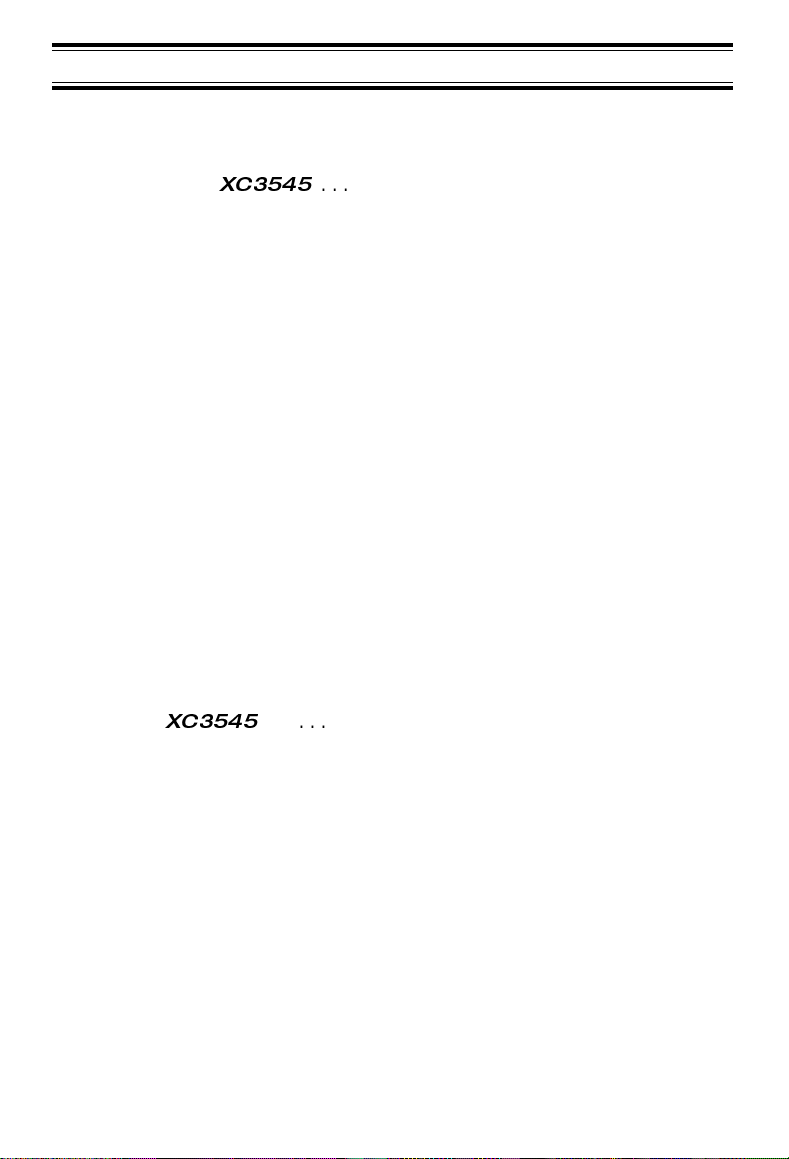
Table of Contents
Important Safety Instructions. . . . . . . . . . . . . . . . . . . . . . . . . . . . . . . . . 2
Introduction . . . . . . . . . . . . . . . . . . . . . . . . . . . . . . . . . . . . . . . . . . . . . . 4
Features . . . . . . . . . . . . . . . . . . . . . . . . . . . . . . . . . . . . . . . . . . . . . . 4
Included with the
Important Electrical Considerations. . . . . . . . . . . . . . . . . . . . . . . . . . . . 6
Range. . . . . . . . . . . . . . . . . . . . . . . . . . . . . . . . . . . . . . . . . . . . . . . . 6
Telephone Line Problems. . . . . . . . . . . . . . . . . . . . . . . . . . . . . . . . . 6
Radio Interference . . . . . . . . . . . . . . . . . . . . . . . . . . . . . . . . . . . . . . 7
More Than One Cordless Telephone. . . . . . . . . . . . . . . . . . . . . . . . 7
Installation . . . . . . . . . . . . . . . . . . . . . . . . . . . . . . . . . . . . . . . . . . . . . . . 8
Selecting a Location. . . . . . . . . . . . . . . . . . . . . . . . . . . . . . . . . . . . . 8
Telephone Line Outlets . . . . . . . . . . . . . . . . . . . . . . . . . . . . . . . . . . 8
Connecting the Telephone Cords. . . . . . . . . . . . . . . . . . . . . . . . . . . 9
Applying Power to the Base Unit . . . . . . . . . . . . . . . . . . . . . . . . . . . 9
Adapter Safety Feature . . . . . . . . . . . . . . . . . . . . . . . . . . . . . . . . . 10
Desk or Tabletop Installation . . . . . . . . . . . . . . . . . . . . . . . . . . . . . 10
Wall Installation . . . . . . . . . . . . . . . . . . . . . . . . . . . . . . . . . . . . . . . 13
Direct Wall Mounting . . . . . . . . . . . . . . . . . . . . . . . . . . . . . . . . . . . 16
Setting up your Phone. . . . . . . . . . . . . . . . . . . . . . . . . . . . . . . . . . . . . 21
Extending the Antenna. . . . . . . . . . . . . . . . . . . . . . . . . . . . . . . . . . 21
Installing the Handset Battery Pack . . . . . . . . . . . . . . . . . . . . . . . . 21
Cleaning the Battery Contacts . . . . . . . . . . . . . . . . . . . . . . . . . . . . 23
Charging the Battery Pack . . . . . . . . . . . . . . . . . . . . . . . . . . . . . . . 24
Low Battery Indicator . . . . . . . . . . . . . . . . . . . . . . . . . . . . . . . . . . . 26
Setting the Tone/Pulse Switch . . . . . . . . . . . . . . . . . . . . . . . . . . . . 27
Adjusting Ringer/Volume Controls . . . . . . . . . . . . . . . . . . . . . . . . . 27
Automatic Digital Code Security. . . . . . . . . . . . . . . . . . . . . . . . . . . 29
Using your
Making and Receiving Calls. . . . . . . . . . . . . . . . . . . . . . . . . . . . . . 32
Changing Channels, Hold, Mute, and Flash. . . . . . . . . . . . . . . . . . 33
Using Page/Intercom. . . . . . . . . . . . . . . . . . . . . . . . . . . . . . . . . . . . . . 34
2-Way Paging. . . . . . . . . . . . . . . . . . . . . . . . . . . . . . . . . . . . . . . . . 34
Transferring a Call . . . . . . . . . . . . . . . . . . . . . . . . . . . . . . . . . . . . . 35
Room Monitor Feature . . . . . . . . . . . . . . . . . . . . . . . . . . . . . . . . . . 38
Programming your Phone . . . . . . . . . . . . . . . . . . . . . . . . . . . . . . . . . . 39
Storing a Number in Memory . . . . . . . . . . . . . . . . . . . . . . . . . . . . . 39
Storing a Tone/Pulse Number With a Pulse Dial System. . . . . . . . 43
Storing One-Touch Dialing Numbers . . . . . . . . . . . . . . . . . . . . . . . 47
Dialing a Stored Number . . . . . . . . . . . . . . . . . . . . . . . . . . . . . . . . 51
Chain Dialing . . . . . . . . . . . . . . . . . . . . . . . . . . . . . . . . . . . . . . . . . 51
Erasing a Stored Number. . . . . . . . . . . . . . . . . . . . . . . . . . . . . . . . 52
Troubleshooting. . . . . . . . . . . . . . . . . . . . . . . . . . . . . . . . . . . . . . . . . . 53
Specifications. . . . . . . . . . . . . . . . . . . . . . . . . . . . . . . . . . . . . . . . . . . . 54
XC3545
XC3545
. . . . . . . . . . . . . . . . . . . . . . . . . . . . . . . . . 5
. . . . . . . . . . . . . . . . . . . . . . . . . . . . . . . . . . . . . 32
1
Page 2
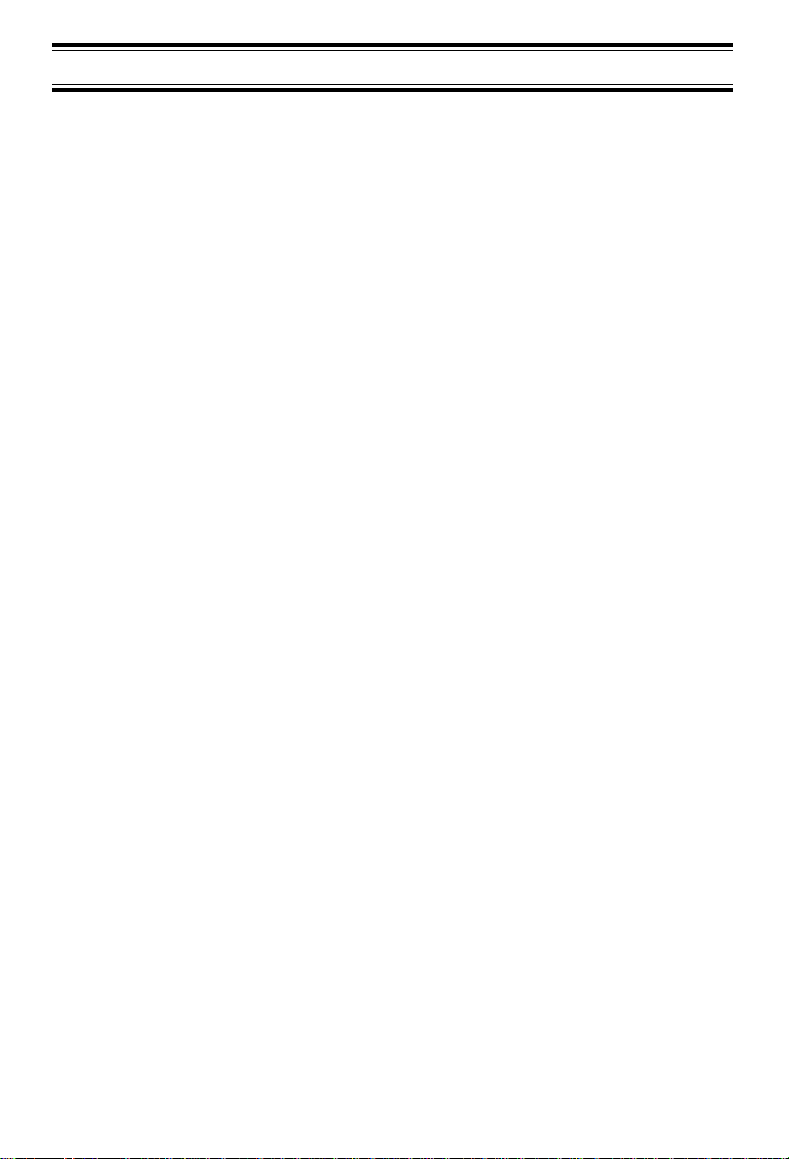
Important Safety Instructions
When using your telephone equipment, these basic safety precautions
should always be followed to reduce the risk of fire, electrical shock, and
injury to persons:
1. Read and understand all instructions.
2. Follow all warnings and instructions marked on the product.
3. Unplug this product from the wall outlet before cleaning. Use a dry cloth
for cleaning without liquid or aerosol cleaners.
4. Do not use this product near water; for example, near a bath tub, wash
bowl, kitchen sink or laundry tub, in a wet basement, or near a
swimming pool.
5. Do not place this product on an unstable cart, stand, or table. The
telephone may fall, causing serious damage to the unit.
6. Slots and openings in the cabinet and the back or bottom are provided
for ventilation. To protect the product from overheating, these openings
must not be blocked or covered. This product should never be placed
near or over a radiator or heat register. This product should not be
placed in a built-in installation unless proper ventilation is provided.
7. This product should be operated only from the type of power source
indicated on the marking label. If you are not sure of the type of power
supply to your home, consult your dealer or local power company.
8. Do not allow anything to rest on the power cord. Do not locate this
product where the cord will be damaged by persons walking on it.
9. Do not overload wall outlets and extension cords, as this can result in
the risk of fire or electrical shock.
10. Never push objects of any kind into this product through cabinet slots,
as they may touch dangerous voltage points or short out parts that
could result in a risk of fire or electric shock. Never spill liquid of any
kind on the product.
11. To reduce the risk of electric shock, do not disassemble this product.
Take it to qualified service personnel when service or repair work is
required. Opening or removing covers may expose you to dangerous
voltages or other risks. Incorrect reassembly can cause electric shock
when the appliance is subsequently used.
2
Page 3
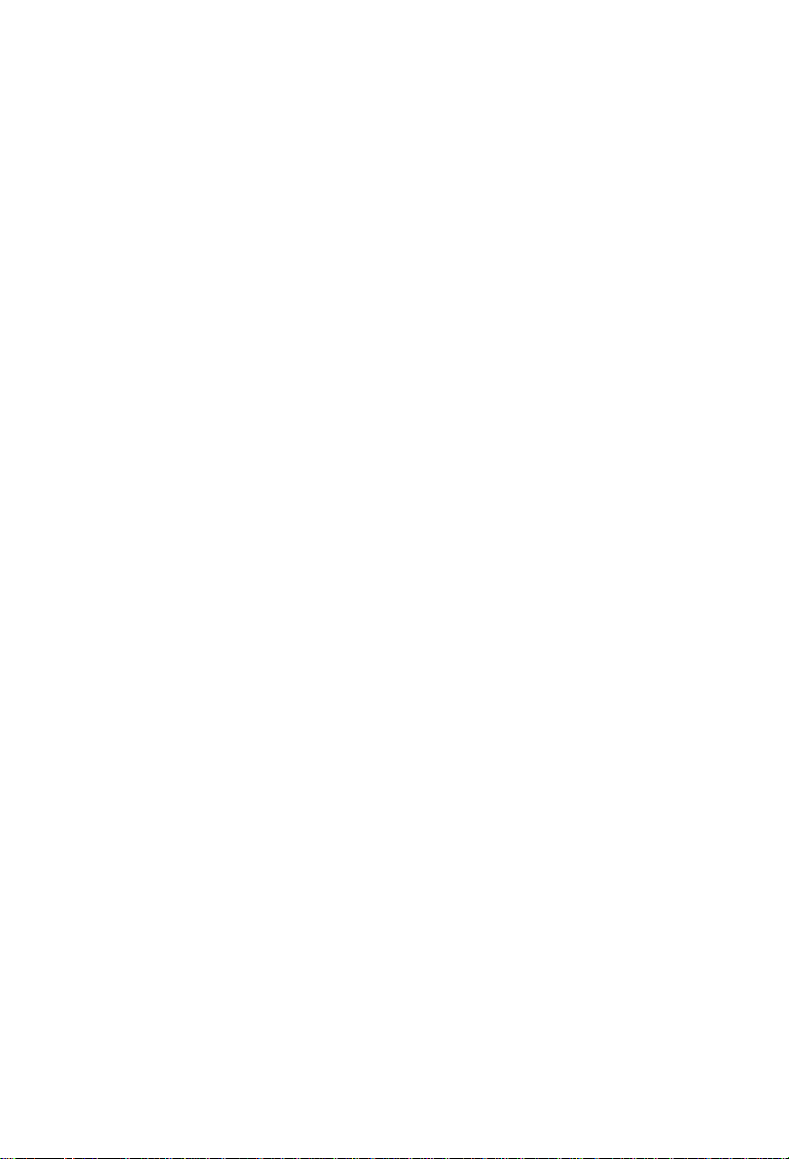
12. Unplug this product from the wall outlet and refer servicing to qualified
service personnel under the following conditions:
A. When the power supply cord is damaged or frayed.
B. If liquid has been spilled into the product.
C. If the product has been exposed to rain or water.
D. If the product does not operate normally when following the
operating instructions. (Adjust only those controls that are covered
by the operating instructions. Improper adjustment of other controls
may result in damage and will often require extensive repair work
by a qualified technician.)
E. If the product has been dropped, or the cabinet has been damaged.
F. If the product exhibits a distinct change in performance.
13. Do not use the telephone to report a gas leak in the vicinity of the leak.
Caution: To reduce the risk of fire or injury to persons by the battery, read
and follow these instructions:
1. Use only the appropriate type and size Battery Pack specified in this
Operating Guide.
2. Do not dispose of the Battery Pack in a fire. The cell may explode.
Check the Nickel-Cadmium Battery Disposal package insert for
disposal instructions.
3. Do not open or mutilate the Battery Pack. Released electrolyte is
corrosive and may cause damage to the eyes or skin. It may be toxic if
swallowed.
4. Exercise care in handling the battery in order not to short the battery
with conducting materials such as rings, bracelets, and keys. The
battery or conductor may overheat and cause burns.
5. Charge the Battery Pack provided with or identified for use with this
product only in accordance with the instructions and limitations
specified in the instruction manual provided for this product.
6. Observe proper polarity orientation between the Battery Pack and
battery charger.
SAVE THESE INSTRUCTIONS
3
Page 4
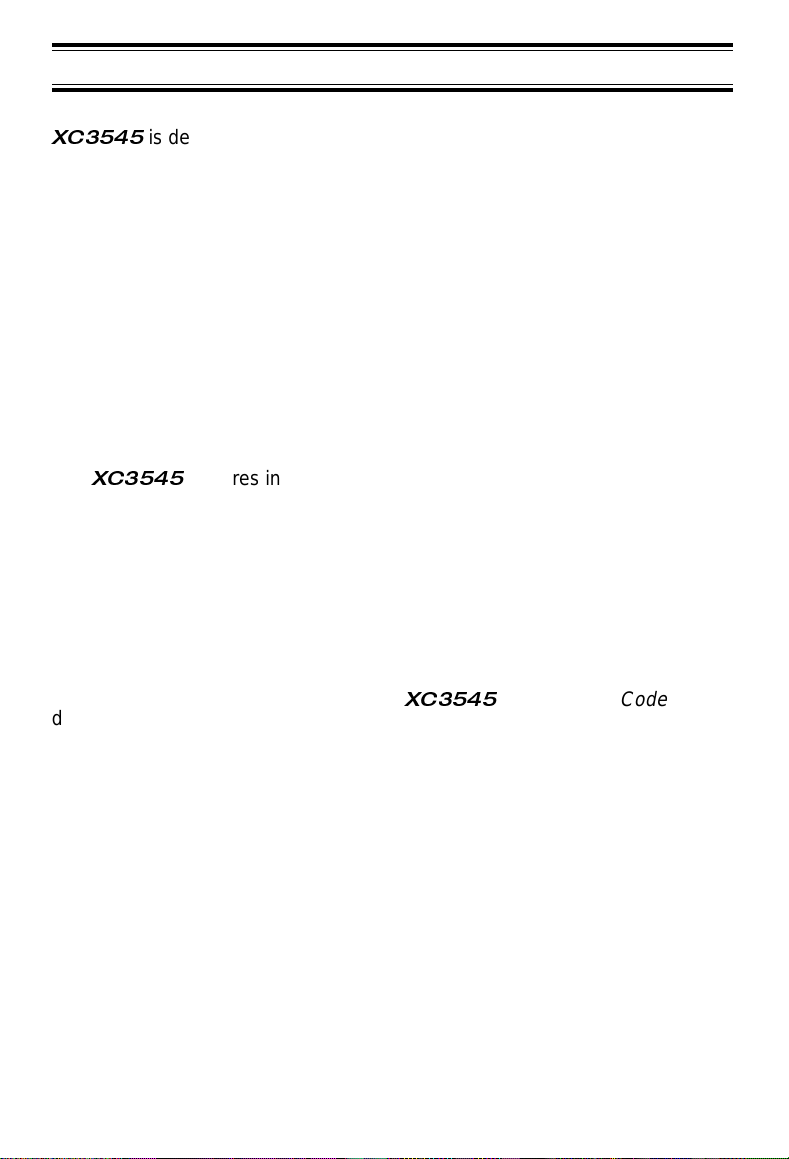
Introduction
Congratulations on your purchase of a Uniden Cordless Telephone. The
XC3545
and outstanding performance.
Features
The
allows you to answer a call by just removing the Handset from the Base so
you don’t have to waste time pushing buttons or flipping switches.
AutoStandby
Base.
The
noise. This innovative technology together with 25 different channels
provides you with the best possible reception during all of your conversations.
is designed with exacting standards to provide reliability, long life,
•
25 46/49 MHz Channels
•
Dual Keypads for ad ded fl exib ilit y
•
UltraClear Plus
•
AutoTalk
•
AutoStandby
•
6 One-Touch Memory Buttons
•
20 Number Memory
•
Battery Saving Feature
XC3545
UltraClear Plus
•
•
features include
allows you hang up by simply returning the Handset to the
true compander circuitry virtually eliminates background
•
•
•
•
•
•
AutoTalk
Random Code Digital Security
AutoSecure
Tone/Pulse Dialing
2-Way Paging/Intercom
3-Way Communication
Call Transfer
Redial/Pause and Flash
Base/Handset Volume Controls
and
AutoStandby
.
AutoTalk
To protect you against misbilled calls which might result from your phone
being activated by other equipment, the
digital security which automatically selects one of over 65 thousand digital
security codes for the Handset and Base Units. Also the
feature electronically locks your phone when the Handset is in the Base.
To get the most from your phone, please read this Operating guide
thoroughly. Also be sure to complete the Product Registration form and mail
it in.
XC3545
4
has
Random Code
AutoSecure
Page 5
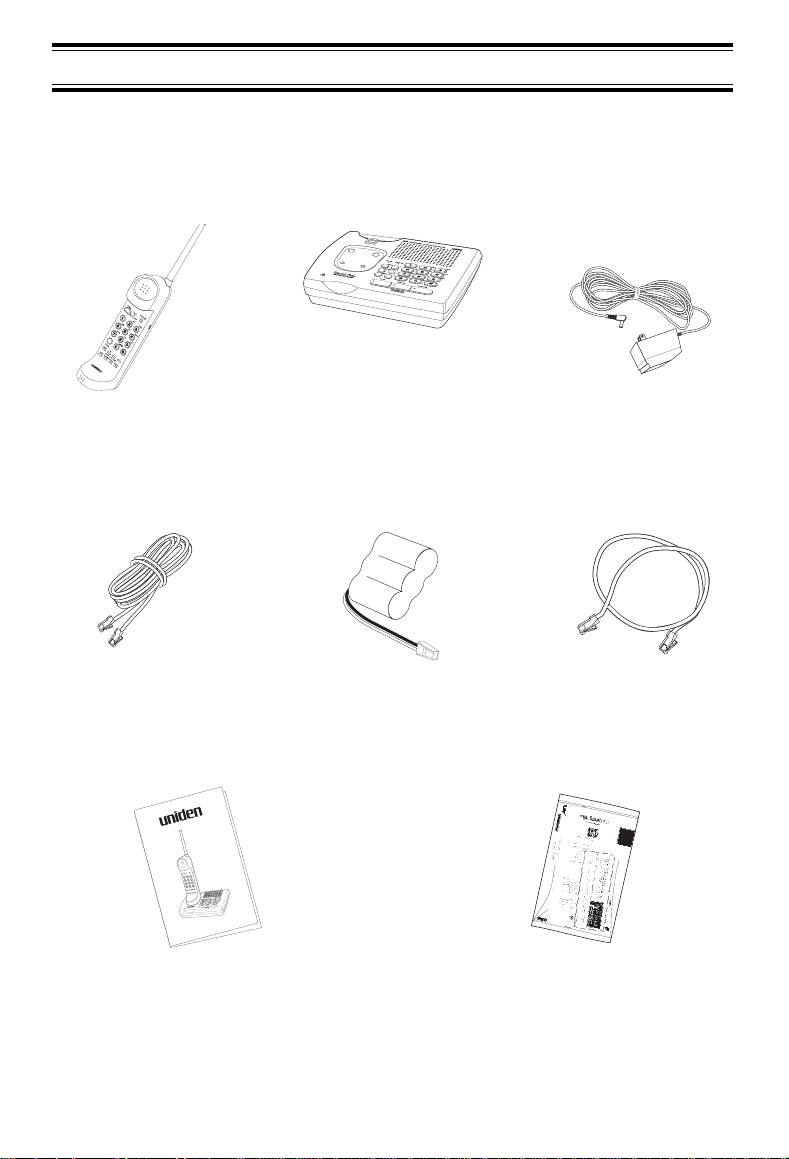
Included with the XC3545
If any are missing or damaged, do not contact the place of purchase. Instead
contact Uniden Customer Service at: (800) 297-1023, 8:00 am to 5:00 pm,
Eastern Standard Time, Monday through Friday.
Q
Handset
Part No.________
Long Telephone
Cord
Part No.________
®
Operating Guide
OMDX3545
Base Unit
Part No.________
Rechargable Battery
Part No.________
AC Adapter
Part No.________
Short Telephone
Cord
Part No.________
Other Printed
Material
5
Page 6
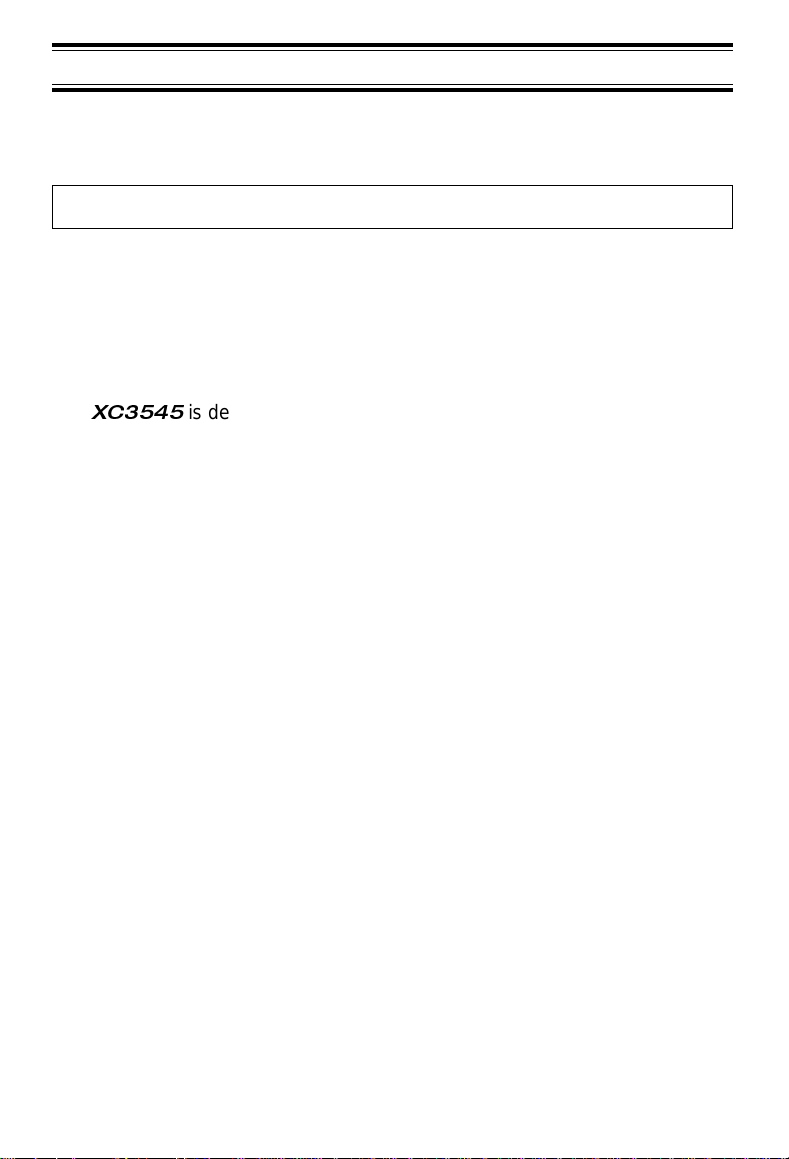
Important Electrical Considerations
Unplug all electrical appliances when you know an electrical storm is
approaching. Lightning can pass through your household wiring and damage
any device connected to it. These phones are no exception.
Warning: Please do not attempt to unplug any appliance during an electrical
Caution: Changes or modifications to this product not expressly approved
storm.
by Uniden, or operation of the product in any way other than as
detailed by this Operating Guide, could void your authority to
operate this product.
Range
The
XC3545
transmitting and receiving according to the highest specifications set forth by
the FCC. We have rated this phone to operate at a maximum distance with
the qualification that the range depends upon the environment in which the
telephone is used. Many factors limit range, and it would be impossible to
include all the variables in our rating. The Maximum Range rating of your
phone is meant to be used as a means of comparison against other range
claims.
is designed to achieve the maximum possible range by
Telephone Line Problems
The FCC has granted the telephone company the right to disconnect service
in the event that your phone causes problems on the telephone line. Also,
the telephone company may make changes in facilities and services which
may effect the operation of your unit. However, your telephone company
must give adequate notice in writing prior to such actions to allow you time
for making necessary arrangements to continue uninterrupted service.
If you are having trouble with your telephone service, you must first
disconnect your phone to determine if it is the cause of your problem. If you
determine that it is the cause, you must leave it disconnected until the
trouble has been corrected.
6
Page 7
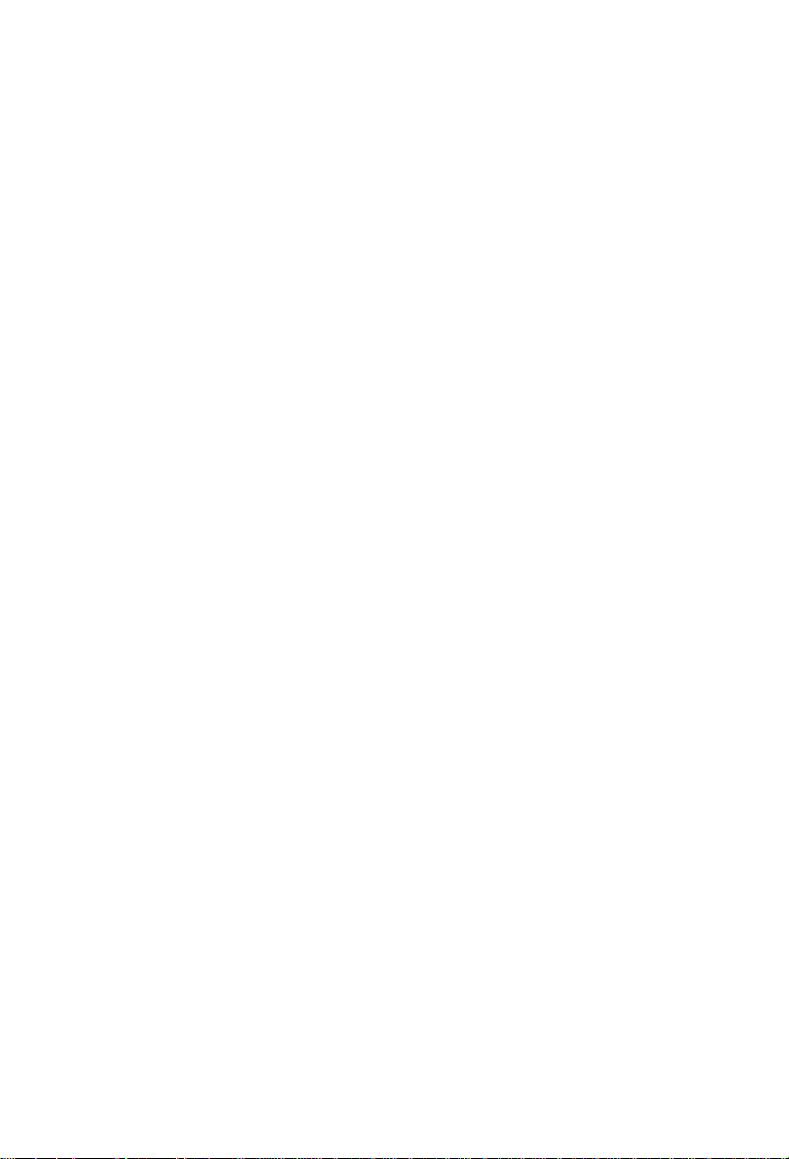
Radio Interference
Radio interference may occasionally cause buzzing and humming in your
cordless Handset, or clicking noises in the Base Unit. This interference is
caused by external sources such as TV, refrigerator, vacuum cleaner,
fluorescent lighting, or electrical storm. Your unit is NOT DEFECTIVE. If
these noises continue and are too distracting, please check around your
home to see what appliances may be causing the problem. In addition, we
recommend that the Base not be plugged into a circuit that also powers a
major appliance because of the potential for interference. Be certain that the
antenna on the unit is fully extended when needed.
In the unlikely event that you consistently hear other voices or distracting
transmissions on your phone, you may be receiving radio signals from
another cordless telephone or other source of interference. If you cannot
eliminate this type of interference, you need to change to a different channel.
Finally, it should be noted that some cordless telephones operate at
frequencies that may cause interference to nearby TVs and VCRs; to
minimize or prevent such interference, the base of the cordless telephone
should not be placed near or on top of a TV or VCR; and, if interference is
experienced, moving the cordless telephone farther away from the TV or
VCR will often reduce or eliminate the interference.
More Than One Cordless Telephone
If you want to use more than one cordless telephone in your home, they
must operate on different channels. Press the channel key to select a
channel that provides the clearest communication.
7
Page 8
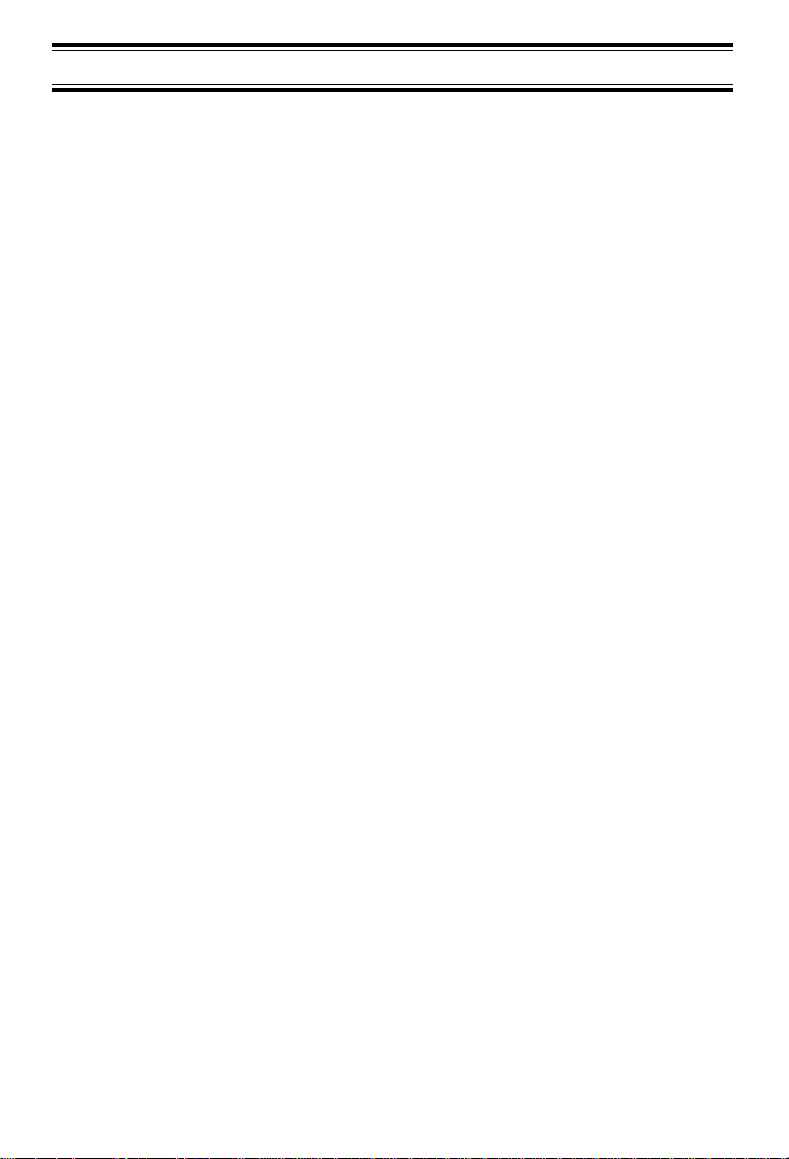
Installation
Selecting a Location
Before choosing a location for your new phone, there are some important
guidelines you should consider:
• The location should be close to both a phone jack and continuous
power outlet. (A continuous power outlet is an AC outlet which does
not have a switch to interrupt its power.)
• Keep the Base Unit and Handset away from sources of electrical
noise such as motors or fluorescent lighting.
• Be sure there is sufficient space to fully extend the Base Unit
antenna.
• The Base Unit can be placed on a desk or tabletop or mounted on a
standard AT&T or GTE wall plate.
• If you decide to mount your phone on the wall, make sure to change
the handset retainer so that the tab which holds the Handset faces
up. (See page 19 for more information.)
• You should charge your new phone for 15-20 hours before
completing the installation or using the Handset.
Telephone Line Outlets
There are two types of phone outlets:
Modular Jack
Most phone equipment available now uses modular jacks. Phone
cords are fitted with a molded plastic connector which plugs into
this type of jack. If you do not have modular phone jacks, contact
your local telephone company for information about their
installation.
Hard-wired Jack
Some equipment is wired directly to a phone jack, and these types
of installations require a modular jack converter. This type of
installation is not difficult; however, you should contact your Uniden
telephone dealer or a telephone supply store for advise about the
proper adapter or converter for your particular situation.
8
Page 9

Connecting the Telephone Cords
Consider these safety guidelines before connecting the telephone cords:
CAUTION:
• Never install telephone wiring during a lightning storm.
• Never touch uninsulated telephone wires or terminals unless the
telephone line has been disconnected.
• Use caution when installing or modifying telephone lines.
Applying Power to the Base Unit
The
XC3545
switch to interrupt power), and the included AC adapter. Connect the adapter
as shown below.
requires a standard electrical outlet (120 volts AC without a
Wrap the power cord around the
convenient notch on the bottom.
Important: Place the power cord so that it does not create a trip hazard, or
where it could become chafed and create a fire or other
electrical hazards.
9
Page 10
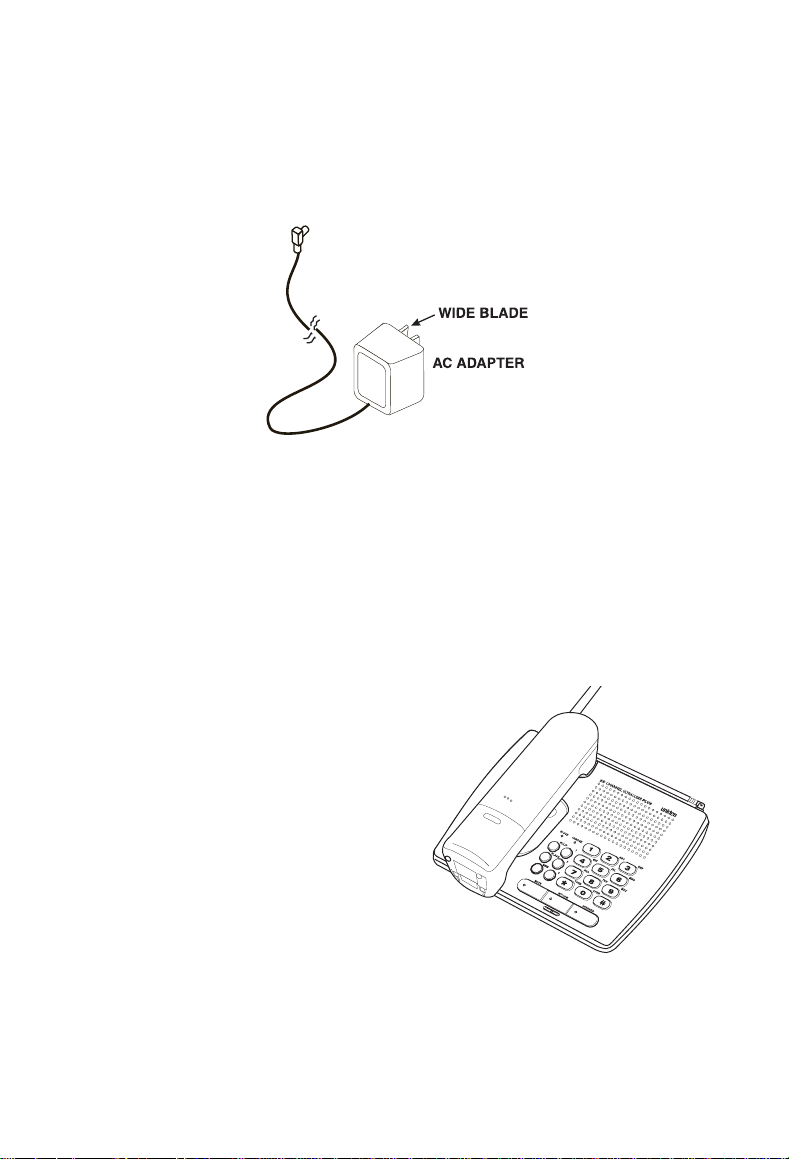
Adapter Safety Feature
The AC adapter furnished with this phone may be equipped with a polarized
line plug (a plug having one blade wider than the other). This plug will fit into
the power outlet only one way. If you are unable to insert the plug fully into
the outlet, try reversing the plug.
Do not alter the shape of the
blades of the polarized plug.
Note: If you cannot plug the AC adapter into the outlet, contact someone
about replacing the outlet.
Desk or Tabletop Installation
1. Place the Base on a desk or
tabletop.
10
Page 11
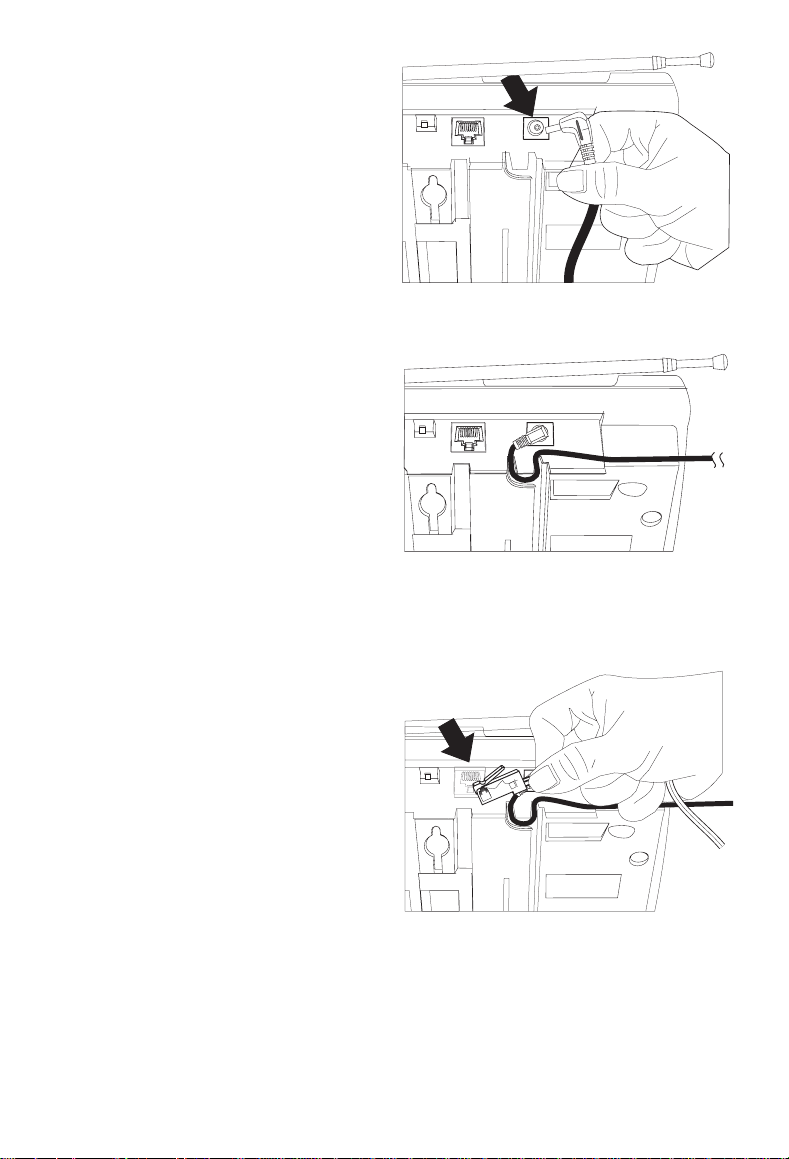
2. Plug the AC Adapter cord
into the 9V DC input jack on
the Base Unit.
3. Place the AC Adapter cord
inside the molded channel.
4. Plug one end of the long
telephone cord into the
TEL LINE
Unit.
jack on the Base
11
Page 12
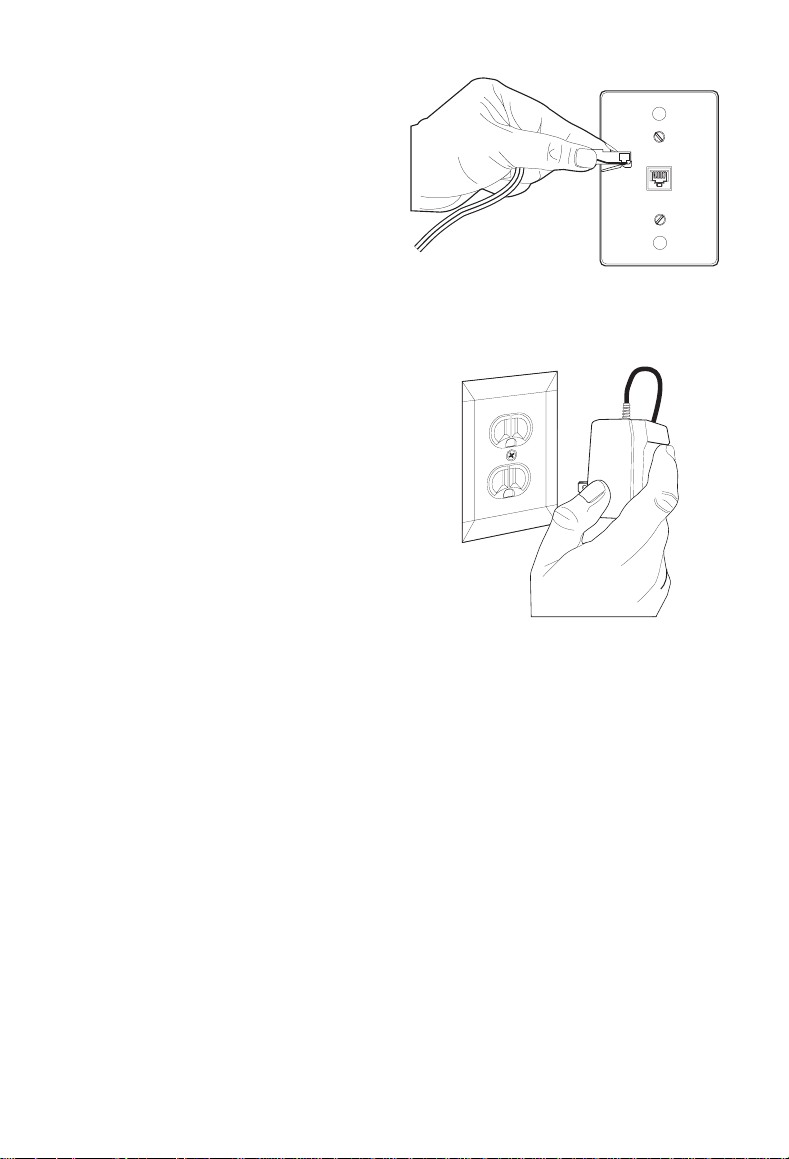
5. Plug the other end of the
cord into the telephone jack
on the wall.
6. Plug the AC Adapter into a
standard 120V AC wall outlet.
12
Page 13
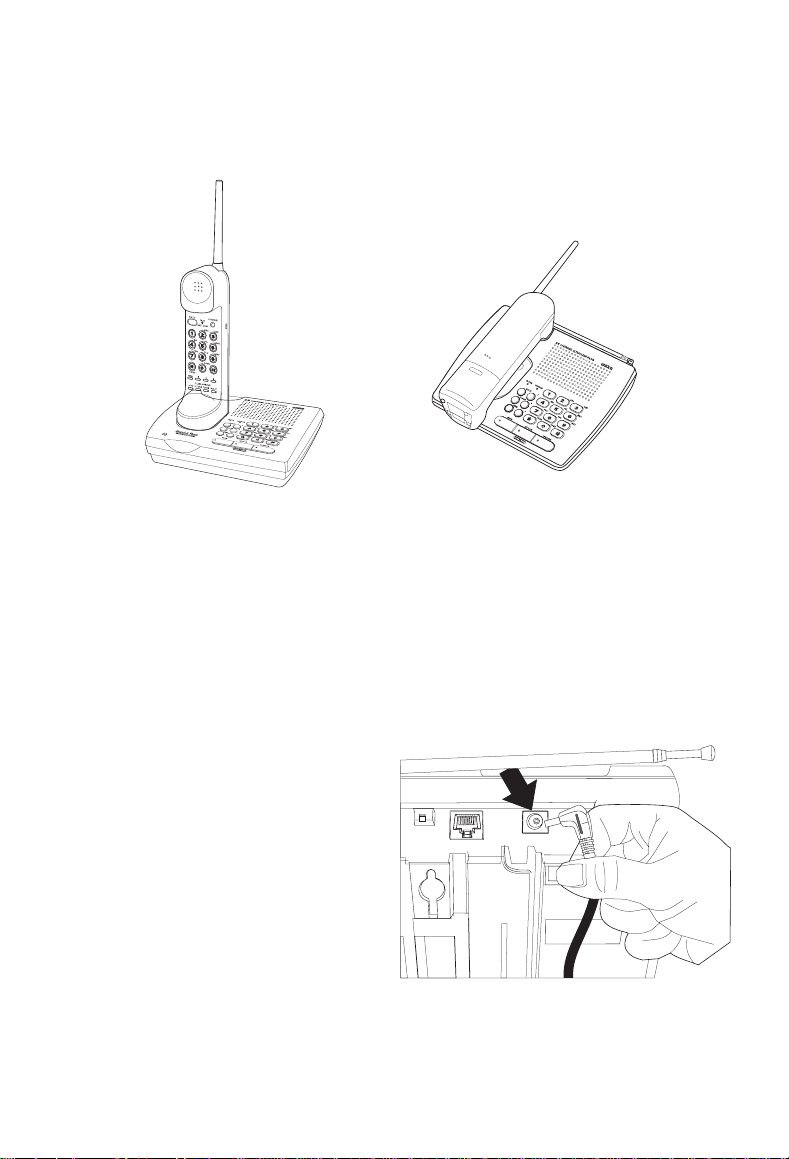
Placement of the Handset
The unique design of your phone allows you to place the Handset on the
Base Unit either facedown or in an upright position. The battery is charged in
either position.
Upright Position for
Handset
Facedown Position for
Handset
Wall Installation
Standard Wall Plate Mounting
These phones are designed to be mounted on a standard AT&T or GTE wall
plate.
1. Plug the AC Adapter into the
Base Unit.
13
Page 14
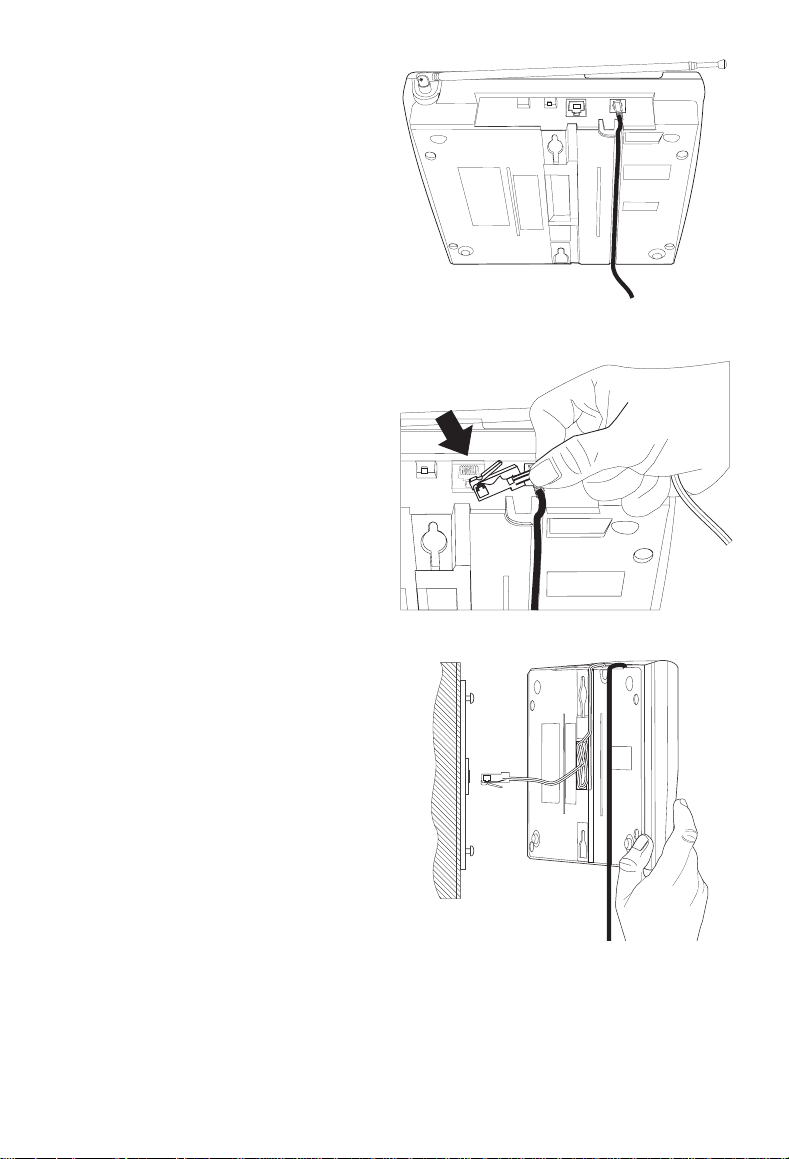
2. Place the AC Adapter cord
inside the molded channel.
3. Plug one end of the short
telephone cord into the
TEL LINE
Unit.
jack on the Base
4. Place the telephone cord
inside the molded channel on
the bottom of the Base Unit.
Then plug the other end of
the telephone cord into the
modular jack on the wall.
14
Page 15
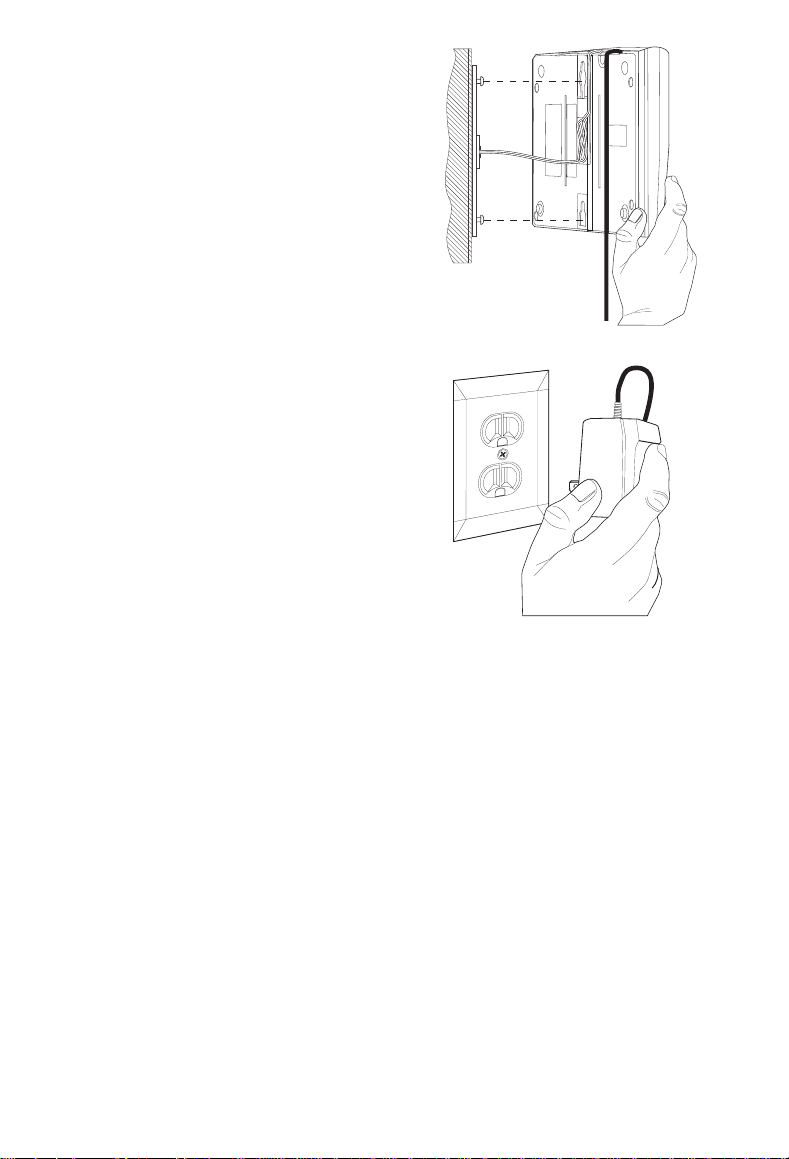
5. Place the Base Unit on the
posts of the wall plate and
push down until it’s firmly
seated.
6. Plug the AC Adapter into a
standard 120V AC wall outlet.
15
Page 16
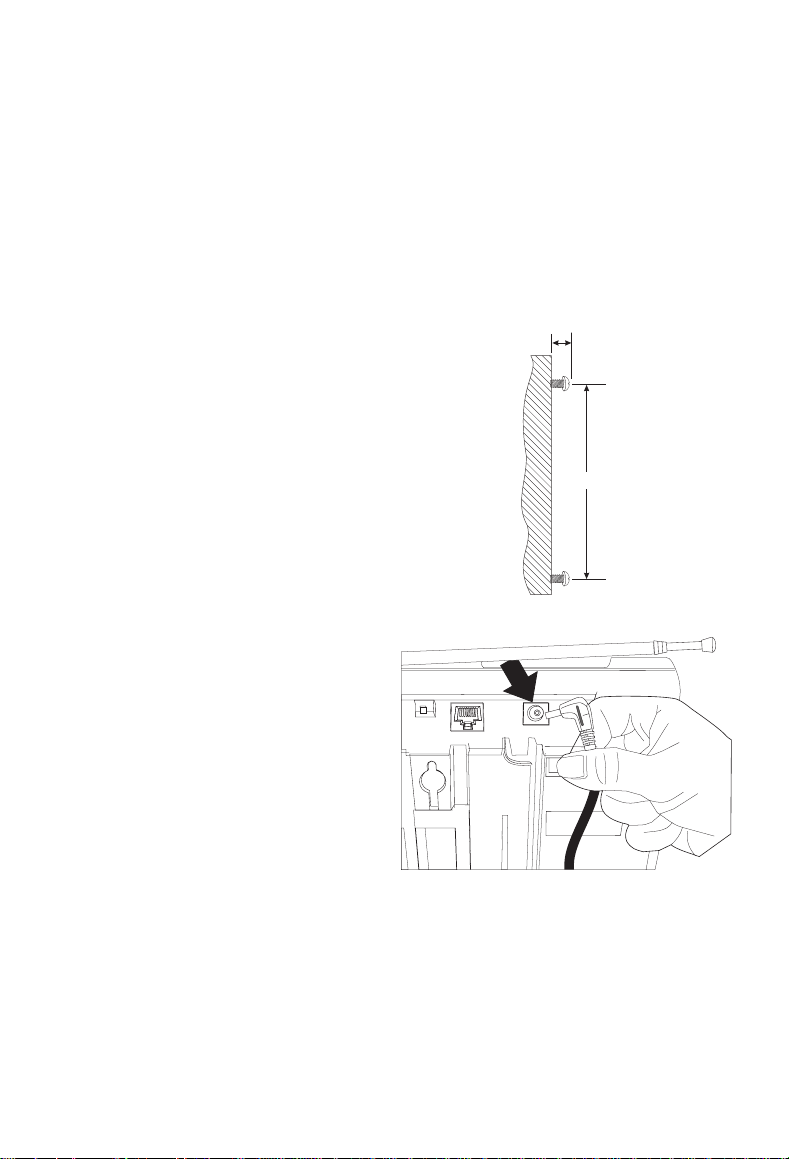
Direct Wall Mounting
If you do not have a standard wall plate, you can mount the phone directly
on a wall. Before mounting your phone consider the following:
• Select a location away from electrical cables, pipes, or other items
behind the mounting location that could cause a hazard when
inserting screws into the wall.
• Make sure the screws are securely fastened.
• Make sure the wall material is capable of supporting the weight of
the Base Unit.
1. Insert two mounting screws
15
3
⁄16 inches apart. Allow
1
⁄
about
of an inch between
5
the wall and screw heads for
mounting the phone.
2. Plug the AC Adapter into the
Base Unit.
1/5 IN.
3 15/16 IN.
16
Page 17
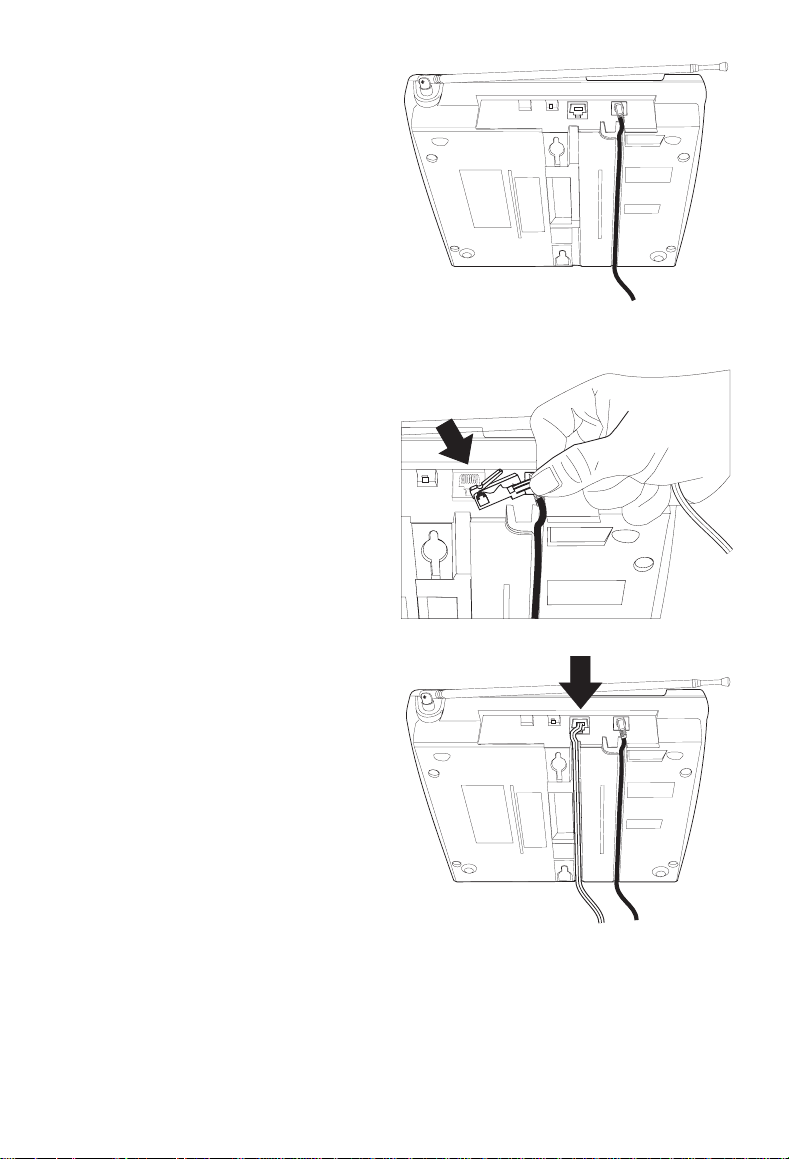
3. Place the AC Adapter cord
inside the molded channel.
4. Plug one end of the long
telephone cord into the
TEL LINE
Unit.
jack on the Base
5. Place the cord inside the
molded channel on the
bottom of the Base Unit.
17
Page 18
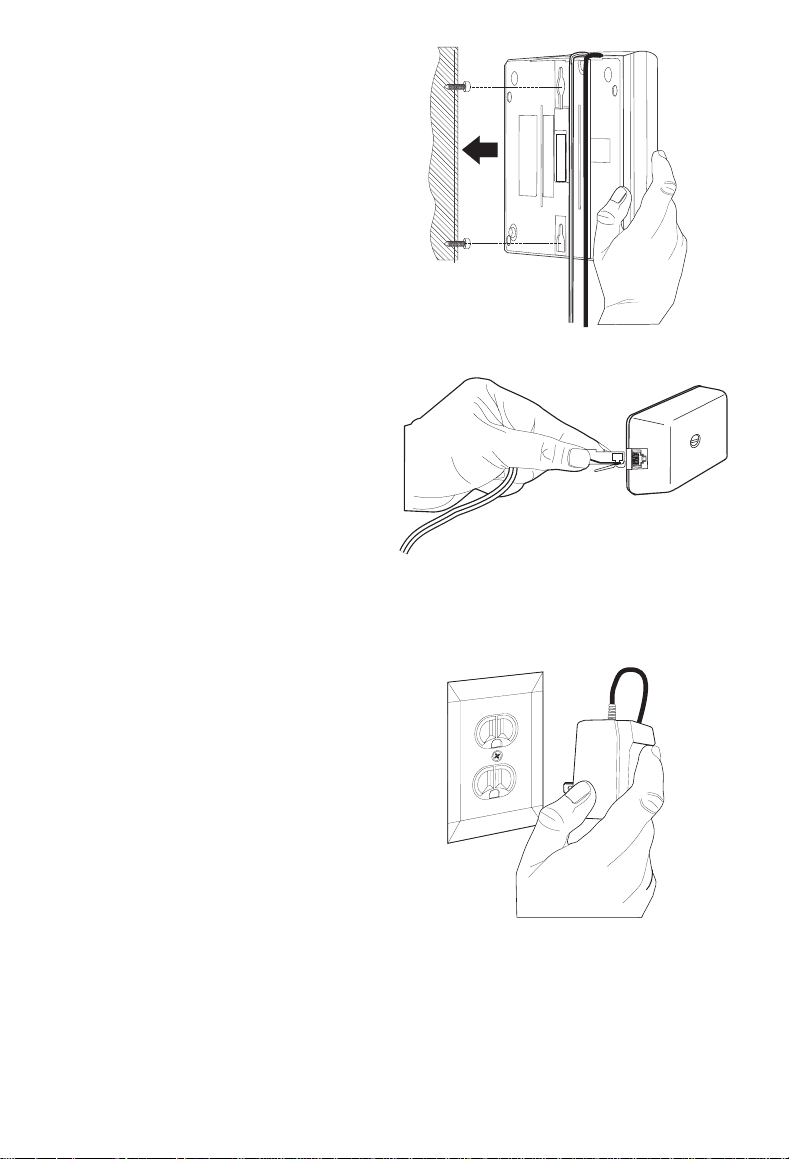
6. Place the Base Unit on the
screws and push down until
it’s firmly seated.
7. Plug the other end of the
telephone line cord into the
wall jack.
8. Plug the AC Adapter into a
standard 120V AC wall outlet.
18
Page 19

Setting the Handset Retainer
The handset retainer holds the Handset in place if your
XC3545
phone is
mounted on a wall. The steps below describe how to remove and replace the
retainer so that the tab faces up.
1. Push up on the Handset
retainer on the Base Unit,
25
and slide the tab out.
CHANNEL PLUSULTRACLEAR
2
5
8
2. Flip the retainer over so the
tab faces up.
25
CHANNEL
19
25
CHANNEL
Page 20

3. Put the retainer back into its
slot on the Base Unit.
4. Push down on the Handset
retainer until it snaps into
place.
25
CHANNEL
25
CHANNEL
20
Page 21

Setting up your Phone
Extending the Antenna
Before using your phone, be
sure to raise its antenna to
the vertical position, and then
extend the antenna.
Installing the Handset Battery Pack
1. Press in on the Battery
Cover Release.
NOTE
RED
BLK
WARNING !
AlwaysInstall BatteryCable
withBlack Wireclosest to
theleft
21
Page 22

2. Slide the battery
compartment cover down.
3. Align the plastic connector of
the Nickel-Cadmium battery
pack with its socket and plug
it in.
RED
BLK
WARNING !
Always Install Battery Cable
with Black Wire closest to
the left
RED
BLK
WARNING !
Always Install Battery Cable
with Black Wire closest to
the left
4. Place the battery pack inside
the battery compartment,
and slide the battery cover
back on.
RED
BLK
WARNING !
Always Install Battery Cable
with Black Wire closest to
the left
Note: The built-in Memory Backup feature allows up to 3 minutes to
disconnect the old battery pack and install a new one without
losing any phone numbers that may be stored in the telephone’s
memory.
22
Page 23

Cleaning the Battery Contacts
To maintain a good charge, it is important to clean all charging contacts on
the Handset and Base Unit about once a month. Use a pencil eraser or other
contact cleaner. Do not use any liquids or solvents.
Contacts
25
CHANNELULTRACLEAR PLUS
CHANNEL
TALK
TALK
BATTLOW
ABC DEF
2 3
1
JKL MNOGHI
456
TUV WXYPRS
8 9
7
OPER
0
TONE
123
MEM
FLASHVOLUME
INT'C
R.TONE R.VOL RDL/P
Extend A Phone
H
QSERIES
MIC
••
IN USE
CHARGE
RDL/P 1
FLASH 2
MEM 3
1
4
7
*
INT'COM SPEAKERMUTE
PAGE/ FIND
ABC
DEF
2
3
GHI
JKL
MNO
5
6
WXY
PRS
TUV
8
9
TONE
OPER
0
Contacts (On Bottom)
23
Page 24

Charging the Battery Pack
Initial Battery Charging
The rechargeable Nickel-Cadmium battery pack must be fully charged
before using your phone for the first time. We recommend that the battery
pack charge for approximately 15-20 hours, without interruption, before
plugging the phone line into your new phone.
1. Place the Handset on the
Base Unit. Depending on
your installation, you can
charge the Handset in the
upright position
—or—
You can charge the Handset
in its facedown position.
24
Page 25

2. Make sure the
CHARGE
LED
lights. If the LED doesn’t
light, check to see that the
AC adapter is plugged in,
and that the Handset is
making good contact with the
Base Unit charging contacts.
Extend A Phone
••
H
Q SERIES
IN USE
RDL/P
FLASH
MEM
CHARGE
1
2
3
1
4
7
*
INT'COM SPEAKERMUTE
PAGE/ FIND
ABC
DEF
2
3
GHI
JKL
MNO
5
6
PRS
TONE
WXY
TUV
8
9
OPER
0
Continuous Battery Charging
For the best battery performance, return the Handset to the Base Unit at the
end of the day. This keeps the battery fully charged, so your phone works
best.
25
Page 26

Low Battery Indicator
When the Battery Pack in the
Handset is very low and
needs to be charged, the
TALK/BATT LOW
TALK/BATT LOW
If the
LED begins to flash, the phone is programmed to
LED flashes.
TALK
1
4
7
TALK
BATT LOW
ABC DEF
2 3
JKL MNOGHI
5
TUV WXYPRS
8
OPER
CHANNEL
6
9
eliminate its functions to save power. The table below describes how to
return the Handset to normal operation.
During a Call In Standby Mode
Only the
The Handset beeps and the
TALK/BATT LOW
T
button operates. None of the buttons will operate.
LED flashes once
The Handset
flashes once every 3 seconds.
TALK/BATT LOW
every 3 seconds.
Complete your call as quickly as
You will not be able to make a call.
possible.
Return the Handset to the Base
Unit for charging.
Return the Handset to the Base
Unit for charging.
LED
Note: Allow 15 to 20 hours without any interruption for the Handset to fully
recharge.
26
Page 27

Setting the Tone/Pulse Switch
Be sure the
TONE/PULSE
switch is in the
TONE
TONE-PULSE
position.
Note: Most phone systems are Tone dialing. Check with your local phone
company if you are not sure whether your system is Tone or Pulse
dialing.
Adjusting Ringer/Volume Controls
The Handset and Base of the
volumes.
Handset Volume Controls
To adjust the ringer volume
of your Handset, press
when the phone is not in use.
XC3545
L
have controls to adjust their
OPER
0
TONE
1 2 3
MEM
FLASH VOLUME
INT'C R.TONE R.VOL RDL/P
You can also select one of
two different ringer tones for
the Handset.
Press
O
to select a
different ringer tone when the
phone is not in use.
27
Handset Ringer Volume
Control
OPER
0
TONE
1 2 3
MEM
FLASH VOLUME
INT'C
R.TONE R.VOL RDL/P
Handset Ringer Tone
Select Button
Page 28

To adjust the receiver
VOLUME
volume, press
V
you are on a call.
Base Volume Controls
To adjust the Base Unit
ringer volume, move the
RING-OFF LO HI
desired setting.
To adjust the Base speaker
volume, slide the
control to the desired setting.
switch to the
VOLUME
while
OPER
0
TONE
1 2 3
MEM
FLASH VOLUME
INT'C
R.TONE R.VOL RDL/P
Handset Receiver Volume
Select Button
RING-OFF LO HI
VOLUME
VOLUME
28
Page 29

Automatic Digital Code Security
Many cordless telephones operate similarly and on the same frequency.
Without digital code security, another Handset could make calls using your
Base Unit and telephone line. To avoid unauthorized calls on your phone, a
Digital Code feature was added to the
only between the Handset and Base Unit. The Code is set
when you first use the phone.
To reset the Digital Code, be sure the Handset is on the Base, then:
XC3545
. This Digital Code is shared
automatically
1. Press
I
on the Base Unit.
Note: The phone begins
ringing when
I
is
pressed.
2. Remove the Handset from
the Base Unit, and then set it
down again. (The ringing will
stop.)
29
Page 30

3. The
CHARGE
LED will blink to
indicate that the Digital
Security Code is set to one
of the more than 65,000
codes.
Extend A Phone
••
H
QSERIES
CHARGE
INUSE
RDL/P
1
FLASH
2
MEM
3
1
4
7
*
INT'COM SPEAKERMUTE
PAGE/ FIND
ABC
DEF
2
3
GHI
JKL
MNO
5
6
PRS
TONE
WXY
TUV
8
9
OPER
0
If the Base Unit loses power while the Handset is off the Base, the Digital
Code may be erased. When this happens, the Handset will not function. To
establish communication between the Handset and Base Unit:
1. Remove the Handset from
the Base Unit (if it is on the
Base Unit).
30
Page 31

2. Restore power to the Base
Unit, and place the Handset
back on the Base Unit.
3. The
CHARGE
indicate that the Digital
Security Code is set.
LED will blink to
Extend A Phone
••
H
QSERIES
ABC
CHARGE
INUSE
1
RDL/P
1
GHI
4
FLASH
2
PRS
7
MEM
3
TONE
*
INT'COM SPEAKERMUTE
PAGE/ FIND
DEF
2
3
JKL
MNO
5
6
WXY
TUV
8
9
OPER
0
31
Page 32

Using your XC3545
The
XC3545
Unit. This is like having two phones because most operations can be
performed using either the Handset or the Base Units.
Making and Receiving Calls
has dual keypads: one in the Handset, and one on the Base
The following features of your
XC3545
phone are different depending on
the Handset’s location when you make or receive a call.
HANDSET
ON BASE UNIT OFF BASE UNIT
ANSWER
CALL
MAKE
CALL
Pick up Handset
(AutoTalk)
1) Pick up
Handset
2) Press
T
3) Listen for dial
Press
T
1) Press
1) Press
T
2) Listen for dial
tone
3) Dial number
tone
4) Dial number
HANG
UP
Press
—
OR —
T
Return Handset to Base
(AutoStandby)
BASE UNIT
K
The speaker
LED lights.
2) Talk into the
microphone.
Note: A call
causes the
IN USE
LED to
blink.
1) Press
K
2) Listen for dial
tone
3) Dial number
Press
K
The speaker LED
goes off.
1) Pick up
Handset
REDIAL
2) Press
T
3) Listen for dial
tone
4) Press
R
Note: Sometimes when you press
an error tone and the phone will not disconnect. If this happens,
place the Handset on the Base Unit or press
holding the Handset close to the Base Unit.
1) Press
T
2) Listen for dial
tone
3) Press
R
1) Press
The speaker
LED lights.
2) Listen for dial
tone
3) Press
T
to hang up the phone, you may get
T
again while
32
K
R
Page 33

Changing Channels, Hold, Mute, and Flash
To change channels, place a call on hold, mute a call, or access call waiting
while on the phone, follow these steps:
HANDSET BASE
CHANGING
CHANNELS
PLACING A
CALL ON
HOLD
MUTE
FLASH
Press
E
Note: Change channels to
help eliminate background
noise.
1) Press
J
Note: The phone will
begin to ring, and the
TALK/BATT LOW
LED will
blink, indicating the call
is on hold.
2) Press
T
to continue
call.
Note: You can only mute a
call while using the Base
Unit.
If the
call waiting
sounds, press
tone
F
to
accept the waiting call.
—
OR —
If you have finished a call
and want to make another
call, press
F
to hang
up and get a dial tone.
Note: You must use the
Handset to change
channels.
1) Press
I
Note: The phone will
begin to ring, and the
IN USE
LED will blink,
indicating the call is on
hold.
2) Press
I
or
K
to
continue call.
Press
U
to disable the
Base Unit microphone.
The Mute LED lights.
Note: You will be able to
hear the caller, but they
will not hear you.
Suppose the
tone sounds, press
call waiting
F
to accept the waiting call.
—
OR —
If you have finished a call
and want to make another
call, press
F
to hang
up and get a dial tone.
33
Page 34

Using Page/Intercom
The 2-Way Page/Intercom feature allows you to communicate between the
Base Unit and Handset. To use this feature remember the following:
• The
• The
Note: If you are on a call while using the Handset and you page the Base
RING ON/BATT SAVE
RING ON
Unit, the Base Unit will ring even when the Base ringer switch is
set to the
position.
BASE UNIT RINGER
OFF
position.
switch on the Handset must be in the
switch must be set to either LO or HI.
2-Way Paging
Paging the Base Unit
1. Press
2. Press
To end the
conversation:
J
Handset.
Note: If there is
no answer, press
J
cancel.
or
I
Unit to answer
page.
The
blinks and the
INT’COM
lights.
on
again to
K
on Base
IN USE
LED
LED
3
1
Q
2
3. Press
Handset or
on the Base.
T
on the
I
34
Page 35

Paging the Handset
1. Press
2. Press
To end the
conversation:
3. Press
I
Base Unit.
The
IN USE
blinks, and the
INT’COM
lights.
Note: If there is
no answer, press
I
cancel.
J
Handset to
answer the page.
Base or
the Handset.
LED
again to
T
on the
I
T
on the
LED
2,3
or
2
Q
1,3
on the
on
Transferring a Call
When a phone call is answered at the Handset or Base, you can transfer the
call to the other station or establish 3-way calling between the Handset,
Base Unit, and the calling party.
35
Page 36

Transferring a Call from the Handset
1. Press
2. Press
3. Announce there
J
Handset.
The phone will
begin to ring, and
the
LOW
blink, indicating
the call is on hold.
Note: If there is
no answer, press
J
cancel.
I
to answer the
page.
The
blinks, and the
INT’COM
lights.
is a call waiting,
and press
to transfer.
Note: If you
press
again, then 3-way
calling begins.
on the
TALK/BATT
LED will
again to
K
or
on the Base
IN USE
LED
LED
T
T
3
1
Q
42
To end the
conversation
4. After a call is
transferred, press
K
to end the
call.
Note: To end a
3-way call, press
T
on the
Handset and
on the Base.
K
36
Page 37

Transferring a Call from the Base
1. Press
2. Press
3. Announce there
I
Base.
The phone will
begin to ring, and
the
will blink,
indicating the call
is on hold.
Note: If there is
no answer,
press
to cancel.
J
Handset to
answer the page.
is a call waiting,
and press
or
K
transfer.
Note: If you
press
then a 3-way
calling begins.
on the
IN USE
I
again
T
or
on the
to
K
LED
I
now,
4
2
Q
1,3
To end the
conversation
4. After a call is
transferred,
press
T
the call.
Note: To end a
3-way call, press
K
on the Base
and
T
Handset.
on the
to end
37
Page 38

Room Monitor Feature
Another use of the
the monitor on, follow the steps below.
1. Press
2. Press
Note: Using the Handset, you
J
Handset.
T
Handset.
should now be able
to monitor the room
where the Base Unit
is located.
To turn the monitor off:
3. Press
T
Handset.
XC3545
on the
on the
on the
is to monitor activity near the Base Unit. To turn
2,3
1
Q
38
Page 39

Programming your Phone
For convenience, both the Handset and Base units have ten memory
locations, so you can store the numbers you use most often in either place.
Just remember that all programming must be completed when your phone is
in the standby mode, since the programming keys will not function while you
are on the phone.
Storing a Number in Memory
Handset Operation
Use these keys
to store a
number in
memory with the
Handset.
Note: An error
tone will sound
and the
programming
procedure will be
cancelled if more
than 20 seconds
elapses between
each keystroke
entry or step.
1. Remove the Handset from
the Base Unit.
2. Press
M
.
The
TALK/BATT LOW
LED
blinks.
TALK
BATT LOW
1
4
7
TONE
123
MEM
FLASH VOLUME
INT'C
R.TONE R.VOL RDL/P
CHANNEL
TALK
ABC DEF
2 3
JKL MNOGHI
5
TUV WXYPRS
8
OPER
0
6
9
TALK
BATT LOW
ABC DEF
2 3
JKL MNOGHI
5
TUV WXYPRS
8
OPER
CHANNEL
6
9
TALK
1
4
7
3. Enter the number you want
to store (up to 16 digits).
5551212
39
Page 40

4. If a pause is needed during
dialing to access a long
distance service, press
R
.
9R 5551212
Note: The
R
button counts as one digit. Pressing
once increases the length of the pause between numbers.
5. Press
M
again.
6. Enter the memory location
(0-9).
A tone indicates that the
number is stored.
Q
R
more than
CHANNEL
40
Page 41

Base Operation
Use these keys to store
a number in memory
with the Base Unit.
Note: An error tone will
sound and the
programming
procedure will be
cancelled if more than
20 seconds elapses
between each
keystroke entry or step.
1. Press
The
M
IN USE
.
LED blinks.
2. Enter the number you want
to store (up to 16 digits).
Extend A Phone
••
H
Q SERIES
VOICE SCRAMBLE
IN USE
CHARGE
RDL/P
FLASH
MEM
Extend A Phone
••
H
QSERIES
1
2
3
1
4
7
TONE
*
INT'COM SPEAKERMUTE
PAGE / FIND
INUSE
RDL/P
FLASH
MEM
ABC
DEF
2
CHARGE
3
JKL
MNO
5
6
WXY
TUV
8
9
OPER
0
1
2
1
GHI
4
5
2
PRS
7
8
3
TONE
0
*
INT'COM SPEAKERMUTE
PAGE/ FIND
GHI
PRS
5551212
ABC
DEF
3
JKL
MNO
6
WXY
TUV
9
OPER
3. If a pause is needed during
dialing to access a long
distance service, press
R
.
Note: The
R
button counts as one digit. Pressing
once increases the length of the pause between numbers.
9 R
41
5551212
R
more than
Page 42

4. Press
5. Enter the memory location
(0-9).
M
again.
A tone indicates that the
number is stored.
42
Page 43

Storing a Tone/Pulse Number With a Pulse Dial System
If your phone is set up for pulse dialing, you can store a mixed mode number
so that you can easily access long distance services.
Handset Operation
Use these keys
to store a mixed
mode number in
memory with the
Handset.
Note: An error
tone will sound
and the
programming
procedure will be
cancelled if more
than 20 seconds
elapses between
each keystroke
entry or step.
1. Remove Handset from the
Base Unit.
2. Press
M
The
TALK/BATT LOW
.
LED
blinks.
TALK
BATT LOW
1
4
7
TONE
123
MEM
FLASH VOLUME
INT'C
R.TONE R.VOL RDL/P
CHANNEL
TALK
ABC DEF
2 3
JKL MNOGHI
5
TUV WXYPRS
8
OPER
0
6
9
TALK
BATT LOW
ABC DEF
2 3
JKL MNOGHI
5
TUV WXYPRS
8
OPER
CHANNEL
6
9
TALK
1
4
7
3. Enter the number to be
dialed in pulse mode.
5551212
43
Page 44

4. Press
TONE
on the Handset.
TUV WXYPRS
8
7
9
OPER
0
TONE
1 2 3
MEM
FLASH VOLUME
INT'C R.TONE R.VOL RD L/P
5. Enter the number to be
dialed in tone mode.
6. If a pause is needed during
dialing to access a long
distance service, press
R
.
Note: The
R
button counts as one digit. Pressing
once increases the length of the pause between numbers.
7. Press
M
again.
8. Enter the memory location
(0-9).
A tone indicates that the
number is stored.
3300
R 3300
R
more than
CHANNEL
Q
44
Page 45

Base Operation
Use these keys to store
a mixed mode number
in memory with the
Base Unit.
Note: An error tone will
sound and the
programming
procedure will be
cancelled if more than
20 seconds elapses
between each
keystroke entry or step.
Extend A Phone
••
H
Q SERIES
VOICE SCRAMBLE
CHARGE
IN USE
RDL/P
FLASH
MEM
ABC
1
1
GHI
4
2
PRS
7
3
TONE
*
INT'COM SPEAKERMUTE
PAGE / FIND
DEF
2
3
JKL
MNO
5
6
WXY
TUV
8
9
OPER
0
1. Press
The
M
IN USE
.
LED blinks.
2. Enter the number to be
dialed in pulse mode.
3. Press
TONE
on the Base Unit.
CHARGE
Extend A Phone
••
H
QSERIES
INUSE
1
RDL/P
FLASH
MEM
2
1
GHI
4
5
2
PRS
7
8
3
TONE
0
*
INT'COM SPEAKERMUTE
PAGE/ FIND
5551212
CHARGE
Extend A Phone
••
H
QSERIES
INUSE
1
2
1
RDL/P
FLASH
MEM
GHI
4
5
2
PRS
7
8
3
TONE
0
*
INT'COM SPEAKERMUTE
PAGE/ FIND
ABC
DEF
3
JKL
MNO
6
WXY
TUV
9
OPER
ABC
DEF
3
JKL
MNO
6
WXY
TUV
9
OPER
45
Page 46

4. Enter the number to be
dialed in tone mode.
3300
5. If a pause is needed during
dialing to access a long
distance service, press
R
.
Note: The
R
button counts as one digit. Pressing
once increases the length of the pause between numbers.
6. Press
7. Enter the memory location
(0-9).
M
again.
A tone indicates that the
number is stored.
R
3300
R
more than
46
Page 47

Storing One-Touch Dialing Numbers
The Handset and Base both have three
One Touch
memory locations, so
you have easy access to emergency numbers or the numbers you call most.
Handset Operation
Use these keys
to store a
number in a One
Touch dialing
button with the
Handset.
Note: An error
tone will sound
and the
programming
procedure will be
cancelled if more
than 20 seconds
elapses between
each keystroke
entry or step.
1. Remove the Handset from
the Base Unit.
2. Press
M
The
TALK/BATT LOW
.
LED
blinks.
TALK
1
4
7
TONE
MEM
INT'C
R.TONE R.VOL RDL/P
CHANNEL
TALK
BATT LOW
ABC DEF
2 3
JKL MNOGHI
5
6
TUV WXYPRS
8
9
OPER
0
123
FLASH VOLUME
TALK
1
4
7
TALK
BATT LOW
ABC DEF
2 3
JKL MNOGHI
5
TUV WXYPRS
8
OPER
CHANNEL
6
9
3. Enter the number you want
to store (up to 16 digits).
5551212
47
Page 48

4. If a pause is needed during
dialing to access a long
distance service, press
R
.
9R 5551212
Note: The
R
button counts as one digit. Pressing
once increases the length of the pause between numbers.
5. Press
M
again.
6. Now press the One Touch
dialing button (
1, 2
, or 3) you
want to program.
A tone indicates that the
number is stored.
Q
R
more than
CHANNEL
48
Page 49

Base Operation
Use these keys to store
a number in a One
Touch dialing button
with the Base Unit.
Note: An error tone will
sound and the
programming
procedure will be
cancelled if more than
20 seconds elapses
between each
keystroke entry or step.
Extend A Phone
••
H
Q SERIES
IN USE
RDL/P
FLASH
MEM
CHARGE
ABC
1
1
GHI
4
2
PRS
7
3
TONE
*
INT'COM SPEAKERMUTE
PAGE / FIND
DEF
2
3
JKL
MNO
5
6
WXY
TUV
8
9
OPER
0
1. Press
The
M
IN USE
.
LED blinks.
2. Enter the number you want
to store (up to 16 digits).
3. If a pause is needed during
dialing to access a long
distance service, press
R
.
Note: The
R
button counts as one digit. Pressing
once increases the length of the pause between numbers.
Extend A Phone
••
H
QSERIES
9 R
ABC
CHARGE
INUSE
1
RDL/P
1
GHI
4
FLASH
2
PRS
7
MEM
3
TONE
*
INT'COM SPEAKERMUTE
PAGE/ FIND
DEF
2
3
JKL
MNO
5
6
WXY
TUV
8
9
OPER
0
5551212
5551212
R
more than
49
Page 50

4. Press
5. Now press the One Touch
M
again.
dialing button (
want to program.
1, 2
or 3) you
A tone indicates that the
number is stored.
50
Page 51

Dialing a Stored Number
Handset Operation
To dial a number previously stored in memory using the Handset, follow
these steps:
MEMORY ONE TOUCH KEYS
Remove the Handset from the
Base Unit.
Press
T
Press
Press
M
Press the One Touch dialing
Press the memory location number
(0-9) you want dialed.
Remove the Handset from the
Base Unit.
T
button (
1, 2
or 3) you want dialed.
Base Operation
To dial a number previously stored in memory using the Base Unit, follow
these steps:
MEMORY ONE TOUCH KEYS
Press
K
The speaker LED lights.
Press
M
Press the One Touch dialing
Press the memory location number
(0-9) you want dialed.
Press
K
The speaker LED lights.
1, 2
button (
, or 3) you want dialed.
Chain Dialing
On certain occasions, after dialing a number, you may be requested by the
party or service you are calling to enter a special access code, such as when
performing a banking transaction. To do this, simply:
1. Store the access code into a memory location.
2. Dial the main number.
3. At the appropriate time, press either the One Touch Dialing button or
press
M
followed by the memory location number where the number
is saved.
51
Page 52

Erasing a Stored Number
To erase a number previously stored in a memory location or in One Touch
memory, follow these steps:
HANDSET BASE UNIT
Remove the Handset from the
Base Unit.
twice
Press
M
Press the memory location number
(0-9) or the One Touch dialing
button (
1, 2
. Press the memory location number
or 3) you want to clear.
Press
M
twice
.
(0-9) or the One Touch dialing
button (
1, 2
or 3) you want to clear.
Note: An error tone will sound and the erase procedure will be cancelled if
more than 20 seconds elapses between each keystroke entry or
step.
52
Page 53

Troubleshooting
If your
XC3545
expectations, please try these simple steps. If you are still unable to resolve
the problems, contact Uniden Customer Service at (800) 297-1023, 8:00
a.m. to 5:00 p.m. EST, Monday through Friday.
Charge light won’t come on when Handset
is placed in Base Unit.
Audio sounds weak and/or scratchy.
Can’t make or receive calls.
Handset doesn’t ring or receive a page.
Base Unit doesn’t ring or receive a page.
Cordless Telephone is not performing to your
Problem Suggestion
• Make sure AC Adapter is plugged into the
Base Unit and wall outlet.
• Make sure Handset is properly seated in
Base Unit.
• Make sure that the charging contacts on
the Handset and Base Unit are clean.
• Make sure that the Base Unit antenna is
fully extended and vertical .
• Move the Handset and/or Base Unit to
different locations and try again.
• Press the
channel.
• Check both ends of the Base Unit
telephone line cord.
CHAN
button to select another
• Make sure the AC Adapter is plugged into
the Base Unit and wall outlet.
• Disconnect the AC Adapter for a few
minutes, and then reconnect it.
• Nickel-Cadmium battery pack may be
weak. Charge the battery on the Base
Unit for 15 – 20 hours.
• Set the
RING ON/BATT SAVE
Handset to
RING ON
.
• Extend the Base Unit antenna vertically.
• The Handset may be too far away from
the Base Unit.
• Place the Base Unit away from noise
sources.
• The Digital Security Code may be erased.
Set the Digital Code.
• Set the Base Unit Ringer switch to
HI
.
switch on the
LO
or
53
Page 54

Specifications
General – The
XC3545
complies with FCC Part 15 and 68
Frequency Control Crystal controlled transmission
Modulation FM
Operating Temperature
– 10° to 50° C
Base Unit
Receive Frequency 48.76 to 49.99 MHz (25 Channels)
Transmit Frequency 43.72 to 46.97 MHz (25 Channels)
Power Requirements 120V AC 60 Hz
Size
3
in (W) x 5
7
4
17
in (D) x 1
32
7
in (H)
8
Weight Approx. 15.7 oz.
Handset
Receive Frequency 43.72 to 46.97 MHz (25 Channels)
Transmit Frequency 48.76 to 49.99 MHz (25 Channels)
Power Requirements Rechargeable Ni-Cd Battery Pack
Size
3
2
in (W) x 2
16
antenna)
11
in (D) x 12
16
3
in (H) (w/
32
Weight Approx. 10 oz. (including battery)
Battery BT-185
Capacity 270 mAh, 3.6V
Talk Mode 6 hours
Standby Mode 7 days
Battery Save Mode 5 weeks
Specifications, Features, and availability of Optional Accessories are all
subject to change without prior notice.
54
Page 55

®
XC3545
Cordless Telephone
UDZZ01323ZZ
Q
Operating Guid e
Page 56

PRECAUTIONS
Before you read anything else,
please observe the following:
WARNING!
Uniden America Corp ora ti on DOES NOT represent this unit to be waterproof.
To reduce the risk of fire, electrical shock, or damage to the unit, DO NOT
expose this unit to rain or moisture.
RECHARGEABLE NICKEL-CADMIUM
BATTERY WARNING
This equipment contains a Rechargeable Nickel-Cadmium
Battery.
Cadmium is a chemical known to the State of California to
cause cancer.
The Rechargeable Nickel-Cadmium Battery contained in this
equipment may explode if disposed of in a fire.
Do not short circuit the battery.
Do not charge the Rechargeable Nickel-Cadmium Battery
used in this equipment in any charger other than the one
designed to charge this battery as specified in this Guide .
Using another charger may damage the battery, or cause
the battery to explode.
RECHARGEABLE NICKEL-CADMIUM
BATTERIES MUST BE RECYCLED OR DISPOSED
OF PROPERLY
Residents Of Minnesota should contact 1-800-225-PRBA for
information concerning reclamation and disposal of
Rechargeable Nickel-Cadmium batteries.
Residents outside of Minnesota should contact their local
authorities for information concerning reclamation and
disposal of Rechargeable Nickel-Cadmium batteries.
Page 57

1.
Antenna
2.
Talk/Battery Low
Indicator
3.
Talk Button
4.
Numeric Keypad
5.
Tone Button
6.
Memory
Programming
Button
Intercom Button
7.
J
8.
Flash
F
Tone Select Button
O
Channel Select
9.
Button
Ring On/Battery
10.
Save Switch
One Touch Dialing
11.
Buttons
12.
Redial/Pause
Button R
13.
Volume V /
Ringer Volume
Select Button
Handset Controls and Keys
1
T
*
M
2
/Ringer
E
L
3
4
5
6
7
TALK
TALK
BATT LOW
2 3
1
5
4
8
7
0
TONE
1 2 3
MEM
FLASH VOLUME
INT'C
R.TONE R.VOL RDL/P
CHANNEL
ABC DEF
JKL MNOGHI
6
TUV WXYPRS
9
OPER
9
11
12
RING
ON
BATT
SAVE
10
8
13
Page 58

Base Unit Controls and Keys
1234
5
6789
25
CHANNEL PLUSULTRACLEAR
ABC
DEF
3
JKL
MNO
6
WXY
TUV
OPER
MIC
Extend A Phone
••
H
QSERIES
IN USE
CHARGE
RDL/P
FLASH
MEM
1 2
GHI
1
4
PRS
2
70859
TONE
3
*
INT'COM SPEAKERMUTE
PAGE/ FIND
10
VOLUME
11
1.
Base Ringer Switch
2.
Tone/Pulse Switch
3.
Telephone Line Jack
4.
DC Power Jack
5.
Handset Retainer
6.
Base Unit Antenna
In Use LED
7.
8.
Charge LED
Built-in Speaker
9.
10.
Speaker Volume Control
181916
17
15
14
13
12
11.
Numeric Keypad
12.
Speaker Button
13.
Intercom Button
14.
One Touch Dial Buttons
15.
Mute Button
16.
Memory Progr amming Butt on
17.
Flash Button
18.
Redial/Pause Button
19.
Microphone
K
I
U
F
with LED
with LED
R
with LED
M
Page 59

One Year Limited Warranty
WARRANTOR: UNIDEN AMERICA CORPORATION (“Uniden”)
ELEMENTS OF WARRANTY: Uniden warrants, for one year, to the original
retail owner, this Uniden Product to be free from defects in materials and
craftsmanship with only the limitations or exclusions set out below.
WARRANTY DURATION: This warranty to the original user shall terminate
and be of no further effect 12 months after the date of original retail sale. The
warranty is invalid if the Product is (A) damaged or not maintained as
reasonable or necessary, (B) modified, altered, or used as part of any
conversion kits, subassemblies, or any configurations not sold by Uniden,
(C) improperly installed, (D) serviced or repaired by someone other than an
authorized Uniden service center for a defect or malfunction covered by this
warranty, (E) used in any conjunction with equipment or parts or as part of
any system not manufactured by Uniden, or (F) installed or programmed by
anyone other than as detailed by the Operating Guide for this product.
STATEMENT OF REMEDY: In the event that the product does not conform
to this warranty at any time while this warranty is in effect, warrantor will
repair the defect and return it to you without charge for parts, service, or any
other cost (except shipping and handling) incurred by warrantor or its
representatives in connection with the performance of this warranty. THE
LIMITED WARRANTY SET FORTH ABOVE IS THE SOLE AND ENTIRE
WARRANTY PERTAINING TO THE PRODUCT AND IS IN LIEU OF AND
EXCLUDES ALL OTHER WARRANTIES OF ANY NATURE
WHATSOEVER, WHETHER EXPRESS, IMPLIED OR ARISING BY
OPERATION OF LAW, INCLUDING, BUT NOT LIMITED TO ANY IMPLIED
WARRANTIES OF MERCHANTABILITY OR FITNESS FOR A
PARTICULAR PURPOSE. THIS WARRANTY DOES NOT COVER OR
PROVIDE FOR THE REIMBURSEMENT OR PAYMENT OF INCIDENTAL
OR CONSEQUENTIAL DAMAGES. Some states do not allow this exclusion
or limitation of incidental or consequential damages so the above limitation
or exclusion may not apply to you.
LEGAL REMEDIES: This warranty gives you specific legal rights, and you
may also have other rights which vary from state to state. This warranty is
void outside the United States of America.
PROCEDURE FOR OBTAINING PERFORMANCE OF WARRANTY: If,
after following the instructions in this Operating Guide you are certain that
the Product is defective, pack the Product carefully (preferably in its original
packaging). Include evidence of original purchase and a note describing the
defect that has caused you to return it. The Product should be shipped
freight prepaid, by traceable means, or delivered, to warrantor at:
Uniden America Corporation
Parts and Service Division
8707 North By Northeast Blvd.
P.O. Box 501368
Indianapolis, IN 46250
(800) 297-1023, 8 AM to 5 PM EST, Monday through Friday
Page 60

Covered under one or more of the following U.S.patents:
4,511,761
4,595,795 4,797,916
4,523,058
®
©1995 Uniden America Corporation. All rights reserved.
Printed in Hong Kong
