Page 1

Page 2
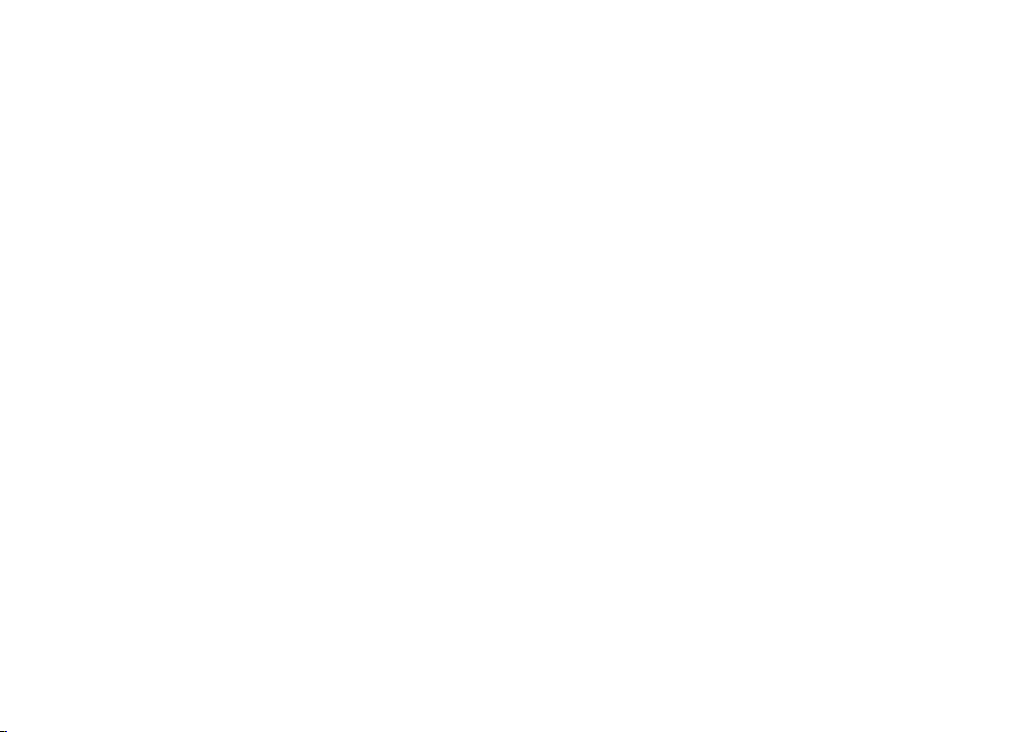
Page 3
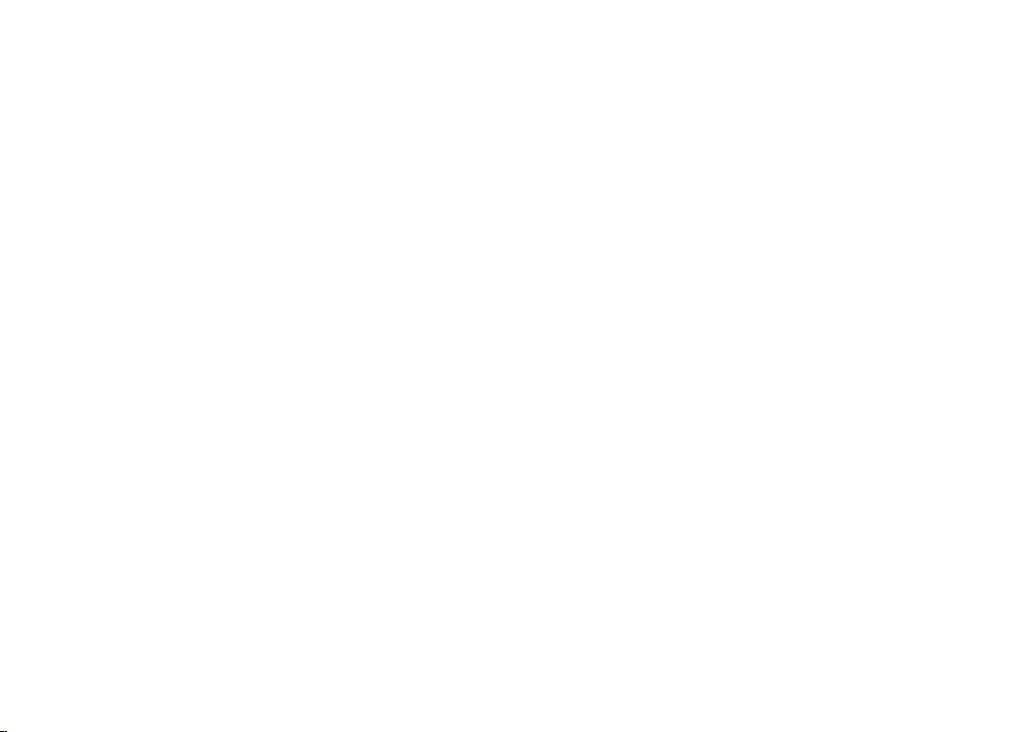
www.uniden.com
Page 4

Contents
WELCOME/FEATURES 3
QUICK REFERENCE GUIDE 5
CONTROLS AND FUNCTIONS 6
GETTING STARTED 8
Read This First 8
Checking the Package Contents 9
Setting up the Phone 10
Terminology 14
Setting Caller ID Options 15
Selecting a Language 17
BASICS 18
Making and Receiving Calls 18
Redialing a Call 19
Ringer Volume Setup 20
Base Volume 20
Ringer Tone Setting 20
Distinctive Ringer Setup 21
Adjusting the Earpiece Volume 22
Adjusting the Base Speaker Volume 22
Mute Microphone 22
Tone Dialing Switch-over 23
Traveling Out-of-Range 23
Selecting a Different Channel 23
Find Handset 24
3-way Conferencing 24
Transferring a Call 25
Flash and Call Waiting 26
Voice Mail LED 26
PHONEBOOK 27
Storing Phone Numbers, Names,
Distinctive Rings, and Speed Dial 27
Steps for Entering Names and Special Characters 28
Viewing the Phonebook 30
Making Calls Using the Phonebook 31
Speed Dialing 31
Editing or Erasing a Stored Name,
Phone Number, Distinctive Ring, and Speed Dial 32
RocketDial (One Touch Dialing) 32
Chain Dialing 33
Memory Dialing (base only) 34
CALLER ID 35
Viewing the Caller ID List 36
Deleting Information from the Caller ID List 37
Using the Caller ID Message List 38
Call Waiting Deluxe Features 39
EXPANDING YOUR PHONE 40
How to Distinguish the Original Handset
and the Second Handset 40
Registering the Second Handset 40
Call Transfer Feature 41
Second Handset Operation 42
ADDITIONAL INFORMATION 44
Changing the Digital Security Code 44
Installing the Beltclip 45
Headset Installation 45
Note on Power Sources 46
Maintenance 46
General Information 47
TROUBLESHOOTING 48
PRECAUTIONS & WARRANTY 49
I.C. NOTICE 51
INDEX 52
[ 2 ]
Page 5
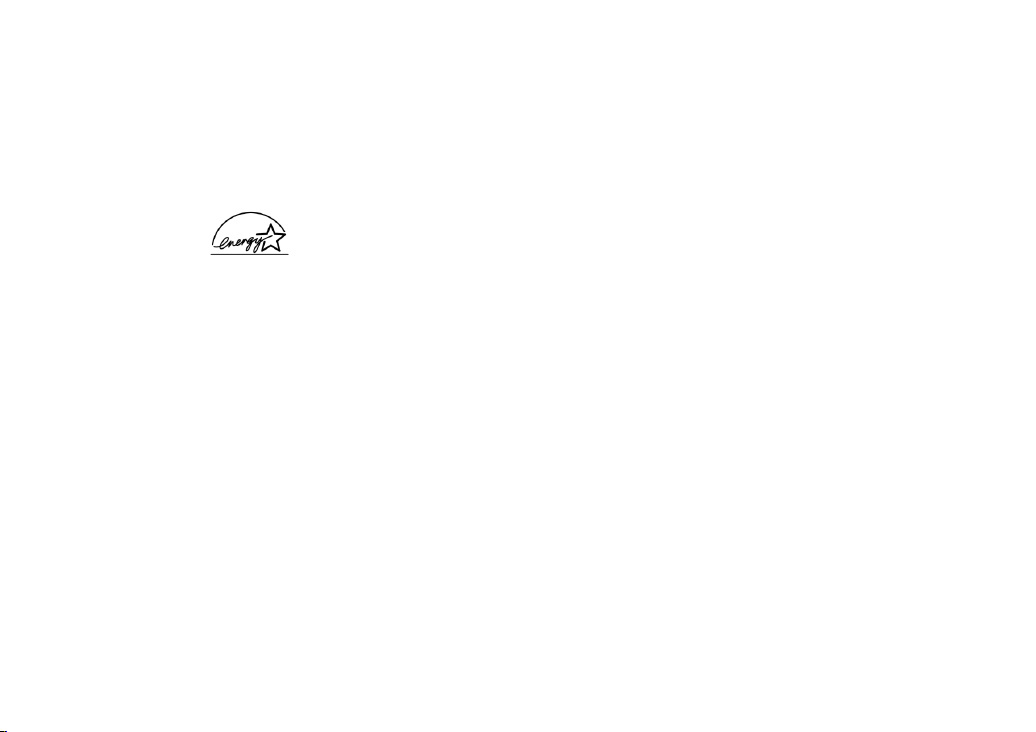
Welcome
Congratulations on your purchase of the Uniden cordless telephone. This phone is designed and
engineered to exacting standards for reliability, long life and outstanding performance. To enjoy
the best performance from this phone’s features, please read this manual carefully and save it for
future reference.
Note: Some illustrations in this manual may differ from the actual unit for
explanation purposes.
As an Energy Star® Partner, Uniden has determined that this product or product
models meets the Energy Star® guidelines for energy efficiency.
Energy Star® is a U.S. registered mark.
Features
• 2.4 GHz Spread Spectrum Technology
• Two Handset Expandability
• Caller ID and Call Waiting Caller ID
• Dynamic Memory Location for Caller ID Messages and Phonebook Locations
(up to 100 numbers in total)
• Trilingual Language Option
• 6 Hour Talk Time
• 10 Day Standby Battery Life
• 3-Line, 16 Character Backlit Handset Display
• One Touch Dialing
• Call Transfer
• 32 Digit Redial / 3 Last Number Redial Locations (handset only)
• 10 Distinctive Ring Options (6 ringers and 4 melodies)
• Flash and Pause
• Find Handset
• Hearing Aid Compatible
• Tone/Pulse Dialing
[ 3 ]INTRODUCTION/FEATURES
Page 6

• Handset Earpiece and Ringer Volume Control
• 10 Number Memory on the Base
• Base Speakerphone with Keypad
• Base Speaker Volume
• 3-way Conference Operation
The TRU4465 series features include AutoTalk™ and AutoStandby™. AutoTalk allows you to answer a
call by just removing the handset from the base so you don’t have to waste time pushing buttons.
AutoStandby allows you to hang up by simply returning the handset to the base.
To protect you against mis-billed calls, which might result from your phone being activated by other
equipment, the TRU4465 series has
Random Code™ digital security, which automatically selects one
of over 65,000 digital security codes for the handset and base. Also, AutoSecure™ electronically
locks your phone when the handset is in the base.
RocketDial™ is a one touch speed dial key that automatically dials your most important or frequently
called number. The number dialed, is a preset number stored by the user.
Digital Spread Spectrum Technology utilizes a “wider frequency band” vs. a “single narrow band” used
in standard digital transmissions. The result is a more secure conversation with the clarity of digital
sound, extended range, and minimal interference from other cordless phones.
Be sure to visit our web site: www.uniden.com
Uniden® is a registered trademark of Uniden America Corporation.
AutoTalk, AutoStandby, Random Code, AutoSecure, and RocketDial are trademarks of Uniden America Corporation.
[ 4] INTRODUCTION/FEATURES[ 4 ]
Page 7
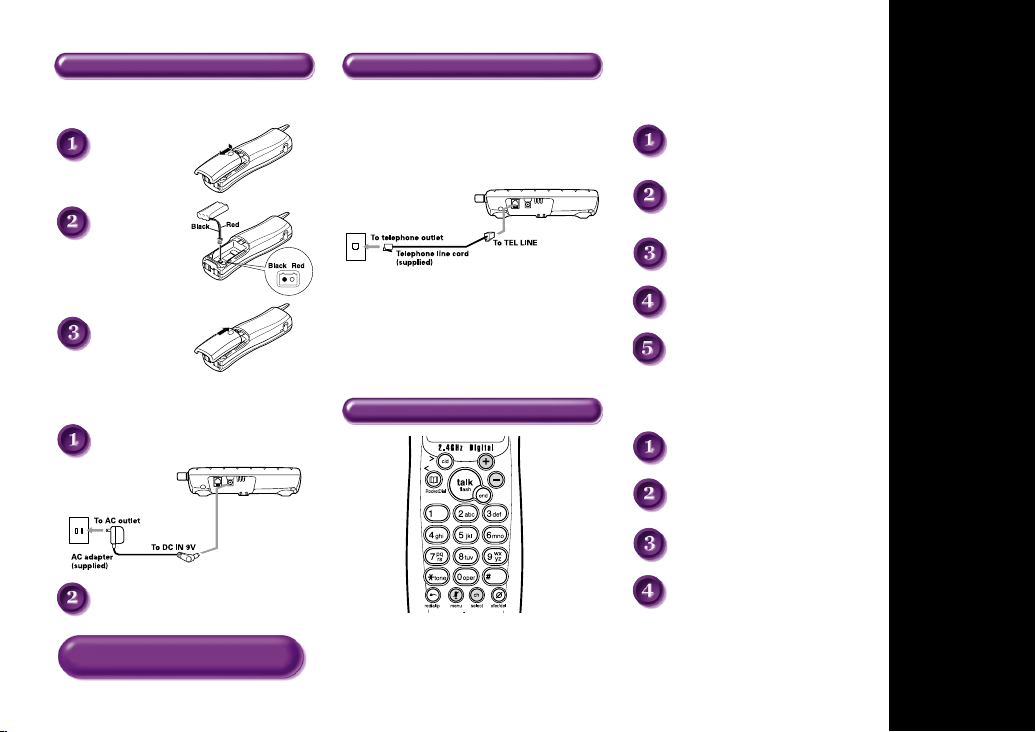
Step 1Charging the Battery Step 2 Connecting
INSTALL THE HANDSET BATTERY
Remove the cover.
Connect the battery
pack connector with
the correct polarity.
CONNECT TO A PHONE LINE
When the handset battery pack is fully charged, plug the
telephone cord into the base unit and then into a telephone
wall jack.
TO SELECT CALLER ID OPTIONS
Press menu/mute.
+ or - to move the pointer to
Press
“
Caller ID Setup”,
then press
select/ch.
+ or - to move the pointer to an option,
Press
then press
select/ch.
Q
UICK
R
EFERENCE
Replace the cover.
PLUG INTO AC POWER
Plug the AC adapter cord into the base unit and then to
a 120V AC outlet.
Place the handset in the base .
You must charge the battery pack continuous
Note:
for 15-20 hours before using the phone.
Your phone is set for tone dialing. If your local network requires
pulse dialing, please see “Setting up the phone, Choose the
dialing mode” in your owner’s manual.
Step 3 Setting up the Caller ID Options/Language
Note: Three Caller ID options are available:
Auto Talk, Caller ID on Call Waiting (CIDCW)
and Area Code.
QUICK REFERENCE GUIDE [ 5]
Press + or - to change the option setting.
Press
select/ch and return the handset to
the base.
TO CHOOSE THE LANGUAGE
Press menu/mute.
+ or - to move the pointer to
Press
“
Language”, then press select/ch.
+ or - to change the option setting.
Press
select/ch and return the handset to
Press
the base.
G
UIDE
Page 8
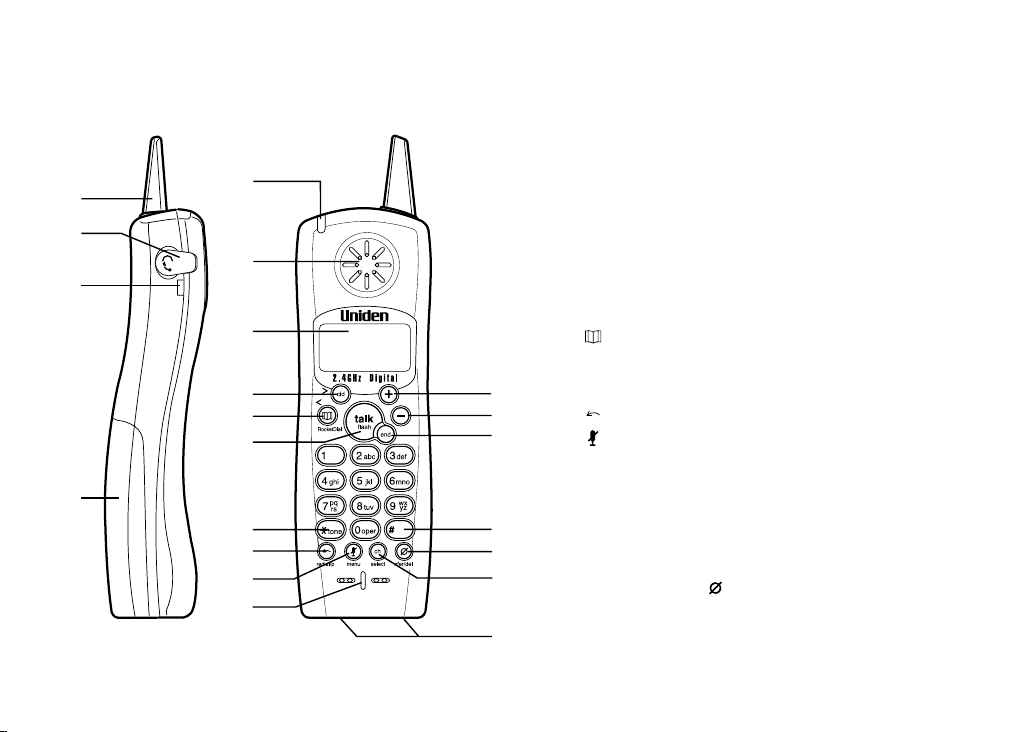
Controls and Functions
5
1
2
6
3
7
8
9
10
4
11
12
13
14
1. Handset Antenna
2. Headset Jack Cover
3. Beltclip Hole
4. Handset Battery Compartment
5. Voice Mail LED
6. Handset Earpiece
7. LCD Display
8. CID (Caller ID)/> (right cursor) Key
9. (Phonebook)/RocketDial/< (left cursor) Key
10. Talk/flash Key
11.
15
16
17
18
19
20
21
/tone Key
*
12. (redial)/p (pause) Key
13. (mute)/menu Key
14. Handset Microphone
15.
+ (up) Key
16.
- (down) Key
17. End Key
18.
# Key
19. Xfer (transfer)/ del (delete) Key
20. Ch (channel)/select Key
21. Handset Charging Contacts
[ 6] CONTROLS AND FUNCTIONS[ 6 ]
Page 9
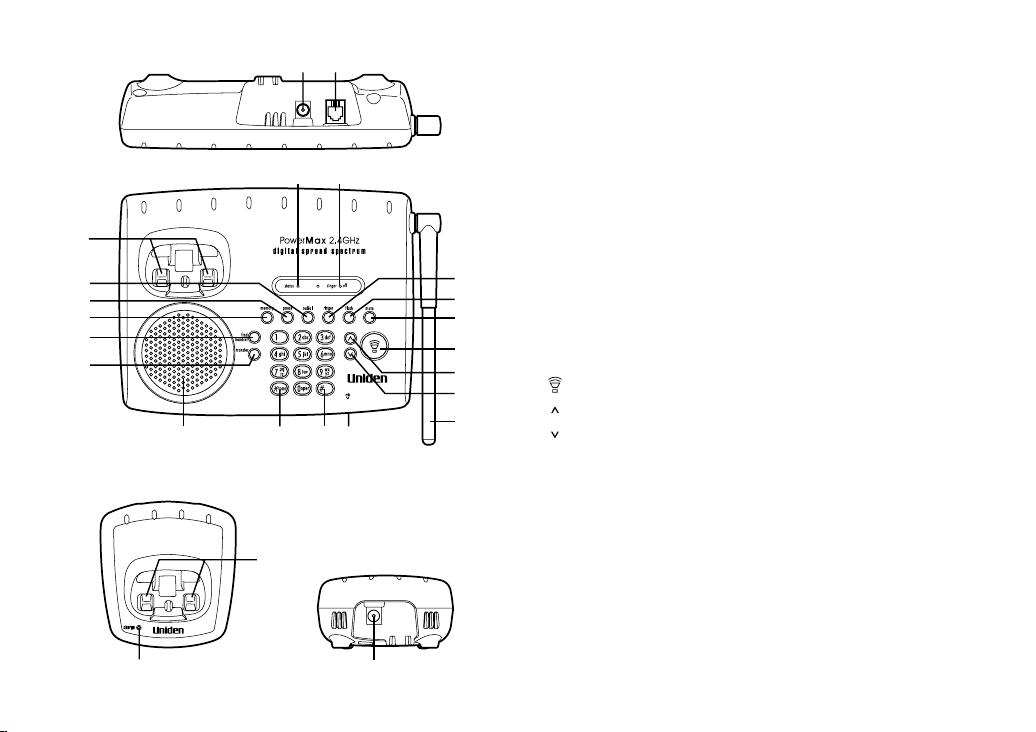
26
27
28
29
30
31
39 41 42
(TRU4465-2 only)
44
40
43
22
23
24 25
45
22. DC Power Input
23. Telephone Line Jack
24. Status LED
25. Ringer Off LED
26. Base Charging Contacts
27. Redial Key
28. Pause Key
29. Memory Key
30. Find Handset Key
32
31. Transfer Key
33
32. Ringer Key
34
33. Flash Key
35
34. Mute Key
36
35. (talk) Key/speaker LED
37
36. (up) Key
38
37. (down) Key
38. Base Antenna
39. Base Speaker
40.
tone Key
*
41. # Key
42. Microphone
43. Charging Contacts (TRU4465-2 only)
44. Charge LED (TRU4465-2 only)
45. DC Power Input (TRU4465-2 only)
CONTROLS AND FUNCTIONS [ 7]
Page 10
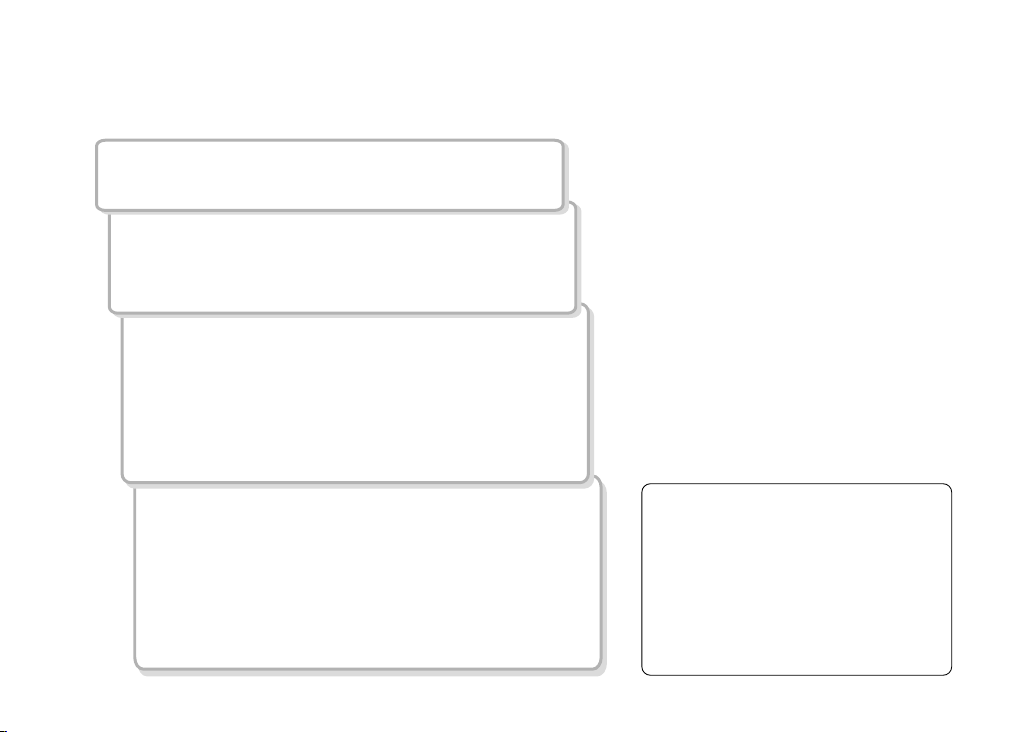
Read this First
This cordless telephone must be set up before use. Follow these steps:
Step 1 (page 9)
Unpack the telephone and accessories.
Step 2 (page 10)
Next, choose the best location to set up the
base unit.
Step 3 (page 11 to 14)
Then, insert the battery pack into the handset.
Connect the base unit. You must charge the battery
pack for 15-20 hours before plugging into the
phone line and using the phone.
Step 4 (page 15 to 17)
Finally, set the Caller ID options, and store your area
code in the memory to use the Caller ID service.
Choose the language of your display.
Note: Skip the area code setting if your calling area
requires 10-digit dialing.
GETTING STARTED[ 8 ]
About the digital security code
This cordless telephone uses a digital
security code to prevent unauthorized
access to your base unit. This security
code prevents other cordless handsets
from making calls through your base
unit. If you want to reset the security
code, see page 44.
Page 11
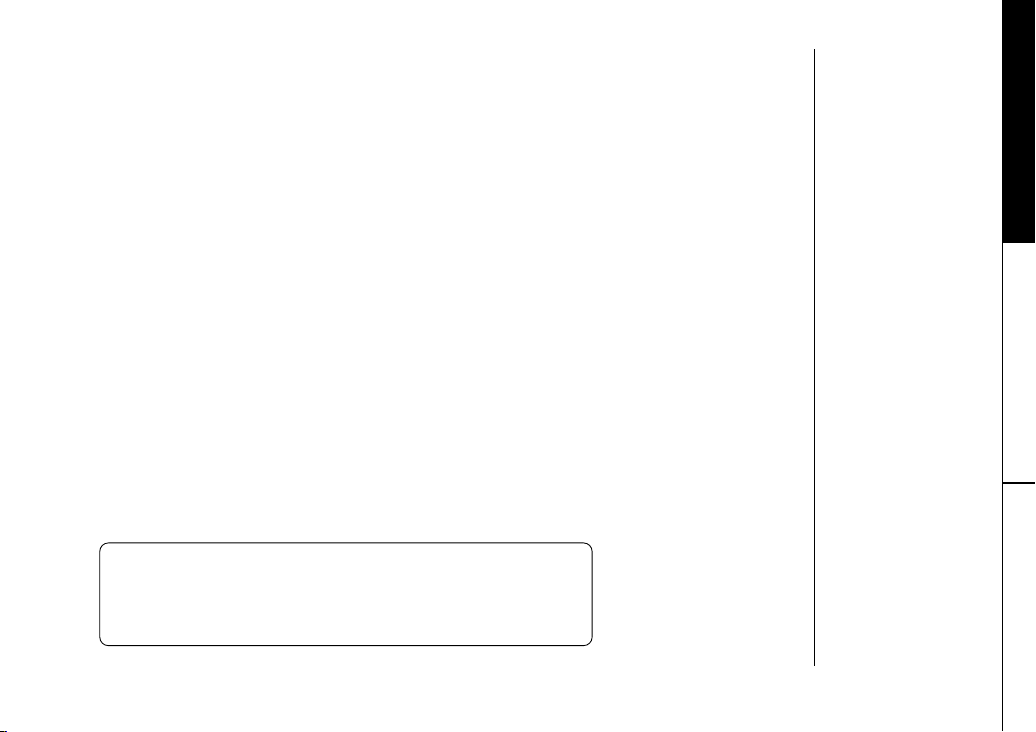
Checking the Package Contents
Make sure you have received the following items in the package. If any of these items
are missing or damaged, contact the Uniden Parts Department.
• Base unit (1)
• Handset [TRU4465 (1) / TRU4465-2 (2)*]
• AC adapter [TRU4465 (1) / TRU4465-2 (2)]
• Rechargeable battery [TRU4465 (1) / TRU4465-2 (2)]
• Telephone cord (1)
• Beltclip [TRU4465 (1) / TRU4465-2 (2)]
• Charger (1) [TRU4465-2 only]
Also included:
• This Owner’s Manual
• Other Printed Material.
* For operations and restrictions on the second handset, read “Expanding your phone”
on page 40.
Uniden Parts Department
(800) 554-3988
Hours: M-F 7:00 a.m. to 5:00 p.m. CST.
We can also be reached on the web at www.uniden.com.
GETTING STARTED
GETTING STARTED [ 9 ]
Page 12
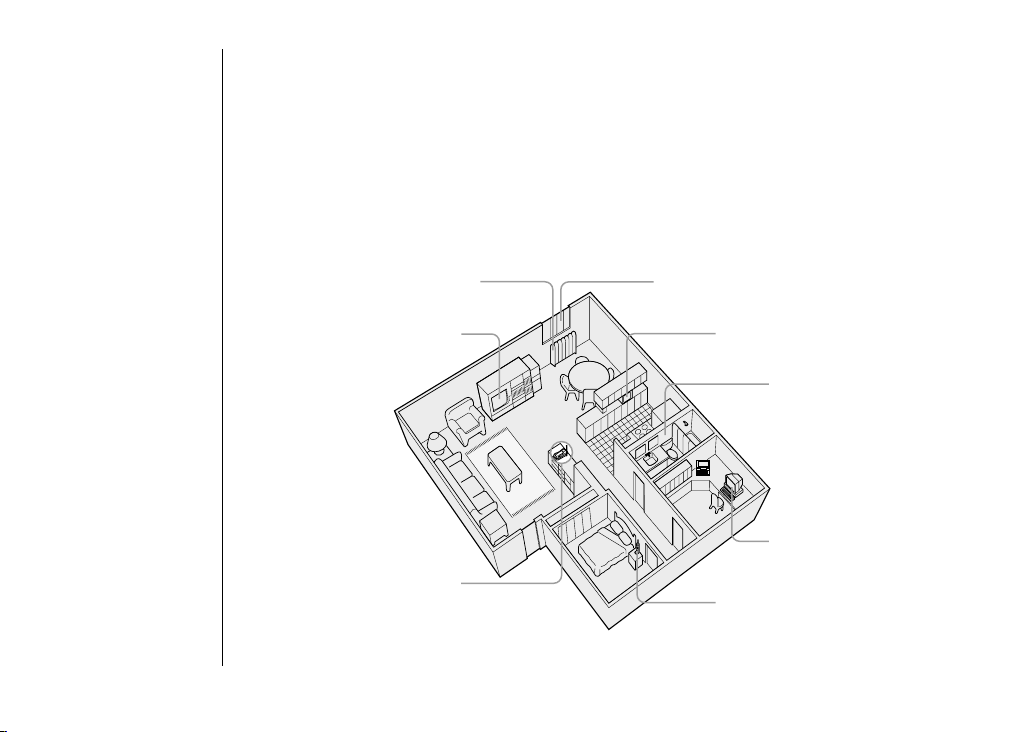
Setting up the Phone
Do the following steps:
A. Choose the best location C. Connect the base unit
B. Install the battery pack D. Choose the dialing mode
A. Choose the best location
Before choosing a location for your new phone, read “Installation Considerations” on
page 50. Here are some important guidelines you should consider:
Avoid heat sources, such as
radiators, air ducts, and sunlight
Avoid television sets and
other electronic equipment
Choose a central location
GETTING STARTED[ 10 ]
Avoid noise sources such as a window by a
street with heavy traffic
Avoid microwave ovens
Avoid excessive moisture,
extremely low temperatures,
dust, mechanical vibration,
or shock
Avoid personal computers
Avoid other cordless telephones
Page 13

B. Install the battery pack
Charge the battery pack for at least 15-20 hours before
plugging the phone line into your base unit.
1) Press down on the battery cover release and slide the cover
down until it comes off.
GETTING STARTED
2) Connect the battery pack connector observing the correct
polarity (black and red wires) to the jack inside the
battery compartment.
Do not exert any force on this connection. It could cause
damage to the battery or to the handset. The plastic
connectors will fit together in only one way. Once you are
certain that you have made a good connection, then insert
the battery pack into the battery compartment. Do not
pinch the wires.
3) Securely close the battery compartment cover by sliding it
up until it snaps into place.
4) Place the handset in the charging cradle with the keypad
facing forward.
• Use only the Uniden
battery (BT-446)
supplied with your
phone.
Replacement
batteries are also
available through
the Uniden Parts
Department. (See
page 9.)
• Recharge your phone
on a regular basis by
returning the handset
to the base after each
phone call.
GETTING STARTED [ 11]
Page 14

Battery use time (per charge)
Fully charged
• 6 hours continuous use
• 10 days when the handset is in the standby mode
When you charge the handset, Caller ID summary screen and the name
of the handset, HS1 appears. For TRU4465-2, if HS2 appears, you are
charging the handset No.2.
Low battery alert
When the battery pack is very low and needs to be charged, the
phone is programmed to eliminate functions in order to save power.
If the phone is in the standby mode, ”Low Battery” appears on
the LCD and none of the keys will operate. If the phone is in use,
”Low Battery” appears and the handset beeps. Complete your
conversation as quickly as possible and return the handset to the
base unit for charging.
The last number dialed in the redial memory is retained for up to 2
minutes while you replace the battery pack.
Cleaning the battery charging contacts
To maintain a good charge, it is important to clean the
battery contacts on the handset and base unit with a dry
cloth or a pencil eraser about once a month.
Do not use any liquids or solvents.
contacts
GETTING STARTED[ 12 ]
Page 15
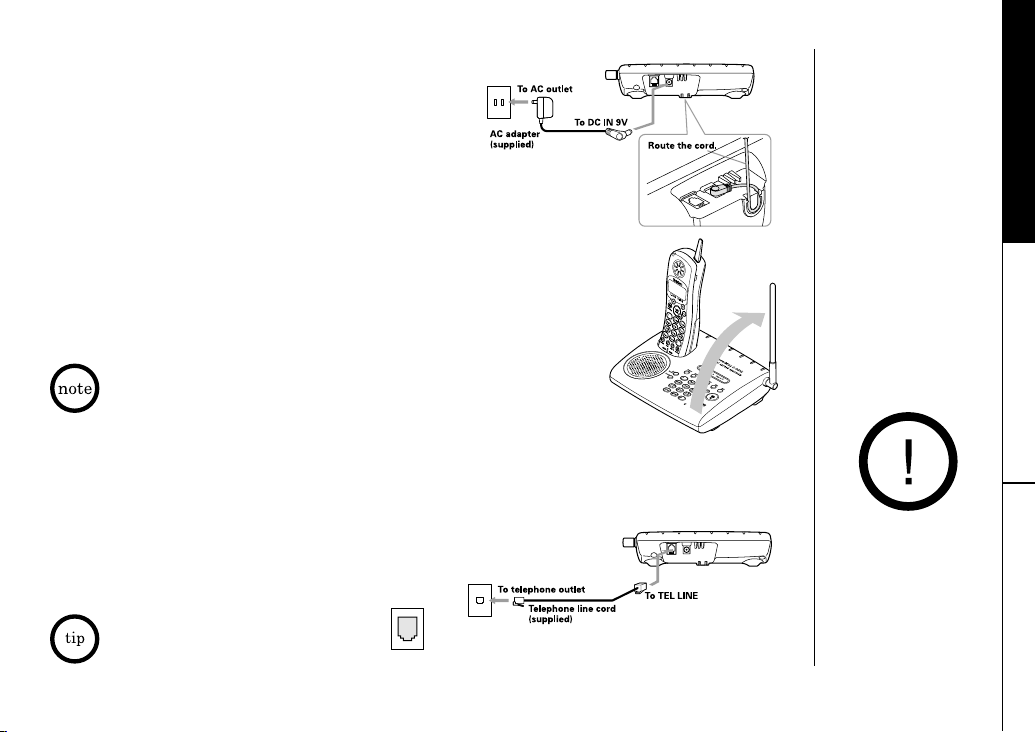
C. Connect the base unit
1) Connect the AC adapter to the DC IN 9V jack and
to a standard 120V AC wall outlet.
2) Set the base and charger (for TRU4465-2 only) on
a desk or tabletop, and place the handset in the
base unit as shown.
GETTING STARTED
3) Raise the antenna to a vertical position.
4) Make sure the status LED illuminates. If the LED does not
illuminate, check to see that the AC adapter is plugged in and that
the handset makes good contact with the base charging contacts.
• Use only the supplied AD-312 AC adapter.
Do not use any other AC adapter.
• Connect the AC adapter to a continuous power supply.
• Place the base unit close to the AC outlet so that you can unplug the AC
adapter easily.
• After installing the battery pack in the handset, charge your handset at least 15-20
hours before plugging into the phone line. Once the handset battery pack is fully
charged, connect the telephone line cord to the base and telephone wall outlet.
5) Connect the telephone line cord to the
TEL LINE jack and to a
telephone outlet once the handset is fully charged.
If your telephone outlet isn't
modular type, contact your telephone
company for assistance.
Modular
INSTALLING AND
ADJUSTING
Place the power cord so
that it does not create
a trip hazard or where
it could become chafed
and create a fire or
electrical hazard.
GETTING STARTED [ 13]
Page 16

• If you are not sure of
your dialing system,
set the unit to tone
dialing. Make a trial
call. If the call
connects, leave the
setting as is,
otherwise set the unit
to pulse dialing.
• If your phone system
requires pulse dialing
and you need to send
DTMF tones in certain
situations during a
call, you may
“switch-over” to tone
dialing. (Refer to
“Tone Dialing Switchover” on page 23.)
D. Choose the dialing mode
Most phone systems use tone dialing, which sends DTMF tones through the phone lines.
However some phone systems still use pulse dialing such as in rural areas. The default
setting is tone dialing. Depending on your dialing system, set the mode as follows:
1) When the phone is in the standby mode, press
2) Press
3) Press
- to move the pointer to “Dial Mode”.
select/ch and the display will show the current setting.
menu/mute.
(The initial setting is Tone.)
4) Press
5) Press
6) Press
+ or - to change the selection.
select/ch and a confirmation tone will sound.
end to exit.
Terminology
Throughout this manual, terms such as Standby and Talk Mode are used. Below is the
terminology explanation.
Standby Mode - The handset is not in use, is off the base, and talk/flash has not been
pressed. A dial tone is not present and the display is blank.
Talk Mode - The handset is not on the base and talk/flash has been pressed enabling a dial
tone. “Talk” appears on the display.
[ 14 ] GETTING STARTED
Page 17
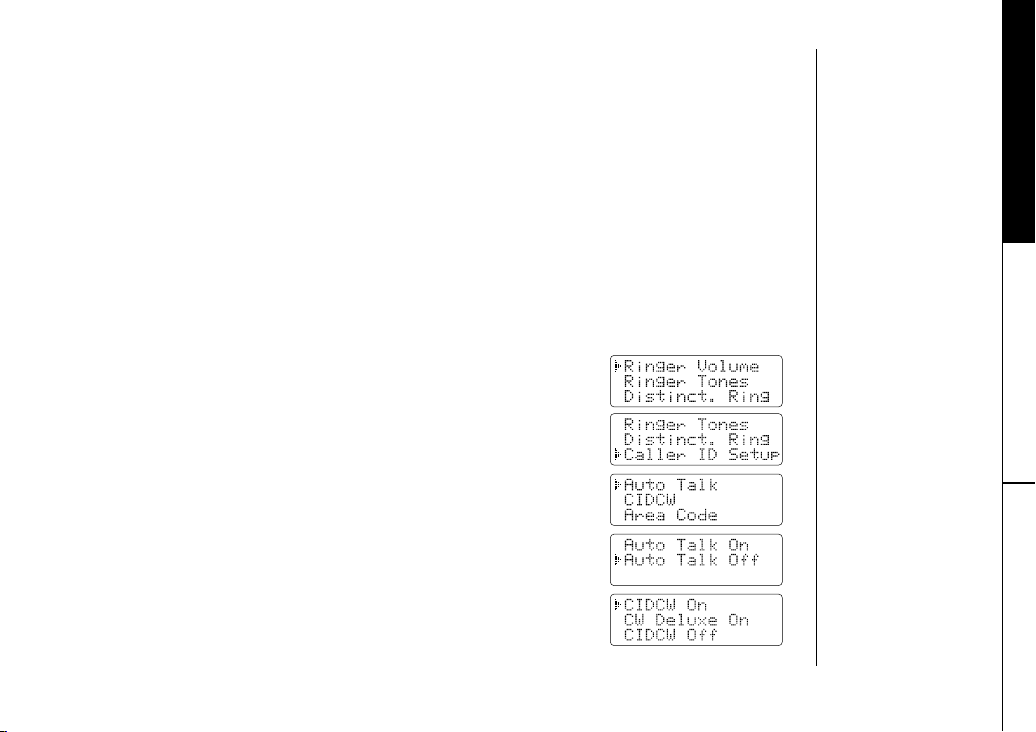
Setting Caller ID Options
There are three Caller ID setup options available: AutoTalk, CIDCW (Caller ID on Call
Waiting), and Area Code. See page 16 for Area Code setup instructions.
AutoTalk allows you to answer the phone without pressing talk/flash. If the phone rings
when AutoTalk is On, simply remove the handset from the base and the phone
automatically answers the call. Or if the handset is not on the base, press any number key,
tone, or # to answer the call. If you set AutoTalk to Off, you must press talk/flash to
*
answer the call.
Caller ID on Call Waiting (CIDCW) performs the same as regular Caller ID on a call
waiting number. CW Deluxe allows you to handle call waiting calls in seven different ways.
(See page 39.)
You must subscribe to CIDCW from your phone company in order to use this feature.
The CW Deluxe is a separate service available through your phone company.
To change your Caller ID options:
1) When the phone is in the standby mode, press menu/mute.
GETTING STARTED
2) Press
3) Press
4) Press
5) Press
+ or - to move the pointer to “Caller ID Setup”,
then press select/ch.
+ or - to choose “Auto Talk” or “CIDCW”,
then press select/ch.
+ or - to change the selection.
AutoTalk: “
CIDCW: “
the setting, make sure to return the handset to the base.
Auto Talk On” or “Auto Talk Off”
CIDCW On”, “CW Deluxe On” or “CIDCW Off”
select/ch and a confirmation tone will sound. To complete
[ 15 ]GETTING STARTED
Page 18

• If your calling area
requires 10-digit
dialing, do not
program this option.
• When the area code
has already been
stored in memory,
the stored area code
will be displayed. To
change it, press
xfer/del and the
number keypad to
enter the new
area code.
• To complete the
setting, press
select/ch, then
return the handset
to the base.
Entering Your Area Code
If you enter a 3-digit area code number in the “Area Code” option, your local area
code does not appear in Caller ID messages. For calls received from outside your local
area code, you will see a full 10-digit number.
1) When the phone is in the standby mode, press
2) Press
+ or - to move the pointer to “Caller ID Setup”,
then press select/ch.
3) Press
+ or - to move the pointer to “Area Code”, then
press select/ch.
4) Use the number keypad (
5) Press
select/ch, and a confirmation tone will sound.
0 to 9 ) to enter a 3-digit area code.
menu/mute.
GETTING STARTED[ 16 ]
Page 19

Selecting a Language
Language option can be used to choose the language of your display. You can select
English, French, or Spanish.
1) When the phone is in the standby mode, press menu/mute.
GETTING STARTED
2) Press
3) Press
4) Press
- to move the pointer to “Language“,
then press select/ch.
+ or - to choose English, French (Français), or
Spanish (Español).
select/ch, and a confirmation tone will sound.
GETTING STARTED
[ 17 ]
Page 20

• Refer to page 15
“Setting Caller ID
Options” to turn the
AutoTalk feature On if
desired. Any key
answer can be used
only when AutoTalk is
set to On.
• The base microphone
is located under the
base. Position
yourself as near to
the base as possible
and speak clearly.
Making and Receiving Calls
From the Handset From the Base
To answer a call Handset On the Base Press (talk).
Pick up the handset (AutoTalk)
or pick up the handset and
press
talk/flash.
Handset Off the Base
Press any number key,
or
# (Any Key Answer), or
press talk/flash.
To make a call 1) Pick up the handset. 1) Press (talk).
2) Press
talk/flash. 2) Listen for the dial tone.
3) Listen for the dial tone. 3) Dial the number.
4) Dial the number.
OR
1) Pick up the handset.
2) Dial the number, then
press talk/flash.
To hang up Press
end, or return the Press (talk).
handset to the base
(AutoStandby).
To enter a pause When you dial the number, When you dial the number,
within the press
dialing sequence
redial/p before pressing press pause before pressing
talk/flash. “P” appears in the (talk).
display which represents a pause.
*
tone,
BASICS[ 18 ]
Page 21

Redialing a Call
The last three phone numbers dialed can be quickly redialed.
Redialing from Standby Mode
1) Press redial/p. The phone number that was last dialed
appears on the display.
2) Press
3) Press
Redialing from Talk Mode
1) Press talk/flash.
2) Press
Redialing from the Base
1) To call the last number dialed from the base, press (talk).
2) Press
3) To hang up, press (talk).
redial/p again. Each press of redial/p will display
one of the last three numbers dialed.
talk/flash. The selected number is dialed. To hang up,
press end.
redial/p. The last number dialed will be displayed and
redialed. To hang up, press end.
redial on the base. The last number dialed from the base is redialed.
• If the number
exceeds 32 digits,
only the first 32
digits are retained
for redial.
• If you have not
pressed any key for
30 seconds, the
phone returns to the
standby mode.
• If you press
the operation is
canceled and the
phone will return to
the standby mode.
• If the redial memory
is empty, you will
hear a beep.
• When using the
redial feature in talk
mode, only the last
number dialed will
be displayed.
end,
BASICS
[ 19 ]BASICS
Page 22

Ringer Volume Setup
1) When the phone is in the standby mode, press menu/mute.
• If you select “Ringer
Off”, “
Ringer Off”
appears on the
display when you
make or receive
calls, or charging
the handset.
• If you select “Off”,
the ringer off LED
on the base
will illuminate.
[ 20 ] BASICS
2) Press
3) Press
4) Press
select/ch.
+ or - to move the pointer through the ringer
settings (Ringer Off, Ringer Low, or Ringer High).
You will hear a ringer or melody at the selected volume.
select/ch, and you will hear a confirmation tone.
Ringer Mute (temporarily)
You can temporarily mute the ringer tone. When the handset is off
the base and the phone is ringing, press end. The ringer tone will
return to the previous setting starting with the next incoming call.
Base Volume
In the standby mode, press ringer on the base to select one of
three base ringer volume settings (High, Low, or Off). Each time
ringer is pressed, the volume setting is changed. You will hear the
current ringer volume level.
Ringer Tone Setting
1) When the phone is in the standby mode, press menu/mute.
Page 23

2) Press - to move the pointer to “Ringer Tones”, then
press select/ch.
You can choose from 6 ringers or 4 melodies:
- Ringer [Flicker, Clatter, Leap Frog, Ping Ball, Reminder,
Soft Alert]
- Melodies [Beethovens9, For Elise (Elise), Merry Christmas
(Merry-Xmas), Home Sweet Home (Hm Swt Hm)]
3) Press
+ or - to move the pointer. You will hear the ringer or
the melody as you scroll through the options.
4) Press
select/ch and you will hear a confirmation tone.
• If you set the ringer
to Off, the ringer
tone will not sound.
Distinctive Ringer Setup
“Distinctive Ringer” allows you to preset memory locations with a designated ring tone.
When an incoming call is received and the Caller ID information matches the information
in one of the memory locations, the Distinctive Ring that has been stored for that
particular caller will sound.
If you have set multiple memory locations with distinctive rings, switching the setting
to “Distinctive Off” will result in no distinctive ringing. All incoming calls will
have a normal ring tone. Switching to “Distinctive On” will activate all programmed
distinctive ring memory locations.
1) When the phone is in the standby mode, press
2) Press
- to move the pointer to “Distinct. Ring”, then
press select/ch.
3) Press
4) Press
+ or - to choose “Distinctive On”
Distinctive Off”.
or “
select/ch and you will hear a confirmation tone.
menu/mute.
BASICS
• See “Storing Phone
Numbers, Names,
Distinctive Rings,
and Speed Dial” on
page 27 for storing a
Distinctive Ring in
the Phonebook.
BASICS [ 21 ]
Page 24

• If you press end to
cancel muting, the
call is disconnected
and the phone
will return to
standby mode.
• If you press
while muting, the
muting is canceled.
transfer
Adjusting the Earpiece Volume
The handset earpiece volume settings (Volume Low, Volume Medium, Volume High, and
Volume Maximum) can only be adjusted during a call. Press - or + to select the volume
setting. When you hang up, the phone keeps the last volume setting selected.
When you press + in maximum volume level or - in lowest volume level, an
error tone sounds.
Adjusting the Base Speaker Volume
The base speaker volume settings (0-9) can only be adjusted during a call. Press or
on the base to select the volume setting.
When you press in maximum volume level (9) or in lowest volume level (0),
an error tone sounds.
Mute Microphone
You can temporarily turn Off the microphone so that the person you are talking with
cannot hear you.
With the handset
During a telephone call press and hold menu/mute to turn Off the
microphone, and “Mute” appears on the display. Press menu/mute
again to cancel muting.
With the base
During a telephone call press mute on the base to turn Off the
microphone. Press mute again, or press (talk) to cancel muting.
BASICS[ 22 ]
Page 25

Tone Dialing Switch-over
Some telephone companies use equipment that requires pulse dialing (sometimes
referred to as rotary dialing). If you need to enter tone dialing digits, you can switchover to tone dialing during the call. For example, entering your bank
account number after you have called your bank.
Initially make your call with the pulse dialing mode. Once your call
connects, press *tone. Enter the desired number. These digits will be
sent as tone dialing. Once the call ends, the tone mode is canceled and
pulse dialing mode resumes.
Traveling Out-of-Range
During a call, as you begin to move your handset too far from your base unit, noise
increases. If you pass the range limits of the base unit, your call will terminate within
30 seconds.
Selecting a Different Channel
If you encounter interference while using your phone, you can manually change the
phone’s channel for clear operation. This function works only when the phone is in use.
Press select/ch. “Scanning” appears on the display, indicating the phone is changing
to another channel. For more information on interference, refer to “Radio Interference”
on page 50.
• The tone feature
only applies when
the dial mode is set
to pulse.
• This special number
can be stored in a
memory location.
This is referred to as
Chain Dialing (See
page 33.)
BASICS
BASICS [ 23 ]
Page 26

• If the handset battery
is completely drained,
the handset will not
beep when paging.
• If you press
xfer/del on the
handset during the
3-way conversation,
you will hear a beep.
• During the 3-way
conversation, all the
base keys except
(talk), volume
, and
are disabled.
mute
Find Handset
To locate the handset, press find handset on the base. The
handset beeps for 60 seconds, and “Paging” appears on the
handset display.
Paging is canceled when pressing any key on the handset or
find handset on the base. Additionally, if you receive an incoming
call, page is canceled.
3-Way Conferencing
The Uniden TRU4465 series permits 3-way conversations between
the handset, base, and an outside line.
When speaking on the handset
1) Press (talk) on the base to initiate the 3-way conversation.
2) To hang up, press (talk) on the base. The handset will still
be connected to the call.
When speaking on the base
1) Press talk/flash on the handset to initiate the
3-way conversation.
2) To hang up, return the handset to the base, or press
the handset. The base will still be connected to the call.
end on
BASICS[ 24 ]
Page 27

Transferring a Call
• If you transfer a call and it is not picked up after 5 minutes, the call will be
disconnected. The handset returns to the standby mode.
• Returning the handset to the base will not cancel the transfer.
• When the handset is Off the base, and if you place the handset On the base while the
transfer tone sounds, you can receive a transferred call by picking up the handset
(When the AutoTalk is On).
• If you press
To transfer from the handset to the base
1) Press xfer/del on the handset during a call. The call will
automatically be placed on hold and the transfer tone sounds on
the handset and the base.
2) Press (talk) on the base to receive a transferred call. The handset will return to the
standby mode. To cancel the transfer, press xfer/del or talk/flash.
xfer/del (or transfer) while muting, the muting is canceled.
BASICS
While transferring a call, keys on the handset except talk/flash and xfer/del are disabled.
To transfer from the base to the handset
With the transfer key
1) Press transfer on the base during a call. The call will
automatically be placed on hold and the transfer tone sounds on
the handset and the base.
2) Press talk/flash on the handset. (Pick up the handset from the base, or press the
number keypad, */tone, or # (when the AutoTalk is On)). The transfer tone stops.
To cancel the transfer, press transfer or (talk) on the base.
While transferring a
call, keys on the
base except
(talk) and transfer
are disabled.
BASICS
[ 25 ]
Page 28

You must subscribe
through your local
telephone company
to receive Call
Waiting Service.
With the Speakerphone feature
When the Speakerphone is in use and the handset is on the base, a call will be
transferred to the handset when you pick up the handset from the base.
For the call transfer between the second handset and the handset or the base,
see “Call Transfer Feature” on page 41.
Flash and Call Waiting
If you have Call Waiting service and a call waiting tone sounds
while you are on a call, press talk/flash to accept the waiting
call. There is a short pause, then you will hear the new caller.
To return to the original caller, press talk/flash again.
Voice Mail LED
The voice mail LED on the handset is designed to work with your
voice mail service provided by your local telephone company. The
LED flashes when you have new incoming messages in the voice
mail service.
You may need to occasionally reset the indicator if it remains On
after you’ve retrieved your messages. To reset the indicator, when
the phone is in the standby mode press and hold find handset
on the base until the paging sound stops (about 5 seconds).
BASICS[ 26 ]
Page 29

Phonebook
Phonebook allows you to dial a number using just a few key presses.
Your phone stores names/numbers in the phonebook memory location, and you can search
names in alphabetical order. You have a total of 100 locations that can be used for the
phonebook (including the Speed dial locations) and Caller ID messages.
If you get an incoming call, a transferring call, or page, the operation is canceled.
Storing Phone Numbers, Names, Distinctive Rings,
and Speed Dial
1) When the phone is in the standby mode, press pb/rocket/<. The handset displays the
number of the phonebook locations used, and information on searching and storing
phonebook locations.
(1st line) the number of the phonebook locations
(2nd line) How to search (the number keypad, + or -)
(3rd line) How to enter the storing operation (Press
2) Press
select/ch, then “Store/Edit Name” appears.
3) Store the name (up to 16 characters) by using the number keypad.
• See the “Steps for entering names and special characters” (see page 28).
• Use cid/> and pb/rocket/< to move the cursor to the desired location.
• Use
xfer/del to delete characters as needed.
• Press and hold xfer/del to delete all the characters.
If a name is not required, go to step 4.
4) Press select/ch to store the name,
then “Store/Edit No.” appears.
5) Press the number keypad to enter the phone number (up to 20
digits), then press select/ch to store the number.
select/ch)
• If you press end or
don’t press a key
within 30 seconds
while in the storing
operation, the phone
will return to the
standby mode.
• When the memory is
full, you will hear a
beep and “
Full
cannot store names
and numbers.
• The pause key counts
as one digit.
Pressing
more than once
increases the
length of pause
between numbers.
Memory
” appears. You
redial/p
PHONEBOOK
PHONEBOOK [ 27 ]
Page 30

If you select a speed
dial location where a
number is already
stored, the new
number will replace
the old number, and
the old number will
be stored as a
phonebook location.
PHONEBOOK[ 28 ]
6) “Distinctive Ring” appears. Then press + or - to move the
pointer to one of the Distinctive Ring options, then press select/ch.
If you choose not to store a “Distinctive Ring”, simply select the
“
No Selectn” option.
7) “Speed Dial” appears. Then press - to move the pointer to select
the speed dial location (10 locations: SPD1-SPD0).
If you choose not to store the name/number as a Speed Dial, simply select
the “
No Selectn” option.
8) Press select/ch. You will hear a confirmation tone and “Done!”
appears on the display.
Steps for Entering Names and Special Characters
Refer to the letters on the number keys to select the desired characters. With each press of
a number key (0-9), the displayed character appears in the following order: Upper case
letters first, lower case letters next and finally the number corresponding to the key.
Number of times key is pressed
keys
123456789
1
ABCabc2
DEFdef3
GHIghi4
JKLjkl5
MNOmno6
PQRSpqrs7
TUVtuv8
WXYZwxyz9
*#-&()
(blank) 0
Page 31

If you make a mistake while entering a name
Use pb/rocket/< or cid/> to move the cursor to the incorrect character. Press xfer/del to
erase the wrong character, then enter the correct character. To delete all characters, press
and hold xfer/del.
For example, to enter Uniden:
1) When the phone is in the standby mode, press pb/rocket/<. The handset displays the
number of phonebook locations you have stored, and how to search and store the
phonebook locations.
2) Press select/ch, then “Store/Edit Name” appears.
3) Press 8 twice.
4) Press 6 five times.
5) Press 4 six times.
6) Press 3 four times, then press cid/> to move the cursor to the right.
If the next character uses the same number key, you must press cid/> to move the cursor over.
Otherwise the next time you press the number key, it changes the character that was previously set.
7) Press 3 five times.
8) Press 6 five times.
9) When finished, press select/ch.
To continue to store the telephone number, proceed to step 5 on page 27.
PHONEBOOK
PHONEBOOK [ 29 ]
Page 32

•“/SD” appears on the
display when you
review the RocketDial,
and “
/SPDn” appears
when you review a
Speed dial.
• If you view the
phonebook during a
call and receive a
CIDCW (Caller ID on
Call Waiting), the
viewing operation will
be canceled.
• I
f you press end while
in the operation, the
phone will return to
the standby mode
(or a call will be
disconnected when you
view the phonebook
during a call).
• If you don’t press a
key within 30 seconds
while in the
operation, the phone
will return to the
standby mode (or back
to a call when you
view the phonebook
during the call).
PHONEBOOK[ 30 ]
Viewing the Phonebook
Your phone stores names/numbers in the phonebook memory locations, and you can
search names in alphabetical order. You can view the phonebook during a call as well
as when the phone is in the standby mode.
1) Press
2) Press
3) Press
pb/rocket/<.
If you press
pb/rocket/< during a call, the following
screen appears.
+ or - , or the number keypad to view the phonebook locations.
a) Alphabetical order
Ascending order: Press - to view locations. The location in the RocketDial appears
first in the display. Each time - is pressed, phonebook locations appear in
ascending order.
Descending order: Press + to view locations. A name starting with a number or a
mark, or unknown name appears first. Each time + is pressed, phonebook locations
appear in descending order.
b) From a number key
Refer to the letters on the number keys to select the first letter of the desired
name. Press a number key until any name with the same initial is displayed (See
the table in “Steps for Entering Names and Special Characters” on page 28).
For example, to search for “Uniden”, press 8 two times. Press - or + until the name
is displayed. If you press + while the first name in U is displayed, a name starting
with T will appear, or if you press - while the last name in U is displayed, a name
starting with V will appear.
pb/rocket/< (if you view the phonebook during a call) or end.
Page 33

Making Calls Using the Phonebook
From Standby Mode
1) When the phone is in the standby mode, press pb/rocket/<.
2) Press
3) Press
+ or - to view the phonebook locations (see “Viewing the
Phonebook” on page 30).
talk/flash. The displayed number is dialed.
From Talk Mode
1) Press talk/flash.
2) Press
3) Press
4) Press
pb/rocket/<.
+ or - to view the phonebook locations (see “Viewing the
Phonebook” on page 30).
select/ch. The number in the displayed phonebook location is dialed.
Speed Dialing
If you select a speed dial memory location (10 locations: SPD1 – SPD0) when storing a phone
number in the phonebook dial location, you can use the speed dialing feature. When the
phone is in the standby mode, press and hold a number key (0-9) associated with the speed
dial, then press talk/flash. The phone number in the speed dial (SPD1 – SPD0) is dialed.
PHONEBOOK
PHONEBOOK
[ 31 ]
Page 34

Editing or Erasing a Stored Name, Phone
Number, Distinctive Ring, and Speed Dial
1) When the phone is in the standby mode, press pb/rocket/<.
Memory location for
the RocketDial is
independent from
the memory location
for the phonebook.
PHONEBOOK[ 32 ]
2) Press
a. Editing the Stored Data
1) When the phonebook location to be edited appears, press
2) Follow the steps 3 to 7 under “Storing Phone Numbers, Names, Distinctive Rings, and
3) Press
b. Deleting the Stored Data
1) When the phonebook location to be deleted appears,
2) Press
3) Press
+ or - , or the number keypad to view the phonebook
locations (see “Viewing the Phonebook” on page 30).
select/ch. “Store/Edit Name” appears.
Speed Dial” on page 27-28 to complete editing operation.
select/ch. You will hear a confirmation tone and “Done!” appears on the display.
press xfer/del. “Delete Memory?” appears.
+ to move the pointer to “Yes”.
select/ch. You hear a confirmation tone.
“Deleted!” appears in the display.
RocketDial (One Touch Dialing)
You can store a number you dial often in the RocketDial. The rocket
dialing allows you to dial a number with one key press.
Page 35

Storing the RocketDial
1) When the phone is in the standby mode, press pb/rocket/<.
2) Press
- once to display the RocketDial menu, then press
select/ch. Store the name, phone number, and distinctive ring by
following the steps 3 to 6 under “Storing the Phone Numbers,
Names, Distinctive Rings, and Speed Dial” on page 27-28.
Making calls with the RocketDial
When the phone is in the standby mode, press and hold pb/rocket/<.
The number in the rocket location is dialed.
Deleting the RocketDial
1) When the phone is in the standby mode, press pb/rocket/<.
2) Press - to display the RocketDial menu.
3) Press
4) Press
5) Press
xfer/del.
+ to move the pointer to “Yes”.
select/ch. You will hear a confirmation tone.
Chain Dialing
The memory locations in the handset are not limited to phone numbers. You can also store a
group of numbers (up to 20 digits), that you need to enter once your call connects. This is
referred to as Chain Dialing.
An example of this is a bank account number. Store the special number in the RocketDial
(refer to “Storing Phone Numbers, Names, Distinctive Rings, and Speed Dial” on page 27.).
Once you have called your bank, and when you are prompted to enter the account number,
press
pb/rocket/< and - to select the number in the RocketDial, then press select/ch.
PHONEBOOK
PHONEBOOK [ 33 ]
Page 36

• If you have not
pressed any key for
30 seconds, the
phone returns to the
standby mode.
• If you get an
incoming call, the
operation is canceled.
• If you select a
memory location that
does not have a
stored number, the
base will beep rapidly
and the phone will
not dial.
Memory Dialing (base only)
You can store 10 phone numbers in the base, and make calls with memory dialing
from the base.
Storing Phone Numbers
1) Press memory in the standby mode.
2) Enter the number you wish to store. (The number cannot exceed 20 digits.)
3) Press
Making Calls with Memory Dialing
1) Press (talk) in the standby mode.
memory. Enter the memory location number (0-9 ) on the keypad.
A confirmation tone sounds.
• The 10 memory locations in the base are independent from the handset.
• The pause key counts as one digit. Pressing
increases the length of pause between numbers.
pause more than once
2) Press
memory. Enter the memory location number (0-9 ) to dial the number.
Deleting the Stored Data
1) Press memory in the standby mode.
2) Press
3) Enter the memory location number (
PHONEBOOK[ 34 ]
memory again.
0-9) you wish to delete. You will hear a
confirmation tone.
Page 37

Caller ID
You must subscribe to Caller ID service to use this feature.
When the telephone rings, the Caller ID feature allows you to view the caller’s name and
phone number on the display before you answer the phone. Additionally, you can dial the
displayed number and store the information for memory dialing.
Make sure you have turned on the Caller ID/Call Waiting feature. (See page 15.)
Important:
Memory locations for Caller ID messages and Phonebook locations are common, you can
store up to 100 in total. Caller ID messages will not be stored when you have stored 100
entries in each phonebook locations. The earliest Caller ID message is overwritten when you
have stored 100 entries in each phonebook locations and Caller ID messages in total.
If you get an incoming call, a transferring call, or page, the operation is canceled.
1) When the Caller ID message is received, the display shows the caller’s name and phone
number along with the date and time. The incoming call information is stored in the
Caller ID record. If the Caller ID service
includes the caller’s name, the name will
appear on the display (up to 15 characters.).
You may receive any one of the following messages:
When invalid data is received “Incomplete Data”
When a private name is received “
When a private number is received “Private Number”
When a unknown name is received “
When a unknown number is received “Unknown Number”
2) When you pick up the phone, the display changes to “
(If AutoTalk feature is set to On.)
Private Name”
Unknown Name”
Talk”.
CALLER ID
• If you answer a call
before the Caller ID
message is received
(Example: before the
second ring), the
Caller ID message will
not appear nor will it
be stored in memory.
• When the call is
received via a
telephone company
that does not offer
Caller ID service,
the caller´s phone
number and name
will not appear.
(This includes some
international calls.)
• When the call is
via a private branch
exchange (PBX),
the caller´s phone
number and name
may not appear.
CALLER ID [ 35 ]
Page 38

• The number of calls
from the same Caller
ID appears next to
the received time.
Once you have
reviewed the new
message, the number
will be cleared
and disappears.
• If you press
while in the
operation, the phone
will return to the
standby mode (or
the call will be
disconnected when
you view the Caller
ID list during a call).
• If you don’t press
a key within 30
seconds while
performing this
operation, the phone
will return to the
standby mode (or
back to a call when
you view the Caller
ID list during a call).
end
Viewing the Caller ID List
The Caller ID list stores information for incoming calls – even unanswered calls. You can
store 100 of the Caller ID messages and phonebook locations (including Speed dials) in total.
You can view the Caller ID list during a call or when the phone is in the standby mode.
1) Press
2) View the Caller ID messages by following these procedures.
3) Press
cid/>.
The summary screen appears. The screen shows the number of
new messages and the total number of messages.
From new to oldest:
a. Press - to display the latest Caller ID message.
b. Press - to see the previous message.
From oldest to new:
a. Press + to display the earliest Caller ID message.
b. Press + to see the next message.
In alphabetic order:
Press the number keypad (2-9 and 0 ) to display the Caller ID messages in alphabetical
order. Refer to the letters on the number keys to select the desired letter.
Once you view the Caller ID list in alphabetical order, you cannot switch to the Caller ID display in
historical order (from new to old or from old to new) unless you exit the operation.
cid/> (if you view the Caller ID list during a call) or end.
CALLER ID[ 36 ]
Page 39

Deleting Information from the Caller ID List
Deleting a Caller ID message
1) While the incoming Caller ID information is displayed, press xfer/del.
“Delete Message?” appears.
CALLER ID
2) Press
3) Press
When the pointer is at “
next or previous Caller ID message is then displayed.
When the pointer is at “
+ or - to choose “Yes” or “No”.
select/ch or xfer/del.
YYeess
”: A tone sounds and the Caller ID message is deleted. The
NNoo
”: The display returns to the Caller ID message.
Deleting all Caller ID names/numbers
1) Press cid/>.
2) Press
3) Press
4) Press
When the pointer is at “
When the pointer is at “
xfer/del.
+ or - to choose “Yes” or ¨No”.
select/ch or xfer/del.
YYeess
”: A tone sounds and all stored Caller ID messages are deleted.
NNoo
”: The display returns to the summary screen.
CALLER ID [ 37 ]
Page 40

• You cannot make a
call from the Caller ID
list if your phone is
connected to a
private branch
exchange (PBX).
• When a long distance
call has been set,
“
1” appears in
the display.
• If a call comes in via
a telephone system
that does not offer
Caller ID service, no
information is stored.
CALLER ID[ 38 ]
Using the Caller ID Message List
Calling a party from the Caller ID list
From Standby mode
1) Press cid/>. The summary screen appears. The screen shows the
number of new messages and the total number of messages.
2) Use the number keypad (
3) Press
talk/flash. The displayed phone number
dials automatically.
From Talk mode
1) Press talk/flash.
2) Press cid/>. The summary screen appears.
3) View the Caller ID message you want to dial.
4) Press select/ch. The displayed phone number will be dialed.
Long Distance calls and Area Code Setting/Cancellation
While the present Caller ID information is displayed, pressing */tone will place or remove
the prefix “1” in the display to set the call for a long distance call, or pressing # will set or
cancel an area code. (See page 16.)
Storing Caller ID messages in the Phonebook/RocketDial
Messages shown in the Caller ID list can be stored in the phonebook. Using the incoming call
information (i.e., Caller ID list), the phone number and name of the party on the Caller ID
list can be stored in memory.
1) When the phone is in the standby mode, while the incoming
Caller ID information is displayed, press pb/rocket/<.
2) Press + or - to choose “Store in PB?” (Phonebook locations)
or “Store in SD?” (RocketDial location). To cancel Storing,
select “Cancel”.
2-9 and 0 ), + , or - to view the Caller ID message list.
Talk
8002971023
Page 41

3) Press select/ch. You will hear a confirmation tone.
• You cannot store a Caller ID message in the phonebook if a phone number does not appear
in the message.
• You cannot set the distinctive ring or speed dial in this step. If you would like to set these
options, use the edit mode in the phonebook to edit the stored data.
• Even if the memory locations are full, the message will be stored in the Phonebook,
however, the message will be erased from the Caller ID List.
• If data is already stored in the RocketDial, the old data will be overwritten by the new data.
Call Waiting Deluxe Features
Your TRU4465 series gives you new options for call waiting. At the touch of a button, you can
place the caller on hold, send them to your voice mail service, or conference them into your
current call. You may be required to subscribe to Call Waiting and Call Waiting Deluxe to use
these features. Not all features are available in all areas. Check with your local telephone
company for details.
1) When you receive a call waiting call, press
2) Press
+ or - , or the number keypad (1 - 7 ) to select an option. For example:
menu/mute for a list of options.
• To activate features,
select “
CW Deluxe
” in the Caller ID
On
setup. See page 15.
• You can also answer
a waiting call
immediately by
talk/flash,
pressing
the first caller will
be placed on hold.
To return to the
original caller, press
talk/flash again.
CALLER ID
press
-
4 times
press
-
2 times
3) Press select/ch. A confirmation screen will appear.
Your TRU4465 series is pre-programmed with seven call waiting options. You may select to ask
the calling party to hold, send them a busy message, forward them to your voice mail, or
answer and drop the first caller. You may also select to conference them into the current call
or, at any time, choose to drop the first or drop the last caller.
Check with your local telephone company for a full list of options.
CALLER ID [ 39 ]
Page 42

Expanding Your Phone
Your phone supports up to 2 handsets (the original handset and the second handset). You
can now place a fully featured cordless handset anywhere AC power is available to connect
the handset charger. Additionally, you can transfer an outside call to another handset.
• We refer to the TXC400 handset and the TRU4465-2 handset No.2 as the second handset, and
TRU4465 handset and TRU4465-2 handset No.1 as the original handset in this section.
• Before use, you need to charge the battery pack for at least 15-20 hours, and for the TXC400
handset, register the handset.
How to Distinguish the Original Handset
and the Second Handset
The original handset and the second handset are identical in appearance. To distinguish
the original and the second handset, place the handset in the base charger. If you charge
the second handset, HS2 appears, otherwise HS1 appears. There are some restrictions on
the second handset, see “Second Handset Operation” on page 42.
Registering the Second Handset
You need to register the second handset before using (for TXC400 only). To register the
second handset, simply place the second handset on the original base until you hear a
confirmation tone. You will need to re-register the additional handset each time you
change the digital security code of the original unit.
If you did not hear the confirmation tone, please register the additional handset again.
EXPANDING YOUR PHONE[ 40 ]
Page 43

Call Transfer Feature
You can transfer an outside call to the additional handset, or receive a transferred call from
the additional handset.
• If you transfer a call and it is not picked up after 5 minutes, the call will be disconnected.
• For information on transferring a call between the original handset and base, see “Transferring
a Call” on page 25.
To transfer a call (to the second handset)
1) Press xfer/del on the handset (or transfer on the base)
during a call. The call will automatically be placed on hold and
the transfer tone will sound.
2) When the other handset receives the call, the transfer tone stops. To cancel the transfer,
xfer/del or talk/flash on the handset (or transfer or (talk) on the base).
press
To receive a transferred call (from the second handset)
Pick up the original handset (when AutoTalk is set to On), or press
talk/flash to answer the transferred call. Additionally, you can
answer the transferred call by pressing any number key, *tone, or
# (when AutoTalk is set to On). To receive a transferred call with
the base, press (talk) on the base.
EXPANDING YOUR PHONE [ 41 ]
EXPANDING YOUR
PHONE
Page 44

Second Handset Operation
Setting up
Charging
• Charge the second handset for 15-20 hours before using.
• When you charge the second handset, the display shows the name of the handset, HS2.
Dialing mode
Dialing mode is a universal setting. When the mode is changed on the original handset,
the setting for the second handset is changed as well.
CIDCW
• CIDCW setting is a universal setting. When the setting is changed on the original
handset, the CIDCW setting for the second handset is changed as well.
• CW Deluxe setting is independent from the original handset. To set the CW Deluxe
setting on the second handset, do the following.
1) When the phone is in the standby mode, press menu/mute.
2) Press - or + to move the pointer to “Caller ID Setup”, then press select/ch.
3) Press - or + to select “CW Deluxe”, then press select/ch.
4) Press - or + to select “CW Deluxe On” to active CW Deluxe features,
then press select/ch.
Registration
For the TRU4465-2 handset No.2, you can use it with the TRU4465-2 base without
registering the handset. However, you need to register the TRU4465-2 handset No.2
each time you change the digital security code of the original base. Follow the
instructions under “Registering the Second Handset” on page 40.
EXPANDING YOUR PHONE[ 42 ]
Page 45

Operation
Making and receiving calls
• If you press talk/flash on the handset while the other handset is in use, you will hear
a beep and the handset will return to the standby mode.
• If you charge the second handset and pick it up at the same time when you pick the
original handset from the base, the call will be transferred to the second handset.
Security code
You can change the digital security code, only from the original handset.
Memory locations (Redial memory/Dynamic memory locations)
Memory locations in the original handset and the second handset are independent.
Page
If you press any key on a handset while paging, the paging sound from the other
handset will stop as well.
3-way conversation
You can initiate the 3-way conversation by using the second handset. (You
cannot use both the original handset and the second handset to initiate
the 3-way conversation together.)
Caller ID
• When you receive a CIDCW during a call, the Caller ID information will not be displayed
or stored in the other handset. Each handset works independently when in this mode.
• To display CIDCW on the second handset, you must turn On the CIDCW or CW Deluxe On
the original unit.
Others
• You can’t use or purchase the second handset as an alternative of the original handset.
• Save this owner’s manual. The TXC400 owner’s manual describes only the instructions
specific to the second handset. For detailed operation, refer to this owner’s manual
(for TRU4465).
EXPANDING YOUR PHONE [ 43 ]
Only one handset can
establish a call.
EXPANDING YOUR
PHONE
Page 46

Changing the Digital Security Code
The digital security code is an identification code used to connect the handset and the base
unit. Normally, setting the code is not necessary. The first time you charge your handset, the
security code is automatically set. (See “About the digital security code”, page 8.) In the
rare situation that you suspect another cordless telephone is using the same security code,
you can change the code. To change the digital security code, deregister the code, then
register a different code.
Deregister the Digital Security Code
1) Remove the handset from the base. In the standby mode, press and hold xfer/del and
end for 10 seconds. You will hear a confirmation tone. “De-Register?” appears.
2) Press
+ to select “Yes”, then select/ch. You will hear a confirmation tone, and
“Deregistration Complete” appears.
• If you have not pressed any key for 30 seconds while in the deregistering operation, the
phone returns to the standby mode.
• While in the deregistering operation, if you receive an incoming call, page, or transferring
call, or charge the handset, or press
phone will return to the standby mode.
talk/flash or end, the operation is canceled and the
ADDITIONAL INFORMATION[ 44 ]
Page 47

Register the Security Code
1) Unplug the AC adapter.
2) Press and hold
status LED on the base flashes.
3) Press
talk/flash. “Handset Registering” appears.
When the operation is finished “
status LED is turned Off. You will hear a confirmation tone and the phone returns to
the standby mode.
• You must complete the registration operation within 30 seconds, or the phone returns to
standby mode.
• During the registration operation, you cannot receive an incoming call, page, or make a call.
find handset on the base while you plug in the AC Adapter until the
Registration Complete” appears and the
Installing the Beltclip
To attach the beltclip
Insert the beltclip into the holes on each side of the handset. Press down
until it clicks.
To remove the beltclip
Pull both sides of the beltclip to release the tabs from the holes.
Headset Installation
Your phone may be used with an optional headset, the Uniden HS910. To
use this feature, insert the headset plug into the headset jack. Your phone
is ready for hands-free conversations. (Headset may be purchased by calling
the Uniden Parts Department or visiting the web site. See page 9.)
INFORMATION
ADDITIONAL
ADDITIONAL INFORMATION [ 45 ]
Page 48

Note on Power Sources
Battery replacement and handling
When the operating time becomes short, even after a battery is recharged, please replace the battery. With normal
usage, your battery should last about one year.
Please contact your place of purchase or the Uniden Parts Department for a replacement battery (See page 9).
Warning:
To avoid the risk of personal injury or property damage from fire or electrical shock, only use the Uniden battery
model and Uniden adapter model specifically designated for this product.
Power Failure
During the period that the power is off, you will not be able to make or receive calls with the telephone.
Caution
• Use the specified Uniden battery pack (BT-446).
• Do not remove the battery from the handset to charge it.
• Never throw the battery into a fire, disassemble it, or heat it.
• Do not remove or damage the battery casing.
Maintenance
When slightly dirty
Wipe with a soft, dry cloth.
When very dirty
Wipe with a soft cloth that has been dampened with diluted,
neutral detergent. Dry with a dry cloth.
When the charging terminals become dirty
Wipe with a dry cloth or a pencil eraser, if necessary.
Do not use paint thinner, benzene,
alcohol, or other chemical products.
Doing so may discolor the surface of the
telephone and damage the finish.
Caution
[ 46 ] ADDITIONAL INFORMATION
Page 49

General Information
The phone complies with FCC Parts 15 and 68. Operating temperature: 0 ºC to +50 ºC (+32 ºF to +122 ºF)
AC Adapter Information
AC Adapter part number: AD-312 for the base AD-446 for the charger (TRU4465-2 only)
Input Voltage: 120V AC 60Hz 120V AC 60Hz
Output Voltage: 9V DC 350 mA 9V DC 210 mA
Battery Information
Battery part number: BT-446
Capacity: 800 mAH, 3.6V
Battery use time (per charge)
From fully charged
Talk mode duration: 6 hours
Standby mode duration: 10 days
If the handset is left off of the base, the actual Talk mode duration will be
reduced respective to the amount of time the handset is off the base.
Recharge your phone on a regular basis by returning the handset to the base after each phone call. When the operating
time becomes short, even after the battery is recharged, please replace the battery. With normal usage, the battery
should last about one year.
A replacement Uniden adapter and battery may be purchased at your local Uniden dealer or by contacting the Uniden
Parts Department (800) 554-3988. Hours are from 7:00 a.m. to 5:00 p.m. CST, Monday through Friday. We can also be
reached on the web at www.uniden.com.
Specifications, features, and availability of optional accessories are all subject to change without prior notice.
INFORMATION
ADDITIONAL
ADDITIONAL INFORMATION [ 47 ]
Page 50

Troubleshooting
If your phone is not performing to your expectations, please try these simple steps first.
The status LED won’t illuminate when • Make sure the AC adapter is plugged into the base and wall outlet.
the handset is placed in the base. • Make sure the handset is properly seated in the base.
The audio sounds weak • Move the handset and/or base to a different location away from metal objects
and/or scratchy. or appliances and try again.
Can’t make or receive calls. • Check both ends of the base telephone line cord.
The handset doesn’t ring or receive • The battery pack may be weak. Charge the battery on the base unit
a page. for 15-20 hours.
Severe noise interference. • Keep the handset away from microwave ovens, computers, remote control toys,
The Caller ID does not display. • The handset was picked up before the second ring.
The handset doesn’t communicate • Change the digital security code (See page 44).
with the base or the other handset. • Make sure that you registered the second handset (TXC400 only).
The second handset can’t join • Only one handset at a time can talk with an outside caller. To allow a different
the conversation. handset to talk to the caller, transfer the call to the other handset.
If you still have a problem. • Call our customer hotline at 1-800-297-1023.
Symptom Suggestion
• Make sure the charging contacts on the handset and base are clean.
• Press
select/ch to help eliminate background noise.
• Make sure that you are not too far from the base.
• Make sure the AC adapter is plugged into the base and wall outlet.
• Disconnect the AC adapter for a few minutes, then reconnect it.
• Change the digital security code (See page 44).
• Make sure that you are not too far from the base.
• The handset may be too far away from the base unit.
• Place the base unit away from appliances or metal objects.
• Change the digital security code (See page 44).
wireless microphones, alarm systems, intercoms, room monitors, fluorescent lights,
and electrical appliances.
• Move to another location or turn off the source of interference.
• The call was placed through a switchboard.
• Call your local telephone company to verify your Caller ID service is current.
• Charge the handset.
TROUBLESHOOTING[ 48 ]
Page 51

Precautions!
Before you read anything else, please observe the following:
Warning!
Uniden America Corporation DOES NOT represent this unit to be
waterproof. To reduce the risk of fire, electrical shock, or damage to
the unit, DO NOT expose this unit to rain or moisture.
Rechargeable Nickel-Metal-Hydride Battery Warning
•
This equipment contains a rechargeable Nickel-Metal-Hydride battery.
• Nickel is a chemical known to state of California to cause cancer.
• The rechargeable Nickel-Metal-Hydride battery contained in this
equipment may explode if disposed of in a fire.
•
Do not short-circuit the battery.
• Do not charge the rechargeable Nickel-Metal-Hydride battery used
in this equipment in any charger other than the one designed to
charge this battery as specified in the owner’s manual. Using
another charger may damage the battery or cause the battery
to explode.
Rechargeable Nickel-Metal-Hydride
Batteries Must Be Recycled or
Disposed of Properly
The exclamation point within an equilateral
triangle is intended to alert the user to the
presence of important operating and maintenance
(servicing) instructions in the literature
accompanying the appliance.
Important Safety Instructions
When using your telephone equipment, these basic safety
precautions should always be followed to reduce the risk of fire,
electrical shock, and injury to persons:
1. Read and understand all instructions.
2. Follow all warnings and instructions marked on the product.
3. Unplug this product from the wall outlet before cleaning. Use a
dry cloth for cleaning without liquid or aerosol cleaners.
4. Do not use this product near water; for example, near a bathtub,
wash bowl, kitchen sink or laundry tub, in a wet basement, or
near a swimming pool.
5. Do not place this product on an unstable cart, stand, or table.
The telephone may fall, causing serious damage to the unit.
6. Slots and openings in the cabinet and the back or bottom are
provided for ventilation. To protect the product from
overheating, these openings must not be blocked or covered.
This product should never be placed near or over a radiator or
heat register. This product should not be placed in a built-in
installation unless proper ventilation is provided.
7. This product should be operated only from the type of power
source indicated on the marking label. If you are not sure of the
type of power supply to your home, consult your dealer or local
power company.
8. Do not allow anything to rest on the power cord. Do not locate
this product where the cord will be damaged by persons walking
on it.
9. Do not overload wall outlets and extension cords, as this can
result in the risk of fire or electrical shock.
10.Never push objects of any kind into this product through cabinet
slots, as they may touch dangerous voltage points or short out
parts that could result in a risk of fire or electric shock. Never
spill liquid of any kind on the product.
11.
To reduce the risk of electric shock, do not disassemble this
product. Take it to qualified service personnel when service or
repair work is required. Opening or removing covers may expose
you to dangerous voltages or other risks. Incorrect reassembly can
cause electric shock when the appliance is subsequently used.
12.Unplug this product from the wall outlet and refer servicing to
qualified service personnel under the following conditions:
A.When the power supply cord is damaged or frayed.
B.If liquid has been spilled into the product.
C. If the product has been exposed to rain or water.
D.If the product does not operate normally when following the
operating instructions. (Adjust only those controls that are
covered by the operating instructions. Improper adjustment
of other controls may result in damage and will often require
extensive repair work by a qualified technician.)
E. If the product has been dropped or the cabinet has
been damaged.
F. If the product exhibits a distinct change in performance.
13.Do not use the telephone to report a gas leak in the vicinity of
the leak.
Additional Battery Safety Precautions
Caution! To reduce the risk of fire or injury to persons by the
battery, read and follow these instructions:
1. Use only the Uniden battery pack specified in the
owner’s manual.
2. Do not dispose of the battery pack in a fire. The cell may
explode. Check the Nickel Metal Hydride battery disposal package
insert for disposal instructions.
3. Do not open or mutilate the battery pack. Released electrolyte is
corrosive and may cause damage to the eyes or skin. It may be
toxic if swallowed.
4. Exercise care in handling the battery in order not to short the
battery with conducting materials such as rings, bracelets, and
keys. The battery or conductor may overheat and cause burns.
5. Charge the battery pack provided with or identified for use with
this product only in accordance with the instructions and
limitations specified in the owner¬s manual provided for
this product.
6. Observe proper polarity orientation between the battery pack and
battery charger.
SAVE THESE INSTRUCTIONS!
Important Electrical Considerations
Unplug all electrical appliances when you know an electrical storm
is approaching. Lightning can pass through your household wiring
and damage any device connected to it. This phone is no exception.
Warning!
Please do not attempt to unplug any appliance during an
electrical storm.
The FCC Wants You To Know
Changes or modifications to this product not expressly approved by
Uniden, or operation of this product in any way other than as
detailed by the owner’s manual, could void your authority to operate
this product. The equipment cannot be used on public coin phone
service provided by the telephone company. Connection to party line
service is subject to state tariffs. (Contact the state public utility
commission, public service commission or corporation commission
for information.)
Range
Your new phone is designed to achieve the maximum possible range
by transmitting and receiving according to the highest specifications
set forth by the FCC. We have rated this phone to operate at a
maximum distance with the qualification that the range depends
upon the environment in which the telephone is used. Many factors
limit range, and it would be impossible to include all the variables
in our rating. The Maximum Range rating of this phone is meant to
be used as a means of comparison against other range claims.
PRECAUTIONS &
WARRANTY
PRECAUTIONS & WARRANTY [ 49 ]
Page 52

Telephone Line Problems
The FCC has granted the telephone company the right to disconnect
service in the event that your phone causes problems on the
telephone line. Also, the telephone company may make changes in
facilities and services which may affect the operation of your unit.
However, your telephone company must give adequate notice in
writing prior to such actions to allow you time for making necessary
arrangements to continue uninterrupted service.
If you are having trouble with your telephone service, you must first
disconnect your phone to determine if it is the cause of your
problem. If you determine that it is the cause, you must leave it
disconnected until the trouble has been corrected.
Radio Interference
Radio interference may occasionally cause buzzing and humming in
your cordless handset, or clicking noises in the base. This
interference is caused by external sources such as TV, refrigerator,
vacuum cleaner, fluorescent lighting, or electrical storm. Your unit is
NOT DEFECTIVE. If these noises continue and are too distracting,
please check around your home to see what appliances may be
causing the problem. In addition, we recommend that the base not
be plugged into a circuit that also powers a major appliance
because of the potential for interference. Be certain that the
antenna on the unit is fully extended when needed.
In the unlikely event that you consistently hear other voices or
distracting transmissions on your phone, you may be receiving radio
signals from another cordless telephone or other source of
interference. If you cannot eliminate this type of interference, you
need to change to a different channel.
Finally, it should be noted that some cordless telephones operate at
frequencies that may cause interference to nearby TVs and VCRs. To
minimize or prevent such interference, the base of the cordless
telephone should not be placed near or on top of a TV or VCR. If
interference is experienced, moving the cordless telephone farther
away from the TV or VCR will often reduce or eliminate
the interference.
More than One Cordless Telephone
If you want to use more than one cordless telephone in your home,
they must operate on different channels. Press the channel key to
select a channel that provides the clearest communication.
Cordless Telephone Privacy
Cordless telephones are radio devices. Communications between the
handset and base of your cordless telephone are accomplished by
means of radio waves which are broadcast over the open airways.
Because of the inherent physical properties of radio waves, your
communications can be received by radio receiving devices other
than your own cordless telephone unit. Consequently, any
communications using your cordless telephone may not be private.
Installation Considerations
Selecting a Location
Before choosing a location for your new phone, there are some
important guidelines you should consider:
• The location should be close to both a phone jack and continuous
power outlet. (A continuous power outlet is an AC outlet which
does not have a switch to interrupt its power.)
• Keep the base and handset away from sources of electrical noise
such as motors or fluorescent lighting.
• Be sure there is sufficient space to fully extend the base antenna.
• The base can be placed on a desk or tabletop or mounted on a
standard telephone wall plate.
• You should charge your new phone for 15-20 hours before
completing the installation or using the handset.
Telephone Line Outlets
There are two types of phone outlets:
Modular Jack
Most phone equipment available now uses modular jacks. Phone
cords are fitted with a molded plastic connector which plugs into
this type of jack. If you do not have modular phone jacks,
contact your local telephone company for information about
their installation.
Hardwired Jack
Some equipment is wired directly to a phone jack, and these types
of installations require a modular jack converter. This type of
installation is not difficult; however, you should contact your
Uniden telephone dealer or a telephone supply store for advice
about the proper adapter or converter for your particular situation.
Connecting the Telephone Cords
Consider these safety guidelines before connecting the
telephone cords:
Caution!
• Never install telephone wiring during a lightning storm.
• Never touch uninsulated telephone wires or terminals unless the
telephone line has been disconnected.
• Use caution when installing or modifying telephone lines.
Applying Power to the Base
This phone requires an AC outlet, without a switch to interrupt
power, and the included AC adapter. To relieve strain on the DC plug
when the phone is placed on a desk or table, wrap the power cord
around the strain relief notch on the bottom of the base.
NOTE: Place the power cord so that it does not create a trip
hazard, or where it could become chafed and create a fire
or other electrical hazards.
Plug the AC Adapter into a standard 120 VAC wall outlet.
Do not use an outlet controlled by a wall switch.
Use only the Uniden AC Adapter supplied with
this phone.
One Year Limited Warranty
Important: Evidence of original purchase is required for
warranty service.
WARRANTOR: UNIDEN AMERICA CORPORATION (“Uniden”)
ELEMENTS OF WARRANTY: Uniden warrants, for one year, to the
original retail owner, this Uniden Product to be free from defects in
materials and craftsmanship with only the limitations or exclusions
set out below.
WARRANTY DURATION: This warranty to the original user shall
terminate and be of no further effect 12 months after the date of
original retail sale. The warranty is invalid if the Product is
(A) damaged or not maintained as reasonable or necessary,
(B) modified, altered, or used as part of any conversion kits,
subassemblies, or any configurations not sold by Uniden,
(C) improperly installed, (D) serviced or repaired by someone other
than an authorized Uniden service center for a defect or
malfunction covered by this warranty, (E) used in any conjunction
with equipment or parts or as part of any system not manufactured
by Uniden, or (F) installed or programmed by anyone other than as
detailed by the owner’s manual for this product.
STATEMENT OF REMEDY: In the event that the product does not
conform to this warranty at any time while this warranty is in
effect, warrantor will either, at its option, repair or replace the
defective unit and return it to you without charge for parts,
service, or any other cost (except shipping and handling) incurred
by warrantor or its representatives in connection with the
performance of this warranty. Warrantor, at its option, may replace
the unit with a new or refurbished unit. THE LIMITED WARRANTY
SET FORTH ABOVE IS THE SOLE AND ENTIRE WARRANTY PERTAINING
TO THE PRODUCT AND IS IN LIEU OF AND EXCLUDES ALL OTHER
WARRANTIES OF ANY NATURE WHATSOEVER, WHETHER EXPRESS,
IMPLIED OR ARISING BY OPERATION OF LAW, INCLUDING, BUT NOT
LIMITED TO ANY IMPLIED WARRANTIES OF MERCHANTABILITY OR
FITNESS FOR A PARTICULAR PURPOSE. THIS WARRANTY DOES NOT
COVER OR PROVIDE FOR THE REIMBURSEMENT OR PAYMENT OF
INCIDENTAL OR CONSEQUENTIAL DAMAGES. Some states do not
allow this exclusion or limitation of incidental or consequential
damages so the above limitation or exclusion may not apply to you.
LEGAL REMEDIES: This warranty gives you specific legal rights, and
you may also have other rights which vary from state to state. This
warranty is void outside the United States of America.
PROCEDURE FOR OBTAINING PERFORMANCE OF WARRANTY: If, after
following the instructions in the owner’s manual you are certain
that the Product is defective, pack the Product carefully (preferably
in its original packaging). The Product should include all parts and
accessories originally packaged with the Product. Include evidence
of original purchase and a note describing the defect that has
caused you to return it. The Product should be shipped freight
prepaid, by traceable means, to warrantor at:
Uniden America Corporation
Parts and Service Division
4700 Amon Carter Blvd.
(800) 297-1023, 8 a.m. to 5 p.m. CST, Monday through Friday
Fort Worth, TX 76155
PRECAUTIONS & WARRANTY[ 50 ]
Page 53

I.C. Notice
TERMINAL EQUIPMENT
NOTICE: This equipment meets the applicable Industry Canada Terminal Equipment Technical Specifications.
This is confirmed by the registration number. The abbreviation, IC, before the registration number signifies
that registration was performed based on a Declaration of Conformity indicating that Industry Canada
technical specifications were met. It does not imply that Industry Canada approved the equipment.
NOTICE: The Ringer Equivalence Number (REN) for this terminal equipment is marked on the equipment itself.
The REN assigned to each terminal equipment provides an indication of the maximum number of terminals
allowed to be connected to a telephone interface. The termination on an interface may consist of any
combination of devices subject only to the requirement that the sum of the Ringer Equivalence Numbers of all
the devices does not exceed five.
RADIO EQUIPMENT
The term “IC:” before the radio certification number only signifies that Industry Canada technical
specifications were met.
Operation is subject to the following two conditions: (1) this device may not cause interference, and (2) this
device must accept any interference, including interference that may cause undesired operation of the device.
“Privacy of communications may not be ensured when using this telephone”.
INDUSTRIAL CANADA
INFORMATION
[ 51 ]INDUSTRIAL CANADA INFORMATION
Page 54

Index
0 - 9
3-way conferencing........................24
10 ring options ............................20
A
Area Code ....................................16
AutoTalk ......................................15
B
Base speaker volume ......................20
Battery pack
Preparing and charging ..............11
Replacement and handling ..........46
Beltclip ......................................45
C
Caller ID ......................................35
Caller ID service ........................35
Calling ....................................38
Call Waiting ........................15, 39
Deleting ..................................37
Setting ....................................15
Storing ....................................38
Using ......................................38
Viewing....................................36
Call transfer feature ......................41
Chain dialing ................................33
Channel ......................................23
D
Deluxe Call Waiting Features ............39
Dialing mode ................................14
Digital security code ..................8, 44
Distinctive Ringer..........................21
E, F, G, H
Earpiece volume ............................22
General information ......................47
Headset installation ......................45
I, J, K, L
I.C. Notice ..................................51
Important Safety Instructions ..........49
Language ....................................17
M, N, O
Maintenance ................................46
Making a call................................18
Memory dialing ............................34
Mute ..........................................22
One touch dialing..........................32
P, Q
Package contents ............................9
Phonebook ..................................27
Editing ....................................32
Erasing ....................................32
Making calls..............................31
Storing ....................................27
Viewing....................................30
Precautions ..................................49
R
Receiving a call ............................18
Redialing a call ............................19
Registering the second handset........40
Ringer volume ..............................20
RocketDial....................................32
S
Second handset operation ..............42
Setting up....................................10
Base unit ................................13
Handset ..................................11
Speed dialing................................31
T, U, V, W, X, Y, Z
Transferring a call..........................25
Receive from the second handset ......41
Transfer to the second handset ......41
Troubleshooting ............................48
Voice Mail LED ..............................26
Warranty......................................50
INDEX[ 52 ]
Page 55

At Uniden, we’ll take care of you!
If you need any assistance with this product, please call our Customer Hotline at
1-800-297-1023
PLEASE DO NOT RETURN THIS PRODUCT TO THE PLACE OF PURCHASE.
Our Uniden representatives will be happy to help you with any matters regarding
the operation of this unit, available accessories, or any other related matters.
Thank you for purchasing a Uniden product.
Hours: M-F 8:00 AM to 5:00 PM CST.
Accessibility
?
For information on the accessibility features of this product, please call
1-800-874-9314 (V/TTY)
May be covered under one or more of the following U.S. patents:
4,511,761 4,523,058 4,595,795 4,797,916 5,381,460 5,426,690
5,434,905 5,491,745 5,533,010 5,543,605 5,574,727 5,581,598
5,650,790 5,660,269 5,661,780 5,663,981 5,671,248 5,696,471
5,717,312 5,732,355 5,754,407 5,758,289 5,768,345 5,787,356
5,794,152 5,801,466 5,825,161 5,838,721 5,864,619 5,893,034
5,912,968 5,915,227 5,929,598 5,930,720 5,960,358 5,987,330
6,044,281 6,070,082 6,125,277 6,253,088
Page 56

