Uniden WDSS 5355+1, WDSS 5355+2, WDSS 5355 User Manual
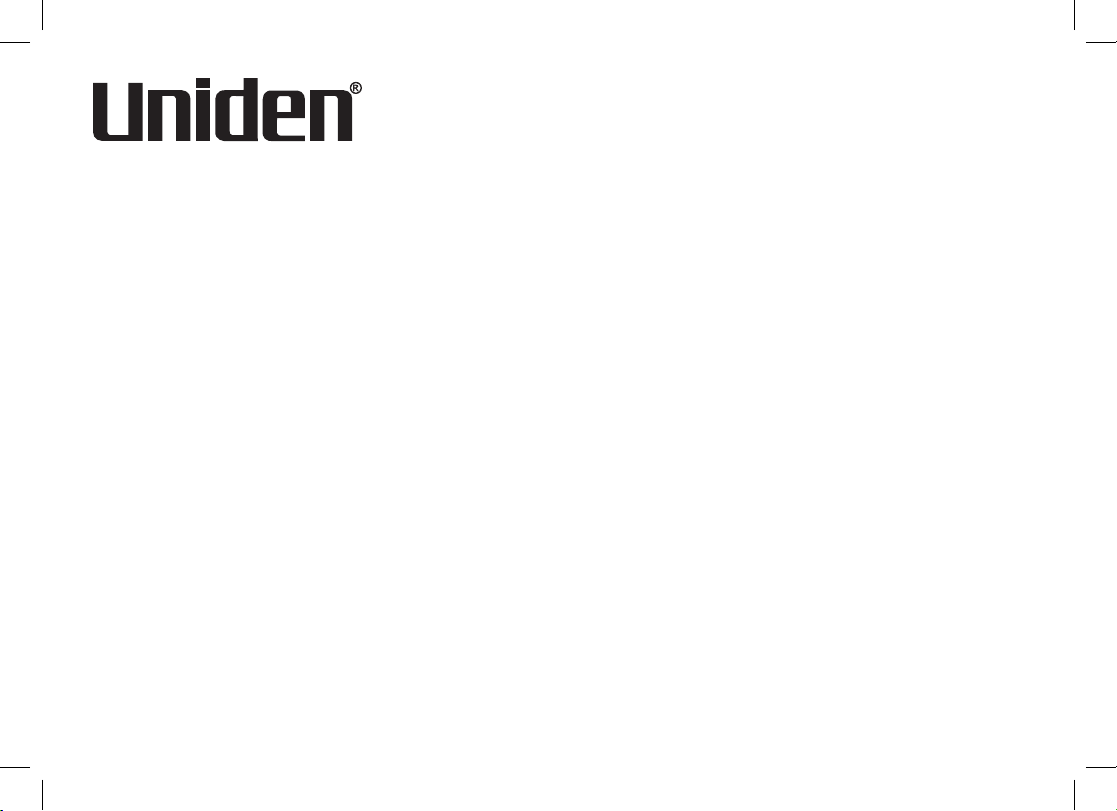
WDSS 5355
WDSS 5355+1
WDSS 5355+2
Series Owner’s Manual
OWNER’S MANUAL

1
Table of Contents
Welcome ....................................................................... 4
Terminology Used in this Manual ............................. 5
Manual Conventions ................................................ 5
Product Overview ........................................................ 6
Features ................................................................... 6
Answering System Features .................................... 6
Parts of the Phone ................................................... 7
Using the Interface ...................................................... 9
Reading the Display ................................................. 9
Using the Four-way Function Key .......................... 10
Using the Handset Menus ..................................... 10
Entering Text from Your Handset ........................... 11
Installing the Phone ..................................................12
Choosing the Best Location ................................... 12
Installing the Battery .............................................. 13
Installing the Belt Clip ............................................ 14
Connecting the Base and Charging the Handset .. 14
Connecting to the Phone Line ............................... 15
Wall Mounting the Base ......................................... 16
Basic Setup ................................................................ 17
Activating Personal Ring ........................................ 17
Activating the Key Touch Tone ............................... 17
Name Tag............................................................... 18
Insert 0 ................................................................... 18
Adding Accessory Handsets .................................... 19
Compatible Handsets ............................................ 19
Charging Accessory Handsets ............................... 19
Registering WDSS 5305 Accessory Handsets ...... 20
Setting Up the Phonebook ........................................ 21
Creating Phonebook Entries .................................. 21
Finding a Phonebook Entry ................................... 22
Editing an Existing Phonebook Entry ..................... 22
Storing Caller ID or Redial Numbers in the
Phonebook ............................................................. 23
Deleting Phonebook Entries .................................. 23
Copying Phonebook Entries to Another Handset .. 24
Programming Base Speed Dial Numbers................ 24
Customizing Your Phone .......................................... 25
Selecting a Ring Tone (Handset only).................... 25
Activating AutoTalk (Handset only) ........................ 26
Activating Any Key Answer (Handset only) ............ 26
Activating Clarity Boost for All Calls (Handset Only) 26
Activating Handset Keypad Lock ........................... 26
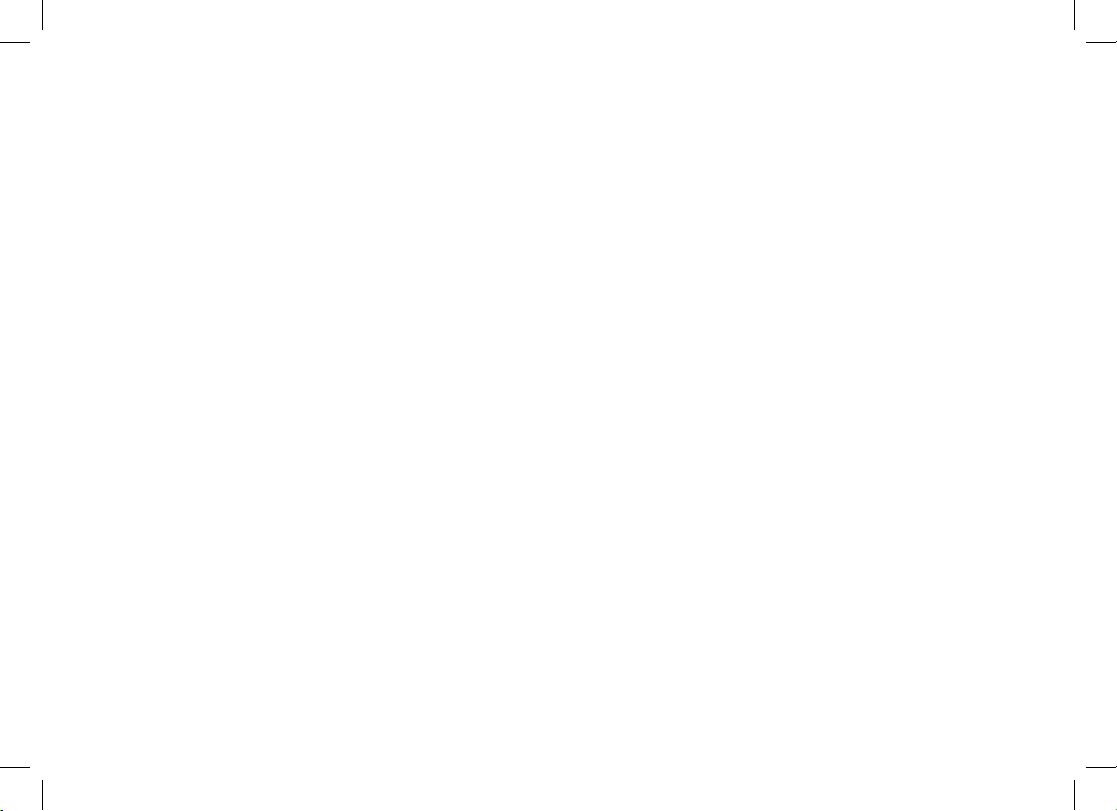
2
Using Your Phone ...................................................... 27
Making a Call from the Phonebook ........................ 28
Chain Dialing from the Phonebook ........................ 28
Switching to the Handset Speakerphone
During a Call .......................................................... 28
Making a Call with Base Speed Dial ...................... 28
Using Caller ID, Call Waiting, and Redial Lists ....... 29
Using the Caller ID List ......................................... 29
Making a Call from a Caller ID Record .................. 29
Deleting Caller ID Numbers ................................... 29
Using Call Waiting .................................................. 30
Redialing a Number ............................................... 30
Deleting a Redial Record ....................................... 31
Finding a Handset .....................................................31
Adjusting the Ringer, Earpiece and
Speaker Volume ......................................................... 32
Adjusting the Ringer Volume ................................. 32
Adjusting the Earpiece Volume .............................. 32
Adjusting the Speaker Volume ............................... 32
Adjusting the Audio Tone ....................................... 33
Using the Clarity Boost Feature ............................. 33
Using Hold, Conference and Transfer ..................... 34
Placing a Call on Hold ........................................... 34
Conferencing ......................................................... 34
Transferring a Call ................................................. 34
Answering a Transferred Call ................................ 35
Using Special Features ............................................. 36
Privacy Mode (Handset only) ................................. 36
Using the Intercom ................................................. 36
Muting the Ringer (One call only) .......................... 37
Muting the Microphone .......................................... 37
Installing the Optional Headset .............................. 38
Setting Up the Answering System ........................... 39
Recording a Personal Greeting ............................. 39
Selecting a Greeting .............................................. 40
Deleting Your Personal Greeting ........................... 40
Setting the Number of Rings .................................. 41
Setting the Day & Time .......................................... 41
Setting the Record Time (or Announce only) ......... 41
Activating the Message Alert ................................. 42
Activating Call Screening ....................................... 42
Setting a Security Code or
Personal Identication Number (PIN) .................... 42
Using the Answering System ................................... 43
Turning Your Answering System On and Off ......... 43
Reviewing Messages ............................................. 44
Screening Calls ...................................................... 45
Turning Off the Message Alert Tone....................... 45
Operating the Answering System
While You Are Away from Home .............................. 46
Maintenance ............................................................... 47
Specications ......................................................... 47
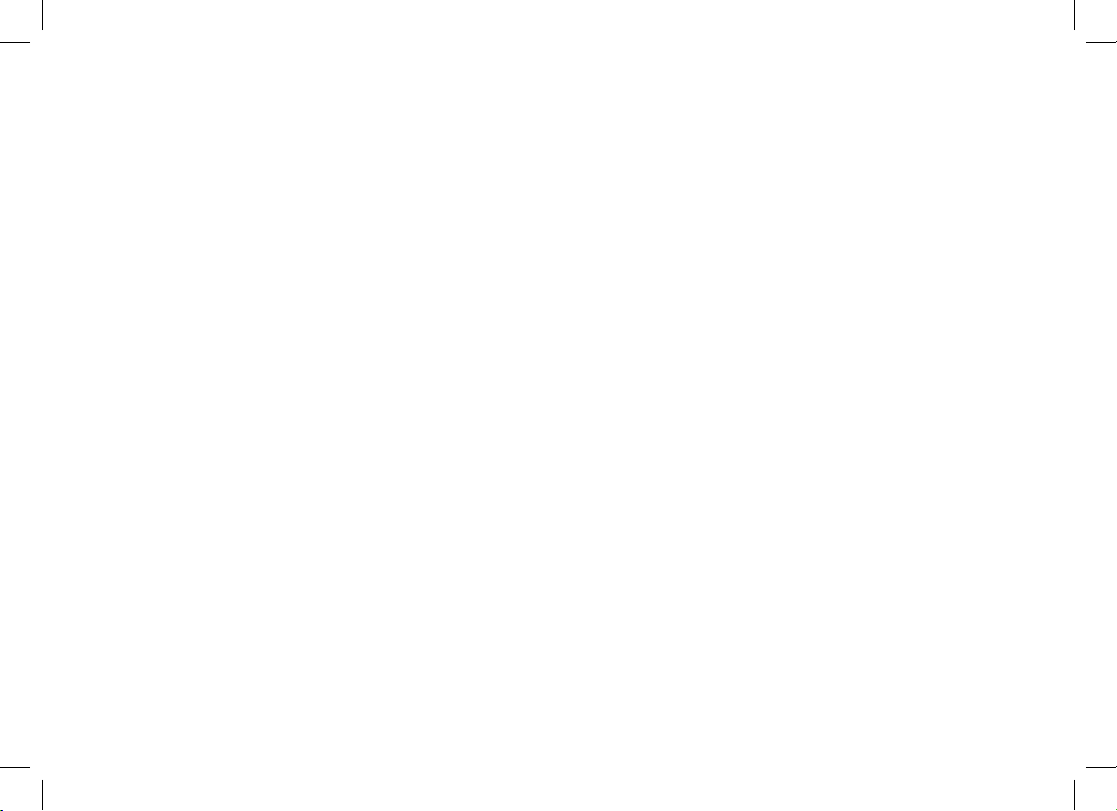
3
Battery Replacement and Handling ...................... 47
Cleaning the Battery Contacts ............................... 48
Low Battery Alert ................................................... 48
Battery Life ............................................................. 48
Power Failures ....................................................... 48
Troubleshooting ........................................................ 49
Resetting the Handset ........................................... 49
Resetting the Handset Without the Base ............... 50
Changing the Digital Security Code ....................... 50
Traveling Out of Range .......................................... 50
Common Issues ..................................................... 51
Liquid Damage ....................................................... 53
Precautions! .............................................................. 54
Rechargeable Nickel-Metal-Hydride Battery
Warning ................................................................. 54
Index ........................................................................... 55
Remote Operation Card ............................................ 60
One Year Limited Warranty ....................................... 62
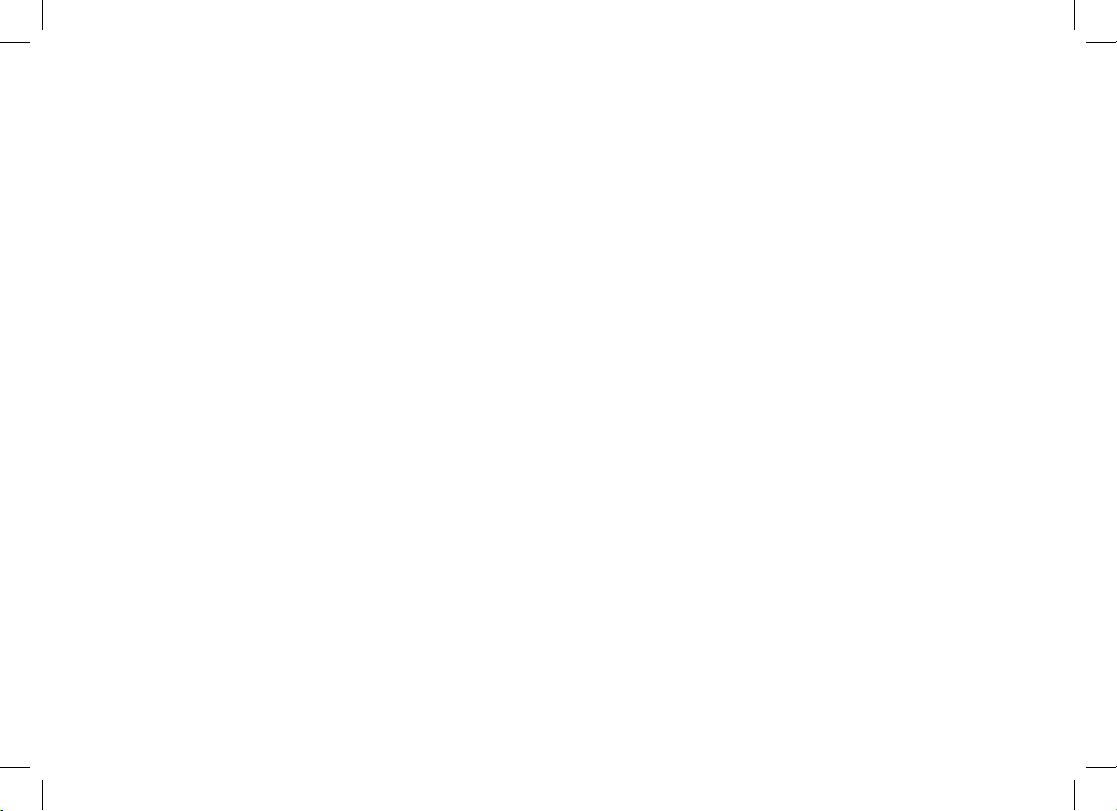
4
Welcome
Thank you for purchasing a Uniden Multi-Handset phone.
Note: Illustrations in this manual are used for explanation purposes. Some illustrations in this manual may differ
from the actual unit.
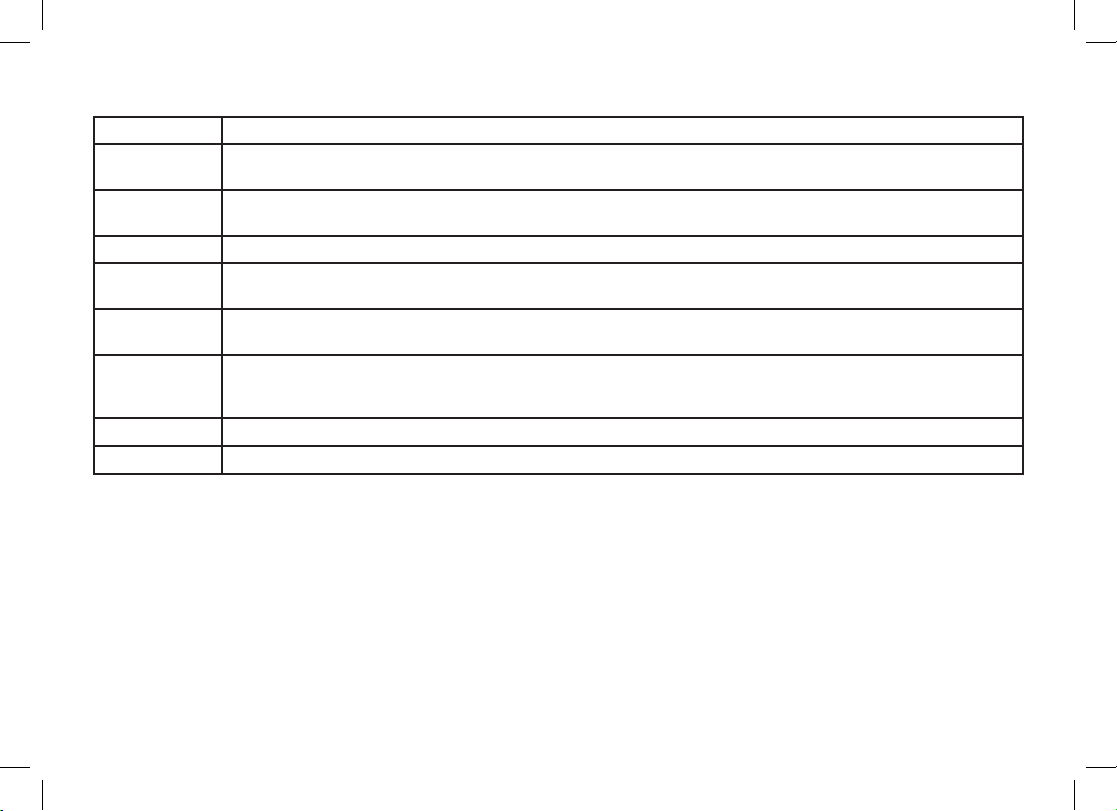
5
Standby The handset is not in use. If it is off the cradle, no line has been activated. No dial tone is present.
CID
Caller ID is available from your Telephone provider and is offered to users on a subscription basis.
With this service, you will be able to see the incoming caller information such as name and phone number.
CID/CW or
CIDCW
Caller ID with Call Waiting is available by subscription from your Telephone provider.
With this service, you will be able to view incoming caller information while on a call with another user.
Base The main part of the phone that connects to your phone line and lets you make and receive calls.
Charger
A cradle that comes with an accessory handset and charges the handset battery.
It connects to power but does not connect to a phone line.
Accessory
Handsets
Additional handsets that can register to the main base, allowing you to add stations without connecting another
phone line. This base supports a total of ten cordless handsets; see page 19 for Compatible Handsets.
Global
Settings
This term relates to feature settings that will apply to all registered handsets and the base unit.
These features are available by selecting "Global Setup" in the handset menu. Only one handset can change
global settings at a time, and you have to make sure the phone is not currently being used.
Station Any handset or the base.
Talk A telephone line has been activated on the handset or base, enabling a dial tone.
Manual Conventions
This manual uses several different type styles to help you distinguish between different parts of the phone:
lower case bold• text with “[ ]” indicates a key or button on the phone
ALL CAPITALS indicates text on the display, such as menu options, prompts, and conrmation messages•
lower case bold• text indicates a status light on the phone
ALL CAPITALS BOLD• indicates a connection jack on the base or charger
Terminology Used in this Manual

6
Product Overview
Features:
5.8GHz FHSS Expandable System•
Expands up to 10 Handsets•
Integrated Digital Answering System•
Caller ID/Call Waiting•
Base Keypad•
Store 30 Caller ID Numbers•
Advanced Phonebook Features on Handset:•
Store 70 Phonebook Entries•
Alphabetical Search•
Personalized Ring by Party•
Transfer Single Listing or Entire Phonebook•
10 Speed Dial Numbers on Base•
Speakerphone on Base & Handset•
7 Ringer Options on Handset (3 Tones/4 Melodies)•
Last 5 Number Redial on Handset;•
Last Number Redial on Base
Call Transfer•
Conferencing•
Intercom•
Answering System Features:
Digital Tapeless Recording•
Up to 14 Minutes of Recording Time•
Call Screening•
Personal or Pre-recorded Outgoing Messages•
Day and Time Announcement•
Remote Message Retrieval•
Toll Saver•
Message Alert•
Records Up to 59 messages•

7
Parts of the Phone
The following illustrations show you all of the different parts of your phone.
Handset
1
5
6
7
8 15
17
19
20
21
22
10
12
13
14
2
3
4
11
16
9
18
Headset Jack Cover 1.
Belt Clip Hole2.
Speakerphone Speaker and Ringer3.
Handset Battery Compartment4.
new message5. LED
Handset Earpiece6.
LCD Display7.
[menu/clear]8. key
[9.
] key (up)
[10.
/ash] key (talk/ash)
[11.
] key (phonebook/left)
[12.
*
/ ] key
[hold/int’com/xfer]13. key (hold/intercom/transfer)
[redial/pause]14. key
[select/15.
] key (select/messages)
[16.
] key (caller ID/right)
[17.
] key (end call)
[18.
] key (down)
[#]19. key
[20.
] key (speaker)
Handset Microphone21.
Handset Charging Contacts22.
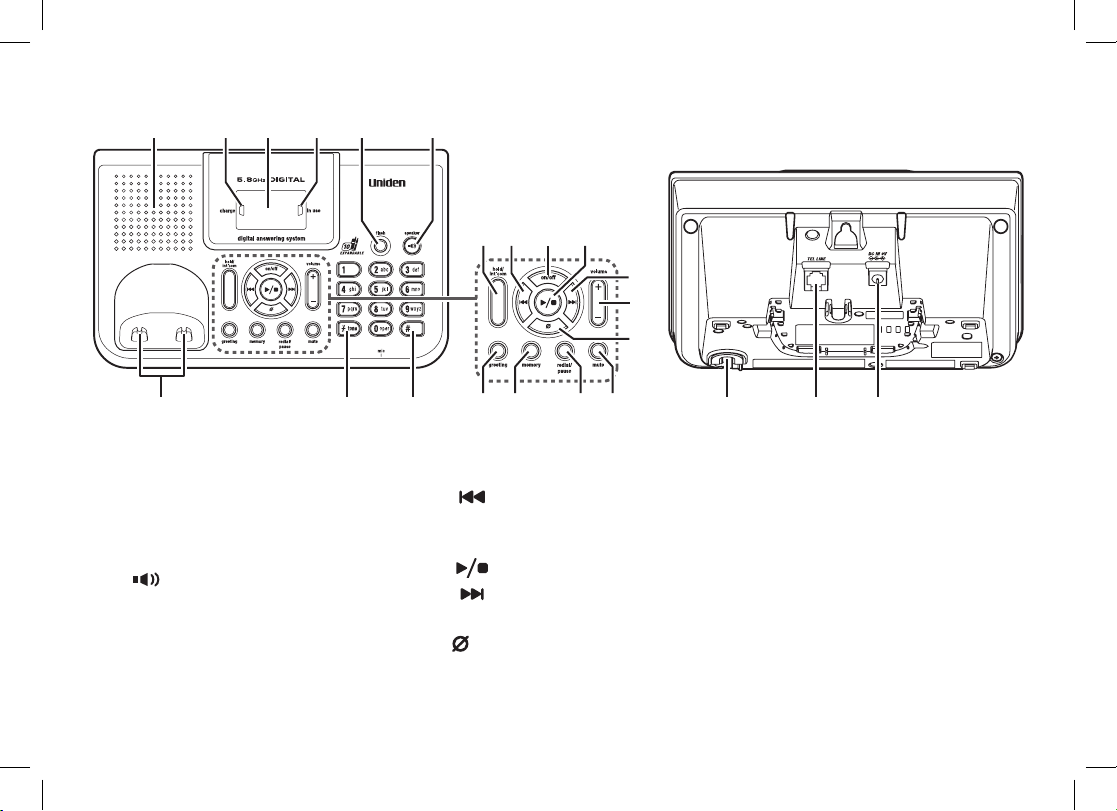
8
2523
42
36
37
38
353332 34
3130 44 454329
27 2824 26
414039
Base speaker23.
charge24. LED
message counter25. LED
in use26. LED
[ash]27. key
[28.
] key (speaker)
Base charging contacts29.
[30.
*
/tone] key
[#]31. key
[hold/int'com]32. key
(hold/intercom)
[33.
] key (repeat)
[on/off]34. key
(answering system on/off)
[35.
] key (play/stop)
[36.
] key (skip)
[volume +/-]37. key
[38.
] key (delete)
[greeting]39. key (record/greeting)
[memory]40. key
[redial/pause]41. key
[mute]42. key
Base microphone43.
TEL LINE44. jack
DC IN 9V45. jack
Base
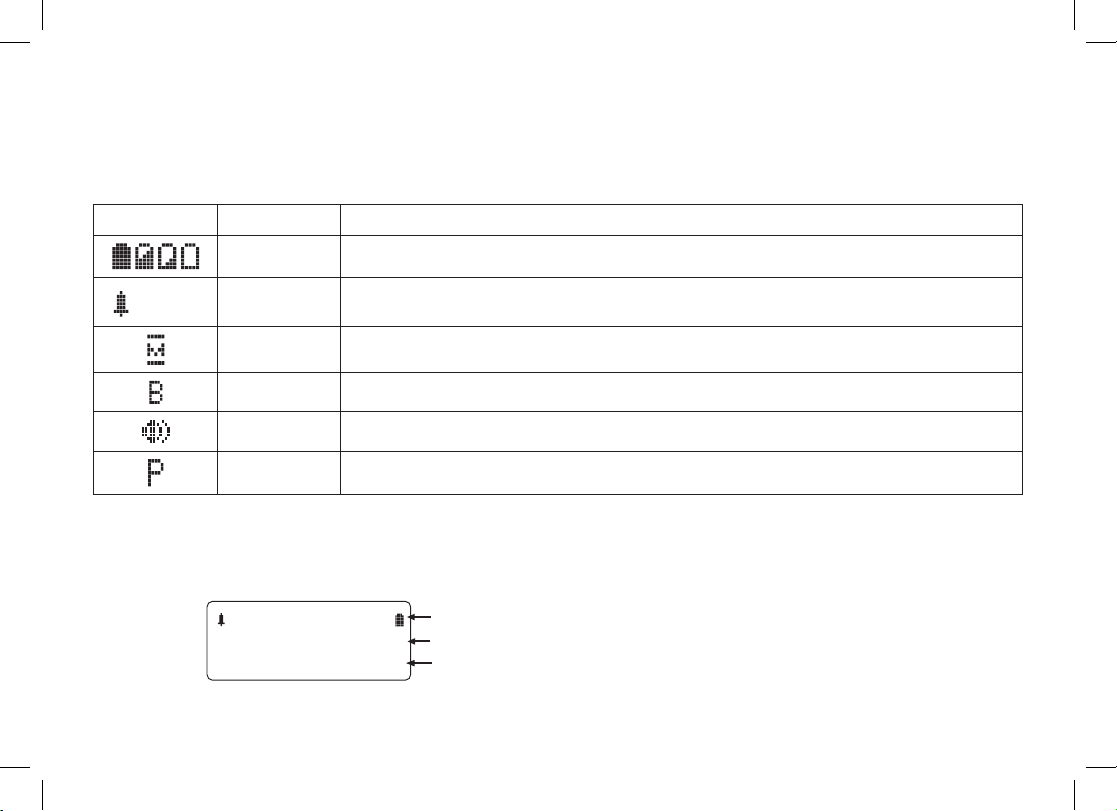
9
Using the Interface
Reading the Display
The handset display uses icons to tell you the status of your phone. The table below lists the icons and what they
mean.
Icon Status Description
Standby/Talk The battery icon indicates the handset battery status: full, medium, low, and empty.
1((
Standby The ringer off icon indicates that the ringer is turned off.
Talk The mute icon appears while the handset microphone is muted.
Talk The boost icon appears when the Clarity Boost feature is activated.
Talk The speaker icon appears when the handset speaker phone is in use.
Talk The privacy icon appears when the Privacy Mode is turned on.
The Standby Screen
When the phone is in standby, the handset display shows the following items:
*CPFUGV
0GY%+&
1((
Ringer off icon (when the ringer is off) / battery icon
Handset ID
Number of new Caller ID calls received
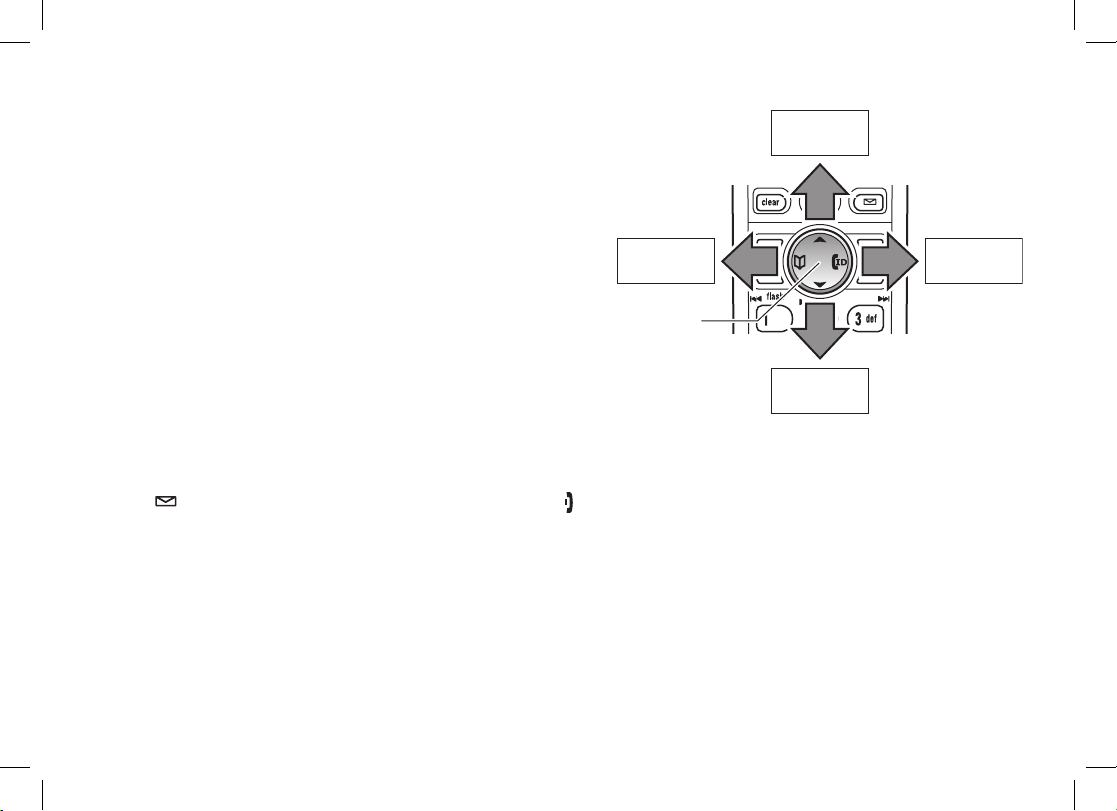
10
Using the Four-way Function Key
Your handset has a four-way function key that allows you to
move the cursor or pointer on the display and access the most
commonly used features at the touch of a button. By moving
this key to the left, you open the phonebook. Move the key to
the right to access Caller ID information. To use this four-way
key, place your thumb over the key on the handset and move to
the four positions to get the feel of how it moves and operates.
Using the Handset Menus
To open the menu, press [menu/clear]. Highlight the option you want by pressing the four-way function key. This will
move the cursor; the option currently highlighted has a triangle beside it. Activate the highlighted option by pressing
[select/
]. To exit the menu and return to standby, press [ ].
If you do not press a key within thirty seconds, the phone will time out and exit the menu. When setting the day and
time, the time-out period is extended to two minutes.
Note: For ANSW. SETUP and GLOBAL SETUP menu options, make sure the line is not in use and the handsets
are within range of the base.
View the
phonebook
Four-way
Function Key
Up
View the
Caller ID
Down
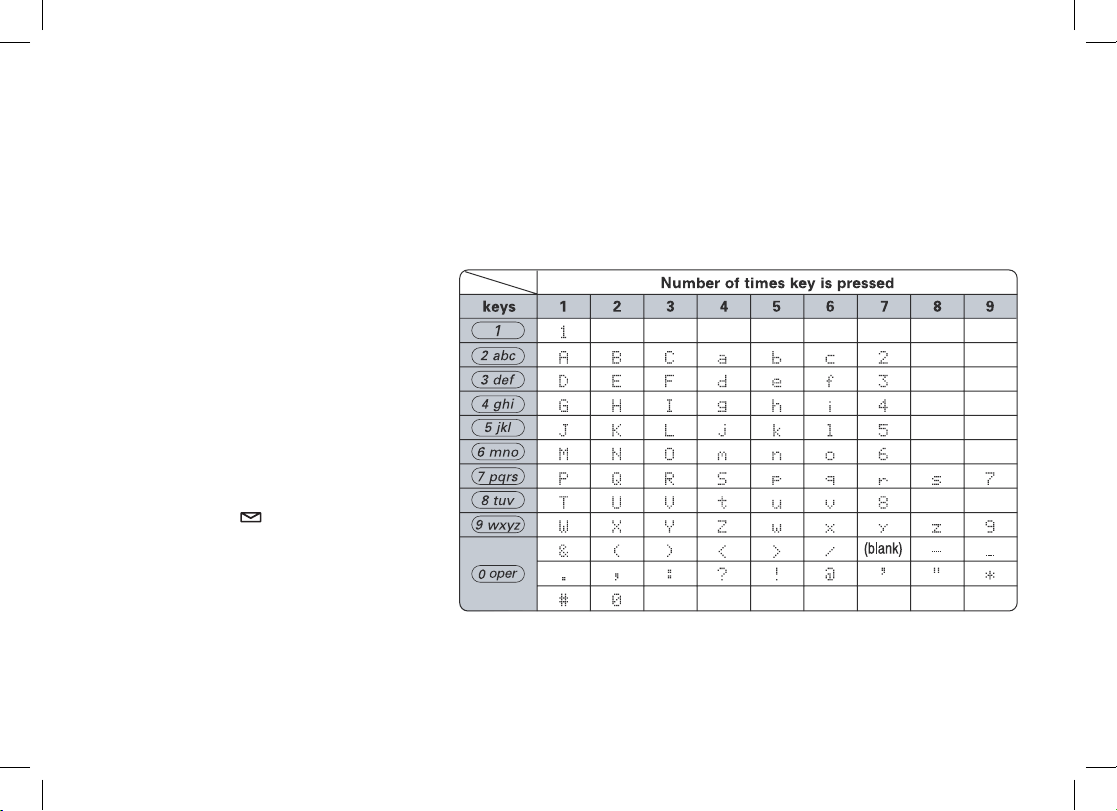
11
Entering Text from Your Handset
You can use the number keypad on your handset to enter text by referring to the letters printed on each number
key. When you press the number key in a text entry eld, the phone displays the rst letter printed on the number
key. Press the number key twice to display the second letter and three times to display the third. Capital letters are
displayed rst, then lower case letters, then the number on the key.
If two letters in a row use the same number key, enter the rst letter, then use [right] or [left] on the four-way
function key to move the cursor to the next position to enter the second letter. For example, to enter the word
“Movies”:
Press 1) [6] once to enter M.
Use 2) [right] on the four-way function
key to move the cursor to the right.
Press 3) [6] six times to enter o.
Press 4) [8] six times to enter v.
Press 5) [4] six times to enter i.
Press6) [3] ve times to enter e.
Press 7) [7] eight times to enter s.
Press 8) [select/
] to end your text
entry.
If you make a mistake while entering a name, use [right] or [left] on the four-way function key to move the cursor to
the incorrect character. Press [menu/clear] to erase the wrong character, and then enter the correct character.
To delete all characters, press and hold [menu/clear].

12
Note: For maximum range:
Keep both the base and handset antennas free of obstruction.
•
When the handset is not in use, place the handset in an upright position.
•
Metal and reinforced concrete may affect cordless telephone performance.•
Installing the Phone
Choosing the Best Location
When choosing a location for your new phone, here are some important guidelines you should consider:
PLACE YOUR BASE
Near an AC outlet and
a telephone wall jack.
• Microwave ovens
• Refrigerators
• TVs
• Other electronics
• Direct sunlight
• Extreme temperatures
• Fluorescent
lighting
• Personal computers
• Wireless LAN
equipment
• Dust
• Excessive
moisture
• Other cordless
telephones
• A window
by a street
with
heavy traffic
• Shock
• Vibration
In a centrally-located
open area.
TRY TO AVOID
• TVs
• Other electronics
• Direct sunlight
• Extreme temperatures
• Personal computers
• Wireless LAN
equipment
• Dust
• Excessive
moisture
• A window
by a street
with
heavy traffic
• Shock
• Vibration
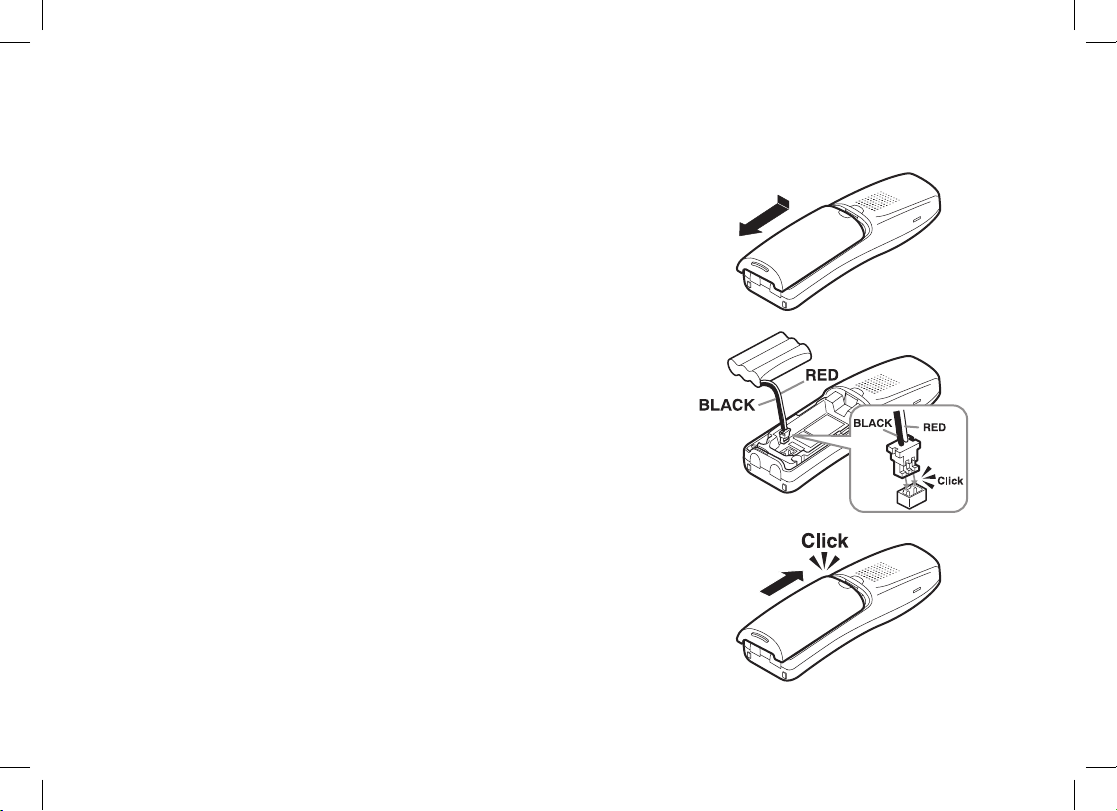
13
Installing the Battery
Use only the Uniden BT-446 rechargeable battery pack supplied with your cordless telephone.
Follow the steps below to install the handset battery.
Press in on the handset battery case cover (use the nger 1)
indention for a better grip) and slide the cover downward to
remove.
Plug the battery cable into the battery jack. Be sure to match the 2)
red and black wires to the label near the jack. The cable should
snap into place. Gently pull on the battery cable. If the battery
connector comes loose, try connecting again until the battery
snaps into place.
Place the battery case cover back on the handset and slide it 3)
upwards until it clicks into place.
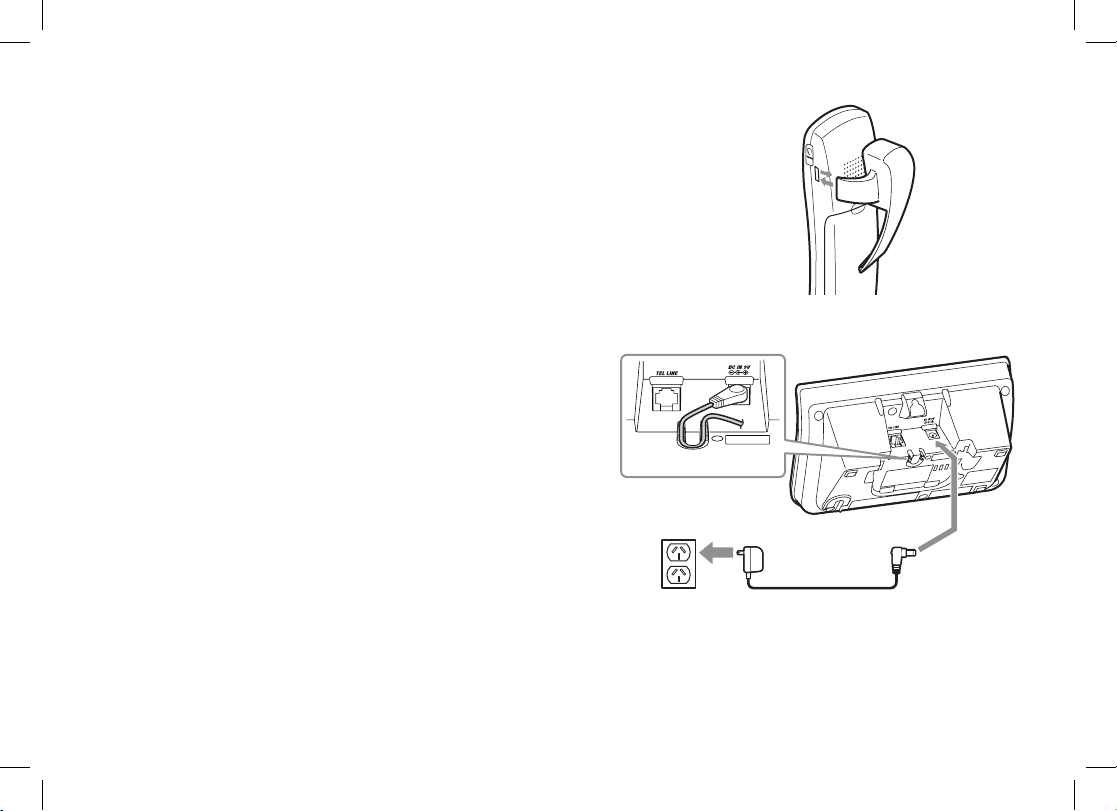
14
Installing the Belt Clip
Line up the holes on each side of the handset. To attach the belt clip, insert into
the holes on each side of the handset. Press down until it clicks.
To remove the belt clip, pull either side of the belt clip to release the tabs from
the holes.
Connecting the Base and Charging the Handset
Connect the AC adapter (AAD-041S(M)) to the 1) DC IN 9V
jack.
Connect the AC adapter to a standard 240V AC wall outlet. 2)
Place the handset in the base with the LCD screen facing 3)
forward.
Make sure that the 4) charge LED illuminates. If the LED
does not illuminate, check to see that the AC adapter is
plugged in and the handset makes good contact with the
charging contacts.
Charge your handset at least 15 to 20 hours before 5)
plugging into the phone line.
To AC outlet
To DC IN 9V
AC ad apter (supplied)
Ro ute the cord.
Caution: To avoid risk of re and shock, only
use the Uniden AAD-041S(M) adapter.
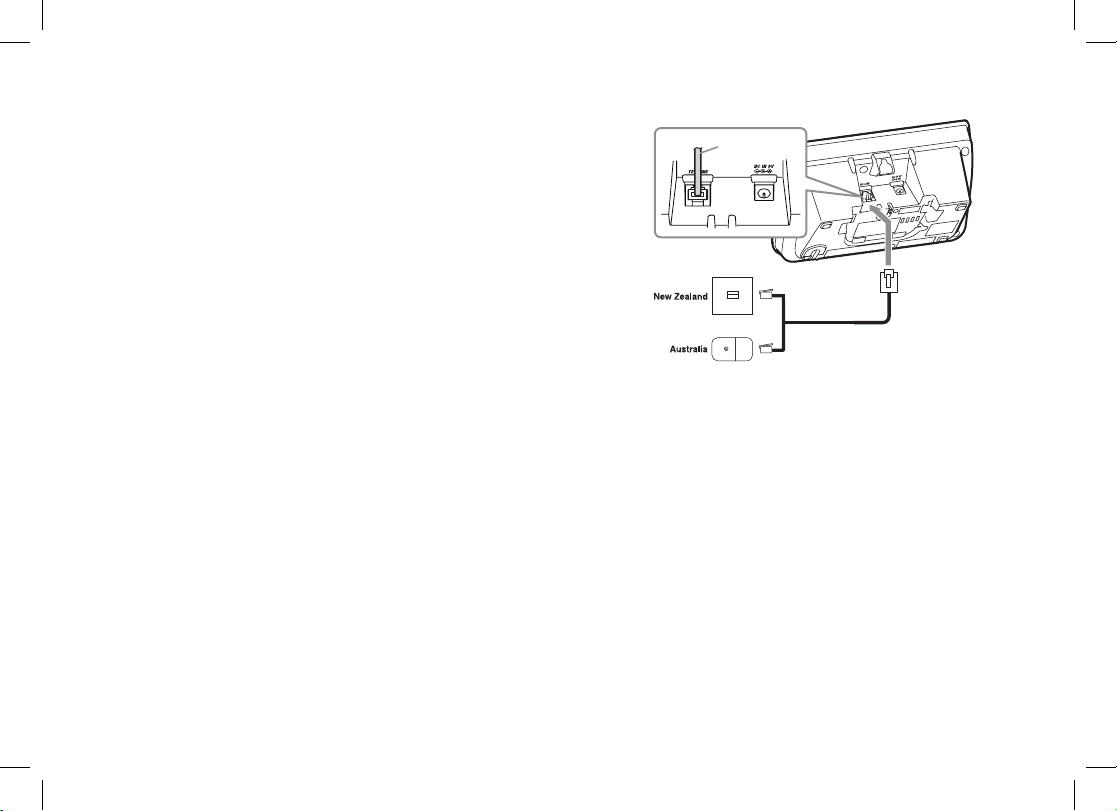
15
Connecting to the Phone Line
Once the battery pack is fully charged, connect the telephone
cord to the TEL LINE jack and to a telephone wall jack.
Testing the Connection
Try making a call. If your call does not connect or you cannot
get a dial tone, try the following steps:
Make sure the AC adapter cord is securely connected to 1)
the DC IN 9V jack and a standard power outlet.
Check to make sure the battery is fully charged. (If you 2)
don’t see the “battery full” icon, check to make sure the
battery is properly connected).
To telephone wall jack
To TEL LINE
Telephone cord
(supplied)
Telephone
cord
To TEL LINE
Telephone cord
(supplied)
To telephone wall jack
To TEL LINE
Telephone
cord
To TEL LINE

16
Wall Mounting the Base
This phone can be mounted on any standard wall plate.
Snap the wall mount adapter into the notches on the base top.1)
Plug the AC adapter into the 2) DC IN 9V jack.
Wrap the AC adapter cord inside the molded wiring channel as 3)
shown.
Plug the AC adapter into a standard 240V AC wall outlet.4)
Plug the telephone cord into the 5) TEL LINE jack.
Plug the telephone cord into the telephone wall jack.6)
Align the mounting slots on the base with the mounting posts on 7)
the wall. Then push in and down until the phone is rmly seated.
Note:
To mount the phone directly on the wall, insert two #10 screws
(minimum length of 35mm, not supplied) into the wall, 100mm
apart; leave the screw heads 3mm away from the wall to allow
room for mounting the phone. Be sure the wall is capable of
supporting the weight of the phone, and use the proper type of
anchoring device for the wall material.
AC adapter (supplied)
Wall plate
AC outlet
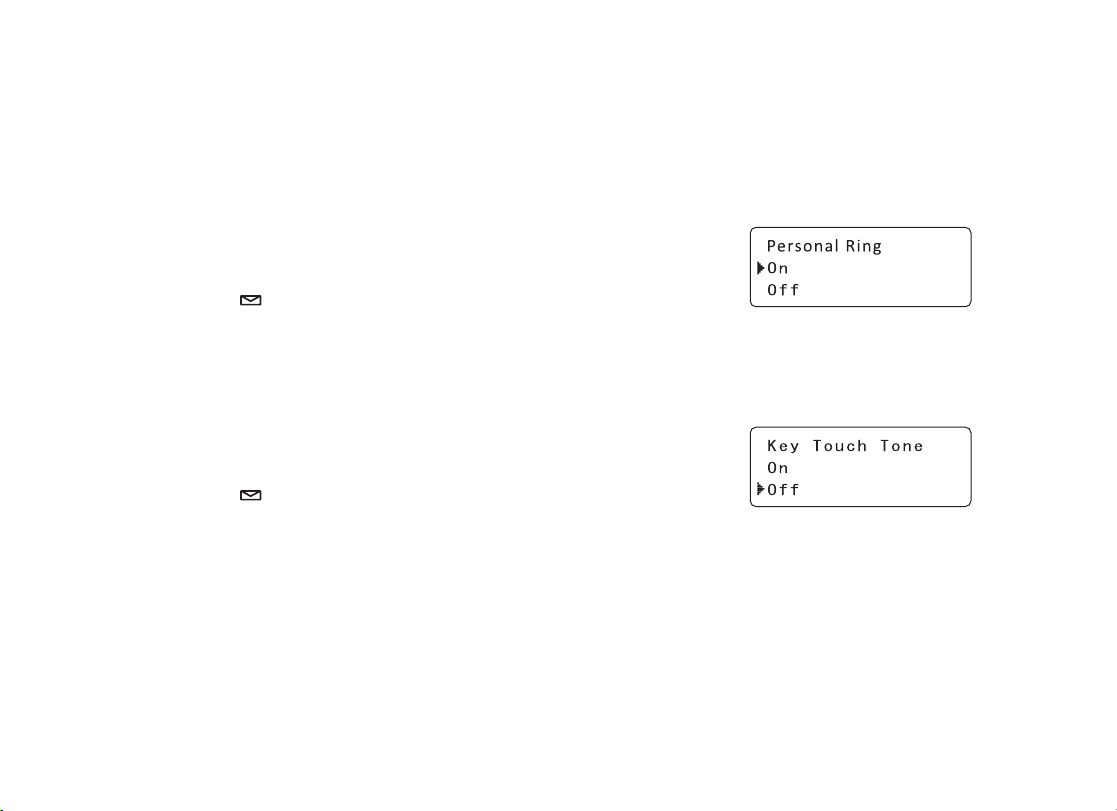
17
Basic Setup
Activating Personal Ring
You can assign special ringer tones to anyone in your phonebook. When your phone gets a call, it looks up the
Caller ID information in your phonebook. If you’ve assigned a personal ringer to that numbe
r, the phone uses it so
you know who is calling. To turn on personal ringing, follow these steps:
Press1) [menu/clear]. Select the HANDSET SETUP menu, and then
the PERSONAL RING submenu.
Move the cursor to select ON or OFF.2)
Press3) [select/
]. You will hear a confirmation tone.
Activating the Key Touch Tone
Key Touch Tone is the tone your keypad makes when keys are pressed. You can turn this tone on or off.
Press1) [menu/clear]. Select the HANDSET SETUP menu, and then
the KEY TOUCH TONE submenu.
Move the cursor to select ON or OFF.2)
Press3) [select/
]. You will hear a confirmation tone.
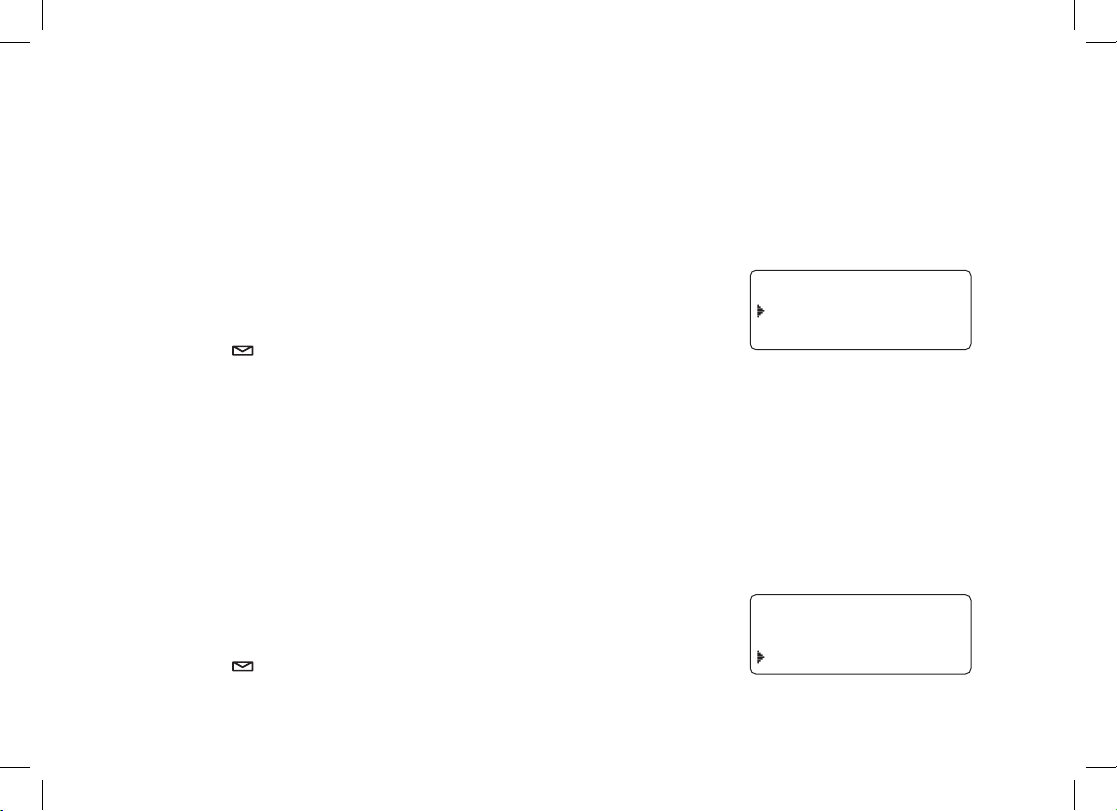
18
Name Tag
Name Tagging works with the caller display number from Caller ID. You will need to subscribe to the Caller ID feature
with your phone company for Name Tagging to work.
When the phone rings, the received caller display number is compared to numbers stored in the phonebook. If
there is a match then any name stored with the phonebook number will be displayed. To change the Name Tagging
setting, follow the steps listed below.
1) Press [menu/clear] . Select the HANDSET SETUP menu, and then the
NAME TAG submenu.
2) Move the cursor to select ON or OFF.
3) Press [select/
] . You will hear a conrmation tone.
Insert 0
This feature adds “0” or “00” at the beginning of the number received from Caller ID. The default setting for New
Zealand is ON. The default setting for Australia is OFF. To change the Insert 0 setting, follow the steps listed
below.
1) Press [menu/clear] . Select the GLOBAL SETUP menu, and then the
INSERT 0 submenu.
2) Move the cursor to select ON or OFF.
3) Press [select/
] . You will hear a conrmation tone.
0COG6CIIKPI
1P
1HH
+PUGTV
1P
1HH
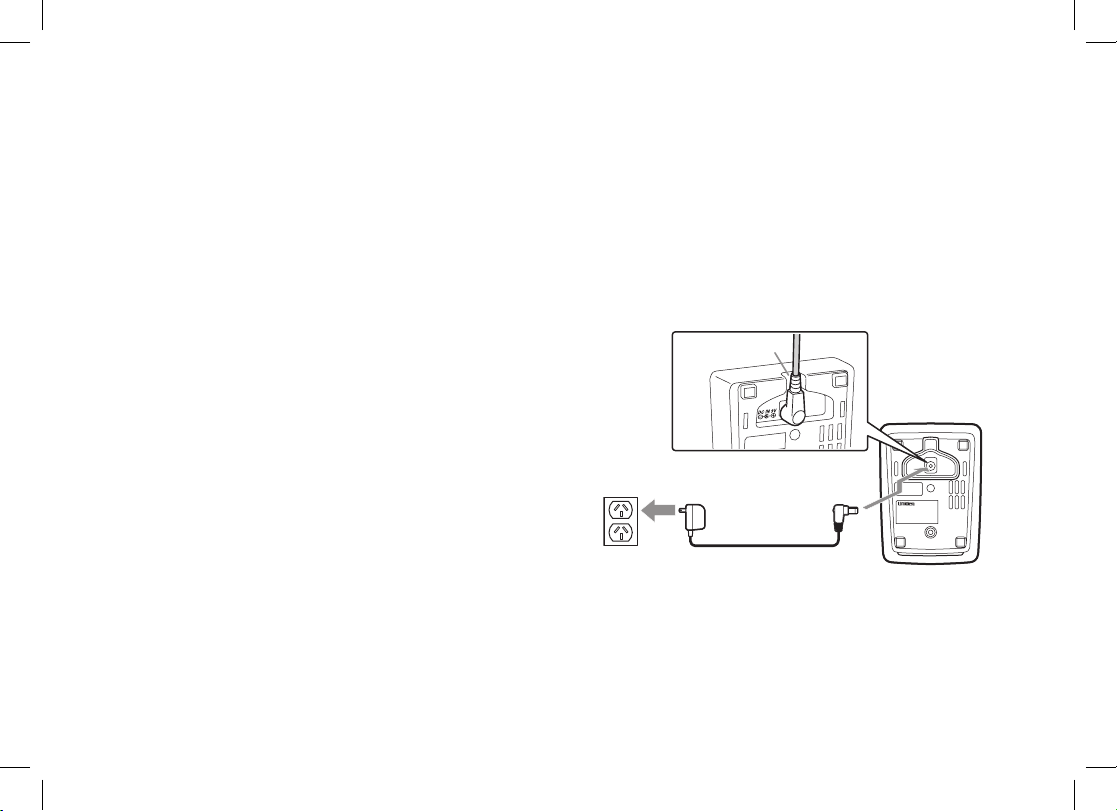
19
Adding Accessory Handsets
Your phone supports a total of ten cordless handsets. You can now place a fully-featured cordless handset anywhere
AC power is available to connect the handset charger. All the handsets ring when a call is received.
Compatible Handsets
Your phone is compatible with the WDSS 5305. If you purchased an accessory handset separately, you must
register the handset to the base before use. Accessory handsets will not operate until they are registered.
Charging Accessory Handsets
The handset’s battery recharges automatically when the handset is placed in the charger.
Use the supplied AC adapter (AAD-600S(M)) to connect 1)
the DC IN 9V jack to a standard 240V AC outlet.
Set the charger on a desk or tabletop, and place the 2)
handset in the charger with the LCD screen facing
forward.
Make sure that the 3) charge LED illuminates. If the LED
does not illuminate, check to see that the AC adapter is
plugged in and the handset makes good contact with the
charging contacts.
Charge the handset battery pack for at least 15-20 hours 4)
before using your new handset for the rst time.
To AC outlet To DC IN 9V
AC ad apter (supplied)
Ro ute the cord.
Caution: Use only the Uniden AAD-600S(M) adapter.
