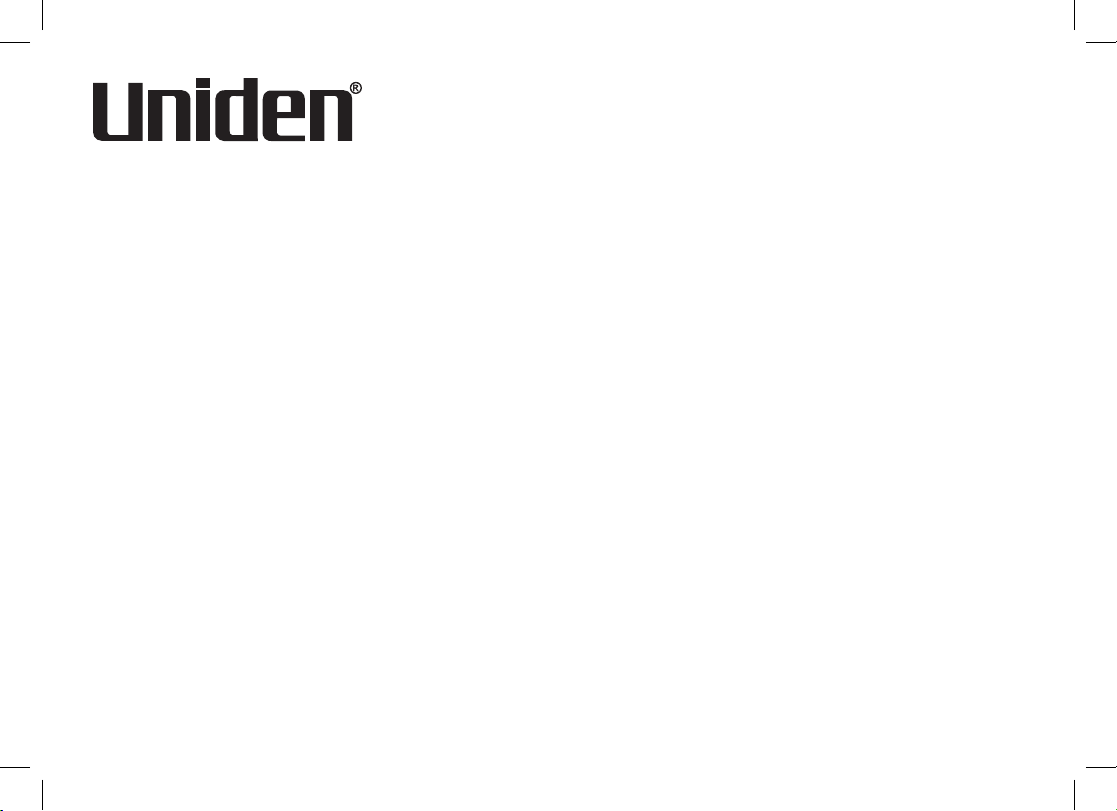
WDSS 5355
WDSS 5355+1
WDSS 5355+2
Series Owner’s Manual
OWNER’S MANUAL

1
Table of Contents
Welcome ....................................................................... 4
Terminology Used in this Manual ............................. 5
Manual Conventions ................................................ 5
Product Overview ........................................................ 6
Features ................................................................... 6
Answering System Features .................................... 6
Parts of the Phone ................................................... 7
Using the Interface ...................................................... 9
Reading the Display ................................................. 9
Using the Four-way Function Key .......................... 10
Using the Handset Menus ..................................... 10
Entering Text from Your Handset ........................... 11
Installing the Phone ..................................................12
Choosing the Best Location ................................... 12
Installing the Battery .............................................. 13
Installing the Belt Clip ............................................ 14
Connecting the Base and Charging the Handset .. 14
Connecting to the Phone Line ............................... 15
Wall Mounting the Base ......................................... 16
Basic Setup ................................................................ 17
Activating Personal Ring ........................................ 17
Activating the Key Touch Tone ............................... 17
Name Tag............................................................... 18
Insert 0 ................................................................... 18
Adding Accessory Handsets .................................... 19
Compatible Handsets ............................................ 19
Charging Accessory Handsets ............................... 19
Registering WDSS 5305 Accessory Handsets ...... 20
Setting Up the Phonebook ........................................ 21
Creating Phonebook Entries .................................. 21
Finding a Phonebook Entry ................................... 22
Editing an Existing Phonebook Entry ..................... 22
Storing Caller ID or Redial Numbers in the
Phonebook ............................................................. 23
Deleting Phonebook Entries .................................. 23
Copying Phonebook Entries to Another Handset .. 24
Programming Base Speed Dial Numbers................ 24
Customizing Your Phone .......................................... 25
Selecting a Ring Tone (Handset only).................... 25
Activating AutoTalk (Handset only) ........................ 26
Activating Any Key Answer (Handset only) ............ 26
Activating Clarity Boost for All Calls (Handset Only) 26
Activating Handset Keypad Lock ........................... 26
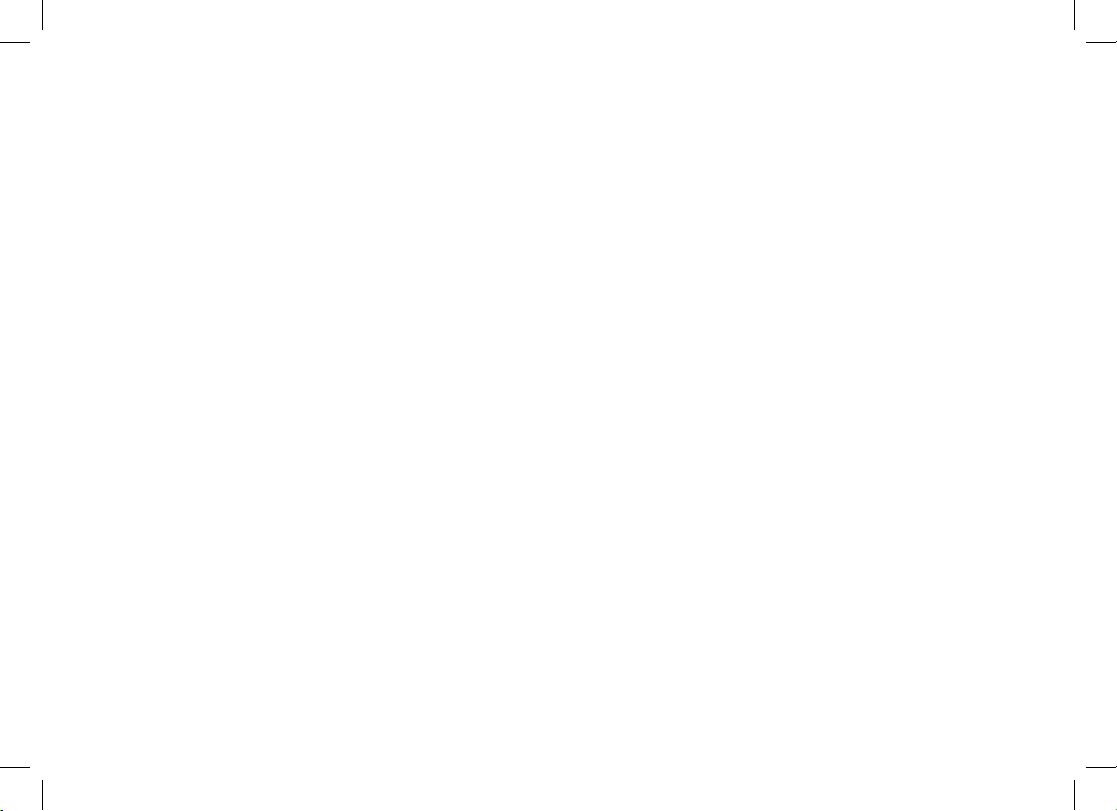
2
Using Your Phone ...................................................... 27
Making a Call from the Phonebook ........................ 28
Chain Dialing from the Phonebook ........................ 28
Switching to the Handset Speakerphone
During a Call .......................................................... 28
Making a Call with Base Speed Dial ...................... 28
Using Caller ID, Call Waiting, and Redial Lists ....... 29
Using the Caller ID List ......................................... 29
Making a Call from a Caller ID Record .................. 29
Deleting Caller ID Numbers ................................... 29
Using Call Waiting .................................................. 30
Redialing a Number ............................................... 30
Deleting a Redial Record ....................................... 31
Finding a Handset .....................................................31
Adjusting the Ringer, Earpiece and
Speaker Volume ......................................................... 32
Adjusting the Ringer Volume ................................. 32
Adjusting the Earpiece Volume .............................. 32
Adjusting the Speaker Volume ............................... 32
Adjusting the Audio Tone ....................................... 33
Using the Clarity Boost Feature ............................. 33
Using Hold, Conference and Transfer ..................... 34
Placing a Call on Hold ........................................... 34
Conferencing ......................................................... 34
Transferring a Call ................................................. 34
Answering a Transferred Call ................................ 35
Using Special Features ............................................. 36
Privacy Mode (Handset only) ................................. 36
Using the Intercom ................................................. 36
Muting the Ringer (One call only) .......................... 37
Muting the Microphone .......................................... 37
Installing the Optional Headset .............................. 38
Setting Up the Answering System ........................... 39
Recording a Personal Greeting ............................. 39
Selecting a Greeting .............................................. 40
Deleting Your Personal Greeting ........................... 40
Setting the Number of Rings .................................. 41
Setting the Day & Time .......................................... 41
Setting the Record Time (or Announce only) ......... 41
Activating the Message Alert ................................. 42
Activating Call Screening ....................................... 42
Setting a Security Code or
Personal Identication Number (PIN) .................... 42
Using the Answering System ................................... 43
Turning Your Answering System On and Off ......... 43
Reviewing Messages ............................................. 44
Screening Calls ...................................................... 45
Turning Off the Message Alert Tone....................... 45
Operating the Answering System
While You Are Away from Home .............................. 46
Maintenance ............................................................... 47
Specications ......................................................... 47
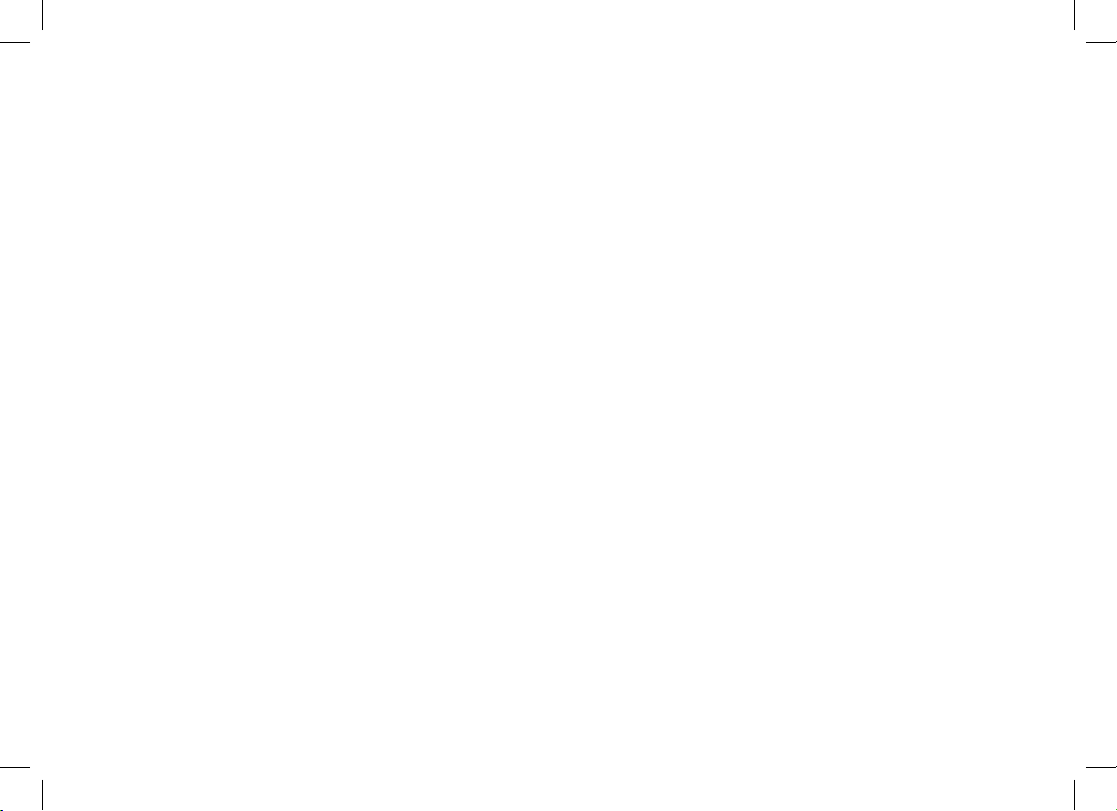
3
Battery Replacement and Handling ...................... 47
Cleaning the Battery Contacts ............................... 48
Low Battery Alert ................................................... 48
Battery Life ............................................................. 48
Power Failures ....................................................... 48
Troubleshooting ........................................................ 49
Resetting the Handset ........................................... 49
Resetting the Handset Without the Base ............... 50
Changing the Digital Security Code ....................... 50
Traveling Out of Range .......................................... 50
Common Issues ..................................................... 51
Liquid Damage ....................................................... 53
Precautions! .............................................................. 54
Rechargeable Nickel-Metal-Hydride Battery
Warning ................................................................. 54
Index ........................................................................... 55
Remote Operation Card ............................................ 60
One Year Limited Warranty ....................................... 62
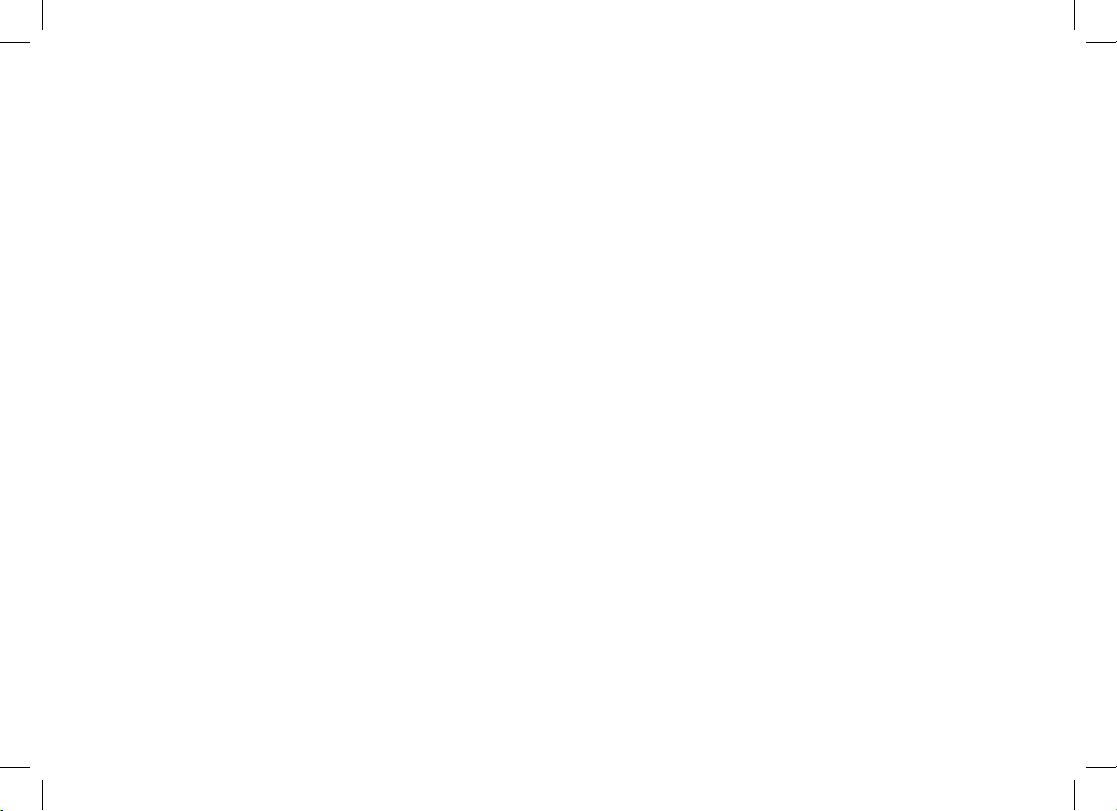
4
Welcome
Thank you for purchasing a Uniden Multi-Handset phone.
Note: Illustrations in this manual are used for explanation purposes. Some illustrations in this manual may differ
from the actual unit.
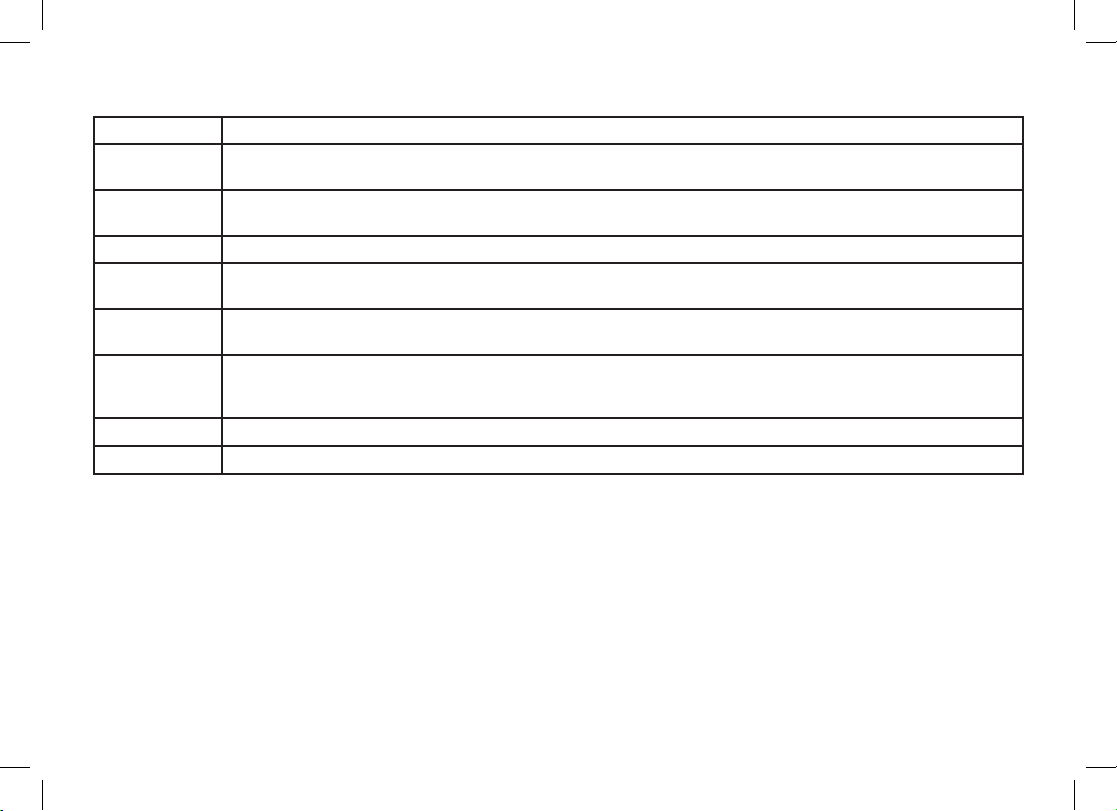
5
Standby The handset is not in use. If it is off the cradle, no line has been activated. No dial tone is present.
CID
Caller ID is available from your Telephone provider and is offered to users on a subscription basis.
With this service, you will be able to see the incoming caller information such as name and phone number.
CID/CW or
CIDCW
Caller ID with Call Waiting is available by subscription from your Telephone provider.
With this service, you will be able to view incoming caller information while on a call with another user.
Base The main part of the phone that connects to your phone line and lets you make and receive calls.
Charger
A cradle that comes with an accessory handset and charges the handset battery.
It connects to power but does not connect to a phone line.
Accessory
Handsets
Additional handsets that can register to the main base, allowing you to add stations without connecting another
phone line. This base supports a total of ten cordless handsets; see page 19 for Compatible Handsets.
Global
Settings
This term relates to feature settings that will apply to all registered handsets and the base unit.
These features are available by selecting "Global Setup" in the handset menu. Only one handset can change
global settings at a time, and you have to make sure the phone is not currently being used.
Station Any handset or the base.
Talk A telephone line has been activated on the handset or base, enabling a dial tone.
Manual Conventions
This manual uses several different type styles to help you distinguish between different parts of the phone:
lower case bold• text with “[ ]” indicates a key or button on the phone
ALL CAPITALS indicates text on the display, such as menu options, prompts, and conrmation messages•
lower case bold• text indicates a status light on the phone
ALL CAPITALS BOLD• indicates a connection jack on the base or charger
Terminology Used in this Manual

6
Product Overview
Features:
5.8GHz FHSS Expandable System•
Expands up to 10 Handsets•
Integrated Digital Answering System•
Caller ID/Call Waiting•
Base Keypad•
Store 30 Caller ID Numbers•
Advanced Phonebook Features on Handset:•
Store 70 Phonebook Entries•
Alphabetical Search•
Personalized Ring by Party•
Transfer Single Listing or Entire Phonebook•
10 Speed Dial Numbers on Base•
Speakerphone on Base & Handset•
7 Ringer Options on Handset (3 Tones/4 Melodies)•
Last 5 Number Redial on Handset;•
Last Number Redial on Base
Call Transfer•
Conferencing•
Intercom•
Answering System Features:
Digital Tapeless Recording•
Up to 14 Minutes of Recording Time•
Call Screening•
Personal or Pre-recorded Outgoing Messages•
Day and Time Announcement•
Remote Message Retrieval•
Toll Saver•
Message Alert•
Records Up to 59 messages•

7
Parts of the Phone
The following illustrations show you all of the different parts of your phone.
Handset
1
5
6
7
8 15
17
19
20
21
22
10
12
13
14
2
3
4
11
16
9
18
Headset Jack Cover 1.
Belt Clip Hole2.
Speakerphone Speaker and Ringer3.
Handset Battery Compartment4.
new message5. LED
Handset Earpiece6.
LCD Display7.
[menu/clear]8. key
[9.
] key (up)
[10.
/ash] key (talk/ash)
[11.
] key (phonebook/left)
[12.
*
/ ] key
[hold/int’com/xfer]13. key (hold/intercom/transfer)
[redial/pause]14. key
[select/15.
] key (select/messages)
[16.
] key (caller ID/right)
[17.
] key (end call)
[18.
] key (down)
[#]19. key
[20.
] key (speaker)
Handset Microphone21.
Handset Charging Contacts22.
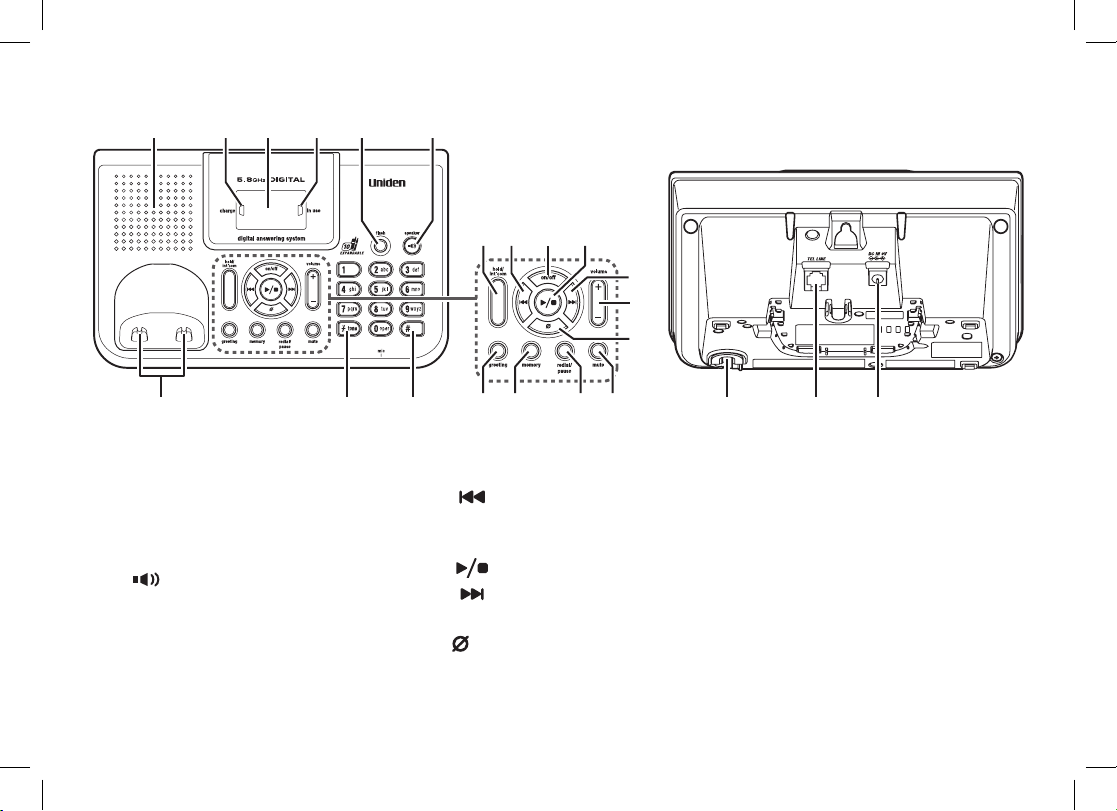
8
2523
42
36
37
38
353332 34
3130 44 454329
27 2824 26
414039
Base speaker23.
charge24. LED
message counter25. LED
in use26. LED
[ash]27. key
[28.
] key (speaker)
Base charging contacts29.
[30.
*
/tone] key
[#]31. key
[hold/int'com]32. key
(hold/intercom)
[33.
] key (repeat)
[on/off]34. key
(answering system on/off)
[35.
] key (play/stop)
[36.
] key (skip)
[volume +/-]37. key
[38.
] key (delete)
[greeting]39. key (record/greeting)
[memory]40. key
[redial/pause]41. key
[mute]42. key
Base microphone43.
TEL LINE44. jack
DC IN 9V45. jack
Base
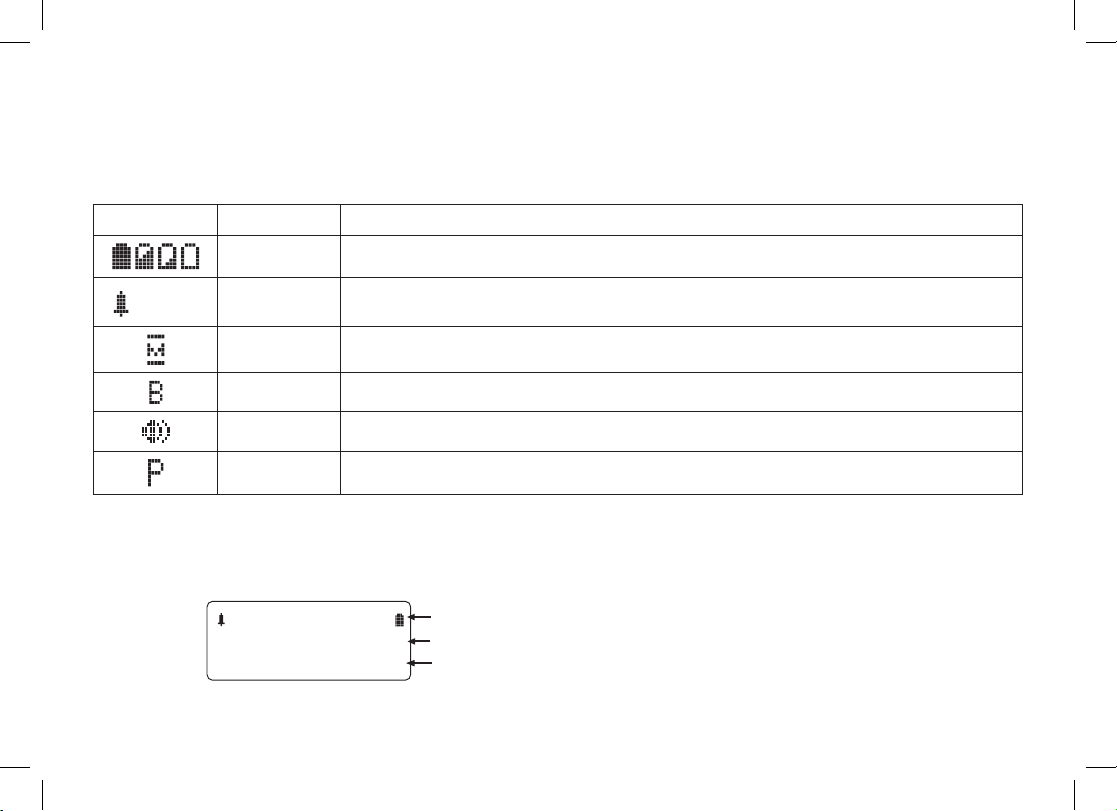
9
Using the Interface
Reading the Display
The handset display uses icons to tell you the status of your phone. The table below lists the icons and what they
mean.
Icon Status Description
Standby/Talk The battery icon indicates the handset battery status: full, medium, low, and empty.
1((
Standby The ringer off icon indicates that the ringer is turned off.
Talk The mute icon appears while the handset microphone is muted.
Talk The boost icon appears when the Clarity Boost feature is activated.
Talk The speaker icon appears when the handset speaker phone is in use.
Talk The privacy icon appears when the Privacy Mode is turned on.
The Standby Screen
When the phone is in standby, the handset display shows the following items:
*CPFUGV
0GY%+&
1((
Ringer off icon (when the ringer is off) / battery icon
Handset ID
Number of new Caller ID calls received
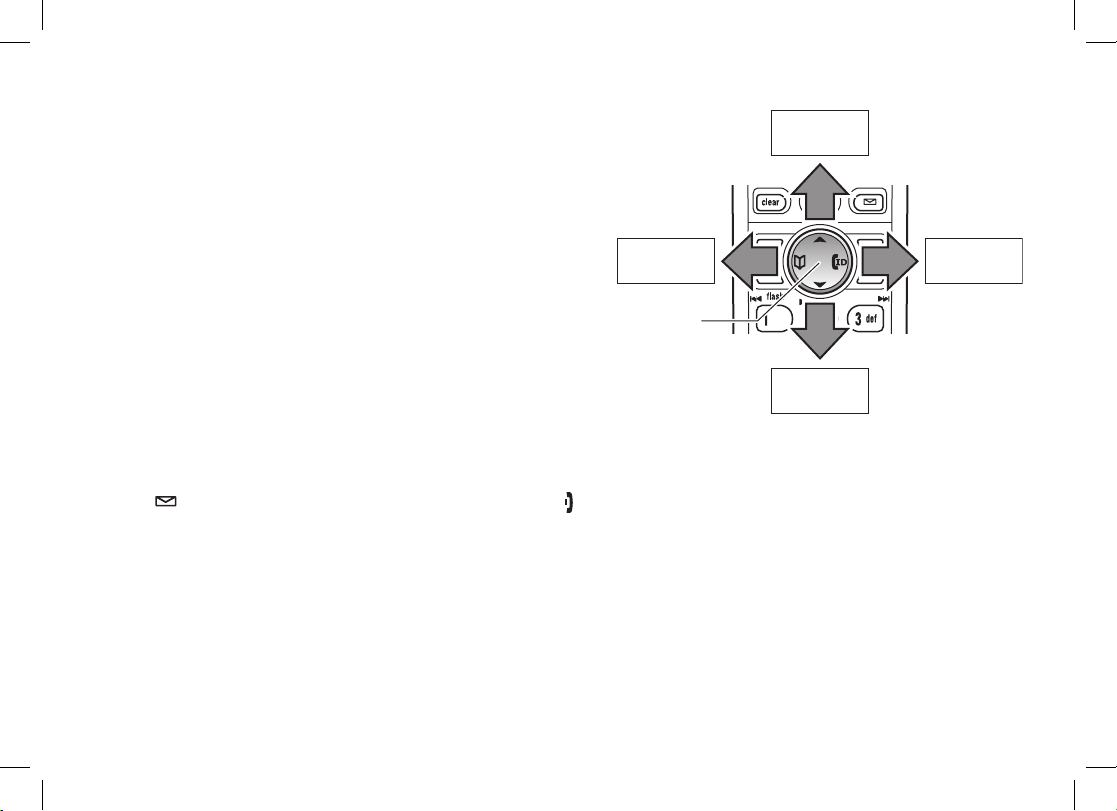
10
Using the Four-way Function Key
Your handset has a four-way function key that allows you to
move the cursor or pointer on the display and access the most
commonly used features at the touch of a button. By moving
this key to the left, you open the phonebook. Move the key to
the right to access Caller ID information. To use this four-way
key, place your thumb over the key on the handset and move to
the four positions to get the feel of how it moves and operates.
Using the Handset Menus
To open the menu, press [menu/clear]. Highlight the option you want by pressing the four-way function key. This will
move the cursor; the option currently highlighted has a triangle beside it. Activate the highlighted option by pressing
[select/
]. To exit the menu and return to standby, press [ ].
If you do not press a key within thirty seconds, the phone will time out and exit the menu. When setting the day and
time, the time-out period is extended to two minutes.
Note: For ANSW. SETUP and GLOBAL SETUP menu options, make sure the line is not in use and the handsets
are within range of the base.
View the
phonebook
Four-way
Function Key
Up
View the
Caller ID
Down
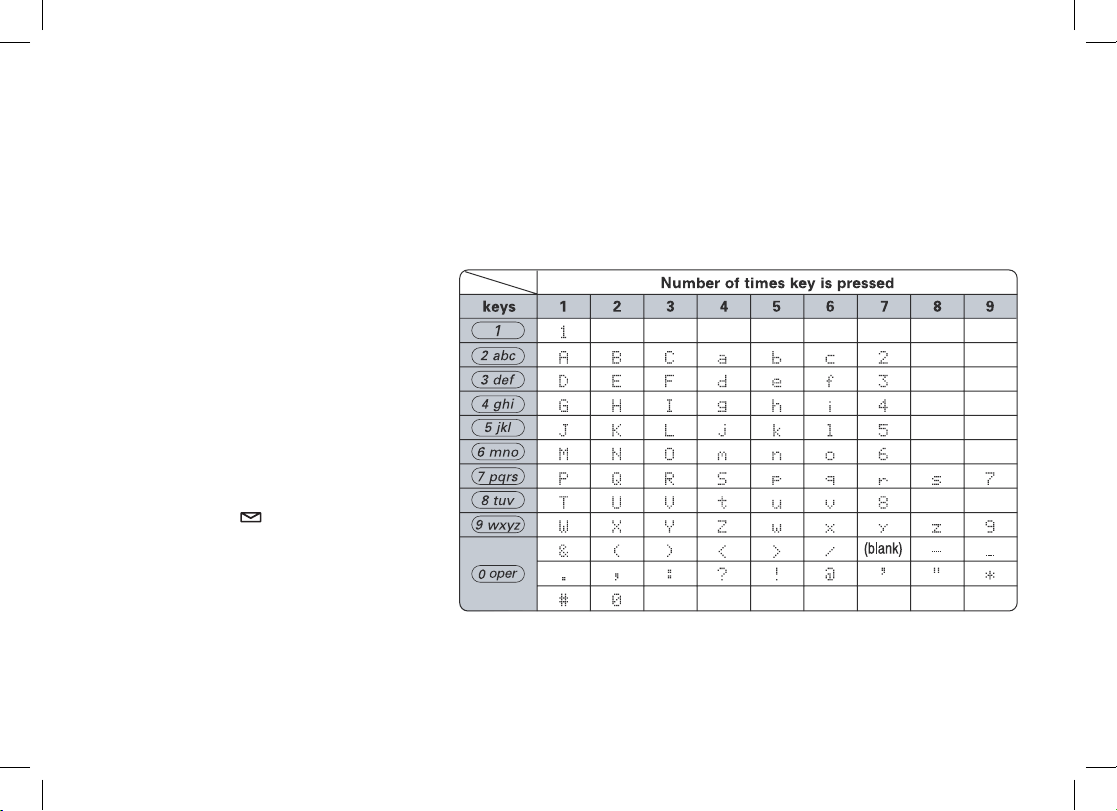
11
Entering Text from Your Handset
You can use the number keypad on your handset to enter text by referring to the letters printed on each number
key. When you press the number key in a text entry eld, the phone displays the rst letter printed on the number
key. Press the number key twice to display the second letter and three times to display the third. Capital letters are
displayed rst, then lower case letters, then the number on the key.
If two letters in a row use the same number key, enter the rst letter, then use [right] or [left] on the four-way
function key to move the cursor to the next position to enter the second letter. For example, to enter the word
“Movies”:
Press 1) [6] once to enter M.
Use 2) [right] on the four-way function
key to move the cursor to the right.
Press 3) [6] six times to enter o.
Press 4) [8] six times to enter v.
Press 5) [4] six times to enter i.
Press6) [3] ve times to enter e.
Press 7) [7] eight times to enter s.
Press 8) [select/
] to end your text
entry.
If you make a mistake while entering a name, use [right] or [left] on the four-way function key to move the cursor to
the incorrect character. Press [menu/clear] to erase the wrong character, and then enter the correct character.
To delete all characters, press and hold [menu/clear].

12
Note: For maximum range:
Keep both the base and handset antennas free of obstruction.
•
When the handset is not in use, place the handset in an upright position.
•
Metal and reinforced concrete may affect cordless telephone performance.•
Installing the Phone
Choosing the Best Location
When choosing a location for your new phone, here are some important guidelines you should consider:
PLACE YOUR BASE
Near an AC outlet and
a telephone wall jack.
• Microwave ovens
• Refrigerators
• TVs
• Other electronics
• Direct sunlight
• Extreme temperatures
• Fluorescent
lighting
• Personal computers
• Wireless LAN
equipment
• Dust
• Excessive
moisture
• Other cordless
telephones
• A window
by a street
with
heavy traffic
• Shock
• Vibration
In a centrally-located
open area.
TRY TO AVOID
• TVs
• Other electronics
• Direct sunlight
• Extreme temperatures
• Personal computers
• Wireless LAN
equipment
• Dust
• Excessive
moisture
• A window
by a street
with
heavy traffic
• Shock
• Vibration
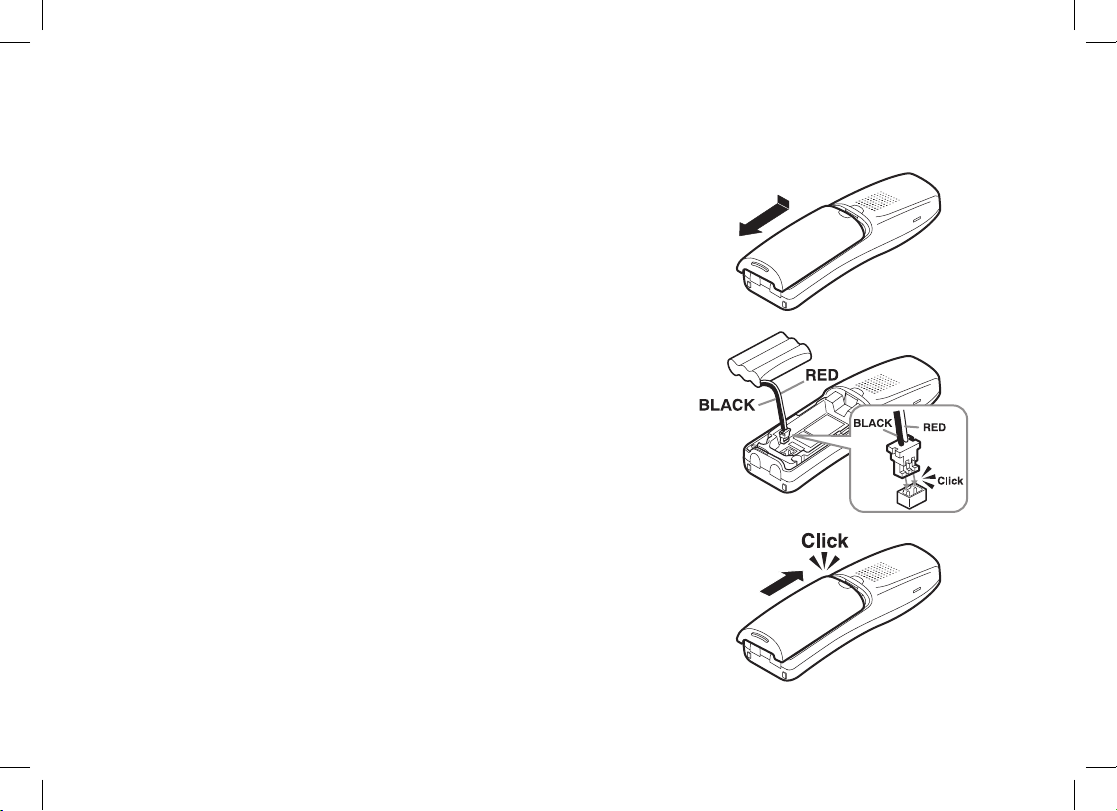
13
Installing the Battery
Use only the Uniden BT-446 rechargeable battery pack supplied with your cordless telephone.
Follow the steps below to install the handset battery.
Press in on the handset battery case cover (use the nger 1)
indention for a better grip) and slide the cover downward to
remove.
Plug the battery cable into the battery jack. Be sure to match the 2)
red and black wires to the label near the jack. The cable should
snap into place. Gently pull on the battery cable. If the battery
connector comes loose, try connecting again until the battery
snaps into place.
Place the battery case cover back on the handset and slide it 3)
upwards until it clicks into place.
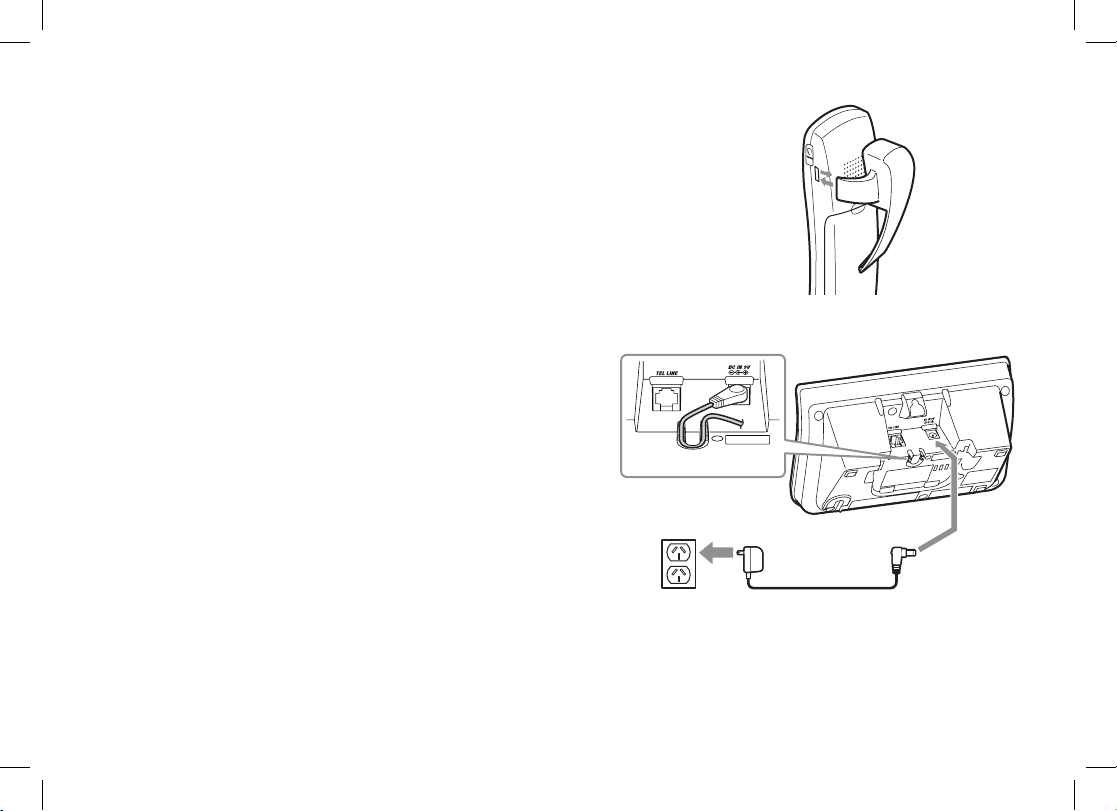
14
Installing the Belt Clip
Line up the holes on each side of the handset. To attach the belt clip, insert into
the holes on each side of the handset. Press down until it clicks.
To remove the belt clip, pull either side of the belt clip to release the tabs from
the holes.
Connecting the Base and Charging the Handset
Connect the AC adapter (AAD-041S(M)) to the 1) DC IN 9V
jack.
Connect the AC adapter to a standard 240V AC wall outlet. 2)
Place the handset in the base with the LCD screen facing 3)
forward.
Make sure that the 4) charge LED illuminates. If the LED
does not illuminate, check to see that the AC adapter is
plugged in and the handset makes good contact with the
charging contacts.
Charge your handset at least 15 to 20 hours before 5)
plugging into the phone line.
To AC outlet
To DC IN 9V
AC ad apter (supplied)
Ro ute the cord.
Caution: To avoid risk of re and shock, only
use the Uniden AAD-041S(M) adapter.
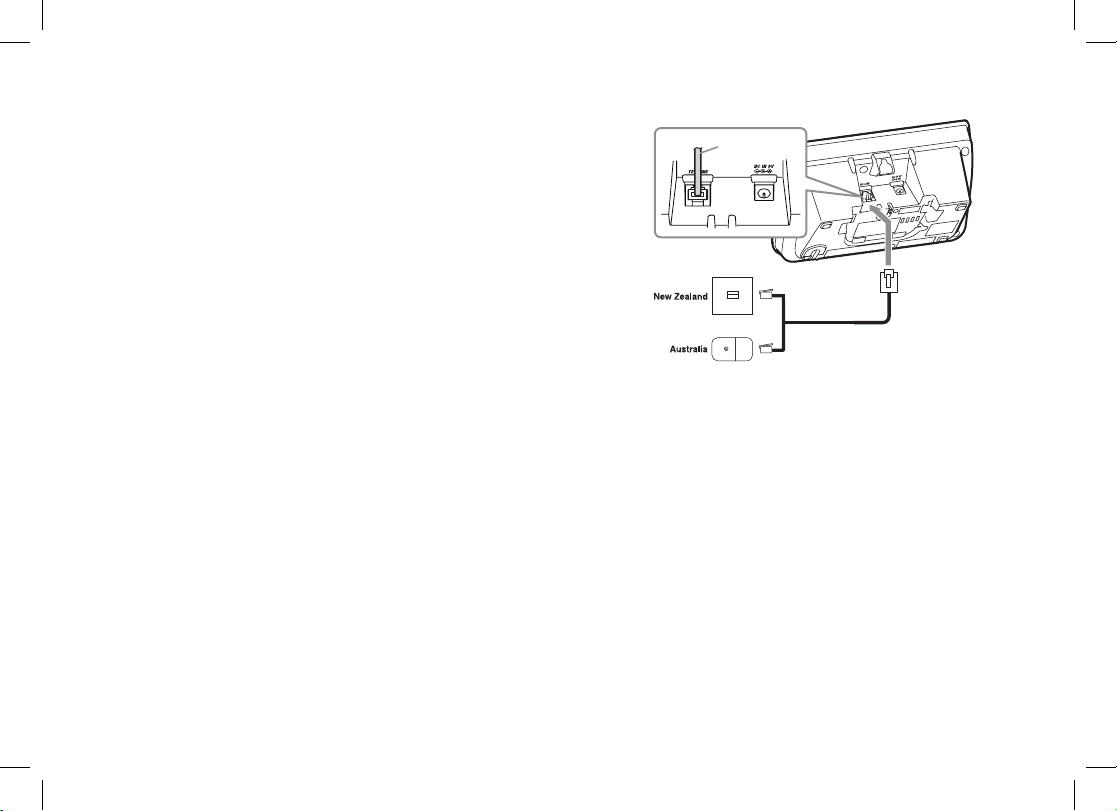
15
Connecting to the Phone Line
Once the battery pack is fully charged, connect the telephone
cord to the TEL LINE jack and to a telephone wall jack.
Testing the Connection
Try making a call. If your call does not connect or you cannot
get a dial tone, try the following steps:
Make sure the AC adapter cord is securely connected to 1)
the DC IN 9V jack and a standard power outlet.
Check to make sure the battery is fully charged. (If you 2)
don’t see the “battery full” icon, check to make sure the
battery is properly connected).
To telephone wall jack
To TEL LINE
Telephone cord
(supplied)
Telephone
cord
To TEL LINE
Telephone cord
(supplied)
To telephone wall jack
To TEL LINE
Telephone
cord
To TEL LINE

16
Wall Mounting the Base
This phone can be mounted on any standard wall plate.
Snap the wall mount adapter into the notches on the base top.1)
Plug the AC adapter into the 2) DC IN 9V jack.
Wrap the AC adapter cord inside the molded wiring channel as 3)
shown.
Plug the AC adapter into a standard 240V AC wall outlet.4)
Plug the telephone cord into the 5) TEL LINE jack.
Plug the telephone cord into the telephone wall jack.6)
Align the mounting slots on the base with the mounting posts on 7)
the wall. Then push in and down until the phone is rmly seated.
Note:
To mount the phone directly on the wall, insert two #10 screws
(minimum length of 35mm, not supplied) into the wall, 100mm
apart; leave the screw heads 3mm away from the wall to allow
room for mounting the phone. Be sure the wall is capable of
supporting the weight of the phone, and use the proper type of
anchoring device for the wall material.
AC adapter (supplied)
Wall plate
AC outlet
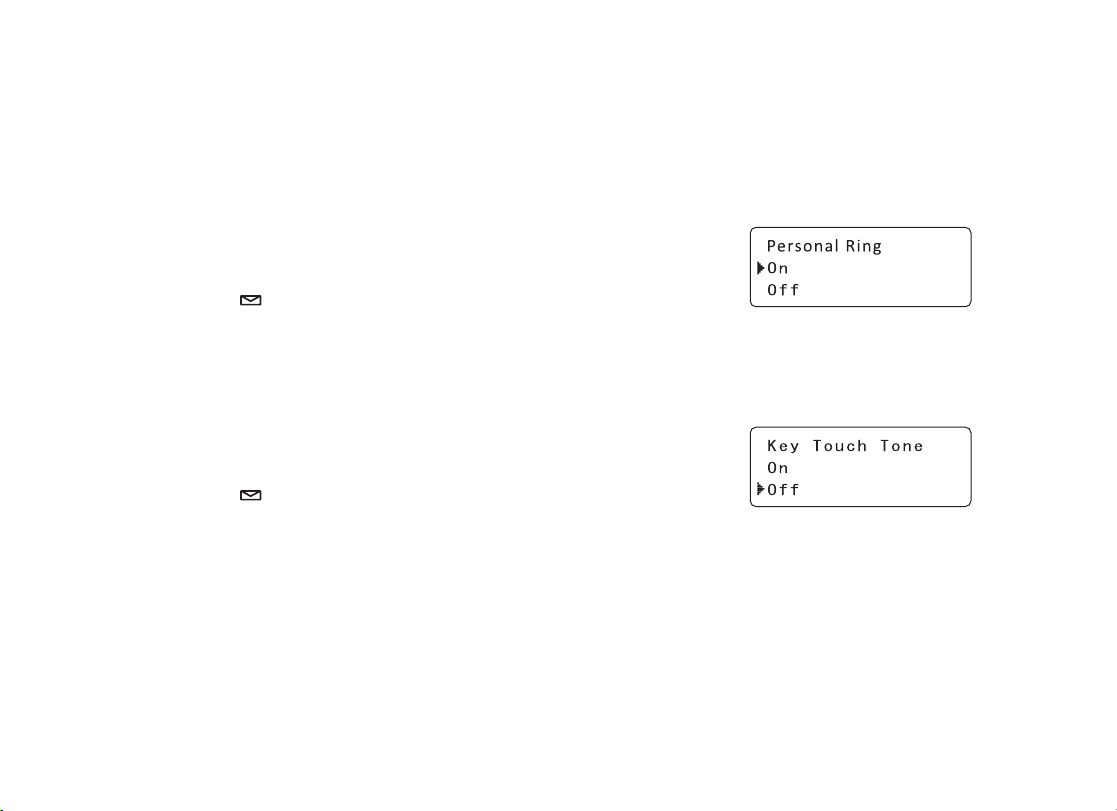
17
Basic Setup
Activating Personal Ring
You can assign special ringer tones to anyone in your phonebook. When your phone gets a call, it looks up the
Caller ID information in your phonebook. If you’ve assigned a personal ringer to that numbe
r, the phone uses it so
you know who is calling. To turn on personal ringing, follow these steps:
Press1) [menu/clear]. Select the HANDSET SETUP menu, and then
the PERSONAL RING submenu.
Move the cursor to select ON or OFF.2)
Press3) [select/
]. You will hear a confirmation tone.
Activating the Key Touch Tone
Key Touch Tone is the tone your keypad makes when keys are pressed. You can turn this tone on or off.
Press1) [menu/clear]. Select the HANDSET SETUP menu, and then
the KEY TOUCH TONE submenu.
Move the cursor to select ON or OFF.2)
Press3) [select/
]. You will hear a confirmation tone.
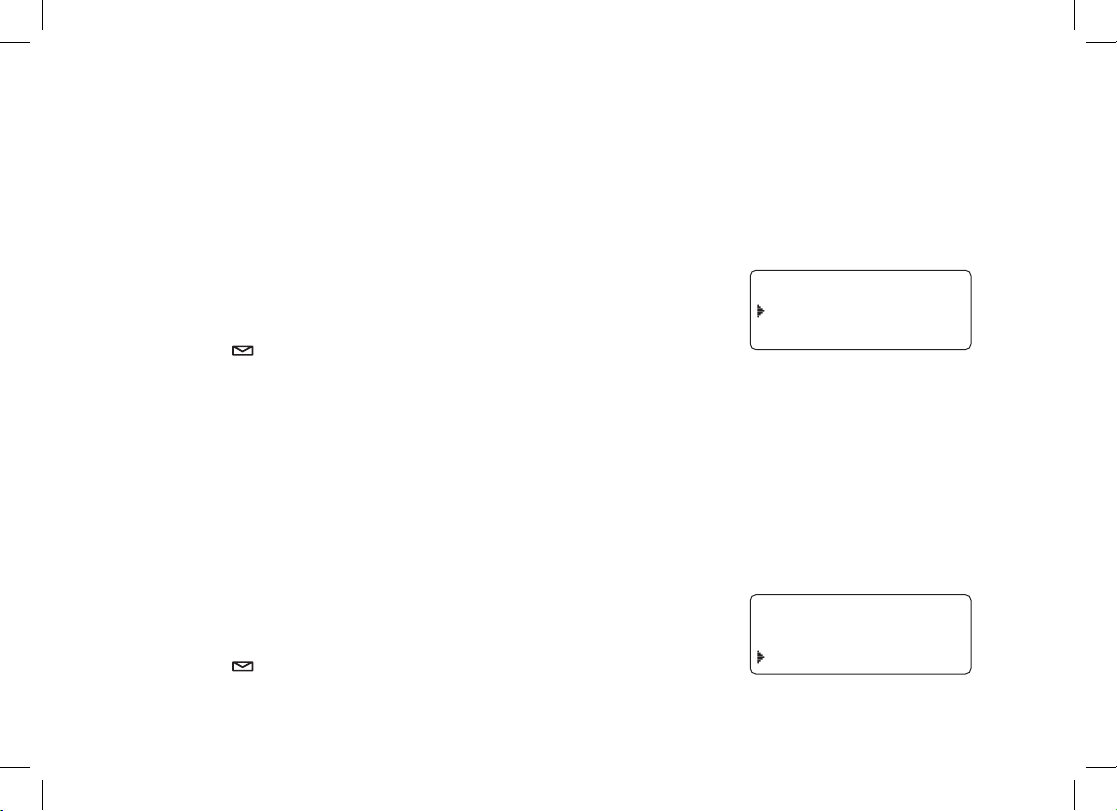
18
Name Tag
Name Tagging works with the caller display number from Caller ID. You will need to subscribe to the Caller ID feature
with your phone company for Name Tagging to work.
When the phone rings, the received caller display number is compared to numbers stored in the phonebook. If
there is a match then any name stored with the phonebook number will be displayed. To change the Name Tagging
setting, follow the steps listed below.
1) Press [menu/clear] . Select the HANDSET SETUP menu, and then the
NAME TAG submenu.
2) Move the cursor to select ON or OFF.
3) Press [select/
] . You will hear a conrmation tone.
Insert 0
This feature adds “0” or “00” at the beginning of the number received from Caller ID. The default setting for New
Zealand is ON. The default setting for Australia is OFF. To change the Insert 0 setting, follow the steps listed
below.
1) Press [menu/clear] . Select the GLOBAL SETUP menu, and then the
INSERT 0 submenu.
2) Move the cursor to select ON or OFF.
3) Press [select/
] . You will hear a conrmation tone.
0COG6CIIKPI
1P
1HH
+PUGTV
1P
1HH
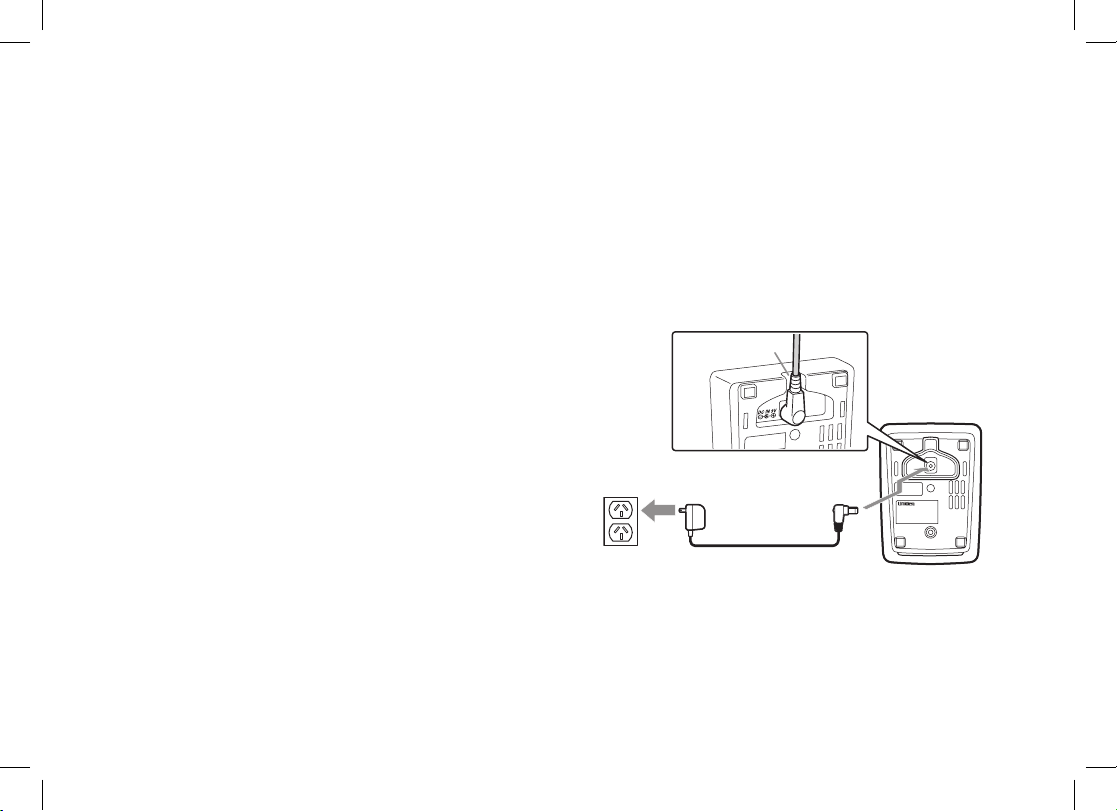
19
Adding Accessory Handsets
Your phone supports a total of ten cordless handsets. You can now place a fully-featured cordless handset anywhere
AC power is available to connect the handset charger. All the handsets ring when a call is received.
Compatible Handsets
Your phone is compatible with the WDSS 5305. If you purchased an accessory handset separately, you must
register the handset to the base before use. Accessory handsets will not operate until they are registered.
Charging Accessory Handsets
The handset’s battery recharges automatically when the handset is placed in the charger.
Use the supplied AC adapter (AAD-600S(M)) to connect 1)
the DC IN 9V jack to a standard 240V AC outlet.
Set the charger on a desk or tabletop, and place the 2)
handset in the charger with the LCD screen facing
forward.
Make sure that the 3) charge LED illuminates. If the LED
does not illuminate, check to see that the AC adapter is
plugged in and the handset makes good contact with the
charging contacts.
Charge the handset battery pack for at least 15-20 hours 4)
before using your new handset for the rst time.
To AC outlet To DC IN 9V
AC ad apter (supplied)
Ro ute the cord.
Caution: Use only the Uniden AAD-600S(M) adapter.

20
Registering WDSS 5305 Accessory Handsets
Your phone supports a total of ten (10) cordless handsets. Handset(s) supplied in the box with the phone base are
pre-registered at the factory. If you purchase an accessory handset, you need to register the handset before use.
When charged, pre-registered handsets display a handset ID number. Handsets that have not been registered
display:
*CPFUGVPQV
TGIKUVGTGFRNCEG
JCPFUGVQPDCUG
↔
VQTGIKUVGT
5GG[QWT1YPGTU
/CPWCNHQTJGNR
To register an accessory handset:
Charge the handset for 15-20 hours.1)
Place the handset in the main telephone base cradle to initiate registration. HANDSET REGISTERING will 2)
appear in the LCD.
Wait approximately thirty seconds, "REGISTRATION COMPLETE" will be displayed to indicate the handset has 3)
been registered to the base and a handset ID will be automatically assigned.
If REGISTRATION FAILED appears in the LCD, please try these steps again.
Note: If an accessory handset has ever been registered to a base, you must reset the handset before you can
register it to a new base. See Resetting the Handset on page 49.

21
Setting Up the Phonebook
Your handset can store up to seventy names and numbers in your phonebook. When all the phonebook entries are
full, you will hear a beep and MEMORY FULL appears. You cannot store any additional names and numbers unless
you delete some of the existing ones.
You can also use the phonebook entries to store a group of numbers (up to twenty digits) that you may need to enter
once your call connects. This is referred to as chain dialing. See Chain Dialing from the Phonebook on page 28.
Creating Phonebook Entries
To store names and numbers in your phonebook, please follow these steps:
When the phone is in standby mode, press 1) [ ].
To create a new phonebook entry, move the cursor to select CREATE NEW, 2)
and press [select/
]. EDIT NAME appears.
Enter the name for this entry (EDIT NAME).3)
Use the keypad to enter a name for this entry; the name can contain up to sixteen characters. (See Entering
Text from Your Handset on page 11 for instructions on entering text.) If you do not want to enter a name for this
entry, your phone will store this entry as <NO NAME>. Press [select/
] when you are nished.
Enter the number for this entry (EDIT NUMBER).4)
Once you have stored a name, EDIT NUMBER appears next. Use the
number keypad to enter the phone number; the phone number can contain
up to twenty digits. If you need the phone to pause between digits when it’s
dialing (for example, to enter an extension or an access code), press [redial/
pause] to insert a two-second pause. You will see a P in the display. You can
also use more than one pause together if two seconds is not long enough.
Each pause counts as one digit. Press [select/
] when you are nished.
'FKV0COG
㨫
'FKV0WODGT
㨫

22
Assign a personal ring tone for this entry (PERSONAL RING).5)
You can attach a special ring tone to each phonebook entry; the phone will
use this ring tone when this person calls. Use [
] and [ ] to select one of
the seven different ring tone options (see Selecting a Ring Tone on page 25
for a complete list of ring tones). As you scroll through the tones, you will hear
a sample of each tone. When you hear the ring tone you want to use, press
[select/
]. If you do not want to use a personal ring tone for this phonebook
entry, choose NO SELECTION; the phone will use your standard ring tone setting.
You will hear a tone conrming that the new entry has been stored, and DONE! appears in the display.6)
Finding a Phonebook Entry
Press [ ] to open the phonebook, and then select DIAL/EDIT or press [ ] again. Phonebook entries are stored in
alphabetical order. To scroll through the phonebook from A to Z, press [
]. To scroll trough the phonebook from Z to
A press [
].
You can also use the letters on the number keys to jump to a name that starts with that letter. For example, to search
for an entry beginning with the letter M, press [6] once. The phonebook jumps to the rst entry that begins with the
letter you entered; you can then use [
] and [ ] to scroll to other entries.
To close the phonebook, press [
]. During a call, press [ ] again instead of [ ] to close the phonebook.
Editing an Existing Phonebook Entry
With the phone in standby, press 1) [ ] to open the phonebook.
Select DIAL/EDIT 2) or press [
] again.
Find the entry you want to edit and press 3) [select/
].
Follow the steps for Creating Phonebook Entries on 4) page 21. If you do not wish to change the information at any
step, simply press [select/
] to go to the next step.
2GTUQPCN4KPI
0Q5GNGEVKQP
(NKEMGT

23
Storing Caller ID or Redial Numbers in the Phonebook
You can store Caller ID records or redial numbers in the phonebook so you can use them later. Go to the Caller ID or
redial list and select the number you want to store. (If the Caller ID information did not include the number, then you
will not be able to store it.)
When the phone is in standby, press 1) [
] to open the Caller ID list or [redial/pause] to open the redial list.
Use 2) [
] and [ ] to scroll through the Caller ID records or redial numbers. When you come to the information
you want to store, press [select/
]. EDIT NAME appears.
If the phone number is already stored in memory, you will hear a beep, and THIS DATA IS ALREADY SAVED!
appears in the display. The number will not be stored.
Continue by following the steps for Creating Phonebook Entries on 3) page 21.
Deleting Phonebook Entries
You can delete a single phonebook entry at a time or all phonebook entries at once:
To delete a single phonebook entry:
When phone is in standby, press 1) [
].
Use 2) [
] and [ ] to select DIAL/EDIT and press [select/ ] or [ ] again.
Find the entry that you want to delete and press 3) [menu/clear].
DELETE ENTRY? appears in the display. Move the cursor to select YES.4)
Press 5) [select/
]. You will hear a conrmation tone, and DELETED! appears in the display.
To delete all phonebook entries:
When the phone is in standby, press 1) [
].
Move the cursor to select DELETE ALL, and press 2) [select/
].
DELETE ALL? appears in the display. Move the cursor to select YES.3)
Press 4) [select/
]. You will hear a conrmation tone, and DELETED!
appears in the display.
2JQPGDQQM
%QR[
&GNGVG#NN

24
Copying Phonebook Entries to Another Handset
If you have more than one handset, you can transfer phonebook entries from one handset to another without having
to re-enter names and numbers. You can transfer one phonebook entry at a time or all phonebook entries at once.
When the phone is in standby, press 1) [
].
Move the cursor to select COPY, and then press 2) [select/
].
Move the cursor to select the handset which you want to transfer the entries to and then press 3) [select/
].
Move the cursor to select ONE MEMORY or ALL MEMORY, and then press 4) [select/
].
If you select ALL MEMORY, ARE YOU SURE? appears on the display 5)
screen. Move the cursor to select YES, and then press [select/
].
If you select ONE MEMORY, nd the phonebook entry you want to transfer 6)
and then press [select/
].
The phonebook entries will be transferred to the designated handset. During 7)
the copy process, the receiving handset shows RECEIVING and the Handset
ID of the sending handset.
When the transfer is completed, DONE! appears on the handset.8)
Note: If your phonebook contains seventy entries, you cannot store any new phonebook entries. You will hear a beep, and
NOT ENOUGH MEMORY IN RECEIVING UNIT appears on the display. If the selected handset is out of range or
data transfer is cancelled, UNAVAILABLE appears in the display. Phonebook listings will not be transferred.
Programming Base Speed Dial Numbers
The base allows you to store up to ten frequently-dialed numbers for speed dialing through the base speakerphone.
Each speed dial number may contain up to twenty digits (including pauses). The base speed dial numbers are
separate from the handset phonebook entries and must be programmed individually.
To program numbers into the base speed dial memory:
With the phone in standby, press 1) [memory] on the base.
%QR[2JQPGDQQM
1PG/GOQT[
#NN/GOQT[

25
Use the base number keypad to enter the phone number that you would like to store (up to twenty digits). If 2)
you need the phone to pause during dialing, press [redial/pause] to insert a two-second pause. You can insert
multiple pauses to increase the time; each pause counts as one digit.
Press 3) [memory] again, and then press the number key [0] to [9] you want to use when dialing this phone
number. You will hear a conrmation tone.
Note: If there is already a speed dial number saved to that number key, the phone number will be overwritten.
To delete stored numbers from the base speed dial memory:
With the phone in standby, press 1) [memory] on the base twice.
Press the number key 2) [0] to [9] that contains the speed dial number you want to delete. You will hear a
conrmation tone.
Customizing Your Phone
Selecting a Ring Tone (Handset only)
You may choose from four melodies or three tones for your
phone’s primary ring tone. Each handset can use a different
ring tone or melody. The available ring tones are as listed:
1) Press [menu/clear]. Select the HANDSET SETUP menu, and then the
RINGER TONES submenu.
Move the cursor to select a ring tone. As each ring tone is highlighted, you will 2)
hear a sample.
When you hear the tone you want to use, press 3) [select/
]. You will hear a
conrmation tone.
Melodies
Fur Elise (ELISE)
Tones
Flicker
We Wish You A Merry Clatter
Christmas (MERRY-XMAS) Wake Up
Aura Lee (AURA LEE)
Waltzing Matilda
(W MATILDA)
4KPIGT6QPGU
(NKEMGT
%NCVVGT

26
Activating AutoTalk (Handset only)
AutoTalk allows you to answer the phone simply by picking up the handset from the cradle. You do not have to press
a button to answer the call.
Press 1) [menu/clear]. Select the HANDSET SETUP menu, and then the
AUTOTALK submenu.
Move the cursor to select ON or OFF.2)
Press 3) [select/
]. You will hear a conrmation tone.
Activating Any Key Answer (Handset only)
Any Key Answer allows you to answer the phone by pressing any key on the dial pad.
Press 1) [menu/clear]. Select the HANDSET SETUP menu, and then the ANY KEY
ANSWER submenu.
Move the cursor to select ON or OFF.2)
Press 3) [select/
]. You will hear a conrmation tone.
Activating Clarity Boost for All Calls (Handset only)
Allows clarity boost feature to be turned on for all calls. See Using the Clarity Boost Feature on page 33.
Press 1) [menu/clear].
Select the HANDSET SETUP menu, and then the CLARITY BOOST submenu.2)
Select ON or OFF, and then press 3) [select/
]. You will hear a conrmation tone.
The clarity boost feature uses additional battery power therefore talk time will be reduced. Return handset to charger
when not in use to keep battery fully charged.
Activating Handset Keypad Lock
Press and hold [*/ ] key to activate the keypad lock. Repeat the process to deactivate the keypad lock.
#WVQ6CNM
1P
1HH
#P[-G[#PUYGT
1P
1HH

27
Using Your Phone
From a cordless handset
From a handset
speaker phone
From the base
speaker phone
Making
a call
Pick up the handset from the 1)
cradle.
Press 2) [
/ash].
Listen for the dial tone.3)
Dial the number.4)
OR
Pick up the handset from the 1)
cradle.
Dial the number.2)
Press 3) [
/ash].
Pick up the handset from 1)
the cradle.
Press 2) [
].
Listen for the dial tone.3)
Dial the number.4)
OR
Pick up the handset from 1)
the cradle.
Dial the number. 2)
Press 3) [
].
Press 1) [
].
Listen for the dial tone.2)
Dial the number.3)
Answering
a call
Pick up the handset. (If 1)
AutoTalk is on, the phone will
answer when you pick up the
handset from the cradle.)
Press 2) [
/ash]. (If Any Key
Answer is on, you can also
press any key on the dial pad.)
Pick up the handset.1)
Press 2) [
].
Press [
].
Hanging up
Press [
] or return the handset to
the cradle.
Press [ ] or return the
handset to the cradle.
Press [
].

28
Making a Call from the Phonebook
When the phone is in standby, press 1) [ ] to open the phonebook.
Move the cursor to select DIAL/EDIT, and then press 2) [select/
] or [ ] again.
Find the phonebook entry you want to call (see Finding a Phonebook Entry on 3) page 22).
Press 4) [
/ash] or [ ] to dial the number.
Note: You can also press [
/ash] or [ ] before you open the phonebook. When you come to the phone number
you want to dial, press [select/
].
Chain Dialing from the Phonebook
You can use the phonebook entries to store a group of numbers (up to twenty digits) that you may need to enter
once your call connects.
Dial the number normally.1)
After the call connects, press 2) [
].
Use 3) [
] or [ ] to select the phonebook entry that contains the digits you want to send.
Press 4) [select/
].
Switching to the Handset Speakerphone During a Call
To switch a normal call to the speakerphone, press [ ] on the handset. To switch from a speakerphone call to a
normal call, press [
].
Making a Call with Base Speed Dial
When the phone is in standby, press 1) [ ].
Press 2) [memory].
Press the number key (3) [0] through [9]) where the desired phone number is stored. The phone dials the
programmed number.

29
Using Caller ID, Call Waiting, and Redial Lists
If you subscribe to Caller ID service from your phone company, your phone will show you the caller’s phone number
and name (if available) whenever a call comes in. If you subscribe to Caller ID on Call
Waiting, the phone will also
show you the name and the number of any call that comes in while you’re on the line.
Using the Caller ID List
You can store up to thirty Caller ID numbers in each handset. Caller ID records are
stored from newest to oldest. Once your Caller ID list is full, the oldest record will be
automatically deleted when a new call is received.
To open the Caller ID list, press [
] (on the right side of the four-way key).
The phone will show the number of new Caller ID records and the total number of
stored records. Use [
] and [ ] to scroll through the list, or enter a letter on the
keypad to jump to the first Caller ID name that starts with that letter. The number of
Making a Call from a Caller ID Record
When the phone is in standby, press 1) [ ] to open the Caller ID list.
Use2) [
] and [ ] to find the Caller ID record you want to dial.
Press3) [
/flash] or [ ] to dial the number.
Note: You can also press [ /flash] or [ ] before you open the caller ID list. When you come to the phone number
you want to dial, press [select/
].
Deleting Caller ID Numbers
To delete only one Caller ID number, go to the Caller ID list and find the number you want to delete. Press [menu/
clear]. When the phone asks you to confirm, select YES.
To delete all the Caller ID numbers, go to the Caller ID list and press [menu/clear]. Select YES when asked if you
want to DELETE ALL.
times a call from the same number has been received is shown next to the received
time.

30
Note: When you delete a Caller ID number, you delete it permanently.
Using Call Waiting
If you have Call Waiting service and a second call comes in when you are on the phone, a call waiting tone will
sound. (If you subscribe to Caller ID on Call Waiting, the handset displays the name and phone number of the
waiting call.)
For Australian Model:
Press [
/ash] and then [2] on the handset to accept the waiting call. The rst caller is put on hold, and you will hear
the new caller after a short pause. To return to the original caller, press [
/ash] and then [2] again.
For New Zealand Model:
Press [
/ash] on the handset to accept the waiting call. The rst caller is put on hold, and you will hear the new
caller after a short pause. To return to the original caller, press [
/ash] again.
Note: You must subscribe through your telephone provider to receive Call Waiting services.
Redialing a Number
You can quickly redial the last ve numbers dialed on each handset or the last number dialed on the base.
From the handset:
With the phone in standby, press the 1) [redial/pause] to open the redial list.
Use 2) [
] and [ ] or [redial/pause] to scroll through the redial list.
When you nd the number you want to dial, press 3) [
/ash] or [ ] on the handset to dial the number.
Notes: • If the number exceeds 32 digits, only the rst 32 digits are retained in redial memory.
• If the redial memory is empty, EMPTY appears in the display and you will hear a beep.
• You can also redial the last number dialed on the handset by pressing [
/ash] or [ ], and then
[redial/pause].

31
From the base:
Press 1) [
].
Then press 2) [redial/pause].
Note: If the number exceeds 32 digits, only the rst 32 digits will be dialed.
Deleting a Redial Record
If you want to delete a phone number from the handset’s redial list, follow the steps below:
With the phone in standby, press 1) [redial/pause].
Use 2) [
] and [ ] to scroll through the redial list.
When you nd the redial number you want to delete, press 3) [menu/clear].
When the phone asks you to conrm, select YES. The redial number is deleted.4)
Finding a Handset
To page a lost handset, press [hold/int’com]. Press [1] through [9], [0] to select the handset you want to page or
press [
*
/tone] to page all registered handsets.
To cancel paging, press [hold/int’com] on the base.

32
Adjusting the Ringer, Earpiece and Speaker Volume
Adjusting the Ringer Volume
You can choose from four ringer volume settings (off, low, medium, and high) on the
handset or the base. With the phone in standby, use [
] or [ ] on the handset or
[volume +] or [volume
-
] on the base to adjust the ringer volume.
Adjusting the Earpiece Volume
You can choose from six volume levels for the earpiece. To adjust the earpiece
volume while on a call, press [
] (to make it louder) or [ ] (to make it softer).
Adjusting the Speaker Volume
Handset Speakerphone: You can choose from six volume levels for the handset
speakerphone. To adjust the speaker volume while on a speakerphone call, press
[
] (to make it louder) or [ ] (to make it softer).
Base Speaker: You can choose from ten volume levels for the base speaker.
To adjust the speaker volume while on a call, call screening or playing messages,
press [volume +] (to make it louder) or [volume
-
] (to make it softer).

33
Adjusting the Audio Tone
If you aren’t satised with the audio quality of your phone, you can adjust the Audio Tone of the earpiece while on
a call. Your phone gives you three audio tone options: low, natural and high; the default setting, Natural Tone, is
recommended for hearing aid users. Audio tone adjustments only apply to the earpiece, not the speakerphone.
To adjust the audio tone:
With the phone in talk mode, press 1) [select/
] to cycle through the three audio tone options.
When the desired option appears on the display, stop. 2)
After two seconds, the displayed audio tone is set, and the display returns to normal.3)
Using the Clarity Boost Feature
If you encounter interference while using your phone, you can manually improve the sound by setting the clarity
booster to on. To turn it on for the current call only, while you are on a call:
Press 1) [menu/clear].
Move the cursor to CLARITY BOOST, and then press 2) [select/
]. BOOST ON and B appear in the display.
Use the same procedure to turn off clarity booster. BOOST OFF appears.
The clarity boost feature can also be turned on for all calls. See Activating Clarity Boost for All Calls on page 26.
The clarity boost feature uses additional battery power therefore talk time will be reduced. Return handset to charger
when not in use to keep battery fully charged.

34
Using Hold, Conference and Transfer
Placing a Call on Hold
During a call, press 1) [hold/int'com/xfer] on the handset, or [hold/int’com] on the base to place the caller on
hold. If you leave a caller on hold for more than ten seconds, the display screen will read, LINE ON HOLD.
To return to the party on hold, press 2) [
/ash] or [ ] on a handset or [ ] on the base. The phone will return to
the holding party.
Notes: • You can only place a caller on hold for ve minutes. Once ve minutes has passed, that party’s line will be
disconnected and the phone will return to standby.
• While a call is on hold, Caller ID and Call Waiting cannot be received.
Conferencing
If you have more than one handset, up to four people can participate in a conference call. A four-way conference call
consists of an outside line, the base speaker phone, and two handsets. You can easily join a call already in progress.
From the handset, press 1) [
/ash] or [ ] to join the call. From the base, press [ ].
To hang up, return the handset to the cradle or press 2) [
] on the handset. On the base, press [ ]. The other
party will still be connected to the call.
Transferring a Call
You can transfer a call from one station to another.
From the handset:
During a call, press 1) [hold/int’com/xfer].
Use 2) [
] or [ ] to select the station you want to transfer the call to, then press [select/ ]. Select ALL to page
all other station. The call will automatically be placed on hold, and a paging tone sounds. To cancel the transfer,
press [
/ash] or [ ].
When another 3) station accepts the transferred call, you will be disconnected. If you want to rejoin the call,
press [
/ash] again or [ ].

35
From the base:
During a call, press 1) [hold/int’com].
Press 2) [1] through [9], [0] to select the handset you want to talk with or press [
*
/tone] to page all registered
handsets. To cancel the transfer, press [hold/int’com].
When another handset accepts the transferred call, your call will disconnected. If you want to rejoin the call 3)
press [
].
Answering a Transferred Call
When a station receives a call transfer, it sounds a paging tone; handsets also show the ID of the station that is
paging. To accept the call transfer:
To answer the page and speak to the transferring 1) station, press [
/ash] or [hold/int’com/xfer] on the
handset. If Any Key Answer is on, you can also press any key on the dial pad. If AutoTalk is on, the handset
will automatically answer the page when you pick up the handset from the cradle. On the base, press [
] or
[hold/int’com].
To accept the call and speak to the caller, press 2) [
/ash] on the handset or [ ] on the base.
When you accept the transferred call, the transferring 3) station will be disconnected.
Only the rst station to answer the transfer page will be connected to the call. If the transfer page is not picked up
within one minute, the operation will be canceled.

36
Using Special Features
Privacy Mode (Handset only)
If you don’t want other stations to interrupt you while on a call, turn on privacy mode. As long as your handset
is in privacy mode, other stations can’t join your call or make any calls of their own: their displays will show
UNAVAILABLE.
While on a call, press 1) [menu/clear].
Move the cursor to CALL PRIVACY, and then press 2) [select/
]. PRIVACY MODE ON appears in the display for
two seconds;
appears and remains in the display until the feature is turned off.
To turn privacy mode off, repeat the procedure listed above. PRIVACY MODE OFF appears.
Using the Intercom
You can use the intercom to talk to another station without using the phone line.
Making an Intercom Page
From the handset:
With the phone in standby, press 1) [hold/int’com/xfer].
Use 2) [
] or [ ] to select the station you want to talk with, then press [select/ ]. Select ALL to page all other
station.
To cancel the intercom page, press 3) [
].
From the base:
With the phone in standby, press 1) [hold/int’com].
Press 2) [1] through [9], [0] to select the handset you want to talk with or press [
*
/tone] to page all registered
handsets.
To cancel the intercom, press 3) [hold/int’com].

37
Note: Intercom paging will be cancelled if any of the following things occur:
You receive an outside call or an intercom page while selecting the other handset.•
You do not select a station within thirty seconds.•
Your handset is out of range (OUT OF RANGE appears in the display).•
The party does not answer the page within one minute.•
The party is busy (UNAVAILABLE appears in the display).•
The party is out of range (UNAVAILABLE appears in the display).•
Answering an Intercom Page
When the intercom page tone sounds, the display will show the ID of the station that is paging.
From the handset, press 1) [
/ash] or [hold/int’com/xfer]. If Any Key Answer is on, you can also press any key
on the dial pad. If AutoTalk is on, the handset will automatically answer the page when you pick up the handset
from the cradle.
From the base, press 2) [hold/int’com] or [
].
To hang up an intercom page from the handset, press 3) [
]. To hang up an intercom page from the base, press
[hold/int’com].
Muting the Ringer (One call only)
While the phone is ringing, press [ ] on the handset or [ ] on the base to mute the ringer for this call. The phone
will ring again on the next call.
Muting the Microphone
Mute turns off the microphone so the caller can’t hear you. This only works while you are on a call.
From the handset:
Press 1) [menu/clear].
Move the cursor to select MUTE and then press 2) [select/
]. MUTE ON and appear in the display; remains
while muting is on.
To cancel muting, repeat the procedure, MUTE OFF appears.3)

38
From the base:
Press 1) [mute]. The speaker LED blinks while muting is on.
To cancel muting, press 2) [mute] again. The speaker LED stops blinking.
Installing the Optional Headset
Your phone may be used with an optional headset. To use this feature, insert the headset plug into the headset jack.
Your phone is ready for hands-free conversations. Headsets may be purchased by visiting the customer support
page on our website; www.uniden.com.au for Australia, www.uniden.co.nz for New Zealand.

39
Setting Up the Answering System
Your handset controls all of the answering system setup options except for the personal greeting (personal greetings
must be changed directly at the base). You can access your answering machine from anywhere in home. Here are
some hints on using your handset to access your answering system:
When the phone is in standby, press • [select/
] on the handset to access the answering system. REMOTE
ANSWERING MACHINE OPERATION appears on the handset display, and the system announces the number of
new and old messages.
You can enter a command at any time during announcements.•
After the rst announcement, you have thirty seconds to enter your rst command before the system returns to •
standby.
If you receive a call, answering system access is cancelled.•
If another handset makes a call, answering system access is cancelled.•
While the handset is operating the answering system, “- -” appears on the base.•
Recording a Personal Greeting
Your answering system comes with a pre-recorded outgoing message or greeting that plays when you receive a
call: “Hello, no one is available to take your call. Please leave a message after the tone.” You can record your own
personal outgoing greeting. Your recorded greeting must be between two seconds and thirty seconds long.
On the base, press and hold 1) [greeting].
The system announces, “Record greeting.” Begin recording after the announcement.2)
The message counter LED displays “- -”, then begins to count down thirty seconds.
When you nish recording, press 3) [greeting] again or press [
]. You will hear a conrmation tone, and your
recorded greeting plays back for you.
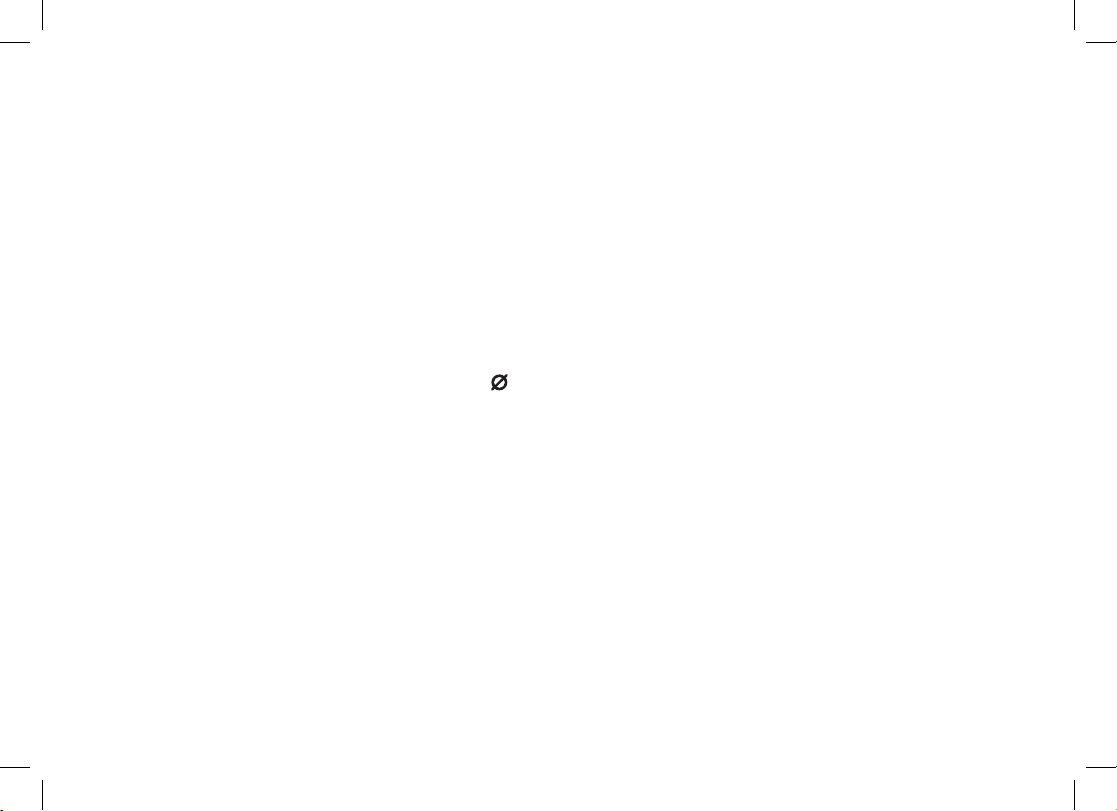
40
Selecting a Greeting
Once you have recorded a personal greeting, the phone automatically switches to your personal greeting. You can
also switch back and forth between the pre-recorded greeting and your own greeting at any time.
With the phone in standby, press 1) [greeting] on the base. The system plays the current greeting.
To keep this greeting, do nothing.2)
To switch to the other greeting, press 3) [greeting] while the system is playing the current greeting.
Each time you press 4) [greeting], the system switches between the pre-recorded and the personal greeting.
The last greeting you hear is used as the current greeting.
Deleting Your Personal Greeting
You can delete your personal greeting from the base. You cannot delete the pre-recorded greeting.
With the phone in standby, press 1) [greeting] on the base.
While the personal greeting is playing, press 2) [
].
The system announces “Greeting has been deleted,” and switches back to the pre-recorded greeting.3)

41
Setting the Number of Rings
The ring time setting allows you to set the number of rings the caller hears before your answering system plays the
outgoing message. You can set the ring time to answer after six, nine, or twelve rings. If you enable the Toll Saver
(TS) setting, the answering system picks up after two rings if you have new messages, and after four rings if there
are none. This way, if you make a long distance call to check your messages, you can hang up after the third ring to
avoid long distance billing charges.
On the handset, press 1) [menu/clear]. Select the ANSW. SETUP menu, and then the RING TIME submenu.
Move the cursor to select a ring time (TOLL SAVER, 6 TIMES, 9 TIMES, or 12 TIMES).2)
Press3) [select/
]. You will hear a confirmation tone.
Setting the Day & Time
If you do not set the clock on your answering system, your messages may not have the correct time and day stamp.
On the handset, press 1) [menu/clear].
Move the cursor to ANSW. SETUP and press 2) [select/
].
Move the cursor to DAY & TIME and press 3) [select/
].
Use4) [ ] and [ ] to select the day of the week, and press [select/ ].
Use the number keypad (5) [0] through [9]) to enter the hour and minutes.
Use6) [
] and [ ] to select AM or PM, and press [select/ ]. You hear a confirmation tone.
Setting the Record Time (or Announce only)
You can choose how long callers have to record a message. Set the record time to “1 minute” or “4 minutes” to limit
the time for incoming messages. If you set the record time to “Announce onl
y,” the answering system answers the
call but prevents callers from leaving a message.
On the handset, press 1) [menu/clear]. Select the ANSW. SETUP menu, and then the RECORD TIME submenu.
Move the cursor to select record time (1 MINUTE, 4 MINUTES, or
ANNOUNCE ONLY).2)
Press3) [select/
]. You will hear a confirmation tone.

42
While your answering system is set to “Announce only,” the message counter LED on the base displays “A.” If you
are using the prerecorded greeting, the system automatically switches to the following message: “Hello, no one is
available to take your call. Please call again.” If you are using a personal greeting, the system continues to use that
greeting.
Activating the Message Alert
The message alert feature sounds a short alert tone every fteen seconds whenever you have a new message.
To turn on the message alert:
On the handset, press 1) [menu/clear]. Select the ANSW. SETUP menu, and then the MESSAGE ALERT
submenu.
Move the cursor to select ON or OFF.2)
Press 3) [select/
]. You will hear a conrmation tone.
Activating Call Screening
Your phone allows you to listen to callers leaving you a message. This call screen feature can be turned on or off.
On the handset, press 1) [menu/clear]. Select the ANSW. SETUP menu and then the CALL SCREEN submenu.
Move the cursor to select ON or OFF.2)
Press 3) [select/
]. You will hear a conrmation tone.
Setting a Security Code or Personal Identication Number (PIN)
To play your messages from a remote location, you will need to enter a two-digit security code or Personal
Identication Number (PIN). The default security code is 80.
On the handset, press 1) [menu/clear]. Select the ANSW. SETUP menu, and then the SECURITY CODE
submenu.
Use the number keypad (2) [0] through [9]) to enter a two-digit security code (00-99).
Press 3) [select/
]. You will hear a conrmation tone.
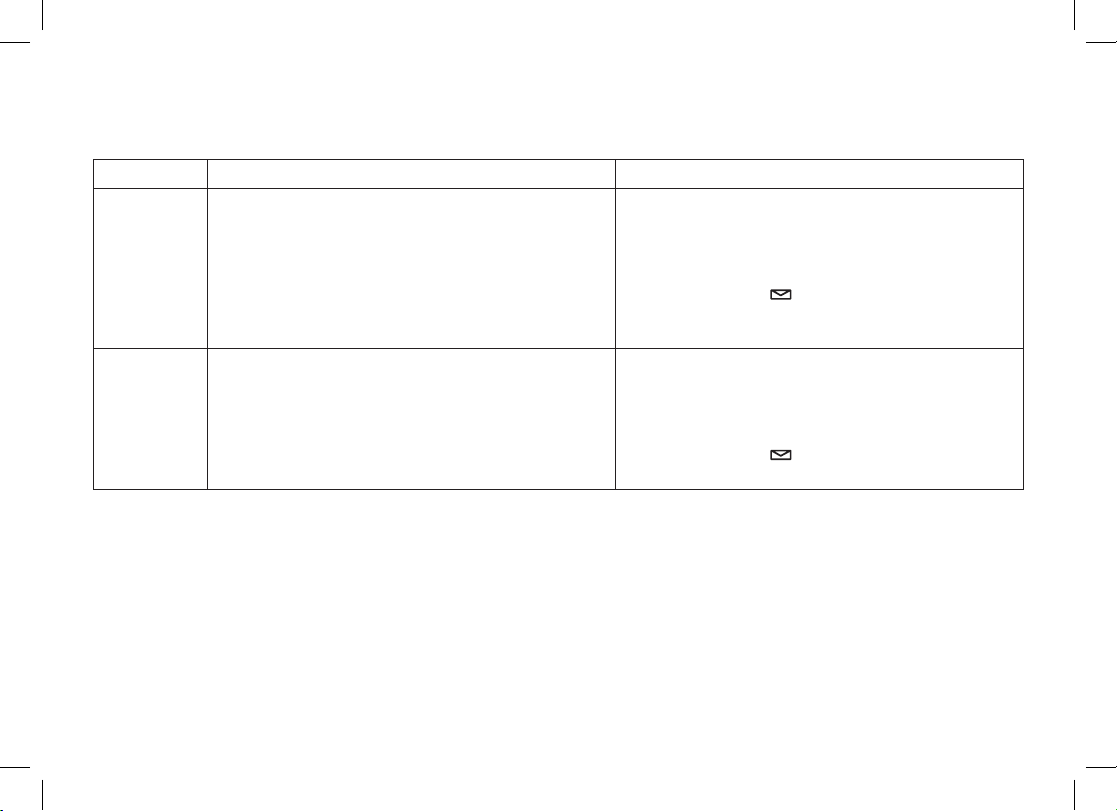
43
Using the Answering System
Turning Your Answering System On and Off
From the base From the handset
Turning On
With the phone in standby, press 1) [on/off].
The system announces “Answering System 2)
is on” and plays the current greeting.
The 3) message counter LED displays the
number of messages stored in memory.
If the counter ashes, then you have new
messages waiting.
Press 1) [menu/clear]. Select the ANSW.
SETUP menu, and then the ANSWER
SETUP submenu.
Move the cursor to select ON.2)
Press 3) [select/
]. You will hear a
conrmation tone.
Turning Off
With the phone in standby, press 1) [on/off].
The phone announces “Answering System 2)
is off.”
The 3) message counter LED is no longer
illuminated.
Press 1) [menu/clear]. Select the ANSW.
SETUP menu, and then the ANSWER
SETUP submenu.
Move the cursor to select OFF.2)
Press 3) [select/
]. You will hear a
conrmation tone.

44
Reviewing Messages
The base message counter LED displays the number of messages stored in memory. When you have new
messages, the message counter LED and the new message LED on the handset ash. The answering system
plays your new messages rst. After you listen to all of your new messages, you can then play your old messages.
You can review your messages from the base or from the handset:
From the base From the handset
Playing
messages
Press [
]. The system announces the
number of new and old messages, plays the
message, and then announces the time and day
it was received.
Press [select/
]. The system announces the
number of new and old messages, plays the
messages, and then announces the time and
day it was received.
Repeating
a message
Press [
] once to go to the beginning of the
current message. Press [
] repeatedly to go
back to a previous message.
Press [1] once to go to the beginning of the
current message. Press [1] repeatedly to go
back to a previous message.
Skipping
a message
Press [
] to go to the beginning of the next
message.
Press [3] to go to the beginning of the next
message.
Deleting
a message
While a message is playing, press [
].
The message is permanently deleted.
While a message is playing, press [4].
The message is permanently deleted.
Deleting all
messages
While the phone is in standby, press [
] .
When the system asks you to conrm, press [
]
again. All messages are permanently deleted.
Not available.
Ending the
message
review
Press [
] to stop the message playback and
return to standby.
Press [5] to stop the message playback.
Press [
] to exit the system and return to
standby.

45
Screening Calls
If you activate the call screening feature, you can listen to callers leaving a message without answering the phone
(see Activating Call Screening on page 42). You can always hear callers from the base speaker. To screen an
incoming call from the handset:
Press • [select/
] when the system is answering. If another handset is screening a call, you will hear a beep and
you will not be able to screen the call.
To answer the call, press • [
/ash].
To stop screening the call, press • [
].
Turning Off the Message Alert Tone
When all new messages are played back, the message alert tone will automatically deactivate. The tone will not
deactivate until all new messages are played back. To quickly turn off the tone, press any key on the base.

46
Operating the Answering System While You Are Away from Home
You can access your answering system while you are away from home to check, play, and delete messages, or turn
your answering system on and off.
Notes:
The answering system will only playback messages for four minutes and then it returns to the command waiting
•
mode. To continue playing your messages, press [#] then [2] again within fifteen seconds.
If you enter an incorrect security code three times, you will hear a beep and the answering system will return to
•
standby.
To operate from a remote location, use any touch-tone telephone, and follow these steps:
Call your telephone number and wait for the system to answe
r. If the answering system is off, it will answer after 1)
about fifteen rings and sounds a series of beeps.
During the greeting or the beeps (if answering system is o
ff), press 2) [#] and enter your security code/PIN within
two seconds (see Setting a Security Code or Personal Identification Number (PIN) on page
42).
The answering system announces the current time and the number of messages stored in memor
y. 3)
You hear “To play incoming messages, press pound-two. For help, press pound-zero” followed by a beep.
Enter a remote command from the chart below. You have fifteen seconds to enter the first command; after the 4)
first command, you have two seconds to enter each command.
Remote Commands
Command Function Command Function Command Function
[#] then [1] Repeat a message* [#] then [4] Delete a message [#] then [9] Answering system off
[#] then [2] Play incoming messages [#] then [5] Stop operation [#] then [0] Help
[#] then [3] Skip a message [#] then [6] Answering system on
* If you press [#] then [1] in the first four seconds of a message, the system skips to the previous message.
If you press [#] then [1] after the first four seconds of a message, the system repeats the current message.
When you finish, you will hear intermittent beeps indicating that the system is in the command waiting mode.
5)
Enter another command from the chart within fifteen seconds.
Hang up to exit the system. The answering system automatically returns to its normal standby setting.6)

47
Maintenance
Specications
Operating Temperature 32° F to 122° F (0° C to 50° C)
AC Adapter Part Number
Base: AAD-041S(M)
Charger: AAD-600S(M)
AC Adapter Input Voltage
Base: 240V AC, 50 Hz
Charger: 240V AC, 50 Hz
AC Adapter Output Voltage
Base: 9V DC @ 350mA
Charger: 9V DC @ 210mA
Battery Part Number BT-446
Battery Capacity 3.6V DC @ 800mAh
Notes:
Use only the supplied AC adapters.•
Be sure to use the proper adapter for the base and any chargers.•
Do not place the power cord where it creates a trip hazard or where it could become chafed and create a re •
or electrical hazard.
Do not place the base in direct sunlight or subject it to high temperatures.•
Battery Replacement and Handling
With average use, your phone’s battery should last approximately one year. To order replacement batteries,
please visit the customer support page on our website; www.uniden.com.au for Australia, www.uniden.co.nz for
New Zealand.
Caution:
Use only battery pack BT-446.•
Do not remove the batteries from the handset to charge them. •
Never throw the battery into a re, disassemble, or heat them. •
Do not remove or damage the battery casing. •

48
Cleaning the Battery Contacts
To maintain a good charge, clean the charging contacts on the handset
once a month. Dampen a cloth with plain water. Gently rub the damp cloth
over the charging contacts until all visible dirt is removed. Dry the contacts
thoroughly before returning the handset to the cradle.
Caution: Do not use paint thinner, alcohol, or other chemical products.
Doing so may discolor the surface of the telephone and damage the nish.
Low Battery Alert
When the battery pack is very low, the phone is programmed to eliminate functions in
order to save power. When LOW BATTERY appears in the display and the phone is in
standby, none of the keys will operate. If you are on a call, complete your conversation as
quickly as possible, and return the handset to the cradle.
The battery pack needs to be charged when the empty battery icon appears.
Battery Life
With average use, your handset battery provides approximately ve hours of talk time and approximately seven
days of standby time. You can achieve optimum battery life and performance by returning the handset to the base
or charger after each use. When your handset is left off of the cradle, the battery will gradually discharge even if
the handset is not being used. The actual talk time duration will be reduced in proportion to the amount of time the
handset is off of the cradle.
Power Failures
During a power failure, you will not be able to make or receive calls with the phone. To avoid damage from an
electrical spike when the power comes back on, we recommend you unplug your phone during power outages.
.QY$CVVGT[

49
Troubleshooting
Resetting the Handset
You may need to reset your handset in the following instances:
When you want to change the digital security code.•
You lose a handset and purchase a new one.•
You get the message Registration Failed when you try to register the handset.•
You are unable to register any handsets to the base.•
When you register new handsets to the base, the handset IDs do not match. (For example, the handset registers •
as “Handset #4” but you only have two handsets.)
When you are instructed to by one of Uniden’s call center representatives.•
Press and hold 1) [
] and [#] for more than ve seconds. Select DEREGISTER HS.
Select the handset 2) which you are operating, then press [select/
].
The phone will ask you to conrm the deregistration. Select YES. The selected handset will clear its registration 3)
information from the base, and then delete the link to the base from its own memory.
When the base information is deleted, the handset displays HANDSET NOT REGISTERED-PLACE HANDSET 4)
ON BASE TO REGISTER. SEE YOUR OWNER'S MANUAL FOR HELP.
Re-register the handset to the base (see Registering Accessory Handsets on 5) page 20).
If the handset cannot contact the base, it will display OUT OF RANGE. Make sure the handset is in range of the
base and the base is connected to power.

50
Resetting the Handset Without the Base
If your original base is not available for some reason, you can still reset the handset and use it with another base.
Press and hold 1) [
] and [#] for at least ve seconds.
Move the cursor to select BASEUNAVAILABLE and then press 2) [select/
]. BASE UNAVAILABLE appears.
Move the cursor to select YES, and then press 3) [select/
]. You hear a conrmation tone, and the handset
deletes its own base information without contacting the base. The handset displays HANDSET NOT
REGISTERED-PLACE HANDSET ON BASE TO REGISTER. SEE YOUR OWNER'S MANUAL FOR HELP.
Register the handset to the new base (see Registering Accessory Handsets on 4) page 20).
Changing the Digital Security Code
The digital security code is an identication code used to connect the handset and the base. Your unit ships from the
manufacturer with a preset security code. Resetting this code is not normally necessary. In the rare situation that you
suspect another cordless telephone is using the same security code or if you are instructed to change this code by a
manufacturer’s Call Center Representative, you can change the code. To change the digital security code:
Reset all of your handsets (see Resetting the Handset on 1) page 49).
Re-register each handset (see Registering Accessory Handsets on 2) page 20).
Traveling Out of Range
During a call, if you move your handset too far from your base, noise may increase. If you pass the range limit of the
base, the handset will beep, display OUT OF RANGE, and then go to standby. The base will maintain the connection
for thirty seconds after the handset goes out of range. If you move the handset back within range of the base within
thirty seconds, press [
/ash] or [ ] to pick up the call again.

51
Common Issues
If your phone is not performing to your expectations, please try these simple steps rst. If these steps do not solve
your problem, please visit www.uniden.com.au for Australian models and www.uniden.co.nz for New Zealand models
for customer support.
Symptom Suggestion
The charge LED won’t
illuminate when the handset is
placed in the cradle.
Make sure the AC adapter is plugged into the base or the charger (if you have •
more than one handset) and wall outlet.
Make sure the handset is properly seated in the cradle.•
Make sure the charging contacts on the handset are clean. •
The audio sounds weak.
Move the handset and/or base away from metal objects or appliances.•
Make sure that you are not too far from the base.•
Can’t make or receive calls.
Make sure that you are not too far from the base.•
Make sure the line is not in use. If an outside call is already using a line, •
you cannot use that line to make another outside call.
Make sure your handset is registered to the main base unit.•
Check both ends of the base telephone cord.•
Make sure the AC adapter is plugged into the base and wall outlet.•
Disconnect the AC adapter and reconnect.•
Change the Digital Security Code (see • page 50).
Severe noise interference.
Keep the handset away from microwave ovens, computers, remote control toys, •
wireless microphones, alarm systems, intercoms, room monitors, uorescent
lights, and electrical appliances.
Move to another location or turn off the source of interference.•
The Caller ID does not display.
The call was placed through a switchboard.•
Call your telephone provider to verify your Caller ID service is current. •
There may be a problem with your Caller ID service.

52
Symptom Suggestion
The handset doesn’t ring or
receive a page.
Make sure that you are not too far from the base.•
Make sure that your handset is registered to the main base unit.•
Charge the battery in the handset for 15 to 20 hours.•
Change the Digital Security Code (see • page 50).
You cannot register the
handset at the base.
Charge the battery pack in the handset for 15 to 20 hours.•
Change the Digital Security Code (see • page 50).
Try resetting the handset (see Resetting the Handset on • page 49).
The handset doesn’t
communicate with other
handsets.
Change the Digital Security Code (see • page 50).
Make sure that you have registered all handsets (see • page 20).
An extra handset can’t join the
conversation.
Make sure there are not two handsets already using the conference feature.•
Make sure that another handset is not in privacy mode.•
The answering system does
not work.
Make sure the base is plugged in.•
Make sure that the answering system is turned on.•
Make sure that the message record time is not set to announce only.•
Time stamp cannot be heard. Make sure you have set the time (see Setting the Day and Time on • page 41).
Messages are incomplete.
Incoming messages may be too long. Ask callers to leave a brief message.•
The memory may be full. Delete some or all of the saved messages. •
There is no sound on the base
or handset speaker during call
monitoring or message review.
Adjust the speaker volume on the base or handset.•
Make sure the call screen feature is set to on.•
Cannot access answering
system from a remote phone.
Make sure you are using the correct PIN number.•
Make sure that the touch-tone phone you’re using can transmit the tone for at •
least two seconds. If it cannot, try using a different touch-tone phone.

53
Liquid Damage
Moisture and liquid can damage your cordless phone.
If the handset or base is exposed to moisture or liquid, but only the exterior plastic housing is affected, wipe off •
the liquid, and use as normal.
If moisture or liquid has entered the plastic housing (i.e. liquid can be heard in the phone or liquid has entered the •
handset battery compartment or vent openings on the base), follow the steps below:
Handset Base
Remove the battery cover and leave it off for 1)
ventilation.
Disconnect the battery pack. Leave the battery 2)
cover off and the battery pack disconnected for at
least 3 days.
Once the handset is completely dry, reconnect the 3)
battery pack and the battery cover.
Recharge the handset’s battery pack for 15 to 20 4)
hours before using.
Disconnect the AC adapter from the base, cutting 1)
off electrical power.
Disconnect the telephone cord from the base.2)
Let dry for at least 3 days. 3)
IMPORTANT: You must unplug the telephone line while recharging the battery packs to avoid charge interruption.
CAUTION: DO NOT use a microwave oven to speed up the drying process. This will cause permanent
damage to the handset, base and the microwave oven. After following these steps, if your
cordless telephone does not work, visit the customer support page on our website; www.uniden.
com.au for Australia, www.uniden.co.nz for New Zealand.

54
Precautions!
Before you read anything else, please observe the following:
Warning!
Uniden Australia and Uniden New Zealand DOES NOT
represent this unit to be waterproof. To reduce the risk of re,
electrical shock, or damage to the unit, DO NOT expose this
unit to rain or moisture.
Rechargeable Nickel-Metal-Hydride
Battery Warning
This equipment contains a rechargeable Nickel-Metal-•
Hydride battery.
The rechargeable batteries contained in this equipment •
may explode if disposed of in a re.
Do not short-circuit the battery. •
Do not charge the rechargeable battery used in this •
equipment in any charger other than the one designed to
charge this battery as specied in the owner's manual.
Using another charger may damage the battery or cause
the battery to explode.
Rechargeable Batteries Must Be Recycled or Disposed of
Properly.
Uniden works to reduce lead content in our PVC coated cords
in our products and accessories.
Important Safety Instructions
When using your telephone equipment, basic safety
precautions should always be followed to reduce the risk of re,
electric shock and injury to persons, including the following:
Do not use this product near water, for example, near 1.
a bath tub, wash bowl, kitchen sink or laundry tub, in a
wet basement or near a swimming pool.
Avoid using a telephone (other than a cordless type) 2.
during an electrical storm. There may be a remote risk
of electric shock from lightning.
Do not use the telephone to report a gas leak in the 3.
vicinity of the leak.
Use only the power cord and batteries indicated in 4.
this manual. Do not dispose of batteries in a re. They
may explode. Check with local authorities for possible
battery disposal instructions.
Do not disassemble any component of this product.5.
SAVE THESE INSTRUCTIONS
CAUTION
Risk of explosion if battery is replaced by an incorrect type.
Dispose of used batteries according to the instructions. Do not
open or mutilate the battery, and disconnect the battery before
shipping this product.

55
Index
A
Answering calls............................ 27
Answering system
Using the answering system
interface............................. 39
When away from home ............ 46
Any Key Answer .......................... 26
AutoTalk ....................................... 26
B
Base
Installing ................................... 14
Parts of the base ........................ 8
Wall mounting .......................... 16
Battery
Battery life ................................ 48
Installing ................................... 13
Low battery alert....................... 48
Replacement and handling ...... 47
Belt clip ........................................ 14
C
Call screening ........................ 42, 45
Call waiting .................................. 30
Caller ID....................................... 29
Deleting Caller ID records ........ 29
Making calls from ..................... 29
Chain dialing ................................ 28
Clarity boost................................. 33
Conferencing ............................... 34
D
Day and time ............................... 41
Digital security code .................... 50
G
Greetings
Deleting .................................... 40
Recording ................................. 39
Selecting .................................. 40
H
Handset
Accessing the answering
system ............................... 39
Accessory handsets ................. 19
Choosing a ringer ..................... 25
Copying phonebook entries ..... 24
Displays and icons ..................... 9
Entering text ..............................11
Parts of the handset ................... 7
Registering ............................... 20
Resetting .................................. 49
Standby screen .......................... 9
Hanging up .................................. 27
Headset ....................................... 38
I
Installation ................................... 12
Intercom....................................... 36
Insert 0......................................... 18
K
Key touch tone............................. 17
Keypad Lock (handset)................ 26
M
Maintenance ................................ 47
Making calls ................................. 27
Using Caller ID ......................... 29
Using redial .............................. 30
Using the phonebook ............... 28
Message alert ........................ 42, 45
Mute
Microphone .............................. 37
Ringer....................................... 37
N
Name Tag .................................... 18

56
O
Out of range................................. 50
P
Personal Identication Number
(PIN) ..................................... 42
Personal ring ............................... 17
Phonebook .................................. 21
Copying entries ........................ 24
Creating new entries ................ 21
Deleting entries ........................ 23
Editing entries .......................... 22
Finding entries.......................... 22
Making calls from ..................... 28
Storing Caller ID or redial
numbers ............................ 23
Privacy mode ............................... 36
R
Redial
Deleting a record ...................... 31
Making calls with ...................... 30
Ringer
Choosing a handset ringer ....... 25
Muting ...................................... 37
Personal ring ............................ 17
S
Safety notices .............................. 54
Screening calls ...................... 42, 45
Security code
Answering system .................... 42
Digital ....................................... 50
T
Text, entering ................................11
Transferring a call ........................ 34
V
Volume, adjusting ........................ 32
W
Wall mounting the base ............... 16
Warranty ...................................... 62
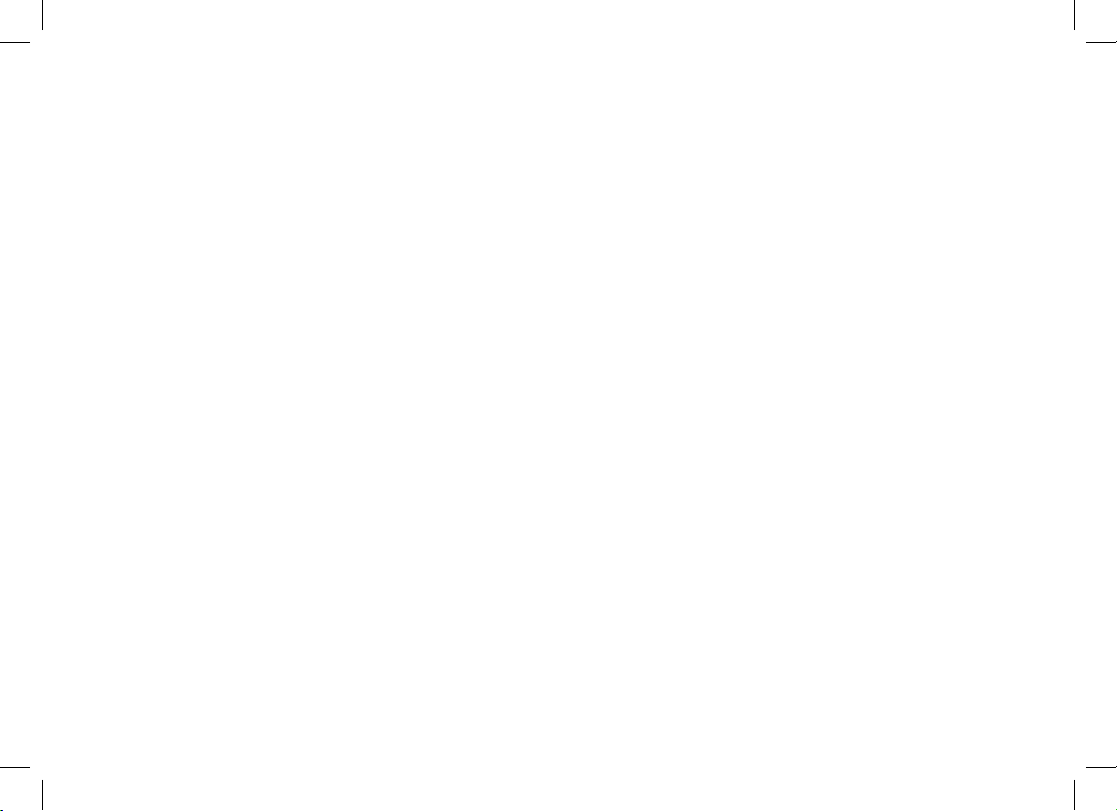
57
Notes

58
Notes

59
Notes

60
Remote Operation Card
CUT
REMOTE OPERATION CARD
1. Call your phone number from a
touch-tone phone.
2. During the outgoing message,
press # and enter your PIN code.
The answering system announces
the number of messages stored in
memory and the voice prompts.
3. To quit, hang up the phone.
1. Call your phone and let it ring
15 times until you hear a beep.
2. Press # and then enter your
PIN code.
3. Press # then 5 to stop
the announcement.
4. Press # then 6 to turn the
answering system on.
Remote access
away from home
Turn on the answering
system remotely
CUT
REMOTE OPERATION CARD
1. Call your phone number from a
touch-tone phone.
2. During the outgoing message,
press # and enter your PIN code.
The answering system announces
the number of messages stored in
memory and the voice prompts.
3. To quit, hang up the phone.
1. Call your phone and let it ring
15 times until you hear a beep.
2. Press # and then enter your
PIN code.
3. Press # then 5 to stop
the announcement.
4. Press # then 6 to turn the
answering system on.
Remote access
away from home
Turn on the answering
system remotely
REMOTE OPERATION CARD
1. Call your phone number from a
touch-tone phone.
2. During the outgoing message,
press # and enter your PIN code.
The answering system announces
the number of messages stored in
memory and the voice prompts.
3. To quit, hang up the phone.
1. Call your phone and let it ring
15 times until you hear a beep.
2. Press # and then enter your
PIN code.
3. Press # then 5 to stop
the announcement.
4. Press # then 6 to turn the
answering system on.
Remote access
away from home
Turn on the answering
system remotely
REMOTE OPERATION CARD
1. Call your phone number from a
touch-tone phone.
2. During the outgoing message,
press # and enter your PIN code.
The answering system announces
the number of messages stored in
memory and the voice prompts.
3. To quit, hang up the phone.
1. Call your phone and let it ring
15 times until you hear a beep.
2. Press # and then enter your
PIN code.
3. Press # then 5 to stop
the announcement.
4. Press # then 6 to turn the
answering system on.
Remote access
away from home
Turn on the answering
system remotely
CUT CUT

61
CUT
Task Key
Repeat a Message
Play Incoming Messages
Skip a Message
Delete a Message
Stop Operation
Answering System On
Answering System Off
Help
CUT
CUT CUT
Task Key
Repeat a Message
Play Incoming Messages
Skip a Message
Delete a Message
Stop Operation
Answering System On
Answering System Off
Help
Task Key
Repeat a Message
Play Incoming Messages
Skip a Message
Delete a Message
Stop Operation
Answering System On
Answering System Off
Help
Task Key
Repeat a Message
Play Incoming Messages
Skip a Message
Delete a Message
Stop Operation
Answering System On
Answering System Off
Help

62
One Year Limited Warranty
Important: Evidence of original purchase is required for warranty
service.
Warrantor: Uniden Australia Pty Limited A.B.N. 58 001 865 498
Uniden
New Zeal and Limi ted Warranty is only vali d in the
original country of purchase.
ELEME
NT OF WARRANTY: Uniden warrants to the original retail
owner
for the duration of this warranty, its WDSS 5355, WDSS
5355+1
and WDSS 5355+2 (herein after referred to as the Product),
to
be free from defects in materials and craftsmanship with only the
limitations or exclusions set out belo
w.
WARRANTY DURATION: This warranty to the original retail owner
onl
y, shall terminate and be of no further effect ONE (1) year after
the date of original retail sale.
This warranty will be deemed invalid
if the Product is;
(A) Damaged or not maintained as reasonable and necessar
y,
(B) Modified, altered or used as part of any conversion kits,
subassemblies, or any configurations not sold by Uniden,
(C) Improperly installed,
(D) Repaired by someone other than an authorized Uniden Repair
Agent for a defect or malfunction covered by this warrant
y,
(E) Used in conjunction with any equipment or parts or as part of a
system not manufactured by Uniden, or
(F) Where
the Serial Number label of the product has been removed
or damaged beyond recognition.
Warranty only valid in the country of original retail/sale.
PARTS COVERED: This warranty covers for one (1) year, the
Product and included accessories.
STATEMENT OF REMEDY: In the event that the Product does not
conform to this warranty at any time while this warranty is in e
ffect,
the warrantor at its discretion, will repair the defect or replace the
Product and return it to you without charge for parts or service.
This warranty does not provide for reimbursement or payment of
incidental or consequential damages.
This EXPRESS WARRANTY is in addition to and does not in any
way a
ffect your rights under the TRADE PRACTICES ACT 1974
(Cth) (Australia) or the CONSUMER GUARANTEES
ACT (New
Zealand).
P ROC ED UR E
FOR O BTA INI NG P ERF OR MA NC E O R
WARRANTY: In the event that the product does not conform to this
warran
ty, the Product should be shipped or delivered, freight pre-
paid,
with evidence of original purchase (eg. a copy of the sales
docket), to the warrantor at:
UNIDEN
AUSTRALIA PTY LIMITED
SERVICE DIVISION
345 Princes Highwa
y,
Rockdale,
NSW 2216,
AUSTRALIA
Fax: (02) 9599 3278
ww
w.uniden.com.au
UNIDEN NEW ZEALAND LIMITED
SE
RVICE DIVISION
150 Harris Road,
East
Tamaki,
Auckland,
NEW ZEALAND
Fax: (09) 274 4253
ww
w.uniden.co.nz

©2008 Uniden Australia Pty Limited/Uniden New Zealand Limited
Part Code UPZZ01914BZ(0) Printed in China
