Page 1
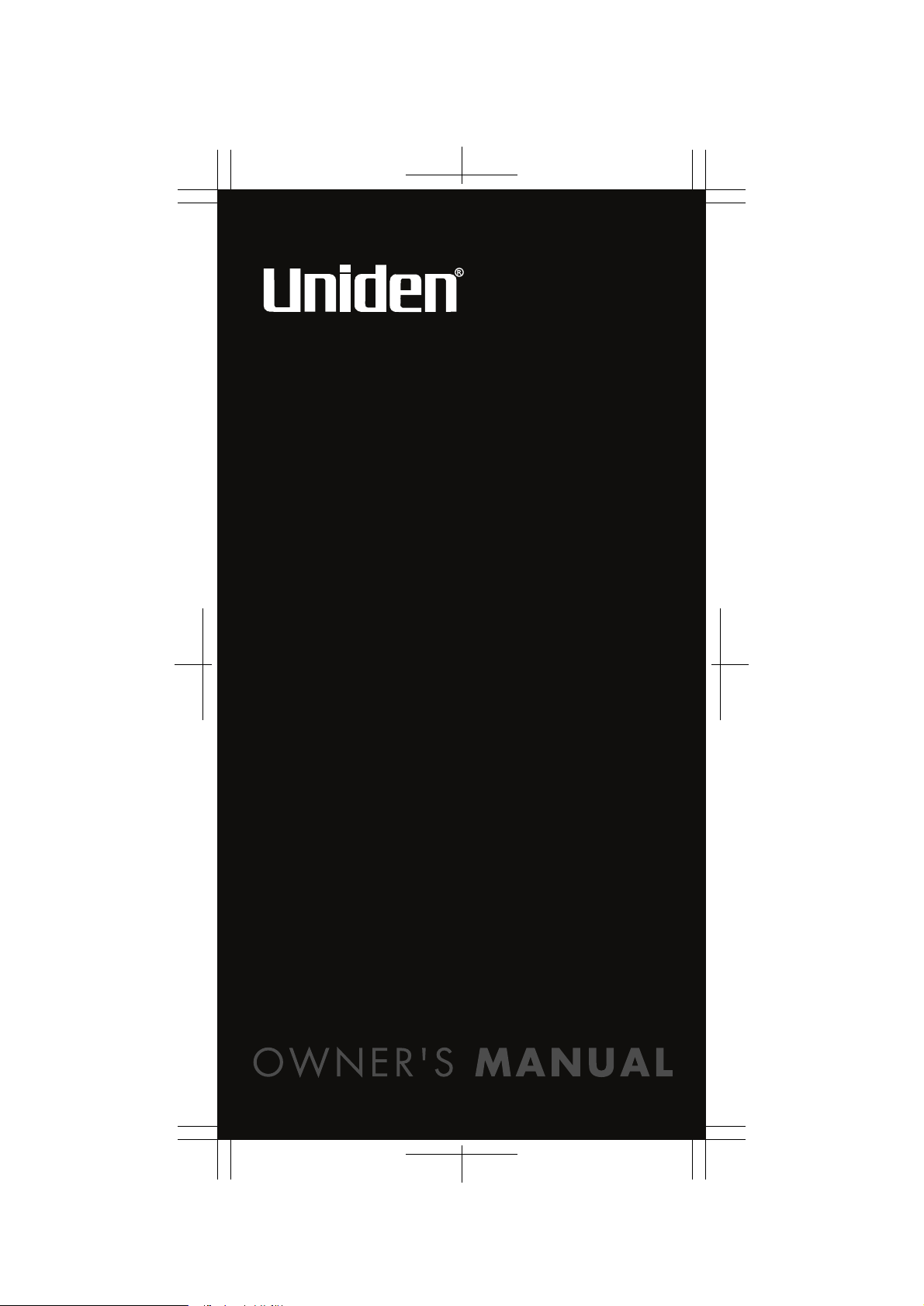
UBC92XLT
SCANNER
200 Channels
2 Pre-Programmed Service Banks
with 2 band plan
UB324hyou1.eps
Page 2
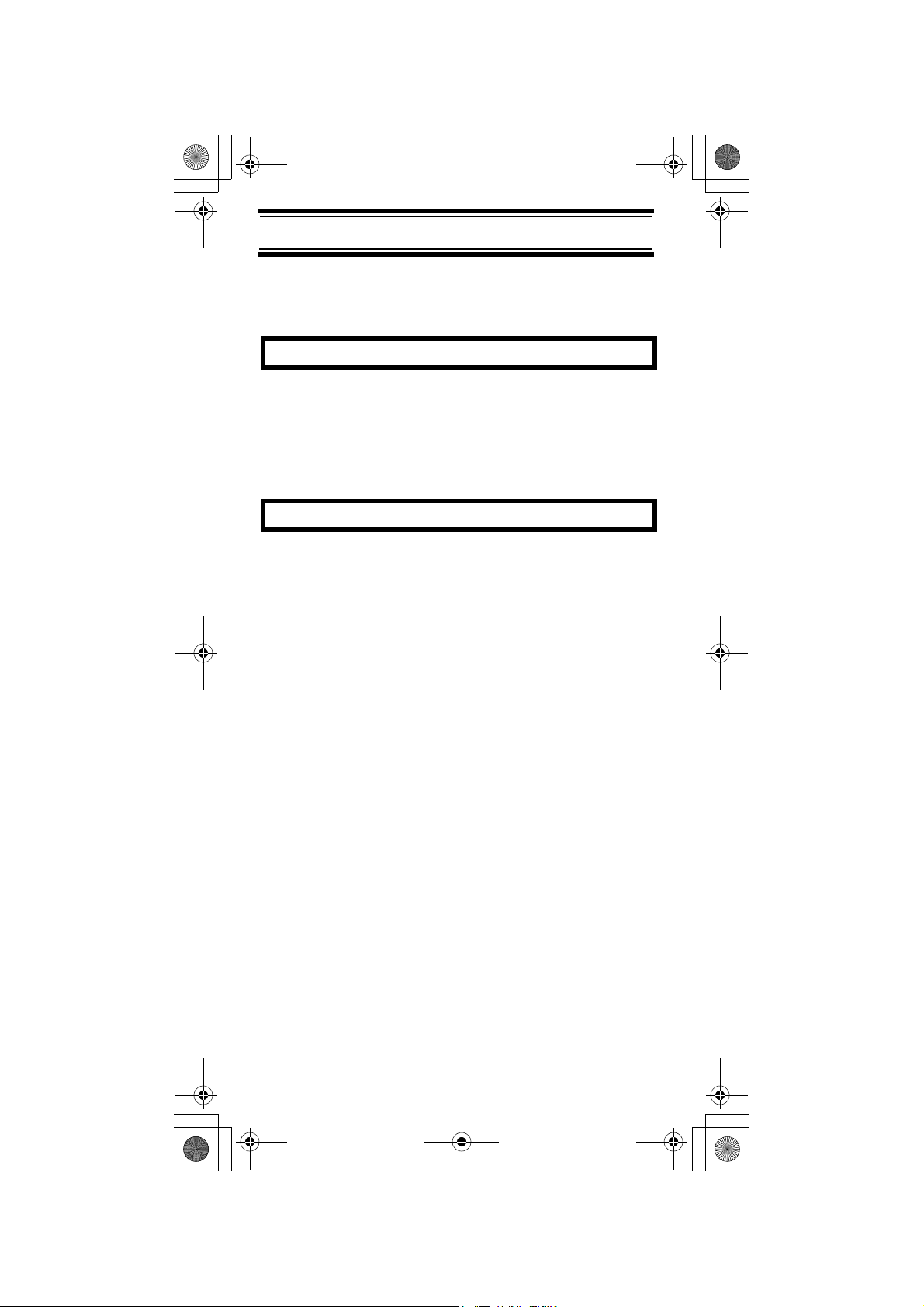
UB324 Paper OM reduced size.fm Page 2 Wednesday, February 2, 2005 8:01 PM
Precautions
Before you use this scanner, please read and
observe the following.
EARPHONE WARNING!
Use only a genuine Uniden earphone. An incorrect
earphone may be hazardous to your hearing.
Turn down volume before connecting the earphone
and then adjust volume to suit.
WARNING!
Uniden does not represent this unit to be water-
proof. To reduce the risk of fire or electrical shock,
do not expose this unit to rain or moisture.
Trademarks used throughout this manual are the
property of their respective holders.
Precautions
2
Page 3
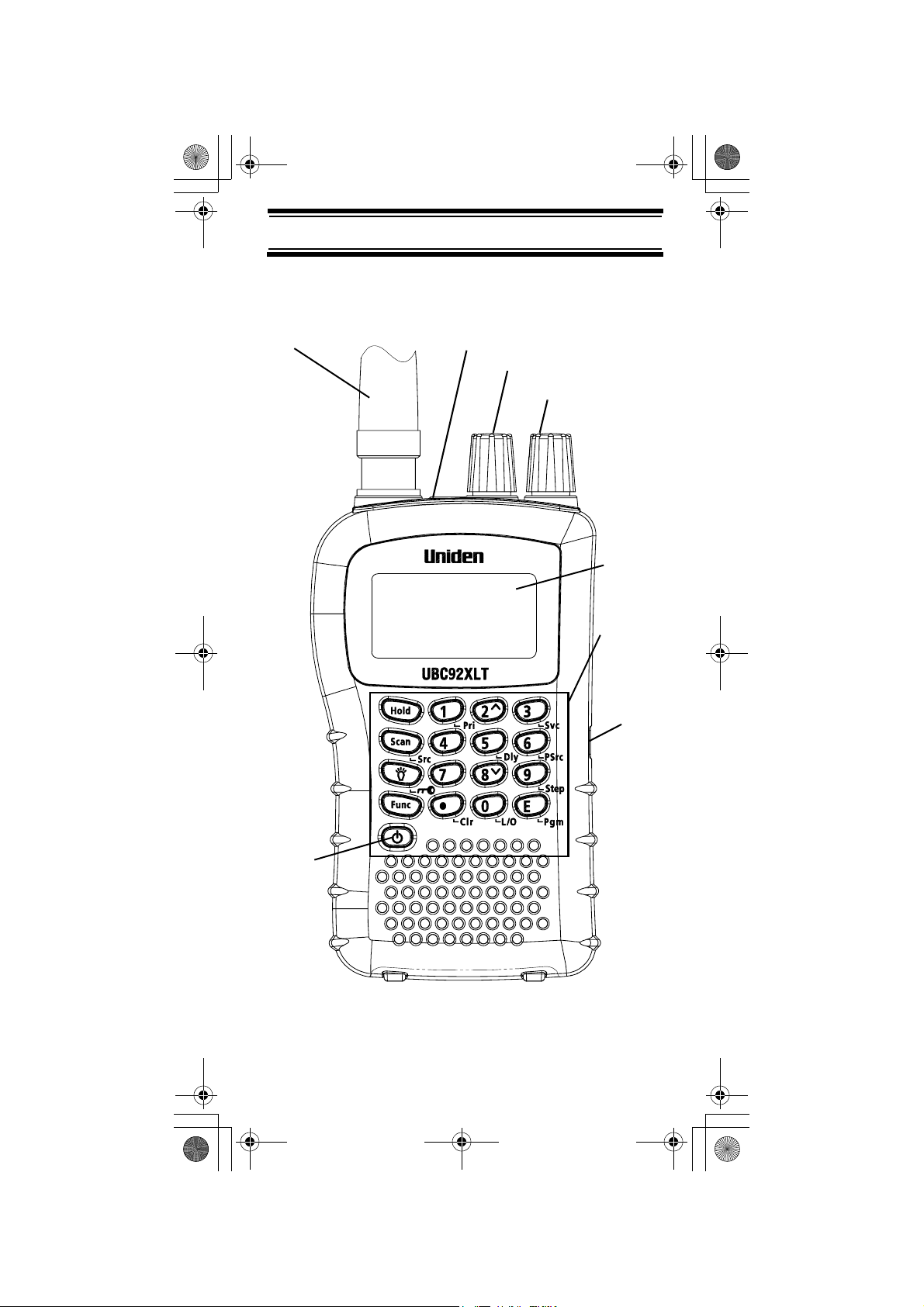
UB324 Paper OM reduced size.fm Page 3 Wednesday, February 2, 2005 8:01 PM
UBC92XLT Controls and Display
Antenna
(see “Connecting the
Antenna” on Page 18)
Headphone Jack
Squelch
Volume
Display
Power
Keypad
DC 6V
Jack
UBC92XLT Controls and Display
3
Page 4
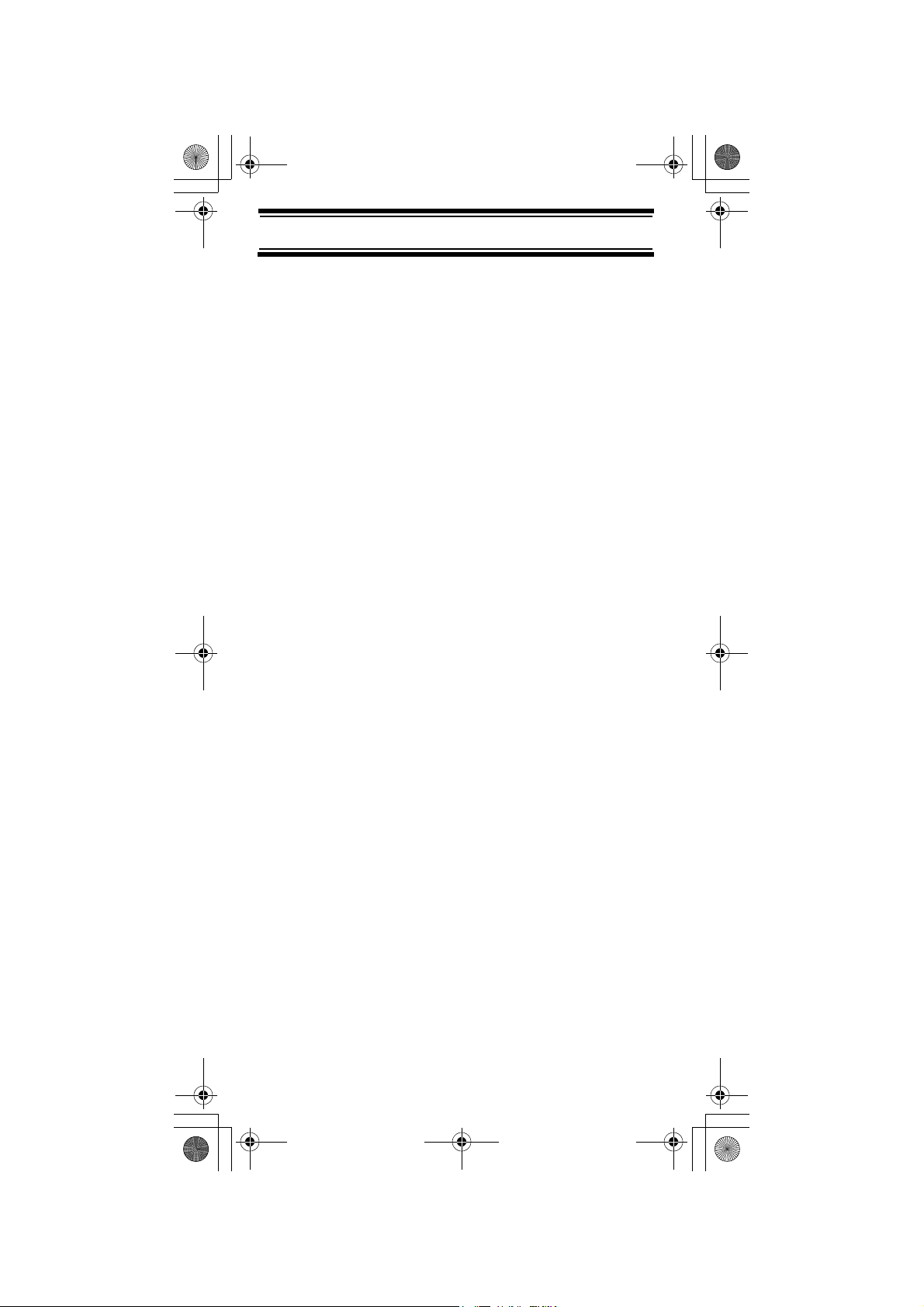
UB324 Paper OM reduced size.fm Page 4 Wednesday, February 2, 2005 8:01 PM
Contents
Introduction.......................................................... 6
Feature Highlights................................................ 9
About This Manual .......................................... 10
Understanding Scanning ..................................... 11
What is Scanning? .......................................... 11
What is Searching?......................................... 11
Conventional Scanning ................................... 11
Where To Obtain More Information ................ 13
Included With Your Scanner................................ 14
Setting Up Your Scanner..................................... 15
Using Internal Batteries................................... 15
Using AC Power.............................................. 18
Connecting the Antenna ................................. 18
Connecting an Earphone/Headphone............. 19
Connecting an Extension Speaker.................. 19
Attaching the Belt Clip..................................... 20
About Your Scanner ............................................ 21
A Look At The Keypad .................................... 22
A Look At The Display .................................... 25
Understanding Banks...................................... 26
Operation............................................................. 27
Turning On The Scanner and
Setting Squelch............................................... 27
Storing Known Frequencies Into Channels..... 27
Searching For and Temporarily
Storing Active Frequencies ............................. 28
Scanning the Stored Channels ....................... 29
Manually Selecting a Channel ........................ 30
Special Features.................................................. 31
Chain Search .................................................. 31
Direct Entry Search......................................... 34
Search Skip Memory....................................... 36
Delay............................................................... 37
Turning Channel-Storage Banks
On and Off ...................................................... 38
Locking Out Channels..................................... 39
Priority............................................................. 39
Using Keylock ................................................. 40
Contents
4
Page 5
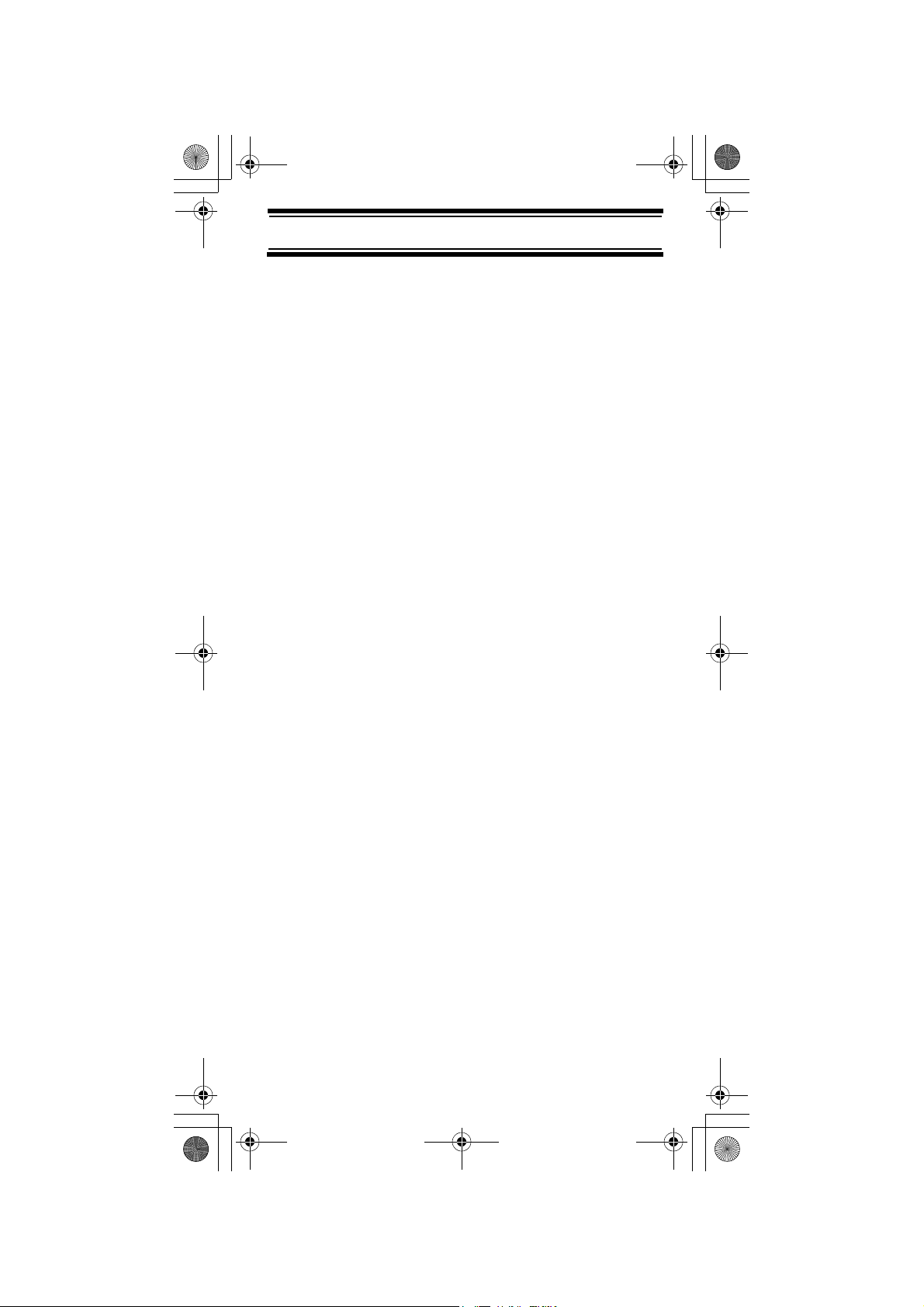
UB324 Paper OM reduced size.fm Page 5 Wednesday, February 2, 2005 8:01 PM
Using the Display Backlight ............................ 40
Troubleshooting ................................................... 41
Resetting the Scanner .................................... 43
Care and Maintenance ........................................ 44
General Use.................................................... 44
Location .......................................................... 44
Cleaning.......................................................... 44
Repairs............................................................ 45
Birdies ............................................................. 45
Specifications....................................................... 46
Optional Accessories........................................... 48
Declaration of Conformity .................................... 49
Contents
5
Page 6
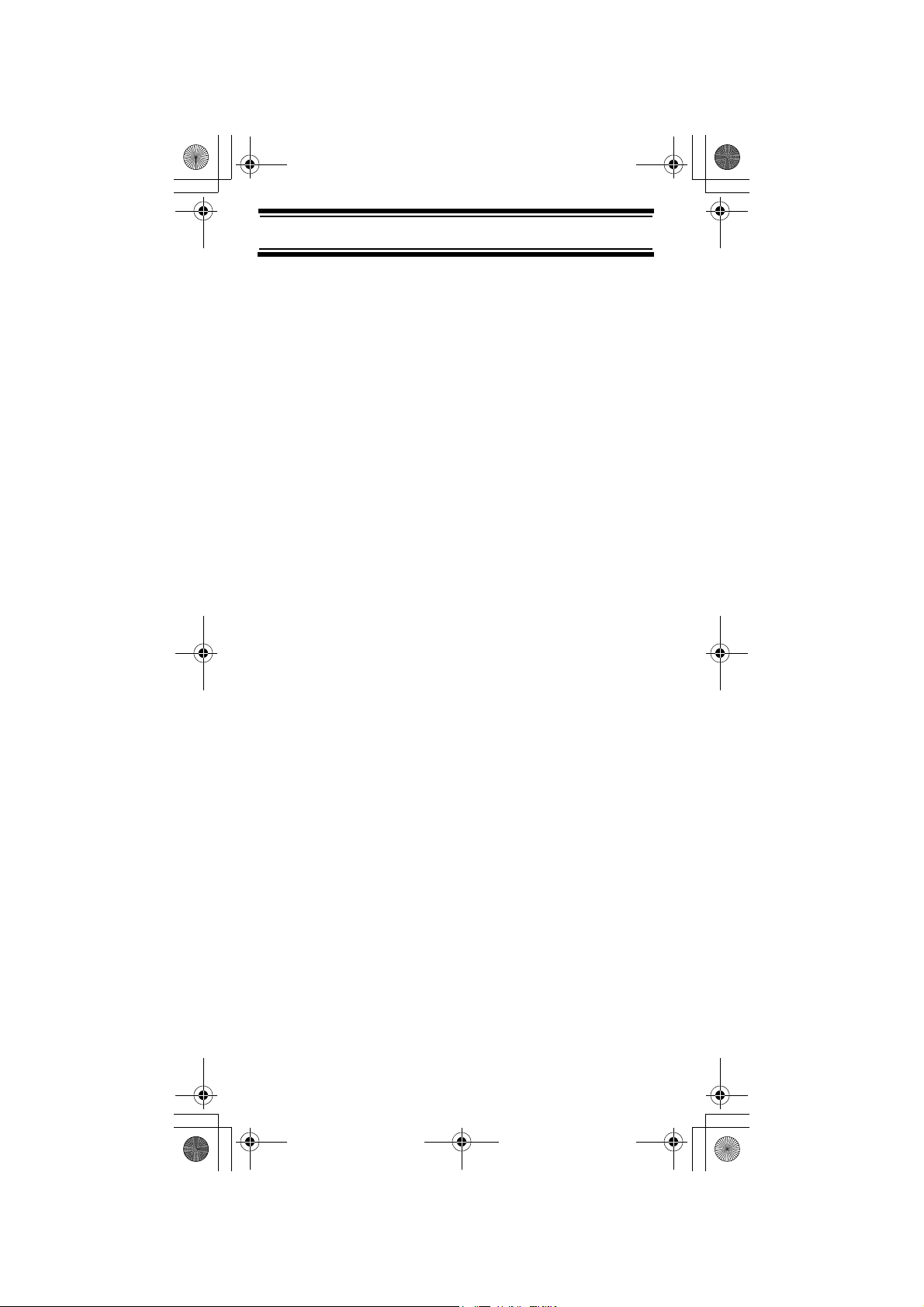
UB324 Paper OM reduced size.fm Page 6 Wednesday, February 2, 2005 8:01 PM
Introduction
Thank you for purchasing a Uniden UBC92XLT
Handheld Scanner. The scanner is versatile,
compact, and easy to use.
You can program up to 200 frequencies into the
scanner's memory. The scanner lets you scan
transmissions and is preprogrammed with service
banks and search banks for your convenience.
You can quickly search those frequencies most
commonly used by police, in the marine band, Air
band and FM CB without tedious and complicated
programming.
Use your scanner to monitor:
•FM CB
•Police
• Air band
• 2M Amateur band
• Marine band
• 70 cm Amateur band
• Public Services in the UHF band
6
Introduction
Page 7
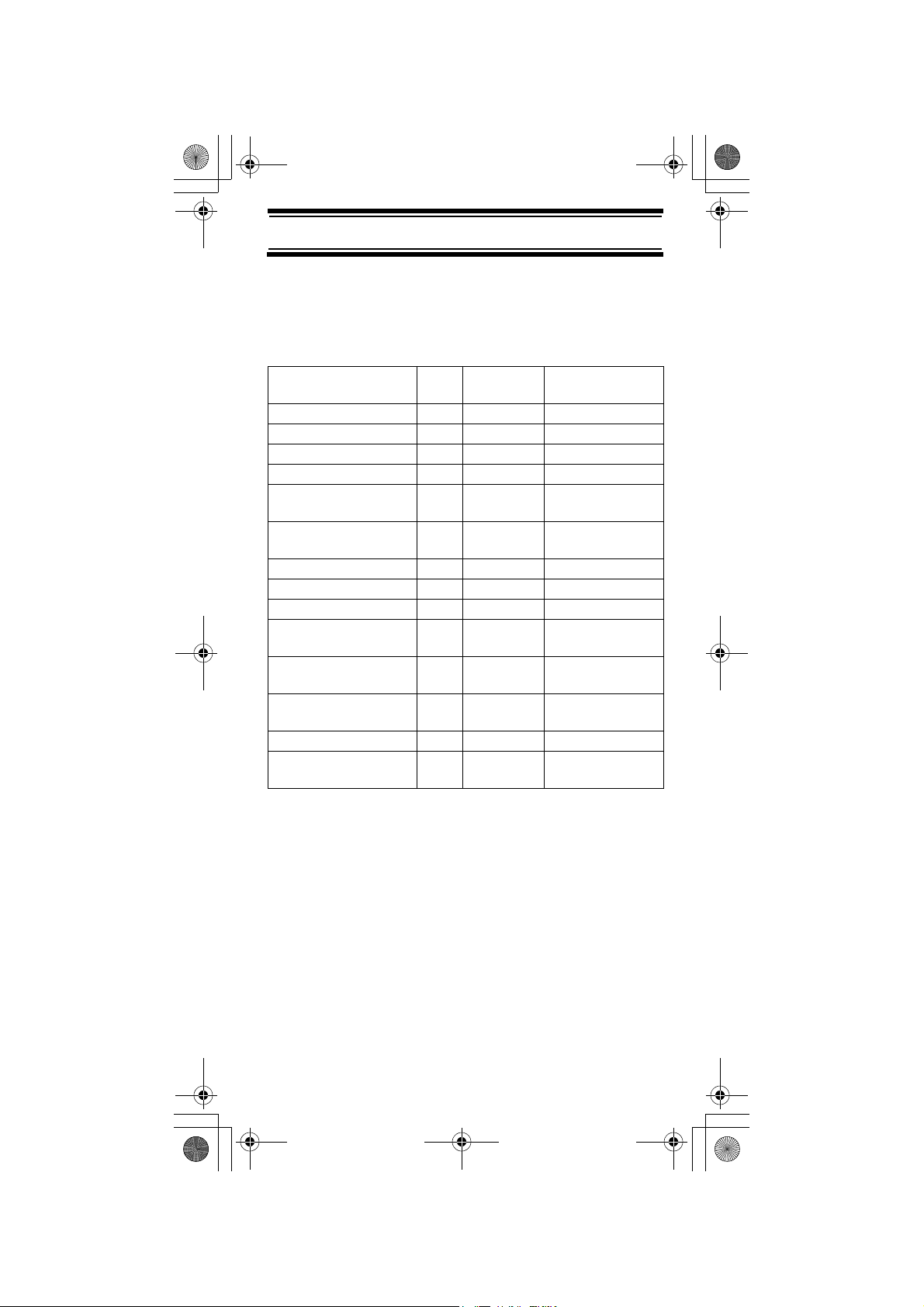
UB324 Paper OM reduced size.fm Page 7 Wednesday, February 2, 2005 8:01 PM
This table lists the frequency ranges, default
frequency step, default mode (AM or FM), and type
of transmissions you can hear for each range.
BAND PLAN 1
Frequency Range
(MHz)
25.0000 - 29.9950 FM 5 CB BAND
30.0000 - 79.9875 FM 12.5 VHF LOW BAND
80.0000 - 82.9900 FM 10 VHF LOW BAND
83.0000 - 87.2625 FM 12.5 VHF LOW BAND
108.0000 - 136.9875
108.0000 - 136.9916
138.0000 - 157.9875 FM 12.5 2M AMATEUR
158.0000 - 160.5900 FM 10 VHF HIGH BAND
160.6000 - 162.5875 FM 12.5 VHF HIGH BAND
162.6000 - 173.9900 FM 10 VHF HIGH BAND
406.0000 - 439.99375 FM 6.25 Federal Gov.Land
440.0000 - 465.9900 FM 10 70cm AMATEUR
466.0000 - 469.9900 FM 10 UHF STANDARD
470.0000 - 512.0000 FM 6.25 UHF "T" BAND
806.0000 - 960.0000 FM 12.5 PUBLIC
Mode Step (kHz) Transmission
AM 12.5 / 8.33
Selectable
AIRCRAFT
BAND
MOBILE
BAND
BAND
SERVICE BAND
Introduction
7
Page 8
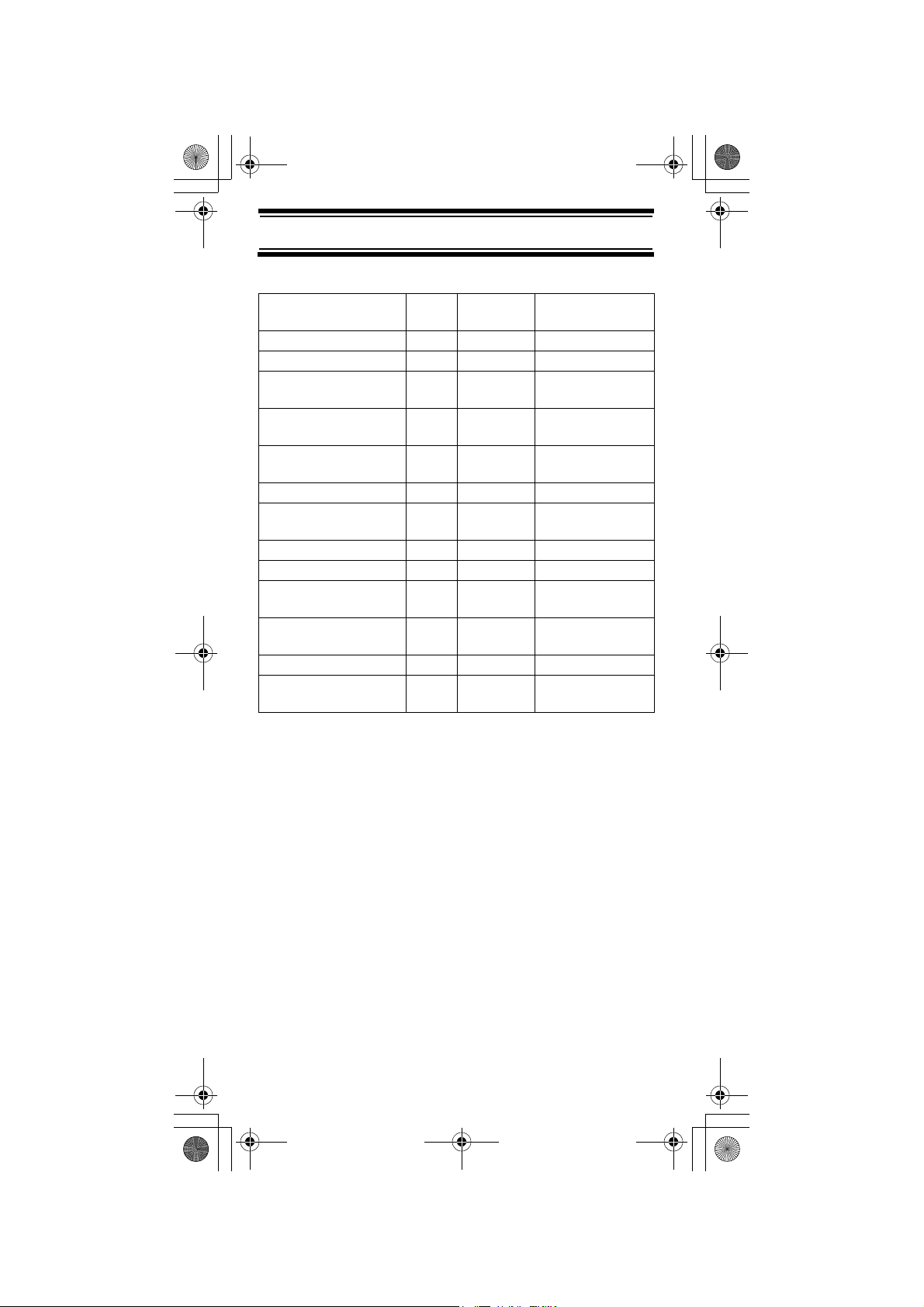
UB324 Paper OM reduced size.fm Page 8 Wednesday, February 2, 2005 8:01 PM
BAND PLAN 2
RANGE (MHz) MODE STEP
(kHz)
25.0000 - 84.0100 FM 5 CB BAND
84.0150 - 87.2550 FM 20 VHF LOW BAND
108.0000 - 136.9875
108.0000 - 136.9916
137.0000 - 143.9950 FM 5 MILITARY LAND
144.0000 - 145.9875 FM 12.5 2M AMATEUR
146.0000 - 155.9900 FM 10 VHF HIGH BAND
156.0000 - 162.0250 FM 12.5 VHF MARINE
162.0300 - 173.9900 FM 10 VHF HIGH BAND
406.0000 - 439.99375 FM 6.25 UHF LOW BAND
440.0000 - 449.99375 FM 6.25 70cm AMATEUR
450.0000 - 469.9900 FM 10 UHF STANDARD
470.0000 - 512.0000 FM 6.25 UHF "T" BAND
806.0000 - 960.0000 FM 12.5 PUBLIC
AM 12.5 / 8.33
Selectable
Program/
Subject
AIRCRAFT
MOBILE
BAND
BAND
BAND
BAND
SERVICE BAND
To switch the band plan between 1 and 2;
1. Make sure the power is turned off
2. While holding down 0, turn on the scanner.
Note: Please reset the scanner (see page 43) after
band plan was changed.
Introduction
8
Page 9
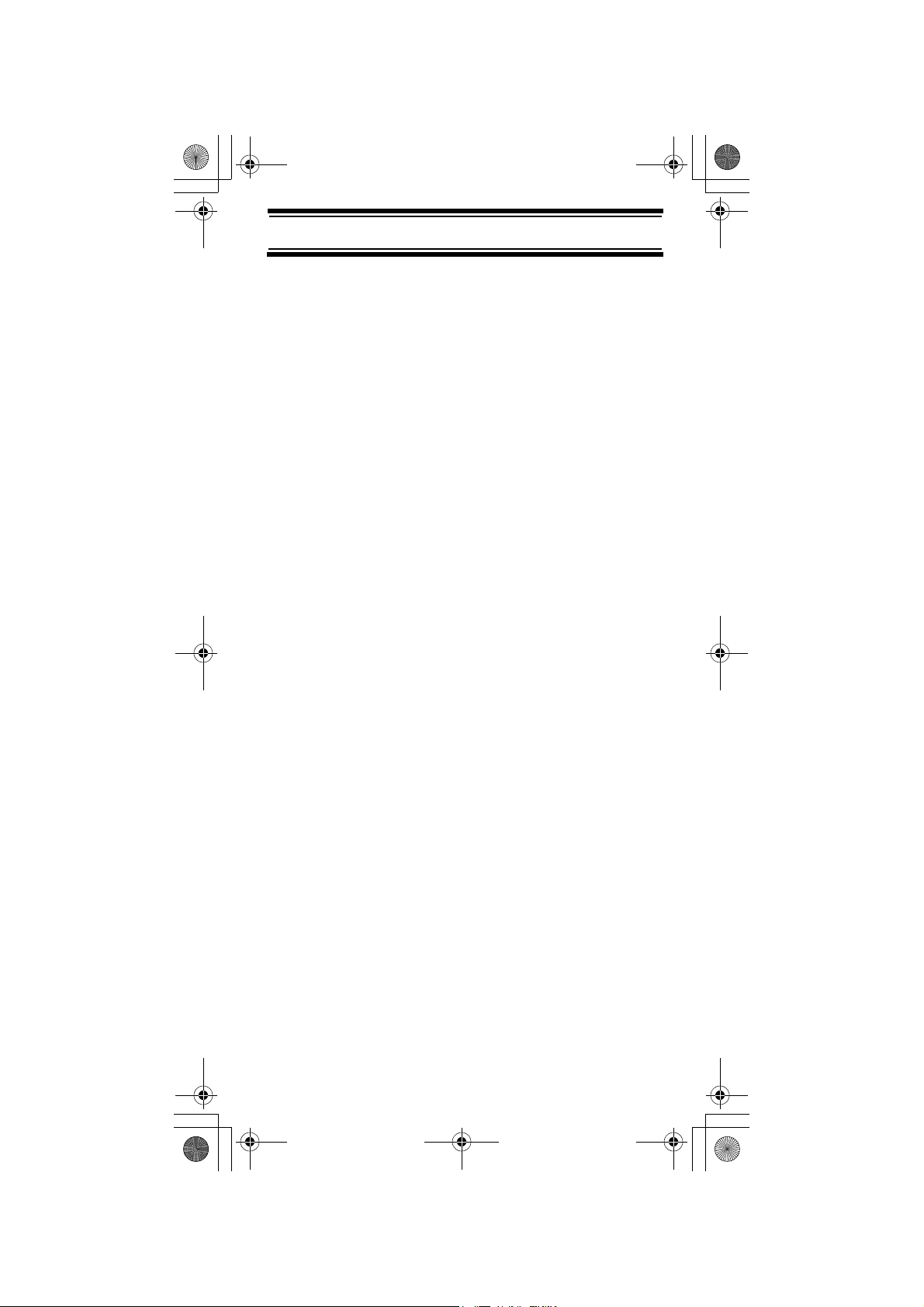
UB324 Paper OM reduced size.fm Page 9 Wednesday, February 2, 2005 8:01 PM
Feature Highlights
Chain Search - lets you enter personal search
bands in 10 locations and search all locations in a
chain of frequency bands.
Triple-Conversion Circuitry - virtually eliminates
any interference from IF (intermediate frequency)
images, so you hear only the selected frequency.
Channel-Storage Banks - the scanner has 10 banks.
You can store up to 20 frequencies into each bank
(for a total of 200 frequencies), so you can more
easily identify calls.
Two-Second Scan Delay - delays scanning for
about 2 seconds before moving to another channel,
so you can hear more replies that are made on the
same channel.
Lock-Out Function - lets you set your scanner to
skip over specified channels or frequencies when
scanning or searching.
Priority Channels - lets you program one channel
in each bank (10 in all) and then have the scanner
check that channel every 2 seconds while it scans
the bank, so you do not miss transmissions on those
channels.
Two Service Banks - frequencies are preset in
separate Aircraft and FM CB to make it easy to
locate specific types of calls.
Key Lock - lets you lock the scanner's keys to help
prevent accidental changes to the scanner's
programming.
Direct Access - lets you directly access any
channel.
Display Backlight - makes the scanner easy to
read in low-light situations.
Flexible Antenna with BNC Connector - provides
adequate reception in strong signal areas and is
designed to help prevent antenna breakage.
Feature Highlights
9
Page 10
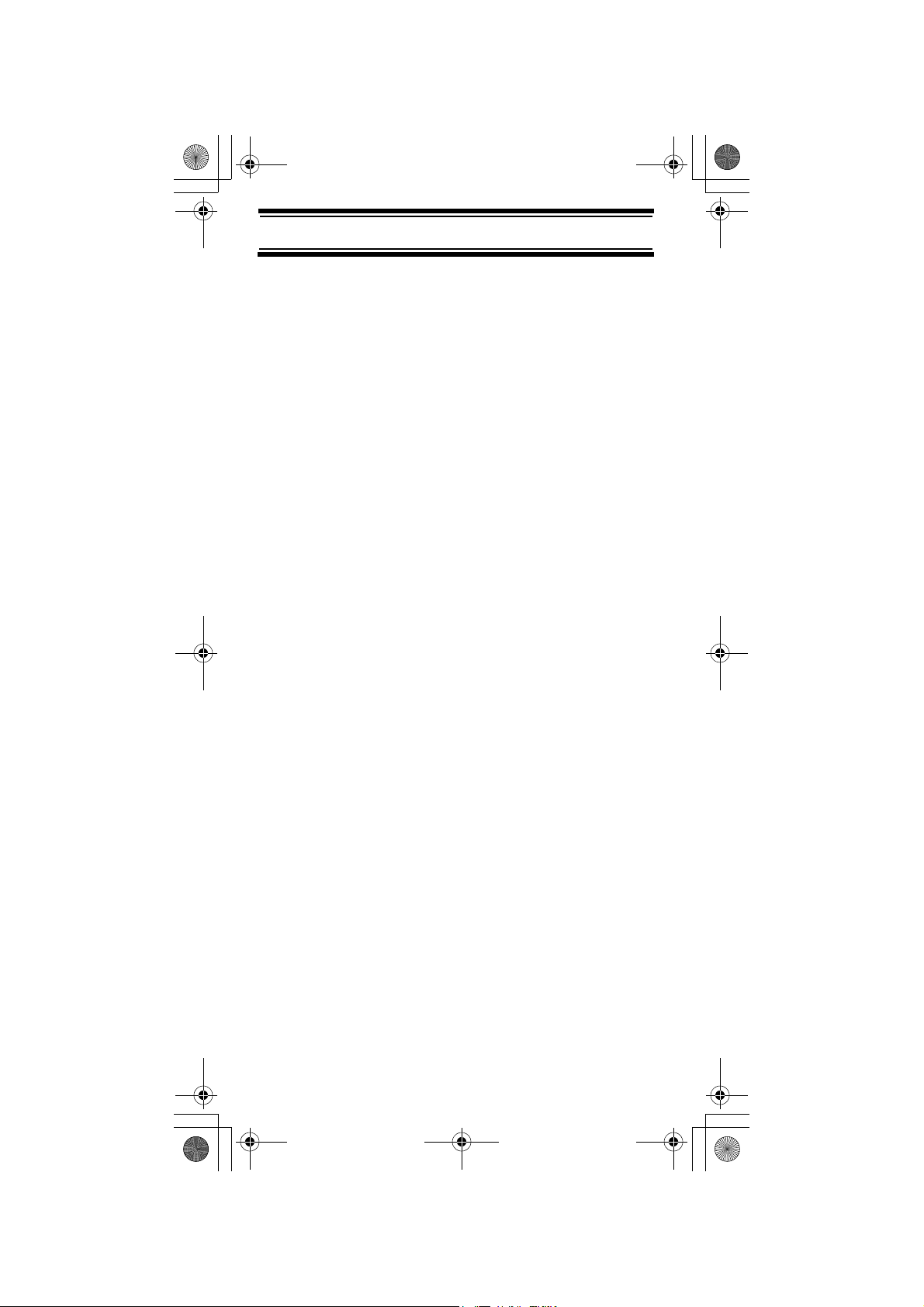
UB324 Paper OM reduced size.fm Page 10 Wednesday, February 2, 2005 8:01 PM
Or, you can connect an external antenna for better
reception.
Memory Backup - keeps the frequencies stored in
memory for an extended time if the scanner loses
power.
Two Power Options - let you power the scanner
using internal batteries or external AC power using
the included AC adapter.
Key Confirmation Tones - the scanner sounds a
tone when you perform an operation correctly, and
an error tone if you make an error.
Battery Low Alert - warns you when battery power
gets low.
About This Manual
The screen displays used in this manual are
representations of what might appear when you use
your scanner. Since what you see depends on the
frequencies for your area and the settings you select,
you might notice some differences between what is
in this manual and what appears on your scanner.
To get the most from this manual, review the
contents to become familiar with the basic functions
available. If you are new to scanning, be sure to
read “Understanding Scanning” on Page 11 for a
quick background on the technology behind the
hobby. The first thing you’ll need to do is install
batteries in the scanner. Then you need to connect
the included antenna to the scanner. See “Using
Internal Batteries” on Page 15 and “Connecting the
Antenna” on Page 18 if you need any help doing this.
Feature Highlights
10
Page 11
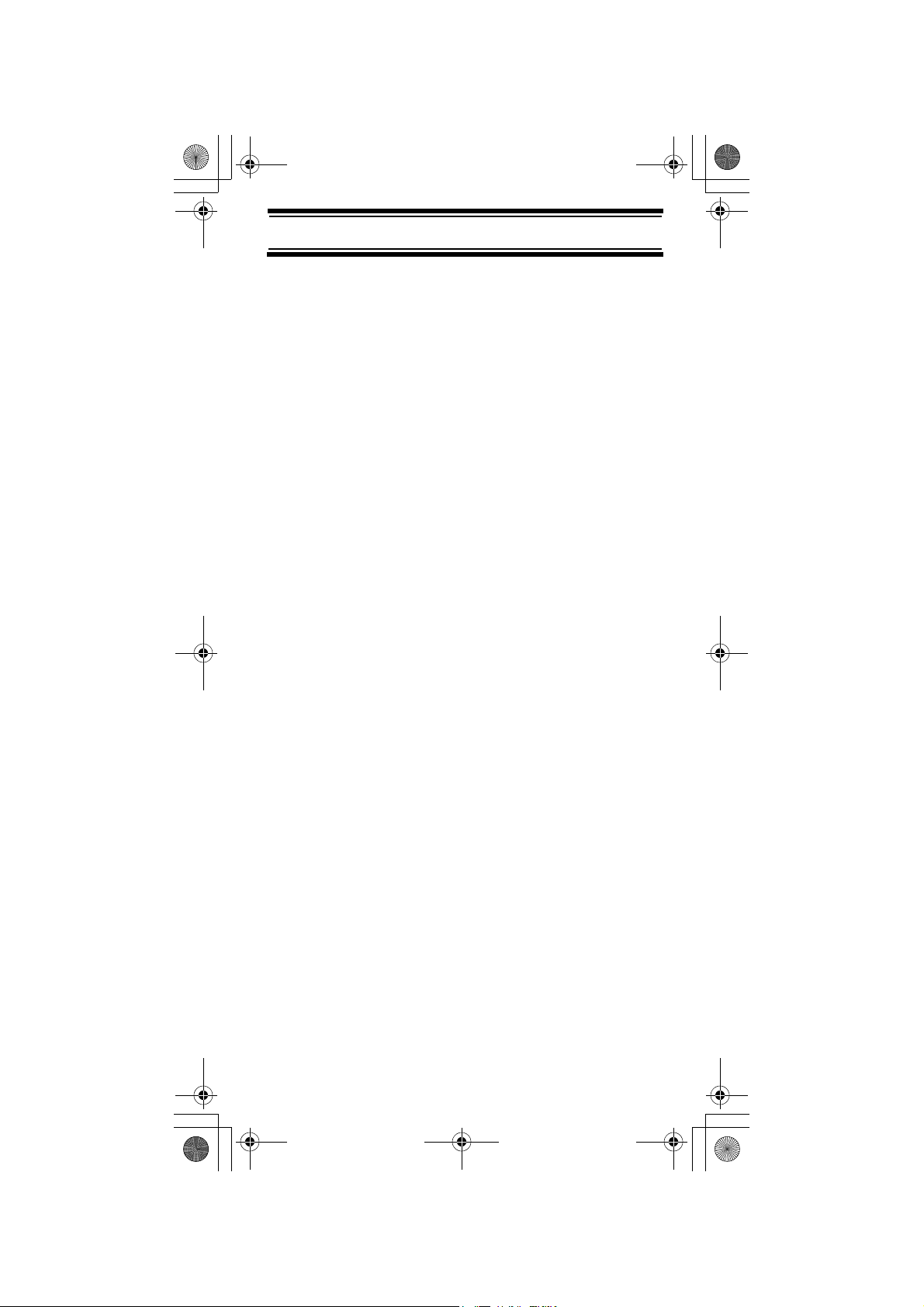
UB324 Paper OM reduced size.fm Page 11 Wednesday, February 2, 2005 8:01 PM
Understanding Scanning
This section provides you with background on how
scanning works. You don’t really need to know all of
this to use your scanner, but some background
knowledge will help you get the most from your
UBC92XLT.
What is Scanning?
Unlike standard AM or FM radio stations, most twoway communications do not transmit continuously.
Your UBC92XLT scans programmed channels until
it finds an active frequency, then stops on that
frequency and remains on that channel as long as
the transmission continues. When the transmission
ends, the scanning cycle resumes until the scanner
receives another transmission.
What is Searching?
The UBC92XLT can search for active frequencies.
This is different from scanning because you are
searching for frequencies that have not been
programmed into the scanner. When you select
frequency bands to search, the scanner searches
for any active frequency within the lower and upper
limits you specify. When the scanner finds an active
frequency, it stops on that frequency as long as the
transmission lasts. If you think the frequency is
interesting, you can program it into one of the banks.
If not, you can continue to search.
Conventional Scanning
Conventional scanning is a relatively simple concept.
Each group of users in a conventional system is
assigned a single frequency (for simplex systems) or
two frequencies (for repeater systems). Any time one
of them transmits, their transmission always goes
out on the same frequency. Up until the late 1980’s
Understanding Scanning
11
Page 12
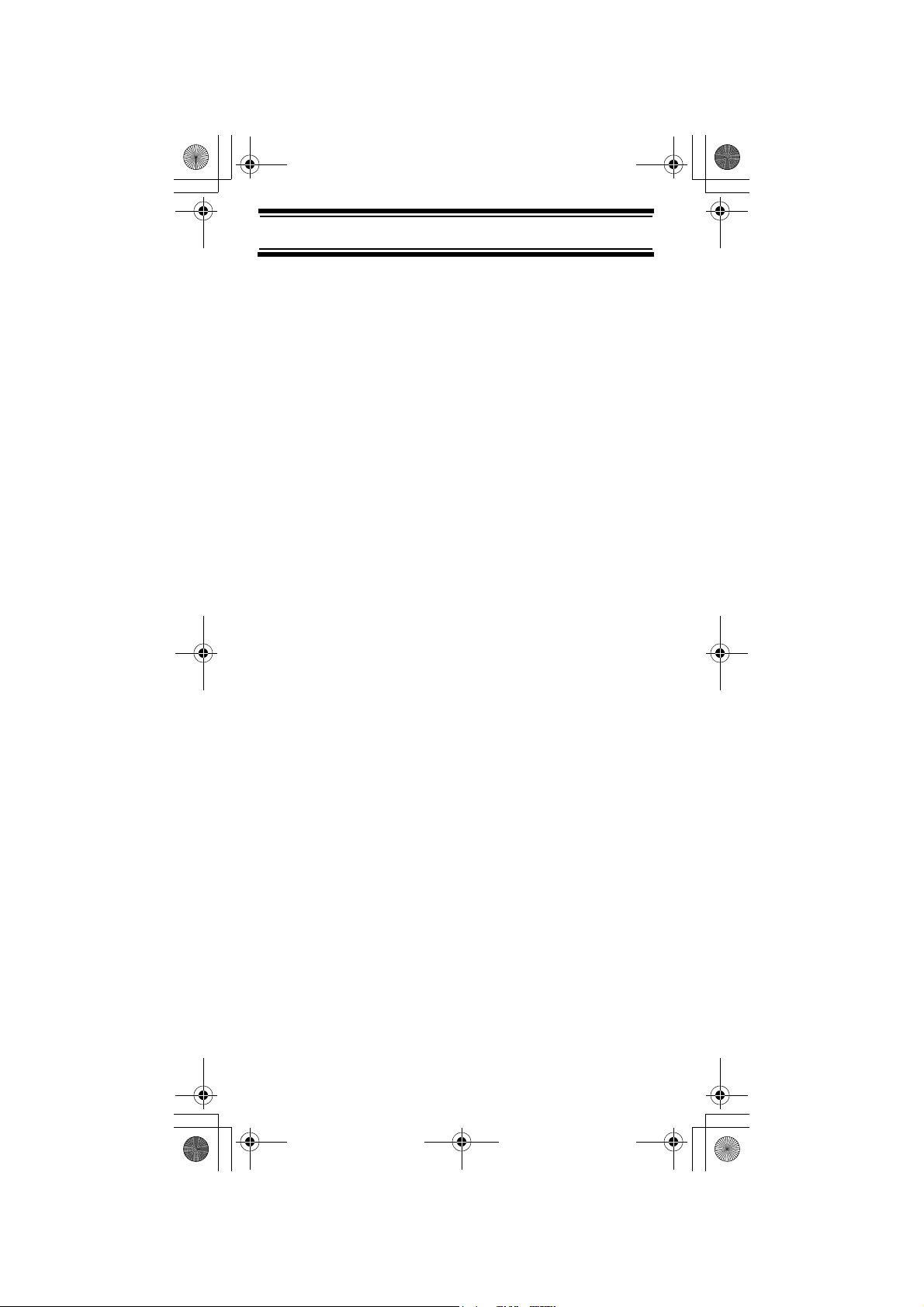
UB324 Paper OM reduced size.fm Page 12 Wednesday, February 2, 2005 8:01 PM
this was the primary way that radio systems
operated.
Even today, there are many 2-way radio users who
operate using a conventional system:
•Aircraft
• Amateur radio
• PMR users
• Broadcast AM/FM/TV stations
• Many business radio users
When you want to store a conventional system, all
you need to know is the frequencies they operate
on. When you are scanning a conventional system,
the scanner stops very briefly on each channel to
see if there is activity. If there isn’t, the scanner
quickly moves to the next channel. If there is, then
the scanner pauses on the transmission until it is over.
Simplex Operation
Simplex systems use a single frequency for both
transmit and receive. Most radios using this type of
operation are limited to line-of-sight operation. This
type of radio is frequently used at construction job
sites, and with inexpensive consumer radios such as
PMR radios. The range is typically 1.5-12 km,
depending upon the terrain and many other factors.
Repeater Operation
Repeater systems use two frequencies: one transmits
from the radio to a central repeater; the other
transmits from the repeater to other radios in the
system. With a repeater-based system, the repeater
is located on top of a tall building or on a radio tower
that provides great visibility to the area of operation.
When a user transmits (on an input frequency), the
signal is picked up by the repeater and retransmitted
(on an output frequency). The user’s radios always
Understanding Scanning
12
Page 13
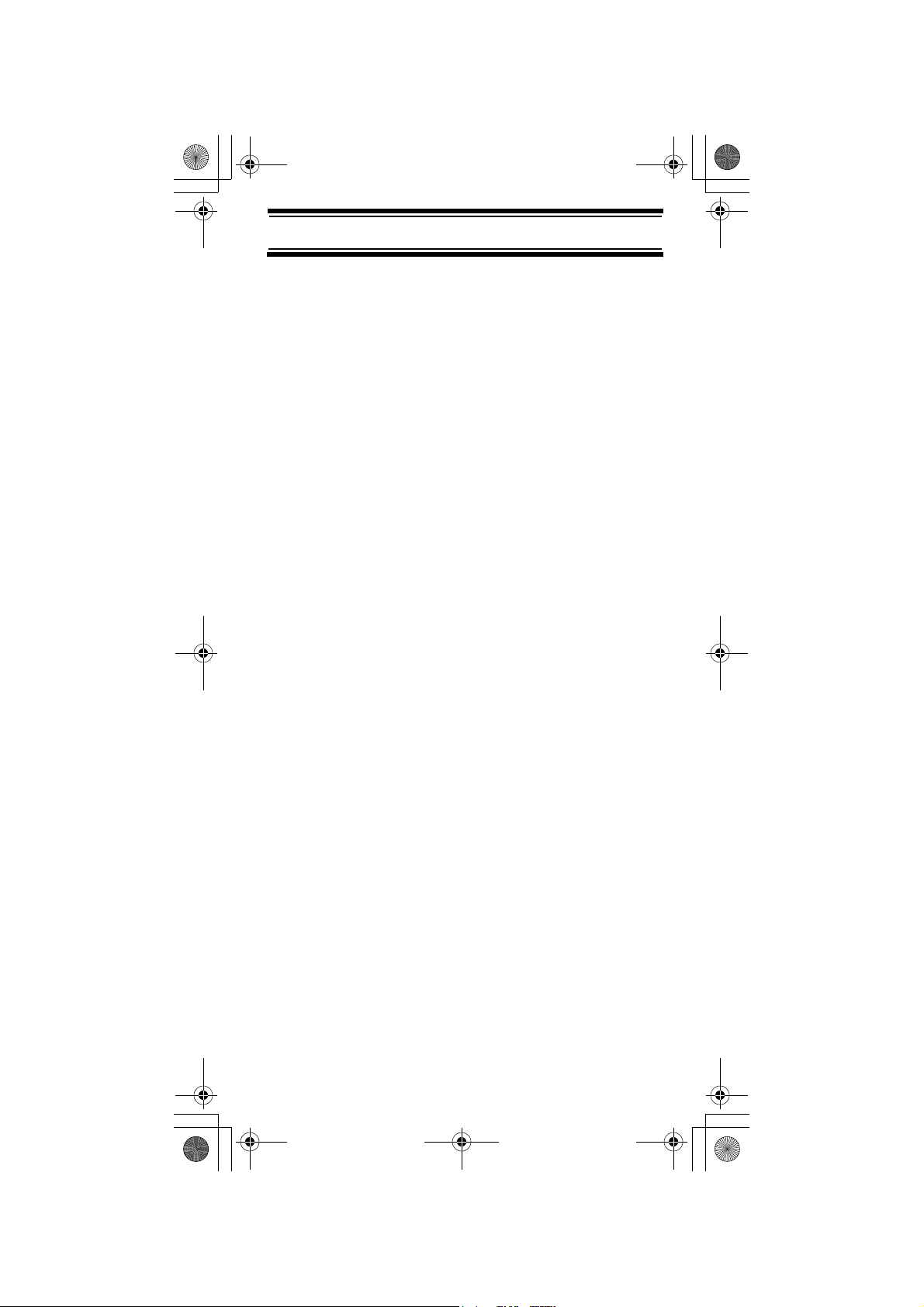
UB324 Paper OM reduced size.fm Page 13 Wednesday, February 2, 2005 8:01 PM
listen for activity on the output frequency and
transmit on the input frequency. Since the repeater
is located very high, there is a very large line of
sight. Typical repeater systems provide coverage
out to about a 40 km radius from the repeater
location.
Where To Obtain More Information
By itself, this manual really only provides part of
what you need to know to have fun scanning – how
to program and use the scanner.
Information On The Internet
The Internet is a great source for current frequencies
and information about scanning.
Many web sites have lists of frequencies for your area.
You can use a search engine to find and use them.
Make a list of the agencies you want to listen to,
then look up the frequencies and systems used by
those agencies.
Understanding Scanning
13
Page 14
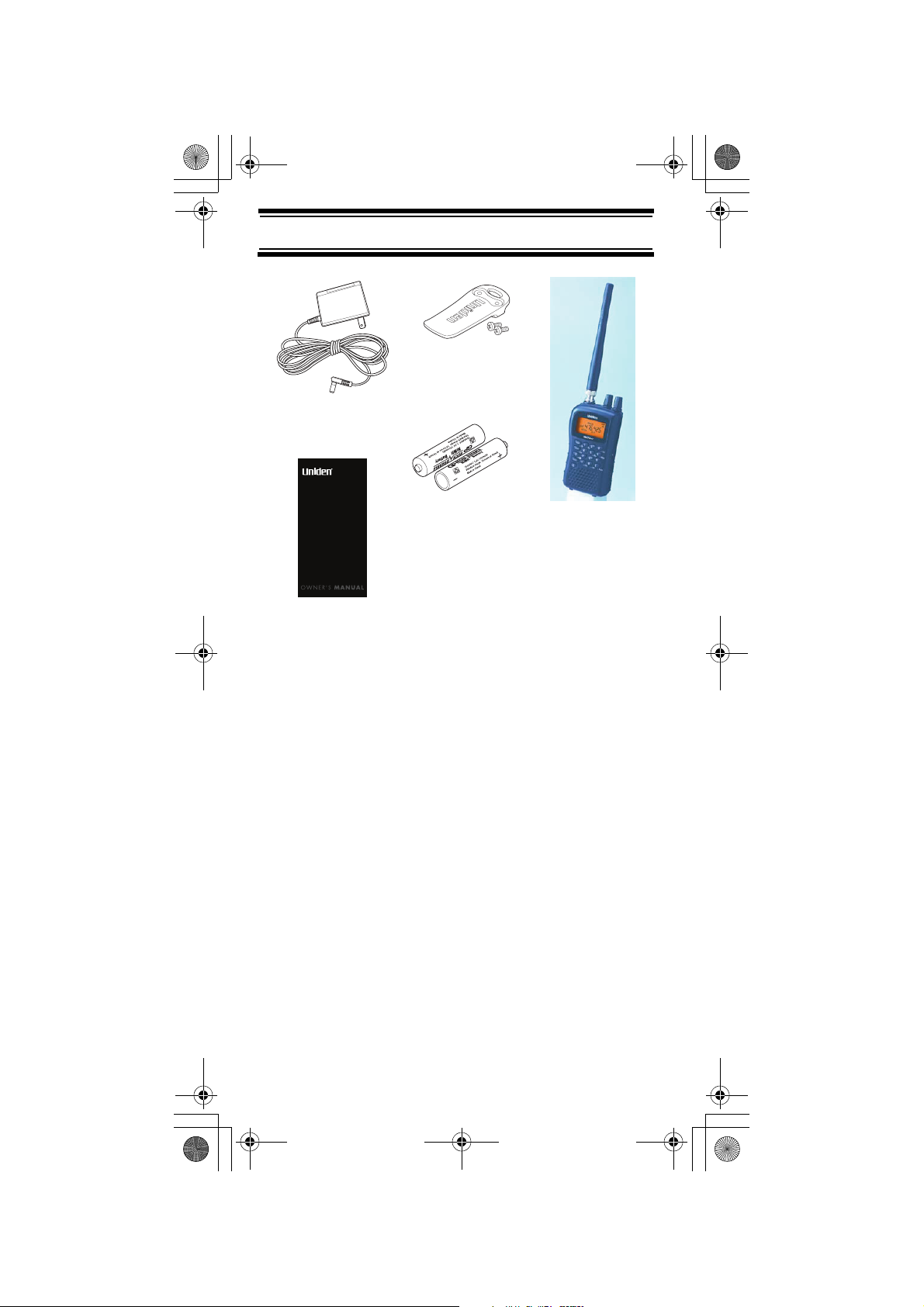
UB324 Paper OM reduced size.fm Page 14 Wednesday, February 2, 2005 8:01 PM
Included With Your Scanner
Belt Clip
AC Adapter
UBC92XLT
SCANNER
200 Channels
6 Pre-Programmed Service Banks
with 2 band plan
2 Ni-MH
AA Rechargeable
Batteries
Scanner
with
Antenna
Owners Manual
Note: If any of these items are missing or damaged,
contact your place of purchase.
Included With Your Scanner
14
Page 15
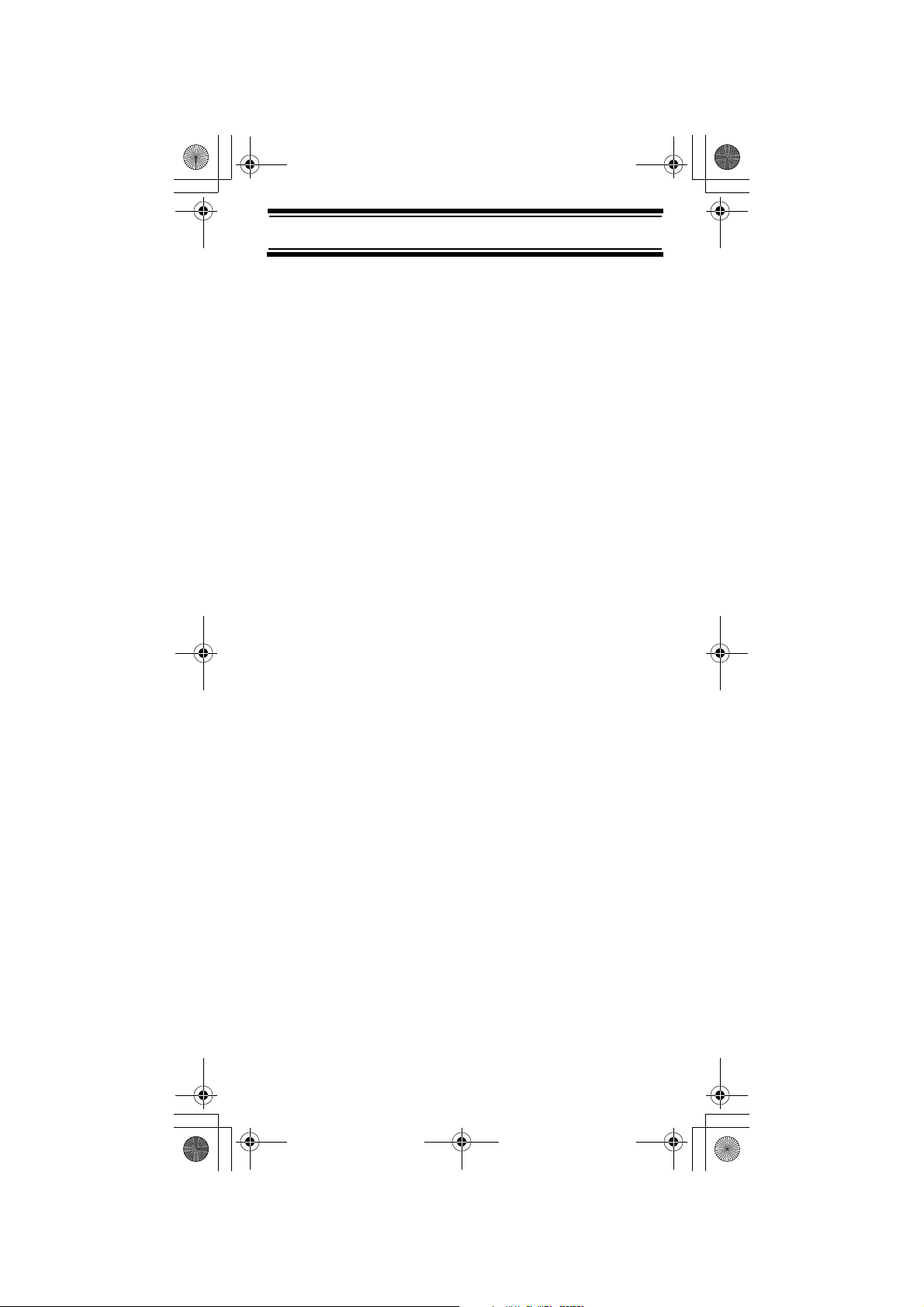
UB324 Paper OM reduced size.fm Page 15 Wednesday, February 2, 2005 8:01 PM
Setting Up Your Scanner
These guidelines will help you install and use your
new scanner:
• If your scanner receives interference or electrical
noise, move the scanner or its antenna away
from the source.
• To improve the scanner’s reception, use an
optional external antenna designed for multiband coverage. (You can purchase this type of
antenna at a local electronics store). If the
optional antenna has no cable, use 50-70 ohm
coaxial cable for lead-in. A mating plug might be
necessary for the optional antennas.
• Use an optional mono earphone or mono
headset with proper impedance for private
listening. Read the precautions on the inside
front cover of this Owners Manual.
• Do not use the scanner in high-moisture
environments such as the kitchen or bathroom.
• Avoid placing the scanner in direct sunlight or
near heating elements or vents.
Using Internal Batteries
You can power your scanner using supplied
rechargeable AA batteries.
Using Rechargeable Batteries
Before you use Ni-MH or Ni-Cd batteries, you must
charge them.
The scanner has a built-in circuit that lets you
recharge Ni-MH or Ni-Cd batteries while they are in
the scanner. To charge the batteries;
1. Make sure the power is turned off.
2. Slide the battery compartment cover.
Setting Up Your Scanner
15
Page 16
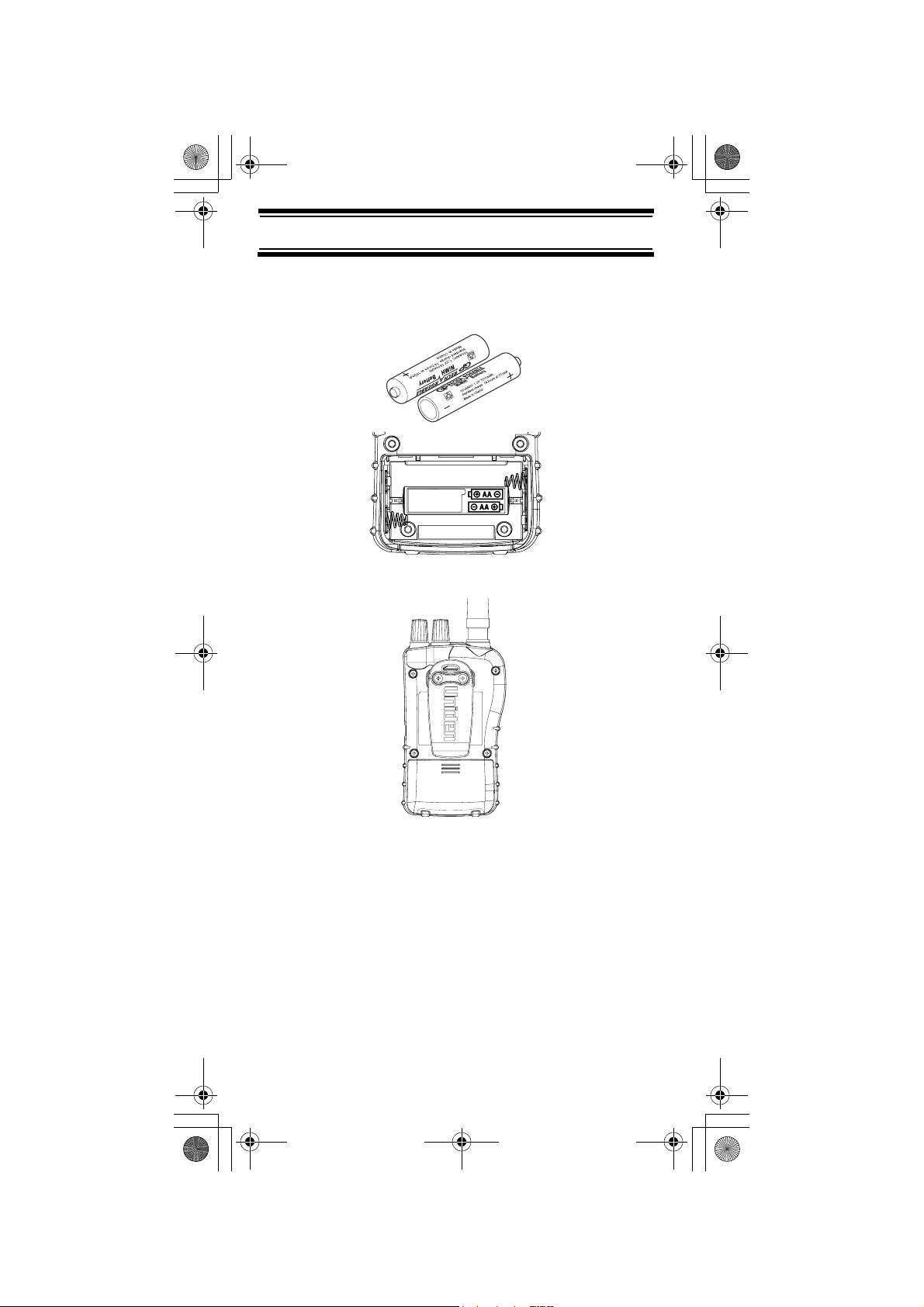
UB324 Paper OM reduced size.fm Page 16 Wednesday, February 2, 2005 8:01 PM
3. Install two batteries in the compartment as
indicated by the polarity symbols (+ and -)
marked inside.
Removesticker and
set switch for use of
Alkaline batteries.
4. Replace the cover.
5. Connect the supplied AC adapter to the
scanner's DC 6V to charge the batteris. (See
“Using AC Power” on page 18.)
Using Non-rechargeable Batteries
You can also use two alkaline batteries to power
your scanner. Before you use alkaline batteries, you
must remove the sticker in the compartment and
move the switch to REG. ALK. BATT position.
Setting Up Your Scanner
16
Page 17

UB324 Paper OM reduced size.fm Page 17 Wednesday, February 2, 2005 8:01 PM
Cautions:
• Use only fresh batteries of the required size and
recommended type.
• Always remove old or weak batteries. Batteries
can leak chemicals that destroy electronic
circuits.
• Do not mix old and new batteries, different types
of batteries (standard, alkaline, or rechargeable),
or rechargeable batteries of different capacities.
WARNING!
Do not connect either adapter to the scanner if nonrechargeable batteries (such as alkaline batteries)
are installed in the scanner and REG. ALK. BATT./
NI-MH BATT. is set to NI-MH BATT (this is the
default setting with the sticker) or if you are unsure
of the switch’s position. Non-rechargeable batteries
will get hot and can even burst if you try to recharge
them.
Before you use Ni-MH or Ni-Cd batteries for the first
time, charge them for 16 hours to bring them to a full
charge. Discharged batteries take about 16 hours to
fully recharge.
Notes:
• Ni-MH batteries last longer and deliver more
power if you occasionally let them fully
discharge. To do this, simply use the scanner
until it beeps every 15 seconds and
flashes.
• To prevent damage to Ni-MH batteries, never
charge them in an area where the temperature is
above 113°F (45°C) or below 40°F (4°C).
Setting Up Your Scanner
17
Page 18

UB324 Paper OM reduced size.fm Page 18 Wednesday, February 2, 2005 8:01 PM
• If you connect an external power source to the
scanner with REG. ALK. BATT./NI-MH BATT.
set to REG. ALK. BATT., the scanner does NOT
charge the batteries. Make sure that you use the
correct batteries and set REG. ALK. BATT./
NI-MH BATT. to the correct position when you
connect an external power source.
Using AC Power
You can power the scanner using the supplied 6V,
500 mA AC adapter.
To use the scanner on AC power, plug the AC adapter
into DC 6V on the side of the scanner then plug the
other end into a standard AC outlet.
If rechargeable batteries are installed without
removing the sticker, or, after removing,
REG. ALK. BATT./NI-MH BATT. is set to NI-MH BATT.,
the adapter powers the scanner and recharges the
installed batteries at the same time.
Connecting the Antenna
To attach the supplied flexible antenna to the
connector on the top of your scanner, align the slots
around the antenna's connector with the tabs on the
scanner's BNC connector. Then slide the antenna's
Setting Up Your Scanner
18
Page 19

UB324 Paper OM reduced size.fm Page 19 Wednesday, February 2, 2005 8:01 PM
connector down over the scanner's connector and
rotate the antenna connector's outer ring clockwise
until it locks into place.
Connecting an Optional Antenna
The scanner's BNC connector makes it easy to
connect a variety of optional antennas, including an
external mobile antenna or outdoor base station
antenna.
Note: Always use 50-ohm, RG-58, or RG-8, coaxial
cable to connect an outdoor antenna. If the antenna
is over 15 metres from the scanner, use RG-8 lowloss dielectric coaxial cable. You can get a BNC
adapter at your local electronics store.
Connecting an Earphone/Headphone
UBC72XLT
For private listening, you can plug a 3.5mm miniplug earphone or mono headphones (not supplied)
into the headphone jack on top of your scanner. This
automatically disconnects the internal speaker.
Connecting an Extension Speaker
In a noisy area, an optional extension speaker,
positioned in the right place, might provide more
comfortable listening. Plug the speaker cable's
3.5mm mini-plug into your scanner's jack.
Setting Up Your Scanner
19
Page 20

UB324 Paper OM reduced size.fm Page 20 Wednesday, February 2, 2005 8:01 PM
WARNING!
If you connect an external speaker to the scanner's
headphone jack, never connect the audio output line
to a power supply and ground. This might damage
the scanner.
Attaching the Belt Clip
To make your scanner easier to carry when you are
on the go, use the supplied belt clip. Use a Phillips
screwdriver and the supplied screws to attach the
clip to the scanner.
Setting Up Your Scanner
20
Page 21

UB324 Paper OM reduced size.fm Page 21 Wednesday, February 2, 2005 8:01 PM
About Your Scanner
We use a few simple terms in this manual to explain
the features of the scanner. Familiarize yourself with
these terms and the scanner's features, and you can
put the scanner to work for you right away. Simply
determine the type of communications you want to
receive, then set the scanner to scan those
communications.
A frequency, expressed in kHz or MHz, is the tuning
location of a station. To find active frequencies, you
use the search function or refer to a frequency
reference.
Besides searching within a selected frequency
range, you can also search your scanner's service
banks. Service banks are preset groups of
frequencies categorized by the type of services that
use those frequencies.
When you search and find a desired frequency, you
can store it into a programmable memory location
called a channel. Channels are grouped into
channel-storage banks. The scanner has 10
channel-storage banks and each bank has 20
channels. You can scan the channel-storage banks
to see if there is activity on the frequencies stored
there.
About Your Scanner
21
Page 22

UB324 Paper OM reduced size.fm Page 22 Wednesday, February 2, 2005 8:01 PM
A Look At The Keypad
Your scanner's keys have various functions labeled
on the key tops and below the keys.
To select the function labeled on a key, simply press
the key. To select the function labeled below a key,
first press Func then release it. appears on the
display. Then press the next key in the function key
sequence while appears. appears or
F F
disappears as you press Func.
F
If your scanner's keys seem confusing at first, the
following information should help you understand
each key's function.
Key Name Description
Hold Hold – Holds the scan or the
frequency search. Press and
hold Hold to increment
channels continuously.
Scan/Src Scan
– Scans the stored
channels.
Func + Src
– Starts chain
search or resumes searching.
About Your Scanner
22
Page 23

UB324 Paper OM reduced size.fm Page 23 Wednesday, February 2, 2005 8:01 PM
Key Name Description
/ – Turns the display
backlight on or off.
Func +
– Locks and
unlocks the keypad.
Func Lets you use various functions
by pressing this key in
combination with other keys.
Press and hold for more than
2 seconds to turn the scanner
on or off.
1/Pri 1
– Enters a 1.
Func + Pri
– Sets and turns the
priority function on or off.
– Enters a 2.
2/
2
Func +
– Selects the search
direction.
3/Svc 3
– Enters a 3.
Func + Svc
– Sets and turns
the service search function on.
44
5/Dly 5
Func + Dly
delay function on or off.
6/PSrc 6
Func + PSrc
program band select mode on
or off.
– Enters a 4.
– Enters a 5.
– Sets and turns the
– Enters a 6.
– Sets and turns
About Your Scanner
23
Page 24

UB324 Paper OM reduced size.fm Page 24 Wednesday, February 2, 2005 8:01 PM
Key Name Description
77 – Enters a 7.
– Enters an 8.
8/
8
Func +
direction.
9/Step Enters a 9.
Func + Step
12.5kHz or 8.33 kHz in Air
band.
/Clr
– Enters a decimal point.
– Clears a frequency you
Clr
entered by mistake.
0/L/O 0
– Enters a 0.
Func + L/O
a selected channel or skip a
specified frequency.
E/Pgm E
– Enters frequencies into
channels.
Func + Pgm
the frequency.
– Selects the search
– Change Step to
– Lets you lock out
– lets you program
About Your Scanner
24
Page 25

UB324 Paper OM reduced size.fm Page 25 Wednesday, February 2, 2005 8:01 PM
A Look At The Display
The display has indicators that show the scanner's
current operating status. The display information
helps you understand how your scanner operates.
BANK - appears with numbers (1-10).
- appears when you lock the keypad.
F
- appears only when the function mode is on.
PGM
- appears while you store a frequency into a
channel.
SRCH - appears during search mode.
or - appears during search mode.
- alerts you when the battery power gets low.
P - appears when you select a priority channel.
SCN - appears when you scan channels.
HOLD - appears during scan hold mode and search
hold mode.
About Your Scanner
25
Page 26

UB324 Paper OM reduced size.fm Page 26 Wednesday, February 2, 2005 8:01 PM
L/O - appears when you manually select a channel
you locked out or a skip frequency.
DLY - appears when you select a delay.
PRI - appears when the priority feature is turned on.
AIR and Cb - appears along with an indicator that
shows the current service bank during a service
search.
Understanding Banks
Service Banks
The scanner is preprogrammed with all the
frequencies allocated to the aircraft and FM CB.
Channel-Storage Banks
To make it easier to identify and select the channels
you want to listen to, the 200 channels are divided
into 10 channel-storage banks. Each bank has 20
channels. Use each channel-storage bank to group
frequencies, such as those for the railroad, police
department, or aircraft.
For example, the police department might use eight
frequencies in your town while the railroad uses an
additional four. You could program the eight police
frequencies starting with Channel 1 (the first channel
in bank 1), and program the railroad frequencies
starting with Channel 21 (the first channel in bank 2).
About Your Scanner
26
Page 27

UB324 Paper OM reduced size.fm Page 27 Wednesday, February 2, 2005 8:01 PM
Operation
Turning On The Scanner and
Setting Squelch
Note: Make sure the scanner's antenna is
connected before you turn it on.
1. Turn Squelch fully counterclockwise.
2. Press and hold for about 2 seconds to turn
the scanner on, then turn Volum e clockwise until
you hear a hissing sound.
3. If the scanner is scanning, press Hold to stop
scanning, then turn Squelch clockwise until the
hissing stops.
Storing Known Frequencies
Into Channels
1. Press Hold. Then enter the channel number
where you want to store a frequency, then press
Func and Pgm. The channel number appears.
2. Use the number keys and /Clr to enter the
frequency (including the decimal point) you want
to store.
3. Press E to store the frequency into the channel.
Notes:
• If you entered an invalid frequency in Step 2,
Error appears and the scanner beeps three
times. Enter a valid frequency.
• The scanner automatically rounds the entered
number to the nearest valid frequency.
For example, if you enter 28.473 (MHz), your
scanner accepts it as 28.475.
• When you enter a frequency into a channel, the
scanner automatically turns on the delay
function and DLY appears. When delay is turned
on, the scanner automatically pauses scanning
Operation
27
Page 28

UB324 Paper OM reduced size.fm Page 28 Wednesday, February 2, 2005 8:01 PM
2 seconds after the end of a transmission before
scanning proceeds to the next channel. To turn
the function off or on, press Func + Dly.
• If you enter a frequency that has already been
entered elsewhere, the scanner sounds an error
tone and displays the channel that was
duplicated. If you entered the frequency by
mistake, press /Clr then enter the correct
frequency. To enter the frequency anyway, press
E to accept.
4. To program the next channel in sequence, press
/P
gm then repeat Steps 2 and 3.
E
Searching For and Temporarily
Storing Active Frequencies
If you do not have a reference to frequencies in your
area, use a search to find a transmission.
Note: When the scanner starts searching, it automatically turns on the delay function. To turn delay
on or off, press Func + Dly.
Service Search
You can search for aircraft and FM CB transmissions without knowing the specific frequencies used
in your area. The scanner is preprogrammed with all
the frequencies allocated to these services. To use
this feature, press Func + Svc. SRCH appears and
the scanner searches starting with the aircraft
service bank. To select a different service bank,
repeatedly press Func + Svc. Service mode
appears on the display.
When the scanner stops on a transmission, press
Hold to stop searching and listen to the
transmission. Hold appears. In this mode, you can
Operation
28
Page 29

UB324 Paper OM reduced size.fm Page 29 Wednesday, February 2, 2005 8:01 PM
press Func + or Func + to step through the
frequencies.
To release the hold and continue searching, press
Hold. Or, if you did not press Hold, simply press
Func + or Func + to continue searching.
Storing Frequencies into Channels
During Service Search
You can store frequencies you found during service
search or service search hold mode into channels.
1. Press Func and Pgm during service search or
service search hold mode. The frequency and
the lowest blank channel alternately appear.
2. Press E/Pgm to store the frequency into the
blank channel. If you want to select another
channel, press Func + or Func + before
you press E/Pgm. You can also use the 0-9 key
to select the bank.
If you entered a frequency that has already been
entered elsewhere, the scanner sounds an error
tone and displays the channel that was duplicated.
If you entered the frequency by mistake, press /Clr
then enter the correct frequency. To enter the
frequency anyway, press E to accept.
Scanning the Stored Channels
To begin scanning channels, press Scan.
The scanner scans through all non-locked channels
in the activated banks. (See “Locking Out Channels”
on Page 39 and “Turning Channel-Storage Banks
On and Off” on Page 38). When the scanner finds a
transmission, it stops on it. When the transmission
ends, the scanner resumes scanning.
Operation
29
Page 30

UB324 Paper OM reduced size.fm Page 30 Wednesday, February 2, 2005 8:01 PM
Notes:
• If you have not stored frequencies into any
channels, the scanner does not scan.
• If the scanner picks up unwanted partial, or very
weak transmissions, turn Squelch clockwise to
decrease the scanner's sensitivity to these
signals. To listen to a weak or distant station,
turn Squelch counterclockwise.
• To ensure proper scanning, adjust Squelch until
the audio mutes.
Manually Selecting a Channel
You can continuously monitor a single channel
without scanning. This is useful if you hear an
emergency broadcast on a channel and do not want
to miss any details - even though there might be
periods of silence - or if you want to monitor a
specific channel.
To manually select a channel, press Hold, enter the
channel number then press Hold again.
Or, during scanning, if the radio stops at a channel
you want to listen to, press Hold once. (Repeatedly
pressing Hold at this time causes the scanner to
step through the channels.) Press Scan to resume
automatic scanning.
Operation
30
Page 31

UB324 Paper OM reduced size.fm Page 31 Wednesday, February 2, 2005 8:01 PM
Special Features
Chain Search
This feature lets you search through preset
frequency ranges. You can also change each range
to a range you set. There are three modes within
this feature: chain search mode, chain search hold
mode, and program band select mode.
The preset frequency ranges are:
BAND PLAN 1
Bank
No.
1 25.0000 - 29.9950 5
2 30.0000 - 79.9875 12.5
3 80.0000 - 87.2625 10, 12.5
4 108.0000 - 136.9875 12.5/8.33
5 138.0000 - 157.9875 12.5
6 158.0000 - 173.9900 10, 12.5
7 406.0000 - 439.99375 6.25
8 440.0000 - 469.9900 10
9 470.0000 - 512.0000 6.25
10 806.0000 - 960.0000 12.5
Frequency (MHz) Step (kHz)
108.0000 - 136.9916 Selectable
31
Special Features
Page 32

UB324 Paper OM reduced size.fm Page 32 Wednesday, February 2, 2005 8:01 PM
BAND PLAN 2
Bank
Frequency (MHz) Step (kHz)
No.
1 25.0000 - 84.0100 5
2 84.0150 - 87.2550 20
3 108.0000 - 136.9875 12.5/8.33
108.0000 - 136.9916 Selectable
4 137.0000 - 143.9950 5
5 144.0000 - 145.9875 12.5
6 146.0000 - 173.9900 10, 12.5
7 406.0000 - 449.99375 6.25
8 450.0000 - 469.9900 10
9 470.0000 - 512.0000 6.25
10 806.0000 - 960.0000 12.5
See page 8 for how to switch the band between 1
and 2.
Chain Search Mode
Press Func + Src to start chain search mode. SRCH,
the enabled search bank number, and or
(indicating the search direction) appear. The search
bank number being searched flashes.
Press 0-9 to enable or disable the search bank
number being searched in this mode. Enabled bank
numbers appear. (Disabled bank numbers
disappear).
At least one search bank must be enabled. (The
scanner sounds an error tone if you try to disable all
the search banks). The search bank and the
frequency where chain search starts depends on
Special Features
32
Page 33

UB324 Paper OM reduced size.fm Page 33 Wednesday, February 2, 2005 8:01 PM
how the scanner was set before you selected chain
search mode.
Chain Search Hold Mode
To start chain search hold mode, press Hold in
chain search mode. The scanner stops searching
and Hold appears. In this mode, pressing
Func + changes the search direction downward
and pressing Func + changes the search
direction upward. or appears according to the
current search direction.
Storing Frequencies Found During
Chain Search into Channel Memory
You can store frequencies you find in chain search
mode or chain search hold mode.
1. Press Func + Pgm in chain search mode or
chain search hold mode. The lowest blank
channel and bank appear.
2. Press E/Pgm to store the frequency into the
blank channel. To select another channel, press
Func + or Func + before you press
E/Pgm. You can also press 0-9 to select the
bank.
If you try to save a frequency that is already stored,
the scanner sounds an error tone and displays the
channel that was duplicated. If you entered the
frequency by mistake, press /Clr. To enter the
frequency anyway, press E to accept.
The scanner sets itself to program mode after you
store a frequency.
Setting the Search Range
You can use this mode to define the search range
used during a chain search in each search bank. To
Special Features
33
Page 34

UB324 Paper OM reduced size.fm Page 34 Wednesday, February 9, 2005 9:32 PM
set the scanner to program band select mode, press
Func and PSrc. SRCH appears. Then select a
search bank.
When you select the search bank, the lower limit
and upper limit frequency assigned in the search
bank alternate on the display.
To select another search bank, press Func + PSrc
or Func + to increase the search bank number
or Func + to decrease it. Hold down Func + or
Func + for about 1 second to quickly move
through the search bank numbers.
After choosing the search bank, follow these steps
to set the lower limit and upper limit frequency.
1. Enter the lower limit frequency by using the 0-9
and /Clr keys.
2. Press E to select the lower limit frequency.
3. Enter the upper limit frequency by using the 0-9
and /Clr keys.
4. Press E to select the upper limit frequency.
Direct Entry Search
You can use direct entry search to search up or
down from the currently displayed frequency.
1. If the scanner is scanning or searching, press
Hold.
2. Enter the frequency you want to start from by
using the number keys. (Press /Clr to enter a
decimal point).
3. Press Func + or Func + . The scanner
searches, starting from the frequency you
entered in Step 2.
Special Features
34
Page 35

UB324 Paper OM reduced size.fm Page 35 Wednesday, February 2, 2005 8:01 PM
If you enter a frequency that is out of range, the
scanner sounds an error tone and Error appears.
Press Func + to change the search direction downward or Func + to change the search direction
upward. Frequencies appear during the search.
Notes:
• You can set the delay function on or off during
the search or while the search stops.
• You can skip a frequency when the search stops.
After the search skip frequency is set, the scanner starts direct search again.
Direct Entry Search Hold Mode
To stop searching during direct entry search, press Hold.
Hold appears. In this mode, pressing Func +
changes the search direction downward and pressing Func + changes the search direction upward.
or appears depending on the search direction.
Press Func + to decrease the frequency by one
step or Func + to increase it by one step. Hold
down or for about 1 second to quickly increase
or decrease the frequency.
To resume direct search, press Func + Src or Hold.
or appears on the display, showing the search
direction.
Storing Frequencies Found During Direct
Entry Search into Channel Memory
Follow these steps to store frequencies received
during direct entry search mode or direct entry
search hold mode.
1. Press Func + Pgm in direct entry search mode
or direct entry search hold mode. The frequency
Special Features
35
Page 36

UB324 Paper OM reduced size.fm Page 36 Wednesday, February 2, 2005 8:01 PM
and lowest blank channel alternate on the
display.
2. Press E/Pgm to store the frequency into the
blank channel. To select another channel,
repeatedly press Func + or Func + to
select the blank channel you want, then press E.
You can also use the 0-9 keys to select the bank.
If you enter a frequency that has already been
entered elsewhere, the scanner sounds an error
tone and displays the channel that was duplicated. If
you entered the frequency by mistake, press /Clr.
To enter the frequency anyway, press E/Pgm to
accept.
The scanner moves to program mode after you
stored the frequency.
Search Skip Memory
You can skip up to 50 specified frequencies during a
search. This lets you avoid unwanted frequencies or
those already stored in a channel.
Note: Search skip frequencies are shared by service
search, direct entry search, chain search. If skip
frequencies are sent in certain mode, the
frequencies are also skipped in other search modes.
To skip a frequency, press Func and L/O when the
scanner stops on the frequency during a search or a
search hold. The scanner stores the frequency in
memory and automatically resumes the search if it is
not in hold.
Follow these steps to clear a single frequency from
skip memory so the scanner stops on it during a
search.
1. Press Hold to stop the search.
Special Features
36
Page 37

UB324 Paper OM reduced size.fm Page 37 Wednesday, February 2, 2005 8:01 PM
2. Press Func + or Func + to select the
frequency. L/O appears.
3. Press Func + L/O. L/O disappears.
To clear all the skip frequencies at once while
searching or search hold, press Func then press
and hold L/O until the scanner beeps.
Notes:
• If you selected all frequencies to be skipped
within the search range, the scanner beeps 3
times and does not search.
• If you select more than 50 frequencies to skip,
each new frequency replaces a frequency
previously stored, beginning with the first stored
frequency.
•Press Func + or Func + to select a
skipped frequency while Hold appears. L/O
appears when you select a skipped frequency.
Delay
Sometimes a user might pause before replying to a
transmission. To avoid missing a reply on a specific
channel, you can program a 2-second delay into any
channel or frequency. The scanner continues to
monitor the channel frequency for an additional
2 seconds after the transmission stops before
resuming scanning or searching. The scanner
automatically sets a delay when you store
frequencies into channels or when you search
frequencies. When the delay feature is on, DLY
appears. If it is off, follow one of these steps to
program a delay depending on how the scanner is
operating.
• If the scanner is scanning and stops on an active
channel where you want to store a delay, quickly
Special Features
37
Page 38

UB324 Paper OM reduced size.fm Page 38 Wednesday, February 2, 2005 8:01 PM
press Func + Dly before it continues scanning
again. DLY appears.
• If the desired channel is not selected, manually
select the channel, then press Func + Dly. DLY
appears.
• If the scanner is searching, press Func + Dly
while the scanner is searching. DLY appears and
the scanner automatically adds a 2-second
delay to every frequency it stops on in that band.
To turn off the 2-second delay, press Func + Dly
while the scanner is monitoring a channel, scanning,
or searching. DLY disappears.
Turning Channel-Storage Banks
On and Off
You can turn each channel-storage bank on and off.
When you turn off a bank, the scanner does not
scan any of the 20 channels in that bank.
While scanning, press the number key that
corresponds to the bank you want to turn on or off.
Numbers appear at the top of the display, showing
the currently selected banks.
The scanner scans all the channels within the
displayed banks that are not locked out (see “Locking Out Channels” on Page 39). The bank number
flashes when the scanner scans a channel that
belongs to the bank.
Notes:
• You can manually select any channel within a
bank, even if that bank is turned off.
• You cannot turn off all banks. One bank must
always be active.
Special Features
38
Page 39

UB324 Paper OM reduced size.fm Page 39 Wednesday, February 2, 2005 8:01 PM
Locking Out Channels
You can increase the scanning speed by locking out
channels that have a continuous transmission.
To lock out a channel, manually select the channel,
then press Func + L/O. L/O appears.
Note: You can still manually select locked-out
channels.
To remove the lockout from a channel, manually
select the channel, then press Func + L/O.
L/O disappears.
To unlock all channels in the banks that are turned
on, press Hold to stop scanning, then press Func
and press and hold L/O until the scanner beeps
twice.
Priority
The priority feature lets you scan through the
channels and still not miss important or interesting
calls on specific channels. You can program one
stored channel in each bank as a priority channel
(10 for the banks).
If the priority feature is turned on, as the scanner
scans the bank, it checks that bank's priority channel
for activity every 2 seconds.
The scanner automatically designates each bank's
first channel as its priority channel.
Follow these steps to select a different channel in a
bank as the priority channel.
1. Manually select the channel you want to select
as the priority channel.
Special Features
39
Page 40

UB324 Paper OM reduced size.fm Page 40 Wednesday, February 2, 2005 8:01 PM
2. Press Func + Pgm, then press Func + Pri.
P appears to the left of the selected channel
number.
3. Repeat Steps 1 and 2 for the channel in each
bank you want to program as a priority channel.
To turn on the priority feature, press Func + Pri
during scanning. PRI appears. Then the scanner
checks the designated priority channel every
2 seconds in each bank.
To turn off the priority feature, press Func + Pri. PRI
disappears.
Using Keylock
Use the scanner's keylock to protect it from
accidental program changes. When the scanner's
keys are locked, the only controls that operate are
Scan, Func, Hold, , , and .
To turn on keylock, press Func + .
appears. To turn off keylock, press Func + .
disappears.
Note: Using keylock does not prevent the scanner
from scanning channels.
Using the Display Backlight
To turn on the display light for easy viewing at night,
press . The display lights for 15 seconds. To turn
off the light sooner, press again.
Special Features
40
Page 41

UB324 Paper OM reduced size.fm Page 41 Wednesday, February 2, 2005 8:01 PM
Troubleshooting
If your UBC92XLT is not performing properly, try the
following steps.
Problem Possible Cause Suggestion
The
scanner
doesn’t
work.
Improper
reception.
Scan
won’t
stop.
The scanner
might not be
receiving any
power.
The scanner’s
antenna might
need to be
adjusted.
The squelch
might need to
be adjusted.
Check the batteries
or make sure the
AC adapter is
connected to an AC
outlet and the
scanner.
If there is a wall
switch that controls
power to the AC
outlet where you
connected the AC
adapter, make sure
it is on.
Check the antenna
connection or move
or reposition the
antenna.
Move the scanner.
You might be in a
remote area that
could require an
optional multi-band
antenna. Check
with your dealer or
local electronics
store.
Adjust the squelch
threshold. See
“Turning On The
Scanner and
Setting Squelch” on
Page 27.
41
Troubleshooting
Page 42

UB324 Paper OM reduced size.fm Page 42 Wednesday, February 2, 2005 8:01 PM
Scan
won’t stop
(continued)
Scan
won’t
start.
The antenna
might need to
be adjusted.
One or more
channels might
be locked out.
The channel’s
frequency
might not be
stored in
memory.
The channel
might not be
active.
You m ust
press Scan to
scan.
The squelch
might need to
be adjusted.
One or more
channels might
be locked out.
The antenna
might need to
be adjusted.
Check the antenna
connection.
Make sure the
channels you want
to scan are not
locked out.
Make sure the
channel’s
frequency is stored
in the scanner’s
memory.
Wait for a
transmission on the
channel.
Press Scan.
Adjust the squelch
threshold. See
“Turning On The
Scanner and
Setting Squelch” on
Page 27.
Make sure the
channels you want
to scan are not
locked out.
Check the antenna
connection.
42
Troubleshooting
Page 43

UB324 Paper OM reduced size.fm Page 43 Wednesday, February 2, 2005 8:01 PM
Resetting the Scanner
If the scanner's display locks up or stops operating
properly, you might need to reset the scanner.
Caution: This procedure clears all the information
(except the band plan data) you have stored in the
scanner. Before you reset the scanner, try turning it
off and on to see if it begins working properly. Reset
the scanner only when you are sure it is not working
properly.
1. Turn off the scanner.
2. While holding down 2, 9, and Hold, turn on the
scanner. It takes about 3 seconds to initialize
and CLEAr appears.
43
Troubleshooting
Page 44

UB324 Paper OM reduced size.fm Page 44 Wednesday, February 2, 2005 8:01 PM
Care and Maintenance
Keep the scanner dry. If it gets wet, wipe it dry
immediately. Use and store the scanner only in
normal temperature environments. Handle the
scanner carefully: do not drop it. Keep the scanner
away from dust and dirt, and wipe it with a damp
cloth occasionally to keep it looking new.
General Use
• Turn the scanner off before disconnecting the
power.
• Always write down the programmed frequencies
in the event of memory loss.
• If memory is lost, simply reprogram each
channel. The display shows 000.000 in all
channels when there has been a memory loss.
• Always press each button firmly until you hear
the entry tone for that key entry.
Location
• Do not use the scanner in high-moisture
environments such as the kitchen or bathroom.
• Avoid placing the unit in direct sunlight or near
heating elements or vents.
• If the scanner receives strong interference or
electrical noise, move it or its antenna away from
the source of the noise. If possible, a higher
elevation might provide better reception.
• Also try changing the height or angle of the
antenna.
Cleaning
• Disconnect the power to the unit before
cleaning.
Care and Maintenance
44
Page 45

UB324 Paper OM reduced size.fm Page 45 Wednesday, February 2, 2005 8:01 PM
• Clean the outside of the scanner with a mild
detergent.
• To prevent scratches, do not use abrasive
cleaners or solvents. Be careful not to rub the
LCD window.
• Do not use excessive amounts of water.
Repairs
Do not attempt any repair. The scanner contains no
user serviceable parts.
Birdies
All radios can receive “birdies” (undesired signals). If
your scanner stops during Scan mode and no sound
is heard, it might be receiving a birdie. Birdies are
internally generated signals inherent in the
electronics of the receiver.
Press L/O to lock out the channel, then press Scan
to resume scanning.
Care and Maintenance
45
Page 46

UB324 Paper OM reduced size.fm Page 46 Wednesday, February 2, 2005 8:01 PM
Specifications
Specifications
Channels: ........................................................... 200
Banks: ...................................10 (20 channels each)
Frequency Range (in MHz):
See page 7 and 8
Sensitivity (12 dB SINAD)
25.005 MHz (FM) .........................................0.3 µV
54.050 MHz (FM) .........................................0.3 µV
86.275 MHz (FM) .........................................0.3 µV
118.800 MHz (AM).........................................0.5 µV
127.175 MHz (AM).........................................0.5 µV
135.500 MHz (AM) ........................................0.5 µV
138.150 MHz (FM).........................................0.3 µV
162.400 MHz (FM) ........................................0.3 µV
173.220 MHz (FM) ........................................0.3 µV
406.875 MHz (FM).........................................0.4 µV
453.250 MHz (FM) ........................................0.4 µV
511.9125 MHz (FM) ......................................0.4 µV
806.000 MHz (FM).........................................0.6 µV
857.200 MHz (FM).........................................0.6 µV
954.9125 MHz (FM) ...................................... 0.6 µV
Operating Temperature:
Normal ........................................... –20°C to +60°C
Scan Rate: ............... 50 channels per second (max)
Search Rate
Normal ..........................60 steps per second (max)
Hyper .......................... 180 steps per second (max)
Priority Sampling ..................................... 2 seconds
Scan Delay: ............................................. 2 seconds
IF Rejection (at 162.4 MHz) ............................90 dB
IF Frequencies
1st IF (25-173.99 MHz)..... 380.6050-380.7000 MHz
1st IF (406-512 MHz) ..... 380.60625-380.7000 MHz
1st IF (806-956 MHz) ....... 380.7000-380.7875 MHz
Specifications
46
Page 47

UB324 Paper OM reduced size.fm Page 47 Wednesday, February 2, 2005 8:01 PM
2nd IF ...................................................... 21.3 MHz
3rd IF ........................................................ 450 kHz
Audio Output ............................. 490 mW maximum
Built-in Speaker ............................32 mm dia, 8 ohm
Dynamic Type
Current Drain
Squelched .................................................. 110 mA
Full Output ................................................. 310 mA
Power Requirements:
2 AA Alkaline Batteries (3V DC),
or 2 AA Rechargeable Ni-MH Batteries (2.4V DC),
or AC Adapter (6 VDC 500mAh)
Antenna: ............................... 50 ohms (Impedance)
External Jacks: ................. Antenna Jack BNC Type
Ext. Speaker Jack 3.5 mm
DC Power Jack ........................................... 4.4 mm
Size: ............ 68mm (W) x 31.5mm (D) x 115mm (H)
Weight: ............................................................ 165 g
Features, specifications, and availability of optional
accessories are all subject to change without notice.
Specifications
47
Page 48

UB324 Paper OM reduced size.fm Page 48 Wednesday, February 2, 2005 8:01 PM
Optional Accessories
fi
Earphone
External Speaker
Optional Accessories
48
Page 49

UB324 Paper OM reduced size.fm Page 49 Wednesday, February 2, 2005 8:01 PM
Declaration of Conformity
We:
Uniden Corporation
2-12-7 Hatchobori
Chuo-Ku, Tokyo 104-8512
Japan
declare, under our sole responsibility, that this
equipment “Uniden Bearcat model UBC92XLT” is in
compliance with the essential requirements and
other relevant provisions of the EMC, R&TTE and
LVD Council Directives of the EU.
Declaration of Conformity
49
Page 50

UB324 Paper OM reduced size.fm Page 50 Wednesday, February 2, 2005 8:01 PM
MEMO
50
MEMO
Page 51

UB324 Paper OM reduced size.fm Page 51 Wednesday, February 2, 2005 8:01 PM
MEMO
51
MEMO
Page 52

UB324 Paper OM reduced size.fm Page 52 Wednesday, February 2, 2005 8:01 PM
COVERED UNDER ONE OR MORE OF THE FOLLOWING
U.S. PATENTS:
4,398,304 4,409,688 4,455,679 4,461,036 4,521,915
4,597,104 4,627,100 4,841,302 4,888,815 4,932,074
4,947,456 5,014,348 5,199,109 5,408,692 5,428,826
5,438,688 5,448,256 5,465,402 5,471,660 5,483,684
5,548,296 5,530,296 5,571,071 5,574,995 5,577,076
5,598,430 5,600,223 5,642,424 5,710,992 5,859,875
5,896,422 5,991,346 5,991,603 6,012,158 6,025,758
6,034,573 6,064,270 6,266,521
© 2005 Uniden Corporation. All rights reserved.
UBZZ01324BZ Printed in P.R.C.
