Page 1

uniden
UBC9000XLT
Auto Scanner
UBZ201248AZ
OPERATING GUIDE
Page 2
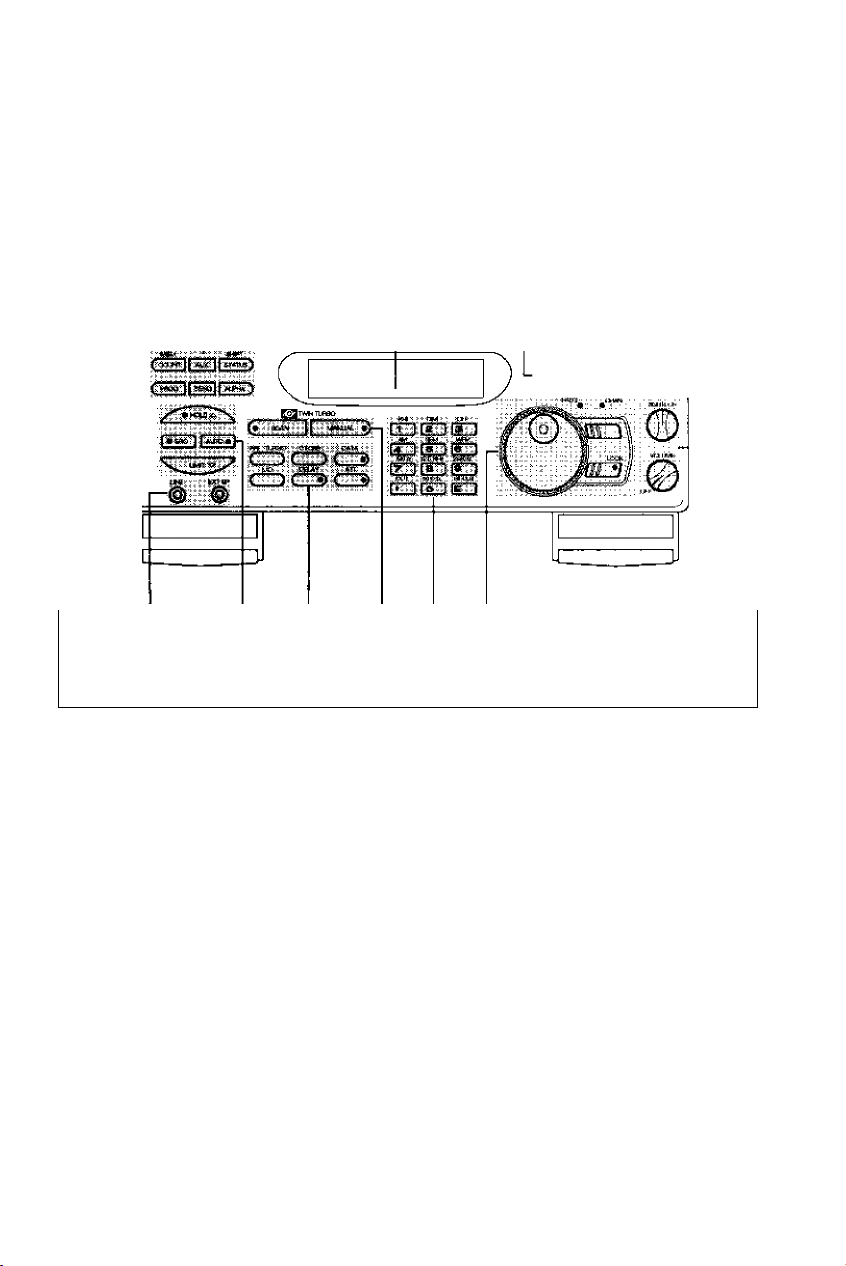
UBC9000XLT Controls
10 9 8 7 6 5
1. Programming and Status Keys 6. Numeric and Special Function
2. Display
3. Bank Keys
4.
5.
ON/OFF/VOLUME and
SQUELCH Controls 9. Search Keys
Rotary Tuning Controls
7. Scan Keys
8.
10. Output Jacks,
Keys
Mode Keys
Page 3
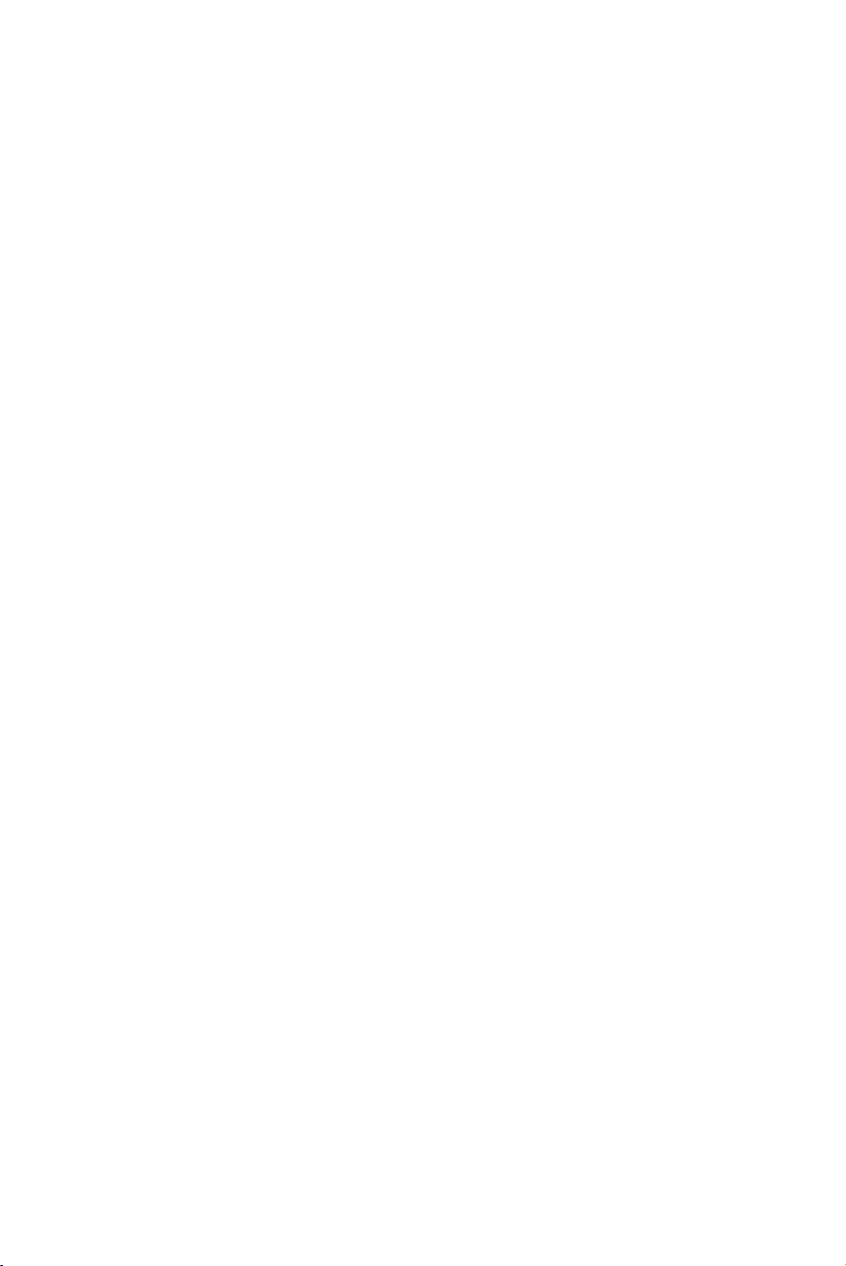
Precautions
Before you use this scanner, please read and observe
the following:
WARNING!
Uniden does not represent this unit to be waterproof. To reduce
the risk of fire or electrical shock, do not expose this unit to
rain or moisture.
Uniden® and Bearcat® are registered trademarks of Uniden Corporation
©1995 Uniden Corporation. All rights reserved. Printed in the Philippines
Page 4
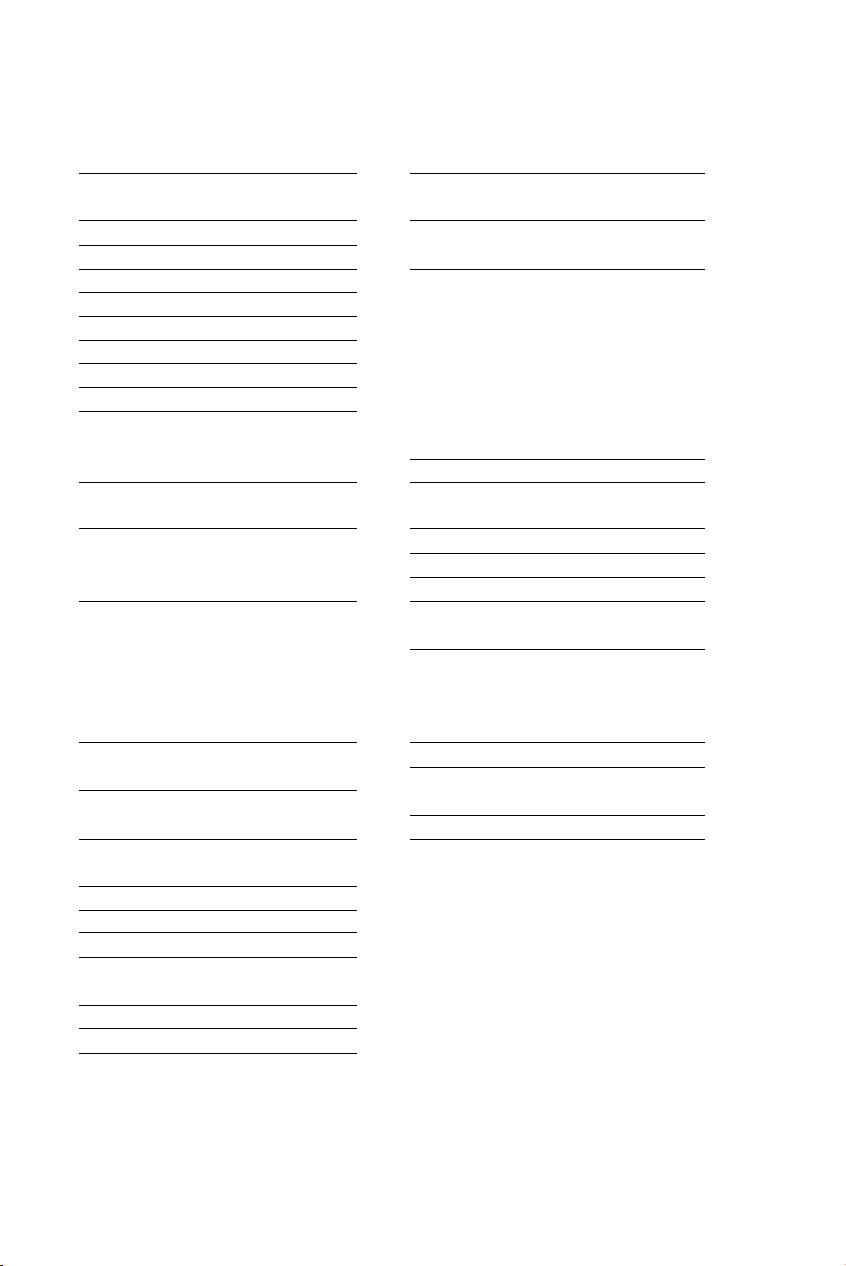
Table of Contents
I
Introduction...............................
Included with the
UBC9000XLT
..............................
Feature Highlights................... . 4
Getting Started
Base Installation
What is Scanning?
Searching
Banks and Channels
Setting the Squelch
Using the Rotary Tuner
........................
.....................
..................
................................
..............
................
..........
, 2
Birdies
.....................................
Additional Scanner Features 34
. 3
. 6
. 6
. 7
. 7 Preventing
. 8 Accidental Programming. . . . 38
. 8
10
Using Data Skip
Changing the
Frequency Step
Setting the Signal Mode . .. . 36
Using Signal Attenuation.... 37
Using COUNT to
Monitor Channel Activity .,.,
......................
.......................
Programming Channels .... 11 Displaying Bank
Programming By Memory Status
Manual Entry
Programming with the
Rotary Tuner
Programming with Search .. 14
Programming with
AUTOSTORE
Deleting a
Programmed Frequency. .. . 19
Transferring a To Change the
Programmed Frequency.. .. 19
Programming Channels with CTCSS Tone Frequencies . . 49
Alpha Characters
To Delete Alpha Characters .
The Scan Mode
Scanning All Programmed
Channels and Banks
Turning Banks ON or OFF ,,
Locking Out Channels............
Using Priority Scan................. 28
The Search Mode
Beginning a Search
Scrolling Frequencies
During a Search
Using Turbo Search................
Using Search Delay
Locking Out Frequencies .., 32
Unlocking a Frequency
Unlocking All Frequencies ..
...........................
...........................
...........................
....................
........................
..............
......................
................
......................
................
..........
12
Using Auto Recording
Viewing Scanner
13 Status Information
Display Light
Using Hi-Cut
17
20
22
24
CTCSS Operation
Installing the CTCSS Board . 45
Using CTCSS
CTCSS Tone Frequency ...
Care and Maintenance
Troubleshooting....................... 51
Optional Accessories and
Replacement Parts
24
Specifications
25
26
29
29
30
31
31
32
33
........................
............
..................
...........................
............................
.....................
........................
............
..................
..........................
33
34
35
38
40
41
42
44
44
45
47
..
48
50
52
53
Page 5
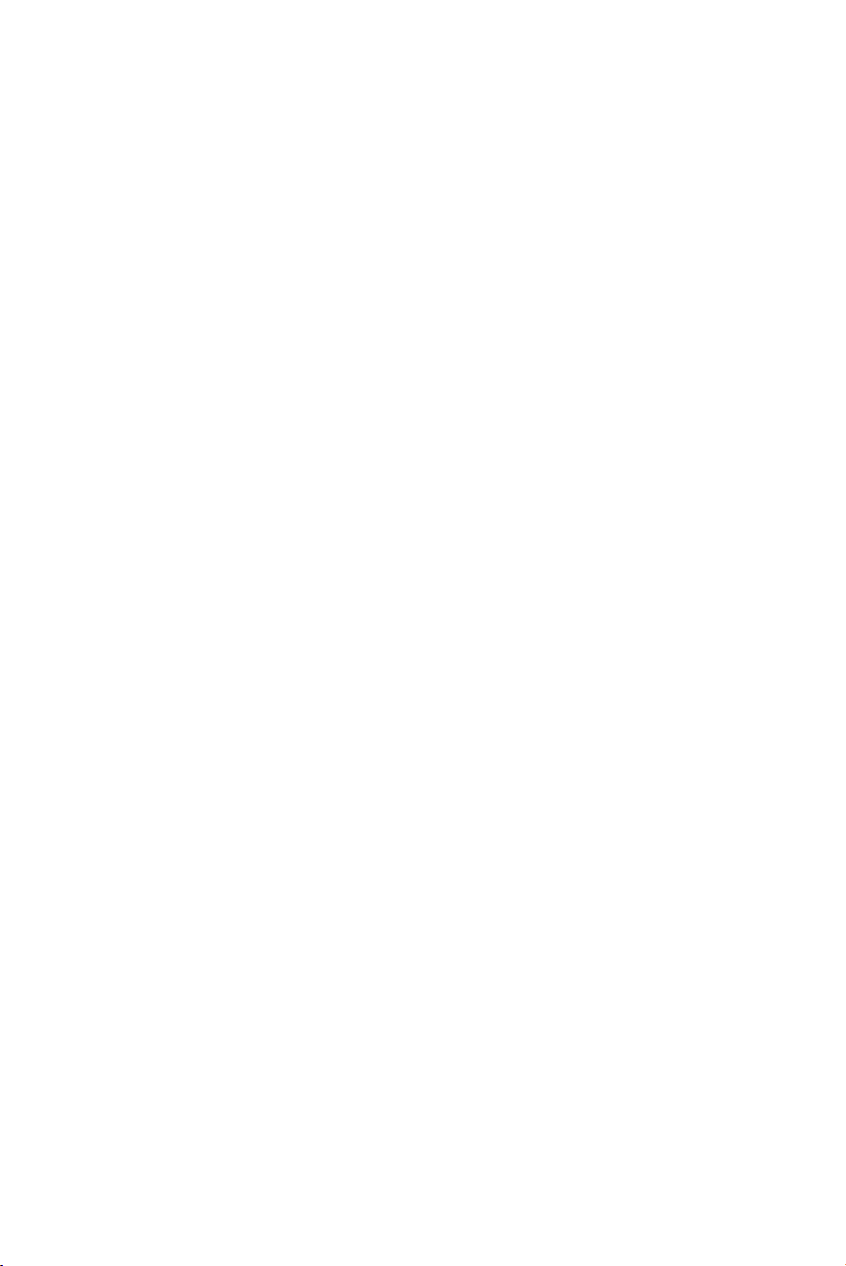
Introduction
The UBC9000XLT is a sophisticated information radio with automatic
scanning capabilities. You can use it at home as a base unit, or install in
your vehicle as a mobile unit.
The UBC9000XLT can store frequencies such as, police, fire/emergency,
marine, air, weather, and other broadcasts into 20 banks of 25 channels
each. The new Rotary Tuner feature enables rapid and easy selection of
channels and frequencies. And with AUTO STORE, you can
automatically program any channel.
With the UBC9000XLT, you can scan all 500 channels with Turbo Scan. In
the Search Mode, you can choose super fast Turbo Search. In addition,
the UBC9000XLT has AUTO SORT - an automatic frequency sorting
feature for faster scanning within each bank.
Types of Communication
You will be able to monitor communication such as;
■ Police and fire department (including paramedics)
■ Business/industrial radio
■ Motion picture and press relay
■ Utility
■ Land transportation frequencies, such as trucking firms, buses,
taxis, tow trucks, and railroads
■ Marine and amateur (ham radio) bands
■ Air band
■ Analogue cellular telephone frequencies
■ Public Service 800 MHz band
And many more in the 25-1300 MHz range.
Page 6
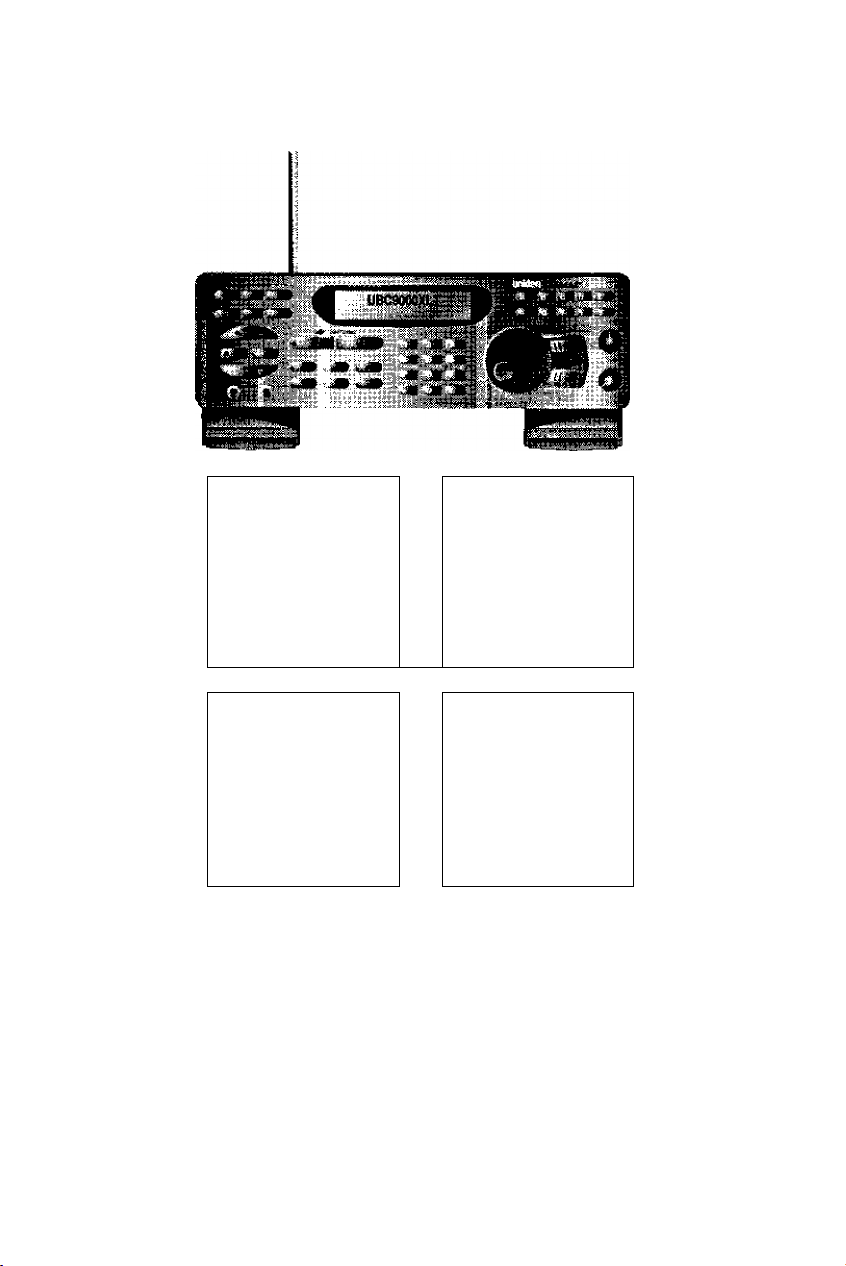
Included with the UBC9000XLT
curating Gjjde Aystrallan
(OMUBC9000XLT) Warranty
Program
I
Telescoping Antenna
(AT124)
Read this Operating Guide thoroughly before you use the
scanner.
If any of the above items are missing or damaged, contact the
place of purchase immediately.
AC Adaptor
(AADesoou)
Page 7
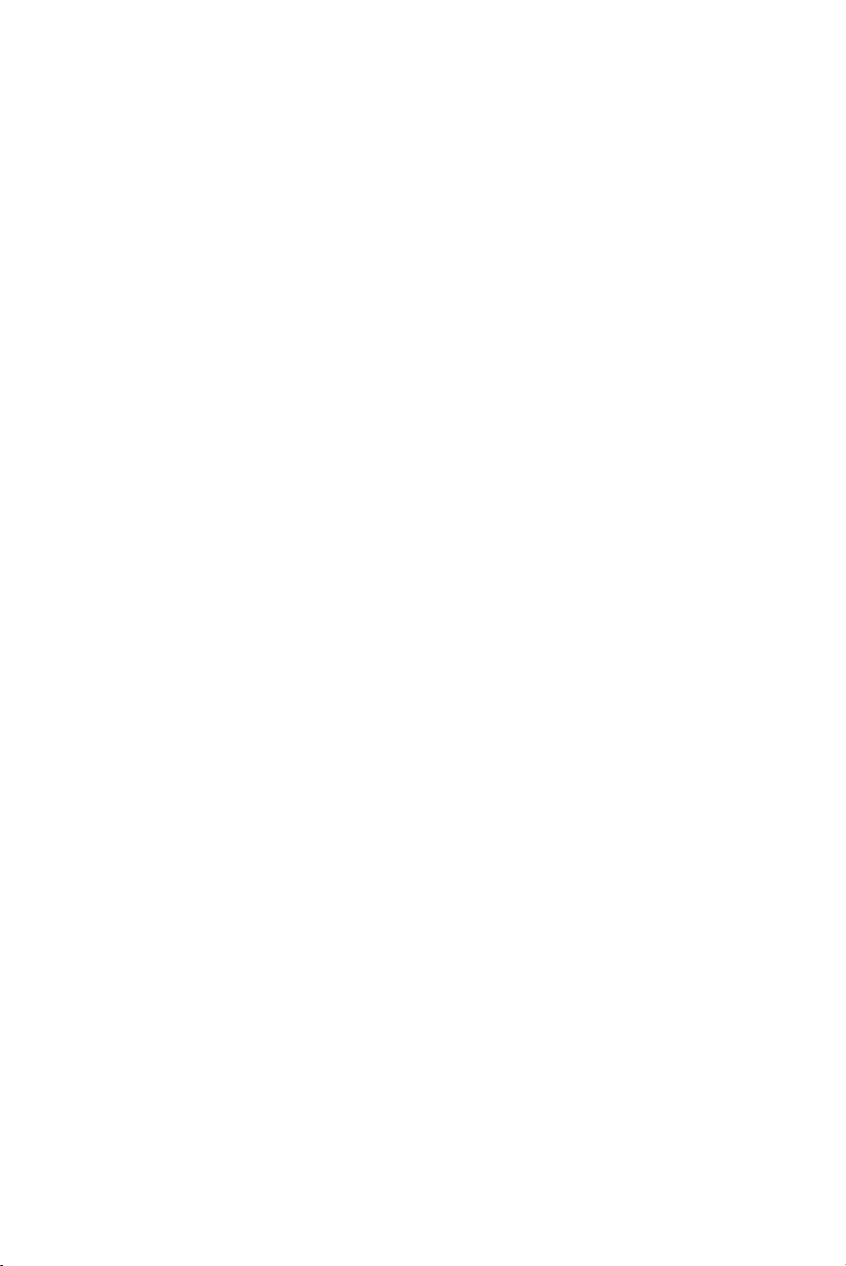
Feature Highlights
Twin Turbo Scan/Search - This lighining-fast technology
enables the UBC9000XLT to scan up to 100 channels per second
and search up to 300 steps per second {in 5kHz steps).
Because the frequency coverage is so large (see
“Specifications,” page 53, for band listing), a very fast scanning
system is essential. That Is why we combined our latest
technology - Turbo Scan and Search - into the UBC9000XLT.
flofa/yrt/ner Control- Turn the large Rotary Tuner to select
the desired frequency or channel.
500 Channels - You can program each of these memory
channels to store one frequency.
20 Banks-Each bank contains 25 channels, useful for storing
similar frequencies in order to maintain faster scanning cycles.
25 - 1300 MHz - Indicates the range of frequencies that can be
searched within the bands of your scanner. (Note: The
frequency coverage is not totally continuous between 550-760
MHz.)
10 Priority Channels - You can assign one Priority channel for
each of the 10 banks, A-J. This allows you to keep track of
activity on your most important channel(s) while monitoring
other channels for transmissions.
Auto Store- Automatically stores all active frequencies within
the specified bank(s).
Auto Sorting - Programmed frequencies are automatically
sorted within each bank for faster scanning.
Auto Recording - This feature lets you record channel activity
from the scanner onto a tape recorder.
Scan/Search Delay—In the Scan or Search Mode, causes the
scanner to remain on a frequency two seconds after the last
transmission to wait for a possible reply.
Direct Channel Access—Allows you to manually select a
specific channel without scanning.
Direct Frequency Programming—Allows you to program a
specific frequency into a channel without searching.
Frequency Transfer—Lets you transfer a frequency into an
empty channel, or replace the frequency in the current channel.
Programmable Alpha Characters—You can program
up to 250 channels with 16 alpha characters for easy reference.
4.
Page 8
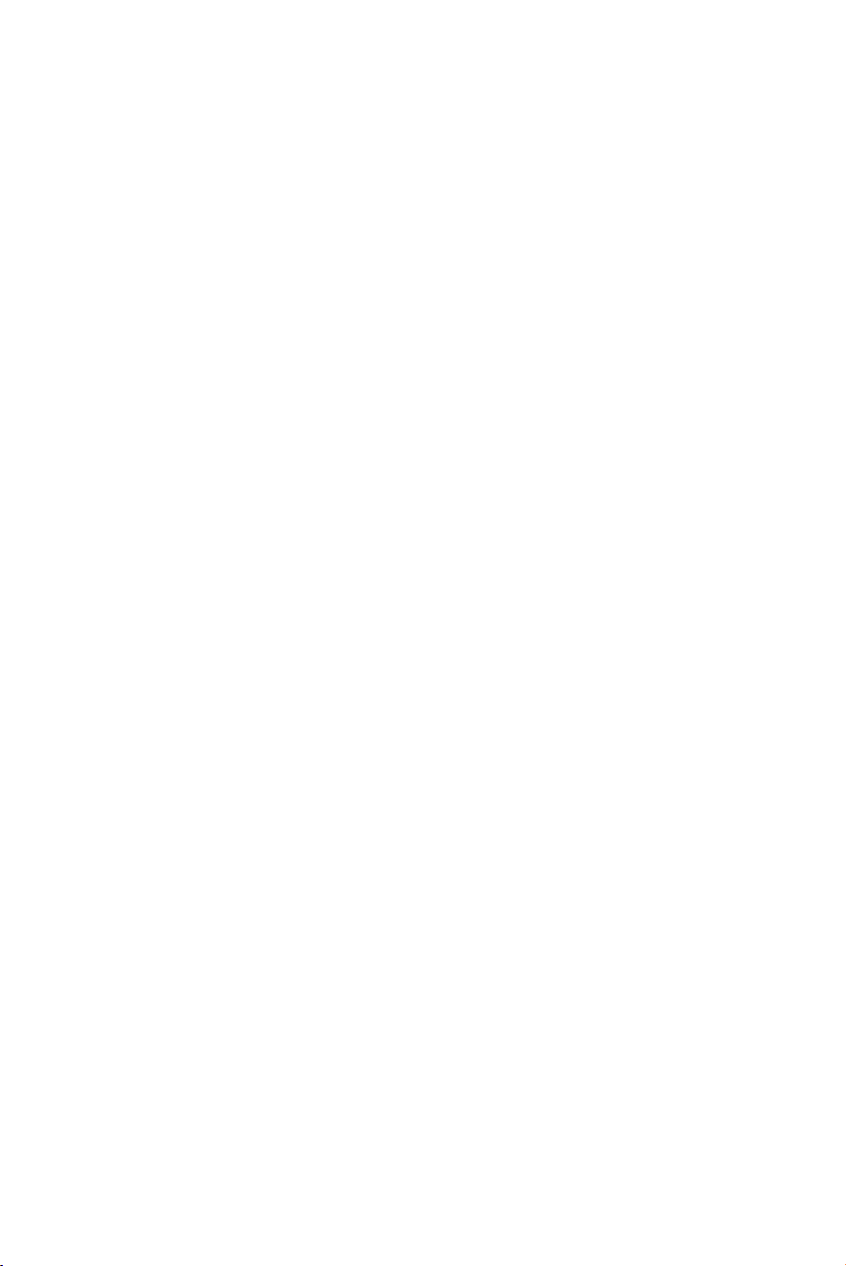
Variable Frequency Steps (Increments)—In the search or
Manual Mode, lets you change the steps between frequencies.
Channel/Frequency Lockout—Lets you temporarily remove
channels or frequencies from the scanning or search cycle.
Signal Attenuation—Reduces the scanner’s sensitivity for
unusually strong signals often found on the WFM (wide
frequency modulation) bands.
Data Skip—Lets you set the scanner to automatically continue
searching or scanning when it encounters an unmodulated or
data signal.
Enter Lock—Temporarily disables programming keys to
prevent accidental programming.
External Speaker Jack—Allow you to connect an external
speaker or earphone for custom listening. See “Included with
your Scanner” on page 3, and “Optional Accessories &
Replacement Parts” on page 52.
Line, and AUX Jacks—Allow you to connect a tape recorder.
Display Light—Lets you view the display more easily in dark or
low-light conditions.
I
Page 9
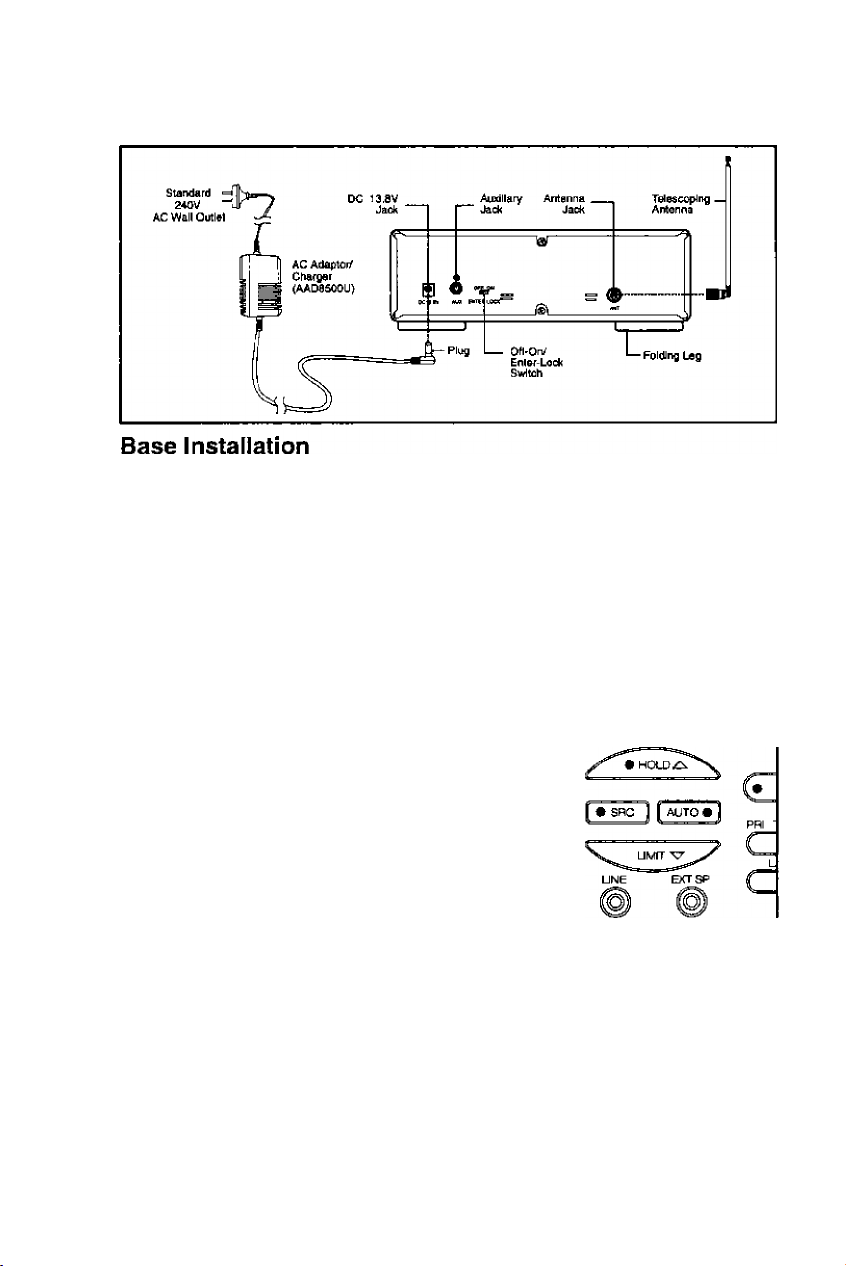
Getting Started
1. Insert the DC plug end of the AC Adaptor into the DC 13.8V jack
on the rear panel.
2. Plug the AC Adaptor into a standard 240V AC wall outlet.
3. Plug the Telescoping Antenna into the “ANT' connector. Extend
the antenna to its full height. For frequencies higher than
406 MHz, shortening the antenna may improve the reception.
4. If you need a better viewing angle, flip the folding legs down to
raise the front of the scanner.
For use with an optional external speaker:
Plug the external speaker into the “EXT SP’ jack
located on the front of the scanner.
1EE3E
For use with an optional tape recorder:
Be sure to use a tape recorder with
microphone and remote input jacks.
1. Connect a cable from the “LINE" jack on the
front of the scanner to the microphone input of a tape recorder.
2, Connect a cable from the RCA-type “AUX" jack on the back of
the scanner to the recorder’s “REMOTE" jack.
(See “Using Auto Record," page 41.)
For use with an optional CTCSS Tone Board:
CTCSS Board Socket (inside the unit). See “CTCSS Operation,” page 45.
6
Page 10
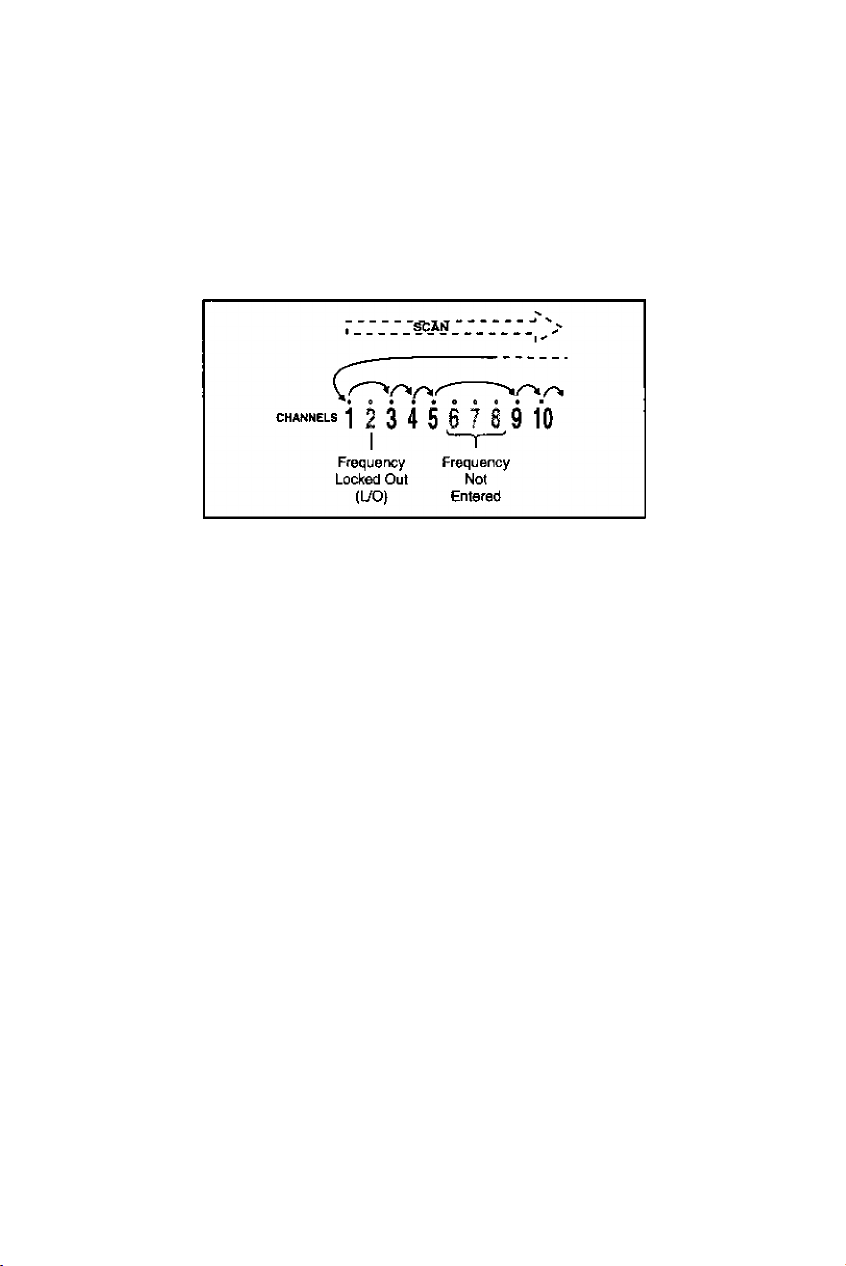
What is Scanning?
Unlike standard AM or FM radio stations, most two-way communications
(listed below) do not transmit continuously. The UBC9000XLT scans
programmed channels at the rate of up to 100 channels per second until it
finds an active frequency. Scanning stops on an active frequency, and
remains on that channei as iong as the transmission continues. When the
transmission ends, and no response is detected, the scanning cycle resumes
until another transmission is received.
An optional DELAY can be set so that the scanner stays on the channel
for 2 more seconds, waiting for another transmission before resuming
scanning.
Searching
Scanning and searching are similar in that they both involve finding active
frequencies within a group of frequencies. The difference is Scanning
iooks only at a group of programmed frequencies that are stored in the
scanner’s channels and grouped into banks.
I
Searching looks at all the frequencies within a pre-selected range of
frequencies.
If you find an interesting frequency while searching, you can store it in a
channel for easier access later. See “Programming with Search” on
page 14. The main purpose of the Search function is to help you find
active frequencies to program into memory.
Page 11
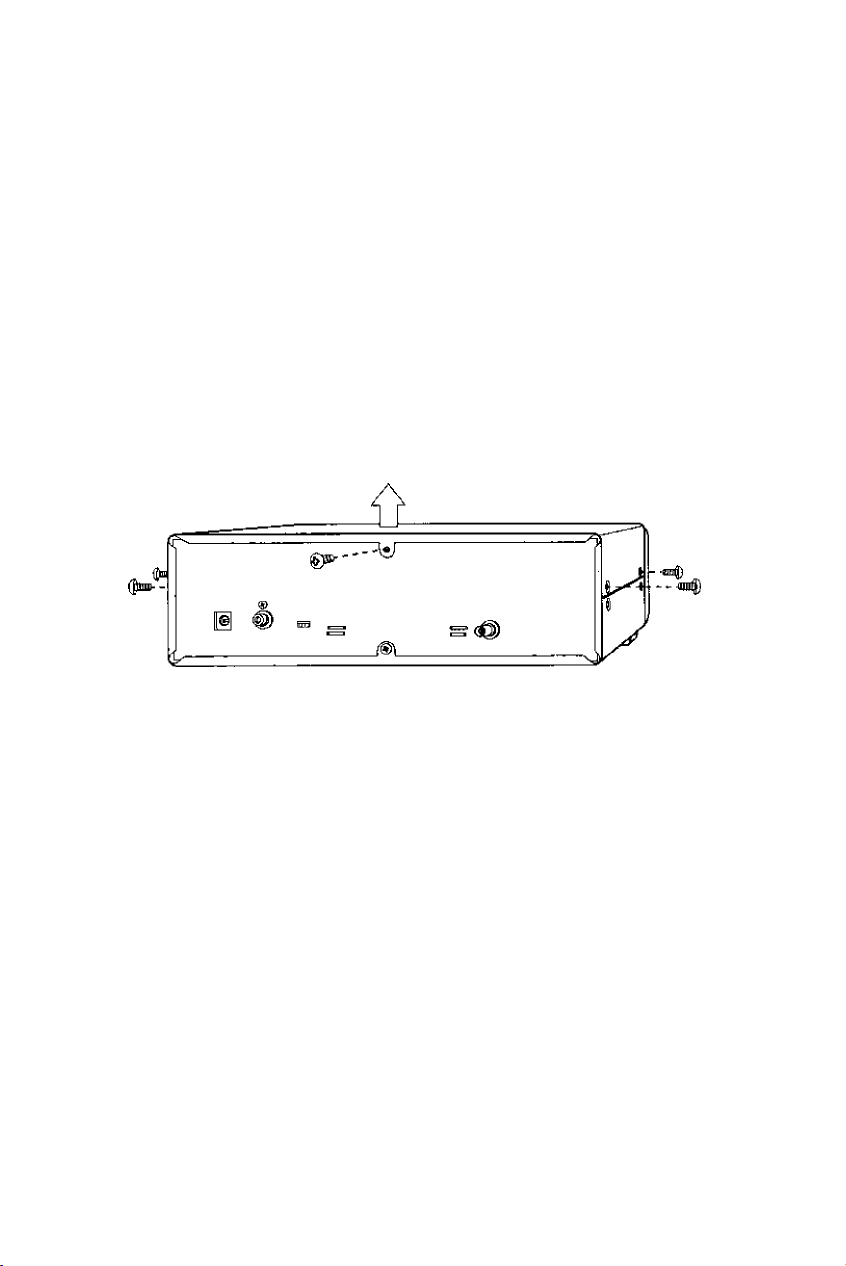
CTCSS Operation
This section applies only if you are installing and using an optional
CTCSS Tone Board with your scanner.
Installing the CTCSS Board
Installing the CTCSS Tone Board is a simple procedure, and requires only
a few minutes following the steps below.
CAUTION: Be sure to turn the scanner offend disconnect the power
cord before attempting to open the scanner.
1. Remove the five screws from the top cover.
Lift
I
2. Carefully lift the cover up from the back of the unit and turn it to
the left - being careful not break the speaker wire.
3. Stand the cover on its left side panel.
(Continued, next page)
45
Page 12
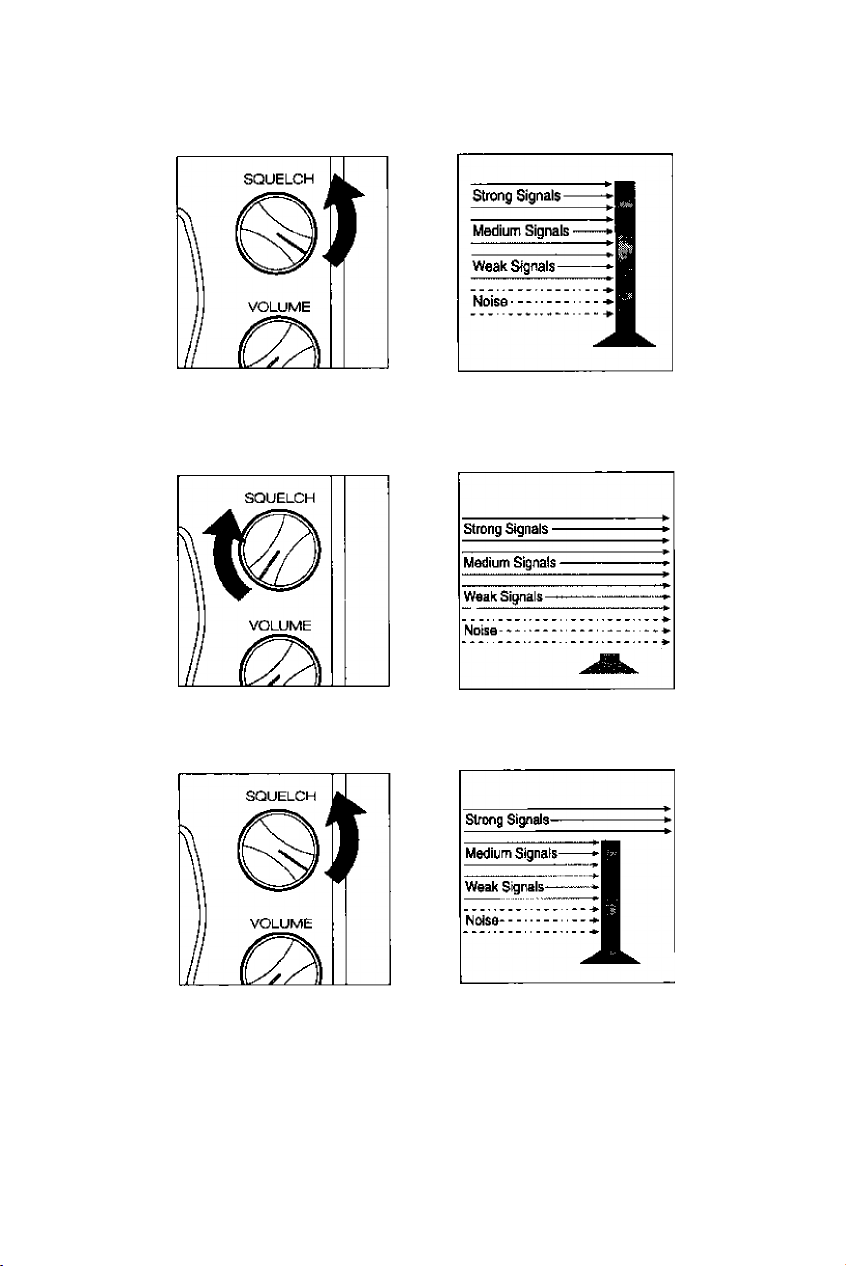
2. Think of the Squelch Control as a gate. Turn SQUELCH fully
counterclockwise. This raises the “Squelch Gate” so high that no
signals can get through.
3. Turn SQUELCH fully clockwise until you hear a hiss. This lowers
the "Squelch Gate" so that everything gets through ... noise,
weak signals, and strong signals.
I
4. Turn SQUELCH back counter clockwise just until the hiss stops.
Now the “Squelch Gate" allows only strong signals through.
Page 13
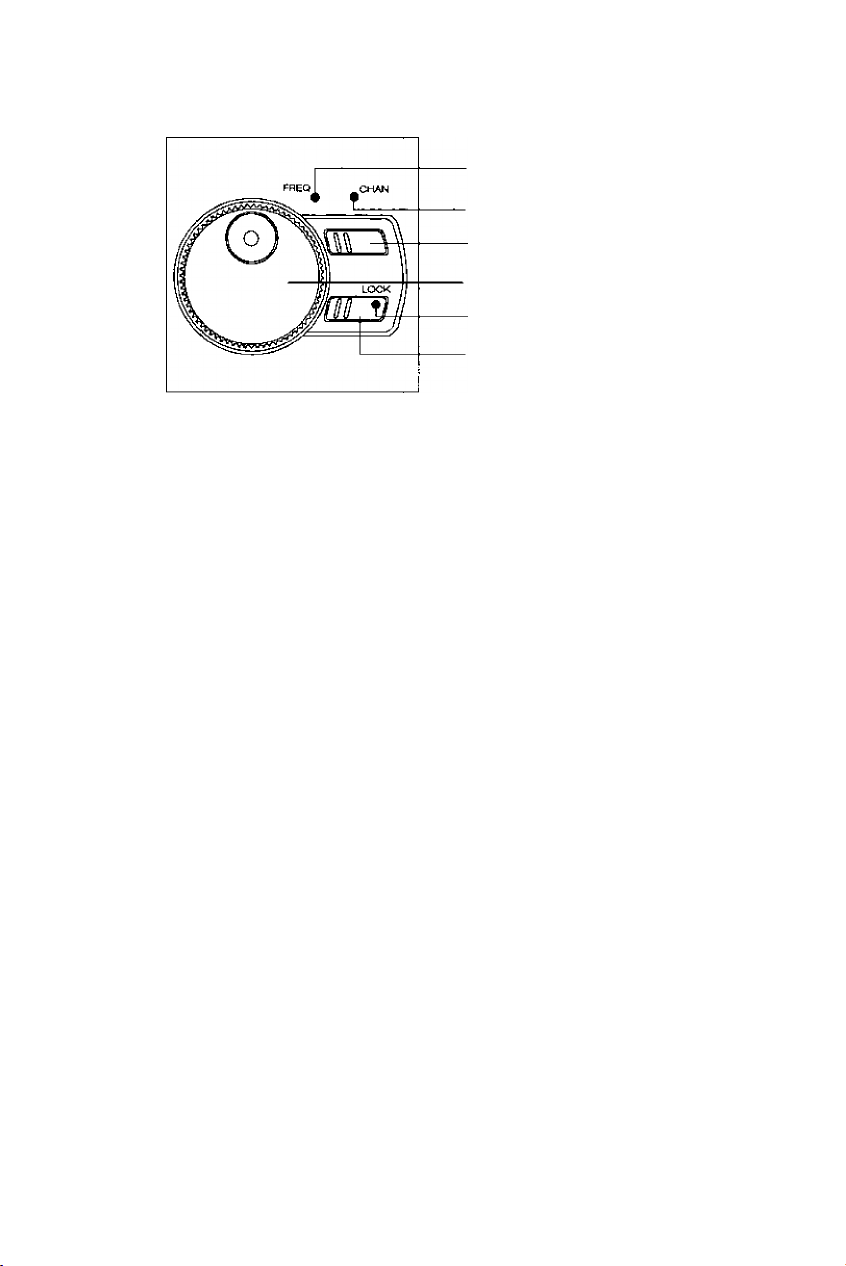
Using the Rotary Tuner
Frequency LED
Channel LED
Mode Selector
Rotary Tuner
Lock LED
Lock Key
Rotary Tuner and Controls
This unique feature allows easy, rapid, and precise selection of
frequencies and channels in the UBC9000XLT.
Frequency/Channel Mode Selector - Press to switch between channel
or frequency mode. When the CHAN LED is on, you can step rapidly
through channels with the Rotary Tuner. When the FREQ LED is on, you
can tune quickly and accurately through frequencies with the Rotary Tuner.
Rotary Tuner - Use the Rotary Tuner to step through channels or
frequencies, depending on the setting of the Frequency/Channel Mode
Selector. Turn the knob clockwise to step up, counter clockwise to step
down.
Lock Key/LED - The LED lights when the Rotary Tuner is locked.
Press LOCK to enable the Rotary Tuner.
10
Page 14
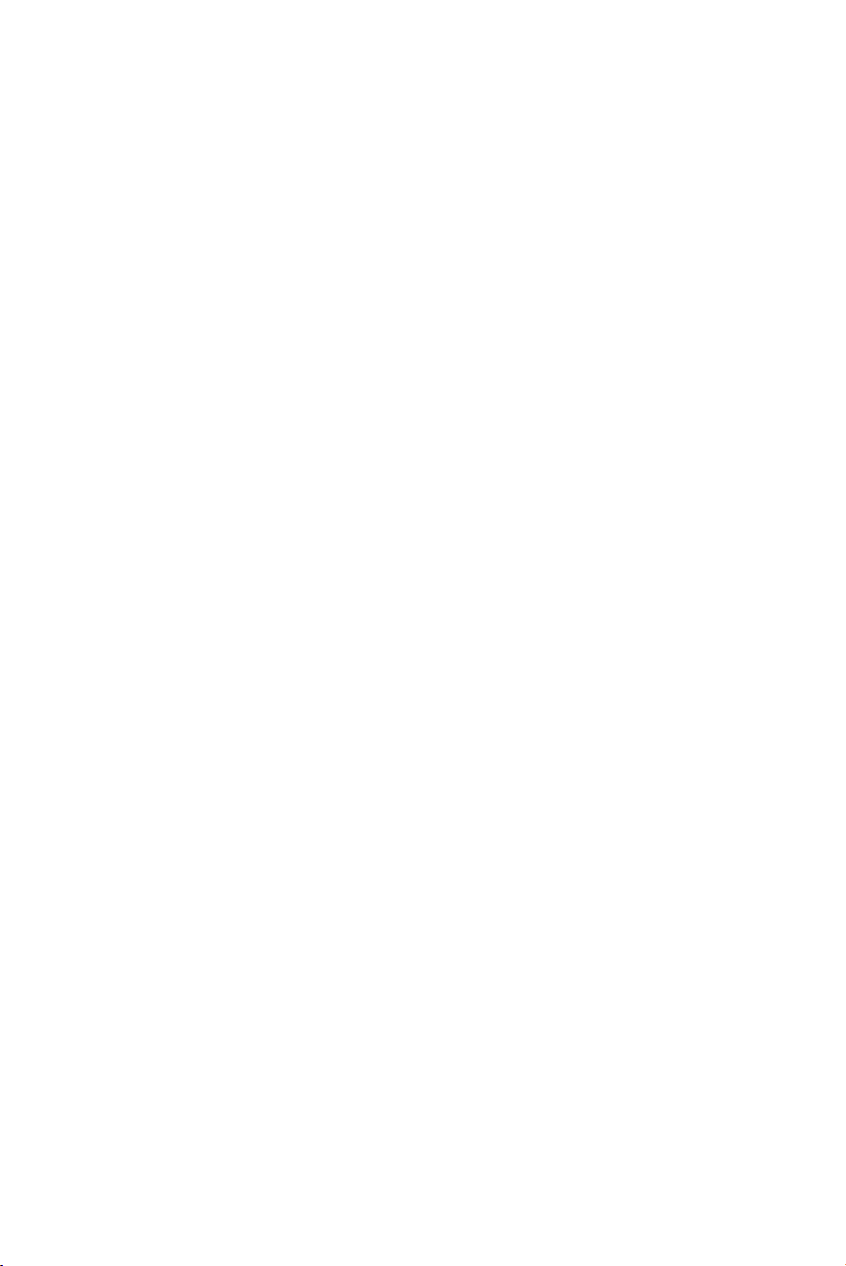
Programming Channels
Before you can scan, you must program the channels within a bank. You
can store one frequency per channel, up to 500 channels. These are the
banks and their associated channels:
Bank Channel Number Bank Channel Number
A 1 -25 1 251 - 275
В 26 -50 2 276 - 300
c 51 -75 3 301 - 325
D
E
F
G 151 -175
H
I 201 - 225 9 451 - 475
J
76-100
101 -125 5 351 - 375
126 -150 6 376 - 400
176-200 8 426 - 450
226 - 250 0 476 - 500
Auto Sort
Each time you store a frequency, the list of scanning frequencies in the
bank is automatically sorted by frequency number. This unique Auto Sort
feature enables faster scanning. When you manually step through a
bank, however, frequencies are sorted according to channel number.
4
7
326 - 350
401 - 425
I
Choosing a Programming Method
With the UBC9000XLT, there are five ways to program a channel:
Manually selecting a channel and frequency, using the numeric
keypad
Using the Rotary Tuner to select a channel and frequency
Searching a band to find active frequencies, and then storing them
into channels
Using the Auto Store feature to automatically program channels
Transfer a programmed frequency from another channel
11
Page 15
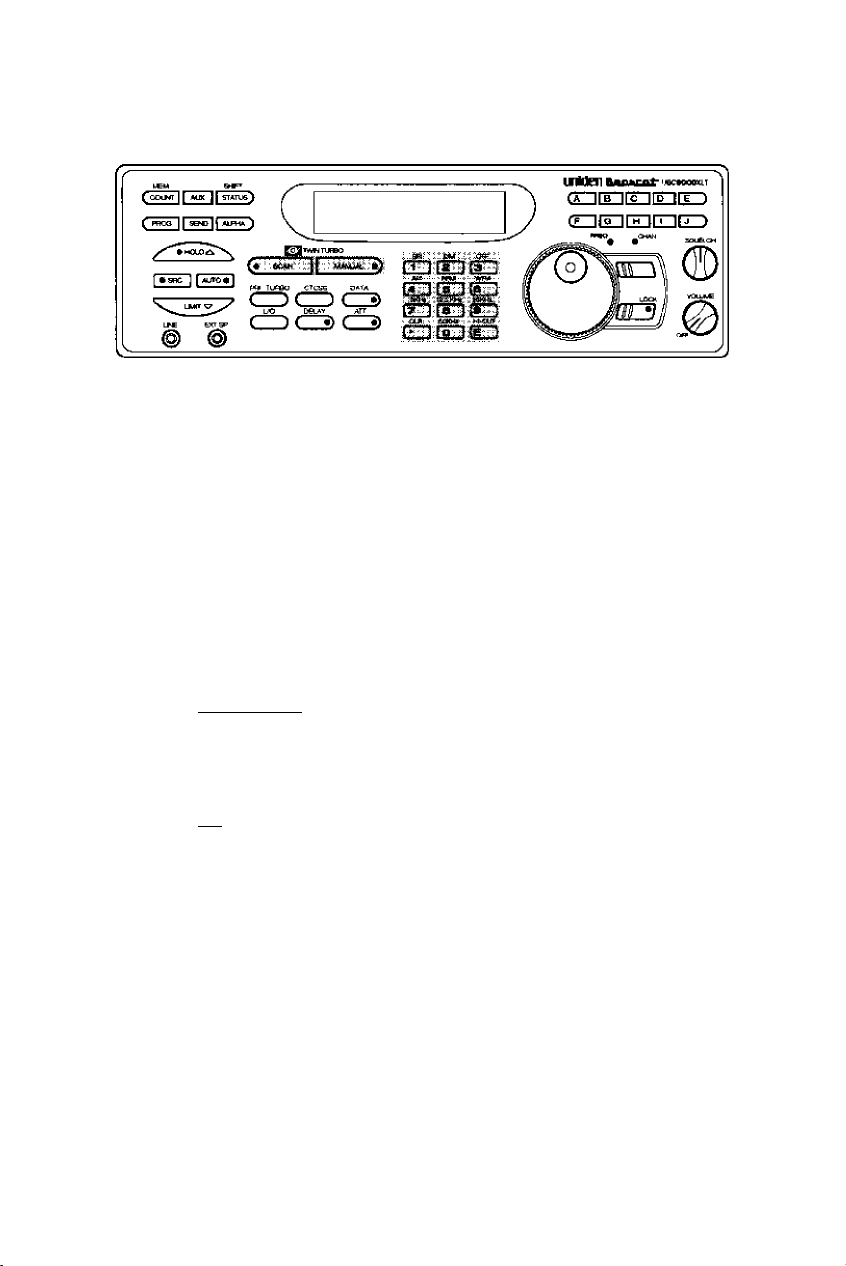
Programming By Manual Entry
UsG these keys :
Scan and Numeric Keys
1. Select a frequency.
Example; Program
482.7625 MHz into Channel 1.
2. Press to enter the
Manual Mode.
Bank A ch 22
I/O OOO.OOOOMHz
3. Enter the channel number, then
press I IVWNUAL^ ,
4, Enter the frequency. Then
press |e I .
Example: 482.7625
If you make a mistake, press
[ cifl I twice to erase.
Bank A P ch 1
I/O OOO.OOOOMHz
Bank A P ch 1
482.7625MHz
12
Page 16
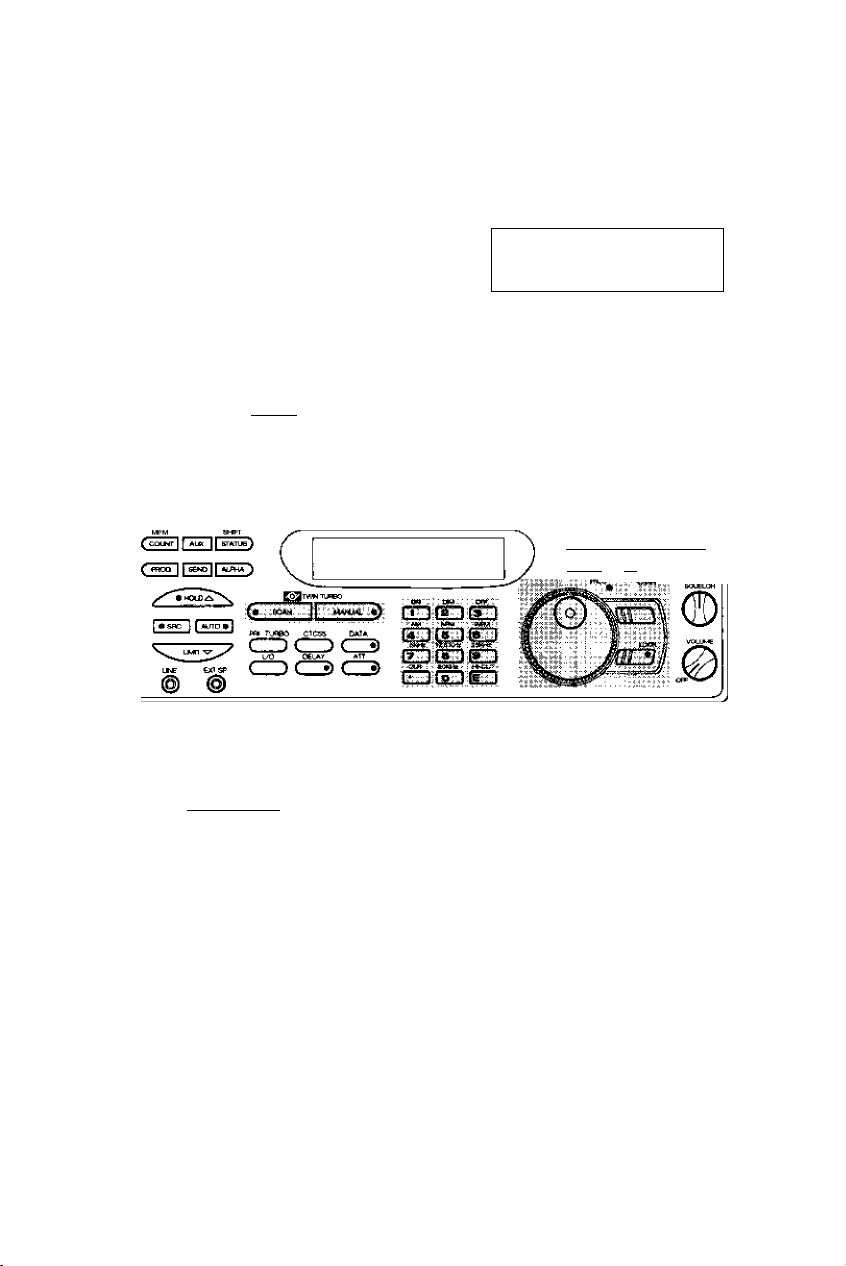
If an error is made during
programming, or if the frequency is out
of range, this screen appears. Enter a
valid channel or frequency number.
If the frequency is stored in another
channel, the display will indicate the
original channel for that frequency.
To program more channels, repeat steps 3 and 4.
Press j to store the same frequency into the selected channel.
Or, select another channel.
Or, press I cm I twice to clear.
Bank A P ch
OUT OF BAND
Programming With the Rotary Tuner
Use these controls:
Bank A Ch ^
DUPLICATECH 230
I
tA MB imio HE 1
CF lia irrnmrj )
% ««
Scan, Numeric Keys, and Rotary Tuning Controls
1. Press I MANHALjto enter the
Manual Mode.
OR
Turn the Rotary Tuner.
Note: Make sure the LOCK LED is out.
2. Select CHAN with the Rotary Tuner
Mode Selector, then turn knob.
Example: channel 52
Turn right to step up through
channels, left to step down
through channels.
13
I/O OOO.OOOOMHz
lyo OOO.OOOOMHz
Bank B ch 49
Bank C ch 52
Page 17
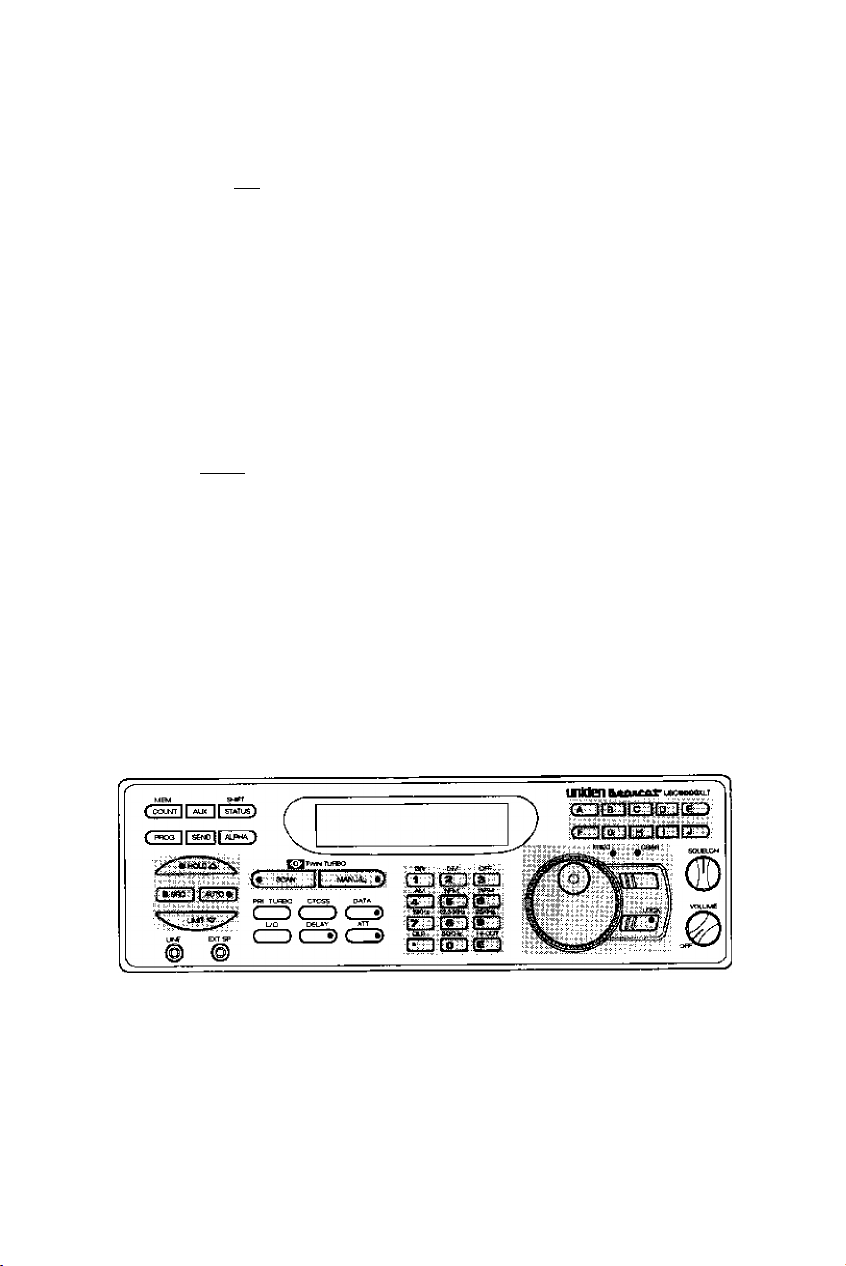
3. Select a Irequency.
Example: 123.7750
4. Enter the Frequency.
Then press[e |.
5. To turn to a new frequency, select
FREQ with the Rotary Tuner
Mode Selector then turn right to
step up, left to step down.
Example: 123.7875 (turn right)
Note; The channel indicator flashes on the display, indicating that the
frequency displayed is not programmed in that channel.
6. Press |e~~1 to program the
channel.
Bank C ch 52
123.7750MHz
12.5KHZ ch^'
AM 123.7875MH^
Bank C ch 52
123.7875MHz
To program more channels with the Rotary Tuner, repeat steps 2-6.
Programming with Search
The Search feature lets you search for active frequencies in a range you
choose and store any or all of those frequencies into channels.
For more information about searching, see “The Search Mode," page 29.
Use these keys:
Search, Scan, Numeric, and Bank Keys,
and Rotary Tuning Controls
Note; Be sure to set SQUELCH before you begin a search. See
“Setting the Squelch," page 8.
14
Page 18
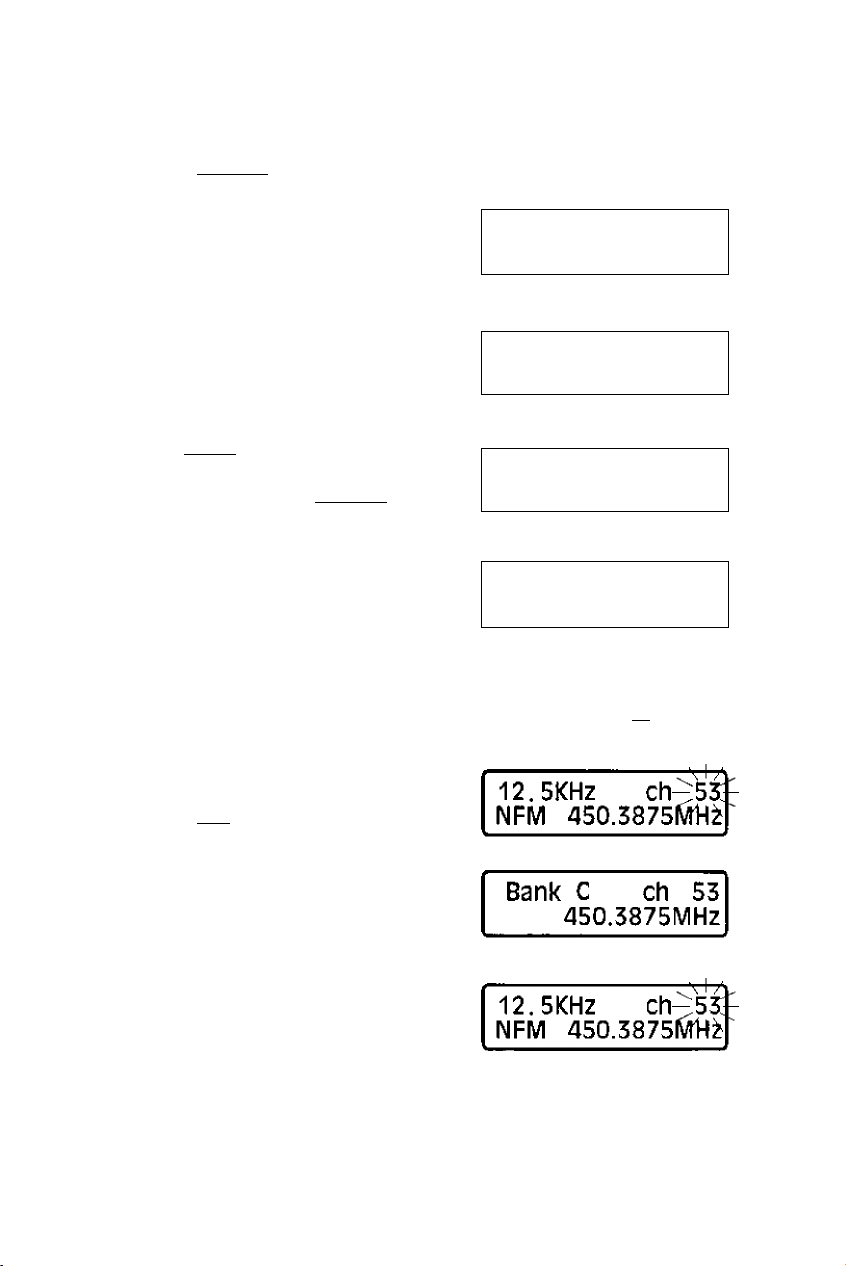
1. Select a frequency range.
See page 53,
Example: 450.000MHz to 456.000 MHz
2. Press I mwual).
Enter the frequency and press
I enter the tower limit
of the search range.
Example: 450.000 MHz
4. Enter the frequency and press
I enter the upper limit
of the search range.
Example: 456.000 MHz
5. Press I sfic ] to begin the search
function.
To exit search, press I^wjual) .
The scanner stops on the first
active frequency it finds.
NFM 450.0000MHZ
NFM
NFM
450.0000MHz
456.0000MHz
SRCfNFM 12.5KHZ
450.3750MHZ
SRCtNFM 12 .5 KHZ
450.3750MHz
I
To program the frequency, press
proceed to step 6a, 6b, or 6c.
If you do not want to program the frequency, press I I to
continue searching.
6a. Program the frequency into the
current channel.
Press [e 1 .
6b. Program the frequency into
another channel:
15
to stop searching. Then,
Page 19

1. Press ISEMD [ to enter the
Transler Mode.
2. Enter the channel
number.
Example: Channel 200.
3. Press
4. Press J to Program
the frequency.
Enter Bank or ch
450.3875MHz
200
450.3875MHz
Bank H ch200
OOO.OOOOMHz
(Display flip-flops)
450.3875MHz
Bank H ch200
450.3875MHz
6c. Program the frequency into the first open channel of another bank.
1. Press i SEND I to enter the
Transfer Mode.
12.5KHZ Ch^?-
NFM 450.38751^^
2. Choose a bank.
Example: Press [T
Enter Bank or ch
450.3875MHz
Note: Press [« ] and
bank (0~9) key to choose
a bank 0 through 9.
4^
Bank I P ^20i-
450.3875lilHr
3. Press
Bank I P ch201
450.3875MHz
16
Page 20

Programming With AUTO STORE
This procedure searches a frequency range and automatically stores
active frequencies into empty channels of the selected bank(s).
Note: Be sure to set SQUELCH before you begin a search. See “Setting
the Squelch” on page 8.
Use these keys:
r ......................................
^——
----------------------------------------------------------
_____
_______________
,-K a,
JT ){S 1 fS t
~—
--------------
------------------------------------1
y iff.'.
-rr-
------------------------------
liilillpfl iifi'inon T
Programming, Search, Scan, Mode, Numeric, and Bank Keys
and Rotary Tuning Controls
1. Select a frequency range.
See page 53,
Example: 810.000 MHz to 856.000 MHz
2, Press
3. Enter the frequency and press
VuMn^to enter the lower limit
of the search range.
Example: 810.000 MHz
NFM
NFM
456.0000MHz
810.0000MHz
I
4. Enter the frequency and press
\uMrry to enter the upper limit
of the search range.
Example: 856.000 MHz
17
NFM
NFM
810.0000MHZ
856.0000MHz
Page 21

5. Press [ ALFTO ] to enter the Auto
Store Mode.
Bank -ABCDEFCHIJ
'1234567890:
6. Select the bank{s) for
programming. The selected
bank indicator{s) stop blinking.
Example: Press fen and
7. Press [ SRC I to begin the Auto
Store.
The LED on the I 1 key
flashes.
Note: You hear no audio during Auto Store.
Note: If the bank you chose is already fully programmed, a double
beep sounds. Choose another bank.
Searching frequencies
Storing an active frequency.
Bank zABCDEFGHlj:
\ I /
Search resumes.
To stop Auto Store, press [^^), ( scam |, [ alto | ,or
You can change these functions during Auto Store:
Frequency Step (See page 35.)
Turbo Search (See page 31.)
Signal Mode (See page 36.)
8. The unit tells you when Auto
Store is complete.
Store
end
18
-V+
Page 22

Deleting a Programmed Frequency
Use this procedure when you want to delete a trequency fronn a channel
without storing a new frequency in its place.
Use these keys:
Uitol MCWCnt'uKKKiiiiLT
cr-irrir^fcnrE-)
iOtalltZ] [nitZD
• '; • • •-CHW
___
CTCflS 0*TA '
CZ>C3 di»
L.-Q PgLfty J-iTT
© ©
Programminq, Search. Scan, Numeric Keys,
ancTRotary Tuning Controls
1. Enter the channel
number.
Bank D ch 86
854.8625MHz
2. Press I o I.
I
3. Press fid.
Bank D ch 86
lyo OOO.OOOOMHz
Transferring a Programmed Frequency
This procedure lets you transfer a programmed frequency to another channel
1. Press [
Bank C ch 53
450.3875MHz
2. Enter the channel number and
or select CHANpress
with the Rotary Tuner Mode
Selector and locate the
channel.
19
Bank D ch 83
855.9125MHz
Page 23

3a. To select the transfer channel,
press I...
3b. Then enter the channel
number...
3c. Then press
Enter Bank or ch
855.9125MHz
8
855.9125MHz
Bank A ch 8
OOO.OOOOMHZ
(Display flip-flops)
Bank D ch 83
855.9125MHz
4. Press
frequency.
to transfer the
Bank A ch 8
855.9125MHz
Programming Channels with Alpha Characters
Use this feature to name programmed channels (up to 250 channels)
for easy reference.
Example: Channel 1, Local Police.
Use these keys:
uMeni
f^r§~ire no irE~)
(F Mo irmmrj >
Programming, Search, Scan, Mode, and Numeric Keys,
and Rotary Tuning Controls
20
Page 24

1. Press (
Select
ALPHA or CTCSS
Then press | alpha).
--------------------------------------------------------
Select chan - 8 -
from 1 to 5d(D'
2, Enter the channel number...
Note: You must select a
programmed channel.
Example: Channel 1
Then press ¿h
Edit Screen appears.
3. Turn the Rotary Tuner left/right
to choose a letter from the
upper line of characters.
Example: “L”
Press /hol5\ for uppercase
characters,
letters.
Repeat to choose more characters. You can enter up to 16 characters.
у The Alpha
for lowercase
from 1 to 500
678£ф/(}& ch Г
INOPQRSTU Ch 1
NOPQRSTU Ch 1
Щ
Note; Press I auto | to move the edit cursor on the lower line to the right.
Press I SBC I to move the edit cursor to the left.
4. Press [e I to program the
Alpha entry into the channel.
Bank A P ch
Local Police
Select Chan -
from 1 to 560''''
You can program up to 250 channels with alpha characters. If you try to
program channels over 250, “FULL ALPHA MEM” appears in the screen.
Press C SCAN I j I ^ or C PROG ]to exit the Program Alpha mode.
To display the alpha characters, press [ while in the Scanning or
Manual Mode.
21
Page 25

To Delete Alpha Characters
Use these keys:
■t ^
LM Ba EP
® ©
Program, Search, Scan, Mode, Numeric Keys,
and Rotary Tuning Controls
1. Press [
2. Press C psQg I....
Then press [ ALPHA ^ ^
inUeni
(* lia ¡[c iiD lli 1
(e ifcnnnmn >
. V ■ .... ; . ■ 0*Vi ; ■
Select
ALPHA or CTCSS
Select chan -^8.
from 1 to 506"'
3. Enter the channel number with
the alpha characters you want
to delete, then press /'Hoi5\.
4. Turn the Rotary Tuner and
select the space between the
“9“ and the 7 “ characters.
5. Press to erase the first
letter.
6. Press /TioLS\ repeatedly to erase all the letters.
22
56789|^()& Ch 1
l^cal Police
5678£i^{)& ch 1
from 1 to 500
Police
Page 26

7. Press |e "I to store the
changes.
Bank A ch 1
Select chan
from 1 to scio'
8 Press C [. I mwual), or C PBOQ |to 6xit the Program Alpha
Mode.
23
Page 27

The Scan Mode
Scanning All Programmed Channels and Banks
Use these keys:
1. Turn on the scanner
OR
Press C SCAN H to begin scanning.
2. When the scanner stops on
a channel you can:
?anK ABCDEFCHIJ
^Scan-12^4567890
Bank A ch 8
855.9125MHz
2a. Press [^^)to stay on the
channel.
2b. Press ( oEiAY )to turn on Delay.
2c, Or press C sew I to resume
scanning.
ТГГ
Bank ABCDEFGHIJ
ican-12^4567890
24
Page 28

Turning Banks ON or OFF
After you have programmed channels in several of the scanner’s banks
you can customize which channels you scan by turning the banks on or off.
1. Press (SCAN
?anK ABCDEFCHIJ
:Scan-12^4567890
V I
---------------------------------
2. To turn a Bank OFF, press the
letter or number.
Example: [e^, Q , -[LJ,
BanK
Scan:
ABCDiF-
-1
[=ZI, [13. B.
B - [sZI, 1131. B ■
3. To turn a Bank ON, press the
number or letter again.
Example: (13 , [TJ , .
BanK.
Scan:
I
AB6DEF I
3''^ 5 7 0
25
Page 29

Locking Out Channels
The iock-out feature lets you further customize the channels that you want
to scan at a particular time.
For example, if a stored frequency broadcasts almost all the time, the
scanner will stop on it and stay. You can lock out that channel when you
are more interested in the other channels for the current scanning session.
When you lock out a channel, it is temporarily excluded from scanning, but
it remains programmed so that you can easily unlock it for scanning later.
Use these keys:
I
Scan, Mode, and Numeric Keys,
and Rotary Tuning Controls.
Locking Out a Channel
1, Press Q SOW I *
2. Scanner stops on an undesired
channel.
unUen
cf I u j j
Ba,nlc ABCDEF 1
Scan—f 5 7 0
> I
---------------------------------
Bank E Chios
I/O 853.1125MHz
-
3, Press C LA) )to lock out the
channel.
Scan resumes immediately.
№k AB6DEF I
-EScan—5 7 0
26
Page 30

Unlocking a Channel
1, Press 1 .
2. Enter the channel or press the
Channel Mode Selector and
use the Rotary Tuner to find the
channel you want to unlock.
3. Press C ).
Bank A P ch 1
I/O 482.7625MHz
Bank A P ch 1
482.7625MHz
4. Press (SCAM I to resume scanning.
Unlocking All Channels in selected Scan Banks.
1. Press [ rAftlMUAL^ ,
Bank D ch 53
450.3875MHz
2, Press and hold ( ).
You hear a double beep when all channels are unlocked,
except OOO.OOOOMHz.
27
Page 31

Using Priority Scan
You can program one Priority Channel in each ot the first 10 banks.
During Priority Scanning, your scanner checks these special channels
every two seconds, whether or not the scanner has located an active
channel.
Use these keys:
Scan, Mode, and Numeric Keys,
and Rotary Tuning Controls.
Press ( ™ ) .
You can turn Priority Scan ON in Scan
Mode or Manual Mode.
гп к AP'C'DEF I
p
Scan—l '57 0
i
Moving the Priority Channel
The scanner is pre-programmed with the first channel of each bank as a
priority channel. However, you can change the priority channel to be any
other channel within the bank.
1. Press
2. Select the new priority channel.
Example: Press fa ] , then
[mamual} .
OR
Use the Rotary Tuner.
3. Press and hold ( ) for two
seconds. You hear a beep.
□Bank A ch 9
325.0500MHz
SBank A p ch 9
325.0500MHz
28
Page 32

The Search Mode
In the Search Mode, the scanner looks for any active frequencies within a
range of frequencies you select. It is best to select a narrow range, so that
you have a better chance of finding all the active channels.
Use Search if you don’t have a frequency directory handy, or if new
stations have been added since the directory was published.
Use these keys:
unidenbulut- ueC*OM«LT
t* liB If^lo H£ 1
(O ED CUED
Search, Scan, Mode, Numeric and Special Function Keys,
and Rotary Tuning Controls
Beginning a Search
1. Select a frequency range
(See page 53.)
Example: 46.000 MHz to 48.000 MHz
2. Press I NWJUAt.').
3. To enter the lower limit of the
search range, enter the
trequencyand press
4,
To enter the upper limit of the
search range, enter the
frequency and press
5. Press I sac ] to begin the search.
29
NFM
NFM
NFM
NFM
46.0000MHZ
856.0000MHZ
46.0000MHz
48.0000MHZ
SRC NFM 5.0 KHZ
t 47.1400MHz
I
Page 33

Scrolling Frequencies During a Search
Scrolling temporarily suspends a search and allows you to manually move
up or down through the frequencies.
Use these keys:
Coo^tl li gTATusj
ppi TUHBO QTcsa PAT*
Lt£ Bacp
© ©
^ JIT UW LH-
y cocot^
ZZ)C=)CZ
tJO PELAV *n
№tz 1Z4IM
^ (EntHUO
COdDIO
fA irB~ircn[D~iri~^
(OIEII [KULLHEID
~B, .sjeL.w
Search Keys, and Rotary Tuning Controls
To begin scrolling, press
step up... 5.0KHZ
NFM 47.700aMH^
Or press V'y^to step down.
5.0KHZ
NFM 47 .625aMH^'
Press and hold
OR
Select FREQ with the Rotary Tuner mode selector and use the Rotary
Tuner. Turn the knob right to step up, left to step down.
V^^to scroll rapidly.
30
Page 34

Using Turbo Search
Turbo Search increases the search speed from 100 frequencies per
second to 300 frequencies per second in ranges where the frequencies
are spaced 5 kHz apart.
Use these keys:
While searching, press (njRBo).
OSRCtNFM 5.0 KHZ
4 6.0150MHz
Using Search Delay
On some two-way channels there might be short lapses in the signal
before a reply. The Search Delay feature causes the scanner to wait two
seconds after the end of a transmission before resuming searching, in
case there is a reply.
Unlike Scan Delay, you don’t have to turn on Search Delay for each
frequency in the search range. Search Delay works for the entire
frequency range you chose.
Press i paAY ) to turn Search Delay ON or OFF,
31
I
Page 35

Locking Out Frequencies
This feature is similar to locking out a programmed channel, except you
can only lock out 50 frequencies.
Use these keys:
C OTJMT [ I
MJ»
I f J
C* ir •) pnifni^
ur« &J3f
© ©
Search, Mode, Numeric Keys,
and Rotary Tuning Controis
While searching press ( la> )when the
scanner stops on an undesired
frequency.
Search resumes immediately.
Unlocking a Frequency
1. Press /i^ioS\to stop the search.
UnUCfl l*nktia±" jacKfOorj-T
fA~nrB~ir^[o~irE~~)
COlEIliZIinDtZ^
rjjt •
SRC NFM 5.0 KHz
t 46.0550MHz
5.0KHZ Closet-
NFM 47.9450MH^
)r Vvyto tind2. Press
the frequency you want to
unlock. Or choose FREQ with
the Rotary Tuner Mode
Selector and tune in the
frequency.
3. Press ( Lm }.
5.0KHZ Closet-
I/O 46.0550IViH^
5. 0 K HZ ci^ 3 &
NFM 46.0550MH^
32
Page 36

Unlocking All Frequencies
1. Press to stop the search.
2. Find any locked-out trequency.
3, Press and hold ( ) for two
seconds.
You hear a double beep when al) frequencies are unlocked.
Birdies
Birdies are internally generated frequencies that cause the scanner to
stop during search. If you have problems with these frequencies, use the
lockout features to keep the scanner from stopping.
Birdie Frequencies in MHz
32.000 428.5875
74.200
128.000 443.9375
139.995
140.000
167.995
171.250 511.9250
312.4375
312.4625
383.9875
407.9875
415.9375
423.5875
423.9875
431.9875
447.9875
471.9875
483.9250
794.5500
811.9750
967.9125
967.9875
1084.0625
1084.1375
I
33
Page 37

Additional Scanner Features
Use these keys:
g—ifinf^jp ME j
(f ira~!rH~lli
Utf
EXT8P
® ©
Status, Search, Mode, Numeric and Special Function Keys
Using Data Skip
Some frequencies carry un-modulated signals or data signals (such as
pager preamble signals or telefax signals). You can set the scanner to
continue scanning after a 3-second delay, when it encounter such signals.
Press C OATA to turn Data Skip ON.
Note: Data Skip is not available for the AM band and is not active
during Priority scan.
Note: You can turn Data Skip on or off at any time during scanning,
searching and during Auto Store.
34
Page 38

Changing the Frequency Step
The frequency step is the minimum space between frequencies in the
Manual or Search Mode.
Your scanner is pre-programmed with a default frequency step for each of
its frequency bands. You can override the default frequency step to
search in larger or smaller increments when searching, during Auto Store,
or when stepping through frequencies with
T uner.
1. Press , to stop the
search.
5.0KHZ Cl^3Ct-
7 or the Rotary
NFM 48.000dMH^
2. Press [ 5HFT ^ ,
3. Press the desired step on the
numeric keypad.
Example: Press [
50.0KHZ- Cl$3ce-
STEt^rMOKHz /I'"
To return to the original frequency
step, press [ tXP J twice.
1.
so.OKHr ch^3(i-
-vU
Nl^ivl 48.0000Piih^
5.0KHZ Ct^3Ci-
NFM 48,000dMH^'
I
35
Page 39

Setting the Signal Mode
Your scanner is capable of receiving three signal modes;
AM Amplitude Modulation
NFM Narrow Frequency Modulation
WFM Wide Frequency Modulation
Each of the scanner’s frequency bands is pre-programmed with a default
signal mode. If you want to override the default signal mode for a
particular frequency, use these keys:
IMlldCn ftUJlCa^UK*0№LT
f* If^Fc IIP irE >
fF imrTnmn i
Status, Numeric and Special Function Keys
1. Press
2. Press the signal mode.
Example: [ «fF« I.
J .
36
Page 40

Using Signal Attenuation
When the ATT LED is on, the incoming signal strength is attenuated
(reduced) by about 15 dB. This prevents unusually strong signals from
over-loading the scanner.
In the Scan Mode, you must individually program each channel you want
to use the Signal Attenuation feature. You can use the Signal Attenuation
feature in the Manual, Search, or Scan Mode.
Use these keys:
While Scanning:
1. Press I'-wju«-)
Bank D ch 83
855.9125MHz
2. Press ( ATT ). The display does not change.
While Searching, press
37
I
Page 41

Preventing Accidental Programming
The UBC9000XLT has a lock feature
to prevent accidental programming
entries. To disable the |e 1, ('^ [.
ISEUD I, and [alftd| keys, move the rear
panel switch to ON.
When you press |e |, C I, I |,
or I alto I , a message appears.
JX ENTER LOCK
Bank
OFF ON
iTTTTl
c
ch 69
ENTER LOCKED
Using COUNT to Monitor Channel Activity
The Count feature counts the number of times scanning stops on an
active channel. Use Count to determine the amount of activity on
channels during a scanning session.
Use these keys:
pq Tuflso CTQ5S &*Tiii :C5. ..
t > C J C *i) <
• — uc otLw *rr J I’ll >3
^ t,'.»-' CIO CZ3 CZ3
@ #
Status, Search, Scan, Numeric Keys,
1. Press I »manual).
2. Press (count I,
cr~ira~irH~imri~)
igTh-
and Rotary Tuning Controls
Bank A P ch 1
482.7625MHZ
COUnt:01P Ch 1
482.7625MHZ
38
Page 42

3. Press I wnual) ,
the count for each channel.
Counter counts up to 99. To reset the counter for individual channels
1. Press I nwjual) ,
2. Enter the channel number or
use
Rotary Tuner to select the
channel.
3, Press r CLP 1 twice.
, or the
7, or use the Rotary Tuner to see
COUnt;01P Ch 1
482.7625MHz
Count:OOP Ch 1
482.7625MHz
Note: Turning off power resets the counter for all channels.
To turn COUNT off:
Press (coum- I,
Bank A P ch 1
482.7625MHz
I
39
Page 43

Displaying Bank Memory Status
This feature shows the programming status of the channels in a bank.
Use these keys:
© ©
Status, Scan, and Numeric Keys,
and Rotary Tuning Controls
1. Press I .
2. Enter the channel number or
use the Rotary Tuner to select
any channel in the bank.
Bank E ch 110
854.9800MHz
3. Press and hold (cowr |for two
seconds.
The display shows:
The bank {A through J or 0 through 9)
An asterisk character (^) to represent each programmed
channel.
An underscore {_) character for an unprogrammed channel
A “P” to designate a Priority channel
A "L” to show a channel that is locked out.
To check bank memory status in other banks, turn the Rotary Tuner to
move from one bank to the next.
To exit from this mode, press or ( |.
40
Bank E p**_*__*L
LL*
Page 44

Using Auto Recording
The Auto Recording leature allows you to automatically tape record
activity from any channel of your scanner. When scanning stops on the
assigned channel, the recorder records the broadcast.
Before using the Auto Tape feature, connect the scanner to a tape
recorder. {See page 6.)
Use these keys:
rx" I ['§"1 f^i [o~i rri
fF~~|fa~irH~irrnri~~)
Status, Scan, and Numeric Keys,
Rotary Tuning Controls, Line jack
I
1. Press C
SCAN I ,
Bank A P ch 1
482.7625MHz
2. When the scanner stops on a
channel you want to record,
press , then press I ^
Note: You can also select the channel manually.
To select other channels for recording, repeat steps 1 and 2.
To record transmissions, you need a tape recorder with Remote and
Microphone inputs.
1. Connect the REMOTE jack of your tape recorder to the AUX jack
on the rear of the UBC9000XLT. This can be used to start and
stop your recorder.
2. Put a tape in your recorder, and put it in the Record mode.
3. Press ( SCAM I,
41
Record ch 1
482.7625MHz
Page 45

When scanning stops on a channel that displays “Record”, the channel
will automatically be recorded.
To deselect a channel so that it is not recorded:
1. Display the assigned channel
on your screen.
Record ch 1
482.7625MHz
2. Press I Aux
“Record” disappears on the
display to indicate that channel
will not be recorded.
Viewing Scanner Status Information
This leature lets you quickly review the settings for several features of the
UBC9000XLT. Use these key;
Bank A P ch 1
482.7625MHz
In Scan Mode:
1. Press
2. Press and hold [^^)fortwo
I
mwual) ,
seconds. You hear two beeps,
then the status information
scrolls across the display.
Bank C ch 72
MODEiNFM
STEP:12.5KHZ
42
Bank c ch 72
854.2875MHZ
Bank C ch
72
Page 46

Bank
c
ch 72
CTCSSrOFF000.0
In Search Mode:
1. Press /'hol5\1o slop the search.
2. Press and hold [^^)fortwo
seconds.
You hear two beeps, then the
status information scrolls
across the display.
Bank c ch 72
I
HI-CUT:0FF
Bank c ch 72
REC0RD:0FF
Bank C ch 72
DIMMER: BRIGHT
5.0KHZ Cf^SCt-
NFM 46.0550IVilH^
's I /\
5.0KHZ Ch^O
MODE:NFM
5.0KHZ Ch^^Q^
HI-CUT:OFF
5.0KHZ c$1Q-
DIMMER;BRIGHFI'^
5.0KHZ cSF
TURBO SRCH:OI\r'^
43
-7+-
Page 47

Use these keys for Display Light and Hi-Cut
fl~~ira~irp IIP lfg~)
fF ir^fTTIli
© ©
Status and Special Function Keys
Display Light
The Display Light has three settings; BRIGHT, DIM, and OFF.
1. Press I .
2. Press the setting.
Example: Press | 0»= ].
BanBMCDEF I
DiMMERj OFF
Using Hi-Cut
To Turn HI-CUT ON or OFF:
1. Press I sHfT ).
2. Press .
Bank ABCDEF^'i
Hl-CUT: ON
You can turn Hl-CUT on or off while searching or scanning.
44
Page 48

CTCSS Operation
This section applies only if you are installing and using an optional
CTCSS Tone Board with your scanner.
Installing the CTCSS Board
Installing the CTCSS Tone Board is a simple procedure, and requires only
a few minutes following the steps below.
CAUTION: Be sure to turn the scanner offend disconnect the power
cord before attempting to open the scanner.
1. Remove the five screws from the top cover.
Lift
I
2. Carefully lift the cover up from the back of the unit and turn it to
the left - being careful not break the speaker wire.
3. Stand the cover on its left side panel.
(Continued, next page)
45
Page 49

4. Align the pins on the
CTCSS Board with
the sockets on the
motherboard. Make
sure they go straight
into the sockets.
The 4 pin socket is
toward the front of the
scanner.
The 3 pin socket is
toward the back of
the scanner.
5. Gently push straight
down on the CTCSS
Board until the pins
are fully seated in
the sockets.
6. Carefully replace the cover and the five screws.
Note: The tabs on the cover hook under the front part of the chassis.
46
Page 50

Using CTCSS
The CTCSS (Continuous Tone Control Squelch System) leature allows
squelch to be broken during scanning only when a CTCSS Tone is
received.
To program a channel for CTCSS, use these keys:
Unl (ten »000*17
C* ][B ]Cc~~l[D~irr^
G ira~irTnrT~^n!l!l)
Program, Search, Scan, Mode, and Numeric Keys,
and Rotary Tuning Controls
1. Press I ,
Bank A ch 8
855.9125MHZ
I
2. Press ( pBos I .
3. Press (,
4. Enter the channel number.
5. Press /hol5\.
Select
ALPHA or CTCSS
Select chan ^8
from 1 to 500'
72
from 1 to 500
OO.OKHz Ch 72
' ^ I 854.2875MHz
47
Page 51

6. Use the Rotary Tuner to select
a tone trequency. (See page 49
for a list of tone frequencies.)
-04-
67-OHz Ch 72
^1^' 854.2875MHZ
7, Press [e 1 to program the
frequency.
After programing the frequency,
the scanner returns to step three.
Continue programming CTCSS
frequencies , or press
to exit.
To Change the CTCSS Tone Frequency
1. Press I mwual) .
2, Find the channel and CTCSS
Tone Frequency you want to
change.
3, Press ( PFioa I ,
4. Press ( cress).
f V
67-OHz -Ch 72
^1'^' 854.287SMfc
Select chan
from 1 to 5tl6
Bank c ch 72
854.2875MHz
Select
ALPHA or CTCSS
Select chan
from 1 to 5tii)
5. Enter the current channel
number.
6. Press /HOLD'
72
from 1 to 500
"67tOHZ ch 72
'^l^' 854.2875MHz
48
Page 52

7. Use the Rotary Tuner to select
a new frequency. (See below
for a list of CTCSS tone
frequencies.)
8. Press [1
77.0HZ- Ch 72
' ! fe54.2875MHz
77.0Hz--Ch 72
' ^ I ^4.2§7^Mfe
After programming the frequency, the
scanner returns to step four. Continue
programming CTCSS frequencies, or
press Ii'wajal) to exit.
Note; To remove a CTCSS Tone Frequency, from a channel, program
the frequency as “ 00.0 ”
CTCSS Tone Frequencies
boo.o
94.8 97.4 100.0 103.5 107.2 110.9 114.8 118.8 123.0 127.3 131.8
136.5 141.3 146.2 151.4 156.7 162.2 167.9 173.8 179.9 186.2 192.8
203.5I210.7 218.1 225.7 233.6 241.8 250.3 000.0
67.0 71.9 74.4 77.0 79.7
=>
Select chan
from 1 to St3i)
82.5
85.4
A-U
88.5 91.5
I
49
Page 53

Care and Maintenance
General Use
Write down the programmed channels/lrequencies in case of a memory
loss.
Firmly press each scanner key so that you hear the entry tone.
Location
If strong interference or electrical noise is received, move the scanner.
Also, a higher antenna location usually results in better reception.
Do not use the scanner in high-moisture environments, such as a kitchen
or bathroom.
Avoid placing the scanner in direct sunlight or near heating elements or
vents.
Cleaning
Disconnect the AC adaptor while you clean the scanner.
Clean only the outside of the scanner with a mild detergent.
To prevent scratches, do not use abrasive cleaners or solvents to clean
the scanner.
Do not rub the display window.
Do not use excessive amounts of water.
Repairs
Do not attempt any repairs. The scanner contains no user-serviceable parts.
Contact the Uniden Customer Service Division or take the scanner to a
qualified repair technician.
50
Page 54

Troubleshooting
If your UBC9000XLT is not performing properly, try the steps listed below.
PROBLEM
Scanner won’t work. Check the conrwctions at both ends of
the AC Adaptor.
Turn on the wall switch of your room.
Move the AC Adaptor to another
wail outlet.
Make sure the power switch is turned on.
Poor reception.
Scan won’t stop.
Scan won’t start.
Search won’t start.
Scanner won’t allow any program
inputs
Can't program channel with alpha
character
Check the antenna and its connection.
You may be in a fringe area. This may
require an optional multi-band
antenna. Check with your dealer or
local electronics store.
Adjust the Squelch Control,
Check the antenna connection.
It is possible that none of the
programmed channels are active at the
time. Try the band search.
Press the bank key again.
Make sure there are some
programmed channels.
Adjust the Squelch Control.
Adjust the Squelch Control.
Check the Enter Lock feature.
Alpha character programming is available
up to 250 channels. Make sure the
programmed channel is within that range.
SUGGESTION
I
If you still cannot get satisfactory results and want additional information,
or to return the unit for service, please call Uniden Customer Service
Division. The address and phone number are listed in the Warranty.
(at the end of this manual)
51
Page 55

Optional Accessories and Replacement Parts
Operattrvg Guide
(OMUBC9000XLT)
Telescoping Antenna
[AT 124)
AC Adaptor
(AAD flSOOLt)
Cigarette LìgMar
Pow er Cord Adaptor
(PSOOI)
52
Page 56

Specifications
Banks: Total 20 banks
Channels: 500 channels
Search Band: Total 16 Search bands(AM, NFM, WFM)
Frequency Range:
Frequency Coverage
(MHz)
1
2
3 56.0000 4
5 88.0000 6
7
e
9 222.0000 10
11
12 760.0000 13
14
15 869.0100 16 894.0000 -
Scan Rate: Up to 100 channels per second
Search Rate: Up to 300 steps per second (Turbo Mode)
Scan Delay;
Audio Output:
Antenna:
Operating Temperature:
Size:
Weight:
25,0000 -
29.0000 - 55.9950
70.0000 - 87.9950
108.0000 - 136.9875
137.0000 -
174.0000 - 221.9500
400.0000 - 519.9875
520.0000 -
824.0100 - 848.9700
849.0000 -
Up to 100 steps per second (Normal Mode)
28.9950 AM
69,9500 WFM
107.9500 WFM
173.9950 NFM
399.9875 AM
549.9500 WFM
823.9875 NFM
868,9875 NFM
893.9700 NFM
1300.0000 NFM
2 seconds
Max 3W (8 il load)
50 ohms (Impedance)
-10"Cto + 50°C
267 (W) X 189.5 (D) X 85 (H) mm
1820g
Mode
NFM
NFM 5.0
AM
WFM
NFM
NFM
Step In kHz
5.0
5.0
50.0
50.0
12.5
5.0
50.0
12.5
12.5
50.0
12.5
30.0
12.5
30.0
12.5
I
Features, specifications, and availability o1 optional accessories are all
subject to change without notice.
53
Page 57

Warranty
Uniden UBC9000XLT Auto Scanner
Australian 1 Year Warranty
Note: Please keep your sales docket as it provides evidence of warranty.
WARRANTOR: Uniden Australia Pty. Limited ACN 001 865 498
ELEMENTS OF WARRANTY: Uniden warrants to the original retail owner tor the
duration of this warranty, its UBC9000XLT Auto Scanner (hereinafter referred to as the
product), to be free from defects in materials and craftsmanship with only the limitations
or exclusions set out below.
WARRANTY DURATION: This warranty to the original retail owner only, shall
terminate and be of no further effect ONE (1) Year after the date of original retail sale.
This warranty will be deemed invalid if the product is; (A) Damaged or not maintained as
reasonable and necessary, (B) Modified, altered or used as part of any conversion kits,
subassemblies, or any configurations not sold by Uniden, (C) Improperly installed,
(D) Repaired by someone other than an authorized Uniden Repair Agent for a defect or
malfunction covered by this warranty, (E) Used in conjunction with any equipment or parts
or as part of a system not manufactured by Uniden, (F) Installed, programmed or serviced
by anyone other than an authorized Uniden Repair Agent, (G) Where the Serial Number
label of the product has been removed or damaged beyond recognition.
PARTS COVERED: This warranty covers for 1 year, the UBC9000XLT Auto Scanner
Unit Only. Telescopic Antenna, AC Adaptor and other accessories are covered for
90 days.
STATEMENT OF REMEDY: In the event that the product does not conform to this
warranty at any time while this warranty is in effect, the warrantor at its discretion, will
repair the defect or replace the product and return it to you without charge for parts
and service.
THIS WARRANTY DOES NOT COVER OR PROVIDE FOR THE REIMBURSEMENT
OR PAYMENT OF INCIDENTAL OR CONSEQUENTIAL DAMAGES.
WARRANTY CARD: If a warranty card has been included with this product then please
fill it in and return it to us within 14 days of purchase. Your name and serial number of
the product will then be registered in our database and this will help up process your claim
with greater speed and efficiency should you require warranty service.
PROCEDURE FOR OBTAINING PERFORMANCE OF WARRANTY: In the event that
Product does not conform to this warranty, the Product should be shipped or delivered,
freight pre-paid, with evidence of original purchase, (eg/a copy of the sales docket), to the
warrantor at:
UNIDEN AUSTRALIA PTY. LIMITED
SERVICE DIVISION
345 Princes Highway, Rockdale, NSW 2216
Ph (02) 599 3100 FAX (02) 599 3278
Customers in other States should ship or deliver the Product
freight pre-pald to their nearest Uniden Authorized Repair Centre.
(Contact Uniden for the nearest Warranty Agent to you)
Page 58

uniden
©
©1995 Uniden Australia Pty. Limited. All rights reserved.
UBZZ01248AZ Printed in the Philippines
