
230-E
UB356ZH.fm Page 1 Wednesday, December 19, 2007 11:28 AM
UBC800XLT
OWNER’S MANUAL
OWNER’S MANUAL

UB356ZH.fm Page 2 Wednesday, December 19, 2007 11:28 AM
Precautions
Before use this scanner, please read and observe the following.
EARPHONE WARNING!
Be sure to use only a mono earphone with this scanner. You can also use an
optional 32 ohms stereo headset. Use of an incorrect earphone or stereo headset
might be potentially hazardous to your hearing. The output of the phone jack is
monaural, but you will hear it in both headphones of a stereo headset.
Set the volume to a comfortable audio level coming from the speaker before
plugging in the mono earphone or a stereo headset of the proper impedance
(32 ohms). Otherwise, you might experience some discomfort or possible hearing
damage if the volume suddenly becomes too loud because of the volume control
or squelch control setting. This might be particularly true of the type of earphone
that is placed in the ear canal.
WARNING!
Uniden does not represent this unit to be waterproof. To reduce the risk of fire
or electrical shock, do not expose this unit to rain or moisture.
®
DPL
, Digital Private Line®, Motorola®, PL®, PRIVACY PLUS®, Private Line®,
SMARTNET
®
LTR
is a registered trademark of E.F. Johnson Co.
EDACS
Uniden
®
, and SMARTZONE® are registered trademarks of Motorola, Inc.
®
is a registered trademark of M/A-COM Private Radio Systems Inc.
®
and Bearcat® are registered trademarks of Uniden America Corporation.
Trunk Tracker™, Trunk Tracking™, and Close Call™ are proprietary trademarks of
Uniden America Corporation.
Other trademarks used throughout this manual are the property of their respective
holders.
2

UB356ZH.fm Page 3 Wednesday, December 19, 2007 11:28 AM
Power Related Issues
Important: To prevent memory from being corrupted, do not unplug the AC
adapter during the time the memory is accessed for programming or auto store.
Notes:
• If when you connect the AC adapter the [VOL] /Power Switch is ON, the
scanner may not power on. Should this occur, simply turn the control OFF, then
ON again.
• If the scanner loses power (as when you turn off your car’s ignition with the
scanner’s power switch on), it can lose some system settings such as display
color and backlight. To ensure that such settings persist, either change the
setting using the scanner’s menu or power the scanner off then back on using
the power switch after making such setting changes.When you turn off the
scanner using the power switch, the scanner remembers the last settings and
mode. When you turn power back on, it resumes the previous mode.
Precautions
3

UB356ZH.fm Page 4 Wednesday, December 19, 2007 11:28 AM
Table of Contents
Precautions........................................................................................................................................ 2
Power Related Issues ....................................................................................................................3
Table of Contents .............................................................................................................................. 4
Introduction ....................................................................................................................................... 9
FEATURE SUMMARY...................................................................................................................... 10
BAND COVERAGE ........................................................................................................................ 10
Feature Highlights........................................................................................................................... 13
General ........................................................................................................................................ 13
GPS.............................................................................................................................................. 15
Search.......................................................................................................................................... 15
Auto Store ....................................................................................................................................16
Priority .......................................................................................................................................... 16
PC Control and Cloning ............................................................................................................... 16
Memory Storage Limits................................................................................................................... 17
Search Lockout Limits .................................................................................................................... 17
About This Manual.......................................................................................................................... 17
Using the Scroll Control ............................................................................................................... 17
How the Scanner’s Controls Are Represented in This Manual .................................................... 18
Entering Text Within A Menu Option............................................................................................ 18
Understanding Scanning and the UBC800XLT ............................................................................ 19
Understanding the Scanner’s Memory ........................................................................................... 19
Understanding Quick Keys ............................................................................................................. 19
What is Scanning?.......................................................................................................................... 20
What is Searching?......................................................................................................................... 20
What is CTCSS/DCS? .................................................................................................................... 20
Conventional Scanning................................................................................................................... 21
Simplex Operation ..........................................................................................................................21
Repeater Operation ........................................................................................................................22
What is Trunk Tracking?................................................................................................................. 22
Trunked Scanning........................................................................................................................... 23
Types of Trunking Systems ............................................................................................................ 23
Motorola Trunking ........................................................................................................................23
EDACS Trunking.......................................................................................................................... 24
LTR Trunking ............................................................................................................................... 25
Startup Configuration...................................................................................................................... 26
Setup/Operation ........................................................................................................................... 26
Multi-Site Trunking.......................................................................................................................... 26
I-Call (Motorola/EDACS)................................................................................................................. 26
Where To Get More Information ..................................................................................................... 27
Information On The Internet ......................................................................................................... 27
4

UB356ZH.fm Page 5 Wednesday, December 19, 2007 11:28 AM
Included With Your Scanner .......................................................................................................... 28
Setting Up Your Scanner................................................................................................................ 29
Base Station ................................................................................................................................... 29
Setting Up an Audio Recording Device or Computer Recording .................................................... 31
Vehicle Installation.......................................................................................................................... 31
Mounting Using the Bracket ......................................................................................................... 31
Mounting Using the DIN-E Sleeve (Optional hardware)............................................................... 32
Removing the Scanner from the DIN-E Sleeve............................................................................ 34
Mounting Using ISO Technique ................................................................................................... 34
Removing the Display Sticker ...................................................................................................... 35
Connecting an Optional Antenna.................................................................................................... 35
Connecting an Earphone/Headphone ............................................................................................ 35
Connecting an Extension Speaker .................................................................................................36
Controls, Keys, and Functions ...................................................................................................... 37
A Look At The Display .................................................................................................................... 42
Operation ......................................................................................................................................... 43
Turning On the Scanner and Setting the Squelch .......................................................................... 43
Startup Key Operation .................................................................................................................... 43
Conventional ................................................................................................................................ 43
Trunked ........................................................................................................................................ 43
Search Range .............................................................................................................................. 43
Scanning Systems.......................................................................................................................... 44
Selecting Systems to Scan ............................................................................................................. 45
Selecting System Channel Groups.................................................................................................45
Locking/Unlocking Systems............................................................................................................ 45
Locking/Unlocking Channels .......................................................................................................... 46
ID Scan/ID Search Mode ................................................................................................................ 46
Holding On a System...................................................................................................................... 46
Holding On a Channel .................................................................................................................... 47
Quickly Storing an ID During ID Search ......................................................................................... 47
Quick-Storing Channels or Talk Group ID’s (TGID) ....................................................................... 47
Trunking Activity Indicators............................................................................................................. 48
Toggling the Display Mode ............................................................................................................. 49
Using the Menu ............................................................................................................................... 50
Programming General Settings ..................................................................................................... 51
Setting and Using the Backlight...................................................................................................... 51
Setting the Dimmer ...................................................................................................................... 51
Adjusting the Key Beep .................................................................................................................. 52
Setting the Audio AGC ................................................................................................................... 52
Setting the Display Orientation ....................................................................................................... 52
Adjusting the Display Contrast ....................................................................................................... 52
Setting the GPS Format ................................................................................................................. 53
Setting the Position Format.......................................................................................................... 53
Setting the Time Format............................................................................................................... 53
Setting the Time Zone.................................................................................................................. 53
Setting the Distance Units............................................................................................................ 54
Setting the Serial Port Speed ......................................................................................................... 54
Table of Contents
5

UB356ZH.fm Page 6 Wednesday, December 19, 2007 11:28 AM
Displaying Scanner Information...................................................................................................... 55
Viewing Memory Used ................................................................................................................. 55
Viewing the Firmware Version .................................................................................................... 55
Initializing the Scanner’s Memory ................................................................................................... 55
Connecting Your Scanner to a Personal Computer........................................................................ 55
Volume/Squelch with PC Control ................................................................................................. 56
Wired Cloning ................................................................................................................................. 56
Programming Your Scanner........................................................................................................... 58
System Settings ...........................................................................................................................59
System Options............................................................................................................................ 59
Site Settings ................................................................................................................................. 61
Channel Settings.......................................................................................................................... 62
Programming Conventional Systems ............................................................................................. 62
Programming Trunked Radio Systems........................................................................................... 63
Programming System Settings .......................................................................................................63
Editing the System Name............................................................................................................. 63
Specifying the Correct System Type............................................................................................ 64
Programming System Options .....................................................................................................64
Programming Sites .........................................................................................................................71
Programming Channel Groups ....................................................................................................... 77
Setting Up a Channel Group ........................................................................................................ 77
Editing a Channel Group Name ................................................................................................... 77
Setting the Group Quick Key........................................................................................................ 78
Editing Channels .......................................................................................................................... 78
Locking Out Channel Groups....................................................................................................... 78
Deleting Channel Groups............................................................................................................. 79
Programming Channels .................................................................................................................. 79
Creating a Channel ...................................................................................................................... 79
Editing the Channel Name (Alpha Tag) ....................................................................................... 79
Editing Frequencies ..................................................................................................................... 80
Editing the Talk Group ID............................................................................................................. 80
Selecting CTCSS/DCS Tones...................................................................................................... 81
Quick CTCSS/DCS Save ............................................................................................................. 81
Setting Channel Modulation Method ............................................................................................ 82
Setting Channel Attenuation ........................................................................................................ 82
Setting Channel Priority ............................................................................................................... 83
Setting Channel Alert ...................................................................................................................83
Setting Channel Record ............................................................................................................... 84
Searching and Storing .................................................................................................................... 86
Service Search ............................................................................................................................... 86
Quick Search .................................................................................................................................. 87
Custom Search ............................................................................................................................... 87
Editing a Custom Search Range .................................................................................................... 88
Search With Scan ........................................................................................................................... 90
Set Delay Time ............................................................................................................................... 91
Set Attenuator................................................................................................................................. 91
Set Record...................................................................................................................................... 91
Assigning a Search Range to a Search Key................................................................................... 91
6

UB356ZH.fm Page 7 Wednesday, December 19, 2007 11:28 AM
Saving a Found Channel (Quick Save) .......................................................................................... 92
Auto Search and Store ................................................................................................................... 92
Selecting a System to use for Storing .......................................................................................... 92
Conventional Search and Store ...................................................................................................92
Trunked Search and Store ........................................................................................................... 93
Using the Close Call Feature ......................................................................................................... 94
Setting Close Call Options.............................................................................................................. 94
Close Call Hits ................................................................................................................................ 96
Close Call Hits with Scan ............................................................................................................... 97
Search and Close Call Options...................................................................................................... 98
Managing Locked-Out Frequencies ............................................................................................. 98
Unlocking All Frequencies............................................................................................................ 99
Reviewing Locked-Out Frequencies ............................................................................................ 99
Searching for Subaudible Tones..................................................................................................99
Screening Out Broadcast Sources............................................................................................... 99
Setting the Maximum Auto Store Value ..................................................................................... 100
Setting the Modulation Type ..................................................................................................... 101
Setting Attenuation..................................................................................................................... 101
Setting Data Skip ....................................................................................................................... 101
Setting the Delay Time............................................................................................................... 102
Setting the Search Frequency Step ........................................................................................... 102
Setting Air Band Step................................................................................................................. 103
Setting Record ........................................................................................................................... 103
Priority Scan ................................................................................................................................. 103
Fire Tone-Out................................................................................................................................. 105
Setting Tone-Out Standby ............................................................................................................ 105
Setting Up Tone-Out..................................................................................................................... 105
Tone-Out Multi-Channel Monitoring ............................................................................................. 107
Set Record.................................................................................................................................... 107
Using the UBC800XLT with a GPS .............................................................................................. 108
Device Compatibility ..................................................................................................................... 108
Connecting Your Scanner to a GPS Device ................................................................................. 108
Initial Scanner/GPS Operation ..................................................................................................... 108
Location-Based (GPS) Scanning.................................................................................................. 109
Non-Radio Location Based GPS Features ................................................................................... 109
Setting the Options ....................................................................................................................... 111
Deleting a Location....................................................................................................................... 111
For POI Only .............................................................................................................................. 112
For Dangerous Xing, and Dangerous Road Only ......................................................................... 112
GPS Review Location Mode......................................................................................................... 113
Care and Maintenance .................................................................................................................. 115
General Use ................................................................................................................................. 115
Location ........................................................................................................................................ 115
Cleaning ....................................................................................................................................... 115
Birdies........................................................................................................................................... 115
Table of Contents
7

UB356ZH.fm Page 8 Wednesday, December 19, 2007 11:28 AM
Troubleshooting ............................................................................................................................ 116
Other Specifications ..................................................................................................................... 119
Reference ....................................................................................................................................... 120
Preset Fleet Maps ........................................................................................................................ 120
User Defined Fleet Maps .............................................................................................................. 122
Type I Programming Information ............................................................................................... 122
Size Code Restrictions .............................................................................................................. 123
CTCSS Frequencies..................................................................................................................... 124
DCS Codes................................................................................................................................... 124
Appendix ........................................................................................................................................ 125
SERVICE SEARCH RANGES...................................................................................................... 125
Air............................................................................................................................................... 125
Marine ........................................................................................................................................125
CB AM Radio ............................................................................................................................. 126
CB FM Radio.............................................................................................................................. 132
PMR ........................................................................................................................................... 137
LPD ............................................................................................................................................ 138
Index ............................................................................................................................................... 139
Declaration of Conformity ............................................................................................................ 143
8

UB356ZH.fm Page 9 Wednesday, December 19, 2007 11:28 AM
Introduction
Your UBC800XLT scanner is a state-of-the-art scanner radio with Trunk Tracker
III™ and automatic scanning capabilities. You can store in the dynamic memory
conventional frequencies such as police, fire/emergency, marine, air, amateur, and
other communications. You can store and scan services that use Trunked Radio
Systems and so much more. You can use the scanner’s Scroll Control to quickly
select channels and frequencies, and you can automatically program channels in a
system using the Auto Store feature. Use your scanner to monitor:
• Analog trunked systems (unencrypted only)
• Police and fire departments (including rescue and paramedics)
• Business/Industrial radio and utilities
• Marine and amateur (ham radio) bands
• Air band
• Railroad
These table list the frequency ranges, default frequency step and default mode
(AM or FM).
To select a band plan from 1,2 and 3;
1. Make sure the power is turned off.
2. While holding down 1,2 or 3 (corresponding number of the band plan) and
Function knob, turn on the scanner.
Introduction
9

UB356ZH.fm Page 10 Wednesday, December 19, 2007 11:28 AM
FEATURE SUMMARY
BAND COVERAGE
< Band Plan 1 >
Frequency (MHz)
Lower Edge Upper Edge
25.0000 29.9950 FM 5
30.0000 79.9875 FM 12.5
80.0000 82.9900 FM 10
83.0000 87.2875 FM 12.5
87.3000 107.9500 FMB 50
108.0000
108.0000
137.0000 137.9950 FM 5
138.0000 157.9875 FM 12.5
158.0000 160.5900 FM 10
160.6000 162.5875 FM 12.5
162.6000 173.9900 FM 10
174.0000 215.9500 WFM 50
216.0000 224.9950 FM 5
225.0000 399.9750 AM 25
400.0000 405.9875 FM 12.5
406.0000 439.9937 FM 6.25
440.0000 465.9950 FM 5
466.0000 469.9900 FM 10
470.0000 512.0000 FM 6.25
806.0000 960.0000 FM 12.5
1240.0000 1300.0000 FM 12.5
136.9875
136.9916
Modulation Step (kHz) Remark
AM
12.5
/ 8.33
AIR BAND
10

UB356ZH.fm Page 11 Wednesday, December 19, 2007 11:28 AM
< Band Plan 2 >
Frequency (MHz)
Lower Edge Upper Edge
25.0000 49.9950 FM 5
50.0000 84.0100 FM 5
84.0150 87.2950 FM
87.3000 107.9500 FMB 50
108.0000
108.0000
137.0000 143.9950 FM 5
144.0000 145.9875 FM 12.5
146.0000 155.9900 FM 10
156.0000 157.4250 FM 12.5
157.4375 160.5875 FM 12.5
160.6000 162.0250 FM 12.5
162.0300 173.9900 FM 10
174.0000 215.9500 WFM 50
216.0000 224.9950 FM 5
225.0000 399.9750 AM 25
400.0000 405.9875 FM 12.5
406.0000 439.9937 FM 6.25
440.0000 449.9937 FM 6.25
450.0000 469.9900 FM 10
470.0000 512.0000 FM 6.25
806.0000 960.0000 FM 12.5
1240.0000 1300.0000 FM 12.5
136.9875
136.9916
Modulation Step (kHz) Remark
20 with
15kHz Offset
AM
12.5
/ 8.33
AIR BAND
FEATURE SUMMARY
11

UB356ZH.fm Page 12 Wednesday, December 19, 2007 11:28 AM
< Band Plan 3>
Frequency (MHz)
Lower Edge Upper Edge
25.0000 29.9950 FM 5
30.0000 79.9937 FM 6.25
80.0000 82.9937 FM 6.25
83.0000 87.2937 FM 6.25
87.3000 107.9500 FMB 50
108.0000
108.0000
137.0000 137.9950 FM 5
138.0000 157.9937 FM 6.25
158.0000 160.5937 FM 6.25
160.6000 162.5937 FM 6.25
162.6000 173.9937 FM 6.25
174.0000 215.9500 WFM 50
216.0000 224.9950 FM 5
225.0000 399.9750 AM 25
400.0000 405.9875 FM 12.5
406.0000 439.9937 FM 6.25
440.0000 465.9937 FM 6.25
466.0000 469.9937 FM 6.25
470.0000 512.0000 FM 6.25
806.0000 960.0000 FM 12.5
1240.0000 1300.0000 FM 12.5
136.9875
136.9916
Modulation Step (kHz) Remark
AM
12.5
/ 8.33
AIR BAND
• These Frequency Ranges suit to initial step setting. Step setting will change
them.
• These Modulations are initial settings. They can be selected from AM / FM /
NFM / WFM / FMB / AUTO.
• These Steps are initial settings.
Steps can be selected from 5 / 6.25 / 8.33 / 10 / 12.5 / 15 / 20 / 25 / 50 / 100 /
AUTO (kHz).
• If “AUTO” is selected for Modulation or Step, the scanner works with the
modulation or step of this table.
• If the Step is set to 15 kHz, inputable frequencies are xxx.x000, xxx.x150,
xxx.x300, xxx.x450, xxx.x600, xxx.x750, and xxx.x900. For example, the next
frequency of 400.0900 MHz is 400.1000 MHz.
• If the Step is set to 8.33kHz, inputable frequencies are xxx.x000, xxx.x083,
xxx.x166, xxx.x250, xxx.x333, xxx.x416, xxx.x500, xxx.x583, xxx.x666,
xxx.x750, xxx.x833, and xxx.x916.
For example, the next frequency of 100.0916 MHz is 100.1000 MHz.
12

UB356ZH.fm Page 13 Wednesday, December 19, 2007 11:28 AM
Feature Highlights
General
DIN-E and ISO Vehicle Mountable — using an included DIN-E sleeve or a
standard ISO technique, the scanner can be easily mounted in most vehicles.
Close Call™ RF Capture Technology — Instantly detects and tunes to nearby
transmissions with no additional programming. See “Using the Close Call Feature”
on Page 94 for more information.
Close Call Do-Not-Disturb — Checks for Close Call activity in between channel
reception so active channels are not interrupted.
Close Call Temporary Store — Temporarily stores and scans the last 10 Close
Call hits so that you can continue to monitor activity on those frequencies, even
after you are out of Close Call detection range.
Dynamically Allocated Channel Memory — Your scanner’s 6,000 channels are
organized so that it more closely matches how radio systems actually work,
making it easier to program and use your scanner and determine how much
memory you have used and how much you have left.
100 Quick Keys — You can set the scanner so you can quickly select systems
and groups by using the keypad. This makes it easy to listen to or quickly lock out
those systems or groups you don’t want to scan.
6 Service Searches — Frequencies are preset in separate Air, Marine, CB AM
Radio, CB FM Radio, PMR and LPD, to make it easy to search for specific
transmissions.
“Soft” Search Keys — Lets you quickly search specified ranges.
Channel Lockout — You can lock out any system, group, frequency, or channel
while scanning. If you lock out a system or group, any channels belonging to that
system or group are also locked out.
Frequency Lockout — You can lock out up to 500 frequencies (250 permanently
locked out + 250 temporarily locked out). The scanner skips locked-out
frequencies while using the Close Call™ feature or while searching.
CTCSS and DCS Squelch Modes — Prevent interference from stations not using
the tone code you select.
Audio AGC — Helps automatically balance the volume level between different
radio systems.
FEATURE SUMMARY
13

UB356ZH.fm Page 14 Wednesday, December 19, 2007 11:28 AM
Fire Tone-Out Standby — Lets you set the scanner to alert you if a two-tone
sequential page is transmitted. You can set up to 10 settings (transmit frequency,
tone frequencies) then select one for standby monitoring. Up to ten tone-outs on
the same RF setting can be scanned at one time.
Broadcast Screen — Lets you input up to 10 frequency ranges that the scanner
will ignore during Close Call™ or search operation.
Scan/Search Delay — The scanner pauses at the end of a transmission to wait
for a reply. You can set the delay time for each system you scan, and while
searching and using the Close Call™ feature.
Attenuator — Reduces the input strength of strong signals by about 20 dB.
Channel Alert — Alerts you when there is activity on any channel you specify
using your choice of nine unique alert tones.
Memory Check — Lets you see at a glance how much total memory is left.
Search with Scan Operation — Lets you include selected service searches or
custom search ranges during normal scan operation.
Custom Alerts — For each alert in the scanner (such as channel alert, Close Call
alert, emergency alert), you can select from 9 different tone patterns and also set
the alert volume level independently from the main volume level.
Automatic Channel Step — Accepts frequencies on any valid channel step, even
if it does not fall within the band plan’s default step.
Frequency Step — Lets you select a frequency step (5, 6.25, 8.33, 10, 12.5,15,
20, 25, 50 or 100 kHz) for manual mode and search mode.
Text Tagging — You can name each system, group, channel, talk group ID and
custom search range using up to 16 characters per name.
Data Skip — Allows your scanner to skip unwanted data transmissions and
reduces the effect of birdies.
Duplicate Frequency Alert — Alerts you if you try to enter a duplicate name or
frequency already stored in a system.
Memory Backup — If power is lost or disconnected, the scanner retains the
frequencies you programmed in its memory.
Temporary Lockout — Makes it easy to temporarily lock out a system, channel,
or frequency. The lockout is cleared when you turn power off, then back on so you
don’t have to remember to unlock the channels later.
14

UB356ZH.fm Page 15 Wednesday, December 19, 2007 11:28 AM
Startup Configuration — Lets you easily manage multiple configurations for your
scanner.
Single-Handed Function Control Operation — You can tap the Function/Scroll
Control to enable the Function mode. It reverts to normal mode in about 3 seconds
from your last press if no other action occurs.
Record Output Jack — Using the appropriate cable and audio recording device
with signal control, you can record live audio of designated channels.
Display and Keypad Backlight — Makes the display and keypad easy to see in
dim light using three levels plus off.
Vehicle Power Connection (Orange Wire) — Lets you connect to your vehicle’s
dimmer circuit to also dim the scanner’s display with the vehicle’s dimmer control.
Trunk Tracker III™ Operation — Follows unencrypted conversations on analog
Motorola, EDACS, EDACS SCAT, and LTR trunked radio systems, including
systems in VHF, UHF, 800 MHz, and 900 MHz bands. The scanner can scan both
conventional and trunked systems at the same time.
Multi-Site Trunking — Lets you share system channels across multiple sites to
more efficiently use the scanner’s memory and more easily select sites to monitor.
Control Channel Only Scanning — If the scanner is set to scan a Motorola
system, you can set it so it scans using only control channel data. You do not have
to program voice channel frequencies into memory in this mode as long as all
possible control channels are programmed.
GPS
Location Based Scanning — If you connect a GPS unit to the scanner it can
automatically enable and disable systems based on the Location Information
(longitude, latitude, Range) that you provide.
GPS Non-Radio Based Features — The scanner alerts you to Dangerous
Intersections, Speed Alerts, and Points of Interest that you program into the
scanner.
GPS Display Mode — Lets you display extended GPS information such as
Distance to a POI, Direction to a POI, Time to a POI, Speed, Position, and more.
Search
Service Search — Lets you quickly select and search the scanner’s
preprogrammed frequencies.
FEATURE SUMMARY
15

UB356ZH.fm Page 16 Wednesday, December 19, 2007 11:28 AM
Custom Search — Lets you program up to 10 custom search ranges. You can
search any of these ranges simultaneously.
CTCSS/DCS Search — Lets the scanner search for CTCSS or DCS tones or
codes on any channel or during a search. The scanner can identify up to 50
CTCSS tones and 104 DCS codes.
Quick Search — Lets you search from the currently-tuned frequency if you are
searching a conventional system.
Auto Store
Frequency AutoStore — Automatically stores all active frequencies into the
selected conventional system.
Talk Group ID AutoStore — Automatically stores all new talk group ID’s into a
channel group you select.
Priority
Priority Scan — Priority channels let you keep track of activity on your most
important conventional channel(s) while monitoring transmissions on other
channels.
Priority Plus — You can set the scanner so it scans only the priority channels.
PC Control and Cloning
PC Control — You can transfer programming data to and from your scanner and
your personal computer, and control the scanner using a computer. This helps you
find frequencies listed on the Internet and load them into the scanner. PC control
and programming software will be available at http://www.butelsoftware.com/.
Clone Mode — You can clone all programmed data, including the contents of the
scanner’s memory, menu settings, and other parameters from one UBC800XLT
scanner to another UBC800XLT scanner.
16

UB356ZH.fm Page 17 Wednesday, December 19, 2007 11:28 AM
Memory Storage Limits
Systems Sites Sites per Systems Groups per System Total Channels
500 1000 256 20 6000
Channels per Conventional
Systems
1000 250 750-1000
* depending on the number of TGID in the system.
Channels per Trunked
Systems
Trunked Frequencies per
Site*
Search Lockout Limits
Frequencies
500 250 250 Search Mode
Temporary L/O
Frequencies
Permanent L/O
Frequencies
Skipped Review
Menu Mode
Close Call Mode
About This Manual
The screen displays used in this manual are representations of what might appear
when you use your scanner. Since what you see depends on the frequencies and
user IDs for your area and the settings you select, you might notice some
differences between what is in this manual and what appears on your scanner.
To get the most from this manual, review the contents to become familiar with the
basic functions available. If you are new to scanning or trunk tracking, start with
the following short introduction to scanning and follow-up with the enclosed
reprinted article on Programming provided with the courtesy of Popular
Communications magazine.
Using the Scroll Control [FUNC]
The Scroll Control is a dual purpose control. It also lets you switch to secondary
function operations. When used in this manner, you see
prominently on the right of the UBC800XLT’s front panel, the knob/switch lets you
easily control channel selection, plus Normal and Function Modes, as well as how
most of the information appears on the display.
To adjust menu settings, change channels in Hold mode, and resume
scanning: Simply turn the Scroll Control.
F in this manual. Located
FEATURE SUMMARY
17

UB356ZH.fm Page 18 Wednesday, December 19, 2007 11:28 AM
To use
fully explained in the next section. When you tap the control f appears and
remains in the upper left corner of the display for 3 seconds. During this time,
press any button to access the button’s second function. Or, press and hold the
Scroll Control for 2 seconds. The scanner beeps, and the function is “latched” so
that is does not return to normal mode until you tap the Scroll Control again. f
flashes at approximately 1 second intervals.
If you select Function while scanning, the UBC800XLT continues to scan, but
holds on the current system until the function operation is cancelled.
F tap the Scroll Control. This action is written in shorthand as F which is
How the Scanner’s Controls Are Represented in This
Manual
To help navigate the scanner’s menus, the steps shown in this manual show the
displays you see and the keys you press or control you operate to get a desired
result. We use a form of shorthand symbols to save space.
The following example shows you how to use the scanner’s menu to edit an
existing system name. It shows you the key to press in brackets [MENU] to select
a menu option and the option you see on the LCD in Boldface Courier type
(Program System) when you press [MENU]. It also instructs you to turn the
Scroll Control (shown as
Scroll Control (the shorthand action shown as
Name.
) to view a series of choices then press or tap the
F to enter a choice such as Edit
[MENU]
Program System F
Select the system F
Edit Name F Then, edit the system name.
Entering Text Within A Menu Option
To enter a letter, turn the Scroll Control () until the letter, numeral or other
character you want appears. To move the cursor to the left, press [4]. To move the
cursor to the right, press [6].
To clear a character, press [.No] twice. To clear all characters, press [.No] three
times.
To accept an entry, press
To cancel an entry, press [MENU].
18
F or press [EYES].
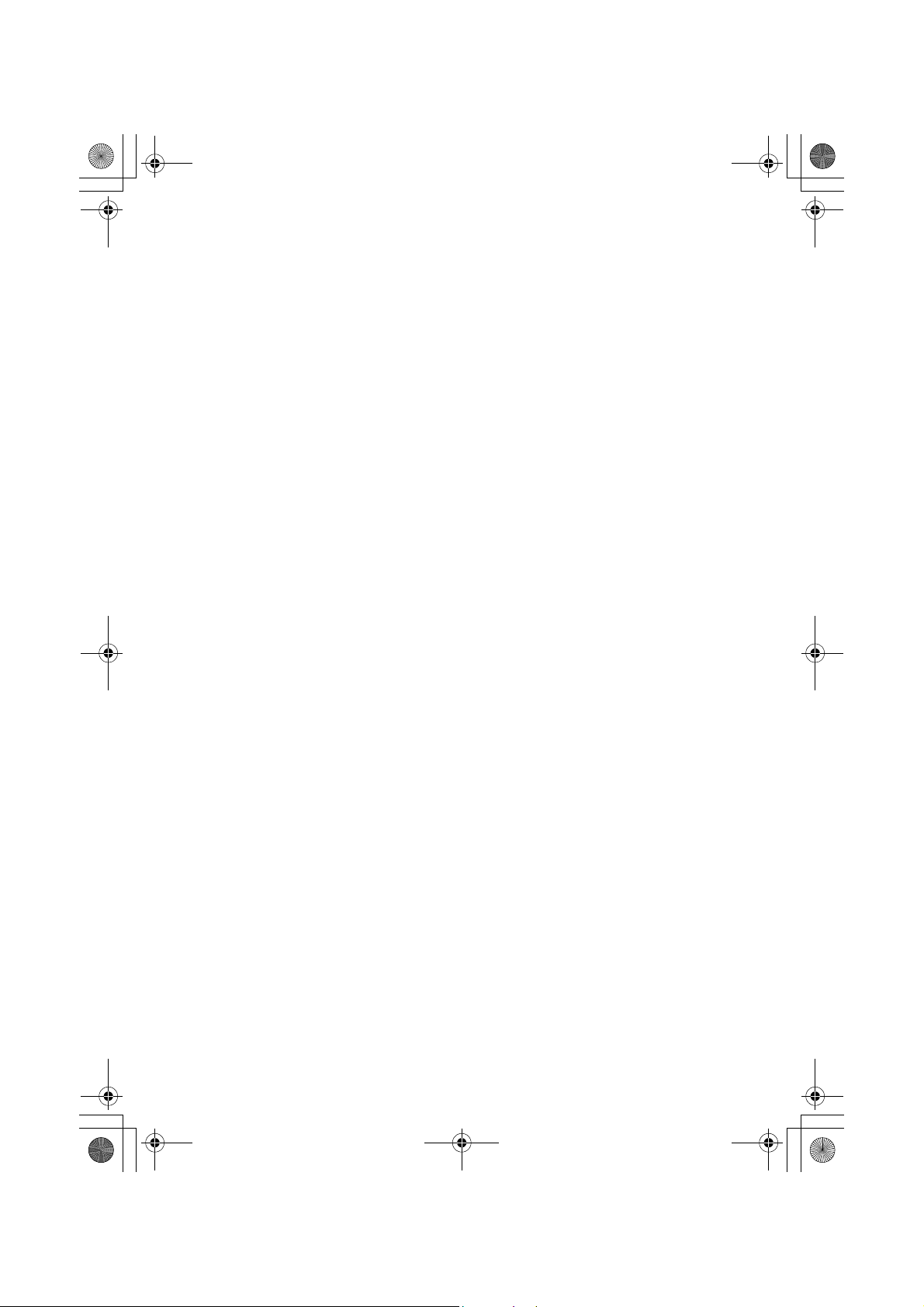
UB356ZH.fm Page 19 Wednesday, December 19, 2007 11:28 AM
Understanding Scanning and the UBC800XLT
This section provides you with additional background on how scanning works and
how your scanner provides that feature. You don’t really need to know all of this to
use your scanner, but some further background knowledge will help you get the
most from your UBC800XLT.
Understanding the Scanner’s Memory
Your scanner’s memory is organized in an architecture called Dynamic Allocated
Channel memory. This type of memory is organized differently and more efficiently
than the bank/channel architecture used by traditional scanners. Dynamic
Allocated design matches how radio systems actually work much more closely,
making it easier to program and use your scanner and determine how much
memory you have used and how much you have left.
Instead of being organized into separate banks and channels, your scanner’s
memory is contained in a pool. You simply use as much memory as you need in
the pool to store as many frequencies, and talk group ID’s as desired. No memory
space is wasted, and you can tell at a glance how much memory you have used
and how much remains.
With a traditional scanner, when you program it to track a trunked system, you
must first program the frequencies. Since you can only program one trunking
system per bank in a traditional scanner, if there were (for example) 30
frequencies, the remaining channels in the bank are not used and therefore
wasted. Also, since some trunked systems might have hundreds of talk groups,
you would have had to enter those types of systems into multiple banks in order to
monitor and track all the ID’s.
Understanding Quick Keys
Traditional “Banked” scanners let you select and deselect banks by pressing a
single digit on the keypad. The UBC800XLT uses a similar method to turn on and
off scanning sites and systems. When you program a system or site, you assign a
quick key (System/Site Quick Key, or SQK) from 0 to 99. You can use the same
quick key for multiple systems, so that the systems are turned on and off together.
To turn a system/site on or off, just press the digit corresponding to the assigned
SQK. For two-digit SQK’s, first press [.No], then enter the two-digit SQK.
The UBC800XLT lets you assign another quick key to a group of channels within a
system. This group quick key (GQK) can be from 0-9. To turn on and off channel
groups, you press
F while the scanner is scanning the system containing the
Understanding Scanning and the UBC800XLT
19

UB356ZH.fm Page 20 Wednesday, December 19, 2007 11:28 AM
channels, then press the GQK within 2 seconds. Systems can have up to 20
channel groups, and multiple channel groups can be assigned to the same GQK.
What is Scanning?
Unlike standard AM or FM radio stations, most two-way communications do not
transmit continuously. Your UBC800XLT scans programmed channels until it finds
an active frequency, then stops on that frequency and remains on that channel as
long as the transmission continues. When the transmission ends, the scanning
cycle resumes until the scanner receives another transmission.
What is Searching?
The UBC800XLT can search each of its 6 service search ranges and up to 10
custom search ranges to find active frequencies. This is different from scanning
because you are searching for frequencies that have not been programmed into
the scanner’s channels. You set the upper and the lower values of the range and
then the scanner searches for any active frequency within the limits you specify.
When the scanner finds an active frequency, it stops on that frequency as long as
the transmission lasts. If you think the frequency is interesting, you can program it
into the scanner’s memory. If not, you can continue to search.
What is CTCSS/DCS?
Your scanner can monitor systems using a Continuous Tone Coded Squelch
System (CTCSS) and Digital Coded Squelch (DCS) system, which allow squelch
to open only when the tone you have programmed with a specific frequency is
received along with a transmission.
CTCSS and DCS are sub-audible tone signaling systems sometimes referred to
as PL or DPL (Motorola’s trademarked terms for Private Line and Digital Private
Line respectively). CTCSS and DCS are used only for FM signals and are usually
associated with both amateur and commercial two-way frequencies. These
systems make use of a special sub-audible tone that accompanies a transmitted
signal.
CTCSS and DCS are used for many purposes. In many cases, CTCSS and DCS
are used to restrict access to a commercial repeater, so that only those units which
transmit the correct tone along with their signal can “talk” to the repeater.
CTCSS and DCS are also used in areas that receive interference where there are
several stations with output frequencies close to each other. When this occurs, you
might hear multiple communications on the same frequency. The stations might
20

UB356ZH.fm Page 21 Wednesday, December 19, 2007 11:28 AM
even interfere with each other to the point where it is impossible to clearly receive
any of the stations. A scanner, such as your UBC800XLT, equipped with CTCSS
and DCS, can code each received frequency with a specific sub-audible CTCSS or
DCS frequency or code. Then, when you receive multiple signals, you only hear
the transmission with the CTCSS or DCS tone you programmed. If you do not
receive the correct tone with a signal, the scanner’s squelch remains closed and
you hear nothing.
The tables showing the available CTCSS frequencies and DCS codes are found in
the Reference Section of this manual.
Conventional Scanning
Conventional scanning is a relatively simple concept. Each group of users in a
conventional system is assigned a single frequency (for simplex systems) or two
frequencies (for repeater systems). Any time one of them transmits, their
transmission always goes out on the same frequency. Up until the late 1980s, this
was the primary way that radio systems operated.
Even today, there are many 2-way radio users who operate using a conventional
system:
• Aircraft
• Amateur radio
• LPD/PMR users
• Broadcast AM/FM/TV stations
• Many business radio users
When you want to store a conventional system, all you need to know are the
frequencies they operate on. When you are scanning a conventional system, the
scanner stops very briefly on each channel to see if there is activity. If there isn’t,
the scanner quickly moves to the next channel. If there is, then the scanner pauses
on the transmission until it is over.
Simplex Operation
Simplex systems use a single frequency for both transmit and receive. Most radios
using this type of operation are limited to line-of-sight operation. This type of radio
is frequently used at construction job sites, and with inexpensive consumer radios
such as LPD/PMR radios. The range is typically 1-15 miles, depending upon the
terrain and many other factors.
Understanding Scanning and the UBC800XLT
21

UB356ZH.fm Page 22 Wednesday, December 19, 2007 11:28 AM
Repeater Operation
Repeater systems use two frequencies: one transmits from the radio to a central
repeater; the other transmits from the repeater to other radios in the system. With
a repeater-based system, the repeater is located on top of a tall building or on a
radio tower that provides great visibility to the area of operation. When a user
transmits (on an input frequency), the signal is picked up by the repeater and
retransmitted (on an output frequency). The user’s radios always listen for activity
on the output frequency and transmit on the input frequency. Since the repeater is
located very high, there is a very large line of sight.
Typical repeater systems provide coverage out to about a 25-mile radius from the
repeater location.
What is Trunk Tracking?
Your UBC800XLT is designed to track the following types of trunking systems.
• Motorola Type I, Type II, Type IIi hybrid, SMARTNET, and PRIVACYPLUS
analog trunking systems, which are extensively used in 800 MHz
communication systems.
• LTR trunking systems
• EDACS SCAT trunking systems
• EDACS trunking systems
When tracking these types of systems, you might want to remember that your
scanner can track more than one trunking system at a time and scan conventional
and trunked systems at the same time.
Conventional scanning is a simple concept. You enter a frequency used by
someone you want to monitor into your scanner’s memory. For example, the police
in your area might transmit on 460.500 MHz, the fire department on 154.445 MHz,
the highway department on 37.900 MHz, etc. So when your scanner stops on a
frequency, you usually know who it is, and more importantly, you can stop on a
channel and listen to an entire conversation. This type of scanning is easy and fun.
However, as the demand for public communications has increased, many public
radio users do not have enough frequencies to meet their needs, creating a
serious problem. Trunking radio systems help solve this problem.
22

UB356ZH.fm Page 23 Wednesday, December 19, 2007 11:28 AM
Trunked Scanning
While conventional scanning worked great while there were only a few groups
wanting to use the frequencies, with the advent of smaller, lower-cost radios more
and more agencies and businesses wanted to take advantage of the utility of
2-way radio. As a result, the bands that were used most became full, so new users
were not able to take advantage of the technology as quickly as they wanted.
Trunking solved this frequency shortage by allowing multiple groups to use the
same set of frequencies in a very efficient way. While each type of trunking system
operates a little differently (see the next few sections), they all work on the same
basic premise: even in a system with a lot of users, only a few users are ever
transmitting at any one time.
Instead of being assigned a frequency, as with conventional systems, each group
is assigned a talk group ID. A central computer controls the frequency each group
operates on. This frequency selection is made each time a user transmits. So,
while on a conventional system queries, replies, and follow-ups are all on a single
frequency, they could each be on completely different frequencies on a trunked
system. This semi-random frequency assignment made monitoring such a system
impossible prior to Uniden’s invention of the TrunkTracker scanner.
Not only does your UBC800XLT scan channels like a conventional scanner, it
actually follows the users of a trunked radio system. Once you know and program
a talk group’s ID (TGID), you won’t miss any of the action.
If you are a new scanner enthusiast, you might want to read the first part of this
manual and use your scanner in conventional mode before you begin trunk
tracking. Understanding scanning fundamentals and terminology will make trunk
tracking much easier. If you are already an experienced scanner operator, you can
review the programming worksheets and their associated pages on the Uniden
website.
Types of Trunking Systems
Trunking systems divide a few frequencies among many different users, but the
way that each system does this is slightly different. This section describes some of
the technical data behind Motorola, EDACS, and LTR trunked radio systems.
Motorola Trunking
While there are different types of Motorola trunking systems, they all use the same
basic trunking method. The system consists of one control channel (or as many as
4 per system but only one is active at any one time), plus one or more voice
Understanding Scanning and the UBC800XLT
23

UB356ZH.fm Page 24 Wednesday, December 19, 2007 11:28 AM
channels (typically 10, 20, or 28 total channels). When a user presses Push To
Talk (PTT) to transmit, their radio first sends the person’s talk group information to
the control channel. The computer then assigns that talk group to a specific voice
channel and transmits that data over the control channel. All radios in that talk
group switch over to the assigned voice channel and the user can begin speaking.
This all typically takes place in about a second. The person transmitting hears a
beep from their radio when the channel is assigned. Then it is OK to start talking.
The systems in use are:
Motorola Type I — the radios send the radio ID, the fleet and subfleet talk group
ID to the control channel each time they transmit. To program a Type I system, you
need to know the system’s fleet map. The most common fleet maps are included in
the Reference section in this manual. You can also find fleet map resources on the
web such as at http://www.radioreference.com.
Motorola Type II — the radios only send the radio ID and radio channel code to
the control channel. The central computer keeps a database of radio ID’s and
which talk group is assigned to which channel code for each radio, so with this
system the user’s radio sends only about
1
/3 the data as a Type I system with each
transmission. Type II systems do not use Fleet-subfleet talk groups; instead they
use a 5-digit ID for each talk group.
Type IIi Hybrid — these systems support a mix of both Type I and Type II users.
Like Type I systems, you must know the system’s fleet map to ensure proper
tracking.
EDACS Trunking
EDACS trunking works in much the same way as Motorola trunking with a couple
of major differences. In an EDACS system, each frequency used by the system is
assigned a Logical Channel Number (LCN) so that less data needs to be
transmitted by the control channel. Talk groups are assigned in an
Agency-Fleet-Subfleet (AFS) hierarchy.There is one variation of EDACS called
SCAT that your UBC800XLT can monitor.
Logical Channel Numbers — each frequency used by the system is assigned an
LCN. This information is programmed into each user radio. When a user presses
PTT, their radio sends their AFS information to the control channel. The computer
then assigns that talk group to a channel and sends the LCN so that all other
radios in that talk group will switch to the correct channel. To program an EDACS
system in your scanner, you will need to know both the frequencies used by the
system and the LCN for each frequency.
24

UB356ZH.fm Page 25 Wednesday, December 19, 2007 11:28 AM
Agency-Fleet-Subfleet — talk group ID’s for EDACS systems are assigned in a
way that makes it easy to see at a glance the affiliation of the user. Each radio is
assigned a 2-digit agency identifier from 00 — 15. For example, 01 might be used
by the police, 02 by the ambulance service, 03 by the fire department, and so on.
Each agency is then subdivided up to 16 times to provide fleet identification, and
then 8 more times to identify subfleets.
For example, the complete AFS for the Police Department West District’s dispatch
channel might be 01-062. 01 identifies the agency as the police department, 06
identifies the fleet as the West district, and 2 identifies the subfleet as the dispatch
channel. While these assignments are somewhat arbitrary and vary from system
to system, there are many resources on the web for finding the assignments for
most systems. Because of the logical hierarchy of the AFS system, your
UBC800XLT lets you assign wildcard ID’s that let you, for example, use only one
ID memory to identify all units in either an agency or a fleet.
EDACS SCAT — (Single Channel Autonomous Trunking) systems operate on a
single channel and alternate control data with analog voice traffic. While your
UBC800XLT cannot track ID’s in this system, it can eliminate the control data so
that all you hear is the voice transmissions when you monitor this type of system.
LTR Trunking
LTR (Logic Trunked Radio) systems are trunking systems used primarily by
business or private communications service providers, such as taxicabs, delivery
trucks, and repair services. These systems encode all control information as digital
sub audible data that accompanies each transmission, so there is no separate
control channel. Users on an LTR system are assigned to specific talk groups,
which are identified by the radio as six digit numbers.
These numbers are in the form AHHUUU, where:
A = Area code (0 or 1)
H = Home repeater (01 through 20)
U = User ID (000 through 254)
When the scanner receives a transmission on a channel set to the LTR mode, it
first decodes the LTR data included with the transmission. In the ID search mode,
the scanner stops on the transmission and displays the talk group ID on the
display. In the ID scan mode, the scanner only stops on the transmission if the LTR
data matches a talk group ID that you have stored in the talk group ID list and have
not locked out. LTR systems are frequently programmed so that each radio has a
unique user ID.
Understanding Scanning and the UBC800XLT
25

UB356ZH.fm Page 26 Wednesday, December 19, 2007 11:28 AM
Startup Configuration
Setup/Operation
The Startup Configuration option lets you quickly and automatically lock and
unlock systems based on your desired configuration. Simply hold down a number
button while powering on the scanner or while the opening screens are displayed.
Systems assigned to that number are automatically unlocked and systems
assigned to other numbers are automatically locked. Systems that are not
assigned to any startup configuration are left unchanged.
You could use this feature to give you quick, single-press Quick Key access to
your favorite systems even when you travel to other locations. For example, if you
program your scanner as follows:
System/Site Quick Key Configuration 1 Configuration 2
1 Fort Worth Phoenix
2 Tarrant County Mesa
3 Arlington Mariposa Cnty
When you are in the Fort Worth area, press [1] while turning on the scanner.
System Quick Keys [1], [2], and [3] then allow you to select between the local
systems. When you travel to the Phoenix area, hold [2] while turning on the
scanner. Now, the Fort Worth systems are locked out and System Quick Keys [1],
[2], and [3] allow selection between the Phoenix-area systems.
Multi-Site Trunking
Some systems covering a very large geographic area use multiple antenna sites
that each operate on different frequencies, but that use the same Talk Group ID’s
for traffic. When programming such a system, you program each site’s frequencies
and other settings into the system, then program the channels into channel groups
within that system. Each site can have its own quick key, so you can turn each
individual site on or off while you scan. Since all sites share all the channels within
the system, multi-site trunking is much more efficient than programming each site
as a separate system.
I-Call (Motorola/EDACS)
I-calls are direct unit-to-unit transmissions that are not heard by other system
users. Your UBC800XLT can receive I-call transmissions. See “Setting I-Call
26

UB356ZH.fm Page 27 Wednesday, December 19, 2007 11:28 AM
(Motorola and EDACS Systems Only)” on Page 68 for more information about
monitoring I-call transmissions.
Where To Get More Information
By itself, this manual only provides part of what you need to know to have fun
scanning — how to program and use the scanner. Other sources provide
additional information.
Information On The Internet
The Internet is a great source for current frequencies and information about
scanning. Many web sites have lists of frequencies for your area. You can use a
search engine to find and use them.
Make a list of the agencies you want to listen to, then look up the frequencies and
systems used by those agencies.
www.butelsoftware.com — Programming software.
Understanding Scanning and the UBC800XLT
27

OWNER’S MANUAL
UBC800XLT
OWNER’S MANUAL
UB356ZH.fm Page 28 Wednesday, December 19, 2007 11:28 AM
Included With Your Scanner
AC Adapter
(P/N AD-968)
UBC800XLT
Scanner
Three Wire DC (with Orange Wire –
See Step6 on Page 33) Power Cord
Cigarette Lighter
Adapter Power Cord
28
Mounting Bracket
and Hardware
Remote PC to Scanner
Cable (scanner plug to
Front PC Connecter)
Push-on type
Telescopic Antenna
Owner’s Manual and
Other Printed Material

UB356ZH.fm Page 29 Wednesday, December 19, 2007 11:28 AM
Setting Up Your Scanner
These guidelines will help you install and set up your new scanner:
The UBC800XLT can be placed on a convenient surface in your home as a base
station, and connected to a standard outlet. You must use either the supplied
antenna or an electrically correct outdoor antenna, properly and safely mounted at
your chosen site.
The scanner is also designed to accommodate the DIN-E and ISO-DIN automotive
mounting configurations. A DIN-E sleeve is not supplied (optional hardware).
The unit can also be placed above or beneath the dash of your vehicle using the
supplied bracket and mounting hardware.
• If your scanner receives interference or electrical noise, move the scanner or
its antenna away from the source.
• To improve the scanner’s reception, use an optional external antenna
designed for multi-band coverage. (You can purchase this type of antenna at a
local electronics store). If the optional antenna has no cable, use 50-75 ohms
coaxial cable for lead-in. A mating plug might be necessary for the optional
antennas.
• Use an optional mono earphone or mono headset with proper impedance
(32 ohms) for private listening. Read the precautions on the inside front cover
of this Owners Manual.
• Do not use the scanner in high-moisture environments such as the kitchen or
bathroom.
• Avoid placing the scanner in direct sunlight or near heating elements or vents.
Base Station
This is the simplest approach to let you get started quickly. Decide on a location
that is convenient to a nearby wall outlet, has desk space to let you complete your
programming worksheets, will safely allow the indoor antenna to be extended, or
near a window to use an outdoor antenna.
Setting Up Your Scanner
29

UB356ZH.fm Page 30 Wednesday, December 19, 2007 11:28 AM
UBC800XLT
Desk Surface
Wood Screws
Bracket
Mounting Feet (4)
Apply beneath
the bracket;
between bracket
and desk surface.
To secure the radio, by means of the mounting bracket, to a surface, follow the
steps below:
1. Attach the four protective rubber feet to the mounting bracket when you
casually use the scanner on a flat surface. Should you desire to permanently
mount the scanner, remove the feet and use wood screws through the bracket
as described in Steps 2 and 3.
2. Use the bracket as a template to mark positions for the two mounting screws.
3. At the marked positions, drill holes slightly smaller than the screws.
4. Align the bracket with the threaded holes on the sides of the radio case so the
bracket is beneath the radio. Secure the bracket using the two threaded
knobs. Never overtighten the knobs.
Once the radio is positioned, connect it to a source of AC power using the supplied
13.8V, 750 mA AC adapter. Insert the barrel of the AC adapter to the jack on the
rear, upper right side of the radio marked .
WARNING!
Use only the Uniden-supplied AC adapter with this scanner.
30

UB356ZH.fm Page 31 Wednesday, December 19, 2007 11:28 AM
Insert the connector of the supplied indoor telescoping antenna to the BNC
Antenna Connector and apply moderate pressure to secure it.
Setting Up an Audio Recording Device or Computer
Recording
It is best if you plan ahead when you initiate the basic setup of the scanner if you
include the components to record incoming reception. You need only an audio
recording device which can be controlled by a Voice Operated module (VOX)
either externally or from within the unit and the correct connecting cable.
The REC jack on the rear apron provides a constant-level audio output which is
not affected by the setting of the volume control. Use a mono or stereo cable that
ends in a 3.5mm plug for the scanner. The recorder might have its own
requirements as to the proper plug. Check the recorder’s instructions to be sure.
Connect the cable to an external or internal VOX control so that the recorder
activates when audio is present.
You can also connect the cable to the appropriate input jack on your PC so that
with controlling software, you can record to your hard disc.
In order for the function to operate, you must set the channel to record. You must
also set the system’s record option to either All Channel, which will record all
channels regardless of any channel’s setting, or Marked Channel which only lets
recording occur if you have selected record for that channel. Which you choose
will depend on various factors.
Vehicle Installation
You can mount your scanner in your vehicle, using either the supplied bracket or
the DIN-E sleeve (optional hardware).
Mounting Using the Bracket
With the bracket removed from the radio, use the holes in the bracket as a
template to initially mark the location you plan to use in your vehicle. Be absolutely
certain of what might be behind the mounting surface before making any holes, be
it above, or below, or in front of your dash, armrest console, or other location. If you
drill carelessly, expensive damage can result. If in doubt, consult your vehicle
dealer’s service department or a qualified professional installer.
Setting Up Your Scanner
31

UB356ZH.fm Page 32 Wednesday, December 19, 2007 11:28 AM
Important: AVOID AIRBAG DEPLOYMENT ZONES. Ignoring this installation
concern may result in bodily harm and the inability of the airbag to perform
properly.
Bracket
Mounting
Screws
UBC800XLT
Star Washers
1. Using appropriate screws or other hardware, secure the bracket.
2. Insert the scanner and insert the bracket knobs to lock the scanner in position.
3. Attach the Cigarette Lighter Power Cord to the rear of the scanner and plug
the adapter end into a dash mounted 12V DC socket.
4. Attach a suitable mounted mobile antenna to the antenna jack on the back of
the scanner.
Mounting Using the DIN-E Sleeve (Optional hardware)
If you are unsure about how to install your scanner in your vehicle using the DIN-E
sleeve, consult your automobile manufacturer, dealer, or a qualified installer.
Before installing, confirm that your scanner fits in the desired mounting area and
you have all the necessary materials to complete the task. Your scanner requires a
2 x 7-1/8 x 5-5/16 inch (50 x 180 x 135 mm) mounting area. Allow an additional
2-3/8 inch (60 mm) space behind the unit for connectors and wires.
32

UB356ZH.fm Page 33 Wednesday, December 19, 2007 11:28 AM
Opening in dash
DIN-E Sleeve
UBC800XLT with
outer case removed
1. Remove the bracket if previously attached.
2. Remove the four Philips screws on the rear that secure the outer metal case
and pull off the case with care.
3. Install the DIN sleeve into the opening in your dashboard, lip facing out.
4. Push out the top and bottom tabs to hold the sleeve firmly in place.
5. Before inserting the scanner in the sleeve, attach the cable from the previously
mounted antenna. Attach the DC Power leads. RED goes to a positive (+)
connection on your fuse block while BLACK connects to the vehicle’s chassis
ground (-).
6. Connect the ORANGE lead to one side of the headlamp switch so that when
you activate the headlights, the scanners LCD backlight dimmer level changes
intensity. Be sure all the connections are routed away from any potentially
pinching or slicing sheet metal.
7. Slowly slide the scanner into the sleeve until it locks in place.
8. To remove the unit, see “Removing the Scanner from the DIN-E Sleeve” on
Page 34.
Note: if you plan to connect a GPS unit or external speaker at a later time, expect
to remove the unit for ease of making those connections.
Setting Up Your Scanner
33

UB356ZH.fm Page 34 Wednesday, December 19, 2007 11:28 AM
Removing the Scanner from the DIN-E Sleeve
If you plan to connect other devices or wires to the radio, such as a GPS unit, at a
later time, you should plan to remove the scanner from the DIN-E sleeve. This is
easily done using the Removal Keys.
Fully insert both Removal Keys into the slots on the left and the right edges of the
radio’s dress panel. You cannot remove the radio if only one key is available. Press
in fully and the radio will unlock from the sleeve making withdrawal from the sleeve
possible. Store the keys in a safe place for future use.
Removal Keys
Mounting Using ISO Technique
Some vehicles can take advantage of another approach to mounting a radio in a
vehicle, called the ISO technique. However, this technique requires a very detailed
and thorough knowledge of the technique. Therefore, we strongly suggest that if
you have any doubt about your experience and abilities, please consult with a
professional installer who is familiar with the ISO approach to radio installation.
To begin the process, it is first necessary to remove the scanner's outer metal
sleeve from the inner chassis. Unthread the four screws in the rear of the unit.
Slide the cover toward the rear and off. Once the sleeve is removed, you will see
threaded, metric machine screw holes on either side of the chassis cabinet.
Uniden does not supply these screws. Their diameter, length, and screw type
should be chosen by a qualified installer based on the internal vehicle bracket
which will be used in securing the scanner chassis.
34

UB356ZH.fm Page 35 Wednesday, December 19, 2007 11:28 AM
Once the original radio is removed from the vehicle dash and the fit of the scanner
is correct, be sure to connect all the power, audio, antenna, and any other cables
or wires, to the scanner before the scanner is secured.
The following illustration is a typical example of the ISO technique and the general
side mounting screw holes often encountered. It does not actually represent your
vehicle or your vehicle’s mounting bracket. Only a professional installer will be able
to determine the best and correct approach.
Internal Bracket
Dash
Removing the Display Sticker
Before you use the scanner for the first time, remove the protective plastic film
over the display.
Connecting an Optional Antenna
The scanner’s BNC connector makes it easy to connect a variety of optional
antennas, including an external mobile antenna or outdoor base station antenna.
Note: Always use 50- or 75-ohm, RG-58, or RG-8, BNC terminated coaxial cable
to connect an outdoor antenna. If the antenna is over 50 feet from the scanner, use
RG-8 low-loss dielectric coaxial cable. Cable loss increases with higher frequency.
Connecting an Earphone/Headphone
For private listening, you can plug a 1/8-inch (3.5 mm) mini-plug earphone or
headphones (not supplied) into the headphone jack on the front of your scanner.
This automatically disconnects the internal speaker. See “Earphone Warning” at
the front of the manual for important information about using an
earphone/headphone.
Setting Up Your Scanner
35

UB356ZH.fm Page 36 Wednesday, December 19, 2007 11:28 AM
WARNING!
Never connect anything other than the recommended amplified extension
speaker to the scanner’s headphone jack. Damage to the scanner might occur.
Connecting an Extension Speaker
In a noisy area, an optional amplified extension speaker, positioned in the right
place, might provide more comfortable listening. Plug the speaker cable’s
1
/8-inch
(3.5-mm) mini-plug into your scanner’s back-panel Ext. Sp. Jack.
WARNING!
Never connect any part of the headphone jack to the antenna jack or connect
the radio to an installation where the antenna and audio connection are
grounded. This might also damage the scanner.
36

UB356ZH.fm Page 37 Wednesday, December 19, 2007 11:28 AM
Controls, Keys, and Functions
34 11215 5
DC Adapter
DC Vehicle
Power In
GPS/Remote
Antenna
Connector
Record
Output
External Spkr
6
UBC800XLT
SRVC
116 9 8 10 12 1714
713
The knobs and keys on the UBC800XLT produce several different actions. You
can, for example, rotate the knobs as well as press them to achieve a different
result. Pressing a key briefly can produce one result while pressing and holding,
gives a different result.
Many controls and keys behave differently depending on the mode your radio is in
when you use them. Carefully examine the following table to separate those
actions.
Note: “Press” means press and release briefly. “Press and hold” means press and
hold down for at least 2-seconds.
F means Tap or Press the Scroll Control to
put the scanner into Function mode then press the key under discussion.
Control/Key Label Mode Action Result
[Power/VOL] 1 All Rotate Power ON — Volume Increase or
decrease
All Press Backlight enabled and intensity changes:
Low - Medium-High -Off
Controls, Keys, and Functions
37

UB356ZH.fm Page 38 Wednesday, December 19, 2007 11:28 AM
Control/Key Label Mode Action Result
Squelch 2 All Rotate Sets the Squelch Level to permit strong
Press Toggle: Close Call DND-CC Pri-OFF
Press & Hold Turns on Close Call Only Mode
+
F Press Toggles to Tone-Out stand by mode
Scroll Control and
Function
[PRI] 4 Scan Press Toggle Priority Mode (On-Plus On-Off)
[SRVC] 5 All Press Open Service Search Select menu
[GPS] 6 All Press Changes to GPS Mode
F
3 All Rotate Turn to change scanning or searching
Scan or
Custom
Search
Hold Rotate Turn to Select channel or frequency
Menu Rotate Turn to scroll to menu item-Tap to select
Name Edit Rotate Turn to select alpha/numeric entry for
Monitor Rotate Turn to resume scanning or searching
GPS F+ Rotate Turn to operate alphabet skip
Function Press/Tap Switches to Function Mode; To latch
GPS Press & Hold Stores current GPS data
Scroll Control
+ Rotate
Press Use as the <Enter> key for menu choices
+
F
Press
signals to be heard with no background
noise or lower strength signals with some
background noise
direction.
Turn to select System or Search Range
current option
names
Function Mode, press and hold
Change GPS Display
Func
38
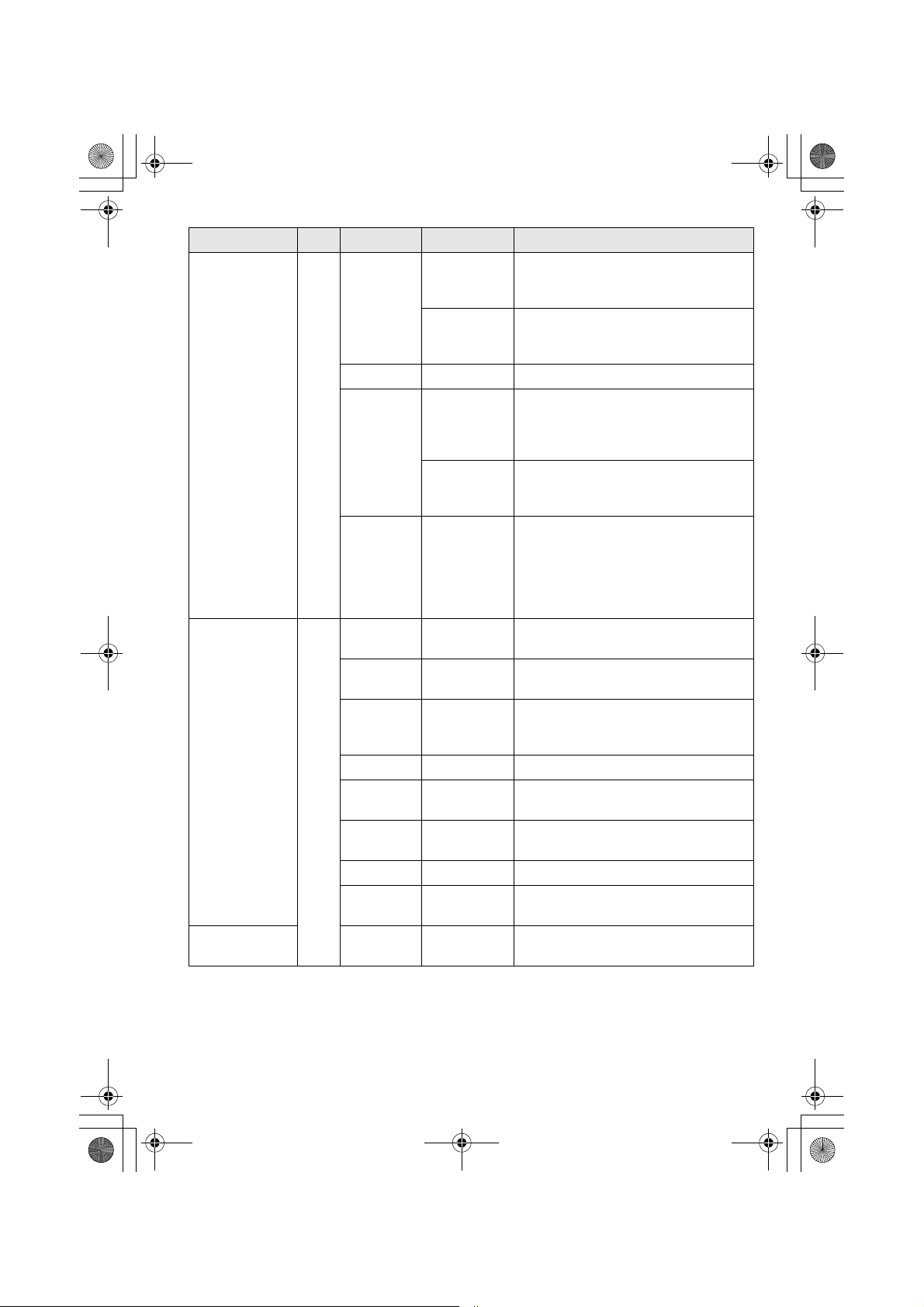
UB356ZH.fm Page 39 Wednesday, December 19, 2007 11:28 AM
Control/Key Label Mode Action Result
[L/O] 7Scan
[0] to [9] 8 Scan Press Enable/Disable selected System/Site
[4] move left
[6] move right
Search
Hold
Menu Press Exit the menu.
Scan/
Scan Hold
Search
Search Hold
Close Call
Only
Close Call
Hold
Custom
Search
All Hold
Close Call
Tone-Out
Scan F + Press Enable/Disable Group Quick Key
Other than
Scan or GPS
Other than
Scan or GPS
All F + [0] Switches to Display Mode- Mode 1 default
Scan/Scan
Hold
Editing
Name
Press Temporarily locks out a system channel, a
Press 2X Permanently locks out system channel, a
Press & Hold Enables System Quick Key and Group
F + Press &
Hold
Press & Hold Unlocks all frequencies of Global Lockout
Press Turn on and off each custom search
Press Directly enter frequencies or Talk Group
F + Press [1]
to [6]
F + Press [7] [7/ATT] to toggle attenuator setting
F + [.No] Enables Trunking activity Indicators
Press Moves the cursor left or right during name
search frequency, or location data.
Cancelled when Power is turned off.
search frequency, or location data.
Remains locked after power cycle.
Quick Key in the current system.
Unlocks System, Group and Channel in
the current system.
Enables all System quick Keys and group
Quick Keys and unlocks all systems,
groups, channels, and search ranges.
List.
Quick Keys
number
IDs
[1] to [6] to start check of set search
range
or label editing.
Controls, Keys, and Functions
39

UB356ZH.fm Page 40 Wednesday, December 19, 2007 11:28 AM
Control/Key Label Mode Action Result
[.No] 9 All Press Cancel error or warning messages
Hold
Close Call
Only
Tone-Out
Press Enter [.No] For frequency
Press Enter “-” or “I” for TGID
Press 2X Delete current character in name edit
Press 3X Clear all letters in name edit
Press Enter “-” or “I” for Direct Entry
Scan
F + Press Toggle Active Channel Display On or Off
Scan Hold
Scan Press Starts two-digit of (SQK) System/Site
Quick Key
[E
YES] 10 MENU Press Use as the <Enter> key for menu choices
Scan
Press Edit the channel data for active channel
Scan Hold
Search
Press Saves the active frequency
Search Hold
Close Call
Close Call
Hold
Tone-Out
Standby
Press Switches to Tone Out edit Menu to
change Tone Out Settings
[SCAN/SEARCH] 11 Scan Hold Press Start Scanning
Other than
Press Instant switch to Scan Mode
Scan or
Scan Hold or
GPS
Search Hold F + Press Toggle to resume searching
GPS Press Toggle to scanner LCD
Trunking
Scan
[HOLD/RESUME] 12 Scan
Search
Close Call
Only
40
F + Press Toggle ID Search and ID Scan.
Press Toggles HOLD on or off; In Close Call
mode, error tone sounds if no frequency is
detected.

UB356ZH.fm Page 41 Wednesday, December 19, 2007 11:28 AM
Control/Key Label Mode Action Result
[MENU] 13 Scan
Scan Hold
GPS
F + Press Initiates edit menu for current system,
current search range, or current location
data
Menu Press Back up one level in the menu.
All Press Use with Scroll Control to select menu
settings
Front Serial Port 14
Close Call Indicator 15
Alert Indicator 16
Clone & PC
connector
Connect
Supplied
Cable
Lights Lights to indicate a Close Call hit.
Lights Lights for various alerts like Non-Radio
Connect supplied serial cable to use wired
clone mode or create/edit settings with the
optional software.
Location Based GPS Features.
Headphone Jack 17
All Insert Use 1/8-inch audio plug to listen privately.
Controls, Keys, and Functions
41

UB356ZH.fm Page 42 Wednesday, December 19, 2007 11:28 AM
A Look At The Display
The display has indicators that show the scanner’s current operating status. The
display information helps you understand how your scanner operates.
The LCD screens shown here are only a few of many that you will see while in
different modes. The ones we show here are more common and will assist you to
get started.
㪛㪸㪻㪼㩷㪚㫆㫅㫍㪼㫅㫋㫀㫆㫅㪸㫃
㪚㪪㪠㩷㪦㫇㪼㫉
1. Group Quick Key
2. System + Site Quick key
3. Channel Name
4. System Name/
Channel Group Name
5. Hold indicator
6. Signal Strength indicator
7. Close Call enabled
㪪㫇㫉㫀㫅㪾㪽㫀㪼㫃㪻㩷㪫㪸㫏㫀
8. Talk group ID Number
9. Talk group Frequency
10. Modulation Type (Narrowband FM shown)
11. Attenuation enabled
12. Priority ON
13. CTCSS or DCS Indicator
㪙㫉㫆㫅㫏㩷㪜㪤㪪
㪡㪼㫉㫆㫄㪼㩷㪥㫆㫉㫋㪿
42

UB356ZH.fm Page 43 Wednesday, December 19, 2007 11:28 AM
Operation
Turning On the Scanner and Setting the Squelch
To turn the scanner on, rotate [VOL] clockwise. Turn the knob to a comfortable
sound level.
Rotate the squelch control [SQ] clockwise until you either hear a broadcast or
noise just stops. The control is now set for strong signals. If you desire to hear a
weaker signal, turn it counter clockwise from that point until you hear background
noise once more.
Startup Key Operation
You can setup a Startup Key Configuration so that the scanner can change the
lockout for each system or each site by pressing an assigned key while you power
up the scanner or an opening screen is displayed. Navigate to Set Startup Key
there are differences in the menu structure for Trunked and Conventional systems.
Conventional
[MENU] Program System F
Select the conventional system F
Edit Sys Option F
Set Startup Key Ffor each system.
Trunked
[MENU] Program System F
Select the trunked system F
Edit Site F
Select the site F
Set Startup Key F for each system or site.
Search Range
[MENU] Search for… F
Edit Service F
Select a Service RangeF
Search with Scan F
Set Startup KeyF
OR
Operation
43

UB356ZH.fm Page 44 Wednesday, December 19, 2007 11:28 AM
[MENU]
Search for… F
Edit Custom F
Select a Custom RangeF
Search with Scan F
Set Startup KeyF
Assign all the systems/sites that you want to scan at the same time to the same
startup key [0] to [9]. You can only assign a site/system to one startup key. To
leave a system unassigned, press [.No].
Scanning Systems
To begin scanning preprogrammed or programmed systems, press
[SCAN/SEARCH]. The UBC800XLT scans all unlocked systems in all
programmed and activated quick-key groups and any searches unlocked for
search with scan.
To enable or disable systems or sites for scanning, press the site/system’s
System/Site Quick Key while scanning.
Notes:
• If no systems are programmed, or all systems are locked out, Nothing to
Scan appears. Program a system or select a system to scan.
• When scanning multiple systems, the UBC800XLT scans systems according
to the assigned quick key. Systems assigned to quick key 1 are scanned first,
then 2, 3, 4, etc. Systems not assigned to a quick key are scanned last, then
unlocked searches. Within a quick key, systems are scanned in the order they
were assigned.
• Within a system, channels are scanned according to the assigned channel
group, with the same priority as described above for systems.
• The UBC800XLT scans a system for the duration you set using the System
Hold Time option (see “Setting the System Hold Time” on Page 65). For
trunked systems, the scanner moves to the next system after the hold time
expires, the current transmission ends, and the channel delay expires.
Conventional systems operate similarly, but all unlocked channels are scanned
at least one time regardless of the hold time setting.
• Each search range is searched for the amount of time you set using the “Set
Hold Time” option. See “Setting the System Hold Time” on Page 65 for more
information.
44

UB356ZH.fm Page 45 Wednesday, December 19, 2007 11:28 AM
Selecting Systems to Scan
To select systems to scan, press Scan then press the quick key assigned to the
system or systems you want to scan. For quick keys [0] - [9], press the quick key’s
number. For quick keys 10-99, press [.No] then press the quick key’s 2-digit
number. To stop scanning the system(s), press [.No] (if the quick key is a 2-digit
quick key) then the number button or buttons again.
The Sx: (system) indicators on the display show the systems that are currently
selected.
To select or lock out a system that is not assigned to a key, press
the Scroll Control until the desired system is selected. Then, press [L/O] within 2
seconds to either lock out or unlock the system.
F then rotate
Selecting System Channel Groups
Within a system, you can assign groups of channels to a group quick key (see
“Setting the Group Quick Key” on Page 78).
Follow these steps to activate or deactivate a channel group within a system while
scanning.
1. Tap
2. While
F then turn the Scroll Control to switch to the Function Mode. Then
to select the system that has the channel group you want to enable or disable.
f still appears on the display, press the number key corresponding to
the channel group you want to activate or deactivate.
Locking/Unlocking Systems
Follow these steps to lock out a system so that it does not scan even if its quick
key is selected.
1. Tap
F to switch to the Function Mode then rotate the control to select the
desired system.
2. Press [L/O] to temporarily lock out the system. Temporary L/O appears. Or,
quickly press [L/O] twice to permanently lockout the system. Locked Out
appears.
3. To unlock temporarily locked out systems, turn power off and then back on. To
unlock permanently locked out systems, repeat Steps 1 and 2. System
Unlocked appears.
Operation
45

UB356ZH.fm Page 46 Wednesday, December 19, 2007 11:28 AM
Locking/Unlocking Channels
If the scanner has stopped on a channel press [L/O] once to temporarily lock it out
or quickly press [L/O] twice to permanently lock it out. Cycling power off/on
automatically unlocks temporarily locked-out channels.
To lockout a channel when the scanner has not stopped on the channel, or to
unlock a permanently locked-out channel.
1. Press [HOLD/RESUME] to hold on a channel.
2. Tap
3. Tap
4. Press [L/O] to temporarily lock or unlock the current the channel. Double-tap
F to switch to the Function Mode , then rotate the control to select the
system where the channel is stored.
F or wait 2 seconds, then rotate the Scroll Control to select the
channel you want to lock or unlock.
L/O to permanently lockout the current channel.
ID Scan/ID Search Mode
While you are scanning a trunked system, the scanner can be in either ID Scan or
ID Search mode:
• ID Scan — the scanner only stops on talk group ID’s (TGID) that you have
programmed into the system that are unlocked.
• ID Search — the scanner stops on any unlocked talk group that becomes
active.
To toggle between ID Scan and ID Search, press
while the scanner is scanning the system.
If the scanner does not scan the system long enough for you to easily do this,
press
F and rotate the Scroll Control to select the changed system. Then, press
[SCAN/SEARCH] within 2 seconds.
F then press [SCAN/SEARCH]
Holding On a System
To temporarily hold on a system, tap F. To hold on a different system, tap F then
rotate the control to select the system. Normal scanning resumes 2 seconds after
your last selection.
To permanently hold on a site or system, press and hold the Scroll Control for 2
seconds.
46
f flashes in the display’s upper left corner. The scanner continues to

UB356ZH.fm Page 47 Wednesday, December 19, 2007 11:28 AM
scan only the current system. To hold on a different site or system, rotate the
Scroll Control
to select the new site or system then press [EYES].
Holding On a Channel
To hold on a channel, press [HOLD/RESUME] while the channel is active. To
select a different channel, turn the Scroll Control. If you scroll past the beginning
or end of the current system, the scanner selects channels in the previous or next
system. To resume scanning, press [SCAN/SEARCH].
Quickly Storing an ID During ID Search
To quickly store an active talk group ID during ID search, press [EYES]. You see:
Quick TGID Save?
To save the ID into a channel, press [E
[E
YES], the scanner stores the ID into a channel group called Qck Save Grp in
the current system.
YES]. Otherwise, press [.No]. If you press
Quick-Storing Channels or Talk Group ID’s (TGID)
1. Hold on an existing channel in any system.
2. Enter the frequency or talk group ID you want to store (press [.No] twice to
enter hyphens in talk group ID’s).
3. To quick-store the channel or talk group ID, press [E
Otherwise, press [.No].
If you enter a frequency then press [E
Grp group in a system called Qck Save Cnv Sys. These groups are created if
they do not exist. Then, the scanner prompts you to save other channel settings.
If you enter a talk group ID then press [E
group named Qck Save Grp in the current system. If the talk group ID’s format is
not the type used by the current system, the scanner displays an error message
and does not save the talk group ID.
If you pressed [.No] in Step 3, the scanner prompts you to select the system and
the group where you want to store the frequency or talk group ID.
Note: The scanner will warn you if you try to store two channels in the same
system that have the same frequency or Talk Group ID or if you try to store two
systems with the same name.
YES], the scanner stores it in the Qck Save
YES], the scanner stores it into a channel
YES].
Operation
47

UB356ZH.fm Page 48 Wednesday, December 19, 2007 11:28 AM
Trunking Activity Indicators
To get a visual indication of the activity on trunking systems, press
[HOLD/RESUME] to hold on any channel. Then tap
scanner replaces the third line on the display with trunking activity indicators.
When the scanner is monitoring on EDACS or Motorola system, the activity
indicators will show which system frequencies have activity.
Note: For Motorola systems you must program all system frequencies (control and
voice frequencies) for this feature to work.
F and then press [.No] The
Trunking Activity Indicators.
48

UB356ZH.fm Page 49 Wednesday, December 19, 2007 11:28 AM
Toggling the Display Mode
To change the display so the channel and frequency or Talk Group ID appear
instead of extended channel information, hold on any channel then press
The scanner displays Display Mode 2. To return to Mode 1, press
Mode1 indicates the channel data under the Channel Name.
Mode2 indicates the frequencies under the Channel Name for Conventional
systems or the TGID number for Trunked systems.
F + [0]
F + [0].
㪛㪸㪻㪼㩷㪚㫆㫌㫅㫋㫐
㪚㪪㪠㩷㪦㫇㪼㫉
Channel Name Display Mode 1 Channel Name Display Mode 2
㪛㪸㪻㪼㩷㪚㫆㫌㫅㫋㫐
㪚㪪㪠㩷㪦㫇㪼㫉
Operation
49

UB356ZH.fm Page 50 Wednesday, December 19, 2007 11:28 AM
Using the Menu
The UBC800XLT incorporates an effective menu system that lets you make all the
necessary setting options required to program the scanner and effectively use the
many features. To use the menu, press [MENU].
You immediately see the screen display the menu title at the top and three of ten
menu options beneath. Using the Multifunction Scroll Control, you can rotate the
control left or right to quickly review all ten listings.
The depth of each menu selection is extensive. For the purpose of this manual, the
following chart indicates the primary menu selection, the purpose of that selection,
and a reference to the page or pages that provide the details associated with the
option.
Menu Item Let’s You… For Detail, See…
Program System Select options related to setting up
a new system or editing one
already programmed.
Program Location Choose GPS related locations for
data to alert, confirm location, and
provide you with an audible
warning if desired.
Srch/CloCall Opt Lets you adjust settings that affect
the scanner during search and
Close Call operation
Search for... Choose and search programmed
ranges of desired services
Close Call Setup the radio to receive, and let
you hear, nearby strong stations.
Set Priority Lets you scan a conventional
system and check for designated
priority channels.
Tone-Out for... Select up to 10 Tone-Out settings
or Standby
Wired Clone Copy data directly from one
UBC800XLT to another
UBC800XLT.
Settings Choose settings for miscellaneous
but convenient options.
See “Scanner Programming”
reprint.
See “Search and Close Call
Options” on Page 98
See “Searching and Storing” on
Page 86
See “Using the Close Call Feature”
on Page 94
See “Priority Scan” on Page 103
See “Fire Tone-Out” on Page 105
See “Wired Cloning” on Page 56
See the respective pages for each
option:
50

UB356ZH.fm Page 51 Wednesday, December 19, 2007 11:28 AM
Programming General Settings
This section covers your scanners general settings.
Setting and Using the Backlight
The LCD has a backlight that can be set with three levels of intensity plus OFF.
To make your selection, press [VOL]. Each time you press the control, the
backlight cycles in the following order.
OFF — Low Intensity — Medium Intensity — High Intensity
When you stop at the desired level, the scanner remembers your setting the next
time you turn on the scanner.
You can also set the backlight using the menu.
Setting the Dimmer
If you connect the orange wire to a wire in your car that changes state when you
turn on the headlights, the scanner can automatically dim the display when you
turn on the headlights.
Ta pp i ng [VOL] overrides the menu setting and cycles through all backlight
settings.
[MENU]
Settings F
Set Backlight F
Auto — Use this setting if you have connected the scanner to your vehicle’s
headlights using the orange wire. If you have connected the wire, the scanner
automatically dims the backlight when you turn on the headlights. After selecting
this option, select either:
+ Polarity — If the headlight wire is connected to +12V when the headlights
are on.
- Polarity — If the headlight wire is connected to vehicle ground when the
headlights are on.
Manual — Use this setting to manually set the dimmer level to High, Middle,
Low, or Off. To guide you in your selection, at each setting the display shows
what you can expect to see.
Programming General Settings
51

UB356ZH.fm Page 52 Wednesday, December 19, 2007 11:28 AM
Adjusting the Key Beep
[MENU] Settings F
Adjust Key Beep F
Auto — the scanner automatically sets the key beep to match the master volume
setting level you select.
Level 1 - 15 — the scanner lets you manually select one of fifteen key beep
levels. As you turn the Scroll Control, the beep gets louder. Press
reach the desired level.
Off — the scanner turns the key beep off.
F when you
Setting the Audio AGC
[MENU] Settings F
Set Audio AGC F
This setting helps balance the audio level you hear as you listen to different radio
sources so you can hear them at a similar volume. Use this setting if you listen to
an audio source that has natural changes in audio level for which you want to
compensate.
You can set the mode to be on or off.
to select either on or off.
on — AGC is enable.
Off — AGC is disable.
Setting the Display Orientation
[MENU] Settings F
Set Upside-down F
This setting controls the orientation of the display. If you set Upside-down to On,
the scanner inverts the display text and graphics.
Adjusting the Display Contrast
There are 15 contrast levels. As you scroll from level 1 to 15 you see the contrast
change. Press the Scroll Control to lock the desired level until the time you desire
to change it.
52

UB356ZH.fm Page 53 Wednesday, December 19, 2007 11:28 AM
[MENU]
Adjust Contrast
Settings F
F
Select a level Level 1 to Level 15 F
Setting the GPS Format
[MENU] Settings F
Set GPS Format F
These settings control how the scanner handles GPS input when you are using the
location-based functions.
Setting the Position Format
[MENU] Settings F
Set GPS Format F
Set Pos Format F
This setting controls the format used for entering GPS coordinates into the
scanner.
DMS: DDD° MM’ SS.ss — Enter the location in Degree, Minute, Second format.
DEG: DDD.dddddd — Enter the location in Degree and fraction format.
Setting the Time Format
[MENU] Settings F
Set GPS Format F
Set Time Format F
This setting controls the format used for displaying the time on the GPS data
screens.
12H — the scanner displays time in 12-hour format using am for mornings and pm
for evening times.
24H — the scanner displays time in 24-hour format using 0 for midnight and 23 for
11 pm.
Setting the Time Zone
[MENU] Settings F
Set GPS Format F
Set Time Zone F
Programming General Settings
53

UB356ZH.fm Page 54 Wednesday, December 19, 2007 11:28 AM
This setting controls the format used for adjusting Universal time to local time. Set
your local time’s offset
from UTC (formally known as GMT).
Setting the Distance Units
[MENU] Settings F
Set GPS Format F
Set Unit F
This setting controls the distance units shown in the GPS data screens and used
for entering distance for POI’s
mile — The scanner uses miles.
km — The scanner uses kilometers.
The selection items of the location range and the speed also changes by this
selection.
Setting the Serial Port Speed
[MENU] Settings F
Set Serial Port F
Set Baud Rate F
Set Front Port or Set Rear Port F
Use this setting to control the data rate used for the front and back panel serial
ports. You typically set the front port to match the speed used to communicate with
your PC (default 115200 bps) and the back port to the speed used to communicate
with an attached GPS (default 4800 bps). Note that the back port is male. You may
need a gender changer and a null modem adapter to use a typical DB9 serial
cable from the rear port.
For Serial Port Speed (Baud Rate), select from
4800 bps
9600 bps
19200 bps
38400 bps
57600 bps
115200 bps
OFF
54

UB356ZH.fm Page 55 Wednesday, December 19, 2007 11:28 AM
Displaying Scanner Information
Viewing Memory Used
[MENU] Settings F
See Scanner Info F
% Memory Used F
The scanner displays the percent of memory that is used and the number and the
percent of systems, sites and channels that are created.
Press any key to return to the previous menu, then press any key to exit the menu.
Viewing the Firmware Version
[MENU] Settings F
See Scanner Info F
Firmware Version F
Press any key to return to the previous menu, then press any key.
Initializing the Scanner’s Memory
Warning: This clears data you have entered. You cannot restore user
programmed data that has been deleted. You can, at a last step, restore only the
original factory data.
1. To initialize the scanner’s memory, turn off the scanner.
2. While pressing [2], [9], and [HOLD] at the same time, turn on power.
At that point anything you have programmed is gone.
Connecting Your Scanner to a Personal Computer
You can connect your scanner, by means of the
supplied cable, to a personal computer to download
data from the computer to the memory of the scanner.
Before you proceed, you must first set the scanner’s
communications speed as described in the previous
section.
Programming General Settings
55

UB356ZH.fm Page 56 Wednesday, December 19, 2007 11:28 AM
Important: Start with a high baud rate setting. If, during transfer, you get an error
message, reduce the setting and start again until you get reliable, complete
transfer of data.
Volume/Squelch with PC Control
If you use a PC to control the scanner, and you change the scanner’s volume or
squelch setting using the PC, the scanner ignores the front-panel control’s current
setting. However, if you later change the volume or squelch setting using the
front-panel control, the scanner uses the control’s setting (i.e. the scanner pays
attention to the last method used).
Wired Cloning
Using the scanner in a cloning setup lets you transfer programmed data directly
from a source or master UBC800XLT to a target or slave UBC800XLT. Wired
cloning between other models to the UBC800XLT is not possible.
[MENU]
Wired Clone F
Master or Slave (select one as the master and one as the slave)
To clone (transfer) data directly from one UBC800XLT scanner to another
UBC800XLT scanner, you must first connect the scanners to each other using the
included connection cables and a DB9 null modem adapter and for the rear port, a
DB9 gender changer (neither included), available at most computer stores. Then
you must set one scanner as the source and the other as the target.
Connected as
shown, and with
both ports
correctly selected,
no other hardware
is needed.
1. Select the Front Port for the Master. Select the Rear Port for the Slave or vice
versa.
2. Plug the 9-pin serial connector into the unit designated as the Rear Port.
3. Plug the smaller connector into the front port of the unit designated as Front
Port.
56

UB356ZH.fm Page 57 Wednesday, December 19, 2007 11:28 AM
4. When you are ready to clone the scanner, press [SCAN/SEARCH] on the
slave scanner first, then [SCAN/SEARCH] on the master scanner. The
master scanner checks the connection between the two scanners, then
transfers its data to the slave scanner.
5. When the transfer is complete, Complete appears on both scanners. If the
transfer did not work, Error appears on the master scanner. Readjust the
baud rate to a lower setting and try again.
Programming General Settings
57

UB356ZH.fm Page 58 Wednesday, December 19, 2007 11:28 AM
Programming Your Scanner
1. Plan the system.
2. Program the system into your scanner according to the plan you prepared in
Step 1.
General Notes
You can store up to 6000 channels in up to 500 systems.
Each trunking system can have up to 256 sites and up to 250 trunked channels
(TGID). Each conventional system can have up to 1000 channels.
Your scanner can have up to a total of 1000 sites. Each system can have up to 20
channel groups.
The following table provides you the information to successfully perform various
steps connected with programming each of the systems: Conventional, Motorola,
EDACS, and LTR. Some operations are common to all of the systems while some
are specific to a given system. Use the following table to quickly locate the step
you want or need to perform (where required), the reference page for that step,
and to which system or systems it applies.
58

UB356ZH.fm Page 59 Wednesday, December 19, 2007 11:28 AM
System Settings
System
Settings
Edit Name
Edit Sys
Option
Edit Site
Edit Group
Copy System
Delete
System
CNV
••••••
••••••
•••• •
••••••
••••••
System Options
System Option
Settings
Set Quick Key
Set Startup Key
CNV
•
•
MOTOROLA EDACS
TYPE I TYPE II
Wide
/Narrow
SCAT
LTR
•••••
MOTOROLA EDACS
TYPE I TYPE II
WIDE/
NARROW
SCAT
LTR
See
Pages
P. 6 3
P. 6 4
P. 7 1
P. 7 7
P. 7 1
P. 7 1
See
Pages
P. 6 4
P. 6 5
Set Lockout
Set Hold Time
ID Scan/Search
Set Delay Time
Set Data Skip
Set LocationInfo
Edit Fleet Map
Set Status Bit
Set End Code
•
•
•• • •
••••••
•
•
•
••
••
P. 6 5
P. 6 5
P. 6 6
P. 6 6
P. 6 6
P. 6 6
P. 6 7
P. 6 7
P. 6 8
Programming Your Scanner
59

UB356ZH.fm Page 60 Wednesday, December 19, 2007 11:28 AM
System Option
Settings
Set I-Call
Emergency
Alert
EDCS ID
Format
Set Record
Rvw ID:Srch
L/O
Clr All L/O IDs
MOTOROLA EDACS
CNV
TYPE I TYPE II
WIDE/
NARROW
SCAT
LTR
Pages
•• •
•• •
•
••••••
•• • •
•• • •
See
P. 6 8
P. 6 8
P. 6 9
P. 6 9
P. 7 0
P. 7 0
60

UB356ZH.fm Page 61 Wednesday, December 19, 2007 11:28 AM
Site Settings
Site Setting
Edit Name
Set Quick Key
Set Startup Key
Set
Frequencies
Set Modulation
Set Attenuator
Set Lockout
Set Hold Time
Edit Band Plan
Set C-Ch Only
Set
LocationInfo
Delete Site
MOTOROLA
TYPE I
800MHz
Standard
800MHz
Splinter
MOTOROLA TYPE II EDACS
800MHz
Standard
800MHz
Splinter
900MHz
Band
VHF
Band
UHF
Band
WIDE NARROW SCAT
L
T
R
•••••••••
•••••••••••
•••••••••••
•••••••••••
••••••• •
•••••••••••
•••••••••••
•••••••••••
••
•••••••
•••••••••••
•••••••••
New Site
•••••••••
Programming Your Scanner
61

UB356ZH.fm Page 62 Wednesday, December 19, 2007 11:28 AM
Channel Settings
Channel Setting CNV MOT TYPE I MOT TYPE II EDACS LTR
Edit Name
•• •••
Edit Frequency
Edit TGID
Set CTCSS/DCS
Set Modulation
Set Attenuator
Set Priority
Set Alert
Set Record
Set Lockout
Copy Channel
Delete Channel
New Channel
•
••••
•
•
•
•
•• •••
•• •••
•• •••
•• •••
•• •••
•• •••
Programming Conventional Systems
[MENU] Program System F
New System F
Conventional F
Confirm? Yes=”E” / No=”.”
The scanner creates an empty conventional system with a default name of
System n C. Note that “n” is a number that increments as you add new systems.
The C on the right side of the display indicates that this is a conventional system.
After creating the system:
1. Set system-level settings that apply to conventional systems in “Programming
System Settings.”
2. Create one or more channel groups with channels as described in
“Programming Channel Groups.”
62

UB356ZH.fm Page 63 Wednesday, December 19, 2007 11:28 AM
Programming Trunked Radio Systems
[MENU] Program System F
New System F
Then, select the system type:
MOT TYPE 1 — Motorola Type I systems
MOT TYPE 2 — Motorola Type II systems
EDCS WIDE/NARROW — EDACS Wide and Narrow systems
EDCS SCAT — EDACS SCAT systems
LT — LTR Systems
The scanner creates an empty system with a default name of System n x. Note
that “n” is a number that increments as you add new systems. The “x” on the right
side of the display is M for Motorola system, E for EDACS systems, and L for LTR
systems. After creating the system:
1. Set the system-level settings in “Programming System Settings” that apply to
the type of system you selected.
2. Set up at least one site for the system as described in “Programming Sites” on
“Programming Sites” on Page 71.
3. To scan specific channels, create one or more channel groups with channels
as described in “Programming Channel Groups.”
Programming System Settings
Throughout the following sections, you will notice a heading on the right, such as
MECLS in the next section. This helps designate the system types to which the
section applies. In this section, the instructions apply to M (Motorola), E (EDACS
Wide/Narrow), C (Conventional), L (LTR), and S (EDACS SCAT).
Editing the System Name MECLS
Each system name can be up to 16 characters. Abbreviate as necessary to fit. For
Motorola and EDACS Wide/Narrow systems, the system name only appears in the
scanner menu’s Program System listings. It is not shown during scanning. For
other systems, the system name alternates with the Channel group when the
scanner stops on a channel.
The default system names include the following letter in the 16th position to
indicate the system type: M = Motorola; E = EDACS; L = LTR; C = Conventional;
Programming Your Scanner
63

UB356ZH.fm Page 64 Wednesday, December 19, 2007 11:28 AM
Specifying the Correct System Type
In order for trunk tracking to work properly, you have to specify the correct system
type when you create the system. Here are some tips for selecting the correct
type:
• Use online resources, such as the www.radioreference.com database, to
identify the system type.
• EDACS Wide is the same as EDAC Standard.
• EDACS Networked sites are EDACS Narrow
Following these steps to change the system name.
[MENU]
Program System F
Select the system F
Edit Name F
To enter a letter, turn the Scroll Control until the character you want appears. To
enter a decimal point, press [.No]. To move the cursor to the left, press [4]. To
move the cursor to the right, press [6].
To clear a character, press [.No] twice. To clear all characters, press [.No] 3 times.
To accept an entry, press [E
YES] or F.
Programming System Options MELCS
Editing the System Quick Key C
[MENU]
Program System F
Select a conventional system F
Edit Sys Option F
Set Quick Key F
After selecting this option, select any number from 0-99 to assign the system to a
quick key or press [.No] to assign the system to no quick key, then press
Notes:
• Access single-digit system/site Quick Keys by pressing the single digit on the
keypad during scanning. Access two-digit system Quick Keys by pressing
[.No] then both digits.
• You can assign as many systems to the same quick key as you want.
F.
• To be scanned, a system’s Quick Key must be activated and the system must
be unlocked.
64

UB356ZH.fm Page 65 Wednesday, December 19, 2007 11:28 AM
Setting the Startup Key C
[MENU]
Program System F
Select a conventional system F
Edit Sys Option F
Set Startup Key F
Select a startup key from 0-9 or select [.No] for no startup key.
Notes:
• To unlock the system at startup, press and hold the selected startup key while
you apply power. If you do not press the startup key at the time you turn on
power, you can still act while the opening screens are displayed.
• The system Quick Key is also enabled.
• If you press a different key at startup, the system is locked out.
• If you do not assign the system a startup key, the system is not affected by any
key press during startup.
Setting the System Lockout C
[MENU]
Program System F
Select a conventional system F
Edit Sys Option F
Set Lockout F
Unlocked — The system is scanned when its quick key is enabled.
Temporary L/O — The system is not scanned, even if its quick key is enabled.
Cycling power removes the lockout.
Lockout — The system is not scanned, even if its quick key is enabled. You must
manually unlock the system.
Setting the System Hold Time C
[MENU]
Program System F
Select a conventional system F
Edit Sys Option F
Set Hold Time F
Set how long the scanner will remain scanning on this system before moving to the
next system (up to 255 seconds). Note that the scanner will scan all unlocked
channels at least one time, regardless of the system hold time setting.
Programming Your Scanner
65

UB356ZH.fm Page 66 Wednesday, December 19, 2007 11:28 AM
Setting ID Scan/ID Search MEL
[MENU]
Program System F
Select a system F
Edit Sys Option F
ID Scan/Search F
Sets whether the scanner only stops on talk groups you have programmed in (ID
Scan) or whether the scanner stops on any unlocked channel (ID Search).
Setting Channel Delay Time MELCS
[MENU]
Program System F
Select a system F
Edit Sys Option F
Set Delay Time F
This setting controls how many seconds the scanner waits after a transmission
ends before resuming scanning. Enter a value from [1] to [5] or Off,
then press
Notes:
• The default setting is 2 seconds for each system.
• This setting applies to all channels within the system.
F.
Setting Data Skip C
[MENU]
Program System F
Select a Conventional system F
Edit Sys Option F
Set Data Skip F
This setting controls whether the scanner automatically skips channels it identifies
as data. This includes channels with either no audio or a constant-level audio
source. If turned on, the scanner resumes scanning as soon as it detects the data
signal.
Setting Location Information C
[MENU]
Program System F
Select a Conventional system F
Edit Sys Option F
Set LocationInfo F
66

UB356ZH.fm Page 67 Wednesday, December 19, 2007 11:28 AM
This setting control whether the system is automatically enabled and disabled
when you connect a GPS to the scanner.
Set Latitude — Enter the system’s latitude using the format you selected in the
system settings.
Set Longitude — Enter the system’s longitude using the format you selected in the
system settings.
Set Range — Set the system’s range using the units you selected in the system
settings.
Set GPS Enable — L/O status is automatically controlled by receiving data from
GPS.
Setting the Fleet Map M (Type I Only)
[MENU]
Program System F
Select a Motorola Type I system F
Edit Sys Option F
Edit Fleet Map F
Preset — select from the16 most common fleet maps
Custom — allows you to enter a custom fleet map. Enter the size code (0 to 14)
for each block. Press
For Motorola Type I and Type IIi Hybrid systems, you must enter a system fleet
map in order for the scanner to properly track and display talk group ID’s. The fleet
map is usually included in the same resource that provided system frequencies
and talk group ID lists.
Note: If you don’t know the fleet map for your Motorola Type I system, check the
Internet such as www.radioreference.com or the other websites we reference.
F to select.
Setting the Status Bit M
[MENU]
Program System F
Select a Motorola Type I or II system F
Edit Sys Option F
Set Status Bit F
Ignore — the scanner rounds all received ID’s down to the next interval of 16.
The default setting is Ignore.
Yes — the scanner treats all received ID’s as unique ID’s.
Programming Your Scanner
67

UB356ZH.fm Page 68 Wednesday, December 19, 2007 11:28 AM
Note: Motorola analog systems use talk group ID’s in multiples of 16. ID numbers
that fall between these ID’s indicate special status flags for the system. This setting
determines how the scanner will handle ID’s that are not multiples of 16.
Select your setting then press
F.
Setting End Code Operation M
[MENU]
Program System F
Select a Motorola Type I or II system F
Edit Sys Option F
Set End Code F
This setting determines how the scanner handles the transmission end code sent
by most Motorola systems. Select your setting then press
Yes — the scanner immediately returns to the control channel when it detects the
end code.
Ignore — the scanner does not return to the control channel until the carrier
drops.
Note: The default setting is Yes.
F.
Setting I-Call Operation ME
[MENU]
Program System F
Select a Motorola Type I, II or EDACS Wide/Narrow system F
Edit Sys Option F
Set I-Call F
This setting determines how your scanner treats I-calls while ID Searching.
On — the scanner tracks I-calls.
Off — the scanner ignores I-calls. The default setting is Off.
Only — the scanner only tracks I-calls and ignores other radio traffic on the
system. Press
Note: To set the I-Call to a wildcard receive condition, press [.No] + [0].
F to select.
Setting the Emergency Alert Option ME
[MENU]
Program System F
Select a Motorola Type I, II or EDACS Wide/Narrow system F
68

UB356ZH.fm Page 69 Wednesday, December 19, 2007 11:28 AM
Edit Sys Option F
Emergency Alert F
Off — the scanner does not alert you to emergency transmissions.
Alert 1 - 9 — the scanner sounds an alert beep to notify you of the emergency
transmission. The default alert is Off. You can choose any of 9 different beep
types. Once you choose an alert tone, next:
Set Level F
Auto — the scanner automatically sets the emergency alert beep to the master
volume level.
Level 1 - 15 — the scanner adjusts the volume you hear to the level you select.
Setting the EDACS ID Format E
[MENU]
Program System F
Select an EDACS Wide/Narrow system F
Edit Sys Option F
EDCS ID Format F
EDACS Talk Group ID’s are commonly provided in one of two formats: AFS and
Decimal. This setting determines how you enter EDACS ID’s and how the scanner
displays them.
AFS Format — the scanner uses AFS format for Talk Group ID’s
Decimal Format — the scanner uses decimal format for Talk Group ID’s
Note: The scanner defaults to AFS (agency, fleet, subfleet) format - the format
used in most EDACS systems.
Setting the System Record Option MELCS
[MENU]
Program System F
Select a system F
Edit Sys Option F
Set Record F
This setting controls how the scanner handles the record option for channels in the
system.
All Channel — The scanner sends the audio for all channels in the system to
the REC jack, regardless of the channel’s record option setting.
Programming Your Scanner
69

UB356ZH.fm Page 70 Wednesday, December 19, 2007 11:28 AM
Marked Channel — The scanner only sends the audio for channels that have
the Record option turned on to the REC jack.
Off — The scanner does not send any audio from any channel in the system to
the REC jack, even if the record option is turned on for a channel.
Note: In order for the function to work, you must set the channel to record. You
must also set the system’s record option to either All Channel (which will record
all channels regardless of the channel’s record setting) or Marked Channel
(which only records the channels you’ve set to record).
Reviewing ID Search Lockouts MEL
[MENU]
Program System F
Select a trunked system F
Edit Sys Option F
Rvw ID:Srch L/O F
The scanner displays each ID you have locked out in ID Search mode and gives
you the option to unlock the ID. To unlock an ID, rotate the scroll to select the
locked out ID, then press [E
“Nothing Locked / Press Any Key.”
YES]. If no ID’s are locked out, the scanner displays
Clearing All Locked Out ID’s MEL
[MENU]
Program System F
Select a trunked system F
Edit Sys Option F
Clr All L/O IDs F
To quickly unlock all IDs in the system, answer “Y” to “Confirm? Unlock All (Y/N).”
Editing Sites MESL
Use this option to enter and edit site information for the current system. See
“Programming Sites” on Page 71 for instructions for each site option. Note that you
must program at least one site for each trunked system in order for your scanner to
scan the system.
Editing Channel Groups MECL
Use this option to enter and edit channel groups and channel information. See
“Programming Channel Groups” for instructions for each channel group and
channel option. Note that you must program at least one channel group and one
channel for each conventional system in your scanner. You do not have to enter
70

UB356ZH.fm Page 71 Wednesday, December 19, 2007 11:28 AM
channel group information for trunked systems, but doing so makes it easier to
follow specific talk groups.
Copying Systems MECSL
Occasionally you might want to copy and rename a system to highlight one group
over another.
One system might be called City - Fire and the same system City - PD with
adjustments to data within.
This lets you quickly locate the desired set of data.
To copy a system including all settings, groups, and channels:
[MENU]
Program System F
Select the existing system F
Copy System F
New Sys Name?
Enter your new name using the Scroll Control and [4] and [6] to traverse the
display and enter characters. Press
F when finished.
Deleting Systems MECSL
[MENU]
Program System F
Select the existing system F
Delete System F
Confirm Delete?
Yes=”E” / No= ”.”
Important: Deleted systems cannot be restored. You must re-enter them.
Programming Sites MESL
This section covers settings that apply to trunked radio site. You must program at
least one site for each trunked radio system. When you program multiple sites, all
sites share the same channel groups and channels within the system.
Note: You can only program one site in an EDACS SCAT and LTR system.
Setting the Site Name ME
Each site name can be up to 16 characters. Abbreviate as necessary to fit. The
site name alternates with the Channel group when the scanner stops on a
channel.
Programming Your Scanner
71

UB356ZH.fm Page 72 Wednesday, December 19, 2007 11:28 AM
The default site names include the following letter in the 16th position to indicate
the system type:
MS1: Motorola 800 MHz Type I Standard
MS2: Motorola 800 MHz Type II Standard
MP1: Motorola 800 MHz Type I Splinter
MP2: Motorola 800 MHz Type II Splinter
M92: Motorola 900 MHz
MV2: Motorola VHF
MU2: Motorola UHF
EDW: EDACS Wide
EDN: EDACS Narrow
Follow these steps to change the system name.
[MENU]
Program System F
Select a trunked systemF
Edit Site F
Select a Site F
Edit Name F
To enter a letter, turn the Scroll Control until the character you want appears. To
enter a decimal point, press [.No]. To move the cursor to the left, press [4]. To
move the cursor to the right, press [6].
To clear a character, press [.No] twice. To clear all characters, press [.No] 3 times.
To accept an entry, press [E
YES] or F.
Setting the Site Quick Key MESL
[MENU]
Program System F
Select a trunked systemF
Edit Site F
Select a Site F
Set Quick Key F
After selecting this option, select any number from 0-99 to assign the system to a
quick key or press [.No] to assign the system to no quick key, then press
F.
72

UB356ZH.fm Page 73 Wednesday, December 19, 2007 11:28 AM
Notes:
• Access single-digit system/site Quick Keys by pressing the single digit on the
keypad during scanning. Access two-digit system Quick Keys by pressing
[.No] then both digits.
• You can assign as many systems to the same quick key as you want.
• To be scanned, a system/site’s Quick Key must be activated and the system
must be unlocked.
Setting the Site Startup Key MESL
[MENU]
Program System F
Select a trunked systemF
Edit Site F
Select a Site F
Set Startup Key F
Select a startup key from [0] to [9] or select [.No] for no startup key.
Notes:
• To unlock the system at startup, press and hold the selected startup key while
you turn on the scanner.
• The system/site’s Quick Key is enabled when it is unlocked.
• If you press a different key at startup, the system is locked out.
• If you do not assign the system a startup key, the system is not affected by any
key press during startup.
Setting Site Frequencies MESL
[MENU]
Program System F
Select a trunked systemF
Edit Site F
Select the site F
Set Frequencies F
New Frequency (or select an existing frequency) F
Input a system frequency using the number keys and [.No] key, then press
you are entering frequencies for an LTR or EDACS system, the scanner also
prompts you to enter the LCN for the frequency you just entered. Obtain LCN’s
(logical channel numbers) from the same source as the other system information.
To enter additional frequencies, press [MENU], then
Frequency. Then repeat the above.
to select New
Programming Your Scanner
F. If
73

UB356ZH.fm Page 74 Wednesday, December 19, 2007 11:28 AM
Note: If you select Control Channel Only mode (see “Setting Control-Channel
Only (Motorola Systems Only)” on Page 76), you only need to enter the
frequency(s) that can be assigned as the control channel. Most frequency lists
usually indicate which of the frequencies are the control channel frequencies.
Otherwise, you must enter all of the frequencies.
Setting Site Modulation ML
[MENU]
Program System F
Select a trunked system F
Edit Site F
Select a Site F
Set Modulation F
Auto — the scanner uses the default modulation for the frequency band.
NFM — the scanner uses narrowband FM for the frequency band.
FM — the scanner uses FM (frequency modulation) for the frequency band.
Note: The default setting is Auto.
This setting controls the modulation method used for the frequency band. In most
cases, if you leave this set to Auto, the scanner automatically selects the correct
modulation type for the system you are programming.
Setting Site Attenuation MESL
Enable Attenuation if you are near strong signal sources. Attenuation can help
reduce interference and desensitization that strong signals create. You can also
turn this setting on or off by holding on a trunked system, then pressing
[MENU]
Program System F
F + [7].
Select a trunked system F
Edit Site F
Select a Site F
Set Attenuator F
Off — the attenuator is off.
On — site frequencies are attenuated by about 20 dB.
Setting Site Lockout MESL
[MENU]
Program System F
Select a trunked system F
74
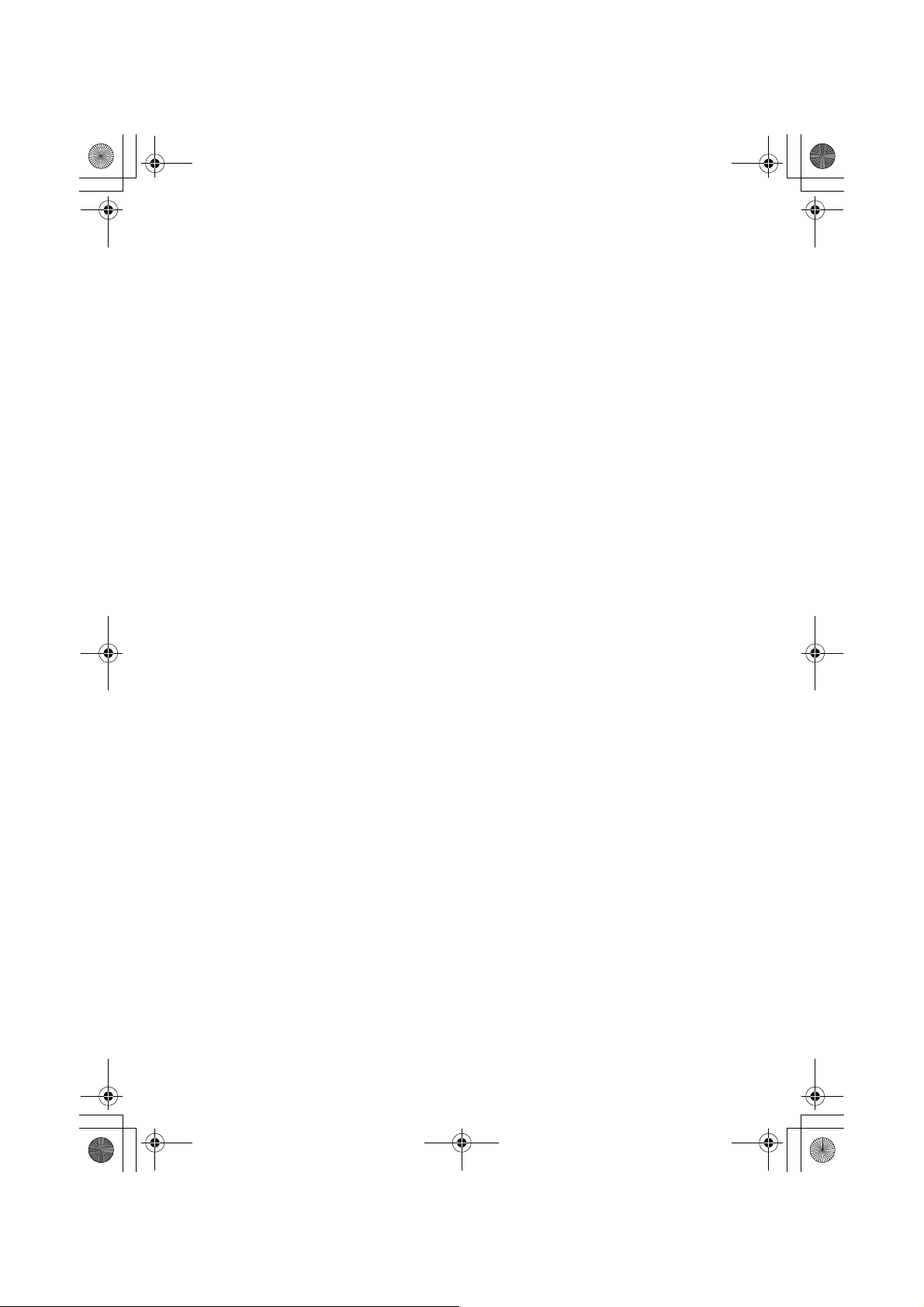
UB356ZH.fm Page 75 Wednesday, December 19, 2007 11:28 AM
Edit SiteF
Select a site F
Set LockoutF
Select from the following choices then press F
Unlocked — the system is scanned when its quick key is enabled.
Temporary L/O — the system is locked for this session.
Lockout — the system is not scanned.
Setting Site Hold Time MESL
[MENU]
Program System F
Select a trunked system F
Edit Site F
Select a site F
Set Hold Time F
This setting controls how many seconds the scanner looks at a site before moving
to the next unlocked site or system. Using the number keypad, enter a value from
0-255, then press
Notes:
• If the scanner cannot detect a control channel on an EDACS or Motorola
system, it immediately moves to the next site or system. The scanner always
scans LTR or SCAT systems for at least 1 second to check for current activity.
• If you select 0 and the control channel is received, the scanner stays on the
system for a minimal time (only long enough to check current system activity).
• The default setting is 2 seconds for each system.
• The scanner moves to the next system after the hold time expires, any current
transmission ends, and the channel delay time expires.
Editing the Band Plan M (VHF and UHF only)
In order for the scanner to scan Motorola VHF and UHF sites, you must enter
parameters that allow the scanner to determine the frequencies in use by the
system. This information is normally available at the same source where the other
system information is found.
F to save the setting.
[MENU]
Program System F
Select a trunked system F
Edit Site F
Programming Your Scanner
75

UB356ZH.fm Page 76 Wednesday, December 19, 2007 11:28 AM
Select a site F
Edit Band Plan F
You can enter up to 3 band plans. Select the plan to enter or edit, then follow the
prompts to enter the Base Frequency, Channel Step, and Channel Offset for the
site.
Setting Control-Channel Only Mode M
[MENU]
Program System F
Select a trunked system F
Edit Site (current) F
Select site F
Set C-Ch Only F
This setting determines the frequencies you need to enter for Motorola systems.
Select your setting, then press
On — You only need to enter control channel frequencies.
Off — You must enter all voice and control channel frequencies.
Note: The scanner defaults to On.
F.
Setting Site Location Information MESL
[MENU]
Program System F
Select a trunked system F
Edit Site (current) F
Select a site F
Set LocationInfo F
This setting control whether the system is automatically enabled and disabled
when you connect a GPS to the scanner.
Set Latitude — Enter the system’s latitude using the format you selected in the
system settings.
Set Longitude — Enter the system’s longitude using the format you selected in
the system settings.
Set Range — Set the system’s range using the units you selected in the system
settings.
Set GPS Enable — Depending on the data received from the GPS, the L/O
status of the site is automatically controlled.
76

UB356ZH.fm Page 77 Wednesday, December 19, 2007 11:28 AM
Deleting Sites ME
[MENU]
Program System F
Select a trunked system F
Edit Site F
Select a site F
Delete Site F
Confirm Delete?
Yes=”E” / No= ”.”
Important: Deleted sites cannot be restored. You must re-enter them.
Programming Channel Groups MECL
Setting Up a Channel Group MECL
[MENU]
Select a system F
Edit Group F
New Group F
The scanner creates a group with a default name of Group n. n increments by
one for each new group you create within a system.
Editing a Channel Group Name MECL
[MENU]
Select a system F
Edit Group F
Select a New Group F
Edit Name F
Program System F
Program System F
Follow these steps to enter/edit the group name.
1. The current name displays with the first character of the name highlighted.
2. Rotate the Scroll Control to select a new first letter. Press [6] to move one
character to the right. Repeat the Scroll Control action to change the
character. To move one character to the left, press [4].
3. Repeat Step 2 until you have entered the system name. Then press
accept the setting.
Notes:
• Each group name can be up to 16 characters. Abbreviate as necessary to fit.
Programming Your Scanner
F to
77
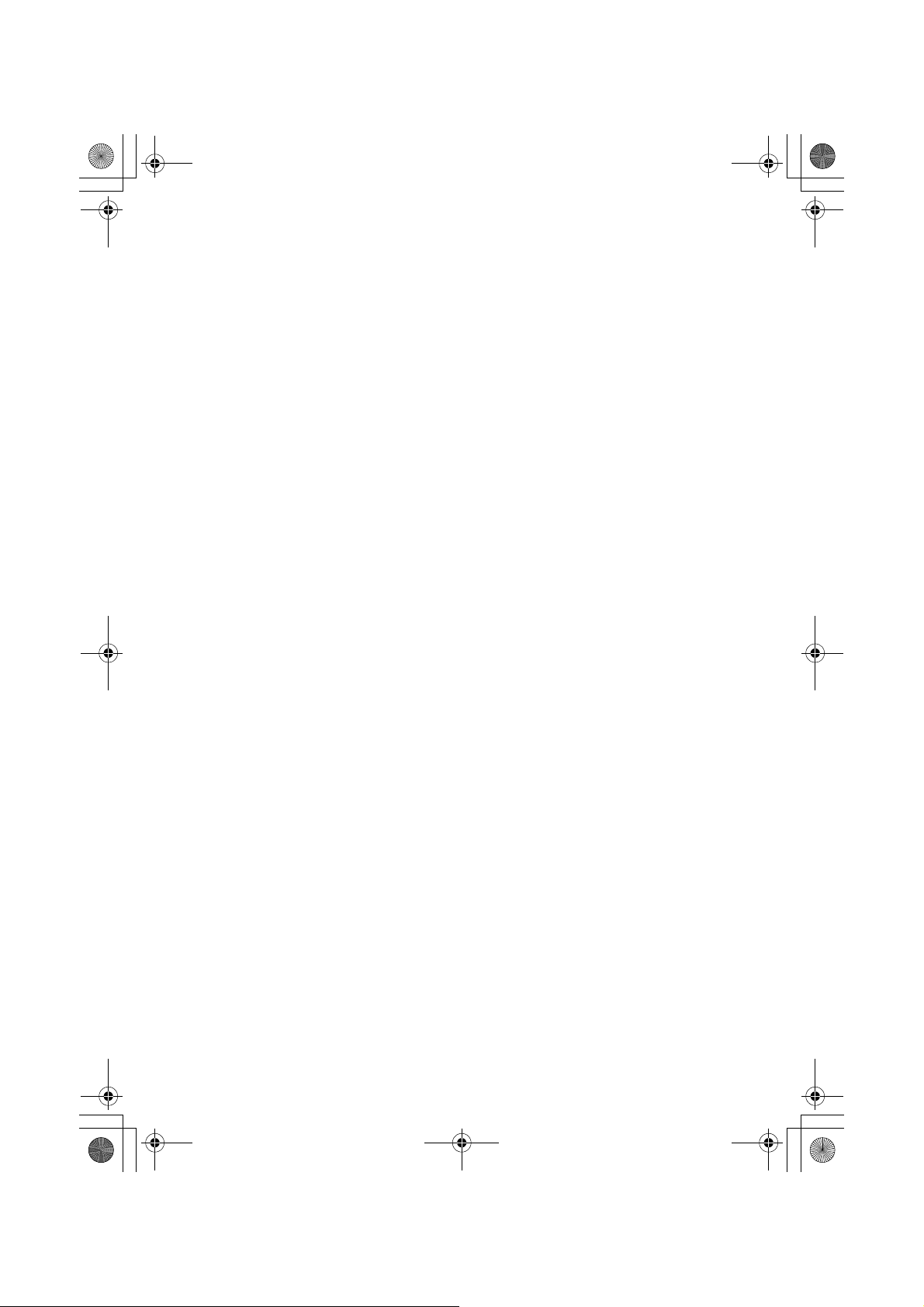
UB356ZH.fm Page 78 Wednesday, December 19, 2007 11:28 AM
• The group and system (for conventional, SCAT, and LTR systems) or site (for
Motorola and EDACS systems) name alternate in the top line of the display
when the scanner stops on a channel.
•Press [.No] twice to delete the current character.
•Press [.No] three times to clear the entire alpha tag.
Setting the Group Quick Key
To assign a Quick Key to a Group, follow these steps.
[MENU]
Program System F
Select a system F
Edit Group F
Select the Group F
Set Quick Key F
Select a desired quick key for this Group.
Editing Channels MECL
Once you create a channel group, store channels in that group. See “Programming
Channels” on Page 79 for specific channel options.
Locking Out Channel Groups MECL
[MENU]
Program System F
Select an existing system F
Edit Group F
Select an existing group F
Set Lockout F
This setting determines whether the scanner will scan this group of channels.
Select your setting, then press
Lockout — the group is not scanned.
Temporary L/O — the group is not scanned for this session. The L/O is
cancelled when you cycle power.
F.
Unlocked — the group is scanned. The default setting is Unlocked.
78

UB356ZH.fm Page 79 Wednesday, December 19, 2007 11:28 AM
Deleting Channel Groups MECL
[MENU]
Program System F
Select a system F
Edit Group F
Select a channel group F
Delete Group F
Confirm Delete?
Yes=”E” / No= ”.”
Important: Deleted channel groups cannot be restored. You must re-enter them.
Programming Channels MECL
Creating a Channel MECL
[MENU]
Select a system F
Edit Group F
Select a channel group F
Edit Channel F
Select an existing channel to edit or “New Channel” to create a new channel.
When you create a new channel you are prompted to enter the frequency (for
conventional systems) or Talk Group ID (for Trunked systems). Enter the
information for the channel, then press
options.
Program System F
F to proceed to setting additional channel
Editing the Channel Name (Alpha Tag) MECL
[MENU]
Program System F
Select a system F
Edit Group F
Select the channel group F
Edit Channel F
Select the channel F
Edit Name F
Follow these steps to enter/edit the channel name.
1. The current name displays with the first character of the name highlighted.
2. Rotate the Scroll Control to select a new first letter.
3. Press [6] to move one character to the right.
Programming Your Scanner
79

UB356ZH.fm Page 80 Wednesday, December 19, 2007 11:28 AM
4. Repeat the Scroll Control action to change the character. To move one
character to the left, press [4]. Press [.No] twice to delete the current
character. Press [.No] three times to clear the entire alpha tag.
5. Repeat Step 2 until you have entered the desired name. Then press
accept the setting.
Notes:
• Each channel name can be up to 16 characters. Abbreviate as necessary to fit.
• The channel name appears on the second line of the display when the radio
scans or stops on a channel.
• If you do not enter a channel name, the scanner displays the frequency (for
conventional systems) or the talk group ID (for trunked systems) when it stops
on a channel.
F to
Editing Frequencies C
[MENU]
Program System F
Select a conventional system F
Edit Group F
Select a channel group F
Edit Channel F
Select the channel F
Edit Frequency F
Use the [0] to [9] and [.No] keys to enter or modify a frequency. When you press
the first place key, the cursor automatically moves one character to the right. You
can also
, clockwise or counter-clockwise to highlight any digit.
Editing the Talk Group ID MEL
[MENU]
Program System F
Select a trunked system F
Edit Group F
Select a channel group F
Edit Channel F
Select the channel F
Edit TGID F
To edit the Talk Group ID, enter the Talk Group ID you want using the number
keys. Then press
80
F.

UB356ZH.fm Page 81 Wednesday, December 19, 2007 11:28 AM
Selecting CTCSS/DCS Tones C
To program a channel with a CTCSS or DCS setting, your conventional system
audio must be set to Analog Only first.
[MENU]
Program System F
Select the system F
Edit Group F
Select the channel group F
Edit Channel F
Select the channel F
Set CTCSS/DCS F
At this point you can scroll to CTCSS or DCS and select the subaudible frequency
in the CTCSS range or the DCS code.
CTCSS or DCS F
This setting controls how a sub audible CTCSS or DCS is used for the channel.
Select your setting, then press
Off — any signal opens squelch. The default setting is Off.
Search — the scanner searches for and displays any CTCSS or DCS tone that
accompanies the transmission.
CTCSS — the scanner only opens squelch if the CTCSS tone you select is also
present with the signal. The scanner then prompts you to enter or scroll to the
desired tone.
DCS — the scanner only opens squelch if the DCS tone you select is also present
with the signal. The scanner then prompts you to enter or scroll to the desired
tone.
F.
Set Lockout — the scanner does not stop on the channel if the tone you select
is present. The scanner prompts you to select a CTCSS or DCS tone.
Quick CTCSS/DCS Save
If you set a channel to CTCSS/DCS Search and the scanner detects a tone, when
you press [E
YES], the first option is Save found CTCSS/DCS?
Programming Your Scanner
81

UB356ZH.fm Page 82 Wednesday, December 19, 2007 11:28 AM
Setting Channel Modulation Method C
[MENU]
Program System F
Select the conventional system F
Edit Group F
Select a channel group F
Edit Channel F
Select the Channel F
Set Modulation F
Auto — the scanner uses the default modulation for the channel. The default
setting is Auto.
AM — the scanner uses AM (amplitude modulation) for the channel.
NFM — the scanner uses narrowband FM for the channel.
FM — the scanner uses FM (frequency modulation) for the channel.
WFM — the scanner uses wideband FM for the channel.
WFM (Broadcast) — the scanner uses FM Broadcast for the channel.
This setting controls the modulation method used for the channel. In most cases, if
you leave this set to Auto, the scanner automatically selects the correct
modulation type for the channel you are programming.
Setting Channel Attenuation C
[MENU]
Program System F
Select a conventional system F
Edit Group (existing site) F
Select a channel group F
Edit Channel F
Select a channel F
Set Attenuator F
This setting controls whether the scanner attenuates signals on this channel.
Select your setting, then press
On — the channel is attenuated by about 20 dB.
Off — the channel is not attenuated. The default setting is Off.
You can also toggle this setting by holding on the channel and pressing
within 2 seconds.
82
F.
F then [7]

UB356ZH.fm Page 83 Wednesday, December 19, 2007 11:28 AM
Setting Channel Priority C
[MENU]
Program System F
Select a conventional system F
Edit Group F
Select a channel group F
Edit Channel F
Select the channel F
Set Priority F
This setting controls whether the scanner treats the channel as a priority channel
while scanning. Select On or Off, then press
On — when you turn on the Priority feature, the channel will be scanned every 2
seconds.
Off — the channel will not be treated with priority. The default setting is Off.
F.
Setting Channel Alert MECL
[MENU]
Program System F
Select a system F
Edit Group F
Select a channel group F
Edit Channel F
Select the channel F
Set Alert F
Off — the scanner does not alert you when the channel becomes active.
Alert 1 - 9 — the scanner sounds an alert beep to notify you that the channel
has become active. You can choose any of 9 different beep types. Once you
choose an alert tone, then:
Set Level F
Auto — the scanner automatically sets the channel alert beep to match the
master volume level.
Level 1 - 15 — the scanner adjusts the volume of the beep to the level you
select.
Programming Your Scanner
83

UB356ZH.fm Page 84 Wednesday, December 19, 2007 11:28 AM
Setting Channel Record MECL
[MENU]
Program System F
Select a system F
Edit Group F
Select a channel group F
Edit Channel F
Select a channel F
Set Record F
On — the scanner outputs the signal.
Off — the scanner does not output any audio.
Note: In order for the function to work, you must set the channel to record. You
must also set the system’s record option to either All Channel (which will record
all channels regardless of the channel’s record setting) or Marked Channel
(which only records the channels you’ve set to record).
Setting Lockout MECL
[MENU]
Program System F
Select a system F
Edit Group F
Select a channel groupF
Edit Channel F
Select a channel F
Set Lockout F
Unlocked — the channel is scanned when its quick key is enabled.
Temporary L/O — the channel is locked for this session.
Lockout — the channel is not scanned.
Copying a Channel MECL
[MENU]
Program System F
Select a system F
Edit Group F
Select a channel group F
Edit Channel F
84

UB356ZH.fm Page 85 Wednesday, December 19, 2007 11:28 AM
Select a channel F
Copy Channel F
You see Copy Channel Copied to Buffer.
Press [MENU] to return to one level before You see Paste Channel as the last
list item. At this point you can paste that channel information to another group or
compatible system.
Deleting a Channel MECL
[MENU]
Program System F
Select a system F
Edit Group F
Select a channel group F
Edit Channel F
Select a channel F
Delete Channel F
You see Confirm Delete? Yes= ”E” / No= ”.”
Select one to delete the channel or to cancel.
Programming Your Scanner
85

UB356ZH.fm Page 86 Wednesday, December 19, 2007 11:28 AM
Searching and Storing
Service Search
Service Search lets you select and search the scanner’s preprogrammed search
ranges. During service search, the scanner searches starting with the lowest
frequency in the search range you select to the highest frequency in the range.
There are three ways to do this.
[SRVC]
Select the service search range F
or
[MENU]
Search for ... F
Service Search F
Select the service search range F
The other approach is:
F + [SCAN/SEARCH]
Quick Search? Yes=”E” / No=”.”
Press [.No] then to select Service Search
The following search ranges appear as you scroll
Air
Marine
CB AM Radio
CB FM Radio
PMR
LPD
The scanner searches the service you selected, stopping on any transmission it
finds and displaying the frequency. Turn the Scroll Control to change the search
direction. An arrow appears, showing the current search direction.
To pause searching, press [HOLD/RESUME]. To resume searching, press
[SCAN/SEARCH]. Or, press [HOLD/RESUME].
F
F +
To lock out a frequency found while searching, press [L/O] one time to temporarily
lock it out (Temporary L/O appears) or twice to permanently lock it out (Locked
Out appears).
See the Appendix pages for all Service Search Frequencies.
86

UB356ZH.fm Page 87 Wednesday, December 19, 2007 11:28 AM
Notes:
• If all frequencies in the search range you selected are locked out, All
Locked! appears and the scanner does not search the range.
• If the service range you select uses channels (such as CB Radio or Marine),
the scanner displays the service channel number.
Quick Search
Quick Search lets you search from the currently-tuned frequency if you are
scanning a conventional system or sets the system to ID search if you are
scanning a trunked system.
If you are on a conventional system or channel, press
start quick search. Quick Search? Yes = ”E” / No = ”.” appears. Press
[HOLD/RESUME] to go to quick search hold.
Press [E
YES] to start quick search or [.No] to go to the search menu.
F + [SCAN/SEARCH] to
Custom Search
Custom Search lets you program and search 10 custom search ranges. You can
search any of these ranges simultaneously and select each custom search range
you set. During custom search, the scanner searches starting with the lowest
frequency in the search range you select to the highest frequency in the range.
There are two methods to begin a custom search.
Default Search Range
Custom 1 : 25.0000 - 87.2875 MHz (Plan 1)
: 25.0000 - 87.2950 MHz (Plan 2)
: 25.0000 - 87.2937 MHz (Plan 3)
Custom 2 : 87.3000 - 107.9500 MHz
Custom 3 : 108.0000 - 136.9875 MHz
Custom 4 : 137.0000 - 173.9900 MHz (Plan 1,2)
: 137.0000 - 173.9937 MHz (Plan3)
Custom 5 : 174.0000 - 215.9500 MHz
Custom 6 : 216.0000 - 224.9950 MHz
Custom 7 : 225.000 - 399.9750 MHz
Custom 8 : 400.0000 - 512.0000 MHz
Custom 9 : 806.0000 - 960.0000 MHz
Custom 10 : 1240.0000 - 1300.0000 MHz
Searching and Storing
87

UB356ZH.fm Page 88 Wednesday, December 19, 2007 11:28 AM
Notes:
• Search ranges are preset. These ranges can be edited. See “Editing a Custom
Search Range” on Page 88 to change the range.
• You cannot turn off all custom search ranges.
[MENU]
Search for ... F
Custom Search ... F
The other approach is:
F + [SCAN/SEARCH]
Quick Search? Yes=”E” / No=”.”
Press [.No] then
The scanner starts custom search of the custom search range you selected,
stopping on any transmission it finds and displaying the frequency. Turn the Scroll
Control to change the search direction. An arrow appears, showing the current
search direction.
To turn search ranges on or off, press [0] and [1] - [9]. To hold searching, press
[HOLD/RESUME]. To resume searching, press [HOLD/RESUME].
To lock out a frequency found while searching, press [L/O]. There are two different
results based on the number of times you press [L/O].
Press [L/O] 1 time: Temporary L/O appears
Press [L/O] 2 times: Locked Out appears and the scanner resumes custom
search.
If you turn off the active custom search range, the scanner skips to the next
custom search range and continues searching.
to Custom Search F
Note: If all frequencies in all active custom search ranges are locked out, All
Locked! appears and the scanner does not stop.
Editing a Custom Search Range
You can edit up to 10 custom search ranges. The names of the custom search
ranges appear on the display. The default custom search range names appear as
Custom 1, Custom 2, and so on.
[MENU]
Edit Custom F
Custom 1, Custom 2 to Custom 10. F
88
Search for ... F

UB356ZH.fm Page 89 Wednesday, December 19, 2007 11:28 AM
Another approach is
F + [SCAN/SEARCH]
Quick Search? Yes=”E” / No=”.”
Press [.No] then
At this point you can edit each of the settings that comprise a custom search.
Edit Name — lets you edit the custom search range’s name.
Edit Srch Limit — lets you view and select the frequency ranges to search.
The scanner prompts you to enter the upper and lower search limits.
Set Delay Time — lets you set the amount of time the scanner will delay before
continuing to search after a transmission ends.
Set Modulation — lets you set the custom search range’s modulation type.
Set Attenuator — lets you set whether the scanner will attenuate reception by
20 dB during search.
Set Data Skip — lets you set whether the scanner will skip data transmissions
during search.
Set Step — lets you set the custom search range’s step (the gap between
frequencies).
Set C-Ch Only — lets you search for a Motorola control channel. If it finds one,
the scanner scans the system.
Set Record — if during your listening to the selected service, if a transmission is
received, choosing On will send an audio signal to the connected audio recording
device.
to Edit Custom F
Search with Scan — sets whether the scanner includes the custom search
during scanning. If unlocked, the scanner first scans all selected systems, then
searches the selected service searches for the selected hold time (0-255
seconds).
Within this menu item are the following settable options
Set Quick Key — lets you assign a Quick Key for the custom search range.
Set Startup Key — lets you decide which custom search range should be
unlocked and scanned at power up
Searching and Storing
89

UB356ZH.fm Page 90 Wednesday, December 19, 2007 11:28 AM
Set Lockout — lets you lock the custom search range for this session or
permanently as with any other L/O action.
Set Hold Time — sets how long (seconds) the custom search range is checked
before the scanner moves to the next programmed entry.
Search With Scan
When you press [SCAN/SEARCH] the UBC800XLT starts a scan of those sites,
channels, etc you have manually programmed or the Uniden preprogrammed data
for your metropolitan area that are unlocked and have their System Quick key
enabled.
In addition to this scan you can search any of the preprogrammed service or
custom search ranges.
While scanning, press
service or custom search range. Press [L/O] to unlock it. You can also assign a
System Quick Key to the search to make it easy to quickly enable/disable the
search range for search and scan. The Search with Scan Hold time determines
how long the scanner stays on a search before moving on. The default is 2
seconds.
F to set the Search with Scan settings.
F. Rotate the Scroll Control until you reach the desired
Editing a Service Search
You can change the way service search works for each service. There are also two
methods to reach the point of editing.
Method One
[MENU] Search for ... F
Edit Service F
Select a service range:
Air, Marine, CB AM Radio, CB FM Radio, PMR, LPD
Method Two
F + [SCAN/SEARCH]
Quick Search? Yes=”E” / No=”.”
Press [.No] then
At this point you can edit each of the settings that comprise each custom search
range.
to Edit Service F
F
The following show you how to set the various option settings associated with a
Service. For each, your starting operation is
90

UB356ZH.fm Page 91 Wednesday, December 19, 2007 11:28 AM
[MENU]
Search for ... F
Edit Service F
Select a service range:
Set Delay Time
Choose a delay time to set how long the scanner stays on a transmission after it
ends.
to select a value from 1 sec, 2 sec, 3 sec, 4 sec, 5 sec, and Off. F
Set Attenuator
Choose to attenuate all frequencies by about 20 dB.
to select to choose an attenuation for all frequencies in the range. F
On — the frequencies are attenuated.
Off — the frequencies are not attenuated.
Set Record
to enable real time audio output from REC to an audio recording device.
On — the scanner outputs the signal. Then press
Off — the scanner does not output any audio. Then press
F to select.
F to select.
Assigning a Search Range to a Search Key
You can assign any of the Service or Custom Searches to the six Search keys for
quick access to your favorite searches.
[MENU]
Set Search Key F
Select the key to assign F
Select a search range F
Now, to access that search, hold on any channel, then press F and the number
key [1] to [6] corresponding to the search range.
Search for ... F
Searching and Storing
91

UB356ZH.fm Page 92 Wednesday, December 19, 2007 11:28 AM
The default settings are:
SRCH 1: 25.000~87.2875MHz (Plan1)
25.000~87.2950MHz (Plan2)
25.000~87.2937MHz (Plan3)
SRCH 2: 87.3000~107.950MHz
SRCH 3: 108.000~136.9875MHz
SRCH 4: 137.000~173.9900MHz (Plan1,2)
137.000~173.9937MHz (Plan3)
SRCH 5: 174.000~215.9500MHz
SRCH 6: 216.000~224.995MHz
Saving a Found Channel (Quick Save)
If you hold on a channel or receive a desired channel, you can save it by pressing
[E
YES] instead of using Direct Entry. The alpha data is also stored.
If a GPS unit is attached, the longitude and latitude data is saved and becomes the
name of that channel. For example, if the position is 32°57’33.60 N latitude and
97°05’34.18 W longitude, the name saved is 3257.33-09705.34.
Auto Search and Store
Your scanner’s Auto Store feature lets you search for new frequencies in custom
search ranges or within a service search range on a conventional system, or new
talk group ID’s on a trunked system.
Selecting a System to use for Storing
To store frequencies or talk group ID’s you find during Auto Store, you must first
select a system where the frequencies or talk group ID’s will be stored.
[MENU]
Search for ... F
Search and Store F
Select the system for storing the frequencies or talk group IDs F
If no system is selected, No System Stored appears. If you have already stored
too many channels or channel groups, Over Limit appears.
Conventional Search and Store
You can store frequencies into the system you selected in “Selecting a System”
above. Otherwise, the scanner stores frequencies in a new group it creates.
92

UB356ZH.fm Page 93 Wednesday, December 19, 2007 11:28 AM
Follow the steps in the preceding section but be sure to select a Conventional
System. A search option appears that lets you choose from a Custom Search to
the other service search ranges previously mentioned (Air, Marine…etc).
Turn the Scroll Control until the search range you want appears, then press
select it. One of the search ranges appears.
If frequencies in your selected search range are all locked out, All Locked!
appears and the scanner does not store any frequencies.
When you select a search range, the scanner looks for active frequencies within
that range. The top line of the display alternates between the system name and the
search range name while SEARCH AND STORE appears beneath it. The second
line changes to Memory Check when the scanner detects a transmission while it
is checking to see if the frequency has already been stored.
When the scanner finds an active transmission, it checks to see if the frequency
has already been stored in the system. If it has already been stored, the scanner
continues to search. If the frequency has not been stored, it stores the frequency
into a group named Found Channels, then resumes searching. The scanner
creates this group if it doesn’t already exist.
F to
Trunked Search and Store
You can store talk group ID’s into the system you selected in “Selecting a System”.
Otherwise, the scanner stores talk group ID’s in a new group it creates.
Note: Trunked system search and store does not work if an EDACS SCAT system
is selected, a system with no frequency is selected, the quick key to which the
system belongs is turned off, and the group you selected to store found talk group
ID’s contains more talk group ID’s than the maximum set in Max Auto Store.
To store a trunked system, follow the beginning steps in Selecting A System
above. When you select a Trunked System and press
Search and Store mode.
When you select a trunked system, the scanner looks for active talk group ID’s
within that range and ID SEARCH AND STORE appears and scrolls across the
display’s lower line while the system/site name appears on the display’s upper line.
When the scanner finds an active talk group ID, it checks if the talk group ID has
already been stored in the site. If it has, the scanner continues to search. If the talk
group ID has not been stored, it stores the talk group ID into a group named
Found Channels, then resumes searching. The scanner creates this group if it
does not already exist.
F, the scanner enters TGID
Searching and Storing
93

UB356ZH.fm Page 94 Wednesday, December 19, 2007 11:28 AM
Using the Close Call Feature
Your scanner’s Close Call™ feature lets you set the scanner so it detects, displays
the frequency and lets you hear a nearby strong radio transmission. You can set
the scanner so the Close Call feature works “in the background” while you are
scanning other frequencies, turn off normal scanning while the Close Call feature
is working, or turn off the Close Call feature and use the scanner normally. You can
set the scanner so it alerts you when the Close Call feature finds a frequency. You
can also set the frequency band where you want the scanner to look for
transmissions.
To toggle Close Call mode, press [SQ/C]. When the feature is on, CC DND(
CC Pri(C) and their indicating icons appear on the display. Using CC Priority,
normal operation is briefly interrupted about every 2 seconds.
Notes:
• The Close Call feature works well for locating the source of strong local
transmissions such as mobile and handheld two-way radios in areas with no
other strong transmission sources. Several factors affect Close Call
performance, however. Performance is increased with higher transmit power,
receive antenna tuned to the target band, and a low background RF level.
Other than the antenna, you have no control over these factors, but they
explain why performance might vary by both location and time.
• The Close Call feature cannot detect satellite dishes or any transmitter with a
frequency above or below the frequency ranges listed under the Set CC
Bands: option on Page 96.
• The Close Call feature works better with some types of transmissions than
others. It might not correctly display frequency information for transmitters
using a highly directional antenna (such as an amateur radio beam antenna) or
if there are many transmitters operating at the same time in the same area.
• The “Close Call” mode can detect frequencies on the default band step only.
c) or
Setting Close Call Options
[MENU] Close Call F
Next, turn the Scroll Control to select an option.
Close Call Only — Lets you set the scanner only for Close Call searching. The
scanner does not scan frequencies or channels when this option is turned on. To
select this option, press
94
F.

UB356ZH.fm Page 95 Wednesday, December 19, 2007 11:28 AM
CC Auto Store — Lets you select whether the scanner automatically stores
Close Call hits into channels. If you turn this option on, the scanner starts Close
Call mode and stores any Close Call hits, up to the maximum you specified in the
Max Auto Store setting. If the scanner stores more hits than this setting, it stops
auto store operation.
Turn the Scroll Control
Set CC Mode — Lets you select the Close Call mode. If you set CC Pri, then
every 2 seconds the scanner switches the filter settings to the ones set by the CC
Bands option. This does not occur with CC DND.
Off — Close Call is turned off for all modes.
CC DND (Do Not Disturb) — The scanner checks for a Close Call hit every 2
seconds only if the scanner is not currently stopped on a transmission. If the
scanner is on a transmission the scanner waits until the signal ends to perform a
Close Call check. This prevents breaks in audio during Close Call checks.
CC Pri (Priority) — Checks for a Close Call hit every 2 seconds.
Set CC Override — Lets you select how the Close Call feature works with other
scanning activities. If you turn this option off, when the scanner detects a Close
Call signal, CC Found! Press Func Key appear for the time you set in Set CC
Pause. Press
If this option is turned on, the scanner overrides the current channel and goes to
the Close Call hit. The scanner displays CC Found! Press Any Key. When you
press a key, the frequency appears.
Set CC Alert — Lets you select how the scanner alerts you when it receives a
Close Call signal. You can select from these options.
Select Beep — The scanner beeps when it receives a Close Call signal. You
can set the beep alert in the following manner.
F when this appears to jump to and hold on the frequency.
to display an option, then press F.
Off — the scanner does not beep
Alert 1-9 — The scanner sounds a specialized beep to notify you of a Close
Call hit. When you select an alert type, the scanner automatically enters the setting
of the Alert volume level. Each alert has a unique one or sound pattern.
Set CC Pause — Lets you select how long the scanner waits after a hit before it
returns to the previous operation. Your options are:
3/5/10/15/30/45/60 sec.
Using the Close Call Feature
95

UB356ZH.fm Page 96 Wednesday, December 19, 2007 11:28 AM
Infinite — The scanner stops and requires you to manually select another
operation to enable its return.
Set CC Bands — Lets you select the Close Call band settings. You can turn the
following bands on or off.
VHF Low 1 : On/Off: 25.0000 - 53.9875 MHz Plan1
: 25.0000 - 53.9950 MHz Plan2
: 25.0000 - 53.9937 MHz Plan3
VHF Low 2 : On/Off: 54.0000 - 107.9500 MHz
Air Band : On/Off : 108.0000 - 136.9875 MHz Air 12.5k
: 108.0000 - 136.9916 MHz Air 8.33k
VHF High 1 : On/Off : 137.0000 - 224.9950 MHz
VHF High 2 : On/Off : 225.0000 - 319.9750 MHz
UHF : On/Off : 320.0000 - 512.0000 MHz
800MHz+ : On/Off : 806.0000 - 1300.0000 MHz
Use the Scroll Control
to select On or Off and press
Call operation (works for all frequencies listed above).
to select a band, press F, then use the Scroll Control
F. Turning off undesired bands speeds up Close
Close Call Hits
When the scanner detects a Close Call hit, it alerts you according to the Override
and Alert settings in the previous section.
While listening to a Close Call hit, you can press [HOLD/RESUME] to hold on the
hit frequency, press [E
to lock out the frequency from Close Call and Search operation, or wait for the
transmission to end. If you are in Close Call Only or Close Call Override mode,
and you do not press any key, the scanner returns to its previous operation after
the transmission ends and the set delay time expires.
If you are holding on the frequency, press [HOLD/RESUME] again to resume the
previous operation.
Close Call Hits are just the last 10 hits received in Close Call mode. The hits go
away when you cycle power (if you want to store it “permanently” press [E
when the scanner is on the frequency; the scanner then stores the frequency into
the “Close Call” system which does show up in the systems list).
YES] to quickly save the frequency into memory, press [L/O]
YES]
96

UB356ZH.fm Page 97 Wednesday, December 19, 2007 11:28 AM
Close Call Hits with Scan
The scanner automatically stores and scans the last 10 Close Call hits received.
You can assign a Quick Key to this special scan. This lets you continue to hear
transmissions detected with the Close Call feature, even after you are no longer
close enough to receive it as a Close Call hit. Follow these steps to set up the
option.
[MENU]
Close Call F
Hits with Scan F
Set Quick Key or Set Lockout or Set Hold Time F
Set the available option as you would for other menu items.
This special channel group is automatically cleared whenever you cycle the
scanner’s power. To permanently save one of the channels, press [E
scanner is stopped on one of the frequencies. To keep the scanner from
repeatedly stopping on an annoyance hit, press [L/O] when the scanner stops on
the frequency.
YES] when the
Using the Close Call Feature
97

UB356ZH.fm Page 98 Wednesday, December 19, 2007 11:28 AM
Search and Close Call Options
The settings in this section affect custom searches, service searches, and Close
Call operation. The following table shows what options are available for various
search modes.
Setting
Freq. Lockouts
Broadcast
Screen
CTCSS/DCS
Search
Max Auto Store
Set Delay Time
Set Modulation
Set Attenuator
Set Data Skip
Set Step
Air Band Step
Set Record
1 — Valid only for searching a range using Search with Scan.
2 — Valid only for storing a frequency from Search and Store.
3 — Valid only for storing a frequency from Service Search.
Service
Search
••••••
••••••
•••
••••••
1
Custom
Search
1
Quick
Search
Search
and Store
••• 2••
•••
•••
•••
•
•••
Close Call
CC Auto
Store
CC Hits
System
••
3
•••
Managing Locked-Out Frequencies
While searching or during Close Call operation, if you press [L/O] while the
scanner is stopped on a frequency, that frequency is locked out of these modes.
The temporary L/O frequency limit is 250. The permanent L/O frequency number
limit is up to 250.
98

UB356ZH.fm Page 99 Wednesday, December 19, 2007 11:28 AM
Unlocking All Frequencies
[MENU] Srch/CloCall Opt F
Freq Lockouts F
Unlock All F
The scanner prompts you to confirm the change in lockout status. To confirm the
change of all locked-out frequencies, press
see Nothing Locked Press Any Key. Otherwise, to cancel, press [MENU].
F. If no frequencies are locked, you
Reviewing Locked-Out Frequencies
[MENU] Srch/CloCall Opt F
Freq Lockouts F
Rvw Search L/O F
The scanner displays the first locked-out frequency and prompts you to unlock the
frequency. Press
to select a different frequency. If there are no frequencies to review, you see
Nothing Locked Press Any Key. Otherwise, to cancel, press [MENU] to
backstep.
F to unlock the frequency. Or, rotate the Scroll Control or press
Searching for Subaudible Tones
[MENU] Srch/CloCall Opt F
CTCSS/DCS Search F
On or Off F
This setting controls whether the scanner will search for a subaudible tone when it
stops on a transmission during search or Close Call operation.
On — The scanner searches for and displays any subaudible tone found.
Off — The scanner does not search for subaudible tones.
Note: This feature does not operate when the scanner is in AM/WFM/FMB
modulation mode.
Screening Out Broadcast Sources
[MENU] Srch/CloCall Opt F
Broadcast Screen F
Search and Close Call Options
99

UB356ZH.fm Page 100 Wednesday, December 19, 2007 11:28 AM
This setting determines whether the scanner automatically ignores transmissions
found during Custom Search, Quick Search, or Close Call operation that are on
common broadcasts, paging systems, and other annoyance radio sources.
Note: Broadcast screening does not work in All service search ranges.
Set All Band On — turns on broadcast screen on each band.
Set All Band Off — turns off broadcast screen on each band.
Set Each Band — lets you set broadcast screen only on specific bands you
select. On or Off appears next to each option. Turn the Scroll Control to select
an option then press
Band 1-10 — select the custom band where you want to screen out broadcast
sources.
Program Band — brings you to a menu setting to let you program a custom
frequency range for broadcast screen. Turn the Scroll Control to select an option
then press
F to change the following setting.
F to change the setting.
To set the custom range of a band, select one and press
Band 1-10 — select the group where you want to screen out broadcast sources.
Set Lower Limit— enter the lower limit of the frequency range, then press
to set it.
Set Upper Limit — enter the upper limit of the frequency range, then press
to set it.
To set the custom range of a band, select one and press
F to set the limit.
F
F
F to set the limit.
Setting the Maximum Auto Store Value
[MENU] Srch/CloCall Opt F
Max Auto Store F
This value sets how many hits the scanner will automatically store when it is in
either Search and Store or Close Call Auto Store mode. Use the number keys to
enter a value from 1 - 256, then press
When the scanner exceeds the maximum number of hits you set, it stops the
auto-store operation.
F. The default value is 100.
100
