Page 1
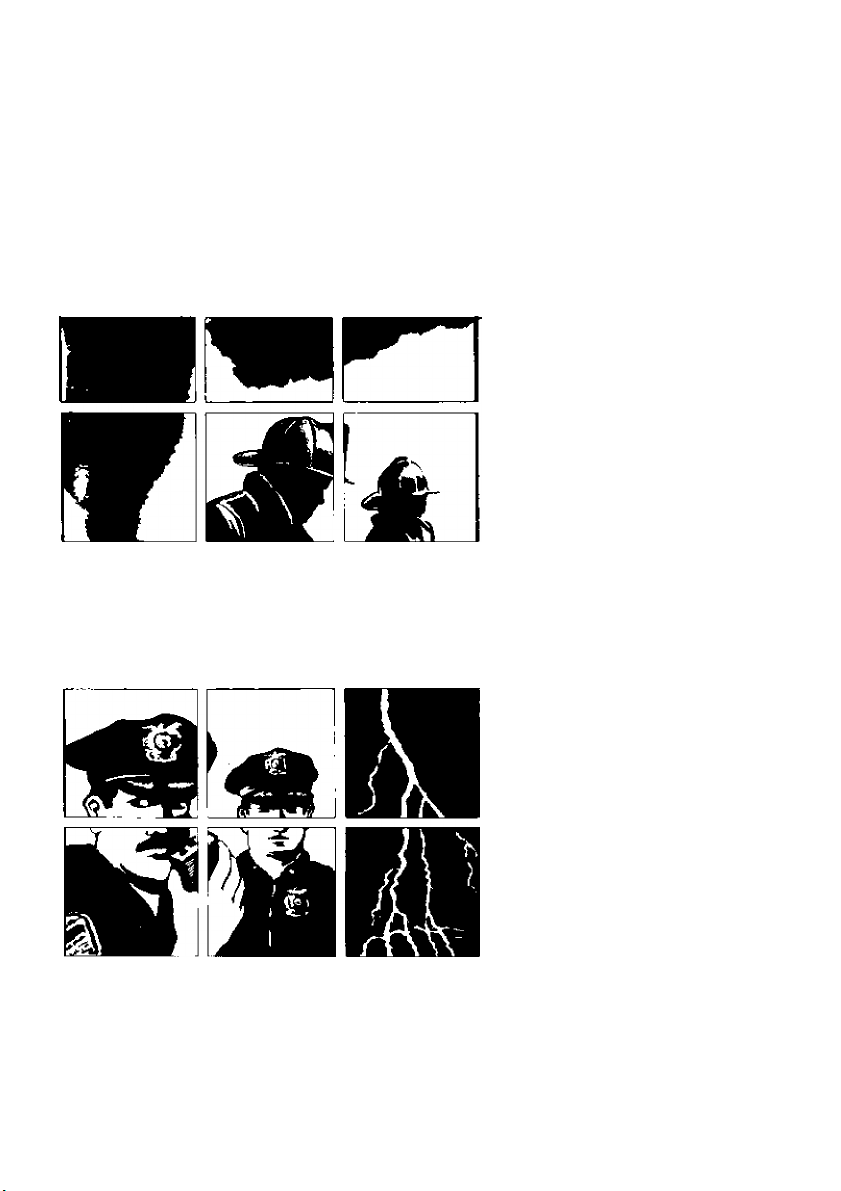
uniden
UBC 70 xLT
HAND HELD
PROGRAMMABLE
SCANNER
20 CHANNELS
8 BAND COVERAGE
CRYSTAL FREE
AUTOMATIC SEARCH
PRIORITY CHANNEL
SELECTIVE SCAN DELAY
DISPLAY LIGHT
AUTOMATIC LOCKOUT
TRACK TUNING
DIRECT CHANNEL ACCESS
¡KbaJHM
>F=im'TF=tomc
Corp. Pty. Ltd,
Page 2
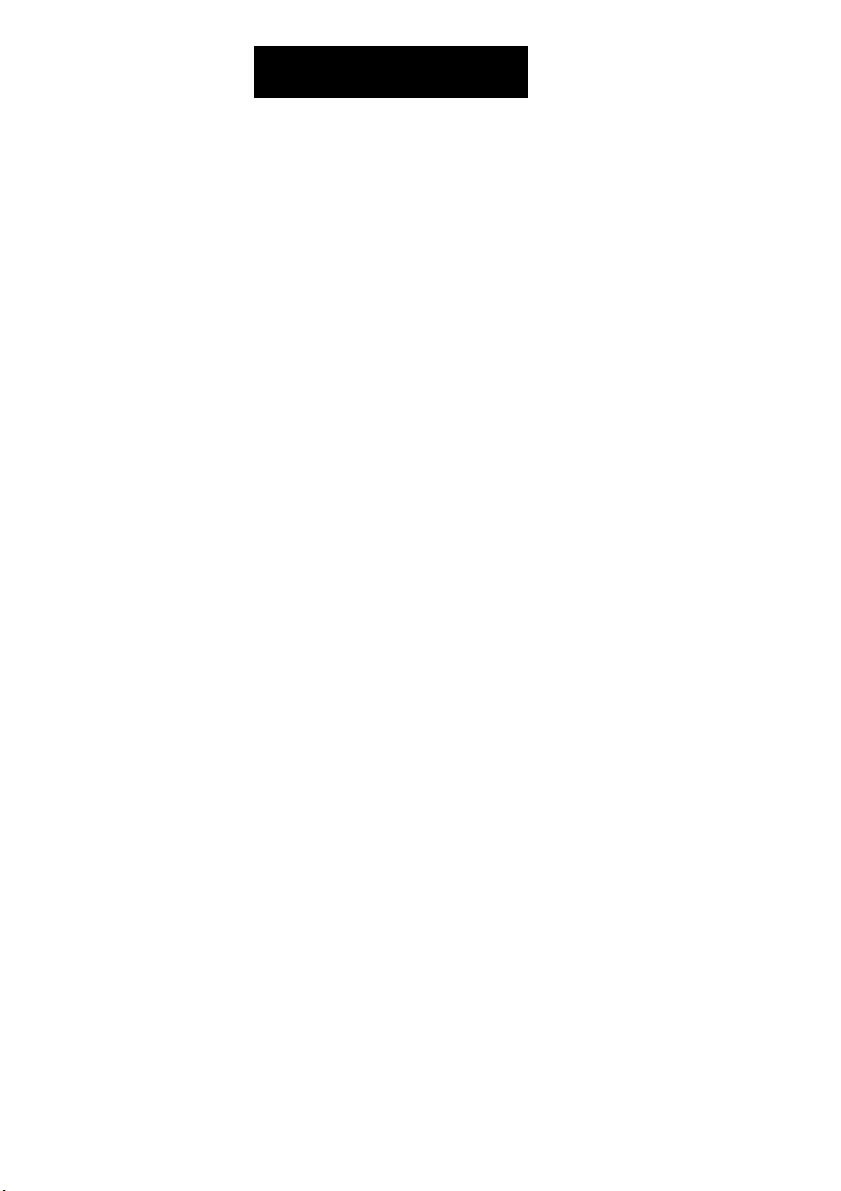
Introduction
Welcome...
[o the exciting world of hand-held radio
scanners. State-of-the-art enginceririg and
microelectronics provide programmable
operation and depertdability in such a small
unit. The keyboard has been divided into
two parts; PROGRAM, which allows you to
command any frequency (VHFAJHF) on all
20 channels; and OPERATION, which
controls Scan, Lockout, Delay, Priority,
Search, and Direct Channel Access . Vol ume and squelch levels are controlled by
precision thumb wheel adjustments. An
LCD display provides frequency and oper -
ation information. Rechargeable NiCad
batteries provide hours of monitoring and
recharge quickly overnight. The case is
constructed of high impact ABS plastic and
metal to provide years of trouble-free use.
Please read this guide tlioroughly before
attempting to operate the unit.
WARNING!
Santronic does NOT represent this unit to
be WATERPROOFED. To reduce the risk
of fire, electrical shock or damage, do not
expose this unit to rain or moisture.
Please keep the shipping carton and pack ing materials. This carton serves as an
excellent method to transport the scanner.
Rechargeable Batteries
'[’he UBC 7ÜXLT comes with a recharge
able NiCad battery pack. When fully
charged this power supply will provide hours of
dependable use. When the batteries become
low simply plug the AC Adapter/Charger
into the jack on the side of the unit and
charge over night. The scanner can be
operated while charging. It is important to
periodically allow the batteries to discharge
completely, to maintain full operating
capability. See the Battery Maintenance
section of this guide.
To replace the battery pack, slide the
battery door down and off the back of the
unit. Unplug the old battery and connect
the new one. Be sure to charge the scanner
overnight before operating the unit.
See the Optional Accessories section for
replacement battery information.
External Antenna
Unpacking
Carefully remove all items from the ship
ping canon. If there is any visible damage
or any item appears to be missing, notify
your dealer immediately.
The following items are included with your
UBC 70X1.4':
* Uniden Bearcat Scanner
* Carrying Case
* Flexible Rubber Antenna
* Earphone
* Operating Instructions
*
(read carefully and save)
The UBC 70XLT is designed to be used
with the flexible rubber antenna (included)
but may also be used with an external antenna.
You may find an external antenna to be
helpful in fringe areas or for mobile use.
Always use 50 - 70 ohm coaxial cable for
lead-in. For lengths in excess of 50 feet,
RG8AU low-loss foam dielectric coax is
recommended. Your scanner is equipped with
a standard BNC eormecior. A mating plug
(optional) may be necessary for external
antenna connection.
Antenna Installation
The flexible rubber antenna provided with
your unit is recommended for most moni mring. Insert the connector into the an tenna jack on the top of the unit and twist
to lock. For weak reception or electrical
interference, a different location may be
helpful. An external antenna may also
provide better reception.
Page 3
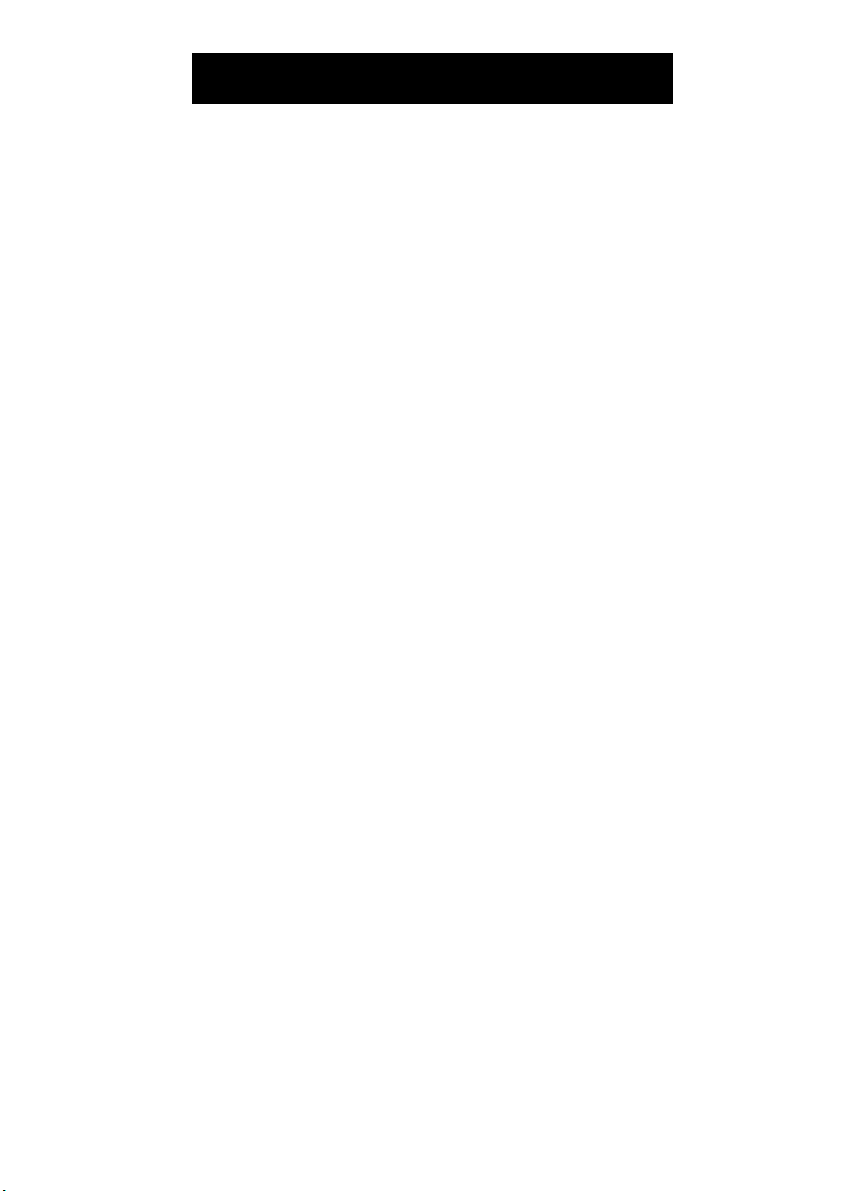
External Power
Controls and Functions
The UBC70XLT can be powered by the
Charger (included with the unit which con
verts standard household current into 12
VDC. Plug charger into the jack on the side
of the unit. Plug the other end into any
standard 220 VAC household outlet. Do
not plug the scanner into an outlet con
trolled by a wall switch as prolonged peri
ods of no power will cause a loss of memory.
CAUTION: Use only the Charger included
with your UBC 70XLT or Cigarette Lighter
Power Cord UA502 or UA502A. Recharg
ing or operating with a higher voltage or re
verse polarity may damage your unit.
The UBC 70XLT may also be used with any
1 2 VDC power .source such as a vehicle.
Sec the Optional Accessories section for
more information.
Controls and Functions
1. Power On/OIT- Select “ON” to operate
scanner. Be sure lo turn the unit off when
not in use.
2. Volume Control - Side mounted thumb
wheel to adjust the desired volume.
3. Squelch Control - Eliminates the
annoying "rushing" sound heard between
transmissions when no signal is being
received. Proper adjustment of this control
keeps the receiver quiet and allows scan ning until a signal is received.
4. Keypad - Locks the numeric keypad to
avoid accidental mis-programming. Select
"ON" to unlock and "OFF" to lock .
5. Light - Press to illuminate the LCD
display for night time use. The display
light requires a minimum amount of
battery power; consequently, it should be
used sparingly. The light will automatically
turn off after 15 seconds.
6. Numeric Keypad ("0-9" and ".") - Used
to program all frequencies into memory and
for direct channel access,
7. Enter - The "E" is used to enter frequen -
cies into the scanning memory,
8. Scan ■ Press to start scanning all fre
quencies programmed in memory.
9. Manual - Press to stop scanning. Press
to .step to the next channel. Dial the chan nel number and then press the manual key
lo go directly to that channel.
10. Lockout - Press to lock out the
reception of frequencies on selected
channels during scanning. Lockout is
retained in memory. Press again to delete
the Lockout function.
11. Delay - Press to add a 2 second delay to
the end of a transmission to avoid missing
call-backs.
12. Priority ■ Press to sample the activity
on channel 1 every 2 seconds regardless of
other operational settings. If a transmis -
sion is found the scanner will monitor
channel 1 until no signal is present.
13. Search - Press to search for new active
frequencies wiiliin preset ranges of any
band.
14. Limit - Enter the low and high limits
of the search range. Press to manually step
the search frequency down.
15. Hold - Press to stop and hold the
search function on the current frequency.
Press again to manually step up to the
prcceeding frequency.
Page 4
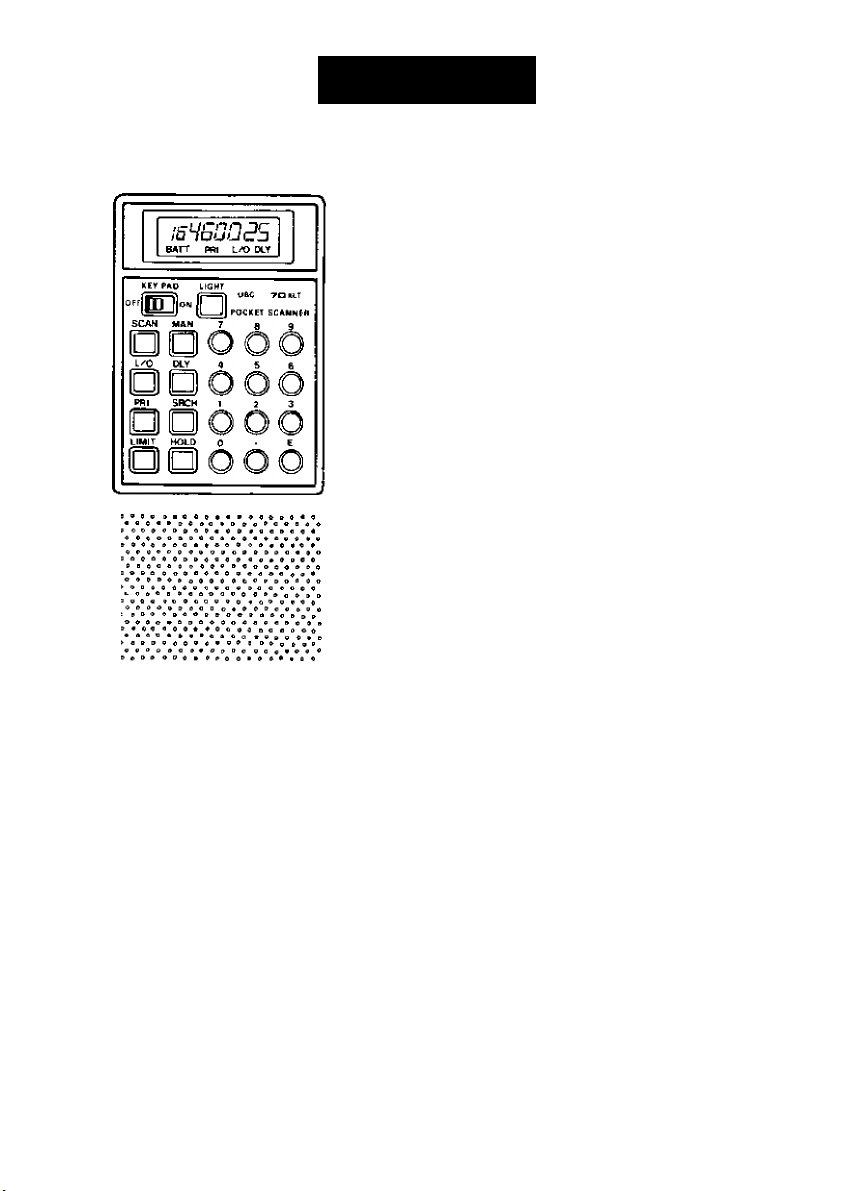
urriden
The UBC 70XLT has 20 memory channels,
each of which can be programmed to store
one frequency. When “SCAN” is pressed,
each of the programmed frequeneies will be
sampled for a transmission (locked channels
will be skipped) at a rale of about 15 chan
nels per second. If an active frequency is
found the unit will stop and monitor that
frequency until there is no longer any activ
ity. A 2 second delay can be added to each
channel and will allow the unit to monitor
the frequeney for a return or continued
transmission. If, after 2 seconds, the fre
quency remains inactive, the scanning cycle
will resume.
When the unit is first turned on, each chan nel will contain a test frequency or
"000.000“. When new frequencies are
programmed the old will be erased. If an
invalid frequency is entered, "Error" will be
displayed and the old frequency will return.
Operation
To operate the scanner make sure that the
batteries are fully charged or power is
supplied to the unit. Turn the Volume
control on and adjust the desired level.
Adjust the Squelch by turning the knob
counter-clockwise until a "rushing” so
und is heard. Turn the knob back until
the receiver is silent. After the channels
have been programmed, operation is
simple. Press the Scan key to scan all the
channels. Press the Manual key to stop
scanning.
LCD Display
The UBC 70XLT has an LCD display
which shows the current channel and fre
quency as well as other operational modes.
When the unit is scanning, the channel num
ber will rapidly advance while the frequency
display will go blank. When the scanner is
stopped the current channel and frequency
will again be displayed.
When frequencies are programmed the dis play will show the digits as they are
entered. The display will also show "PRI"
when the Priority mode is on, "L/O" when ever a channel appears that has been locked
out, and “DLY" whenever a channel has
been programmed for delay. "ВАТТ" will
Bash when the batteries need to be
recharged.
Programming
To program a frequency into a charmel,
press the digits of that frequency including
the decimal point and then, press the Enter
key. If an invalid frequency is entered, the
display will show "Enor" and then, return
to the original frequency. To change a
frequency enter the new one and the old one
will be erased.
Page 5

Operation
To program 162.550 into channel 2:
PRESS 2 MAN
O □
PRESS 16 2.
oooo
5 5 0 E
OOOO
To program 471.237 into channel 7;
PRESS 7 MAN
O □
PRESS 4 7 1 .
oooo
2 3 7 E
OOOO
Features
The following is a brief description of the
features on the UBC 70XLT.
Manual Channel Selection - To manually
select a channel press the Manual key re peaiedly until the desired channel number
appears in the display.
Lockout - Select the channel to be skipped.
Press the Lockout key. The Lockout iii dicator will appear in the display whenever
that channel also appears. To take Lockout
off press the lockout key on that channel.
Priority - When it is important to keep
track of the activity on one frequency while
listening to others, the priority function
should be used. Program the important fre quency into channel 1. Press the Priority
key to activate the priority function. Every
2 seconds the unit will check channel 1
for activity (the priority indicator will
appear in the display). If a transmission is
found the unit will monitor that channel. If
no signal is found, the unit will remm to
the previous channel and function. Press
the Priority key again to mm off the
priority function.
Search - Use the Search mode to look for
new active frequencies within the bands of
your scanner.
Enter the lower limit frequency on the
keypad and press the Limit key:
Enter the higher limit frequency and press
the Limit key again:
These two frequencies set the range that
the unit will search. Pres.s the Search key
to start searching. If an active frequency is
found the scanner will stop to monitor the
signal. Press the Hold key to hold the
search on this frequency. Press the Hold
key again to step back to the previous
frequency or press the Limit key to step up
to the next frequency. When the signal
slops the unit will continue to search. If
the search is on hold, press the Search key
again to continue searching. Press the
Manual key to leave the search mode.
Press the channel number then, press the
Manual key. The scanner will automatically
advance to the desired channel.
Earphone Jack
For private monitoring the UBC 70XLT
comes with an earphone. Plug the earphone
into the jack on the top of the unit. When
the earphone is cormecled the internal
speaker will be disconnected.
Page 6

Helpful Hints
The UBC 70XLT is a high quality electron
ic radio receiver. The following hints should
help you understand and enjoy your unit.
1. Make sure the unit is turned off before
disconnecting the power. You may want to
record the programmed frequencies before
power is imciTupted in case memory is
lost.
2. If memory is lost, simply reprogram
each channel. Memory loss will be in -
dicaied by unfamiliar frequencies in each
channel.
3. If strong interference or electrical noise
is received, you may need ю relocate your
scanner. A higher elevation such as the se cond floor may provide better reception.
4. Whenever the keypad is used it is impor -
lant to press firmly on the center of each
key.
5. Do not use the scanner in high moisture
environments such as the bathroom or kil chen. Avoid placing the unit in direct sun -
light or near heating elements or heating
vents,
1. Every 2 - 3 months the scanner should
be left on to drain all battery power. Be
sure to write down the programmed
frequencies for reprogramming when
batteries are recharged,
2. Recharge the batteries overnight to
insure a full charge.
3. Do not leave the charger plugged in for
long periods of time. Do not recharge the
unit unless needed.
Birdies
All radios are subject to receiving undesired
signals. If the UBC 70XLT stops during
scan mode and no sound is heard, it may be
receiving a "Birdie”. Birdies are internally
generated signals inherent in the electro -
nics of the receiver. Press the Scan key to
continue scarming.
6. Clean outside cabinet with mild deter gent. Do not use abrasive cleansers or sol vents. Be careful not to rub LX3D window
area.
7. There are no user serviceable parts inside
with the exception of the battery pack. Do
not attempt any repairs except replacing
batteries.
Battery Maintenance — NiCad batteries
can develop a condition known as memory.
The battery memory can limit the useable
amount of battery power. To avoid battery
memory, the following battery maintenance
steps should be practiced:
Page 7

One Year Limited Warranty
WARRANTOR: SANTRONIC CORP. PTY, LTD. 345 Princes Highway, Rockdale, N.S.W.
2216 (“SANTRONIC").
ELEMENTS OF WARRANTY: SANTRONIC warrants, for the duration of this warranty,
its UNIDEN Product to be free from defects in materials and craftsmanship with only the li
mitation or exclusions set out below.
WARRANTY DURATION: This Warranty shall terminate and he of no further effect one
Cl) year after the date of original purchase of the Product or at the time the product is (a) da
maged or not maintained as reasonable and necessary, Cb) modified, (c) improperly in
stalled, Cd) is repaired by someone other Warrantor for a defect or malfunction covered hy
this Warranty, or Ce) used in a manner or purpose for which the Product was not intended.
PARTS COVERED; This Warranty covers all components of the Products.
STATEMENT OF REMEDY: In the event that the Product does not conform to this War
ranty at any time while this Warranty is effective. Warrantor will repair the defect and re
turn it to you prepaid, without charge for parts, service, or any other costs incurred hy War
rantor or its representatives in connection with the performance of this Warranty. In addi
tion, if the Product contains a defect or malfunction which is not repaired after a reasonable
number of attempts by Warrantor to repair the Product, the Product or defective component
will at our discretion, be replaced without charge, when the defective product is delivered to
the warrantor at 345 Princes Highway, Rockdale, N.S.W. 2216 free and clear of all liens and
encumbrances. Please note that while the Product will be remedied under this Warranty
without charge. THIS WARRANTY DOES NOT COVER OR PROVIDE FOR THE REIM
BURSEMENT OR PAYMENT OF INCIDENTAL OR CONSEQUENTIAL DAMAGES.
PROCEDURE FOR OBTAINING PERFORMANCE OF WARRANTY: In the event
that the Product does not conform to this Warranty, the Product should be shipped prepaid,
to Warrantor at 345 Princes Highway, Rockdale, N.S.W. 2216. THE ORIGINAL OR COPY
OF THE SALES RECEIPT OR OTHER VALID EVIDENCE OF THE DATE OFTHE ORIGIN
AL PURCHASE MUST ACCOMPANY THIS PRODUCT.
Page 8

Memo
Page 9

Trouble Shooting
If your UBC 70XLT is not performing up to
your expectations, try the steps listed below,
1. Scanner is not working properly.
A. Check the batteries or other power.
B. Check the Volume and Squelch,
C. Make sure programmimg is correct.
2. Signal is weak or distorted.
A. Check antenna connection.
B. Check proper frequencies.
C. Make sure frequency is active.
3. Improper Reception.
A. Check proper frequencies.
B. Reposition radio.
C. Check antenna connection.
4. Scan won't stop.
A. Check Squelch adjustment.
B. Check proper frequencies,
C. Check antenna connection.
D. Check Lockout.
5. Incomplete reception.
A. Fringe area of signal.
B. Check Squelch Adjustment.
Optional Accessories
The following optional accessorie.s are avail
able for your UBC 7()XLT.
UA 502 Vehicle Power Cord* - This power
cord is designed for use with the UBC
70XLT in a vehicle. The heavy duty cord
comes complete cigarette lighter connector
and fuse.
UA 502Л Coiled Power Cord* - The coiled
power cord keeps your vehicle interior neat
and elliminatcs tangled wires. The coiled
cord comes complete cigarette lighter
connector and fuse.
BP 70 Replacement Battery pack - The
UBC 70XLT battery pack is designed to
give years of trouble-free use. If it should
ever need to be replaced, simply order the
BP 70.
Flexible Rubber Antenna - Replacement an
tenna for the UBC 70XLT.
*Use of a scanner in a vehicle may be regu
lated or prohibited in some countries.
Check with your local authorities before op
erating a mobile scanner.
6. Keypad won't work.
A, Check Keypad Lock.
7. Priority won't work.
A. Check Squelch adjustment.
B. Improper frequency in Ch. 1.
Page 10

Size; 70mm(W) x I 55mm(H) x 25mm{D)
Weight 3()(}g
Power 4.8 VDC, 4 - AA size NiCad
battery pack
Antenna Flexible rubber with BNC
connector
RF Sensitivity
0.4 fiV 66 - 88 Ml Iz
0,5 //V 136 - 174 MHz
0,7 /rV406 - 512 MHz
+/- 3 KHz deviation 12 dB SINAD
IF Selectivity
-55 dB @ -t-/- 25 KHz
Frequency Coverage
66 - 88 MHz
136 - 144 MHz
144 - 148 MHz
148 - 174 MHz
406 - 420 MHz
420 - 450 MHz
450 - 470 MHz
470 - 512 MHz
Audio 140 milliwatts, 8 ohms, 10% THD
Specifications are typical and subject to
change without notice.
Specifications
Page 11

ì-
y.
V.
4F ^ T
Page 12

SF=inTFROniC
Corp, Pty. Ltd.
345 Princes Highway, Rockdale, N.S.W. 2216
BRISBANE
3/12 Randall Street,
Slacks Creek,
Old. 4127
Phone (07) 290-1188
Fax (07) 808 4251
MELBOURNE & TASMANIA
446-448 Bell Street,
East Preston,
VIC. 3072
Phone (03) 484-0373
Fax (03) 484 6057
HEAD OFFICE:
Phone: 599 3355
Fax: (02)599 7657
PERTH
23 Geddes Street,
Balcatta,
W.A,6021
Phone (09) 344-3937
Fax(09) 349 8165
ADELAIDE
72-74 Halifax Street,
Adelaide
S.A. 5000
Phone (08) 223-4235
Fa* (08) 223 1471
UBSNO1107CZ
PRINTED IN THE PHILIPPINES
