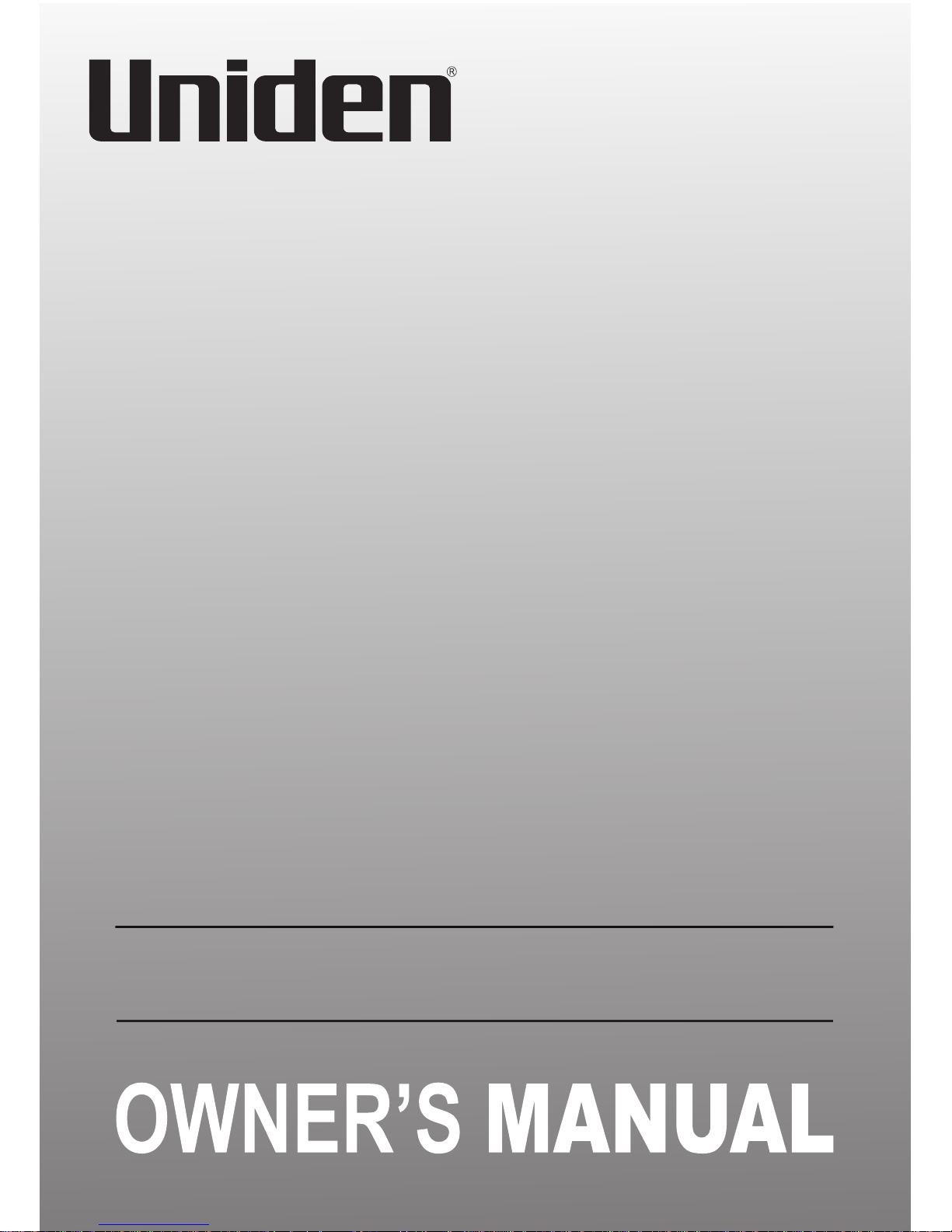
1
SSE33
Series
For more exciting new products please visit our website:
Australia: www.uniden.com.au
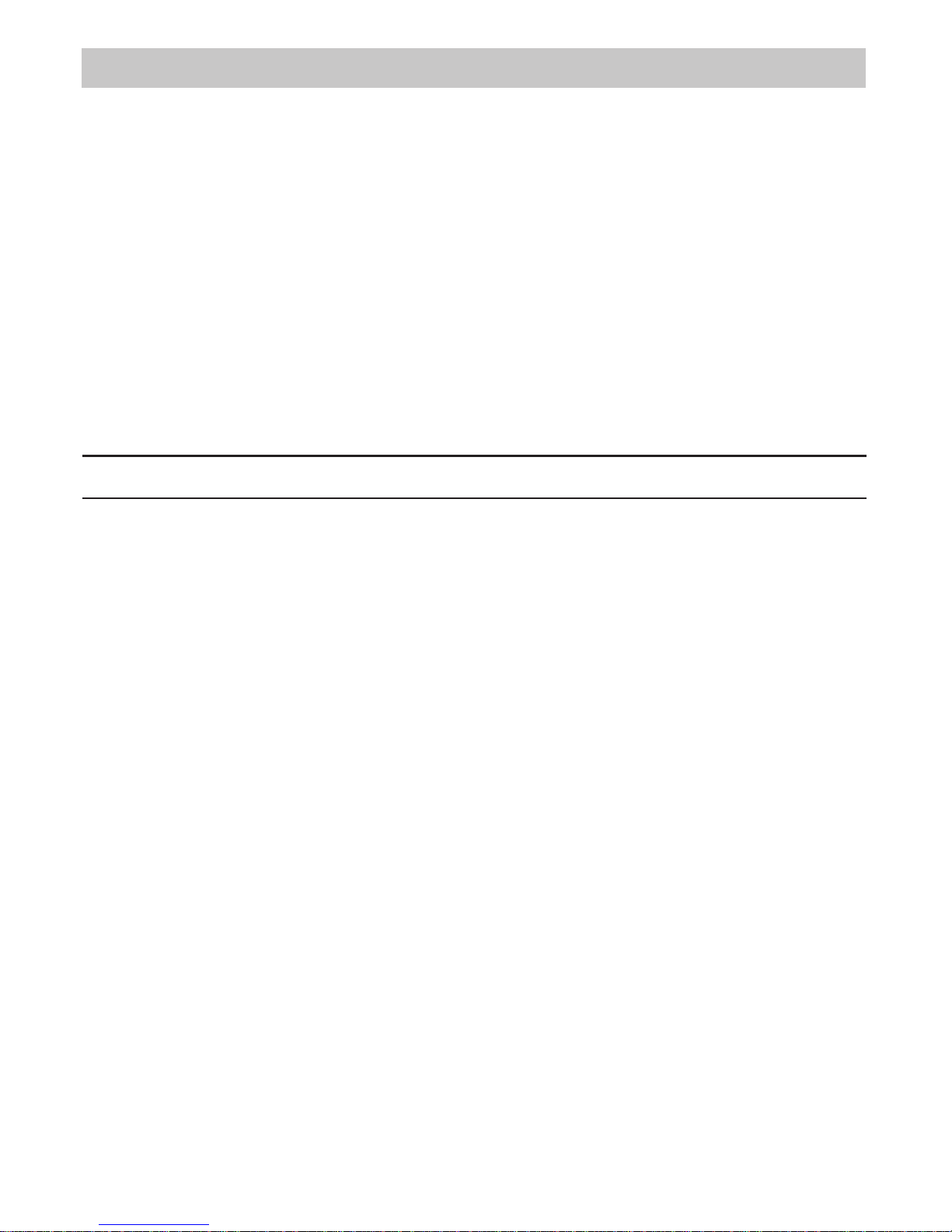
2
IMPORTANT SAFETY INSTRUCTIONS
When using your telephone equipment, basic safety precautions should always
be followed to reduce the risk of fire, electric shock and injury to persons,
including the following:
• This unit is NOT waterproof. DO NOT expose this unit to moisture.
• DO NOT expose this unit to rain.
• Do not use this product near water, for example, near a bath tub, wash bowl,
kitchen sink or laundry tub, in a wet basement or near a swimming pool.
• Avoid using a telephone (other than a cordless type) during an electrical
storm. There may be a remote risk of electric shock from lightning.
• Do not use the telephone to report a gas leak in the vicinity of the leak.
• Use only the power cord and batteries indicated in this manual. Do not
dispose of batteries in a fire. They may explode. Check with local codes for
possible special disposal instructions.
SAVE THESE INSTRUCTIONS!
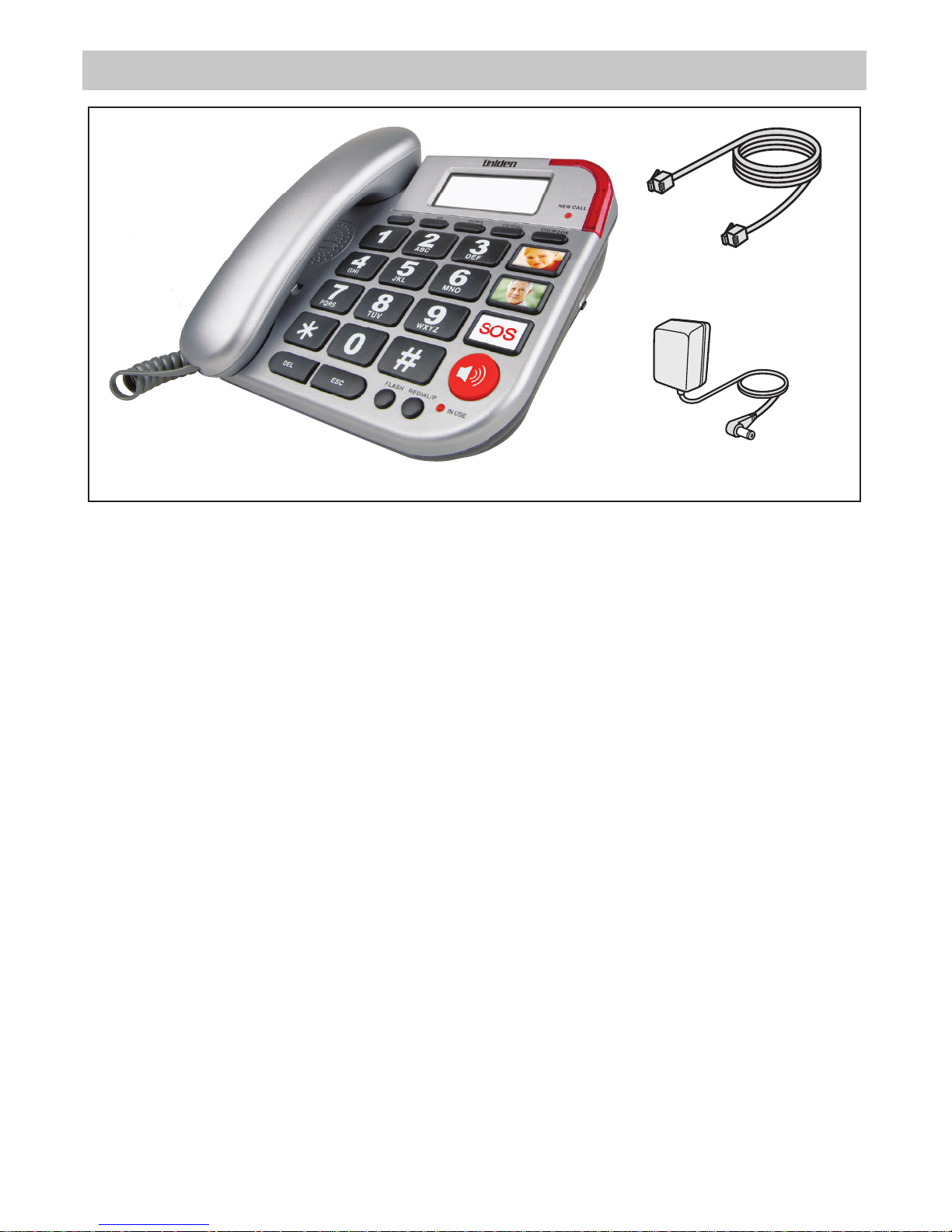
3
WHAT’S IN THE BOX?
Base AC Adaptor
Telephone Cord
SSE33 base with corded handset
• If any item is missing or damaged, contact your place of purchase
immediately. Never use damaged products!
• Need help? Get answers at our website:
www.uniden.com.au for Australian model
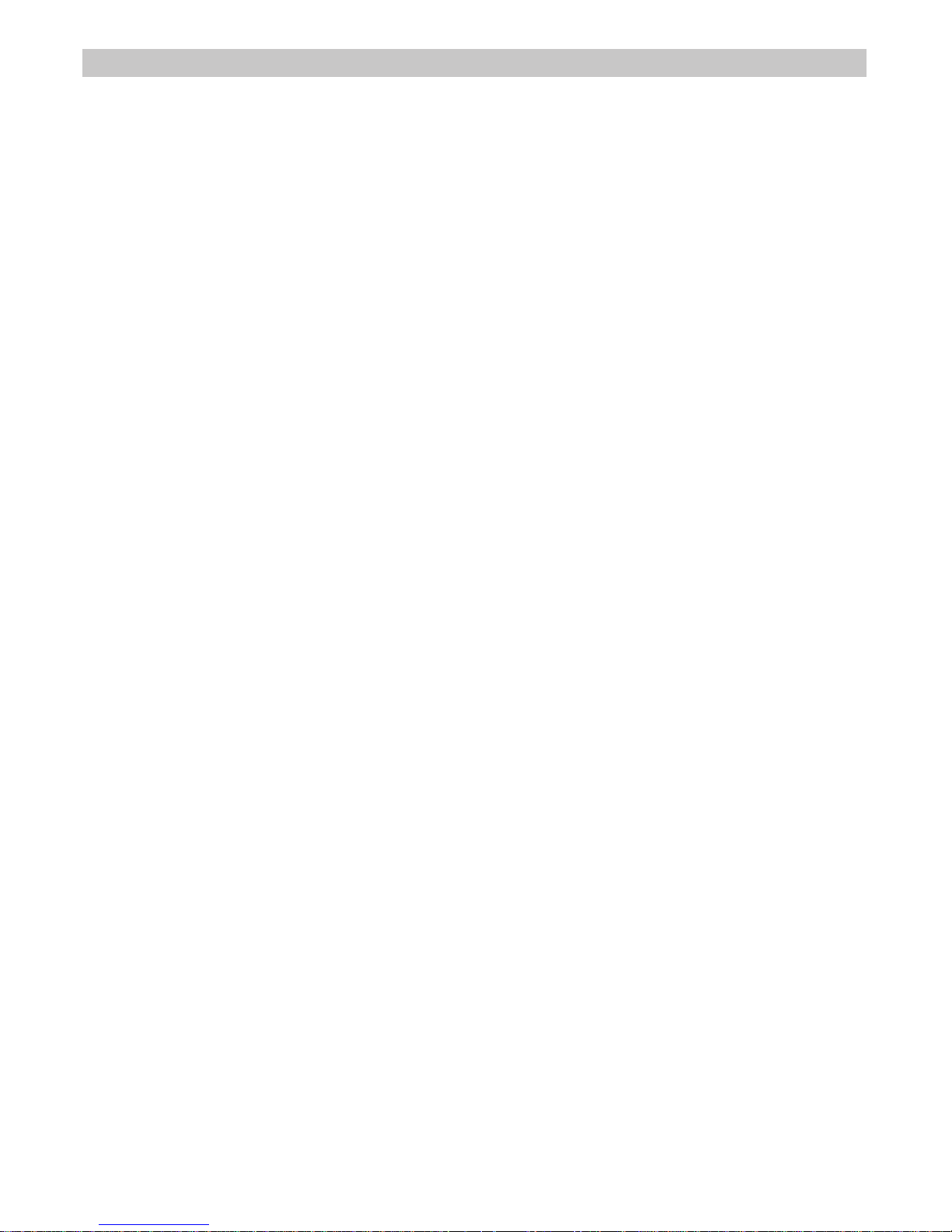
4
CONTENTS
INSTALLING YOUR PHONE ................................................................................ 5
Connect the Corded Handset ................................................................................................................ 5
Connect the Power and Telephone Cords 5
GETTING TO KNOW YOUR PHONE ...................................................................6
BASIC FUNCTIONS ............................................................................................. 8
Make a Call ....................................................................................................................................................8
Answer a Call ............................................................................................................................................... 8
Pre-dial Function ........................................................................................................................................ 8
Last Number Redial ................................................................................................................................... 8
Pause .............................................................................................................................................................. 8
Flash Time .....................................................................................................................................................8
S P E C I AL F E AT UR E S ...............................................................................................................................10
EMERGENCY FEATURE
.................................................................................................................... 11
CALLER ID MANAGEMENT
.............................................................................................................12
View the Caller ID List ............................................................................................................................. 12
Dial back from Caller ID list ....................................................................................................................12
Store a Caller ID number into Phonebook ........................................................................................12
Delete a Caller ID Number .....................................................................................................................12
PHONEBOOK MANAGEMENT
......................................................................................................13
Dial back from Phonebook List ............................................................................................................13
Store a number into the Phonebook ................................................................................................. 13
Store a number on the HOT Dial Memory Buttons ........................................................................13
Store a number as SOS number ...........................................................................................................14
Delete a Phonebook Entry .................................................................................................................... 14
MENU SETTINGS ...............................................................................................15
LCD Contrast Setting ............................................................................................................................... 15
Area Code Setting .................................................................................................................................... 15
Time and Date setting ............................................................................................................................ 15
Name Recording Setting ........................................................................................................................15
Record Message ........................................................................................................................................16
Check Message ......................................................................................................................................... 16
Voice .............................................................................................................................................................16
Set Flash Time ............................................................................................................................................16
Set Dial Mode ............................................................................................................................................16
ONEYEAR LIMITED WARRANTY .............................................................................................. 17
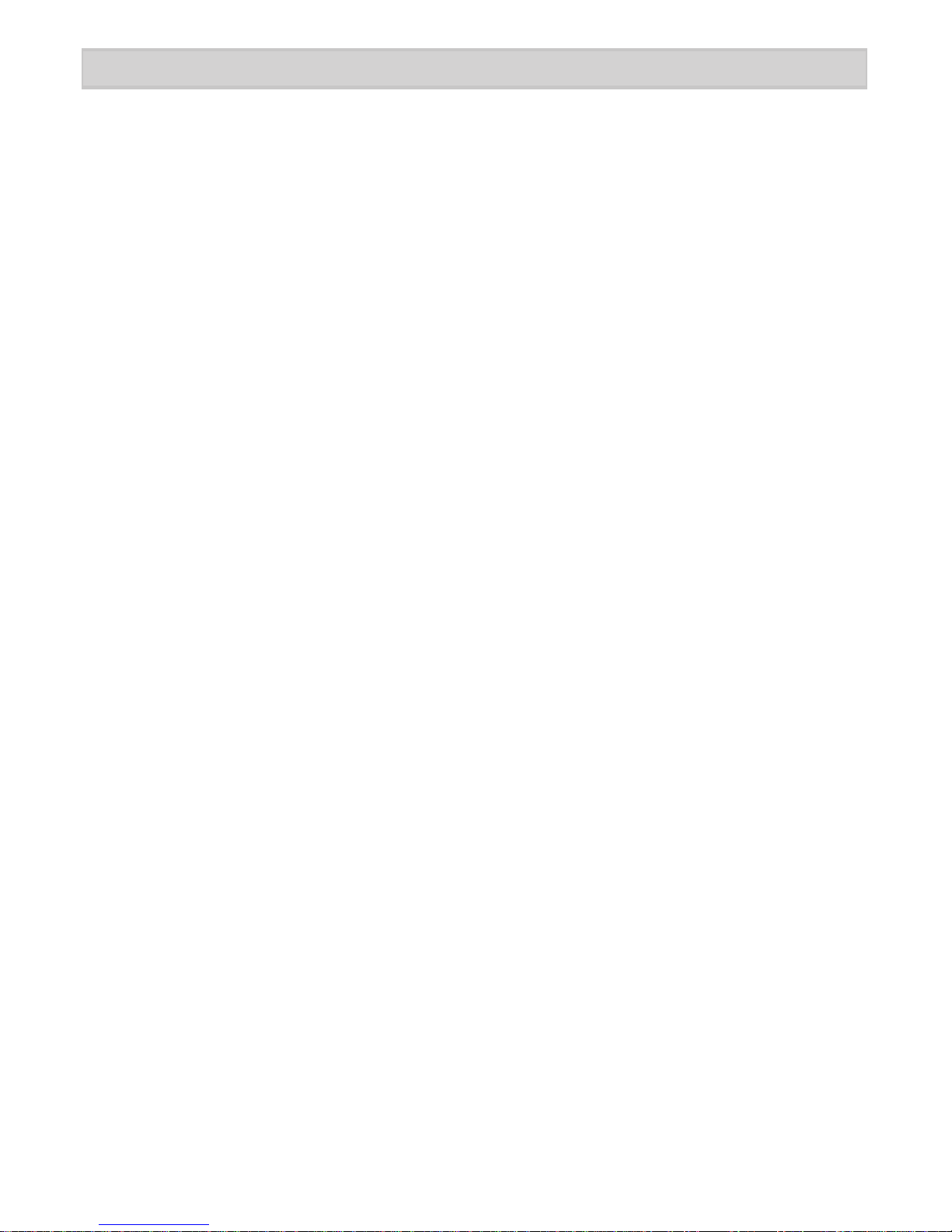
5
INSTALLING YOUR PHONE
Connect the Corded Handset
Use the coiled cord to connect the corded handset to the connector on the left
side of the base.
1. Connect the base AC adaptor to the DC 9V/300 mA power jack and the
telephone cord to the TEL LINE jack.
2. Plug the other end to a standard 240 V AC outlet. For safety reasons, please
only use the adaptor which is supplied with the telephone.
# If there is a power failure, you can still make and receive phone calls using
the base corded handset. All other features of the base will not function.
Test the Connection
Pick up the corded handset from the base. You should hear a dial tone and the
display on the base should show 00-00. When you get a dial tone, make a quick
test call.
Connect the Power and Telephone Cords
Installing Batteries (OPTIONAL) in the base
1. Lift and remove the battery compartment cover.
2. Insert four AAA batteries (not supplied) into the compartment as indicated by
the polarity symbols.
3. Snap the battery compartment cover back into place.
# You can install 4 AAA Alkaline batteries in the base. The battery back up
system will then be able to power the unit for up to 12 hours if there is a
power failure. If the main power has been turned off for an extended period
or the power supply to the phone has been unplugged from main power
you should replace the batteries with 4 new high quality AAA Alkaline
batteries. Before opening the battery compartment, make sure the base is
disconnected from the telephone line and the mains power supply.
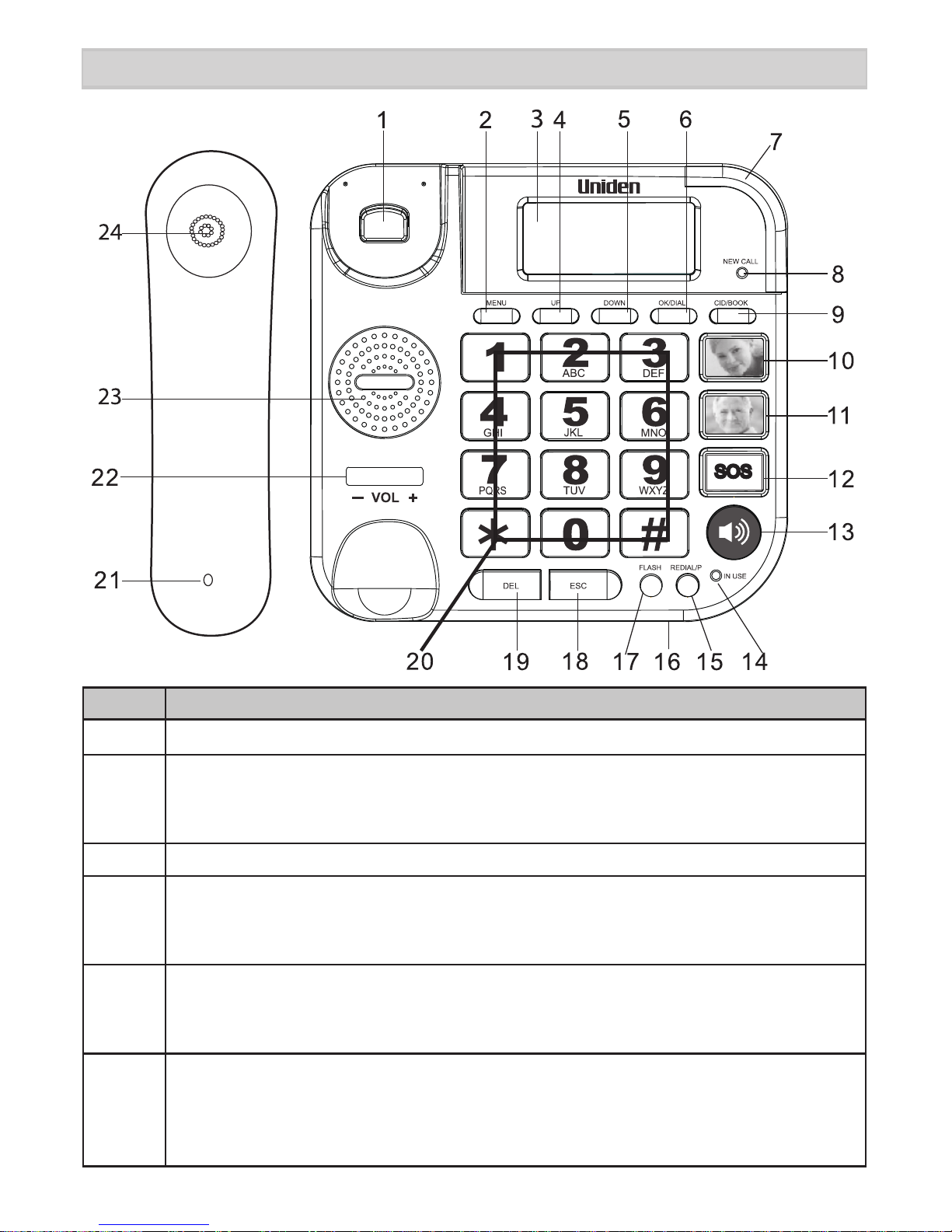
6
GETTING TO KNOW YOUR PHONE
Keys Description
1 Hook Switch
2 MENU
• In standby mode, press this button to enter menu mode.
• In menu mode press this button to scroll through menu options.
3 LCD
4 UP Button:
• In standby, scroll up the Caller ID list.
• In the Menu, scroll up the options
5 DOWN Button:
• In standby, scroll down the Caller ID list.
• In the Menu, scroll down the options
6 OK/DIAL
• In menu mode, press this button to confirm menu options.
• While reviewing caller ID or phonebook number, press this button
to dial out the number.

7
7 Ringer LED: Flashes when there is an incoming call
8 NEW CALL LED - Flashes when there is a call.
9 CID/BOOK - In standby mode, press this button to switch between
caller ID and phonebook list, then press UP or DOWN button to view
the list.
10 HOT Dial Memory Button 1 (with the option of adding a picture) - Use
this button to store an important contact number. Press the button to
display the stored number.
11 HOT Dial Memory Button 2 (with the option of adding a picture) - Use
this button to store another important contact number. Press the
button to display the stored number.
12 SOS - Press and hold to make an emergency call.
13 HANDSFREE - Press this button to turn on/off hands-free mode
(make or answer a call in hands-free mode).
14 IN-USE LED - LED glows while the handset is in the off-hook mode.
15 REDIAL/P - Last number redial.
16 Microphone (Base)
17 FLASH - During a call, switch to a waiting call.
18 ESC - In menu mode, press this button to exit menu operation to
standby mode.
19 DEL
• In number and character input mode, press this button to delete
one digit or a letter.
• In menu operation mode, press this button to exit menu step by
step.
20 Alpha-Numeric buttons
21 Microphone (Handset)
22 VOL -/+ During a call, adjust the volume of the earpiece.
23 Speaker
24 Earpiece

8
BASIC FUNCTIONS
Answer a Call
When there is an incoming call, the phone rings and the ringer LED flashes.
If Caller ID function is available for the line, the ‘NEW CALL’ LED flashes, the
Caller ID number is displayed on LCD and the base will announce the Caller
ID number. If the displayed number matches with one phonebook entry, the
stored name will also be displayed on the LCD. Pick up the handset or press
speaker button to answer the call. After talking, hang up the handset or press
the speaker button again to end the call.
Pre-dial Function
In the on-hook state, key in the numbers and the LCD will display the
corresponding numbers. A voice prompt accompanies the numbers, as they are
being keyed-in. Press the speaker button or press the OK/DIAL button to dial
out the number. While keying-in the number, if you want to delete a particular
digit, press the DEL button.
Last Number Redial
Pick up the handset or press the speaker button, then press REDIAL/P button,
the phone will automatically dial out the last dialed number.
Pause
When keying-in the numbers either in the off-hook or in the on-hook state,
press the REDIAL/P button, the display will insert the character ‘P’, and a 3.6
sec pause is inserted while dialing out the number.
# The pause can also be inserted into the phonebook number or the one
touch memory.
Flash Time
In the off-hook state, press FLASH button to insert flash time. You can opt to
change the flash time, using the menu. For details, refer to ‘Set Flash Time’,
page 15.
Make a Call
Pick up the handset or press the speaker button. The handset sounds a dial
tone. Make a quick test call.

9
Adjust Earpiece Volume
The switch to adjust the earpiece volume is found beneath the handset. Switch
between ‘+’ to increase the earpiece volume and ‘-’ to decrease the earpiece
volume.
Adjust Speaker Volume
The switch to adjust the speaker volume is found on the right side of the
telephone, slide the switch to increase or decrease the speaker volume.
Adjust Ringer Volume
The switch to adjust the ringer volume is found beside the DC IN port. There are
3 adjustable volume levels - low/middle/high.

10
SPECIAL FEATURES
• Large easy-to-read buttons.
• Adjustable Handsfree speaker, ringer and handset volume.
• Talking numbers - announce numbers as they are being keyed in.
• Voice Guide Programming - Voice prompt for the menu operations.
• Talking Caller ID - announce the name or the number of the person calling in
• Talking Phonebook - User can record voice to announce a contact name in
the phonebook. If an incoming call comes from the caller which is stored in
phonebook, the phone will announce the name. If there is no voice record,
then while viewing the phonebook, the phone will announce the phonebook
number.
• Recordable Emergency Message - There is a pre-recorded emergency
message for the SOS function. In addition to this, the user can record his
own personal message (up to 20 seconds) after the pre-recorded emergency
message.
• 10 Speed Dial - The 0-9 buttons can also double up as speed dial buttons.
In the standby mode, press and hold any of the buttons 0 to 9 for around
3 seconds, the LCD displays the corresponding phonebook number. Then
press the OK/DIAL button to dial out the number. Or pick up the handset and
press and hold the relevant button for 3 seconds to dial out.
• Hot Dial Memory Buttons - the phone has two hot dial memory buttons to
help store two important numbers, for a quick dial out.

11
EMERGENCY FEATURE
• You have to ensure that the SOS numbers have been programmed. If the
emergency numbers have not been programmed, the telephone won’t dial
anything, when you press and hold the SOS button.
• The SOS dial-out feature is meant to be used by your personal emergency
contacts - family, friends, neighbours. Do not program emergency messaging
to dial the police or other emergency numbers. The emergency response
systems might not be technically equipped to respond.
• It is important to inform the people whose names are entered in the SOS
contact list. Do not forget to mention that they have to press the # key when
they answer the emergency call, in order to activate the speakerphone
conversation.
Once the SOS button on the phone is pressed and held for 3 seconds, it will:
•callupto5differentpre-setphonenumbersofyourchoice,whethertheyare
mobileorxedlinenumbersfromtheemergencycalllist(Youcanstoreupto5
emergency numbers, please read ‘Store SOS Number’, page 14);
•playapre-recordedemergencymessagefromthespeaker“This is an
emergency call, to accept, press the hash key on your telephone now” followed
by a user recorded emergency message (optional);
When the other party accepts the emergency call by pressing the hash key,
on his/her phone, then speakerphone on the base will be activated for a
conversation.
If the other party does not press # key within 60 seconds, the next emergency
number will be dialled automatically, and so on till the last emergency number.
To stop the call, press the SOS button on the base.
Remember:
How does it work?

12
This feature is available if you have subscribed the Caller Line Identification
service with your network service provider. Your phone can store up to 64
answered and unanswered calls with date/time information in the call list.
Caller ID sequence code is shown on the top line of the LCD display together
with date and time. The number will be displayed on the LCD when the phone
is ringing. If the number matches with one of the entries in your phonebook, the
stored name will be displayed on bottom line of the LCD display.
Missed calls are marked with ‘NEW’ at the beginning of a missed call entry.
Once the missed call has been viewed, the icon NEW’ will be deleted. If several
calls come from same number, the icon ‘REPEAT’ is shown before the number,
and the latest call date and time is displayed.
In the standby mode, the LCD will show the total number of new Caller IDs
‘NEW :XX’. If the Caller ID number is withheld, the word ‘WITHHELD’ will be
displayed. If the Caller ID number is unavailable, ‘Out Of Area’ will be displayed.
View the Caller ID List
In the standby mode, press UP and DOWN buttons to view the Caller ID list. All
unanswered and answered calls are saved in the Caller ID list. Press the DOWN
button to view the latest Caller ID, and the UP button to view the older Caller ID.
When the call list is full, the oldest Caller ID will be replaced by a new Caller ID.
Dial back from Caller ID list
While viewing a Caller ID number in Caller ID list, press OK/DIAL button to
directly dial back the number on the speakerphone.
Store a Caller ID number into Phonebook
While viewing a Caller ID number in Caller ID list, press and hold MENU for 2
seconds, the LCD displays, ‘COPY TO MEMORY’. Press OK/DIAL button to
confirm, the LCD displays, ‘SAVED’.
While viewing a Caller ID number, press DEL button, the LCD diplays
‘DELETE?’. Press and hold DEL button for 2 seconds again and the LCD
displays ‘DELETED’.
While viewing a Caller ID number, press and hold DEL button for 2 seconds, the
LCD displays ‘DELETE ALL?’, press and hold DEL button for 2 seconds again,
the LCD displays ‘DELETED’.
Delete a Caller ID Number
CALLER ID MANAGEMENT

13
Dial back from Phonebook List
While viewing a phonebook number , press OK/DIAL button to directly dial the
number out on speakerphone mode.
You can store up to 30 phonebook entries in the telephone memory, with
maximum of 22 digits for number and 16 characters for name. When the
phonebook memory is full and if you want to add another entry, the LCD will
display, ‘MEMORY FULL’. You must delete one phonebook entry, then add new
phonebook entry.
In the standby mode, press CID/BOOK button to switch between Caller ID list
and phonebook list. While phonebook list
icon is displayed on the LCD, press
UP and DOWN button to view the phonebook list. Phonebook entry sequence
number is also displayed.
Press MENU and select STORE NUMBER. Then press OK/DIAL button to
enter the number. The cursor flashes on the LCD, key in the number (up to 22
digits), press OK/DIAL button again. The cursor flashes again on the LCD, input
characters (up to 16 characters). Then press OK/DIAL button to confirm and
save.
Store a number on the HOT Dial Memory Buttons
Store a number into the Phonebook
Press MENU and select the option STORE NUMBER, press OK/DIAL button
to key in the relevant number (up to 22 digits) and press OK/DIAL button to
confirm. Press HOT Dial Memory buttons 1 or 2, then press OK/DIAL button
again, the LCD will display ‘SAVED’ to indicate storing success.
When you want to make a call using the HOT Dial Memory buttons, pick up
handset or press the speaker button to get the line, and then press the relevant
HOT Dial Memory button.
PHONEBOOK MANAGEMENT
If you press OK/DIAL button, SAVED is displayed on the LCD and the unit
announces ‘Saved’ and ‘Name Recording’. To record voice, press and hold the
OK/DIAL button, speak clearly into the microphone after a beep and when the
VOICE icon flashes on the LCD. Release the button when you have finished or
the unit will stop recording after 3 seconds. The voice prompt will then be played
back automatically.
# Recording the voice is necessary for the personalized Caller ID with voice
prompt and a voice guide phonebook feature.

14
Delete a Phonebook Entry
To delete a phonebook entry, press DEL button while viewing an entry. The LCD
displays ‘DELETE?’. Press and hold the DEL button for 3 seconds, then the LCD
displays ‘DELETED’. While viewing a phonebook entry, press and hold DEL
button for 3 seconds, the LCD displays, ‘DELETE ALL?’. Press and hold the
DEL button for 3 seconds and the LCD displays ‘DELETED’.
Store a number as SOS number
Press CID/BOOK for 3 seconds, ‘SOS1’ is displayed on the LCD. Press
OK/DIAL to key in the number, press OK/DIAL to enter the name, and then
press OK/DIAL to confirm. The LCD displays ‘SAVED’.
There are totally 5 SOS numbers, from SOS1-5.

15
In on-hook state, press MENU to enter main menu. The LCD will display
the first option LCD CONTRAST, press UP and DOWN button to scroll
throughmenuoptions:ENTERTIME/DATE→STORENUMBER→NAME
RECORDING→RECORDMESSAGE→CHECKMESSAGE→VOICE→SET
FLASHTIME→SETDIALMODE→LOCALAREACODE.
When the LCD displays a menu option, press OK/DIAL button to navigate
further. During submenu settings, press DEL button to go back.
Press ESC button to exit the menu setting and return to standby mode. After
entering the menu setting, if you don’t do anything for 30 seconds the LCD will
return to standby mode.
Press MENU to view the option LCD CONTRAST displayed on the LCD. Press
OK/DIAL button to view the current LCD contrast, the default setting is 3. Press
the UP and DOWN buttons to modify the contrast level (1-5) and then press OK/
DIAL to confirm.
LCD Contrast Setting
Select the menu option of LOCAL AREA CODE, and then press OK/DIAL to
enter the area code menu setting, the cursor “----- ” is on the AREA CODE.
Press the UP and DOWN buttons to adjust code digit, press OK/DIAL button to
confirm and the cursor will move to the next numeral setting. After completing 5
digits setting, press OK/DIAL button to return to standby mode.
If a call comes in from a local area (with the same area code at the beginning),
the area code number (at the beginning of the Caller ID number) will be hidden.
For example, if the local area code number is: 12345. While viewing a Caller
ID number of ‘1234567890’, the LCD will display only ‘67890’, ‘12345’ is
automatically hidden.
Area Code Setting
Select the menu option ‘ENTER TIME/DATE’, then press OK/DIAL button to set
the time and date separately. Press the UP and DOWN buttons to adjust the
time and date.
Time and Date setting
MENU SETTINGS
Name Recording Setting
The option ‘NAME RECORDING’ is used to record user’s own voice for
phonebook entry, the voice will be played back when there is an incoming call
from the phonebook entry.
Select NAME RECORDING and press the OK/DIAL button. The LCD will display
the phonebook list. Select one phonebook entry, then press and hold the OK/
DIAL button. You will notice the icon VOICE flashing on the LCD, indicating that
the user can record the name. The user can record for around 3 seconds.

16
Record Message
The Menu option RECORD MESSAGE is used to record user’s own message
for an SOS call. The personal message will be played from the speakerphone
after the pre-recorded message ‘This is an emergency call, to accept, press the
hash key on your telephone now’, when emergency call is being made. Select
the option RECORD MESSAGE and press and hold the OK/DIAL button, the
icon ‘VOICE’ is seen flashing on the LCD, indicating that the user can record a
message for 15 seconds. Then the recorded message will be played back.
Check Message
With the menu option CHECK MESSAGE, the user can check whether the
emergency call message is a personal recorded message or pre-recorded
message. Select the option, CHECK MESSAGE and then press the OK/DIAL
button, the emergency message will be played back from the speakerphone.
While playing back the personal recorded message, if you want to delete the
personal recorded message, press the DEL button.
Set Flash Time
Select Menu option of SET FLASH TIME, and then press the OK/DIAL button
to enter flash time selection. The following flash time type of 100MS, 80MS,
600MS, 300MS 270MS can be selected. Default time is 600MS for Australia
and 100MS for New Zealand.
Set Dial Mode
The telephone dial mode is set to TONE, by default. You need not change it if
not specially requested by PABX. Select Menu option of SET DIAL MODE, then
press OK/DIAL button to select between TONE or PULSE, then press OK/DIAL
to confirm.
With the menu option VOICE, the user can select ‘VOICE ENGLISH’ to turn on
the voice prompt and ‘VOICE OFF’ to turn off the voice prompt.
Voice

17
ONEYEAR LIMITED WARRANTY
IMPORTANT Satisfactory evidence of the original purchase is required for
warranty service
Please refer to our Uniden website for any details or warranty durations offered in
addition to those contained below.
Warrantor
The warrantor is Uniden Australia Pty Limited ABN 58 001 865 498 (“Uniden
Aust”).
Terms of Warranty
Uniden Aust warrants to the original retail purchaser only that the SSE33 (“the
Product”), will be free from defects in materials and craftsmanship for the duration
of the warranty period, subject to the limitations and exclusions set out below.
Warranty Period
This warranty to the original retail purchaser is only valid in the original country of
purchase for a Product first purchased either in Australia or New Zealand and will
expire one (1) year from the date of the original retail sale.
If a warranty claim is made, this warranty will not apply if the Product is found by
Uniden to be:
(A) Damaged or not maintained in a reasonable manner or as recommended in
the relevant Uniden Owner’s Manual;
(B) Modified, altered or used as part of any conversion kits, subassemblies or any
configurations not sold by Uniden Aust;
(C) Improperly installed contrary to instructions contained in the relevant Owner’s
Manual
(D) Repaired by someone other than an authorized Uniden Repair Agent in relation
to a defect or malfunction covered by this warranty; or
(E) Used in conjunction with any equipment, parts or a system not manufactured
by Uniden.
Parts Covered
This warranty covers the Product and included accessories.
User-generated Data
This warranty does not cover any claimed loss of or damage to user-generated
data (including but without limitation phone numbers, addresses and images) that
may be stored on your Product.
SSE33

18
Statement of Remedy
If the Product is found not to conform to this warranty as stated above, the
Warrantor, at its discretion, will either repair the defect or replace the Product
without any charge for parts or service. This warranty does not include any
reimbursement or payment of any consequential damages claimed to arise from
a Product’s failure to comply with the warranty.
Our goods come with guarantees that cannot be excluded under the Australian
Consumer Law. You are entitled to a replacement or refund for a major failure
and for compensation for any other reasonably foreseeable loss or damage. You
are also entitled to have the goods repaired or replaced if the goods fail to be of
acceptable quality and the failure does not amount to a major failure.
This warranty is in addition to and sits alongside your rights under either the
COMPETITION AND CONSUMER ACT 2010 (Australia) or the CONSUMER
GUARANTEES ACT (New Zealand) as the case may be, none of which can be
excluded.
Procedure for Obtaining Warranty Service
Depending on the country in which the Product was first purchased, if you believe
that your Product does not conform with this warranty, you should deliver the
Product, together with satisfactory evidence of your original purchase (such as
a legible copy of the sales docket) to Uniden. Please refer to the Uniden website
for address details. You should contact Uniden regarding any compensation that
may be payable for your expenses incurred in making a warranty claim. Prior to
delivery, we recommend that you make a backup copy of any phone numbers,
images or other data stored on your Product, in case it is lost or damaged during
warranty service.
UNIDEN AUSTRALIA PTY LTD
Phone number: 1300 366 895
Email address: custservice@uniden.com.au

19

20
©2015 Uniden Australia Pty Ltd
Printed in China
