
©2018 Uniden America Corporation Printed in Vietnam UOl UB383ZZZ(O)
SDS100
Owner’s Manual
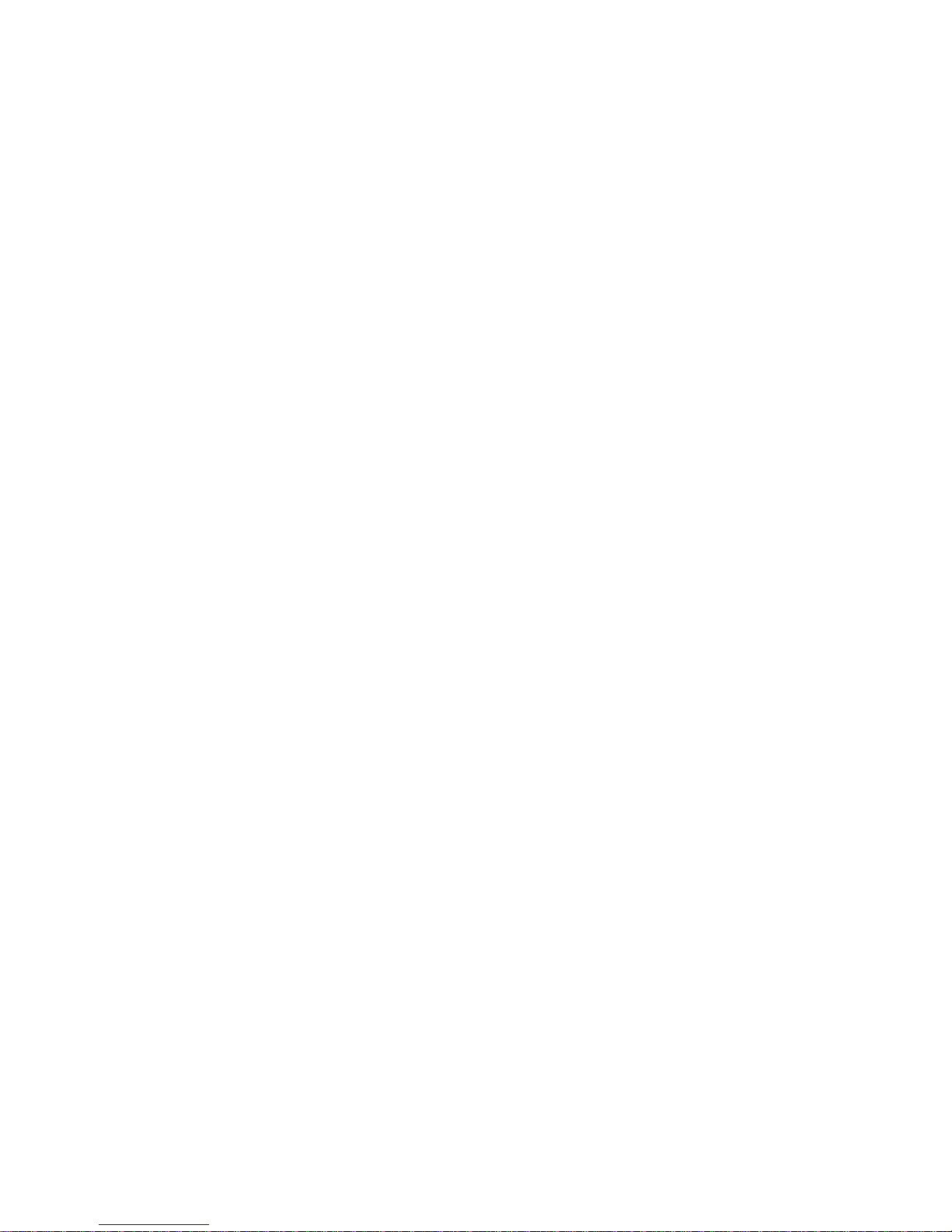
The AMBE+2™ voice coding Technology embodied in this product is protected by intellectual
property rights including patent rights, copyrights and trade secrets of Digital Voice Systems, Inc.
The voice coding technology is licensed solely for use within this Communications Equipment.
The user of this technology is explicitly prohibited from attempting to extract, remove, decompile,
reverse engineer, or disassemble the object code, or in any other way convert the object code into
a human-readable form.
US Patent Nos #7,970,606, #6,912,495 B2, #6,199,037 B1, #5,870,405, #5,826,222, #5,754,974,
#5,701,390, #5,715,365, #5,649,050, #5,630,011, and #5,517,511. microSD is a registered
trademark of SanDisk Corporation.
HomePatrol is a registered trademark of Uniden America Corporation, Irving, Texas.
At Uniden, we are always improving our products. This manual may not contain the latest
improvements to this model. Check our Owner’s Manual downloads at www.uniden.com for the
latest updates.
© 2018 Uniden America Corporation, Irving, Texas.
Questions? Problems? Get help on the web at www.uniden.com.
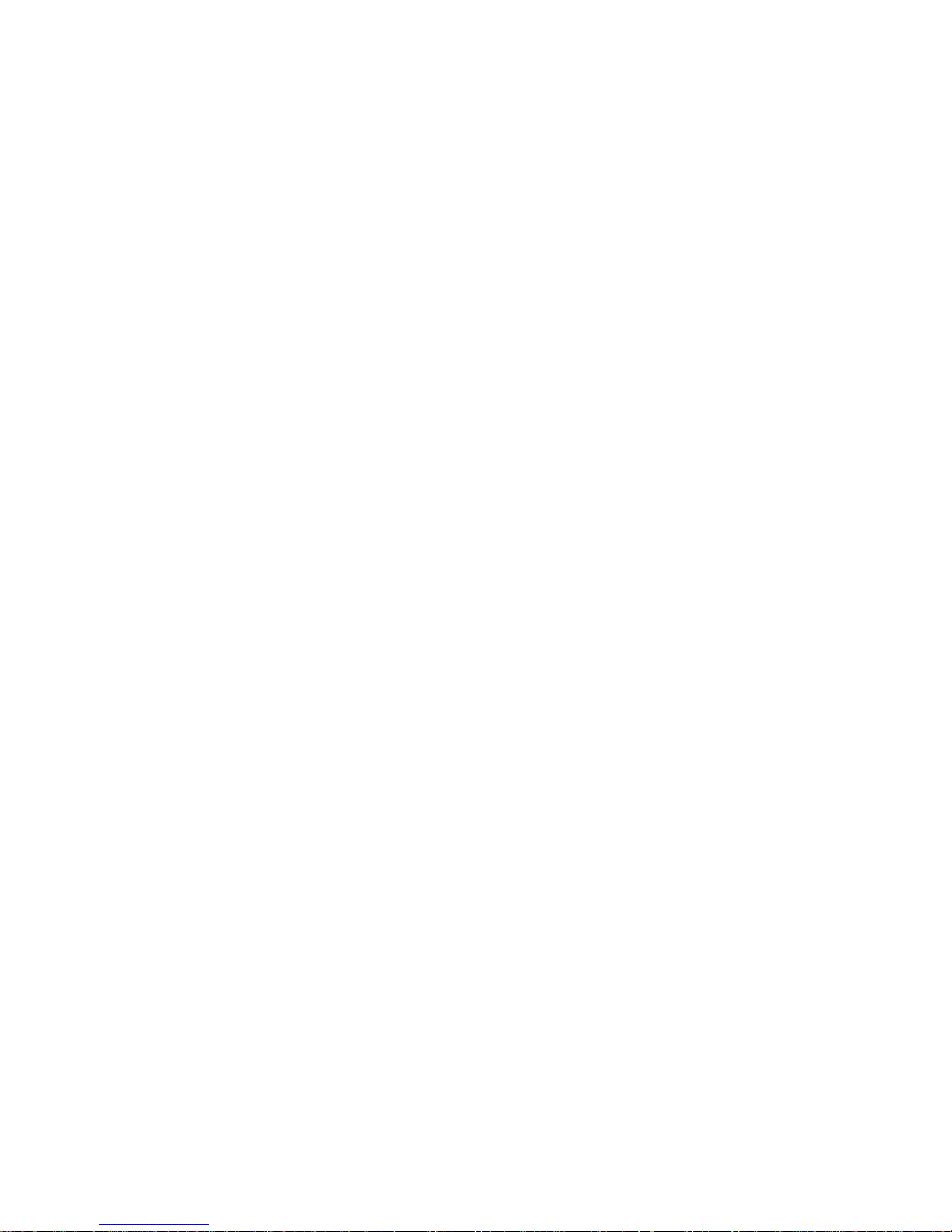
CONTENTS
USING THIS MANUAL ...................................................1
IMPORTANT INFORMATION .............................................2
THE FCC WANTS YOU TO KNOW ............................................. 2
MODIFICATION NOTICE ..................................................... 2
PART 15 INFORMATION ..................................................... 2
GENERAL PRECAUTIONS .................................................... 3
Earphone Warning ............................................................3
Liquid Exposure Warning. . . . . . . . . . . . . . . . . . . . . . . . . . . . . . . . . . . . . . . . . . . . . . . . . . . . . .3
SCANNING LEGALLY ........................................................ 3
AVIS D’INDUSTRIE CANADA ................................................ 3
INTRODUCTION ........................................................5
HOW DOES THE HOMEPATROL® DATABASE WORK? ......................... 5
WHAT YOU HEAR ........................................................... 5
CREATE FAVORITES LISTS ................................................... 5
AVOID TRANSMISSIONS .................................................... 5
REPLAY TRANSMISSIONS ................................................... 5
RECORD TRANSMISSIONS .................................................. 6
MAIN FEATURES .......................................................7
INCLUDED WITH YOUR SCANNER .......................................9
BASIC USAGE INFORMATION ..........................................10
USING INTERNAL BATTERIES ............................................... 10
VIEW THE BATTERY LEVEL .................................................10
UNDERSTANDING THE MEMORY ........................................... 10
FAVORITES LISTS ............................................................ 10
SYSTEMS. . . . . . . . . . . . . . . . . . . . . . . . . . . . . . . . . . . . . . . . . . . . . . . . . . . . . . . . . . . . . . . . . . . . 10
TRUNKING SITES ............................................................ 11
DEPARTMENTS .............................................................. 11
SENTINEL SOFTWARE ...................................................... 11
MANAGE PROFILES ......................................................... 11
MANAGE FAVORITES LISTS .................................................. 11
MANAGE DATABASES ....................................................... 11
HOW TO INSTALL SENTINEL SOFTWARE ..................................... 11
UPDATING FIRMWARE ...................................................... 11
UPDATING THE DATABASE .................................................. 12
DATA NAMING .............................................................12
PRIORITY SCANNING ......................................................12
SCANNING ORDER .........................................................12
SCANNING ................................................................13
Scanning Checklist: ......................................................... 13
REPLAY THE LAST TRANSMISSIONS ........................................ 13
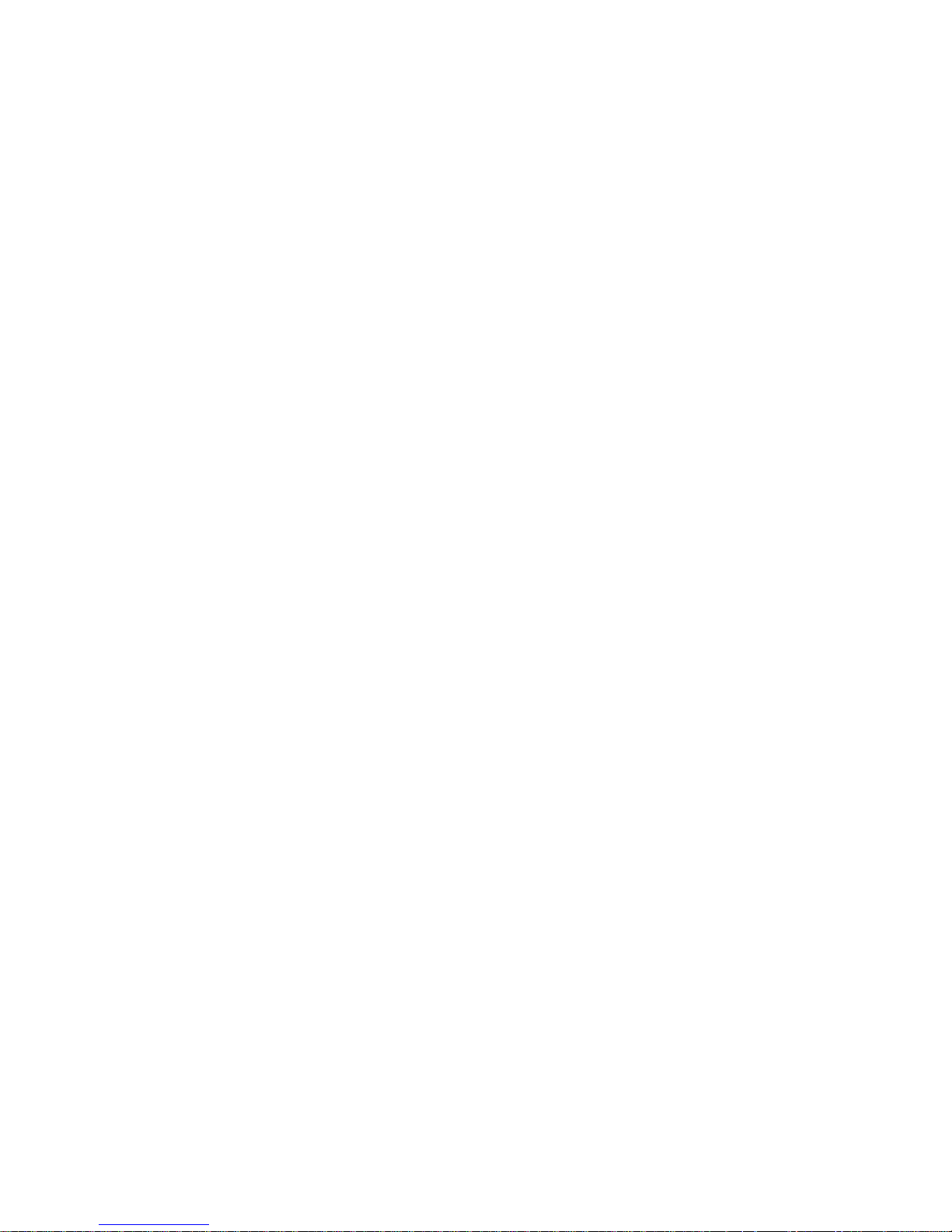
START/STOP RECORDING ..................................................14
AVOIDING CHANNELS, DEPARTMENTS, SITES, AND SYSTEMS ...............14
Channel Avoid .............................................................. 14
Department Avoid .......................................................... 14
Site Avoid .................................................................. 14
System Avoid ............................................................... 14
SETTING UP YOUR SCANNER. . . . . . . . . . . . . . . . . . . . . . . . . . . . . . . . . . . . . . . . . . .15
FIRST STEPS ............................................................... 15
INITIAL SETTINGS. . . . . . . . . . . . . . . . . . . . . . . . . . . . . . . . . . . . . . . . . . . . . . . . . . . . . . . . . . 15
CONTROLS AND INDICATORS .............................................. 15
UNDERSTANDING LOCATION, RANGE, AND SERVICES ..................18
SETTING LOCATION/RANGE ...............................................19
Enter Zip/Postal Code ....................................................... 20
Auto Locate ................................................................. 20
Set Manual Location ........................................................ 20
SET UP GPS ................................................................ 20
Location Format ............................................................ 20
Set Serial Port ............................................................... 20
Set Range ................................................................... 20
EDIT LOCATION ............................................................20
Edit Name .................................................................. 20
Use Location ................................................................ 21
Delete Location ............................................................. 21
Set Location Information .................................................... 21
Set Range ................................................................... 21
Save Location ............................................................... 21
SELECTING SERVICE TYPES ................................................ 21
QUICK NAVIGATION CONCEPTS ........................................22
ASSIGNING QUICK KEYS ...................................................22
FAVORITES LIST QUICK KEYS ................................................. 22
SYSTEM QUICK KEYS ........................................................ 22
DEPARTMENT/SITES QUICK KEYS ............................................ 22
USING QUICK KEYS ........................................................22
SEARCH KEYS ..............................................................22
STARTUP KEYS .............................................................23
NUMBER TAGS ............................................................. 23
CHANNEL/ID ALERTS ......................................................23
QUICK FREQUENCY TUNING ............................................... 23
QUICK TALK GROUP TUNING ............................................... 23
MENU REFERENCE ....................................................24
MANAGING FAVORITES LISTS ..........................................33
NEW FAVORITES LIST/ FAVORITES LIST OPTIONS ...........................33
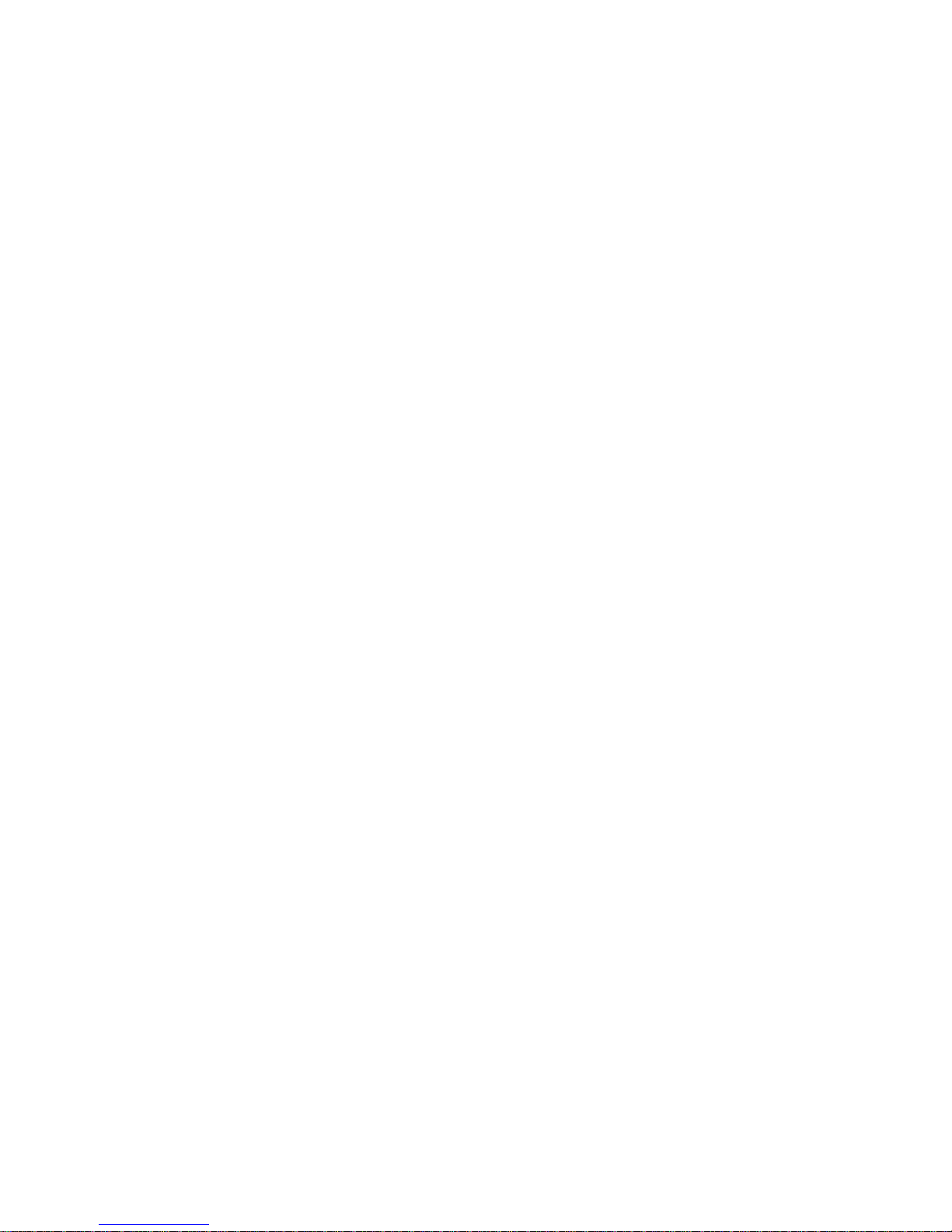
PROGRAMMING SYSTEMS .................................................34
CREATING OR EDITING A SYSTEM ............................................ 34
SYSTEM SETTINGS ......................................................... 34
CUSTOMIZING THE DISPLAY ...........................................38
SIMPLE DISPLAY MODE .................................................... 39
DETAIL DISPLAY MODE .................................................... 39
SEARCH/TONE-OUT/WEATHER MODE .....................................40
AVAILABLE ITEMS ..........................................................40
USING DISCOVERY MODE .............................................42
RUNNING A DISCOVERY SESSION ..........................................42
REVIEWING A DISCOVERY SESSION ........................................43
USING ANALYZE FEATURES ............................................44
SYSTEM STATUS ........................................................... 44
LCN FINDER ............................................................... 44
APPENDIX ............................................................46
TROUBLESHOOTING ....................................................... 46
DEFAULT BAND SETTINGS ................................................. 46
SERVICE TYPES ............................................................ 47
REMOVING THE MICRO SD CARD ..........................................49
REFORMATTING THE MICRO SD CARD ..................................... 49
TYPE II SPECIAL STATUS BITS. . . . . . . . . . . . . . . . . . . . . . . . . . . . . . . . . . . . . . . . . . . . . . . 49
WEATHER CHANNELS ...................................................... 50
SAME EVENT CODES .......................................................50
CTCSS FREQUENCIES ......................................................52
DCS CODES ...............................................................52
REVERSE LIST .............................................................. 53
REPEATER FREQUENCY LIST ...............................................53
WARRANTY INFORMATION ............................................54
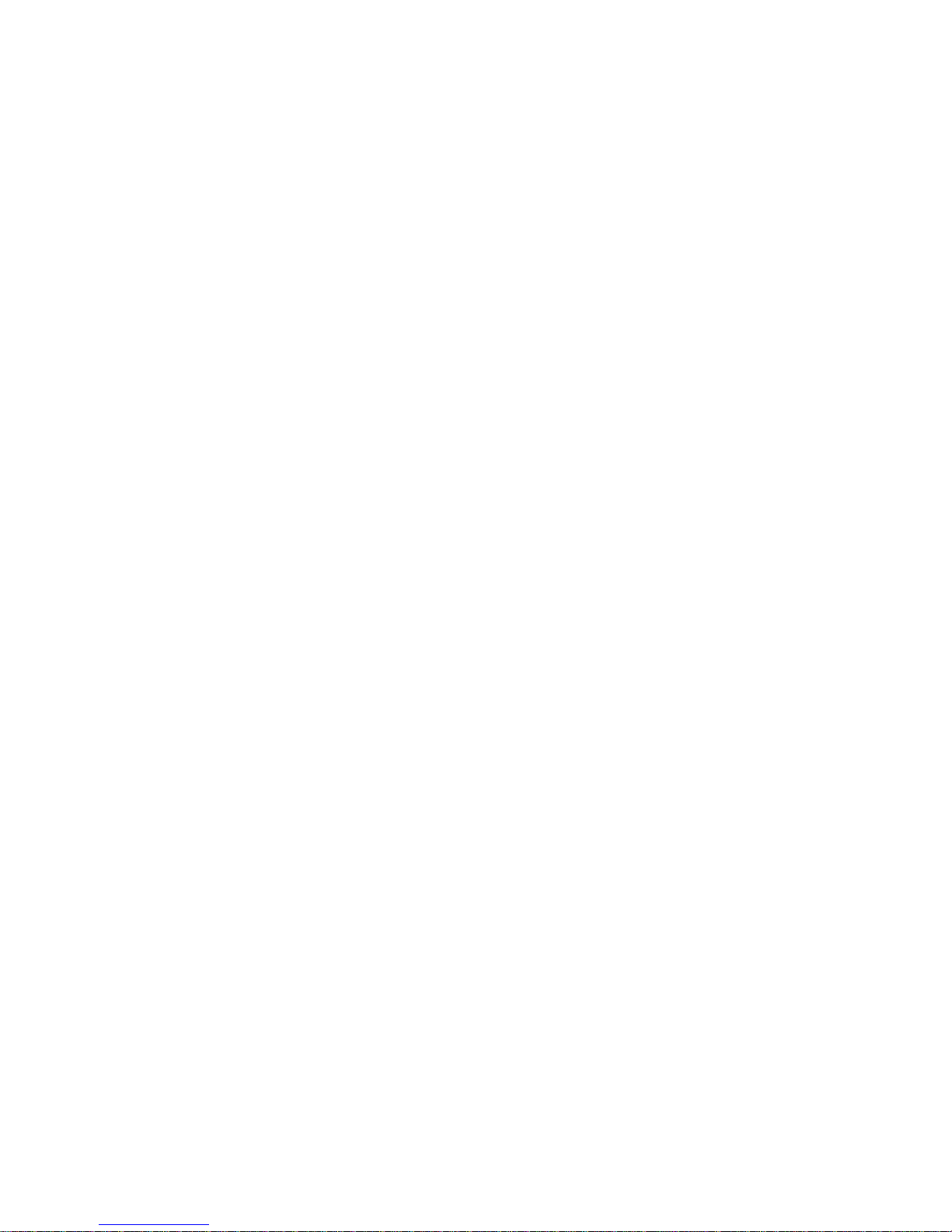
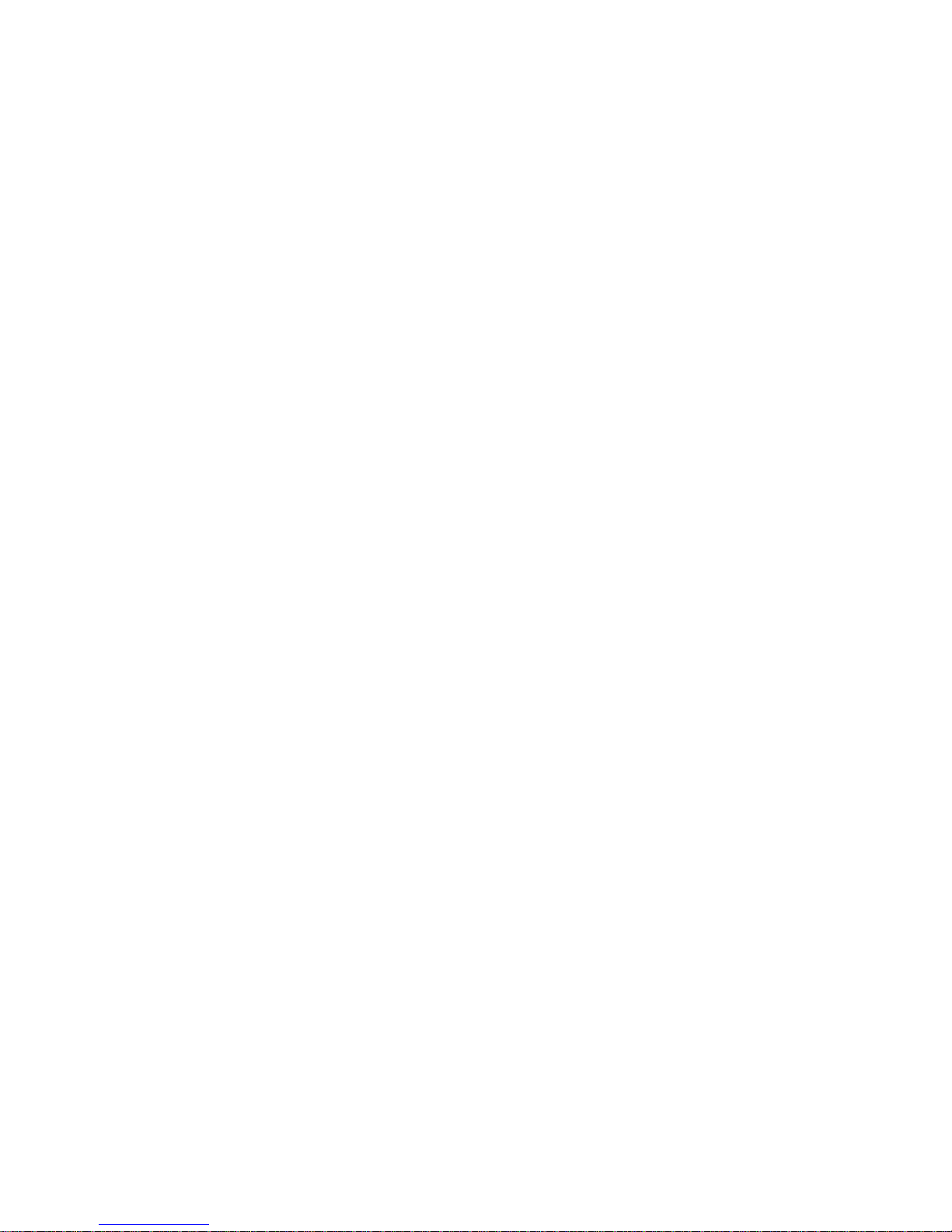
1
USING THIS MANUAL
This manual describes the functions and features of your scanner. It assumes that you know the
basic structure of radio systems and how they work. Just as a car owner’s manual does not teach
you how to drive, this manual does not teach you about radio systems. There are many resources
for learning about radio systems, including wiki articles, forum discussions, and YouTube videos.
We encourage you to start at RadioReference.com’s discussion forums.
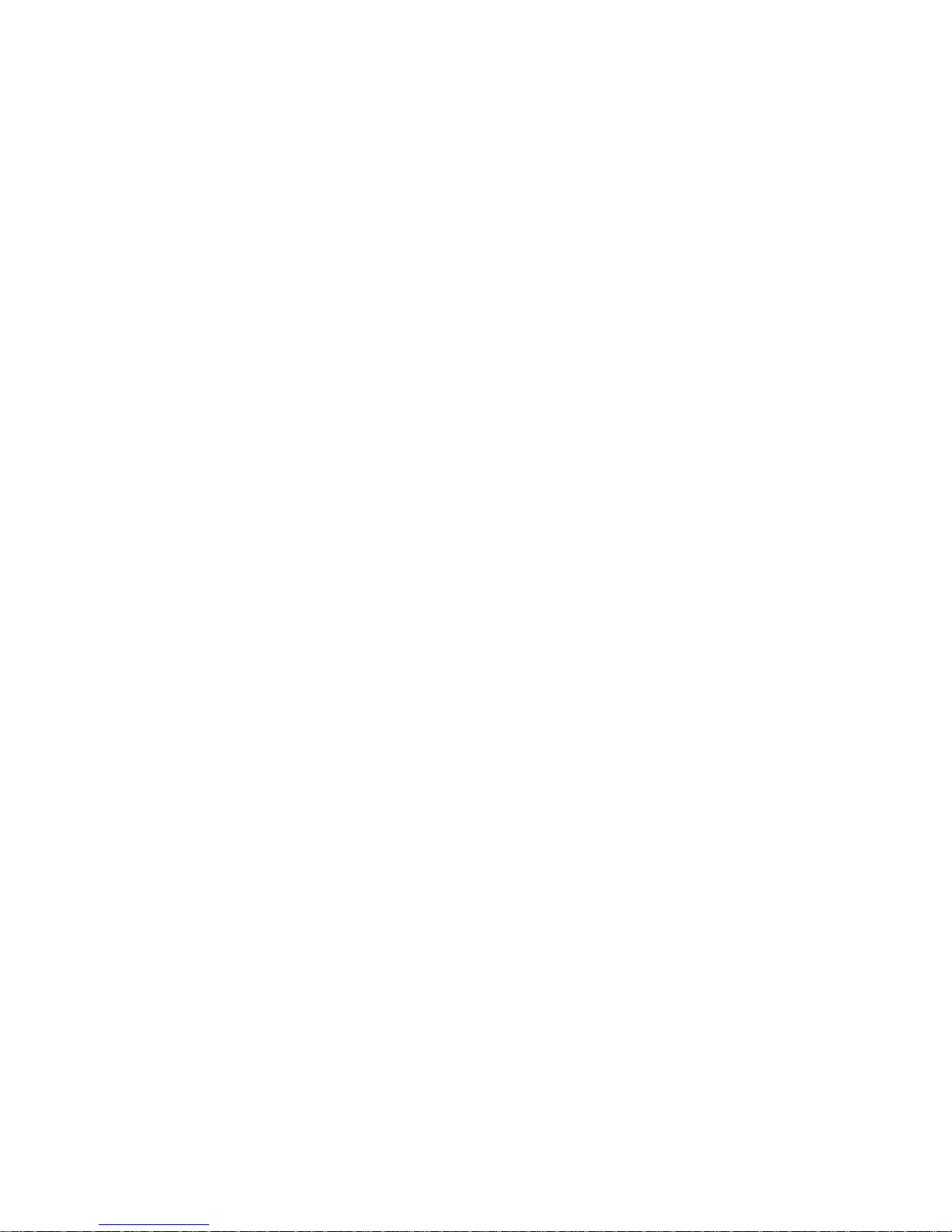
2
IMPORTANT INFORMATION
THE FCC WANTS YOU TO KNOW
IMPORTANT! This scanner has been manufactured so that it will not tune to radio frequencies
assigned by the FCC for cellular telephone usage. The Electronic Communications Privacy
Act of 1986, as amended, makes it a federal crime to intentionally intercept cellular or cordless
telephone transmissions or to market this radio when altered to receive them. Installation,
possession, or use of this scanner in a motor vehicle may be prohibited, regulated, or require a
permit in some states, cities, and/or local jurisdictions. Local law enforcement ofcials can provide
you with information regarding the laws in your community.
MODIFICATION NOTICE
Changes or modications to this product not expressly approved by Uniden, or operation of this
product in any way other than as detailed by this Users Guide, could void your authority to operate
this product.
Warning: Modication of this device to receive cellular radiotelephone service signals is prohibited
under FCC Rules and Federal Law.
PART 15 INFORMATION
This equipment has been tested and found to comply with the limits for a Class B digital device,
pursuant to part 15 of the FCC Rules. These limits are designed to provide reasonable protection
against harmful interference in a residential installation.
This equipment generates, uses, and can radiate radio frequency energy and, if not installed
and used in accordance with the instructions, may cause harmful interference to radio
communications. However, there is no guarantee that interference will not occur in a particular
installation. If this equipment does cause harmful interference to radio or television reception,
which can be determined by turning the equipment off and on, the user is encouraged to try to
correct the interference by one or more of the following measures:
• Reorient or relocate the receiving antenna.
• Increase the separation between the equipment and receiver.
• Connect the equipment into an outlet on a circuit different from that to which the receiver is
connected.
• Consult the dealer or an experienced radio/TV technician for help.
.This device complies with Part 15 of the FCC Rules. Operation is subject to the following two
conditions: (1) this device may not cause harmful interference, and (2) This device must accept
any interference received, including interference that may cause undesired operation.
This device complies with Industry Canada license-exempt RSS standard(s). Operation is subject
to the following two conditions: (1) this device may not cause interference, and (2) this device
must accept any interference, including interference that may cause undesired operation of the
device. In Canada, a radio license must be obtained prior to possession and use of this scanner
receiver.
Le présent appareil est conforme aux normes CNR d’Industrie Canada applicables aux appareils
radio exempts de licence. L’exploitation est autorisée aux deux conditions suivantes : (1) l’appareil
ne doit pas produire de brouillage, et (2) l’utilisateur de l’appareil doit accepter tout brouillage
radioélectrique subi, même si le brouillage est susceptible d’en compromettre le fonctionnement.
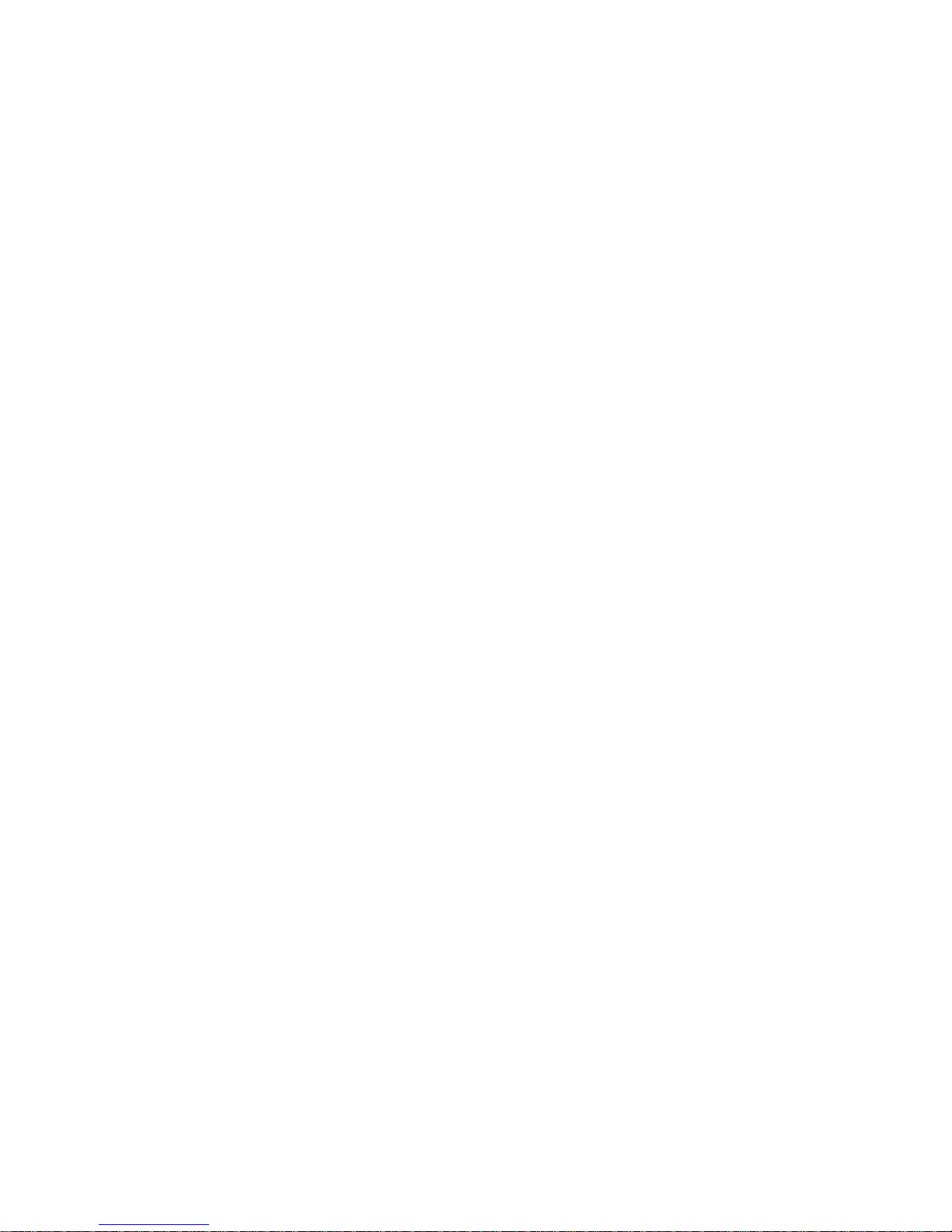
3
GENERAL PRECAUTIONS
Before you use this scanner, please read and observe the following:
Earphone Warning
You can use an optional 32Ω stereo headset or earphone with your scanner. Use of an incorrect
earphone or headset might be potentially hazardous to your hearing. The output of the phone jack
is monaural, but you will hear it in both headphones of a stereo headset.
Set the volume to a comfortable audio level coming from the speaker before plugging in the
earphone or headset. Otherwise, you might experience some discomfort or possible hearing
damage if the volume suddenly becomes too loud because of the volume control or squelch
control setting. This might be particularly true of the type of earphone that is placed in the ear
canal.
Liquid Exposure Warning
Uniden does not represent this unit to be waterproof. It is water resistant to JIS level 4. To reduce
the risk of damage to this product, minimize exposure of this unit to rain or moisture. This product
is not warranteed against water damage
SCANNING LEGALLY
Your scanner covers frequencies used by many different groups, including police and re
departments, ambulance services, government agencies, private companies, amateur radio
services, military operations, pager services, and wireline (telephone and telegraph) service
providers. It is legal to listen to almost every transmission your scanner can receive. However,
there are some transmissions that you should never intentionally listen to. These include:
• Telephone conversations (cellular, cordless, or other private means of telephone signal
transmission).
• Pager transmissions.
• Any scrambled or encrypted transmissions
According to the Electronic Communications Privacy Act (ECPA), you are subject to nes and
possible imprisonment for intentionally listening to, using, or divulging the contents of such a
conversation unless you have the consent of a party to the conversation (unless such activity is
otherwise illegal). This scanner has been designed to prevent the reception of cellular telephone
transmissions and the decoding of scrambled transmissions. This is done to comply with the
legal requirement that scanners be manufactured so they are not easy to modify to pick up these
transmissions. Do not open your scanners case to make any modications that could allow it
to pick up transmissions that are illegal to monitor. Modifying or tampering with your scanners
internal components or using it in a way other than as described in this manual could invalidate
your warranty and void your FCC authorization to operate it. In some areas, mobile and/or
portable use of this scanner is unlawful or requires a permit. Check the laws in your area. It is
also illegal in many areas (and a bad idea everywhere) to interfere with the duties of public safety
ofcials by traveling to the scene of an incident without authorization.
AVIS D’INDUSTRIE CANADA
Le présent appareil est conforme aux normes CNR d’Industrie Canada applicables aux appareils
radio exempts de licence. Son utilisation est assujettie aux deux conditions suivantes : (1)
l’appareil ne doit pas produire de brouillage, et (2) l’utilisateur de l’appareil ne doit accepter tout
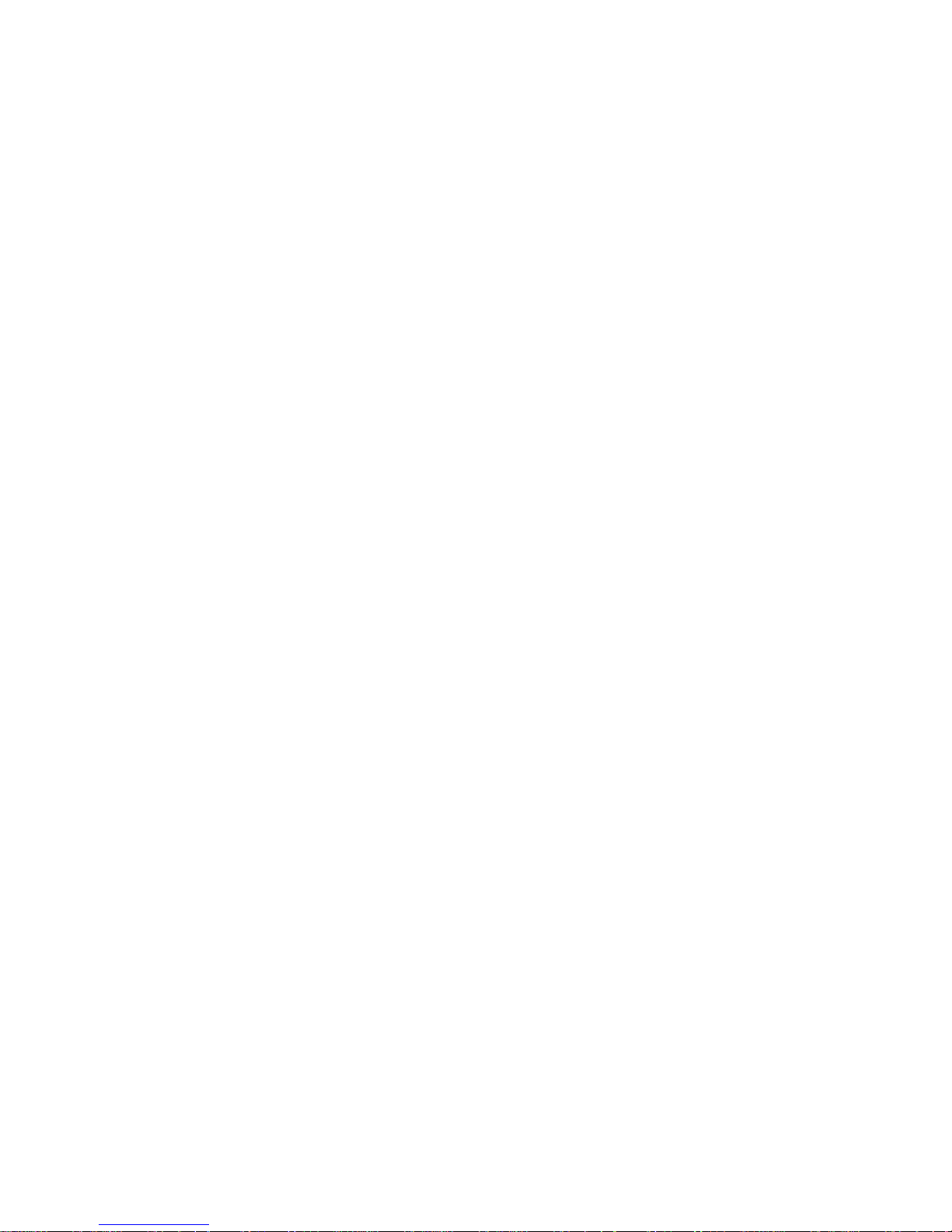
4
brouillage radioélectrique qu’il reçoit, même se lebrouillage est susceptible d’en compromettre le
fonctionnement.
Une version française de ce guide d’utilisation est disponible sur le site Web d’Uniden au :
www.uniden.com.
• Sur le site d’Uniden, sélectionnez “ Support”, puis “ Owner’s Manuals”.
• Au menu déroulant de sélection des produits, choisissez “Scanners”.
• Sélectionnez le modèle et cliquez sur le drapeau canadien.
• La version française du guide d’utilisation de ce modèle.

5
INTRODUCTION
The Uniden SDS100 is a digital TrunkTracker communications receiver that incorporates the
HomePatrol database of all known radio systems in the USA and Canada. Programming it can
be as simple as entering your zip code. Its True I/Q™ receiver provides for improved digital
performance in challenging RF environments. Built to JIS4 standards, it is rugged and weather
resistant. Its customizable color display allows instant access to the information you want to see.
HOW DOES THE HOMEPATROL® DATABASE WORK?
When you set your location, the scanner selects channels near that location. If you enter your
zip code, the scanner searches within a 20 mile radius of the center of that zip code. If you use
the Auto Locate feature, that range increases to 30 miles. If you manually enter your location or
connect an optional GPS receiver, your scanner will select channels that apply to your precise
location. You can adjust the selection range from 0 to 50 miles.
The database is updated weekly from RadioReference, the most comprehensive repository of
radio system available. Updating the radio database in your SDS100 is as simple as connecting it
to your PC and running the included Sentinel software.
WHAT YOU HEAR
Your scanner has over 10,000 police, re, ambulance, business, utility, and other agencies set for
instant access. You can also listen to weather channels and weather alerts, and you can set your
scanner to monitor weather alerts.
There are some communications that the public is locked out from monitoring. Your
scanner cannot receive agencies that encrypt their communications; it also cannot receive
agencies on some private proprietary systems.
Because there are so many different kinds of communications going on, you can turn on specic
types of agencies you want to hear (and turn off those you don’t).
CREATE FAVORITES LISTS
You are not limited to using the included database. You can also create your own Favorites Lists
which you can customize to your preferences.
AVOID TRANSMISSIONS
You can also select transmissions for your scanner to Avoid (ignore).
REPLAY TRANSMISSIONS
Your scanner’s Replay feature acts as an instant replay of the transmissions you’ve just heard.
You can set how long a period Replay records for instant playback. This period can range from
30 seconds to 240 seconds (4 minutes). While you can replay that recording immediately and
continue replaying it, you cannot save it for future listening.
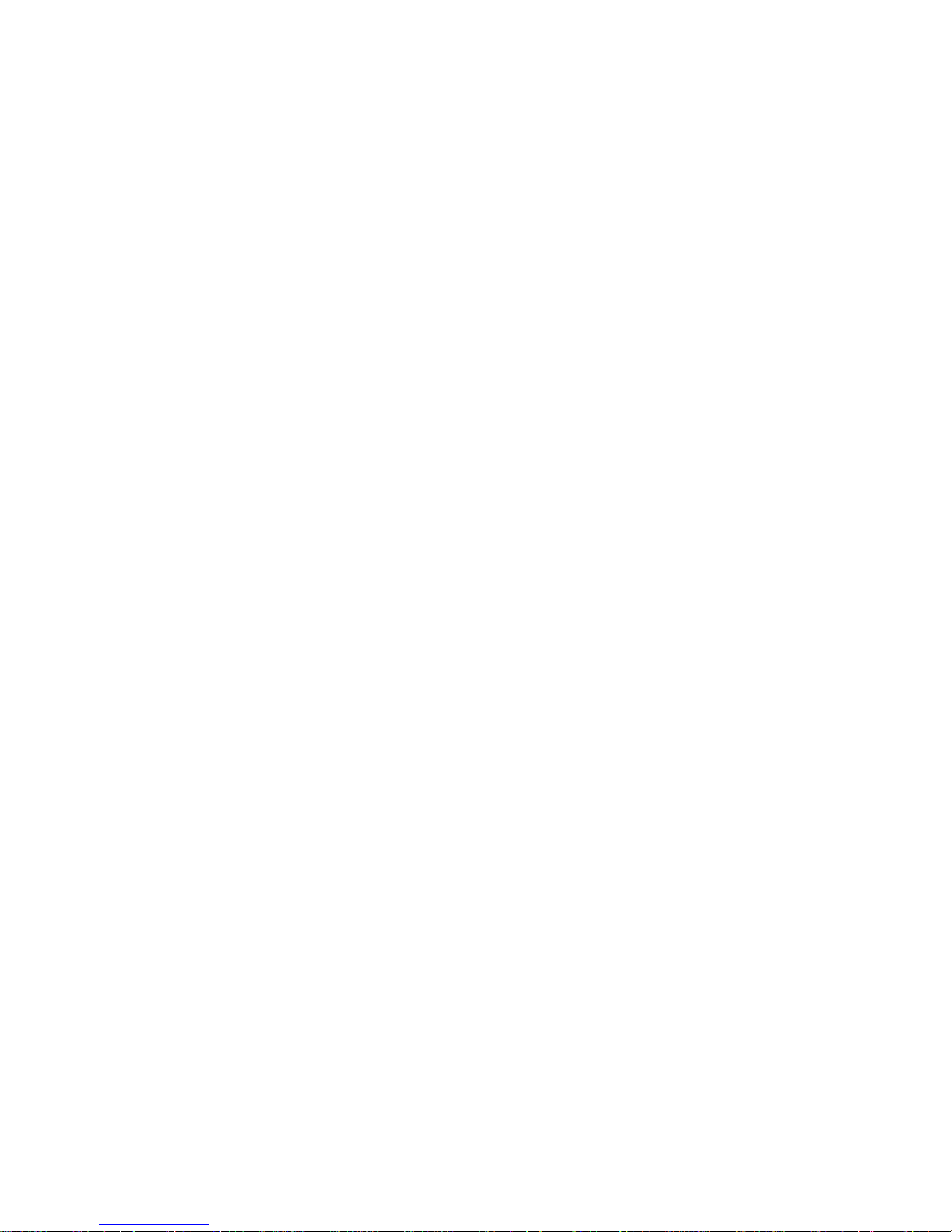
6
RECORD TRANSMISSIONS
With your scanner, you can record transmissions. When you begin recording, your scanner adds
the Replay recording buffer to the recording. These recording sessions are saved and can be
replayed on demand. Rename and delete sessions through the Review Recordings submenu.

7
MAIN FEATURES
HomePatrol Database – Includes all known radio systems in the US and Canada. The database
is updatable with the Sentinel software and Uniden updates the main database weekly.
Water Resistant (JIS4) – Resistant to dust and damage caused by splashing water from any
direction (when all jack covers are in place).
Customizable Color Display – You can set the display color for each eld in the display.
Additionally, for many elds you can select the information provided.
True I/Q™ Receiver – Designed to improve digital performance in even the most challenging RF
environments. An I/Q receiver captures the complete signal waveform in 3 dimensions, allowing
for improved error correction and digital signal recovery.
Location-Based Scanning – Allows you to set your location(s) by zip/postal code or GPS
coordinates for instant reception. The Auto-locate feature will determine your general location if
you don’t know where you are.
Favorites Scan – Allows you to organize your Systems into Favorites Lists. The scanner can
scan any combination of Favorites Lists and the Full Database.
microSD card (provided - 1 GB up to 32 GB supported) – For storing Favorites Lists, Proles,
all your settings, Discovery sessions, and recording sessions.
GPS Compatible – Connect to a GPS receiver (not included) for precise system selection and
continuing reselection when you travel. The scanner will automatically select what to scan based
on your current location as provided by an external GPS unit.
Range Control – Lets you set how far out from your current location the scanner will search for
channels in Favorites Lists and the database.
Trunk Tracker V Operation – Scans APCO 25 Phase 1 and Phase 2, X2-TDMA, Motorola,
EDACS, and LTR trunked systems, as well as conventional analog and P25 digital channels.
Instant Replay – Plays back up to 240 seconds (4 minutes) of the most recent transmissions.
Audio Recording – Capture transmissions for later playback.
Custom Alerts – You can program your scanner to alert when you receive a Channel or Unit ID, a
Close Call hit, an ID is transmitted with an Emergency Alert, or a Tone-out hit. For each alert, you
can select from 9 different tone patterns, 15 volume settings, 7 colors, and 3 ash patterns.
Multicolor LED Alert – The alert LED with 7 colors, Blue, Red, Magenta, Green, Cyan, Yellow, or
White, can be used with your Custom Alerts.
Trunking Discovery – Monitors system trafc on a trunked radio system to nd unknown IDs and
automatically records audio from and logs new channels for later review and identication.
Conventional Discovery – Searches a range of frequencies to nd unknown frequencies and
automatically records audio from and logs new channels for later review and identication.
Scan by Service Types – Scan your channels by Service Type i.e. Fire, Police, Railroad, etc.
Multi-Level Display and Keypad light – Makes the display and keypad easy to see in dim light
with multiple backlight levels.
Temporary or Permanent Avoid – For Systems/Sites/Departments/Channels.
System/Channel Number Tagging – Number tags allow you to quickly navigate to a specic
Favorites List, System, or Channel.
Start-up Conguration – You can program each of your Favorites Lists with a Startup Key (0-9)
so that when you power up the scanner and press the key number, just those Favorites Lists
assigned to the key will be enabled for scan.
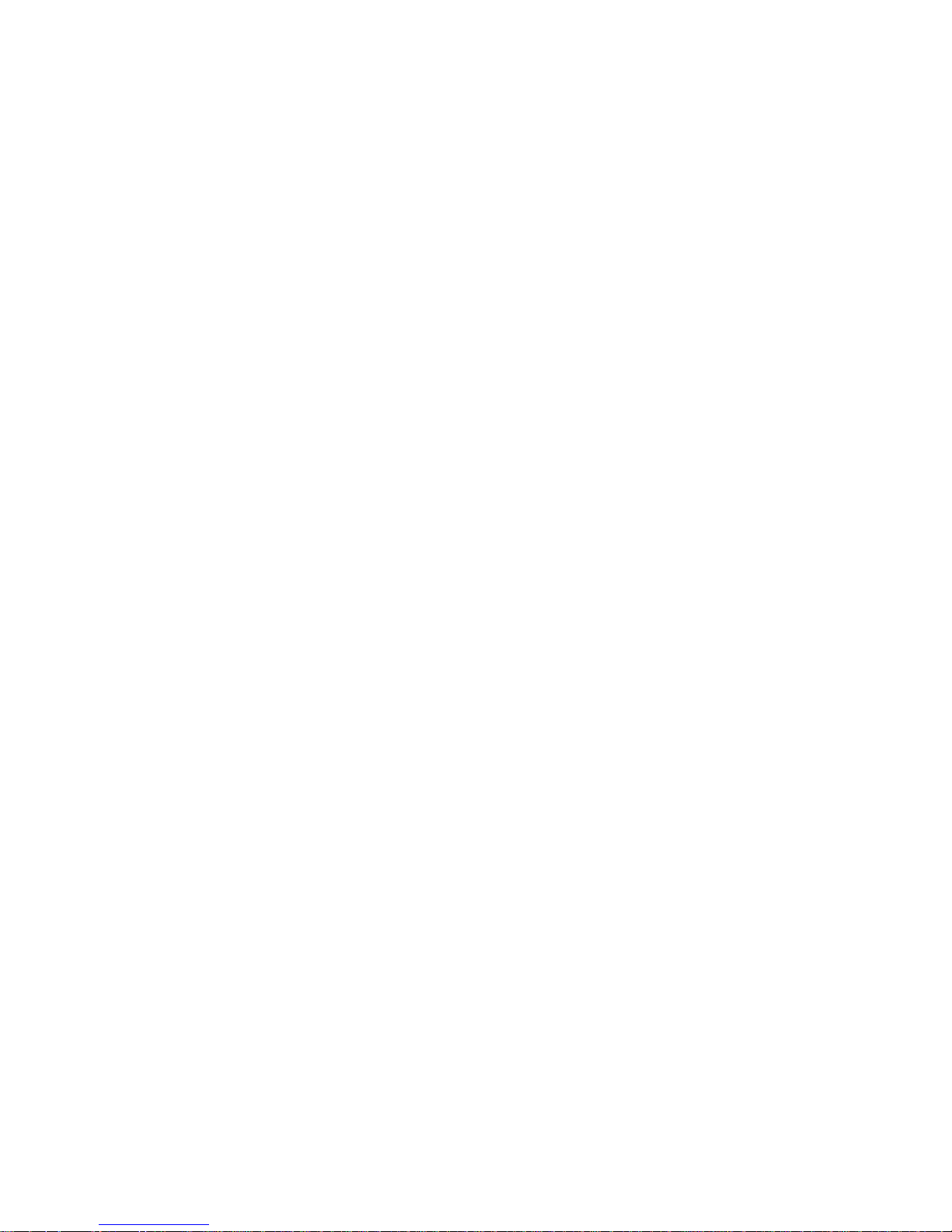
8
Close Call© RF Capture Technology – Lets you set the scanner so it detects and provides
information about nearby radio transmissions. Close Call Do-not-Disturb checks for Close Call
activity in between channel reception so active channels are not interrupted.
Broadcast Screen – Allows the scanner to ignore hits on known broadcast frequencies including
pager frequencies in search and Close Call modes. You can also program up to 10 custom
frequency ranges that the scanner will ignore.
Fire Tone-Out Standby/Tone Search – Lets you set the scanner to alert you if a two-tone
sequential page is transmitted. You can set up to 32 Tone-Outs. The scanner will also search and
display unknown tones.
PC Programming – Use the Sentinel software to manage your scanners Proles, Favorites Lists,
Databases, and rmware updates.
Priority/Priority w/DND Scan – priority channels let you keep track of activity on your most
important channels while monitoring other channels for transmissions.
Priority ID Scan – Allows you to set priority to talkgroup IDs.
Intermediate Frequency Exchange – Changes the IF used for a selected channel/frequency to
help avoid image and other mixer-product interference on a frequency.
Individual Channel Volume Offset – Allows you to adjust the volume offset for each channel.
Congurable Band Defaults – Allows you to set the step (5, 6.25, 7.5, 8.33, 10, 12.5,15, 20, 25,
50 or 100 kHz) and modulation (AM, FM, NFM, WFM, or FMB) for 31 different bands.
Repeater Find – Allows the scanner to try to switch to the repeater frequency if an input
frequency is found.
Adjustable Scan/Search Delay/Resume – Set a delay up to 30 seconds or a forced resume up
to 10 seconds for each channel or search.
Data Naming – Allows you to name each Favorites List, System, Site, Department, Channel, ID,
Location, Custom Search, and SAME group, using up to 64 characters.
Duplicate Input Alert – Alerts you if you try to enter a name or frequency already stored.
Quick Keys – You can assign up to 100 Quick Keys to your Favorites Lists, Systems,
Departments, and Sites.
Search Avoids – You can temporarily Avoid up to 250 frequencies and permanently Avoid up to
250 frequencies in any Search mode or Close Call mode.
10 Custom Searches – Lets you program up to 10 custom search ranges.
Search with Scan Operation – Lets you include Custom Search ranges during scan operation.
3 Search Keys – You can assign 3 of the number keys to start a Custom Search, Tone-Out
Search, or Close Call Search.
Quick Search – Allows you to start searching at the displayed frequency or enter a frequency and
start searching.
SAME Weather Alert/Priority – Lets your scanner alert you when a SAME alert is transmitted on
a NOAA weather channel. You can also set a weather channel as a priority channel.
Built-in Battery Charger – Allows you to charge the rechargeable batteries in the scanner from
any USB port.
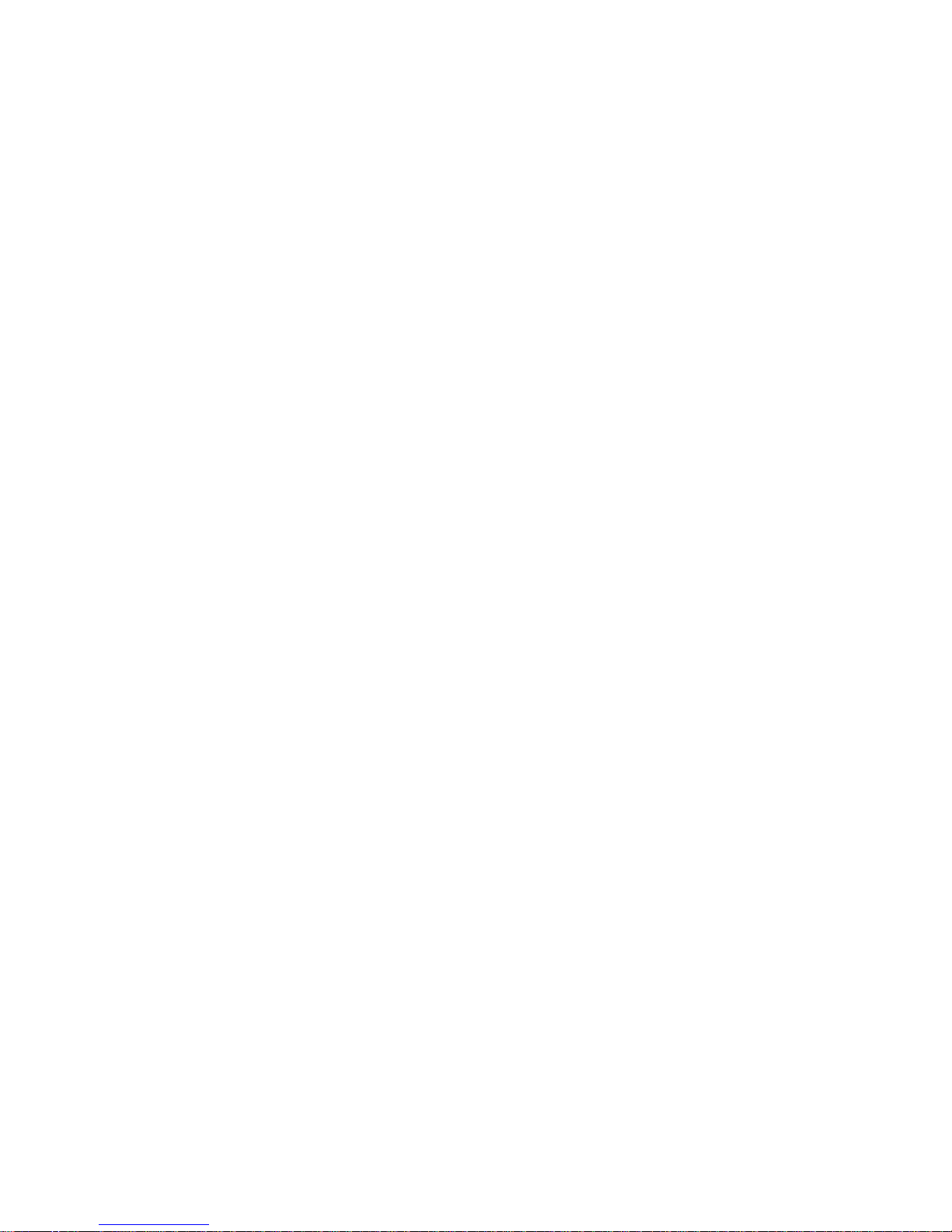
9
INCLUDED WITH YOUR SCANNER
Accessories included in the box are:
• AC Adapter
• USB Cable
• Hand Strap
• MicroSD Card (installed)
• Lithium Ion Battery Pack
• SMA-BNC Antenna Adapter
• SMA type Antenna
• Belt Clip
• Printed Material
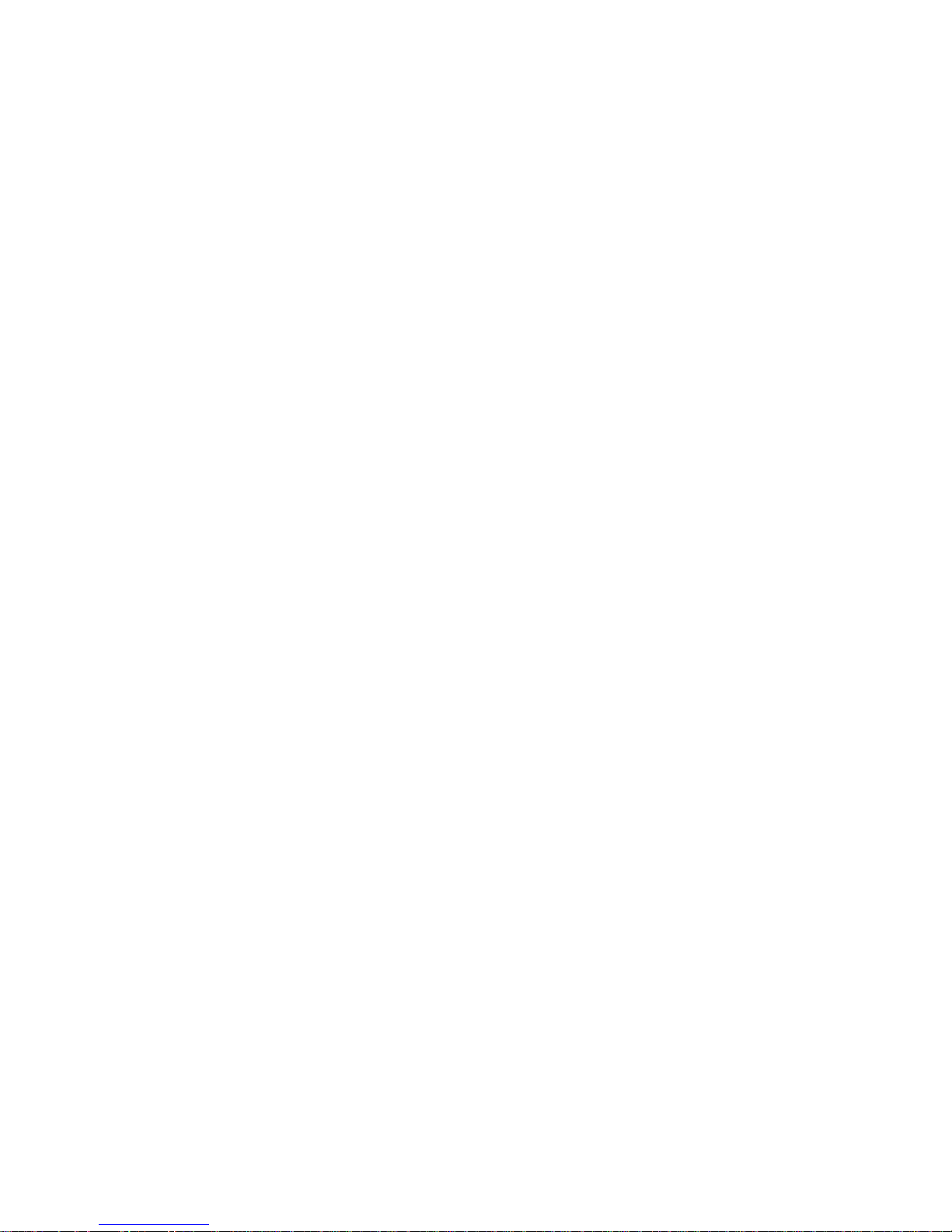
10
BASIC USAGE INFORMATION
USING INTERNAL BATTERIES
The SDS100 is powered by a Lithium Ion battery.
When the scanner is turned on, the scanner does not charge the batteries. When the scanner is
turned off, the scanner will charge the batteries.
You charge the scanner’s battery by connecting a USB power source to the scanner’s USB mini
connector and powering off the scanner. Note that the power source must be rated 1A or higher to
charge at a full rate. If you connect to a PC or other lower-power USB source, charging will take
longer. You can power the scanner by connecting to either the USB micro or mini connector, but
only the mini connector can be used for charging.
The included AC adapter is rated at 2A and can power or charge the SDS100
The scanner’s charge indicator is red during charge and green when complete.
Note: If the scanner gets too hot while charging, it will turn off automatically.
VIEW THE BATTERY LEVEL
You can set a custom display area to show the battery voltage level. See “Customizing the
Display.”
UNDERSTANDING THE MEMORY
All information contained in the scanner is stored on a microSD card supplied with the scanner.
This includes Favorites Lists, all the radio settings, and the Radio Reference database.
FAVORITES LISTS
Because the memory is based on the RadioReference database, the SDS100 has a different
organization unlike banks and channels in older scanners, but more like Dynamic Memory
Architecture (DMA) used for the last few generations of scanners. Favorites Lists follow the
RR database structure of Systems that contain Departments that hold Channels (conventional
frequencies or IDs) and then Sites to hold trunking frequencies. If you are familiar with DMA
scanners, think of departments as being like channel groups.
Favorites Lists will allow you to store channels you nd when you are scanning from the full
database (the easiest way). They can contain channels from trunking systems and conventional
systems. You can also manually add systems, (not single sites), departments and channels into
Favorites Lists from the database as well as program new systems, departments, sites, and
channels with the Sentinel software.
You can save up to 256 different lists in the scanner (and software) and associate them with any
or all of your proles. You can monitor one or more lists at a time and/or the database. You can
also export your lists to a le to share them. Deleting a prole will not delete the lists associated
with a prole. However, deleting a Favorites List will delete it from all proles.
SYSTEMS
Systems hold all of your Sites, Departments, and Channels.
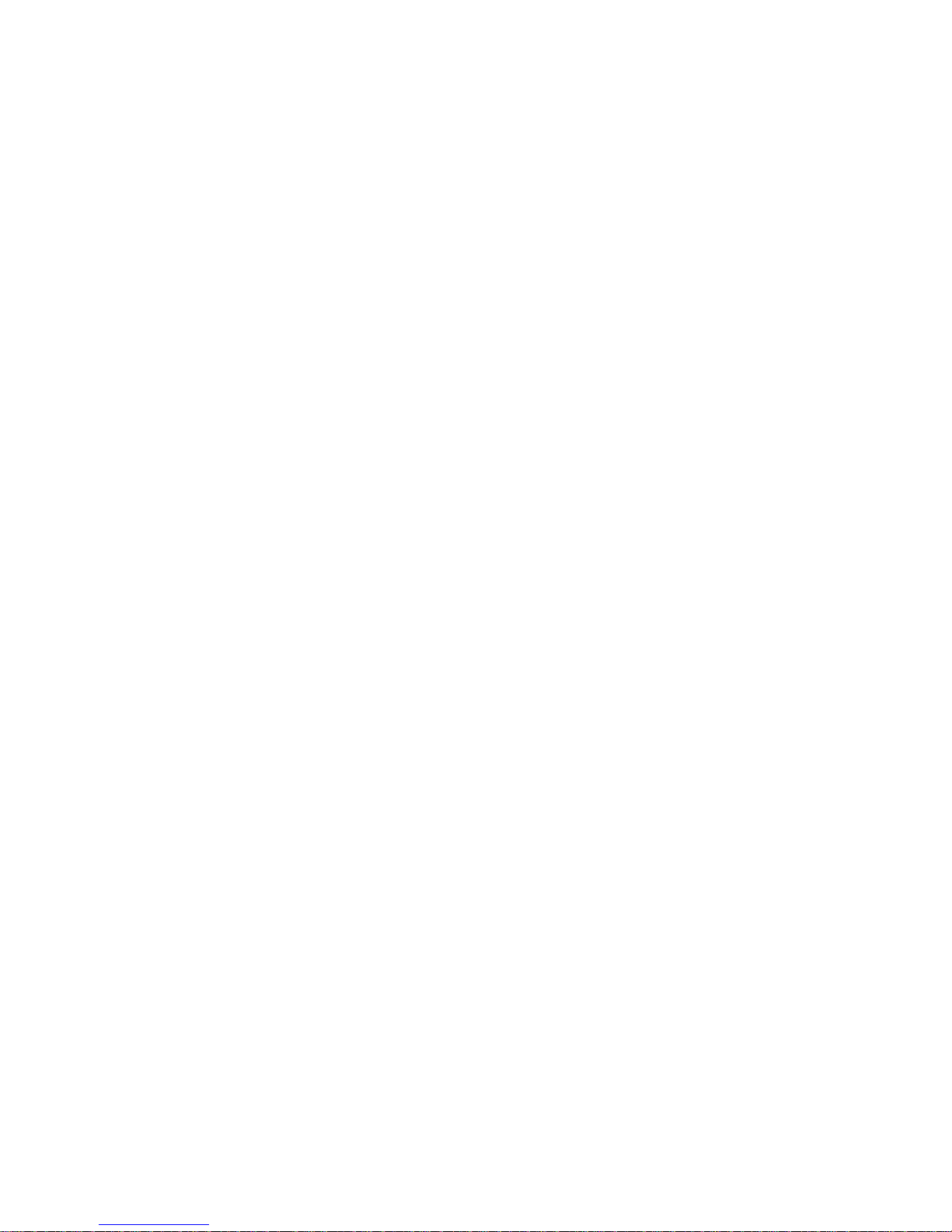
11
TRUNKING SITES
Inside systems are trunked sites that hold the trunking frequencies for any trunking system and
any band plan information needed. You need at least one site for each trunked system and some
systems can have several sites.
DEPARTMENTS
Departments are created inside systems. Departments hold frequencies (channels) for
conventional systems and Talk Group IDs (also called channels) for trunked systems.
SENTINEL SOFTWARE
MANAGE PROFILES
Proles are “snapshots” of your scanner’s set up. A prole contains all conguration settings as
well as all Favorites Lists, Avoids, and System settings. Sentinel can save multiple proles so
you can restore different proles as you need them. For example, if you regularly visit a specic
location, you can create a prole for that location. You can save it to Sentinel to use whenever you
visit.
MANAGE FAVORITES LISTS
You can create Favorites Lists in Sentinel then associate them with specic proles. Sentinel lets
you create new systems or edit systems already in a Favorites List. When a prole is written to
your scanner, only specied Favorites Lists are written to the scanner. Note that all Favorites Lists
are shared by all Proles. If you delete a Favorites List, it is deleted from all proles. If you want to
use a particular Favorites List in some Proles and not use it in Others, use the Download and/or
Monitor settings in the Prole Editor to select your preference.
MANAGE DATABASES
Uniden updates the Database used in your scanner every week. You can decide how often
you want to update the databases on your scanner. When you update them through Sentinel, it
checks the website for the most current database and saves it in Sentinel. When you select Write
to Scanner, the new database is updated in the scanner. Updating the main database does not
update any Favorites List. Your customizations and selections are preserved.
HOW TO INSTALL SENTINEL SOFTWARE
1. Go to the scanner’s product page at Uniden.com and click the link for support les.
2. Download the latest version of Sentinel.
3. Unzip the le you downloaded, then click on setup.exe and follow the on-screen instructions
to install Sentinel.
UPDATING FIRMWARE
Your scanner updates its rmware through Sentinel. In that process, Sentinel connects to the
internet and checks for the current rmware version to download.
From time to time, Uniden will release rmware updates to improve existing functionality, add new
features, or address issues found in its operation. Updating the rmware takes just a few minutes
and is easily accomplished using the Sentinel Software you installed on your PC.
Simply connect your scanner to your PC using the supplied USB cable and select Mass Storage.
Then, in Sentinel select UPDATE/Update Firmware and follow the on-screen prompts.
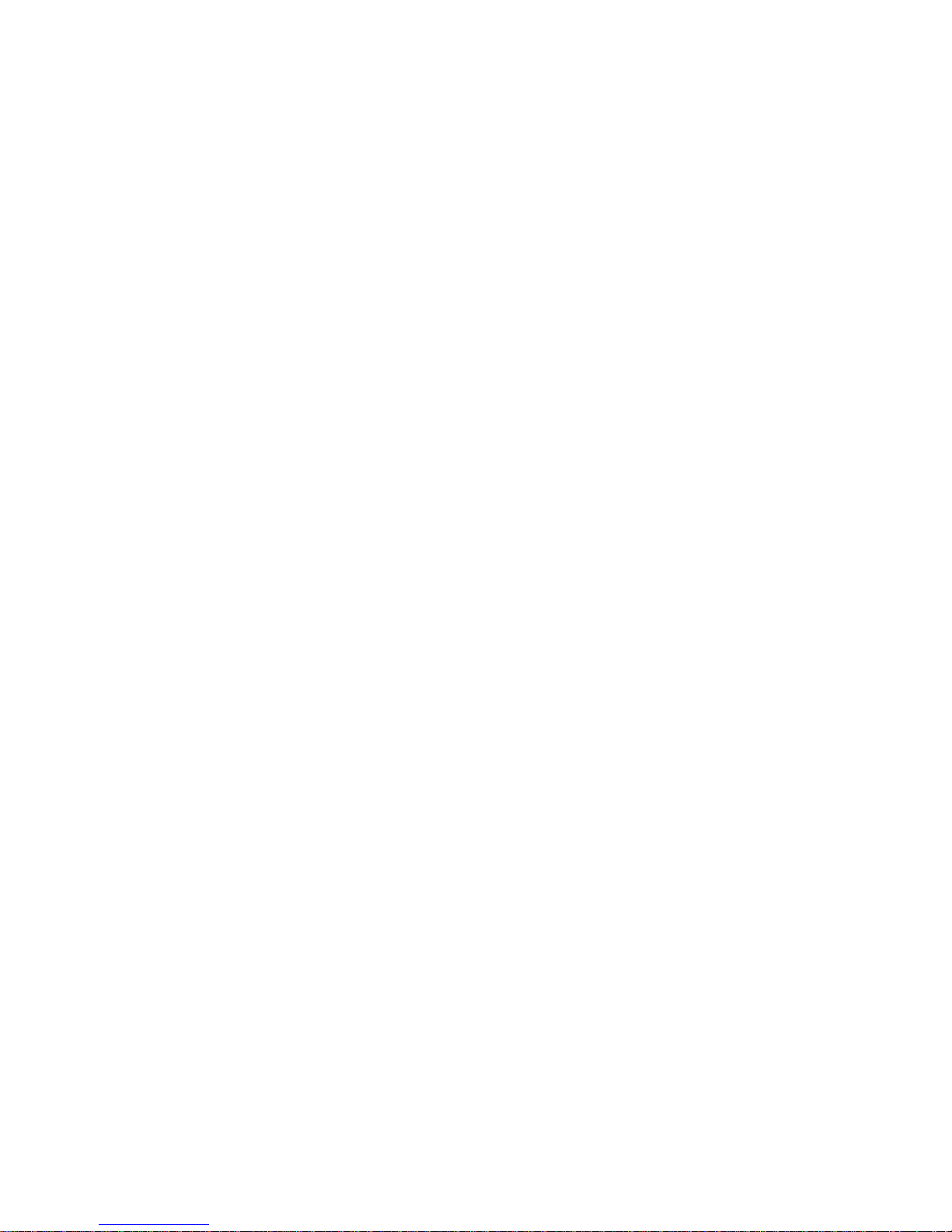
12
For information about what is included in each update, see:
• http://info.uniden.com/UnidenMan4/SDS100FirmwareUpdates
UPDATING THE DATABASE
1. To update the scanner’s database, connect it to your PC using the supplied USB cable.
Select Mass Storage.
2. Next, in Sentinel, select UPDATE/Update Master HPDB.
3. Finally, write the new database to your scanner by selecting Scanner/Write to Scanner.
DATA NAMING
Name any Favorites List, System, Site, Department, Channel, Location, Custom Search,
Recording Session, Tone-Out, or SAME group using up to 64 characters.
To Enter a Character, turn the scroll control until the character you want appears. To move the
cursor to the right, press the right soft key (>).
To move the cursor to the left, press the left soft key (<). To clear a character, press ./no.
To clear all characters, press./no twice. Press E/yes when nished to exit.
PRIORITY SCANNING
Priority Scan – When the scanner is scanning a Conventional System, it interrupts scanning,
based on the Priority Interval and Max Channels settings, to check priority channels for activity.
The more channels you have set to priority, the longer the interruption will be. The Favorites
List(s) and System(s) containing the priority channel(s) have to be enabled (and not Avoided) or
the scanner will display Priority Scan No Channel.
Priority DND – The scanner checks priority channels, based on the Priority Interval and Max
Channels settings, only when not receiving other conventional channels so there is no interruption
in scanning with conventional systems.
Priority ID Scan – This function is similar to conventional priority although there is no interruption
during the transmission. Priority is checked in between transmissions, when the scanner is
receiving the control channel, and during the channel delay period. The scanner can only look for
priority IDs in the trunked system it is currently scanning.
Preemptive Priority ID Scanning – For Motorola systems that have channel priority active on the
system, if you ag a channel as priority and the system also has that TGID identied as a priority
channel, the scanner will preempt any current transmission if the TGID becomes active.
The highest priority is for channels in System Quick Key 0. The lowest priority is for channels in
System Quick Key 99. Priority for priority channels in the same channel Department follows the
order in which the channels were created.
To use Priority Scan, you must rst set your Priority Channels.
To use Priority ID Scan, you must also enable Priority ID Scan for each system.
To toggle Priority Modes, press Func then ./no(Pri).
Priority is always on for a trunked system if enabled.
SCANNING ORDER
With previous scanners, you selected banks to scan. With this scanner, you select Favorites Lists,
Systems, Departments, and Sites to scan by assigning Quick Keys to them.
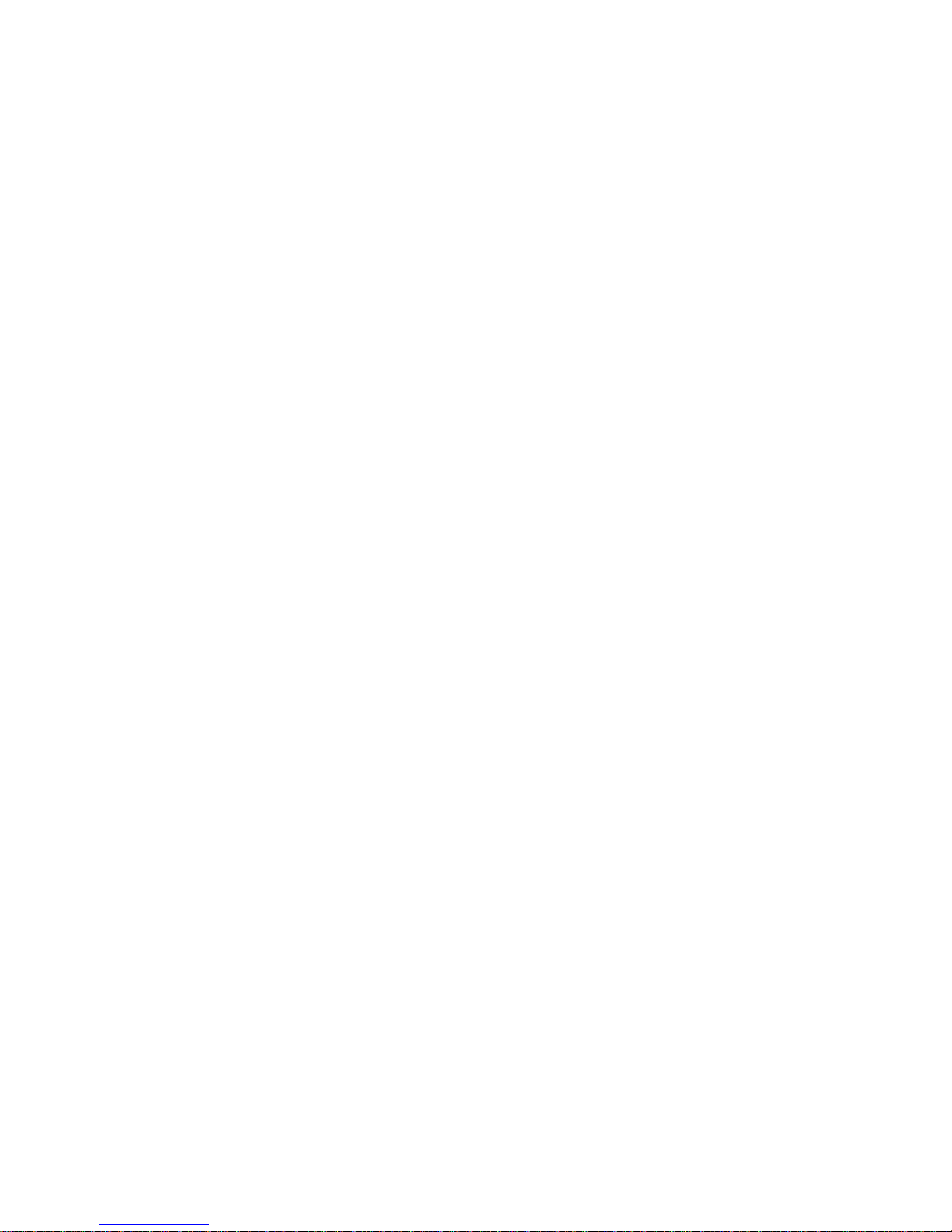
13
Scanning is performed in a mixture of FLQK order and SQK order. The scanner does not scan all
Systems in one Favorites List and then move to the next List.
For each Favorites List with a quick key, starting with 0, the scanner scans each 0 SQK in FLQK
order and then move to the next set of SQKs for each list.
Example:
FLQK 0, SQK 0; FLQK 1, SQK 0…. FLQK 98, SQK 99; FLQK 99, SQK, 99. Department and Site
Quick Keys are scanned with each System.
Systems with the same quick key are scanned in order of creation.
The Database is scanned next, in order of creation. Then, Systems with no quick key (including
created Quick Save Systems) are scanned and in order of creation.
Conventional Channels and Departments within Systems are also scanned in order of creation.
IDs are not really scanned. The scanner checks for any activity in the trunking system and:
• Displays all IDs when ID Search mode is set to On.
• Displays only programmed IDs when ID Search mode is set to Off.
Next, any Custom Searches (enabled for Search with Scan) are scanned in order (Close Call Hits
last).
Then, the scanner scans the Close Call ‘Hits with Scan’ system (if Unavoided). This is a system
that automatically stores the frequencies found by Close Call. If the ‘Hits with Scan’ system has no
frequencies, the scanner does not scan the system.
The scanner scans a system for the duration you set using the System Hold Time option. For
trunked systems, the scanner moves to the next system after the hold time expires, the current
transmission ends, and the channel delay expires. Conventional systems operate similarly, but all
(Unavoided) channels are scanned at least one time regardless of the hold time setting.
SCANNING
Scanning Checklist:
1. You must enable at least one Favorites List or the Full Database in Select Lists to Monitor.
2. Favorites Lists or Systems, with Quick Keys assigned to them, must be enabled with quick
keys or through Manage Quick Key Status.
3. Service Types required for channels must be set to On.
Any Favorites List not assigned to a quick key, not Avoided, and set to On in Select – to Monitor
will be scanned. Any System, Department, or Site (or Quick Save System/Department) not
assigned to a quick key and not Avoided, will be scanned.
REPLAY THE LAST TRANSMISSIONS
While scanning, press Replay.
Press Channel to pause/resume replay.
Turn the Scroll Control to select recordings.
Replay is not available when recording is enabled.

14
START/STOP RECORDING
While scanning, press Func then Replay/Reccord.
Resets to Off when you turn off the scanner.
AVOIDING CHANNELS, DEPARTMENTS, SITES, AND SYSTEMS
Temporary Avoids are cleared when you cycle power. You must manually clear permanent avoids.
Channel Avoid
When the Channel is in the display or in Channel Hold mode: To Temporary Avoid, press Avoid
once. To Permanent Avoid, press twice when the channel is in the display or in Channel Hold mode.
Department Avoid
Press Dept (soft key 2) then Avoid once to Temporary Avoid. Press Avoid twice to Permanent Avoid.
Site Avoid
When the Site is in the display or in Site Hold mode (Func then Dept):
To Temporary Avoid, press Dept then quickly press Avoid.
To Permanent Avoid, press Dept then quickly press Avoid twice.
To Stop Avoiding, press Dept then Avoid once.
Press Func then Dept to release Site hold.
System Avoid
Press System then Avoid once to Temporary Avoid. Press Avoid twice to Permanent Avoid.

15
SETTING UP YOUR SCANNER
FIRST STEPS
To get your scanner ready for use, follow these quick steps:
1. Install the battery pack and plug the included cable into the scanner’s USB mini port and the
other end into a PC.
2. Turn on the scanner by pressing for about 2 seconds.
3. When prompted, select Mass Storage mode.
4. Run Sentinel.
5. Follow the steps provided on the previous page to update the scanner’s rmware and radio
database to the latest versions.
INITIAL SETTINGS
1. Turn on the scanner by pressing and holding for about 2 seconds.
2. Tap the scroll control to display the volume level. Turn the scroll control (within 3 seconds) to
adjust the volume.
3. Tap the scroll control again to close the volume level (or let it disappear after 10 seconds).
4. Press Func then tap the scroll control to display the squelch level.
5. Tap the scroll control again to close the squelch level.
To begin scanning right away, press the Zip button to select your country and zip/postal code. The
scanner loads channels for your area from the database and starts scanning.
CONTROLS AND INDICATORS
The following table includes the most common functions for each key. It is not, however, a
comprehensive list for all functions in all modes. See specic functions in this manual to perform a
particular task.
The two LED indicators above the display indicate charge status (right LED; red when charging,
green when charged) and channel alert indication (left LED).

16
Button Operation
Power/Light
• Press and hold to turn the scanner on or off.
• Tap to turn on/off the display backlight. Note that when the display
backlight is off, nothing is visible on the display.
Avoid • Press once to temporarily avoid the current channel or frequency
(in direct tune mode).
• Press twice to permanently avoid the current channel or frequency.
• During scan, or scan hold press the left soft key (System), then tap
avoid once (for temporary avoid) or twice (for permanent avoid) to
avoid the currently scanned system.
• During scan, or scan hold press the middle soft key (Department),
then tap avoid once (for temporary avoid) or twice (for permanent
avoid) to avoid the currently scanned department.
Zip/Services • Press to enter country-zip/postal code.
• Press Func then Zip to select Service Types to be scanned.
Soft Keys The function of these three keys change depending on the current
mode. The function is indicated by the labels at the bottom of the
display.
Menu
• Press to enter Menu mode.
• Press to return one level in Menu mode.
• Press Func then Menu for Search menu in Search mode.
• Press Func then Menu for Close Call menu in Close Call mode.
Replay/Record • Press to Replay the last transmissions.
• Press Func then Replay to start/stop recording
• Press and hold to Review Recordings.
Number keys (general)
See individual key
functions below for
additional functions
• Press to select Favorites Lists in Scan mode.
• Press 0-9 to use direct entry in a Hold mode.
• Press 0-9 to toggle custom search bands on or off in Custom Search
mode.
• Press 0-6 to toggle Close Call bands on or off in Close Call mode.
1 / SRCH1 • Press to enter the digit 1 in any numeric entry mode.
• In channel hold mode, press Func then 1 to toggle on/off the
search you’ve assigned to SRCH1.
2 / SRCH2 • Press to enter the digit 2 in any numeric entry mode.
• In channel hold mode, press Func then 2 to toggle on/off the
search you’ve assigned to SRCH2.
3 / SRCH3 • Press to enter the digit 3 in any numeric entry mode.
• In channel hold mode, press Func then 3 to toggle on/off the
search you’ve assigned to SRCH3.

17
Button Operation
4 / ATT • Press to enter the digit 4 in any numeric entry mode.
• In Channel hold mode, press Func then 4 to toggle attenuation on/
off for the current channel
• In Channel hold mode, press Func then hold 4 for 3 seconds to
toggle global attenuation on/off.
• In Search mode, holding on a frequency, press Func then 4 to
toggle attenuation on/off for the current frequency.
5 / DIM • Press to enter the digit 5 in any numeric entry mode.
• In Channel hold mode, press Func then 5 to set the display
brightness level.
6 / WX • Press to enter the digit 6 in any numeric entry mode.
• In Channel hold mode, press Func then 6 to toggle weather priority
on/off.
• In Channel hold mode, press Func then hold 6 for 3 seconds to go
to weather channel monitoring mode.
7 / IFX • Press to enter the digit 7 in any numeric entry mode.
• In Channel hold mode on a conventional channel, press Func then
7 to toggle intermediate frequency exchange on/off for the current
channel.
• In Search mode, holding on a frequency, press Func then 7 to
toggle intermediate frequency exchange on/off for the current
frequency.
8 / REV • Press to enter the digit 8 in any numeric entry mode.
• In Channel hold mode on a conventional channel, press Func
then 8 to monitor the the repeater input frequency for the current
channel.
• In Search mode, holding on a frequency, press Func then 8 to
monitor the the repeater input frequency for the current frequency.
9 / DISP • Press to enter the digit 9 in any numeric entry mode.
• In Channel hold mode, press Func the 9 to toggle between simple
and detailed display modes.
0 / LVL • Press to enter the digit 0 in any numeric entry mode.
• In Channel hold mode, press Func then repeatedly press 0 to set
the volume offset for the current channel.
./no/PRI • Press to enter a decimal point for a frequency.
• Press when prompted Yes/No to select No.
• Press Func then./no to toggle conventional priority scan.
E/yes
Q. SRCH
• Press to select a menu item or save an entry in Menu mode
• In Channel hold mode, press to store a blinking CTCSS/DCS/NAC.
• In Channel hold mode, press Func then E/yes to start a Quick
Search.
• Press Func then E/yes to toggle ID Search mode on/off in Scan
mode (when scanning Trunked System in Favorites List only).

18
UNDERSTANDING LOCATION, RANGE, AND SERVICES
All radio systems in your scanner’s database are tagged with location information. A geotag has
latitude, longitude, and range. This tag describes a circle centered at the latitude/longitude that
fully encompasses the entity (i.e. city, town, state, etc.) served by the radio system. Taking a look
at some of the systems in the Fort Worth, TX area, you can see that each system has its own little
circle. These roughly outline each system’s intended coverage.
Each entry also includes all the radio system information (frequencies, descriptions, tags
indicating how each channel is used, etc).
If you use your Zip Code as your location, the scanner sets your location to be within 10 miles
of the center of the zip code. Good enough for catching local comms. We’ve drawn that circle in
using a thicker line on the next map.

19
The scanner selects channels from systems that overlap the thick circle. So, the system down
south that covers Burleson is included even though only part of it is covered, but Haslet, way up
north, is not included.
Each location method uses a different range. In addition to the 10-mile Zip Code radius, the
scanner uses:
• Auto Locate: 30-miles radius from the discovered radio tower.
• GPS or Manual Location: 0-miles radius.
0 miles means that your location is precisely known. For a radio system to be selected, its
circle must enclose your precise position. This setting is great if you are traveling…the scanner
automatically selects and deselects systems as you drive through each system’s coverage zone.
You can manually change the range setting to be bigger (to include more systems) or smaller (to
include fewer systems) by going to the Range menu and adjusting the range up or down.
SETTING LOCATION/RANGE
Press Menu then scroll to Set Your Location and Range and press E/yes. Scroll to through the
following option and press E/yes.

20
Enter Zip/Postal Code
This sets the center of a zip/postal code as your location (not your exact location) and a default
scan range of 10 miles.
1. Select your country (USA or Canada) and press E/yes.
2. Enter your zip code or see Data Naming, to enter a postal code.
3. You can also press the Zip button to enter your zip/postal code.
Auto Locate
Auto Locate works by trying to monitor any Motorola or P25 system in your area that is also in the
Radio Reference Database.
This sets the center of the discovered radio tower as your location (not your exact location) and a
default scan range of 30 miles.
Press E/yes or ./no to accept the location. Press Menu to cancel.
Set Manual Location
This sets your exact location and a default scan range of 0 miles. You can then edit the location
name and save the location.
1. Using the keypad, enter your latitude.
2. Press./no to toggle N or S, and press E/yes. Using the keypad, enter your longitude.
3. Press./no to toggle E or W, and press E/yes.
SET UP GPS
Location Format
DMS:DDD˚MM’SS.ss or DEG:DDD.dddddd.
Set Serial Port
• Default is 4800 bps for a GPS device.
• Off, 4800, 9600, 19200, 38400, 57600, or 115200 bps.
Set Range
This setting allows you override the default range setting for your current location to increase or
decrease the number of Trunking Sites and Channel Departments you can receive when you are
scanning from the Full Database and when you are scanning Favorites Lists with Location Control
enabled. See also Understanding Range, 18.
Enter the range (0-50) and press E/yes.
EDIT LOCATION
This lets you create a location or edit a location for rapid recall. First, select New Location or Edit
Location.
Edit Name
See Data Naming, page 12.

21
Use Location
This will set the location as current for scanning the Database and any Favorites List with Location
Control enabled.
At Conrm? Press E/yes or ./no.
Delete Location
You can only delete saved locations. The last location set will be retained for use when scanning
the Database.
At Conrm Delete?, press E/yes or ./no.
Set Location Information
See Set Manual Location, 2.
Set Range
Enter the range (0-50) and press E/yes.
Save Location
This saves the current location and the range.
SELECTING SERVICE TYPES
By default only EMS Dispatch, Fire Dispatch, Law Dispatch, Custom 1, and Multi-Dispatch are
enabled.
The Appendix has a list of Service Types and their general descriptions. To change the enabled/
disabled service types:
1. Press Func then the Zip/Services button.
2. Scroll to each Service Type and press E/yes to enable or disable. Press System to exit.
If a Service Type is not in any active Favorite List, the scanner will display “---”.

22
QUICK NAVIGATION CONCEPTS
ASSIGNING QUICK KEYS
Quick Keys let you quickly turn on/off favorites lists, systems within a favorites list, and
departments and sites within systems. There are three levels of quick key as described below.
FAVORITES LIST QUICK KEYS
Favorites Lists Quick Keys (FLQK) quickly enable or disable entire Favorites Lists for scanning.
There are 100 FLQKs (00-99). These are like the bank keys used on older scanners. You do not
have to assign a FLQK to a favorites list, but doing so makes it easier to modify what you are
currently scanning. Each FLQK can only be used one time (i.e. two favorites lists cannot have the
same FLQK).
SYSTEM QUICK KEYS
System Quick Keys (SQK) quickly enable or disable conventional and trunked systems for
scanning. There are 100 SQKs (00-99). You can use the same SQK for multiple systems.
DEPARTMENT/SITES QUICK KEYS
Department/Site Quick Keys (DQK) quickly enable or disable departments or sites. There are 100
DQKs (00-99). You can use the same DQK for multiple departments and sites.
USING QUICK KEYS
To enable or disable a Quick Key, while scanning, enter all or part of:
FF.SS.DD then press E.
• FF=FQK
• SS=SQK
• DD=DQK
Examples:
• 10 E: Toggle FQK 10
• 10.03 E: Toggle SQK 03 in FQK 10
• 10.03.02 E: Toggle DQK 02 in SQK 03 in FQK 10.
• .03 E: Toggle SQK 03 in the currently scanned Favorites List
• ..04 E: Toggle DQK 04 in the currently scanned system.
Toggling a SQK or DQK only affects the quick key within the current hierarchy. If you have
the same SQK under a different Favorites List, that SQK is unaffected.
You can assign a display area to indicate the FQK/SQK/DQK status. See Customizing the
Display, on page 22.
SEARCH KEYS
You can assign any search function to Search Keys (1, 2, or 3) to quickly go to that search. Use the
menu function Search for… → Set Search Key to assign the search functions. To start the search, hold
on a channel, the press F+1, 2, or 3.

23
STARTUP KEYS
You can program each of your Favorites Lists with a Startup Key (0-9) so that when you power
up the scanner and press the key number, just those Favorites List(s) assigned to the key will be
enabled for scan. Systems are not affected. Assign a startup key when programming Favorites
Lists.
To use a startup key, hold it down while powering on the scanner. Items with a matching startup
key will be enabled for scanning. Items with a startup key that does not match will be disabled for
scanning. Items with no startup key will not be affected.
NUMBER TAGS
Numbers tags will allow you to tag each Favorites List, System, and Channel so you can quickly
go to that element. Number tags can range from 0 to 99 for Favorites Lists and Systems and
0-999 for Channels.
To use a number tag, hold on any channel, then enter the tag as FF.SS.CC and press Channel
(soft key 3).
CHANNEL/ID ALERTS
You can program your scanner to alert you when a Channel or Unit ID is received, you receive
a Close Call hit, an ID is transmitted with an Emergency Alert or you receive a Tone-out hit. For
each alert in the scanner, you can select from 9 different tone patterns, 15 volume settings, 7
colors, and 3 ash patterns.
QUICK FREQUENCY TUNING
To quickly tune to a frequency and enter quick search mode:
1. Hold on any channel.
2. Key in any frequency.
3. Press CHAN (soft key 3).
QUICK TALK GROUP TUNING
To quickly tune to a talk group in the trunked system you are currently scanning, while scanning
that trunked system:
1. Hold on any channel.
2. Key in the talk group ID.
3. Press CHAN (soft key 3).

24
MENU REFERENCE
The scanner’s menu gives you access to all the scanner’s setting as well as programming. The
table below provides a quick description of most of the scanner’s menu tree. For procedures that
need more explanation, the table will indicate where in this manual to look for that explanation.
To access the menu, press on the scanner’s left side. For ease of reference, this manual will
refer to this button as MENU.
When describing menu navigation, this manual uses the following format:
MENU → Main Menu Item → Sub Menu item
For example:
MENU → Search For… → Custom Search
To go up one menu level, press MENU. To exit the menu entirely, press AVOID.
Main Menu Sub Menu Setting or Sub-sub
menu
Setting
Set Scan Selection Manage Quick Key
Status
Favorites Quick Key Scroll to desired FLQK
and press E to toggle
it on/off
System Quick Key Scroll to the FL the
systems are in and
press E, then scroll to
the system and press
E to toggle the SQK
on/off.
Set Nationwide
Systems
Scroll to the desired nationwide system
and press E to turn it on or off for scanning.
Nationwide systems are similar to service
searches used in older scanners.
Select Lists to Monitor
Scroll through the list and press E to toggle
the item on/off for scanning. Note that this
does not affect the FLQK status. If the item is
set to No, it cannot be turned on for scanning
using quick keys.
Set All Lists O
Sets all of the items in the above menu to Off.
Set All Lists On
Sets all of the items in the above menu to On.
Manage Full Database Review Avoids
Scroll to entries in this list to see all items
avoided in the main database. When selected,
press E to remove the avoid status.
Stop All Avoiding
Removes avoid status from the entire main
database.
Information
Displays the date the main database was last
updated in the scanner.
Manage Favorites See Managing Favorites Lists on page 24

25
Main Menu Sub Menu Setting or Sub-sub
menu
Setting
Set Your Location Enter Zip Code
Select USA or Canada then enter your zip
code or the rst 3 digits of your postal code.
The scanner will select things to scan based
on the zip code location.
Auto Locate
The scanner will search for a signal from a
radio system in its database and sets your
location to the location of the found system.
You will be prompted to accept or continue
searching for each radio system found.
Set Manual Location
Input your Latitude and Longitude for precise
radio system selection.
Set Up GPS Location Format
Scroll to select the
format for entering and
displaying latitude and
longitude
Set Serial Port
Set the data rate to
use with a connected
GPS. The default
of 4800bps is the
standard data rate for
most units.
Set Range
Sets the range, in miles, the scanner should
look out from the set location to determine
which radio systems to scan.
Edit Location
Scroll to select and edit a saved location. You
can then select the appropriate menu item for
what you want to change:
• Edit Name
• Use Location (sets your scanner to the stored
settings)
• Delete Location
• Set Location Information (change the stored
latitude and longitude)
• Set Range
Save Location
Saves your current location settings for quick
recall. First, set the name for the location,
then select the menu items to set the location:
• Edit Name
• Use Location (sets your scanner to the stored
settings)
• Delete Location
• Set Location Information (change the stored
latitude and longitude)
• Set Range

26
Main Menu Sub Menu Setting or Sub-sub
menu
Setting
Select Service Types
The scanner displays a list of all service types. Scroll to a service
type and press E to toggle that service type on or off. Note that if
no channels in the currently scanned database or favorites list(s)
include a particular service type, that service type will have --displayed instead of on or off. You cannot set that service type.
Srch/CloCall Opt Freq Avoids Stop All Avoiding
Removes avoid status
from all frequencies.
Rvw Search Avoids
Scroll to view search
avoids. Press E
while on an avoided
frequency to unavoid
that frequency.
Broadcast Screen Set All Band On
Turns on all broadcast
screens
Set All Band O
Turns off all broadcast
screens
Set Each Band
Scroll through the list
of broadcast screens
and press E to turn a
particular screen on or
off. When a screen is
turned on, the scanner
will ignore any trafc
found on a matching
frequency during
search or Close Call
operation.
Program Band
Scroll to an entry then
enter the upper and
lower limits of any
frequency band you
want to make a custom
screen for..
Repeater Find On
Automatically switch
to repeater output side
when input side is
detected.
O
Do not switch to
repeater output side.

27
Main Menu Sub Menu Setting or Sub-sub
menu
Setting
Set Delay Time -10
-5
0
1
2
3
4
5
.
.
.
Hold on the frequency
the set amount of time
after the transmission
ends to wait for
replies. Negative
value forces search
resume after set time,
even if transmission
continues.
Set Attenuator On
Apply 20dB attenuation
to all reception.
O
Attenuation is off.
Search For… Custom Search Select Custom, then:
Edit Name
Edit the name of the
custom search
Edit Srch Limit
Enter the upper
and lower range
frequencies.
Set Delay Time
Set the delay after a
transmission ends.
See setting above for
options.
Set Modulation
Set the demodulation
method to use for the
range. AUTO uses
default modes based
on bands.
Set Attenuator
Turn attenuation on or
off for the search.
Set Step
Set the step size for
the search. AUTO uses
standard steps based
on the band being
search.

28
Main Menu Sub Menu Setting or Sub-sub
menu
Setting
Search with Scan
Set Avoid option lets
you stop avoiding
(i.e. include the
search during scan),
temporarily avoid, or
permanently avoid.
Set Hold Time option
determines how long
the scanner spend
in the custom search
before resuming
normal scanning.
Edit Custom
Select the custom search to edit, then select
the setting(s) to change. Settings are identical
to the Custom Search settings, above.
Set Search Key
Select the earch
key.
Then, set the function
you want the search
key to control.
Search with Scan Set System Avoid
Set to Temporary or
Permanent to turn off
search with scan.
Close Call
Close Call Only Turn off scanning/searching and only watch
for Close Call hits
Hits with Scan Set Avoid
Set to Stop Avoiding to
include Close Call hits
while scanning.
Set Hold Time
Set how long to scan
Close Call hits during
each scan cycle.
Set CC Mode O
Close Call is turned off
CC DND
Scanner checks
for Close Call hits
only when no other
voice trafc is being
received.
CC Priority
Scanner checks for
Close Call hits every
2 seconds, even if
voice trafc is being
received.

29
Main Menu Sub Menu Setting or Sub-sub
menu
Setting
Set CC Alert Set Alert Tone
Scroll to select the
alert tone to sound
when there is a Close
Call hit. Then, scroll to
select the volume level
for the alert (Auto uses
the current volume
setting).
Set Alert Light
Scroll to select the
color the alert indicator
lights when there is a
Close Call hit. Then
scroll to select a blink
pattern for the alert.
Set CC Pause
Scroll to set how long
the scanner displays
the Close Call hit
before resuming.
Set CC Bands
Scroll to each band and press E to toggle
Close Call checks for that band on or off.
Analyze
See Using Analyze Features on page 44
Discovery
See Using Discovery Mode on page 42
Priority Scan Set Priority O
Conventional priority is
turned off.
Priority DND
Conventional priority
be checked only when
no other voice trafc is
being received
Priority Scan
Conventional priority
will be checked on
an interval, even if
voice trafc is being
received. Interval is set
by setting, below.
Set Interval
Select how often the scanner will check for
trafc on conventional priority channels.
Default is 2 seconds.
Max Channels / Pri
Scan
Sets the maximum number of conventional
priority channels to check on each interval.
(1-100)
WX Operation Weather Scan
The scanner goes into weather scan mode.

30
Main Menu Sub Menu Setting or Sub-sub
menu
Setting
Weather Alert
Select how the scanner responds to weather
alerts:
• Alert Only the scanner responds to any alert
received when it detects the 1050 Hz alert
tone
• SAME 0-4 the scanner only responds to an
alert if it matches the selected stored SAME
settings.
• All FIPS the scanner responds to any alert
and displays the received event code.
Review WX Alerts
Select a past alert to hear the audio of the
alert.
Program SAME
Select one of the SAME slots, then set a
name and county for the slot. You will need to
know the FIPS code for the county you want
to enter. FIPS codes can be found on NOAA’s
web site.
Set Delay Time
Sets how long the scanner remains on a
weather channel after the signal is lost before
scanning weather channels.
Set Attenuator
Turns attenuation on/off for weather channels.
WX Alt Priority When turned on, the scanner will check for a
1050Hz tone on the current weather channel
every 5 seconds while scanning. Note that
this interrupts any existing voice trafc.
Tone-Out-For Tone-Out Standby
Select this and the scanner will go into toneout standby mode. Scroll to select the toneout settings to use. If multiple settings use the
same RF settings but different tone settings,
all matching settings are used. No other
function works while the scanner is in tone-out
standby mode.
Tone-Out Setup
Scroll to select the tone-out settings you want
to edit, then use the below menu items to
change settings:
Edit Name
Set the alpha tag for
the tone-out settings
Set Frequency
Set the RF frequency,
Modulation, and
Attenuation settings.

31
Main Menu Sub Menu Setting or Sub-sub
menu
Setting
Set Tone
Set the values for Tone
A and Tone B. For
a single short tone,
only set Tone A. For a
single long tone, only
set Tone B. To search
for tones leave both
settings at 0.
Set Delay Time
Select how long the
scanner waits after the
carrier drops to return
to tone-out standby
mode.
Set Alert
Set the tone and
indicator color/
pattern to use when
a matching two-tone
alert is received.
Display Options
Backlight Options Set Mode Set how the display
backlight behaves
when squelch opens
and/or when a key is
pressed.
Set Dimmer Set the backlight
brightness level
(default 40%)
Set Key Backlight Enable: turns on/off w/
the display backlight;
Disable: Always off.
Flash w/Backlight
Off
Turn on to have the
alert indicator blink
every 5 seconds when
the display backlight is
off (so you can tell the
scanner is on).
Customize See Customizing the Display on page 38
Set ID Format Select to display Motorola/P25 Talk Group IDs
in Decimal or Hex format.
Set ID Format
(EDCS)
Select to display EDACS Talk Group IDs in
Decimal or Hex format.
Set B/W or Color
Mode
Set the display color mode: Color for full color
display, or Black w/White Text or White with
Black text for black and white modes (which
are easier to see under direct sunlight.

32
Main Menu Sub Menu Setting or Sub-sub
menu
Setting
Settings Adjust Key Beep
Rotate to set the key beep volume. AUTO
sets the level to match the current volume
setting.
Set Clock
Follow the menus to set the date, time, time
zone, and daylight savings time.
Upgrade
Use to enter a registration key for upgrade
options.
Battery Options Set Battery Save
Turn on to reduce
power use during
conventional hold
mode.
Set Battery Low
Follow the menus to
set the battery alert
display type and tone
and the low-battery
voltage.
Band Defaults
Select a frequency band then follow the menu
to set the default modulation and step for
each band.
Auto Shuto
Select how long the scanner will operate
before automatically turning off. Set to off to
disable this function.
Replay Options Set Replay Duration
Set how much audio is
included in the replay
buffer.
Review Recordings
Scroll to a recording
session and select to
play, delete, or rename
a recording session.
Restore Options Clear User Data
Delete all Favorites
Lists and user settings.
Reset User Settings
Clear user settings
w/o affecting Favorites
Lists.
See Scanner
Information.
% Memory Used
Displays the remaining
capacity of the
microSD card.
Firmware Version
Displays the rmware
version and Electronic
Serial number of the
scanner.

33
MANAGING FAVORITES LISTS
Favorites Lists hold all your custom Systems, Sites, Departments, and Channels. Certain system,
department, and channel options are only available for specic types of systems. Each option is
tagged with the type(s) it applies to as follows:
• P – APCO Project 25
• M – Motorola
• D – DMR (Optional mode)
• E – EDACS
• L – LTR
• C – Conventional
NEW FAVORITES LIST/ FAVORITES LIST OPTIONS
Press Menu then scroll to Manage Favorites and press E/yes.
To Create a New Favorites List, scroll to New Favorites List and press E/yes. To Edit a Favorites List, scroll
to the Favorites List and press E/yes.
Scroll to the options below and press E/yes.
Review/Edit System – See Programming Systems.
Set FL Quick Key – This assigns a quick key to the Favorites List. The default setting is. (no quick
key). If you don’t assign a Favorite Lists to a quick key, it will always be scanned unless you turn it
off in Select Lists to Monitor.
Scroll to the quick key (0-99 or . for no quick key) and press E/yes to save.
Pressing the rst number of a 2-digit quick key will get you closer, 1 for 10, 2 for 20, etc.,
then scroll to second digit.
Set FL Number Tag – Numbers a Favorites List so you can access it quickly from scan hold
mode.
The default setting is no number tag.
Enter the number tag (0-99) and press E/yes to save. Enter a blank for no number tag.
Set FL Startup Key – This allows you to turn on the scanner with the Favorites List enabled for
scan. The default settings are all keys O.
Scroll to the startup key (0-9) and press E/yes to enable then Menu to save.
Use Location Control – This enables Location Control for the Favorites List. The default setting is
Off.
Review Avoids – This allows you to review all Avoids for the Favorites List. Temporary Avoids appear
reversed in the display -
AVOID
.
Scroll to each Avoided channel, Department, or System, and press E/yes to Stop Avoiding.
Stop All Avoiding – This will Stop Avoiding all Channels, Departments, and Systems in the
Favorites List.
At Conrm Delete? Press E/yes or ./no.
Add Current dB Channels – This allows you to add all channels you are currently scanning to
the Favorites List.
At Conrm? Press E/yes or ./no.

34
Notes:
• Any Avoided Channel will not be added.
• When adding channels from the Full Database, only channels that are inside the set range,
and from the selected Service Types are added.
• When adding channels from a Favorites List that has Use Location Control is set to Yes, only
channels that are inside the set range, and from the selected service types are added.
• When adding channels from a Favorites List that has Use Location Control set to No, only
channels that are from the selected service types are added.
Rename – This allows you to rename the Favorites List.
Delete – This will delete the Favorites List.
At Conrm Delete? Press E/yes or ./no.
Information – This will show you the le size and number of Systems in the list.
PROGRAMMING SYSTEMS
CREATING OR EDITING A SYSTEM
1. Press Menu then scroll to Manage Favorites and press E/yes. Scroll to the Favorites List you
want the system to go into, then press E/yes.
2. Scroll to Review/Edit System and press E/yes.
3. To Create a New System, scroll to New System and press E/yes.
Set the type system you are creating by scrolling to P25 Trunk, P25 X2-TDMA, P25 One
Frequency, Motorola, MotoTRBO Trunk (optional), DMR One Frequency (optional), EDACS, LTR,
or Conventional and press E/yes. At Conrm? press E/yes or ./no.
To Edit System Settings, scroll to the System and press E/yes.
SYSTEM SETTINGS
Some settings are only available for specic types of systems.
MotoTRBO and DMR modes are optional upgrades.
Edit Name – Enter a name for the system then press E/yes.
Edit Sys Option – Refer to the following table for system options settings.
Setting Description Applicable Systems
Set System Quick Key
Sets a quick key to enable/disable
the system
PMDELC
Set System Number Tag
Sets a tag to quickly jump to the
system.
PMDELC
Set Avoid
Set the avoid status for the system PMDELC
Set Hold Time
How long to scan the system before
moving to the next system. Default
of 0 scans entire system once, then
moves on.
PMDELC

35
Setting Description Applicable Systems
ID Search
Toggles between ID Search mode
(stop on all unavoided channels) and
ID Scan (stop only on programmed
channels) mode.
PMDEL
Edit Fleet Map
Sets the eet map for the system. M
Priority ID Scan
Sets the system to apply trunked
channel priority for the system.
PMDEL
Set Status Bit
Sets whether to ignore the talk group
status bit (default is ignore).
M
Set End Code
Set whether to ignore the end code
sent when a radio unkeys (default is
to not ignore).
M
Emergency Alert
Sets the alert sound and alert
indicator when the scanner receives
an emergency status from the
system.
ME
Set TGID Format
Sets the format used to enter/display
talk group IDs.
M
Review ID Avoids
Lets you review and remove avoids
from talk group IDS
PMDEL
Clear all ID Avoids
Removes avoid status for all system
talk groups.
PMDEL
Digital Waiting Time
Sets how long the scanner monitors
a channel for digital signals before
opening squelch. Default is 400 mS.
M
Edit Site PMDEL – Programs one or more site’s frequencies and site options for trunked systems.
Select the site or New Site for a new site, then refer to the following table for site options.
Option Description Applicable Systems
Edit Name
Set/change the name displayed for
the site.
PMDEL
Set Site Quick Key
Set the quick key for the site. PMDEL
Edit Band Plan
Set the band plan to be used for
the system
M
Set Site Type
Set whether the site is Wide or
Narrow type.
E
Set Frequencies
Set the frequencies used by the
site. For system types that also
require an LCN, the LCN is also
entered here.
PMDEL
Set Modulation
Set what modulation method is
used for the site frequencies.
MDEL

36
Option Description Applicable Systems
Set Attenuator
Set whether attenuation is applied
for the site.
PMDEL
Set Avoid
Set the avoid status for the site. PMDEL
Set Location Information
Select whether to use a circle
or rectangles to dene the site
location, then enter the appropriate
parameters to dene the site
location.
PMDEL
Delete Site
Delete the site from the system. PMDEL
New Site
Create a new site for the system. PMDEL
Edit Department – Create/Edit departments which hold the channels scanned on the system.
Select a department or select New Department and set a name for the department. Then, see the
following table for department options.
Setting Description Applicable Systems
Edit Name
Edit the name displayed when the
department is scanned.
PMDELC
Set Department Quick Key
Set/change the quick key used for
the department
PMDELC
Edit Channel
Enter the TGIDs or Frequencies
for the department. See Channel
Options, below
PMDELC
Set Location Information
Select whether to use a circle or
rectangles to dene the department
location, then enter the appropriate
parameters to dene the department
location.
PMDELC
Set Avoid
Set/change the avoid status for the
department
PMDELC
Delete Department
Delete the department and all its
channels
PMDELC
New Department
Create a new department PMDELC
Channel Options
After you enter the Talk Group ID (for trunked systems) or frequency (for conventional systems, the
following channel options are available.
Setting Description Applicable Systems
Set Name
Assign a name that is displayed for
the channel while scanning
PMDELC
Edit TGID
Edit the talk group ID set for the
channel
PMDEL
Set TDMA Slot
Set the slot used by the channel. D

37
Setting Description Applicable Systems
Edit Frequency
Edit the frequency used by the
channel.
C
Set Audio Type
Set whether the channel is analog
or digital.
MEC
Set Channel Number Tag
Assign a channel number tag for
quick channel navigation.
PMDELC
Set Modulation
Set the modulation method used for
the channel
C
Set Attenuation
Set whether the channel is RF
attenuated
C
Set Service Type
Set the service tag for the channel. PMDELC
Set Delay Time
Set how long the scanner holds on
the channel after a transmission
stops while waiting for a reply.
Default is 2 seconds.
PMDELC
Set Priority
Set whether the channel is a priority
channel.
PMDELC
Set Alert
Set the audio/indicator alert to use
when the channel becomes active.
PMDELC
Set Avoid
Set whether the channel is avoided
or not.
PMDELC
Volume Oset
Set a volume offset for the channel. PMDELC
Delete Channel
Delete the channel. PMDELC
New Channel
Create a new channel. PMDELC
Edit Unit ID PMDE – Unit ID must be set to On in the Display Options menu to view Unit IDs. Select
a Unit ID or New Unit ID, then press E/yes.
If you selected New Unit ID, enter the Unit ID and press E/yes. Then, set the following
options.
Edit Name – Set the name to be displayed for the Unit ID.
Edit Unit ID – Edit the Unit ID Number.
Set Alert – Set an alert that will activate when the Unit ID is received.
• Set Alert Tone – Alert 1-9 or Off.
• Set Level Level – 1-15 or Auto (the master volume level).
• Set Alert Light – Off, Blue, Red, Magenta, Green, Cyan, Yellow, or White.
• Set Alert Pattern – On, Slow Blink, or Fast Blink.
Delete Unit ID – At Conrm Delete?, press E/yes or ./no.
Copy System – Copying a system will copy all Sites, Departments, Channels, and settings
including quick key assignments into the current Favorites List.
Delete System – At Conrm Delete?, press E/yes or ./no.

38
CUSTOMIZING THE DISPLAY
The SDS100 gives you considerable control over what items are shown on the display as well as
what colors are used for each item.
To customize the display, select MENU → Display Options → Customize then select the display you
want to customize:
• Set Simple Conventional
• Set Simple Trunk
• Set Detail Conventional
• Set Detail Trunk
• Set Search/CC Mode
• Set Weather Mode
• Set Tone Out Mode
Notes:
• During scan you can switch between Simple and Detail display modes by holding on a
channel and pressing F+DISP.
• Some display modes or display elds only allow you to change the colors.
• Trunking/Conventional modes share the same display eld colors, but each scan mode can
display different data items.
• Every possible data item cannot t into all the different display elds.
After selecting the display mode to customize, the scanner displays a sample display in the mode
you selected. Rotate the scroll to highlight the area you want to modify, then press the appropriate
soft key for the attribute you want to change:
• Item: Change the item displayed in the eld.
• T-Color: Change the text color for the eld.
• B-Color: Change the background color for the eld
When you select one of the above, the display will switch to showing the available options. Select
the option to use, then press E to return to the sample display.
The customizable elds are shown in the following images. Note that the areas shaded darker
in these images can only have text/background color changed. The displayed item cannot be
changed.

39
SIMPLE DISPLAY MODE
Conventional and Trunked mode share the same color scheme, but different display items are
available for each mode.
DETAIL DISPLAY MODE

40
SEARCH/TONE-OUT/WEATHER MODE
You can individually set colors for Search/Close Call mode, Weather Mode, and Tone-Out mode,
but they share the same general layout. You can only set display option items for Search mode.
AVAILABLE ITEMS
The below tables outline what display items are available. Note that not all items are possible for
all display elds.
Item Sample Huge 22 Large
16/14
Short
5 Char
Favorites List Name O O -
Site Name O O -
Unit ID Name O O -
Frequency xxxx.xxxxMHz O O -
TGID TGID:xxxxxxxx O O -
RSSI RSSI:x.xxV - O -
System type DMR One Frequency O O -
System/Network ID Net ID : xxxx O O -
Sys ID : xxxx
Site ID Site ID : xxxx O O -
Unit ID UID : 12345678 O O -
LCN LCN:4096 O -
Number Tag Tag:FF-SS-CC O O -
Volume/Squelch VOL=15 SQL=15 O O -

41
Volume V:15 - - O
Squelch S:15 - - O
Battery voltage Batt:x.xxV O -
Digital Error count Err:xx O -
ATT G-ATT - - O
P25 Status P25-2 - - O
Day mm/dd - - O
Time xx:xx - - O
Modulation NFM - - O
Icon Area
Item Sample
Priority Scan PRI
Close Call CC (icon)
WX PRI WX
REC REC
GPS GPS
Broadcast Screen SCR
Repeater Find REF
Volume Offset V+x
Modulation NFM
P-Ch P

42
USING DISCOVERY MODE
Trunking Discovery mode allows you to monitor a trunked radio system, logging system activity and
recording the audio for channel identication.
Conventional Discovery mode lets you monitor a range of frequencies, logging frequencies with
activity and recording the audio for frequencies that are not already known to be in use in your
area so that you can more easily identify the users. This includes frequencies used conventionally
as well as in trunked radio systems.
In both modes, you also have the option to compare hits to the Database and log all hits or just
new hits.
If you use the Auto Store option, Discovery will create a new Trunking System for IDs found for
each Session or will create a new Conventional System for frequencies found for each Session.
You can create and save several sessions with different settings. Every time you start a session
you create a Run that can later be reviewed in the scanner or the Sentinel software.
RUNNING A DISCOVERY SESSION
To start a discovery session:
Press MENU → Discovery then select either Trunking Discovery or Conventional Discovery.
Select either New Session or an existing session. If you select New Session, you will be prompted to
name the session.
If you selected Trunking Discovery and this is a new session, you will be prompted to select the
trunked system and site to perform discovery on. In order to run trunking discovery, the trunked
system and site must be available for scanning (i.e. in and active Favorites List or within the dened
location of the Main Database). Select the system and the site.
Refer to the following table for Discover options.
Menu Item Description
Start Discovery
Start a discovery session using the currently set parameters.
Edit Session Name
Edit the name of the selected session.
Set Limit Frequencies
(Conventional Discovery Only) Set the upper and lower limits of the
frequency range you want to run discovery on.
Set Modulation
(Conventional Discovery Only) Set the demodulation method to use.
If set to AUTO (default), the scanner will use the default demodulation
method for the frequency.
Set Step
(Conventional Discovery Only) Set the frequency step size for
the session. If set to AUTO (default), the scanner uses the default
frequency step for the frequency.
Set Delay
Sets how long the scanner pauses after a transmission waiting for a
reply.
Set Logging ALL for all hits; NEW for only items that are not yet discovered in this
session.
Set Compare to
Database
On compares hits to database and ignores the hit if it is already in the
database. O records all hits.

43
Menu Item Description
Set Record Duration
Sets how much audio the scanner records for each hit. Once the
record duration has been met, the frequency or TGID is considered
“discovered.”
Set Time-Out Timer
Sets how long the scanner will monitor a hit before resuming scan
automatically. This prevents open carriers from locking up the
discovery session.
System Information
(Trunking Only) Displays the Favorites List, system and site used, as
well as the type of trunking system.
Set Auto Store
When on, creates a Favorites List called Conventional Discovery or
Trunking Discovery and saves all hits as channels.
Delete Session
Deletes the discovery session, including all hits.
REVIEWING A DISCOVERY SESSION
In Review Discovery mode, you can review the results of discovery mode runs, resume runs, or
restart saved discovery sessions.
1. Press Menu → Discovery → Review Discovery
2. Select either Trunk Discovery Results or Conventional Discovery Results.
3. Scroll to select the results to review.
Refer to the following table for review options:
Option Description
Review Run Results
Select Summary to list be each frequency or talk group id; select
Detail to list by each individual hit.
Restart this Run
Deletes existing log les for this session and starts a new session with
the same settings.
Resume this Run
Keeps existing log les and resumes the session.
Delete this Run
Deletes the run and all log les for the run.
Run Information
Displays information about the settings used for the discovery session.

44
USING ANALYZE FEATURES
The SDS100 includes some analysis features that can help you nd out more information about
systems you are scanning.
SYSTEM STATUS
This function displays the signal strength, decode quality, and how busy the system is in an easyto-decipher display.
To uses this function:
MENU → Analyze → System Status
The scanner prompts for a trunked system to analyze. In order to be analyzed, the system must
currently be scannable (in an active Favorites List or Main Database and within the range set for
scanning).
Enter the rst few letters of the system name, then press E to see a list of all matching systems.
Scroll to the desired system, then press E. A list of scannable sites for the system is shown. Scroll
to the desired site, then press E. System Status mode starts.
• S=Signal Strength
• Q=Decode Quality
• A=System Activity
LCN FINDER
LCN Finder helps you determine the correct LCN (Logical Channel Number) settings for those
systems requiring LCN entry. You rst need to create the system. Use any number as the LCN
when you create the system, then run the LCN Finder by:
MENU → Analyze → LCN Finder
The scanner prompts for a trunked system. For LCN Finder to run, the system must currently be
scannable (in an active Favorites List or Main Database and within the range set for scanning),
and must be a type that requires LCN (EDACS, LTR, MotoTRBO, DMR TIII).
Enter the rst few letters of the system name, then press E to see a list of all matching systems.
Scroll to the desired system, then press E. A list of scannable sites for the system is shown. Scroll
to the desired site, then press E. LCN Finder mode starts.

45
Once all LCNs are found, you can save the LCNs to the system. If you abort before all LCNs are
found, you can still save the LCNs that were found up to that point.
Note that LCN nder works best on systems with moderate activity. Too much trafc or too little
trafc make LCN nder take longer to complete for most systems.

46
APPENDIX
TROUBLESHOOTING
Problem Solution
Scan Mode, Nothing to
Scan
• Make sure you Set Your Location to scan the Database.
• Make sure Favorites Lists are enabled in Set Scan
Selection.
• Make sure Service Types are enabled for the Channels
you want to hear.
• Make sure you have locations programed if Use Location
Control is On.
• Make sure longitude and latitude are N and W (for N
America).
• Make sure Systems/Departments/Channels are not
Avoided.
• Make sure Favorites List/System/Department/Site quick
key is enabled.
• (Search with Scan) Make sure Search with Scan is
enabled in Select Lists to Monitor and the Search for Menu
and for the Custom Search.
Scanning Interrupted Every
Few Seconds
• Turn off Priority Scan.
• Change Priority Interval.
• Turn off Close Call Priority.
• Turn off Weather Priority.
• Set Channel Delay longer.
• Set positive Channel Delay.
All Channels Out of Range • Increase your range.
• Change your location.
• Turn Location Control off for the Favorites List.
DEFAULT BAND SETTINGS
Frequency Range Mode Step (kHz) Band
25.0000 26.9600 AM 5 Petroleum Products & Broadcast Pickup
26.9650 27.4050 AM 5 CB Class D Channel
27.4100 27.9950 AM 5 Business & Forest Products
28.0000 29.6800 NFM 20 10 Meter Amateur Band
29.7000 49.9900 NFM 10 VHF Low Band
50.0000 53.9800 NFM 20 6 Meter Amateur Band
54.0000 71.9500 WFM 50 VHF TV Broadcast 2 – 4
72.0000 75.9500 FM 5 Intersystem & Astronomy

47
Frequency Range Mode Step (kHz) Band
76.0000 87.9500 WFM 50 VHF TV Broadcast 5 – 6
88.0000 107.900 FMB 100 FM Broadcast
108.0000 136.9916 AM 8.33 Commercial Aircraft
137.0000 143.9875 NFM 12.5 Military Land Mobile
144.0000 147.9950 NFM 5 2 Meter Amateur Band
148.0000 150.7875 NFM 12.5 Military Land Mobile
150.8000 161.9950 NFM 5 VHF High Band
162.0000 173.9875 NFM 12.5 Federal Government
174.0000 215.9950 FWM 50 TV Broadcast 7 – 13
216.0000 224.9800 NFM 20 1.25 Meter Amateur Band
225.0000 379.9750 AM 25 UHF Aircraft Band
380.0000 399.9875 NFM 12.5 Trunked Military Band
400.0000 405.9875 NFM 12.5 Miscellaneous
406.0000 419.9875 NFM 12.5 Federal Government Band
420.0000 449.9875 NFM 12.5 70 cm Amateur Band
450.0000 469.9875 NFM 12.5 UHF Standard Band
470.0000 512.0000 NFM 12.5 UHF-T Band
758.0000 787.99375 NFM 6.25 Public Service Band
788.0000 805.99375 NFM 6.25 Public Service Band
806.0000 823.9875 NFM 12.5 Public Service Band
849.0125 868.9875 NFM 12.5 Public Service Band
894.0125 960.0000 NFM 12.5 Public Service Band
1240.0000 1300.0000 NFM 25 25 cm Amateur Band
• When you select AUTO for a channel or modes modulation or step, the above values are
used unless you’ve edited the Band Defaults.
• Steps can be selected from 5/6.25/7.5/8.33/10/12.5/15/20/25/50/100/AUTO (kHz).
• Although TV bands are listed, the scanner cannot decode digital TV audio.
SERVICE TYPES
Service Type Description
Aircraft For civilian aircraft and air trafc control operations most typically in the
118-136 MHz and 225-380 MHz bands in AM mode.
Business Most business related entities not covered by other tags.
Corrections Jail/prison operations, corrections activities, federal prisons.
Emergency
Ops
Emergency Operation Centers and similar emergency management or
disaster related operations.
EMS Dispatch Ambulance dispatch, including rescue squads.

48
Service Type Description
EMS-Tac Ambulance on-scene communications, tactical operations and secondary
channels.
EMS-Talk Ambulance talk-around, car-to-car and supervisor operations.
Federal All federal government operations (except corrections, traditional law
enforcement patrol and re/EMS operations).
Fire Dispatch Fire dispatch, including combined re/ambulance dispatch.
Fire-Tac Fireground, tactical and on-scene communications, including combined
re/ambulance operations.
Fire-Talk Fire talk-around and car-to-car operations, chiefs, supervisors, etc.,
including combined re/ambulance operations.
Ham Any amateur radio assignment.
Hospital Ambulance-to-Hospital communications and patient reports.
Interop Interoperability communications, cross-agency communications, mutual
aid, etc.
Law Dispatch Law enforcement dispatch.
Law-Tac Law enforcement tactical, SWAT, on-scene, surveillance and
specic sub-agency communications.
Law Talk Law enforcement talk-around, car-to-car and supervisor operations.
Media Newspapers, television and broadcast radio operations.
Military Military operations, e.g., range control, air-to-air combat, etc.
Multi-Dispatch Combined law enforcement and re/ambulance dispatch.
Multi-Tac Combined law enforcement and re/ambulance tactical and on-
scene communications.
Multi-Talk Combined law enforcement and re/ambulance tactical talk-around and
car-to-car operations.
Public Works Public agency non-public safety communications. This includes any non-
public safety government services, such as trash, streets, roads, sewer,
zoos, administration, maintenance, animal control, community initiatives,
code compliance, etc.
Race Ofcials Available for use to identify ofcials’ frequencies for racing events.
Race Teams Available for use to identify team frequencies for racing events.
Railroad All common carrier railroad communications.
Schools School-related communications (schools, school buses, football games,
etc.).
Security Non-law enforcement security operations, including private security
companies, noncommissioned government agency security, school
security, etc.
Transportation Public and private bus, taxi, and public passenger rail communications.
Utilities Private electric, water, natural gas, phone, cable TV, etc. operations.
Custom 1-8 User-dened service types.

49
REMOVING THE MICRO SD CARD
Carefully remove the SD Card by removing the back cover, then removing the battery pack.
Slightly press down and slide the SD card holder right, then lift out the card. Gently install the SD
Card the same way it was removed.
REFORMATTING THE MICRO SD CARD
SD cards should only be formatted using the special SD Card Formatter (https://www.sdcard.org/
downloads/formatter_4/). Then, you need to “Clear User Data” using Sentinel to restore all les
and directories to the card.
After formatting, the scanner won’t be automatically detected (since it is wiped clean), so you may
need to uncheck “Hide empty drives” in Windows Tools>Folder Options>View before doing the
“Clear User Data” step.
TYPE II SPECIAL STATUS BITS
Type II Motorola Smartnet systems use these status bits for special transmissions such as
emergency, patches, DES/DVP scrambled transmissions, and multiselects. Motorola trunking
radios directly interpret them for their special functions, thus no difference is noticed by the person
with the radio. The scanner however interprets these special talk group status bits as different talk
groups entirely. Below is the conversion chart for these special status bits.
TT ID + # Usage TT ID + # Usage
ID+0 Normal Talk group ID+8 DES/DVP Encryption talk group
ID+1 All Talk group ID+9 DES All Talk group
ID+2 Emergency ID+10 DES Emergency
ID+3 Talk group patch to another ID+11 DES Talk group patch
ID+4 Emergency Patch ID+12 DES Emergency Patch
ID+5 Emergency multi-group ID+13 DES Emergency multi-group
ID+6 unassigned ID+14 unassigned
ID+7 Multi-select (initiated by dispatcher) ID+15 Multi-select DES TG
Therefore, if a user was transmitting a multi-select call on talk group 1808, the scanner would
actually receive those transmissions on 1815.
Some common uses of these status bits are as follows:
• When a user hits their emergency button, all conversations on the talk group revert to
the emergency status talk group (ID+2) until the dispatch clears the emergency status.
Therefore, if someone hit their emergency button and their radio was on talk group 16, all
communications would switch to talk group 18.
• A lot of Fire and EMS departments dispatch tone-outs and alarms as Multi-select
communications (ID+7). Therefore, if your re department dispatch talk group is 1616, and
they do dispatch tone-outs and alarms as Multi-selects, then those communications will be
on talk group 1623.

50
WEATHER CHANNELS
Channel Frequency Channel Frequency
1 162.550 5 162.450
2 162.400 6 162.500
3 162.475 7 162.525
4 162.425
SAME EVENT CODES
Standard Event Code Warning Watch Advisory Advisory
ADR Administrative Message O Admin Message
AVA Avalanche Watch O Avalanche
AVW Avalanche Warning O Avalanche
BHW Biological Hazard Warning O Biological
BWW Boil Water Warning O Boil Water
BZW Blizzard Warning O Blizzard
CAE Child Abduction Emergency O Child Emergency
CDW Civil Danger Warning O Civil Danger
CEM Civil Emergency Message O Civil EMG
CFA Coastal Flood Watch O Coastal Flood
CFW Coastal Flood Warning O Coastal Flood
CHW Chemical Hazard Warning O Chemical
CWW Contaminated Water Warning O Contam. Water
DBA Dam Watch O Dam Break
DBW Dam Break Warning O Dam Break
DEW Contagious Disease Warning O Contagious
DMO Practice/Demo O System Demo
DSW Dust Storm Warning O Dust Storm
EAN Emergency Action Notication O EMG Notify
EAT Emergency Action
Termination
O EMG Terminate
EQW Earthquake Warning O Earthquake
EVA Evacuation Watch O Evacuate Note
EVI Immediate Evacuation O Evacuate Note
FCW Food Contamination Warning O Food
FFA Flash Flood Watch O Flash Flood
FFS Flash Flood Statement O Flash Flood
FFW Flash Flood Warning O Flash Flood
FLA Flood Watch O Flood
FLS Flood Statement O Flood
FLW Flood Warning O Flood
FRW Fire Warning O Fire

51
Standard Event Code Warning Watch Advisory Advisory
FSW Flash Freeze Warning O Flash Freeze
FZW Freeze Warning O Freeze
HLS Hurricane Statement O Hurricane
HMW Hazardous Material Warning O Hazardous
HUA Hurricane Watch O Hurricane
HUW Hurricane Warning O Hurricane
HWA High Wind Watch O High Wind
HWW High Wind Warning O High Wind
IBW Iceberg Warning O Iceberg
IFW Industrial Fire Warning O Industrial Fire
LAE Local Area Emergency O Local EMG
LEW Law Enforcement Warning O Law Enforcement
LSW Land Slide Warning O Land Slide
NAT National Audible Test O National Audible
NIC National Information Center O National Info
NMN Network Notication Message O Network Message
NPT National Periodic Test O Nation Period
NST National Silent Test O Nation Silent
NUW Nuclear Power Plant Warning O Nuclear Plant
POS Power Outage Advisory O Power Outage
RHW Radiological Hazard Warning O Radiological
RMT Required Monthly Test O Monthly
RWT Required Weekly Test O Weekly
SMW Special Marine Warning O Special Marine
SPS Special Weather Statement O Special WX
SPW Shelter In-Place Warning O Shelter
SVA Severe Thunderstorm Watch O Thunderstorm
SVR Severe Thunderstorm
Warning
O Thunderstorm
SVS Severe Weather Statement O Severe WX
TOA Tornado Watch O Tornado
TOE 911 Telephone Outage
Emergency
O 911 Phone Outage
TOR Tornado Warning O Tornado
TRA Tropical Strom Watch O Tropical Storm
TRW Tropical Storm Warning O Tropical Storm
TSA Tsunami Watch O Tsunami
TSW Tsunami Warning O Tsunami
TXB Transmitter Backup On O TX Backup On
TXF Transmitter Carrier Off O TX Carrier Off
TXO Transmitter Carrier On O TX Carrier On
TXP Transmitter Primary On O TX Primary On

52
Standard Event Code Warning Watch Advisory Advisory
VOW Volcano Warning O Volcano
WFA Wild Fire Watch O Wild Fire
WFW Wild Fire Warning O Wild Fire
WSA Winter Storm Watch O Winter Storm
WSW Winter Storm Warning O Winter Storm
**A Unrecognized Watch O Unrecognized
**E Unrecognized Emergency O Unrecognized
**S Unrecognized Statement O Unrecognized
**W Unrecognized Warning O Unrecognized
Continuous Tone Coded Squelch System (CTCSS) and Digital Coded Squelch (DCS) are two
methods used to prevent interference by other radio communications. Your scanner can receive
transmissions that use these codes.
CTCSS FREQUENCIES
The scanner can detect the following 50 CTCSS frequencies.
67.0Hz 94.8Hz 131.8Hz 171.3Hz 203.5Hz
69.3Hz 97.4Hz 136.5Hz 173.8Hz 206.5Hz
71.9Hz 100.0Hz 141.3Hz 177.3Hz 210.7Hz
74.4Hz 103.5Hz 146.2Hz 179.9Hz 218.1Hz
77.0Hz 107.2Hz 151.4Hz 183.5Hz 225.7Hz
79.7Hz 110.9Hz 156.7Hz 186.2Hz 229.1Hz
82.5Hz 114.8Hz 159.8Hz 189.9Hz 233.6Hz
85.4Hz 118.8Hz 162.2Hz 192.8Hz 241.8Hz
88.5Hz 123.0Hz 165.5Hz 196.6Hz 250.3Hz
91.5Hz 127.3Hz 167.9Hz 199.5Hz 254.1Hz
DCS CODES
The scanner can detect the following 104 hexadecimal DCS codes.
006 031 054 116 145 205 245 266 332 411 452 506 612 703
007 032 065 122 152 212 246 271 343 412 454 516 624 712
015 036 071 125 155 214 251 274 346 413 455 523 627 723
017 043 072 131 156 223 252 306 351 423 462 526 631 731
021 047 073 132 162 225 255 311 356 431 464 532 632 732
023 050 074 134 165 226 261 315 364 432 465 546 654 734
025 051 114 141 172 243 263 325 365 445 466 565 662 743
026 053 115 143 174 244 265 331 371 446 503 606 664 754

53
REVERSE LIST
Range (MHz) Offset (MHz) Range (MHz) Offset (MHz)
29.5200 - 29.5800 + 0.1 450.0000 - 454.9875 + 5
29.6200 - 29.6800 - 0.1 455.0000 - 459.9875 - 5
52.0100 - 52.9900 + 1 460.0000 - 464.9875 + 5
53.0100 - 53.9900 - 1 465.0000 - 469.9875 - 5
143.7500 + 4.375 470.0000 - 472.9875 + 3
143.9000 + 4.25 473.0000 - 475.9875 - 3
144.5100 - 144.8900 + 0.6 476.0000 - 478.9875 + 3
145.1100 - 145.4900 - 0.6 479.0000 - 481.9875 - 3
146.0100 - 146.3850 + 0.6 482.0000 - 484.9875 + 3
146.4150 - 146.5050 + 1 485.0000 - 487.9875 - 3
146.5950 + 1 488.0000 - 490.9875 + 3
146.6100 - 146.9850 - 0.6 491.0000 - 493.9875 - 3
147.0000 - 147.3900 + 0.6 494.0000 - 496.9875 + 3
147.4150 - 147.5050 - 1 497.0000 - 499.9875 - 3
147.5950 - 1 500.0000 - 502.9875 + 3
147.6000 - 147.9900 - 0.6 503.0000 - 505.9875 - 3
148.1250 - 4.375 506.0000 - 508.9875 + 3
148.1500 - 4.25 509.0000 - 511.9875 - 3
222.1200 - 223.3800 + 1.6 758.0000 - 775.9937 +30
223.7200 - 224.9800 - 1.6 788.0000 - 805.9937 -30
420.0000 - 424.9875 + 5 806.0000 - 823.9875 + 45
425.0000 - 429.9875 - 5 851.0000 - 868.9875 - 45
440.0000 - 444.9875 + 5 896.0000 - 901.0000 + 39
445.0000 - 449.9875 - 5 935.0000 - 940.0000 - 39
REPEATER FREQUENCY LIST
Base Frequency
(MHz)
Offset (MHz) Base Frequency
(MHz)
Offset (MHz)
455.0151 - 459.9950 - 5 497.0001 - 500.0000 - 3
465.0101 - 469.9950 - 5 503.0001 - 506.0000 - 3
473.0001 - 476.0000 - 3 509.0001 - 512.0000 - 3
479.0001 - 482.0000 - 3 758.0000 - 775.9937 +30
485.0001 - 488.0000 - 3 806.0051 - 823.9875 +45
491.0001 - 494.0000 - 3 894.0125 - 921.0000 +39

54
WARRANTY INFORMATION
WARRANTOR: UNIDEN AMERICA CORPORATION (Uniden)
ELEMENTS OF WARRANTY: Uniden warrants, for one year, to the original retail owner, this
Uniden Product to be free from defects in materials and craftsmanship with only the limitations or
exclusions set out below.
WARRANTY DURATION: This warranty to the original user shall terminate and be of no further
effect 12 months after the date of original retail sale.
The warranty is invalid if the Product is (A) damaged or not maintained as reasonable or
necessary, (B) modied, altered, or used as part of any conversion kits, subassemblies, or
any congurations not sold by Uniden, (C) improperly installed, (D) serviced or repaired by
someone other than an authorized Uniden service center for a defect or malfunction covered by
this warranty, (E) used in any conjunction with equipment or parts or as part of any system not
manufactured by Uniden, or (F) installed or programmed by anyone other than as detailed by the
Operating Guide for this product.
STATEMENT OF REMEDY: In the event that the product does not conform to this warranty
at any time while this warranty is in effect, warrantor will repair the defect and return it to you
without charge for parts, service, or any other cost (except shipping and handling) incurred by
warrantor or its representatives in connection with the performance of this warranty. THE LIMITED
WARRANTY SET FORTH ABOVE IS THE SOLE AND ENTIRE WARRANTY PERTAINING
TO THE PRODUCT AND IS IN LIEU OF AND EXCLUDES ALL OTHER WARRANTIES
OF ANY NATURE WHATSOEVER, WHETHER EXPRESS, IMPLIED OR ARISING BY
OPERATION OF LAW, INCLUDING, BUT NOT LIMITED TO ANY IMPLIED WARRANTIES OF
MERCHANTABILITY OR FITNESS FOR A PARTICULAR PURPOSE. THIS WARRANTY DOES
NOT COVER OR PROVIDE FOR THE REIMBURSEMENT OR PAYMENT OF INCIDENTAL OR
CONSEQUENTIAL DAMAGES. Some states do not allow this exclusion or limitation of incidental
or consequential damages so the above limitation or exclusion might not apply to you.
LEGAL REMEDIES: This warranty gives you specic legal rights, and you might also have other
rights which vary from state to state. This warranty is void outside the United States of America.
PROCEDURE FOR OBTAINING PERFORMANCE OF WARRANTY: If, after following the
instructions in this Operating Guide you are certain that the Product is defective, pack the Product
carefully (preferably in its original packaging). Include evidence of original purchase and a note
describing the defect that has caused you to return it. The Product should be shipped freight
prepaid, by traceable means, or delivered, to warrantor at:
Uniden America Corporation
C/O Saddle Creek
743 Henrietta Creek Rd., Suite 100
Roanoke, TX 76262

55

56
