Page 1
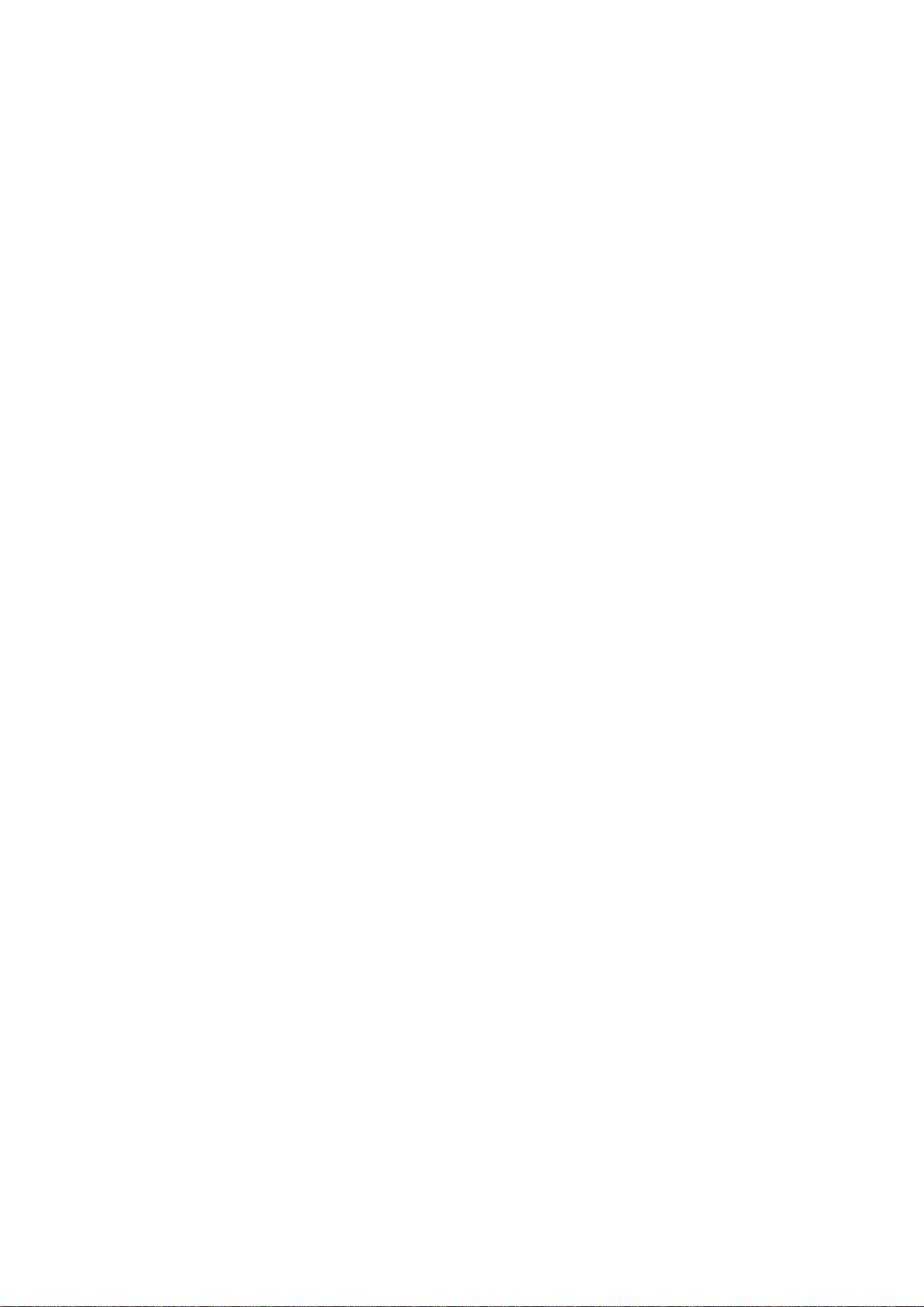
PRO-2035 1000-Channel Programmable Home Scanner
(200-0460) Action Bands Faxback Doc. # 16916
United States Broadcast Bands
In the United States, there are several broadcast bands. The standard AM
and FM bands are probably the most well known, and you can monitor the FM
band on the scanner. There are also four television audio broadcast bands
- the lower three transmit on the VHF band and the fourth transmits on the
UHF band. You can monitor all three of the VHF bands and the UHF band.
Frequency Range Allocation
54.0 - 72.00 MHz VHF Television
76.0 - 88.00 MHz VHF Television
88.0 - 108.00 MHz Standard FM
174.0 - 216.00 MHz VHF Television
470.0 - 805.75 MHz UHF Television
International Broadcast Bands
Several shortwave bands are allocated for international broadcasting
because of the nature of propagation of high frequencies. The bands are
sometimes identified according to the approximate wavelength of the signals
in meters.
Frequency Range Band
(in MHz) (in meters)
25.60 - 26.10 11
Typical Band Usage
HF Band (3.00-30.0 MHz)
Mid Range, Citizens Band ....................... (25.00 - 28.00 MHz)
10-Meter Amateur ............................... (28.00 - 29.70 MHz)
VHF Band (30.00-300.0 MHz)
Low Range .............................. ........ (29.70 - 50.00 MHz)
6-Meter Amateur ................................ (50.00 - 54.00 MHz)
FM-TV Audio Broadcast, Wide Band ............... (54.00 - 72.00 MHz)
Land Mobile Service ............................ (72.00 - 76.00 MHz)
FM-TV Audio Broadcast, Wide Band ............... (76.00 - 88.00 MHz)
FM Radio Broadcast, Wide Band ................. (88.00 - 108.00 MHz)
Aircraft ..................................... (108.00 - 136.98 MHz)
U.S. Government .............................. ( 137.00 - 144.00 MHz)
2-Meter Amateur .............................. (144.00 - 148.00 MHz)
High Range ................................... (148.00 - 174.00 MHz)
FM-TV Audio Broadcast, Wide Band ............. (174.00 - 216.00 MHz)
New Mobile Narrow Band ....................... (220.00 - 222.00 MHz)
1 1/4-Meter Amateur .......................... (222.00 - 225.00 MHz)
Military Aircraft ............................ (225.00 - 287.80 MHz)
UHF Band (300.00 MHz-3.0 GHz)
Military Aircraft ............................ (311.00 - 384.00 MHz)
U.S. Government .............................. (406.00 - 450.00 MHz)
70-Centimeter Amateur ........................ (420.00 - 450.00 MHz)
Low Range .................................... (450.00 - 470.00 MHz)
Page 2
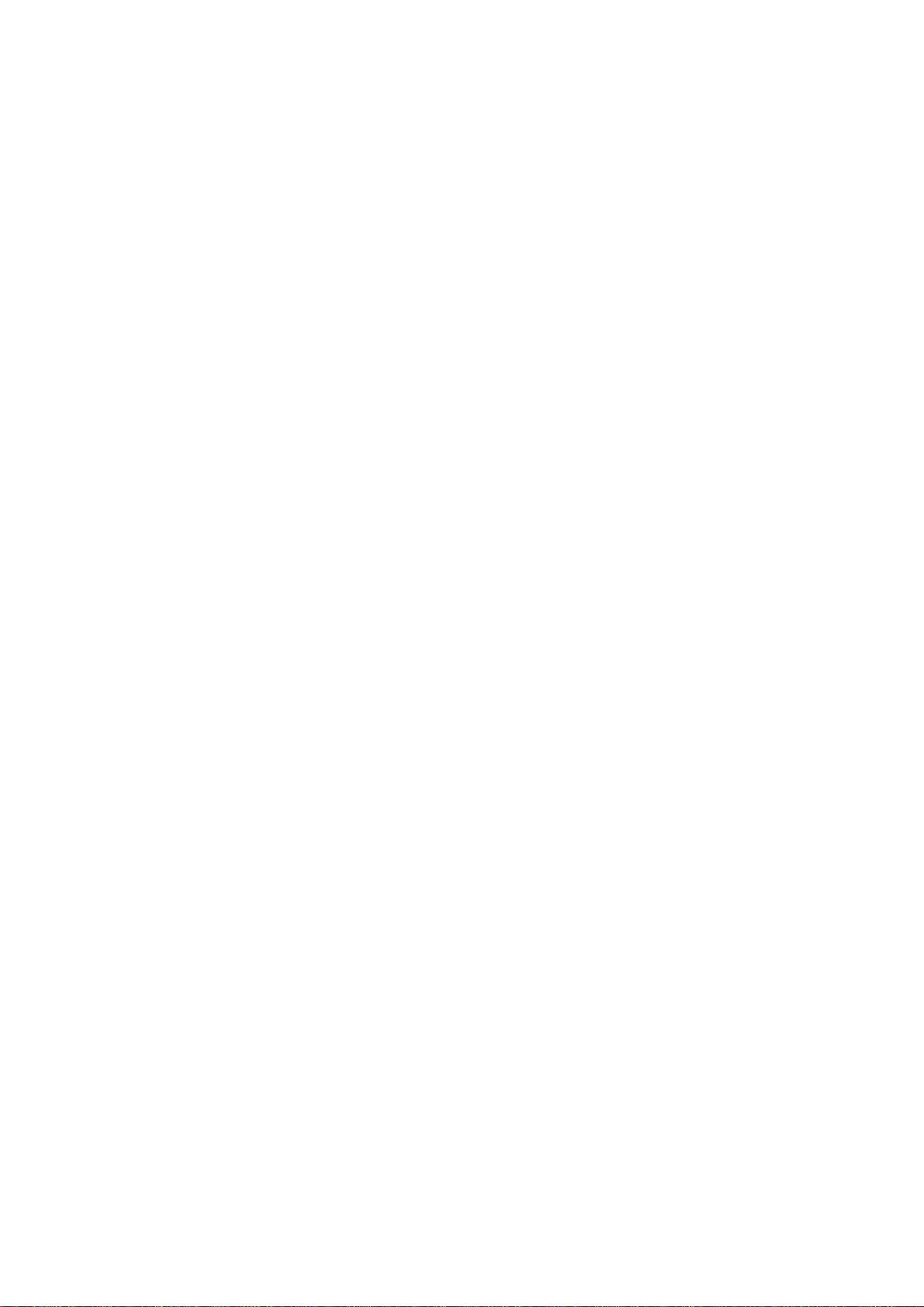
FM-TV Audio Broadcast, Wide Band ............. (470.00 - 806.00 MHz)
Public Service ............................... (806.00 - 823.98 MHz)
Conventional Systems ......................... (851.00 - 856.00 MHz)
Conventional/Trunked Systems ................. (856.00 - 861.00 MHz)
Trunked Systems .............................. (861.00 - 866.00 MHz)
Public Safety ................................ (866.00 - 869.00 MHz)
High Range ................................... (894.01 - 902.00 MHz)
33-Centimeter Amateur ........................ (902.00 - 928.00 MHz)
Private Trunked .............................. (935.00 - 940.00 MHz)
General Trunked .............................. (940.00 - 941.00 MHz)
Fixed Services ....................... ........ (941.00 - 944.00 MHz)
Studio-to-Transmitter Broadcast Links ........ (944.00 - 952.00 MHz)
Private Fixed Services, Paging ............... (952.00 - 960.00 MHz)
Aeronautical Navigation ..................... (960.00 - 1240.00 MHz)
23-Centimeter Amateur ...................... (1240.00 - 1300.00 MHz)
Primary Usage
As a general rule, most of the radio activity is concentrated on the
following frequencies:
VHF Band
Activities Frequencies
Government, Police, and Fire 153.785 - 155.980 MHz
Emergency Services 158.730 - 159.460 MHz
Railroad 160.000 - 161.900 MHz
UHF Band
Activities Frequencies
Land-Mobile Paired Frequencies 450.000 - 470.000 MHz
Base Stations 451.025 - 454.950 MHz
Mobile Units 456.025 - 459.950 MHz
Relay Repeater Units 460.025 - 464.975 MHz
Remote Control Stations 465.025 - 469.975 MHz
NOTE: Remote control stations and mobile units operate at 5 MHz higher
than their associated base stations and relay repeater units.
FREQUENCY CONVERSION
The tuning location of a station can be expre ssed in frequency (kHz or MHz)
or in wavelength (meters). The following information can help you make the
necessary conversions.
1 MHz (million)=1,000 kHz (thousand)
To convert MHz to kHz, multiply by 1,000.
(9.62 MHz x 1000 = 9620 kHz)
To convert from kHz to MHz, divide by 1,000.
(2780 kHz divided by 1000 = 2.780 MHz)
To convert MHz to meters, divide 300 by the number of megahertz.
(300 divided by 7.1 MHz = 42.25 meters)
Page 3
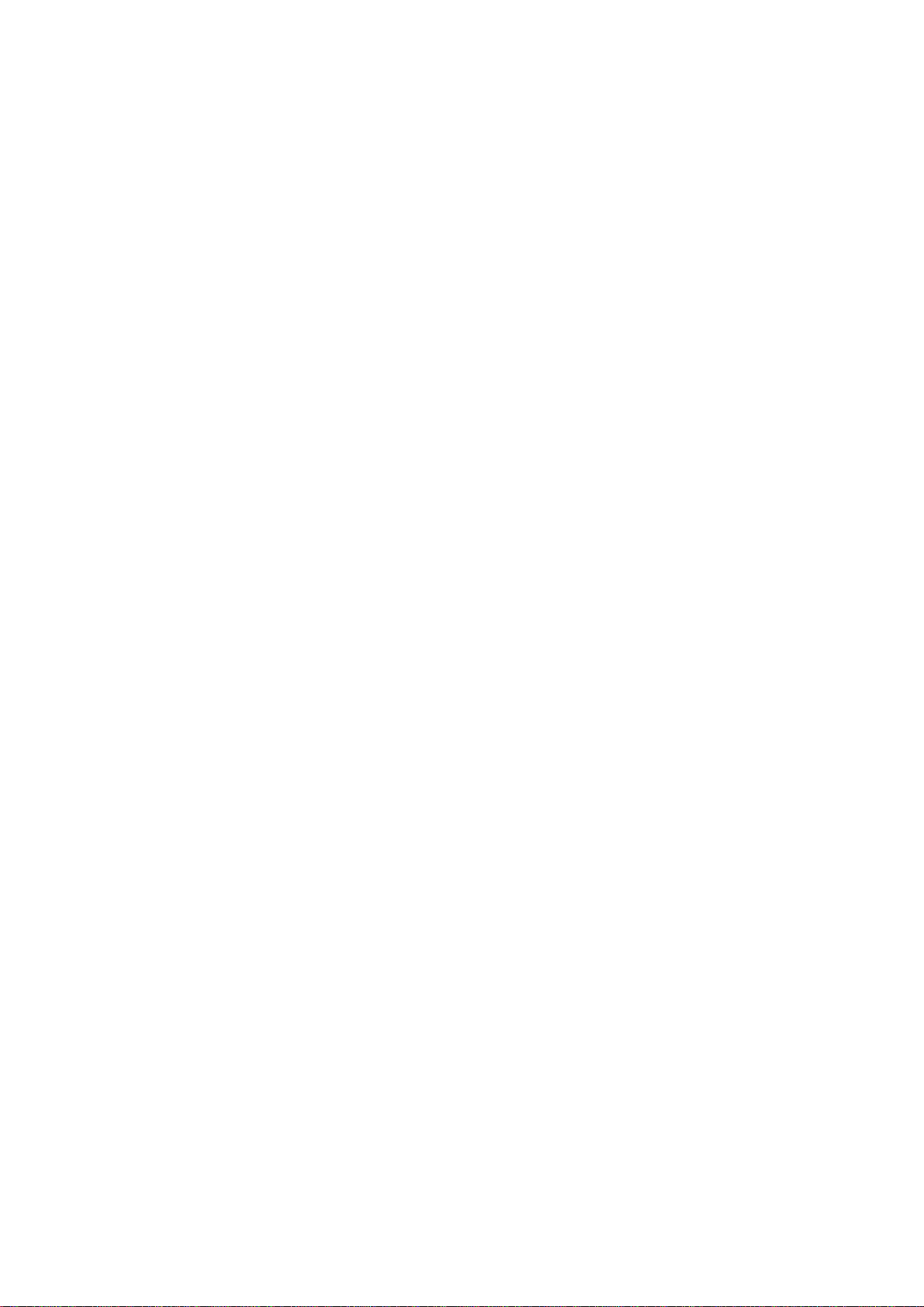
PRO-2035 1000-Channel Programmable Home Scanner
(200-0460) Care and Maintenance Faxback Doc. # 16918
The Radio Shack PRO-2035 1000-Channel Programmable Home Scanner is an
example of superior design and craftsmanship. The following suggestions
will help you care for the scanner so you can enjoy it for years.
Keep the scanner dry. If it gets wet, wipe it dry immediately.
Liquids can contain minerals that can corrode the electronic circuits.
Use and store the scanner only in normal temperature environments.
Temperature extremes can shorten the l ife of electronic devices and
distort or melt plastic parts.
Handle the scanner gently and carefully. Dropping it can damage
circuit boards and cases, and can cause the scanner to work improperly.
Keep the scanner away from dust and dirt , which can cause premature
wear of parts.
Wipe the scanner with a damp cloth occasionally to keep it looking
new. Do not use harsh chemicals, cleaning solvents, or strong
detergents to clean it.
Modifying or tampering with the scanner's internal components can cause a
malfunction and might invalidate its warranty and void your FCC
authorization to operate it. If the scanner is not operating as it should,
take it to your local Radio Shack store for assistance.
Page 4
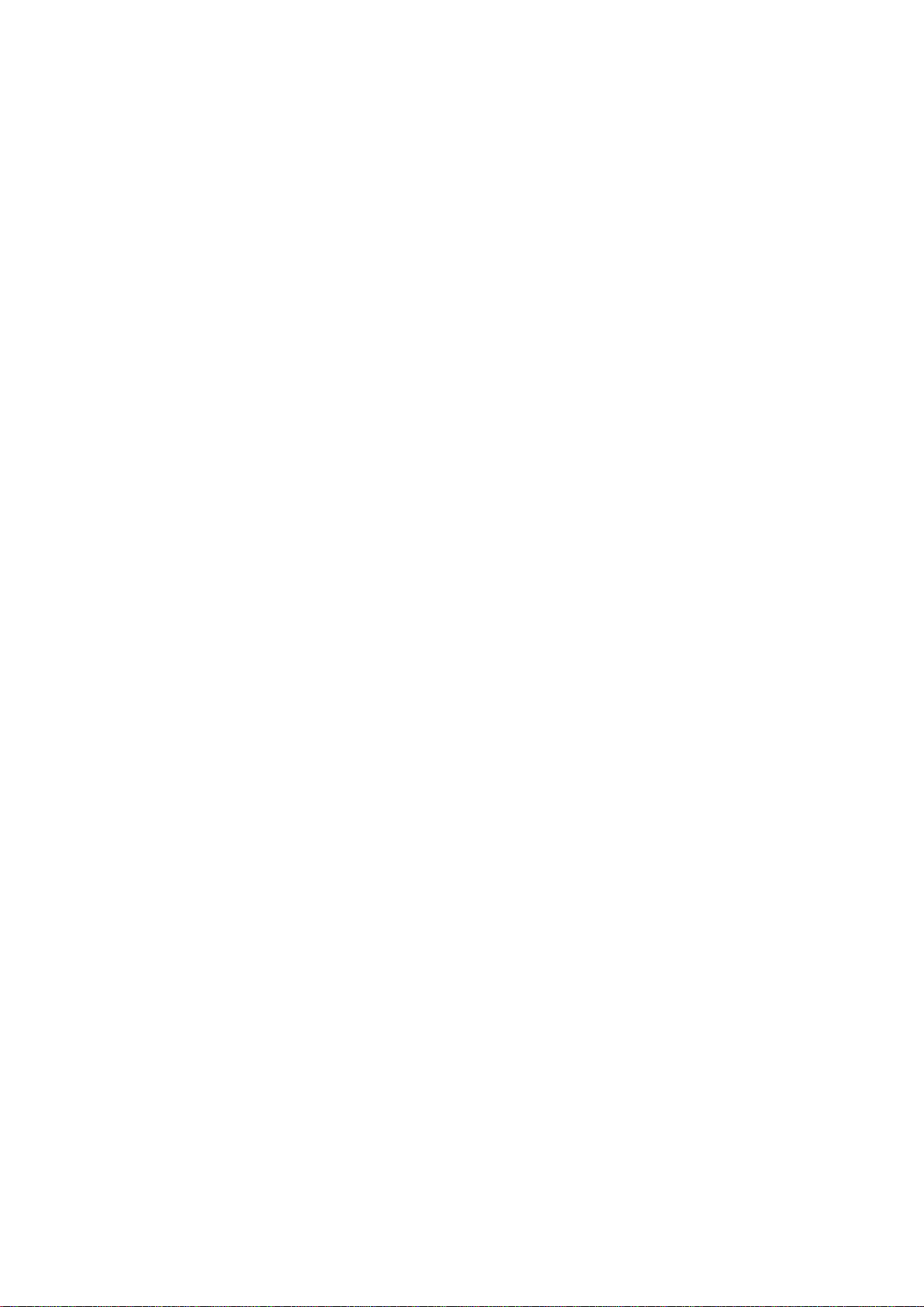
PRO-2035 1000-Channel Programmable Home Scanner
(200-0460) Connecting Optional Equipment Faxback Doc. # 16912
CONNECTING AN EXTERNAL SPEAKER
You can connect an optional external speaker with a 1/8 -inch plug to the
scanner. Use an 8-ohm external speaker capable of handling over 2.5 watts
of power (such as Radio Shack Cat. No. 21 -549).
Insert the speaker's plug into the EXT SPKR jack on the back of the
scanner.
NOTE: Plugging in an external speaker disconnects the scanner's internal
speaker.
CONNECTING HEADPHONES
You can connect an optional pair of headphones with a 1/8 -inch plug to the
scanner. Use monaural headphones (such as Radio Shack Cat. No. 20 -210).
Insert the headphones' plug into the headphone jack on the front of the
scanner.
NOTE: Plugging in headphones disconnects the scanner's internal speaker.
Listening Safely
To protect your hearing, follow these guidelines when you use headphones.
Set OFF/VOLUME to the lowest setting before you begin listening. After you
put on the headphones, adjust OFF/VOLUME to a comfortable level.
Do not listen at extremely high volume levels. Extended high -volume
listening can lead to permanent hearing loss.
Once you set OFF/VOLUME, do not increase it. Over time, your ears adapt to
the volume level, so a volume level that does not cause discomfort might
still damage your hearing.
CONNECTING A TAPE RECORDER
You can connect an optional tape recorder to your scanner to record
transmissions. To record from the scanner, you need a tape recorder with a
microphone jack (such as Radio Shack Cat. No. 14 -1151). Also, you need a
connecting cable with a phono plug and a 1/8 -inch plug (such as Cat. no.
42-2461).
1. Insert the connecting cable's phono plug into the TAPE OUT jack on the
back of the scanner.
2. Connect the other end of the connecting cable to your tape recorder's
microphone jack.
Follow the instructions provided with your tape recorder to record
transmissions while the scanner is on.
Page 5
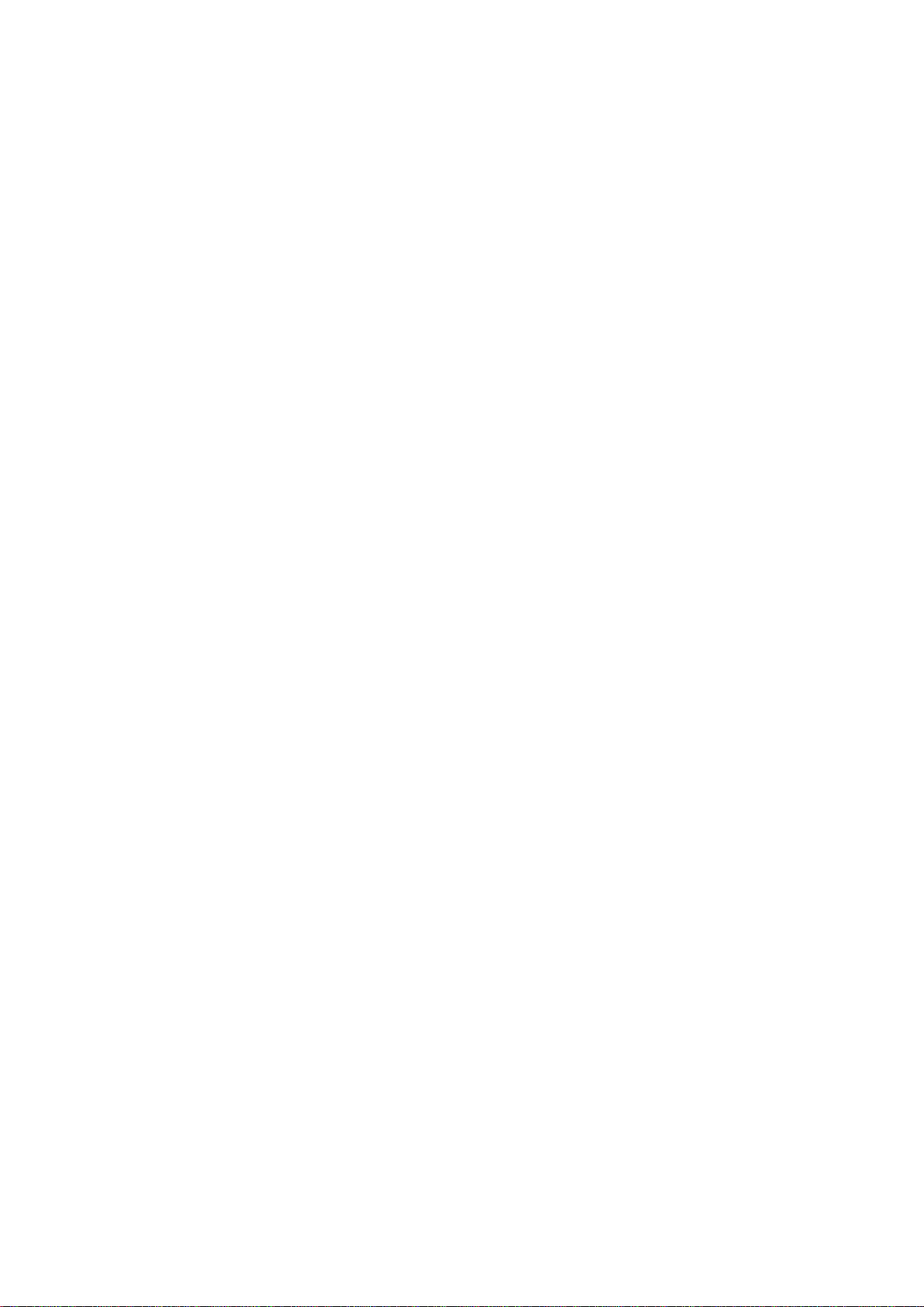
PRO-2035 1000-Channel Programmable Home Scanner
(200-0460) Features Faxback Doc. # 16908
The Radio Shack PRO-2035 1000-Channel Programmable Home Scanner lets you
in on all the action! With its convenient rotary tuner and keypad, you
can quickly tune to over 196,000 frequencies that include those used by
police and fire departments, ambulance services, aircraft communications,
amateur radio services, transportation services, Citizen's Band and
commercial FM and television broadcasters. You can select up to 1,000
channels to scan and you can change your selections at any time.
The secret to the scanner's ability to scan so many frequencies is its
custom-designed microprocessor - a tiny, built-in computer.
The scanner has all these special features.
Hyperscan - lets you scan and search up to 50 channels
or steps per second.
Weather Band Key - scans ten pre-programmed weather
frequencies to keep informed about current
weather conditions.
Ten Channel-Storage Banks - you can store 100 channels in each bank to
group channels so calls are easier to
identify.
Monitor Memory - temporarily saves up to 100 frequencies
located during a frequency search, letting
you move selected frequencies to permanent
channel storage later.
Priority Channel - you can set the scanner to check every 2
seconds so you do not miss important calls.
Auto Store - quickly finds and automatically stores
active frequ encies in channels, then
searches for additional active frequencies
while skipping previously stored channels.
TAPE OUT Jack - lets you connect an optional tape recorder
to the scanner to record transmissions.
Rotary Tuner - lets you manually tune and select desired
frequencies or channels.
Two-Second Channel Scan Delay - delays scanning for 2 seconds before moving
to another channel so you can hear more
replies.
Memory Backup - keeps channel frequencies stored in memory
for up to 3 mon ths during a power loss.
Lock-Out Function - keeps selected channels from being scanned,
so you can skip over busy channels.
Direct Frequency Search - lets you scan for new and unlisted
frequencies.
Sound Squelch - keeps the scanner from stopping on
frequencies with only a carrier signal and
Page 6
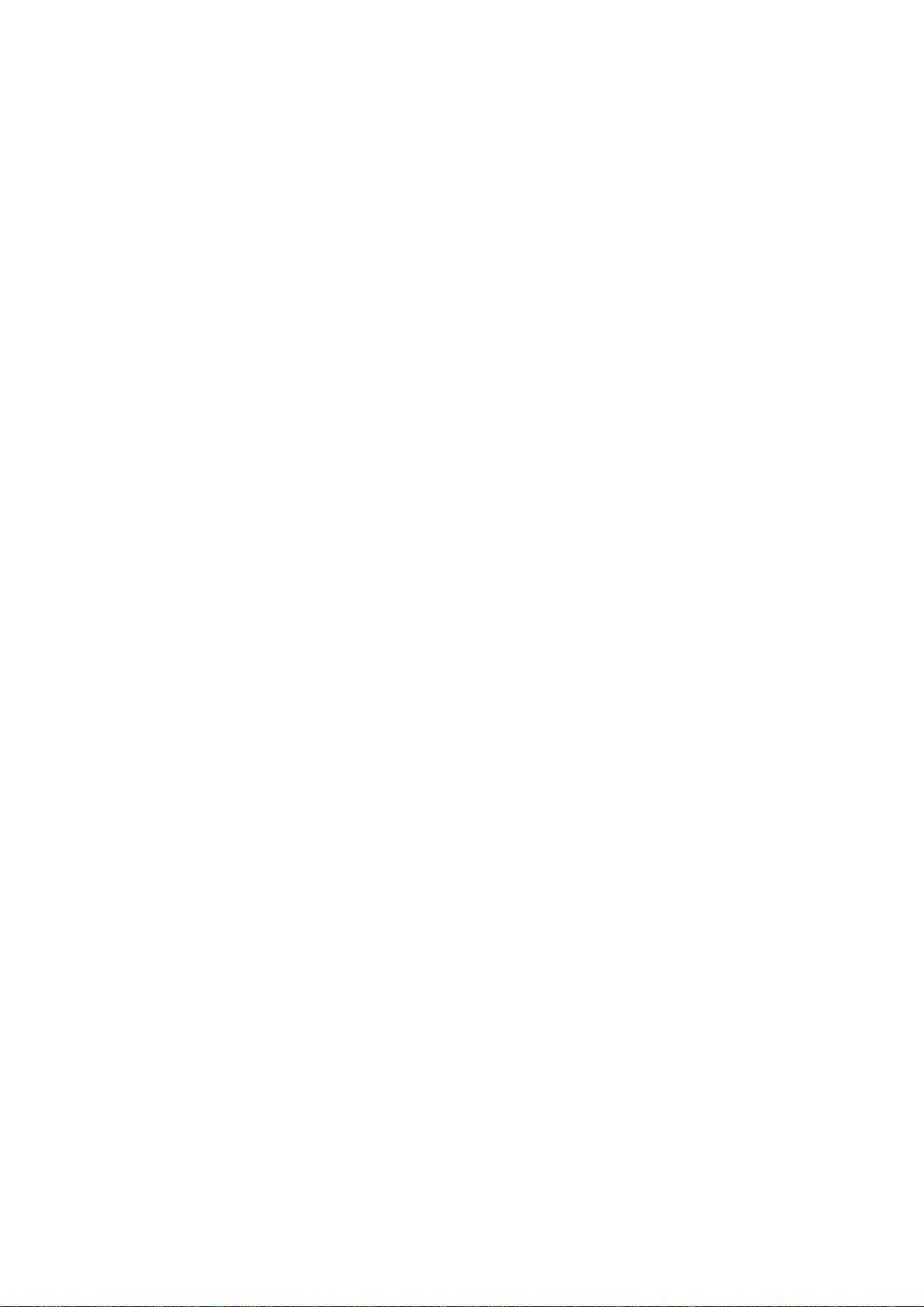
no voice or other sound, so you can hear
calls instead of static.
Backlit Display - makes it easy to view and change
programming information.
Two Power Options - let you power the scanner from standard AC
power (with the supplied AC power cord), or
your vehicle's battery (with an optional DC
cigarette lighter power cord).
The PRO-2035 scanner can receive all of these bands:
25-28 MHz (HF Hi)
28-29.7 MHz (10-Meter Amateur Radio)
29.7-50 MHz (VHF Lo)
50-54 MHz (6-Meter Amateur Radio)
54-72 MHz (FM-TV Audio Broadcast, Wide Band)
72-76 MHz (Land Mobile Service Band)
76-88 MHz (FM-TV Audio Broadcast, Wide Band)
88-108 MHz (FM Radio Broadcast, Wide Band)
108-136.975 MHz (Aircraft)
137-144 MHz (Government)
144-148 MHz (2-Meter Amateur Radio)
148-174 MHz (VHF Hi)
174-216 MHz (FM-TV Audio Broadcast, VHF Wide Band)
216-224.9875 MHz (VHF Hi, 1 1/4-Meter Amateur Radio)
225-399.9875 MHz (Military Aircraft)
400-450 MHz (UHF Lo, 70-Centimeter Amateur Radio, Government)
450-470 MHz (UHF Lo)
470-805.750 (UHF "T" Band)
806-823.9875 MHz (UHF Public Service)
849.0125-868-9875 MHz (UHF Hi)
894.0125-956 MHz (UHF Hi, 33-Centimeter Amateur Radio)
956-1300 MHz (Private Fixed Services, Paging, Aircraft
Navigation, Experimental, 23-Centimeter Amateur Radio)
The scanner can receive these pre-programmed weather channels:
161.650 MHz
161.775 MHz
162.400 MHz
162.425 MHz
162.450 MHz
162.475 MHz
162.500 MHz
162.525 MHz
162.550 MHz
163.275 MHz
FCC NOTICE
The scanner might cause TV or radio interference even when it is operating
properly. To determine whether or not the scanner is causing the
interference, turn off the scanner. If the interference goes away, the
scanner is causing it. Try to eliminate the interference by:
Moving the scanner away from the receiver.
Connecting the scanner to an outlet that is on a different electrical
circuit from the receiver.
Page 7
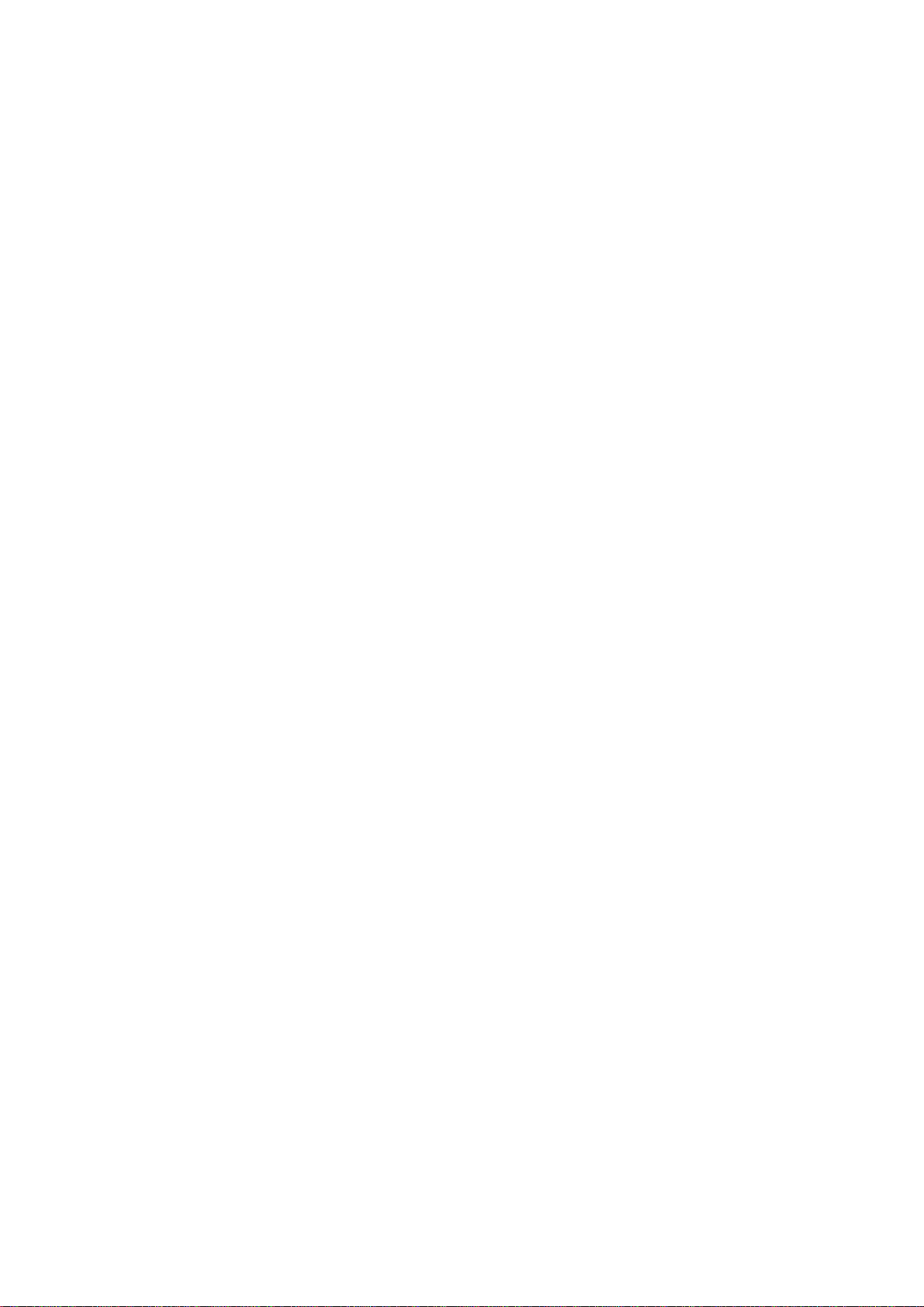
Contacting your local Radio Shack store for help.
If you cannot eliminate the interference, the FCC requires that you stop
using the scanner.
This device complies with Part 15 of FCC Rules. Operation is subject to
the following conditions; (1) This device must not cause harmful
interference, and (2) this device must accept any interference received,
including interference that may cause undesired opera tion.
This scanner is capable of Triple Conversion.
(/ir-01/15/96)
Page 8
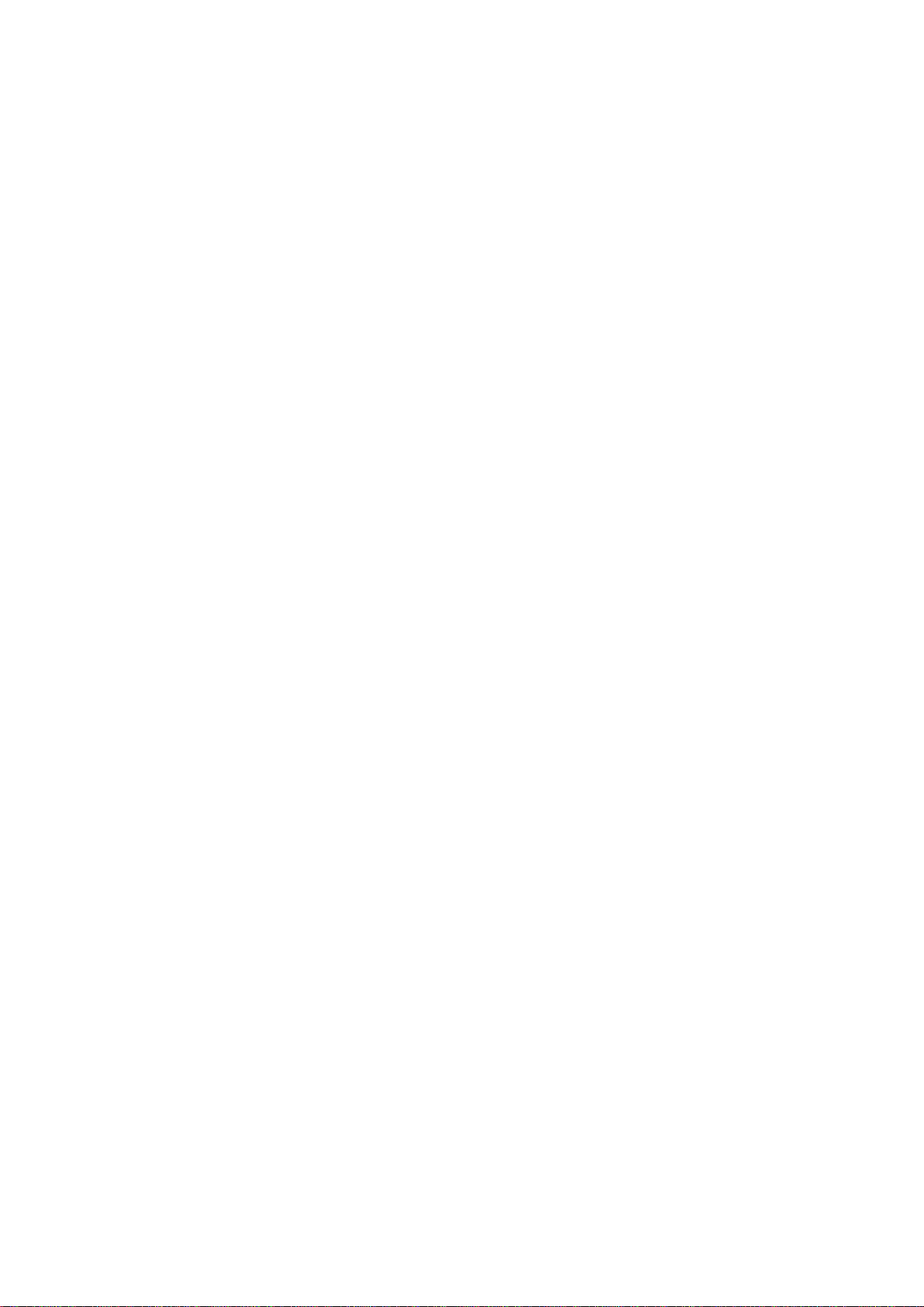
PRO-2035 1000-Channel Programmable Home Scanner
(200-0460) Frequency Guide Faxback Doc. # 16915
Reception of the frequencies covered by the scanner is mainl y "line-ofsight. That means you usually cannot hear stations that are beyond the
horizon.
During the summer months, you might be able to hear stations in the 30 -50
MHz range located several hundred or even thousands of miles away. This is
because of summer atmospheric conditions. This type of reception is
unpredictable but often very interesting!
National Weather Frequencies
161.650 MHz 162.425 MHz 162.475 MHz 162.550 MHz
161.775 MHz 162.440 MHz 162.500 MHz 16 3.275 MHz
162.400 MHz 162.450 MHz 162.525 MHz
Ham Radio Frequencies
Ham radio operators often broadcast emergency information when other means
of communication break down.
The following chart shows the voice frequencies that you can monit or:
Wavelength (meters) Voice (MHz)
10 - meter 28.300 29.700
6 - meter 50.100 54.000
2 - meter 144.100 148.000
1 1/4 - meter 222.000 225.000
70 - cm 420.000 450.000
33 - cm 902.000 928.000
23 - cm 1240.000 1300.000
Citizens Band Frequencies
Channel Frequency (MHz) Channel Frequency (MHz)
1 26.965 21 27.215
2 26.975 22 27.225
3 26.985 23 27.255
4 27.005 24 27.235
5 27.015 25 27.245
6 27.025 26 27.265
7 27.035 27 27.275
8 27.055 28 27.285
9 27.065 29 27.295
10 27.075 30 27.305
11 27.085 31 27.315
12 27.105 32 27.325
13 27.115 33 27.335
14 27.125 34 27.345
15 27.135 35 27.355
16 27.155 36 27.365
17 27.165 37 27.375
18 27.175 38 27.385
19 27.185 39 27.395
20 27.205 40 27.405
Birdie Frequencies
Page 9
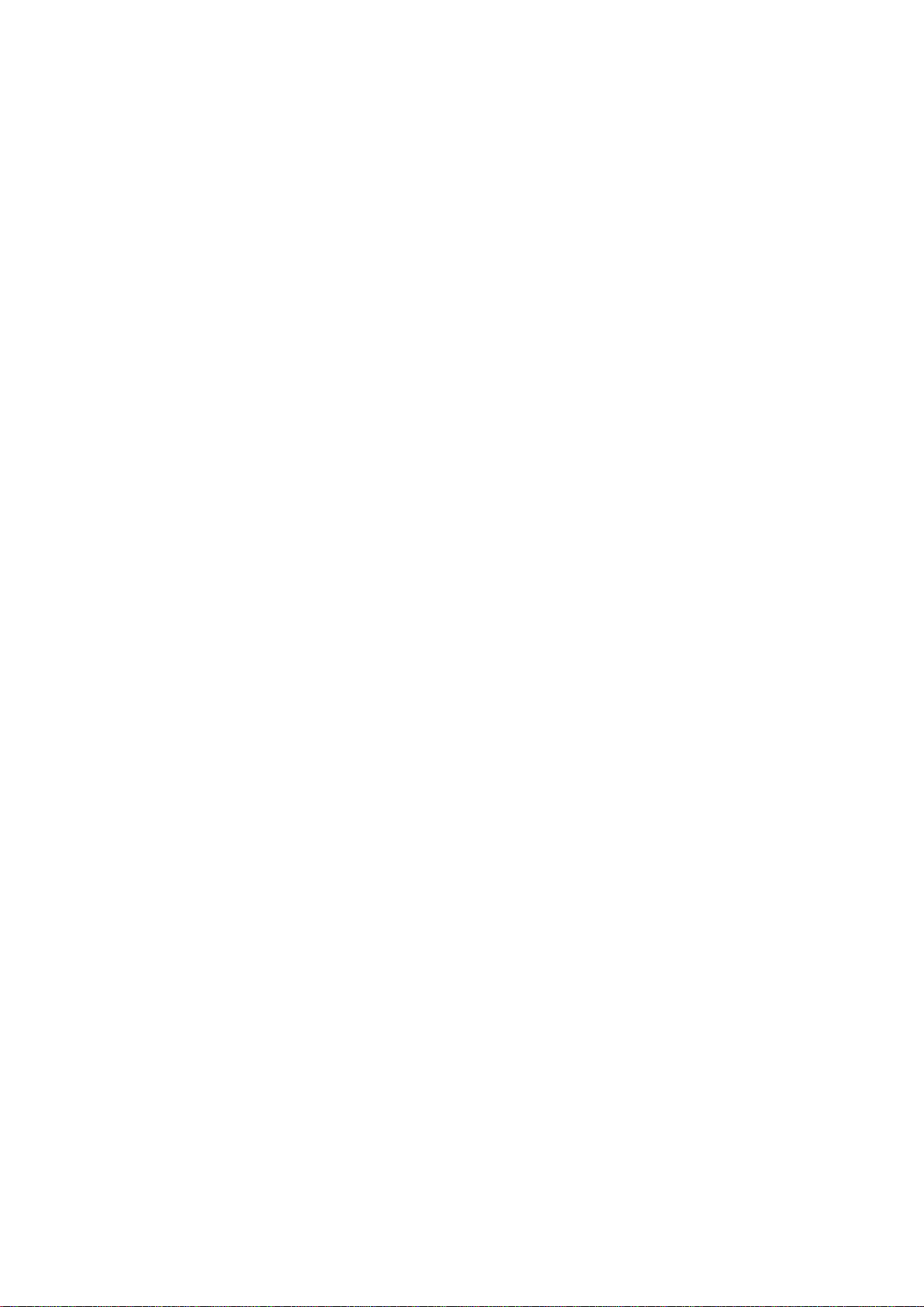
Birdies are frequencies the scanner uses when it operates. These operating
frequencies might interfere with broadcasts on the same frequencies. If
you program one of these frequencies, you hear only noise on that
frequency.
If the interference is not severe, you might be able to turn SQUELCH
clockwise to cut out the birdie. These are the most common birdies to
watch for:
25.800 MHz 27.640 MHz 28.125 MHz 30.405 MHz 32.145 MHz
33.170 MHz 36.160 MHz 40.180 MHz 41.46 0 MHz 44.195 MHz
48.045 MHz 48.215 MHz 52.235 MHz 54.750 MHz 56.345 MHz
64.275 MHz 68.305 MHz 72.320 MHz 76.340 MHz 80.200 MHz
80.360 MHz 80.600 MHz 84.360 MHz 108.4825 MHz 112.500 MHz
116.525 MHz 120.5375 MHz 123.375 MHz 144.135 MHz 144.645 MHz
152.655 MHz 155.625 MHz 184.830 MHz 192.860 MHz 200.900 MHz
212.950 MHz 220.950 MHz 224.960 MHz 225.000 MHz 233.050 MHz
237.0125 MHz 241.075 MHz 249.1125 MHz 265.1875 MHz 299.5625 MHz
311.400 MHz 343.600 MHz 362.000 MHz 387.000 MHz 412.000 MHz
421.800 MHz 425.9125 MHz 466.250 MHz 467.250 MHz 490.375 MHz
491.375 MHz 772.200 MHz 773.400 MHz 774.600 MHz 820.400 MHz
821.600 MHz 822.800 MHz 906.3125 MHz 907.5625 MHz 908 .8125 MHz
978.500 MHz 1004.250 MHz 1008.600 MHz 1013.000 MHz 1022.800 MHz
1025.6875 MHz 1055.125 MHz 1068.4375 MHz 1074.600 MHz 1090.400 MHz
1113.000 MHz 1117.6875 MHz 1152.750 MHz 1164.625 MHz 1166.200 MHz
1182.4375 MHz 1186.800 MHz 1188.375 M Hz 1196.125 MHz 1200.250 MHz
1227.000 MHz 1227.500 MHz 1251.875 MHz 1264.9375 MHz 1271.950 MHz
1281.250 MHz
NOTE: Depending on the temperature of some of the scanner's components,
you might hear birdies on frequencies slightly above or below the
frequencies listed here.
Page 10
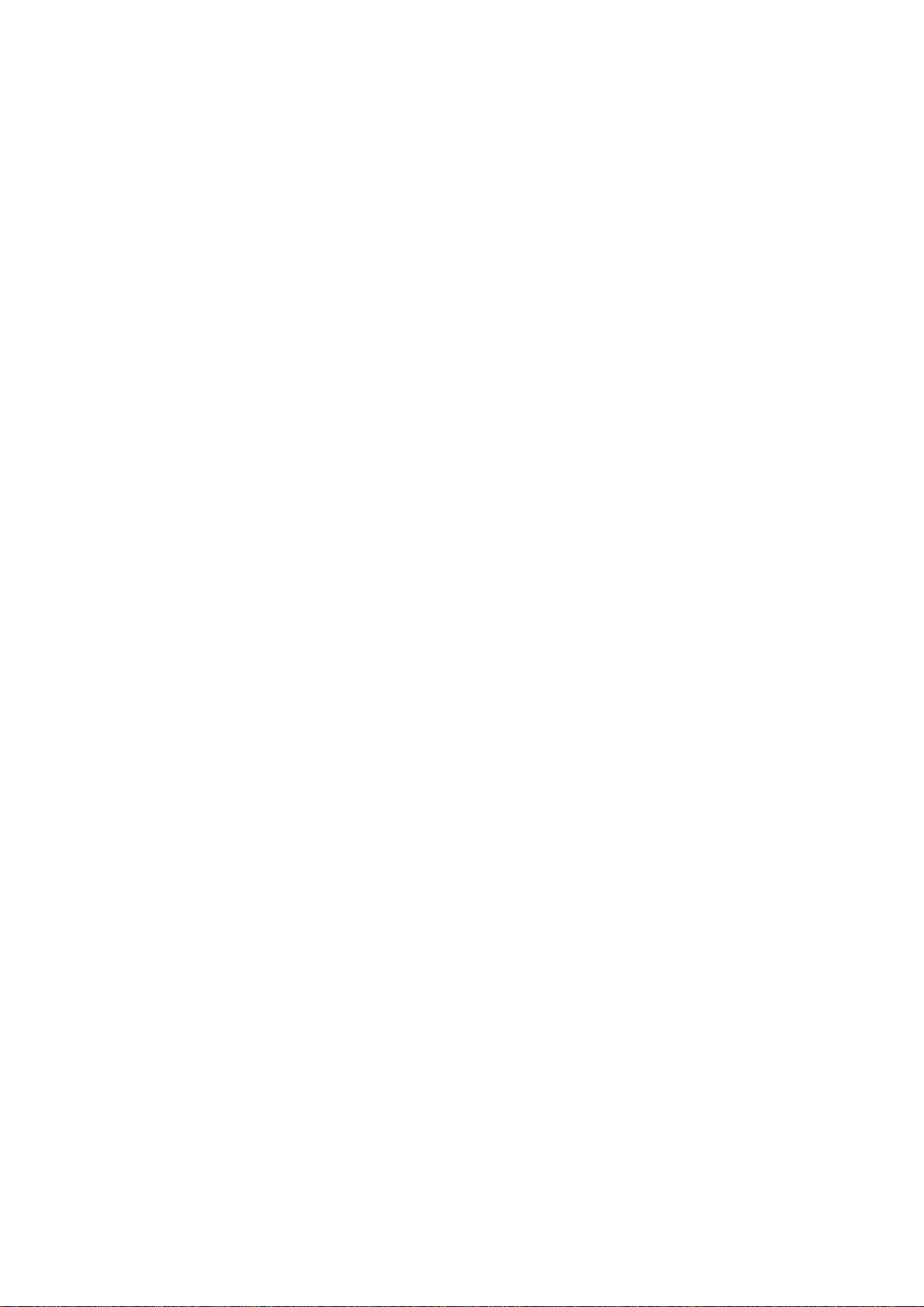
PRO-Series Direct Entry Programmable Scanners
General Guide To Scanning Faxback Doc. # 17653
Birdies
Birdies are frequencies your scanner uses when it operates. These
operating frequencies might interfere with broadcasts on the same
frequencies. If you program one of these frequencies, you hear only noise
on that frequency.
If the interference is not severe, you might be able to turn SQUELCH
clockwise to cut out the birdie. The most comm on birdies to watch for are
listed below.
Birdie Frequencies:
31.05 MHz 124.20 MHz
41.40 MHz 134.55 MHz
51.75 MHz 144.90 MHz
113.85 MHz 155.25 MHz
Reception Notes
Reception of the frequencies covered by yo ur scanner is mainly "line of
sight". That means you usually cannot hear stations that are beyond the
horizon. During the summer months you may be able to hear stations in the
30-50 MHz range located several hundred or even thousand of miles away.
This is because of summer atmospheric conditions. This type of reception
is unpredictable but often very interesting!
One very useful service is the National Weather Service's continuous
weather broadcast. These broadcasts contain weather forecasts and data
for the areas around the station, plus bulletins on any threatening
weather conditions. These stations use three frequencies - 162.40,
162.475 or 162.55 MHz. In most areas of the country, you can receive one
of these frequencies.
A Guide To The Action Bands
With the right frequencies programmed into your PRO -Series Scanner, you
can monitor exciting events. With a little investigation, you can find
active frequencies in your community. We can give you some general
pointers, and you can take it from ther e. Please use caution and common
sense when you hear an emergency call. Never go to the scene of an
emergency. It could be very dangerous.
Find out if there is a local club that monitors your community's
frequencies. Perhaps a local electronics repair shop that works on
equipment similar to your scanner can give you frequencies used by local
radio services.
A volunteer police department or fire department can also be a good source
for this information.
As a general rule on VHF, most activity is conce ntrated between 153.785
and 155.98 MHz and then again from 158.73 to 159.46 MHz. Here you find
local government, police, fire and most such emergency services. If you
are near a railroad yard or major railroad tracks, look around 160.0 to
161.9 MHz for signals.
In some larger cities, there has been a move to the UHF bands for
Page 11
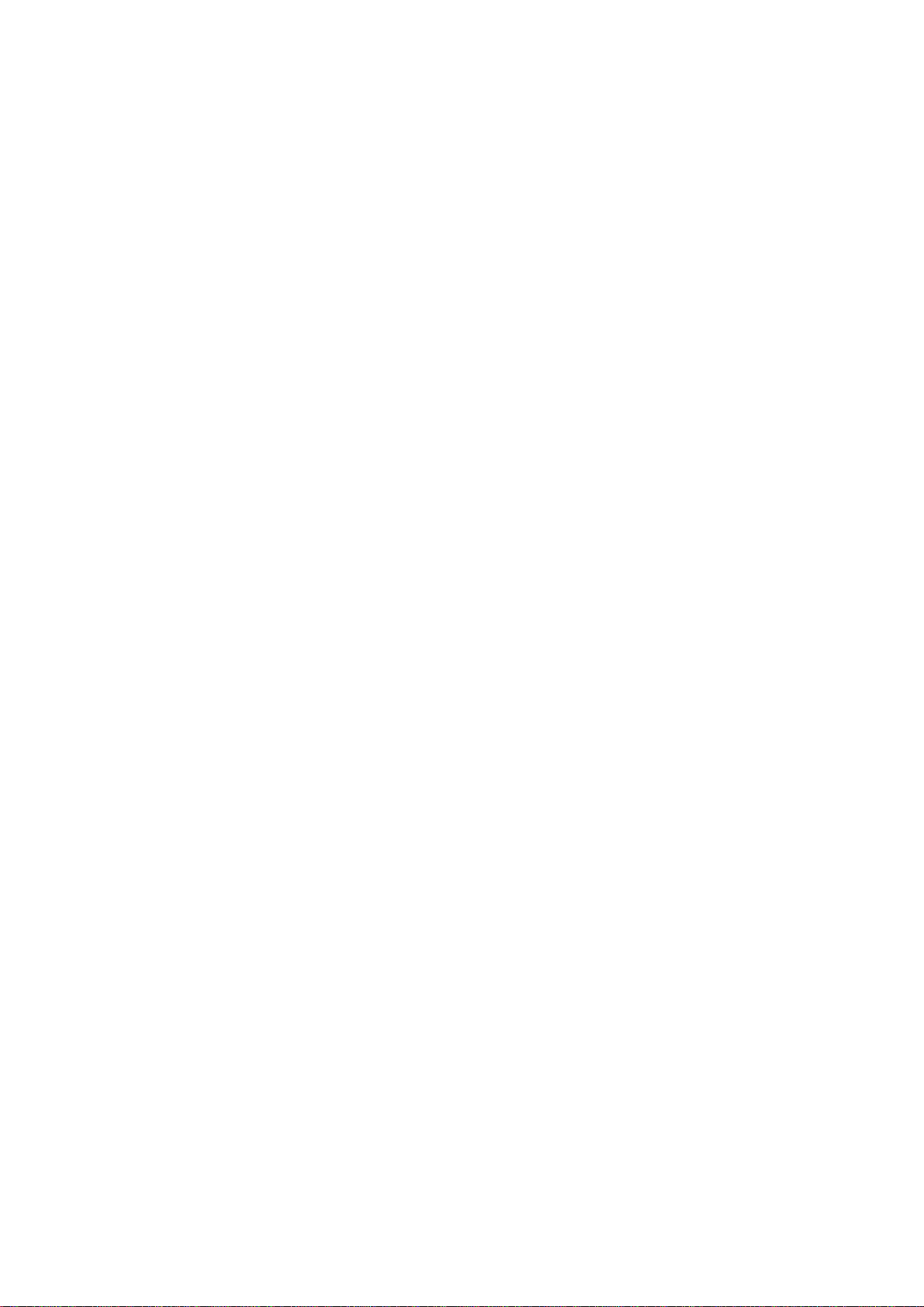
emergency service. Here, most of the activity is between 453.025 and
453.95 MHz and between 456.025 and 467.925 MHz.
In the UHF band, frequencies between 456.025 and 459.95 MHz an d between
465.025 and 469.975 MHz are used by mobile units and control stations
associated with base and repeater units that operate 5 MHz lower (that is,
451.025 to 454.950 and 460.025 to 464.975 MHz). This means that if you
find an active frequency inside one of these spreads, you can look 5 MHz
lower (or higher) to find the base station/repeater for that service.
Typical Band Usage
The following is a brief listing of the typical services that use the
bands you scanner can receive. This listing helps you decide which ranges
you would like to scan.
These frequencies are subject to change, and might vary from area to area.
For a more complete listing refer to the Police Call Radio Guide available
at you local RadioShack store.
Abbreviations:
Affiliate Radio System: ............................................. Mars
Amateur: ............................................................. Ham
Automobile Emergency: ......................................... Auto Emer.
Broadcast Remote: ...................... ............................. BC.R
Bureau of Reclamation: ......................................... Bur.Recl.
Civil Air Patrol: .................................................... CAP
Department of Agriculture and Forestry: .................... Agr. And F or.
Fire Department: .................................................... F.D.
Forest Products: ............................................... For.Prod.
Forestry Conservation: ........................................ Fors.Cons.
Government: ........................................................ Govt.
Highway Maintenance: ................................................ Hwy.
Land Transportation: ............................................ Land Tr.
Local Government: ........................................ ........ L.Govt.
Manufacturers: ...................................................... Mfg.
Military: ............................................................ MIL
Mobile Telephone : .............................................. Mob.Tel.
Motion Picture: ................................................... Mot.P.
Motor Carrier: .............................................. Buses.Trucks
National Parks: ................................................. Nat.Park
Petroleum: .................................. ........................ Pet.
Police: ............................................................. P.D.
Power Utilities: ................................................... Power
Radio Paging: ....................................................... Page
Railroad: ........................................................... R.R.
Relay Press: ....................................................... Press
State Police: .................................................... St.P.D.
Special Emergency: .............................................. Sp.Emer.
Special Industry: ................................................ Sp.Ind.
Taxicab Radio: ...................................................... Taxi
Telephone Maintenance: ........................................ Tel.Maint.
U.S. Coastal and Geodetic Survey: ............................. U.S.C.G.S.
U.S. Navy: ........................................................... USN
U.S. Weather Bureau: ............................................ U.S.W.B.
ATTENTION: Your scanner may not be able to receive all frequencies and/or
modes of reception that are contained within this document.
For complete information of your scanner's capabilities, be
sure to read your owner's manual completely .
Page 12
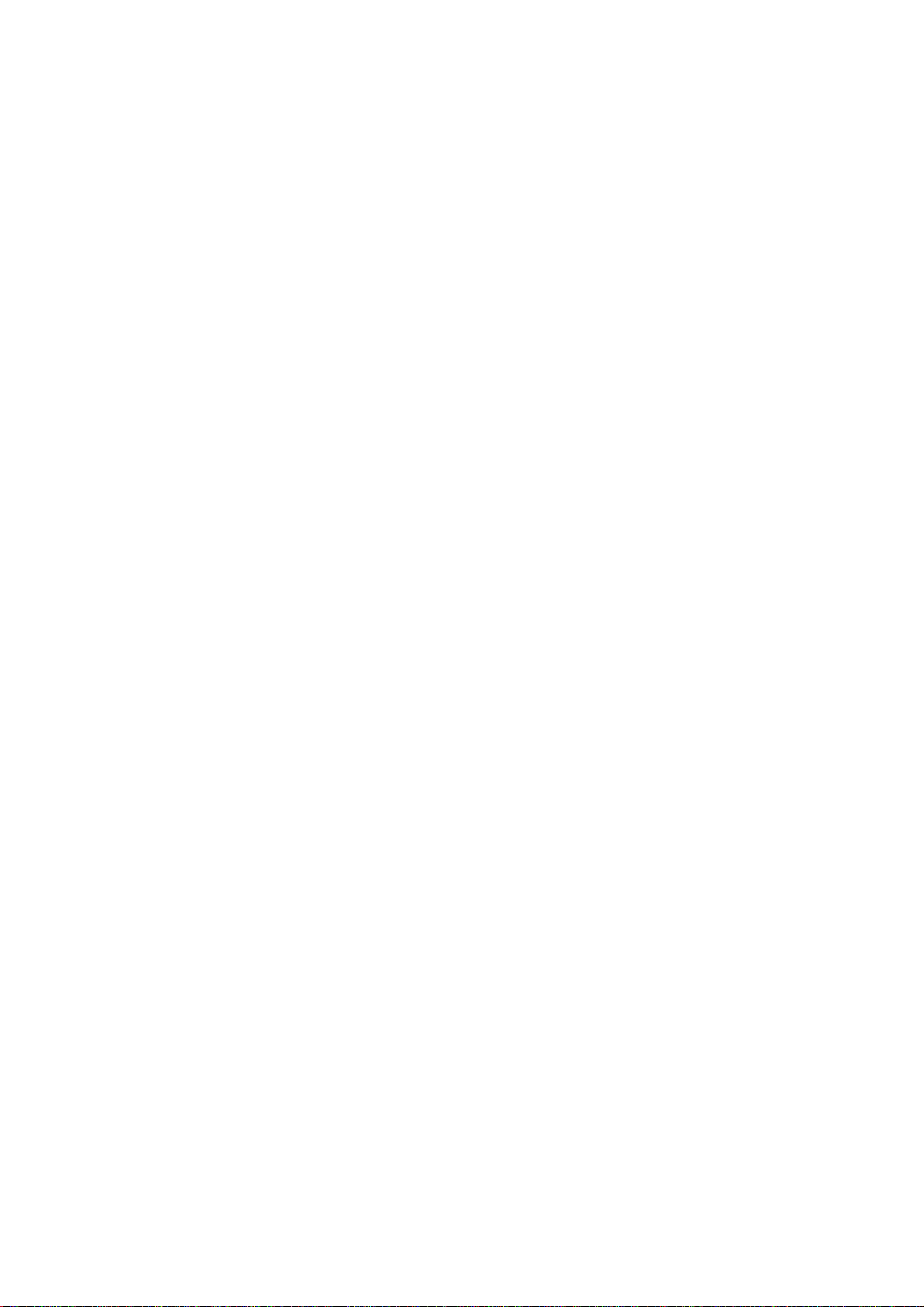
Guide To Frequencies
National Weather Frequencies:
1) 161.650 5) 162.440 9) 162.525
2) 161.775 6) 162.450 10) 162.550
3) 162.400 7) 162.475 11) 163.275
4) 162.425 8) 162.500
Ham Radio Frequencies
Ham operators often transmit emergency information when other
communication methods break down. The following chart shows some of the
frequencies that Hams use.
Wavelength Frequency
(Meters) (MHz)
10-meter 28.000 -29.700
6-meter 50.000 -54.000
2-meter 144.000 -148.000
70-cm 420.000 -450.000
The following are the channels and freq uencies of the Citizens Band:
1) 26.965 21) 27.215
2) 26.975 22) 27.225
3) 26.985 23) 27.255
4) 27.005 24) 27.235
5) 27.015 25) 27.245
6) 27.025 26) 27.265
7) 27.035 27) 27.275
8) 27.055 28) 27.285
9) 27.065 29) 27.295
10) 27.075 30) 27.305
11) 27.085 31) 27.315
12) 27.105 32) 27.325
13) 27.115 33) 27.335
14) 27.125 34) 27.345
15) 27.135 35) 27.355
16) 27.155 36) 27.365
17) 27.165 37) 27.375
18) 27.175 38) 27.385
19) 27.185 39) 27.395
20) 27.205 40) 27.405
Guide To The Action Bands
United States Broadcast Bands
In the United States, there are several broadcast bands. The standard AM
and FM bands are probably the most well known. There are also four
television audio broadcast bands-the lower three transmit on the VHF band
and the fourth transmits on the UHF band.
Frequency Range Allocation
54.0 - 72.0 MHz ........................................... VHF Television
76.0 - 88.0 MHz ........................................... VHF Television
88.0 - 108.0 MHz ............................................. Standard FM
Page 13
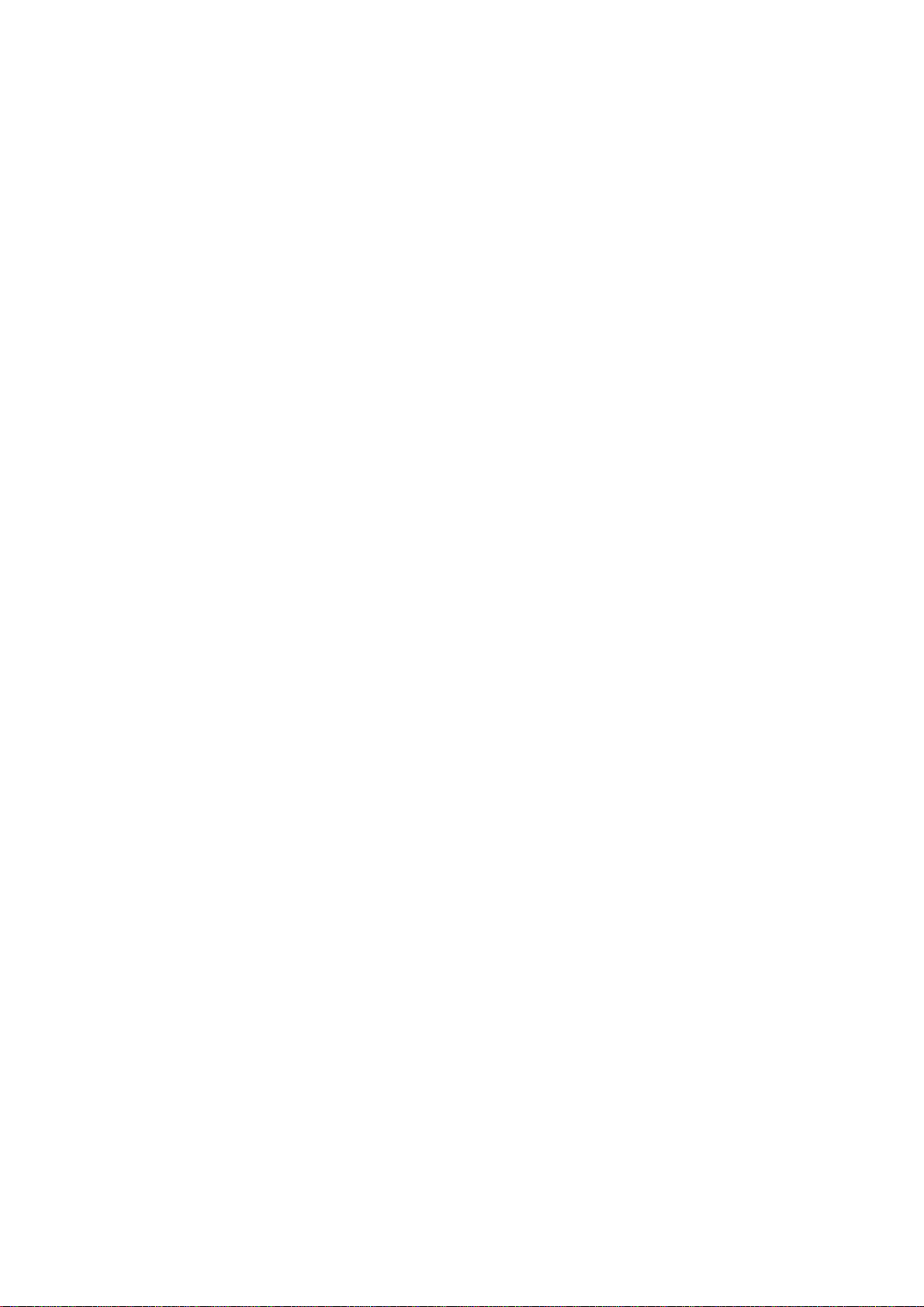
174.0 - 216.0 MHz ......................................... VHF Television
470.0 - 805.75 MHz .................... .................... UHF Television
International Broadcast Bands
Several short-wave bands are allocated for international broadcasting
because of the nature of propagation of high frequencies. The bands are
sometimes identified according to the approxi mate wavelength of the
signals in meters. Your scanner may receive the 11 -meter band, from
25.6 - 26.10 MHz.
Typical Band Usage
HF Band (3.0 - 30.0 MHz):
Mid Range: ............................................. 25.00 - 28.63 MHz
10-Meter Amateur Band: ................................. 28.00 - 29.70 MHz
High Range: ............................................ 29.70 - 29.90 MHz
VHF Band (30.00 - 300.0 MHz):
Low range: ............................................. 30.00 - 50.00 MHz
6-Meter Amateur: ....................................... 50.00 - 54.00 MHz
FM-TV Audio Broadcast, Wide Band: ...................... 54.00 - 72.00 MHz
FM Radio Broadcast, Wide Band: ........................ 88.00 - 108.00 MHz
Aircraft: ........................................... . 108.00 - 136.00 MHz
U.S. Government: ..................................... 138.00 - 144.00 MHz
2-Meter Amateur: ..................................... 144.00 - 148.00 MHz
High Range: .......................................... 148.00 - 174.00 MHz
New Mobile Narrow Band: .............................. 220.00 - 222.00 MHz
1.3-Meter Amateur: ................................... 222.00 - 225.00 MHz
Military Aircraft: ................................... 225.00 - 287.80 MHz
UHF Band (300.00 MHz - 3.0 GHz):
Military Aircraft: ................................... 311.00 - 384.00 MHz
U.S. Government: ..................................... 406.00 - 470.00 MHz
0.6-Meter Amateur: ................................... 420.00 - 450.00 MHz
Low Range: ......................... .................. 450.00 - 470.00 MHz
FM-TV Audio Broadcast, Wide Band: .................... 470.00 - 806.00 MHz
Conventional Systems: ................................ 851.00 - 856.00 MHz
Conventional/Trunked Systems: ........................ 856.00 - 861.00 MHz
Trunked Systems: ..................................... 861.00 - 866.00 MHz
Public Safety: ....................................... 866.00 - 869.00 MHz
Common Carrier: ...................................... 869.00 - 894.00 MHz
Private Trunked: ..................................... 935.00 - 940.00 MHz
General Trunked: ..................................... 940.00 - 941.00 MHz
Primary Usage:
As a general rule, most of the radio activity is concentrated on the
following frequencies:
VHF Band:
2-Meter Amateur Band: .............................. 144.000 - 148.000 MHz
Government, police, and Fire: ...................... 153.785 - 155.980 MHz
Emergency Services: ................................ 158.730 - 159.460 MHz
Railroad: ............................. ............. 160.000 - 161.900 MHz
UHF Band:
Page 14
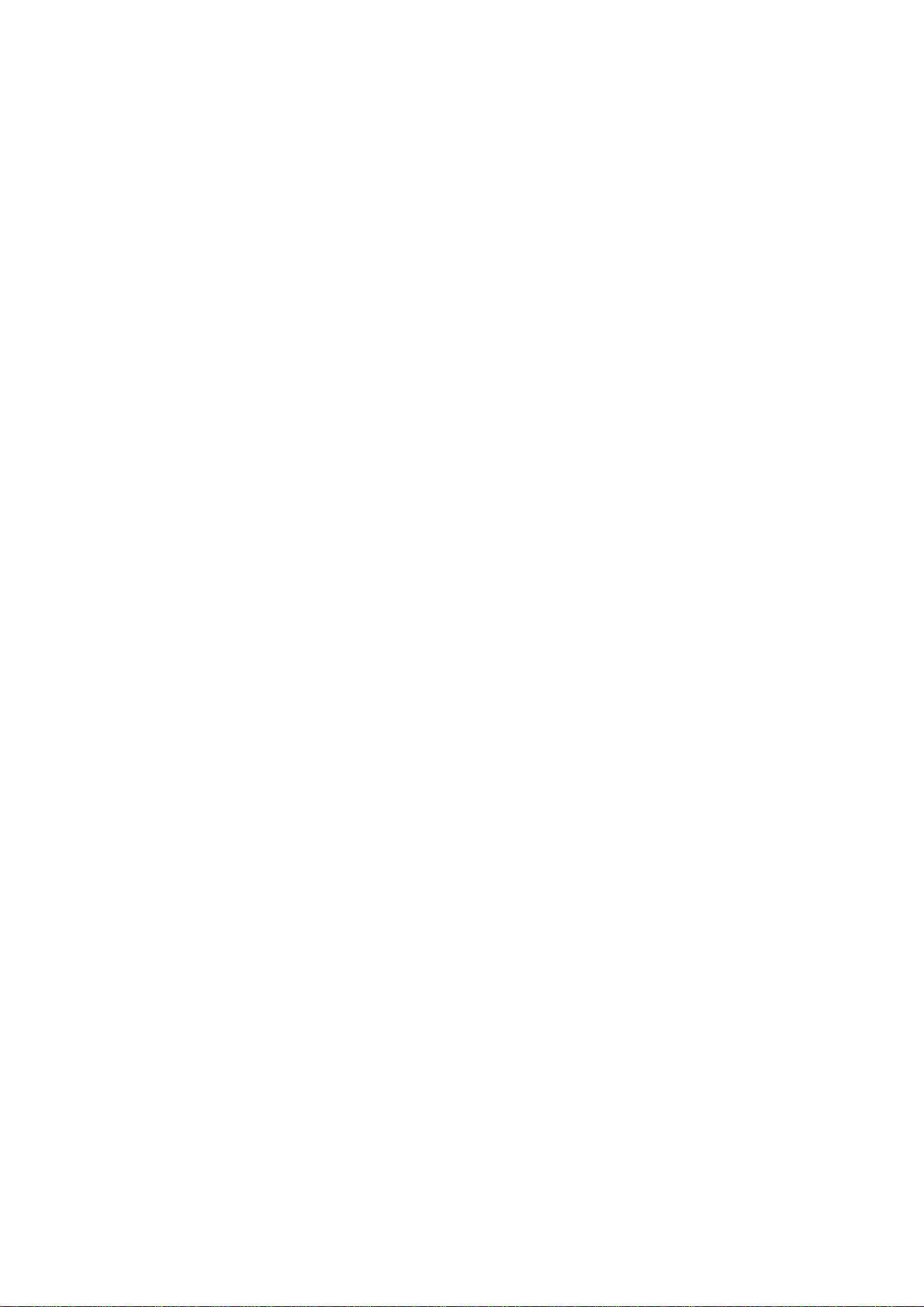
.6 cm Amateur Band FM Repeaters: ................... 440.000 - 450.000 MHz
Land Mobile "Paired" Frequencies: .................. 450.000 - 470.000 MHz
Base Stations: ..................................... 451.0 25 - 454.950 MHz
Mobile Units: ...................................... 456.025 - 459.950 MHz
Repeater Units: .................................... 460.025 - 464.975 MHz
Control Stations: .................................. 465.025 - 469.975 MHz
NOTE: UHF remote control stations and mobile units typically operate at 5
MHz higher than their associated base and relay repeater units.
Specified Intervals
Frequencies in different bands are accessible only at specific intervals.
For Example:
VHF, HAM, and Government: .................................. 5.0 kHz steps
All Others: ............................................... 12.5 kHz steps
Aircraft: ................................................. 25.0 kHz steps
Note: Your scanner rounds the entered fre quency to the nearest valid
frequency. For example, if you try to enter 151.473, the scanner
might accept this as 151.470.
Band Allocation
To help you decide which frequency ranges to search, use the following
listing of the typical services that use the frequencies your scanner
receives. These frequencies are subject to change, and might vary from
area to area. For a more complete listing, refer to the "Police -Call Radio
Guide including Fire and Emergency Services", as well as "Beyond Polic e
Call", "Aeronautical Directory", "Nautical Directory" and "Now you're
Talking" texts available at your local RadioShack store.
Abbreviations
AIR: ............................................................ Aircraft
BIFC: .............................. .... Boise (ID) Interagency Fire Cache
BUS: ............................................................ Business
CAP: .................................................... Civil Air Patrol
CB: ........................................................ Citize ns Band
CCA: ...................................................... Common Carrier
CSB: ................................................ Conventional Systems
CTSB: ....................................... Conventional/Trunked Systems
FIRE: .................................................... Fire Department
HAM: ................................................. Amateur (HAM) Radio
GOVT: ................................................. Federal Government
GMR: ................................................ General Mobile Radio
GTR: ..................................................... General Trunked
IND: ................................................. Industrial Services
MARI: ............................................. Maritime Limited Coast
MARS: .................................... Military Affiliate Radio System
MED: .......................................... Emergency/Medical Services
MIL: ....................................................... U.S. Military
MOV: .................................... ... Motion Picture/Video Industry
NEW: ................................................... New Mobile Narrow
NEWS: ........................................................ Relay Press
OIL: .............................................. Oil/Petroleum Indust ry
POL: ................................................... Police Department
PUB: ..................................................... Public Services
Page 15

PSB: ....................................................... Public Safety
PTR: ..................................................... Private Trunked
ROAD: ......................................... Road & Highway Maintenance
RTV: .................................... Radio/TV Remote Broadcast Pickup
TAXI: ..................................................... . Taxi Services
TELBL: .................................................. Mobile Telephone
TELC: ................................................ Cordless Telephones
TELM: .............................................. Telephone Maintenance
TOW: .......................................................... Tow Trucks
TRAN: ............................................ Transportation Services
TSB: ..................................................... Trunked Systems
TVn: ......................................... ...... FM-TV Audio Broadcast
USXX: .............................................. Government Classified
UTIL: ............................................ Power & Water Utilities
WTHR: ............................................................ Weather
High Frequency (HF)-(3 - 30 MHz):
High Band - (25.00 - 27.36 MHz):
25.020 - 25.320: ..................................................... IND
25.870 - 26.470: ..................................................... RTV
26.62: ................................ ............................... CAP
26.966 - 27.405: ...................................................... CB
27.430 - 27.630: ..................................................... BUS
10-Meter Amateur Band - (28.0 - 29.7 MHz):
28.000 - 29.700: ..................................................... HAM
Very High Frequency (VHF) - (30 - 300 MHz):
Low Band - (29.7 - 50 MHz - in 5 kHz steps):
29.700 - 29.790: ..................................................... IND
29.900 - 30.550: ...................... ......................... GOVT, MIL
30.580 - 31.980: ................................................ IND, PUB
32.000 - 32.990: ............................................... GOVT, MIL
33.020 - 33.980: ........................................... BUS, IND, PUB
34.010 - 34.990: ............................................... GOVT, MIL
35.020 - 35.980: ..................................... BUS, PUB, IND, TELM
36.000 - 36.230: ............................................... GOVT, MIL
36.250: ............................................... Oil spill clean up
36.270 - 36.990: ............................................... GOVT, MIL
37.020 - 37.980: ................................................ PUB, IND
38.000 - 39.000: ........................................ ....... GOVT, MIL
39.020 - 39.980: ..................................................... PUB
40.000 - 42.000: ......................................... GOVT, MIL, MARI
42.020 - 42.940: ..................................................... POL
42.960 - 43.180: ..................................................... IND
43.220 - 43.680: .......................................... TELM, IND, PUB
43.700 - 44.600: .................................................... TRAN
44.620 - 46.580: ........................... ..................... POL, PUB
46.600 - 46.990: .............................................. GOVT, TELC
47.020 - 47.400: ..................................................... PUB
47.420: ............................................... American Red Cross
47.440 - 49.580: ................................................ IND, PUB
49.610 - 49.990: ............................................... MIL, TELC
6-METER Amateur Band (50-54 MHz):
50.00 - 54.00: ....................................................... HAM
Page 16

FM-TV Audio Broadcast, Wide Band (54 -72 MHz):
59.750: .............................................................. TV2
65.750: .............................................................. TV3
71.750: ............................................. ................. TV4
Land Mobile Service Band (72-76 MHz):
FM-TV Audio Broadcast, Wide Band (76 -88 MHz):
81.750: .............................................................. TV5
87.750: .............................................................. T V6
FM Radio Broadcast, Wide Band (88-108 MHz):
Aircraft Band (108-136 MHz):
108.000 - 121.490: ................................................... AIR
121.500: ................................................... AIR emergency
121.510 - 136.000: ................................................... AIR
U.S. GOVERNMENT BAND (138-144 MHz):
137.000 - 144.000: ............................................. GOVT, MIL
VHF-Hi BAND (148-174 MHz):
148.050 - 150.345: ........................................ CAP, M ARS, MIL
150.775 - 150.790: ................................................... MED
150.815 - 150.965: ................................................... TOW
150.980: .............................................. Oil spill clean up
150.995 - 151.130: .................................................. ROAD
151.145 - 151.475: ................................................... POL
151.490 - 151.955: .............................................. IND, BUS
151.985: ............................................ ................ TELM
152.030 - 152.240: .................................................. TELB
152.270 - 152.465: ............................................. IND, TAXI
152.480: ............................................................. BUS
152.510 - 152.840: .................................................. TELB
152.870 - 153.020: .............................................. IND, MOV
153.035 - 153.175: ........................................ IND, OIL, UTIL
153.740 - 154.445: ..................... ........................ PUB, FIRE
154.490 - 154.570: .............................................. IND, BUS
154.585: .............................................. Oil spill clean up
154.600 - 154.625: ................................................... BUS
154.665 - 156.240: ................................... MED, ROAD, POL, PUB
165.255: ............................................................. OIL
156.275 - 157.425: .................................................. MARI
157.450: ............................................................. MED
157.470 - 157.515: ................................................... TOW
157.530 - 157.725: ............................................. IND, TAXI
157.740: ................................................. ............ BUS
157.770 - 158.100: .................................................. TELB
158.130 - 158.460: ............................. BUS, IND, OIL, TELM, UTIL
158.490 - 158.700: .. ............................................... TELB
158.730 - 159.465: ........................................ POL, PUB, ROAD
159.480: ............................................................. OIL
159.495 - 161.565: .................................................. TRAN
161.580: .................................... ......................... OIL
161.600 - 162.000: ............................................. MARI, RTV
Page 17

162.0125 - 162.35: ....................................... GOVT, MIL, USXX
162.400 - 162.550: .................................................. WTHR
162.5625 - 162.6375: ..................................... GOVT, MIL, USXX
162.6625: ............................................................ MED
162.6875 - 163.225: ...................................... GOVT, MIL, USXX
163.250: ............................................................. MED
163.275 - 166.225: ....................................... GOVT, MIL, USXX
166.250: ................................................. GOVT, RTV, FIRE
166.275 - 169.400: ............................................ GOVT, BIFC
169.445: .................................................. WIRELESS MIKES
169.500: ............................................................ GOVT
169.505: .................................................. WIRELESS MIKES
169.55 - 169.9875: ....................................... GOVT, MIL, USXX
170.000: ............................................................ BIFC
170.025 - 170.150: ....................................... GOVT, RTV, FIRE
170.175 - 170.225: ............................... ................... GOVT
170.245 - 170.305: ........................................ WIRELESS MIKES
170.350 - 170.400: ............................................. GOVT, MIL
170.425 - 170.450: .................................................. BIFC
170.475: ............................................................. PUB
170.4875 - 173.175: ............................ GOVT, PUB, WIRELESS MIKES
173.225 - 173.375: ....................................... MOV, NEWS, UTIL
173.3875 - 178.5375: ................ ................................. MIL
173.5625 - 173.5875: ............................. MIL Medical/Crash Crews
173.60 - 173.9875: .................................................. GOVT
FM-TV Audio Broadcast, VHF Wide Band (174 -216 MHz):
179.750: ............................................................. TV7
185.750: ............................................................. TV8
191.750: ............................................................. TV9
197.750: .................................... ........................ TV10
203.750: ............................................................ TV11
209.750: ............................................................ TV12
215.750: ............................................................ TV13
New Mobil Narrow Band (220-222 MHz):
220.000 - 222.000: ................................................... NEW
1.3-Meter Amateur Band (222-225 MHz):
222.000 - 225.000: ................................................... HAM
MILITARY AIRCRAFT BAND (237.9-287.8 MHz):
237.900: ..................................... Coast Guard Search & Rescue
239.800: ..................................................... FAA Weather
241.000: ............................................................ ARMY
243.000: ....................................................... EMERGENCY
255.400: .............................................. FAA FLIGHT SERVICE
257.800: ................................................. CIVILIAN TOWERS
287.800: ..................................... ........ Coast Guard Air/Sea
Rescue
Ultra High Frequency (UHF)-(300 MHz-3 GHz)
Military Aircraft Band (319.1 - 383.9 MHz):
319.100: ............................................. FAA Traffic Control
321.000 - 336.600: ................................... .......... Air Force
Page 18

342.500 - 344.600: ........................................... FAA Weather
346.400 - 364.200: ............................. Air Force Traffic Control
381.800 - 383.900: ........................................... Coast Guard
U.S. Government Band (406-420 MHz):
406.125 - 419.975: ............................................ GOVT, USXX
70-cm Amateur Band (420-450 MHz):
420.000 - 450.000: ................................................... HAM
Low Band (450-470 MHz):
450.050 - 450.925: ................................................... RTV
451.025 - 452.025: .................................. IND, OIL, TELM, UTIL
452.0375 - 453.00: ............................ IND, TAXI, TRAN, TOW, NEWS
453.0125 - 453.9875: .......................... ....................... PUB
454.000: ............................................................. OIL
454.025 - 454.975: .................................................. TELB
455.050 - 455.925: ................................................... RTV
457.525 - 457.600: ................................................... BUS
458.025 - 458.175: ................................................... MED
460.0125 - 460.6375: ...................................... FIRE, POL, PUB
460.650 - 462.175: ................................................... BUS
462.1875 - 462.450: ............................................. BUS, IND
462.4625 - 462.525: ................................. IND, OIL, TELM, UTIL
462.550 - 462.725: .............................................. ..... GMR
462.750 - 462.925: ................................................... BUS
462.9375 - 463.1875: ................................................. MED
463.200 - 467.925: ................................................... BUS
FM-TV Audio Broadcast, UHF Wide Band (470-512 MHz):
(Channels 14-69 in 6 MHz steps):
475.750: ...................................................... Channel 14
481.750: ...................................................... Channel 15
487.750: ............................... ....................... Channel 16
805.750: ...................................................... Channel 69
Note: Some cities use the 470-512 MHz band for land/mobile service.
Conventional Systems Band - Locally Assigned
851.0125 - 855.9875: ................................................. CSB
Conventional/Trunked Systems Band - Locally Assigned
856.0125 - 860.9875: ................................................ CTSB
Trunked Systems Band - Locally Assigned
861.0125 - 865.9875: .................. ............................... TSB
Public Safety Band - Locally Assigned
866.0125 - 868.9875: ................................................. PSB
Common Carrier
869.010 - 894.000: ................................................... CCA
Page 19

Private Trunked
935.0125 - 939.9875: ................................................. PTR
General Trunked
940.0125 - 940.9875: ................................................. GTR
Frequency Conversion
The tuning of a station can be expressed in frequency (kHz o r MHz) or in
wavelength (meters). The following information can help you make the
necessary conversions.
1 MHz (million)=1,000 kHz (thousand)
To convert MHz to kHz, multiply by 1,000:
9.62 MHz x 1000 = 9620 kHz
To convert from kHz to MHz, divide by 1,000
2780 kHz / 1000 = 2.780 MHz
To convert MHz to meters, divide 300 by the number of megahertz
300 / 7.1 MHz = 42.25 meters
A Note on Image Reception
Radios work by simple mathematics. For example, most tune to a frequency
by mixing that frequency with another (local oscillator) frequency which
is slightly different. This mixing process primarily gives us the two
original frequencies, their sum, and their difference. Well, the radio's
Intermediate Frequency (I.F.) filter normally passes either the sum or
difference frequency, and this is then processed into the sound we hear.
Because nothing is perfect, certain "harmonics" will also get through if
they are strong enough. For example, if a radio's I.F. is 10.7 MHz, we
might be able to tune to a frequency 21.4 MHz (2 x I.F.) above (or below,
depending on the radio's design) a strong signal and hear it! This is more
evident in a double-conversion radio than a triple -conversion radio,
because the triple-conversion radio's 1st intermedia te frequency is quite
high. This causes the image to be so far off frequency that it is easy to
effectively filter it out.
So remember that just because a radio doesn't receive something which
another does is not necessarily an indication of a problem. The one radio
may simply not be "tricked" into picking up an image! This rejection of
undesired signals is one reason that a triple -conversion receiver costs
more than a similar dual-conversion model.
You might be interested in finding more out about rad io. One good
location to start looking is your local public library. You might also
wish to contact the A.R.R.L., as they are an excellent source of
informative texts on the subject.
Page 20

PRO-2035 1000-Channel Programmable Home Scanner
(200-0460) Hints and Tips Faxback Doc. # 16588
Q: In Auto Storing, this Scanner keeps storing the same frequency over
and over again. In the Owner's Manual under Features, it is stated
that Auto Store will scan and store the frequency. If t he same
frequency comes up again, it checks the frequency and if it is the
same frequency, it skips it. But under Operation of Auto Storing. it
does not state that it will skip a frequency if it is already stored.
A: This is a known problem with this scanner. The PRO-0464 (200-0464)
Scanner was introduced to replace the PRO -2035 Scanner.
Page 21

PRO-2035 1000-Channel Programmable Home Scanner
(200-0460) Listening to the Weather Band Faxback Doc. # 16914
The FCC (Federal Communications Commission) has allocated 11 channels for
use by the National Oceanic and Atmospheric Administration (NOAA). NOAA
broadcasts your local forecast and regional weather information on one or
more of these channels. We have preprogrammed the scanner wi th ten of the
U.S. frequencies available to NOAA.
To scan the preprogrammed weather channels, press WEATHER, the press the UP
or DOWN ARROW.
To manually tune through the preprogrammed weather channels, repeatedly
press WEATHER or turn TUNING.
NOTE: For a list of all 11 national weather frequencies, see "National
Weather Frequencies."
BAND MODE AND FREQUENCY STEP
The scanner scans in the following band modes:
AM (amplitude modulation) - used in aircraft bands and Citizen's Band.
NFM (narrowband frequency modulation) - used in action bands such as
police, fire, ambulance, Amateur Radio, etc.
WFM (wideband frequency modulation) - used in commercial FM broadcasts
and television sound.
This table shows the preset band modes an d frequency steps your scanner
uses for each frequency range.
Frequency Rand (MHz) Band Mode Frequency Step (kHz)
25.000 - 29.995 AM 5
30.000 - 87.495 NFM 5
87.500 - 107.950 WFM 50
108.000 - 136.9875 AM 12.5
137.000 - 224.995 NFM 5
225.000 - 400.000 AM 12.5
400.0125 - 520.000 NFM 12.5
760.000 - 1300.000 NFM 12.5
If you scan some of the 225-400 MHz and TV audio bands, you might have to
manually change the band mode or frequency step.
Changing/Resetting the Band Mode
To change the displayed band mode while a frequency appears, press MODE
until the desired band mode appears. The band mode flashes anytime it is
different from the preset band mode. To reset the displayed band mode to
its preset, press RESET.
NOTES: You cannot change the band mode unless it appears on the display.
Keep in mind that improperly changing the band mode can cause poor
reception. For example, the sound is distorted when you listen to
an FM broadcast or TV audio in the NFM mode or to a police
broadcast in the WFM mode.
Page 22

Changing/Resetting the Frequency Step
The scanner scans at a preset frequency step (5, 12.5, or 50 kHz) for each
frequency range. However, if you scan some of the 225 -400 MHz and TV audio
bands, you might have to manually change the frequency step.
You can change the displayed frequency step while searching for frequencies
or automatically storing frequencies.
Follow these steps to change the displayed frequency step.
1. Display the frequency step or frequency range which uses the frequency
step.
2. Press STEP until the desired frequency step appears.
The frequency step flashes anytime it is different from the preset
frequency step.
To change the displayed frequency step back to its preset value, press
RESET.
NOTES: You cannot change the frequency step unless it appears on the
display.
Keep in mind that improperly changing the frequency step can cause
you to miss stations while scann ing. For example, if you use a 50
kHz frequency step to search for broadcasts, and the band mode is
set to NFM, you might miss frequencies between the 50 kHz steps.
Page 23

PRO-2035 1000-Channel Programmable Home Scanner
(200-0460) Operation -Part 1 Faxback Doc. # 16910
CONNECTING POWER
Plug the scanner's attached AC power cord into a standard AC outlet.
CAUTION: To prevent electric shock, the plug's blades are polarized and fit
only one way. If the plug does not fit easily, turn it over and
try again. Do not force the plug into the AC outlet.
The memory backup circuit begins to function a few minutes after you supply
power to the scanner. The length of time that the scanner maintains
channels stored in memory depends on how long power has been supplied to
the scanner. For example, if power is supplied to the scanner for at least
4 days, the memory backup circuit maintains the channels stored in memory
for up to 3 months.
Using Your Vehicle's Battery
If your AC power does not work in an emergency, you can power your scanner
from your vehicle's cigarette lighter socket with an optional DC cigarette
lighter power cable such as Cat. No. 270 -1533 (not supplied).
To connect an optional DC cigarette li ghter power cable, insert its barrel
plug into the DC 13.8V jack on the back of the scanner, then plug the power
cable into your vehicle's cigarette lighter socket.
CAUTIONS: The scanner can work in a vehicle that has a 12 -volt, negative ground electrical system. Most vehicles have this type of
system. If you are not sure about your vehicle, check with
your vehicle's dealer
If you use a DC cigarette lighter power cable with the scanner,
it must supply 12 volts and deliver at least 1 amp. Its center
tip must be set to positive, and its plug must correctly fit
the DC 13.8V jack on the back of the scanner. The recommended
power cable meets these specifications. U sing a power cable
that does not meet these specifications could seriously damage
the scanner or the power cable.
NOTE: Mobile use of this scanner is unlawful or requires a permit in some
areas. Check the laws in your area.
RESTARTING/RESETTING THE SCANNER
If the scanner's display locks up or the scanner does not work properly
after you connect power, you might have to restart or reset the scanner.
Restarting the scanner clears and resets the scanner's display, but does
not erase any channel information stored in the scanner's memory. Follow
these steps to restart the scanner.
1. Turn off the scanner, then turn it on again.
2. Insert a pointed object such as a straightened paper clip into the
RESTART hole on the back of the scanner for about 2 seconds.
If the scanner still does not work properly, you might have to reset it.
CAUTION: This procedure clears all the information you have programmed
Page 24

into the scanner. Use this procedure only when you are sur e the
scanner is not working properly.
1. Turn off the scanner, then turn it on again.
2. Press and hold down CLEAR and insert a pointed object such as a
straightened paper clip into the RESTART hole on the back of the
scanner for about 2 seconds. Information on the scanner's display
disappears.
3. When information reappears on the scanner's display, release CLEAR.
A LOOK AT THE KEYBOARD
A quick glance at this section should help you understand each key's
function.
WEATHER - scans through the ten preprogrammed weather channels.
SOUND SQUELCH - sets the scanner to continue to scan if it stops on a
carrier signal with no voice or other sound.
OFF/VOLUME - turns the scanner on or off and adjusts the volume.
SQUELCH - adjusts the scanner's squelch.
PRIORITY - sets and turns on and off priority for a particular
channel.
DIRECT - starts a direct frequency search.
MODE - changes the band mode (AM, NFM, or WFM).
L/OUT - lets you lock out selected channels.
STEP - changes the frequency step (5, 12.5, or 50 kHz).
L/O RVW - lets you review locked-out channels.
RESET - resets the default band mode and frequency step.
DELAY - programs a 2-second delay for the selected mode.
Number Keys - each key has a single-digit label and a range of
numbers. Use the digits on the keys to ent er the
numbers for a channel or a frequency. Use the range
of numbers above the key (201 -300, for example) to
select the channel -storage bank. See "Understanding
Channel-Storage Banks."
DECIMAL SYMBOL - enters the decimal point when you enter a frequency.
CLEAR - clears an incorrect entry.
LIMIT - sets the channel or frequency range you want to
search.
UP AND DOWN ARROWS - searches up or down from the currently displayed
frequency.
Page 25

MONITOR - accesses the 100 monitor memories.
TUNING Knob - turn to tune through channels or frequencies.
SCAN - scans through the channels.
MANUAL - stops scanning to let you directly enter a channel
number.
TUNE - lets you use the scanner's rotary tuner to tune
through frequencies.
PROGRAM - programs frequencies into channels.
AUTO - lets you automatically program frequencies into
channels.
ENTER - enters frequencies into channels.
A LOOK AT THE DISPLAY
The display has indicators that show the scanner's curr ent operating mode.
A good look at the display will help you understand the scanner.
SCAN - appears when you scan channels.
BANK - appears with numbers (1-10). Numbers with a bar under
them show which ch annel-storage banks are turned on
for scanning. See "Understanding Channel -Storage
Banks."
SEARCH BANK - appears with numbers (1-10). Numbers with a bar under
them show which search b anks are turned on for a limit
search.
TUNE - appears when you press TUNE to use the scanner's
rotary tuner.
MANUAL - appears when you manually select a channel.
WX - appears when you scan the ten preprogrammed weather
band channels.
AUTO - appears when the scanner automatically stores
frequencies in channels.
SEARCH - appears during a direct search and a limit search.
UP AND DOWN ARROWS - appears when the scanner is scanning, when you press
the UP or DOWN ARROW while the scanner is in limit or
direct search, when you tune through weather channels,
or when you store frequencies.
P - appears when the scanner is set to the priority
channel.
CH - appears with a number (1-1000) to show which of the
scanner's 1,000 channe ls it is tuned to.
MHz - appears with digits to show which frequency the
scanner is currently tuned to.
Page 26

PRIORITY - appears when the priority feature is turned on.
MON - appears with a number (1-100) to show which monitor
memory you are listening to.
LOCK-OUT - appears when you lock out a channel or manually select
a locked-out channel.
DELAY - appears when scanning stops at a ch annel you have
programmed for a 2 -second delay.
AM - appears when the scanner scans a frequency set to the
AM mode or when you change a frequency to the AM mode.
See "Band Mode and Frequency Step."
NFM - appears when the scanner scans a frequency set to the
narrowband FM mode, or when you change a frequency
to the narrowband FM mode. See "Band Mode and
Frequency Step."
WFM - appears when the scanner scans a frequency set to the
wideband FM mode, or when you change a frequency to
the wideband FM mode. See "Band Mode and Frequency
Step."
kHz - appears with digits to show which frequency step (5,
12.5, or 50) the scanner is set to.
PROGRAM - appears when you press PROGRAM while selecting a
channel to store a frequency in, or while selecting a
search bank.
- d - - appears instead of the channel number during a direct
search.
Error - appears instead of the correct entry when you make an
incorrect entry.
UNDERSTANDING BANKS
You can store frequencies into either a permanent memory location called a
channel, or a temporary memory location called a monitor memory. You can
store up to 1,000 channels and up to 100 monitor mem ories.
CHANNEL-STORAGE BANKS
To make it easier to identify and select the channels you want to listen
to, channels are divided into 10 channel -storage banks (1-10) of 100
channels each. You can use each channel -storage to group frequencies, such
as those used by the police department, fire department, ambulance
services, and aircraft (see "Guide to the Action Bands").
For example, there might be three or four police departments in your area,
each using several different frequencies. Additionally, there might be
other law enforcement agencies such as state police, county sheriffs, or
SWAT teams that use their own frequencies. You can program all law
enforcement frequencies starting with Channel 1 (the first channel in Bank
1), then program the fire department, paramedic, and other public safety
frequencies starting with Channel 101 (the first channel in Bank 2).
Page 27

MONITOR MEMORIES
TURNING ON THE SCANNER/SETTING VOLUME AND SQUELCH
1. Turn SQUELCH fully counterclockwise.
2. Turn VOLUME clockwise until you hear a hissing sound.
3. Turn SQUELCH clockwise, then leave it set to a point just after the
hissing sound stops.
NOTE: If the scanner picks up unwanted, partial, or very weak
transmissions, turn SQUELCH clockwise to decrease the scanner 's
sensitivity to these signals. If you want to listen to a weak or
distant station, turn SQUELCH counterclockwise.
TURNING CHANNEL-STORAGE BANKS ON AND OFF
When you turn on the scanner the first time, the scanner scans all ten
channel-storage banks. As the scanner scans a bank, the bar under the
bank's number flashes.
To turn off banks while scanning, press the bank's number key until the bar
under the bank's number disappears. The scanner does not scan any of the
stored channels within banks you have turned off.
NOTES: You cannot turn off all banks. There must be at least one active
bank.
You can manually select any channel in a bank, even if the bank is
turned off.
The normal way to search is between two frequency points. Enter
PRO GRAM, LIMIT and the display will show the current "Lo" frequency
limit. If you want to change it, enter the frequency (146,000 for
example) and hit ENTER. Press LIMIT again to see the "Hi" frequency
limit. To change it enter the frequency (148,000 for example) and
hit ENTER. To begin the search hit the / \ to scan up or \/ to scan
down. Unit will scan between 146,000 and 148,000 in example above.
To turn on banks while scanning, press the bank's number key until a bar
appears under the bank's number.
Page 28

PRO-2035 1000-Channel Programmable Home Scanner
(200-0460) Operation - Part 2 Faxback Doc. # 16911
SCANNING THE CHANNELS
To begin scanning the channels or to start scanning again after monitoring
a specific channel, press SCAN. The scanner scans through all non -locked
channels in the active banks (see "Locking Out Channels").
The scanner scans either up or down through the channels in the activated
banks. To change the scanning direction, either press the UP or DOWN
ARROWS, or rotate TUNING counterclockwise to scan down, or clockwise to
scan up.
USING THE ROTARY TUNER
The scanner's rotary tuner lets you quickly select channels and
frequencies.
NOTE: If you turn TUNING too slowly, the scanner might accidentally change
the search or scan direction. If you turn TUNING too quickly, the
scanner might not display the frequency or channel you expected.
Tuning Channel Numbers
To tune a higher channel numbers, turn TUNING clockwise one notch at time.
To tune to lower channel numbers, turn TUNING counterclockwise one notch at
a time.
Tuning Frequencies
NOTE: You cannot use the rotary tuner to tune to frequencies while the
scanner is scanning the priority channel.
1. When the scanner stops on a frequency while scanning, press MANUAL.
MANUAL appears.
2. Press TUNE. MANUAL, the frequency number, and TUNE appear.
To tune to higher frequencies, turn TUNING clockwise one notch at a tim e.
To tune to lower frequencies, turn TUNING counterclockwise one notch at a
time.
USING MONITOR MEMORIES
Monitor memories are temporary storage areas where you can store up to 100
frequencies while you decide whether to save them into channels. You can
manually select monitor memories, but you cannot scan them.
You can store frequencies you find during a limit or direct search into
monitor memories by pressing MONITOR when the desired frequency appears on
the display. The channel number to the right o f MON indicates the current
monitor memory.
To listen to a monitor memory, press MANUAL, then press MONITOR. The
current monitor memory appears. To select other monitor memories, either:
Turn TUNING one click to select each monitor memory.
Use the number keys to enter the monitor memory's channel number,
then press MONITOR.
Page 29

Both MON and the frequency stored in the monitor memory are displayed.
MOVING FREQUENCIES
Moving a Frequency from a Monitor Memory to a Channel
1. Press PROGRAM.
2. Use the number keys to enter the channel number where you want to
store the monitor frequency, then press PROGRAM.
3. Press MONITOR. MON flashes. Use the number keys to enter the monitor
memory's channel number, then press MONITOR. Or, tur n TUNING to select
the channel number.
MON flashes and the monitor memory's channel number and frequency
appear.
4. Press ENTER. The scanner stores the frequency in the selected channel
number.
To move the next frequency to the nex t channel, turn TUNING to select
the next channel and repeat Steps 3 and 4.
Moving Frequencies from Monitor Memories to Banks
The scanner can move frequencies stored in monitor memories into
banks you specify.
1. Press AUTO. AUTO appears.
2. Using the number keys, select the bank numbers where you want to store
the frequencies from the monitor memories.
Notes: To select bank 10, press 0.
If you select a bank that does not contain any empty channels, a
bar flashes under the bank number, and -FULL- and AUTO appear. To
store new frequencies into this bank, you must delete one or more
frequencies stored in it, then repeat Step 2. See "Deleting
Frequencies."
If you select a bank that contains an empty channel, a bar flashes
under the bank number, and AC -, the number of vacant channels in
the bank, Ch, and AUTO appear.
If you do not want to select the bank, press the bank's number
again.
If you select more than one bank and want to review your
selections, turn the TUNING knob one click for each selected bank.
As you turn the TUNING knob, a bar flashes under each selected bank
number.
3. Press and hold down ENTER, then press MONITOR . A bar flashes under the
bank number, and AC-, the number of vacant channels in the bank, Ch,
and AUTO appear.
Moving Frequencies Within Banks
Page 30

You can move all stored frequencies within a bank you select from higher
channels to lower, empty channels. This helps you group all of the
frequencies you stored within a bank into consecutive channels. For
example, if you stored frequencies in channels 1 through 25, left channels
26 through 30 empty, then stored more frequencies in channels 30 through
40, the scanner can move all the frequencies together into channels 1
through 35.
1. Press AUTO. AUTO appears.
2. Using the number keys, select the bank's number.
3. Press and hold down ENTER, then press RESET. The scanner automatically
moves all frequencies in channels within the bank to the lowest
available channels within the bank.
Moving Frequencies from Banks to Monitor Memory
1. Press AUTO. AUTO appears.
2. Using the number keys, select the bank's number.
3. Press and hold down ENTER, then press the decimal point. The scanner
automatically moves all frequencies in channels within the bank to
monitor memories.
DELETING FREQUENCIES
Deleting a Frequency from a Channel or Monitor Memory
1. Press PROGRAM.
2. Use the number keys to enter the channel number or monitor memory
channel containing the frequency you want to delete.
3. If you are deleting the frequency in a channel, press PROGRAM.
If you are deleting the frequency in a monitor memory, press MONITOR.
4. Press 0, then press ENTER. The frequency is deleted from the channel.
NOTE: To delete all frequencies in all banks at the same time, you must
reset the scanner. See "Restarting/Resetting the Scanner."
Deleting Frequencies from Locked-out Channels within a Bank
You can delete the frequencies in all locked -out channels within a bank you
select. This lets you delete all the old or uninteresting frequencies in
channels you have locked out.
1. Press AUTO. AUTO appears.
2. Using the number keys, select the bank's number.
3. Press and hold down ENTER, then press L/OUT.
Deleting All Frequencies from Channels with a Bank
1. Press AUTO. AUTO appears.
2. Using the number keys, select the bank's number.
Page 31

3. Press and hold down ENTER, then press CLEAR.
SPECIAL FEATURES
DELAY
Many agencies use a two-way radio system that might have a pause of several
seconds between a query and a reply. The scanner's delay feature lets it
wait for 2 seconds after each transmission on a channel or frequ ency while
scanning or searching.
To program a 2-second delay for a channel while scanning, manually select
the channel and press DELAY until DELAY appears. When the scanner stops on
the channel, it waits for 2 seconds after each transmission on that cha nnel
before it resumes scanning.
To program a 2-second delay for any active frequency while searching, press
DELAY until DELAY appears. When the scanner stops on a transmission, it
waits for 2 seconds after each transmission on that frequency before it
resumes searching.
USING THE ATT SWITCH
To reduce interference or noise caused by signals from a strong local
broadcaster, you can reduce the scanner's sensitivity to signals by setting
the ATT (attenuate) switch on the back of the scanner.
Switch ATT to 10dB to reduce the scanner's sensitivity, or 0dB to increase
the scanner's sensitivity.
NOTE: If you switch ATT to 10dB, the scanner might not receive weak
signals.
USING THE SOUND SQUELCH SWITCH
You can have the scanner skip frequencies that b roadcast only a carrier
signal (without an accompanying modulated signal) by setting the SOUND
SQUELCH switch on the front of the scanner. When SOUND SQUELCH is turned
on, the scanner continues scanning if it does not detect a modulated signal
on a frequency within 0.5 seconds.
NOTES: This feature works only while the scanner is scanning, searching,
or monitoring the priority channel.
The sound squelch feature might not work properly if the monitored
frequency contains a transmis sion with a low modulated signal.
To set sound squelch, press SOUND SQUELCH until the scanner beeps and the
SOUND SQUELCH indicator turns on. To turn off sound squelch, press SOUND
SQUELCH again.
If the scanner receives a frequency that broadcasts both a carrier and a
modulated signal, it stops scanning and monitors the frequency. If the
modulated signal stops being broadcast on the frequency, the scanner stays
on the frequency for 5 seconds, then resumes scanning. If the carrier
signal stops being broadcast on the frequency, the scanner resumes scanning
immediately unless DELAY is set.
LOCKING OUT CHANNELS
Page 32

You can scan existing channels faster by locking out channels that have a
continuous transmission, such as a weather channel.
To lock out a channel while scanning, press L/OUT when the scanner stops on
the channel. To lock out a channel manually, manually select the channel
and press L/OUT until LOCK-OUT shows on the display.
To remove the lockout from a channel, manually select the channel and p ress
L/OUT until LOCK-OUT disappears from the display.
NOTES: You can delete the frequencies stored in locked -out channels within
a bank. See "Deleting Frequencies from Locked -Out Channels within
a Bank."
You can still manually select locked-out channels.
You cannot lock out all channels. There must be at least one
active channel in each bank.
Reviewing Locked-Out Channels
To review which channels are locked out, press MANUAL, then repeatedly
press L/O RVW. As you press L/O RVW, the scanner displays all locked -out
channels.
PRIORITY
With the priority feature, you can scan through programmed channels and
still not miss an important or interesting call on a specific channel. You
can program one stored channel as a priority channel.
NOTE: Before you first program the scanner, it automatically designates
Channel 1 in Bank 1 as the priority channel.
Follow these steps to program a channel as the priority channel.
1. Press PROGRAM.
2. Use the number keys to enter the channel number you want to program as
the priority channel, then press PRIORITY. P appears on the display to
the left of the channel number.
To turn on the priority feature, press PRIORITY during scanning. The
scanner checks the priority channel every 2 seconds. It stays on the
channel if there is activity, and PRIORITY appears.
To turn off the priority feature, press PRIORITY. PRIORITY disappears from
the display.
MANUALLY SELECTING A CHANNEL
You can continuously monitor a specific channel without scanning. This is
useful if you hear an emergency broadcast on a channel and do not want to
miss any details (even though there might be periods of silence) or if you
want to monitor a locked-out channel.
Follow these steps to manually select a channel.
1. Press MANUAL.
2. Use the number keys to enter the channel number you want to hear, then
Page 33

press MANUAL.
NOTES: If the scanner is scanning and stops at the channel you want, you
do not have to press MANUAL again in Step 2.
If you repeatedly press MANUAL, the scanner steps through the
channels. To change the step direction, press either the UP or
DOWN ARROW before you press MANUAL.
Page 34

PRO-2035 1000-Channel Programmable Home Scanner
(200-0460) Preparation Faxback Doc. # 16909
This scanner is primarily designed for use in the home as a base station.
You can place it on a desk, shelf, or table.
The scanner's front feet fold up or down. Adjust them to give you the best
view of the display.
CONNECTING AN ANTENNA
The supplied telescoping antenna helps the scanner receive strong local
signals. To install the antenna, screw it clockwise into the hole on the
scanner's top.
The scanner's sensitivity depends on the antenna's length and various
environmental conditions. For the best reception of the transmissions you
want to hear, adjust the antenna's length.
Frequency Antenna Length
25-300 MHz Extend fully
300-520 MHz Extend three segments
520-760 MHz Extend two segments
760-1300 MHz Collapse all segments
Instead of the supplied antenna, you can connect an outdoor base antenna
(not supplied) to the scanner. Your local Radio Shack store sells a
variety of antennas. Choose the one that best meets your needs.
When deciding on an outdoor base antenna and its location, consider the
following:
The location of the antenna should be as high as possible.
The antenna and antenna cable should be as far as possible from sources
of electrical noise (appliances, other radios, and so on).
The antenna should be vertical for the best performance.
To connect an optional antenna, always use 50 -ohm coaxial cable, such as
RG-58 or RG-8. For lengths over 50 feet, use RG -8 low-loss dielectric
coaxial cable. If the coaxial cable's connector does not fit in the ANT
jack, you might also need a PL-259-to-BNC antenna plug adapter, such as
Cat. No. 278-120. Your local Radio Shack store carries a wide variety of
coaxial antenna cable and connectors.
Follow the mounting instructions supplied with the antenna. Then route the
antenna cable to the scanner, and connect it to the ANT jack on the back of
the scanner.
CAUTION: Do not run the cable over sharp edges or moving objects.
WARNING: Use extreme caution when you install or remove an outdoor
antenna. If the antenna starts to fall, let it go! It could
contact overhead power lines. If the antenna touches a power
line, contact with the antenna, mast, cable, or guy wires can
cause electrocution and death. Call the power company to remove
the antenna. DO NOT attempt to do so yourself.
Page 35

PRO-2035 1000-Channel Programmable Home Scanner
(200-0460) Search and Storing Active Frequencies Faxback Doc. # 16913
You can store frequencies into channels using any of the following methods:
Manual storage
Auto storage
Limit search (within a range of f requencies you select)
Direct search (any range of frequencies before or after a frequency you
select)
Moving a frequency from a monitor memory
Good references for active frequencies are Radio Shack's "Police Call Radio
Guide Including Fire and Emergency Services," "Aeronautical Frequency
Directory," and "Maritime Frequency Directory." We update these
directories every year, so be sure to get a current copy. See also "Guide
to the Action Bands".
If you do not have a reference to frequencie s in your area, follow the
steps in "Automatically Storing Frequencies" or "Limit Search" to search
for transmissions.
Manually Storing Frequencies
If you know a frequency you want to store, you can store it manually.
1. Press PROGRAM. PROGRAM appears.
2. To select the channel where you want to store the frequency, either
turn TUNING until the channel number appears, or use the number keys to
enter the channel number. Then press PROGRAM.
3. Using the number keys, enter the frequency you wa nt to store into that
channel.
4. Press ENTER to store the frequency.
NOTES: If you entered an invalid frequency in Step 3, the scanner
beeps and displays the channel number and ERROR. Simply repeat
steps 3 and 4.
The scanner automatically rounds the entered frequency down to
the closet valid frequency. For example, if you try to enter a
frequency of 151.473, the scanner accepts it as 151.470.
5. Repeat steps 2-4 to store more frequencies into channels.
Automatically Storing Frequencies
The scanner can automatically store active frequencies into empty channels
in the banks you specify.
1. Press AUTO. AUTO appears.
2. Using the number keys, select the numbers of the banks wher e you
want to store frequencies.
Page 36

NOTES: To select a bank that does not contain any empty channels, a
bar flashes under the bank number, and -FULL- and AUTO appear.
To enter new frequencies into this bank, you must delete one or
more frequencies stored in it, then repeat Step 2. See
"Deleting Frequencies."
If you select a bank that contains an empty channel, a bar
flashes under the bank number, and AC -, the number of vacant
channels in the bank, Ch, and AUTO appear.
If you do not want to select the bank, press the bank's number
again.
If you select more than one bank and want to review your
selections, turn TUNING one click for each selected bank. As
you turn TUNING, a bar flashes under each selected bank number.
3. Press LIMIT. Lo appears.
4. Use the number keys to enter the lower limit of the frequency range you
want to search, then press ENTER.
NOTES: If you enter an invalid frequency in Step 4 or 6, the scanner
displays ERROR. Simply repeat the step.
If you enter any frequency in a range from 823.950 to 823.995
MHz for a lower limit in this step, th e scanner displays and
uses 823.950 as the lower limit after you press ENTER. If you
enter any frequency in a range from 868.950 to 868.995 MHz for
a lower limit in this step, the scanner displays and uses
868.950 as the lower limit after your press ENTER.
5. Press LIMIT. Hi appears.
6. Use the number keys to enter the upper limit of the frequency range you
want to search, then press ENTER.
NOTE: If you enter any frequency in a range from 849.0 05 to 849.050
MHz for an upper limit in this step, the scanner displays and
uses 849.050 as the upper limit after you press ENTER. If you
enter any frequency in a range from 894.005 to 894.050 MHz for
an upper limit in this step, the scanner displays and uses
894.050 as the upper limit after you press ENTER.
7. Press the UP ARROW to search from the lower to the upper limit, or
DOWN ARROW to search from the upper to the lower limit. AUTO and
the bar under the selected bank number flash on the display.
When the scanner finds an active frequency, it stores the
frequency in the displayed channel, then continues searching for
more active frequencies and storing them in any subsequent empty
channels. When the scanner fills all channels within the selected
banks, the scanner beeps rapidly and displays the number of the
last channel where a frequency was stored.
NOTE: During auto store, you can manually change the frequ ency step or
band mode. See "Changing/Resetting the Frequency Step" or
"Changing/Resetting the Band Mode."
8. To interrupt auto store, press AUTO. The scanner displays the last
channel number where a frequency was stored. To continue auto store,
Page 37

press the UP or DOWN ARROW.
9. To stop auto store, press MANUAL. MANUAL appears.
Limit Search
You can search for transmissions within a range of frequencies you select,
called the limit search range. You can set and store up to ten limit
search ranges into search banks (1-10).
NOTES: You can use the scanner's delay feature while using limit search.
See "Delay."
When the scanner searches for frequencies within limit search
range, you can store frequen cies you hear during the search into
monitor memories.
Follow these steps to set and store limit search ranges and search them for
active frequencies.
1. Press PROGRAM. PROGRAM appears.
2. Using the number keys, select the number for the sear ch bank where
you want to store a limit search range.
NOTE: To select bank 10, press 0.
3. Press LIMIT. SEARCH BANK and Lo appear, and a bar flashes under the
selected search bank's number. If you already entered limit search
ranges in other search banks, a bar appears under each search bank's
number.
4. Use the number keys to enter the lower limit of the frequency range you
want to search, then press ENTER.
NOTES: If you enter an invalid frequency in Step 4 or 6, the sc anner
displays ERROR. Simply repeat the step.
If you enter any frequency in a range from 823.950 to 823.995
MHz for a lower limit in this step, the scanner displays and
uses 823.950 as the lower limit after yo u press ENTER. If you
enter any frequency in a range from 868.950 to 868.995 MHz for a
lower limit in this step, the scanner displays and uses 868.950
as the lower limit after you press ENTER.
5. Press LIMIT. SEARCH BANK and Hi appear.
6. Use the number keys to enter the upper limit of the frequency range you
want to search, then press ENTER.
NOTES: If you create more than one search bank and you want to review
your limit search ranges, turn TUNIN G one click for each
selected search bank. As you turn TUNING, a bar flashes under
the active search bank number, and either Lo or Hi is
displayed. Press LIMIT to review the high and low limits of
the frequency ranges for the selected search bank.
If you enter any frequency in a range from 849.005 to 849.050
MHz for an upper limit in this step, the scanner displays and
uses 849.050 as the upper limit after you press ENTER . If you
enter any frequency in a range from 894.005 to 894.050 MHz for
Page 38

an upper limit in this step, the scanner displays and uses
894.050 as the upper limit after you press ENTER.
7. Press the UP ARROW to search from the lower to the upper limit, or the
DOWN ARROW to search from the upper to the lower limit. As the scanner
searches, it displays SEARCH, and the bar under the selected search
bank number flashes.
When the scanner finds an active frequen cy, it stops searching. To
save the frequency into a monitor memory, press MONITOR. MON and the
current monitor channel number appear on the display. Press the UP or
DOWN ARROW again to continue searching for additional active
frequencies.
NOTES: If you set the limit search range to a range that is narrower than
the step frequency, the scanner beeps and displays -PASS- when you
press the UP or DOWN ARROW. To correct this problem, either press
STEP to change the step frequency or enter a wider frequency or
enter a wider frequency range in Steps 4 and 6.
As the scanner searches, you can also use TUNING to search through
frequencies manually by pressing TUNE, then turning the TUNING
knob. Press TUNE again to continue the limit search.
During the limit search, you can manually change the frequency step
or band mode. See "Changing/Resetting the Frequency Step" or
"Changing/Resetting the Band Mode."
DIRECT SEARCH
You can search up or down from the currently displayed frequency and store
frequencies you hear during the search into monitor memories.
NOTE: You can use the scanner's delay feature while using direct search.
See "Delay."
1. Press MANUAL or PROGRAM.
2. Use the number keys to enter the frequency you want to start the search
from. Or, use the number keys to enter the channel number containing
the starting frequency and press MANUAL or PROGRAM again.
3. Press DIRECT. SEARCH, -d-, and the starting frequency appear on
the display.
4. Press the UP or DOWN ARROW to search up or down from the selected
frequency.
When the scanner finds an active frequency, it stops searching.
To save the frequency into a monitor memor y, press MONITOR. MON
and the current monitor channel number appear on the display.
Press the UP or DOWN ARROW again to continue searching for more
active frequencies.
NOTES: As the scanner searches, you can also use the TUNING knob to searc h
through frequencies manually by pressing TUNE, then turning the
TUNING knob. Press TUNE again to continue the direct search.
During direct search, you can manually change the frequency step or
band mode. See "Changing/Resetting the Frequency Step" or
"Changing/Resetting the Band Mode."
Page 39

PRO-2035 1000-Channel Programmable Home Scanner
(200-0460) Specifications Faxback Doc. # 16919
Frequency Coverage
HF Hi:........................... .......... 25 - 28 MHz (in 5 kHz steps)
VHF Lo:.................................. 29.7 - 50 MHz (in 5 kHz steps)
Amateur Radio:........................... 28 - 29.7 MHz (in 5 kHz steps)
50 - 54 MHz (in 5 kHz steps)
144 -148 MHz (in 5 kHz steps)
222 - 225 MHz (in 5 kHz steps)
420 - 450 MHz (in 12.5 kHz steps)
1240 - 1300.000 MHz (in 12.5 kHz steps)
FM-TV Audio:............................... 54 - 72 MHz (in 5 kHz steps)
76 - 87.5 MHz (in 5 kHz steps)
87. 5 - 107.95 MHz (in 50 kHz steps)
174 - 216 MHz (in 5 kHz steps)
Amateur Radio/Government:............. 406 - 450 MHz (in 12.5 kHz steps)
Aircraft:......................... 108 - 136.995 MHz (in 12.5 kHz st eps)
225 - 406 MHz (in 12.5 kHz steps)
Government:.............................. 137 - 144 MHz (in 5 kHz steps)
406 - 450 MHz (in 12.5 kHz steps)
VHF Hi:.................................. 148 - 174 MHz (in 5 kHz steps)
216 - 224.9950 MHz (in 5 kHz steps)
UHF Standard:......................... 450 - 470 MHz (in 12.5 kHz steps)
UHF "T":.......................... 470 - 520.000 MHz (in 12.5 kHz steps)
760.000 - 805.995 MHz (in 12.5 kHz steps)
UHF Public Service:............... 806 - 823.995 MHz (in 12.5 kHz steps)
UHF Hi:....................... 849.005 - 868.995 MHz (in 12.5 kHz steps)
894.005 - 956 MHz (in 12.5 kHz steps)
Land Mobile Service:........................ 72 -76 MHz (in 5 kHz steps)
Private Fixed Services/Paging/
Aircraft Navigation/
Experimental:........................ 956 - 1240 MHz (in 12.5 kHz steps)
GENERAL
Channels of Operation:........... 1100 Channels in Any Band Combinations
(100 Channels per bank x 10 banks
and 100 Monitor C hannels)
Sensitivity
AM (20 dB S/N with 60% modulation)
25-520 MHz:................................................ 2 microvolts
760-1000 MHz:.............................................. 2 microvolts
1000.005-1300 MHz:......................... ................ 5 microvolts
NFM (20 dB S/N at 3 kHz deviation)
25-520 MHz:.............................................. 0.5 microvolts
760-1000 MHz:............................................ 0.5 microvolts
1000-005-1300 MHz:................. ........................ 3 microvolts
WFM (30 dB S/N at 22.5 kHz deviation)
25-520 MHz:................................................ 3 microvolts
760-1000 MHz:.............................................. 3 microvolts
1000.005-1300 MHz:........................................ 10 microvolts
Selectivity
AM
Page 40

+/6 kHz:.......................................................... -6 dB
+/12 kHz:........................................................ -50 dB
NFM
+/10 kHz:......................................................... -6 dB
+/20 kHz:........................................................ -50 dB
WFM
+/150 kHz:........................................................ -6 dB
+/300 kHz:............................................. .......... -50 dB
Scanning Rate:.................................... Up to 50 channels/second
Search Rate:......................................... Up to 50 steps/second
Delay Time:...................................................... 2 seconds
Priority Sampling:............................................... 2 seconds
Intermediate Frequencies (IF)
1st:.................................................. 609.005 -613.5 MHz
2nd:........................................................... 48.5 MHz
3rd (for WFM)...................................................10.7 MHz
3rd (for NFM and AM).............................................455 kHz
IF Rejection
612 MHz at 70 MHz (NFM):.......................................... 60 dB
612 MHz at 1000 MHz (NFM):........................................ 60 dB
Squelch Sensitivity
AM/NFM Threshold
25-520 MHz:.............................................. 0.5 microvolts
760-1000 MHz:............................................ 0.5 microvolts
1000.005-1300 MHz:......................................... 3 microvolts
AM/NFM Tight (S+N)/N
25-520 MHz:....................................................... 25 dB
760-1000 MHz:..................................................... 25 dB
1000.005-1300 MHz:................................................ 20 dB
WFM Threshold
25-520 MHz:................................................ 3 microvolts
760-1000 MHz:.............................................. 3 microvolts
1000.005-1300 MHz:........................................ 15 microvolts
WFM Tight (S+N)/N
25-520 MHz:....................................................... 40 dB
760-1000 MHz:..................................................... 40 dB
1000.005-1300 MHz:................. ............................... 40 dB
Antenna Impedance:................................................. 50 Ohms
Audio Output Power
HEADPHONE Jack:................................................... 16 mW
EXT SPKR Jack:............................ .................... 1.8 Watts
TAPE OUT Jack (Z=10 K Ohm):.............................. 600 mV Nominal
Built-In Speaker:........................ 3 Inches (77 mm), 8 Ohms, dynamic
Audio Output Power:................................... 1.3 Watts Nomi nal
Power Requirements
AC:.......................................... 120 Volts, 60 Hz, 18 Watts
DC:................................................ 13.8 Volts, 10 Watts
Dimensions:............................. 3 1/2 x 9 1/8 x 8 1/16 Inches HWD
(90 mm x 232 mm x 210 mm)
Page 41

Weight:........................................................ 70.5 Ounces
(2 kg)
Specifications are typical; individual units might vary. Specifications
are subject to change and improvement without notice.
Page 42

PRO-2035 1000-Channel Programmable Home Scanner
(200-0460) Troubleshooting Faxback Doc. # 16917
If the scanner is not working as it should, these suggestions might help
you eliminate the problem. If the scanner still does not operate normally,
take it to your local Radio Shack store for assistance.
Symptom Suggestion
Scanner is on, but will not scan. Be sure SQUELCH is adjusted
properly.
Scanner receives stations poorly Check the antenna (indoor
or not at all. or outdoor).
Signals may be blocked from
being received by the
scanner due to metal frames
or material in building.
Change the scanner's and
try again.
Be sure frequencies are
programmed properly and set
with the correct mode (AM,
NFM, or WFM).
Scanner's keys or display work The scanner's processor may
poorly or not at all. be locked. Restart the
scanner. See "Restarting/
Resetting the Scanner."
Scanner does not work at all. Check the AC power cord and
outlet.
The scanner may require a
reset. See "Restarting/
Resetting the Scanner."
Scanner locks on frequencies that Be sure birdie freq uencies
have an unclear transmission. are not programmed, or
listen to birdie
frequencies manually. See
"Birdie Frequ encies" in
"Guide to Frequencies."
Page 43

200-0460 PRO2035 1000 CH BASE SCAN Faxback Doc. # 30424
To order parts call 1-800-843-7422 or visit your local RadioShack store.
Reference # Cat.No. Description NP Part #
------------------------------------------------------------------------
11318532 DIODE 1N4002 RECT 600V.1A 1N4002
Q20 10511228 XSTR 2SC2712 SI NPN LO PW 1TD001 1
Q21 Q23 Q24 Q29 Q42 10511228 MARKED LG NPN 1TD0011
Q503 Q10 Q14 Q17 Q18 10511228 1TD0011
Q40 10511392 XSTR DTA114EK CHIP 1TD0051
Q501 Q502 10512978 XSTR 2SA1298 SI PNP LO PW 1TD0400
10512978 MARKED IY PNP 1TD0400
Q28 Q34 Q36 10512986 XSTR UN5214 RF MIXER 3 PI 1TD0401
Q30 Q41 10514107 XSTR 2SK209GR FET N -CH 1TD0553
Q1 Q2 Q7 Q8 Q9 Q27 Q31 10514404 XSTR 2SC4226(R24) SI NPN 1TD0585
Q32 Q33 Q35 Q43 Q44 10514404 1TD0585
Q22 10514800 XSTR,UN5213 NPN 1TD0625
Q4 Q5 Q6 10515732 XSTR 2SC3356R25 NPN 1TD0720
11332251 XSTR 2SC2458 SI NPN 2SC2458
11334075 2SD1406
10528032 REPLACED BY 2SD1406 2TR0765
10538270 SEGMENT A0123
10906600 REGUALTOR BIPOLAR AN7805
IC3 11433455 IC,BA10358FT1 8 PIN BA10358FT1
11433455 BIPOLAR BA10358FT1
TC1 10554749 CAP,TRIMMER 6PF CHIP C0211
CB1 CB2 11497864 CAP ARRAY,.01UFX2/250V C1816
T1 11480290 COIL,TRANSFORMER IF CA0176
T8 10557882 COIL,DETECTOR 455KHZ CA0533
T5 10559508 COIL,QUARATURE 7MHZ CA1213
T9 10559516 COIL,QUARATURE 455KHZ CA1214
L55 10562445 COIL,CHOKE 5 PIN 100UH CA3134
10562445 DC -DC CONVERTER CA3134
T2 T3 T6 10563666 COIL,INTERMEDIATE CA3692
10563666 48.5MHZ CA3692
T4 10567519 COIL,10.7MHZ CA7246
10570166 FILTER,CERAMIC 455KHZ CB0600
10586253 PC MOUNT CS0121
X1 11497989 CRYSTAL,TC-43 TYPE CX0551
11497989 37.8MHZ CX0551
X2 10592095 CRYSTAL,TC -43 48.045MHZ CX0552
X3 10597706 CRYSTAL,12MHZ CX1358
CX501 10597714 CRYSTAL,RESONTOR CERAMIC CX1359
10597714 8MHZ CX1359
D34 D35 10617322 DIODE SI MA728 DD0056
10617322 MARKED 2A SILICON DD0056
D48-51 10617728 DIODE HVU306A5 SI DD0170
D57 10617736 DIODE HVU308 -1 VAR SI DD0171
10617736 MARKED 8 SILICON DD0171
D31 10618627 DIODE SK BARRIER SI DD0274
10618627 SCHOTTKY BARRIER DD0274
D43 10618908 DIODE MA716 SI DD0303
10618908 MAR KED M1U SILICON DD0303
D54 10619260 DIODE VAR HVU12 -3 SILICON DD0340
10619260 MARKED A SILICON DD0340
D55 D56 10619278 DIODE HVU300A SI VARACTOR DD0341
10619278 MARKED O SILICON DD0341
10619286 USE DX0114 DD0342
D1 D2 D58 10619294 DIODE FAST RECT SI DD0343
10619294 MARK ED C SILICON DD0343
Page 44

D38 D40 D501 10619302 DIODE SI 1SS354 2 PIN DD0344
10619302 MARKED B SILICON DD0344
D505 10619310 DIODE SC REF/REG GEN PURP DD0345
10619310 MARKED 93 SILICON DD0345
D3 D4 D5 D6 D7 D8 D9 11273612 DIODE HSU277TRF SI FAST R DX0114
D10 D11 D12 D13 D14 11273612 MARKED 3 SILICON DX0114
D15 D16 D17 D18 D19 11273612 DX0114
D20 D21 D22 D23 D24 11273612 DX0114
D25 D26 D27 D28 D29 11273612 DX0114
D30 D32 D33 D52 D53 11273612 DX0114
10622298 REPLACED BY 1N4002 DX0206
D37 D39 D41 D44 D504 10625317 DIODE DA227 MULTI ARRAY DX1385
10625317 MARKED N20 SILICON DX1385
D47 10626323 DIODE RC202 RECT SI DX1693
D36 10627156 DIODE SCHOTTKY SD103 DX1975
D42 10627289 DIODE ZN HZ9B2L DX2009
10627289 ORANGE/BLACK BAND DX2009
D45 DIODE ZN HZ11B2L DX2687
D55 D56 10629707 DIODE HVU300A VARAICAP TU DX2753
10629707 MARKED O SILICON DX2753
D57 10630747 DIODE H VU308-1 TRF DX3141
10630747 MARKED 8 SILICON DX3141
D502 D503 10637098 DIODE 1MN10 S06 SI DX3795
10637098 MARKED N10 SILICON DX3795
11390648 16 PIN DIP HA12413
10715266 SCREW 4X8 SPECIAL BHMACH2 HW2000460
J1 10720209 JACK,ANTENNA J0085
10720209 BABY N C ONNECTOR J0085
J4 10720704 JACK,DC POWER J0171
J2 10720720 JACK,TAPE OUT J0173
8 10731511 JACK,3.5MM J1821
10731511 MICROPHONE/SPEAKER J1821
10784429 KEYTOP,2 -KEY K4653
9 10784437 KEYTOP,6 -KEY K4654
10 10784445 KEYTOP,24 -KEY K4655
12 10784452 KNOB,VOLUME/SQUELCH K4656
11 10784460 KNOB,TUNING K4657
LC501 10793925 LCD L0466
LED501 LED502 LED503 10793933 LED L0467
LED504 LED505 LED506 10793933 L0467
LED507 LED508 LED509 10793933 L0467
10895951 14 PIN DIP LM324N
10823334 MS2000464 MS2000460
10845345 XEROXCOPY MU2000460
10875672 REPLACED BY TC4066BP MX1082
IC3 10879575 USE BA10358FT1 MX1750
10879575 REPLACED BY BA10358FT1 MX1750
IC4 10880854 IC,TC4S66F BIPOLAR SO 5 ( MX1899
10880854 SURFACE MOU NT TYPE MX1899
10895951 REPLACED BY LM324N MX4213
IC9 10897049 IC,S81250HG -RD REGULATOR MX4397
10897049 CMOS VOLTAGE REGULATOR MX4397
10897718 REPLACED BY HA12413 MX4542
IC14 10901775 IC AN78L05 92 T REG 5V MX5487
IC2 10903672 IC TK10420 DIP16 T FM IF MX5880
10903672 16 PIN DIP MX5880
10906154 REPLACED BY TDA1905 MX6439
10906600 REPLACED BY AN7805 MX6567
IC10 10914802 IC,CXA1356N BIPOLAR MX8053
10914802 SURFACE MOUNT TYPE MX8053
IC503 10915924 IC,S8054HN -CB MOS MX8176
Page 45

10915924 DETECTOR MX8176
IC11 10926970 IC,MB1505PF -G-BND PLL MX9330
10926970 M0S SURFACE MOUNT TYPE MX9330
IC12 10926988 IC,BU2040F SELECTOR MOS MX9331
10926988 SURFACE MOUNT TYPE MX9331
IC501 10926996 IC,GRE -9312 UP 4 BIT MX9332
10926996 MICROPRESSOR MX9332
IC502 10927002 IC,CXK5864CM -10LL 12LL MX9333
10927002 S0 -28 MX9333
IC13 10927820 IC,M5291FP -600C BIPOLAR MX9415
10927820 S0 -8 DC-DC CONVERTER MX9415
RA1 RA501 RA502 RA503 10958916 RES,ARRAY 1KX4 1/16W + -5 NY0667
RA504 RA505 RA506 10958916 NY0667
RA507 RA508 RA509 10958916 NY0667
RA510 RA511 RA512 10958916 NY0667
RA513 RA514 RA515 10958916 NY0667
SW1 11063724 SWITCH,SLIDE ATTENUATOR S3627
SW2 11073749 SWITCH,TACT RESET SD0114
14 11081627 SPEAKER,8 OHM 1 WATT SP0034
TH1 11090602 THERMISTOR,1.7K T0182
T801 11097169 TRANSFORMER,POWER TA0790
11393212 14 PIN DIP SWITCHING TC4066BP
11393402 16 PIN DIP TDA1905
IS A BASE SCANNER W0000X
15 11120961 CORD,POWER AC 6 FOOT W0906
15 11120961 USE W0906 WB0006
11120961 REPLACED BY W0906 WB0006
29 11166964 PCB ASSY,HEADPHONE JACK XB5457
30 11166972 PCB ASSY,KEYBOARD SWITCH XB5458
45 11166980 PCB ASSY,TUNING S WITCH XB5459
46 11166998 PCB ASSY,VOLUME/SQUELCH XB5460
2 11223617 CABINET ASSY,BOTTOM Z7233
11223617 TIP RUBBER Z7233
3 11223625 ESCUTCHEON ASSY,FRONT Z7234
11223625 W/WINDOW LCD Z7234
4 11223633 CABINET ASSY,TOP Z7235
11223633 W/CUSHION Z7235
(This list was generated on 07/08/2005)
Page 46

