Page 1
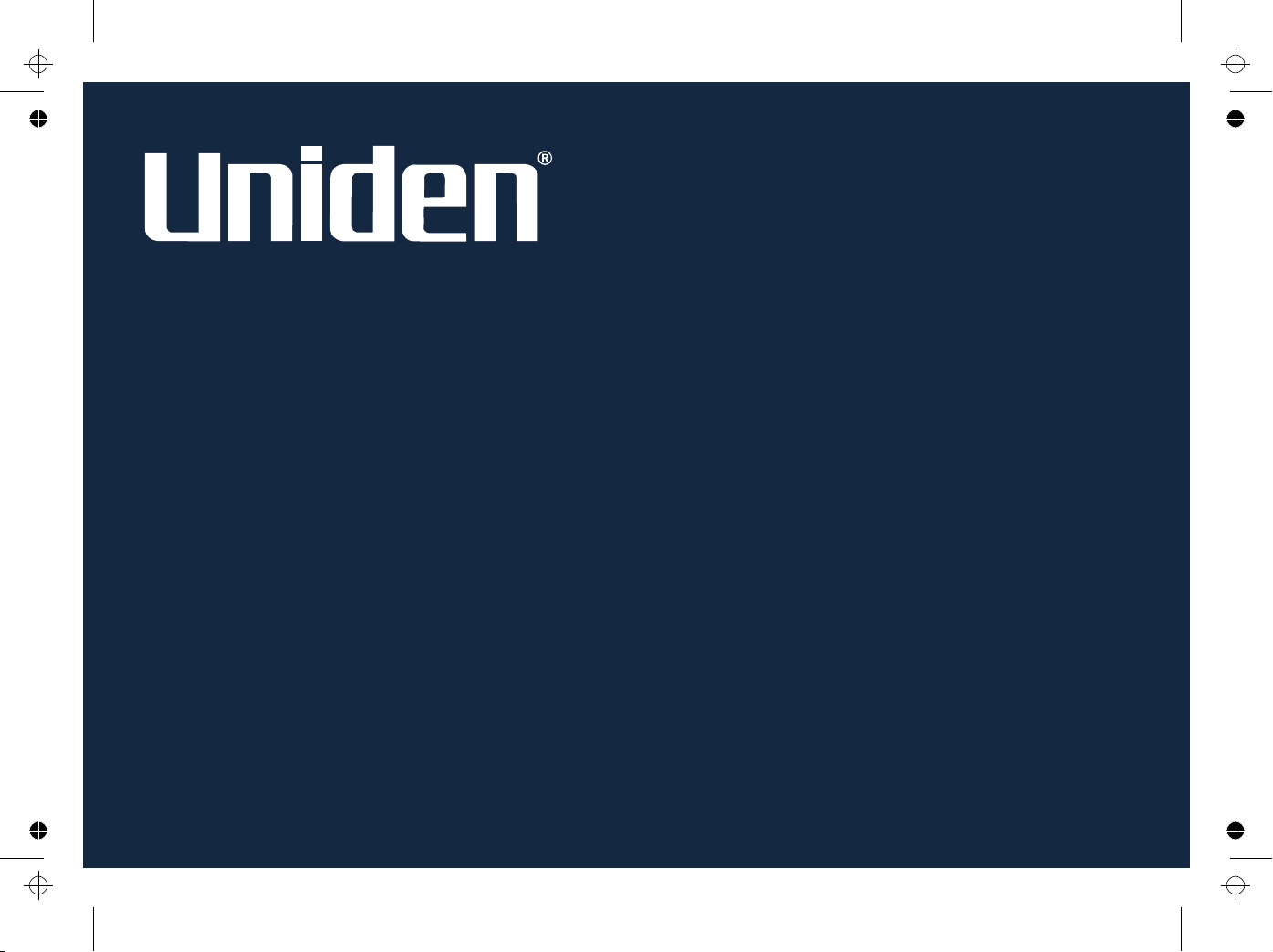
Car Navigation System
Operation Manual &
Quick Start Guide
OPERATION MANUAL
GNS8360
GNS8365 BT
Page 2
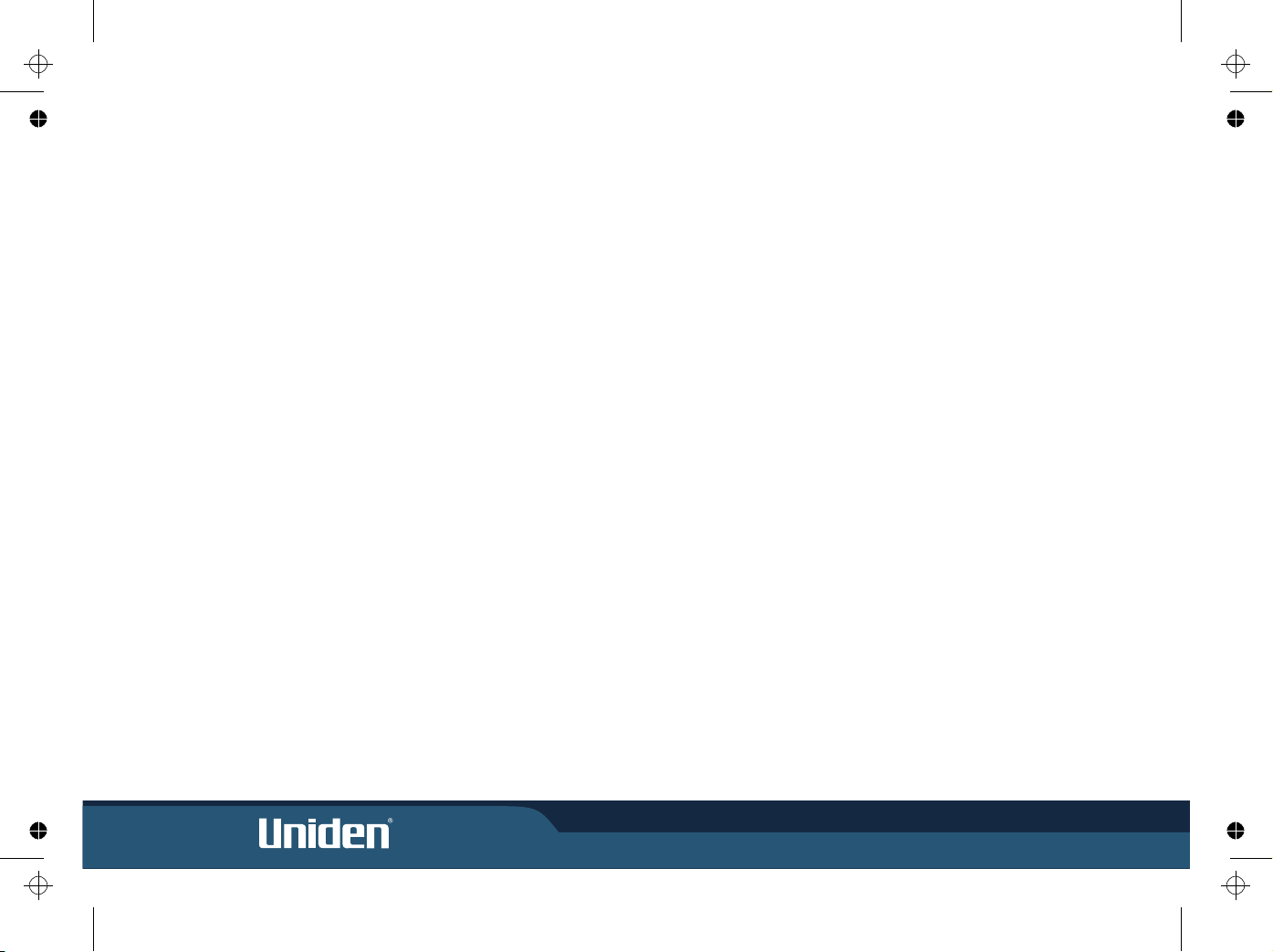
Page 3
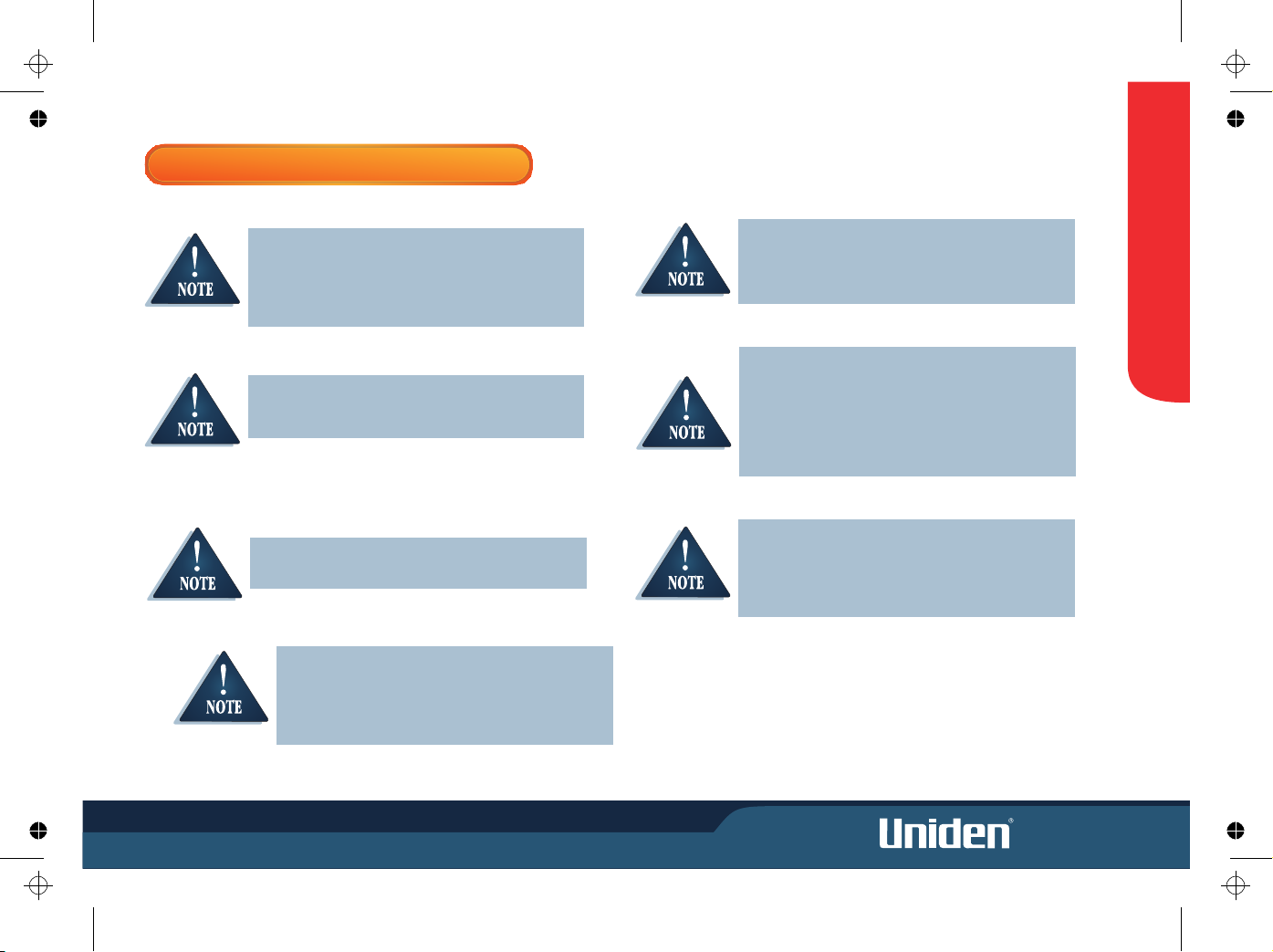
WARNINGS
WARNINGS & NOTIFICATIONS
When used correctly, the GNS8360 enhances your
driving experience. The voice and map information
in the GNS8360 cannot be guaranteed accurate as
road layout may change. Always follow the posted
road signs and traffic laws.
Do not mount the GNS8360 in a position which may
obstruct the driver's view or prevent the safe
operation of the vehicle.
Do not mount the GNS8360 in a position within an
air bag field of deployment.
GPS signal reception can be affected by the location of
satellites, tall buildings, tunnels, bridges, etc. If the
GNS8360 is not receiving a signal, you will need to
change your location until a signal is received.
The US Government reserves the right to make
changes to the Global Positioning System in
accordance with the Department of Defence civil GPS
user policy and the Federal Radio navigation plan.
These changes along with poor satellite geometry
could cause inaccurate readings.
The Global Positioning System is operated and
maintained by the US Government. The US
Government is completely responsible for the
accuracy of the Global Positioning System.
i
Throughout this manual the model name GNS8360
will be used to describe features common to the
models GNS8360 and GNS8365 BT. The model name
GNS8365 BT will be used only for the Bluetooth
feature which is specific to the GNS8365 BT model.
Page 4
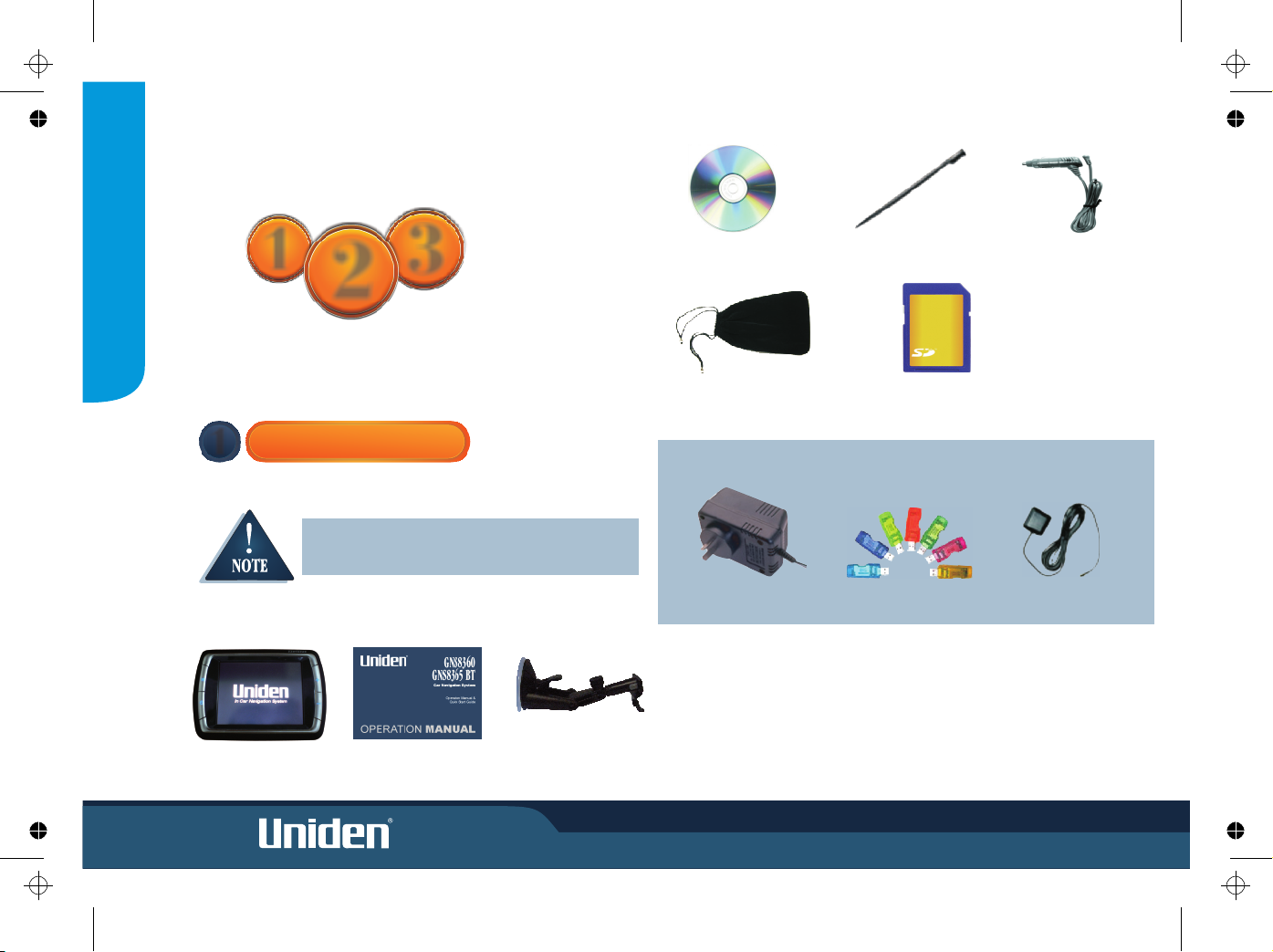
1
3
2
Quick Start
Guide
BOX CONTENTS
Please contact your place of purchase if any of the
following items are missing.
This Owners Manual
Software CD
Start
Here
1
ii
Suction-Cup Mount
QUICKSTART GUIDE
Stylus-Pen
Carrying Case
SD Memory Card
SD Card Reader
External GPS Antenna
Box Contents
Optional Accessories
AC Power Adaptor
Main Unit
+12V to +24V Cigarette
Lighter Power Cord
Page 5

INSTALLATION
Please consider the following when choosing a mount
location:
! Choose a location where the fixed antenna,
when extended horizontally will have a clear
view of the sky.
! Do not mount within any Airbag deployment
areas.
! Do not mount where the driver's view will be
obstructed or where safe operation of the vehicle
may be obstructed.
Ensure the mount location;
! Allows room to raise the GPS antenna
horizontally.
! Allows for the GNS8360 to be slotted in and out
of the mount stand.
! Allows for the tilt angle to avoid reflected
sunlight.
QUICKSTART GUIDE
2
iii i
Page 6
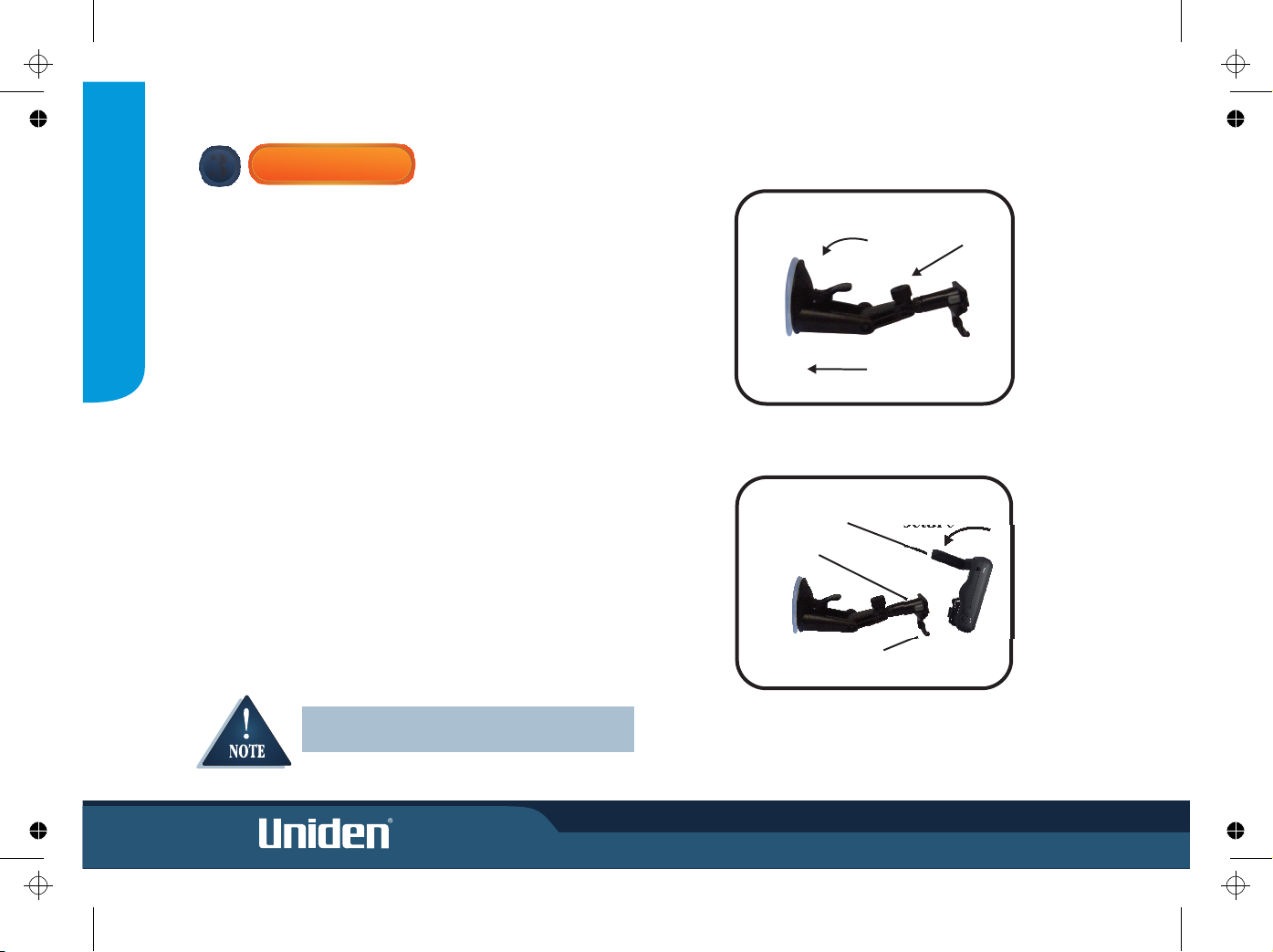
Glass Mount Bracket
1. Make sure the glass area you wish to attach the Glass Mount Bracket to is
clean.
2. Double check that the final location does not impede the safe operation
of the vehicle.
3. Loosen the turn screws. Hold the Glass Mount Bracket up to the intended
position and adjust the angle between the suction mount and bracket
arm. Tighten the turn screws. With the release lever loose firmly press
the suction cup against the windscreen, push the release lever to secure
suction. (fig 1).
Connect Power
1. Insert DC plug of Cigarette Lighter Lead into the DC Power
socket of your GNS8360 and connect the other end to the +12V 24V cigarette lighter socket.
QUICKSTART GUIDE
MOUNTING
3
iv
Attach main unit
Secure unit to bracket. (fig 2).
1. Flip up the antenna located at the rear of the main unit.
2. Sit the main unit on the two locating pegs at the bottom of the
mounting bracket.
3. Squeeze together the two grey release buttons on the mounting
bracket and rock the main unit back onto the bracket.
4. Release the two grey buttons and check the unit is secure.
Ensure the cord does not interfere with safe
vehicle operation
Fig 2: Secure unit to bracket
Fig 1: Line up glass mount to
windscreen
Antenna
Secure
Press
Locating Pegs
Release
buttons
Secure
Turn
screws
Page 7
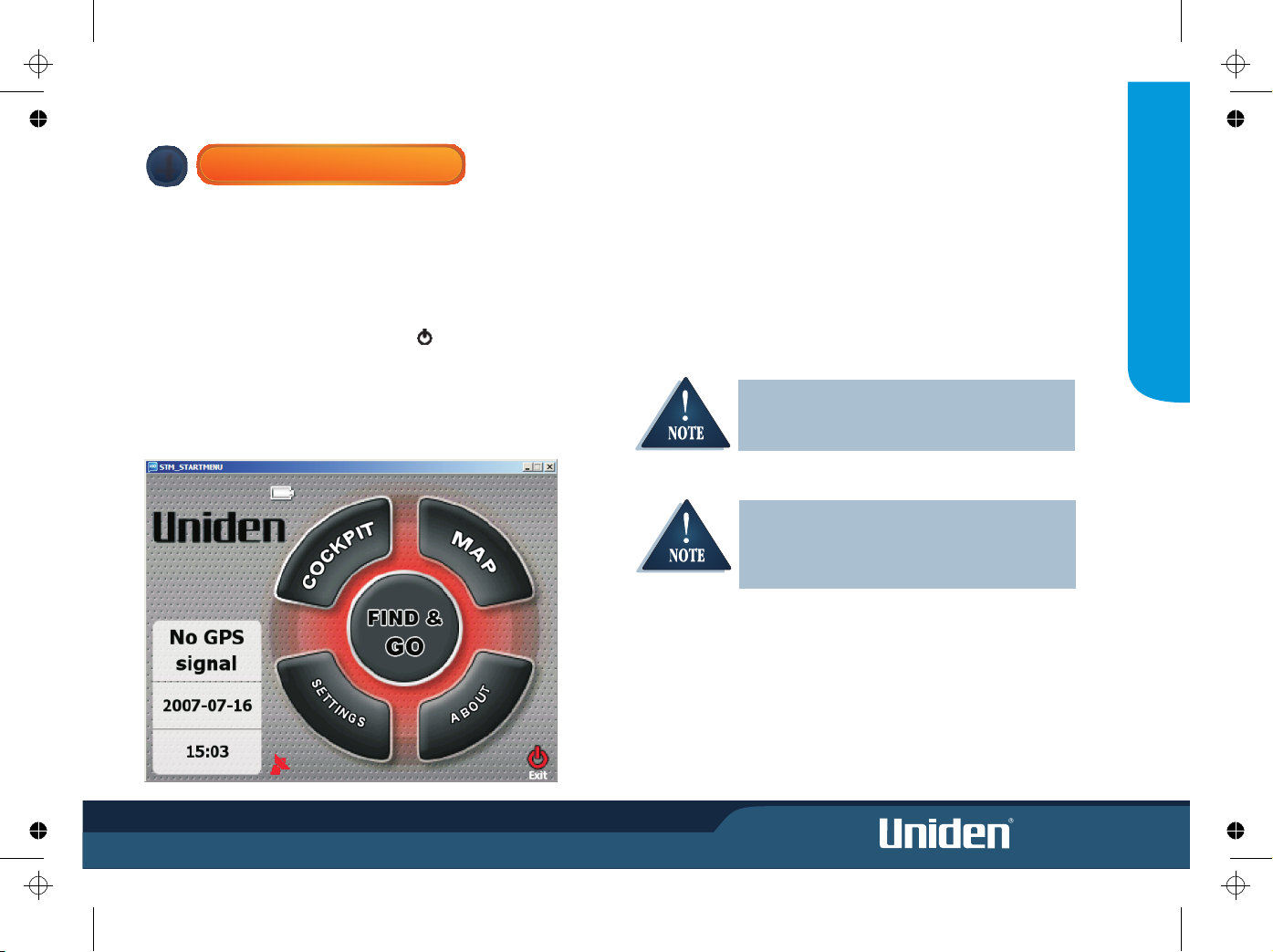
POWER ON SCREEN
Turn the ignition on and will power on.
The is On when the buttons left and right of the screen are lit with a
blue LED backlight.
Press the POWER button at the left side of the GNS8360 momentarily to turn
power On or Off.
The screen may be turned on or off by pressing (GNS8360 model only).
When the powers on it will run the GNS8360 Navigation software
loaded on the SD card. The GNS8360 Main Menu screen appears.
This Quick Start Guide is now complete.
GNS8360
GNS8360
GNS8360
NAVIGATION
The GNS8360 Navigation software is loaded onto the
supplied SD card. A separate manual is supplied with
instructions to use the GNS8360 Navigation software.
The remainder of this OM describes the GNS8360
operating functions and other (non navigation)
applications which can be performed.
vii
QUICKSTART GUIDE
4
Page 8
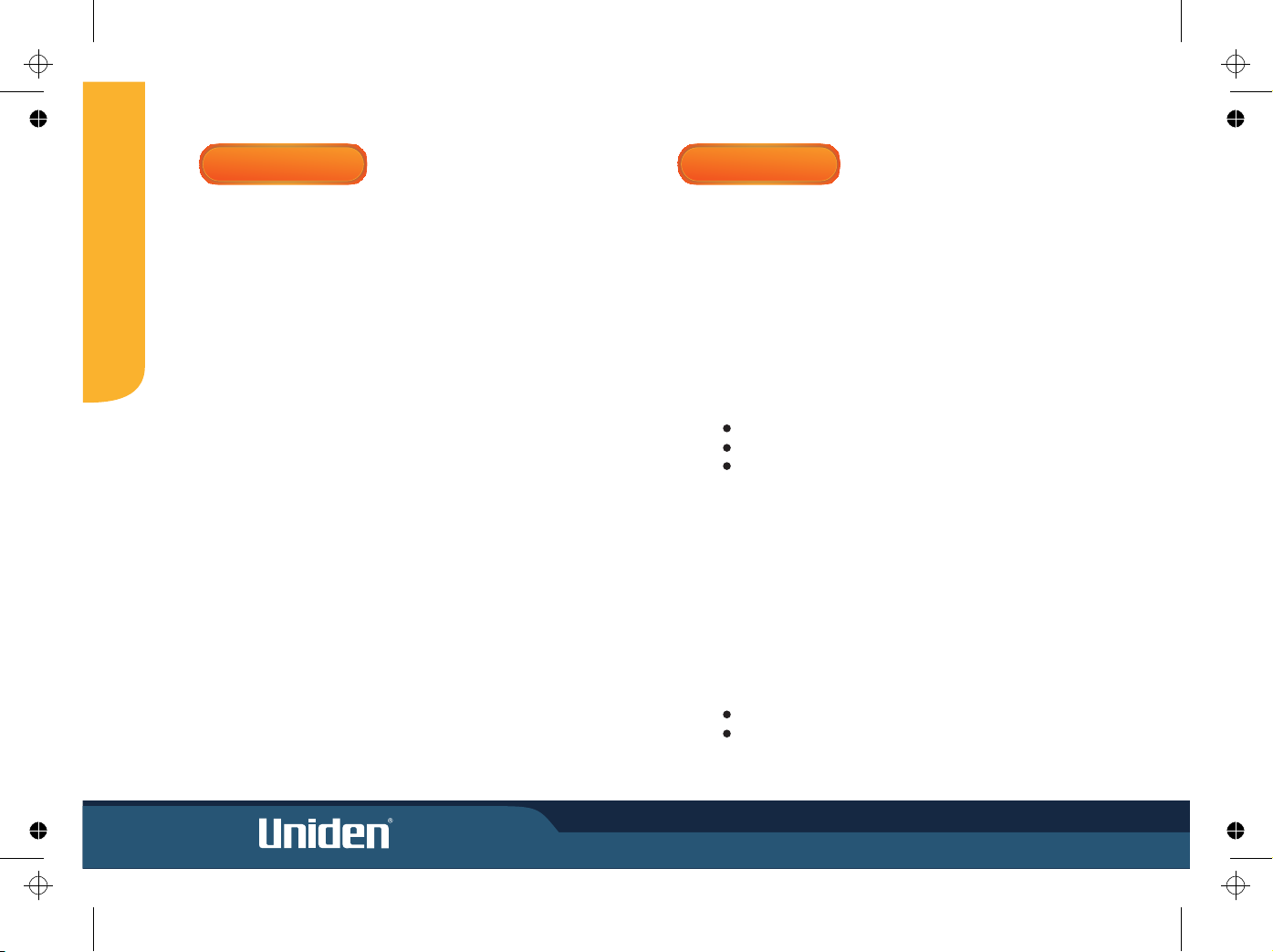
CONTENTS
CONTENTS
Car Navigation
! Navigate to pre-programmed State/City locations
! Navigate to street address
! Navigate to over 500,000 pre-installed points of interest (POI)
! Mark often used destinations as My POI
! Dynamic voice and visual guidance: Constant route verification and
re-calculation with turn by turn instructions
! Road Map
! Receive audio and visual warnings when you approach:
Fixed Speed camera
Red Light camera
Moving speed alerts
Other Great Features
! 3.5 inch High Definition Non reflective LCD Screen
! Touchscreen
! Intuitive technology
! Built in GPS antenna
! 400MHz processor SIRF III GPS
! Bluetooth capability for hands-free Mobile phone use
(GNS8365 BT model only)
Updateable Software* for;
Operation
Map data
* For operation software updates please visit www.uniden.com.au
(Australian model) or www.uniden.co.nz (New Zealand model).
Speed and Safety Warning System
FEATURES
11
Contents..................................................................................................................1
Features...................................................................................................................1
Controls & Views.......................................................................................................2
Using the Touchscreen.............................................................................................3
Care & Maintenance.................................................................................................3
Operation Flow Chart...............................................................................................4
Main Menu............................................................................................................24
Playing Music Files....................................................................................25
Playing Movie Files....................................................................................26
Viewing Pictures........................................................................................27
Game........................................................................................................28
Settings.....................................................................................................29
Built-In Battery Specification....................................................................31
Bluetooth (GNS8365 BT Model Only) .......................................................31
Future Software Improvements.............................................................................32
Troubleshooting.....................................................................................................35
Warranty................................................................................................................36
Page 9

CONTROLS & VIEWS
1 Main Menu Button
2 Screen On/Off Button
(Bluetooth Button - for GNS8365 BT model only)
3&4 Map Zoom In/Out
5 Stereo Speaker
6 Mount Holder Bracket
7 GPS Antenna
8 Secure Digital Card Slot
9 Audio-Out Jack
10 GPS Antenna
11 Power On/Off Button
12 Volume Control
13 Power-Supply Jack
14 Stylus Pen
1
2
3
5
OPERATION
2
4
8
6
7
14
LEFT SIDE RIGHT SIDE
10
FRONT
BACK
12
13
9
11
POW
RE
Page 10

USING THE TOUCHSCREEN
The GNS8360 is designed to respond to touchscreen input. Momentarily
touch the screen with the tip of your finger when making a selection (fig 3).
Avoid applying excessive pressure to the screen or holding a finger for more
than a moment (fig 4).
You may also use the stylus pen which is located at the top right of the unit to
touch the screen (fig 5).
CARE & MAINTENANCE
Please take the following steps to ensure your GNS8360 is looked after.
! Always transport and store the GNS8360 using the carry case.
! Keep the GNS8360 free from dust by regularly cleaning the screen
with an LCD cleaner.
! Do not leave unattended in direct
sunlight for extended periods.
! Avoid any moisture contact.
Take measures to reduce the risk of theft by covering the unit or remove
the unit from your dash when not in use.
Touchscreen activation is prevented while driving with
Safe Mode ON. See Safety Warnings on page 18 for Safe
Mode setting.
Fig 3
Fig 4
3
OPERATION
Do not use sharp objects which may scratch or damage
the screen.
Fig 5
+
Page 11
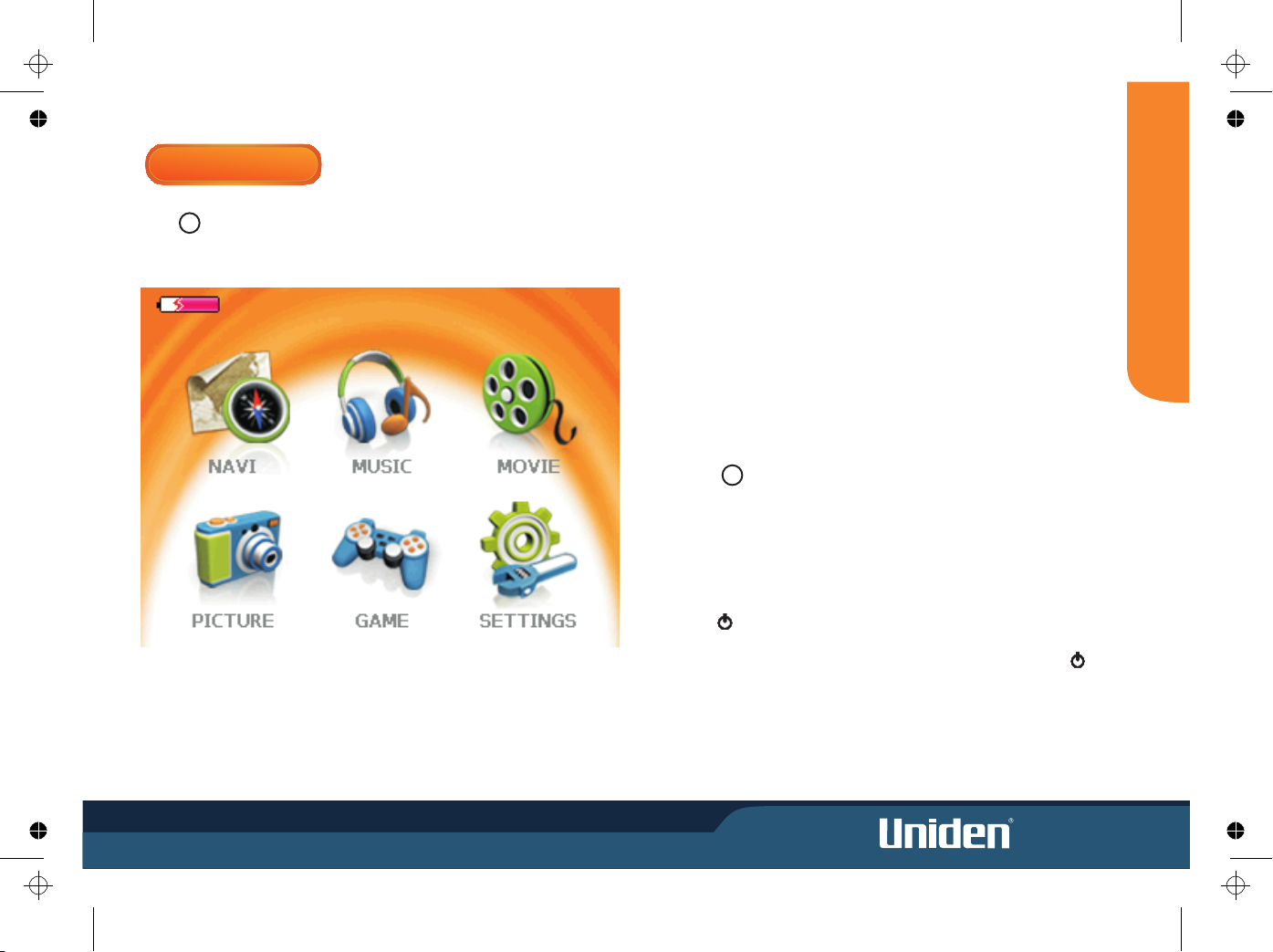
4
MAIN MENU
MODE
The Main Menu facility gives you access to additional application modes.
Press to access the Main Menu screen.
Using SD Cards
· The supplied SD memory card has the map file stored with room for
additional files. If the supplied SD memory card is short of capacity for new
files do not delete the map file to increase capacity. Purchase another SD
card then you can save more files. If the map file is deleted, the navigation
function will not perform properly.
· Total number of files on SD card: Up to 9999 files for each application can
be read. Note that performance may decrease if more than 200 files are
read.
Running more than one mode
To perform multitasking (for example, navigation plus audio playback).
1 Select an application in the main menu (Navi, Music…) to get on.
2 Press to come back on main menu. The available applications
will have coloured icons, those which are not available are in grey color.
3 Select an available application: applications are working simultaneously.
Turning the screen off temporarily (GNS8360 model only)
This function is used to turn the LCD screen off temporarily without ending the
current program.
1 Press briefly; The LCD is turned off to prevent dazzle at night or to save
power. The current program continues to be executed even though nothing
appears on the screen, voice alerts and instructions are still heard. Press
again to display the screen.
M
M
Page 12
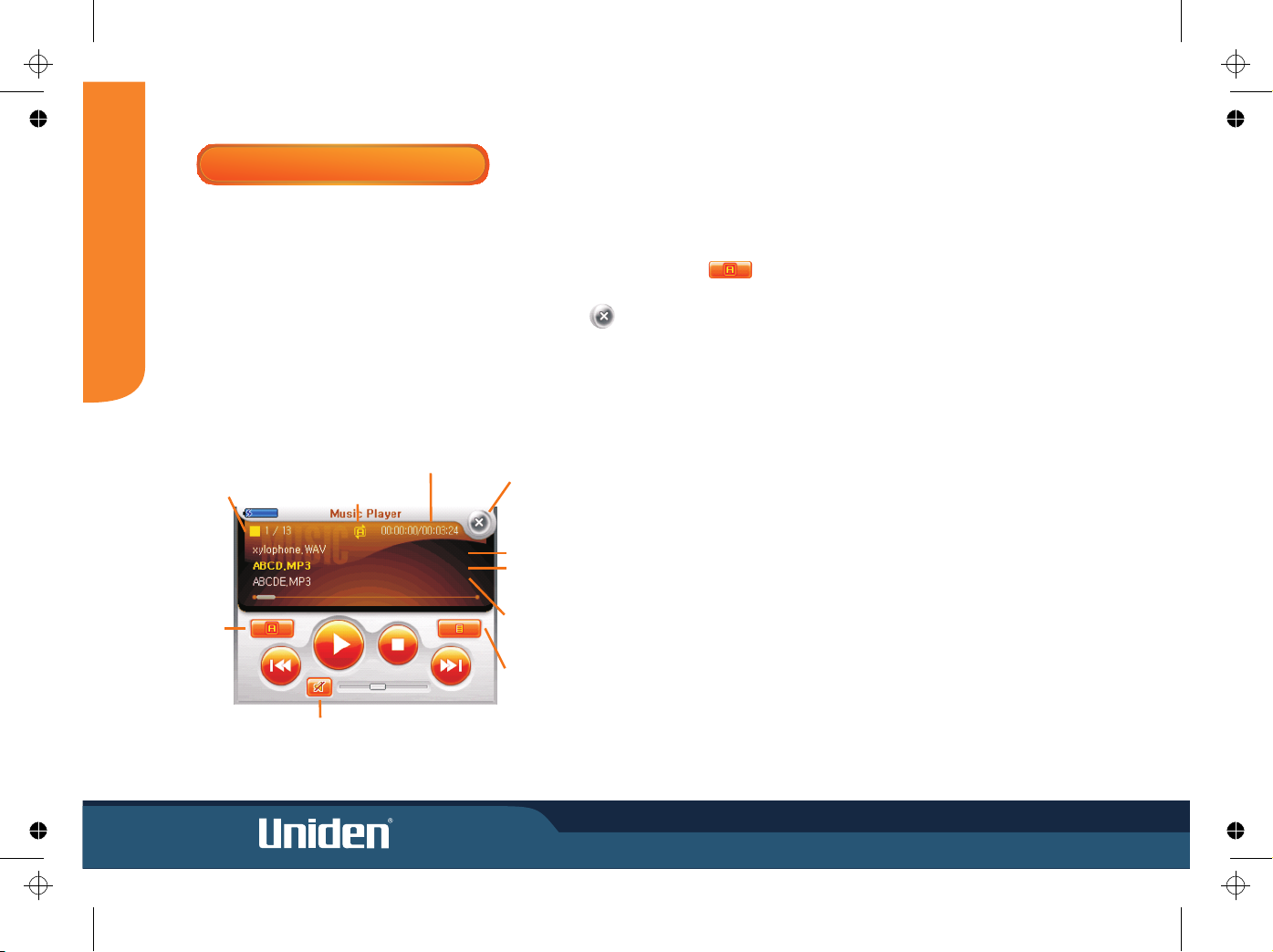
PLAYING MUSIC FILES
Mode
The GNS8360 will play MP3 and wav music files (converted for Windows
Mobile(WIN CE)) saved onto the SD memory card. If the supplied SD
memory card is short of capacity do not delete the map file to increase
capacity. Purchase another SD card then you can save more files.
The Music Screen with the last file played is displayed. If there is no SD
memory card installed, a sample file is played. Touch the End Button
to end Music and return to the main menu.
If you press the main menu key, the music continues and you can choose
other available applications.
Repeat
Repeat All --> Play All --> Repeat 1 Track --> Repeat All ...
Touch to select the desired option
Previous/Next Music File
Zoom -/+:
Select the next music file while the last music file is being played or select the
previous music file while the first music file is being played.
MODE
5
Repeat
Playlist
Current Status
Play/Pause/Stop
Mute
Repeat
Activated
Current Playing Time/
Total Playing Time
Previous Music
Current Music: If the name of the music
file being played does not appear completely
in one line, the file name flows from right to left.
Next Music
End
Page 13
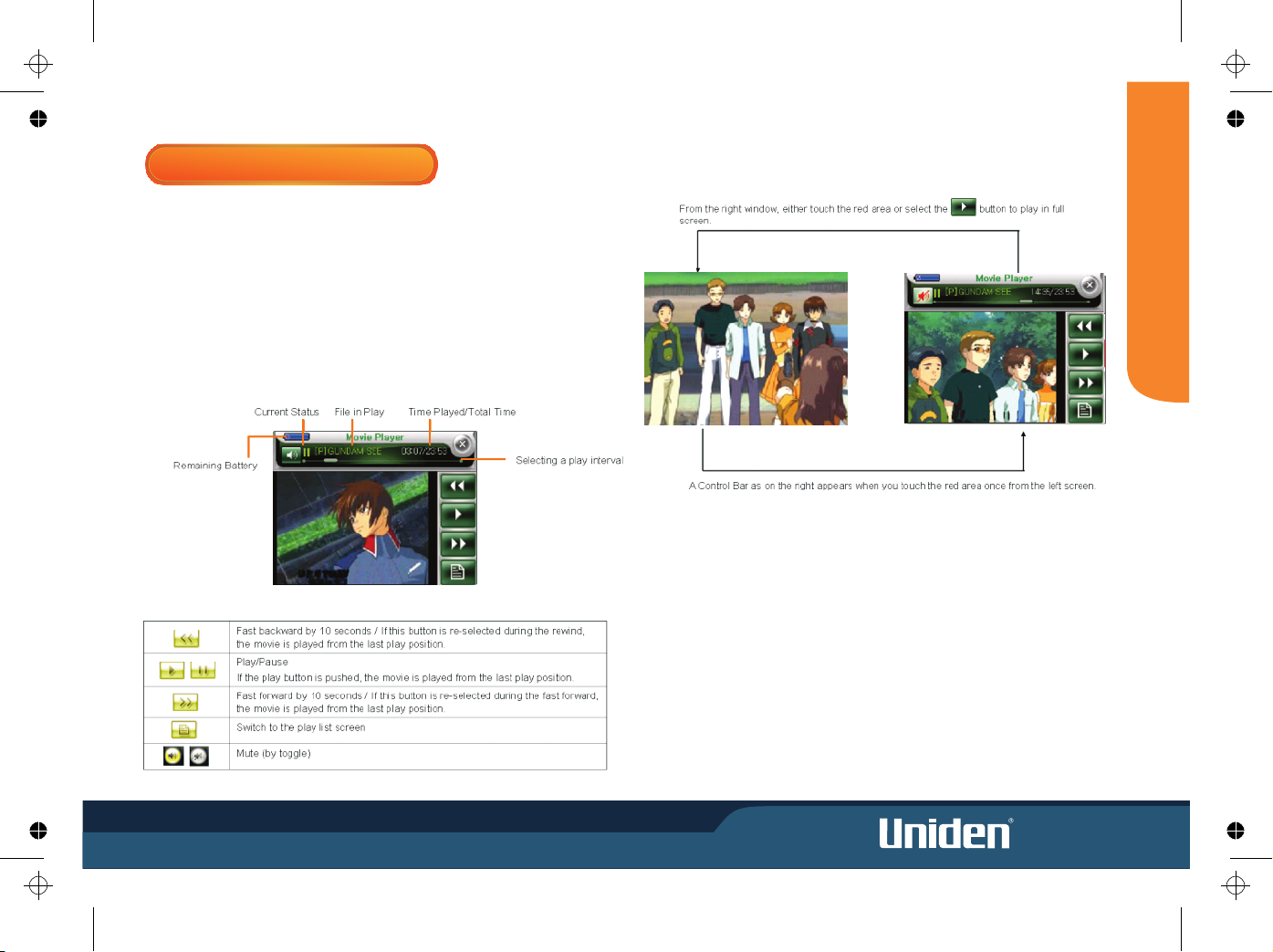
6
MODE
Control Bar/Button
PLAYING MOVIE FILES
When a movie file (avi file converted for Windows Mobile (WIN CE)) exists in the
SD memory card that is inserted into the device, it automatically searches and
shows both the file list and the movie start screen.
If the supplied SD memory card is short of capacity do not delete the map file to
increase capacity. Purchase another SD card then you can save more files.
Full screen is optimized to the movie size of 340 X 240.
Page 14
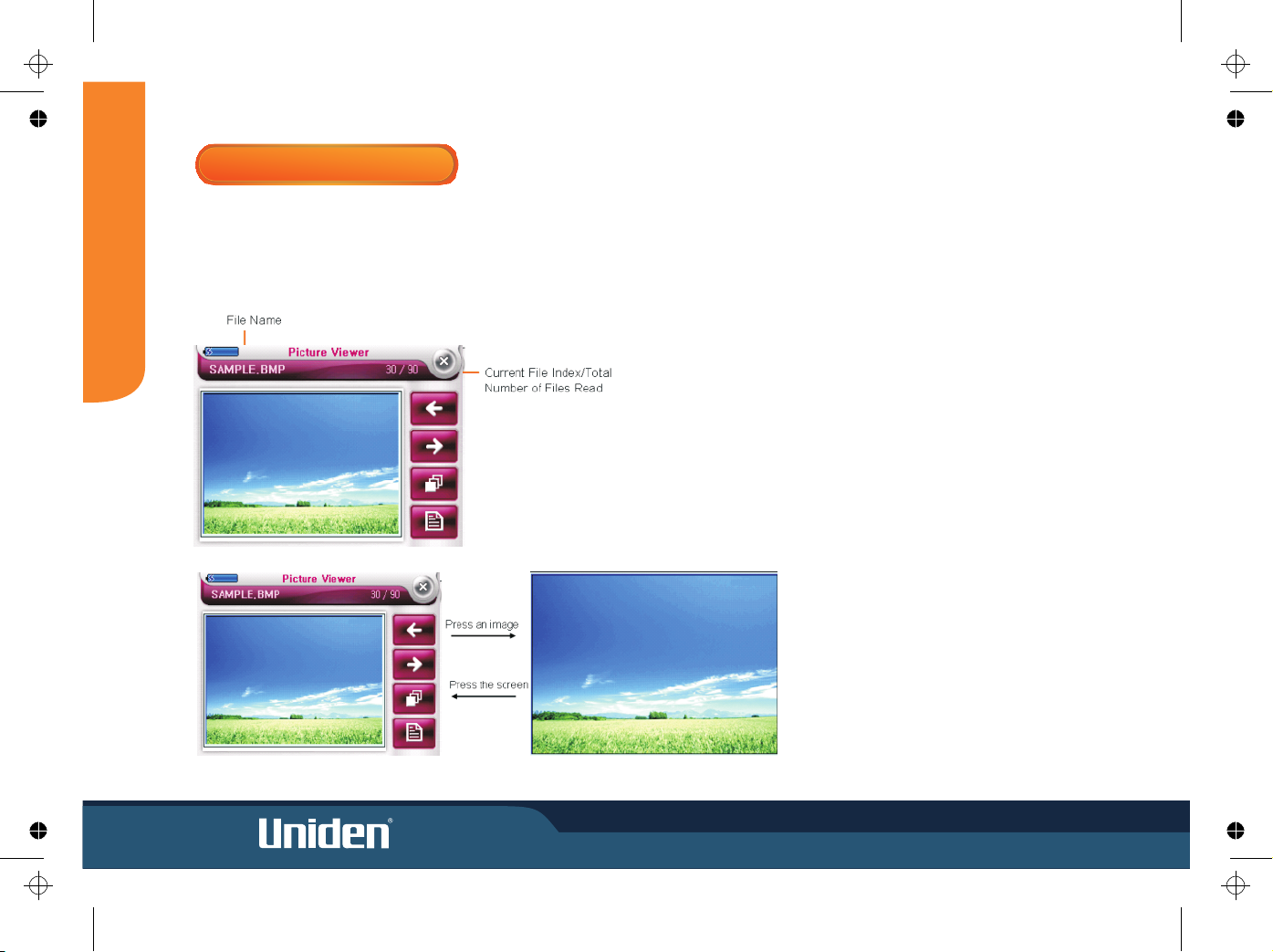
MODE
7
To view an image file, the bmp, jpeg, gif or png file must be saved in a SD
memory card. If the supplied SD memory card is short of capacity do not
delete the map file to increase capacity. Purchase another SD card then
you can save more files.
For optimal performance view only images up to 1MB in size.
Enlarge/Reduce
Arrow-shaped buttons (left, right, up and down) appear, enabling an image to
be enlarged/reduced.
Slide Show
Images are displayed at three second intervals. Slide show occurs in full screen.
If the screen is pressed during a slide show, the current image is displayed in
the previous mode
VIEWING PICTURES
Page 15
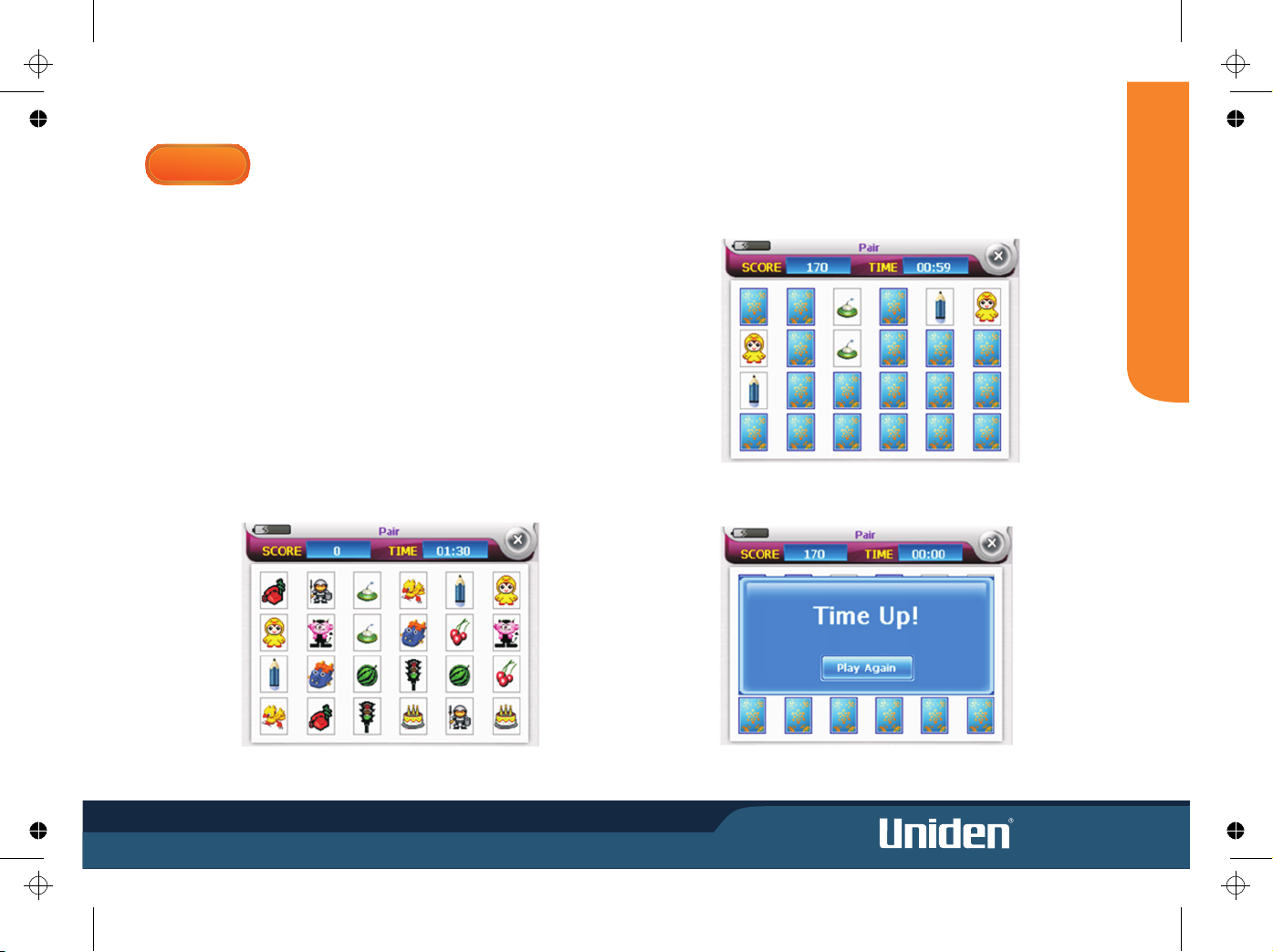
8
MODE
PAIRS GAME
This is a simple pairs game where you pair 2 cards with the same picture from among 32
different picture cards.
Once you start the game, the preview mode will display all the cards for 5 seconds before
starting actual game. The initial card selected will be reversed and the game time will begin.
Once your game time is over, you can start new game by pressing the "New Game" button.
Score
. Each single failure of a card pairing will deduct 10 points from your score.
. Each single success of a card pairing will add 100 points to your score.
Once your game time is over, the below screen will be pop-up. You can start new game by
pressing "Play again" button.
GAME
Page 16
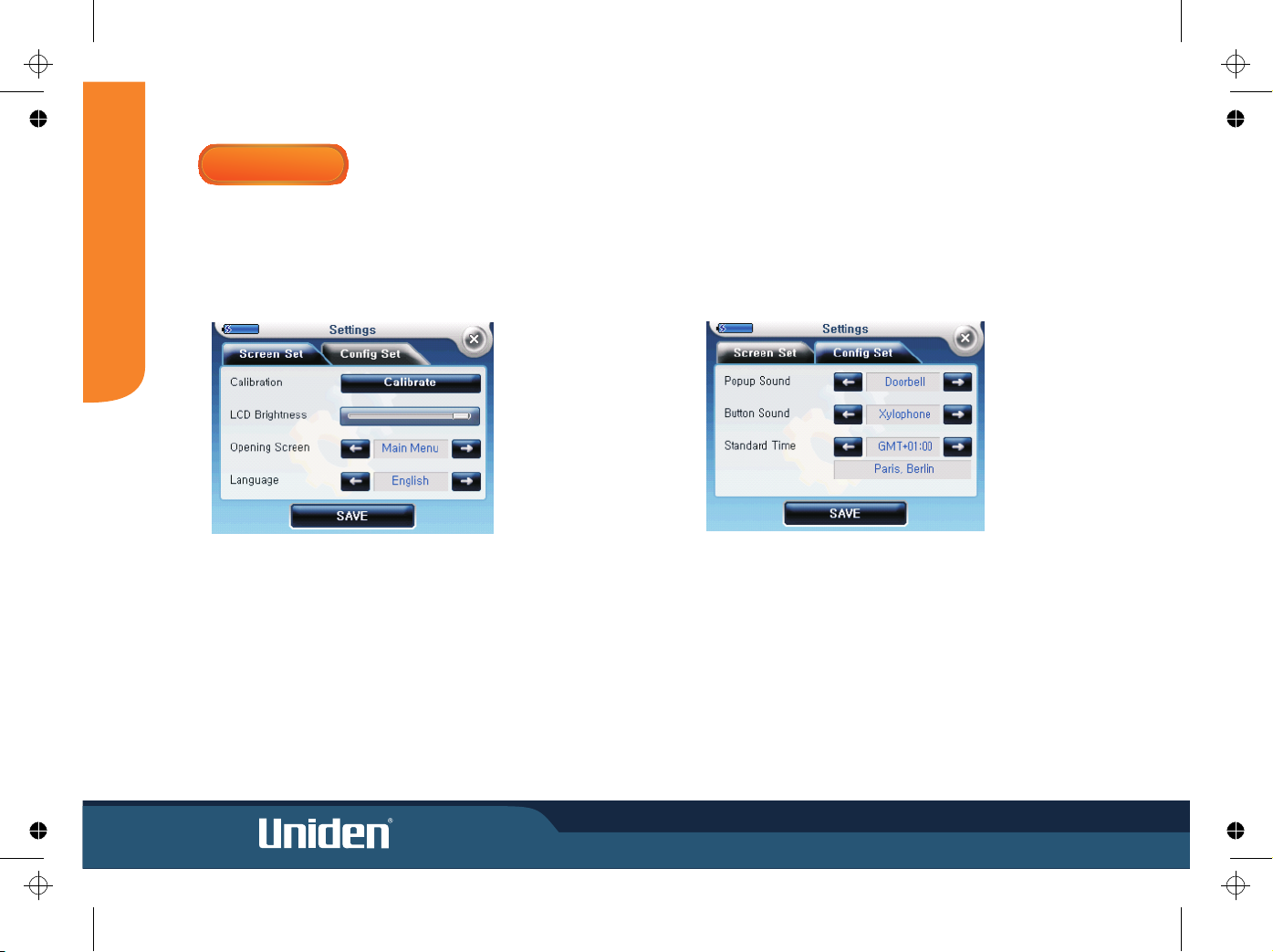
MODE
9
Environment Settings
Settings are applied immediately. The screen setting tabs appear. When
accessing the screen setting tab, the last setting status appears. If a screen
with changes is exited without touching the ‘Save’ button, the change is
canceled.
SETTINGS
Page 17
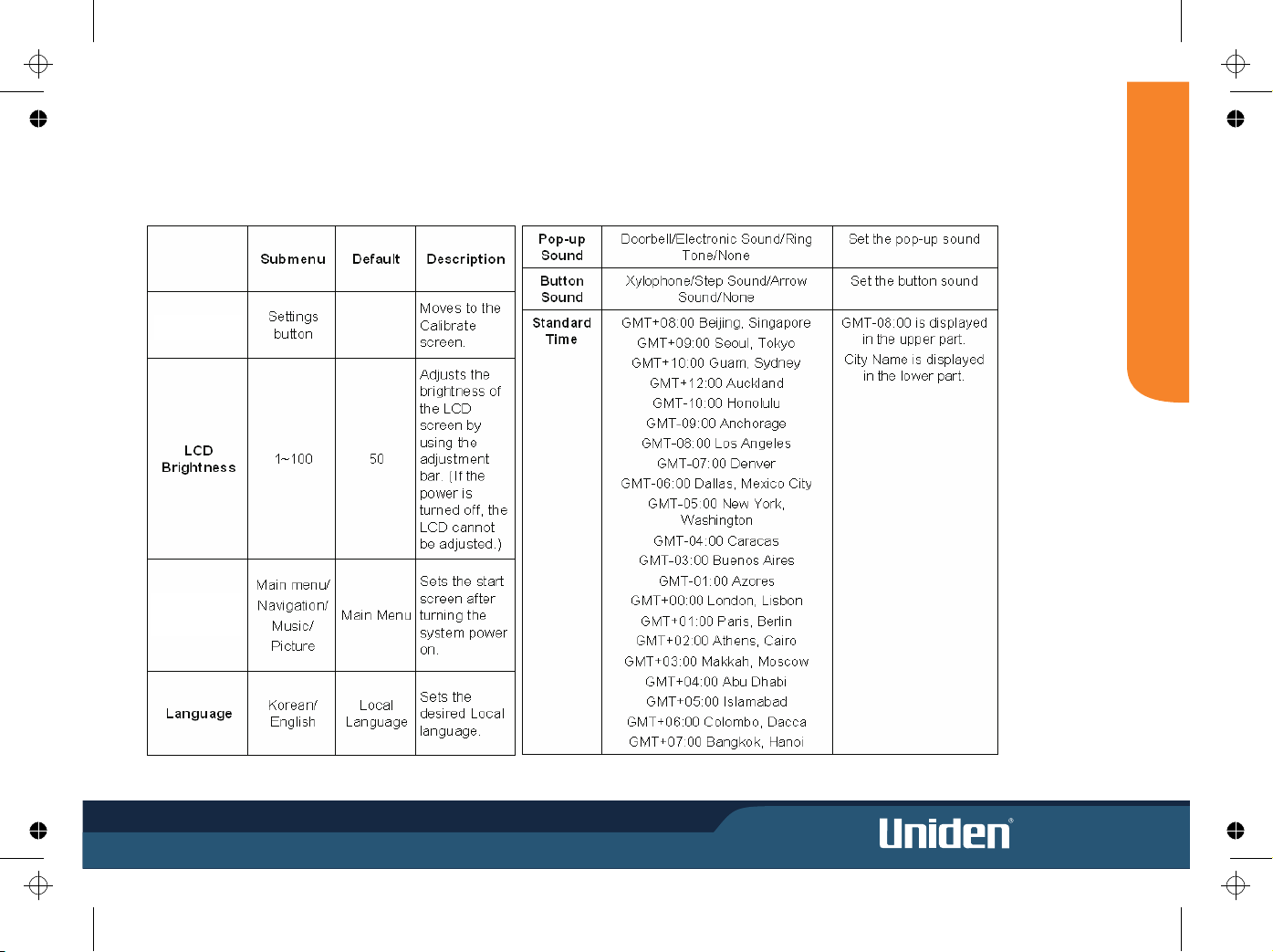
10
MODE
Setting Options
Calibrate
(Screen)
Opening
Screen
Setting
Page 18
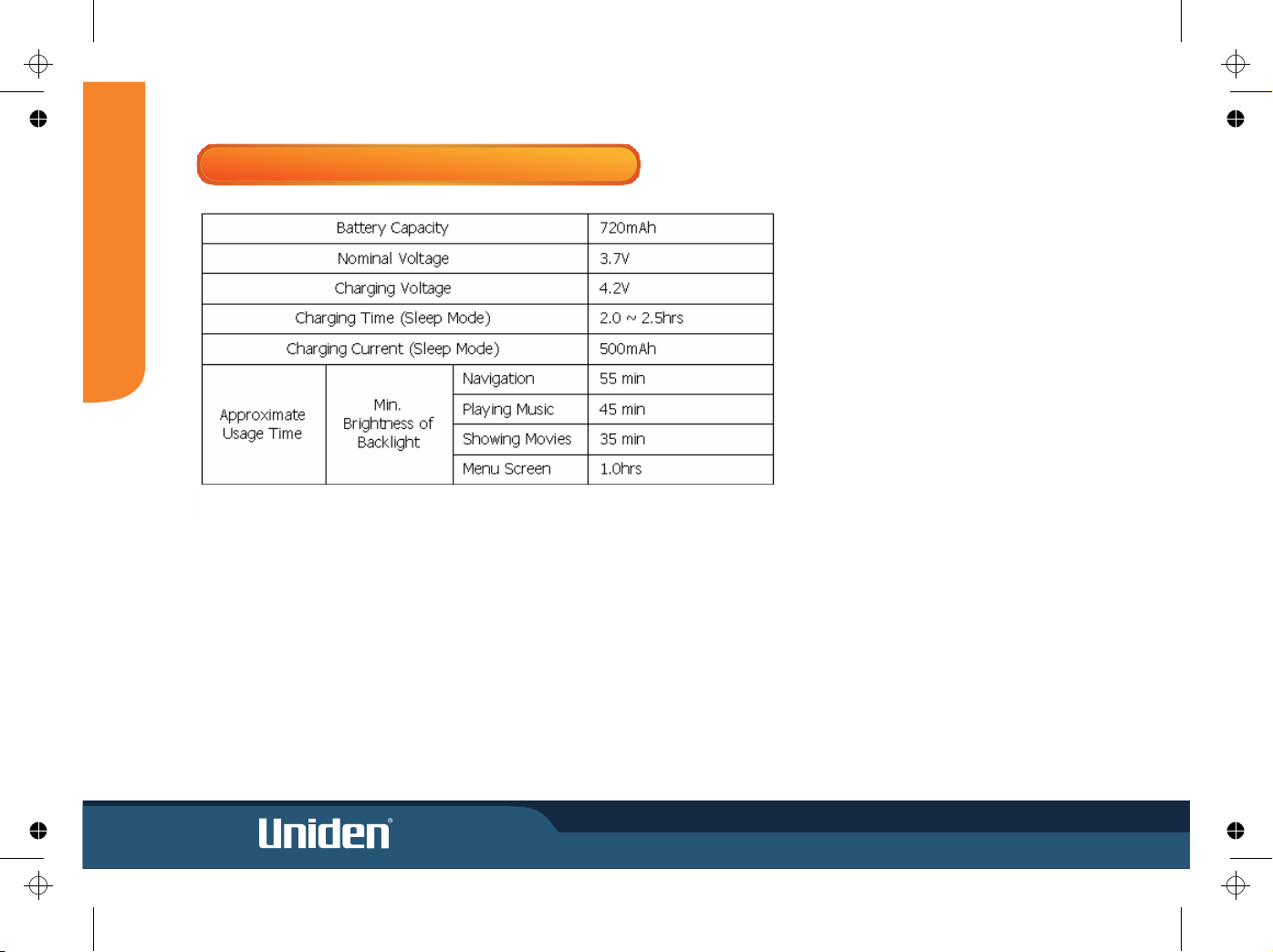
MODE
11
BUILT IN BATTERY SPECIFICATION
Page 19
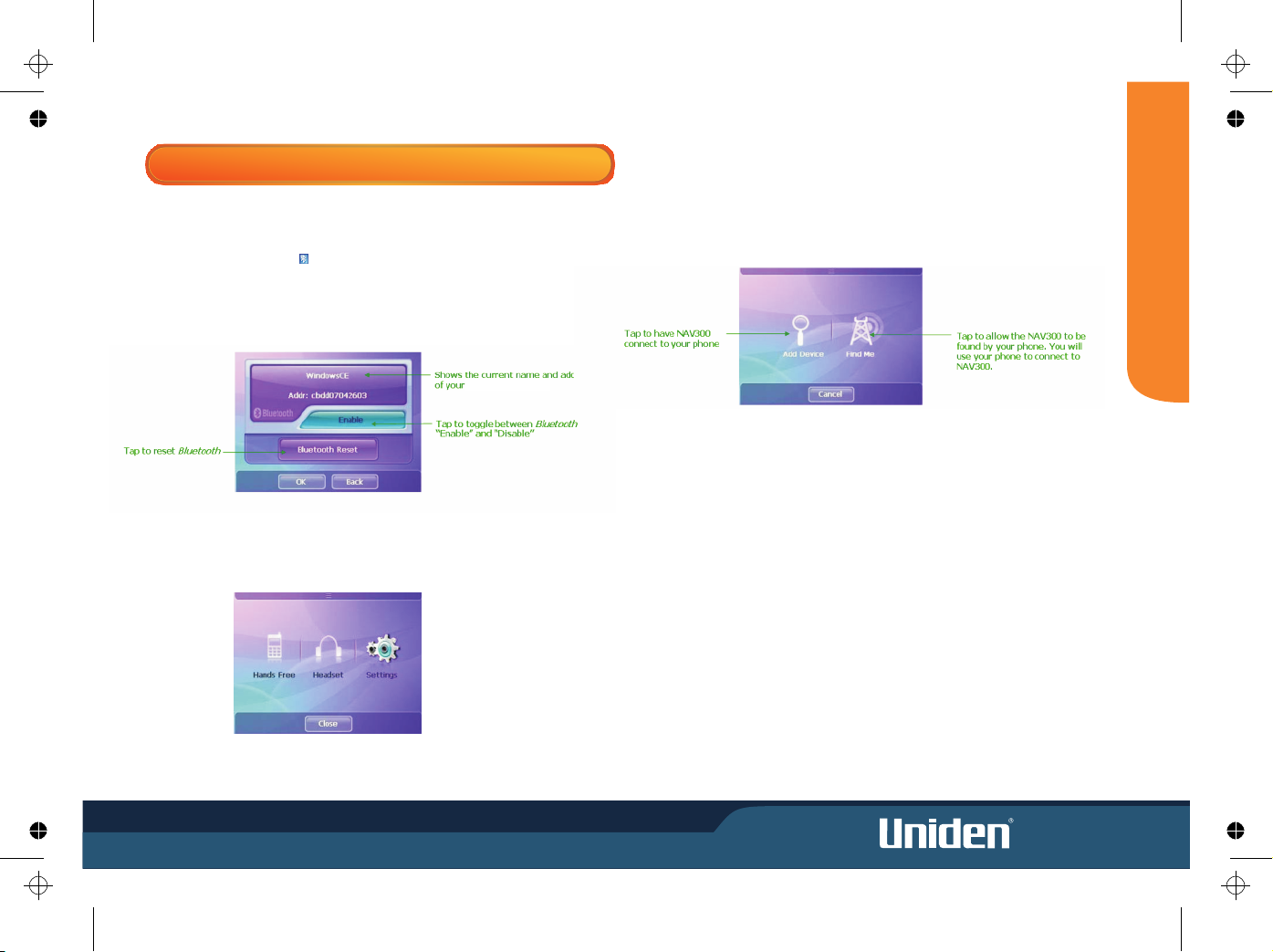
12
MODE
The GNS8365 BT includes Bluetooth® connectivity. With its integrated microphone, the
GNS8365 BT allows you to answer and make calls from the touch screen.
Pressing the Bluetooth button on the front of the launches the
Bluetooth system.
Settings
Tapping the Settings button opens the Settings Screen.
GNS8365 BT
BLUETOOTH (GNS8365 BT Model Only)
Pairing your Phone with the as a Hands Free DeviceGNS8365 BT
Ensure that Bluetooth is active and discoverable on your phone and tap the
Hands Free button to set up your phone with the GNS8365 BT
If you choose Add Device, you may have to set your phone to allow devices to find it.
GNS8365 BT device
Page 20
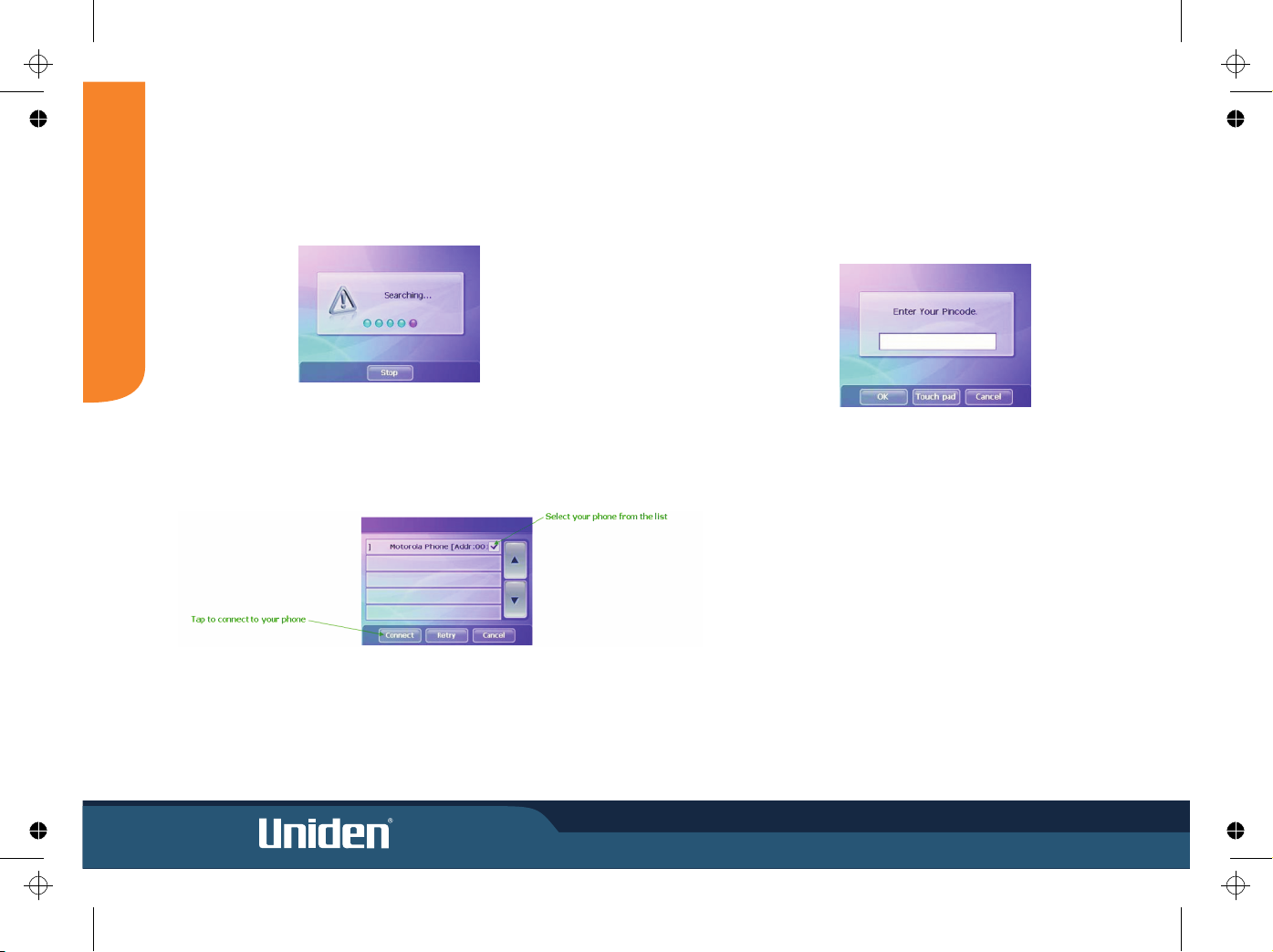
MODE
13
Select your phone from the list and tap Connect to connect the to your
phone.
GNS8365 BT
When connection is successful, you will be prompted to enter your PIN code.
Tap Touch pad to open the on-screen key board and enter your PIN code. The default
pin code is 0000. Tap OK to record your entry.
The will pair with your phone. You may need to enter the PIN code or
perform other functions on your phone to complete the pairing. Please watch your
phone screen during this process.
GNS8365 BT
Using to Connect to Your Phone
Tapping Add Device will cause the to search for available Bluetooth
devices.
NOTE: During this process, please watch your phone screen for any additional
GNS8365 BT
GNS8365 BT
Page 21
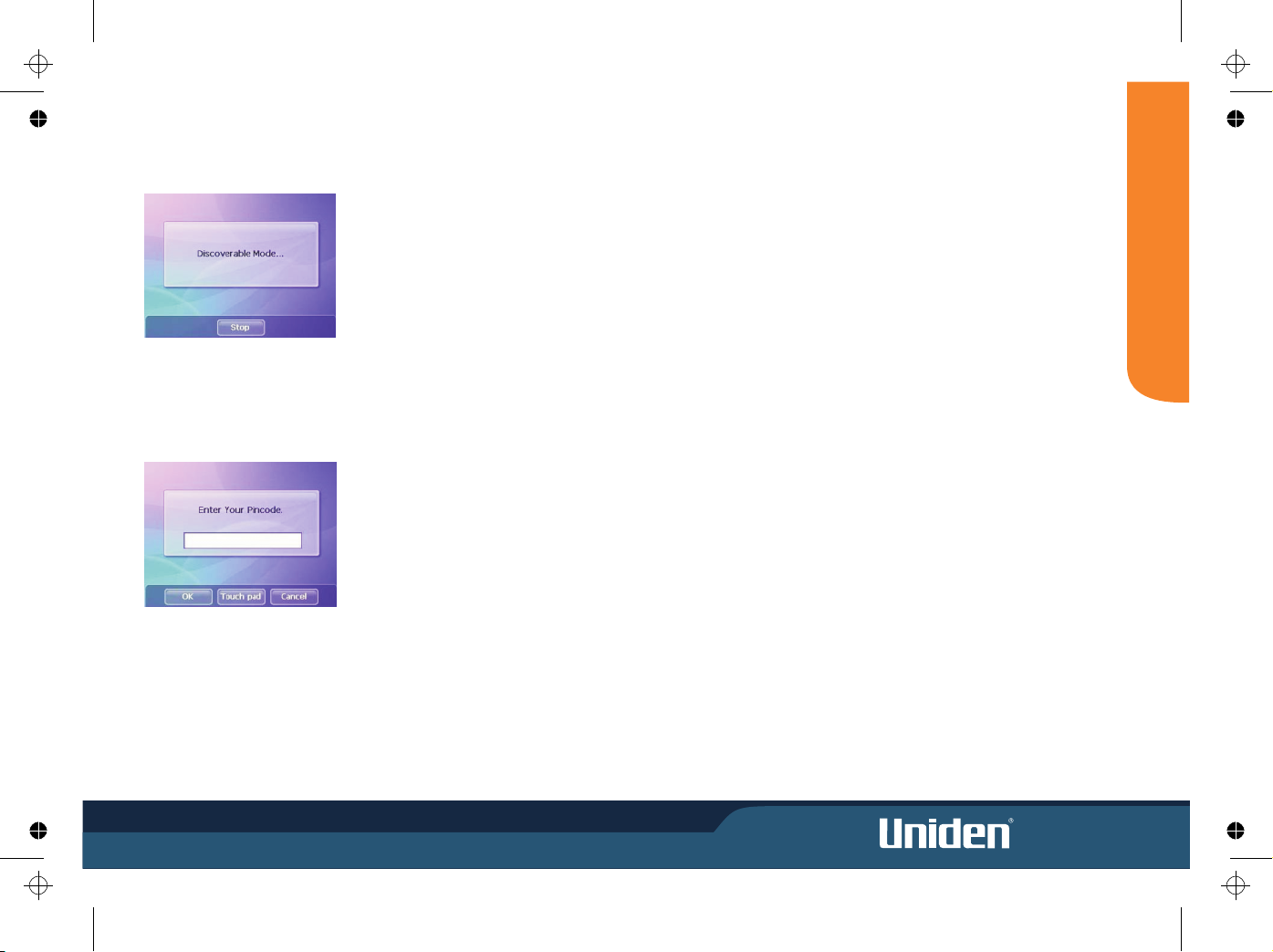
14
MODE
Pairing your Phone with the as a Headset
You may pair your phone with the as a headset by tapping the Headset
button from the Main Menu. This method of connecting the to your phone
is useful only if there has been difficulty connecting the as a hands free
device. When you pair the and your phone this way, the
allows you to answer calls only. You cannot initiate calls using the in
headset mode.
GNS8365 BT
GNS8365 BT
GNS8365 BT
GNS8365 BT
GNS8365 BT GNS8365 BT
GNS8365 BT
Using your Phone to Connect to GNS8365 BT
Tapping Find Me will cause the to
enter "discoverable mode," allowing other
Bluetooth devices to connect to it.
GNS8365 BT
You can now use your device to pair with the . Once you enter the PIN
number on your phone, the will ask that you verify the PIN.
GNS8365 BT
GNS8365 BT
Tap Touch pad to open the on-screen key board and enter your PIN code. The default
pin code is 000. Tap OK to record your entry.
Page 22
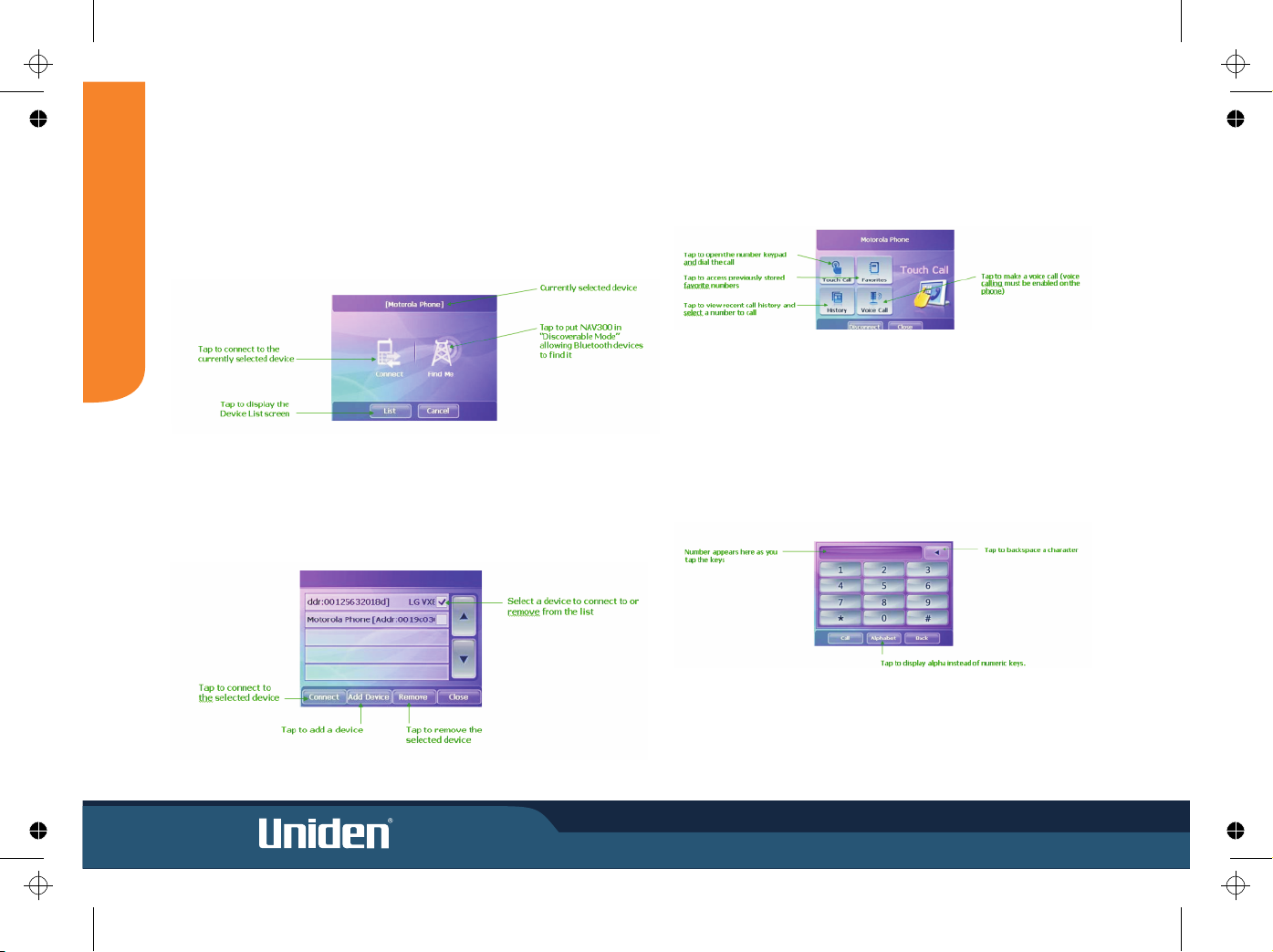
15
MODE
Making a Bluetooth Call
Select the Hands Free button from the Bluetooth menu to place a call using a
currently connected device.
Tap the keys for the number you wish to call and then tap Call to initiate the call.
Touch Call-Tapping Touch Call opens the keypad
Device List Screen
This screen allows you to connect to a device, add devices, and remove devices.
Managing Bluetooth Devices
You may have multiple phones set up for connection with your Delphi
You can add and remove phones from your list and disconnect and connect to different
phones using the List Screen. If you have phones already paired to the ,
but have none of them currently connected, the following screen appears when you
select Hands Free from the Main Menu.
GNS8365 BT.
GNS8365 BT
Page 23
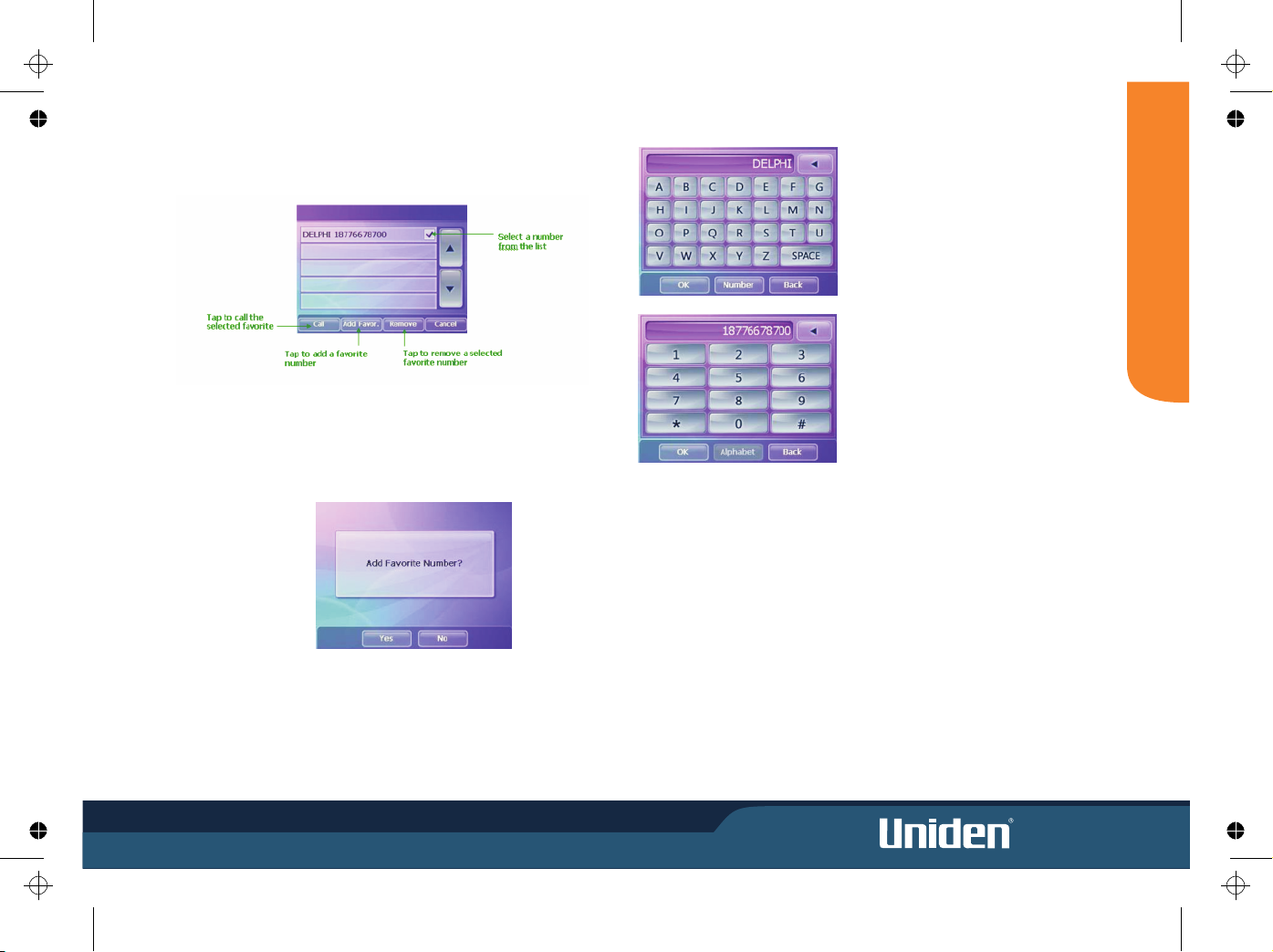
16
MODE
Enter the name of the Favorite and tap OK.
Enter the number of the Favorite and tap OK.
Favorites
Tapping Favorites accesses a list of your previously stored favorite numbers
Adding Favorites
If you have no Favorites on the Favorites list, the following screen is displayed.
Tap Yes to display the touch pad to add a Favorite. You can also add a favorite number
by selecting
Add Favor. from the Favorites list screen.
Page 24
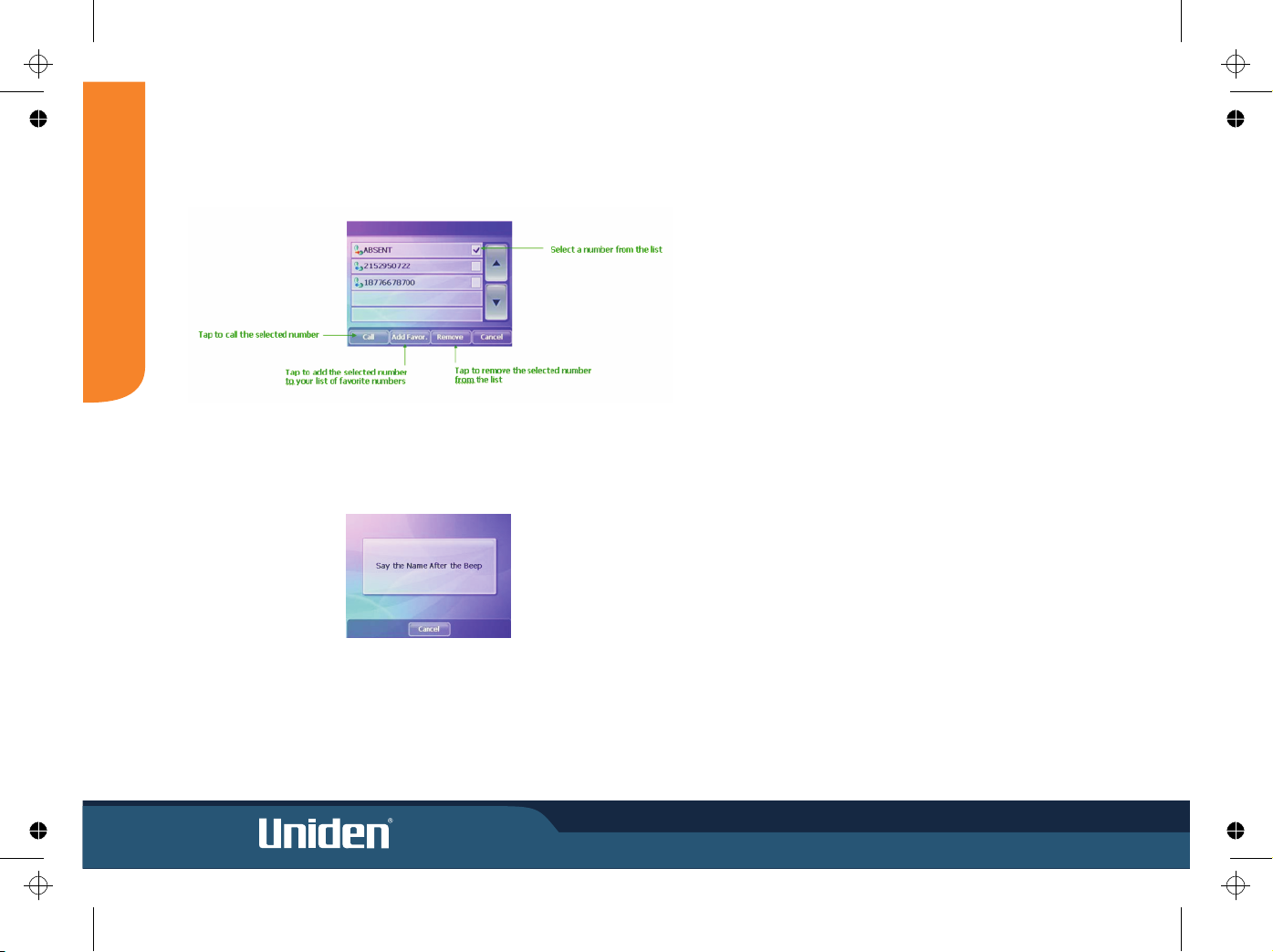
17
MODE
History
Tapping History accesses a list of your previously called or received numbers.
Voice Call
Tapping Voice Call allows you to make a call by speaking the name of a previously
recorded voice call number on your phone.
NOTE: Voice calling must be set up on your phone to use this feature.
Page 25
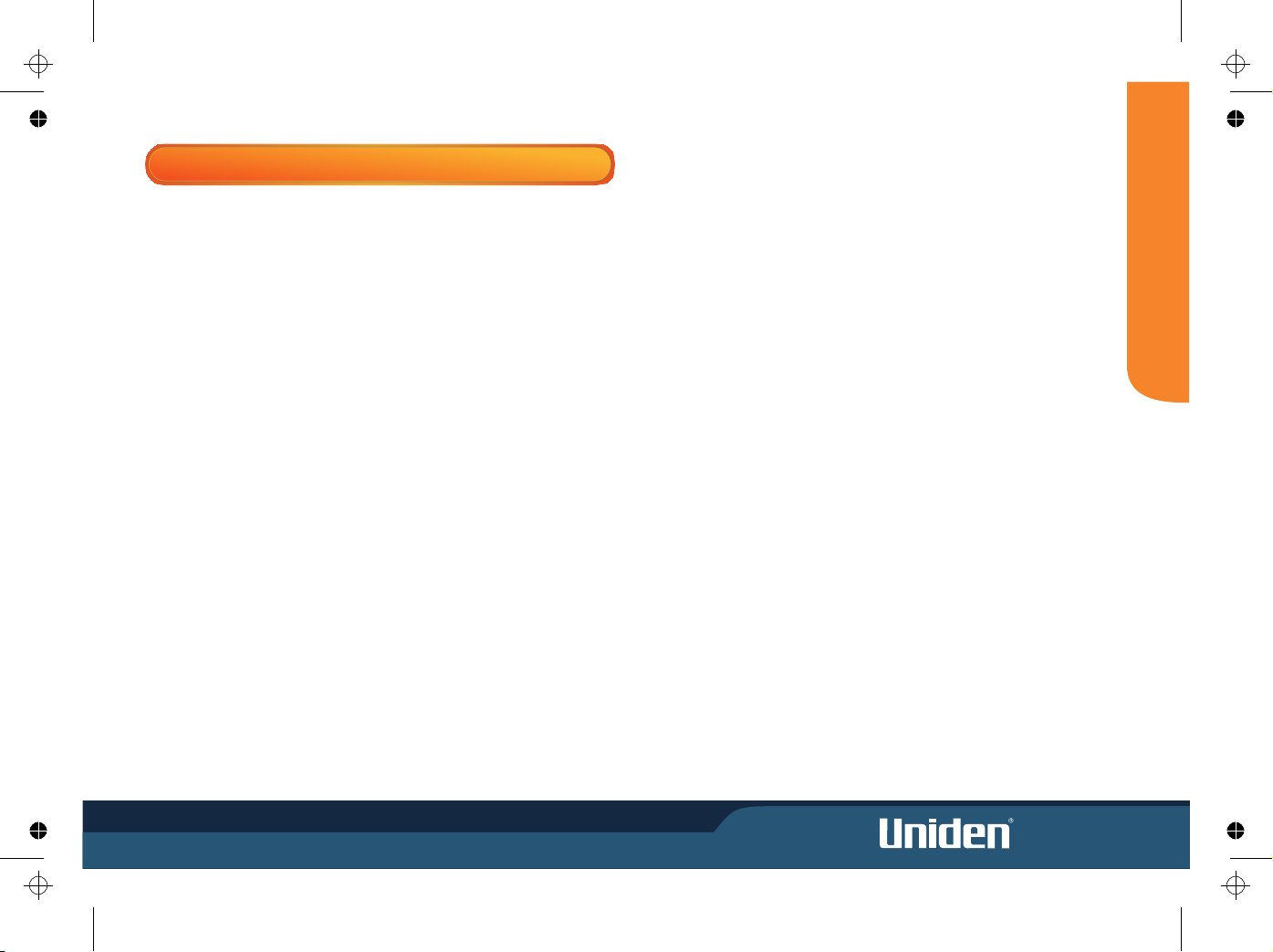
18
MODE
FUTURE SOFTWARE IMPROVEMENTS
The supplied SD memory card can be connected, with use of an SD card reader
(not supplied) to a PC for updating the navigation software or uploading media
files.
The supplied CD disc contains a PDF copy of this owner's manual, the GNS8360
Navigation manual and a back up copy of the GNS8360 Navigation software.
CD Contents:
1. User Guide
GNS8360 Owner's Manual PDF
GNS8360 Navigation manual PDF
2. GNS8360 Navigation Program (MobileNavigator)
3. End User Licence Agreement
Minimum PC Requirements
Windows 98/ME/XP
From time to time the operation software may be updated. Please visit our
website for information on map releases and operation software updates.
For Australian model: www.uniden.com.au
For New Zealand model: www.uniden.co.nz
Page 26
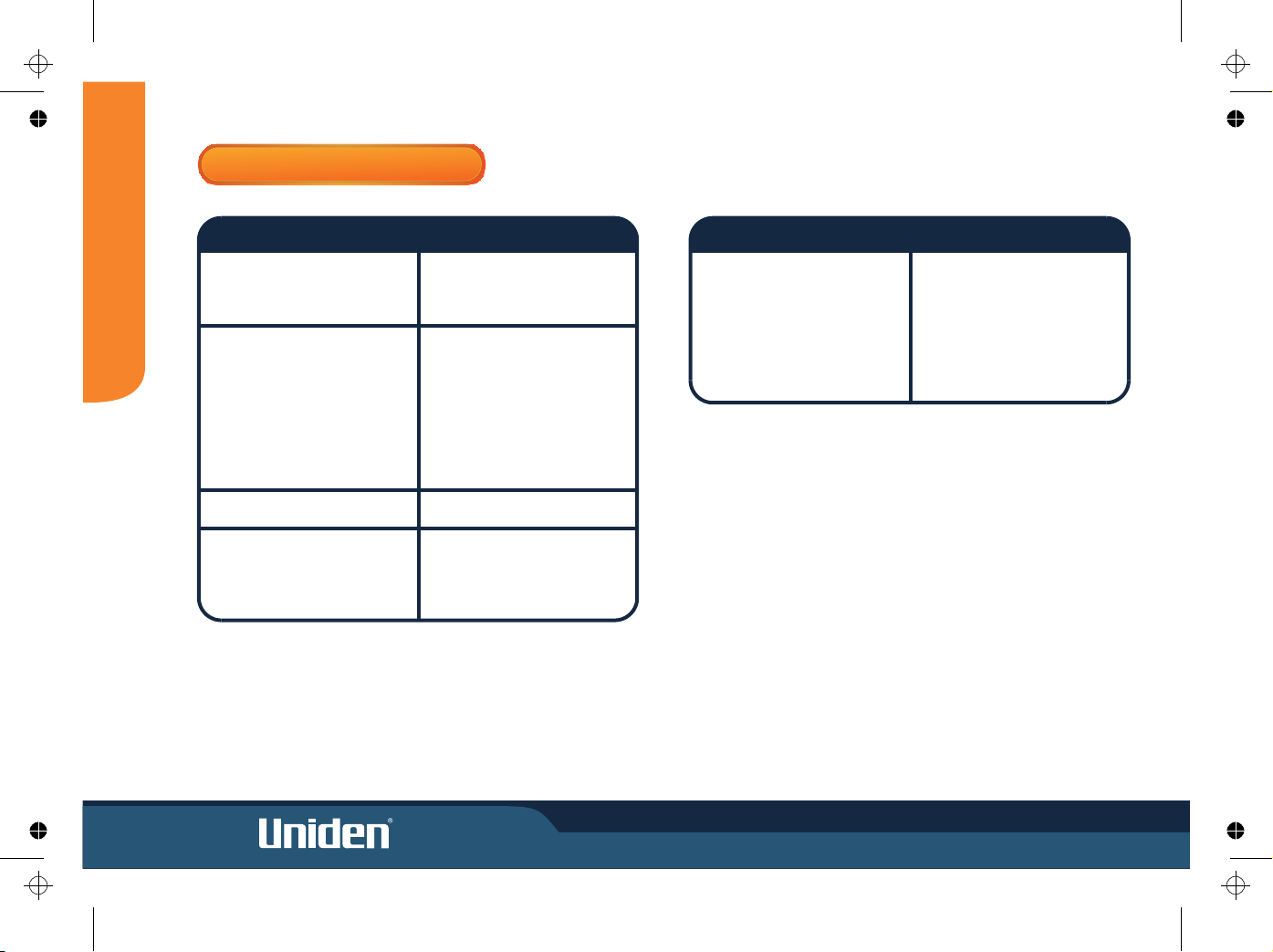
19
No Display
If touchscreen not responding
while driving then Safe Mode is
on (see page 18).
Touchscreen not responding Turn off power. Wait a moment
and turn back on.
Clean LCD with LCD cleaner.
Make sure you are only
momentarily touching screen.
No Sound Check volume.
Make sure GPS antenna is
Searching For Satellites' still raised to a horizontal position.
showing. Make sure the unit has a clear
view of the sky.
Make sure power supply is +12V
or +24V
! Check power connection.
!
!
!
!
!
!
!
TROUBLESHOOTING
PROBLEM SOLUTION PROBLEM SOLUTION
The unit powers on but does not Check the power connection.
boot up. If unit has been exposed to hot
temperatures for long periods
turn off for a few minutes to
cool down.
!
!
TROUBLESHOOTING
Page 27
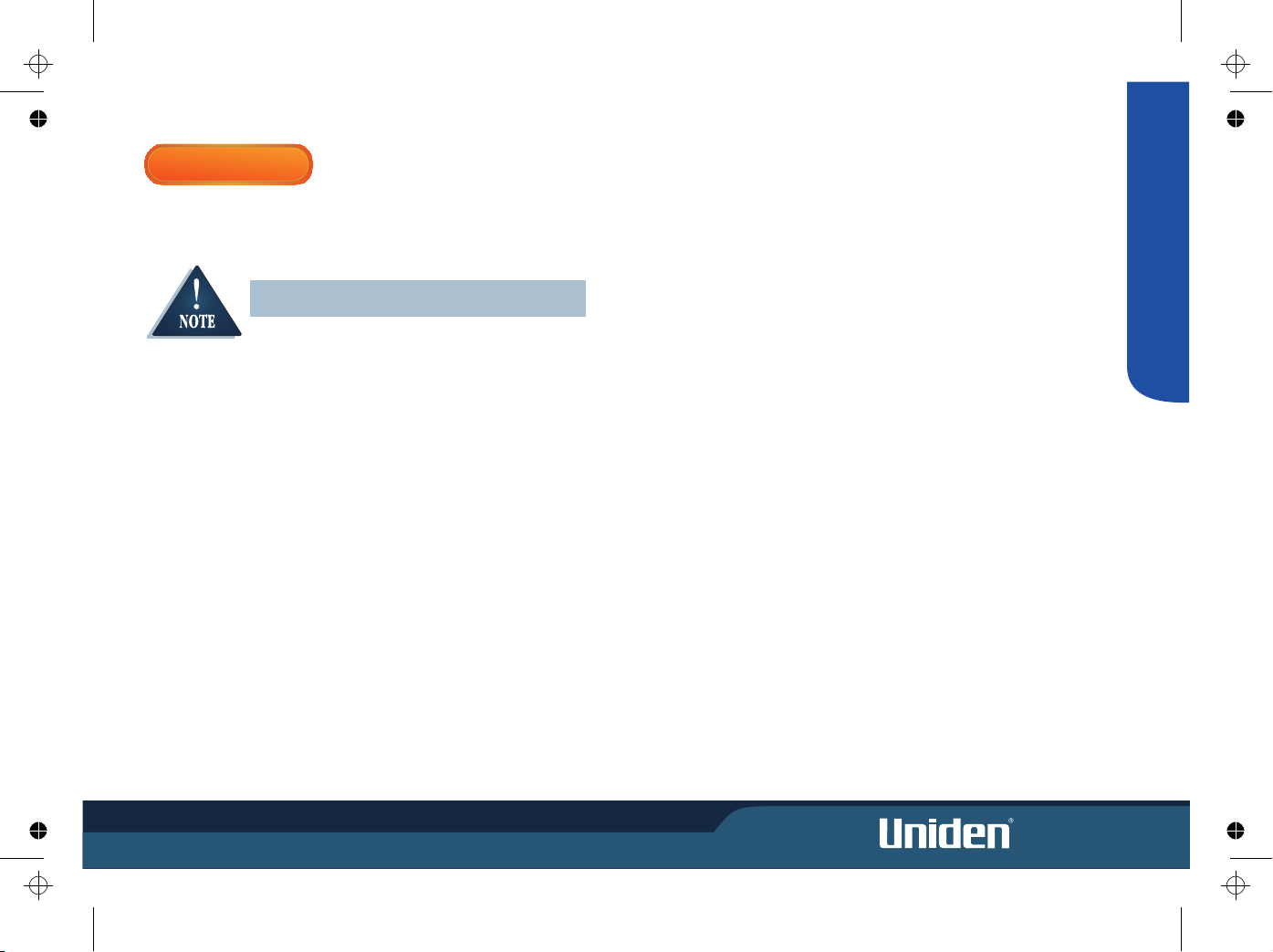
20
WARRANTY
(F) Where the Serial Number label of the product has been
removed or damaged beyond recognition.
Warranty only valid in the country of original retail/sale.
PARTS COVERED: This warranty covers for one (1) year, the
Product and included accessories.
STATEMENT OF REMEDY: In the event that the Product does
not conform to this warranty at any time while this warranty is in
effect, the warrantor at its discretion, will repair the defect or
replace the Product and return it to you without charge for parts
or service. This warranty does not provide for reimbursement or
payment of incidental or consequential damages.
This EXPRESS WARRANTY is in addition to and does not in
any way affect your rights under the TRADE PRACTICES ACT
1974 (Cth) (Australia) or the CONSUMER GUARANTEES ACT
(New Zealand).
PROCEDURE FOR OBTAINING PERFORMANCE OR
WARRANTY: In the event that the product does not conform to
this warranty, the Product should be shipped or delivered,
freight pre-paid, with evidence of original purchase (e.g. a copy
of the sales docket), to the warrantor at:
UNIDEN AUSTRALIA PTY UNIDEN NEW ZEALAND
LIMITED LIMITED
Service Division Service Division
345 Princes Highway, 150 Harris Road,
Rockdale, NSW 2216 East Tamaki, Auckland
Fax (02) 9599 3278 Fax (09) 274 4253
www.uniden.com.au www.uniden.co.nz
UNIDEN GNS8360 CAR NAVIGATION
Limited One Year Warranty
Please keep your sales docket as it provides evidence of
warranty.
Important: Evidence of original purchase is required for
warranty service.
Warrantor: Uniden Australia Pty Limited A.B.N. 58 001 865 498
Uniden New Zealand Limited
Warranty is only valid in the original country of purchase.
ELEMENT OF WARRANTY: Uniden warrants to the original
retail owner for the duration of this warranty, its GNS8360
(herein after referred to as the Product), to be free from defects
in materials and craftsmanship with only the limitations or
exclusions set out below.
WARRANTY DURATION: This warranty to the original retail
owner only, shall terminate and be of no further effect ONE (1)
year after the date of original retail sale. This warranty will be
deemed invalid if the product is;
(A) Damaged or not maintained as reasonable and
necessary,
(B) Modified, altered or used as part of any conversion kits,
subassemblies, or any configurations not sold by Uniden,
(C) Improperly installed,
(D) Repaired by someone other than an authorized Uniden
Repair Agent for a defect or malfunction covered by this
warranty,
(E) Used in conjunction with any equipment or parts or as
part of a system not manufactured by Uniden, or
WARRANTY
Page 28
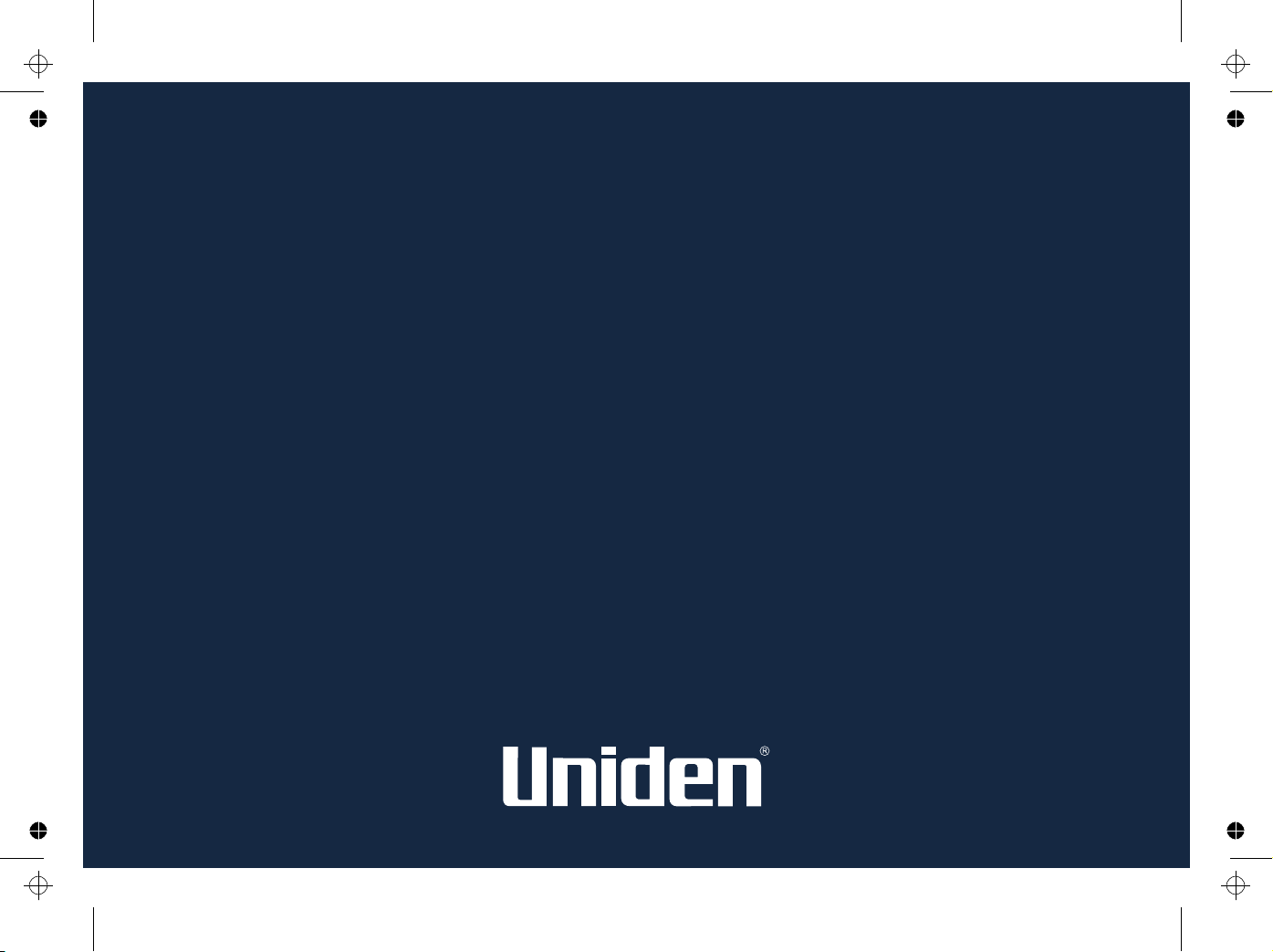
THANK YOU FOR BUYING A UNIDEN PRODUCT.
© 2007 Uniden Australia Pty Limited. Uniden New Zealand Ltd. Printed in China
Page 29
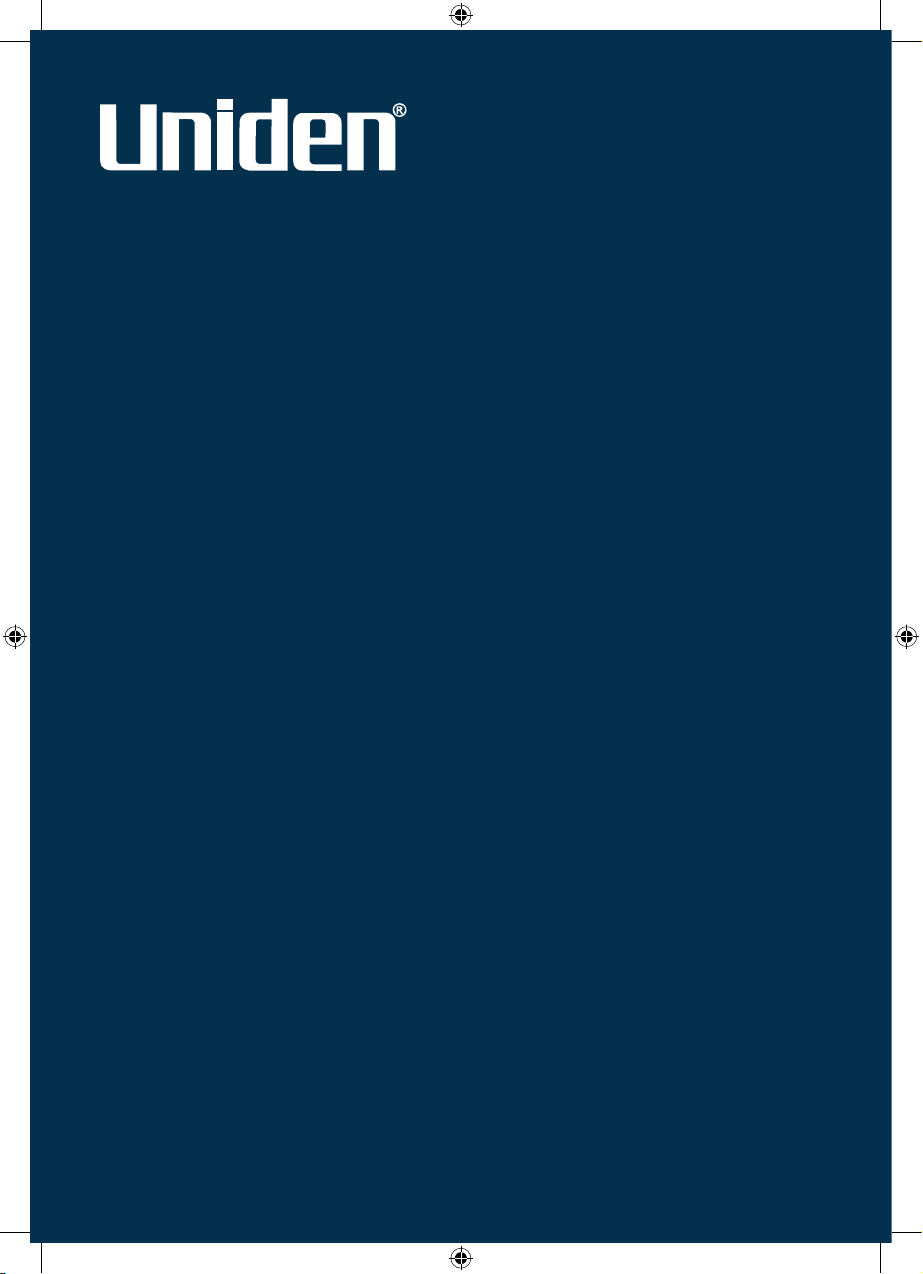
GNS8360
GNS8365 BT
Car Navigation System
Navigation Manual
NAVIGATION MANUAL
Page 30
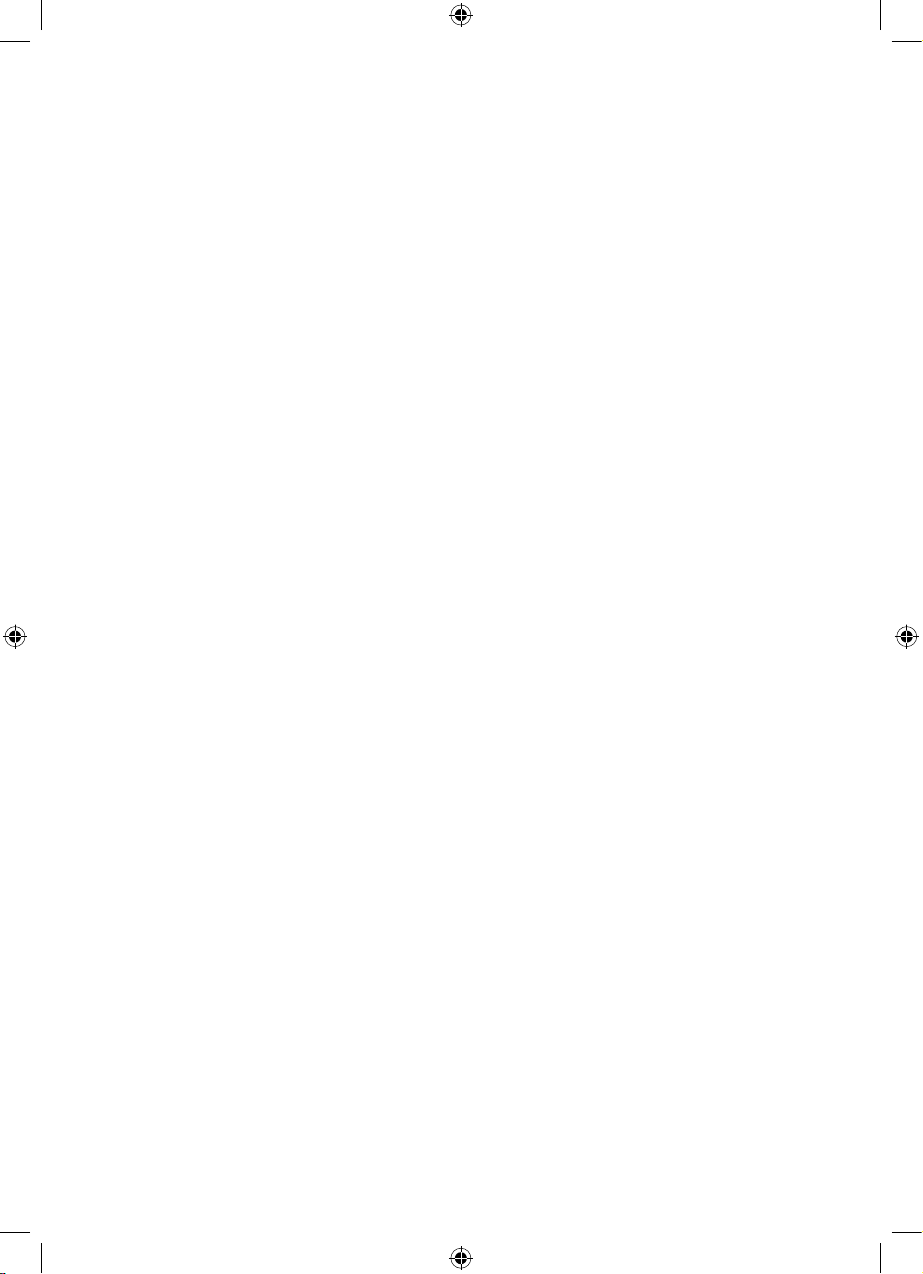
Copyright note
The product and the information contained herein may be changed at any time
without prior notification.
This manual nor any parts thereof may not be reproduced or transmitted in any form
either electronically or mechanically, including photocopying and recording, without
the express written consent of Carpoint Co., Ltd .
Whereis® map data is © 2006 Telstra Corporation Limited and its licensors
Data Source © 2006 Tele Atlas N.V.
Austria: © BEV, GZ 1368/2003
Denmark: © DAV
France: © IGN France
Great Britain:
Ordnance Survey data with permission of Her Majesty’s Stationery Office
© Crown Copyright
Italy: © Geonext/DeAgostini
Northern
Ireland:
© Ordnance Survey of Northern Ireland
Norway:
© Norwegian Mapping Authority, Public Roads Administration /
Mapsolutions
Switzerland: © Swisstopo
The
Netherlands:
Topografische ondergrond
Copyright © dienst voor het kadaster en de openbare registers, Apeldorn
All rights reserved.
2
Copyright note
The product and the information contained herein may be changed at any time
without prior notification.
This manual nor any parts thereof may not be reproduced or transmitted in any form
either electronically or mechanically, including photocopying and recording, without
the express written consent of Carpoint Co., Ltd .
Whereis® map data is © 2006 Telstra Corporation Limited and its licensors
Data Source © 2006 Tele Atlas N.V.
Austria: © BEV, GZ 1368/2003
Denmark: © DAV
France: © IGN France
Great Britain:
Ordnance Survey data with permission of Her Majesty’s Stationery Office
© Crown Copyright
Italy: © Geonext/DeAgostini
Northern
Ireland:
© Ordnance Survey of Northern Ireland
Norway:
© Norwegian Mapping Authority, Public Roads Administration /
Mapsolutions
Switzerland: © Swisstopo
The
Netherlands:
Topografische ondergrond
Copyright © dienst voor het kadaster en de openbare registers, Apeldorn
All rights reserved.
Page 31

Thank you for choosing iGO as your door-to-door in-car navigator. Read the Quick
Start Guide first and start using iGO right away. This document is the detailed
description of the software. Although iGO can easily be discovered by experience, it
is still recommended that you read through this manual to clearly understand the
exact function of each button and icon.
3
Note
Throughout this manual the model name GNS will be used to describe features common
to the models GNS8360 and GNS8365 BT.
GNS
GNS
GNS
Page 32

Table of Contents
1G Warnings and safety information......................................................................... 8G
2G General information............................................................................................. 9G
3G Operating iGO (Controls) .................................................................................. 10G
3.1G Screen buttons and controls......................................................................... 10G
3.1.1G Direct selectors.................................................................................... 10G
3.1.2G List selectors ....................................................................................... 10G
3.1.3G Sliders ................................................................................................. 11G
3.1.4G Switches .............................................................................................. 11G
3.1.5G Special switches .................................................................................. 11G
3.1.6G Switches in the Quick menu ................................................................ 12G
3.1.7G Virtual keyboards................................................................................. 12G
3.1.7.1G ABC-type keyboards........................................................................ 13G
3.1.7.2G QWERTY-type keyboards ............................................................... 13G
3.1.7.3G The numeric keyboard ..................................................................... 14G
4G Discovering the program through the screens .................................................. 15G
4.1G Main menu.................................................................................................... 15G
4.2G About screen ................................................................................................ 16G
4.3G GPS Data screen ......................................................................................... 16G
4.3.1G GPS data displayed............................................................................. 17G
4.3.2G GPS connection indicator .................................................................... 17G
4.3.3G GPS data quality indicator ................................................................... 18G
4.3.4G Time synchronization........................................................................... 18G
4.4G The map ....................................................................................................... 19G
4.4.1G 2D and 3D map views ......................................................................... 19G
4.4.2G Zoom levels ......................................................................................... 20G
4.4.3G Daylight and night colour schemes...................................................... 20G
4.4.4G Streets and roads ................................................................................ 21G
4.4.5G Other objects ....................................................................................... 22G
4.4.6G Current position and Lock-on-Road..................................................... 23G
4.4.7G Selected map point, also known as the Cursor ................................... 23G
4.4.8G Marked map points (Pin) ..................................................................... 24G
4.4.9G Visible POIs (Points of Interest)........................................................... 24G
4.4.10G Elements of the Active Route .............................................................. 26G
4.4.10.1G The start point, via points and the destination ............................... 26G
4.4.10.2G Animated turn guidance................................................................. 26G
4.4.10.3G The active leg of the route ............................................................. 26G
4.4.10.4G Inactive legs of the route................................................................ 27G
4.4.10.5G Roads in the route excluded by your preferences ......................... 27G
4.5G Screens with map......................................................................................... 27G
4.5.1G Turn preview (No. 1)............................................................................ 29G
Table of Contents
1G Warnings and safety information......................................................................... 8G
2G General information............................................................................................. 9G
3G Operating iGO (Controls) .................................................................................. 10G
3.1G Screen buttons and controls......................................................................... 10G
3.1.1G Direct selectors.................................................................................... 10G
3.1.2G List selectors ....................................................................................... 10G
3.1.3G Sliders ................................................................................................. 11G
3.1.4G Switches .............................................................................................. 11G
3.1.5G Special switches .................................................................................. 11G
3.1.6G Switches in the Quick menu ................................................................ 12G
3.1.7G Virtual keyboards................................................................................. 12G
3.1.7.1G ABC-type keyboards........................................................................ 13G
3.1.7.2G QWERTY-type keyboards ............................................................... 13G
3.1.7.3G The numeric keyboard ..................................................................... 14G
4G Discovering the program through the screens .................................................. 15G
4.1G Main menu.................................................................................................... 15G
4.2G About screen ................................................................................................ 16G
4.3G GPS Data screen ......................................................................................... 16G
4.3.1G GPS data displayed............................................................................. 17G
4.3.2G GPS connection indicator .................................................................... 17G
4.3.3G GPS data quality indicator ................................................................... 18G
4.3.4G Time synchronization........................................................................... 18G
4.4G The map ....................................................................................................... 19G
4.4.1G 2D and 3D map views ......................................................................... 19G
4.4.2G Zoom levels ......................................................................................... 20G
4.4.3G Daylight and night colour schemes...................................................... 20G
4.4.4G Streets and roads ................................................................................ 21G
4.4.5G Other objects ....................................................................................... 22G
4.4.6G Current position and Lock-on-Road..................................................... 23G
4.4.7G Selected map point, also known as the Cursor ................................... 23G
4.4.8G Marked map points (Pin) ..................................................................... 24G
4.4.9G Visible POIs (Points of Interest)........................................................... 24G
4.4.10G Elements of the Active Route .............................................................. 26G
4.4.10.1G The start point, via points and the destination ............................... 26G
4.4.10.2G Animated turn guidance................................................................. 26G
4.4.10.3G The active leg of the route ............................................................. 26G
4.4.10.4G Inactive legs of the route................................................................ 27G
4.4.10.5G Roads in the route excluded by your preferences ......................... 27G
4.5G Screens with map......................................................................................... 27G
4.5.1G Turn preview (No. 1)............................................................................ 29G
4
GNS
Page 33

4.5.2G Zoom in and out (No. 2 & 3) ................................................................ 30G
4.5.3G Tilt up and down (No. 4 & 5)................................................................ 30G
4.5.4G Lock to GPS position and heading (No. 6) .......................................... 30G
4.5.5G Cursor (No. 7)...................................................................................... 31G
4.5.6G Map scale (No. 8) ................................................................................ 31G
4.5.7G Menu (No. 9) ....................................................................................... 32G
4.5.8G Map orientation and Overview (No. 10) ............................................... 32G
4.5.9G GPS position quality (No. 11) .............................................................. 33G
4.5.10G Battery status (No. 12)......................................................................... 33G
4.5.11G Sound muting (No. 13) ........................................................................ 34G
4.5.12G Track Log recording/playback indicator (No. 14)................................. 34G
4.5.13G Cursor menu (No. 15).......................................................................... 34G
4.5.14G Current street (No. 16)......................................................................... 36G
4.5.15G Travel and Route data (No. 17)........................................................... 36G
4.5.16G Distance to next turn (No. 18).............................................................. 37G
4.5.17G Next street / Next settlement (No. 19) ................................................. 37G
4.5.18G Approaching next turn (No. 20) ........................................................... 38G
4.6G Route Information screen ............................................................................. 38G
4.6.1G Route data displayed (for destination and via points) .......................... 38G
4.6.1.1G Route line ........................................................................................ 39G
4.6.1.2G Distance Left.................................................................................... 39G
4.6.1.3G Method............................................................................................. 39G
4.6.1.4G Time Left.......................................................................................... 39G
4.6.1.5G Estimated Arrival ............................................................................. 40G
4.6.1.6G Destination / Via point...................................................................... 40G
4.6.2G Warning icons...................................................................................... 40G
4.6.3G Fit to screen......................................................................................... 41G
4.6.4G Parameters.......................................................................................... 41G
4.7G Menu ............................................................................................................ 41G
4.7.1G Find tab ............................................................................................... 42G
4.7.2G Quick tab ............................................................................................. 42G
4.7.2.1G 3D Map (switch)............................................................................... 42G
4.7.2.2G Zoom & Tilt (switch) ......................................................................... 42G
4.7.2.3G Night Mode (switch) ......................................................................... 43G
4.7.2.4G Manage POI (Points of Interest) ...................................................... 43G
4.7.2.5G Popup Information (switch) .............................................................. 46G
4.7.2.6G Manage Track Logs ......................................................................... 46G
4.7.3G Route tab............................................................................................. 49G
4.7.3.1G Recalculate...................................................................................... 49G
4.7.3.2G Delete .............................................................................................. 50G
4.7.3.3G Itinerary............................................................................................ 50G
4.7.3.4G Fly Over ........................................................................................... 52G
4.7.3.5G Edit .................................................................................................. 52G
4.7.3.6G Info................................................................................................... 53G
4.7.4G Main button.......................................................................................... 53G
5G Settings ............................................................................................................. 54G
5.1G General settings ........................................................................................... 54G
5.1.1G Safety Mode ........................................................................................ 54G
5.1.2G Set Favourite Destinations .................................................................. 55G
5.1.3G Automatic Night Colours...................................................................... 55G
5
Page 34

5.1.4G Warn When Speeding ......................................................................... 55G
5.1.4.1G Speeding tolerance.......................................................................... 56G
5.1.4.2G Alternative speed limit...................................................................... 56G
5.1.4.3G Alternative speeding tolerance ........................................................ 56G
5.1.5G Route Recalculation ............................................................................ 57G
5.1.5.1G Automatic......................................................................................... 57G
5.1.5.2G Ask First........................................................................................... 57G
5.1.5.3G Disabled........................................................................................... 57G
5.2G Map settings ................................................................................................. 58G
5.2.1G Daylight / Night colour profile............................................................... 58G
5.2.2G Cockpit / Map mode map details ......................................................... 58G
5.2.3G Alternative Road Names...................................................................... 58G
5.2.4G Show Street Labels ............................................................................. 58G
5.2.5G Textured Polygons .............................................................................. 59G
5.3G Sound settings.............................................................................................. 59G
5.3.1G Master sound volume/switch ............................................................... 59G
5.3.2G Voice guidance volume/switch ............................................................ 59G
5.3.3G Key sound volume/switch .................................................................... 60G
5.3.4G Dynamic Volume ................................................................................. 60G
5.3.5G Attention Tone ..................................................................................... 60G
5.4G Route parameter settings ............................................................................. 61G
5.4.1G Method ................................................................................................ 61G
5.4.2G Route................................................................................................... 61G
5.4.2.1G Shortest ........................................................................................... 61G
5.4.2.2G Fastest............................................................................................. 61G
5.4.2.3G Economical ...................................................................................... 61G
5.4.3G Vehicle................................................................................................. 61G
5.4.4G Road types to include/exclude............................................................. 62G
5.4.4.1G Unpaved Roads............................................................................... 62G
5.4.4.2G Motorways ....................................................................................... 62G
5.4.4.3G Ferries ............................................................................................. 62G
5.4.4.4G U-turns............................................................................................. 62G
5.4.4.5G Permit needed ................................................................................. 63G
5.4.4.6G Toll Roads ....................................................................................... 63G
5.5G Language & Units......................................................................................... 63G
5.5.1G Program language ............................................................................... 63G
5.5.2G Voice language.................................................................................... 64G
5.5.3G Units .................................................................................................... 64G
5.5.4G Set Date & Time Format...................................................................... 64G
5.6G Advanced settings ........................................................................................ 64G
5.6.1G Display options .................................................................................... 65G
5.6.1.1G 2D in Map mode (and North-up orientation) .................................... 65G
5.6.1.2G 3D in Cockpit mode (and track-up orientation) ................................ 65G
5.6.1.3G Zoom in after find............................................................................. 65G
5.6.1.4G Coordinate display format................................................................ 66G
5.6.1.5G Cockpit screen layout ...................................................................... 66G
5.6.2G Backlight settings ................................................................................ 66G
5.7G Screen settings............................................................................................. 66G
5.7.1.1G Power management......................................................................... 66G
5.7.2G Power management ............................................................................ 66G
6
Page 35

5.7.2.1G Brightness........................................................................................ 67G
5.7.3G Brightness ........................................................................................... 67G
5.7.4G Smart Zoom......................................................................................... 67G
5.7.4.1G Smart Zoom settings........................................................................ 68G
5.7.4.2G Enable Overview mode.................................................................... 68G
5.7.4.3G Restore Lock-to-Position and Smart Zoom...................................... 68G
5.7.5G Route options ...................................................................................... 69G
5.7.5.1G Off-route sensitivity and Recalculation delay ................................... 70G
5.7.5.2G U-turn penalty .................................................................................. 70G
5.7.5.3G Cross-border planning ..................................................................... 70G
5.7.5.4G Keep position on road (Lock-on-Road) ............................................ 70G
5.7.6G User data management ....................................................................... 71G
5.7.6.1G Backup Data .................................................................................... 71G
5.7.6.2G Restore Data ................................................................................... 71G
5.7.6.3G Remove Pins ................................................................................... 72G
5.7.6.4G Clear Data ....................................................................................... 72G
5.7.6.5G Reset Advanced Settings ................................................................ 72G
6G Find................................................................................................................... 73G
6.1G Find & GO (Main menu) ............................................................................... 73G
6.2G Selection by tapping the map ....................................................................... 73G
6.3G Using the Find menu .................................................................................... 74G
6.3.1G Find an Address, Street, Intersection or City ....................................... 74G
6.3.1.1G Selecting the city, state and country to search in............................. 75G
6.3.1.2G Selecting a street or the centre of the settlement ............................ 78G
6.3.1.3G Selecting a house number or the midpoint of the street................... 78G
6.3.1.4G How to select an intersection instead of a house number................ 79G
6.3.1.5G An example for a full address search............................................... 79G
6.3.2G Find in History ..................................................................................... 80G
6.3.3G Find Coordinates ................................................................................. 80G
6.3.4G Find a POI ........................................................................................... 81G
6.3.5G Find one of the Favourites (Home/Work)............................................. 83G
7G Troubleshooting guide....................................................................................... 85G
8G Glossary............................................................................................................ 88G
7
Page 36

1 Warnings and safety information
iGO is a navigation system that helps you find your way to your selected destination.
It will determine your exact location with the help of an attached GPS device. The
position information obtained from the GPS receiver will not be transmitted anywhere,
so others will not be able to track you by the help of this program.
If you are the driver of the vehicle, we recommend that you operate iGO before
beginning your journey. The driver’s attention should be on the road. Plan your route
before departure and pull over if you need to change route parameters. iGO has a
built-in (optional) Safety Mode that will prevent you from using the screen functions if
your car is in motion. Unless a passenger will be the only one to operate iGO, we
strongly encourage you to turn on the Safety Mode.
It is also important that you look at the display only if it is absolutely safe to do so.
You should always observe traffic signs and road geometry before you obey any
instruction from iGO. If you need to deviate from the recommended direction, iGO
will suggest a modified route according to the new situation.
Never place the PNA where it can obstruct the view of the driver, is within the
deployment zone of airbags, or where it can cause injuries in case of an accident.
For further information, please consult the Page
1 Warnings and safety information
iGO is a navigation system that helps you find your way to your selected destination.
It will determine your exact location with the help of an attached GPS device. The
position information obtained from the GPS receiver will not be transmitted anywhere,
so others will not be able to track you by the help of this program.
If you are the driver of the vehicle, we recommend that you operate iGO before
beginning your journey. The driver’s attention should be on the road. Plan your route
before departure and pull over if you need to change route parameters. iGO has a
built-in (optional) Safety Mode that will prevent you from using the screen functions if
your car is in motion. Unless a passenger will be the only one to operate iGO, we
strongly encourage you to turn on the Safety Mode.
It is also important that you look at the display only if it is absolutely safe to do so.
You should always observe traffic signs and road geometry before you obey any
instruction from iGO. If you need to deviate from the recommended direction, iGO
will suggest a modified route according to the new situation.
Never place the PNA where it can obstruct the view of the driver, is within the
deployment zone of airbags, or where it can cause injuries in case of an accident.
For further information, please consult the
Page
8
GNS
GNS
GNS
GNS
GNS
GNS
*PNA - Portable Navigation Accessory IE: GNS8360 GNS365 BT.
*
seperate operation manual.
Page 37

2 General information
iGO is a navigation system optimised for in-car use. It provides door-to-door
navigation for both single and multi-point routes using adaptable route parameters.
iGO is capable of planning routes throughout the whole map region installed on the
memory card. Unlike some other products, iGO does not require that you change
maps or switch to a poorly detailed general map to navigate between map segments
or countries. You always have complete freedom to go wherever you wish. Just
select your destination and go.
As soon as you have finished the quick setup procedure, the Main menu screen of
iGO will appear on your PNA. You do not need to manually start or quit the program.
Once you remove the memory card from your PNA , iGO will immediately quit, and
restart when the card is reinserted.
You do not need a stylus to use iGO. All screen buttons and controls are designed
so that you can operate them with your fingertips.
iGO does not contain pop-up or pull-down menus similar to the ones used in the
operating system. You can access all functions of the program by using hardware
and screen buttons. With the help of these buttons you can travel through all the
screens of the program. Most of the screens (especially menu functions and
settings) can be accessed from several other screens, minimising the number of
actions needed to reach the desired function.
When using iGO, you do not need to ‘double tap’ or ‘tap & hold’ the touch screen as
these functions cannot be used reliably in a moving vehicle. A single tap triggers
most of the screen controls. The only exceptions are ‘drag & drop’ for moving the
map, or scaling it in Map mode (Page ).31
iGO can run in three different display orientation modes independently from the
Pocket PC settings (portrait, left-handed landscape or right-handed landscape). All
iGO screens will look different in the different orientation modes.
Most of the screens have a Return button
in the top left corner. This arrow
returns to the previous screen or directly to one of the map screens.
Settings screens also have a Help button
in the top right corner. This will show
a detailed description of the current settings screen.
2 General information
iGO is a navigation system optimised for in-car use. It provides door-to-door
navigation for both single and multi-point routes using adaptable route parameters.
iGO is capable of planning routes throughout the whole map region installed on the
memory card. Unlike some other products, iGO does not require that you change
maps or switch to a poorly detailed general map to navigate between map segments
or countries. You always have complete freedom to go wherever you wish. Just
select your destination and go.
As soon as you have finished the quick setup procedure, the Main menu screen of
iGO will appear on your PNA. You do not need to manually start or quit the program.
Once you remove the memory card from your PNA , iGO will immediately quit, and
restart when the card is reinserted.
You do not need a stylus to use iGO. All screen buttons and controls are designed
so that you can operate them with your fingertips.
iGO does not contain pop-up or pull-down menus similar to the ones used in the
operating system. You can access all functions of the program by using hardware
and screen buttons. With the help of these buttons you can travel through all the
screens of the program. Most of the screens (especially menu functions and
settings) can be accessed from several other screens, minimising the number of
actions needed to reach the desired function.
When using iGO, you do not need to ‘double tap’ or ‘tap & hold’ the touch screen as
these functions cannot be used reliably in a moving vehicle. A single tap triggers
most of the screen controls. The only exceptions are ‘drag & drop’ for moving the
map, or scaling it in Map mode (
Page ).31
iGO can run in three different display orientation modes independently from the
Pocket PC settings (portrait, left-handed landscape or right-handed landscape). All
iGO screens will look different in the different orientation modes.
Most of the screens have a Return button
in the top left corner. This arrow
returns to the previous screen or directly to one of the map screens.
Settings screens also have a Help button
in the top right corner. This will show
a detailed description of the current settings screen.
9
GNS
GNS
GNS
GNS
GNS
GNS
GNS
GNS
GNS
GNS
Page 38

3 Operating iGO (Controls)
iGO is designed for easy operation. All controls are operable by fingertips. Wherever
possible, pushbuttons and lists are provided to make accessing functions or
changing settings as easy as possible.
3.1 Screen buttons and controls
The primary input channel of iGO is the touch screen. If you read on, you will realise
that most parts of the screen are not only used to display information but also to
initiate functions by tapping. Below you will find a list of the most frequently used
controls in the program.
3.1.1 Direct selectors
Some of the settings can be chosen from a short list of possible values. If the values
can be described graphically, all values are available on the screen.
Tap one of the icons to set/change the value.
3.1.2 List selectors
When the values in the list need to be named, only the current value is shown
(sometimes together with a short description) in a horizontal stripe with arrows at
both ends.
The arrows are buttons. Tap to move left in the list or tap to move right.
You need not confirm your selection. As soon as you leave the screen, the selected
value becomes effective.
3 Operating iGO (Controls)
iGO is designed for easy operation. All controls are operable by fingertips. Wherever
possible, pushbuttons and lists are provided to make accessing functions or
changing settings as easy as possible.
3.1 Screen buttons and controls
The primary input channel of iGO is the touch screen. If you read on, you will realise
that most parts of the screen are not only used to display information but also to
initiate functions by tapping. Below you will find a list of the most frequently used
controls in the program.
3.1.1 Direct selectors
Some of the settings can be chosen from a short list of possible values. If the values
can be described graphically, all values are available on the screen.
Tap one of the icons to set/change the value.
3.1.2 List selectors
When the values in the list need to be named, only the current value is shown
(sometimes together with a short description) in a horizontal stripe with arrows at
both ends.
The arrows are buttons. Tap to move left in the list or tap to move right.
You need not confirm your selection. As soon as you leave the screen, the selected
value becomes effective.
10
GNS
GNS
GNS
Page 39

Note: The only exception for this is the Manual GPS Configuration screen (Page )
where you can confirm your new set of selections by tapping the button, or
leave the previous settings untouched by exiting with the button in the top left
corner.
3.1.3 Sliders
When a feature has several different unnamed (numeric) values, iGO will show
sliders that look like analogue potentiometers to set the desired value.
If the value limits are not displayed at the ends of the slider, the leftmost position
means the minimum value, while the rightmost position represents the maximum
value.
With most sliders you can check the current value on the left.
This control can be operated in two ways. Either drag the handle to move the slider
to its new position, or tap the slider where you want the handle to appear (the thumb
jumps there immediately). As with the list selectors, there is no need to confirm your
selection. As soon as you leave the screen, the selected value becomes effective.
3.1.4 Switches
When a function can only have two values (mainly Enabled and Disabled), a switch
is used. Unlike with list selectors, the horizontal line contains the name of the
function and not the actual status. There is a lamp on the left to show whether the
function is active or not.
When the lamp is dark , the function is not selected. When it is lit , the function
is enabled. The whole strip works as a button. Tap anywhere to toggle between the
enabled and disabled status.
3.1.5 Special switches
Some switches behave differently. Instead of being dark when not selected, the light
turns red and the lamp becomes crossed outto emphasize the prohibition of use.
Furthermore the switches used for the road types (to be included or avoided when
planning a route) on the Route Parameters screen (Page ) cannot be changed for 62
11
GNS
Page 40

some vehicle types. When such a vehicle is selected, not only the lamp but also the
whole line becomes inactive and dark.
These switches look different on a square display. The lamp is placed not left of the
label but below it, and its shape is also different.
Use these buttons the same way as you would other switches. Tap them anywhere
to toggle between the enabled and disabled states.
3.1.6 Switches in the Quick menu
The switches of the Quick menu (Page ) behave as normal switches but they look
different in order to fit in with the other menu buttons.
42
Tap the button to toggle between the enabled and disabled states.
3.1.7 Virtual keyboards
iGO is designed in a way that you only need to enter letters or numbers when it is
inevitable. In these cases a full screen keyboard pops up that can easily be operated
with your fingertips. You can choose between a separate ABC and numeric keypad,
or a set of QWERTY-type keyboards that contain both letters and numbers. iGO will
remember your last choice and offer it the next time you need to enter data.
The alphabetic keyboards in iGO do not contain special characters, because you do
not need to enter accents when searching for a destination. Type only the base
letters (the letter most similar to the accented one) and iGO will search for all their
combinations in the database (e.g. for the French street ‘Cité Bergère ’ you only
need to type ‘Cite Bergere’, and the rest is done by the program).
When you type in POI or track log names, iGO will automatically turn all initials into
capitals to create names that look pleasant.
12
GNS
GNS
GNS
GNS
GNS
Page 41

3.1.7.1 ABC-type keyboards
These keyboards contain only letters (Latin, Hebraic, Greek or Cyrillic). If you wish to
enter numbers, you need to tap the Keys ( ) button to switch to the numeric
keyboard.
Use Backspace (arrow pointing left between Space and Keys) to delete the last letter
you have entered if you have made a mistake, tap Space to enter more words, and
hit Done to finish entering the text.
This type of keyboard has large, finger-friendly buttons.
Note: If you have chosen a program language that uses Latin letters, only the ABC
keyboard appears. If you choose the Greek language, an additional keyboard
appears with Greek letters. Similarly Hebraic and Cyrillic letters are available when
Hebrew or Russian is chosen in Setup / Languages (Page ).63
If you are used to computer keyboards, you may consider trying one of the
QWERTY-type keypads.
3.1.7.2 QWERTY-type keyboards
QWERTY-type keyboards have both letters and numbers on them. Their layout is
the same as of the standard QWERTY, QWERTZ (German) and AZERTY (French)
keyboards. To switch to your desired QWERTY-type keyboard, press the Keys
button repeatedly until the appropriate keyboard appears.
The special keys described in the previous section are also available here.
13
Page 42

3.1.7.3 The numeric keyboard
The numeric keyboard only contains numbers, on huge buttons. The special keys
you find on the other keyboards (except Space) are available here as well.
Although QWERTY-type keyboards also contain number keys, when entering a
house number, the program offers the more convenient numeric keypad.
14
Page 43

4 Discovering the program through the screens
The best way to discover iGO is to explore each screen in detail, and to find out how
to move from one to another. Read this chapter for a guided tour.
iGO starts by displaying the Main menu. This is the root of the screen hierarchy, but
you only need to return here in a few cases. Many of the screens are also accessible
from each other to reduce the number of actions needed to initiate a function or
change a setting.
4.1 Main menu
iGO starts by displaying the Main menu. This is the root of the screen hierarchy, but
you need to return here very rarely while using the program. Screens are also
accessible from each other to reduce the number of actions needed to initiate a
function or change a setting.
Most parts of the program are directly accessible from here by using the buttons
described below.
Note: It is easy to return to the Main menu while having the Cockpit, Map or Route
Information screen (Page ) displayed. Just press the Main menu hardware button
(Page
16
).
No. Content
1 iGO logo
2 Battery Status indicator
15
GNS
GNS
GNS
GNS
Page 44

No. Content
3 Button to open Cockpit screen
4 Button to open Find menu
5 Button to open Settings
6
Button that displays GPS Status and opens the GPS Data
screen
8 Current position
9 Current date and time
10 Button to open Map screen
11 Button to open About screen
12 Button to exit iGO** (navigation stops)
* Depends on program settings
** Same as removing the SD card
4.2 About screen
Tap About on the Main menu screen to open this screen. The About screen is not
used in normal navigation. It is there to inform you about the map licenses you have,
the creators of iGO and the legal aspects of using the program.
4.3 GPS Data screen
Tap the small satellite dish icon on the Main menu, Map or Cockpit screen to open
this window.
The GPS Data screen is a collection of information received from the GPS device
and it also serves as the entry point to the following screens:
x TMC,
x GPS Setup,
x Time Sync
16
GNS**
GNS
Page 45
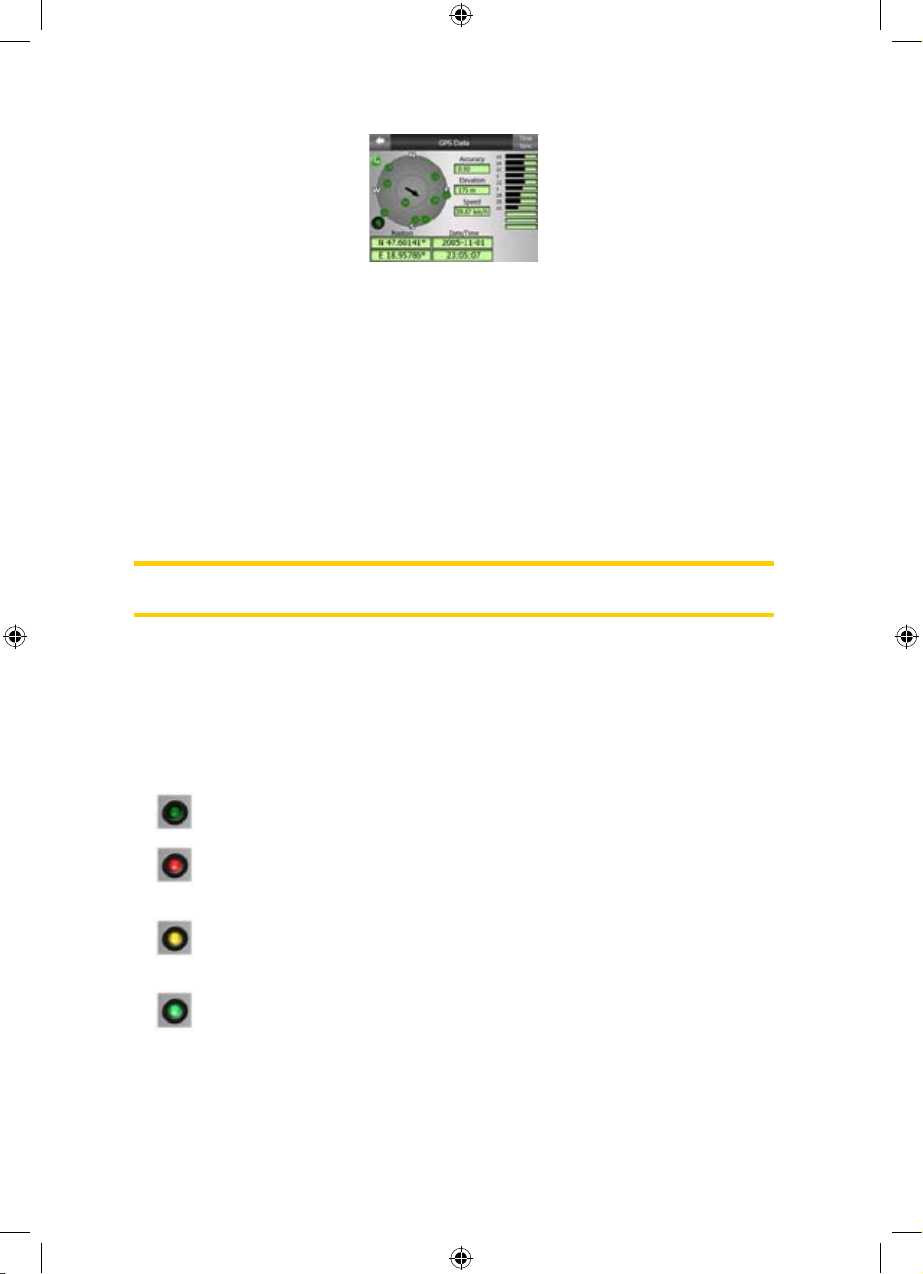
4.3.1 GPS data displayed
The virtual sky on the left represents the currently visible part of the sky above you,
with your position as the centre. The satellites are shown at their current positions.
The GPS receives data from both the green and grey satellites. Signals from the
grey satellites are only received, while green ones are used by the GPS to calculate
your current location. On the right you can see the satellite signal strength bars. Dark
bars are for the grey and orange bars are for the green satellites. To identify
satellites use their numbers also shown in the virtual sky. The more satellites your
GPS tracks (the green ones), the better your calculated position will be.
Additional pieces of information on this screen are: current position in
latitude/longitude format, elevation, speed, date, time and calculated accuracy.
Note: Accuracy can be affected by several factors the GPS cannot take into account.
Use this accuracy information only as estimation.
There are two icons on the left to show the status of the GPS connection and the
quality of reception.
4.3.2 GPS connection indicator
In the middle to the left there is a lamp similar to the ones used for switches. This
one has more colours and represents more values:
x
dark lamp means there is no communication on the selected port,
x red lamp means connection to any GPS receiver has not been established
yet, so you need to set it up by using the Detect or Config. buttons,
x a slowly blinking yellow lamp means that there is no connection to the GPS
receiver, but iGO is trying to connect,
x a fast blinking green lamp means that there is communication with the GPS
and data is being received,
17
GNS
Page 46

x other colours may not appear with a built-in GPS. Should any of
these appear, this means a faulty operation of your device.
Note: When the GPS connection cannot be established with the last used
parameters (protocol, port and speed), iGO keeps on trying to connect. To save the
battery power in cases when you use iGO without a GPS, iGO first tries to open the
port in every few seconds, but later only twice every minute. If you later switch on the
GPS, the connection is still established without any user action but the repeated
attempts will not run the battery down.
4.3.3 GPS data quality indicator
In the top left corner there is a satellite dish to show the quality of the GPS position.
Different colours represent different signal quality:
x black with a red cross means there is no connection with the GPS device.
This should never be the case if your device has a built-in GPS.
x red means the GPS is connected but no GPS position is available,
x yellow means 2D reception. A GPS position has been acquired, iGO is ready
for navigation, but the GPS is using enough satellites for calculating the horizontal
position only. Elevation data is not provided, and the position error may be
significant.
x
green means 3D reception. The GPS receiver has enough satellites to
calculate altitude. Position is generally correct (yet it can still be inaccurate due to
different environmental factors). iGO is ready for navigation.
4.3.4 Time synchronization
In the top right corner of the screen you have another button that leads to a new
screen where you can synchronize the clock of your PNA to the very accurate time
provided by the connected GPS.
18
GNS
GNSGNS
GNS
GNS
Page 47

Turn on the Auto Correction switch to let iGO frequently check and correct the PNA
time with the GPS time.
Below that button you will see the current values of the GPS and the PNA clocks.
You can check here whether any correction is needed. Tap the button to
manually synchronize the time.
Below the PNA time you have hour and minute controls to manually correct the time
with or without a valid GPS time. It also gives you the chance to correct the time after
synchronization if your PNA does not support time zones or daylight saving time.
4.4 The map
The most important and most frequently used screens of iGO are the two screens
with the map (Map screen and Cockpit screen). They are similar in look and in
possible controls but are optimised for different uses. The map they display is
common. The elements of the map are described here. For the controls and special
functions of the two map screens see
Page .27
The current version of iGO is primarily intended for land navigation. That is why
maps in iGO look similar to paper roadmaps (when using daytime colours and 2D
map mode). However, iGO provides much more than regular paper maps can. The
look and the contents can be changed.
4.4.1 2D and 3D map views
Besides the classical top down view of the map (called 2D mode), you have the
possibility to tilt the map to have a perspective view (3D mode) that gives a view
similar to that seen through the windscreen with the possibility to see far ahead.
It is easy to change between 2D and 3D modes. You have two options. You can use
the Tilt up and down buttons (Page ) to tilt the map seamlessly between 2D and all
3D angles, or you can use the switch in the Quick menu (Page 3042) to quickly switch
between the two modes.
Note: You may find that 2D mode is more useful in North-up Map mode when
looking for a certain part of the map or an object to select as destination. On the
other hand, 3D mode in Track-up Cockpit mode with Smart Zoom makes navigation
very comfortable. The description of these modes will come later in this manual.
19
GNS
GNS
GNS
GNS
GNS
Page 48

Note: Using the Advanced settings, you can force Cockpit mode to always start in 3D
Track-up view (Page ). You can still rotate and tilt the maps in either mode, but the
next time you enter this screen, the preset look will reappear.
Note: Similarly you can force Map mode to always start in 2D North-up view.
4.4.2 Zoom levels
iGO uses high quality vector maps that let you see the map at various zoom levels,
always with optimised content (the density of the map details can be independently
set for Map and Cockpit screens in Map settings (Page )). Street names and other
text objects are always displayed with the same font size, never upside down, and
you only see as many streets and objects as needed to find your way around the
map. Zoom in and out to see how the map changes in either the 2D or 3D view.
58
Changing the scale of the map is very easy. You can drag and stretch the scale
(Page ) at the bottom of the Map screen, or use the zoom icons (Page 31 30) on both
Map and Cockpit screens.
Note: If you need to zoom out briefly to locate your position on the map, use the
Overview mode instead of zooming out and back in. The Overview mode is a 2D
North-up view that can be started by tapping the compass button on the right (Page
32).
Note: iGO has a special Smart Zoom function for navigation that automatically
rotates, scales and tilts the map in 3D map mode to always give you the optimal view
in your current situation. When approaching a turn, it will zoom in and raise the view
angle to let you easily recognise your manoeuvre at the next junction. If the next turn
is at a distance, it will zoom out and lower the view angle to flat in order to let you
see the road in front of you.
4.4.3 Daylight and night colour schemes
The different colour schemes let you adjust iGO to the brightness of the environment.
Use the daylight and night colour schemes accordingly. Daylight colours are similar
to paper roadmaps, while the night colour schemes use dark tints for large objects to
keep the average brightness of the screen low, with carefully selected colours to still
keep you informed about all the necessary information on the screen.
20
GNS
GNS
GNS
Page 49

You can change between day and night views manually in the Quick Menu (Page
iGO do it automatically (43) or let Page 55) for you.
Note: The automatic day/night mode is based upon the current date and GPS
position by which iGO calculates the exact sunrise and sunset times on the particular
day at the particular location. Using that information iGO can automatically switch
between the colour schemes a few minutes before sunrise, when the sky has
already turned bright, and a few minutes after sunset before it gets dark.
Tip: There are several daytime and night colour schemes included with iGO. To
select the one that suits your needs the best, make your selection in Settings (Page
58).
Tip: To further enhance the effect of the night colour scheme, you can instruct iGO to
decrease the display backlight when the night colours are used. Set the desired
backlight levels for both daylight and night modes. Page .66
Note: The colours mentioned and screenshots included in this manual refer to the
default daytime and night colour schemes. They may not look the same in the
schemes you have chosen.
Tip: If you use iGO after sunrise or before sunset, look for the sun in the sky in the
map background using a flat 3D view. It is displayed at its actual position to give you
another way to orientate, and also to provide some eye candy.
4.4.4 Streets and roads
The similarity of iGO to paper roadmaps is also convenient when it comes to streets,
the most important elements of the map concerning navigation. iGO uses similar
colour codes to those you are accustomed to, and the width of the streets also refers
to their importance, so it will not be difficult to tell a highway from a small street.
21
GNS
GNS
GNS
GNS
GNS
GNS
GNS
GNS
Page 50

Streets and roads have names or numbers for identification. Of course, this
information can be displayed on the map. iGO uses two different ways to show street
labels. The conventional way is the same as a roadmap – it displays the name of the
street aligned with the street. The alternative is a kind of virtual signpost stuck into
the street itself.
You need not choose between the two modes. iGO will use the one best for the
current tilt and zoom level. Zoom in to have only a few streets on the map, and start
tilting up and down to see how iGO switches between the two modes in an instant.
Note: The automatic switching is on even when using Smart Zoom. At first you may
find it odd, but later you will discover how it adjusts the displayed information to the
current view of the map. It is important, as the driver must be able to read the map at
a glance.
Tip: If you do not want to be bothered by street names during navigation, turn them
off in Map Options (Page ).58
Tip: Major roads usually have alternative names (numbering) besides the primary
name. You can choose whether to display these alternative names or not. You can
set this in Map Options (Page ).58
4.4.5 Other objects
To help orientate you, the map also contains objects that have no other navigating
function than to help you recognise your location on the map. These are surfacewaters, large buildings, forests, etc.
Tip: These objects are normally displayed using textured polygons that look natural
to the eye. You may wish to switch the textured display off (Page ) to free some of
the resources of your 59PNA by replacing textures with plain coloured surfaces.
22
GNS
GNS
GNS
Page 51

4.4.6 Current position and Lock-on-Road
When your GPS position is available, a blue arrow (yellow when using night colours)
shows your location on the map.
The direction of the arrow represents your heading. The arrow is sized and vertically
rotated with the zoom and tilt levels to always look realistic.
iGO has a built-in Lock-on-Road feature that always puts the position arrow on the
road, on the axis of the street in case of one-way streets, or on the side of the road
where you drive (e.g. on the right in Germany and on the left in the U.K.) on two-way
roads.
The location received from the GPS receiver is shown as a blue dot on the map. This
can help you locate your position if the GPS accuracy is poor, and the Lock-on-Road
system puts you on the wrong street. It is also the location saved in the track log
(Page ).46
Note: the Lock-on-Road feature can be turned off in Advanced settings (Page ) for 70
pedestrian use. When switched off, the arrow is displayed where the blue dot would
be with active Lock-on-Road.
When the GPS position is lost, the arrow turns grey and jumps to the last known
position, disabling Lock-on-Road (the last position before losing the reception is
usually inaccurate, and there is a chance that Lock-on-Road may choose the wrong
street).
4.4.7 Selected map point, also known as the Cursor
If you tap the map somewhere or select a specific item in Find, it will become the
selected point on the map, marked with a small red dot and permanently radiating
red circles to make it conspicuous at all zoom levels, even when it is in the
background of a 3D map view. You can use this point as starting point, via point, or
destination of your route, you can search for a POI near to it, mark it with a drawing-
23
GNS
Page 52

pin, or save it as a POI. The cursor, when visible, is also the reference point for map
scaling.
Note: When your GPS position is available, and Lock-to-Position (Page ) is active, 30
the cursor is the current GPS position, the blue arrow. When you select another point
by tapping the map, or using the Find menu (Page 74), the new Cursor is shown on
the display with the red dot and the radiating red circles.
4.4.8 Marked map points (Pin)
The Cursor can be marked with a Pin. Pins are shown as being stuck in the map. A
Pin is visible at all zoom levels and remains in its position until you unpin it, or delete
all Pins in Advanced settings (Page ).72
The colour of the Pin is automatically selected by iGO. Different colours help you
identify a Pin in the History list (
Page ) later. There they are shown together with
their address and GPS Coordinates.
80
Tip: There is a quick way to save the current GPS position as a Pin. Press the
Record button (hardware button with an audio cassette icon on it) to save the Pin
instantly (
Page ).
Tip: A quick way to tell the coordinates of a location you found on the map is to Pin it,
and then look for the coordinates in the History list (Page ).This way you also save
the coordinates with the Pin for later reference. If you do not need the coordinates
later, just select the point and start Find Coordinates (Page 8080).
4.4.9 Visible POIs (Points of Interest)
iGO comes with thousands of built-in POIs, and you can create your own POI
database as well. Having all of them displayed on the map would make the map too
crowded. To avoid this, iGO lets you select which POIs to show and which ones to
hide (Page ) using their categories and subcategories.43
24
GNS
GNS
GNS
Page 53

POIs are represented by icons on the map. For a built-in POI it is the icon of the
subcategory of the actual POI. For points you create, it is the icon you had chosen
when you created the POI (it can be changed later).
These icons are large enough to recognise the symbol, and semi-transparent so as
not to cover the streets and junctions behind them.
When the map is zoomed out, the icons are not shown. As you zoom in, small dots
appear at the locations of visible POIs. Zooming in further makes the full icons
appear.
If two points are too close to each other so that icons overlap, a multi-POI icon is
shown instead of individual ones. Zoom in more to see them separately. (Should the
two POIs have the same icon, this icon will be displayed instead of the multi-POI
icon.)
Note: When navigating, POI icons can be disabled together with street names (Page
58). If you still need this information during your journey, just drag the map to disable
Lock-to-Position (Page 30). This will restore street names and POI icons immediately.
Now tap Lock to reactivate Lock-to-Position.
Tip: Tap the map on or near a POI item to see the list of the names of the nearest
POIs in a popup list, if it is enabled (Page ). To see the details of a particular POI
in the list, tap the blue ’i’ icon on the right. If you have too may POIs nearby, this list
may not be complete. In the Cursor menu (Page 4634) there is a button called POI that
leads you to the screen of all nearby POI items. There you can open them one by
one to see their details, and select any of them as a route point.
25
Page 54

4.4.10 Elements of the Active Route
iGO uses a multi-destination routing system in which you have a start point (your
current location if GPS position is available), a destination, the line of the active leg
of the route, and optionally via points and inactive legs. They are all shown on the
map.
4.4.10.1 The start point, via points and the destination
These points are represented by flags.
4.4.10.2 Animated turn guidance
Animated arrows represent all route events other than the above-mentioned special
points. These arrows show the direction in which you need to continue your journey.
4.4.10.3 The active leg of the route
The active leg is the section of the route you are currently driving. If you have not
added any Via points, the whole route will be the active leg. When Via points are
present, the active leg is the part leading from your location to the next via point.
The active section is displayed in light greenred. It is always the most conspicuous
part of the map even when in the background of a 3D map view.
The line of the route is displayed on the driving side of the road for two-way and on
the axis in case of one-way streets. When the map is zoomed in and the line is wide
enough, small arrows show the direction of the route. This can be useful if you
preview the route before starting the journey or when entering a complex junction.
26
GNS
Page 55

4.4.10.4 Inactive legs of the route
Future sections of a route are inactive. They are also shown on the map with the
same colour but a darker tint than the active one. An inactive route section becomes
active as soon as you reach its starting Via point.
4.4.10.5 Roads in the route excluded by your preferences
Although you can choose whether to include or avoid some road types in Route
parameter settings (Page 62), sometimes they are impossible to avoid near the
starting point, via points or the destination.
If so, iGO will display those segments of the route with an alternate colour.
4.5 Screens with map
Having explained the contents of the map, the description of the other parts of the
map screens follows. There are two map screens: the Map screen and the Cockpit
screen. The way they show the map is the same but their look and controls are
optimised for different purposes.
The Map screen is to be used mainly without a GPS, to browse the map, create user
POI items, or to plan your route based on map points. The Map screen is designed
to give you the maximum map area. This screen is usually used in 2D North-up
mode.
You can set iGO so it always opens the Map screen like that (Page ).65
The Cockpit screen is for driving purposes. Besides showing the map, it contains
some additional travel information if you are just cruising (speed, current street your
are driving in, speed limit for the current street), and some more route data if you are
navigating (e.g. next street in your route, distance to travel, type of the next route
event). This screen is typically used in 3D Track-up mode (you can make iGO
always open the Cockpit screen like that.
27
GNS
GNS
GNS
Page 56

There are several controls that function in a similar fashion on the two screens. They
are described on the following pages.
Map screen contents:
Cockpit screen contents:
No. Display Control
1 (Cockpit only) Turn preview* Opens Route menu*
2 n/a Zooms in (optional)
3 n/a Zooms out (optional)
4 n/a Tilts down (optional)
5 n/a Tilts up (optional)
6
Indicates that Lock to GPS
position and heading is inactive
Re-enables Lock-toPosition / Smart Zoom
7 Selected map point (Cursor)
Opens Popup Info and
Cursor menu
8 (Map only) Map scale
Zooms in/out by
dragging
9 n/a
Menu (Find, Quick,
Route, Main)
10 Map orientation and Overview
Switches North-up,
Track-up and Overview
28
Page 57

No. Display Control
11 GPS position quality
Opens GPS Data
screen
12 Battery status Opens settings
13 Sound on or muted
Enables/disables
muting
14 Track Log recording or playback
Opens Track Logs
screen
15 n/a Opens Cursor menu
16 (Cockpit only) Current street
Opens Route
Information screen
17
(Cockpit only) Travel and Route
data**
Opens Route
Information screen
18
(Cockpit only) Distance to next
turn***
n/a
19 (Cockpit only) Next street*** n/a
20
(Cockpit only) Approaching next
turn****
n/a
* On Map screen only when a route is active
** Contents differ when a route is active
*** Appears only when a route is active
**** Appears only when a route is active and the next turn is near
4.5.1 Turn preview (No. 1)
On the Cockpit screen this field shows a graphic illustration of the next manoeuvre.
For example when you approach a turn, an arrow will show whether it is a slight,
normal or sharp turn. When showing a roundabout, the number of the exit is also
given in the picture.
This field also serves as a button. Tap it to get to the Route menu (Page ). The
Map screen will show a button called Route here if there is an active route. This also
leads to the Route menu.
49
29
Page 58

4.5.2 Zoom in and out (No. 2 & 3)
These semi-transparent buttons are only displayed if "Zoom & Tilt" is enabled in the
Quick menu (Page ).42
Zoom will change the scale of the map. Zoom out shows a larger part of the map,
while Zoom in shows a smaller part of the map in more detail.
The automatic Smart Zoom function will do the necessary zooming for you when
navigating (zooms out if the next turn is at a distance to let you see far ahead and
zooms in when approaching a turn to give you a better view of the upcoming
manoeuvre). If you manually change the zoom level, Smart Zoom will no longer
scale the map by itself (automatic tilting and rotating remains active).
You need to tap the Lock button (Page ) to return the zoom control to Smart Zoom.
If you are on the Cockpit screen, 30iGO will do this automatically if you leave the
display untouched for 30 seconds.
4.5.3 Tilt up and down (No. 4 & 5)
These semi-transparent buttons are only displayed if "Zoom & Tilt" is enabled in the
Quick menu (Page ).42
This function modifies the vertical viewing angle of the map in 3D mode. You can
change the angle in a wide range starting from a top down view (2D view is
seamlessly integrated) all the way to a flat view that lets you see far ahead.
The automatic Smart Zoom function will do the necessary tilting for you when
navigating (gives a flat view if the next turn is at a distance to let you see far ahead
and raises the angle when approaching a turn to give you a better view of the
upcoming manoeuvre). If you manually change the view angle, Smart Zoom will no
longer tilt the map by itself (automatic zooming and rotating remains active).
You need to tap the Lock button (Page ) to return the tilt control to Smart Zoom.
You can also set 30iGO to do this automatically after a few seconds (Page 68).
4.5.4 Lock to GPS position and heading (No. 6)
This semi-transparent icon is displayed if GPS position is available, and the map has
been moved. It also appears when you scale or tilt the map.
30
GNS
GNS
Page 59

This semi-transparent icon is displayed if GPS position is available, and the map has
been moved. It also appears when you scale or tilt the map while Smart Zoom is
enabled.
This semi-transparent icon is displayed if GPS position is available, and the map has
been moved or rotated. It also appears when you scale or tilt the map while Smart
Zoom is enabled.
Normally iGO positions the map to keep the GPS position visible somewhere on the
map (when North-up orientation is selected), or always at the bottom centre of the
map (when Track-up orientation is selected).
If you manually move the map, it will freeze the map in the new position. To return to
the GPS position, use this Lock button.
Rotating the map in any direction will only freeze the orientation of the map, but it
keeps on moving to keep the GPS position visible. Use Lock to return to North-up or
Track-up orientation (the one previously selected).
Scaling or tilting the map also stops the automatic zooming or automatic tilting
respectively. To reactivate Smart Zoom, tap this button.
When Smart Zoom is enabled, scaling or tilting the map also stops the automatic
zooming or automatic tilting respectively. To reactivate Smart Zoom, tap this button.
This button has a hardware button equivalent: Page 㡺⮮! 㺛Ṟ䞒Ṗ 㩫㦮♮㠊 㧞㰖
㞠㔋┞┺..
Tip: In Advanced settings you can set a delay time after which iGO pushes the Lock
button for you automatically (Page ). This can be turned on for re-enabling both
Lock-to-Position and Smart Zoom.
68
4.5.5 Cursor (No. 7)
As described earlier (Page ), if you tap the map somewhere or select one specific
item in Find, it will become the selected point on the map, marked with a small red
dot and radiating red circles to make it conspicuous. You can use this point as
starting point, via point or destination for your route, you can search for a POI near it,
mark it with a pin, or save it as a POI.
23
4.5.6 Map scale (No. 8)
The scale indicator is only available on the Map screen. In 2D map view it represents
the scale of the map. In 3D view it is the scale of the nearest part of the map only.
31
GNS
GNS
please see seperate operation manual.
Page 60

You can use it in both 2D and 3D modes to scale the map. Drag and pull it right to
zoom in, or left to zoom out.
4.5.7 Menu (No. 9)
This button opens the Menu with the Find engine, the Quick menu, the Route menu
and the exit button that takes you to the Main menu screen. The Menu will be
described in detail later:
Page .41
4.5.8 Map orientation and Overview (No. 10)
You can view the map screens in three different presentation modes. This switch will
cycle through them in the following order.
The usual map orientation for navigation is Track-up. It means iGO rotates the map
during navigation to always face the direction of your travel. In this mode an arrow
(compass) points towards North.
Tap this icon to switch to North-up mode. Now the map is fixed to keep facing North.
The icon changes to show the new rotation mode.
Tap the icon again to enter Overview mode. This mode looks similar to the North-up
mode with one difference: the zoom level in this mode has a fixed default to give you
a better look of where you are on the map. You can change the zoom level at any
time, this will not cause the Lock button to appear, but when entering Overview
mode later, the default zoom level will be restored.
The arrow representing your position will be fixed in the middle of the screen. When
you move the map in Overview mode, the Lock button will appear, and when pushed,
it will move the map to have your current position in the middle of the map again.
You cannot rotate the map in Overview mode. This mode is strictly north-up.
You can set up iGO so that it will switch to Overview mode during navigation when
the next turn is far away. You can specify this distance and the fixed zoom level of
Overview in Advanced settings (Page ).68
An aeroplane icon indicates Overview mode.
32
GNS
GNS
Page 61
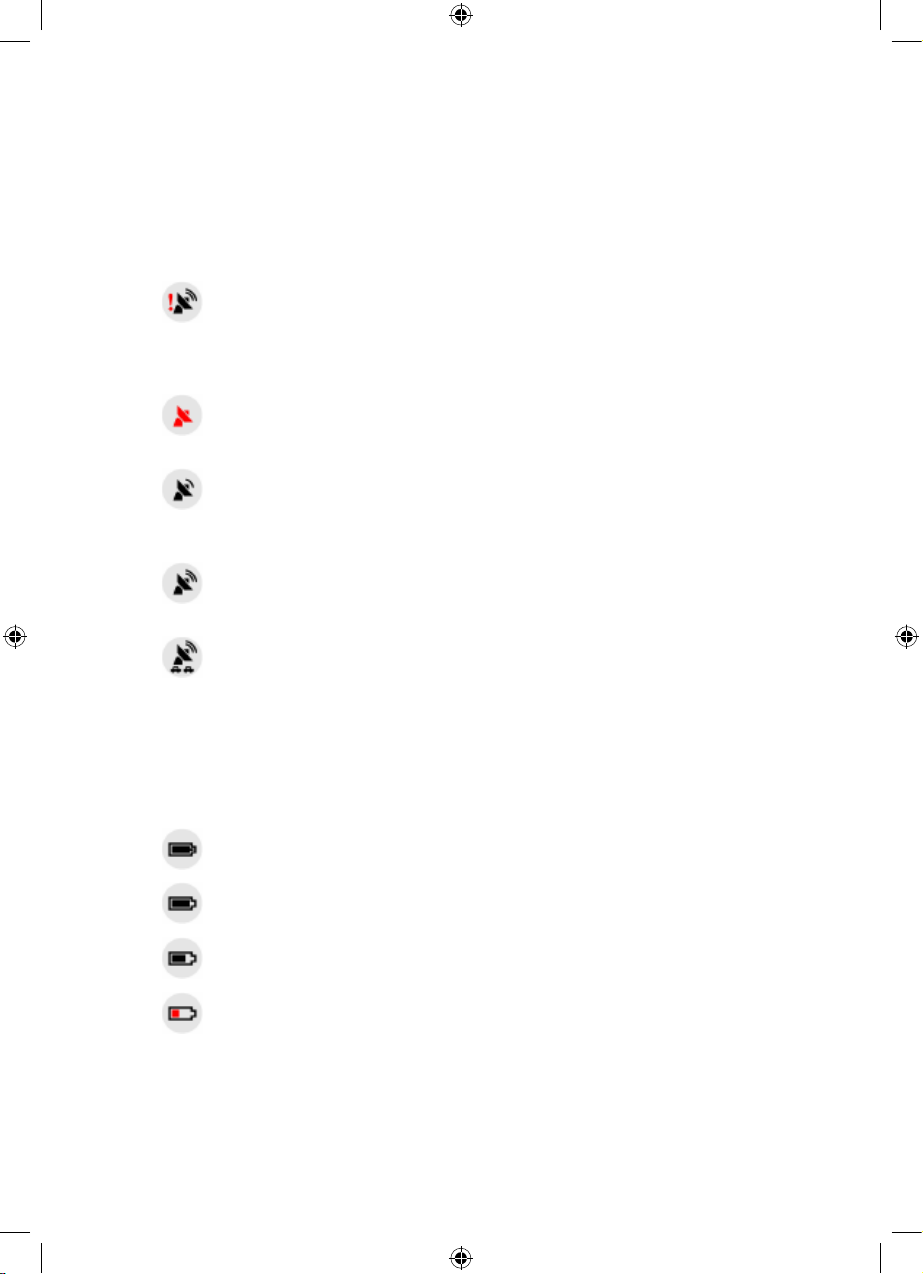
Tap the icon again to return to Track-up (automatic rotation) mode.
4.5.9 GPS position quality (No. 11)
Similarly to the icon found on the GPS Data screen (Page ), the map screens also
inform you about the GPS signal:
18
x The black satellite dish with the red exclamation mark shows there is no
connection with the GPS receiver. GPS navigation is not possible. Devices with a
built-in GPS receiver are permanently connected, so this icon may not appear
under normal circumstances.
x Red shows there is a connection, but the signal is too weak to give a position.
GPS navigation is not possible.
x Black shows there is a GPS position, and navigation is possible. When only
one arc is shown, the position is 2D (no altitude available), and position error may
be significant, yet iGO is ready to navigate.
x A black dish and two arcs represent a 3D GPS position. iGO is ready to
navigate.
x When small car symbols are displayed under the dish, TMC information is
available.
4.5.10 Battery status (No. 12)
The status of the battery is also shown by iGO. You can estimate the available
power reserve from the length of the bar inside. Some examples:
x The thunderbolt in the battery shows the battery is being charged.
x
Battery is not charging, but it is at full capacity.
x Battery in not full, but there is sufficient reserve capacity.
x
When the inside of the battery turns red, the battery needs recharging.
33
GNS
GNS
GNS
Page 62
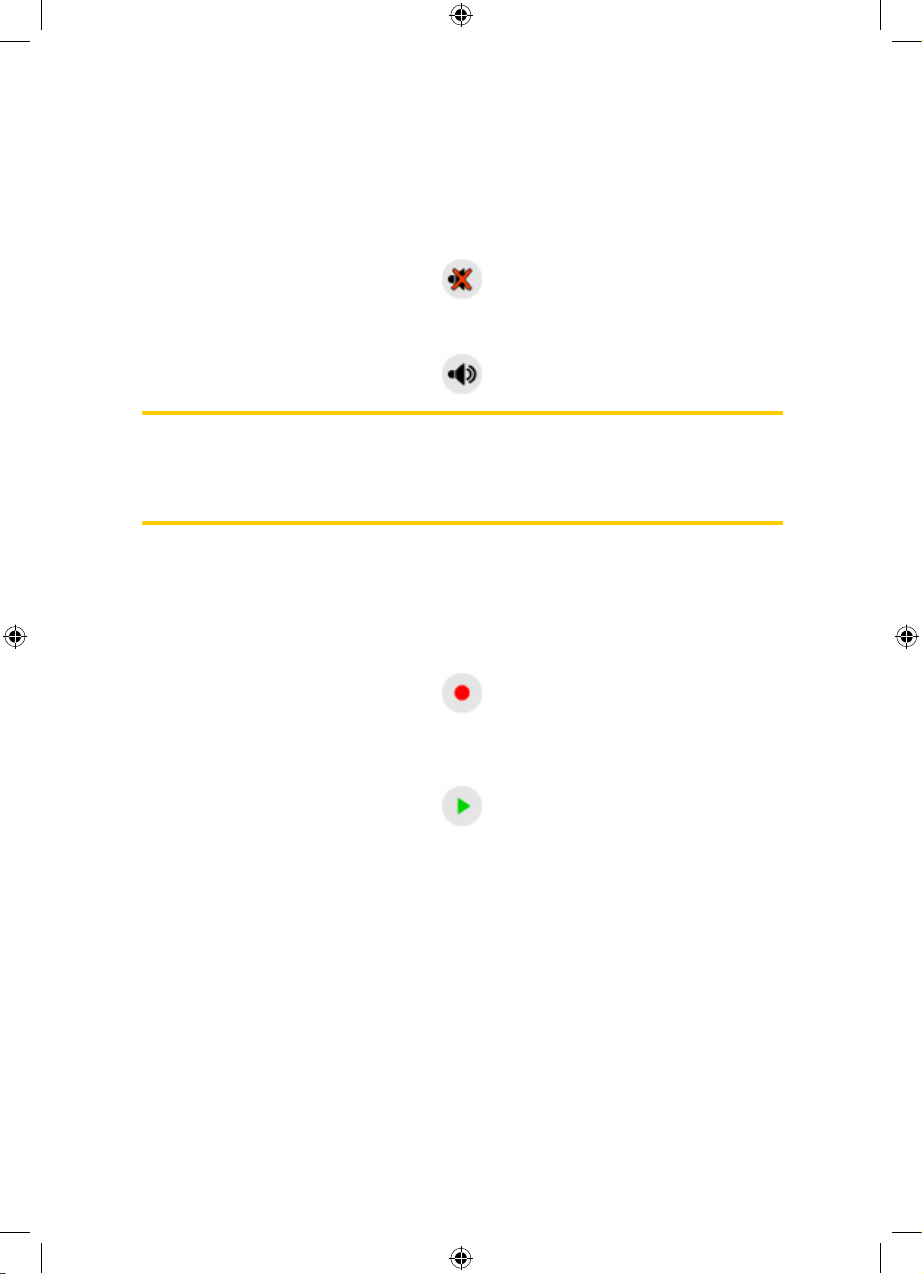
4.5.11 Sound muting (No. 13)
By tapping this button you can quickly mute all sounds of the PNA. This will not
modify the volume level and the enabled or disabled status of the voice guidance or
the key sounds (all to be set on the Sound Settings screen: Page ), just mutes the
sound output. When muting is enabled, the speaker icon is crossed out.
59
Tap again to re-enable sounds.
Note: Sound can be muted in Sound settings (Page ), too. There you have a 59
Master switch that works together with the switch described above. There is also a
Master slider on that screen. That you can use to fully turn down the volume of the
device. Setting the volume low is different from muting, therefore it will not show up
on the mute indicator.
4.5.12 Track Log recording/playback indicator (No. 14)
When a track log is being recorded, a red icon is displayed on the map screens. This
icon also functions as a button leading to the Track Log screen (Page ) where you
can stop the recording or make the track log visible on the map.
46
During track log playback a green icon will blink. Tapping this icon (in fact, tapping
the screen anywhere) stops the simulation.
4.5.13 Cursor menu (No. 15)
The Cursor is the selected point on the map (marked by a red dot and radiating red
circles around it), or the current GPS position when it is available and Lock-toPosition is enabled. When you tap the screen to place the Cursor, the Cursor menu
pops up automatically to give you the list of possible functions you can use the
Cursor for. At the same time Popup Info (street name, house number and the list of
POIs nearby) appears near the selected map point if Popup Info is enabled in the
Quick menu (Page ).42
If you do not use the Cursor menu in a few seconds, it will automatically vanish back
to the bottom of the screen, and Popup Info disappears, too. You can have them
reappear by reopening the Cursor menu using the arrow in the bottom right corner.
34
Page 63

When you open the menu manually, it will stay on until you close it or switch to
another screen.
Tip: If you want to see the map around the Cursor, close the Cursor menu and
reopen it. When this menu is opened manually, the map is always moved to have the
cursor in the centre.
The content of the Cursor menu depends on the screen (Map or Cockpit) and it is
slightly different if there is an active route already planned. You have the following
options:
x
Start: use the Cursor as the departure point for your route. This menu point is
available only in Map mode and when there is no active route. In Cockpit mode
the departure point of the route is always the GPS position or if it is not available,
the last known GPS position.
x Route To: use the Cursor as the destination of your route. This button is to start a
new route. The previous route (if it exists) will be deleted and replaced. If a multipoint route is active, iGO will ask you whether you really want to delete it together
with all its via points.
x Add Via: by inserting the selected map point as a via, you instruct iGO to cross
this location before the destination of the route. This is the way to build a multipoint route in reverse order (when you wish to insert a stopover ‘go to A but first
get some fuel at B’ or want to influence the direction of the route). This menu point
works only if a route is already active.
x Remove Via: removes the ‘via point’ near or at the Cursor. The route will be
recalculated immediately excluding the deleted point. This menu point replaces
Add Via and is available only if the Cursor is near or at a via point.
x Continue: add a new destination to be reached after the previous destination. The
new destination replaces the old one, which is now demoted to a via point. This is
the way to build your multi-point route in straight order (when you wish to visit
several destinations ‘go to A then to B’). This menu point is available only if a
route is already active.
x Add Cam: this button will place a speed camera at the position of the Cursor. A
new window opens where you can set the type of the camera (fixed, mobile, builtin, or section control camera), the direction of the monitored traffic (your direction,
the opposite direction, both directions or all directions), and the speed limit. If the
map contains speed limit information, this will be the default value for Camera
Speed.
35
GNS
GNS
Page 64

x Edit Cam: you can edit the parameters of the camera near or at the Cursor, or
delete it. This menu point replaces Add Cam and is available only if the selected
point is near or at a speed camera. A window will open up that contains the same
settings as in Add Cam. In addition, it will have a Delete button that removes the
camera from the map.
x Pin: push a coloured pin in the map at the selected point for later use. This pin is
visible at all zoom levels and also appears in the History list together with its exact
position. The colour of the pin is automatically selected by iGO.
x Unpin: remove the pin near or at the Cursor. This menu point replaces Pin and is
available only if the selected point is near or at a pin.
x Add POI: opens the new POI capture window to let you add the selected map
point to the list of your user points. This menu point is only available on the Map
screen and if there are no POIs near the cursor (i.e. only the address is shown in
the Popup Info window).
x POI: opens the list of POIs near the selected point. These are the POIs shown in
the Popup Info window. If you want to add a new POI at the cursor, you can do so
by tapping New in the bottom left corner. This menu point replaces Add POI and it
is only available in the Map screen and if there is at least one POI item near the
Cursor.
4.5.14 Current street (No. 16)
This field of the Cockpit screen shows the name or number (as available) of the
current street or road you are driving on.
Tip: Some roads have an alternative name (or number). This is normally shown
together with the primary name in this field. You can hide these alternative names in
Map settings (
Page ).58
4.5.15 Travel and Route data (No. 17)
The contents of these three fields are different when cruising (without an active
route) or navigating (following an active route).
While cruising, the fields show the present speed, the current speed limit and the
time of day.
36
GNS
Page 65

While navigating a route, these fields show the estimated time needed to reach the
destination (ETE), the distance to destination, and the estimated arrival time at the
destination (ETA) by default.
You can choose what to display in these three fields during navigation, by going to
Advanced settings / Display Options (Page ). See the following list for your options.
The only restriction is that you cannot select a value that already appears in another
field. The possible field contents are:
66
x Distance to destination (default value for the left field)
x Time to destination (estimated time en route, default value for the middle field)
x Distance to next via point
x Time to next via point
x Time to next manoeuvre (next route event)
x Speed
x Speed limit
x Arrival at next via point
x Arrival at destination (default value for the right field)
4.5.16 Distance to next turn (No. 18)
This field shows the distance to go before reaching the next route event (turn,
roundabout, exit, etc.)
This field is only displayed when navigating a route.
4.5.17 Next street / Next settlement (No. 19)
This field shows the road or street that comes next in the route itinerary.
If you are not yet in the settlement where this next street is, iGO will display the
name of the settlement instead of the name of the road or street. A bullet symbol will
appear next to the name of settlements to help you tell them apart from street names.
This field is only displayed when navigating a route.
37
GNS
Page 66

4.5.18 Approaching next turn (No. 20)
This bar is only visible when approaching the next route event. It appears on the
screen to visualise the distance when you get closer than 300 meters (1000 feet) to
the next turn, and it remains visible till you reach the turn.
This field is displayed only when navigating a route.
4.6 Route Information screen
The Route Information screen has all the data and some of the functions you need
while you navigate. Some additional functions can be found in the Route menu
(Page ). Without an active route one of the buttons is inactive and route data
cannot be displayed.
49
53
As a reminder, you can open this screen two ways: tapping the Info button in the
Route menu (Page ), or tapping one of the Route Data fields on the Cockpit
screen.
As a reminder, you can open this screen three ways: tapping the Info button in the
Route menu (Page ), tapping one of the Route Data fields on the Cockpit screen,
or pressing the Route Information hardware button.
53
4.6.1 Route data displayed (for destination and via points)
In the top section of the screen you see information about the current route. These
fields are continuously updated while you keep this screen open.
When you open the screen, all fields contain information on reaching your final
destination. Tap any of the fields to see data on the via points starting from the first
one through the final destination again.
38
Page 67

4.6.1.1 Route line
The upper part of this screen shows your planned route as a horizontal line. Its
leftmost point is the start of the route, the rightmost one is the final destination, and
you can see your via point flags along the line, spaced in proportion to their distance.
The blue (yellow at night) arrow representing your position will travel from the left to
the right, giving you visual feedback of your journey.
When you reach a via point, it becomes the starting point of the route, the past will
be deleted, the line with all the other via points will be modified instantly, and the
arrow jumps back to the left.
When iGO needs to recalculate the route, the arrow will not jump back to the left as
when reaching a via point, but it may drift a bit as the length of the new route may be
different from the previous one.
When the data corresponding to the entire route is displayed in the fields below, the
line is coloured the same way as the route line shown on the map. When you see
data that belongs to a via point, the route is coloured only up to that via point. The
rest of the line remains grey.
4.6.1.2 Distance Left
This value can also be displayed in one of the Route data fields on the Cockpit
screen as ‘Distance to destination’. This is the distance you need to travel on the
route before reaching your final destination.
If via points exist, tap and tap again any of the fields to see the distance to reach the
first, second, etc. via point.
4.6.1.3 Method
This field shows how the route was calculated. It either displays the ‘Route’ or the
‘Vehicle’ field from the Route parameter settings. If you have chosen Car, Taxi, Bus
or Lorry, the type of the route (Fastest, Shortest or Economical) will be displayed
here; if you have selected Emergency, Bicycle or Pedestrian, this information will be
displayed here.
4.6.1.4 Time Left
This is an estimated value that can also be displayed in one of the Route data fields
on the Cockpit screen as ‘Time to destination’. It shows the time needed to reach the
final destination of the route based on information available for the remaining
segments of the route. The calculation cannot take into account traffic jams and
other possible delays.
If via points exist, tap and tap again any of the fields to see the time needed to reach
the first, second, etc. via point.
39
GNS
Page 68

4.6.1.5 Estimated Arrival
This is an estimated value that can also be displayed in one of the Route data fields
on the Cockpit screen as ‘ETA to destination’. It shows the estimated arrival time at
the final destination of the route based on information available for the remaining
segments of the route. The calculation cannot take into account traffic jams and
other possible delays.
If via points exist, tap and tap again any of the fields to see the estimated arrival at
the first, second, etc. via point.
4.6.1.6 Destination / Via point
This field shows the exact address (or its coordinates if the address is not available)
of the final destination.
If via points exist, tap and tap again any of the fields to see the address or
coordinates of the first, second, etc. via point.
4.6.2 Warning icons
The following 5 squares are normally grey. Some of them turn red and show a
graphical symbol in case warning(s) are attached to the planned route. These are
warnings, so icons always show information for the whole route, even if the data
fields display values from your current position to a via point only.
Click on any of the icons to show its description.
A few samples of the available icons:
x
This icon shows that you need to pay toll on the recommended route.
x
This icon shows that the route contains motorways. Tap the icon to see the
total length of the motorways in the recommended route.
x This icon shows that toll roads are included in the recommended route.
x This icon shows that you need to board a ferry along the recommended
route.
x This icon shows that you need to pay for the ferry.
x This icon is displayed when iGO could not plan a route with all your road
type preferences respected. Sometimes it is impossible to find a suitable route
near the start or the destination.
40
GNS
Page 69

x This icon warns you that iGO had to recommend a route that does not
match all your preferences given at the Route Parameters settings.
x The recommended route contains areas only accessible to pedestrians.
x The recommended route contains unpaved roads.
x The recommended route contains roads that require a permit or permission
to enter.
x Information – any other piece of relevant but not categorised information.
Tap the icon to see the content.
x Next page – displayed when more than 5 warnings apply for the
recommended route.
4.6.3 Fit to screen
Tap this button to display an overview of the whole recommended route. You will
jump to the Map screen with a 2D North-up view so that you can check where the
route takes you.
4.6.4 Parameters
This button opens the Route parameter settings screen (Page ) otherwise opened
from the Route menu (Page 6149).
4.7 Menu
The Menu button can be found in the top right corner of the portrait map screens and
in the bottom left corner of the landscape map screens.
The Menu button can be found in the top right corner of the map screens.
The Menu button can be found in the bottom left corner of the map screens.
Tapping this button brings up a menu that allows you to access some of the most
frequently used functions of iGO.
41
GNS
GNS
Page 70

4.7.1 Find tab
The first page of the Menu is Find. It lets you select a destination without first having
to locate it on the map. The Find menu will be described in detail later here: Page .74
4.7.2 Quick tab
This provides quick access to some configurable options.
4.7.2.1 3D Map (switch)
When the green light is on, the map shows a perspective view. You can use
hardware buttons 1 and 2 to change the angle of the view. When the green light is
off, the map is displayed in a conventional top-down view. This 2D view is also the
end of the tilt range, so it can also be accessed by tilting the map up. Conversely, 3D
mode can be switched on by tilting down in 2D mode. Map view modes are
described here: Page .19
Note: When you reach 2D view by tilting the map, Smart Zoom will tilt the map as
you press the Lock button or it disappears after the timeout (set in Advanced
settings) expires. Use the 3D Map toggle to permanently switch to 2D view.
4.7.2.2 Zoom & Tilt (switch)
When the green light is on, additional transparent buttons (Page and Page 30 30)
appear on the left side of the map screens for zooming and tilting without the use of
hardware buttons.
42
Page 71

4.7.2.3 Night Mode (switch)
Turn on or off the night colours manually to override the automatic colour scheme
switching.
Note: Using this option turns off the Automatic Night Colours feature. You need to reenable it at the General settings screen (Page 54) to have the colours change
automatically again.
4.7.2.4 Manage POI (Points of Interest)
Here you can set all the parameters of POIs that you have created and the visibility
of the built-in POIs that come with the map.
Manage built-in POI visibility
The maps in iGO come with a huge number of POIs. Displaying all of them would
make the maps too crowded (to see how POI items are shown on the map see
Page ). In order to avoid that, you can decide which POI groups to show and
which ones to hide on the map. 24iGO has a multi-level POI category system. You can
set the visibility of the top two levels. All levels below that will be shown or hidden
according to their respective category (i.e. you can set the visibility of Petrol Stations
in the Services category, but all brands listed under that will either be shown or
suppressed together).
43
GNS
GNS
Page 72

Groups shown with a grey icon are hidden; blue icons are visible on the map,
while the ones shown in two colours have some of their subcategories shown and
some others hidden.
If you highlight any of the POI groups by tapping them, the button in the bottom left
corner will become Show if the POI group is hidden, or Hide if the group is shown or
partly shown.
Tip: To make a partly shown group fully shown, tap this button twice. First you will
hide the whole group, and then you will have it displayed with all its subgroups.
Tapping again the highlighted POI group (except for My POI – described later) opens
the list of subcategories of that group. Here you cannot see bicolour subgroups, as
visibility can only be set for the top two levels of categories. Showing and hiding a
subgroup is done the same way as for the main groups.
Manage My POI
By highlighting then tapping again the My POI switch on the Manage POI main
screen you can manage the POI groups and items that you have created.
Note: The group Unnamed only appears if you have previously saved a POI item
without creating a new POI group for it.
Note: If there are valid entries in the Contacts application of your Car Point PND, the
ones iGO can recognise the address in will be imported as My POIs, added to a new
group named Contacts. Each time iGO starts, it reloads the points from the Contacts
application database. With the help of these points you can plan a route to any of
your contacts by only a few screen taps.
Tapping any of the group names will open a list of POIs saved in that group. This list
is similar to the list of POI results in Find. The POIs are ordered based on their
distance from your current position. If GPS position is not available or you have
disabled Lock-to-Position by tapping the map, the POIs will be ordered by their
distance from the Cursor.
44
GNS
GNS
Page 73

When the My POI Groups are displayed, you have the following options:
x Show/Hide: similarly to built-in POIs, you have the possibility to show or hide all
POIs of the selected category on the map. Groups with a blue icon are displayed;
groups with a grey icon are hidden.
x New: you can create a new My POI group by tapping this button. You need to
select an icon, a name, and the maximum zoom level at which the POI is still
visible on the map (provided you let the POI group be displayed at all). You do not
necessarily need to create POI groups in advance. You can do it while saving a
new POI.
x Delete: you can delete any of your previously saved My POI groups. This will
delete all POIs in that group. iGO will ask you to confirm this action.
x Edit: you can edit the attributes (name, icon, visibility level) of a previously created
My POI group.
x Left/right arrows: if your groups fill several pages, these buttons will let you
browse through them. The green field left of these buttons shows the current page
number and the number of pages.
When the list of My POIs is displayed, you have the following options:
x Filter: you can shorten the list of matching POI items by filtering. Just like in Find,
enter a few letters of the desired POI name. When the number of matching items
can fit in one page, iGO will automatically display the list. If you tap Done any time
before this happens, you receive the list of matches on multiple pages.
x ABC/Distance: by tapping this button you can have the POIs sorted in an
alphabetical order. Tapping again will return to the distance-based order.
When you tap on any of your POIs in the list, you will open a new window with the
details of the selected POI.
45
GNS
GNS
Page 74

Here you have the following options:
x OK: if you tap this button, the map screen returns with the selected POI in the
middle.
x
Edit: you can edit the attributes (name, icon and group) of the selected POI.
x Delete: you can delete any of your previously saved POIs. iGO will ask you to
confirm this action.
4.7.2.5 Popup Information (switch)
When this feature is enabled, tapping the screen (activating the Cursor, a radiating
red dot) on either of the map screens also opens a pop-up box with the selected
street name, house number and the name of the nearby POIs, if any.
Tip: Tapping one of the blue Information icons behind the POI names shows the
details of the appropriate POI item.
4.7.2.6 Manage Track Logs
Using iGO it is also possible to save the track logs of your journeys. This screen lets
you manage all your track logs. When it comes up, it shows a list of all track logs
already saved.
46
GNS
GNS
Page 75

The original name of a track log is the date and time when it was recorded. You can
change their name to something more meaningful if you wish.
Each track log has a colour, shown to the left of its name when the track log is visible
on the map. If the track is not visible, an underscore character is shown here.
Tapping the line of the highlighted track log will toggle between showing and hiding
that log. The track log will be drawn on the map using the colour next to its name.
When a track log is being recorded, a new line appears in this list with an underscore,
as newly recorded track logs are not shown in the map normally.
Tip: If you wish to see the track log currently being recorded, tap on it twice to make
it visible.
In this screen you have the following options:
x
Record: this will initiate track log recording. A new line appears in the list, and
GPS position data will be saved until you stop the recording or exit iGO. A red icon
(Page ) is shown on the map screens to let you know that a recording is in
progress. Tapping that icon opens this Track Log screen.
34
x Stop recording: if recording is in progress, this buttons stops it.
x Info: this button opens a screen that shows the track log details, and lets you:
x change the name of the track log (Rename button),
x change the colour of the track log (Colour on the map selector),
x have it displayed on the map (Fit to screen button),
47
GNS
Page 76

x or export the data to the SD card in GPX format (Track export button).
x Replay: push this button to see a simulation of the saved track log on the map. A
green icon (Page ) will appear on the map screens to let you know it is not a fly
over but a simulation based on a real saved log.
34
x Delete: you can delete a track log if it is not needed any more. iGO will ask you to
confirm this action.
x Track log options: this button in the upper right corner leads to a settings screen
where you can set up the track logging parameters:
x Update interval is how often track points will be saved. Position information is
normally received once a second from the GPS. If you do not need such a
detailed log, you can increase this number to save track log space.
x Current autosave track size: this figure shows how much memory is used by
the automatically saved track logs.
x Enable auto-saving: when auto-saving is enabled, you do not need to turn
track log saving on and off manually. iGO will automatically start recording the
track log as soon as GPS position is available.
x Limit track DB size: here you can set whether or not to maximise the size of
the database where the automatically saved track logs are kept.
x Maximum track database size: here you can set the maximum database size
if the track database size limit is enabled using the previous switch.
x Create NMEA/SIRF log: independently of the normal track log, you can instruct
iGO to record the native GPS data received from the GPS device. iGO is
capable of working with GPS devices using either the NMEA or the SiRF
protocol, so the saved data will be in one of these formats. These logs are
saved as separate text files on the SD card, and they cannot be shown or
replayed in iGO. They are for post-processing needs, should you have any. Be
careful when saving native GPS data, as it can soon eat up available memory.
48
GNS
GNS
GNS
GNS
GNS
Page 77

4.7.3 Route tab
This menu contains options to manage different settings in the program.
4.7.3.1 Recalculate
This menu point is only available if an active route exists and GPS position is present.
It brings up a menu with four options. Using one of these functions you can modify
the current route.
Recalculate
This function repeats the route calculation based on the same settings as used to
calculate previously. This possibility is typically used when automatic off-route
recalculation is disabled. However you may consider using it when you travel on a
road parallel to that recommended by the route. In this case iGO may not recalculate
the route for some time, but you can force recalculation here. This is also the button
you will most frequently use when the window appears automatically, provided that
the manual route recalculation is set (Page ).57
Drop Next Via Point / Delete Route
You can modify the route to skip the next via point if you decide it is no longer
needed. For example, you may have added the via point only to influence the route
but you do not want to actually reach it; or you have already almost reached it, and
iGO still keeps on navigating towards that point. When there are no via points left
(only the destination), the name of this button turns to Delete Route, and it cancels
the navigation.
Bypass
When you run into a traffic jam or roadblock, you may want to have iGO calculate a
route that departs the original route as soon as it can. You will need to select the
minimum distance along the original route where your new route is allowed to rejoin
the original route. Select the one you feel appropriate for the traffic difficulty you face.
49
GNS
GNS
GNS
Page 78

Note: This function is to give you an alternative for the next section of the
recommended route. To change later parts of the route or to avoid specific streets or
turns, use the Avoid function in Itinerary instead (Page ).50
Note: When you use this feature, iGO will keep on excluding the same part of the
map from later routes until you manually delete the route (Page ), or restart 50 iGO.
Cancel
This option returns directly to the map screen without recalculating the active route. If
you choose this option when manual route recalculation is configured (
Page ),
navigation stops and will be activated again when you are back on your original
route.
57
4.7.3.2 Delete
Tap Delete to erase the active route along with all its route points (start, via points
and destination). If you later decide that you need the same route again, you will
have to rebuild it from scratch. iGO will warn you before deleting route data.
This function has a special role if you have used the Avoid feature during your
journey. When you arrive at your destination, the route line disappears on the map
and navigation stops. The route is now practically deleted, but if you plan a new
route, the roads, manoeuvres and areas excluded from your route will also be
avoided when planning the new route. Tap Delete to completely delete your previous
route together with its Avoid restrictions.
Note: When a POI item is used as a route waypoint, deleting the route will not delete
the POI item itself, just its role in the route.
4.7.3.3 Itinerary
This function opens the itinerary (route event list) of the active route. The Itinerary
has three different display modes and two functions.
Display modes
Display modes are different only in the number of events displayed in the list. List
items are always shown with all information available including pictograms of the
needed action and distance of the event from the previous list item.
50
GNS
GNS
GNS
Page 79

The Itinerary is live and constantly updated when navigating a route. The list item
coming next in navigation is the highlighted one until you highlight another one by
tapping. After that, the highlight remains on the item you have selected.
x Detailed Instructions: this is the list displayed when Itinerary is opened. It is the
list of events in full detail. All significant junctions are shown in the list, even ones
to be passed.
x Instructions: by tapping the Mode button once you will see the list of events that
need your attention, i.e. the list of manoeuvres during the route. These are the
events shown in the Turn preview field and announced by the voice instructions.
x Route summary: tapping the Mode button again will show an overview of the
route that contains only the significant roads and intersections.
Show
Tap this button to see the highlighted list item on the map. This will help you identify
route events in the list.
Avoid
Tap this button to show a list of possibilities for modifying the route. They let you
recalculate the route avoiding the highlighted event and sometimes also some of the
subsequent ones.
x Manoeuvre: this option avoids the highlighted action. For example if you find a
turn too difficult during rush hour traffic, iGO will recalculate the route excluding
that turn. If the next street is important in the route, it is likely that iGO will replace
the turn with several easier ones to get to the same street.
x Road: when you exclude a road, iGO will calculate a route that does not use that
road. It is useful when you anticipate a traffic jam in a street used in your route, or
a roadblock is announced on the radio, and you find that road in your Itinerary.
x Distances: you can also find some distance buttons in this list. They are similar to
the ones in the Bypass list of the Recalculate menu (Page ), but these can also
be used for distant parts of the route.
49
51
GNS
GNS
GNS
Page 80

Note: You need not open Itinerary if you run into a roadblock or traffic jam. To get an
immediate alternative route use the Bypass function of Recalculate (Page ).49
Note: When you use this feature, iGO will keep on excluding the same part of the
map from later routes until you manually delete the route (Page ), or restart 50 iGO.
Note: When you use this feature, iGO will keep on excluding the same part of the
map from later routes until you manually delete the route (
Page ), or reset the
device.
50
4.7.3.4 Fly Over
This feature has no navigation function, it merely provides a quick view of the route.
It will present a simulation of the route showing what you will see later when
navigating.
There are two possibilities for running the simulation.
Fast Fly Over
Tap Fly Over to quickly run through the route. iGO will fly the route in Cockpit mode
at high speed to give you a rough overview of the route events. iGO is tweaked to
give you a smooth and easy-to-follow playback even at this speed.
This mode is useful if you want to have a look at the route before you start your
journey. Tap anywhere on the screen to stop the simulation.
Lifelike simulation
An alternative way to do a Fly Over is to press and hold the first hardware button (Tilt
down) and tap the Fly Over button.
In this mode the simulation is run at normal speed (using the speed limit of the
streets and roads in the route), and voice instructions are also played.
This mode is mainly useful for demonstrating iGO, or to learn the way it works before
your start your first journey.
4.7.3.5 Edit
Tap Edit to see the list of all points used in the route. The first item in the list is the
departure point of the route without a valid GPS position, the last reached via point if
you open the list during navigation, or the point where iGO most recently
recalculated the route. This means the list is permanently updated, and via points
drop out during the journey. The last item in the list is your final destination.
52
GNS
GNS
GNS
GNS
GNS
GNS
GNS
Page 81

Use the arrows on the right to browse through the list and tap any line to highlight it.
You can perform the following operations:
x Add: you can add a new route point (or a new final destination if the highlighted
item is the last one in the list) after the selected point. The Find menu opens
automatically to let you search for an address, POI, coordinates, one of your
favourite destinations, or select a point from the History list. As soon as you select
any of these, iGO returns to the Edit screen and your selection appears right
under the highlighted line.
x Delete: you can delete the selected point from the list. If the highlighted item is the
last one in the list, the previous via point will be promoted to be the final
destination.
x Optimise: you can optimise the order in which you will drive through the via points,
if there is no specific order you would like to keep. When tapping this button, iGO
reorders the list instantly to save you time and fuel. Optimisation is for via points
only. Your starting point and destination remain in their positions, of course.
x Up andDown: using these buttons you can reorder the list by moving the
highlighted item up or down in the list.
4.7.3.6 Info
This button opens the Route Information screen described here:
Page 38. This
screen shows information about the current route and has a few additional options to
check and modify your active route.
4.7.4 Main button
The Main button at the bottom right corner leads to the Main menu screen described
here: Page .15
53
GNS
GNS
Page 82

5 Settings
iGO provides several settings in order to let you customise the functions of the
program. The Settings screen can be accessed directly from the Main menu screen
(Page ) and from the map screens by using the battery icon (Page 15 33), while
some of its sub-screens are accessible from other parts of the program.
5.1 General settings
These are the basic settings of iGO.
5.1.1 Safety Mode
Safety mode will disable the touch-screen above 10 km/h (6 mph) to keep your
attention on the road.
You are still able to use the hardware buttons, but you cannot set a new destination
or change the settings.
When you disable Safety Mode, iGO will warn you.
54
GNS
GNS
GNS
Page 83

5.1.2 Set Favourite Destinations
You can select two of your most frequent destinations to be your favourites (Page
83). You can start navigating to either of them by only two taps on the screen. The
original names of these points are Home and Work.
You can rename them and specify their locations. To determine the location you can
use the same Find menu options (Page 74) as for a route destination, and
depending on that choice and the information available, the location will be shown
here as a street address, a latitude/longitude position, or both.
Note: If you tap either of your favourite destinations in the Find menu (Page )83
before defining it, iGO will offer to take you to this screen to set it up.
5.1.3 Automatic Night Colours
Using the automatic night mode, iGO will change between the daylight and night
colour schemes a few minutes before sunrise and a few minutes after sunset based
on the time and location information provided by your GPS. Once you set a
permanent colour scheme in the Quick menu (
Page ), this automatic mode turns
off. If you need 43iGO to switch between colours for you again, you need to re-enable
this feature.
5.1.4 Warn When Speeding
Maps may contain information about the speed limits of the road segments. iGO is
able to warn you if you exceed the current limit. This information may not be
available for your region (ask your local dealer) or may not be fully correct for all
roads in the map. This setting lets you decide whether you want to receive the
warnings or not.
If you turn on this switch, iGO will open a new screen to let you customise the
parameters used by the speed warning.
55
GNS
GNS
GNS
GNS
GNS
Page 84

You can set two different kinds of behaviour for the warning: one is applied up to a
certain speed limit and the other one is used above that.
5.1.4.1 Speeding tolerance
iGO will warn you when you exceed the speed limit by the amount specified here.
Select whether you want to specify the tolerance as a Fixed value (offset to the
speed limit) or as a Percentage.
The slider will change depending on which mode you have chosen.
Both positive and negative values can be given in either offset or percentage mode.
5.1.4.2 Alternative speed limit
If the speed limit of the current road segment equals or is above this limit, the speed
warning will use the alternative tolerance instead of the previous one.
Move the slider to its rightmost position to turn off the alternative speed warning.
Then the settings of the upper slider will determine the warning for all roads.
5.1.4.3 Alternative speeding tolerance
If the speed limit of the current road reaches the value set at Alternative speed limit,
this setting will replace the basic one set at the top of this screen. The slider and the
selector work exactly as the basic ones described here: Page .56
Example: to let you better understand how this feature works, here is an example. If
you use the setting on the left (portrait) screen example (+10 km/h – 100 km/h –
+5%), iGO will warn you when driving at the following speeds:
Speed
limit
Warning
at
40 km/h 50 km/h
(=40 km/h + 10
km/h)
60 km/h 70 km/h
(=60 km/h + 10
km/h)
90 km/h 100 km/h
(=90 km/h + 10
km/h)
100 km/h 105 km/h (=100 km/h + 5%)
120 km/h 126 km/h (=120 km/h + 5%)
56
GNS
GNS
Page 85

Speed Warning
limit at
160 km/h 168 km/h (=160 km/h + 5%)
5.1.5 Route Recalculation
Once a route is planned, this setting will tell iGO what to do when you deviate from
that route.
5.1.5.1 Automatic
The route will be recalculated automatically a few seconds after you go astray.
5.1.5.2 Ask First
iGO can also ask your preference each time you leave the planned route. The route
will not be recalculated until you make your choice from the menu that automatically
appears (also explained here: Page ).40
Your options are:
x Recalculate:iGO will recalculate the route with the previous settings. The result is
the same as if Automatic recalculation was selected.
x
Drop Next Via Point / Delete Route:iGO will remove the next via point from the
list and recalculate the route without it. If you have only one target left, the label of
the button will be Delete Route, and it will end navigation.
x
Bypass: if you have deviated from the original route because of a traffic jam or
roadworks, you can instruct iGO to avoid the original route for a specified distance.
x Cancel: you can exit without recalculating the route. Navigation stops and will be
activated again when you find your way back to the original route.
5.1.5.3 Disabled
If you stick to the original route, and you wish to get back to it on your own, you can
disable recalculation. This way guidance will stop until you return to the
recommended route on your own.
57
GNS
GNS
GNS
GNS
GNS
Page 86

5.2 Map settings
You can set a few parameters determining the appearance of the maps in iGO.
5.2.1 Daylight / Night colour profile
iGO comes with different colour schemes for both daylight and night use. There is
always one selected daytime scheme and one selected night-time scheme. iGO
uses these when switching from day to night and back.
Tap the appropriate button and select a new scheme from the list.
5.2.2 Cockpit / Map mode map details
The less detailed the map, the faster iGO can draw and move it. You will find that
iGO has a very fast graphic engine that is capable of moving even detailed maps at
high speed. Yet you may experience that the performance of your Car Point
PNDcan be enhanced by decreasing the amount of detail on the map.
This setting has three values: More detailed, Normal, Less detailed (fast). They
influence when iGO hides and shows certain map features while zooming in or out.
Setting a higher detail level will result in objects appearing sooner when zooming in.
Although the map visualisation of iGO is basically the same in Map and Cockpit
modes, you can set a different map detail for each one, so the map is better suited
for the purposes of that screen.
5.2.3 Alternative Road Names
Some highways have an international name or number for foreign travellers. You can
decide whether to show only the local name or both.
5.2.4 Show Street Labels
You can set whether or not to see the names of the streets and the POI icons on the
map when driving. Based on the current zoom and tilt levels, street names are
displayed either aligned with the street or on signposts stuck into the streets (
Page
21). If you switch these signs on, it will be easier to recognise your location on the
map, if you turn them off, it will be easier to see the road geometry.
58
GNS
GNS
GNS
GNS
GNS
GNS
GNS
Page 87

Note: You can only disable street names and POI icons if iGO follows your position.
As soon as you move the map and Lock-to-Position (Page ) is disabled, street
names and icons become visible again. Tap Lock to re-enable Lock-to-Position and
have the labels and icons disappear again.
30
5.2.5 Textured Polygons
Enable textured polygons, and have rivers, lakes, forests and other large objects
displayed in a more realistic and attractive way on the map.
Disabling it will lead to uniform areas but better performance for old PNA devices
with a slow processor. See
Page .22
5.3 Sound settings
Settings on this page determine the way iGO sounds.
5.3.1 Master sound volume/switch
The loudness of iGO is independent of your PNA settings. When you run iGO, the
position of this fader determines the device volume level. When you exit the program,
the device settings return.
The position of this fader determines the device volume level.
The left part of this control works as a mute button. Tap to mute all iGO sounds.
This works in tandem with the Mute button (
Page ) on the map screens. Switching
one of them will change the status of the other.
34
5.3.2 Voice guidance volume/switch
The switch on the left can turn on or mute iGO's audible guidance. When turned on,
the slider on the right will adjust the loudness of voice prompts. In its leftmost
position the voice guidance is suppressed, in its rightmost position the master
volume applies.
59
GNS
GNS
GNS GNS
GNS
GNS
Page 88

5.3.3 Key sound volume/switch
The switch on the left can turn the key sounds on or off. Key sounds are audible
confirmations of either pressing hardware buttons or tapping the touch screen. When
key sounds are turned on, the slider on the right will adjust their loudness. In its
leftmost position the key sounds are suppressed, in its rightmost position they are
played at the master volume level.
Note: The sound effects of iGO are context sensitive. They will be different if, for
example you open or close a window, or you enable or disable a setting. They will
even let you know if you have entered enough letters of a street name to have a
short list of matching streets on the screen.
5.3.4 Dynamic Volume
When driving at high speed, the noise in the car may be too loud to clearly
understand the voice guidance messages and to perceive the key sounds. Using
Dynamic Volume you can instruct iGO to increase the volume when your speed
exceeds a certain minimum, and reach its highest volume (determined by the Master
volume slider in Sound settings) at the given maximum speed.
Tap the Dynamic Volume button to turn on the feature. This will also open the screen
where you can set the minimum and maximum speeds.
5.3.5 Attention Tone
If this is set to Disabled, the voice guidance will sound without a preceding attention
tone. Setting it to Single Tone will initiate a single attention tone before the
instructions, while Double Tone will use a double tone.
Note: The Mute function (Page ) accessible from the map screens overrides the 34
settings on this screen. When iGO is muted, all sounds disappear. These settings
will not be changed; only the output will be muted temporarily.
60
GNS
GNS
GNS
Page 89

5.4 Route parameter settings
This is a very important page. Settings here determine how routes will be calculated.
This screen is directly accessible from the Route Information screen (Page ).38
5.4.1 Method
Use the handle to set the speed of the route calculation. In the leftmost position the
route may not be optimal but the calculation will be very fast. Sliding it to the right will
result in more accurate routing in an increased amount of time.
Note: Since iGO calculates routes very quickly, the position of this slide is only used
for long routes. Short routes are always calculated to give you the optimal result
independent of the slider.
5.4.2 Route
Here you can choose from three different route types.
5.4.2.1 Shortest
Choosing Shortest will result in a route that has the smallest total distance of all
possible routes between the given points. This is usually preferred by pedestrians,
cyclists or slow vehicles.
5.4.2.2 Fastest
Choosing Fastest will result in the quickest possible route, given that you can travel
at or near the speed limits on all included roads. This is usually preferred for fast and
normal cars.
5.4.2.3 Economical
This setting is a wise combination of the previous two. Although basically going for
the fastest solution, if there is another route taking a bit more time but a lot less
distance compared to the fastest one, iGO will choose this one instead to save fuel.
5.4.3 Vehicle
You can set the type of the vehicle that you will use to navigate the route. Based
upon this setting, some of the road types will be excluded from the route (e.g.
61
GNS
GNS
Page 90

motorways for pedestrians), or some of the restrictions may not be taken into
account (e.g. emergency vehicles have no restrictions). Available values:
x Car
x Taxi
x Bus
x Lorry
x Emergency
x Bicycle
x Pedestrian
5.4.4 Road types to include/exclude
To let the route fit your needs you can also set which road types are to be
considered for or to be excluded from the route if possible.
When a road type is selected, its lamp is green, if not, it turns red and is crossed-out
as already described in Page .11
Note: Excluding a route is a preference. It does not necessarily mean total
prohibition. If your destination can only be accessed using some of the excluded
road types, iGO will use them but only as much as necessary. In this case a warning
icon will be shown on the Route Information screen (Page ), and the road not
matching your preference will be displayed in alternate colour on the map.
38
5.4.4.1 Unpaved Roads
Unpaved roads are excluded by default, as they can be in a bad condition and you
usually cannot reach the speed limit on them.
5.4.4.2 Motorways
When driving a slow car or towing another vehicle, you may prefer not to take
motorways.
5.4.4.3 Ferries
The accessibility of temporary ferries is not necessarily included in the map data.
Furthermore you may need to pay fare, so you may consider disabling them from the
preset enabled status.
5.4.4.4 U-turns
Although displayed amongst road types, this is a type of action. Most drivers prefer
to replace them with a few normal left and/or right turns in the next few junctions, so
it is disabled by default.
62
GNS
Page 91

Turning back on dual carriageways is not considered as a u-turn.
Note: If you are not totally against u-turns, leave them on here, and add a certain
penalty (equivalent extra distance to travel) in Advanced settings Route options
(Page ).70
Note: Via points are handled as stopovers with regards to u-turns. It means disabling
u-turns on this page will avoid u-turns during the entire route if possible, but when
reaching a via point, the following part of the route may be planned starting in the
opposite direction.
5.4.4.5 Permit needed
To use some roads or enter some areas you may need special permit or permission
from the owners. These roads are excluded from your routes by default. Use this
switch if your vehicle is authorised to enter.
5.4.4.6 Toll Roads
Toll roads are included in your routes by default. If you wish to travel more to avoid
paying a toll, disabling them will make iGO plan the best toll-free route for you.
Note: You have a few more ways to influence routing and route recalculation in
Advanced settings Route options (Page ).69
5.5 Language & Units
Here you can set the languages, measurement units, and date and time formats
used by iGO.
5.5.1 Program language
This button displays the current written language of the program. By tapping the
button you can select from a list of available languages. iGO will have to be restarted
if you change this setting. iGO will ask for confirmation before it restarts.
63
GNS
GNS
GNS
GNS
Page 92

5.5.2 Voice language
This button shows the current language of the voice guidance. By tapping the button
you can select from a list of available languages and speakers. Tap any of these to
hear a sample voice prompt. Just tap OK when you have selected the new spoken
language.
5.5.3 Units
You can set the distance units to be used by the program. iGO may not support all of
the listed units in some voice guidance languages. If you select a measurement unit
that is not supported by the chosen voice guidance language, you will see a red
warning message under the selector.
5.5.4 Set Date & Time Format
You can set the date and time format displayed by iGO. Various international formats
are available.
You can also set the time zone you are currently in.
5.6 Advanced settings
These screens let you set a large number of different advanced settings and initiate
some special functions. These settings and functions are divided into groups.
Tap on any button to set the corresponding parameters. They all open new windows
where you can make your desired changes.
64
GNS
GNS
Page 93

5.6.1 Display options
These settings determine how iGO displays different content elements or how it
presents the screens.
5.6.1.1 2D in Map mode (and North-up orientation)
The normal use of the Map mode is to browse the map and look for different places
on it. It is usually done in a top down view having north towards the top of the map.
By default iGO uses the same look for the map in both Map and Cockpit modes. Use
this switch to instruct iGO to always open the Map mode in 2D with North-up
orientation for map browsing purposes.
Note: You will still have the possibility to rotate and tilt the map, but the map will
return to 2D mode whenever Map mode is started.
5.6.1.2 3D in Cockpit mode (and track-up orientation)
The normal use of the Cockpit mode is cruising or navigating, when the road lying in
front of the driver is the most important part of the map. It is usually done in a 3D
view with the current direction towards the top of the map. By default iGO uses the
same look of the map in both Map and Cockpit modes.
Use this switch to instruct iGO to always open the Cockpit mode in 3D with Track-up
orientation (automatic map rotation) for driving purposes.
Note: You will still have the possibility to switch the map to 2D view or north-up
orientation, but the map will return to 3D mode with map rotation whenever Cockpit
mode is started.
5.6.1.3 Zoom in after find
When this switch is turned off, iGO will centre the map to the location selected in
Find but will not change the zoom level. If you turn this switch on, iGO will also zoom
in to the selected point.
The zoom level in this case depends on the type of object you have searched for.
For example in the case of a city search, the zoom level will show you the whole
settlement or at least a significant part of it around its centre. Selecting a POI, a
junction or an exact address will give you a closer look with only a few streets on the
display.
65
GNS
GNS
GNS
GNS
GNS
GNS
GNS
Page 94

5.6.1.4 Coordinate display format
Positions are sometimes displayed with their addresses, and sometimes with their
coordinates. This setting lets you choose between displaying coordinates in degrees
(dd.dddddd); degrees and minutes (dd mm.mmm); or degrees, minutes and seconds
(dd mm ss.s).
Note: the coordinate display mode is independent from the coordinate input in Find
menu. You can use all three formats freely on the coordinate input screen.
5.6.1.5 Cockpit screen layout
There are three route data fields at the bottom of the portrait Cockpit screen, or on
the left of the landscape Cockpit screen.
There are three route data fields at the bottom of the Cockpit screen.
There are three route data fields on the left of the Cockpit screen.
Their content is fixed in Cruise mode (when there is no active route), but for
Navigation mode you can change their content on this screen. The available values
are listed here: Page .36
5.6.2 Backlight settings
5.7 Screen settings
Here you can set how the display backlight behaves when using iGO. These settings
are independent of the settings of the other applications of Car Point PND.
5.7.1.1 Power management
5.7.2 Power management
At the top of the screen you can set how the backlight will behave when the screen
has not been touched for a while.
Backlight always on
66
GNS
Page 95

You can choose to have the lights always on.
Use device settings
You can preserve the PNA device settings (previously set in the operating system at
Start/Settings/Backlight).
Smart powersave
You can also initiate this special feature of iGO. When running on battery Smart
Powersave will light up the screen only when you press or tap a button, or if iGO has
something to show you. After a few seconds the light level decreases, and after
another few seconds the backlight turns off. This helps you achieve a longer battery
life.
5.7.2.1 Brightness
5.7.3 Brightness
With this switch you can instruct iGO to use the original settings of the PNA device
(previously set in the operating system at Start/Settings/Backlight), or you can set
the backlight level separately for both daylight and night modes, thus enhancing the
effect of the night colour scheme.
5.7.4 Smart Zoom
Smart zoom is a lot more than just a usual automatic zoom.
While navigating a route: when approaching a turn, it will zoom in and raise the
view angle to let you easily recognise your manoeuvre at the next junction. If the
next turn is at a distance, it will zoom out and lower the view angle to be flat in order
to let you see the road in front of you, or it can even switch to an Overview mode to
let you follow your position on the map.
While cruising: if there is no active route and you are just driving, Smart Zoom will
zoom in if you drive slowly and zoom out to the limit set here when you drive at high
speed.
These automatic features can be set up on this screen.
67
GNS
GNS
GNS
Page 96

5.7.4.1 Smart Zoom settings
You can set how close Smart Zoom can zoom in when approaching the next turn
(Zoom-in limit), and the maximum zoom level to zoom out when the next turn is
further away (Zoom-out limit). The default values are set to be optimal in most cases.
5.7.4.2 Enable Overview mode
You can configure how the Overview mode is triggered when the next turn is at a
distance.
The Route event distance will determine when iGO switches to the Overview or back
to the Navigation view.
The Overview zoom level will determine the fixed zoom level of the map in both
automatic and manually selected (by the Map orientation icon – see here: Page )
Overview modes. You can change the zoom level manually at any time (the Lock
button will not be displayed), but when you enter the Overview mode again, the
zoom level will be reset to this value.
32
You can also move the map in Overview mode. Then the Lock button will appear,
and when pushed, it will move the map to have your current position in the middle
again.
On the other hand you are not allowed to rotate the map in Overview mode. This
mode is a strictly north-up orientated mode.
Note: when this automatic feature is disabled, you can still enable the Overview
mode manually as described here: Page .32
5.7.4.3 Restore Lock-to-Position and Smart Zoom
As described at the hardware buttons and the map screen functions, you can move,
rotate, tilt and zoom the map during navigation. In these cases a Lock icon (
Page )
appears on the screen.
30
As already mentioned, you can move, tilt and zoom the map during navigation. In
these cases a Lock icon (
Page ) appears on the screen.30
When you tilt or zoom the map, that part of Smart Zoom is automatically deactivated,
the map will still follow your position, but will not change the view parameter you
have modified. You can return to the full Smart Zoom mode by tapping the Lock
button.
If you move the map, all parts of Smart Zoom become deactivated, and the view
freezes. Tapping the Lock button makes iGO follow your position again (Lock-toPosition) and also re-enables Smart Zoom.
You can make iGO push the Lock button for you automatically after a few seconds of
inactivity.
68
GNS
GNS
GNS
Page 97

Restore Lock-to-Position
Turn this switch on if you want iGO to return to your current GPS position after you
have moved the map during navigation. This is useful if you have moved the map
accidentally, or if you have moved it to quickly check something near your route.
After a certain timeout set below, the Lock button disappears, and the map
immediately jumps back to show your current position.
Restore Smart Zoom
Use this switch if you want iGO to re-enable Smart Zoom after zooming or tilting the
map during navigation. This is useful if you have changed the view accidentally, or
you modified it to quickly check something near your route.
After a certain timeout set below, the Lock button disappears, then Smart Zoom
changes the view back for navigation. Unlike with Restore Lock-to-Position, the view
changes smoothly.
Note: Smart Zoom can only be re-enabled when it is activated at the top of this page.
With Smart Zoom turned off, neither does the Lock button appear, nor will the view
return to its previous state if you zoom or tilt the map.
Delay before restoring
You can set the timeout for both Restore Lock-to-Position and Restore Smart Zoom
here. Shorter delays are best if you tend to accidentally change the map display, but
you may prefer a longer delay if you often look for things around your position while
driving.
Remember to only look at the display if it is absolutely safe to do so.
Note: If you push the Lock button before the automatic Lock comes into effect, Smart
Zoom and Lock-to-Position will be re-enabled instantly.
5.7.5 Route options
You can set the basic route parameters on the Route Parameters settings screen
described in Page . On this screen you have some more ways to influence route
planning and route recalculation.
61
69
GNS
GNS
Page 98

5.7.5.1 Off-route sensitivity and Recalculation delay
Depending on the quality of your GPS device, the GPS antenna location in the car
and the environment you are driving in, route recalculation can behave differently.
iGO may think you have departed the proposed route and perform a recalculation
even if you have not done so.
When the GPS reception is poor (e.g. driving in an urban environment with a low
sensitivity GPS), occasional wandering (called position fluctuation) of the calculated
GPS position is likely. Although iGO employs a sophisticated Lock-on-Road system
that will mostly suppress these position errors by aligning your position to the
recommended route and the road network of the map, sometimes the errors are too
large to correct.
To reduce the effect of large errors, you can increase the recalculation tolerance two
ways.
Off-route sensitivity
This is a range of relative values from 0 to 10, telling iGO how far the GPS position
should be from the recommended route before the program decides to recalculate.
Lower values make iGO insensitive to position errors; higher values will result in
quicker reactions.
Recalculation delay
This is a setting that helps suppress the effects of position fluctuation. With a few
seconds delay in recalculation even large position jumps can be survived without a
need for route recalculation.
5.7.5.2 U-turn penalty
You can fine-tune the way iGO takes U-turns into account when planning a route.
You can tell iGO how much extra distance you would travel to avoid a U-turn.
Note: This value is taken into account only if U-turns are enabled in Route
Parameters (Page ).62
5.7.5.3 Cross-border planning
By default iGO plans routes using the border crossing points. However, if you live
near the border, you can disable border crossing with this switch to remain within
one country.
5.7.5.4 Keep position on road (Lock-on-Road)
iGO is normally used for vehicle navigation, therefore Lock-on-Road will display the
position arrow precisely over roads, seamlessly correcting small GPS errors. For
pedestrian use you may consider disabling Lock-on-Road to make iGO always show
your exact position.
70
GNS
GNS
GNS
GNS
GNS
GNS
GNS
GNS
GNS
Page 99

Note: By turning off Lock-on-Road you also turn off the GPS position error filtering.
The position shown on the map will be subject to all position errors and position
fluctuations.
5.7.6 User data management
Everything that was saved (pins, My POIs, Favourites, track logs etc.) or modified
(Settings, History lists) since iGO was installed is stored in a user database located
in the internal memory of the Car Point PND. Here you have options to save, restore
or reset the database or parts of it.
5.7.6.1 Backup Data
You can make a safe copy of the whole user database on the memory card.
Tap this button to copy all user data and settings on the memory card. The backup is
always created with the same file name; so backing up data will always overwrite
previous backups.
Tip: If you wish to keep more versions of the user database, or you wish to save one
particular state (e.g. saved POIs and track logs of your holiday), look for the backup
file on the SD card, rename it, or save it to your PC.
Tip: If you move to another PNA, and you wish to keep your data and settings, make
a backup, remove the card, insert it into the other PNA, then return to this Settings
page, and push the Restore Data button as described in the next section. iGO will
then restart, and all your previous POIs, track logs, settings, city and find history lists
will also appear on the new PNA .
5.7.6.2 Restore Data
If you have accidentally deleted things, or you have created a number of temporary
items and you do not wish to delete them one by one, you can tap this button to
restore the state of iGO to the latest backup.
By tapping this button you will lose all of the changes made since the time of the
latest backup. iGO will warn you about this before overwriting the current database
with the backup.
71
GNS
GNS
GNS
GNS
Page 100

5.7.6.3 Remove Pins
Normally Pins can be deleted one by one. Since they are shown at all zoom levels,
and you may end up having too many of them, this button lets you delete all of them
together. iGO will warn you that you are about to lose all your Pins.
5.7.6.4 Clear Data
This button will delete all user data. It is a reset to factory settings. Tapping this
button means you lose all your saved data and customised settings. iGO will warn
you about this.
5.7.6.5 Reset Advanced Settings
There are a multitude of Advanced settings in iGO. Some changes may cause iGO
to behave in an unsatisfying manner. Tap this button to restore the default settings.
72
GNS
GNS
GNSGNS
