Uniden EXAI8985 Owner's Manual
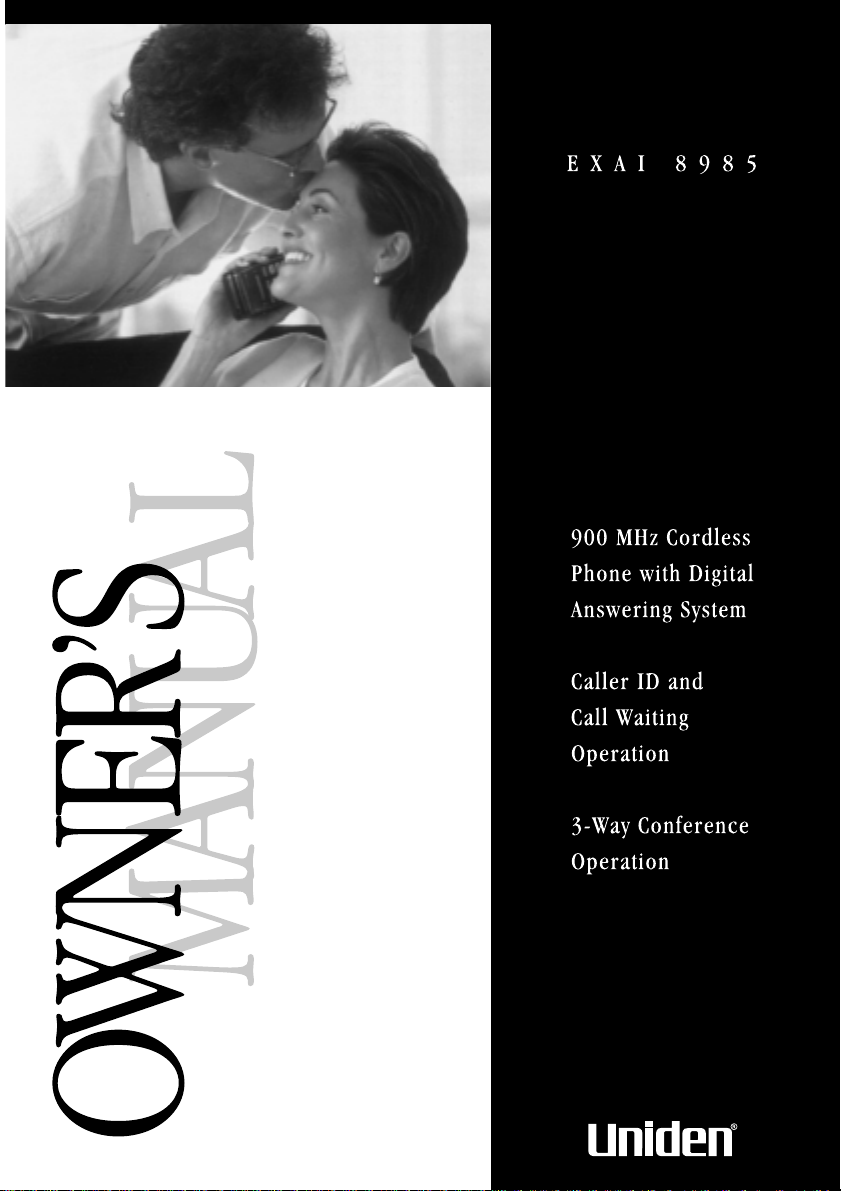
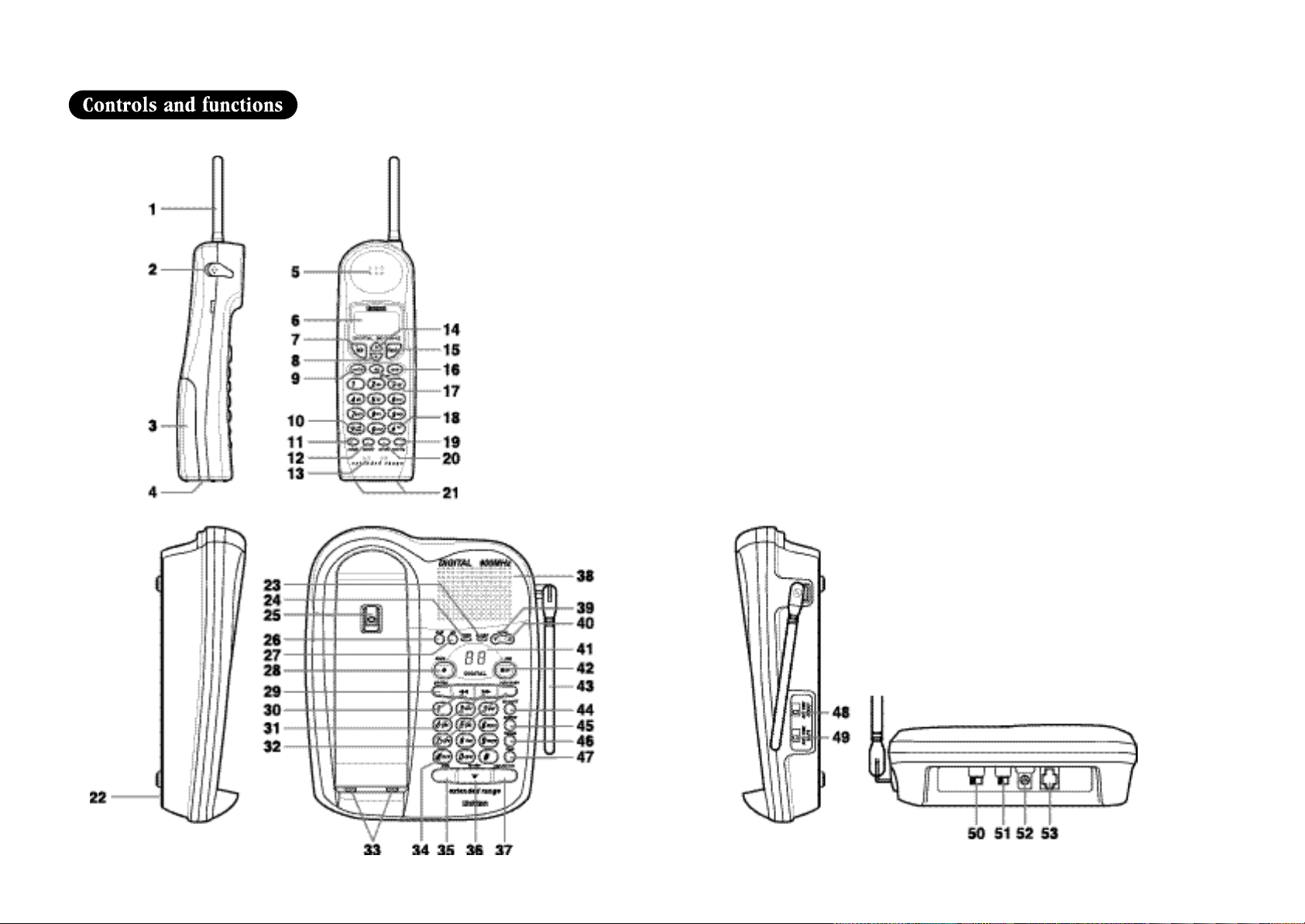
1. Handset antenna
2. Headset jack cover
3. Handset battery compartment
4. Handset ringer switch
5. Handset earpiece
6. LCD display
7. Talk key
8. Volume/Cursor down/
character select key
9. Caller ID key
10. Tone/Backspace key
11. Redial/Pause key
12. Select/Channel key
13. Handset microphone
14. Volume/Cursor up/
character select key
15. Flash key
16. Memory key
17. Delete/Intercom key
18. Cursor forward key
19. Mute/Ring key
20. Options key
21. Handset contact
22. Base microphone
23. Speaker LED
24. Status LED
25. Handset retainer clip
26. Clock key
27. Pin code key
28. Delete key
29. Greeting key
30. Repeat key
31. Skip key
32. Voice memo key
33. Base contact
34. Tone key
35. Mute key
36. Speaker key
37. Page/Intercom key
38. Base speaker
39. Volume down key
40. Volume up key
41. LED display
42. Play/Stop key
43. Base antenna
44. Answer on/off key
45. Memory key
46. Redial/Pause key
47. Flash key
48. Record time switch
49. Ring time switch
50. Base ringer switch
51. Pulse-Tone switch
52. DC power input
53. Phone jack
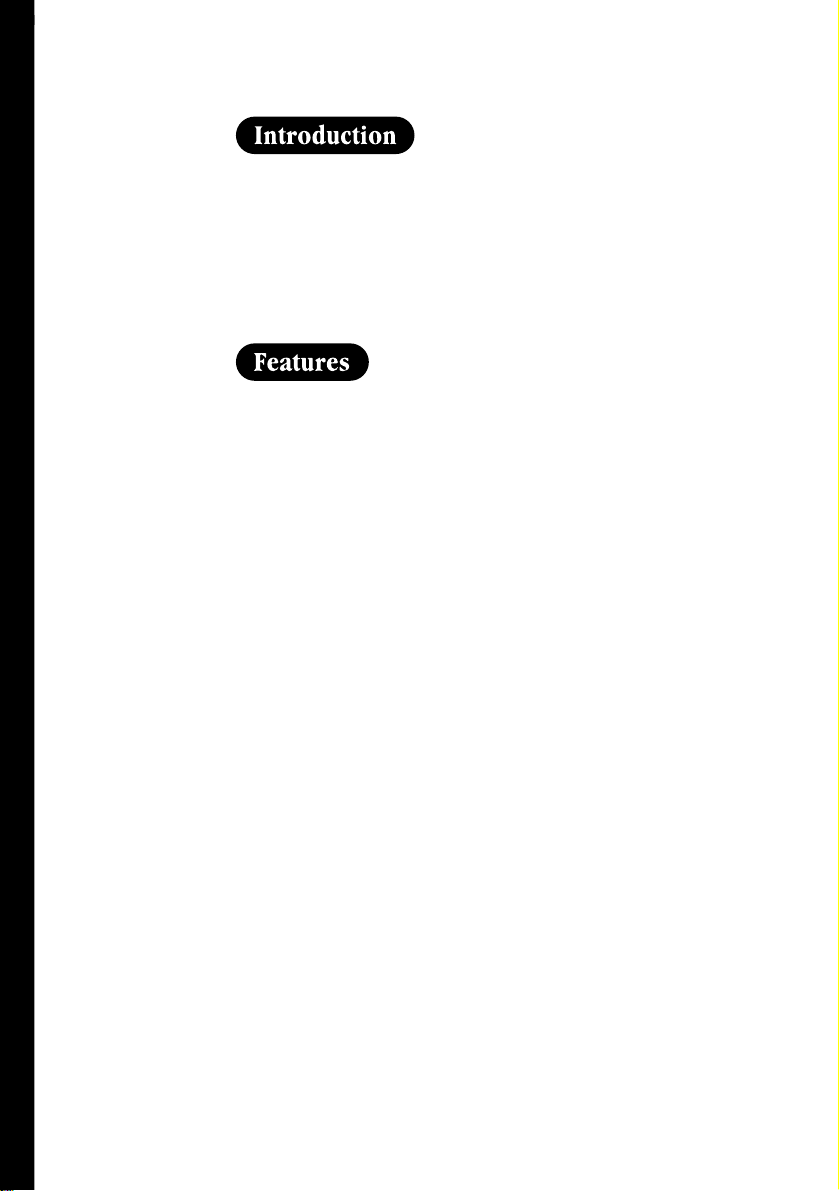
Thank you for choosing the Uniden EXAI 8985 cordless telephone.
This phone is designed to exacting standards that provide reliability,
long life and outstanding performance.
Note: Some illustrations in this manual may differ from the
actual unit for explanation purposes.
• 900 MHz Extended Range
• Secure Digital Transmission
• Answering Device
• Caller ID and Call Waiting Caller ID
• Advanced Caller ID with Call Waiting Option
TO YOUR NEW PHONE
• 50 Number Caller ID Memory
• 30 Number Memory (20 on the handset, 10 on the base)
• 32 Digit Redial
• 3-Line, 16 Character Backlit LCD Handset Display
• Redial, Flash and Pause
• Pulse / Tone Dialing
• 7 Hour Talk Time
• 7 Day Standby Battery Life
• Handset Earpiece and Ringer Volume Control
• Speakerphone
• 3-Way Conference
INTRODUCTION
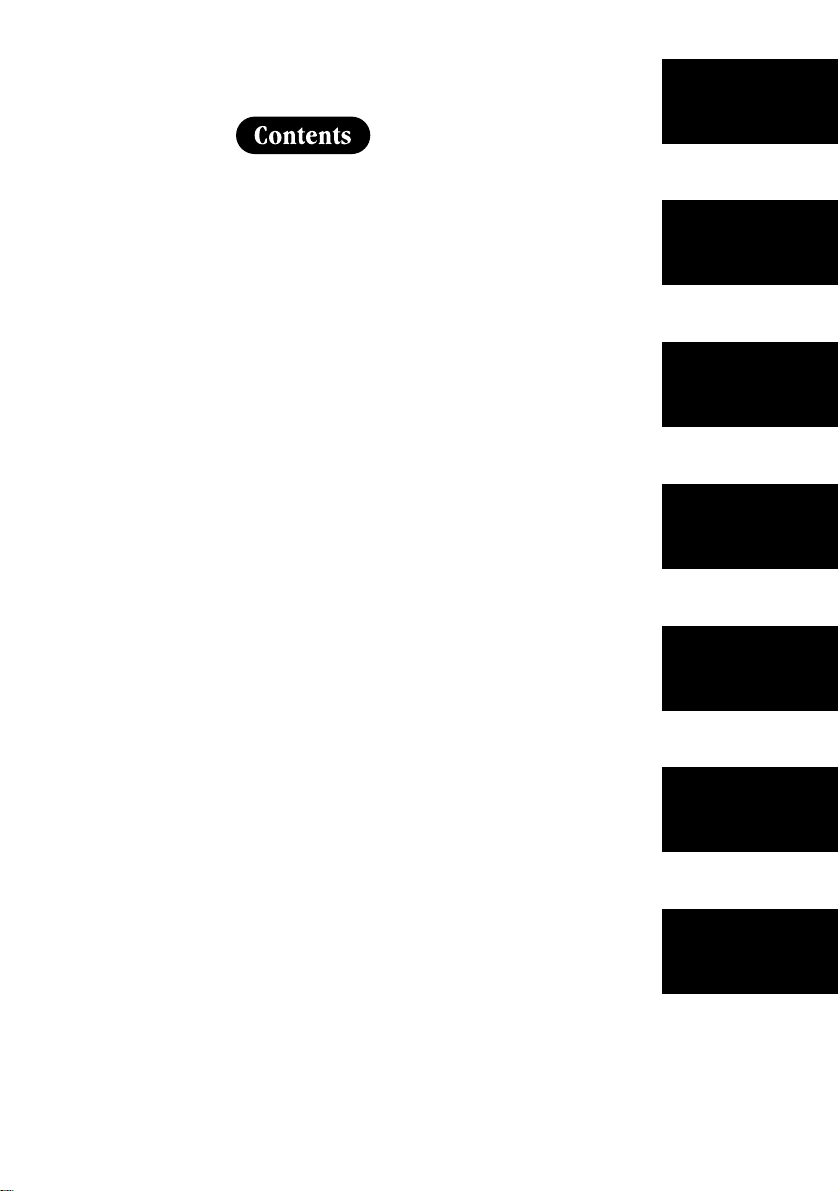
Introduction / Features...............inside front cover
Controls and Functions ..............inside front cover
Getting Started
Read this first..........................................................4
Step 1: Checking the package contents...............5
Step 2: Setting up the base unit ...........................6
Mounting the base unit on a wall ...........9
Step 3: Preparing the battery pack.....................11
Step 4: Setting the Caller ID options ..................13
Entering your area code.........................14
Basics
Making a call ........................................................15
Receiving a call ....................................................16
Mute ......................................................................17
Adjusting the ringer and earpiece volume.........18
Redialing a call.....................................................19
Traveling out-of-range..........................................20
Using your EXAI 8985 intercom..........................21
Transferring a call.................................................22
Memory Dialing
Storing phone numbers and names ....................23
Making calls with memory dialing ......................26
Editing a stored name and/or phone number...28
Erasing a stored name and phone number........30
3-way Conference Feature
3-way conferencing ..............................................32
OF YOUR OWNER’S MANUAL
Caller ID Features
Caller ID service...................................................33
When the telephone rings...................................34
Viewing the Caller ID Message list.....................35
Deleting information from Caller ID list.............36
Using the Caller ID list ........................................38
Using “Caller ID with call waiting” service ........40
Call waiting features..............................................41
The Integrated Answering Device
Features.................................................................42
Setting up your answering system......................43
Using your answering system .............................47
Additional Information
Changing the digital security code......................53
Installing the beltclip............................................54
Headset installation..............................................54
Note on power sources .......................................55
Maintenance..........................................................55
CONTENTS
Troubleshooting ................................................56
Index....................................................................59
Getting Started
Basics
Memory Dialing
3-way
Conference
Features
Caller ID
Features
Integrated
Answering
Device
Additional
Information
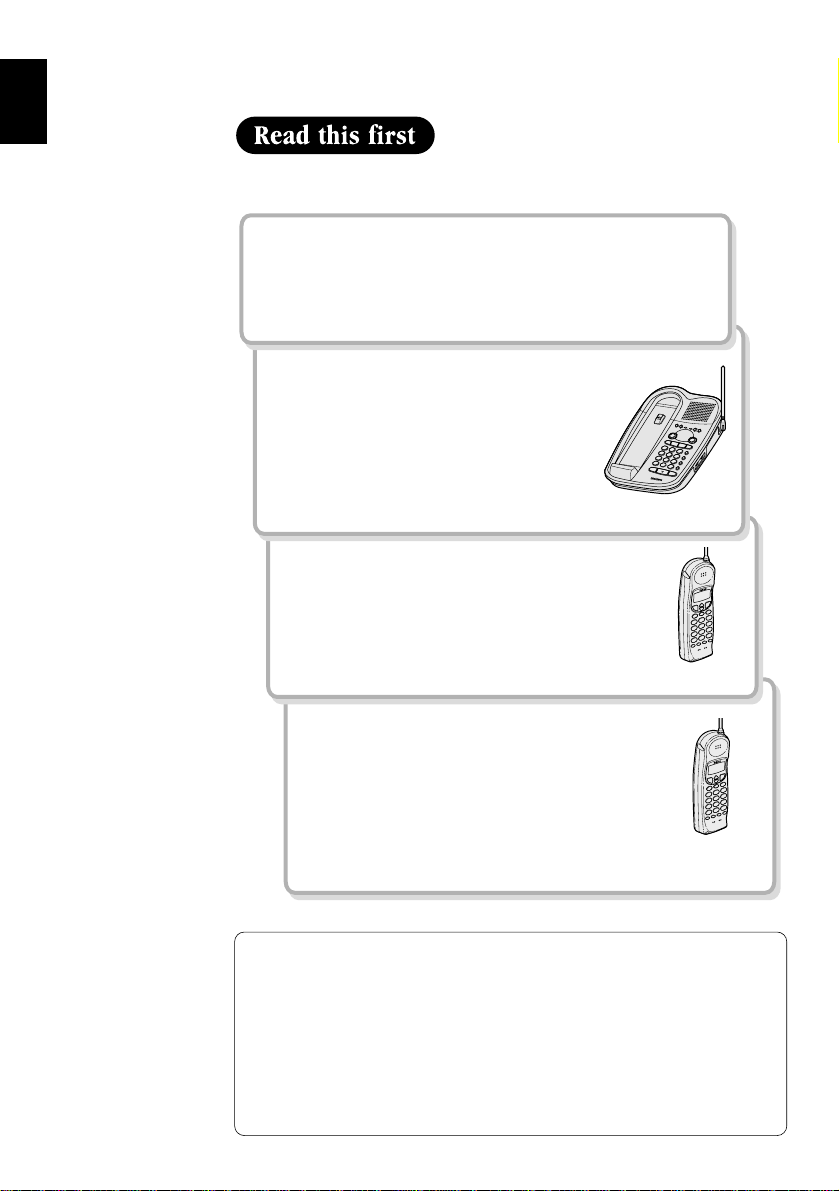
This cordless telephone must be set up before use. Follow these steps;
Step 1 (page 5)
Unpack the telephone and accessories.
Step 2 (page 6 to 10)
Next, choose the best location to set
up the base unit.
Base unit
Step 3 (page 11 to12)
Then, insert the battery pack into the handset.
You have to charge the battery pack for 12-15
hours before using the phone.
Handset
Step 4 (page 13 to 14)
Finally, set Caller ID options and store your
area code in the memory to use the Caller ID
service.
Note: Skip the setting of area code if your
calling area requires 10 digit dialing.
Handset
About the digital security code
This cordless telephone uses a digital security code to prevent
unauthorized access to your base unit. This security code prevents
other cordless handsets from making calls through your base unit.
A random security code will be assigned automatically between
your base unit and handset when you charge the battery pack for
4
GETTING STARTED
the first time.
If you want to reset the security code, see page 53.
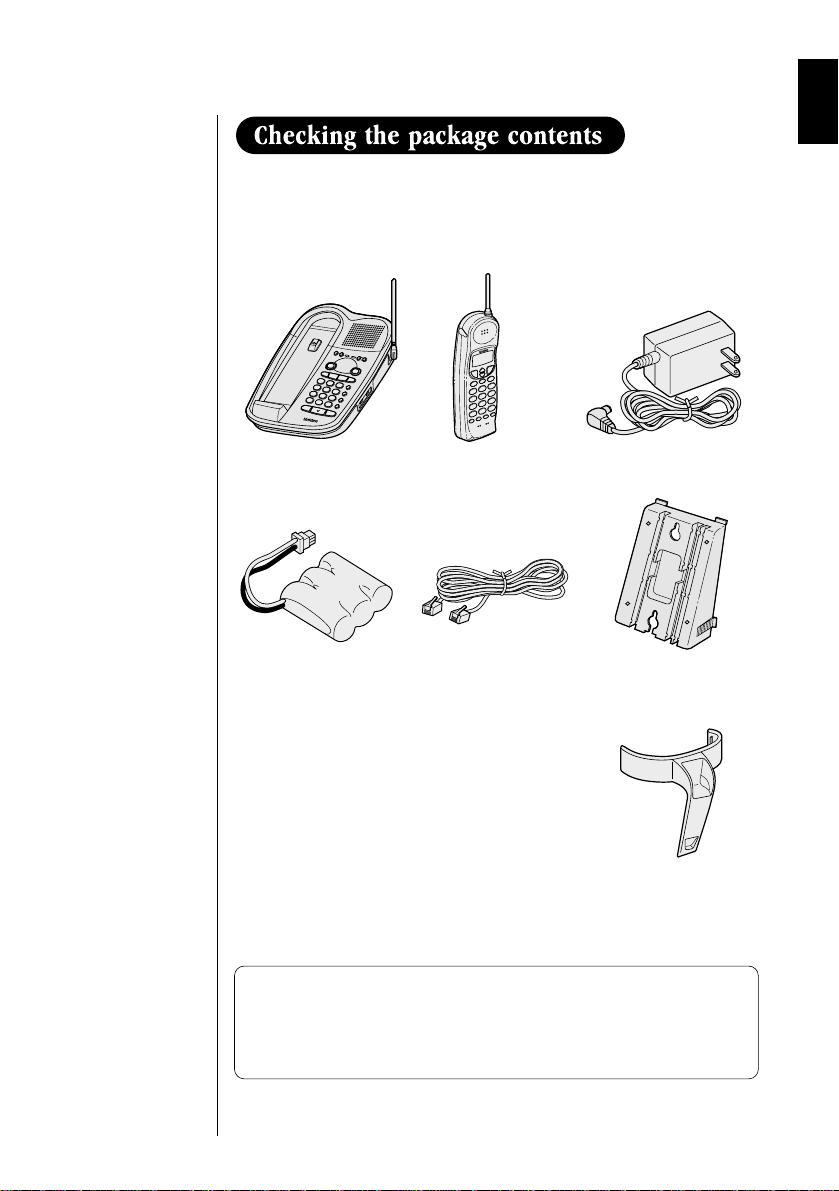
Make sure you have received the following items in the package.
If any of these items are missing or damaged, contact the
Parts Department
• Base unit • Handset • AC adapter (AD-420)
(see below).
Uniden
• Rechargeable
battery pack
(BT-905)
• This Owner's Manual
• Precautions and Important Safety Instructions
• Registration Card
• Telephone line
cord
• Wall mount adapter
• Beltclip
Uniden Parts Department
(800) 554-3988
Hours: M-F 7:00 AM to 5:00 PM CST.
We can also be reached on the web at www.uniden.com.
5
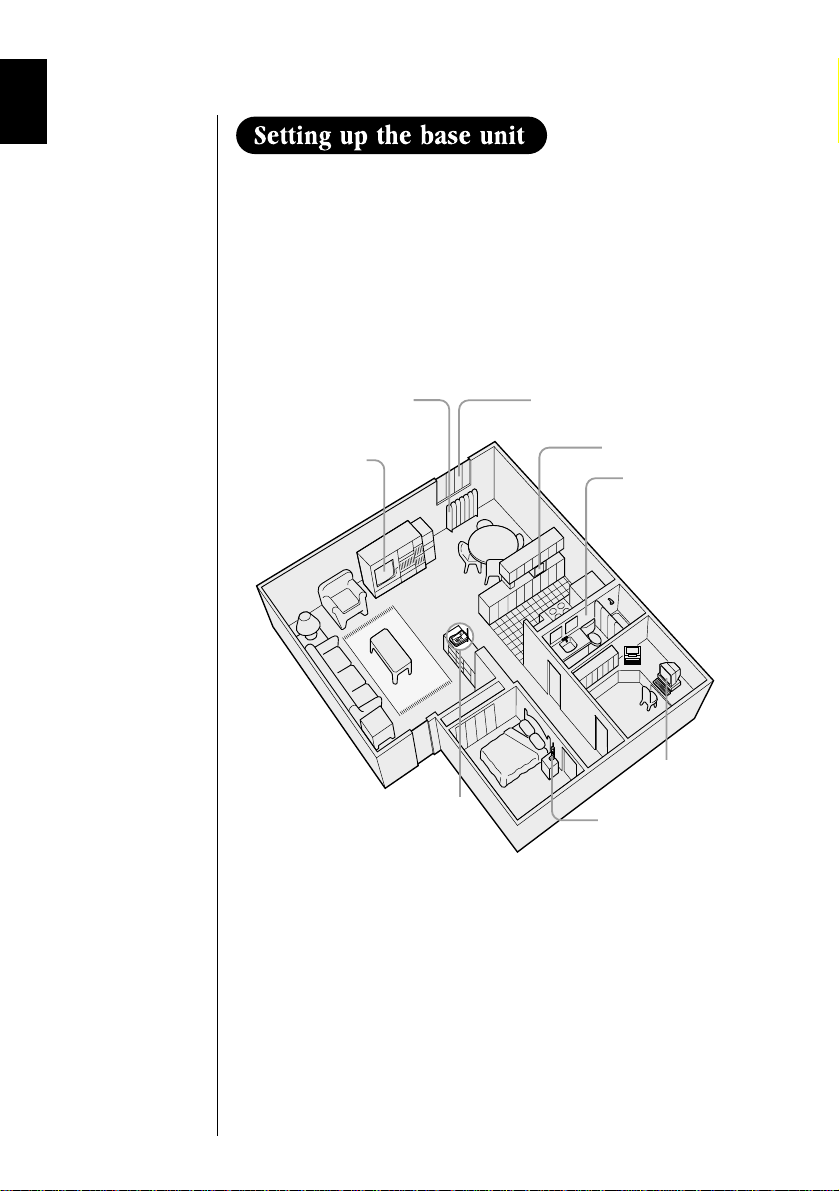
Do the following steps.
• Choose the best location
• Connect the base unit
• Choose the dialing mode
Choose the best location
Before choosing a location for your new phone, read the
INSTALLATION CONSIDERATIONS included in the PRECAUTIONS
AND IMPORTANT SAFETY INSTRUCTIONS brochure. Here are some
important guidelines you should consider:
Avoid heat sources, such as
radiators, air ducts, and sunlight
Avoid television sets
and other electronic
equipment
Choose a central location
Avoid noise sources such as a window
by a street with heavy traffic
Avoid microwave ovens
Avoid excessive
moisture, extremely low
temperatures, dust,
mechanical vibration, or
shock
Avoid personal
computers
Avoid other cordless
telephones
• You should charge your handset for 12-15 hours before using
the phone.
• The location should be close to both a phone jack and a continuous
power outlet which is not switchable.
• Keep the base and handset away from sources of electrical noise
such as motors, microwave ovens, and fluorescent lighting.
• Be sure there is suf ficient space to raise the base antenna
fully vertical.
• The base can be placed on a desk, tabletop, or mounted on a
standard wall plate.
6
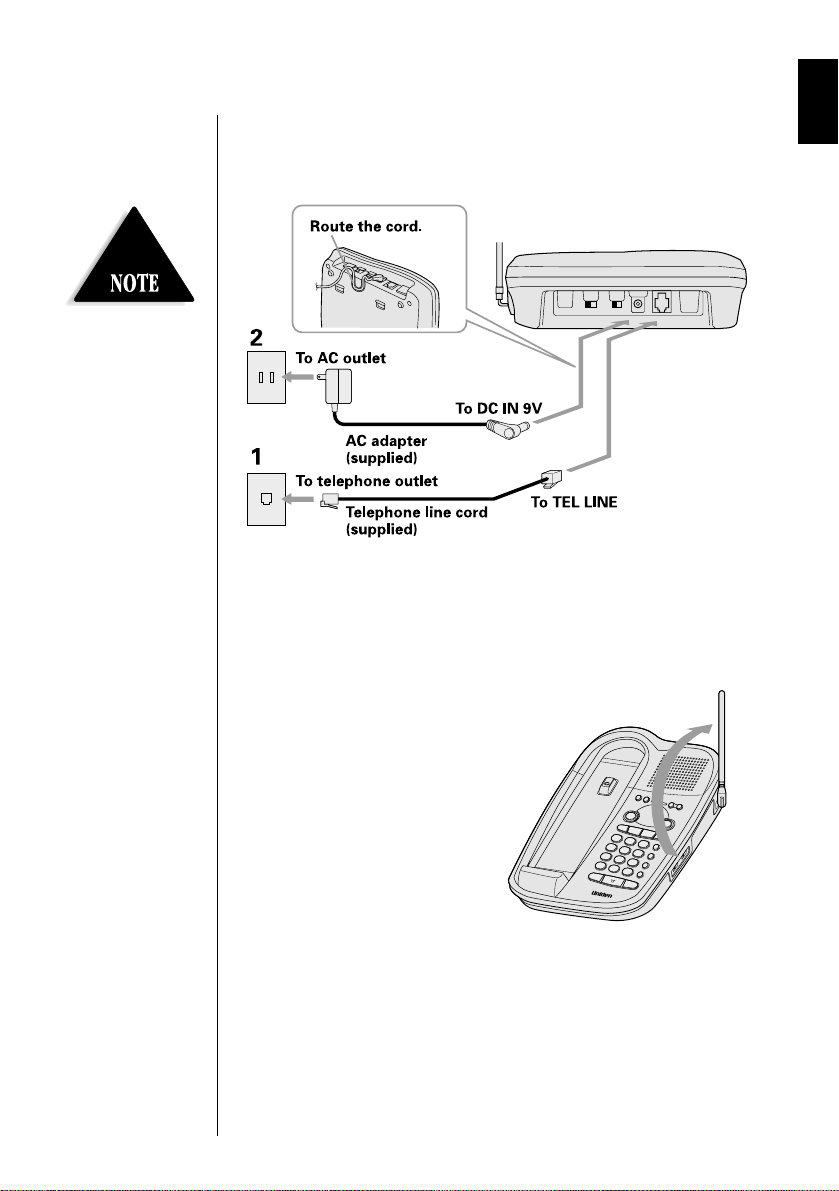
Place the power cord so it
does not create a trip
hazard, or where it could
become chafed and create
a fire or electrical hazard.
Connect the base unit
If you want to install the base unit on the wall, see page 9.
1 Connect the telephone line cord to the TEL LINE jack and to
a telephone outlet.
2 Connect the AC adapter to the DC IN 9V jack and to a
standard 120V AC wall outlet.
3 Set the base unit on a desk or
tabletop and place the handset
on the base unit.
Then raise the antenna to a
vertical position.
7
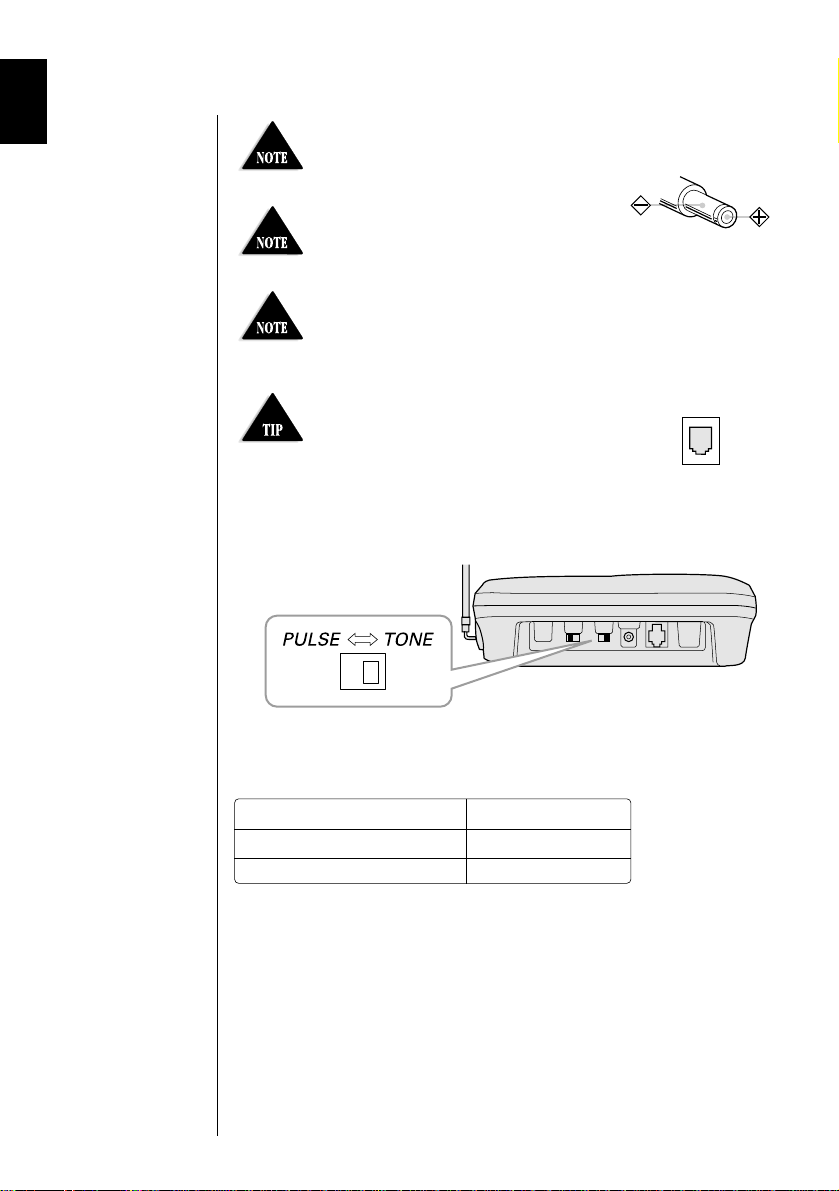
Use only the supplied AD-420 AC
adapter. Do not use any other AC
adapter.
Connect the AC adapter to a
continuous power supply.
Place the base unit close to the
AC outlet so that you can unplug the
AC adapter easily.
Polarity of the plug
If your telephone outlet isn't modular,
contact your telephone company for
assistance.
Modular
Choose the dialing mode
Depending on your dialing system, set the TONE/PULSE switch as
follows:
If your dialing system is Set the switch to
Tone TONE
Pulse PULSE
If you aren't sure of your dialing system
Make a trial call with the TONE/PULSE switch set to TONE.
If the call connects, leave the switch as is; otherwise, set to
PULSE.
8
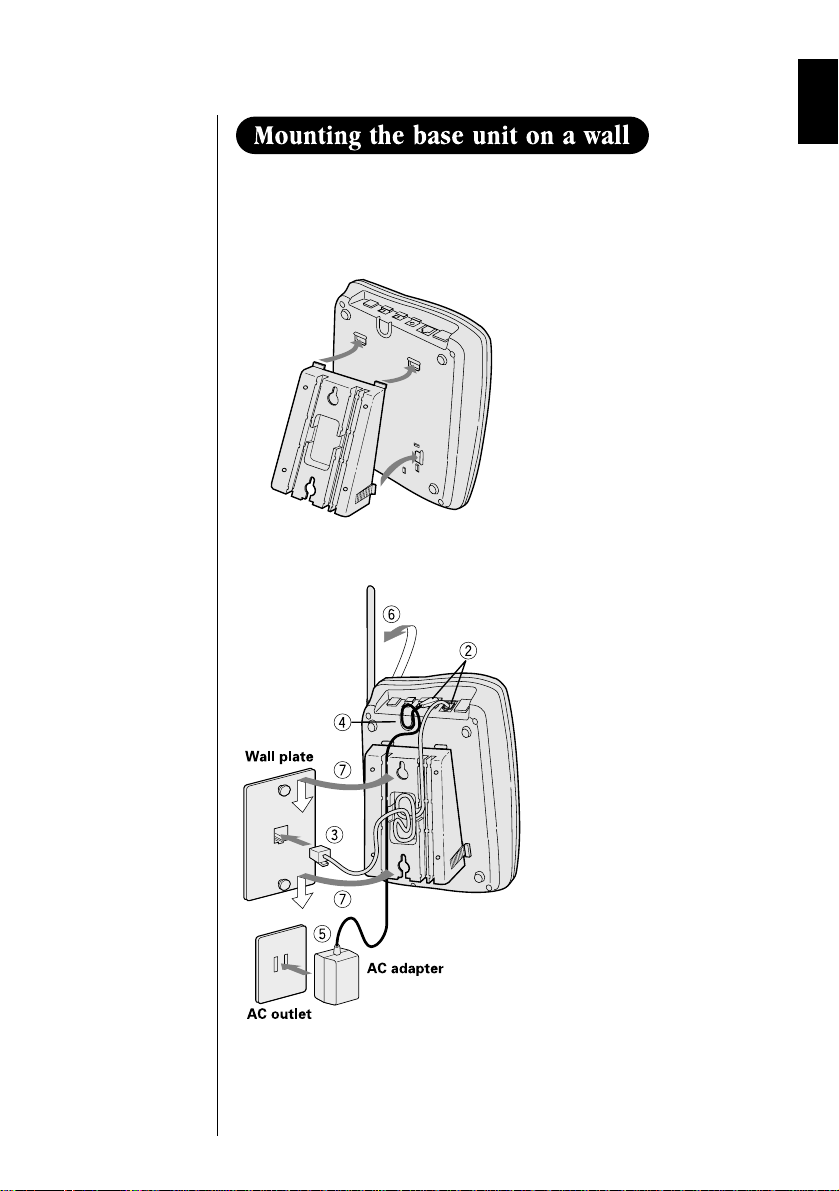
Standard wall plate mounting
This phone can be mounted on any standard telephone wall
plate.
1
2 - 7
1 Snap the wall mount
adapter into the
notches on the base.
2 Plug the telephone
line cord to the
TEL LINE jack and the
AC adapter to the
DC IN 9V jack.
3 Plug the telephone
line cord into the
telephone outlet.
4 Wrap the AC adapter
cord inside the
molded wiring
channel. Then wrap
the cord around the
strain relief notch.
5 Plug the AC adapter
into a standard
120V AC wall outlet.
6 Raise the antenna to a
vertical position.
7 Align the mounting
slots on the base with
the mounting posts on
the wall. Push in and
down until the phone
is firmly seated.
9
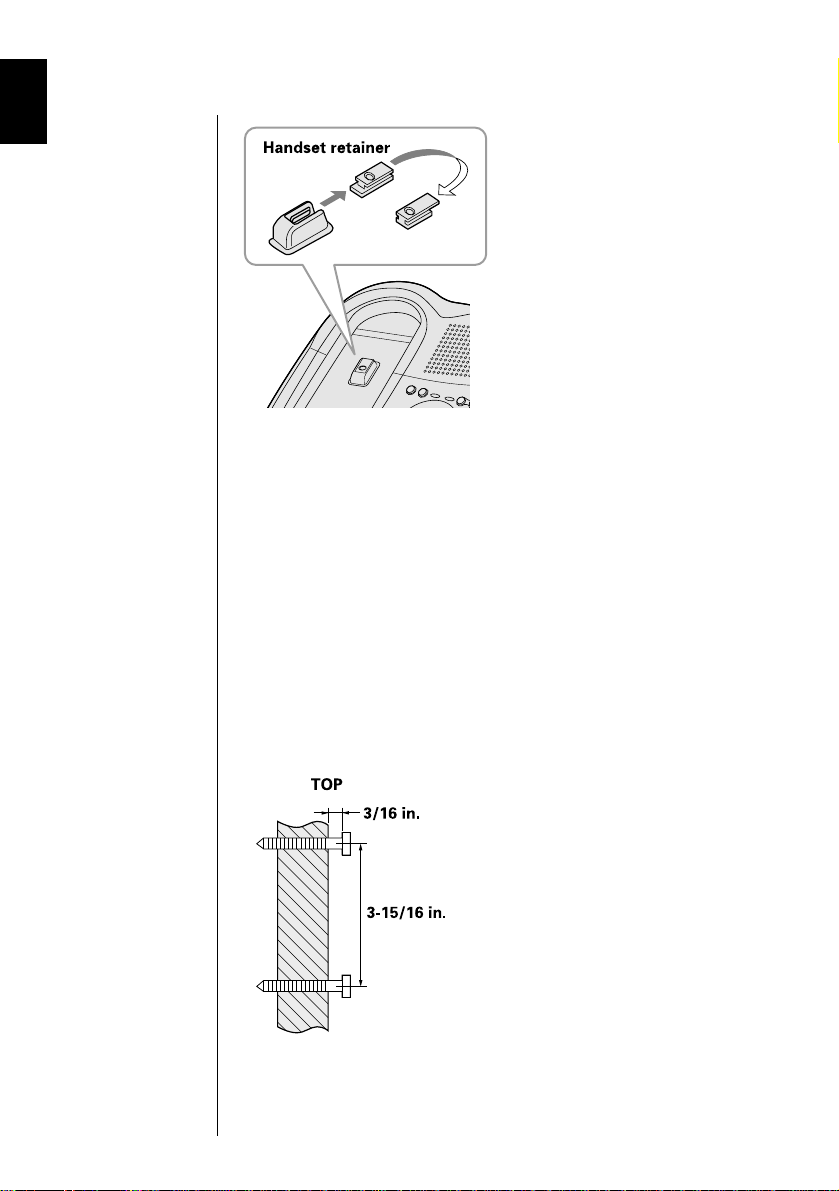
8 On the base unit, pull the
handset retainer out of the slot.
Rotate it clockwise 180 degrees.
9 Flip the retainer from front to
back. Slide it back into the slot
so that the lip of the retainer is
up and the oval is down. The
retainer holds the handset
in place.
Direct wall plate mounting
If you don't have a standard wall plate, you can mount your phone
directly to the wall. Before doing this, consider the following:
• Avoid electrical cables, pipes, or other items behind the mounting
location, that could cause a hazard when inserting screws into
the wall.
• Try to mount your phone within 10 - 15 feet of a working phone
jack to avoid excessive cord lengths.
• Make sure the wall material is capable of supporting the weight of
the base and handset.
• Use
#10 screws (minimum length of 1-
devices suitable for the wall material where the base unit will be
placed.
3
/8inches) with anchoring
10
1 Insert two mounting screws
into the wall, (with their
appropriate anchoring device),
3-15/16 inches apart. Allow
about 3/16 of an inch between
the wall and screwheads for
mounting the phone.
2 Refer to steps 1 through 9 on
page 9 and 10 to mount the
telephone.
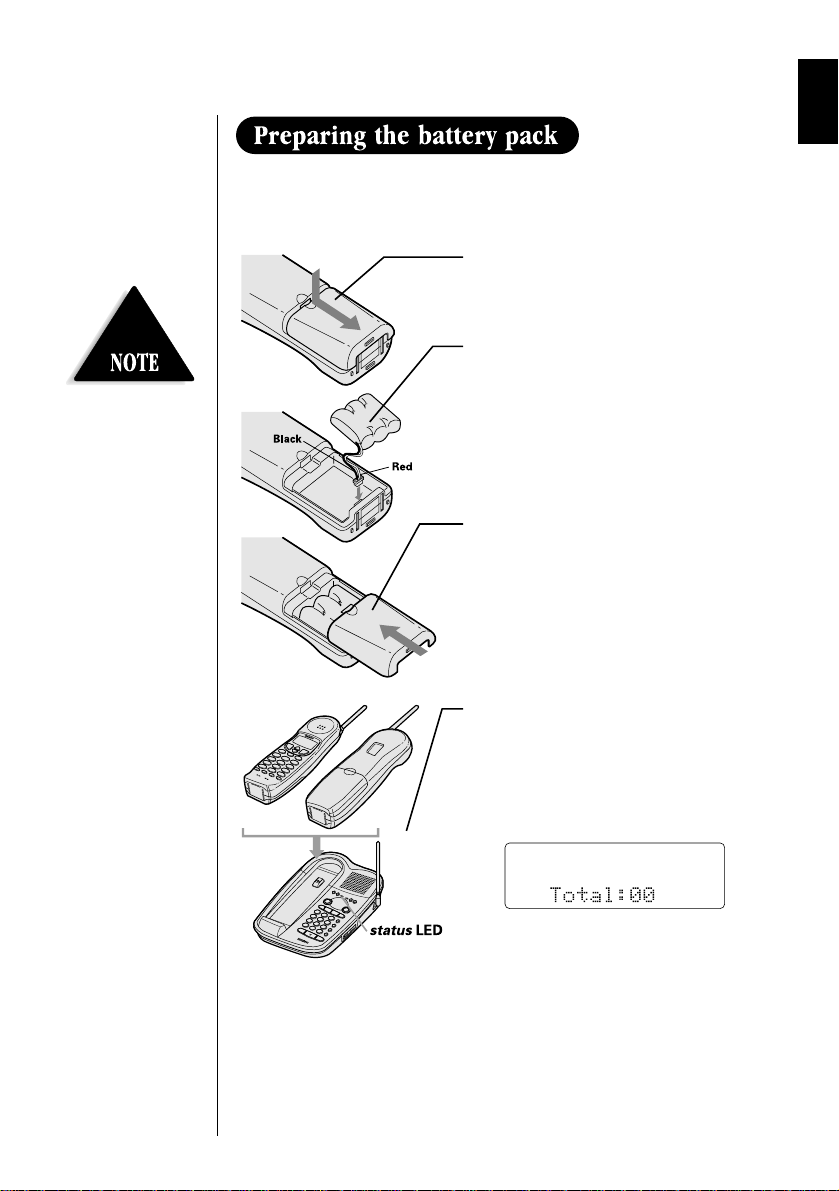
Use only Uniden Battery
BT-905.
Charge the battery pack for 12-15 hours before you start using your
phone.
1 Remove the battery cover.
2 Connect the battery pack
connector with the correct
polarity (black and red wires),
then insert the battery pack
into the battery compartment.
3 Slide the battery cover forward
until it snaps into place.
4 Place the handset on the base
with the keys and display
facing upward.
This position lets you see the
Caller ID messages on the
display.
Make sure that the
LED of the base unit lights, and
charging begins. Charge the
battery for 12-15 hours.
You can place the handset
either side up for charging the
battery.
“status”
11
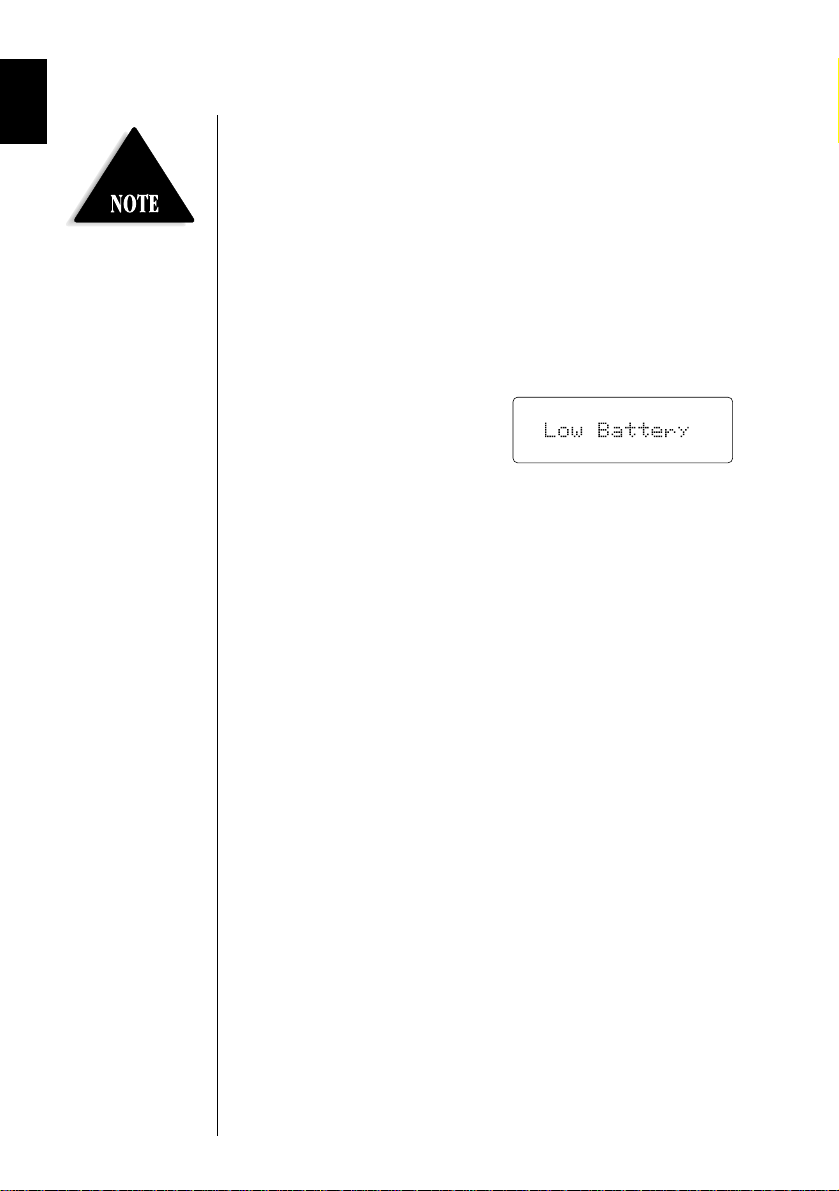
Battery use time (per charge)
From fully charged
• Seven hours continuous use.
• Seven days when the handset is in the standby mode.
Even when the battery
pack is not being used, it
will gradually
discharge over a long
period of time. For
optimum performance, be
sure to return the handset
to the base unit after a
telephone call.
When the battery charge becomes low
When the battery pack is very low and needs to be charged, the
phone is programmed to eliminate functions in order to save power.
If the phone is not in use, “
the keys will operate. If the phone is in use, “
flashes and the handset beeps.
Complete your conversation
as quickly as possible and
return the handset to the
base unit for charging.
Low Battery” flashes and none of
Low Battery”
Cleaning the battery contacts
To maintain a good charge, it is important to clean the battery
contacts on the handset and base unit about once a month. Use a
dry cloth or pencil eraser, if necessary.
Do not use any liquids or solvents.
12
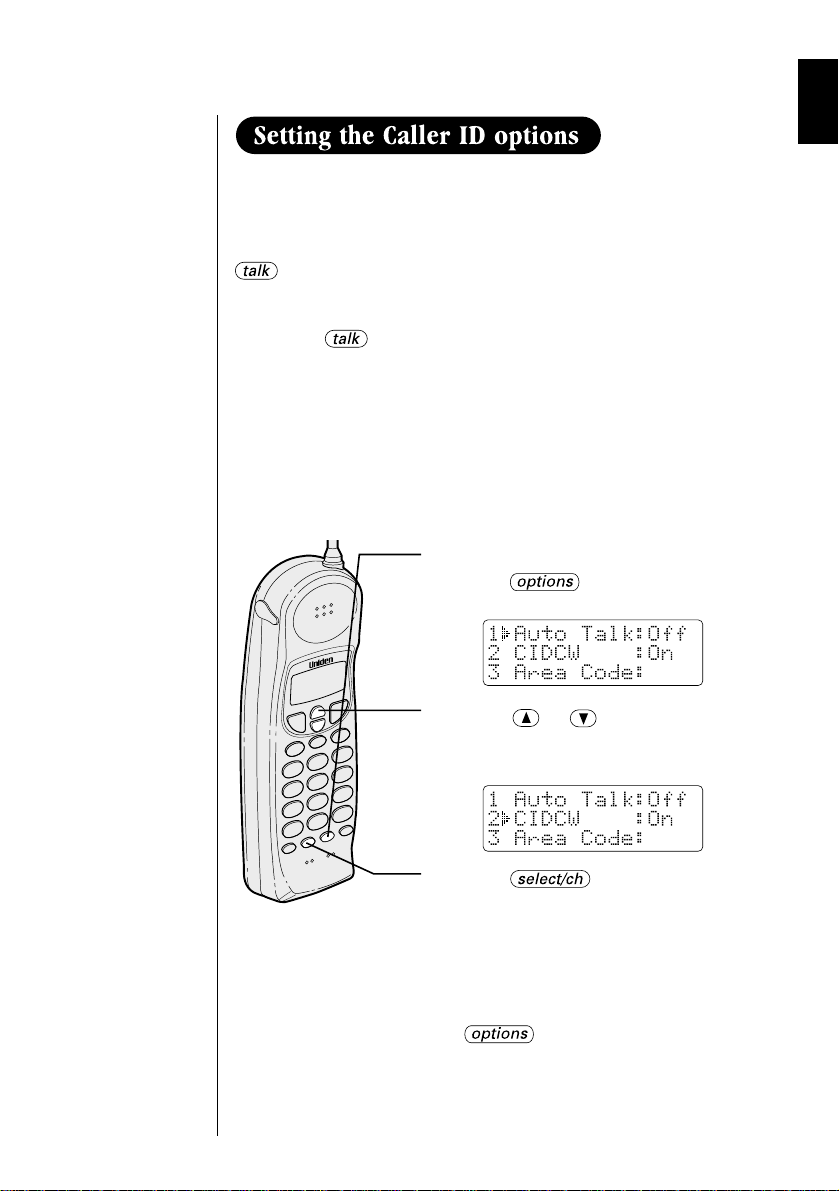
There are three Caller ID setup options available; they are
AutoTalk, CIDCW (Caller ID on Call Waiting), and Area Code.
Auto Talk allows you to answer the phone without pressing the
button. If the phone rings when AutoTalk is on, simply
remove the handset from the base and the phone automatically
answers the call. If the phone rings when AutoTalk is off, you
must press to answer the call.
Caller ID on Call Waiting (CIDCW) performs the same as
regular Caller ID on a call waiting number. Call Waiting options
allow you to handle call waiting calls in seven different ways.
(See page 41.)
You must subscribe to CIDW and CIDCW options from your
phone company in order to use this feature.
1 In the standby mode,
press .
The Caller ID setting screen appears.
2 Press or to move the
pointer to the item that is to be set.
Example: To select CIDCW
3 Press to toggle between
On and Off for Auto Talk. For
CIDCW, choose On, Off or Opt
depending on the type of service to
which you subscribe.
4 To complete the settings, press
, then the handset returns
to standby mode.
13
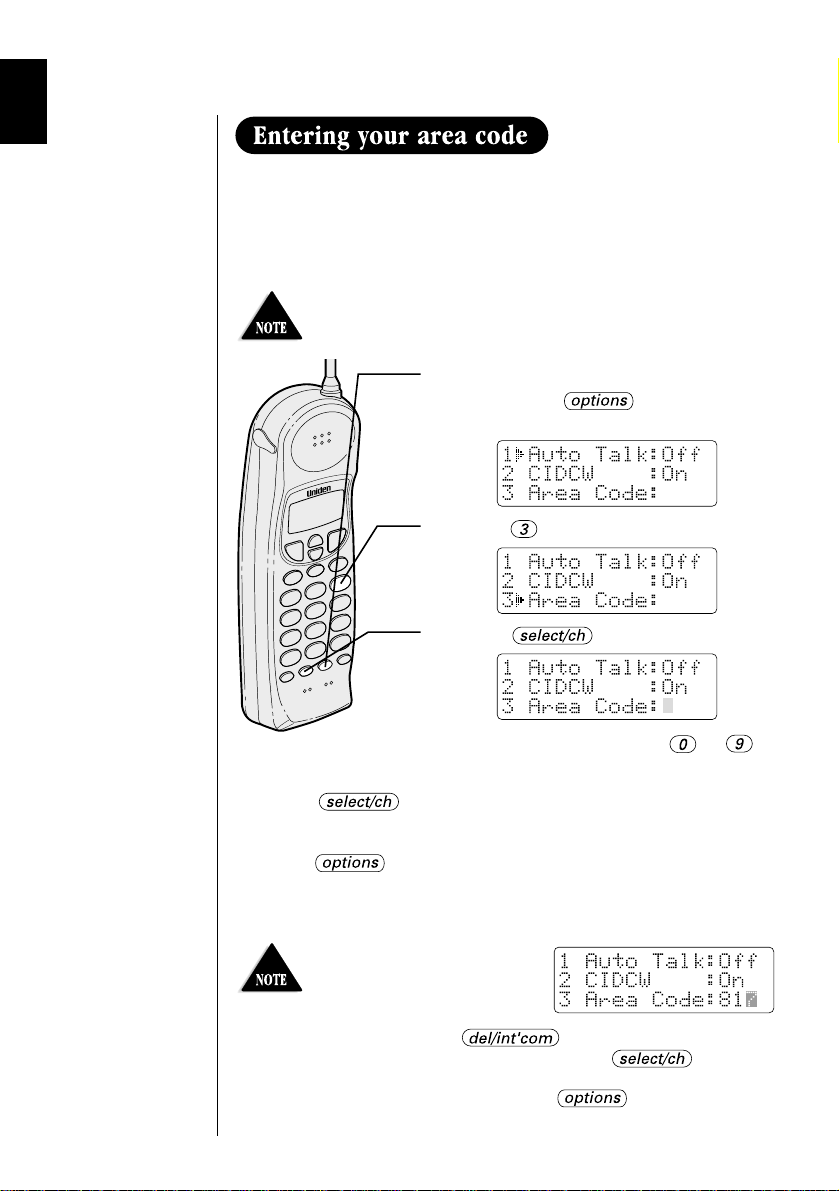
If you enter a 3-digit area code number in the Area Code option,
your local area code does not appear in Caller ID messages. When
reviewing Caller ID messages, you will see only the local seven digit
number. For calls received from outside your local area code, you
will see a full 10-digit number.
If your calling area requires 10-digit dialing, do not
program this option. (See page 39.)
1 When the phone is in the standby
mode, press . The Caller ID
setting screen appears.
2 Press to select “Area Code”.
3 Press .
4 Use the number keypad ( to ) to
enter the 3-digit area code.
14
5 Press .
A beep sounds and the displayed area code is entered.
6 Press to complete the setting. Or return the handset to
the base unit to complete the setting mode and set the handset
to the standby mode.
When the area code has
already been stored in
memory, the stored area
code will be displayed. To
change it, use the and number keypad to
enter the new area code. Then press .
To complete the setting, press or return the
handset to the base unit.
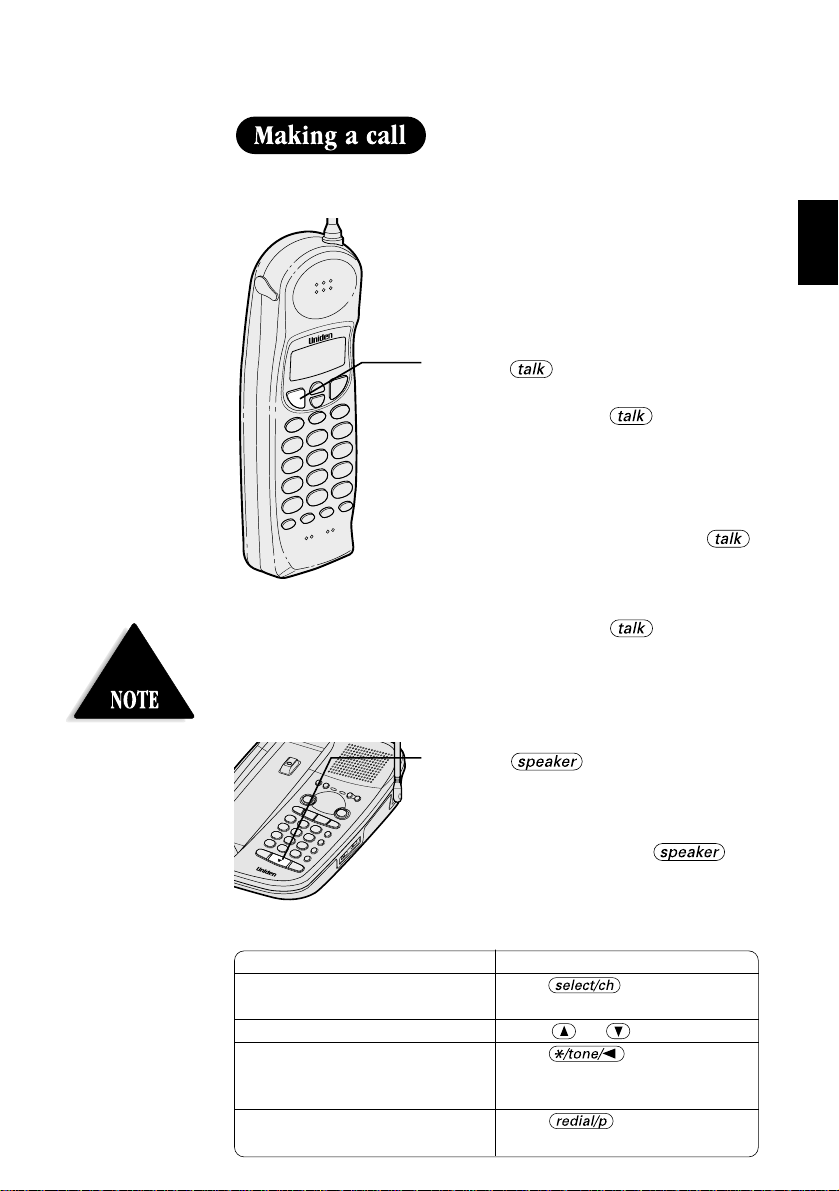
The base microphone is
located under the phone.
Position yourself as near
to the base as possible and
speak clearly.
From the handset
Dialing from standby
1 Pick up the handset.
2 Dial the phone number.
3 Press .
4 To hang up, press or return the
handset to the base.
Dialing from talk mode
1 Pick up the handset and press .
2 Dial the phone number.
3 To hang up, press or return the
handset to the base.
From the base
1 Press .
2 Dial the number on the keypad.
Other Operations
To Do this
To improve reception Press during
To adjust the earpiece volume Press or during the call.
To temporarily switch to tone dial Press . The following
(When the base is set to pulse numbers dialed will be sent as
BASICS
mode) tone dialing.
To enter a pause within dialing Press .
sequence.
3 To finish the call, press to
hang up.
the conversation.
15
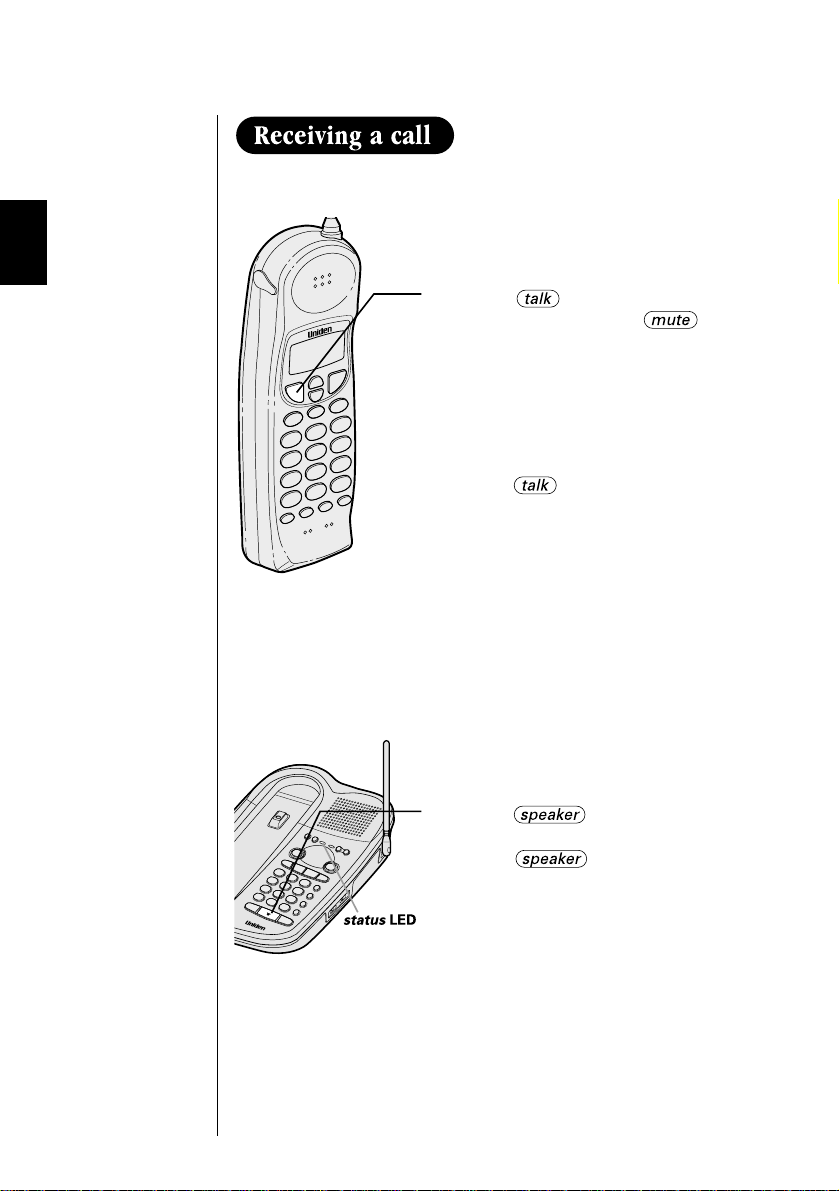
From the handset
1 The phone rings. “Incoming Call”
2 Press if not in Auto Talk mode.
3 The call-time display starts when you
4 Press or place the handset on the
From the base
1 The phone rings. The status LED on
appears on the display.
Press any key (except ) if in
Auto Talk mode. “
the display. Then the earpiece volume
is displayed for 2 seconds.
begin to talk.
base to hang up. The call time will be
displayed for about 5 seconds.
the base flashes.
Talk” appears on
16
2 Press .
3 Press to finish the call.
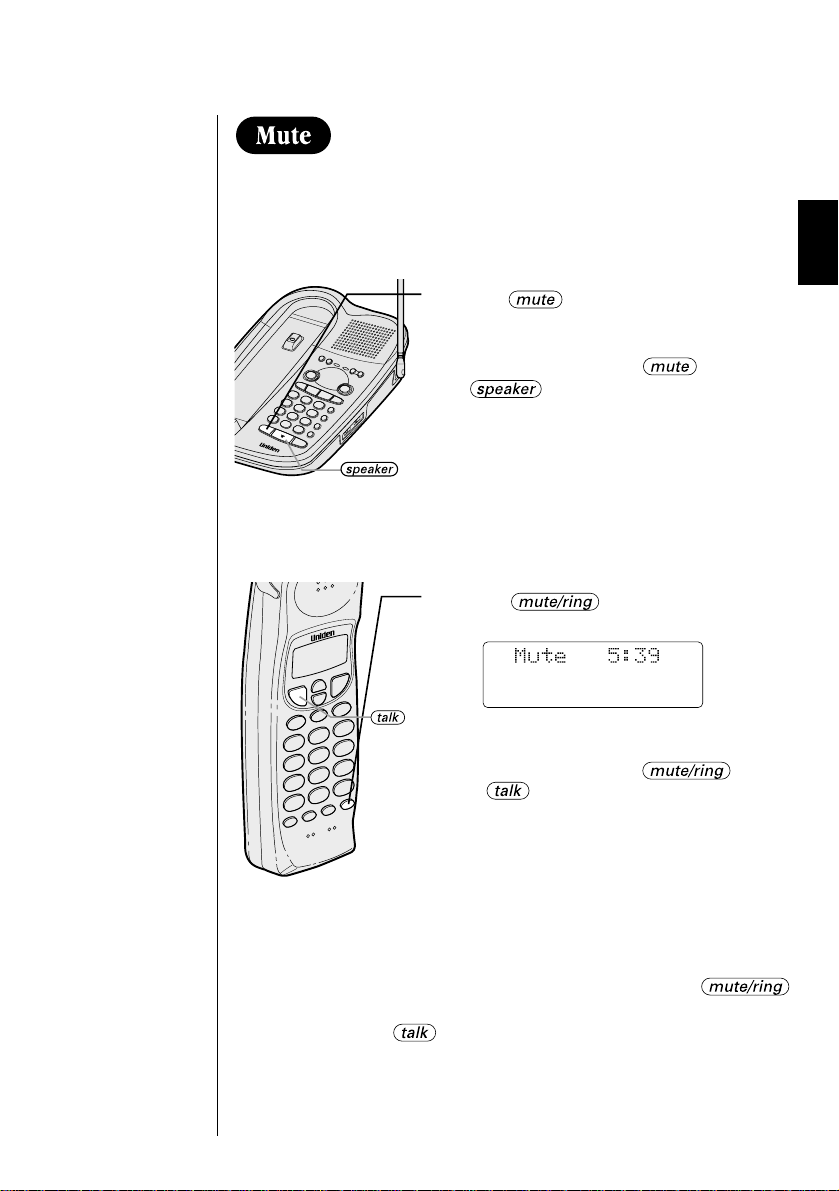
You can turn off the base or the handset microphone so that the
person you are talking with cannot hear you.
When speaking with the base
1 Press during a telephone call.
The microphone is turned off.
2 To cancel mute, press , or
.
When speaking with the handset
1 Press during a telephone
call.
The microphone is turned off.
2 To cancel mute, press
or .
When the phone is ringing
You can temporarily mute the handset’s ringer by pressing
when the phone rings.
You may still press to answer the call.
17
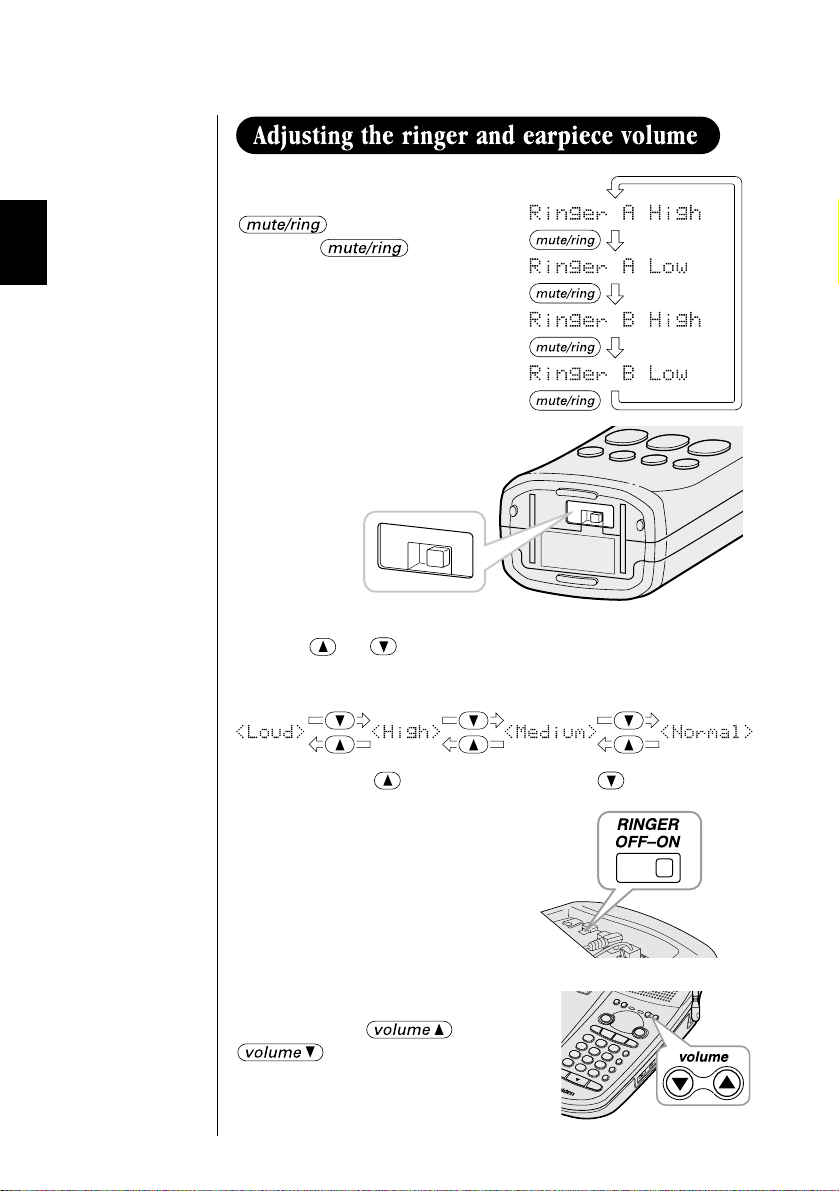
Handset ringer tone
ringer
off
on
In the standby mode, press
.
Each time is pressed,
the ringer tone setting changes
and the selected ringer tone
sounds for 2 seconds.
Handset ringer switch
This switch turns the handset
ringer on or off.
ringer
off
on
Handset earpiece volume
Pressing or during a telephone call will change the
earpiece volume of the handset. This setting will remain in effect
after the telephone call has ended.
When you press in Loud mode or press in Low mode,
an error tone sounds.
Base ringer switch
This switch turns the base
ringer on or off.
Base speaker volume
To control the speaker volume of the
base, adjust the and
button as desired.
The volume setting from 1 (lowest) to
18
10 (highest) appears in the message
counter LED.
