Page 1
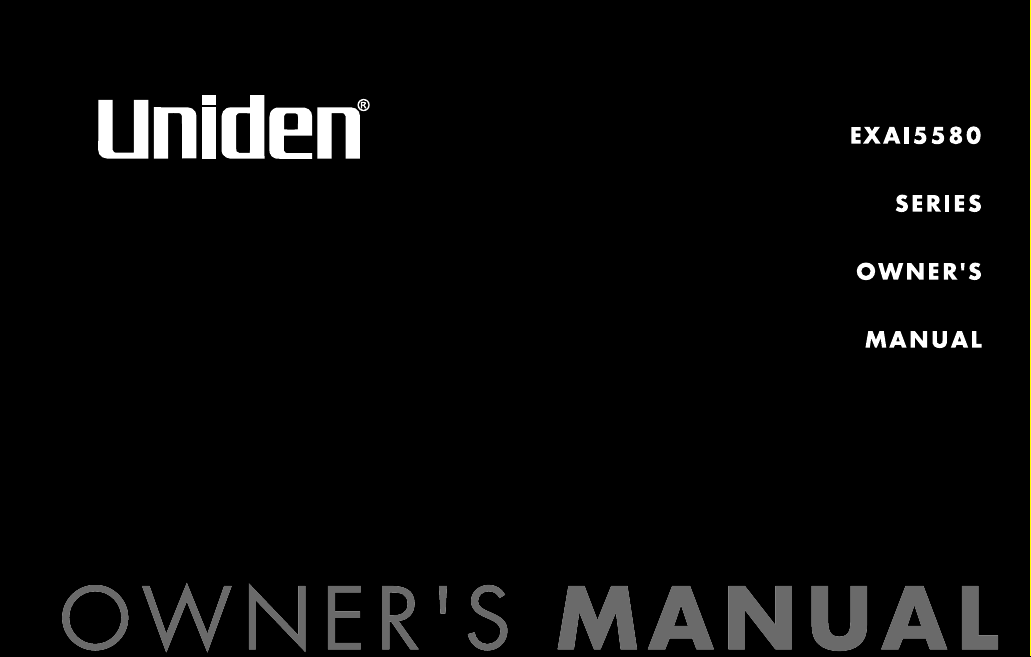
Page 2

[ 2 ] www.uniden.com
Contents
Welcome/Features 3
Controls and Functions 4
Terms Used in this Manual 5
Accessibility 6
Installing the Phone 7
A. Choose the best location 7
B.
Install the rechargeable battery pack into the handset
8
C. Connect the Base Unit and Charge the Handset 9
D. Mount the Base Unit on a Wall 10
Installing the Beltclip 11
Headset Installation 12
Basic Setup 13
Activating AutoTalk 13
Activating Caller ID on Call Waiting 13
Entering Your Area Code 14
Choosing the Dialing Mode 14
Setting the language 15
Selecting the Ring Tone and Volume 15
Using Your Phone 16
Making and Receiving Calls 16
Redialing the last dialed number 17
Adjust the Earpiece Volume 17
Tone Dialing Switch-over 18
Traveling Out-of-Range 18
Selecting a Different Channel 18
Find Handset 19
Using Call Waiting 19
Using the Speed Dial Memory 20
Storing Names and Numbers in Speed Dial Memory 20
Storing Caller ID messages in Speed Dial Memory 23
Making Calls from Speed Dial Memory 24
Caller ID and CIDCW (Caller ID on Call
Waiting) 25
Viewing the Caller ID Message List 26
Deleting Information from the Caller ID List 27
Making a Call from the Caller ID List 28
Caller ID on Call Waiting (CIDCW) 28
The Integrated Answering Device 29
Setting Up Your Answering System 30
Turning the Answering System On/Off 38
Using Your Answering System 39
Handset Operation 44
Remote Operation 45
Changing the Digital Security Code 48
Note on Power Sources 49
General Information 51
Troubleshooting 52
Liquid Damage 54
Precautions & Warranty 55
I.C. Notice 57
Index 58
Remote Operation Card
Page 3
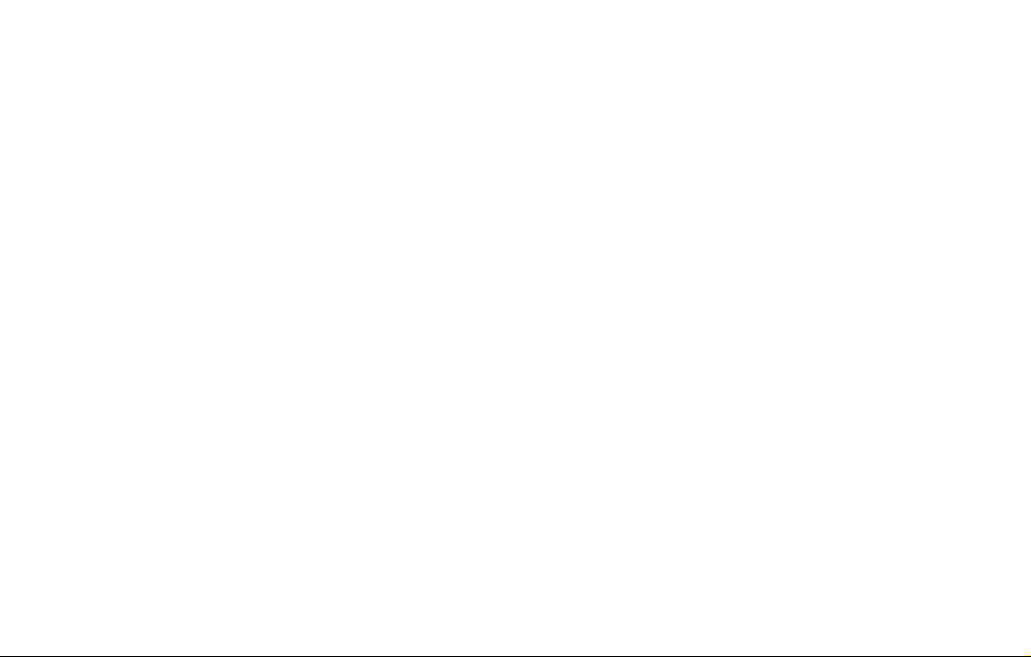
WELCOME/FEATURES [ 3]www.uniden.com
Welcome
Congratulations on your purchase of the Uniden cordless phone. This cordless phone is
designed and engineered to exacting standards for reliability, long life, and outstanding
performance.
Note: Illustrations in this manual are used for explanation purposes. Some
illustrations in this manual may differ from the actual unit. The color
of your cordless telephone may vary.
If you have any trouble with your phone, call our Customer Hotline at 1- 800-297-1023,
Mon-Fri 7 am to 7 pm, Sat/Sun 9 am to 5 pm, CST. (Phone support is closed on holidays.)
For more information on Uniden products and accessories, be sure to visit our web site:
www.uniden.com
Uniden®is a registered trademark of Uniden America Corporation.
AutoTalk, AutoStandby, UltraClear Plus, Random Code and AutoSecure are trademarks of
Uniden America Corporation.
Features
• 5.8GHz Extended Range Technology
• Integrated Answering Device
• Caller ID/Caller ID on Call Waiting
• 3-Line Backlit LCD
• Access Messages with Handset Remote Key
• Trilingual Menu Displays/Voice Prompts
• 30 Caller ID Memory
• 10 Number Memory Dialing
• Last Number Redial
• Tone/Pulse Dialing
• Page/Find Handset Key
• Earpiece/Ringer Volume Controls
• Mute or Turn Ringer Off
• Hearing Aid Compatible
• 20 Channel Auto Scan
• Desk or Wall Mountable
Page 4
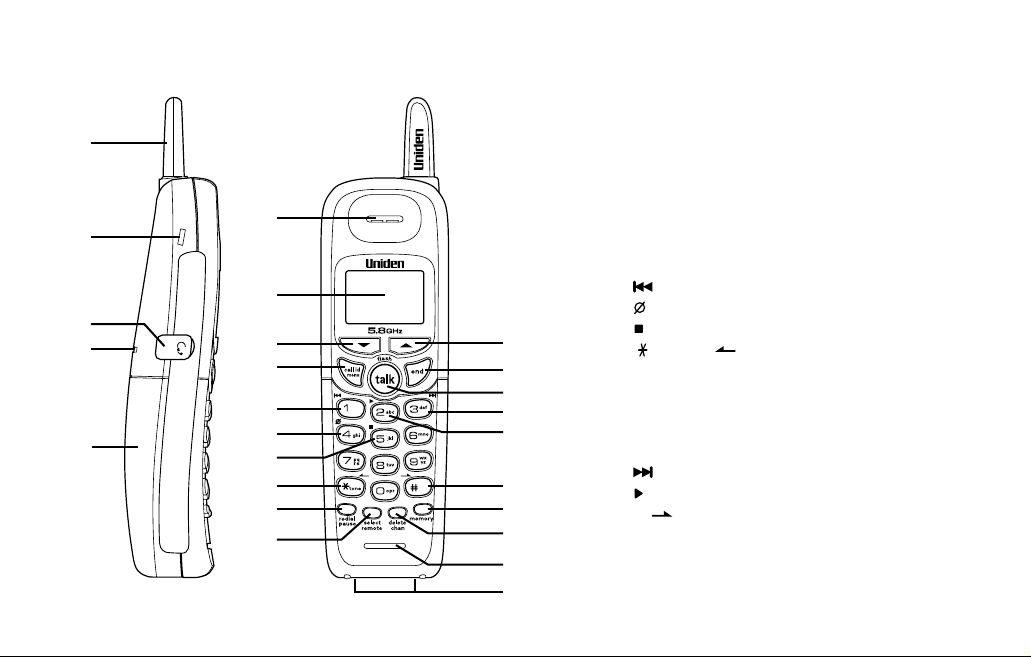
CONTROLS AND FUNCTIONS[ 4 ] www.uniden.com
1. Handset antenna
2. Beltclip hole
3. Optional headset jack
4. Handset ringer speaker
5. Handset battery compartment
6. Handset earpiece
7. LCD display
8.
▼ (volume & scroll down) key
9. Call id (Caller ID)/menu key
10. (repeat/rewind) key
11. (delete) key
12. (stop) key
13. /tone/ (left cursor) key
14. Redial/pause key
15. Select/remote key
16.
▲ (volume & scroll up) key
17. End key
18. Talk/flash key
19. (skip/fast forward) key
20. (play) key
21. #/ (right cursor) key
22. Memory key
23. Delete/chan key
24. Handset microphone
25. Handset charging contacts
Controls and Functions
1
2
3
4
5
6
7
8
9
10
11
12
13
14
15
16
17
18
19
20
21
22
23
24
25
Page 5
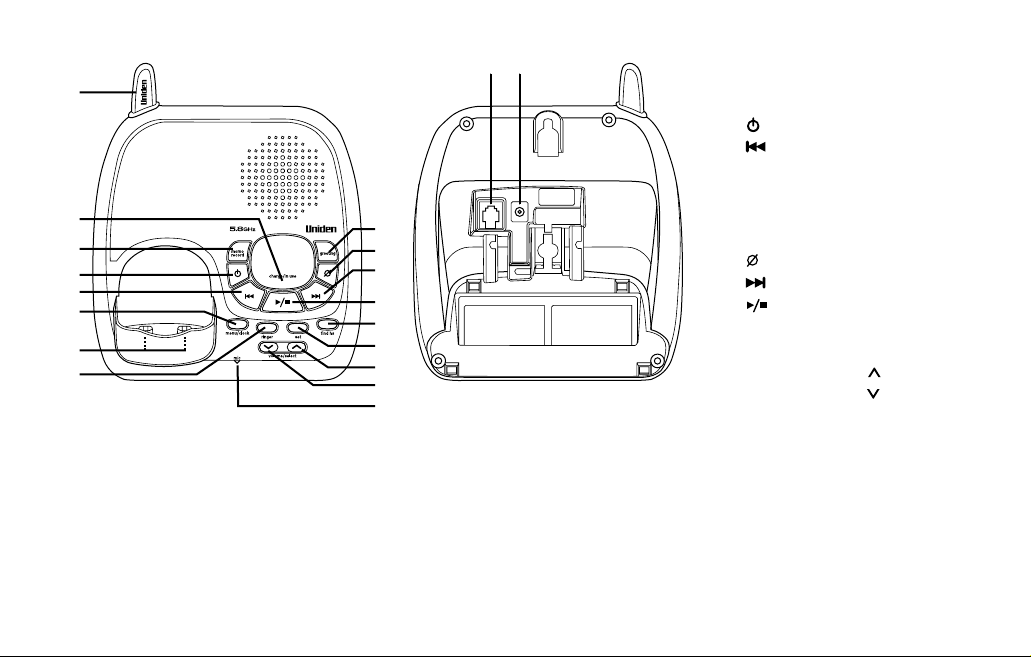
CONTROLS AND FUNCTIONS [ 5 ]www.uniden.com
27
28
29
30
31
32
33
26
34
35
36
37
38
39
40
41
42
43 44
26. Base antenna
27. Charge/in use LED
28. Memo/record key
29. (answer on/off) key
30. (repeat/rewind) key
31. Menu/clock key
32. Base charging contacts
33. Ringer key
34. Greeting key
35. (delete) key
36. (skip/fast forward) key
37. (play/stop) key
38. Find hs key
39. Set key
40. Volume/select (up) key
41. Volume/select (down) key
42. Mic (microphone)
43. Telephone line jack
44. DC IN 9V jack
Terms Used in this Manual
• Standby Mode - The handset may be sitting in or off the base, but is NOT in use. The talk/flash key has
not been pressed and there is no dial tone.
• Talk Mode - The handset is off the base and the
talk/flash key has been pressed, enabling a dial tone.
• CID - Caller ID
• CIDCW - Caller ID on Call Waiting
Page 6
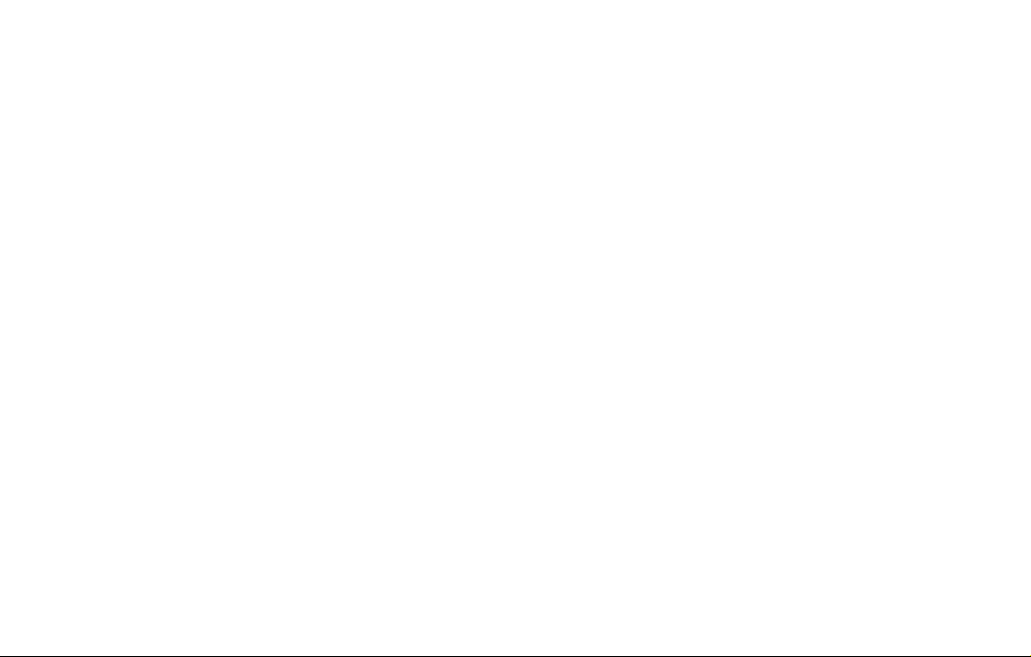
ACCESSIBILITY[ 6 ] www.uniden.com
Accessibility
Uniden provides a customer service hotline for accessibility questions. If you have a disability and need
customer service assistance or if you have any questions about how Uniden's products accommodate
persons with disabilities, please call the accessibility voice/TTY line:
1-800-874-9314
A representative is available to talk to you M-F, 8:00 am to 5:00 pm, CST. After hours, you can leave a
message, and we will call you back. Information is also available on our web site, www.uniden.com,
under the "Accessibility" link.
Page 7

INSTALLING THE PHONE [ 7]www.uniden.com
INSTALLING THE
PHONE
Installing the Phone
Do the following steps:
A. Choose the Best Location
B. Install the Rechargeable Battery Pack into the Handset
C. Connect the Base Unit and Charge the Handset
D. Mount the Base Unit on a Wall
A. Choose the best location
Before choosing a location for your new phone. Here are some important guidelines
you should consider:
• The location should be close to both a phone jack and a continuous power outlet
(one which is not connected to a switch).
• The base and handset should be kept away from sources of electrical noise such as
motors, microwave ovens, and fluorescent lighting.
• The base can be placed on a desk, tabletop, or mounted on a standard wall plate.
For better reception, place the base as high as possible.
• The base should be placed in an open area for optimum range and reception.
Avoid excessive moisture,
extremely low temperatures,
dust, mechanical vibration,
or shock
Avoid heat sources, such as radiators,
air ducts, and sunlight
Avoid television sets and other
electronic equipment
Avoid noise sources such as a window
by a street with heavy traffic
Avoid microwave ovens
Avoid personal computers
Avoid other cordless telephones
Choose a central location
If your home has
specially wired alarm
equipment connected to
the telephone line, be
sure that installing the
system does not disable
your alarm equipment.
If you have questions
about what will disable
your alarm equipment,
contact your telephone
company or a qualified
installer.
Page 8
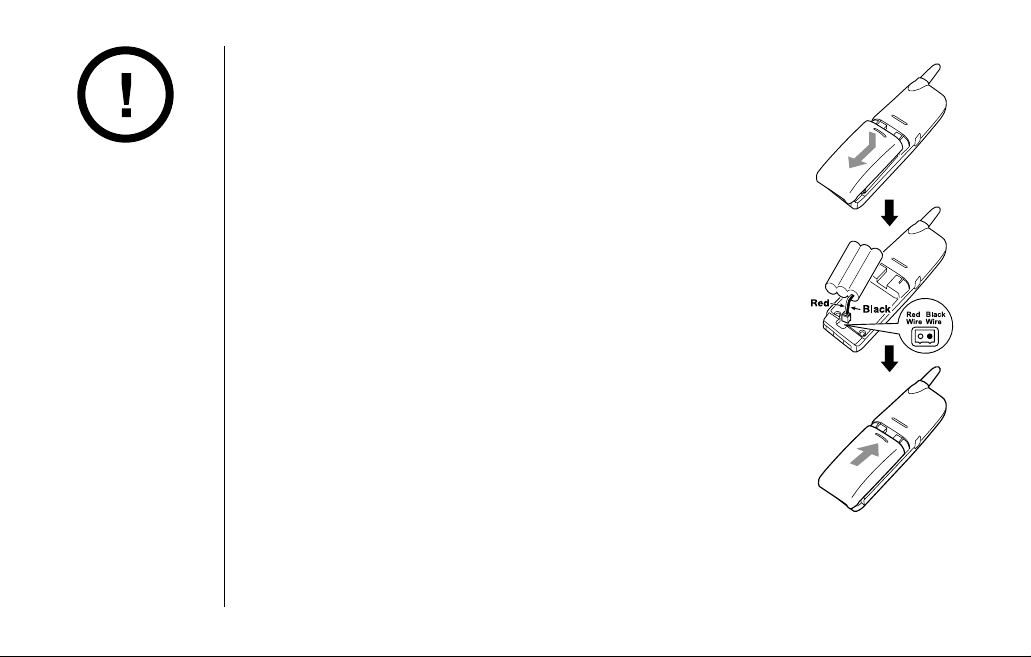
INSTALLING THE PHONE[ 8 ] www.uniden.com
B. Install the rechargeable battery pack into the handset
The handset is powered by a rechargeable battery pack.
The battery recharges automatically when the handset is
placed in the base unit.
1) Press down on the handset battery case cover (use the
finger indention for a better grip) and slide the cover
downward to remove.
2) Plug the battery pack connector (red & black wires) into
the small jack inside the battery compartment.
(The connector notches fit into the grooves of the jack only
one-way.) Match the wire colors to the polarity label in the
battery compartment, connect the battery, and listen for
a click to insure connection.
3) Make sure you have a good connection by slightly pulling
on the battery wires. If the connection is secure, the
battery jack will remain in place.
4) Place the battery case cover back on the handset by sliding
it upwards until it clicks into place.
Use only the Uniden
(BT-905) rechargeable
battery pack supplied
with your phone.
Page 9

INSTALLING THE
PHONE
INSTALLING THE PHONE [ 9]www.uniden.com
• Connect the AC adapter to a continuous power supply.
• Place the base unit close to the AC outlet to avoid long extension cords.
C. Connect the Base Unit and Charge the Handset
1) Connect the AC adapter to the DC IN 9V jack
and to a standard 120V AC wall outlet.
2) Place the handset in the base unit with the
keypad facing forward.
3) Make sure that the
charge/in use LED
illuminates.
If the LED does not illuminate, check to see that
the AC adapter is plugged in and that the handset
makes good contact with the base charging contacts.
4) Charge your handset at least 15-20 hours before plugging the phone line.
5) Once the handset battery pack is fully charged, connect the
telephone line cord to the
TEL LINE jack and a telephone outlet.
If your telephone outlet isn't modular, contact your telephone
company for assistance.
Modular
• Use only the supplied
AD-314 AC adapter.
Do not use any other
AC adapter.
• Do not place the
power cord where it
creates a trip hazard
or where it could
become chafed and
create a fire or
electrical hazard.
Page 10
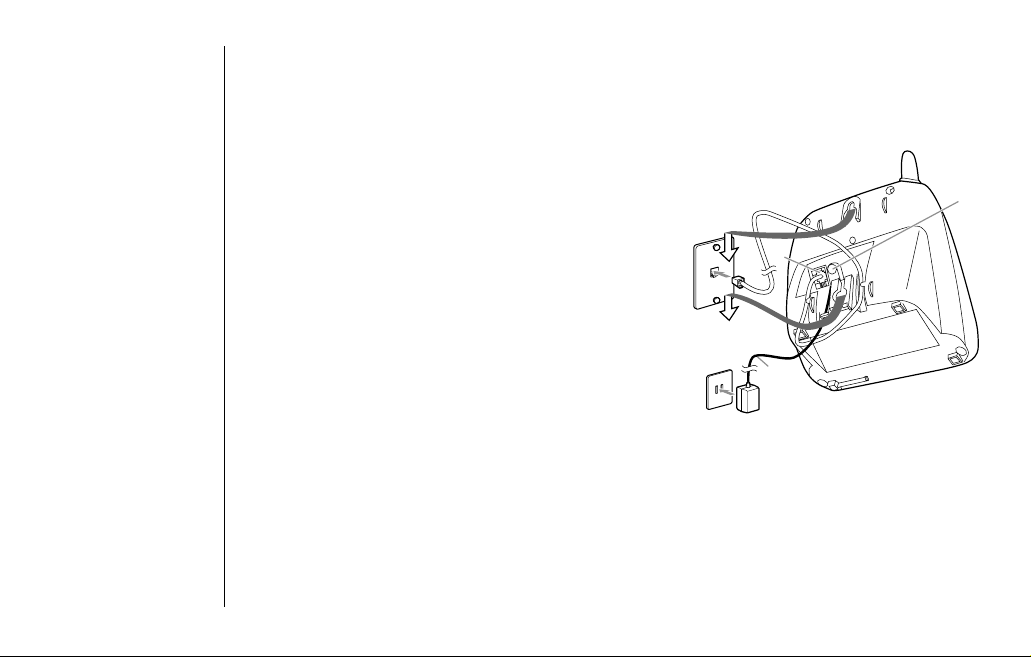
INSTALLING THE PHONE[ 10 ] www.uniden.com
Standard wall plate mounting
This phone can be mounted on any standard wall
plate.
1) Plug the AC adapter to the
DC IN 9V jack.
2) Route the AC adapter cord through the molded
wiring channel as shown.
3) Plug the AC adapter into a standard 120V AC
wall outlet.
4) Plug the telephone line cord into the
TEL
LINE
jack. Route the cord through the molded
wiring channel as shown.
5) Plug the telephone line cord into the
telephone outlet.
6) Align the mounting slots on the base with the
mounting posts on the wall. Then push in and
down until the phone is firmly seated.
D. Mount the Base Unit on a Wall
Wall
plate
AC
outlet
6
3
5
6
4
2
AC
adapter
1
Page 11
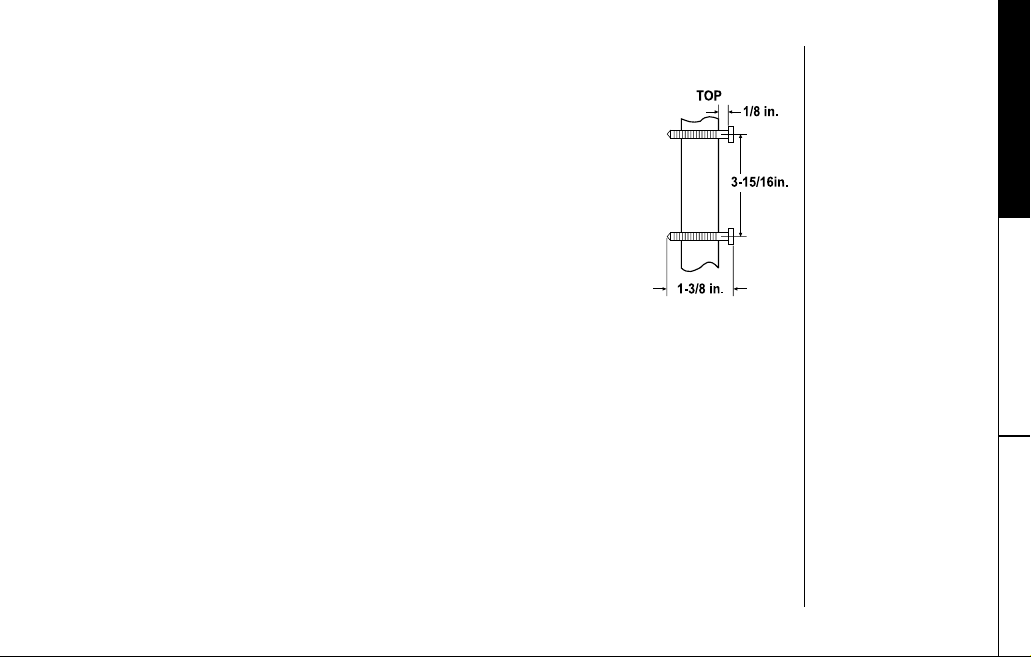
INSTALLING THE
PHONE
INSTALLING THE PHONE [ 11 ]www.uniden.com
Direct wall mounting
If you don't have a standard wall plate, you can mount your phone
directly to the wall. Before doing this, consider the following:
• Avoid electrical cables, pipes, or other items behind the
mounting location that could cause a hazard when inserting
screws into the wall.
• Try to mount your phone within 5 feet of a working phone jack
to avoid excessive lengths.
• Make sure the wall material is capable of supporting the weight
of the base and handset.
• Use #10 screws (minimum length of 1-3/8 inches) with anchoring
devices suitable for the wall material where the base unit will be
placed.
1) Insert two mounting screws into the wall (with their appropriate anchoring
device), 3-15/16 inches apart.
Allow about 1/8 of an inch between the wall and screw heads for mounting the
phone.
2) Refer to steps 1 through 6 on page 10 to mount the telephone.
Installing the Beltclip
To attach the beltclip
Insert the beltclip into the holes on each side of the handset. Press down until it clicks.
To remove the beltclip
Pull both sides of the beltclip to release the tabs from the holes.
Page 12

INSTALLING THE PHONE[ 12 ] www.uniden.com
Headset Installation
Your phone may be used with an optional headset.
To use this feature, insert the headset plug into the headset jack.
Your phone is ready for hands-free conversations.
(Headsets may be purchased by visiting our website at www.uniden.com
or by calling our Parts Department. See back cover page.)
Page 13
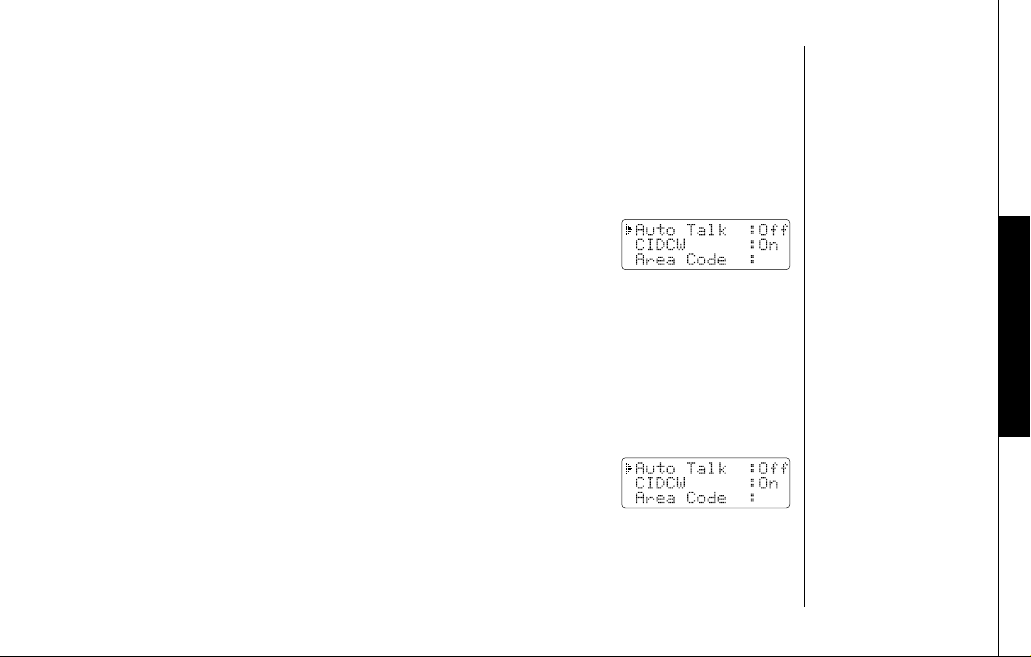
BASIC SETUP
BASIC SETUP [ 13 ]www.uniden.com
Basic Setup
There are five basic options that you will need to set up: AutoTalk, CIDCW (Caller ID
on Call Waiting), Area Code, Dial Mode and Language.
Activating AutoTalk
AutoTalk allows you to answer the phone simply by removing the handset from the
base. You do not have to press any keys.
1) When the phone is in standby mode, press and hold the
call id/menu key. The following screen appears.
2) Press the
select/remote key to turn AutoTalk on.
3) Press the
end key to complete the setting. The handset returns to standby mode.
Activating Caller ID on Call Waiting
Caller ID allows you to see the name and number of the calling party before you
answer the phone. Caller ID on Call Waiting (CIDCW) lets you see the name and number of a call that comes in when you are on the line.
You must subscribe to Caller ID service through your local telephone provider to use
this feature.
1) When the phone is in standby mode, press and hold the
call id/menu key. The following screen appears.
2) Press the
▼ key to select CIDCW.
3) Press the
select/remote key to toggle and turn on Caller ID on Call Waiting.
4) Press the
end key and return the handset to the base unit to complete the
setting. The handset returns to standby mode.
Page 14
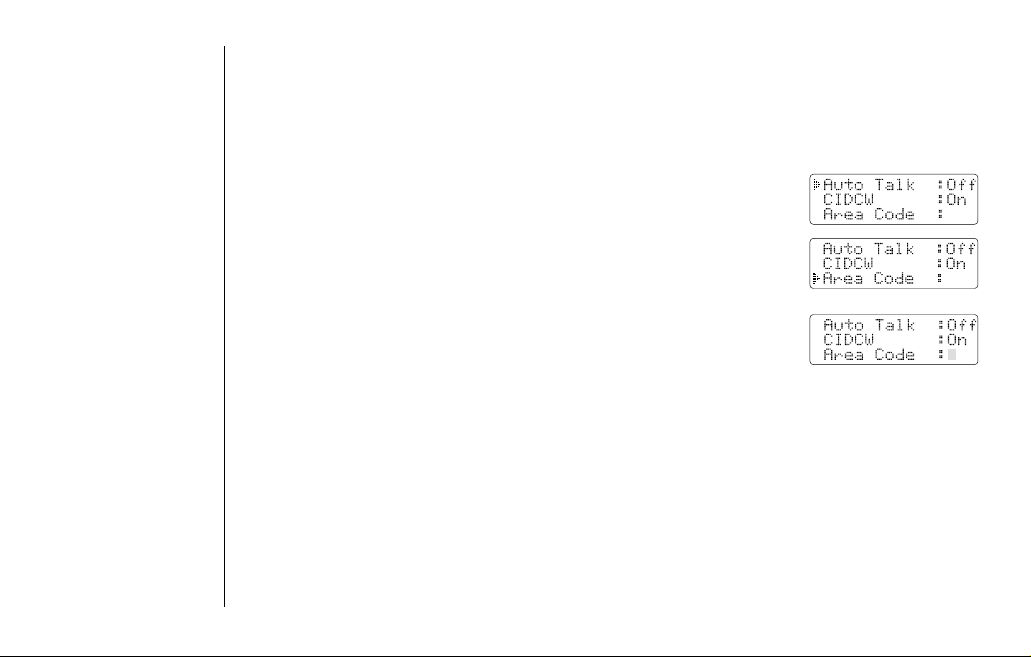
BASIC SETUP[ 14 ] www.uniden.com
1) When the phone is in standby mode, press and hold the
call id/menu key. The following screen appears.
2) Press the
▼ key twice to select Area Code.
3) Press the
select/remote key. If an area code was already
stored, the phone will display it.
4) Use the number keys (
0 - 9 ) to enter the 3-digit area code.
If you make an error, use the
delete/chan key to backspace.
5) Press the
select/remote key. A confirmation tone sounds.
6) Press the
end key to complete the setting. The handset returns to standby mode.
Choosing the Dialing Mode
Your phone can communicate with the telephone network in two different ways: tone
dialing and pulse dialing. These days, most phone networks use a method called tone
dialing, so your phone comes programmed for tone dialing.
If your phone company uses pulse dialing, you'll need to change your phone's dial
mode. There's an easy way to tell: try making a call. If your call connects, your
phone's setting is fine. If not, follow the steps below:
Entering Your Area Code
If you can make a call by dialing only 7 digits (instead of 10), you can program your
local area code in your phone. If you get a call from within your area code, you'll
only see the 7-digit phone number. If you get a call from outside your area code,
you'll see all 10 digits.
Page 15
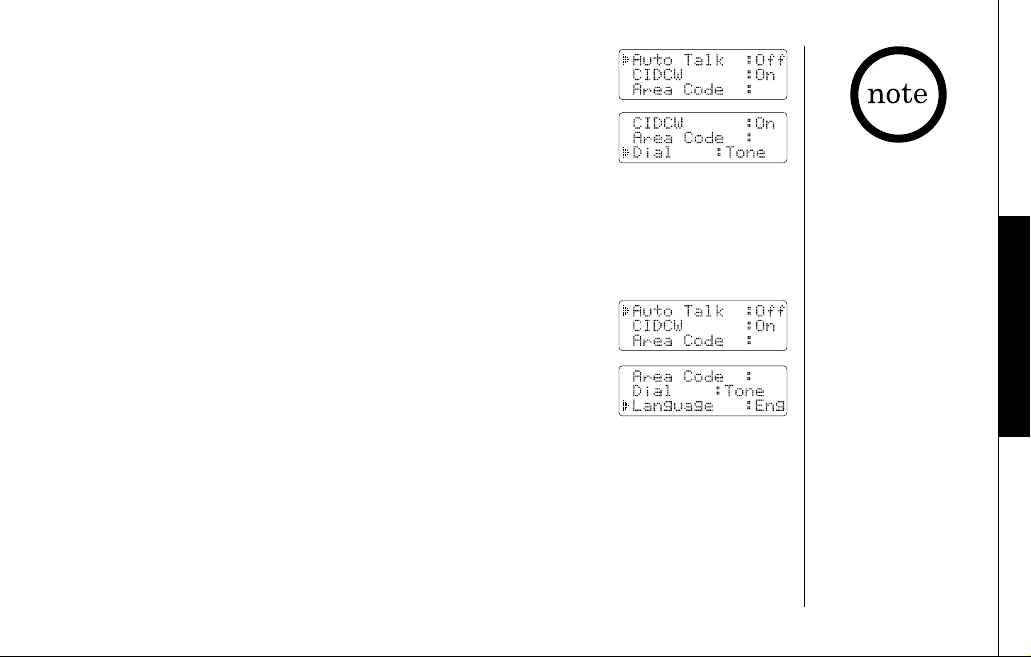
BASIC SETUP
BASIC SETUP [ 15 ]www.uniden.com
1) When the phone is in standby mode, press and hold the
call id/menu key. The following screen appears.
2) Press the
▼ key three times to select Dial.
3) Press the
select/remote key to set the phone to pulse
dialing.
4) Press the
end key to complete the setting. The handset returns to standby mode.
Setting the language
You can change the language the menu display uses. Choose from English, French, or
Spanish.
1) When the phone is in standby mode, Press and hold the
call id/menu key. The following screen appears.
2) Press the
▼ key four times to select Language.
3) Press the
select/remote key to select Eng, Fr. or Esp.
4) Press the
end key to complete the setting.
The handset returns to standby mode.
Selecting the Ring Tone and Volume
Your phone has five different ringer tone/volume combinations you can choose from.
1) With the phone in standy mode, press the
▲ or ▼ key.
2) The phone will sound the different ring tones at different volumes. To turn the
ringer off, select
Ringer Off.
3) When the phone sounds the ring tone and volume you wish to use, press the
end key.
If your phone system
requires pulse dialing
and you need to send
the DTMF tones for
certain situations
during a call, you may
"Switch Over" to tone
dialing. (Refer to "Tone
Dialing Switch Over" on
page 18.)
Page 16

USING YOUR PHONE[ 16 ] www.uniden.com
Using Your Phone
Making and Receiving Calls
Making a call
1) Remove the handset from the base.
2) Press the
talk/flash key.
3) Listen for the dial tone.
4) Dial the number.
OR
1) Remove the handset from the base.
2) Dial the number.
3) Press the
talk/flash key.
Receiving a call
1) Remove the handset from the base. (If AutoTalk is on, the phone will
automatically answer the call when you pick it up.)
2) Press the
talk/flash key.
OR
1) If the handset is off the base, press the
talk/flash, /tone/ , #/ or any
number key. (AutoTalk is on.)
Hanging up
Press the end key or return the handset to the base.
To turn on the AutoTalk
feature, see "Activating
Autotalk" on page 13.
Page 17
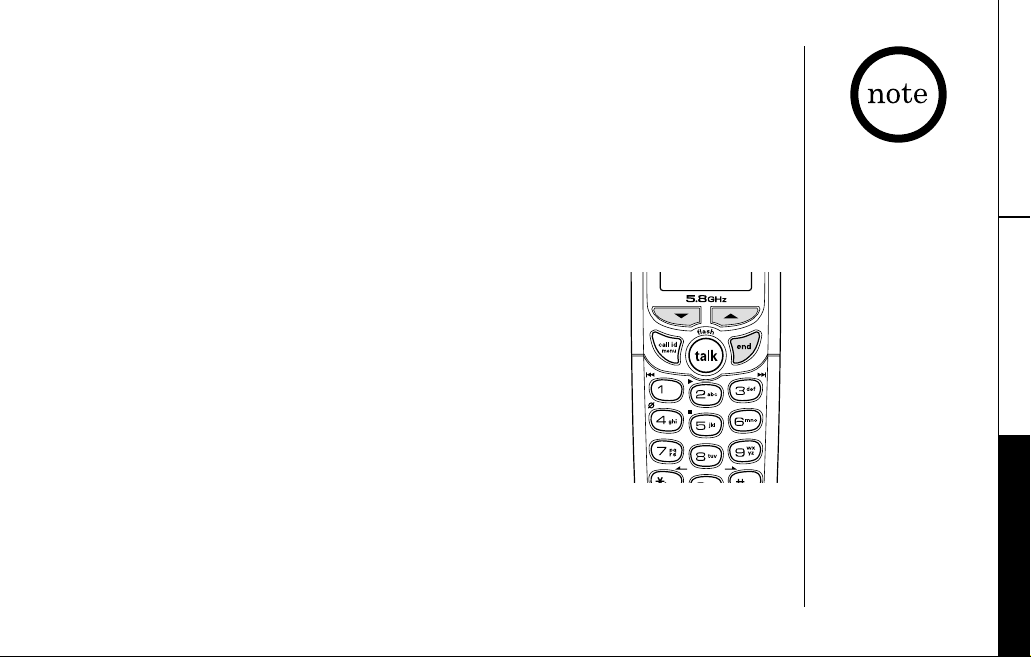
USING YOUR PHONE
USING YOUR PHONE [ 17 ]www.uniden.com
Redialing the Last Dialed Number
1) Remove the handset from the base.
2) Press the
talk/flash key.
3) Listen for the dial tone.
4) Press the
redial/pause key.
OR
1) Remove the handset from the base.
2) Press the
redial/pause key.
3) Press the
talk/flash key.
Adjust the Earpiece Volume
To change the earpiece volume, press the ▲ or ▼ key during a
call.
Temporarily Mute Ringer
If the handset is off the base while an incoming call is ringing,
simply press the
end key to mute the incoming ring. The ringer
will sound with the next incoming call.
You can only mute the
handset ringer if the
handset is off the base
when the phone starts
ringing.
Page 18
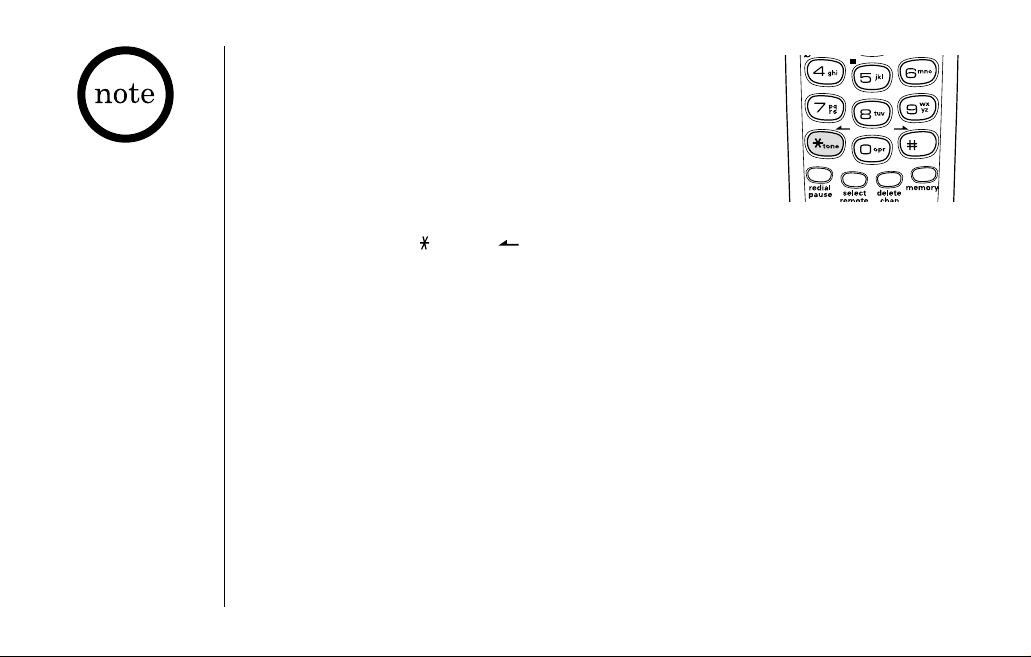
USING YOUR PHONE[ 18 ] www.uniden.com
Tone Dialing Switch-over
If your telephone company requires pulse dialing, you can
switch over to tone dialing after the call connects.
This feature is useful when you need tone dialing to use
automated such as telephone bank tellers, telephone
prescription refills, customer support menus,etc.
If your phone is set to pulse dialing mode, make your call normally. Once your call
connects, press the
/tone/ key. Any digits you enter from then on will be sent
as tone digits. When this particular call ends, the phone automatically returns to
pulse dialing mode.
Traveling Out-of-Range
During a call, as you begin to move your handset too far from your base unit, noise
increases. If you pass the range limits of the base, your call will terminate within
one minute.
Selecting a Different Channel
If you encounter interference while using your phone, you can manually change the
phone´s channel for clear operation. While using your phone, press the
delete/chan
key. Scanning appears on the display, indicating the phone is changing to another
channel. For more information on interference, refer to "Precautions" on page 55.
The UltraClear Plus
TM
true compander circuitry
virtually eliminates
background noise. This
innovative technology,
together with 20
different channels,
provides you with the
best possible reception
during all your
conversations.
Page 19

USING YOUR PHONE
USING YOUR PHONE [ 19 ]www.uniden.com
Using Call Waiting
If you have Call Waiting, you can receive calls while on the line.
Find Handset
To locate the handset, press the find hs key on the base. The
handset beeps for 60 seconds.
To cancel paging, press any key on the handset or the
find hs
key on the base, or return the handset to the base.
Paging is also canceled when the phone receives an incoming
call.
You must subscribe to Call Waiting through your local telephone company.
1) If a call comes in while you are on the phone, you will
hear a call waiting tone. If you have CIDCW activated,
you will see the name and number of the incoming
caller.
2) Press the
talk/flash key to accept the waiting call.
After a short pause, you will hear the new caller.
3) To return to the original caller, press the
talk/flash
key again.
Page 20
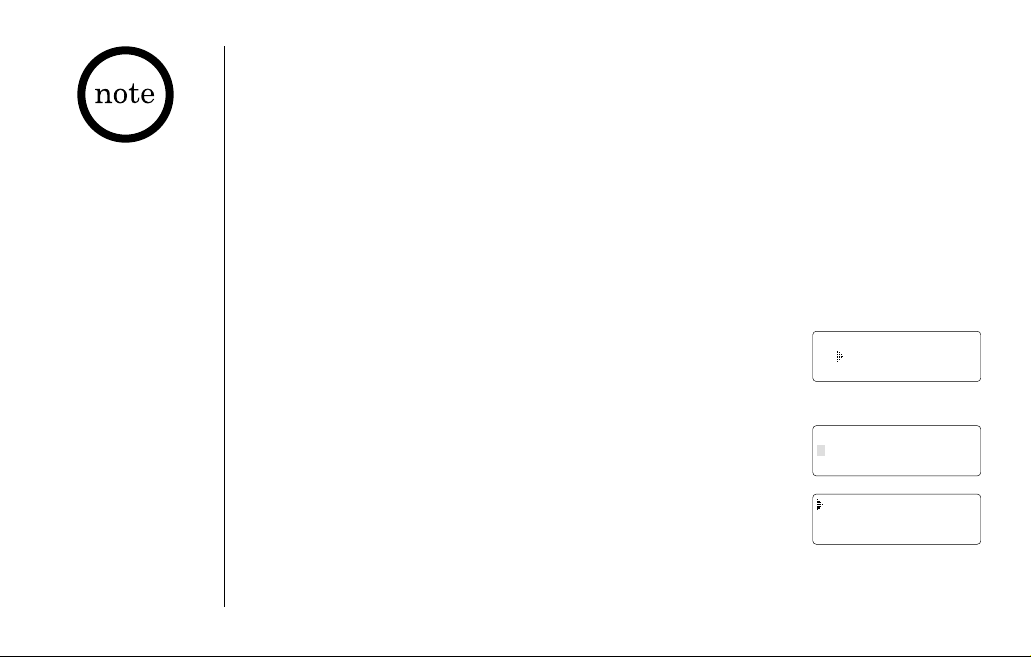
USING THE SPEED DIAL MEMORY[ 20 ] www.uniden.com
Using the Speed Dial Memory
The speed dial memory allows you to store up to 10 names and numbers in the
handset. You can dial these numbers with just a few key presses.
The speed dial memory is not limited to phone numbers. You can store any number
(up to 20 digits) that you need to enter once your call connects. This is referred to
as Chain Dialing. For example, you can save your bank account number to speed dial
memory. When you call your bank's telephone teller service and are prompted to
enter your account number, simply press the
memory key and the speed dial number
where you stored your account number. Then press the
select/remote key.
Storing Names and Numbers in Speed Dial Memory
1) With the phone in standby mode, press the memory key.
2) Enter
0- 9 to select the speed dial number where you would
like to store this entry. You can also scroll through the list
with the
▲ and ▼ keys. Press the select/remote key twice.
3)
Store Name appears and a cursor flashes indicating that the
phone is ready for the name to be entered.
If the selected speed dial number is already assigned, the
edit screen appears. You can select
Edit to edit this entry,
select
Delete to erase this entry, or select Go Back to
choose another speed dial number.
When editing the speed
dial memory, you must
press a key within 30
seconds or the phone
will return to standby
mode. If you return the
handset to the base,
the phone will return to
standby mode also.
Select Memory
01
02 JOHN DOE
Store Name
Edit Memory01
Delete Memory01
Go Back
Page 21

USING THE SPEED
DIAL MEMORY
USING THE SPEED DIAL MEMORY [ 21 ]www.uniden.com
If the next character
uses the same number
key, you must press the
#/ key to move the
cursor over. Otherwise
the next time you press
the number key, it
changes the character
that was previously set.
4) Enter a name according to the instructions below, then press the select/remote
key. If no name is required, go to step 5.
• The name can be up to 13 characters.
• Use the
#/ and /tone/
key
to move the cursor to the desired location.
• Use the
delete/chan key to delete characters as needed.
• Press and hold the
delete/chan key to delete all the characters.
Refer to the letters on the number keys to select the desired characters.
With each press of a numeric key, the displayed character appears in the following
order: upper case letters first, lower case letters next and finally the number
corresponding to the key.
If you make a mistake while entering a name
Use the /tone/
or
#/ key to move the cursor to the incorrect character.
Press the
delete/chan key to erase the wrong character. Then enter the correct
character. To delete all characters, press and hold the
delete/chan key.
For example, to enter Movies.
1) Press
6. Then press the #/ key
to move the cursor to the right.
2) Press
6 six times.
3) Press
8 six times.
4) Press
4 six times.
5) Press
3 five times.
6) Press
7 eight times.
keys 123456789
1
1
ABCabc2
2abc
DEFdef3
3def
GHIghi4
4ghi
JKLjkl5
5jkl
6mno
MNOmno6
PQRSpqrs7
7pqrs
TUVtuv8
8tuv
WXYZwxyz9
9wxyz
*#-&()
0
oper
Number of times key is pressed
(blank)
0
Page 22

USING THE SPEED DIAL MEMORY[ 22 ] www.uniden.com
5) Store Number is displayed. The cursor flashes indicating
that the phone is ready for the number to be entered.
6) Use the keypad to enter the phone number; each number
can be up to 20 digits.
If you need the phone to pause during the dialing sequence,
press the
redial/pause key to insert a two-second delay
between the numbers. You can enter multiple pauses to
increase the delay. Each pause counts as a digit. The
display shows a
P for every pause.
7) Press the memory key. You will hear a confirmation tone,
and the following screen appears.
Memory storage is complete.
After about 2 seconds, the following screen displays all the
speed dial memory entries.
8) Press the
end key to exit memory setup mode. The phone
returns to standby.
When storing numbers into memory, if the handset is idle (i.e., no key is pressed) for
more than 30 seconds, it will beep rapidly, and the phone will return to standby mode.
Store Number
Store Number
8007303456
Memory01 Stored
01 Movies
02 JOHN DOE
03 MOM AND DAD
Page 23

USING THE SPEED
DIAL MEMORY
USING THE SPEED DIAL MEMORY [ 23 ]www.uniden.com
Storing Caller ID messages in Speed Dial Memory
Messages (Caller ID names/numbers) shown in the Caller ID list can be stored in
memory dialing. For instructions on viewing the Caller ID Message list, see page 26.
1) Press the
call id/menu key. Select the phone number to be
stored from the Caller ID list by pressing the
▲ or ▼ key.
2) Press the
memory key.
3) Enter a number (
0 - 9 ) or press the ▲ or ▼ key to select the
memory location to be stored.
4) Press the
select/remote key. You hear a confirmation tone,
and the number is stored in memory. The display returns to
the Caller ID list.
If a number has already been stored in the selected memory
number location, a confirmation screen is displayed.
Press the ▲ key to select Yes. Press the select/remote key to
overwrite. The display returns to the Caller ID list.
You cannot store a
Caller ID message if no
phone number appears
in the message.
5/17 12:30PM 03
Jane Smith
214-555-1234
Select Memory
01
02 JOHN DOE
5/17 12:30PM
Jane Smith
214-555-1234
Replace Memory?
Yes
No
Page 24

USING THE SPEED DIAL MEMORY[ 24 ] www.uniden.com
Making Calls from Speed Dial Memory
1) Press the memory key. The handset displays your programmed
speed dial number.
2) Enter the number (
0 - 9 ), or press the ▲ or ▼ key to select
the speed dial number you would like to dial.
3) Press the
talk/flash key. Talk and the number selected
appear on the display. Then the displayed number is dialed.
To cancel speed dialing
Press the end key to cancel speed dialing. The handset returns to standby mode.
Also, if the handset is idle (e.g., no key is pressed) for 30 seconds, the phone
returns to standby mode.
Select Memory
01 Movies
02 JOHN DOE
Talk
07303456
Page 25

CALLER ID
AND CIDCW
CALLER ID AND CIDCW [ 25 ]www.uniden.com
• If you answer a call
before the Caller ID
message is received
(for example, before
the second ring), the
Caller ID message will
not appear.
• When the call is
received via a
telephone company
that does not offer
Caller ID service, the
caller´s phone
number and name
do not appear.
(This includes
international calls.)
• When the call is
received via a private
branch exchange
(PBX), the caller´s
phone number and
name may not appear.
Caller ID and CIDCW (Caller ID on Call Waiting)
You must subscribe to Caller ID services through your local telephone provider
to use these features.
When the telephone rings, the Caller ID feature allows you
to view the caller´s name, phone number, date and time of call. The incoming call
information is stored in the Caller ID record. If the Caller ID service includes the
caller´s name, the caller´s name appears on the display (up to 15 letters).
You may receive any one of the following messages:
When invalid data is received
Incomplete Data
When a private name is received Private Name
When a private number is received Private Number
When a unknown name is received Unknown Name
When a unknown number is received Unknown Number
Data errors appear as ¨¨.
The date and
time received
Caller's name
Caller's phone number
5/11 12:30PM
Jane Smith
214-555-1234
Page 26

CALLER ID AND CIDCW[ 26 ] www.uniden.com
Viewing the Caller ID Message List
The Caller ID list stores information for up to 30 incoming calls - even unanswered
calls. You can also view the Caller ID list during a call.
1) Press the
call id/menu key.
The summary screen displays the number of new messages
and total messages.
2) Use the
▼ key to scroll through the messages from the
latest to the earliest, or use the
▲ key to scroll through
the messages from the earliest to the latest.
3) Press the
call id/menu key to return to talk mode, or press
the
end key to return to standby mode.
• In Caller ID operation,
if no key is pressed for
more than 30 seconds,
an error tone sounds
and the handset returns
to standby mode.
• Each message can be
up to 15 characters
for the name and 15
digits for the phone
number.
• The number of calls
from the same Caller
ID appears next to the
received time. Once
you view the new
message, the number
will be cleared and
disappear.
• During a call, don't
press the end key, or
the call will be
disconnected.
Caller ID
New :01
Total:02
5/17 12:30PM 03
Jane Smith
214-555-1234
Page 27

CALLER ID
AND CIDCW
CALLER ID AND CIDCW [ 27 ]www.uniden.com
• While using the
Delete All? or
Delete Message?
screen, if no key is
pressed for more than
30 seconds, an error
tone sounds, and the
handset returns
to standby mode.
• If you get an
incoming call or page,
the deleting operation
is canceled and you
can answer the call or
page.
Deleting Information from the Caller ID List
If the phone receives more Caller ID messages than it can store, the oldest one in
the list is automatically deleted. Caller ID data can also be deleted manually.
Deleting a Caller ID message
1) Press the call id/menu key in standby mode. Find the
message to be deleted from the Caller ID list by pressing
the
▲ or ▼ key.
2) Press the
delete/chan key.
3) Press the
▲ or ▼ key to select Yes, and then press the
select/remote key.
Deleting all Caller ID names/numbers
1) With the phone in standby mode, press the call id/menu key.
2) Press the
delete/chan key.
3) Press the
▲ or ▼ key to select Yes, and then press the
select/remote key.
You hear a confirmation tone and all stored Caller ID
messages are deleted.
5/17 12:30PM 03
Jane Smith
214-555-1234
Delete Message?
Yes
No
Caller ID
New :01
Total:02
Delete All?
Yes
No
Caller ID
Total:00
Page 28

CALLER ID AND CIDCW[ 28 ] www.uniden.com
Making a Call from the Caller ID List
You can place a call from the Caller ID list.
1) Press the
call id/menu key in standby mode. Select the
phone number that you want to dial by pressing the
▲ or
▼ key.
2) To have the phone dial a
1 before the displayed Caller ID
number, press
1. To have the phone dial the stored area
code before the displayed Caller ID number, press
3.
3) Press the
talk/flash key. The displayed phone number dials
automatically.
Caller ID on Call Waiting (CIDCW)
With CIDCW, you will hear a Call Waiting tone while you are on a call, and the Caller
ID data is displayed. To accept the waiting call, press the
talk/flash key (see page
19).
You cannot make a call
from the Caller ID list if
your cordless telephone
is connected to a
private branch exchange
(PBX).
5/17 12:30PM 03
Jane Smith
214-555-1234
Talk
2145551234
Page 29

THE INTEGRATED
ANSWERING DEVICE
THE INTEGRATED ANSWERING DEVICE [ 29 ]www.uniden.com
Digital Tapeless Recording allows you to quickly review, save, or delete the messages
you choose. You will never have to worry about a tape wearing out, jamming, or
resetting improperly.
The Integrated Answering System is easy to use, but
please read through all of the
instructions carefully.
• Digital Tapeless Recording
• Access Messages with Handset Remote
Key
• Up to 13 Minutes of Recording Time
• Call Screening
• Personal or Pre-recorded Outgoing
Message
• Voice Prompts (English, French or
Spanish)
• Time and Day Announcement
• Remote Message Retrieval
• Toll Saver
• Conversation Recording
• Voice Memo
• Selectable ringer options (high, low or
off)
The Integrated Answering Device
The cordless phone has a built-in answering system that answers and records
incoming calls. You can also use your answering system to record a conversation,
leave a voice memo message, or to announce a special outgoing message to callers
when you're away from your phone.
Features
Page 30

SETTING UP YOUR ANSWERING SYSTEM[ 30 ] www.uniden.com
Setting Up Your Answering System
Answering System Setting
To set the following six functions you must enter the menu mode.
• With the phone in standby mode, use the menu/clock key
to scroll through the menu options. The system returns to
standby and sounds a tone after the last menu option.
• If any of the following occurs during menu setup, the
system returns to standby, and you will have to start over
with the procedure you were performing:
- The
talk/flash key is pressed
- The (play/stop) key is pressed
- 10 seconds elapse without a key press
- An incoming call is received
• If the system remains idle for about five seconds after the
announcement, the system returns to standby. Once the
volume/select/ or key is pressed, the idle time is
extended to 10 seconds.
• For your convenience,
voice prompts will
guide you through the
menu mode.
• After the setting, press
the key to exit
the menu mode, or the
menu/clock key to
move to the next menu
option.
Standby
menu/clock
"Time"
menu/clock
"Security Code"
menu/clock
"Ring Time"
menu/clock
"Record Time"
menu/clock
"Message Alert"
menu/clock
"Language"
menu/clock
Return to standby
(tone sounds)
Page 31

SETTING UP YOUR
ANSWERING SYSTEM
SETTING UP YOUR ANSWERING SYSTEM [ 31 ]www.uniden.com
• Normally, the system
will return to standby
if it remains idle for
10 seconds after the
volume/select/ or
key is pressed. For
setting the time,
however, the idle time
is extended to two
minutes.
• Press and hold the
volume/select/ or
key
to quickly
scroll through the
numbers on the
display.
Setting the Time
The clock on the cordless phone’s answering system starts when power is supplied to
the base. Follow these steps to set the clock to the correct time.
1) With the phone in standby mode, press the
menu/clock
key.
The system announces "Time" followed by the current
time and the instructions for setting the time.
2) Press the
volume/select/ or key until the correct
day is announced. The numbers [ ] through [ ] are
displayed on the base.
3) Press the
set key to select the day.
4) Press the
volume/select/ or key until you hear
the correct hour setting. The numbers [ ] through
[ ] are displayed on the base.
5) Press the
set key to select the hour.
6) Press the
volume/select/ or key until you hear
the correct minute setting. The numbers [ ] through
[ ] are displayed on the base as each minute is
announced.
Page 32

SETTING UP YOUR ANSWERING SYSTEM[ 32 ] www.uniden.com
7) Press the set key to select the minute.
8) Press the
volume/select/ or key until you hear the correct AM or PM set-
ting. The message counter displays [ ] or [ ].
9) Press the
set key to select the AM/PM setting.
You hear a confirmation tone followed by the announcement "Time," and the day and
time are then announced for your review. After a few seconds, the system announces
“To set security code, press menu again.”
Setting a Personal Security Code (PIN)
If you want to be able to play your messages from a remote location, you need to
enter a two-digit Personal Identification Number (PIN) code (01-99). To select a
PIN, perform the following steps:
1) With the phone in standby mode, press the
menu/clock key twice.
The system announces “Security code,” and the current PIN code is announced as
it is displayed on the base. Then the system announces the instructions for
setting the PIN code.
2) Press the
volume/select/ or key until the desired number appears.
3) Press the
set key to select the PIN code. You hear a confirmation tone, then the
announcement “Security code” followed by the new PIN code is announced. After a
few seconds, the system announces “To set ring time, press menu again.”
The PIN code is set to
"80" at the factory.
Page 33

SETTING UP YOUR
ANSWERING SYSTEM
SETTING UP YOUR ANSWERING SYSTEM [ 33 ]www.uniden.com
Setting the Ring Time
The ring time setting allows you to set the number of rings the caller hears before
your answering system plays the outgoing message. You can set the ring time to
answer after two, four, or six rings. If you select Toll Saver [ ], the answering
system picks up after two rings if you have new messages, and after four rings if
there are none. This way, if you make a long distance call to check your messages,
you can hang up after the second ring to avoid billing charges.
1) With the phone in standby mode, press the
menu/clock key three times.
You hear “Ring time” and the current ring time ([ ], [ ], [ ], [ ] Toll
saver), and it is displayed on the base. Then you hear the guidance for setting the
ring time.
2) Press the
volume/select/ or key until the desired ring time appears.
3) Press the
set key to select the new ring time. You hear a confirmation tone, then
the announcement “Ring time” followed by the new ring time. After a few
seconds, the system announces “To set record time, press menu again.”
Page 34

SETTING UP YOUR ANSWERING SYSTEM[ 34 ] www.uniden.com
Selecting the Message Record Time
You have three record time options: one minute, four minutes, and "Announce only."
"Announce only" answers the call with the preset greeting or your personal greeting
but prevents the caller from leaving a message.
1) With the phone in standby mode, press the
menu/clock key four times.
You hear “Record time” and the current recording time ([ ] 1 minute, [ ] 4
minutes, [ ] Announce only, No recording), and it is displayed on the base.
Then you hear the guidance for setting the record time.
2) Press the
volume/select/ or key until the desired time appears.
3) Press the
set key to select the new recording time. You hear a confirmation tone,
then the announcement “Record time” followed by the new recording time. After a
few seconds, the system announces “To set message alert, press menu again.”
Setting the Message Alert tone
The message alert tone beeps every 15 seconds whenever you have unheard
messages. The tone turns off automatically after you listen to all your new messages.
You can also turn off the message alert tone by pressing any key on the base.
Follow the steps below to turn on the message alert tone:
After setting the
Announce only feature,
you may want to change
your outgoing message
not to prompt the caller
to leave a message.
However, the prerecorded
message changes
automatically.
Page 35

SETTING UP YOUR
ANSWERING SYSTEM
SETTING UP YOUR ANSWERING SYSTEM [ 35 ]www.uniden.com
1) With the phone in standby mode, press the menu/clock key five times.
You hear “Message alert” and the current setting ([ ] Off or [ ] On), and it
is displayed on the base. Then you hear the instructions for setting the Message
Alert.
2) Press the
volume/select/ or key to make your selection.
3) Press the
set key to select the new setting. You hear a confirmation tone, then
the announcement “Message alert” followed by the current setting you have
selected is announced. After a few seconds, the system announces “To set
language, press menu again.” When the first new message is received, the alert
tone will begin to sound.
Selecting the Language
The answering system voice announcements can be heard in English, French or
Spanish. To choose the language of the answering system voice announcements:
1) With the phone in standby mode, press the
menu/clock key six times.
You hear the announcement “Language, English” followed by the guidance for
setting the language. The current setting ([ ], [ ] or [ ]) appears on the
base.
2) Press the
volume/select/ or key to select the desired language.
3) Press the
set key. A confirmation tone is heard along with the setting in the
language selected.
Page 36

SETTING UP YOUR ANSWERING SYSTEM[ 36 ] www.uniden.com
Setting Your Outgoing Message (Greeting)
When you receive a call, the answering system automatically plays either a preset
message or your own greeting.
Preset message
The following message is prerecorded:
"Hello, no one is available to take your call. Please leave a message after the tone."
If the answering machine is set to announce only, the preset greeting automatically
changes to:
"Hello. No one is available to take your call. Please call again."
Recording a personal outgoing message (Greeting)
1) With the phone in standby mode, press and hold the greeting key.
You will hear the announcement “Record greeting” and a confirmation tone.
[ ] flashes on the message counter.
2) Start recording your message. You have 30 seconds, and the message counter
starts to count down [ ] to [ ] every second.
3) When you are finished recording your greeting, press the
greeting key, the
key or the
set key. You hear a confirmation tone, and then your greeting plays
back for you.
See "Selecting the Message Record Time", page 34 on how to set the announce only feature.
• Your greeting must be
more than 2 seconds
and less than 30
seconds to record.
• Position yourself as
near to the base as
possible and speak
clearly when recording
your outgoing message.
Page 37

SETTING UP YOUR
ANSWERING SYSTEM
SETTING UP YOUR ANSWERING SYSTEM [ 37 ]www.uniden.com
Although you have set
the base ringer to off,
the handset will still
ring.
Choosing between the two outgoing messages
With the phone in standby mode, press the greeting key to play the current outgoing
message. While the outgoing message is playing, press the
greeting key again to
switch between the prerecorded greeting and the personal greeting. After the
message finishes playing, a confirmation tone is heard.
Setting the Base Ringer Volume
The base has three ringer volume settings: high, low, and off. You can change the
ringer volume while in standby mode or while an incoming call is ringing.
1) Press the
ringer key.
You hear the ringer at the current volume level
([ ] High, [ ] Low, [ ] off) (if you set the
base ringer volume to off, “Ringer off” is
announced) and it is displayed on the base.
2) Press the
ringer key repeatedly until the desired ringer
option appears.
3) The system displays the new ringer volume.
To delete the personal greeting, press the key during the announcement and the system
announces “Greeting has been deleted.”
Page 38

SETTING UP YOUR ANSWERING SYSTEM[ 38 ] www.uniden.com
Temporarily Mute the Base Ringer and Call Screen
Press the key to temporarily mute the incoming ring and call screen. The ringer
will sound with the next incoming call. To turn the ringer back on for this call, press
the
ringer key. To hear the answering machine and screen this call, press the
volume/select/ or key.
Adjusting the Speaker Volume Level
You can adjust the volume of the base speaker by pressing the volume/select/ or
key on the base. Press the
volume/select/ key for louder or the
volume/select/ key for softer while the base speaker is being used except for
menu mode. The numbers [ ]- [ ] are displayed on the base indicating the volume
levels. [ ] being the softest and [ ] being the loudest.
Turning the Answering System On/Off
To turn the answering system on, press the key. The
system will announce “Answering system is on”. The
current greeting message will be played, and you will hear
a confirmation tone. The message counter displays the
number of messages stored in memory. If the display
flashes, then there are new messages waiting for you.
To turn the answering system off, press the key again.
After the announcement “Answering system is off”, the
message counter display will no longer be illuminated.
Page 39

USING YOUR
ANSWERING SYSTEM
USING YOUR ANSWERING SYSTEM [ 39 ]www.uniden.com
Using Your Answering System
The message counter displays the number of messages stored in memory. If the
display flashes, new messages waiting for you. The flashing number represents the
number of new messages, not total messages. The cordless phone plays your new
messages first; after all the new messages are played, you can play the old
messages.
When the answering system is full, [ ] is displayed on the base, and the system announces "No
remaining time." You should delete some messages so that the system can record new messages.
(Refer to "Deleting a Message" on page 42.)
Page 40

USING YOUR ANSWERING SYSTEM[ 40 ] www.uniden.com
Playing your messages
1) With the phone in standby mode, press the key.
The system announces the number of new and old
messages. The LED displays the number of new
messages, and the number flashes. The day and time
that each message was received is announced after the
message is played.
2) When all new messages have been played, you hear a
confirmation tone and an announcement “End of
messages.” The message counter displays the total
number of stored messages, and the system returns to
standby.
3) After you have reviewed your new messages, you can
play your old messages by pressing the key again.
Once you have listened to a new message, it becomes
an old message. The old messages will be played in the
order in which they were received.
Repeating a message
1) With the phone in standby mode, press the key to review your messages. The
number of stored messages are announced.
To stop playing your
messages, press the
key again at any time.
Page 41

USING YOUR
ANSWERING SYSTEM
USING YOUR ANSWERING SYSTEM [ 41 ]www.uniden.com
Skipping a message
1) With the phone in standby mode, press the key to review your messages. The
number of messages is announced.
2) Press the key at any time to skip to the next message.
Each time the key is pressed, the system scans forward one message. If you
have several messages, press the key repeatedly to find the message you want
to play. To quickly scroll forward through a message, press and hold the
(skip/ff) key.
3) Press the key at any time to stop reviewing your messages and return to
standby. The message counter shows the number of messages stored in memory.
4) Press the key at any time to stop reviewing messages and return to standby.
2) To repeat the current message, press the (repeat/rew) key while the message
is playing. To quickly scroll backwards through a message, press and hold the
(repeat/rew) key.
3) To go back to the previous message, press the (repeat/rew) key as soon as a
message begins playing. Each time you press (repeat/rew), the system skips
back one message.
Page 42

USING YOUR ANSWERING SYSTEM[ 42 ] www.uniden.com
Deleting a Message
To maintain maximum record time, delete the old
messages.
1) Press the key to review your messages.
2) Press the key anytime during the message
to delete.
3) You hear a confirmation tone and the message
is deleted.
You can also delete all the messages.
1) Press the key in standby mode.
You hear an announcement “To delete all messages,
press delete again.”
2) Press the key again.
You hear a confirmation tone and [ ] is displayed
on the base. All the messages are deleted.
When you try to delete all messages without first listening to your new messages, you
hear several short beeps followed by an announcement “Please playback all messages.”
This protects you from accidentally erasing messages you have not yet reviewed.
Page 43

USING YOUR
ANSWERING SYSTEM
USING YOUR ANSWERING SYSTEM [ 43 ]www.uniden.com
Voice memo
The voice memo function allows you to record messages
(more than 2 seconds up to 4 minutes).
1) With the phone in standby mode, press and hold the
memo/record key.
You hear an announcement “Record memo message” and
a tone. [ ] flashes on the message counter.
2) Start your recording.
3) When you have finished, press the ,
memo/record
or set key to stop recording. You hear a confirmation
tone and the system returns to standby.
Recording a conversation
You can record up to 10 minutes of conversation while you are using your phone.
Any conversation that lasts less than 2 seconds will not be recorded.
1) During a conversation from the handset, press and hold the
memo/record key.
The unit begins recording with a confirmation tone and [ ] flashes on the
message counter.
A beep that can be heard by both parties sounds during recording.
2) To stop recording, press the key or the memo/record key.
You hear a confirmation tone.
If you receive a call waiting tone while recording a conversation, press the talk/flash key to accept the
waiting call. The recording feature continues recording the new call. The original call is put on hold.
• When the answering
system is full, [ ]
appears on the message
counter and recording is
terminated.
• Every state has different
regulations governing the
recording of conversations
over the telephone. Make
sure to check your local,
state and federal laws
before using this product
to record any telephone
conversation in order to
determine that your use is
in compliance with such
laws or guidelines.
• A recorded conversation is
treated as a typical message and will be added to
the stored messages.
• When recording a
conversation, all dialing
features except for flash
(see page 19) are disabled. Stop recording if
you need to enable any
other handset keys.
Page 44

USING YOUR ANSWERING SYSTEM[ 44 ] www.uniden.com
Handset Operation
You can operate your answering system from another room using a handset.
• If you press the end key before the answering system answers, the phone will return to standby.
• If the answering system does not answer within five seconds, you hear beeps and the phone will
return to standby.
• The base's keypad is disabled during remote operation.
• If you receive a call, the remote operation is canceled.
• During the remote operation [--] appears on the base.
• If you have new messages and old messages, only the new messages will be played. After you have
reviewed your new messages, you can play your old messages by pressing the /2 key again.
1) With the phone in standby mode, press the select/remote key on the handset.
Remote AnsweringMachine operation appears on the display. The answering
system announces the current time and the number of messages stored in the memory.
2) You hear "To play incoming message, press two. For help, press zero."
You hear intermittent beeps.
3) Enter a command within 15 seconds. You may select a command from the following chart:
Command
/1
/2
/3
/4
/5
6
9
0
Function Command Function
Repeat a Message
Play Incoming Messages
Skip a Message
Delete a Message
Stop Operation
Answering System On
Answering System Off
Voice Prompts
Page 45

USING YOUR
ANSWERING SYSTEM
USING YOUR ANSWERING SYSTEM [ 45 ]www.uniden.com
For your convenience
remote operation cards
are provided for you to
use while away from
home (located backward
of this manual).
1) Call your telephone number.
2) During the greeting message, press
0 and enter your PIN code.
(See "Setting a Personal Security Code (PIN)," page 32).
3) The answering system announces the current time and the number of messages
stored in memory. Then you hear "To play incoming message, press zero two.
For help, press one zero."
4) You may continue to listen to the voice prompts, or you may select a command
from the following chart:
4) After the command has finished, you hear intermittent beeps indicating that the
system is in the command waiting mode. You may enter another command at this
time from the chart above.
5) When you are finished, hang up to exit the system. The answering system
automatically returns to standby.
Remote Operation
When you are away from home, you can operate your answering system with any
touch-tone telephone.Use this function to check for recorded messages, to play or
delete messages, even record a new greeting message.
Once you enter the
remote access menu, you
must enter a command
within 15 seconds, or
the answering system
automatically hangs up
and returns to standby.
Page 46

USING YOUR ANSWERING SYSTEM[ 46 ] www.uniden.com
Command Function
0 then 1 Repeat a Message
0 then
2 Play Incoming Messages
0 then
3 Skip a Message
0 then
4 Delete a Message
0 then
5 Stop Operation
0 then
6 Answering System On
0 then
7 Memo Record/Stop*
0 then
8 Greeting Message Record/Stop*
0 then
9 Answering System Off
1 then
0 Voice Prompts
* For Memo Record and Greeting Message Record functions, the first time you enter
the corresponding command, it starts the Recording function. If you want to stop
the recording, enter the command again.
5) After all of the Help Guidance prompts have played, you hear intermittent beeps
indicating that the system is in the command waiting mode. You may enter
another command at this time from the chart.
6) When you are finished, hang up to exit the system. The answering system
automatically returns to standby.
Page 47

USING YOUR
ANSWERING SYSTEM
USING YOUR ANSWERING SYSTEM [ 47 ]www.uniden.com
Turn on the answering system remotely
If you have forgotten to turn on your answering system, you can turn it on remotely
from any touch-tone telephone.
1) Call your telephone number.
2) Wait ten rings until the system answers. You hear a beep.
3) Press
0 and then enter your PIN code. The answering system announces the
number of messages stored in memory. You hear "To play incoming message,
press zero two. For help, press one zero."
4) Press
0 then 6 to turn the answering system On. You hear the outgoing message
and a confirmation tone.
5) Hang up the phone; subsequent calls will be answered by the system.
Page 48

Changing the Digital Security Code
To protect you against misbilled calls which might result from your phone being
activated by other equipment, the cordless phone provides
AutoSecureTMto
electronically locks your phone when the handset is in the base. Also, the
Random
Code
TM
digital security which automatically selects one of over 262,000 digital
security codes for the handset and base.
If the handset battery pack is completely discharged or the battery pack is removed,
the digital security code will be lost. If this happens, a new security code is set
automatically the next time the battery pack is charged.
In the rare situation that you suspect another cordless telephone is using the same
security code, you can change the code.
1) Remove the handset from the base unit. Press and hold the
find hs key on the
base.
2) While holding the
find hs key, place the handset in the base unit, and leave the
handset on the base for more than 3 seconds. A new random security code is set.
CHANGING THE DIGITAL SECURITY CODE[ 48 ] www.uniden.com
Page 49

NOTE ON POWER
SOURCES
NOTE ON POWER SOURCES [ 49 ]www.uniden.com
Note on Power Sources
Battery replacement and handling
When the operating time becomes short, even after a battery is recharged, please replace the battery.
With normal usage, your battery should last about one year. A replacement battery may be purchased by
calling Uniden's Parts Department (see back cover page).
Warning: To avoid the risk of personal injury or property damage from fire or electrical shock, only use
the Uniden battery model and Uniden adapter model specifically designated for this product.
Power Failure
During the period that the power is off, you will not be able
to make or receive calls with the telephone.
Even when the battery pack is not being used, it will gradually discharge over a long period of time. For
optimum performance, be sure to return the handset to the base unit after a telephone call.
Low battery alert
When the battery pack is very low and needs to be charged, the phone is
programmed to eliminate functions in order to save power. If the phone is not in
use,
Low Battery appears on the LCD and none of the keys will operate.
If the phone is in use,
Low Battery flashes and the handset beeps. Complete
your conversation as quickly as possible and return the handset to the base unit
for charging.
Information stored in the phone's memory will be retained for 30 minutes after the battery pack is removed. This
includes all setup information, last number dialed, speed dial memory, and the CID list.
Caution
• Use only the specified Uniden battery pack (BT-905).
• Do not remove the battery from the handset to charge it.
• Never throw the battery into a fire, disassemble it, or heat it.
• Do not remove or damage the battery casing.
Page 50

NOTE ON POWER SOURCES[ 50 ] www.uniden.com
Cleaning the battery charging contacts
To maintain a good charge, it is important to clean the
charging contacts on the handset once a month. Using
water only, dampen a cloth to clean the charging
contacts. Then make sure to go back over the charging
contacts with a dry cloth before returning the handset to
the base to charge.
Caution
Do not use paint thinner, benzene, alcohol, or other
chemical products. Doing so may discolor the surface
of the telephone and damage the finish.
Talk and Standby Times
With average use, your handset battery provides approximately 6 hours of talk time and approximately 10
days of standby time. When your handsets are not being used and are left off of their charging cradles,
the battery will gradually discharge. You can achieve optimum battery life and performance by returning
the handset to the charging cradle after each use. If the handset is left off of the charging cradle, the
actual talk time duration will be reduced respective to the amount of time the handset is off of the
charging cradle.
Page 51

GENERAL
INFORMATION
GENERAL INFORMATION [ 51 ]www.uniden.com
General Information
The phone complies with FCC Parts 15 and 68.
Operating temperature: -10°C to 50°C (+14° F to +122° F)
AC Adapter Information
AC Adapter part number: AD-314
Input Voltage: 120V AC 60Hz
Output Voltage: 9V DC 350 mA
Battery Information
Battery part number: BT-905
Capacity: 600 mAH, 3.6V
Frequency 925.181-927.451 MHz
5739.320-5746.130 MHz
Recharge your phone on a regular basis by returning the handset to the base after each phone call.
When the operating time becomes short, even after the battery is recharged, please replace the battery.
With normal usage, the battery should last about one year.
A replacement Uniden adapter or battery may be purchased by calling Uniden's Parts Department (see back
cover page).
Specifications, features, and availability of optional accessories are all subject to change without prior
notice.
• To avoid damage to the phone use only Uniden AD-314 and BT-905 with your phone.
• If the handset is left off the base, the actual Talk Mode duration will be reduced respective to the amount of time the handset is
off the base.
Page 52

TROUBLESHOOTING[ 52 ] www.uniden.com
Troubleshooting
If your phone is not performing to your expectations, please try these simple steps first. If these steps do not
solve your problem, please call our Customer Hotline at 1-800-297-1023. (Mon - Fri 7 am to 7 pm, Sat/Sun 9
am to 5 pm, CST. Phone support is closed on holidays.)
Symptom
The charge/in use LED won't
illuminate when the handset
is placed in the base.
The audio sounds weak and/or
scratchy.
Can't make or receive calls.
The handset doesn't ring or
receive a page.
Suggestion
• Make sure the AC adapter is plugged into the base and wall outlet.
• Make sure the handset is properly seated in the base.
• Make sure the charging contacts on the handset are clean.
• Move the handset and/or base away from metal objects or appliances and try
again.
• Press the delete/chan key in the talk mode to help eliminate background noise.
• Make sure that the handset is not too far from the base.
• Check both ends of telephone line cord.
• Make sure the AC adapter is plugged into the base and wall outlet.
• Disconnect the AC adapter for a few minutes, then reconnect it.
• Change the digital security code (see page 48).
• Make sure that the handset is not too far from the base.
• Check the dialing mode used by your telephone company.
• The battery pack may be weak. Charge the battery for 15-20 hours.
• The handset may be too far away from the base unit.
• Place the base unit away from appliances or metal objects.
• Change the digital security code (see page 48).
• Check the battery pack to ensure there is a secure connection.
• Make sure ringer volume isn’t set to “off”.
Page 53

TROUBLESHOOTING
TROUBLESHOOTING [ 53 ]www.uniden.com
Symptom
Severe noise interference.
The Caller ID does not display.
The answering system does not
work.
The answering system does not
record any messages.
Messages are incomplete.
After a power failure, the
outgoing message is deleted.
No sound on the base unit
speaker during call monitoring
or message playback.
Cannot access remote call-in
features from another
touch-tone phone.
Suggestion
• Keep the handset away from microwave ovens, computers, remote control toys,
wireless microphones, alarm systems, intercoms, room monitors, fluorescent lights,
and electrical appliances.
• Move the base to another location or turn off the source of interference.
• The call was answered before the second ring.
• The call was placed through a switchboard.
•
Charge the handset.
• Your Caller ID service may not be active; contact your local telephone service provider.
• Make sure the the AC adapter is plugged into wall outlet.
• Make sure the answering system is turned on.
• Set the record time to either the one minute or four minute option.
• The memory may be full. Delete some or all of the saved messages.
• The incoming messages may be too long. Remind callers to leave a brief message.
• The memory may be full. Delete some or all of the saved messages.
• Record your personal outgoing message again. The default message should remain.
• Adjust the speaker volume on the base unit.
• Make sure you're using the correct PIN code.
• Make sure that the touch-tone phone you're using can transmit the tone for at least
two seconds. If it cannot, you may have to use another phone to access your
messages.
Page 54

TROUBLESHOOTING[ 54 ] www.uniden.com
Case
If the handset or base is exposed to
moisture or liquid, but only affects the
exterior plastic housing.
If moisture or liquid has entered the
plastic housing (i.e. liquid can be
heard in the phone or liquid has
entered the handset battery
compartment or vent openings on the
base).
Action
Wipe off the liquid, and use as normal.
Handset:
1. Remove the battery cover and leave it off for ventilation.
2. Remove the battery pack by disconnecting.
3. Leave the battery cover off and the battery pack disconnected for at least 3 days.
4. Once the phone is completely dry, reconnect the battery pack and the battery cover.
5. Recharge the handset’s battery pack for 20 hours in the base unit before using again.
Base:
1. Disconnect the AC adapter from the base unit, cutting off electrical power.
2. Disconnect the telephone cord from the base unit.
3. Let dry for at least 3 days.
IMPORTANT: You must unplug the telephone line while recharging the battery pack to
avoid charge interruption.
CAUTION:
DO NOT use a microwave oven to speed up the drying process. This will cause permanent
damage to the handset, base and the microwave oven.
After following these steps, if your cordless telephone does not work, please call our
Customer Service Hotline at 1-800-297-1023.
Liquid Damage
Moisture and liquid can damage your cordless phone. In case of accidental submersion, please read the
following steps.
Page 55

PRECAUTIONS &
WARRANTY
PRECAUTIONS & WARRANTY [ 55 ]www.uniden.com
Precautions!
Before you read anything else, please observe the following:
Warning!
Uniden America Corporation DOES NOT represent this unit to be
waterproof. To reduce the risk of fire, electrical shock, or damage
to the unit, DO NOT expose this unit to rain or moisture.
Rechargeable Nickel-Cadmium Battery Warning
• This equipment contains a rechargeable nickel-cadmium battery.
• Cadmium is a chemical known to the State of California to cause
cancer.
• The rechargeable nickel-cadmium battery contained in this
equipment may explode if disposed of in a fire.
• Do not short-circuit the battery.
• Do not charge the rechargeable nickel-cadmium battery used in this
equipment in any charger other than the one designed to charge
this battery as specified in the owner’s manual. Using another
charger may damage the battery or cause the battery to explode.
Rechargeable Nickel-Cadmium
Batteries Must Be Recycled or
Disposed of Properly
• Uniden voluntarily participates in an RBRC®
industry program to collect and recycle nickelcadmium batteries at the end of their useful life, when taken out of
service within the United States. The RBRC® program provides a
convenient alternative to placing used nickel-cadmium batteries into
the trash or municipal waste stream, which is illegal in some areas.
• Through the RBRC® program, Uniden makes it easy for you to drop
off the used battery at local retailers of replacement nickel-cadmium
batteries. You may also contact your local recycling center for
information on where to return the used battery. Please call 1-8008-BATTERY for information on Ni-Cd battery recycling in your area.
Uniden's involvement in this program is part of its commitment to
protecting our environment and conserving natural resources.
• RBRC® is a registered trademark of the Rechargeable Battery
Recycling Corporation.
Uniden works to reduce lead content in our PVC coated cords in our
product and accessories.
Warning!
The cords on this products and/or accessories contain lead, a chemical
known to the State of California to cause birth defects or other
reproductive harm.
Wash hands after handling.
Important Safety Instructions
When using your telephone equipment, basic safety precautions should
always be followed to reduce the risk of fire, electric shock and injury
to persons, including the following:
1. Do not use this product near water, for example, near a bath tub,
wash bowl, kitchen sink or laundry tub, in a wet basement or near a
swimming pool.
2. Avoid using a telephone (other than a cordless type) during an
electrical storm. There may be a remote risk of electric shock from
lightning.
3. Do not use the telephone to report a gas leak in the vicinity of the
leak.
4. Use only the power cord and batteries indicated in this manual. Do
not dispose of batteries in a fire. They may explode. Check with local
codes for possible battery disposal instructions.
5. Do not disassemble any component of this product.
SAVE THESE INSTRUCTIONS!
CAUTION
Risk of explosion if battery is replaced by an incorrect type. Dispose of
used batteries according to the instructions. Do not open or mutilate
the battery, and disconnect the battery before shipping this product.
The FCC Wants You To Know
This equipment complies with Part 68 of the FCC rules and the
requirements adopted by the ACTA. On the bottom of this equipment is
a label that contains, among other information, a product identifier in
the format US:AAAEQ##TXXXX. If requested, this number must be
provided to the telephone company.
An applicable Universal Service Order Codes (USOC) certification for the
jacks used in this equipment is provided (i.e., RJ11C) in the packaging
with each piece of approved terminal equipment.
A plug and jack used to connect this equipment to the premises wiring
and telephone network must comply with the applicable FCC Part 68
rules and requirements adopted by the ACTA. A compliant telephone
cord and modular plug is provided with this product. It is designed to
be connected to a compatible modular jack that is also compliant. See
installation instructions for details.
The REN is used to determine the number of devices that may be
connected to a telephone line. Excessive RENs on a telephone line may
result in the devices not ringing in response to an incoming call. In
most but not all areas, the sum of RENs should not exceed five (5.0). To
be certain of the number of devices that may be connected to a line, as
determined by the total RENs, contact the local telephone company. For
products approved after July 23, 2001, the REN for this product is part
of the product identifier that has the format US:AAAEQ##TXXXX. The
digits represented by ## are the REN without a decimal point (e.g., 03
is a REN of 0.3). For earlier products, the REN is separately shown on
the label. If this equipment causes harm to the telephone network, the
telephone company will notify you in advance that temporary
discontinuance of service may be required. But if advance notice isn’t
practical, the telephone company will notify the customer as soon as
possible. Also, you will be advised of your right to file a complaint with
the FCC if you believe it is necessary.
The telephone company may make changes in its facilities, equipment,
operations or procedures that could affect the operation of the
equipment. If this happens the telephone company will provide advance
notice in order for you to make necessary modifications to maintain
uninterrupted service.
Please follow instructions for repairing, if any (e.g. battery replacement
section); otherwise do not substitute or repair any parts of the device
except as specified in this manual.
Connection to party line service is subject to state tariffs. Contact the
state public utility commission, public service commission or
corporation commission for information. This equipment is hearing aid
compatible. Should you experience trouble with this equipment, please
contact Uniden customer service at 800-297-1023. If the equipment is
causing harm to the telephone network, the telephone company may
request that you disconnect the equipment until the problem is
resolved.
NOTICE: According to telephone company reports, AC electrical surges,
typically resulting from lightning strikes, are very destructive to
telephone equipment connected to AC power sources. To minimize
damage from these types of surges, a surge arrest or is recommended.
Changes or modifications to this product not expressly approved by
Uniden, or operation of this product in any way other than as detailed
by the owner's manual, could void your authority to operate this
The exclamation point within an equilateral triangle is
intended to alert the user to the presence of important
operating and maintenance (servicing) instructions in
the literature accompanying the appliance.
Page 56

PRECAUTIONS & WARRANTY[ 56 ] www.uniden.com
product. This device complies with part 15 of the FCC rules. Operation is
subject to the following two conditions: (1) This device may not cause
harmful interference, and (2) This device must accept any interference
received, including interference that may cause undesired operation.
Privacy of communications, may not be ensured when using this phone.
To insure the safety of users, the FCC has established criteria for the
amount of radio frequency energy various products may produce
depending on their intended usage. This product has been tested and
found to comply with the FCCís exposure criteria. For body worn
operation, the FCC RF exposure guidelines were also met when used with
the Uniden accessories supplied or designed for this product. Use of
other accessories may not ensure compliance with FCC RF exposure
guidelines and should be avoided.
Radio Interference
Radio interference may occasionally cause buzzing and humming in your
cordless handset, or clicking noises in the base. This interference is
caused by external sources such as TV, refrigerator, vacuum cleaner,
fluorescent lighting, or electrical storm. Your unit is NOT DEFECTIVE. If
these noises continue and are too distracting, please check around your
home to see what appliances may be causing the problem. In addition,
we recommend that the base not be plugged into a circuit that also
powers a major appliance because of the potential for interference. Be
certain that the antenna on the unit is fully extended when needed. In
the unlikely event that you consistently hear other voices or distracting
transmissions on your phone, you may be receiving radio signals from
another cordless telephone or other source of interference. If you
cannot eliminate this type of interference, you need to change to a
different channel.
Finally, it should be noted that some cordless telephones operate at
frequencies that may cause interference to nearby TVs and VCRs. To
minimize or prevent such interference, the base of the cordless
telephone should not be placed near or on top of a TV or VCR. If
interference is experienced, moving the cordless telephone farther away
from the TV or VCR will often reduce or eliminate the interference.
Cordless Telephone Privacy
Cordless telephones are radio devices. Communications between the
handset and base of your cordless telephone are accomplished by means
of radio waves which are broadcast over the open airways.
Because of the inherent physical properties of radio waves, your
communications can be received by radio receiving devices other than
your own cordless telephone unit. Consequently, any communications
using your cordless telephone may not be private.
One Year Limited Warranty
Important: Evidence of original purchase is required for warranty
service. WARRANTOR: UNIDEN AMERICA CORPORATION ("Uniden")
ELEMENTS OF WARRANTY: Uniden warrants, for one year, to the original
retail owner, this Uniden Product to be free from defects in materials
and craftsmanship with only the limitations or exclusions set out below.
WARRANTY DURATION: This warranty to the original user shall terminate
and be of no further effect 12 months after the date of original retail
sale. The warranty is invalid if the Product is (A) damaged or not
maintained as reasonable or necessary, (B) modified, altered, or used as
part of any conversion kits, subassemblies, or any configurations not
sold by Uniden, (C) improperly installed, (D) serviced or repaired by
someone other than an authorized Uniden service center for a defect or
malfunction covered by this warranty, (E) used in any conjunction with
equipment or parts or as part of any system not manufactured by
Uniden, or (F) installed or programmed by anyone other than as
detailed by the owner's manual for this product.
STATEMENT OF REMEDY: In the event that the product does not conform
to this warranty at any time while this warranty is in effect, warrantor
will either, at its option, repair or replace the defective unit and return
it to you without charge for parts, service, or any other cost (except
shipping and handling) incurred by warrantor or its representatives in
connection with the performance of this warranty. Warrantor, at its
option, may replace the unit with a new or refurbished unit. THE
LIMITED WARRANTY SET FORTH ABOVE IS THE SOLE AND ENTIRE
WARRANTY PERTAINING TO THE PRODUCT AND IS IN LIEU OF AND
EXCLUDES ALL OTHER WARRANTIES OF ANY NATURE WHATSOEVER,
WHETHER EXPRESS, IMPLIED OR ARISING BY OPERATION OF LAW,
INCLUDING, BUT NOT LIMITED TO ANY IMPLIED WARRANTIES OF
MERCHANTABILITY OR FITNESS FOR A PARTICULAR PURPOSE. THIS
WARRANTY DOES NOT COVER OR PROVIDE FOR THE REIMBURSEMENT OR
PAYMENT OF INCIDENTAL OR CONSEQUENTIAL DAMAGES. Some states do
not allow this exclusion or limitation of incidental or consequential
damages so the above limitation or exclusion may not apply to you.
LEGAL REMEDIES: This warranty gives you specific legal rights, and you
may also have other rights which vary from state to state. This warranty
is void outside the United States of America and Canada.
PROCEDURE FOR OBTAINING PERFORMANCE OF WARRANTY: If, after
following the instructions in the owner's manual you are certain that
the Product is defective, pack the Product carefully (preferably in its
original packaging). Disconnect the battery from the Product and
separately secure the battery in its own separate packaging within the
shipping carton. The Product should include all parts and accessories
originally packaged with the Product.
Include evidence of original purchase and a note describing the defect
that has caused you to return it. The Product should be shipped freight
prepaid, by traceable means, to warrantor at:
Uniden America Service
4700 Amon Carter Blvd.
Fort Worth, TX 76155
Page 57

I.C. NOTICE
I.C. NOTICE [ 57 ]www.uniden.com
I.C. Notice
TERMINAL EQUIPMENT
NOTICE: This equipment meets the applicable Industry Canada Terminal Equipment Technical
Specifications. This is confirmed by the registration number. The abbreviation, IC, before the
registration number signifies that registration was performed based on a Declaration of
Conformity indicating that Industry Canada technical specifications were met. It does not
imply that Industry Canada approved the equipment.
NOTICE: The Ringer Equivalence Number (REN) for this terminal equipment is marked on the equipment
itself. The REN assigned to each terminal equipment provides an indication of the maximum
number of terminals allowed to be connected to a telephone interface. The termination on an
interface may consist of any combination of devices subject only to the requirement that the
sum of the Ringer Equivalence Numbers of all the devices does not exceed five.
RADIO EQUIPMENT
The term "IC:" before the radio certification number only signifies that Industry Canada technical
specifications were met.
Operation is subject to the following two conditions: (1) this device may not cause interference, and (2)
this device must accept any interference, including interference that may cause undesired operation of
the device. "Privacy of communications may not be ensured when using this telephone".
Page 58

INDEX[ 58 ] www.uniden.com
A
AC adapter information ................51
Answering system
Deleting a message ..................42
Playing a message....................40
Recording a conversation ..........43
Remote access ........................45
Repeating a message ................40
Skipping a message ..................41
Turning on/off ........................39
B
Base setup ................................13
Battery pack
Information ............................51
Installing ................................7
Preparing and charging ..............7
Replacement and handling ........49
Beltclip installation ....................11
C
Caller ID service ........................25
Call Waiting ............................19
Deleting ................................27
Making a call ..........................28
Viewing..................................26
Channel ....................................18
Charging the battery pack ..............8
Cleaning contacts ......................50
Clock........................................31
Connect the base unit ..................9
Controls and functions ..................4
D
Dialing mode..............................14
Digital security code ..................48
E, F, G, H, I, J, K, L
Earpiece volume..........................17
Find Handset..............................19
General information ....................51
Greeting....................................36
Handset Operation ......................44
Headset installation ....................12
I.C. Notice ................................57
Installing the phone ....................7
Interference ..............................56
Liquid damage............................54
M, N, O, P, Q
Making a call ............................16
Menu mode................................30
Message alert ............................34
Outgoing message ......................36
Personal security code (PIN code) ..32
Precautions................................55
R
Receiving a call..........................16
Recording time ..........................34
Redial ......................................17
Remote operation........................45
Ring time ..................................33
Ringer tone ..............................15
Ringer volume (Base) ..................38
S
Speed dial memory
Making call from
speed dial memory ................24
Storing names and numbers
in speed dial memory ............20
T, U
Talk and standby times ................50
Technical information ..................51
Tone dialing switch-over ..............18
Traveling out-of-range ................18
Troubleshooting ..........................52
V, W, X, Y, Z
Voice memo ..............................43
Volume control
Base......................................38
Handset ............................15, 17
Wall mounting ............................10
Warranty ..................................56
Index
Page 59

[ 59 ]
Memo
Page 60

[ 60 ]
Memo
Page 61

Remote Operation Card
REMOTE OPERATION CARD
C U T
Remote access away from home
1. Call your phone number from a
touch-tone phone.
2. During the outgoing message,
press 0 and enter your PIN
code. The answering system
announces the number of
messages stored in memory
and the help guidance. The
phone stands by for you to
enter a command.
3. To quit, hang up the phone.
Turn on the answering system remotely
1. Call your phone and let it ring
10 times until it answers.
2. Press 0 and enter your PIN
code.
3. Press 0 then 5 to stop
the announcement.
4. Press 0 then 6 to turn the
answering system on.
REMOTE OPERATION CARD
C U T
Remote access away from home
1. Call your phone number from a
touch-tone phone.
2. During the outgoing message,
press 0 and enter your PIN
code. The answering system
announces the number of
messages stored in memory
and the help guidance. The
phone stands by for you to
enter a command.
3. To quit, hang up the phone.
Turn on the answering system remotely
1. Call your phone and let it ring
10 times until it answers.
2. Press 0 and enter your PIN
code.
3. Press 0 then 5 to stop
the announcement.
4. Press 0 then 6 to turn the
answering system on.
REMOTE OPERATION CARD
C U T
Remote access away from home
1. Call your phone number from a
touch-tone phone.
2. During the outgoing message,
press 0 and enter your PIN
code. The answering system
announces the number of
messages stored in memory
and the help guidance. The
phone stands by for you to
enter a command.
3. To quit, hang up the phone.
Turn on the answering system remotely
1. Call your phone and let it ring
10 times until it answers.
2. Press 0 and enter your PIN
code.
3. Press 0 then 5 to stop
the announcement.
4. Press 0 then 6 to turn the
answering system on.
REMOTE OPERATION CARD
C U T
Remote access away from home
1. Call your phone number from a
touch-tone phone.
2. During the outgoing message,
press 0 and enter your PIN
code. The answering system
announces the number of
messages stored in memory
and the help guidance. The
phone stands by for you to
enter a command.
3. To quit, hang up the phone.
Turn on the answering system remotely
1. Call your phone and let it ring
10 times until it answers.
2. Press 0 and enter your PIN
code.
3. Press 0 then 5 to stop
the announcement.
4. Press 0 then 6 to turn the
answering system on.
Page 62

Remote Operation Card
C U T C U T
C U T C U T
Task Key
Repeat a Message 0 1
Play Incoming Messages 0 2
Skip a Message 0 3
Delete a Message 0 4
Stop Operation 0 5
Answering System On 0 6
Memo Record/Stop 0 7
Greeting Message Record/Stop 0 8
Answering System Off 0 9
Voice Prompts 1 0
Task Key
Repeat a Message 0 1
Play Incoming Messages 0 2
Skip a Message 0 3
Delete a Message 0 4
Stop Operation 0 5
Answering System On 0 6
Memo Record/Stop 0 7
Greeting Message Record/Stop 0 8
Answering System Off 0 9
Voice Prompts 1 0
Task Key
Repeat a Message 0 1
Play Incoming Messages 0 2
Skip a Message 0 3
Delete a Message 0 4
Stop Operation 0 5
Answering System On 0 6
Memo Record/Stop 0 7
Greeting Message Record/Stop 0 8
Answering System Off 0 9
Voice Prompts 1 0
Task Key
Repeat a Message 0 1
Play Incoming Messages 0 2
Skip a Message 0 3
Delete a Message 0 4
Stop Operation 0 5
Answering System On 0 6
Memo Record/Stop 0 7
Greeting Message Record/Stop 0 8
Answering System Off 0 9
Voice Prompts 1 0
Page 63

At Uniden, we'll take care of you!
Thank you for purchasing a Uniden product. If you have any questions or problems,
please do not return this product to the place of purchase.
Having Trouble?
Our customer care specialists are here to help you! Visit our website at www. uniden.com or call
our Customer Hotline at
1-800-297-1023, Mon-Fri, 7 a.m. to 7 p.m. or Sat/Sun, 9 a.m. to 5
p.m. CST. (Phone support is closed on holidays.)
Need a part?
To order headsets, additional handsets, replacement batteries or other accessories, visit
our website at www.uniden.com or call
1-800-554-3988, Mon-Fri, 8 a.m. to 5 p.m. CST.
Help for our Special Needs Customers
If you need special assistance due to a disability or have questions on the accessibility
features of this product, please call
1-800-874-9314 (voice or TTY)
May be covered under one or more of the following U.S. patents:
4,797,916 5,426,690 5,434,905 5,491,745 5,493,605 5,533,010
5,574,727 5,581,598 5,650,790 5,660,269 5,661,780 5,663,981
5,671,248 5,696,471 5,717,312 5,732,355 5,754,407 5,758,289
5,768,345 5,787,356 5,794,152 5,801,466 5,825,161 5,864,619
5,893,034 5,912,968 5,915,227 5,929,598 5,930,720 5,960,358
5,987,330 6,044,281 6,070,082 6,125,277 6,253,088 6,314,278
6,418,209 6,618,015 6,671,315 6,714,630 6,782,098 6,788,920
6,788,953 6,839,550 6,889,184 6,901,271 6,907,094 6,914,940
6,953,118 7,023,176
Other patents pending.
Page 64

