Page 1
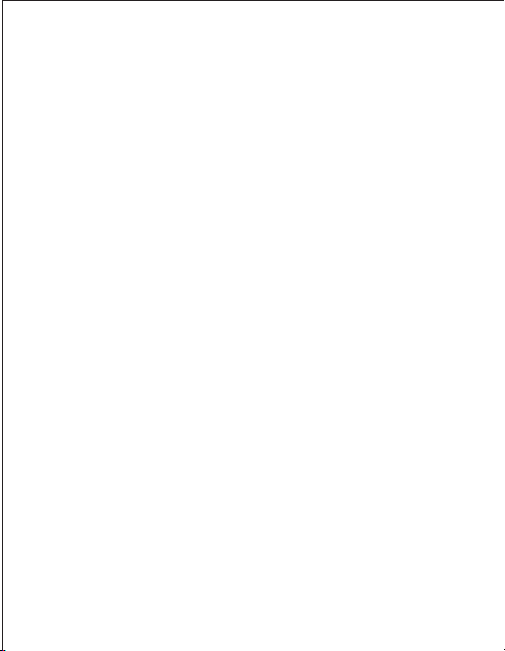
Uniden ALP9094
4-Line Alpha/Numeric Pager
owners manual
UPZZ01671ZZ
Page 2
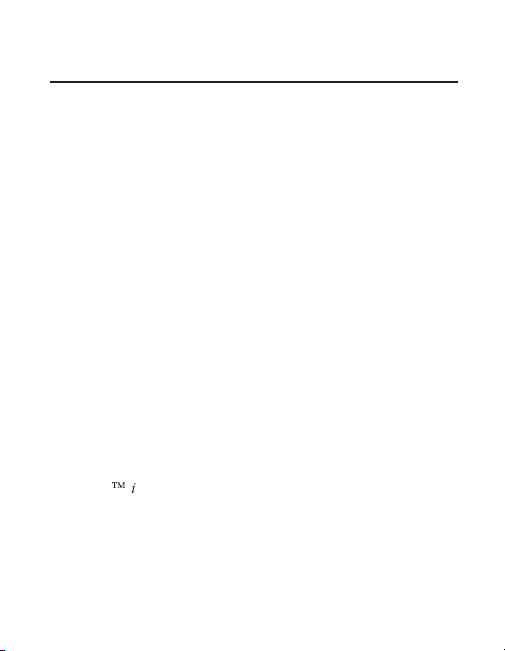
FCC Information
Your pager can interfere with the operation of other
electrical devices even when it is functioning properly.
To determine if your pager is causing interference, turn
the pager off while observing the affected device. If the
interference goes away, it was probably caused by your
pager. To eliminate the interference, move the pager
away from the affected device.
If the interference cannot be eliminated, the FCC requires
that you stop using your pager.
Modifying or tampering with your pager’s internal
components can cause a malfunction and void your FCC
authorization to operate it. If your pager is not
performing as it should, contact your pager service.
This device complies with Part 15 of FCC Rules.
Operation is subject to the following two conditions:
(1) this device may not cause any harmful interference,
and (2) this device must accept interference received,
including interference that may cause undesired
operation.
Ô
Clearvue
Corporation.
is a proprietary trademark of Uniden America
©1998 Uniden America Corporation All rights reserved.
Printed in the Philippines
Page 3

Contents
Important.......................1
Introduction .....................2
Using this Owners Guide ...............2
Installing the Battery .................3
Turning Your Pager On ................4
Low Battery Warning .................4
Controls .......................5
Standby Display....................6
Clearvue Illuminated Display .............7
Receiving and Displaying Personal Messages ......8
The Function Menu ..................9
Mail Drop History ..................16
Using The Phone Directory .............18
The Setup Options Menu ...............21
Important
Your pager is capable of storing messages and telephone
numbers totaling up to 100,000 characters. To prevent
the loss of important data due to battery failure, replace
the battery before the power level becomes too low.
Battery life will vary depending on several factors,
including:
●
The amount of time the Clearvue illuminated display
is active.
●
The amount of time the pager is “ON.”
1
Page 4
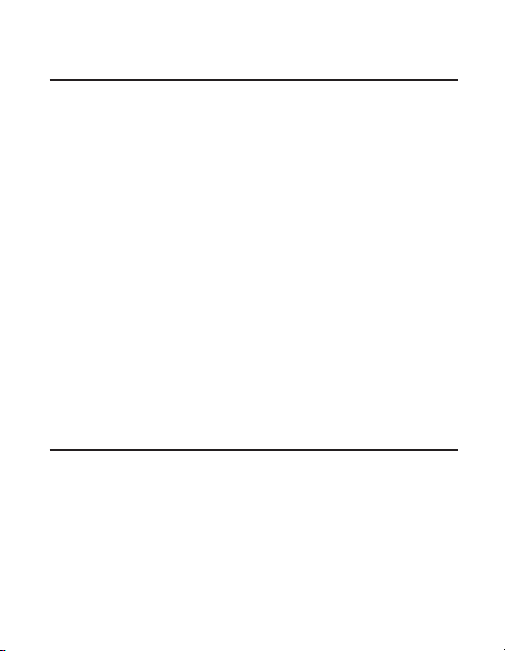
Introduction
Congratulations on your purchase of the ALP9094 four
line alpha/numeric pager. This compact, state-of-the-art
pager has many features, including:
20 Folder Locations for Mail Drops
●
40 Personal Message Locations
●
Clearvue Illuminated Display
●
Multiple Alert Tones
●
Silent or Vibrating Alerts
●
● Time and Date Alarms
Out-of-Range Indicator
●
Phone Directory
●
To ensure that you understand all of your pager’s
features and capabilities, please read this owners manual
carefully before you use your pager.
Visit our internet site at: www.uniden.com
Using this Owners Guide
●
When you see the word “press,” press and release the
specified key. If needed to “press and hold,” you will
be prompted to do so.
●
The displays in this owners manual are general
representations of what you will see. Your paging
service provider may change the wording.
2
Page 5
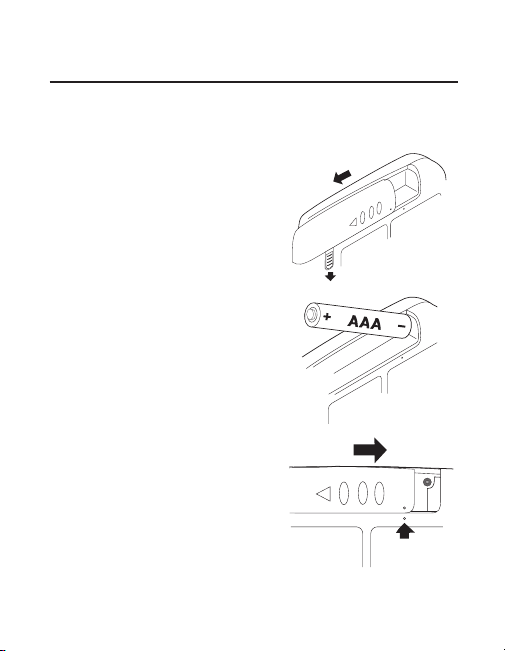
Installing the Battery
Your pager requires one 1.5 VDC, AAA battery for power.
Caution: Only use the battery specified above.
1. Release the battery
compartment lock.Slide and
lift off the battery cover.
2. Insert the AAA battery into
the compartment according
to the polarity symbols (+)
and (–) marked inside.
3. Match the dots on the
pager and battery cover.
Slide the battery cover on,
then slide the lock-tab
down.
3
Page 6
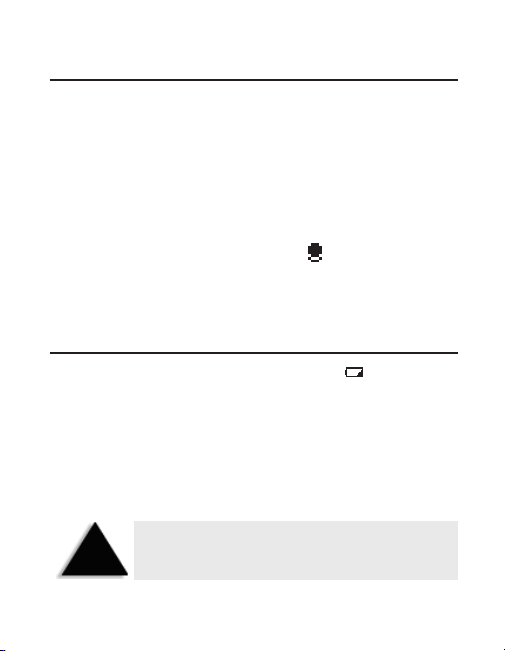
Turning Your Pager On
Press and hold N for approximately two seconds.
The display will temporarily go blank and then show the
standby display (see page 6).
Turning Your Pager Off
1. At the standby display, press N to go the Function
menu (page 9).
2. Press
> to select POWER OFF ().
3. Press N again and your pager is in the standby mode.
Low Battery Warning
When battery power is low, this symbol ( ) appears in
the bottom center of the display, and – once every 30
minutes – a low beep sounds that lasts four seconds.
When this happens:
●
Replace the battery as soon as possible to prevent data loss.
●
You will have to press N twice (instead of normally
pressing once) at the Standby display to go to the
Function menu (page 9).
The built-in memory saver will store messages and
NOTE
4
settings for approximately two minutes while you
change the battery - or after the battery loses power.
Page 7
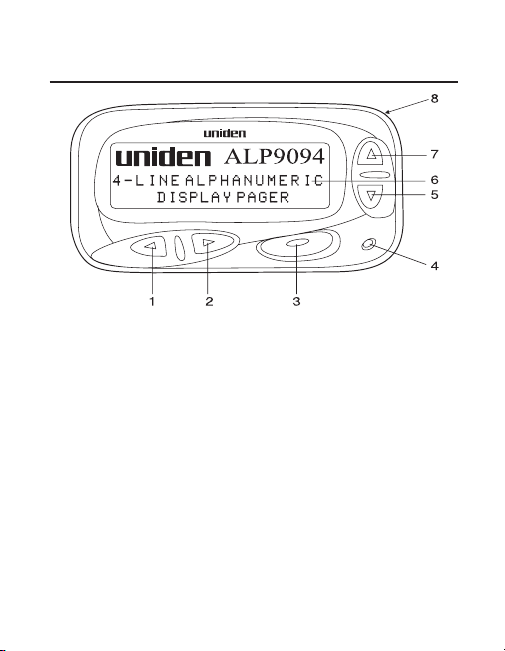
Controls
1. Backward Menu/Page Scroll Key (<)
2. Forward Me nu/Page Sc roll Key (
3. Enter Key ( N)
4. Speaker
5. Scroll Down Key (▼)
6. Display (see next page)
7. Scroll Up Ke y (▲)
8. Strap attachment
>)
5
Page 8
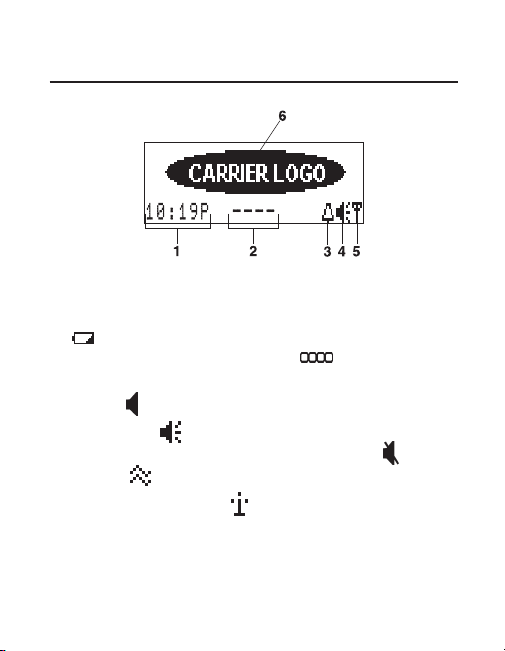
Standby Display
1. Time
2. Message Status - Displays
, and FULL. This symbol (-----) indicates no
messages or calls. This symbol ( ) indicates all
messages have been read.
3. Alarm ( ) - Indicates an alarm has been set.
4. Audio Alert ( ) - This displays when a tone has been
selected for message alert. The Silent Alert ( ) and
Vibrate ( ) icons are also displayed here.
5. Signal Meter Strength ( ) - Flashes when there is
no signal.
6. Carrier Logo - The logo of the assigned carrier is
displayed here.
6
CALL, MAIL, Low Battery
Page 9
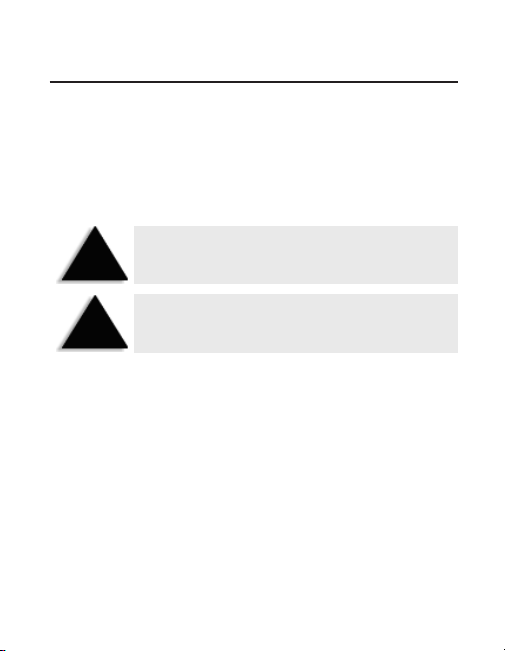
Clearvue Illuminated Display
Your pager is equipped with the Clearvue illuminated
display. To activate this display, perform the following steps:
1. With your pager on, push and hold any key
(
<, >, ▲, ▼,orN) for two seconds.
2. The backlight illuminates and remains on for
approximately 20 seconds.
Pressing any key during this 20 second period
keeps the display illuminated. If no key is pressed
TIP
for 20 seconds, the illuminated display shuts off.
Frequent use of the illuminated display will
NOTE
shorten the battery life.
7
Page 10
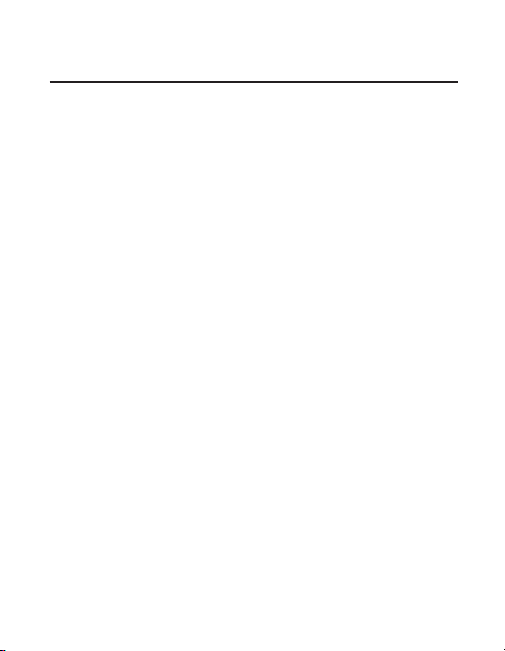
Receiving and Displaying Personal Messages
Your pager can store up to 40 messages in the order that
they’re received. If the memory is full when a new
message arrives,
the display. The newest message then replaces the oldest
in memory.
If Quickview is off when a message is received, your
●
pager will sound an alarm. You will then need to
press
menu. A cursor will appear to the left of the first new
message.
● If Quickview is on when a message is received, your
pager will sound an alarm (if the alarm is on) and the
message will be displayed immediately.
● Move through your message line by line (with the ▼▲
keys) or page by page (with the
● Be sure to delete (or move to a folder) unwanted
messages after you’ve read them. Your pager starts
replacing the oldest messages when the memory
becomes full.
8
FULL appears in the bottom center of
> or < to display the personal message
>< keys).
Page 11

The Function Menu
There are ten choices in the Function menu:
Return - Returns to the previous menu.
Select Alert - Changes the alert type.
Powe r O ff - Turns the unit off.
Set Alarm - Sets the alarm for time, day, and/or
date.
Folders - Stores up to 25 messages in each of 10
folders.
Mail Drop History - Stores up to three over-flow
messages from normal mail drops.
Phone Directory - Stores up to 128 names and
numbers.
Setup Options - Set time/date, label folders, mail
drop, reminders, quickview, font size and contrast.
Delete All - Deletes all read messages.
SetSilentTime - Set times with no alerts.
9
Page 12

Choosing the Alert Type
1. At the standby display, press N.
2. Press
> to choose SELECT ALERT ,
then press N.
3. Cycle through the alert types with the
(sample alert tones will sound).
4. Select the alert type you like, then press N.
5. The selected alert will sound and the standby display
appears showing the selected audio alert ( ),
vibrating alert ( ), or silent alert ( ) icon in the
bottom right of the display.
><keys
Power On and Off
Refer to page 4.
Setting the Alarms
Your pager can be set to sound an audible or vibrating
alarm at any time, on any day, on any date. Even if the
pager is off, it will still sound a unique tone or vibrate
for approximately 20 seconds. To stop the alarm sooner,
press any key.
10
Page 13

Setting a Daily Alarm
To set the alarm for a specific time.
For example, every day at 1:00 p.m.
1. At the standby display, press N.
2. At the Function menu, press
SET ALARM , then press N.
3. Select
TIME ALARM with the ▼ key, then press N.
4. Press N again and the cursor advances to the alarm
start time.
5. Use the
><keys to move between the hours,
minutes, day/date, and alarm types ( ). Once
there, select the desired value with the ▼▲ keys.
6. To store your selection and return to the standby
display, press N.
> to select
11
Page 14

Setting a Weekly Alarm
To set an alarm for a specific day of the week.
For example, every Wednesday at 1:00 p.m.
1. At the standby display, press N.
2. At the Function menu,
> to select SET ALARM , then press N.
press
3. Select
4. Press N to advance the cursor to the alarm start time.
5. Use the
6. To store your selection and return to the standby
12
TIME ALARM with the ▼ key, then press N.
><keys to move between the hours,
minutes, day/date, and alarm types ( ). Once
there, select the desired value with the ▼▲ keys.
display, press N.
Page 15

Setting a Date Alarm
To set an alarm for a specific date and time.
For example, Friday, November 22, at 1:40 p.m.
1. At the standby display, press N.
2. At the Function menu press
SET ALARM, then press N.
3. Select
4. Press N to advance the cursor to the start time.
5. Use the
6. To store your selection and return to the standby
DATE ALARM, with the ▼ key, then press N.
><keys to move between the hours,
minutes, day/date, and alarm types ( ). Once
there, select the desired value with the ▼▲ keys.
display, press N.
> to select
Using Folders
Your pager has ten folders that are used to store up to 25
personal or mail drop messages each. Each folder can be
assigned a 10 character label. You can change this label
at any time (see page 22).
13
Page 16

Viewing a Folder’s Contents
1. At the Function menu, press > to select FOLDERS ,
then press N.
2. Press ▼ to move the cursor to the desired folder.
3. Press N to view the folder’s contents.
4. The message displays. Press ▼ to scroll through the
message line by line.
> to scroll through the message page by page.
5. Press
Moving a Message To Another Folder
1. View the message by following the steps in “Viewing a
Folder’s Contents” (see page 14), then press N.
2. Press > to select MOVE TO FOLDER ,
then press N.
3. Select the folder where you want to move the message
by pressing ▼.
4. Press N.
5. Press N again to return to the message menu.
If the selected folder is full,
displayed.
14
MESSAGE:## MOVED displays.
MEMORY FULL will be
Page 17

Deleting a Message From a Folder
1. View the message by following the steps in “Viewing a
Folder’s Contents” (see page 14), then press N.
2. Press
> to select DELETE MESSAGE , then
press N.
3. Press N, and
MESSAGE:## DELETED displays.
Deleting All Messages From a Folder
1. View the message by following the steps in “Viewing a
Folder’s Contents” (see page 14), then press N.
2. Press
> to select DELETE ALL IN FOLDER ,
then press N.
3. Press N,
DELETED
ALL MESSAGES IN FOLDER ____:##
displays.
15
Page 18

Mail Drop History
Mail Drops are messages from services that are updated
periodically (news, weather). When you receive a Mail
Drop message,
Each mail drop history folder holds up to three
messages.
1. At the standby display, press N.
2. Press
then press N.
3. Press ▼ to select the desired Mail History folder.
4. Press N and the most recent Mail Drop messages
appear.
5. Select a message with the ▼▲ keys, then press N.
6. Press ▼ to scroll through the message line by line.
Press
7. Press N, and
8. Press N again to go to the message menu.
NOTE
16
MAIL appears in the standby display.
> to select MAIL DROP HISTORY ,
> to scroll through the message page by page.
RETURN displays.
From the Message menu, if no key is pressed for
eight seconds, the display will return to standby
Page 19

Moving, Deleting, and Deleting All Mail Drop Messages
Please see “Moving,” “Deleting,” and “Deleting All
Messages” on pages 14 and 15. These instructions about
folders are also applicable to Mail Drop Messages.
Perform the same steps, only this time select the Mail
Drop History icon instead of the folders icon
(where applicable).
17
Page 20

Using The Phone Directory
Entering Names and Numbers
Your phone directory can store up to 128 names and
numbers. Names can be up to 15 characters long, and
numbers can be up to 17 characters long. All entries are
sorted alphabetically.
1. Press N at the standby display.
> to select PHONE DIRECTORY .
2. Press
3. Press N.
> to select NEW ENTRY , then press N.
4. Press
The cursor moves to the beginning of the
then starts blinking.
5. Select any letter, number, or symbol with the ▼▲ keys.
> to move the cursor to the next position for
6. Press
character entry.
7. When finished entering the name, press
cursor moves to the number entry (_ _:) line.
The cursor MUST be at the last space of any entry
NOTE
line before it can move to the next line. However,
all spaces do not have to be filled.
18
NAME line,
> until the
Page 21

8. Select the entry type with the ▼▲ keys.
Entry types are two letter codes that represent the
NOTE
9. Press
“type” of number you will be entering (PH =
Phone, FX = Fax, PG = Pager, etc.).
>, then select the numbers with the ▼▲ keys.
10. Press N to move the cursor to the next space.
11. Once finished, press
> until the cursor moves to
line three.
12. Repeat steps eight and nine to enter the type and
number. Press N to record your entry.
13. Press N twice to return to the standby display.
Editing the Phone Directory
1. At the Function menu, press > to select
PHONE DIRECTORY , then press N.
The first name in the directory displays.
2. Press N.
3. Press
4. Follow steps5-12of“Entering Names and Numbers”
> to select EDIT ENTRY , then press N.
(see pages 18 and 19) to edit your entries.
19
Page 22

Deleting Numbers From the Directory
1. At the Function menu, press > to select PHONE
DIRECTORY , then press N.
2. Use the ▲▼ keys to display the entry you wish to
delete, then press N.
> to select DELETE ENTRY ,
3. Press
then press N.
4. Press N.
PHONE ENTRY DELETED displays.
20
Page 23

The Setup Options Menu
There are eight choices in the Setup Options menu:
Return - Returns to previous/standby menu.
Set Time and Date - Sets time and date.
Folder Labels - Changes a folder’s character labels.
Mail Drop Options - Sets mail drop options.
Remind er - Alerts you when a new message is not
read immediately.
Quickview - Turns Quickview off/on, and controls
delay settings.
Font Size - Controls the display font size.
Contrast - Controls the display contrast settings.
21
Page 24

Setting the Time, Day and Date
1. At the Function menu, press > to select
SETUP OPTIONS , then press N.
2. Press > to select SET TIME AND DATE ,
then press N.
3. Use the
4. Press N to store your selection.
>< keys to select the minutes,
12/24 hr, or day/date mode.
Change the values with the ▼▲ keys.
Changing Folder Labels
1. At the Function menu, press > to select
SETUP OPTIONS , then press N.
2. Press > to select FOLDER LABELS ,
then press N.
3. Press ▼ to select the folder you wish to change,
then press N.
4. Highlight the character(s) you wish to change with the
><keys.
5. Change the character with the ▼▲ keys.
6. Press N when finished.
22
Page 25

Mail Drop Options
You can set your pager to scroll selected mail drop
messages in a “ticker” fashion across the standby display
as they are received.
1. At the Function menu, press
SETUP OPTIONS , then press N.
> to select MAIL DROP OPTIONS,
2. Press
then press N.
3. Press ▼ to select the folder, then press N.
> to select the “alarm off” symbol ( ).
4. Press
5. When the symbol begins blinking, select an alarm with
the ▼▲ key.
If you don’t have a maildrop service, only
NOTE
6. Press
7. Press ▼ to select
RETURN in the menu displays.
> (OFF will begin blinking).
ON, then press N to enter your
selection.
8. Press ▲ to move to the return icon, then press N.
OR
Wait eight seconds until the standby display appears.
> to select
23
Page 26

Reminder Function
Your pager will remind you when you have new
messages that haven’t been checked. To turn this
function Off or On, perform the following steps.
1. At the Function menu, press
OPTIONS
2. Press
, then press N.
> to select REMINDER , then press N.
> to select SETUP
3. Press N to enter your selection.
4. Press N again, or wait eight seconds to return to the
Function menu.
Turning Quickview Off or On
Quickview lets you set your pager to automatically
display messages as they are received. To enable or
disable this function, perform the following steps.
1. At the Function menu, select
then press N.
2. Press
> to select QUICKVIEW , then press N.
3. Select
OFF or ON with the ▼▲ keys.
4. You can then adjust the scroll speed with the
5. Press N to enter your selection and return to the
Setup Options menu.
24
SETUP OPTIONS,
><keys.
Page 27

Changing the Display Font Size
1. At the Function menu, press > to select
SETUP OPTIONS , then press N.
2. Press
> to select FONT SIZE , then press N.
3. Select the desired font size with the ▼▲ keys.
4. Press N to enter your selection.
Adjusting The Display Contrast
1. At the Function menu, press > to select
SETUP OPTIONS , then press N.
2. Press
> to select CONTRAST , then press N.
3. Select the level of contrast with the ><keys.
4. Press N to enter your selection.
Managing Message Files
There are two types of messages:
●
Personal Messages: Your pager holds up to 40 in
memory. You can move or delete these messages.
●
Information Service (Mail Drop) Me ssages: Your pager
has up to 20 different mail drops. You can add an
alert to, move, or delete these messages.
Messages can be stored (Mail Drop and Personal)
NOTE
in up to 10 different Folders. Each folder holds up
to 25 messages.
25
Page 28

Understanding the Memory Status Reminder
Unread Personal Messages ( ).
●
Unread Mail Drop Messages ( ).
●
If you have unread personal AND mail drop
NOTE
● The CALL display.
● The MAIL display.
●
All messages have been
read ( ).
●
Your pager’s memory is FULL.
You need to read and/or delete
your messages.
26
messages, the standby display will flash between
CALL and MAIL.
Page 29

Unreadable Messages
If a message is received that is partially or totally
unreadable, the unreadable characters are replaced with
square dots ( ).
Tone Only
A TONE ONLY message has no numeric characters.It
could be an unreadable message, an error, or a preset
message that alerts you to check your voice mail.
Time and Day Stamp
The time and day stamp is always turned on and
appears at the end of each message.
Deleting All Messages That Have Been Read for Personal,
Maildrop, and Maildrop History
1. At the Function menu, press > to select
DELETE ALL MESSAGES , then press N.
The cursor appears at the default of YES.
2. Press N and
ALL MESSAGES DELETED displays.
27
Page 30

Silent Time
You can set a range of time when your pager will not
sound any alarms. For example, if you are in a meeting
from 8:00 to 10:00 a.m. and do not wish to be disturbed
by your pager.
1. At the Function menu, press
SILENT TIME
2. Press N and the cursor jumps to the current start time.
3. Change the hour that silent time will begin with the
▼▲ keys.
4. When finished setting the hours, move the cursor to
the minutes by pressing
5. Change the minutes silent time will begin with the ▲▼
keys.
6. Press > to move the cursor to the ending period
for silent time.
7. Repeat steps 3, 4, and 5 to set the ending period for
silent time.
8. Press N to return to the standby display.
, then press N.
28
> to select SET
>.
Page 31

Belt Clip/Holster
Line the pager up with the
●
holster as shown below.
● Slide the pager into the holster, then press until it
snaps into place.
● Use the spring clip (on back of the holster) to attach
the holster to your belt or pocket.
●
Messages can be viewed while the pager is in the holster.
Care and Maintenance
●
Keep your pager dry. If it gets wet, wipe it dry
immediately.
●
Use and store your pager only in normal temperature
environments.
●
Keep your pager away from dust and dirt.
●
To clean your pager, wipe it with a damp cloth. Never
use harsh chemicals.
29
Page 32

Two Year Limited Warranty
Important: Evidence of original purchase is required for warranty service.
WARRANTOR: UNIDEN AMERICA CORPORATION (“Uniden”)
ELEMENTS OF WARRANTY: Uniden warrants, for two years, to the original retail owner, this Uniden
Product to be free from defects in materials and craftsmanship with only the limitations or exclusions set
out below.
WARRANTY DURATION: This warranty to the original user shall terminate and be of no further effect 24
months after the date of original retail sale. The warranty is invalid if the Product is (A) damaged or not
maintained as reasonable or necessary, (B) modified, altered, or used as part of any conversion kits,
subassemblies, or any configurations not sold by Uniden, (C) improperly installed, (D) serviced or repaired by
someone other than an authorized Uniden service center for a defect or malfunction covered by this warranty,
(E) used in any conjunction with equipment or parts or as part of any system not manufactured by Uniden, or
(F) installed or programmed by anyone other than as detailed by the owner’s manual for this product.
STATEMENT OF REMEDY: In the event that the product does not conform to this warranty at any time
while this warranty is in effect, warrantor will either, at its option, repair or replace the defective unit and
return it to you without charge for parts, service, or any other cost (except shipping and handling)
incurred by warrantor or its representatives in connection with the performance of this warranty.
Warrantor, at its option, may replace the unit with a new or refurbished unit. THE LIMITED WARRANTY
SET FORTH ABOVE IS THE SOLE AND ENTIRE WARRANTY PERTAINING TO THE PRODUCT AND IS IN
LIEU OF AND EXCLUDES ALL OTHER WARRANTIES OF ANY NATURE WHATSOEVER, WHETHER
EXPRESS, IMPLIED OR ARISING BY OPERATION OF LAW, INCLUDING, BUT NOT LIMITED TO ANY
IMPLIED WARRANTIES OF MERCHANTABILITY OR FITNESS FOR A PARTICULAR PURPOSE. THIS
WARRANTY DOES NOT COVER OR PROVIDE FOR THE REIMBURSEMENT OR PAYMENT OF INCIDENTAL
OR CONSEQUENTIAL DAMAGES. Some states do not allow this exclusion or limitation of incidental or
consequential damages so the above limitation or exclusion may not apply to you.
LEGAL REMEDIES: This warranty gives you specific legal rights, and you may also have other rights which
vary from state to state. This warranty is void outside the United States of America.
PROCEDURE FOR OBTAINING PERFORMANCE OF WARRANTY: If, after following the instructions in the
owner’s manual you are certain that the Product is defective, pack the Product carefully (preferably in its
original packaging). The Product should include all parts and accessories originally packaged with the
Product. Include evidence of original purchase and a note describing the defect that has caused you to
return it. The Product should be shipped freight prepaid, by traceable means, or delivered, to warrantor at:
Uniden America Corporation
Pager Repair Department
4700 Amon Carter Boulevard
Fort Worth, TX 76155
Uniden offers 30 days of toll free support and you can call (800)297-1023, 8 a.m. to 5 p.m. Central,
Monday through Friday. Beyond that period, you can obtain assistance by calling (900)224-4UAC:
30
