Page 1

2-Line Alpha/Numeric Pager
Operating Guide
Page 2
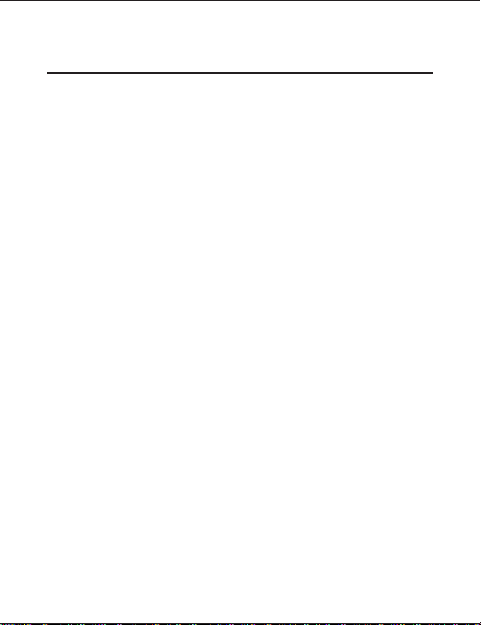
FCC Information
Your pager might cause TV or radio interference even
when it is operating properly. To determine whether
your pager is causing the interference, turn it off. If the
interference goes away, your pager is causing the
interference. Try to eliminate the interference by
moving the pager away from the receiver.
If you cannot eliminate the interference, the FCC
requires that you stop using your pager.
Modifying or tampering with your pager’s internal
components can cause a malfunction and void your
FCC authorization to operate it. If your pager is not
performing as it should, contact your pager service.
This device complies with Part 15 of FCC Rules.
Operation is subject to the following two conditions:
(1) this device may not cause any harmful
interference, and (2) this device must accept
interference received, including interference that may
cause undesired operation.
©1997 Uniden AmericaCorporation All rights reserved.
Printed in the Philippines
Page 3

Contents
Introduction...............................2
Using this Owners Guide .......................3
Controls.................................4
Display Indicators ...........................5
Belt Clip/Holster ............................6
Illuminated Display...........................7
Care and Maintenance .........................7
Installing and Using a Battery.....................8
Installing the Battery ........................8
Low Battery Alarm/Warning ....................9
Memory Saver ...........................9
About Your Pager’s Functions....................10
Set the Time, Day and Date .....................11
Setting the Time .........................11
Setting the Day and Date.....................12
Choosing the Alert Type .......................13
Using the Alarms ...........................14
Setting a Time Alarm .......................15
Setting a Day (Weekly) Alarm ..................16
Setting the Date Alarm ......................17
Choose and Change Options ....................18
Time Stamp On or Off .......................18
Quick View On or Off .......................19
Sample Alert On or Off ......................20
Word Wrap On or Off.......................21
Managing Message Files .......................22
Understanding the Memory Status Reminder ..........22
Reading Personal Messages ...................23
Receiving/Displaying Messages .................24
Unreadable Message.......................26
Tone Only ............................27
Unread Message Reminder ...................27
Reading a Mail Drop Message ..................28
Adding an Alert to a Mail Drop Message Type ..........29
Deleting a Mail Drop Message ..................30
Moving a Message to Notebook .................31
Deleting Individual Personal Messages .............32
Deleting All Personal Messages .................33
1
Page 4
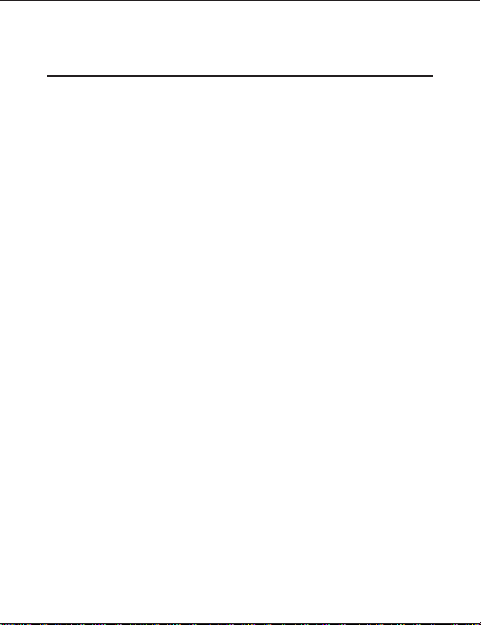
Introduction
Congratulations on your purchase of the CONTAQ II
ALP 9090 2-line alpha/numeric pager. This compact,
state-of-the-art pager has many features including:
o 78 Notebook Storage Locations
o 20 Mail Drop Locations
o 30 Personal Message Locations
o Clearvue™ Illuminated Display
o Multiple Alert Tones
o Silent or Vibrate Alerts
o Time/Day/Date Alarms
o Out-of-Range Indicator
To ensure that you understand all of the pager’s
features and capabilities, please read this Operating
Guide carefully before you use the pager.
2
Page 5
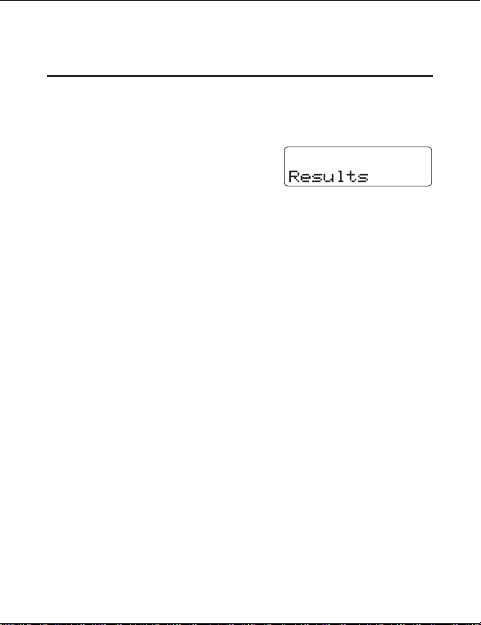
Using this Owners Guide
action
o Throughout this Operating Guide the
as: press a key) is first, followed by a display of the
results
.
Press N, you will see:
o If (while setting any function) you do not press any
key for about 8 seconds, the display returns to
standby. If this happens, start over at step 1.
o When you see only the
you can usually use either the
forward or the
< key to scroll backward.
> key in a description,
> key to scroll
o To rapidly change a setting (such as the hour or
minutes when setting the time), hold down the
or < key.
o When we say “press this key”, press and release
the key. If you need to press and hold, we will say
that.
o If you want to cancel or exit a mode, press O.
o These displays are general representations of
what you will see. Your paging service provider
may change the wording.
3
(such
>
Page 6
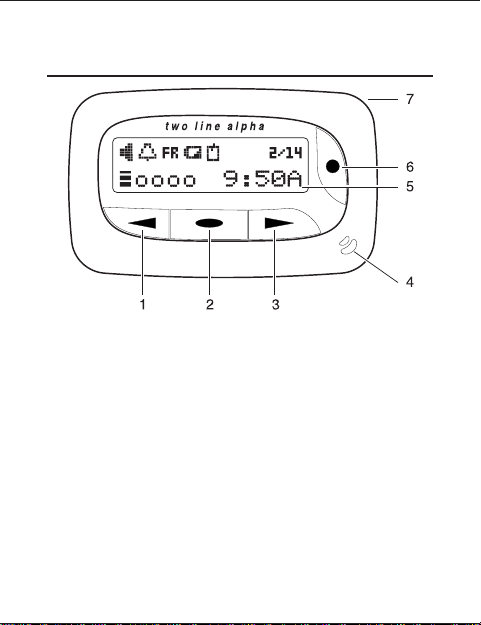
Controls
1.Backward Scroll Key (<)
2.Enter/Menu Key (N)
3.Forward Scroll Key (
4.Speaker
5.Display (see next page)
6.Power/Escape Key (O) – hold to turn power on/off
or press and release to return display to standby.
7.Strap attachment
[
To stop the page alert, press any key. To light the
display, press and hold any key for two seconds.
>)
4
Page 7
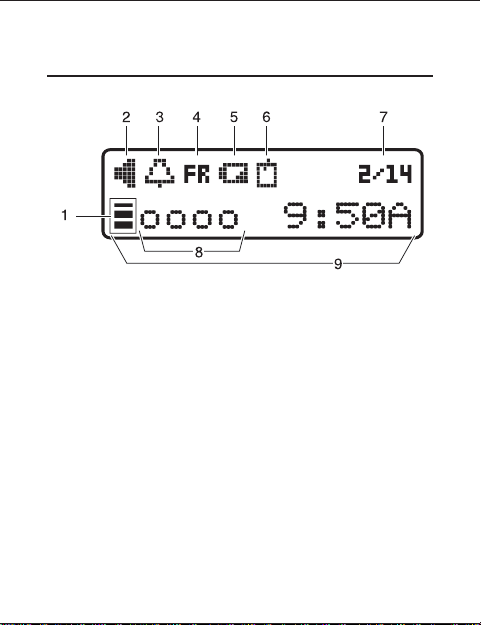
Display Indicators
1.Out-of-Range Indicator and first character of the
12-Character Display
2.Alert Type
3.Alarm
4.Day
5.Battery Low
6.Info Service Message
7.Month/Day
8.Message Status Indicator
9.12-Character Display
5
Page 8
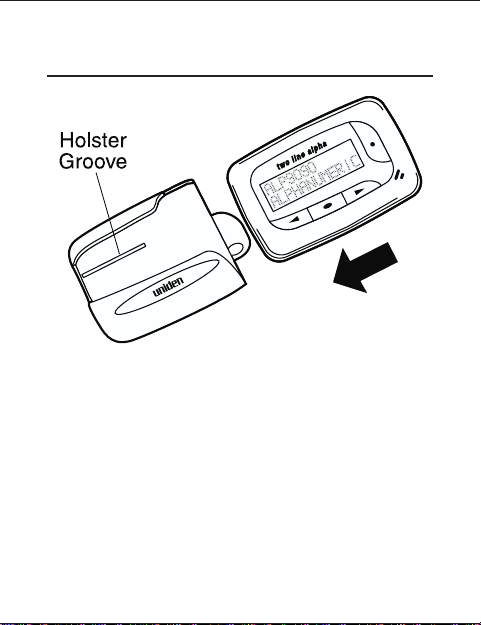
Belt Clip/Holster
o Line up the groove on the pager back with the
groove on the holster. It fits in the holster only one
way.
o Slide the pager into the holster. It fits securely.
o Use the spring clip to attach the holster to your belt
or pocket.
o You can view your messages while the pager is in
the holster.
o To use the function keys, slide the pager out of the
holster.
6
Page 9
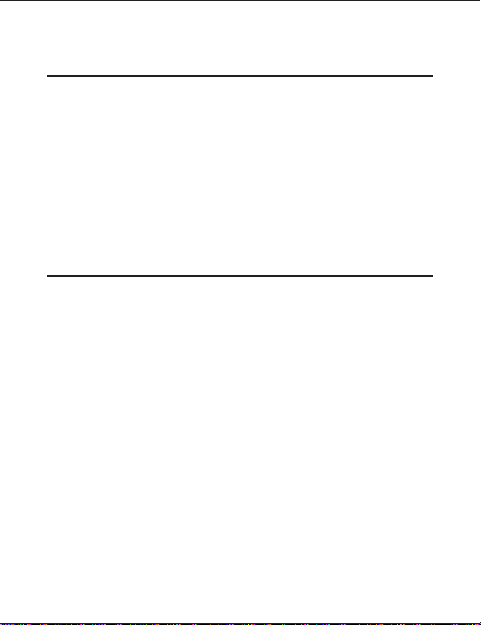
Illuminated Display
o Turn on your pager.
o At the standby display, press and hold N, >
or < for about two (2) seconds.
o The display lights for about five (5) seconds.
Heavy use of the Clearvue™ illumination shortens
[
battery life.
Care and Maintenance
o Keep the pager dry. If it gets wet, wipe it dry
immediately.
o Use and store only in normal temperature
environments.
o Keep the pager away from dust and dirt.
o To clean the pager, wipe occasionally with a damp
cloth. Do not use harsh chemicals.
7
Page 10
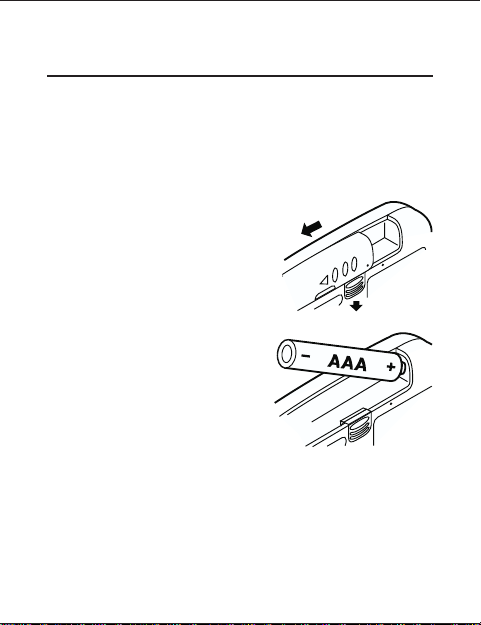
Installing and Using a Battery
Your pager requires one AAA battery for power.
Caution: Always use a battery of the specified size
and type.
Installing the Battery
1. Release the battery
compartment lock.
Slide and lift off the
battery cover.
2. Insert a AAA battery in
the compartment
according to the polarity
symbols (+ and -)
marked inside.
8
Page 11
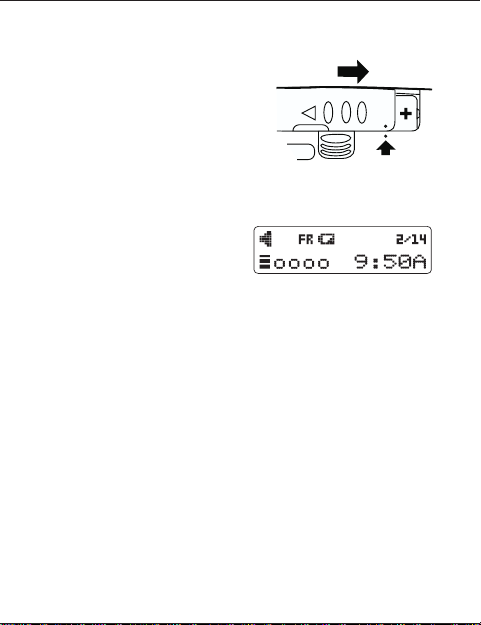
3. Match the dots, slide the
battery cover on and
slide the lock-tab down.
Low Battery Alarm/Warning
When the battery power is
low,Bappears in the
display and – once an hour
– a low-beep sounds for four-seconds.
[
When the battery low indicator appears, replace
the battery as soon as possible to keep your pager
working at peak performance.
Memory Saver
Your pager’s built-in memory saver stores messages
and settings for at least two minutes while you change
the battery or after the battery loses power.
9
Page 12

About Your Pager’s Functions
There are six choices in the function menu:
1 Alert Set - change alert type.
A Alarm Menu - set alarm for time, day, and/or date.
T Time Menu - set the time, day and date.
? Option Menu - time stamp, quick view, sample
alert, and word wrap.
G Message File - view, set alert, save/move or delete
messages.
D Delete All - delete all personal messages.
[
DELETE ALL does not delete Mail Drops.
10
Page 13

Set the Time, Day and Date
Setting the Time
From the standby display,
go to Time Set (as shown):
1.To select the hour,
2.To store your selection
3.To set the minutes and
4. To store your selection in
> or < until
press
you reach the number
that you want.
and move to the minutes
display, press N.
choose between 12 or
24 hour mode, repeat
steps 1 and 2.
memory, press N.
The display returns to standby.
11
Page 14

Setting the Day and Date
From the standby display, go to Day/Date Set
(as shown):
1.To select the day,
> or < until
press
you reach the number
that you want.
2.To store your selection
and move to the month
display, press N.
3.Repeat steps 1 and 2 to
set the month and date.
4. To store your selection
in memory, press N.
The display returns to
standby.
12
Page 15

Choosing the Alert Type
Go to the Alert Set Menu (as shown):
To listen to the tones as you select them,
set Sample Alert under the Options Menu
on page 20.
1.To cycle through the alert
types, press > or <.
2.To store your selection in
memory, press N.
3. To toggle between
Auto Reset (alert tone
stops after 8 seconds)
and Non-stop
(alert tone continues until
you press any key),
> or <.
press
The Silent alert does not
use the Auto Reset nor
Non-stop options.
4. To store your selection in
memory, press N.
The standby display returns
showing the audio alert
indicator.
13
Page 16

Using the Alarms
You can set the pager to sound an audible or vibrate
alarm at the same time every day, on the same day
every week, and/or at a specific time on a certain
date.
When a set alarm time arrives – even if the pager is
turned off – the pager repeatedly sounds a unique
alert tone (different than any message alert tone
pattern) or vibrates for about 20 seconds. To stop the
alarm sooner, press any key.
o The bell icon appears in the display when you turn
on any one of the three alarms (daily, weekly, or
date).
o The bell icon disappears from the display only
when all three alarms are turned off.
14
Page 17

Setting a Time Alarm
To set an alarm for a specific time every day:
Example: Every day at 5:54 p.m.
From the standby display,
go to Time Alarm (as shown):
1. To set the alarm on or off,
2.To enter your selection,
3.To select the hour,
4.To store your selection
5.To set the minutes and
6. To store your selection in
> or <.
press
press N.
> or < until
press
you reach the number
that you want.
and move to the minutes
display, press N.
alarm alert type
(AUDIO ALARM or
VIB ALARM),
repeat steps 3 and 4.
memory, press N.
The display returns
to standby.
15
Page 18

Setting a Day (Weekly) Alarm
To set an alarm for a specific day of the week and
time: (Example: Every Friday at 5:54)
From the standby display, go to
Day Alarm (as shown).
1.To set the alarm on or off,
2. To enter your selection,
3.To select the week day,
4. To store your selection and
5. To set the minutes, choose
6. To store your selection in
> or <.
press
press N.
press > or < until you
reach the one that you want.
move to the next display,
press N.
the hour, and alarm alert type
(AUDIO ALARM or
VIB ALARM),
repeat steps 3 and 4.
memory, press N.
The display returns to standby.
16
Page 19

Setting the Date Alarm
To set an alarm for a specific date and time:
Example:
Friday, February 14,
at 5:54 p.m.
From the standby display,
go to Date Alarm (as shown).
1. To set the alarm on or off,
2. To enter your selection,
3. To select the month,
4. To store your selection and
5. To set the day of the month,
6. To store the date alarm
> or <.
press
press N.
repeatedly press
> or <.
move to the day of the month,
press N.
hour, minutes, and alarm alert
type (AUDIO ALARM or
VIB ALARM), repeat steps 3
and 4.
settings in memory,
press N. The standby
display appears.
17
Page 20

Choose and Change Options
o Time Stamp
o Quick View
o Sample Alert
o Word Wrap
To “escape” from any Option menu, pressO.
[
When?appears above the selected option,
[
that option is on.
Time Stamp On or Off
Time stamp adds the day, time
and date that a message came in.
From the standby display,
go to Time Stamp (as shown):
1. Press N.
The current setting appears.
(The default setting is on.)
2.To change the setting,
3. To store the selected
> or <.
press
setting and return to
standby, press N.
18
Page 21

Quick View On or Off
Quick View lets you set your pager to automatically
display each message when you receive it.
From the standby display,
go to Quick View (as shown):
1 Press N.
The current setting appears.
2. To change the setting,
3. To store the selected setting
> or <.
press
(The default setting is on.)
and return to standby,
press N.
19
Page 22

Sample Alert On or Off
When you turn Sample Alert on, you can hear or feel
a sample of the alert when you are setting it.
From the standby display, go to
Sample Alert (as shown):
1 Press N.
The current setting appears.
(The default setting is on.)
2. To change the setting,
3. To store the selected setting
> or <.
press
and return to standby,
press N.
20
Page 23

Word Wrap On or Off
If a word in the display is more than 12 characters,
Word Wrap prevents breaking it up. To see complete
(unbroken) words in the display, turn word wrap on.
From the standby display,
go to Word Wrap (as shown):
1 Press N.
The current Word Wrap
setting appears.
(The default setting is on.)
2. To change the setting,
3. To store the selected setting
> or <.
press
and return to standby,
press N.
21
Page 24

Managing Message Files
There are two types of messages:
o Personal Messages (you can move or delete)
Your pager holds up to 30 messages in memory.
o Info Service (Mail Drop) Messages (you can add
an alert, move or delete). Your pager has 20
different mail drops.
You can store mail drop and personal messages in
[
the Notebook that has 78 memory locations.
Understanding the Memory
Status Reminder
o No messages to be read or
in memory.
o Unread messages-1to29
messages that haven’t be read.
o Messages (1- 30) that have
been read
o Your pager’s memory is full.
You need to read and delete
your messages.
22
Page 25

Reading Personal Messages
Your pager can store up to 30 personal messages, in
the order received. If the pager’s memory is full when
it receives a new message, FULL appears on the
display and the new message replaces the oldest
message in memory.
o To prevent the pager from automatically replacing
personal messages you want to keep, be sure to
promptly delete each unwanted message after you
read it.
o When a message is deleted or replaced, the pager
renumbers any remaining messages.
o Press
o The pager automatically scrolls through all screens
> to read the most recent stored message
or press
< to read the oldest message.
for the selected message, displaying each screen
for 8 seconds. Then the standby display
reappears. Or, you can press
> or < to move
to the next or previous screen.
23
Page 26

Receiving/Displaying Messages
When you receive a Mail Drop message,
[
appears in the standby screen.
G
Receiving Messages with Quick View On and
Time Stamp Off
1. When the pager receives
a message, it beeps (or
vibrates) and the message
displays on the screen.
2. To scroll through the
message, press
To scroll through other
stored messages, press
[
To delete the message, see pages 30, 32, and 33.
[
To move the message, see page 31.
3. To return to the standby display,
press O.
>.
>.
24
Page 27

Receiving Messages with Quick View Off and
Time Stamp On
1. When the pager receives
a message, it beeps (or
vibrates) for 8 seconds.
To immediately stop the alert, press any key.
2. To see the message,
>.
press
3. To read the rest of the
message, press N.
4. To scroll through other
messages, press
>
.
3. To return to the standby
display, press O.
25
Page 28

Receiving Messages With Quick View and Time
Stamp On
1. When the pager receives a
message, it beeps (or vibrates)
for about 8 seconds.
2. The message automatically
appears on the display. If the
message is longer than
12 characters, the second part of the message
appears after a second.
3. To stop the alert, press any key.
The display shows you have a
message in memory.
Unreadable Message
If a message is received that is
partially or totally unreadable, the
unreadable characters are
replaced with dot ( ).
26
Page 29

Tone Only
A “tone only” message doesn’t
have any numeric characters.
It could be an unreadable message,
an error or a preset message that alerts you to check
your voice mail.
Unread Message Reminder
If you are using the Auto Reset alert mode (see
Choosing the Alert Type on page 13) and you do not
read a message within 3 minutes, the pager sounds
an 8-second series of reminder alert tones. This
unread message reminder repeats up to 10 times or
until you read that message. If you are using the Nonstop alert mode, the unread message reminder alert
sounds continuously until you read that message.
[
If you use Non-stop, the alert sounds until you
read the message or your battery runs down.
27
Page 30

Reading a Mail Drop Message
1. From the standby display
go to Message File
(as shown):
2. Press N. The first Mail
Drop message appears.
3. To scroll through the
message, press
4. To read the next message,
press
>.
[
PressOto return to the standby display.
> or <.
28
Page 31

Adding an Alert to a Mail Drop
Message Type
Our example is the first
maildrop (07) in the
message file and the
TIME STAMP is on
1. Follow the steps to go to the
message:
2.With the message in the
display, press N.
The 3 options appear Alert (?), Move (G), and
Delete (D)
3.To select Alert (?),
4. To change the setting from
[
<. Our
press
example’s current setting
is ALERT OFF.
OFF to ON, press N.
There is no confirmation message. The alert
changes to ON and the display returns to the
beginning of the message.
.
29
Page 32

Deleting a Mail Drop Message
Our example is the first maildrop (07) in the message
file and the TIME STAMP is on
1.Follow the steps to go to
the message:
2. With the message in the
display, press N.
The 3 options appear Alert (?), Move (G), and
Delete (D).
3. To select DELETE (D),
4. Press N.
[
5. Press N again.
6. After about 2 seconds,
>.
press
The confirmation message
“DELETE OK?” displays.
To Cancel the delete,
O
,>or<.
press
the standby display
appears.
.
30
Page 33

Moving a Message to Notebook
The message in our example is a Mail Drop
[
message. You move a Personal Message the
same way - the only difference is that there are
only 2 options in step 1.
1.With the message in the
display, press N.
The 3 options appear Alert (?), Move (G), and
Delete (D).
that a Personal Message
has 2 options - Move (G),
and Delete (D).
2. To move the message to
the Notebook, press N.
4.After 2 seconds, the display returns to standby.
Remember
31
Page 34

Deleting Individual Personal
Messages
1.Go to the message that
you want to delete
(refer to page 23).
2.Press N. Two options
appear - Move (G), and
Delete (D)
3. To select Delete (D),
4. Press N.
5. To delete the message,
6.After about 2 seconds, the standby display appears.
>.
press
“DELETE OK?” appears.
press N.
To cancel (not delete the message), press
(escape/cancel).
32
O
Page 35

Deleting All Personal Messages
From the standby display,
go to Delete All (as shown):
1 Press N.
DELETE ALL appears.
2. Press N.
The confirmation message
“DELETE OK?” displays.
[
To Cancel the delete,
O
,>or<.
press
3. Press N again.
4. After about 2 seconds, the
standby display appears.
33
Page 36

Contaq II ALP9090 Flex™
Two Year Limited Warranty
Important:
Evidence of original purchase is required for warranty service.
WARRANTOR: UNIDEN AMERICA CORPORATION (“Uniden”)
ELEMENTS OF WARRANTY: Uniden warrants, for two years, to the original retail owner, this
Uniden Product to be free from defects in materials and craftsmanship with only the limitations or
exclusions set out below.
WARRANTY DURATION: This warranty to the original user shall terminate and be of no further
effect 24 months after the date of original retail sale. The warranty is invalid if the Product is
(A) damaged or not maintained as reasonable or necessary, (B) modified, altered, or used as part of
any conversion kits, subassemblies, or any configurations not sold by Uniden, (C) improperly
installed, (D) serviced or repaired by someone other than an authorized Uniden service center for a
defect or malfunction covered by this warranty, (E) used in any conjunction with equipment or parts
or as part of any system not manufactured by Uniden, or (F) installed or programmed by anyone
other than as detailed by the Operating Guide for this product.
STATEMENT OF REMEDY: In the event that the product does not conform to this warranty at any
time while this warranty is in effect, warrantor will repair the defect and return it to you without
charge for parts, service, or any other cost (except shipping and handling) incurred by warrantor or
its representatives in connection with the performance of this warranty. THE LIMITED WARRANTY
SET FORTH ABOVE IS THE SOLE AND ENTIRE WARRANTY PERTAINING TO THE PRODUCT
AND IS IN LIEU OF AND EXCLUDES ALL OTHER WARRANTIES OF ANY NATURE
WHATSOEVER, WHETHER EXPRESS, IMPLIED OR ARISING BY OPERATION OF LAW,
INCLUDING, BUT NOT LIMITED TO ANY IMPLIED WARRANTIES OF MERCHANTABILITY OR
FITNESS FOR A PARTICULAR PURPOSE. THIS WARRANTY DOES NOT COVER OR PROVIDE
FOR THE REIMBURSEMENT OR PAYMENT OF INCIDENTAL OR CONSEQUENTIAL DAMAGES.
Some states do not allow this exclusion or limitation of incidental or consequential damages so the
above limitation or exclusion may not apply to you.
LEGAL REMEDIES: This warranty gives you specific legal rights, and you may also have other
rights which vary from state to state. This warranty is void outside the United States of America.
PROCEDURE FOR OBTAINING PERFORMANCE OF WARRANTY: If, after following the
instructions in this Operating Guide you are certain that the Product is defective, pack the Product
carefully (preferably in its original packaging). Include evidence of original purchase and a note
describing the defect that has caused you to return it. The Product should be shipped freight
prepaid, by traceable means, or delivered, to warrantor at:
Uniden America Corporation
Pager Repair Department
4700 Amon Carter Boulevard
Fort Worth, TX 76155
(800) 297-1023, 8 a.m. to 5 p.m. Central, Monday through Friday
