Page 1
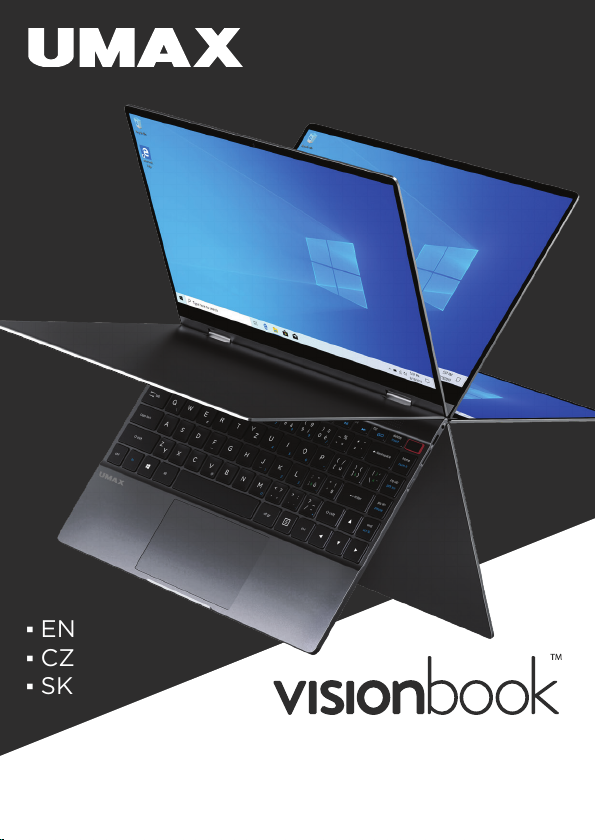
·EN
·CZ
·SK
13Wg Flex
Page 2
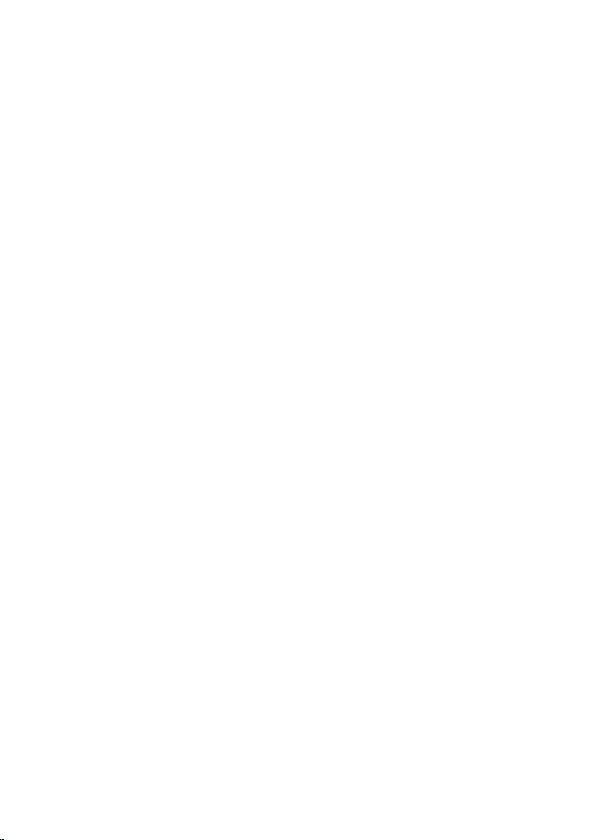
Page 3
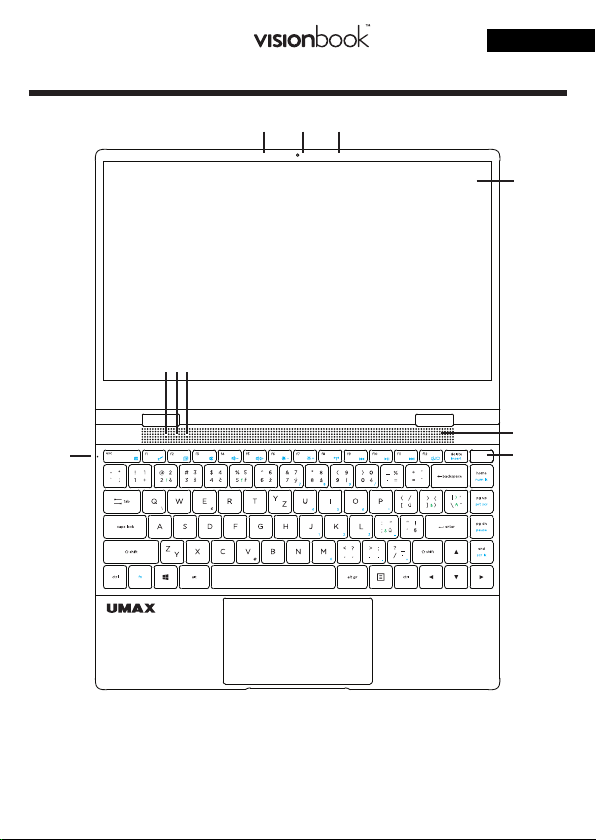
13Wg Flex
GETTING TO KNOW YOUR COMPUTER
21 3
56 7
8
en
4
9
10
1. microphone
2. camera
3. microphone
4. touch screen
5. on/o indicator
6. caps lock indicator
7. num lock indicator
8. charging indicator
9. speakers
10. fingerprint reader
Page 4
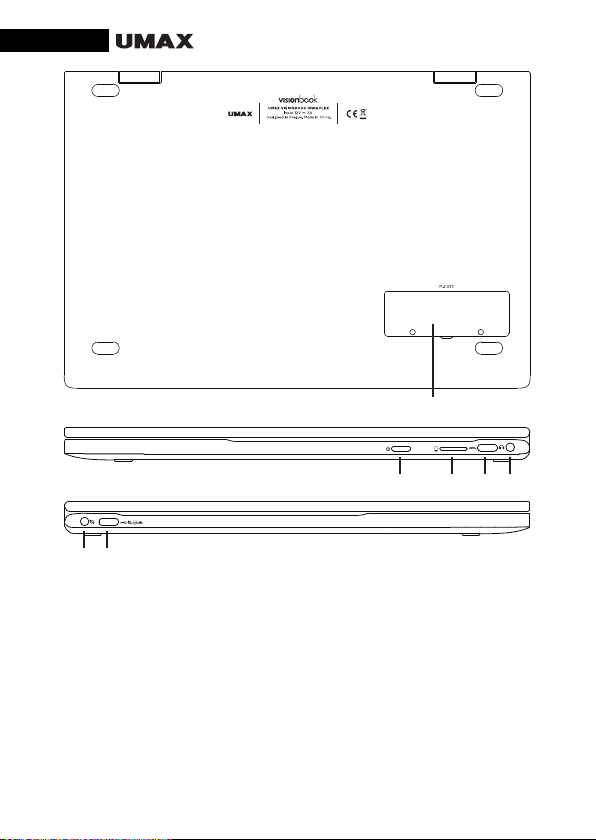
en
12 13 14 15
16 17
11. M.2 SATA SSD 2242/2280
12. power button
13. micro SD
14. USB Type-C (data transfer only)
15. headphones & microphone
16. charging adapter port
17. USB Type-C (full function - data transfer,
charging, LAN, video output)
11
Page 5
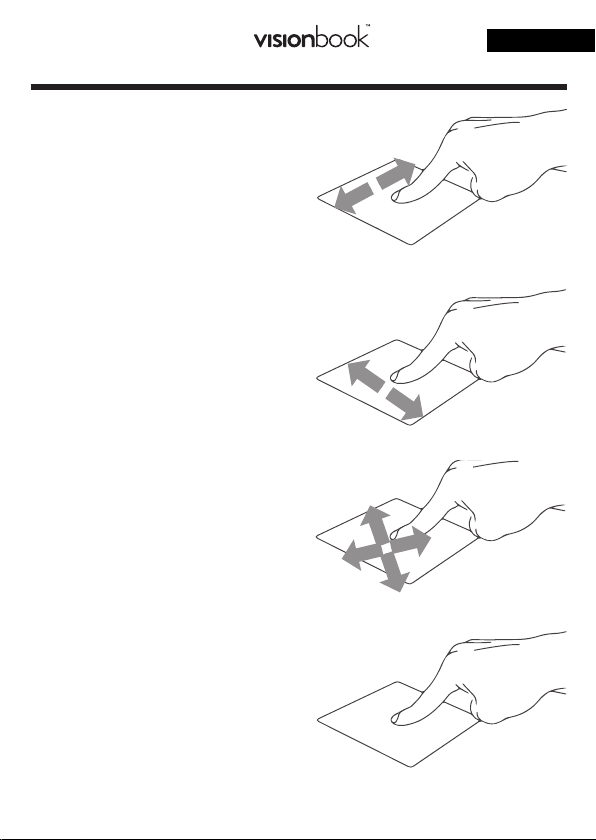
USING THE TOUCHPAD
[1] Slide Horizontally
[2] Slide Vertically
[3] Slide Diagonally
13Wg Flex
en
[4] Tap & Double Tap
• Tap an app to select it.
• Double tap an app to launch it.
Page 6
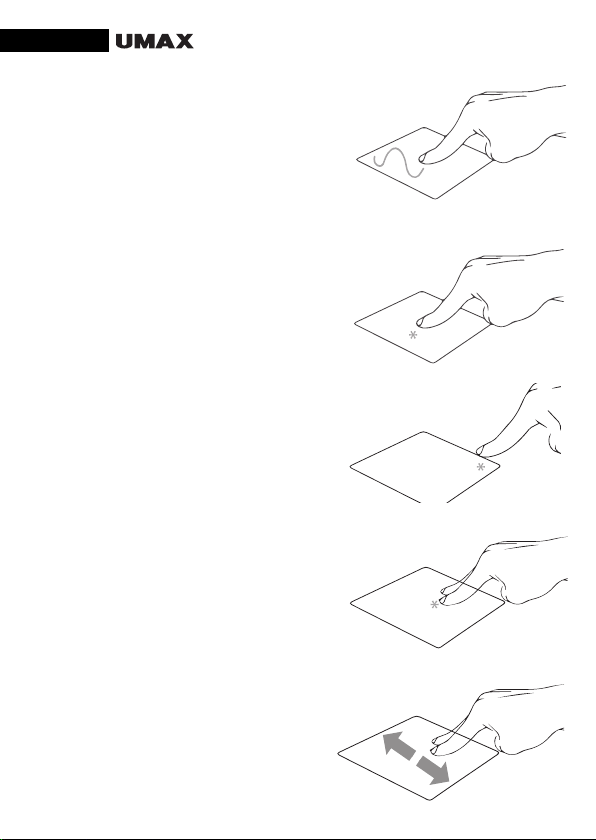
en
[5] Drag and Drop
• Double tap an item then slide the
same finger without lifting it o the
touchpad.
• To drop the item to its new location
lift your finger.
[6] Left Click
• Click an app to select it.
• Double click an app to launch it.
[7] Right Click
• Click to open the right-click menu.
[8] Two Finger Tap
• Tap two fingers to simulate the
right-click function.
[9] Two Finger Scroll (Up/Down)
• Slide two fingers up or down to
scroll.
Page 7
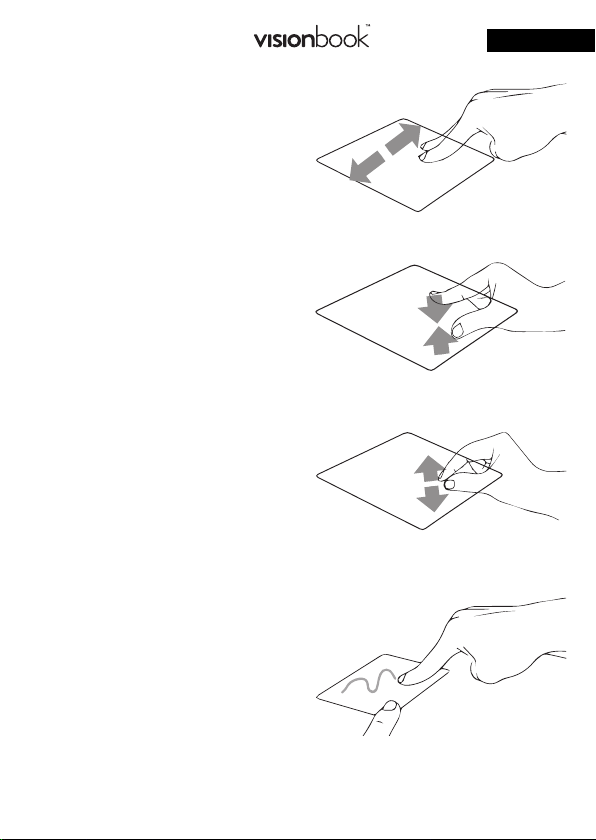
[10] Two Finger Scroll (Left/Right)
• Slide two fingers left or right to scroll.
[11] Zoom Out
• Bring together two fingers to
zoom out.
[12] Zoom In
• Spread apart your two fingers to
zoom in.
[13] Two Finger Drag and Drop
• Select an item and then press and
hold the left button. Using your
other finger slide on the touchpad
to drag the item.
13Wg Flex
en
Page 8
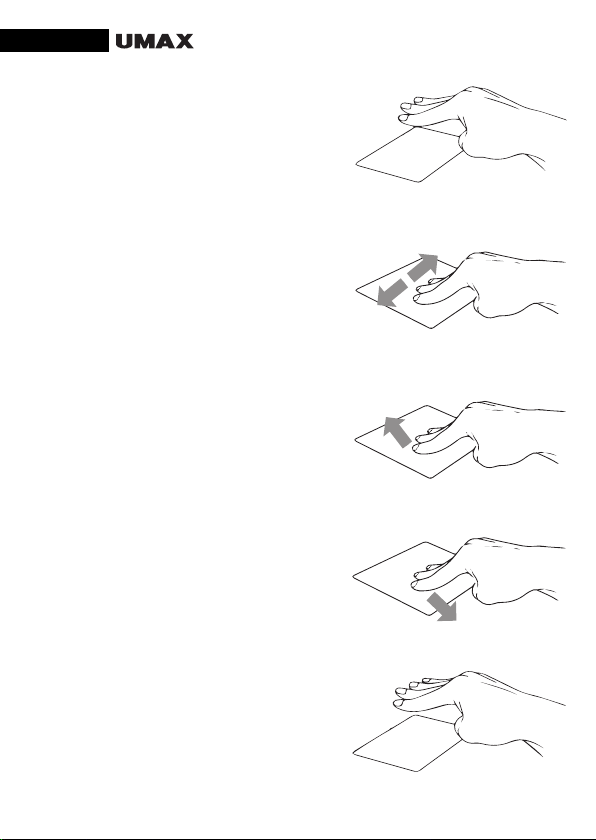
en
[14] Three Finger Tap
• Tap three fingers to invoke Cortana.
[15] Three Finger Swipe Left/Right
• Swipe three fingers left or right to
switch between open apps.
[16] Three Finger Swipe Up
• Swipe three fingers up to open Task
View.
[17] Three Finger Swipe Down
• Swipe three fingers down to show
desktop.
[18] Four Finger Tap
• Tap four fingers to invoke Action
Center.
Page 9
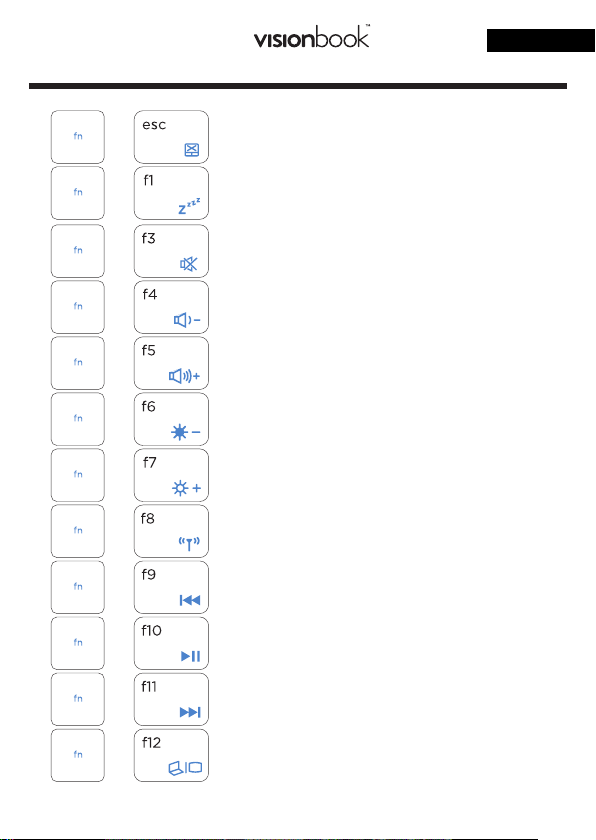
USING THE KEYBOARD
13Wg Flex
en
+
+
+
+
+
+
+
+
+
+
+
Enables or disables the touchpad
Puts the laptop into Sleep mode
Turns the speaker on or o
Turns the speaker volume down
Turns the speaker volume up
Decreases display brightness
Increases display brightness
Turns Airplane mode on or o
Skip to previous track or rewind
Play or pause
Skip to next track or fast forward
+
Toggles the display mode
Page 10

en
WORKING WITH WINDOWS® 10
Launches the Start menu
+
+
+
+
+
+
+
+
+
+
Launches Action Center
Launches the desktop
Launches the File Explorer
Launches Settings
Launches Connect panel
Activates the Lock screen
Minimazes all currently active windows
Launches Search
Launches Project panel
Opens the Run windows
Page 11
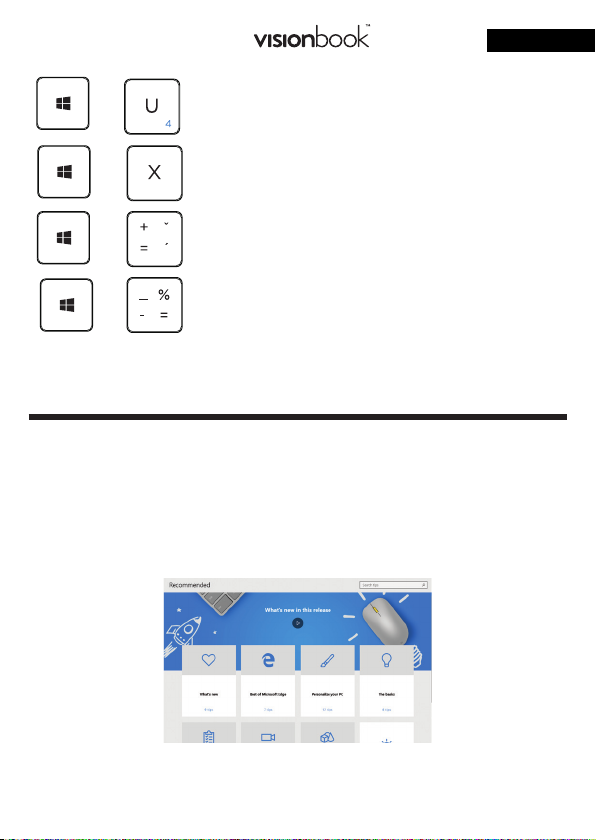
13Wg Flex
en
+
+
+
+
Opens Ease of Access Center
Opens the context menu of the Start button
Launches the magnifier icon and zooms in
your screen
Zooms out your screen
WINDOWS TIPS
The Tips app in Windows 10 is full of short-and-sweet tips that help
you get the most out of Windows 10
Select the Start button, type tips, and then select Tips at the top of
the list of results.
Page 12

en
TURNING ON YOUR COMPUTER
Long press the power button to turn on your computer.
EXPANDING STORAGE
You can expand your storage space for saving files and
installing programs by adding M.2 SATA SSD drive.
Simply unscrew the hatch on the back side of your laptop
and insert the SSD drive. The type of the drive is M.2 SATA
SSD and both sizes 2242 and 2280 are supported.
You will need to initialize and format the drive before you
can use it.
Page 13

13Wg Flex
en
SAFETY INFORMATION
Operating temperature: 10° to 35° C, storage temperature: -25° to 45° C, relative humidi-
ty: 0% to 90% (noncondensing).
Built-in battery. Do not attempt to replace or remove the battery yourself. You may dam-
age the battery, which could cause overheating and injury. The battery should be replaced
by an authorized service provider, and must be recycled or disposed of separately from
household waste.
Handle with care. It has sensitive electronic components inside. Place it on a stable work
surface that allows for air circulation under and around the computer. Your computer can
be damaged if dropped, burned, punctured, or crushed, or if it comes in contact with
liquids, oils, and lotions. Do not use a damaged computer as it may cause injury.
Liquid exposure. Keep your computer away from sources of liquid, such as drinks, oils,
lotions, sinks, bathtubs, shower stalls, and so on. Protect your computer from dampness,
humidity, or wet weather, such as rain, snow, and fog.
Charging. Charge only with the included power adapter. Other power adapters might
not meet safety standards, and using such power adapters could pose a risk of death or
injury. Using damaged power adapters or cables, or charging when moisture is present,
can cause fire, electric shock, injury, or damage to your computer or other property. Do
not use a power adapter in wet locations, such as near a sink, bathtub, or shower stall, or
connect or disconnect the power adapter with wet hands.
Medical device interference. It contains components and radios that emit electromagnetic fields, including magnets, which may interfere with pacemakers, defibrillators, and other
medical devices. Maintain a safe distance between your medical device and computer.
Consult your physician and medical device manufacturer for information specific to your
medical device.
Repetitive motion. When you perform repetitive activities such as typing or playing
games, you may experience discomfort in your hands, arms, wrists, shoulders, neck, or
other parts of your body. If you experience discomfort, stop using computer and consult
a physician.
Choking hazard. Some accessories may present a choking hazard to small children. Keep
these accessories away from small children.
High-consequence activities. Your computer is not intended for use where the failure of
the computer could lead to death, personal injury, or severe environmental damage.
Explosive and other atmospheric conditions. Using computer in any area with a potentially explosive atmosphere may be hazardous—particularly in areas where the air contains
high levels of flammable chemicals, vapors, or particles such as grain, dust, or metal
powders. Exposing computer to environments having high concentrations of industrial
chemicals, including evaporating liquified gases such as helium, may damage or impair its
functionality.
Page 14

en
TECHNICAL SUPPORT AND SERVICE CENTER
+420 800 118 629
servis@umax.cz
Umax Czech a.s.
Kolbenova 962/27e
198 00 Prague 9
Czech Republic
LET’S KEEP IN TOUCH
Web: www.umax.cz
Facebook: Umax.cz
Youtube: UMAX Czech Republic
MANUFACTURER
Umax Czech a.s.,Kolbenova 962/27e, 198 00 Prague 9, Czech Republic
Do not dispose of electrical appliances as unsorted municipal waste,
use separate collection facilities. Contact your local authority for
information regarding the collection systems available. If electrical
appliances are disposed of in landfills or dumps, hazardous substances
can leak into the groundwater and get into the food chain, damaging your health and well-being. Please contact your local or regional
waste authority for more information on collection, reuse and recycling
programs.
Importer hereby declares that this wireless device is in compliance with
the essential requirements and other relevant provisions of the R&TTE
Directive and Radio Equipment Directive 2014/53/EU, as applicable. A
copy of the EU Declaration of Conformity is available at www.umax.cz.
Umax, Umax logo, Visionbook and Visionbook logo are trademarks of Umax Czech a.s.
Windows is a registered trademark of Microsoft Corporation.
All other trademarks are the property of their respective owners.
Page 15

SEZNÁMENÍ S NOTEBOOKEM
21 3
56 7
8
13Wg Flex
cz
4
9
10
1. mikrofón
2. webkamera
3. mikrofón
4. dotyková obrazovka
5. indikátor zapnutí
6. indikátor caps lock
7. indikátor num lock
8. indikátor nabíjení
9. reproduktory
10. čtečka otisku prstů
Page 16

cz
12 13 14 15
16 17
11. M.2 SATA SSD 2242/2280
12. tlačítko pro zapnutí
13. micro SD
14. USB Type-C (pro přenos dat)
15. sluchátka a mikrofón
16. port pro nabíjecí adaptér
17. USB Type-C (všechny funkce - přenos dat,
nabíjení, LAN, video výstup)
11
Page 17

POUŽÍVÁNÍ TOUCHPADU
[1] Vodorovný posun
[2] Svislý posun
[3] Úhlopříčný posun
13Wg Flex
cz
[4] Klepnutí/dvojité klepnutí
• Klepnutím na aplikaci ji vyberete.
• Poklepáním na aplikaci ji spustíte.
Page 18

cz
[5] Přetažení
• Poklepejte na položku a poté táhněte
stejným prstem aniž byste jej zvedli.
• Položku dáte na nové místo
zvednutím prstu.
[6] Levé kliknutí
• Kliknutím vyberete aplikaci.
• Dvojím kliknutím spustíte aplikaci.
[7] Pravé kliknutí
• Kliknutím otevřete nabídku pravého
kliknutí.
[8] Klepnutí dvěma prsty
• Klepnutím dvěma prsty simulujete
nabídku pravého kliknutí.
[9] Potažení dvěma prsty (nahoru/dolu)
• Tahem dvou prstů rolujete
nahoru nebo dolů.
Page 19

13Wg Flex
[10] Potažení dvěma prsty (doleva/doprava)
• Tahem dvou prstů rolujete
doleva a doprava.
[11] Zmenšení
• Táhněte dva prsty k sobě pro
zmenšení.
[12] Zvětšení
• Roztáhněte dva prsty od sebe pro
zvětšení.
cz
[13] Tažení dvěma prsty
• Vyberte položku a stiskněte a držte
tlačítko levého kliknutí.
• Tažením druhého prstu přetáhněte
položku a zvednutím prstu ji uvolněte.
Page 20

cz
[14] Klepnutí třemi prsty
• Klepnutím třemi prsty spustíte
Cortanu.
[15] Potáhnutí třemi prsty doleva/
doprava
• Potáhnutím třemi prsty doleva nebo
doprava přepnete mezi otevřenými
aplikacemi.
[16] Potáhnutí třemi prsty nahoru
• Potáhnutím třemi prsty nahoru spustíte
Zobrazení úloh.
[17] Potáhnutí třemi prsty dolu
• Potáhnutím třemi prsty dolu
zobrazíte desktop.
[18] Klepnutí čtyřmi prsty
• Klepnutím čtyřmi prsty spustíte
Centrum akcí.
Page 21

KLÁVESNICE
13Wg Flex
cz
+
+
+
+
+
+
+
+
+
+
+
Aktivace a deaktivace touchpadu
Přepne notebook do režimu spánku
Zapnutí a vypnutí reproduktoru
Snížení hlasitosti reproduktoru
Zvýšení hlasitosti reproduktoru
Snížení jasu displeje
Zvýšení jasu displeje
Aktivuje a deaktivuje režim letadlo
Přeskočit na předchozí stopu
Přehrát nebo pozastavit
Přeskočit na následující stopu
+
Přepínání režimu zobrazení
Page 22

cz
PRÁCE S WINDOWS® 10
Otevře nabídku Start
+
+
+
+
+
+
+
+
+
+
Otevře Centrum akcí
Spustí režim pracovní plochy
Spustí Průzkumník souborů
Otevře Nastavení
Otevře panel Připojit
Zamkne obrazovku
Minimalizuje aktivní okna
Spustí Hledání
Otevře panel Nastavení zobrazení
Otevře okno Spustit
Page 23

13Wg Flex
cz
+
+
+
+
Otevře Centrum snadného přístupu
Otevře místní nabídku tlačítka Start
Spustí lupu umožňující zvětšení části
obrazovky
Zmenšení zobrazení při zapnuté funkci lupy
WINDOWS 10 TIPY
Aplikace Tipy v systému Windows 10 je plná krátkých užitečných
tipů, které vám pomohou naplno využít možnosti počítače se systémem Windows 10.
Vyberte tlačítko Start, napište tipy a pak nahoře v seznamu výsled-
ků vyberte Tipy.
Page 24

cz
ZAPNUTÍ POČÍTAČE
Dlouhým podržením zapnete počítač.
ROZŠÍŘENÍ ÚLOŽIŠTĚ
Úložiště pro ukládání souborů a instalaci programů můžete
rozšířit přidáním disku M.2 SATA SSD.
Odšroubujte krytku na zadní straně notebooku a zasuňte
SSD disk. Disk musí být typu M.2 SATA SSD a podporované
jsou velikosti 2242 a 2280.
Před použitím musíte disk inicializovat a zformátovat.
Page 25

13Wg Flex
cz
BEZPEČNOSTNÍ UPOZORNĚNÍ
Provozní teplota: 10° až 35° C, skladovací teplota: -25° až 45° C, vlhkost: 0% až 90%
(nekondenzující).
Zabudovaná baterie. Baterii se nepokoušejte vyměňovat ani vyjímat sami, mohli byste ji
poškodit a způsobit tak její přehřívání, které by mohlo vést až k úrazu. Výměnu zabudované baterie je třeba svěřit autorizovanému servisu. Baterie musí být recyklována nebo
zlikvidována odděleně od domovního odpadu.
Manipulace. S počítačem zacházejte opatrně. Obsahuje citlivé elektronické součástky.
Umístěte ho na stabilní pracovní plochu tak, aby byl zajištěn dostatečný přístup vzduchu
do prostoru pod počítačem a kolem něj. Pádem, ohněm, proražením, nadměrným tlakem
nebo kontaktem s kapalinami, oleji a tekutými kosmetickými přípravky se může počítač
poškodit. Je-li poškozený, nepoužívejte ho, abyste se nezranili.
Kontakt s kapalinami. Počítač uchovávejte mimo dosah kapalin, jako jsou nápoje, oleje,
tekuté kosmetické přípravky, voda v umyvadlech, vanách, sprchových koutech apod.
Chraňte jej před vlhkem, orosením a atmosférickými srážkami, například deštěm, sněhem
či mlhou.
Nabíjení. Počítač nabíjejte pomocí přiloženého napájecího adaptéru. Jiné adaptéry nemusí
vyhovovat bezpečnostním normám a použitím těchto adaptérů se můžete vystavit riziku
úmrtí nebo zranění. Při používání poškozených kabelů či nabíječek a při nabíjení ve vlhkém
prostředí může dojít k požáru, úrazu elektrickým proudem, ke zranění či k poškození
počítače nebo jiného majetku. Napájecí adaptér nepoužívejte ve vlhkém prostředí,
například v blízkosti umyvadla, vany nebo sprchového koutu, a nikdy jej nepřipojujte ani
neodpojujte mokrýma rukama.
Rušení zdravotnických prostředků. Počítač obsahuje součásti a rádiové komponenty
vyzařující elektromagnetická pole. Tato elektromagnetická pole mohou rušit činnost
zdravotních přístrojů, například kardiostimulátorů a defibrilátorů. Informace specifické pro
váš konkrétní zdravotní přístroj vám poskytne váš lékař a výrobce zdravotního přístroje. Informujte se také, zda je nutné mezi zdravotním přístrojem a počítačem udržovat bezpečný
odstup.
Opakované pohyby. Vykonáváte-li na počítači repetitivní činnost, jako je například psaní
nebo hraní her, mohou se u vás vyskytnout nepříjemné pocity v rukou, pažích, zápěstích,
ramenou, krčních partiích nebo v jiné části těla. V takovém případě přestaňte počítač
používat a poraďte se s lékařem.
Riziko udušení. Některé součásti příslušenství mohou pro malé děti představovat riziko
udušení. Toto příslušenství udržujte mimo dosah malých dětí.
Činnost se závažnými důsledky. Počítač není určen k použití v situacích, kdy může selhání
počítače způsobit úmrtí či poranění osob nebo vážnou škodu na životním prostředí.
Nebezpečí výbuchu a jiná nebezpečí. Nabíjení a používání počítače v jakýchkoli prostorách, kde hrozí nebezpečí výbuchu, například tam, kde se ve vzduchu nacházejí vysoké
koncentrace hořlavých látek, výparů nebo pevných částic (například z obilí, prachu či
kovů), může představovat riziko. V prostředích s vysokou koncentrací průmyslových
chemikálií, například vypařujících se zkapalněných plynů, jako je hélium, může dojít k
poškození počítače.
Page 26

cz
TECHNICKÁ PODPORA A SERVISNÍ CENTRUM
800 118 629
servis@umax.cz
Umax Czech a.s.
Kolbenova 962/27e
198 00 Praha 9
Česká republika
BUĎTE V KONTAKTU
Web: www.umax.cz
Facebook: Umax.cz
Youtube: UMAX Czech Republic
VÝROBCE
Umax Czech a.s.,Kolbenova 962/27e, 198 00 Prague 9, Czech Republic
Nevyhazujte elektrické spotřebiče jako netříděný komunální odpad,
použijte oddělené sběrné zařízení. Informace o dostupných systémech sběru získáte od místního úřadu. Pokud jsou elektrické
spotřebiče likvidovány na skládkách, mohou nebezpečné látky unikat
do podzemních vod a dostat se do potravinového řetězce, což může
poškodit vaše zdraví. Další informace o sběru, opakovaném použití a
recyklačních programech vám poskytne místní nebo regionální úřad
pro nakládání s odpady.
Dovozce tímto prohlašuje, že toto bezdrátové zařízení splňuje základní
požadavky adalší relevantní podmínky směrnice R&TTE asměrnice
2014/53/EU pro rádiová zařízení vplatném znění. Prohlášení oshodě
pro EU najdete na www.umax.cz
Umax, Umax logo, Visionbook a Visionbook logo jsou ochranné známky společnosti Umax
Czech a.s.
Windows je ochrannná známka společnosti Microsoft Corporation.
Ostatní názvy jsou ochrannými známkami příslušných vlastníků.
Page 27

13Wg Flex
SPOZNAJTE SVOJ NOTEBOOK
21 3
56 7
8
sk
4
9
10
1. mikrofón
2. webkamera
3. mikrofón
4. dotyková obrazovka
5. indikátor zapnutia
6. indikátor caps lock
7. indikátor num lock
8. indikátor nabíjania
9. reproduktory
10. čítačka odtlačkov prstov
Page 28

sk
11
12 13 14 15
16 17
11. M.2 SATA SSD 2242/2280
12. tlačidlo pre zapnutie
13. micro SD
14. USB Type-C (pre prenos dát)
15. slúchadlá a mikrofón
16. port pre nabíjací adaptér
17. USB Type-C (všetky funkcie - prenos dát,
nabíjanie, LAN, video výstup)
Page 29

POUŽÍVANIE TOUCHPADU
[1] Horizontálne posúvanie
[2] Vertikálne posúvanie
[3] Diagonálne posúvanie
13Wg Flex
sk
[4] Poklepanie/dvojité poklepanie
• Ťuknutím na aplikáciu ji vyberete.
• Dvojitým ťuknutím na aplikáciu ji
spustíte.
Page 30

sk
[5] Ťahať a pustiť
• Dvakrát kliknite na položku a potom ten
istý prst posuňte bez toho, aby ste ho
zdvihli.
• Ak chcete položku položiť na nové
miesto, prst zdvihnite.
[6] Kliknutie ľavým tlačidlom
• Kliknutím vyberiete aplikáciu.
• Dvojím kliknutím spustíte aplikáciu.
[7] Kliknutie pravým tlačidlom
• Kliknutím otvorite ponuku pravého
kliknutí.
[8] Poklepanie dvoma prstami
• Ťuknite dvoma prstami ak chce
simulovať kliknutie pravým tlačidlom
myši.
[9] Posúvanie dvoch prstov (nahor/nadol)
• Posúvajte dva prsty ak chcete posúvať položku hore
alebo dolu.
Page 31

[10] Posúvanie dvoch prstov
(doľava/doprava)
• Posúvajte dva prsty ak chcete
posúvať položku doľava alebo doprava.
[11] Oddialenie
• Spojte dva prsty pro oddialenie.
[12] Priblíženie
• Roztiahnite dva prsty pro priblíženie.
13Wg Flex
sk
[13] Ťahať a pustiť dvoma prstami
• Vyberte položku a stlačte a podržte ľavé
tlačidlo.
• Posúvaním ďalšieho prsta položku
potiahnite a položte do nového
umiestnenia odtiahnutím prsta.
Page 32

sk
[14] Poklepanie troma prstami
• Ťuknutím troma prstami vyvoláte
Cortanu.
[15] Potiahnutie troma prstami
doľava/doprava
• Potiahnutím troma prstami doľava
alebo doprava môžete prepínať medzi
otvorenými aplikáciami.
[16] Potiahnutie troma prstami
hore
• Potiahnutím troma prstami hore
spustíte Zobrazení úloh.
[17] Potiahnutie troma prstami
dolu
• Potiahnutím troma prstami dolu
zobrazíte desktop.
[18] Poklepanie štyrmi prstami
• Ťuknutím štyrmi prstami vyvolajte
Centrum akcií.
Page 33

KLÁVESNICA
13Wg Flex
sk
+
+
+
+
+
+
+
+
+
+
+
Zapína alebo vypína touchpad
Prepne notebook do režimu spánok
Zapína alebo vypína reproduktor
Znižuje hlasitosť reproduktora
Zvýšuje hlasitosť reproduktora
Znižuje jas displeja
Zvyšuje jas displeja
Zapína alebo vypína režim lietadlo
Prejsť na predchádzajúcu stopu
Prehrať alebo pozastaviť
Prejsť na dalšiu stopu
+
Prepina režimu zobrazenia
Page 34

sk
PRÁCA S WINDOWS® 10
Spúšťa ponuku Štart
+
+
+
+
+
+
+
+
+
+
Spúšťa Centrum akcií
Spustenie režimu pracovnej plochy
Spúšťa Prieskumník súborov
Spúšťa Nastavenia
Spúšťa panel Pripojiť
Slúži na aktivovanie obrazovky zamknutia
Minimalizuje aktívne okno
Spúšťa Vyhľadať
Spúšťa panel Nastavenie zobrazenia
Otvorí okno Spustenie
Page 35

13Wg Flex
sk
+
+
+
+
Otvorí aplikáciu Centrum uľahčenia prístupu
Otvara kontextovú ponuku tlačidla Start
Slúži na spustenie zväčšovacieho skla a
priblíži vašu obrazovku
Slúži na oddialenie vašej obrazovky
WINDOWS 10 TIPY
Aplikácia Tipy vo Windowse 10 je plná stručných a užitočných tipov
na čo najefektívnejšie používanie Windowsu.
Vyberte tlačidlo Štart, zadajte text tipy a potom v zozname
výsledkov vyberte položku Tipy.
Page 36

sk
ZAPNUTÍ POČÍTAČA
Dlhým podržaním zapnete počítač.
ROZŠÍRENIE ÚLOŽISKA
Úložisko pre ukladanie súborov a inštaláciu programov
môžete rozšíriť pridaním disku M.2 SATA SSD.
Odskrutkujte krytku na zadnej strane notebooku a zasuňte
SSD disk. Disk musí byť typu M.2 SATA SSD a podporované
sú veľkosti 2242 a 2280.
Pred použitím musíte disk inicializovať a sformátovať.
Page 37

13Wg Flex
sk
BEZPEČNOSTNÉ UPOZORNENIA
Prevádzková teplota: 10 až 35 °C, teplota skladovania: -25 až 45 °C, vlhkosť: 0% až 90%
(nekondenzujúca).
Vstavaná batéria. Nepokúšajte sa sami vymeniť ani odstrániť batériu. Mohli by ste ju
poškodiť, čo môže mať za následok prehrievanie a zranenia. Vstavanú lítiovo-iónovú
batériu môže vymieňať len autorizovaný poskytovateľ servisných služieb a musí byť recyklovaná a zlikvidovaná oddelene od odpadu z domácnosti.
Zaobchádzanie. S počítačom zaobchádzajte opatrne. Obsahuje citlivé elektronické súčasti. Počítač umiestnite a používajte na pevnej a stabilnej ploche tak, aby bola zabezpečená
dostatočná cirkulácia vzduchu pod počítačom a v jeho okolí. Počítač sa v prípade pádu,
vystavenia ohňu, prederavenia, rozpučenia alebo pri styku s tekutinami, olejmi či inými
kvapalinami môže poškodiť. Ak ste poškodili svoj počítač, prestaňte ho používať. Mohlo by
to viesť k zraneniam.
Vystavenie tekutinám. Počítač používajte a uchovávajte v dostatočnej vzdialenosti od
zdrojov tekutín, ako sú nápoje, oleje, krémy, umývadlá, vane, sprchy a podobne. Počítač je
potrebné chrániť pred vlhkosťou a vlhkým počasím, ako je dážď, sneh a hmla.
Nabíjanie. Počítač nabíjajte len pomocou dodávaného nabíjacieho kábla. Iné adaptéry
nemusia spĺňať príslušné bezpečnostné štandardy a nabíjanie pomocou takýchto
adaptérov môže predstavovať riziko zranenia alebo smrti. Používanie poškodených káblov
alebo nabíjačiek, prípadne nabíjanie vo vlhkom prostredí môže spôsobiť elektrický šok,
zranenie alebo poškodenie počítača, prípadne iného majetku. Napájací adaptér nepoužívajte na vlhkých miestach, napríklad pri umývadle, vani alebo sprche, ani ho nezapájate a
neodpájajte mokrými rukami.
Rušenie zdravotných prístrojov. Počítač obsahuje súčasti a vysielače, ktoré vyžarujú elektromagnetické polia, vrátane magnetov, ktoré môžu spôsobiť rušenie kardiostimulátorov,
defibrilátorov a ďalších zdravotníckych prístrojov. Dodržujte bezpečnú vzdialenosť medzi
zdravotníckym prístrojom a počítačom. Informácie o svojom zdravotnom prístroji získate u
svojho lekára alebo výrobcu zdravotného prístroja.
Opakované pohyby. Pri vykonávaní opakovaných činností počas práce s počítačom, ako je
napríklad písanie alebo hranie hier, môžete občas pociťovať mierne bolesti dlaní, ramien,
zápästí, krku alebo iných častí tela. Ak sa u vás vyskytnú takéto bolesti, prestaňte používať
počítač a poraďte sa s lekárom.
Riziko zadusenia. Niektoré časti príslušenstva môžu predstavovať riziko zadusenia pre
malé deti. Uchovávajte takéto príslušenstvo mimo dosahu malých detí.
Rizikové aktivity. Počítač nebol navrhnutý na používanie na miestach, kde by jeho
zlyhanie mohlo viesť k smrti, zraneniu osôb alebo závažnému poškodeniu životného
prostredia.
Výbušné prostredie a podobné podmienky. Používanie počítača na ľubovoľných miestach
s potenciálne výbušným prostredím, predovšetkým v oblastiach, kde vzduch obsahuje
vysoké koncentrácie horľavých chemikálií, výparov alebo častíc (napríklad obilie, prach
alebo železný prach), môže byť nebezpečné. Vystavenie počítača prostrediu s vysokými
koncentráciami priemyselných chemikálií vrátane výparov skvapalnených plynov, ako je
hélium, môže poškodiť alebo narušiť funkčnosť počítača.
Page 38

sk
TECHNICKÁ PODPORA A SERVISNÉ CENTRUM
+420 800 118 629
servis@umax.cz
Umax Czech a.s.
Kolbenova 962/27e
198 00 Praha 9
Česká republika
BUĎTE V KONTAKTE
Web: www.umax.cz
Facebook: Umax.cz
Youtube: UMAX Czech Republic
VÝROBCA
Umax Czech a.s., Kolbenova 962/27e, 198 00 Prague 9, Czech Republic
Nevyhadzujte elektrické spotrebiče ako netriedený komunálny
odpad, použite oddelené zberné zariadenia. Informácie o dostupných
systémoch zberu získate od miestneho úradu. Ak sú elektrické
spotrebiče likvidované na skládkach, môžu nebezpečné látky unikať
do podzemných vôd a dostať sa do potravinového reťazca, čo môže
poškodiť vaše zdravie. Ďalšie informácie o zbere, opakovanom použití
a recyklačných programoch vám poskytne miestny alebo regionálny
úrad pre nakladanie s odpadmi.
Dovozce týmto vyhlasuje, že toto bezdrôtové zariadenie vyhovuje
základným požiadavkám aďalším dôležitým ustanoveniam smernice
R&TTE asmernice orádiových zariadeniach 2014/53/EÚ. Kópia vyhlásenia ozhode snormami EÚ je dostupná na stránke www.umax.cz
Umax, Umax logo, Visionbook a Visionbook logo sú ochranné známky spoločnosti Umax
Czech a.s.
Windows je ochranná známka spoločnosti Microsoft Corporation.
Ostatné názvy sú ochrannými známkami príslušných vlastníkov.
Page 39

Page 40

© 2019 Umax Czech a.s.
