Page 1

DC166
Visual Presenter
User Manual
[Important]
To download quick start guide, multilingual
manuals, software, and drivers, please visit
Lumens website at
http://www.lumens.com.tw/goto.htm
English - 0
Page 2
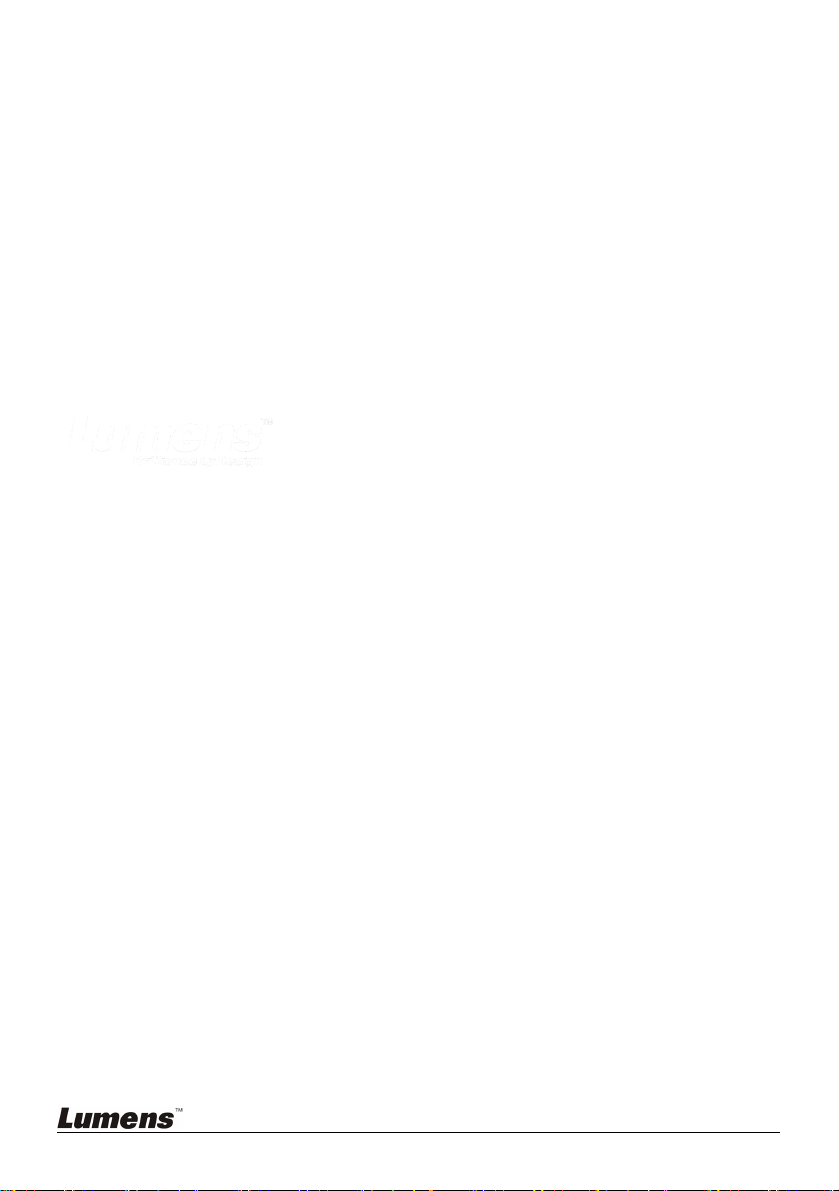
Contents
Copyright Information....................................................................................... 3
Chapter 1 Precautions .................................................................................... 4
Safety Precautions.......................................................................................5
FCC Warning................................................................................................5
EN55022 (CE Radiation) Warning ............................................................... 6
Chapter 2 Package Contents.......................................................................... 7
Chapter 3 Product Overview .......................................................................... 8
3.1 Positioning the Presenter and Document........................................... 9
3.2 Correct Usage ....................................................................................9
Chapter 4 Installation and Connections .....................................................10
4.1 System Diagram............................................................................... 10
4.2 Connecting to External Devices ....................................................... 11
4.3 Getting Started.................................................................................. 13
4.4 Installing the Driver and queue™ Application ..................................14
Chapter 5 DIP Switch .................................................................................... 15
5.1 Connecting to a Projector or Monitor ............................................... 15
5.2 Connecting to a TV........................................................................... 16
Chapter 6 Introduction to Control Panel/ Remote Control Buttons and
On-Screen Menu.............................................................................................. 17
6.1 Functions of Control Panel and Remote Control Buttons
6.2 On-screen Menu............................................................................... 18
Chapter 7 Descriptions of Major Functions.................................................. 21
7.1 Switching Image Sources................................................................. 21
7.2 Making Text Clearer and Photos More Colorful ...............................21
English - 1
.................. 17
Page 3

7.3 Zoom in /out From an Image ............................................................ 21
7.4 Using Auto Focus ............................................................................. 21
7.5 Adjusting the Brightness................................................................... 21
7.6 Turning the Lamp on/off ................................................................... 22
7.7 Automatically Adjusting the Image to Optimal Brightness and Focal
Length ................................................................................................. 22
7.8 Freezing Images............................................................................... 22
7.9 Capturing Images ............................................................................. 22
7.10 Browsing Captured Images.............................................................. 23
7.11 Deleting Captured Images................................................................ 23
7.12 Automatically Deleting Captured Images When the Device is Turned
off (Auto Erase) ............................................................................................ 24
7.13 I would like to Record Videos ........................................................... 24
7.14 I would like to switch the view between the upper and lower half of
the image (BOOK)........................................................................................ 25
7.15 Playing a Slides (Slide Show) ..........................................................25
7.16 Comparing Live Images with Stored Images (PBP)......................... 26
7.17 Restoring Factory Default Settings (Factory Reset)......................... 27
7.18 Computer- Related Functions ..........................................................27
7.18.1 Inserting a Photo in the MS-Paint Application..........................28
7.18.2 Inserting a Photo in a Microsoft Word Document .................... 28
7.18.3 Changing the Setting of the DC166 and then Capturing a Photo
in Microsoft Word ..................................................................................... 29
7.18.4 Setting up the DC166 as a Webcam for Skype ....................... 30
7.18.5 Setting up the DC166 as a PC Camera................................... 32
7.18.6 Connecting to an Interactive Whiteboard................................. 32
Chapter 8 Connecting to a Microscope ......................................................33
Chapter 9 Troubleshooting........................................................................... 34
English - 2
Page 4
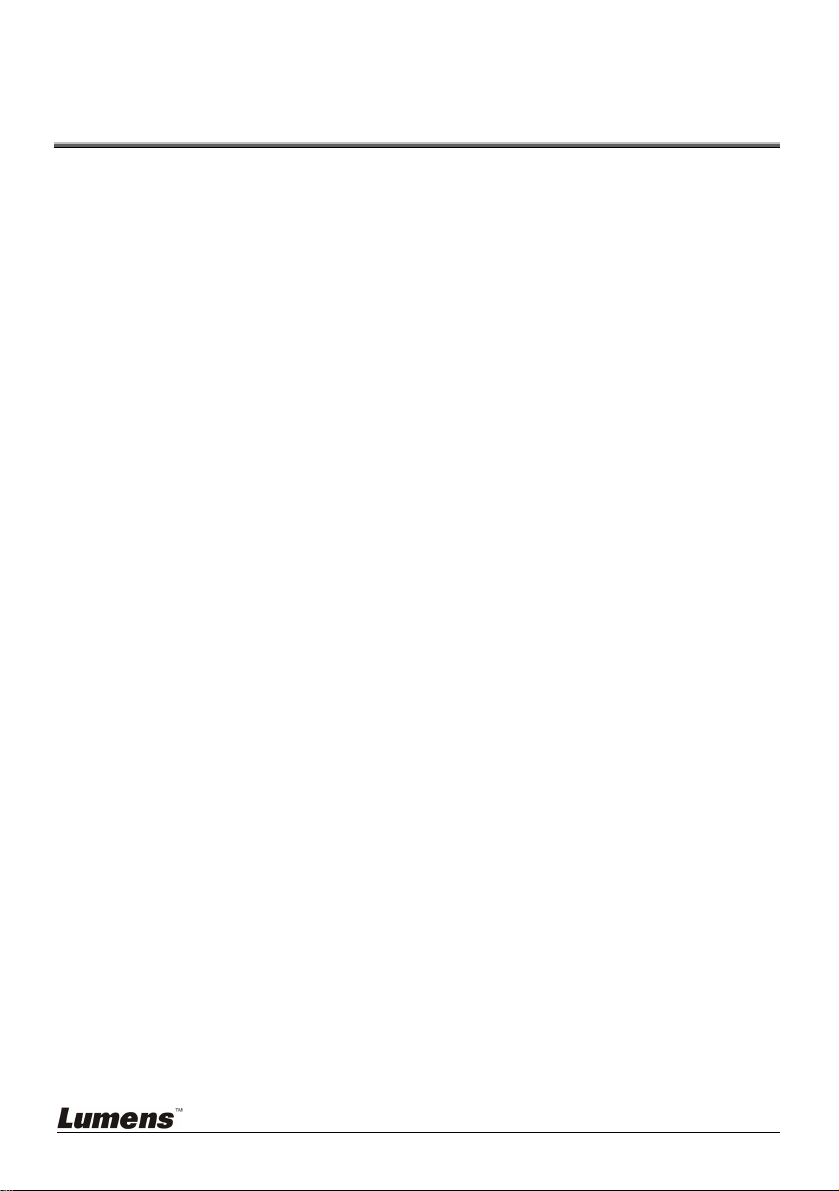
Copyright Information
Copyrights © Lumens Digital Optics Inc. All rights reserved.
Lumens is a trademark that is currently being registered by Lumens Digital Optics
Inc.
Copying, reproducing or transmitting this file is not allowed if a license is not
provided by Lumens Digital Optics Inc. unless copying this file is for the purpose
of backup after purchasing this product.
In order to keep improving the product, Lumens Digital Optics Inc. hereby
reserves the right to make changes to product specifications without prior notice.
The information in this file is subject to change without prior notice.
To fully explain or describe how this product should be used, this manual may
refer to names of other products or companies, nevertheless without any intention
of infringement.
Disclaimer of warranties: Lumens Digital Optics Inc. is neither responsible for any
possible technological, editorial errors or omissions, nor responsible for any
incidental or related damages arising from providing this file, using, or operating
this product.
English - 3
Page 5

Chapter 1 Precautions
Always follow these safety instructions when setting up and using the visual presenter:
1. Do not place the visual presenter in tilted position.
2. Do not place the visual presenter on an unstable trolley, stand or table.
3.
Do not use the visual presenter near water or source of heat.
4.
Use attachments only as recommended.
5. Use the type of power source indicated on the visual presenter. If you are not sure of
the type of power available, consult your dealer or local electricity company for
advice
6. Place the visual presenter on a place that it can be unplugged easily.
7.
Always take the following precautions when handling the plug. Failure to do so may
result in sparks or fire.
Ensure the plug is free of dust before inserting it into a socket.
Ensure that the plug is inserted into the socket securely.
8.
Do not overload wall sockets, extensions leads or multi-way plug boards as this may
cause fire or electric shock.
9.
Do not place the visual presenter where the cord can be stepped on as this may
result in fraying or damage to the lead or the plug.
10.
Unplug the projector from the wall socket before cleaning. Use a damp cloth for
cleaning. Do not use liquid or aerosol cleaners.
11.
Do not block the slots and openings in the projector case. They provide ventilation
and prevent the visual presenter from overheating. Do not place the visual presenter
on a sofa, rug or other soft surface or in a built-in installation unless proper ventilation
is provided.
12.
Never push objects of any kind through cabinet slots. Never allow liquid of any kind
to spill into the visual presenter.
13.
Except as specifically instructed in this User Manual, do not attempt to operate this
product by yourself. Opening or removing covers may expose you to dangerous
voltages and other hazards. Refer all servicing to licensed service personnel.
14.
Unplug the visual presenter during thunderstorms or if it is not going to be used for
an extended period, do not place the visual presenter or remote control on top of
heat-emitting equipment or heated objects such as a car and etc.
English - 4
Page 6

15. Unplug the visual presenter from the wall outlet and refer serving to licensed
service personnel when the following situations happen:
If the power cable or plug becomes damaged or frayed.
If liquid is spilled into it or the visual presenter has been exposed to rain or
water.
<Note> Using an incorrect battery type in the remote control may result in
breakdown. Follow your country’s instructions on how to dispose of used
batteries.
Safety Precautions
Warning: To reduce the risk of fire or electric shock, do not expose this
appliance to rain or moisture.
This visual presenter has a 3-wire AC line Plug. This is a safety feature to ensure that the
plug will fit into the power outlet. Do not try to disable this safety feature.
If the visual presenter will not be used for
outlet.
a long period of time unplug it from the power
CAUTION
Caution: To reduce the risk of electric shock. Do not remove cover (or back). No
user-serviceable parts inside. Refer servicing to licensed service Personnel.
This symbol indicates that
this equipment may
contain dangerous
voltage which could
cause electric shock.
RISK OF ELECTRIC SHOCK
This symbol indicates that there are
important operating and
maintenance instructions in this
User’s Manual with this unit.
FCC Warning
NOTE: THE MANUFACTURER IS NOT RESPONSIBLE FOR ANY RADIO OR TV
INTERFERENCE CAUSED BY UNAUTHORIZED MODIFICATIONS TO THIS
EQUIPMENT. SUCH MODIFICATIONS COULD VOID THE USER'S AUTHORITY TO
OPERATE THE EQUIPMENT.
English - 5
Page 7
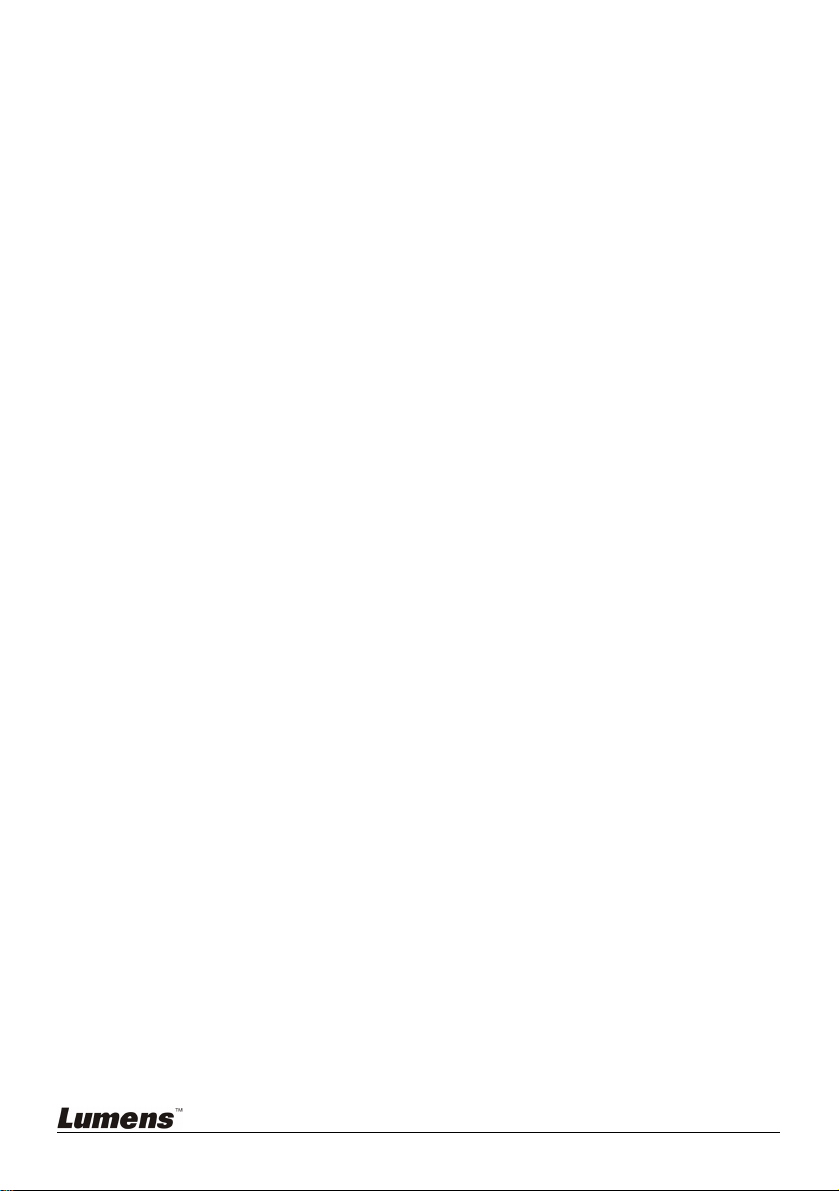
Note: This equipment has been tested and found to comply with the limits for a Class A or B
digital device, pursuant to Part 15 of FCC Rules. These limits are designed to provide
reasonable protection against harmful interference in a residential installation. This
equipment generates uses and can radiate radio frequency energy and, if not installed and
used in accordance with the instruction, may cause harmful interference to radio
communications. However, there is no guarantee that interference will not occur in a
particular installation. If this equipment does cause harmful interference to radio or
television reception, which can be determined by turning the equipment off and on, the
user is encouraged to try to correct the interference by one or more of the following
measures:
• Reorient or relocate the receiving antenna.
• Increase the separation between the equipment and receiver.
• Connect the equipment into an outlet on a circuit different from that to which the
receiver is connected.
• Consult the dealer or an experienced radio/TV technician for help.
Notice:
(1) A Unshielded-type power cord is required in order to meet FCC emission limits
and also to prevent interference to the nearby radio and television reception. It is
essential that only the supplied power cords by used.
(2) Use only shielded cables to connect I/O devices to this equipment.
(3) Changes or modifications not expressly approved by the party responsible for
compliance could void the user’s authority to operate the equipment.
EN55022 (CE Radiation) Warning
This product is intended for use in a commercial, industrial, or educational environment. It
is not intended for residential use.
This is a Class A product. In a domestic environment it may cause radio interference, in
which case the user may be required to take adequate measures. The typical use is in a
conference room, meeting room or auditorium.
English - 6
Page 8

Chapter 2 Package Contents
DC166 Quick Start Guide User Manual
Download Card Remote Control VGA Cable
USB Cable C-Video Cable Power Cord
Microscope Adapter Accessory Pouch Presenter Protector Bag
(To download this manual in
other languages, visit
Lumens website)
Appearance may vary in
different countries
Backlight (Optional)
RS-232 Adapter
(Optional)
English - 7
Padded Carry Bag
(Optional)
Page 9
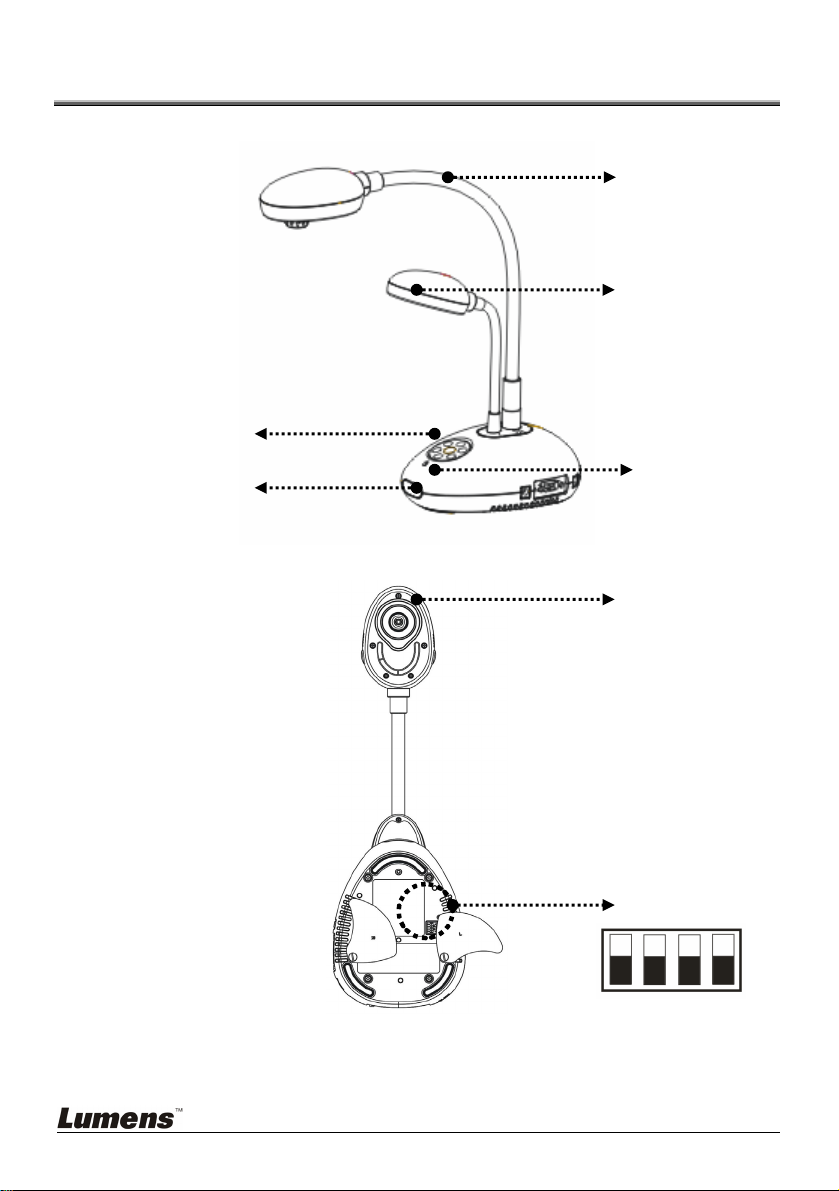
Chapter 3 Product Overview
3. Control panel
1. Gooseneck
2. Lamp
5. Remote sensor
4. LED indicator
6. Lens
7. DIP switch
(Bottom)
English - 8
Page 10

3.1 Positioning the Presenter and Document
3.2 Correct Usage
* About 400mm distance between camera and the desktop is
recommended.
400 mm
English - 9
Page 11

Chapter 4 Installation and Connections
4.1 System Diagram
Projector Monitor
PC
English - 10
Television
SD card
PC
Page 12

4.2 Connecting to External Devices
4.2.1 Step 1: Connect the power cord from the AC In on the DC166
to the power outlet
<Note>: Appearance of the power cord may vary depending on
country/region.
4.2.2 Step 2: Connection projector with other hardware devices
¾ Connecting to a Projector or Monitor
z Connect the VGA cable from the VGA OUT port on the DC166 to the VGA
IN port on the projector or monitor.
AC Outlet
¾ Connecting to a TV
1. Connect the C-VIDEO cable from the C-VIDEO port on the DC166 to the
C-VIDEO port on the TV.
English - 11
Page 13

2. Adjust DIP Switch Setting
NTSC: U.S.A., Taiwan, Panama, Philippine, Canada, Chile, Japan, Korea and
Mexico.
1234
PAL: Country/region not listed above.
2341
<Note> The on-screen display (OSD) is not available in C-VIDEO.
Some functions are not available on the control panel and the remote
control in this mode.
<Note> VGA OUT is not supported once C-VIDEO is enabled.
3. DIP switch settings will not availabe until the DC166 has been restarted.
¾ Connecting to a Computer
1. Use the USB cable to connect the USB port on the DC166 and the USB
port on the computer. Please refer to the
queue™ Application for more detailed instructions.
English - 12
4.4 Installing the Driver and
Page 14

2. Connect the VGA cable from the VGA IN port on the DC166 to the VGA
OUT port on the computer.
3. Connect the RS-232 Adapter (Optional) to the RS-232 port on the
DC166 and the RS-232 port on the computer.
4.3 Getting Started
Control panel Remote Control
z To turn on the DC166 with the remote control, aim at the remote
sensor at the DC166 and press the Power button.
z Once the DC166 is powered on, the LED on the projector will flash a
few times and then remain lit. Contact your distributor if the LED fails
to light.
English - 13
Page 15

4.4 Installing the Driver and queue™ Application
After installing the USB driver and queue™ application, you can use the
software to:
¾ Control the DC166.
¾ Capture and record images.
¾ Annotate images, highlight important details and save them for later use.
4.4.1 System Requirements
Windows XP Windows Vista
z CPU: P4 1.8 GHz and
above
z Memory: 512MB
z Chipsets of the graphics
adapter: NVIDIA GeForce
6200, ATI Radeon X850,
Intel GMX3000 and
above
z Graphics Memory: 256M
Bytes and above
z Supporting DirectX 9.0c
z Resolution: XGA (1024 x
768) or above
z Minimum Hard Disc Space
Required: 100MB
4.4.2 Installation Steps
1. Go to Lumens
select the model you have purchased.
z CPU: P4 2.0 GHz and above
z Memory: 1GB
z Chipsets of the graphics
adapter: NVIDIA GeForce
6200, ATI Radeon X850,
Intel GMX3000 and above
z Graphics Memory: 256M
Bytes and above
z Supporting DirectX 9.0c
z Resolution: XGA (1024 x
768) and above
z Minimum Hard Disc Space
Required: 100MB
TM
website http://www.lumens.com.tw/eng/goto.asp and
z CPU: PowerPC G4
z Memory: 512MB
z 1024x768 resolution and
z Minimum Hard Disc
z QuickTime 7.4.5 and
MAC OS X
v10.4.10, v10.5
866MHz or Intel
Pentium
Core 2 Duo processors
24-bit color display
Space Required: 1GB
above
®
1.83GHz Intel
2. Download the [queue X.X.X
<Note> Please follow the user manual of queue
installation and operation.
English - 14
+Driver] and its user manual.
TM
for
Page 16

Chapter 5 DIP Switch
<Note>: You must restart the DC166 in order for DIP switch
configuration to take effect.
5.1 Connecting to a Projector or Monitor
5.1.1 SXGA output (factory default):
5.1.2
WXGA output
5.1.3 XGA output
5.1.4 Special mode
English - 15
Page 17

5.2 Connecting to a TV
5.2.1 NTSC Settings: U.S.A., Taiwan, Panama, Philippines,
Canada, Chile, Japan, Korea, and Mexico
5.2.2 PAL Settings: Countries/regions not listed above
<Note> VGA OUT is not supported once C-VIDEO is enabled.
English - 16
Page 18

Chapter 6 Introduction to Control Panel/
Remote Control Buttons and
On-Screen Menu
6.1 Functions of Control Panel and Remote Control Buttons
<Remark> The functions below are listed alphabetically
Name Function Descriptions Operation
Turns the visual presenter on and off.
g,h,i,j Moves up, down, left or right to select the
AF Automatically adjusts the focal length between
AUTO TUNE Automatically adjusts to the optimal brightness
BRT+/- Adjusts brightness of the image. Remote Control
CAPTURE Capture the image to the SD card (priority) or
DELETE Delete the image stored in the SD card (priority)
ENTER Accesses/Activates functions. Remote control /
FREEZE Freezes the current image temporarily on the
MENU Activates the on-screen menu/exits the menu. Remote control /
needed function.
the lens and the object being projected.
and focal length.
internal memory.
or internal memory.
screen. Press again to unfreeze.
BOOK Switch the view between the upper and
lower half of the image.
PBP Allows users to compare live images with
captured image files.
PLAYBACK Plays captured images. Remote control /
ROTATE Rotates the image by 0°/90°/180°/270° Remote Control
RECORD Record motion images. Press [Record] to record
images to SD card (priority) and press [Record]
again to stop recording.
SLIDE SHOW Plays the photos or videos stored on the SD
card (priority) in a slide show.
SOURCE Switches between different image sources:
1. Live images (default).
2. SD card (priority) or internal memory.
3. PC.
ZOOM +/- Increases or decreases image size. Remote control /
Remote control /
Control panel
Remote control /
Control panel
Either side of
the unit’s lens
Remote Control
Remote control /
Control panel
Remote Control
Control panel
Remote Control
Control panel
Remote Control
Remote Control
Control panel
Remote control /
Control panel
Remote Control
Remote control /
Control panel
Control panel
English - 17
Page 19

6.2 On-screen Menu
<Note> Press [Menu] on the remote control or control panel to enter the
on-screen menu, The bold underlined values in the following table are
defaults.
1st Level
Major
Items
Display
Storage
2nd Level
Sub items
Auto Tune
Focus
Mode
Photo/Text Photo/Text/Gray
PBP
BOOK ON /OFF
Rotate 0°/90°/180°/270°
Digital Zoom ON /
Slide Show
Slide Show
Effect
Delay
Copy To SD
Delete All Ye s/
3rd Level
Adjustment Values
Enter
0~Max
Normal/Slide/Film/
Microscope
Enter
OFF
Enter
Off/Shutter/Right/Down/
Side/Open
1 Sec/3 Sec/5 Sec/10
Sec/ Manual
Enter
No
Function Descriptions
Press [ENTER] to automatically
adjust to the optimal brightness
and focal length.
Use the left and right arrow keys
to adjust focal length.
Use the left and right arrow keys
to select the image mode.
Use the left and right arrow keys
to select the photo/text/gray
mode.
Press [ENTER] to immediately
activate the image comparison
mode.
Use the left and right arrow keys
to select Book mode.
Use the left and right arrow keys
to rotate the image.
Use the left and right arrow keys
to turn digital zoom on/off
Press [ENTER] to play the photos
or videos stored in the internal
memory in slide show mode.
Use the left and right arrow keys
to select a page-flipping mode.
Use the left and right arrow keys
to select the timing of page flips.
(Select manual mode to switch
images manually.)
Press [ENTER] to immediately
copy the data in the visual
presenter to the SD card
Use the left and right arrow keys
to select desired image, and then
press [ENTER] to confirm the
deletion of the photo.
English - 18
Page 20

Setting
Advance
Format Yes/No
Auto Erase ON/OFF
Capture
Capture Time 1hr/2hr/4hr/8hr/24hr
Capture
Interval
USB Transfer Camera/Storage Device
Lamp ON /OFF
AE ON /OFF
AWB
Night Vision ON /OFF
Language
Single/Continuous/
Disable
5sec/10sec/30sec/1min/
2min/5min
Enter
English/繁體中文
/Deutsch/Français/
Español/Русский/
Nederlands/Suomi/
Polski
Use the left and right arrow keys
to select, and then format the
internal memory.
Use the left and right arrow keys
to enable/disable the auto erase
function, which automatically
deletes all stored images upon
system shutdown.
Use the left and right arrow keys
to select the capture image mode.
1. Single: Single-frame mode
2. Continuous: Continuous
shooting
3. Disable: Capture disabled.
When this mode is selected,
you cannot capture nor record.
Use the left and right arrow keys
to select the capture image time.
(It only works only when the
Capture mode is set to
[Continuous]).
Use the left and right arrow keys
to select the capture image time
interval.
(It only works only when the
Capture mode is set to
[Continuous]).
Use the left and right arrow keys
to select the USB transfer mode.
Use the left and right arrow keys
to turn the lamp on/off.
Use the left and right arrow keys
to turn the Auto Erase (AE) on/off.
Press [ENTER] to activate
Automatic White Balance (AWB)
immediately.
Use the left and right arrow keys
to select the night vision mode.
Use the left and right arrow keys
to select the preferred language.
English - 19
Page 21

Preset Load Yes/No
Preset Save Yes/No
Factory Reset Yes/
No
Read the value of the current
image mode. Use the left and right
arrow keys to select, and then
confirm by pressing [ENTER].
Store the value of the current
image mode. Use the left and right
arrow keys to select, and then
confirm by pressing [ENTER].
Use the left and right arrow keys
to select, and then confirm by
pressing [ENTER] to restore
factory defaults.
English - 20
Page 22

Chapter 7 Descriptions of Major Functions
7.1 Switching Image Sources
Live image is the default image source. Press [SOURCE] on the remote
control or control panel to switch between image sources:
1. Live images (default).
2. PC.
7.2 Making Text Clearer and Photos More Colorful
Photo (Photo mode) is selected by default in the [Photo/Text/Gray] mode
z [Photo] (Default): View photos or text with photos in this mode to
enhance colors in photos.
z [Text]: View text files in this mode to make text clearer.
z [Gray]: View grayscale or black and white photos in this mode.
Change settings with the remote control or control panel:
1. Press [MENU] to enter the on-screen menu.
2. Press [f] or [e] to select [Display].
3. Press [d] to select among [Photo/Text/Gray] modes. (Refer to the
description above for the best choice).
4. Press [f] or [e] to move among [Photo/Text/Gray] modes.
5. Press [MENU] to exit.
7.3 Zoom in /out From an Image
1. Press [ZOOM+] on the remote control or control panel to zoom in to
an image.
2. Press [ZOOM-] on the remote control or control panel to zoom out
from an image.
7.4 Using Auto Focus
1. From the Control Panel, press the [FOCUS] button on the right side of
the lens.
7.5 Adjusting the Brightness
1. From the Remote Control or Control Panel, press [BRT+] to make it
English - 21
Page 23

brighter.
2. From the Remote Control or Control Panel, press [BRT-] to darken the
image.
7.6 Turning the Lamp on/off
From the remote control or control panel:
1. Press [MENU] to enter the on-screen menu.
2. Press [f] or [e] to select [Setting].
3. Press [d] to select [Lamp] modes.
4. Press [f] or [e] to turn [ON]/[OFF].
5. Press [MENU] to exit.
7.7 Automatically Adjusting the Image to Optimal
Brightness and Focal Length
From the remote control:
1. Press [AUTO TUNE] for the optimal brightness and focal length.
From the control panel:
1. Press [MENU] to enter the on-screen menu.
2. Press [f] or [e] to select [Display].
3. Press [d] to select among [Auto Tune] modes.
4. Press [ENTER].
5. Press [MENU] to exit.
7.8 Freezing Images
1. Press [FREEZE] on the remote control to freeze the current image on
the screen. Press again to unfreeze.
7.9 Capturing Images
7.9.1 Setting continuous capture
1. Press [MENU] on the remote control or control panel to enter
the on-screen menu.
2. Press [f] or [e] to access the [Setting] menu.
3. Press [d] to enable [Capture].
4. Press [f] or [e] to select [Continuous].
English - 22
Page 24

5. Press [d] to find [Capture Time]; Press [f] or [e] to select time
settings.
6. Press [d] to find [Capture Interval]; Press [f] or [e] to select time
settings.
7. Press [MENU] to exit.
7.9.2 Capturing and saving images
1. Press [CAPTURE] on the remote control or control panel to
capture and save images.
<Remark> You cannot capture images when the [Capture] mode
is set to [Disable]. If it is set to [Continuous], you can capture
images continuously. Press [CAPTURE] to start capturing
continuously, or press [CAPTURE] again to exit.
7.10 Browsing Captured Images
1. Press [PLAYBACK] on the remote control or control panel to display
thumbnails of all captured images.
2. Press [c] or [d] or [e] or [f] to select the thumbnail you want you
browse.
3. Press [ENTER] to access the full-screen display of the image.
4. Press [f] or [e] to browse the through saved images.
5. Press [PLAYBACK] to exit.
6. Press [MENU] to exit.
7.11 Deleting Captured Images
From the remote control:
1. Press [PLAYBACK].
2. Press [c] or [d] or [e] or [f] to select the desired thumbnail for deletion.
3. Press [DELETE] to delete the selected file.
4. Press [MENU] to exit.
From the control panel:
1. Press [MENU] to enter the on-screen menu.
2. Press [f] or [e] to select [Storage].
3. Press [d] to select [Delete All].
4. Press [f] or [e] to select [Yes].
English - 23
Page 25

5. Press [ENTER] to confirm selection.
6. Press [MENU] to exit.
7.12 Automatically Deleting Captured Images When the
Device is Turned off (Auto Erase)
From the remote control or control panel:
1. Press [MENU] to enter the on-screen menu.
2. Press [f] or [e] to access the [Storage] menu.
3. Press [c] or [d] to enable [Auto Erase].
4. Press [f] or [e] to select among [ON] modes.
5. Press [MENU] to exit.
7.13 I would like to Record Videos
7.13.1. Recording videos
1. Press [RECORD] on the remote control to start recording videos.
2. Press [RECORD] again to stop recording.
<Note> You cannot record videos when the [Capture] mode is set
to [Disable]
7.13.2. Playing videos
1. Press [PLAYBACK] on the remote control or control panel to
display thumbnails of all videos recorded.
<Note> Only MOV files recorded can be played
2. Press [f] or [e] or [c] or [d] to select the thumbnail you want you
browse.
3. Press [ENTER] for full-screen play.
4. Press [f] or [e] to turn to the previous/next video.
5. Press [PLAYBACK] to exit.
English - 24
Page 26

7.14 I would like to switch the view between the upper and
lower half of the image (BOOK)
1. Press [BOOK] on the remote control and the upper half of the live
image will be displayed .
2. When you press [BOOK] again, the lower half of the live image will be
displayed.
3. Press [BOOK] again to exit this function and return to the live image
7.15 Playing a Slides (Slide Show)
7.15.1 Using the slide show effect:
1. Press [MENU] on the remote control or control panel to enter the
on-screen menu.
2. Press [f] or [e] to select the [Storage] menu.
3. Press [d ] to enable [Slide Show Effect].
4. Press [f] or [e] to select page-flipping mode among [Off / Shutter / Right
/ Down / Side / Open].
5. Press [MENU] to exit.
7.15.2 Setting delay time
1. Press [MENU] on the remote control or control panel to enter the
on-screen menu.
2. Press [f] or [e] to select the [Storage] menu.
3. Press [d] to enable [Delay].
4. Press [f] or [e] to select page-flipping interval [1 Sec/3 Sec/5 Sec/10
Sec/Manual].
5. Press [MENU] to exit.
English - 25
Page 27

7.15.3 Start/Pause/Stop Playing Images
<Note> Images over 8MB cannot be played. During playback, the
[ROTATE] function can be activated to rotate the images.
From the remote control:
1. Press [SLIDE SHOW] to start playback.
2. Press [ENTER] to pause playback.
3. Press [ENTER] again to continue playback.
4. Press [SLIDE SHOW] again to stop playback.
From the control panel:
1. Press [MENU] to enter the on-screen menu.
2. Press [f] or [e] to select the [Storage] menu.
3. Press [d] to enable [Slide Show].
4. Press [ENTER] to play back images.
5. Press [ENTER] to pause playback.
6. Press [ENTER] again to continue playback.
7. To stop playing, repeat Steps 1 to 4.
7.16 Comparing Live Images with Stored Images (PBP)
This function allows you to simultaneously display a live image on the right
side and a storage image on the left side for comparison.
From the remote control:
1. Press [PBP] to enter the photo selection screen.
2. Press [c] or [d] or [e] or [f] to select the file to be compared.
3. Press [ENTER] to activate image comparison.
4. Press [ENTER] to switch between the stored image and the live image.
C1
C3 C2C4
C5 C6 C7
Stored image
Live image
English - 26
Page 28

5. Press [f] or [e] to move the selected image left or right.
6. Press [ZOOM+/-] to zoom in/out from the live image
7. Press [PBP] to return to the stored image screen.
8. Press [MENU] to exit.
From the control panel
1. Press [MENU] to enter the on-screen menu.
2. Press [f] or [e] to select the [Display] menu.
3. Press [d] to select [PBP].
4. Press [PBP] to enter the photo selection screen.
5. Press [c] or [d] or [e] or [f] to select the desired file for comparison.
6. Press [ENTER] to activate image comparison.
7. Press [f] or [e] to move through selected images.
8. Press [ZOOM+/-] to zoom in/out from the live image
9. Press [PBP] to return to the stored image screen.
10. Press [MENU] to exit.
7.17 Restoring Factory Default Settings (Factory Reset)
Use the remote control or control panel:
1. Press [MENU] on the remote control or control panel to enter the
on-screen menu.
2. Press [f] or [e] to select the [Advance] menu.
3. Press [d] to select [Factory Reset].
4. Press [f] or [e] to select [Yes].
5. Press [ENTER] to activate.
7.18 Computer- Related Functions
Ensure that the USB cable is connected and the drivers are installed before
using the computer-related functions. Refer to
external devices and 4.4 Installing the driver and application queue™
in Chapter 4 Installation and Connections in this user manual.
English - 27
4.2.2 Connecting to
Page 29

7.18.1 Inserting a Photo in the MS-Paint Application
1. Click [File > From Scanner or Camera] in the MS-Paint application as
shown in the bottom left figure.
2. Click on [Get Picture] to finish, as shown in the top right figure.
7.18.2 Inserting a Photo in a Microsoft Word Document
1. Click [Insert / Image / From Scanner or Camera] in the Microsoft Word
application.
2. Select [Visual Presenter V2] and click [Custom Insert].
English - 28
Page 30

3. Click [Get Picture] to finish.
7.18.3 Changing the Setting of the DC166 and then Capturing a
Photo in Microsoft Word
1. Click [Insert /Image /From Scanner or Camera] in Microsoft Word.
2. Select [Visual Presenter V2 TWAIN] and click [Custom Insert].
English - 29
Page 31

3. A window displaying a live image (see below) will appear.
4. Press [Setting]: When the Camera Settings window pops up, the live
image can be adjusted. The operation is identical from both the remote
control and the control panel. Refer to
Panel/Remote Control Buttons and On-screen Menu for more
information.
5. Press [Capture] to capture images in Microsoft Word.
6. Press [Cancel] to exit.
Chapter 6 Control
7.18.4 Setting up the DC166 as a Webcam for Skype
The DC166 can be used as a webcam for instant message (IM) software
such as Skype and MSN. Operation with any IM program is similar. In
Skype, for example, complete the following steps:
1. Open the Skype application and choose [Tools] > [Options].
2. Select [Video Settings], check [Start my video automatically when I am in
a call] and select [Visual Presenter V2] as the desired webcam, as
shown below.
English - 30
Page 32

o
p
n
Call your desired contact. When both parties are connected, Skype will
display the video screen.
English - 31
Page 33

7.18.5 Setting up the DC166 as a PC Camera
1. Open My Computer and click on [Visual Presenter V2] to display a live
image.
7.18.6 Connecting to an Interactive Whiteboard
To connect to an Interactive Whiteboard, go to the LumensTM website and
download the reference guide for your desired brand.
(
http://www.lumens.com.tw/goto.htm)
English - 32
Page 34

Chapter 8 Connecting to a Microscope
1 Mount the microscope adaptor in the accessories pack onto the microscope
<Note> Please choose an appropriate microscope adapter. Microscope
adapter accessories are applicable to eyepieces of Ø28mm, Ø31mm,
Ø33mm, and Ø34mm.
2 Connect the lens of the DC166 with the microscope adaptor.
For eyepieces of about Ø33mm,
Ø34mm, only a microscope adaptor
printed with Lumens should be
installed.
For eyepieces of about Ø28mm or Ø31mm,
please install two microscope adaptors (1.
printed with Lumens 2. using the applicable
microscope adaptor depending on eyepieces
of about Ø28mm or Ø31mm.)
3 Select the Microscope mode
3.1. From the control panel or remote control
3.1.1. Press [MENU] to enter the on-screen menu.
3.1.2. Press [f] or [e] to select [Display].
3.1.3. Press [d] to select among [Mode] modes.
3.1.4. Press [f] or [e] to select [Microscope].
4 If the image is fuzzy:
4.1. Adjust the focus of microscope.
4.2. Press the [FOCUS] button on either side of the DC166 lens to activate
the auto focus.
English - 33
Page 35

Chapter 9 Troubleshooting
This chapter outlines possible solutions to common problems. For other issues,
contact your dealer or service center.
No. Problems Solutions
1 No power signal
2 No image output
from the DC166
3 Unable to focus
4 Cannot see the
entire image
5 Visual Presenter
V2, queue™ and
other applications
cannot be used
simultaneously
Check that the power cord is securely connected to
the wall socket and the unit.
1. Check the power outlet.
2. Check the connection. Refer to
to external devices in Chapter 4 Installation
and Connections in this manual.
3. Check the signal sources [SOURCE]. Refer to
Switching image sources in Chapter 7
Descriptions of major functions in this manual.
4. Check the settings for the projector source. Refer
to the projector’s user manual.
5. Check if DIP Switch is properly set. Refer to
Chapter 5 DIP Switch for related settings.
Probably the document is too close to the lens. Press
[ZOOM -] on the remote control or control panel.
Or increase the distance between the lens and the
document, and then press the [FOCUS] button on
the right side of the lens.
Check Auto Image of the projector. Refer to the
projector’s user manual.
Visual Presenter V2, queue™ and other applications
cannot be used simultaneously. Please close the
currently running applications and then execute the
desired application.
4.2.2 Connecting
7.1
English - 34
