Page 1
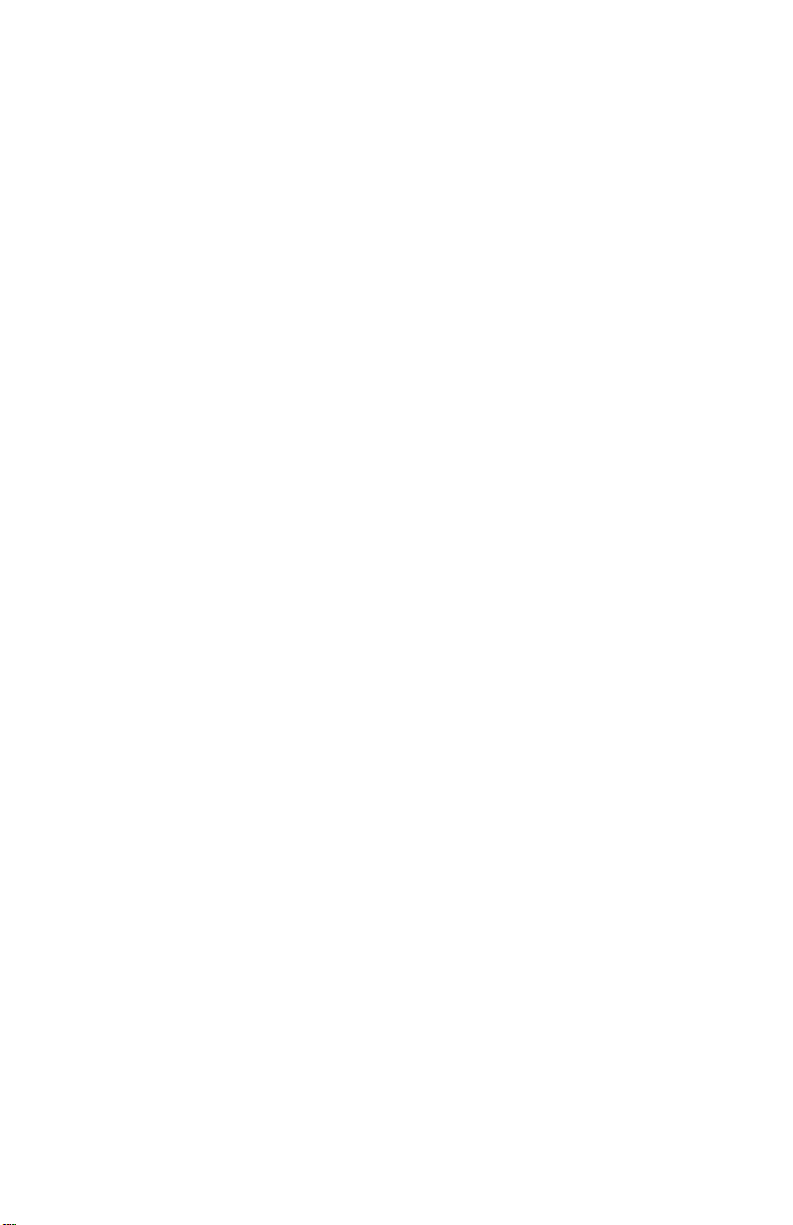
UMAX
Astra MX3
OWNER’S GUIDE
Page 2
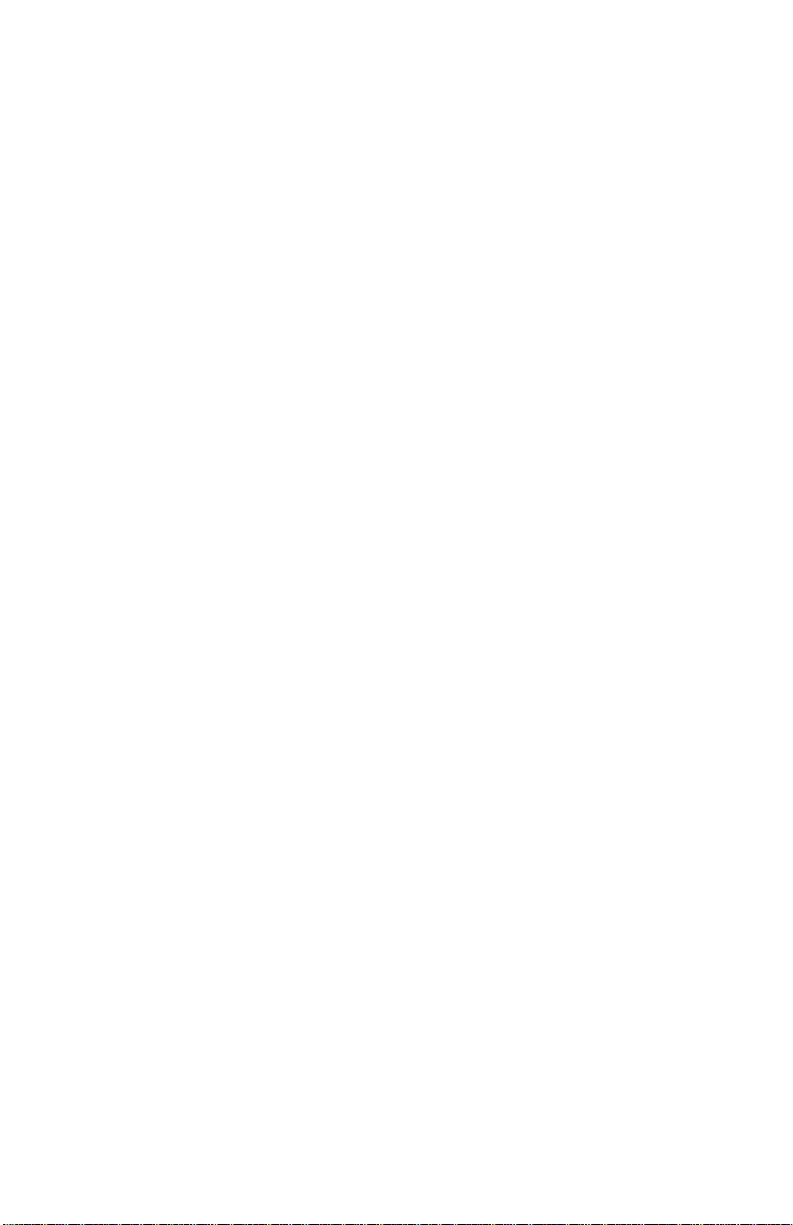
TRADEMARKS
UMAX is a trademark of UMAX Technologies, Inc. Astra is a trademark of UMAX
Technologies, Inc. IBM PC/AT is a trademark of International Business Machines
Corporation. Macintosh is a registered trademark of Apple Computer, Inc. MS-Windows, and
Windows, are trademarks of Microsoft Corporation. PageManager is a trademark of NewSoft
Technology Corporation. Other names and trademarks appearing herein are trademarks of
their respective holders.
COPYRIGHT
©1999 UMAX Technologies, Inc. All rights reserved. No part of this publication may be
reproduced, transmitted, transcribed, stored in a retrieval system, or translated into any
language or computer language, in any form or by any means, electronic, mechanical,
magnetic, optical, chemical, manual, or otherwise, without the prior written permission of
UMAX Technologies, Inc.
Page 3
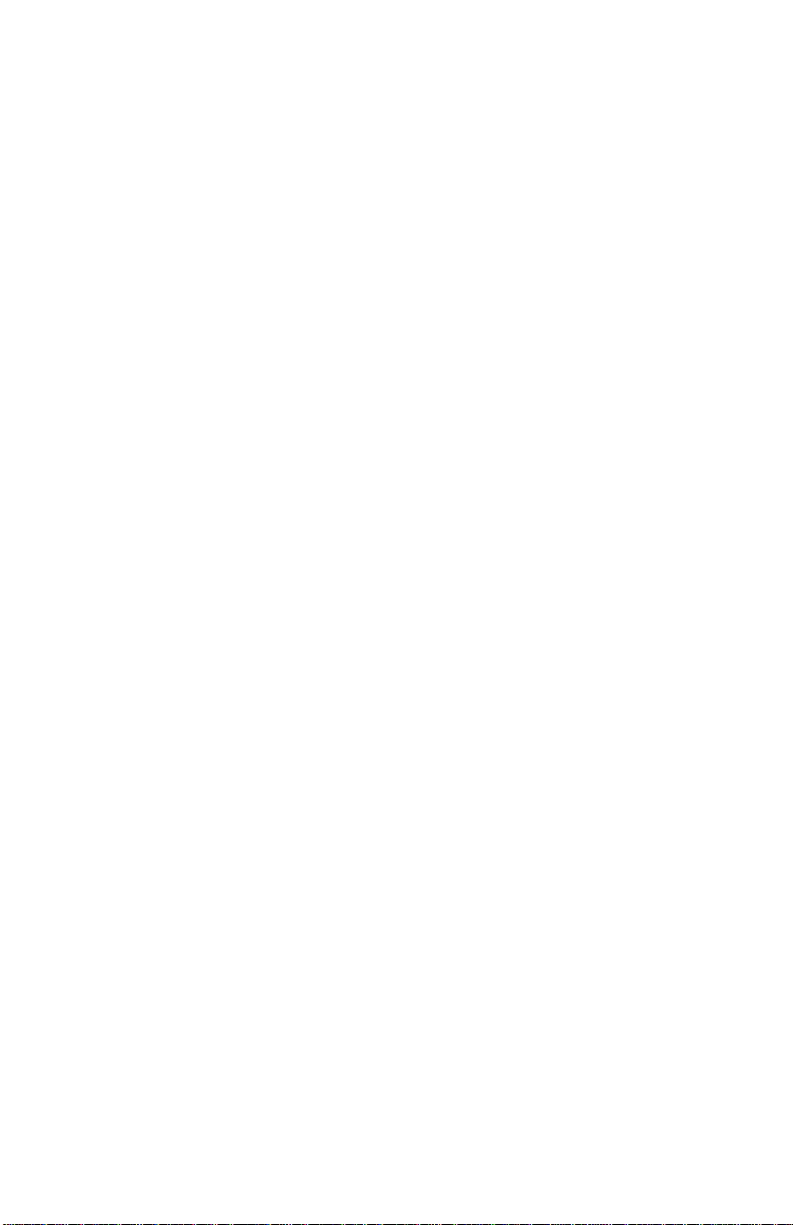
Table of Contents
CHAPTER 1. GETTING STARTED........................................7
Introduction.............................................................................................................7
Unpacking the Scanner ..........................................................................................8
Package Contents .............................................................................................8
Getting to Know Your Scanner............................................................................9
Astra MX3 Back Panel.............................................................................9
System Requirements..........................................................................................10
Installing the Software.........................................................................................10
Installing Adobe Photoshop LE...................................................................10
Installing the VistaScan Software................................................................10
Installing the Hardware .......................................................................................11
About Scanner Connectors...........................................................................11
USB Connectors .....................................................................................11
SCSI Connectors.....................................................................................11
Checking Your Computer’s Connectors ....................................................12
Positioning the Scanner.................................................................................12
Connecting the Cables...................................................................................12
Connecting the USB Cable....................................................................12
Connecting the SCSI Cable...................................................................13
Changing the SCSI Address.........................................................................13
Connecting the optional UTC (Universal Transparency Cover) Cable.14
Connecting the Power Adapter....................................................................14
CHAPTER 2. SCANNING BASICS ......................................15
Your First Scan.....................................................................................................15
Make a scan with Adobe Photoshop LE.....................................................15
Setting VistaScan Preferences ...........................................................................16
General..............................................................................................................16
Color Matching/Correction...................................................................16
Show Ruler...............................................................................................17
iii
Page 4
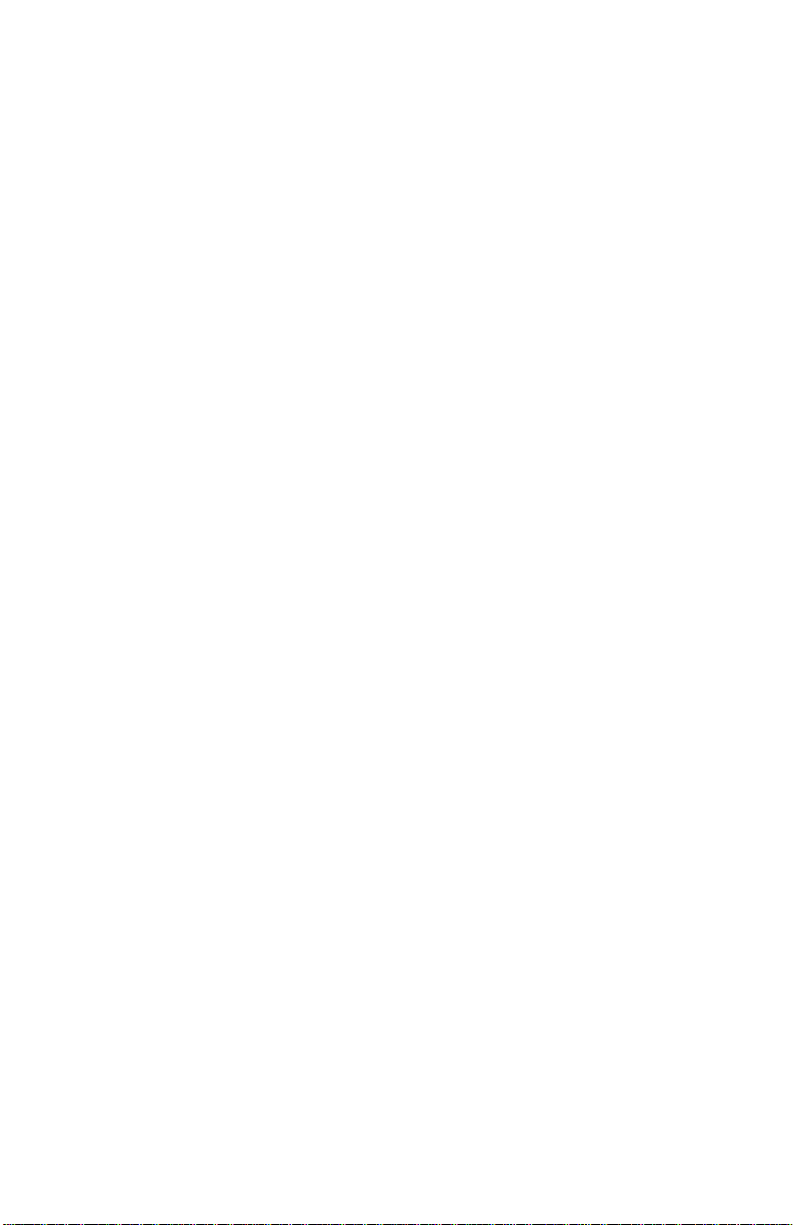
Tips Help..................................................................................................17
Scan Destination.............................................................................................17
File.............................................................................................................17
Printer .......................................................................................................19
E-mail........................................................................................................19
Fax.............................................................................................................19
Application..............................................................................................20
Scanner Information......................................................................................20
VistaScan Beginner Window Features.............................................................21
Performing the Preview Scan.......................................................................21
Preview Tools .................................................................................................22
Zoom tool.................................................................................................22
Frame tool................................................................................................22
Move tool .................................................................................................22
Selecting the Scan To Device or Application............................................23
Defining the Type of Image to Scan...........................................................23
CHAPTER 3. ADVANCED FEATURES...............................25
Making Advanced Window Changes...............................................................25
Changing the Original Document Source..................................................25
Changing the Image Mode...........................................................................26
Table 1. Resolution/File-Size Guidelines ..................................................28
Choosing the Best Resolution for Your Scanning Project......................28
Table 2. Recommended Resolutions..........................................................28
Changing the Descreen Feature...................................................................29
Changing the Filter Setting...........................................................................29
Changing the Scale Factor............................................................................30
Using the Auto Adjustment Feature............................................................30
Using the Scan Control Unit.........................................................................31
Selecting the Scan To Device or Application....................................31
Using the Multiple Scan Modes..................................................................32
Using the Color Adjustment Features ........................................................33
Adjusting Image Brightness, Contrast, Highlights and Shadows..33
Using the Brightness Bar .......................................................................33
Using the Contrast Bar ...........................................................................34
Highlight Bar ...........................................................................................34
Shadow Bar..............................................................................................34
Gamma Bar ..............................................................................................34
Reset Button............................................................................................34
Adjusting the Image Tones...........................................................................34
Adjusting the Color Balance........................................................................35
iv
Page 5
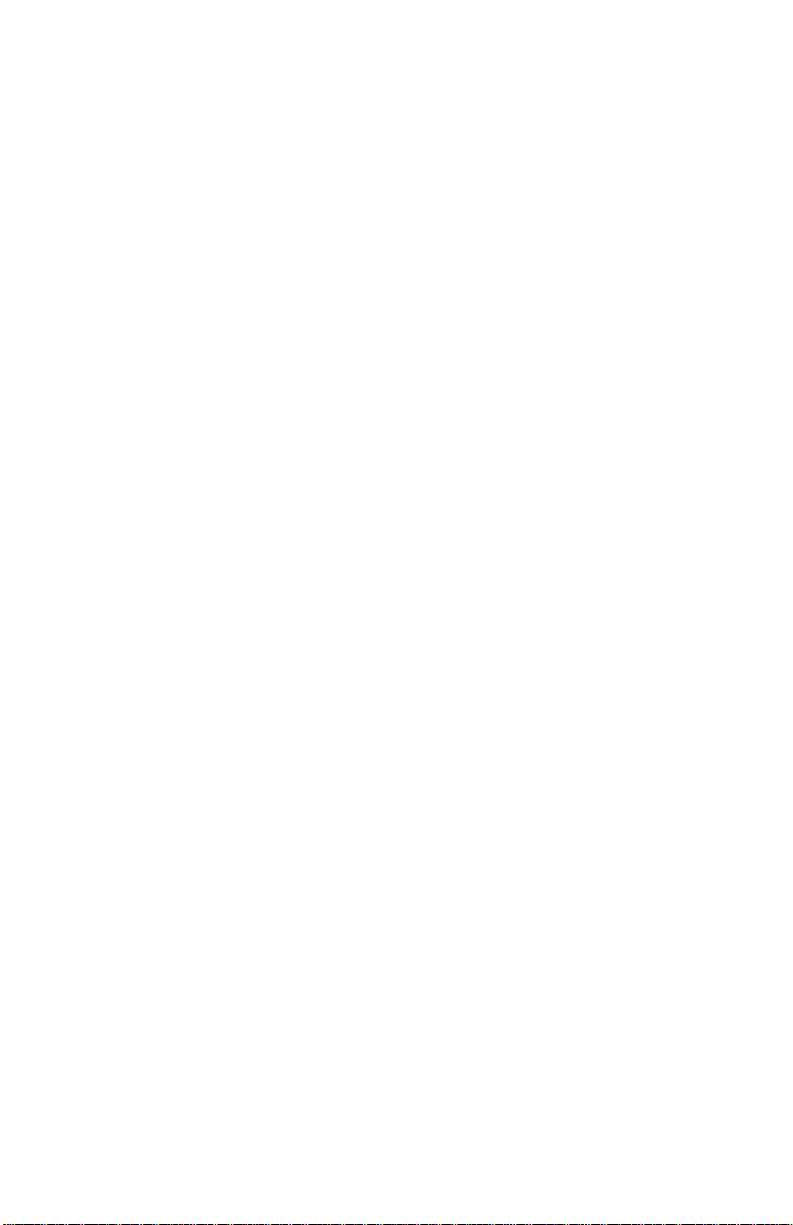
UMAX Astra MX3 Owner’s Guide
Rotating/Inverting an Image.........................................................................36
Using VistaAccess - Direct Access..................................................................37
Turning the Scanner Lamp On and Off.......................................................37
CHAPTER 4. PUSH BUTTON SCANNING .........................39
Configuring the Scanner Buttons......................................................................39
Setting the Scan Options...............................................................................39
Configuring the Copy Button Values..........................................................40
Configuring the Custom Button Values .....................................................42
Using the Push Buttons.................................................................................44
CHAPTER 5. SCANNING PROJECTS................................45
Scan and Print Images with VistaScan .............................................................45
Scan a Photo to E -mail Using VistaScan .........................................................46
Converting Scanned Text to Editable Text with OmniPage .........................46
Opening OmniPage LE..................................................................................46
Converting Scanned Text with OmniPage LE...........................................47
Creating an Album with Presto! PhotoAlbum.................................................47
Opening PhotoAlbum....................................................................................47
Creating a Photo Album................................................................................48
CHAPTER 6. HOW TO GET HELP......................................51
Using Online Manuals.........................................................................................51
Accessing the Presto! PageManager Online Manual ................................51
Accessing the Caere OmniPage Online Manual .......................................52
Installing Adobe Acrobat Reader 3.01........................................................52
Troubleshooting...................................................................................................52
General Problems and Solutions..................................................................52
Additional Troubleshooting Solutions........................................................55
SCSI Problems and Solutions......................................................................55
Re-Install the Software ..................................................................................57
Contacting Technical Support............................................................................58
v
Page 6
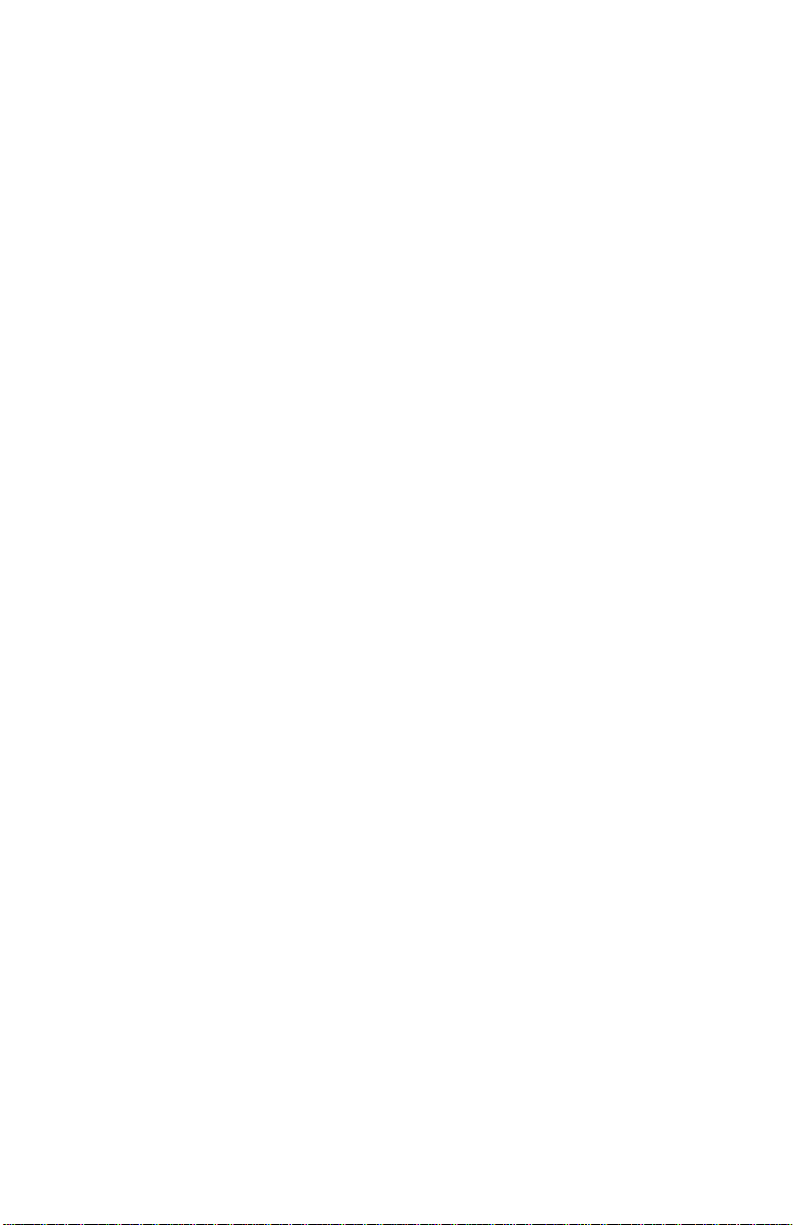
Maintenance.........................................................................................................59
Cleaning ...........................................................................................................59
APPENDIX A. TECHNICAL SPECIFICATIONS ..................60
APPENDIX B. USING THE OPTIONAL UNIVERSAL
TRANSPARENCY COVER (UTC)........................................61
FCC DECLARATION OF CONFORMITY............................62
WARRANTY..........................................................................64
INDEX....................................................................................65
vi
Page 7
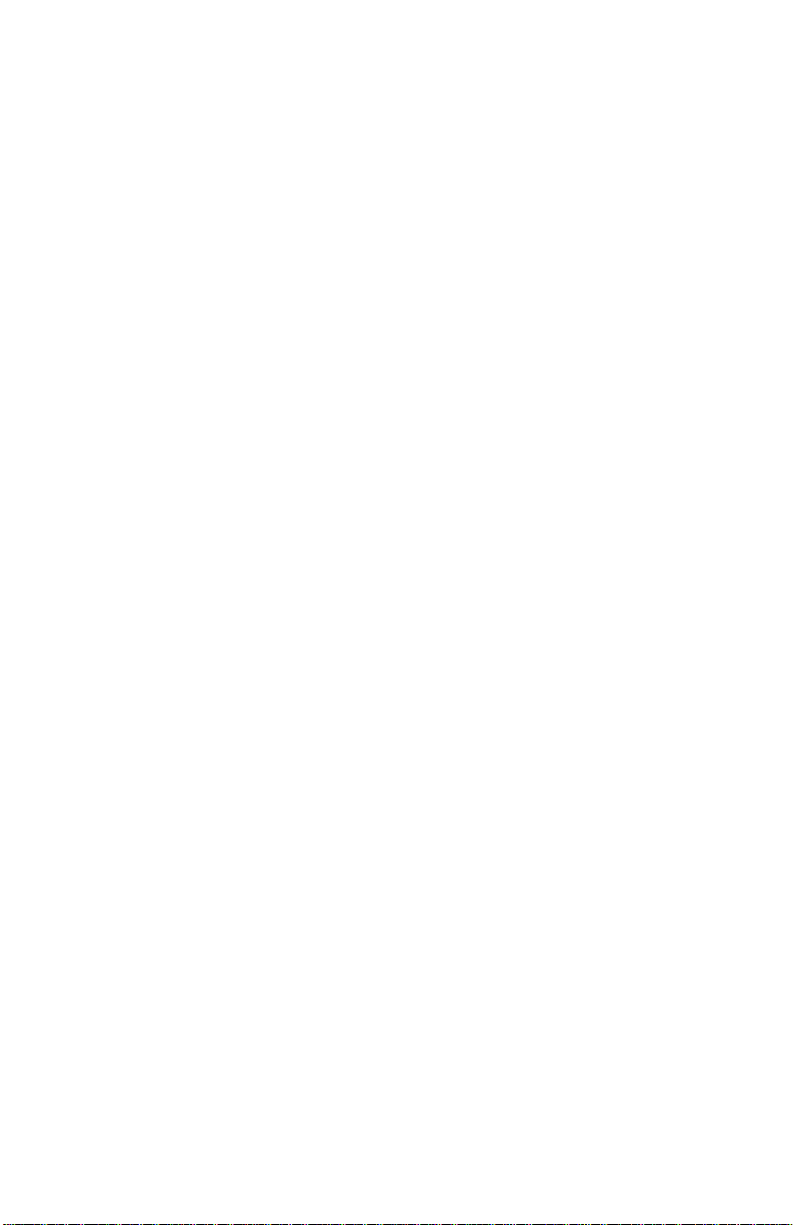
Chapter 1. GETTING STARTED
Introduction
Thank you for purchasing the UMAX Astra MX3 scanner. This versatile unit
is perfect for the home or office. Use this scanner to add variety and flare to
your documents, or to help you share images with others.
Before reading further, it’s important to note that this scanner is a Macintosh
scanner. This manual is written for Macintosh users. The styling, functionality,
and ease-of-use reflect the same attention to detail that you’ve come to expect
from other Macintosh-compatible products. But your MX3 scanner will also
operate on a PC running Windows® 95, 98 or NT. We mention this because
there may be some people that want to use other operating systems with their
scanner.
You’ll note that there are a number of screenshots throughout the manual, and
that many of them are from PC systems, as opposed to Macs. Where that’s the
case, the functions are identical. In other words, it works the same way on
either Mac or PC systems.
But the MX3 is, without question, intended for Mac users. The software that is
included with the scanner is specific to the Macintosh platform. There are PC
versions of the driver software on the installation CD, but the application
software is Macintosh compatible.
The Astra MX3 scanner is equipped with two SCSI connectors and a USB
connector. Both the USB and SCSI interface connectors allow you to make a
fast and easy connection to your computer. SCSI connectors are found on
Macintosh computers and PC computers equipped with a SCSI interface card.
USB connectors are found on newer PC computers and USB-equipped
Macintosh computer (such as the iMac or blue and white G3).
In addition to being easy-to-connect, this scanner is also easy-to-use. Simply
follow the instructions in this guide and you’ll be scanning in no time. Use the
powerful software included with your scanner to create, edit and archive
scanned images, e-mail or fax images to friends or clients, or create your own
web site gallery. Get ready to unleash your creativity with the UMAX Astra
MX3 scanner.
®
7
Page 8
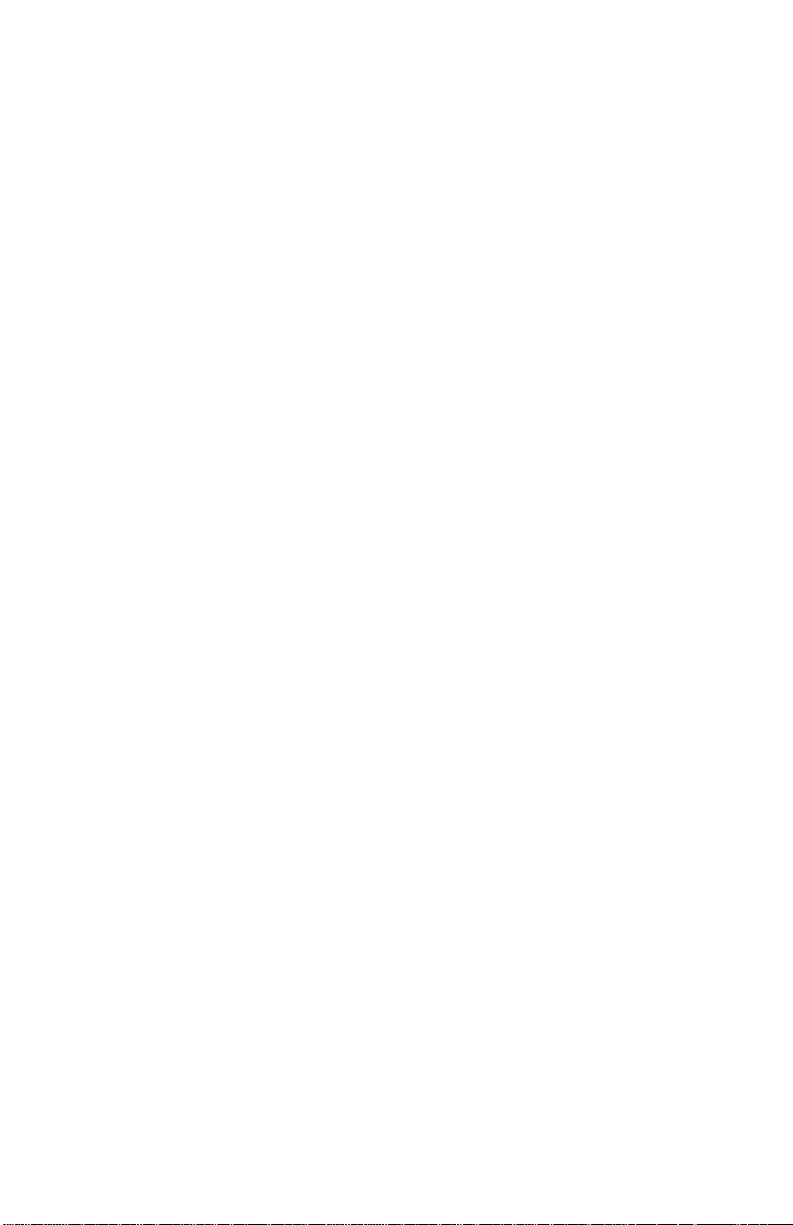
Unpacking the Scanner
Your scanner package includes the cables and software you need to get the
scanner up and running. The scanner package should contain all of the items
listed below. If you do not find all of the listed items, contact the retailer
where you purchased the scanner, or contact UMAX. For information about
contacting UMAX directly, refer to Chapter 6. How to Get Help.
Package Contents
• UMAX Astra MX3 Color Flatbed Scanner
• USB Interface Cable
• SCSI Interface Cable
• SCSI Terminator
• Owner’s Manual
• Quick Start Guide
• Power Adapter
• Adobe® Photoshop® LE CD-ROM
• UMAX Scanner CD-ROM. This CD-ROM contains software for Caere
OmniPage® LE OCR, NewSoft® Presto! PageManager (full version).
®
8
Page 9
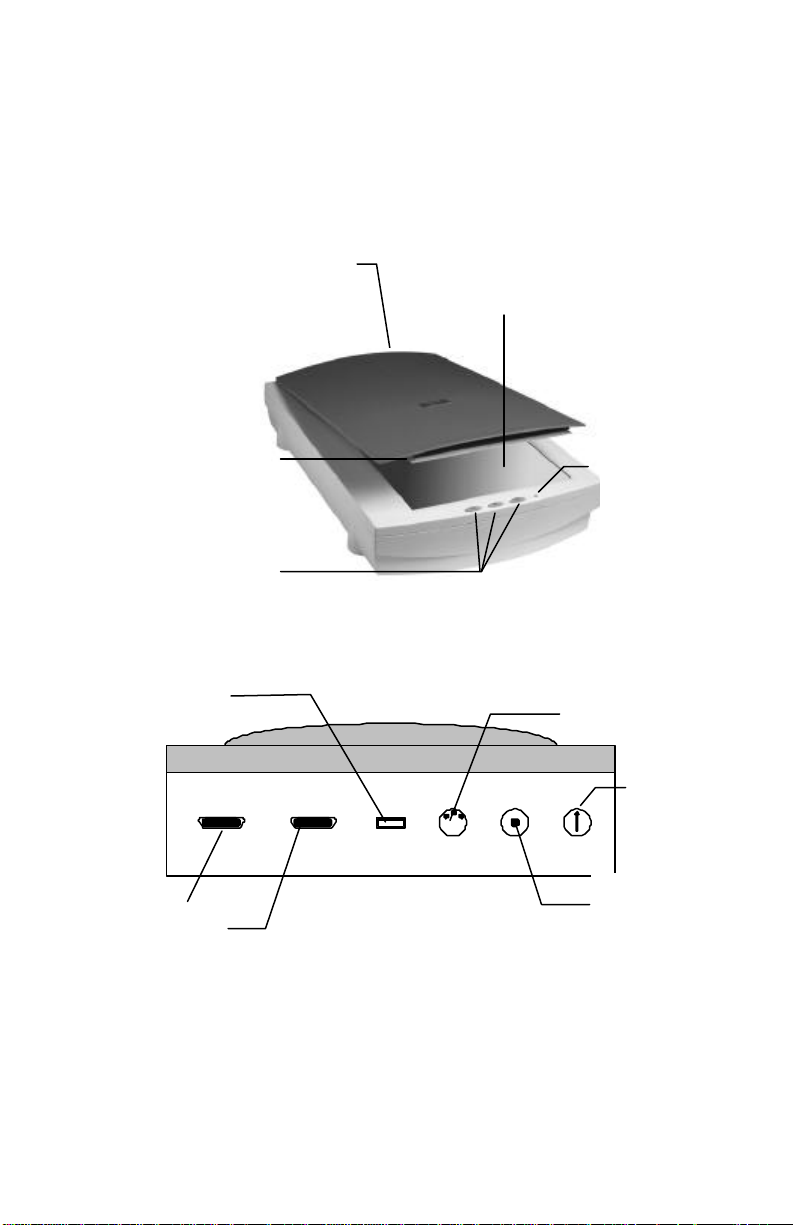
UMAX Astra MX3 Owner’s Guide
Object Glass Cover:
Object Glass
Power
Scan, Copy and
Power Adapter
Transparency
SCSI ID
Indicator
Slide Illumination
Getting to Know Your Scanner
The graphics below identify the key scanner components.
A UTC “transparency cover”
(shown) is an optional
accessory.
Glass surface on which
documents or images
are placed.
Light (optional)
Provides top
lighting when
scanning slides.
Custom (OCR or
E-Mail) Buttons
USB Port
SCSI Port
Light
Illuminates
when
scanner is
plugged in.
Receptacle
Receptacle
Astra MX3 Back Panel
9
Page 10
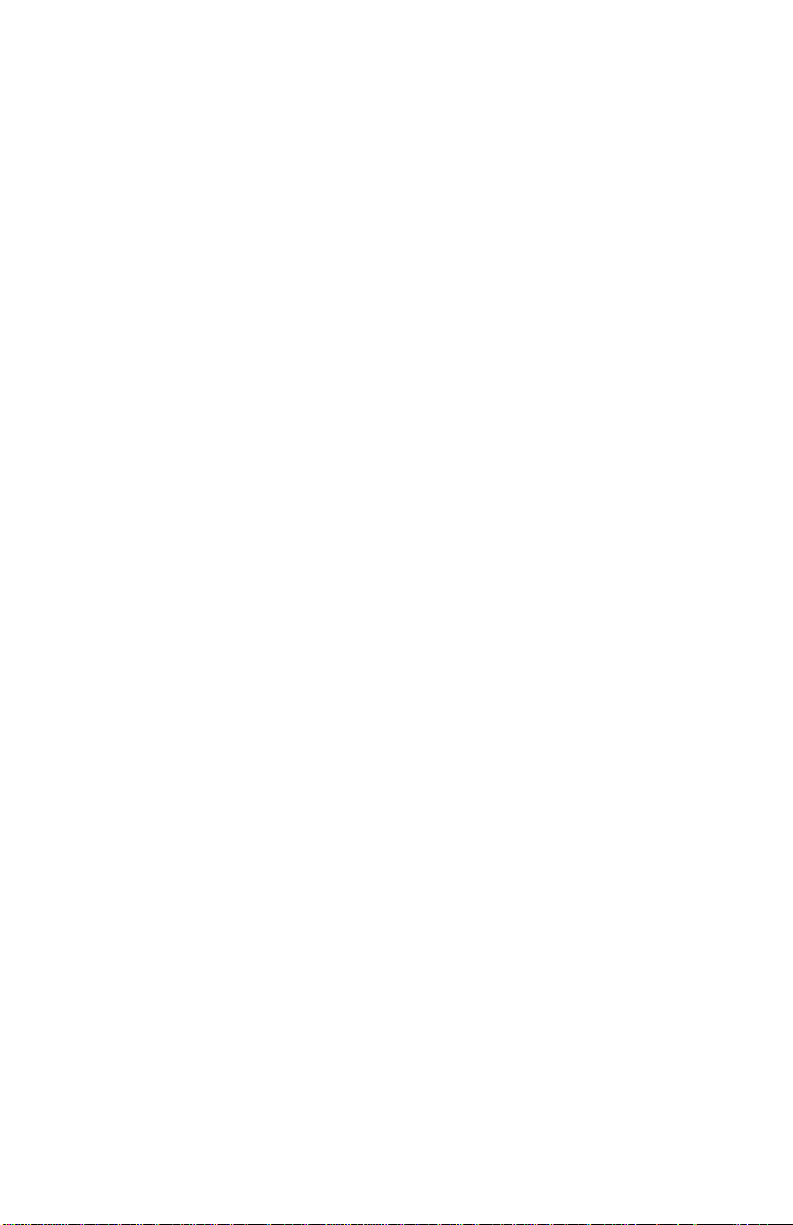
System Requirements
• iMac or Macintosh® Power PC or higher
• USB or SCSI port
• 32 MB RAM memory
• Macintosh OS 8.1 or higher
• CD-ROM drive
• 170+ MB of available hard disk space
Installing the Software
Installing Adobe Photoshop LE
1. Disable any virus-protection extensions and restart your computer.
2. Insert the Adobe Photoshop LE CD-ROM into your
CD-ROM drive. The Photoshop LE CD-ROM content window appears.
3. Double-click on the Adobe Photoshop LE icon. The Photoshop LE
window appears.
4. Double-click on the Install Photoshop LE icon. Follow the screen
prompts.
5. When the User Information dialog box appears, enter your personal
information and the software serial number that appears in the upper right
corner of the Photoshop registration card. You can find the registration
card in the CD-ROM case.
6. Click on the on the Install Now… button.
7. Continue with the installation process by following the remaining screen
prompts.
Installing the VistaScan Software
The VistaScan CD contains all the software you need to operate your Astra
MX3 scanner.
The CD contains:
• Presto! PageManager
• OmniPage Ltd. (including the Adobe Acrobat Reader installer)
• Presto! PhotoAlbum
• UMAX VistaScan
10
Page 11
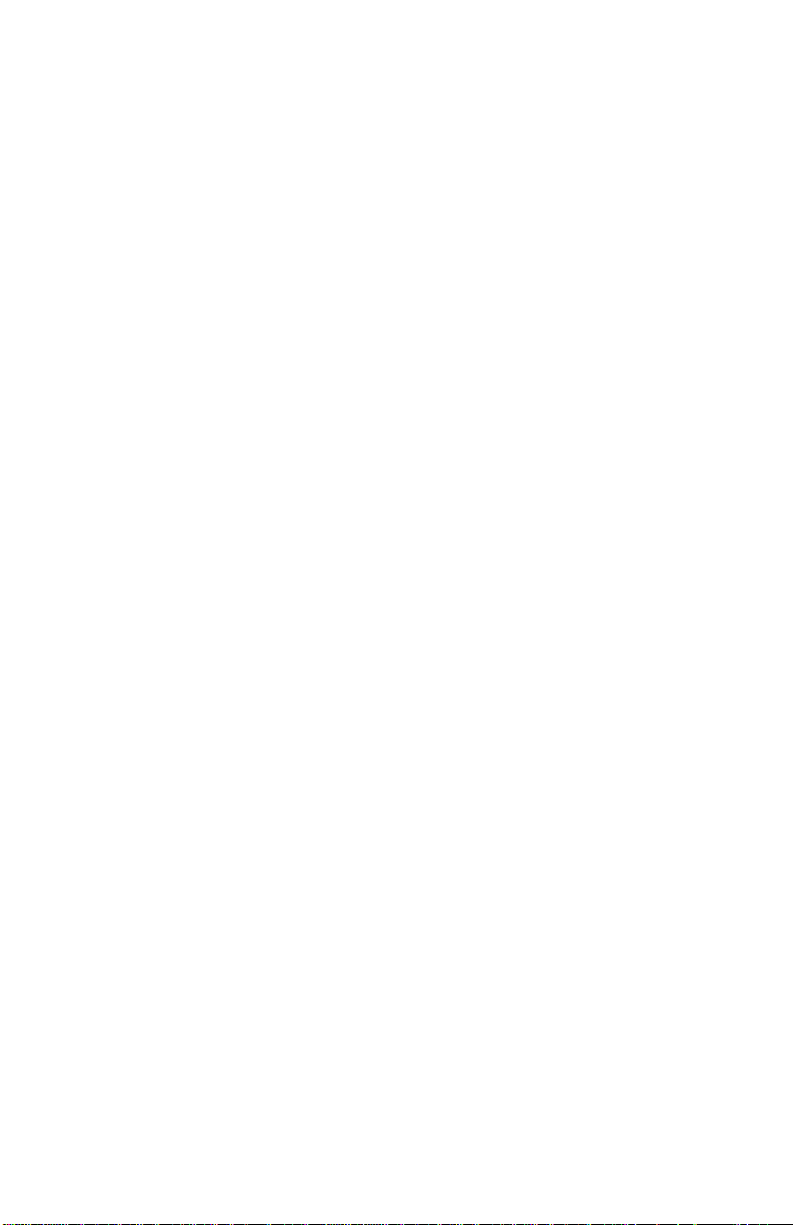
UMAX Astra MX3 Owner’s Guide
To install the software:
1. Place the VistaScan CD in the CD-ROM drive and double-click on the
VistaScan CD icon.
2. Double-click on the UMAX CD Installer icon.
3. Follow the instructions to complete installation of the software.
Additional Software
Please refer to the instructions that accompany the software for information on
the installation and use of any additional software.
Installing the Hardware
After you have removed the scanner from the box and verified that all of the
package contents have been included, please check to make sure that your
computer is compatible with the scanner’s connectors.
About Scanner Connectors
USB Connectors
Newer computers (both PC and Macintosh) rely on USB technology as the
primary method of communication between the computer and its peripherals.
With this new USB “plug-and-play” technology your computer automatically
configures peripherals.
SCSI Connectors
Some Macintosh computers ship with built-in SCSI (Small Computer System
Interface) connectors. SCSI connectors provide fast data transmission;
additionally, they give you the ability to connect up to seven peripheral
devices to your computer using just one SCSI port. PC computer users can
install a SCSI interface card to provide SCSI support.
11
Page 12
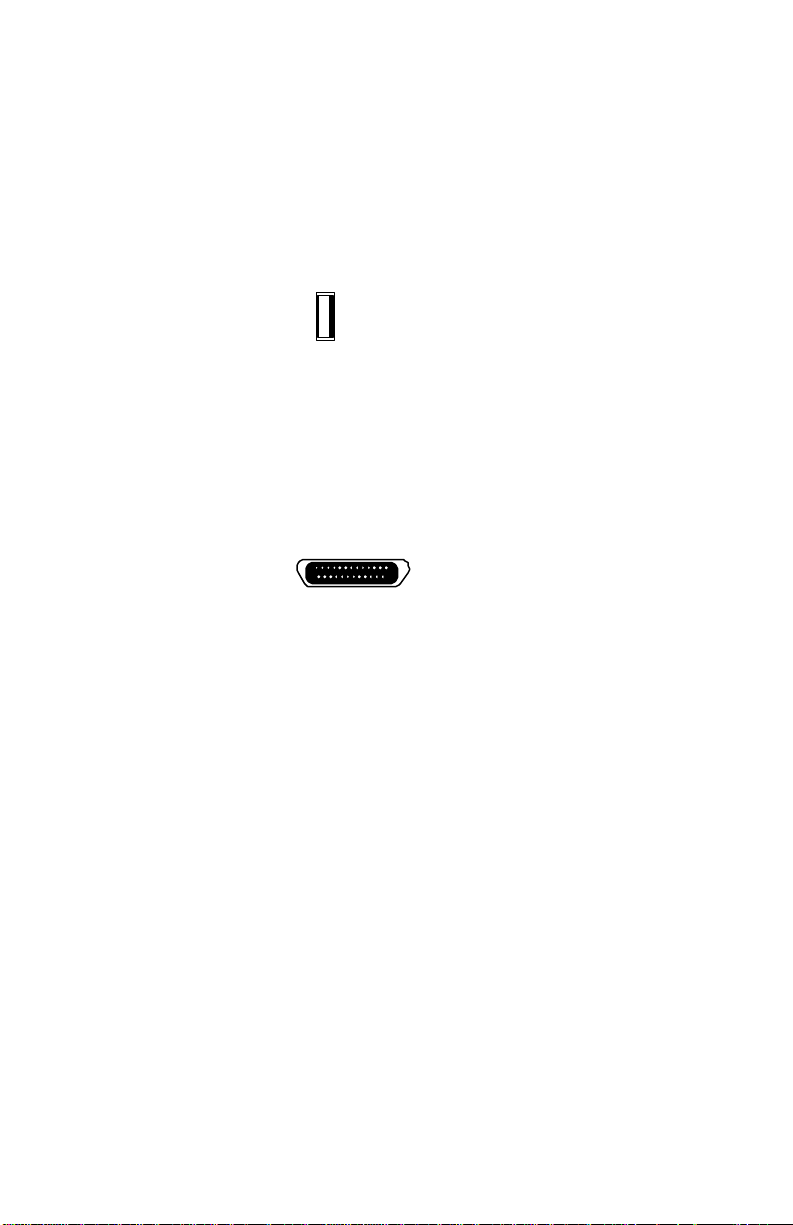
Checking Your Computer’s Connectors
To use your scanner you need to understand what type of connectors you have
on your computer. To determine the connector type, look at the back panel of
your computer:
• A USB port is a small slot ½” long and ¼” wide.
Note: If your computer has a USB port, check to make sure that your
computer's operating system supports USB. The following factory-installed
operating systems support USB: Mac OS 8.1, Microsoft Windows 95 OSR2,
98 or NT.
• A SCSI port is a 25-pin connector.
Positioning the Scanner
Find a suitable location near your computer to place the scanner. Make sure
the surface is flat.
CAUTION: Operating your scanner on an uneven surface can damage the
internal components.
Note: Proper scanner hardware installation depends on installing the software
first. If you have not installed the software that came bundled with the
scanner, refer to the section Installing the Software earlier in this chapter for
instructions.
Connecting the Cables
Connecting the USB Cable
If your Macintosh or PC computer has a USB port, follow these instructions to
connect the scanner to your computer.
1. Locate the USB cable that is provided. Plug the rectangular end of the
cable firmly into one of the USB ports. iMac computer ports are located
on the right side of the computer. The USB port on other Macintosh
12
Page 13
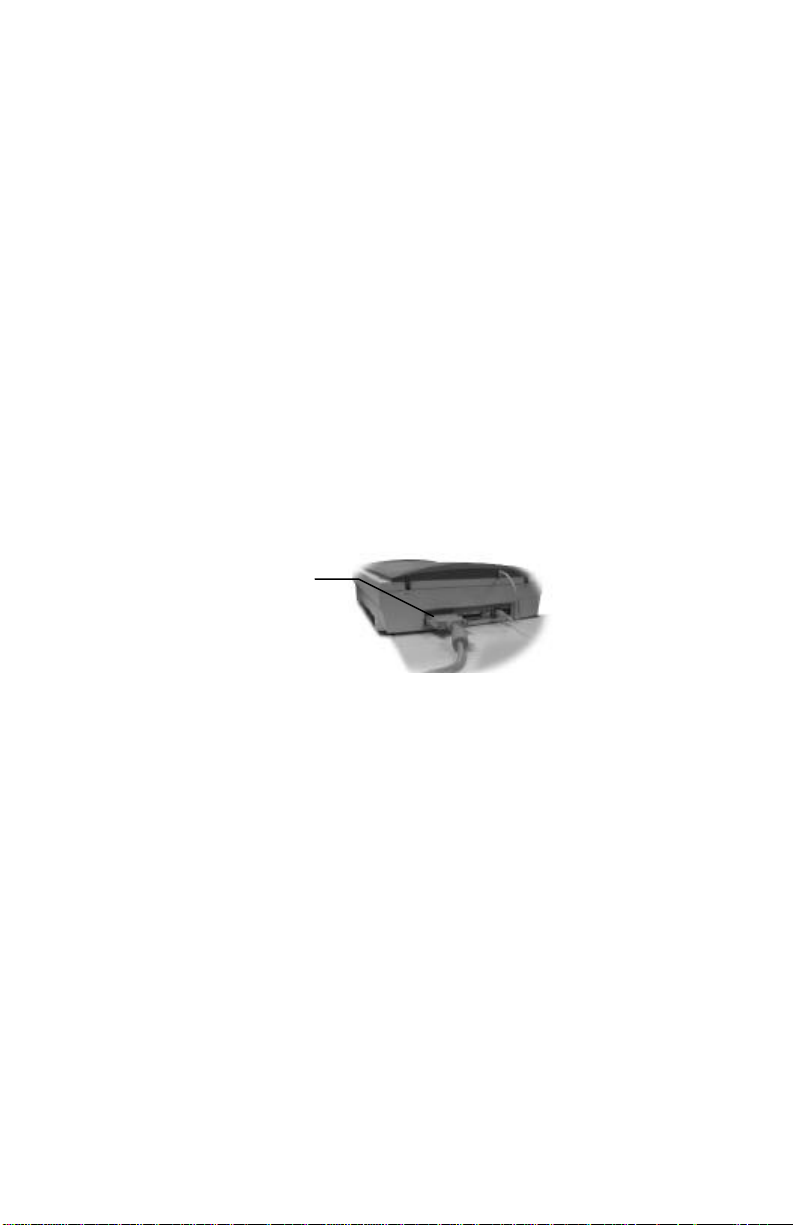
UMAX Astra MX3 Owner’s Guide
SCSI
computers and PCs is located on the back panel of the computer, or on a
USB interface card.
2. Plug the square connector end of this cable into the port located on the
back panel of the scanner.
Connecting the SCSI Cable
If your Macintosh computer has a SCSI port, follow these instructions to
connect the scanner to your computer.
Note: If you do not already have your SCSI interface card installed in your
computer, install it now. Refer to the installation instructions that came with
the SCSI card.
1. Turn off the computer and the scanner.
2. Connect the SCSI cable to the SCSI port on the computer.
3. Attach the other end of the SCSI cable into the first SCSI connector on
the backside of the scanner (closest to the left side).
Connector
Port
Note: If your scanner is not chained to other SCSI devices, connect the
Terminator to the remaining SCSI port of your scanner.
Changing the SCSI Address
Changing the scanner’s SCSI address is necessary if more than one peripheral
is connected to the SCSI port and two or more of the peripherals have the
same address or ID number.
To change the scanner’s SCSI address:
1. Check the other peripherals for their SCSI address or ID number. Your
Astra MX3 SCSI address is preset to 5. If no other peripherals use 5 as a
SCSI address or ID number, you are done. If another peripheral’s address
is 5, proceed to the next steps.
2. Unplug the scanner from its power source.
3. Gently turn the dial located at the back of the scanner, on the right-hand
side, until an unused number appears.
13
Page 14

Note: SCSI ID numbers 0 and 7 are used by the computer and by the hard
Optional
Cover
UTC Cable
drive. SCSI ID numbers 8 and 9 are settings for factory-use only and could
cause damage to the scanner if used as a SCSI address for a peripheral.
Connecting the optional UTC (Universal Transparency
Cover) Cable
Note: The Universal Transparency Cover is available as an optional
accessory. With the UTC, you’ll be able to scan slides and other transmissive
media.
1. Locate the UTC cable connected to the back end of the UTC cover.
Universal
Transparency
UTC Connector
2. Plug the UTC cable connector into the round three-pin DIN connector on
the scanner’s back panel.
Connecting the Power Adapter
1. Plug the scanner’s power adapter into an electrical outlet.
2. Insert the other end of this cable into the power adapter receptacle on the
rear panel of the scanner. The power indicator on the front panel of the
scanner should now be illuminated.
3. Turn your computer on.
14
Page 15
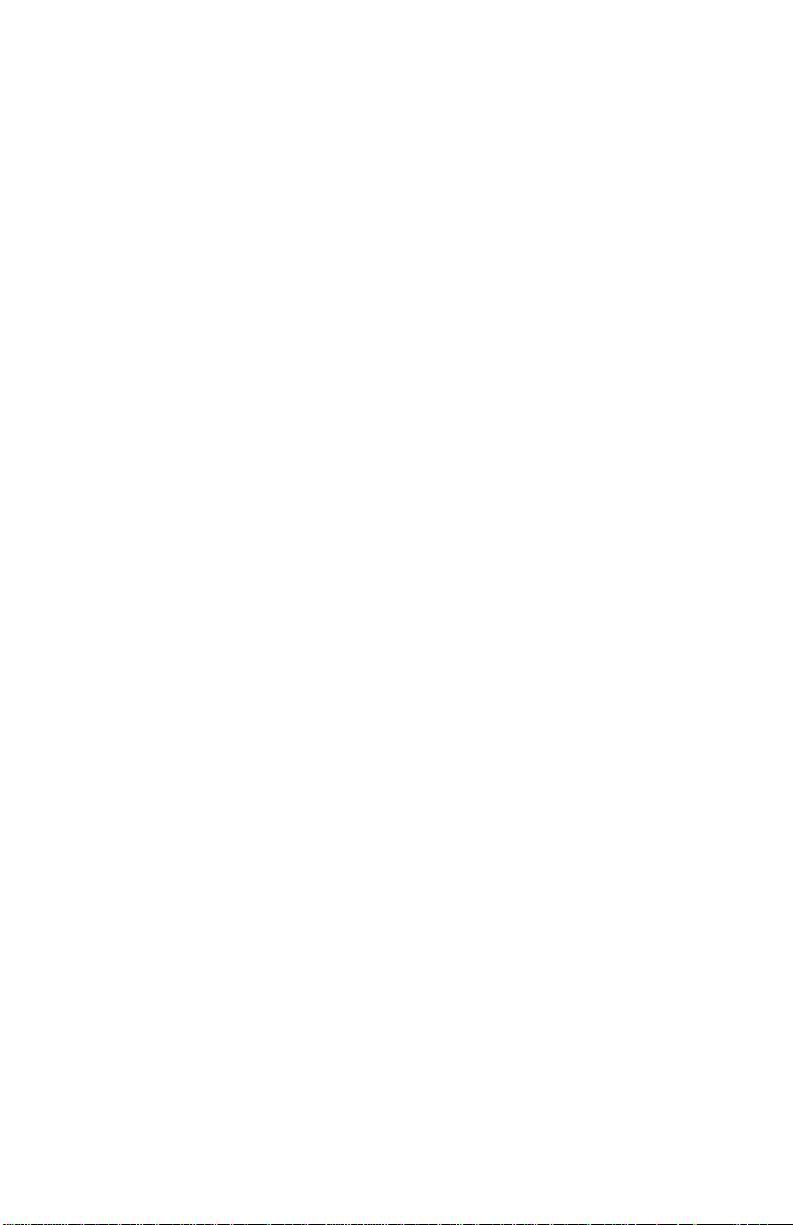
Chapter 2. SCANNING BASICS
VistaScan is the primary program or driver you use to scan with your Astra
MX3 scanner. It is a TWAIN-compliant program, which means that it can be
run from other programs that support scanning, such as Adobe Photoshop LE
or OmniPage. It is also a stand-alone program, which allows you to scan
images for a variety of uses, without launching another program first.
To open VistaScan as a stand alone program:
Double-click on the VistaScan D.A. application in the Umax VistaScan folder
or click on the VistaAccess scanner icon on the Control Strip.
Note: Refer to Chapter 4. Push Button Scanning for more information on
VistaAccess.
Your First Scan
You can perform a basic scan using any of the software applications bundled
with this scanner.
Note: Before you begin your first scan, you must install the scanner and the
bundled software. Refer to Chapter 1. Getting Started, for installation
instructions.
Make a scan with Adobe Photoshop LE
1. Open Adobe Photoshop LE.
2. Choose Import from the File menu.
3. Select UMAX VistaScan from the drop down menu. The VistaScan
program opens.
4. Place a photo to be scanned on the object glass.
5. Click on the Preview button.
6. Set the desired scan area by placing the cursor over the marquis lines that
appear over the preview scan. When the cursor turns into a two-headed
arrow, click and drag the marquis lines to frame the part of the image you
want included in the final scan.
7. Click on the Color Photo button to scan the photo.
8. VistaScan closes and the scanned image appears in Photoshop.
9. Modify the image using the Photoshop tools.
10. Choose Save As from the File menu to save the scanned image.
15
Page 16
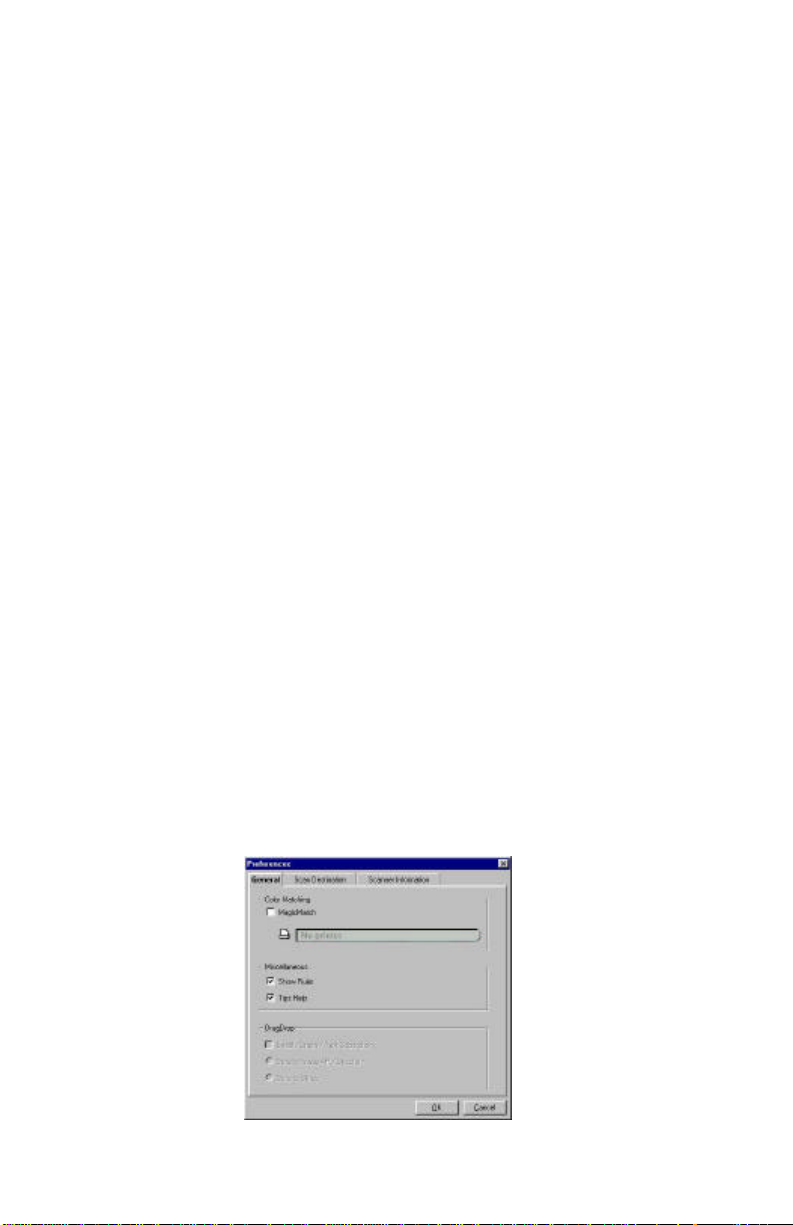
Setting VistaScan Preferences
Preferences control scanner settings that you generally do not modify every
time you use the scanner. The Preference settings are used as the default
settings for several of the scan settings.
To access the VistaScan Preferences:
Click on the Preferences icon in the upper right corner of the VistaScan
window.
The Preferences cover three areas:
• General
• Scan Destination
• Scanner Information
A tab at the top of the Preferences window indicates each VistaScan
preference group. To view the Preference settings for an area, click on the
associated tab.
General
The General tab contains preference settings that control color matching and
color correction, and whether to display the ruler and tips.
Color Matching/Correction
Color Matching allows you to fine-tune the colors of scanned images so they
match the colors of your original source documents as closely as possible. This
is accomplished using MagicMatch.
16
Page 17
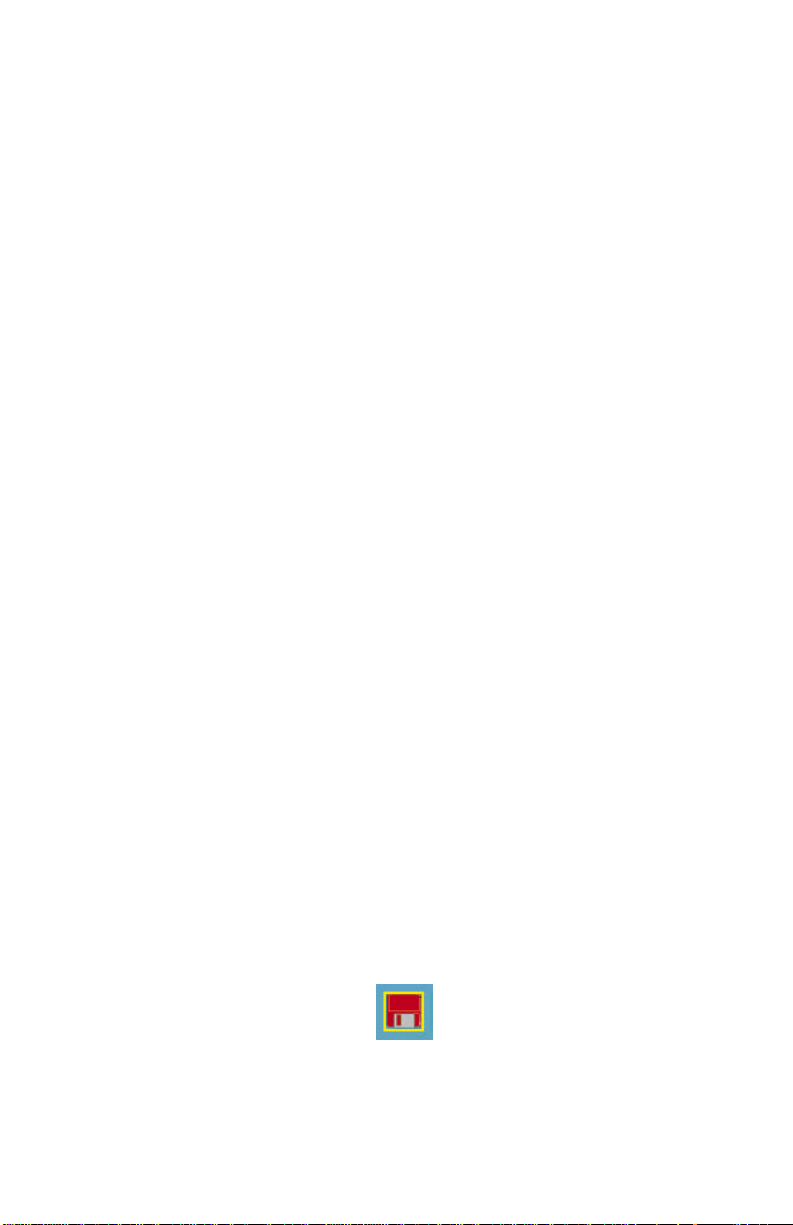
UMAX Astra MX3 Owner’s Guide
Click on the MagicMatch checkbox (so a checkmark appears) to open the
Profile List.
Note: The MagicMatch checkbox option is available only in advanced mode.
A profile contains calibration data for a specific printer, which MagicMatch
uses to render a final output image. If a printer or calibration profile is not
chosen, MagicMatch will calibrate the image to optimize its display on a
monitor.
MagicMatch only functions when you are scanning in color mode. When you
are using Magic Match, it automatically disables the Level/Curve and Color
Adjustment/Balance settings in the VistaScan Advanced window.
Show Ruler
The Show Ruler command displays or hides the rulers that border the top and
left sides of the Preview window. These rulers correspond to the rulers on your
scanner's object glass. Clicking on the Show Ruler checkbox turns off
(removes the checkmark) and hides the ruler. Clicking on the checkbox again
turns the feature on (displays a checkmark) and shows the ruler.
Tips Help
The Tips Help option determines whether tips are displayed when you pause
with your cursor over a VistaScan option. Click on the Tips Help box to
enable tips (displays a checkmark). When a checkmark appears, clicking the
checkbox disables the tips and removes the checkmark.
Scan Destination
The options in this Preferences tab specify how scanned images are stored,
printed, faxed, transferred to another application, or transmitted via e-mail.
Note: The Scan Destination tab is only available when VistaScan is opened as
a stand-alone application.
File
To designate the file type of a scanned image and create a place to store
scanned images:
1. Click on the File icon. The file preferences appear to the right of the Scan
To icon.
17
Page 18
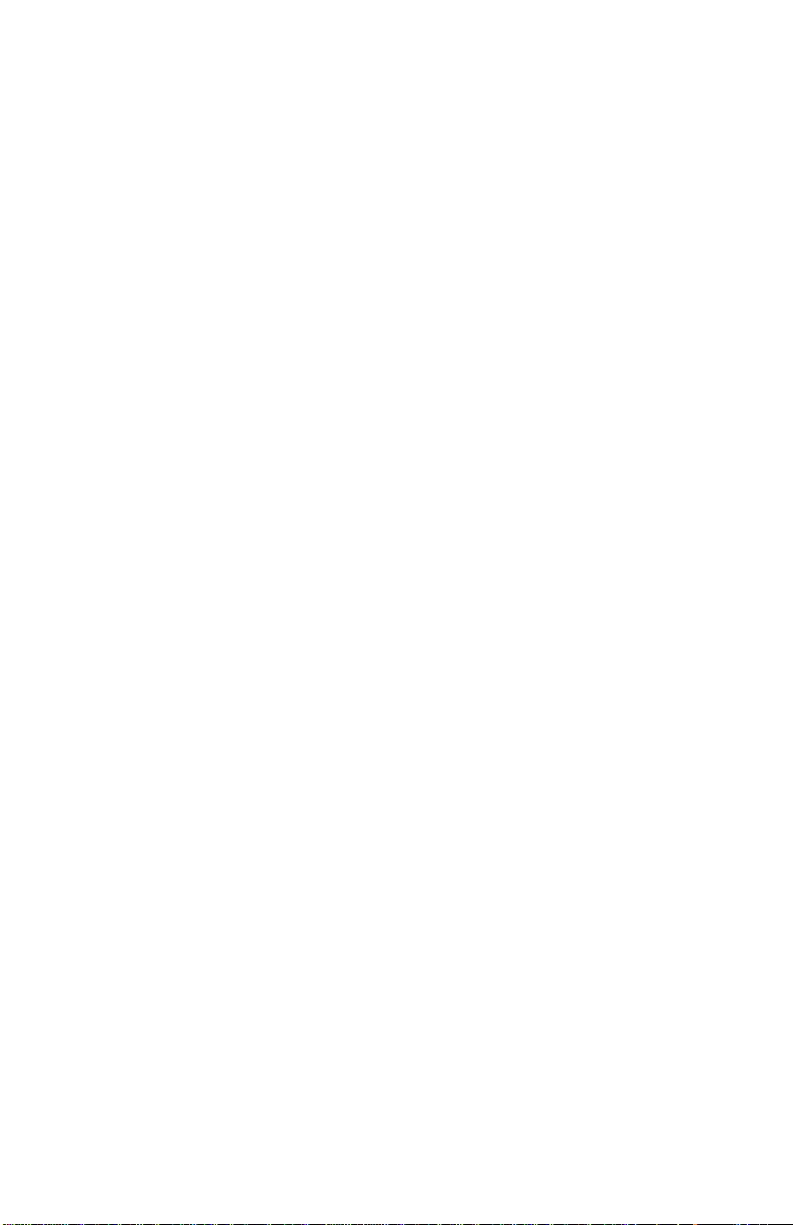
2. Click on the pop-up menu next to File Format and select one of the file
types.
18
Page 19
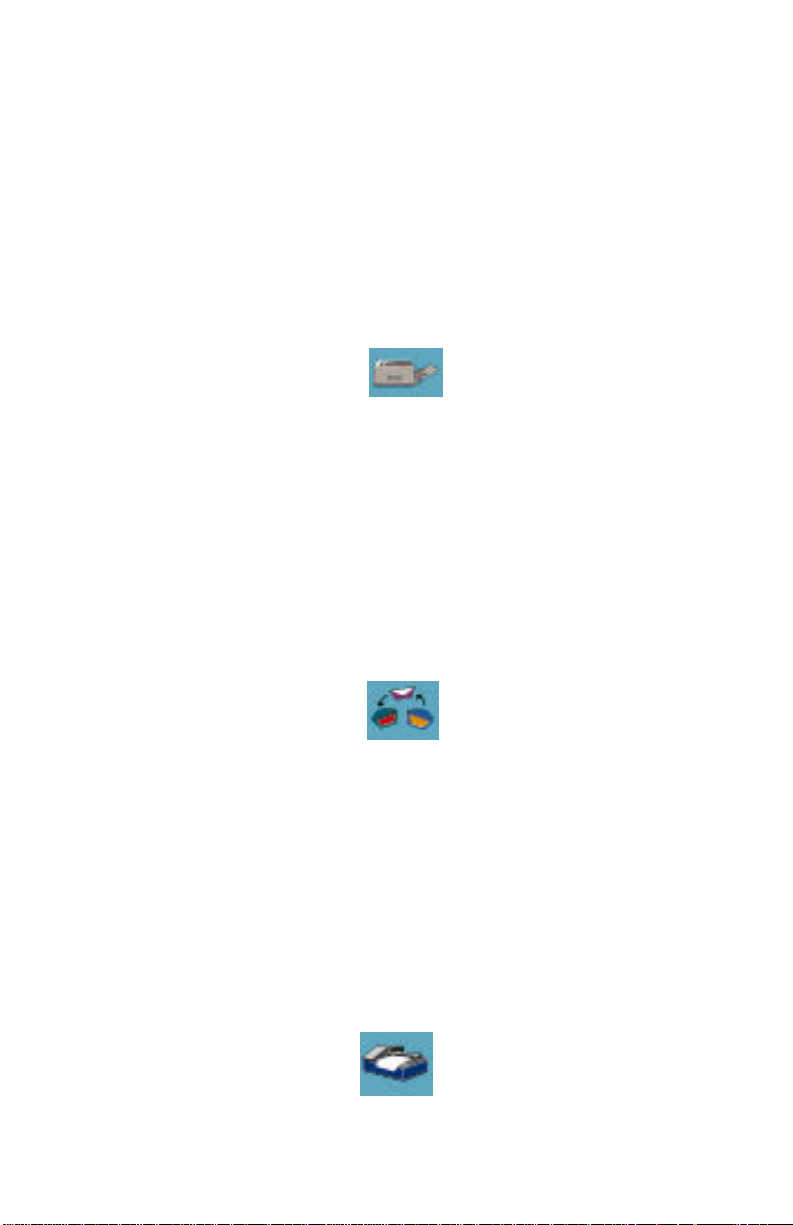
UMAX Astra MX3 Owner’s Guide
3. Click on the Setting button. Click on the New folder button. Type in the
name of your new folder. Click Create.
4. Type the name of your scan in the field and click Save.
Printer
To specify which printer to use when printing scanned images:
1. Click on the Printer icon. The printer currently selected as the default
appears to the right of the Scan To icon set.
2. Click on the Settings button to open Page Setup. Make any changes you
want, and then click OK to return to the Preference settings. If you want
to make additional printer changes, click on the Chooser button to open
up the Mac Chooser.
E-mail
To specify which e-mail application to use when you e-mail scanned images:
1. Click on the E-mail icon. The e-mail preferences appear to the right of the
Scan To icon set.
2. Click on the pop-up menu next to Image Type and select one of the file
formats.
3. Click on the Settings button to open the dialogue box and select the Email program you want to use to send scans over the Internet.
Fax
1. Click on the Fax icon. The fax driver (or printer driver if a fax driver is
not selected) currently selected as the default appears to the right of the
Scan To icon set.
19
Page 20
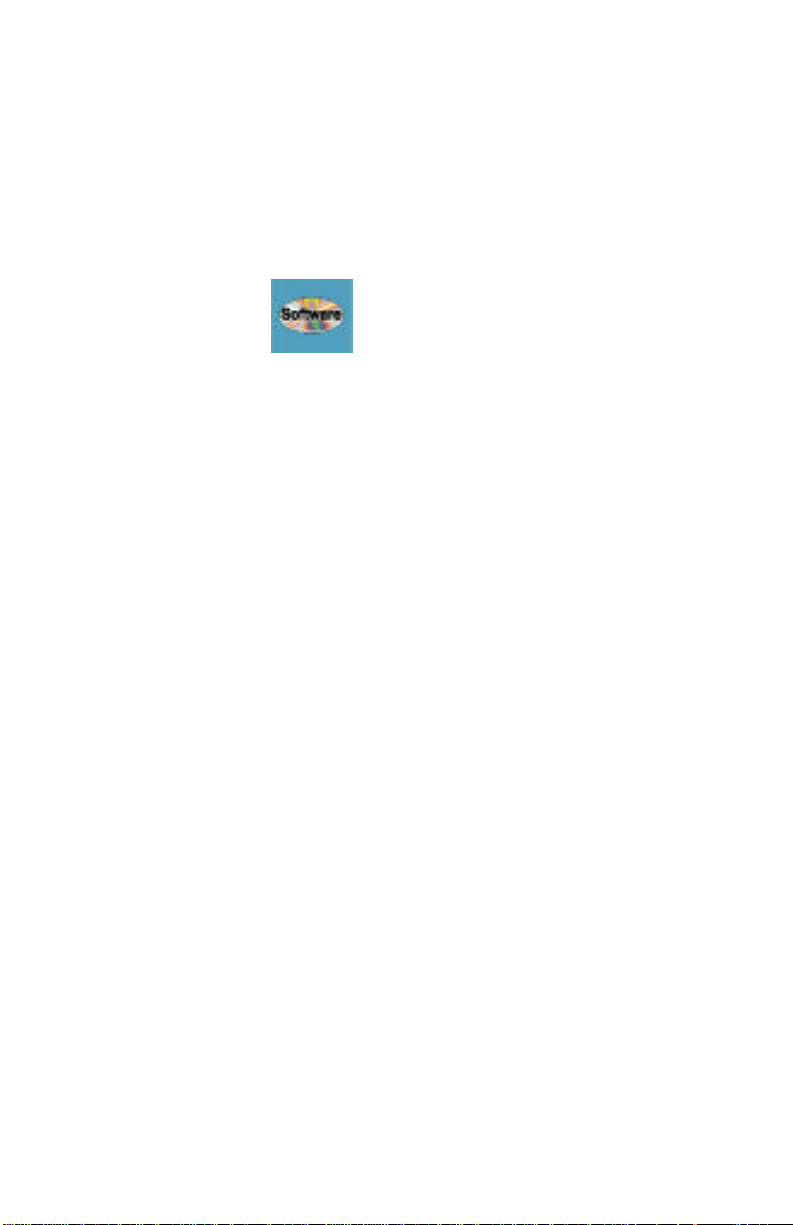
2. Click on the Settings button to open Page Setup. Make any changes you
want, and then click OK to return to the Preference settings. Click on the
Chooser button to open the Mac Chooser.
Application
1. Click on the Application icon to open application preferences.
2. To select an application, click on the Settings button to open the dialogue
box and choose the application you want completed scans to open in.
Click on the Select button to return to the preferences menu.
3. Click on the pop-up menu next to File Format and select one of the file
formats.
Scanner Information
The Scanner Information tab displays important information about your
scanner.
The information includes:
• Scanner Manufacturer
• Scanner Model
• Firmware Version
• VistaScan Version
• Maximum Scan Width and Length
• Maximum Resolution
20
Page 21
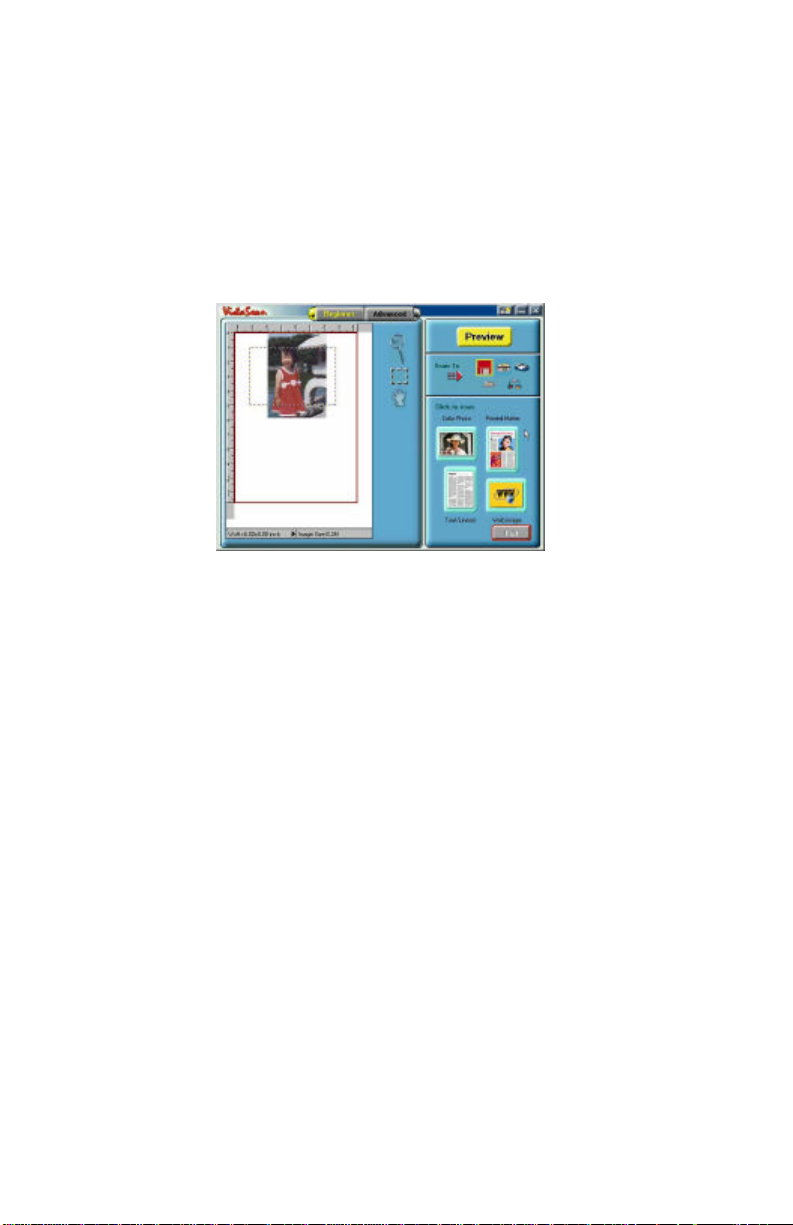
UMAX Astra MX3 Owner’s Guide
VistaScan Beginner Window Features
The VistaScan Beginner window appears when you launch VistaScan. The
features of the VistaScan Beginner window let you scan a wide variety of
documents, photos, and graphics. Just click a button.
Scanning an item via the Beginner window consists of just a few steps:
1. Perform a preview scan of the item to be scanned by clicking on the
Preview button. The item is quickly scanned at low-resolution, and is
displayed in the Preview window (on the left side of the VistaScan
Beginner window).
2. Select what you want to do with the image after it is scanned using the
Scan To icons.
3. Specify what kind of image you are going to scan, and start the final scan
process using the Click To Scan icons.
Performing the Preview Scan
The Preview feature lets you scan an item at low-resolution so you can define
the specific area to be scanned when you scan at higher resolution.
To preview the item you are going to scan:
1. Place the item you want to scan facedown on the object glass, under the
inverted triangle that appears in the center of the rear ruler.
2. Click on the Preview button on the right side of the Beginner window.
The image is quickly scanned and displayed in the Preview window.
21
Page 22

Preview Tools
Zoom Tool
Frame Tool
Move Tool
There are three Preview tools in the VistaScan Beginner window.
Zoom tool
Lets you enlarge or reduce the view of the image in the Preview window.
To use the Zoom tool:
1. Once the preview image appears in the Preview window, click on the
Magnifying Glass icon.
2. Move your cursor into the Preview window and click. The image
enlarges. To reduce the view size, press the Command key and click in
the Preview window.
Frame tool
Lets you select the portion of the image displayed in the Preview window you
want scanned in the final step.
You can size the selection frame by clicking on the Frame tool and placing
your cursor over one of the four edges of the frame (which changes the cursor
shape to a two-headed arrow), drag the Frame inward to reduce the size, or
outward to increase the size.
You can also move a selected frame by positioning the cursor inside the frame
(which changes the cursor shape to a four-direction arrow), and dragging the
frame to another location in the Preview window.
Move tool
Lets you move an image in the Preview window so you can see portions that
are not visible because the image is zoomed too large to display completely.
Click on the Move tool. Put the cursor inside the Preview window (which
changes the cursor shape to a hand). Scroll the image view by clicking and
dragging the cursor.
22
Page 23

UMAX Astra MX3 Owner’s Guide
Selecting the Scan To Device or Application
To specify the device or application to which you want to send the scanned
item, click on the icon that represents this device or application.
Note: The Scan To feature is available only when you open the stand alone
VistaScan D.A. application.
The icons include:
File - Stores the scanned image in a file using the file name specified in the
VistaScan Preferences.
Print - Prints the scanned item on the default printer.
Fax - Faxes the scanned item using your fax driver.
Application - Sends the scanned item to the application specified in the
VistaScan Preferences.
E-mail - Sends the scanned item as a graphic file to your Microsoft Exchange
or Lotus cc:Mail e-mail application.
Note: Other e-mail applications are not supported.
Defining the Type of Image to Scan
The Beginner window provides you with pre-defined scanning options so you
can quickly and easily scan any of the following items:
• Color Photos - Scan color or black a nd white photos.
• Printed Matter - Scan something that has been printed like a brochure or
magazine.
• Text/Lineart documents - Scan the text contained in a document, or to
scan simple lineart graphics.
• Web Images - Scan graphics and then use them on the web.
23
Page 24

To specify the type of image you are going to scan, click on the icon that
Printed Matter
Color Photos
Text/Lineart
Web Image
Settings
represents the type of item you want to scan.
Settings icon
Settings icon
Settings icon
Clicking on any of these icons automatically starts the final scan process using
the pre-defined scan settings. The scanned image is saved or sent to the device
or application you specified by clicking on the Scan To icon.
24
Page 25

UMAX Astra MX3 Owner’s Guide
Chapter 3. ADVANCED FEATURES
The VistaScan Advanced window gives you the ability to adjust scanner
settings individually for the type of document you are going to scan. If you are
a novice computer user, you may want to use the VistaScan Beginner window
until you are more familiar with VistaScan and the scanning process. The
Beginner window options are preset to provide a quick and easy way to scan
images.
To enter the Advanced window, click on the VistaScan Advanced Button.
The Advanced window contains the following tools and features you can use
to scan documents:
• Original Document Source Settings
• Image Mode Settings
• Resolution Settings
• Descreen Settings
• Filter Settings
• Scaling Options
• Auto Adjustment Setting
• Scan Control Unit
• Multiple Scan Mode Settings
• Color Adjustment Feature Panel
Making Advanced Window Changes
Changing the Original Document Source
The Original Document Source setting identifies the item you want to scan.
25
Page 26

You can choose from the following settings:
•• Flatbed Reflective - Scans paper originals (non-transparencies) e.g.,
photographs, documents, and brochures.
•• UTA (Transmissive) - Scans 4” x 5” or smaller photo transparencies.
• UTA (Negative) - Scans 4” x 5” photographic negatives.
Note: For more information about scanning photo transparencies or negatives,
refer to Appendix B. Using the Universal Transparency Cover (UTC).
Changing the Image Mode
VistaScan can scan a wide variety of image types.
True Color, RGB - Scans a full color photo or document. The RGB indicates
the colors of Red, Green and Blue. This setting creates larger files than the
B/W Photo setting.
True Color 42-bit RGB - Scans a full-color photo or document using 42-bits
of information to define each pixel. The RGB indicates the colors of Red,
Green and Blue. This setting creates larger file sizes than the True Color RGB
setting.
True Color, CMYK - Converts RGB (video) color data into CMYK (printed)
color data using a special color transformation process. When scanning is
completed the CMYK image is ready for printing on a CMYK color printer.
Note: Most ink jet printers use RGB rather than CMYK printing.
256 Colors - Scans color images using 256 colors. The 256 color images take
up less memory and hard disk space than the True Color RGB option.
Web Color - Scans an image at the appropriate resolution for display on the
monitor.
26
Page 27

UMAX Astra MX3 Owner’s Guide
B/W Photo - Scans black-and-white photos using 256 shades of gray (ranging
from white to black) so you get smooth shade transitions in your scanned
image.
B/W Photo, 14-bit - Scans a black-and-white photo using 14-bits of data to
define each pixel. This setting produces more gray shade accuracy than the
B/W Photo option, but also produces larger file sizes.
B/W Document - Scans text documents, black-and-white line art, and other
black-and-white documents. This selection creates the smallest file sizes.
FAX - Scans at the appropriate resolution for faxing.
OCR - Scans at the appropriate settings for optimal OCR recognition.
Note: Not all graphic applications support 42-bit graphic files. To determine
whether the software you want to use is capable of working with 42-bit
graphics, refer to your software documentation.
Changing the Resolution Setting
Scanning resolution is measured in dots per inch (DPI). Resolution determines
the amount of information the scanner will capture in a scanned image. The
higher the resolution, the finer the image detail, and the larger the file sizes.
VistaScan lets you choose from the following resolution settings:
• 25-2400 dpi
• Higher - This option opens a pop-up menu that contains higher resolution
settings from 3600-9600 dpi.
• Custom - This option opens a slider control where you can set any
resolution up to 9600 dpi. Click and drag on the slider to change the
setting and click on the OK button.
The following table gives you an idea of the file sizes you can expect based on
the original image size and the resolution setting you specify. These values are
based on scanning images in 24-bit, True Color RGB mode. Image sizes
shown below are given in megabytes.
27
Page 28

Table 1. Resolution/File--Size Guidelines
Resolution
(dots per inch)
72 0.30 0.53 1.39
100 0.58 1.00 2.68
200 2.29 4.01 10.70
300 5.15 9.01 24.10
400 9.16 16.00 42.80
600 20.60 36.10 96.30
800 36.60 64.10 171.20
1200 82.40 144.20 385.20
NOTE: Choosing the True Color RGB 42-bit setting captures more data than
the 24-bit setting. This means that the file sizes listed above will be larger if
you scanned images using the True Color 42-bit RGB setting.
Choosing the Best Resolution for Your Scanning
Project
To choose the best resolution for scanning, determine what you are going to do
with the image once it is scanned. Matching your scanning resolution to the
image use will give you the best image for that purpose and will keep the file
sizes to the minimum needed.
Table 2. Recommended Resolutions
Image Size
4x5
Image Size
5x7
Image Size
8.5x11
Image Use Recommended Resolution
Printing 300 - 600*
Viewing on the Screen 72
Viewing on the Web 72
OCR, B/W 300
Pre-Press 600
Enlarging or reducing 600
* Depending on the resolution of your printer
28
Page 29

UMAX Astra MX3 Owner’s Guide
Changing the Descreen Feature
The Descreen option helps eliminate the patterns that can appear when you
scan printed images found in magazines, brochures, catalogues, etc. This is
accomplished by changing the number of lines that appear in every inch (lines
per inch) of the scanned image.
Note: The Descreen feature is unavailable when you have chosen the B/W
Document, Fax or OCR resolution settings.
To change the Descreen setting:
1. Click on the Descreen option to display the pop-up menu.
2. Select one of the descreen options:
•• No Descreen - No Descreening.
•• Magazine - Specifies 133 lines per inch. This option smoothes the fine
dot pattern found in glossy magazines.
•• Newspaper - Specifies 85 lines per inch. Smoothes the coarse grain
pattern commonly found in newspaper images.
•• Art print - Specifies 175 lines per inch. Smoothes the fine dot pattern
found in high quality art prints.
•• Custom - This option opens a slider control where you can set any lpi
from 50 to 400. Click and drag on the slider to change the setting and
click on the OK button.
Changing the Filter Setting
Image filters are used to soften or sharpen edges and boundaries of an image.
VistaScan provides the following filter options:
•• No Filter - Use this option when you do not want to sharpen or blur the
image.
•• Sharpen - Sharpens lines that may be fuzzy or not clean in the original
image.
•• Sharpen More - Sharpens the image more than the standard Sharpen
filter does.
•• Blur - Softens the edges of an image.
•• Blur More - Softens the edges more than the Blur filter does.
29
Page 30
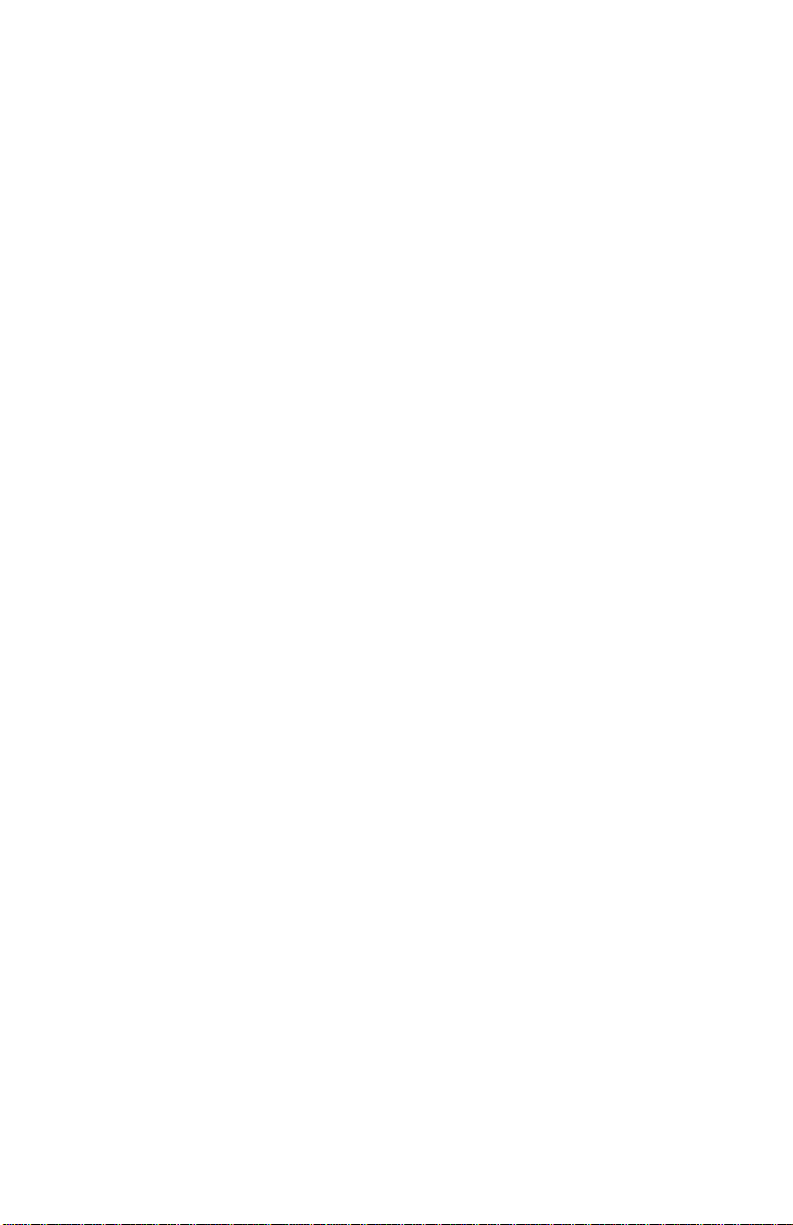
Changing the Scale Factor
Scaling lets you automatically enlarge or reduce an image from its original size
(100%) as it is scanned.
You can scale the image by selecting any of the scale factors listed below:
• 10%
• 25%
• 50%
• 100%
• 150%
• 200%
• Custom - Specify a custom scale setting by selecting the Custom option
from the Scaling pop-up menu.
To define the custom scaling settings:
1. Choose the Custom option from the Scaling pop-up menu.
2. Drag the sliders to adjust the percentage of increase or decrease in
scale.
- The top slider is X and changes the scale of the scan vertically.
- The bottom slider is Y and changes the scale of the scan
horizontally.
- To maintain proportions of the image during scaling, lock the
sliders together by clicking on the X = Y box.
3. Click OK.
Using the Auto Adjustment Feature
Auto Adjustment provides a simple way to adjust the light and dark values of a
color or grayscale image you want to scan.
To automatically adjust the light and dark values:
1. Place the item you want to scan on the scanner object glass.
2. Click on the Preview button from the VistaScan Advanced window.
3. Select an area that you want to adjust using the Frame tool.
4. You can edit the Preview image before scanning the final image using the
Zoom Tool and Frame Selection Tool. To find out more about how to
use these tools, click on the user tips text that appears when your cursor
pauses over the tool.
30
Page 31

UMAX Astra MX3 Owner’s Guide
Note: To use VistaScan online help you must have a browser installed on the
system.
4. Click on the Auto Adjustment check box. The selected area is adjusted
and the preview image refreshes, displaying the results you can expect
when you perform the final scan.
Using the Scan Control Unit
The Scan Control unit contains the Preview and Scan buttons, and the Scan To
options.
Selecting the Scan To Device or Application
To specify the device or application where you want to send the scanned item:
1. Click on the arrow above the Scan To text on the Scan Control unit. The
Scan Control unit panel slides back to display the Scan To icons.
2. Click on the icon that represents the device or application where you want
to send the scanned item.
The icons include:
•• File - Stores the scanned image in a file using the file name specified in
the VistaScan Preferences.
•• Print - Prints the scanned item on the default printer.
•• Fax - Faxes the scanned item using your fax driver.
•• Application - Sends the scanned item to the applications specified in the
VistaScan Preferences.
•• E-mail - Sends the scanned item as a graphic file to your Microsoft
Exchange or Lotus cc:Mail e-mail application.
31
Page 32

Using the Multiple Scan Modes
You can select multiple portions of the image scanned in Preview mode using
the Multiple Frame tool.
To create more than one selection frame:
1. Scan an image in Preview scan mode and click on the Multiple Frame
tool.
2. To select the area of the preview scan you want contained in the first
frame, click on the point at which you want to begin the frame, and then
drag the tool diagonally until the area of interest is contained in the
marquis box.
3. Adjust the marquis box by holding the cursor over any edge of the box.
When the two-headed arrow appears, drag the line to re-size the box.
4. Click outside of a selected area to save the frame. (The marquis box will
turn into a green frame.) To create other frames, repeat steps 1, 2 and 3
until you have created all the desired frames.
5. Click on the Job List button to view thumbnails of your selections. If you
want to re-crop one of the frames, double-click on its thumbnail. The
green frame will revert to a marquis box and you can make adjustment.
Click outside the frame when you are finished and the new image appears
as a thumbnail in the job list.
To see information about any thumbnail:
Click on the "!" at the bottom of the thumbnail.
To remove a selected frame:
1. Click on the Job List button. Thumbnails of the selected frames appear in
the job list window.
32
Page 33

UMAX Astra MX3 Owner’s Guide
2. Click on the thumbnail of the frame you want to remove. A red box
appears around the selected thumbnail.
3. Click on the X button, located in the bottom-left corner of the thumbnail,
to remove the frame.
Using the Color Adjustment Features
The Color Adjustment features allow you to make adjustments to the colors
and/or tones in an image. The following lists the color adjustment settings you
can modify:
• Brightness, contrast, highlights, shadows, and gamma
• Image tones
• Color balance
• Rotation/Invert
To access the color adjustment features, click on the Color Adjustment icon
from the VistaScan Advanced window.
Adjusting Image Brightness, Contrast, Highlights and Shadows
When you click on the Brightness/Contrast tab from the Color Adjustment
panel a series of slider bars appear. Adjust the associated tones by dragging the
slider in one of the bars to the left or the right.
Using the Brightness Bar
Moving the slider on the scroll bar to the right increases the brightness.
Moving it to the left decreases the brightness. The default setting is zero 0. The
maximum brightness setting is 100. The minimum setting is 100.
33
Page 34

Using the Contrast Bar
This setting controls the difference between light and dark areas in an image.
Moving the slider on the scroll bar to the right decreases the gray shades
between light and dark areas. Moving it to the left increases the gray shades
between light and dark areas. The default setting is zero 0. The maximum
contrast setting is 100. The minimum setting is -100.
Highlight Bar
This setting defines the lightest (whitest) tones in the scanned image. If you
broaden the range that includes the highlight points, the pixels within the
newly specified range are remapped allowing you to see more details in a
color/gray image.
Moving the slider on the scroll bar to the left increases the brightness. Moving
it to the right decreases the brightness. The default setting is 255. The
maximum highlight setting is 255; the minimum setting is 1 (white).
Shadow Bar
The Shadow bar defines the darkest tones in the scanned image. Moving the
slider on the scroll bar to the right decreases the brightness in shadowed areas.
Moving it to the left increases the brightness in shadowed areas. The default
setting is 0. The maximum shadow setting is 254 (black); the minimum
setting is 0.
Gamma Bar
The Gamma bar alters the mid-range gray tones in the scanned image. All
optical devices, such as monitors and scanners, have some variation in their
light sensitivity characteristics. To get a scanned image with good results,
VistaScan provides gamma adjustment capabilities so you can compensate for
this variation in your scanner.
Moving the slider on the scroll bar to the right increases the brightness of the
mid-range gray tones. Moving it to the left decreases the brightness of the midrange gray tones. The default setting is 1.5.
Reset Button
Click on the Reset button to cancel any changes you made and return the
values to the default setting.
Adjusting the Image Tones
The Curve command is another way to make precise adjustments in the
highlight, midtones, or shadow levels in your images. Using this feature
34
Page 35

UMAX Astra MX3 Owner’s Guide
corrects the gray/color values in an image. You change the values by altering
the shape of the curve that represents the brightness values of pixels.
Click Reset to cancel the changes and return the value to the default setting.
Adjusting the Color Balance
The Color Adjustment feature controls the hue and saturation of a particular
color.
When you click on the Color Balance tab from the Color Adjustments panel, a
continuous color spectrum wheel appears.
35
Page 36

When you click in the wheel the image tones of the preview image are shifted
to the particular hue that is represented in that area.
Click on the Reset button to cancel the changes and return the value to default
setting.
Rotating/Inverting an Image
You can rotate an image clockwise or counter clockwise, and you can flip
images 180°vertically or horizontally.
The following lists the possible rotate and flip selections:
• Flip/Rotate Horizontally 90° clockwise
• Flip/Rotate Horizontally 90° counter clockwise
• Flip Horizontal
• Rotate 90° counter clockwise
• Rotate 90° Clockwise
• Normal - does not rotate or flip the image.
• Flip Vertical
• Rotate 180° clockwise
• Inverts an image - Changes all the dark tones in an image to light tones,
and all of the light tones to dark tones. This option can NOT be reversed
using the Edit menu Undo command.
Clicking on the image that shows the desired orientation rotates or flips the
image. Click on the Reset button to cancel changes and return the image to the
original orientation.
36
Page 37

UMAX Astra MX3 Owner’s Guide
Using VistaAccess - Direct Access
VistaAccess is a utility that provides instant access to several MX3 Scanner
settings.
Note: You access VistaAccess from the Control Strip on your desktop. If you
do not have the Control Strip feature installed on your Macintosh computer,
you can install it from the Macintosh OS CD-ROM
To use VistaAccess:
Click on the VistaScan icon on the Control Strip. (It looks like a scanner.)
A pop-up menu will open with the following options:
• VistaScan - Loads the VistaScan D.A. software.
• Push Button Configuration - Use this to set your Astra MX3 buttons.
Note See more about Push Button Configuration in the section Push Button
Scanning in Chapter 4.
• Lamp On/Off Control - Controls the scanner's lamp power saving utility.
Refer to the section "Turning the Scanner Lamp On and OFF below.
Note: The lamp remains on whenever the scanner has power, unless you turn it
off. See more in the section titled turning the Scanner Lamp On and Off.
• Find/Refresh Scanner - Re-initializes the scanner. If the VistaScan Icon
has a red X over it, the scanner may be disconnected from a power source.
Turning the Scanner Lamp On and Off
You can turn the scanner lamp on and off using the Astra MX3’s built-in
Power Saving utility. The lamp remains on whenever the scanner has power,
unless you turn it off using the UMAX Power Saving utility.
To turn the lamp on or off on your Mac:
1. Click on the VistaAccess Scanner icon in the control strip and select
Lamp On/Off Control from the pop-up menu.
2. Click on the On or Off button.
To turn the lamp on or off on your PC:
37
Page 38

The Power Saving window appears at the bottom-right corner of your desktop
by default when you close VistaScan.
To turn the scanner lamp off:
Click on the image of the scanner in the Power Saving utility window. After a
second or two, the light in the scanner image goes out, and your scanner lamp
is turned off.
To turn the scanner lamp on:
Open the VistaScan software, or simply click on the scanner image in the
Power Saving utility window.
Note: The scanner lamp is different from the Power Indicator light. The Power
Indicator light is the small, green light located on the front panel of the
scanner. This indicator remains ON whenever the scanner is plugged into an
electrical outlet (regardless of whether the Power Saving utility is engaged).
38
Page 39

Chapter 4. PUSH BUTTON SCANNING
The defining feature of the Astra MX3 is its push button functionality. You
can scan an image to e-mail, perform OCR (optical character recognition), or
even use the scanner as a copy machine by pushing one of the three buttons on
the front panel of the scanner.
You can increase your productivity by accessing all of the normal scanner
functions without having to launch the software applications through the
onscreen interface.
Before you can use these time-saving functions, you need to configure the
settings for each button. Follow the appropriate set of instructions below to
configure the variables for each button.
Configuring the Scanner Buttons
To open the Push Button Configuration software:
Click on the VistaScan icon on the Control Strip to open the pop-up menu and
select Push Button Configuration.
There are three icons in the Button Configuration windows. Each icon
represents a separate scanner button function. Clicking on the icon displays a
window with options.
• Scan - Adjust the settings for the Scan button.
• Copy - Adjust the settings for the Copy button.
• Custom - Adjust the setting for OCR or E-mail when you press the
Custom button.
Make changes to settings or choose different applications by clicking on the
pop-up menu next to feature you want to change.
Setting the Scan Options
These settings will be used whenever you press the Scan button on the front of
the scanner.
1. Click on the Scan icon.
2. Select the image editing software. Choose one of the available
applications. If the application you want to scan to does not appear in the
Scan To pop-up menu, click on the Add button. When the dialog box
39
Page 40

appears, navigate to the location of the application you want, select it and
click on the Open button. The new application will be added to the Scan
To menu. Default is Adobe Photoshop LE.
3. Choose the document type. Select Color Photo, B/W Photo or B/W
Document. Default is Color Photo
4. Set the resolution. Select 72, 150, 300, or 600 dpi. Default is 150 dpi.
5. Set the Brightness. Select from Lightest to Darkest. Default is normal
brightness.
6. Select a Scan Source. This is the type of image. Select Reflective (prints
or printed material) or Transmissive (transparencies). Default is
Reflective.
7. Select the scan size. This is the size of the original to be scanned. Default
is A4.
Note: Click on the Default button to return the values in each field to the
default settings.
Configuring the Copy Button Values
These settings will be used whenever you press the Copy button on the front
of the scanner.
1. Click on the Copy icon.
2. Select a Print to option. Choose one of the available printers that is
connected to your computer.
3. Select the type of image you are scanning by clicking on the arrow to the
right of the Document Type field and choosing one of the available
document types from the pop-up menu.
40
Page 41

UMAX Astra MX3 Owner’s Guide
41
Page 42

4. Select the desired resolution by clicking on the arrow to the right of the
Resolution field and choosing one of resolution presets from the pulldown menu.
5. Select a scanning intensity level (brightness) by clicking on the arrow to
the right of the Brightness field and choosing the desired brightness level
from the pull-down menu.
6. Original indicates the type of material the original image is printed on.
Select either Reflective or Transmissive by clicking the arrow to the right
of the Original field.
7. Select the file size for the scanned image by clicking on the arrow to the
right of the Scan Area field and choosing the desired dimensions from the
pop-up menu.
8. Click on the OK button to save the Copy push button configuration
settings. These settings will be used whenever you press the Copy button
on the front of the scanner.
Note: You can also click on the Default button to return the values in each
field to the default settings. Then click OK save these values for the copy
button.
Configuring the Custom Button Values
These settings will be used whenever you press the Custom button on the
front of the scanner.
Click on the Custom icon to open Custom settings.
42
Page 43

UMAX Astra MX3 Owner’s Guide
Note: The Custom icon controls the values for both the E-mail and OCR
(optical character recognition) features. You configure the variables for each
function separately.
To configure the Custom button for the E-mail function:
1. If the E-mail icon is not selected, (enclosed in a red box) click on the E-
mail icon.
2. Select the e-mail application (only Microsoft Exchange and Lotus cc:Mail
are supported) to send the scanned image to, by clicking on the arrow to
the right of the Mail Destination field.
3. Select the type of image you are scanning by clicking on the arrow to the
right of the Document Type field and choosing one of the available
document types from the pull-down menu.
4. Select the desired resolution by clicking on the arrow to the right of the
Resolution field and choosing one of resolution presets from the pulldown menu.
5. Select a scanning intensity level (brightness) by clicking on the arrow to
the right of the Brightness field and choosing the desired brightness level
from the pull-down menu.
6. Original indicates the type of material the original image is printed on.
Select either Reflective or Transmissive by clicking the arrow to the right
of the Original field.
7. Select the file size for the scanned image by clicking on the arrow to the
right of the Scan Area field and choosing the desired dimensions from the
pop-up menu.
43
Page 44
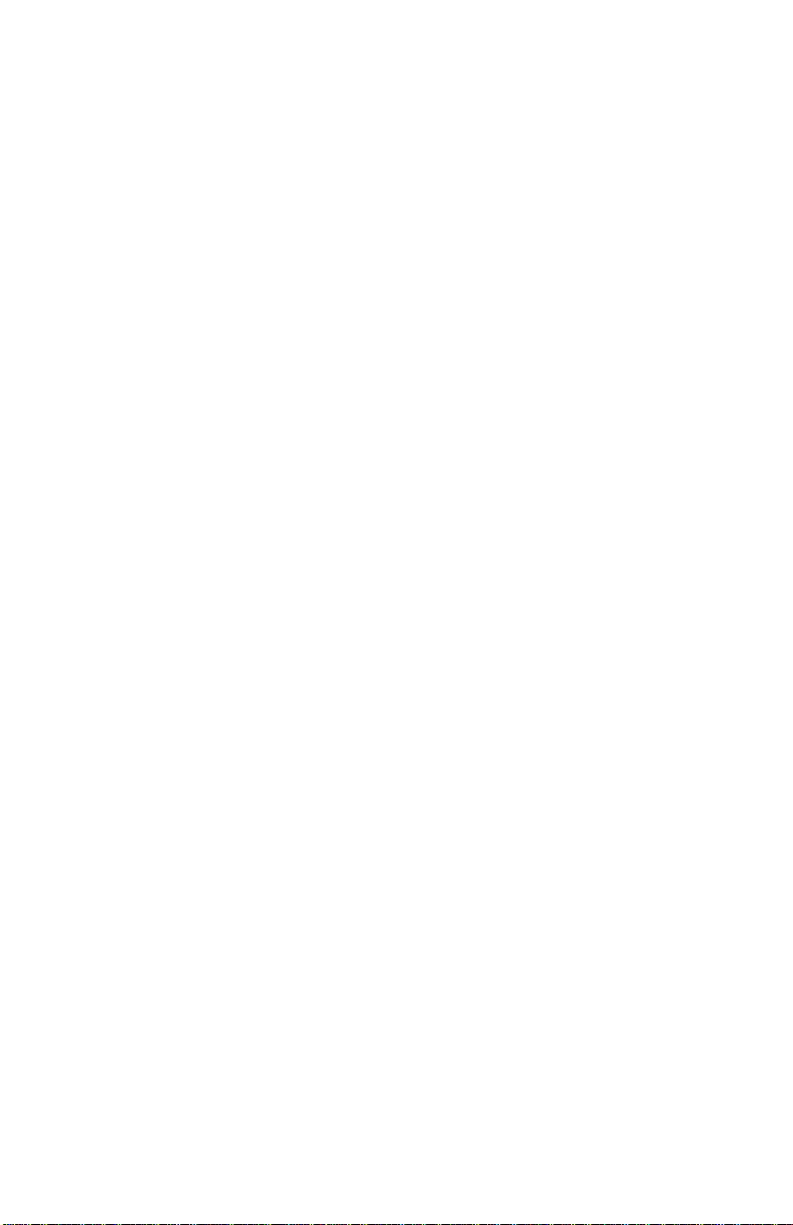
8. Click on the OK button to save the Custom E-mail push button
configuration settings. The Custom setting is now configured to scan and
send the scanned image to the selected e-mail application.
Note: You can also click on the Default button to return the values in each
field to the default settings. Then click OK save these values for the e-mail
function of the Custom button.
To configure the Custom button to scan an OCR a document:
1. If the OCR icon is not selected (enclosed in a red box), click on the OCR
icon.
2. Select the text editing application to use by clicking on the arrow to the
right of the OCR Destination field. Choose an application from the pulldown menu.
Note: You do not need to select values for Document Type, Resolution,
Brightness, nor for Scan Area.
3. Original indicates the type of material the original image is printed on.
Select either Reflective or Transmissive by clicking the arrow to the right
of the Original field.
4. Click on the OK button to save the Custom OCR push button
configuration settings. The Custom setting is now configured to scan and
send the editable text to the selected destination application.
Note: You can also click on the Default button to return the values in each
field to the default settings. Then click OK save these values for the OCR
function of the Custom button.
Using the Push Buttons
Once you have configured the variables for each of the push buttons, you can
scan images and text by simply pressing one of the buttons on your scanner.
To scan using one of the scanner’s push buttons:
1. Press the Sca n, Copy, or Custom (i.e. e-mail or OCR) button.
2. A Scan Progress window appears showing you the status of the scanning
task.
3. When the scan is complete, the image you scanned appears in the
application that you specified when you configured the button.
44
Page 45

UMAX Astra MX3 Owner’s Guide
Chapter 5. SCANNING PROJECTS
The UMAX Astra MX3 scanner includes bundled software to help you with a
variety of tasks. This chapter shows you how to print a scan, scan a photo to email, make a personalized calendar, create Web-ready images, and even turn a
page of text into an online text document that you can edit.
Scan and Print Images with VistaScan
1. To open the VistaScan software application, click on the scanner icon in
the control strip located in the lower left corner of the Desktop. A pop-up
menu appears. Select the VistaScan option from the menu.
Or:
Double-click on the Hard Drive icon. Double-click on the UMAX
VistaScan folder. Double-click on the UMAX VistaScan application
icon to launch VistaScan.
The VistaScan Beginner window appears.
2. Lift the scanner’s document cover and place your document facedown in
the center of the scanner’s object glass.
3. Click on the Preview button to preview the scanned item. You can edit
the Preview image before scanning the final image using the Zoom Tool
and the Frame Selection Tool.
To find out more about how to use these tools, refer to the Preview Tools
section or click on the user tips text that appears when your cursor pauses
over the tool.
Note: The user tips feature is only available if you have a browser installed.
4. Click on the Printer icon in the “Scan to” options to indicate that you
want to scan and print the image.
5. Click on one of the four icons in the Click To Scan area of the Beginner
window. Your selection identifies the type of image you are about to scan
and tells VistaScan how to set the scanner options for the best results. The
image type selections include: Color photos, Text/lineart, Web Images
and Printed Matter settings.
Once you click on the desired image type, the scanner starts scanning the
image using the appropriate settings.
6. After the scan is complete, a print window appears. Verify that the
destination settings are correct and then click on the Print button.
45
Page 46

Scan a Photo to E--mail Using VistaScan
Scanning an image to e-mail is similar to the procedure described in the Scan
and Print Images with VistaScan section earlier in this guide. Follow steps 1
through 3 as listed in the Scan and Print instructions, and then proceed with
the following steps:
1. In the Scan to options, click on the E-mail icon to set the scanner settings
to the best values for scanning an image to e-mail.
Note: You may need to adjust the destination preferences in the VistaScan
Beginner window. For information about setting preferences, refer to Setting
the VistaScan Preferences section.
2. In the Click to Scan options of the Beginner window, click on the Web
Image icon. The scanner starts scanning the image using the appropriate
settings for web images.
3. After the image is scanned, a Microsoft Exchange or Lotus cc:Mail email window appears with an icon representing the scanned image
attachment.
Note: For more information about using Microsoft Exchange or Lotus cc:Mail
refer to the user documentation that came with the application.
4. Fill out the rest of the standard e-mail information (address, subject, etc.)
as you ordinarily would. Send the e-mail.
Converting Scanned Text to Editable Text
with OmniPage
OmniPage lets you scan an image that contains text and convert it to editable
text so you do not have to retype the text.
Opening OmniPage LE
1. Double-click on the Hard Drive icon.
46
Page 47

UMAX Astra MX3 Owner’s Guide
2. Double-click on the OmniPage Ltd. Ed folder.
3. Double-click on the OmniPage Limited Edition application icon. An
OmniPage toolbar appears. (If the toolbar does not appear, click on the
Window pull down menu and select Show Toolbar).
4. Click Select Scanner from the Settings menu. Select UMAX Astra
Series then click OK .
Converting Scanned Text with OmniPage LE
1. Position the image you want to scan face-down on the scanner’s object
glass.
2. Click on the Auto button on the Toolbar to begin the scan.
3. Click Save to save the converted text. Give it file name and location in
the Save dialogue box and click on the Save button.
OR
You can also save the scanned document to a specific word processing
program. From the File pull down menu, select Save as. Click in the
Format field and select the word processing program you want from the
pop-up menu. Then click on the Save button.
4. Open your word processor application. Open the file that you just saved
so you can review, edit, cut or copy portions of the text.
Creating an Album with Presto! PhotoAlbum
A variety of templates you can use for albums are included in Presto!
PhotoAlbum. You can also save an album you create and use it later as a
template for creating another album. This process differs for PC and
Macintosh users. When a step is different for PC or Macintosh users, a note
gives platform-specific instructions.
Opening PhotoAlbum
1. Double-click on the Hard Drive icon.
2. Double-click on the Presto! PhotoAlbum folder.
3. Double-click on the Presto! PhotoAlbum application icon. The
PhotoAlbum window appears.
If you are opening Presto! PhotoAlbum on a PC:
1. Click on the Start bar in the bottom-left corner of the screen.
2. Select Programs.
3. Select Presto! PhotoAlbum from the Programs menu.
4. Select Presto! PhotoAlbum. The PhotoAlbum window appears.
47
Page 48

Creating a Photo Album
1. Click on the Create button, and then click on the Template button.
2. Choose an album template category by selecting one of the category icons
in the column on the left.
3. Display the available template outlines by clicking on the template
thumbnail. Browse through the template thumbnails using the scroll bar.
Note: Clicking on the thumbnail displays a description of the layout. The
description includes information when the layout was originally created
and how many pages are contained in the layout.
4. When you have chosen a template, click OK . After a moment the
template appears.
5. Click on the Command icon in the upper-left corner of the floating Photo
Browser window. If this window is not displayed, click on the Photo
Browser button, located on the left side of the row of three icons on the
bottom of the screen.
6. Choose Select TWAIN Source from the pull-down menu. Choose
VistaScan, then click on the Select button.
7. Click on the Photo Browser window Command icon again, and then
click Acquire to activate the scanner and launch VistaScan. The
VistaScan Beginner window opens.
8. Lift the document cover and place the image you want to scan face-down
in the center of the object glass of the scanner.
9. Click on the Preview button to perform a preliminary low-resolution scan
of the photo you want to include in the album..
48
Page 49

UMAX Astra MX3 Owner’s Guide
10. Specify the area to be scanned in the final scan using the VistaScan
Frame Tool.
11. Click on the Color Photos icon in the Click to Scan area of the VistaScan
Beginner window. The scanner performs the final, high-resolution scan.
Note: For PC Users: After the scan is complete, click on the Exit button.
12. A thumbnail of the image you just scanned appears in the Photo Browser
window.
13. Click and drag this image into the spaces that read, “Put Photo Here!”
14. Repeat this process by scanning more photos and inserting them in the
blank cell photo frames until you have filled the whole album.
15. Choose the Save As command from the Album menu. Enter the file name
and directory location in which you want to store the album. Click OK to
save the album.
49
Page 50

Page 51

Chapter 6. HOW TO GET HELP
The Astra MX3 scanner has been designed to be reliable,
easy-to-install, and easy-to-use. If you encounter any problems while
installing or using your scanner, please follow the solutions outlined below.
• Consult the online manual
• Read the troubleshooting section below
• Contact UMAX directly
Using Online Manuals
All bundled software comes with online help, which essentially is an online
manual. Read the following information to find out how to access the manuals
for each individual software application.
Accessing the UMAX VistaScan Online Manual
If the VistaScan application is already open, you can locate the manual by
clicking on the “?” icon located in the upper right corner. If VistaScan is not
open, follow the instructions below.
1. Double-click on the Hard Drive icon on the desktop.
2. Double-click on the UMAX VistaScan folder.
3. Double-click on the VistaScan Help. Your Internet browser should
launch the VistaScan User’s Guide.
Accessing the Presto! PageManager Online Manual
1. Double-click on the Hard Drive icon on the desktop.
2. Double-click on the Presto! PageManager folder.
3. Double-click User’s Guide.pdf. (If you receive an error, please install
Adobe Acrobat reader 3.01. See “Installing Acrobat Reader” below for
instructions.)
51
Page 52

Accessing the Caere OmniPage Online Manual
1. Double-click on the Hard Drive icon on the desktop.
2. Double-click on the OmniPage LE folder.
3. Double-click OmniPage Ltd.pdf. (If you receive an error, please install
Adobe Acrobat Reader 3.01. See Installing Acrobat Reader below for
instructions.)
Installing Adobe Acrobat Reader 3.01
To read some of the online manuals for the included software, you need to use
Adobe Acrobat Reader. The Acrobat Reader Installer was installed on your
hard drive when you installed OmniPage Ltd.
1. Double-click on the Hard Drive icon on the desktop.
2. Double-click on the OmniPage Ltd. Ed. folder.
3. Double-click on the Acrobat Reader installer icon.
4. Follow the directions to install Acrobat Reader on your hard drive.
Troubleshooting
This scanner is designed to be reliable and easy to install. If you have any
problems with your scanner, please read the notes that follow to find out
probable causes of the problem.
General Problems and Solutions
Problem:
The scanner lamp fails to light, flickers or dims.
Solution:
1. Check to ensure the power adapter is plugged in completely.
2. The scanning lamp is failing or has failed and needs to be changed. Please
contact your dealer or UMAX Technical Support.
Problem:
The scanner test failed. The scanner test utility is a PC-based utility.
Macintosh users will not encounter this problem.
Solution:
Make sure the interface cable is properly connected to the USB connector port
on your computer. Find/refresh the scanner after reinserting the USB cable.
Try the other USB port on the computer.
52
Page 53

UMAX Astra MX3 Owner’s Guide
Problem:
When I daisy chain the scanner with other USB capable devices, I get a
scanner error.
Solution:
Many Macintosh computers have at least two USB ports. We recommend that
you connect your scanner directly to one of these ports. Daisy-chaining the
scanner, or running the scanner through a hub can cause the signal to be lost
before it is communicated to your computer.
To make the troubleshooting process easier, disconnect your scanner from
other USB capable devices or hubs when troubleshooting.
Problem:
I cannot get the scanner to install properly, or it does not run once it is
installed.
Solution:
If you are having problems installing or using the Astra MX3 scanner, ensure
that Macintosh OS 8.0 or higher is installed on your computer.
Problem:
The system takes too long to scan.
Solution:
Disable virtual memory, reboot your computer with the extensions disabled
(hold down the SHIFT key during re-boot) and try again. Booting with the
shift key still loads the UMAX scanner extension required for scanning.
Problem:
Your system goes to the Finder when you try to acquire the scanner .
Solution:
Plug the scanner into its own power outlet. If still does the same thing, please
call UMAX Technical Support.
53
Page 54

Problem:
The following error message appeared: “Error: Not Enough Power to
Function”
Solution:
The Macintosh OS generates this message if:
• A device draws too much power from the USB bus
• One or more devices plugged into a hub require more power than is
available
• You attached a self-powered device (such as a printer or floppy drive) to
your computer without plugging it into an electrical outlet.
Remove all other devices from the USB chain, so the scanner is the only
device on the USB chain. Make sure that the scanner power adapter is plugged
directly into the wall, not into a power strip.
Problem:
The following error message appeared: “Error: No Driver Found”
Solution:
The Macintosh OS generates this message if it could not find a driver in the
System Folder for the USB device you just connected. You may have
forgotten to install the software that came with the device, or you may have
put the device driver (i.e., the software that allows Macintosh to recognize and
communicate with the USB device) in the wrong place in your System Folder.
Re-install the software driver from the VistaScan CD-ROM. Make sure the
scanner extension is loaded and on.
Problem:
The following error message appeared: "Scanner not found" or "Unable to
control scanner"
Solution:
Follow this procedure:
1. Confirm the scanner is plugged into the computer’s USB port.
2. Go to the Apple System Profiler, listed under the Apple menu.
54
Page 55
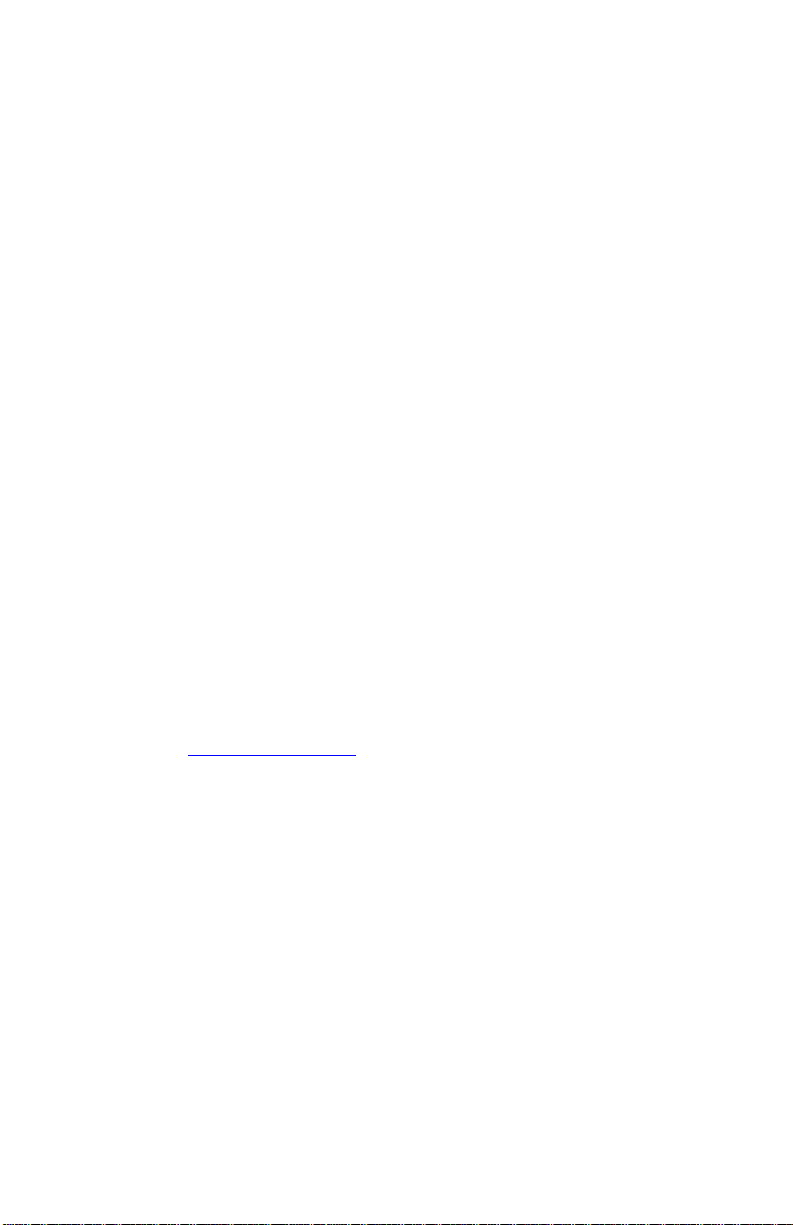
UMAX Astra MX3 Owner’s Guide
3. Go to the Devices & Volumes tab. Verify the scanner is listed under the
USB tree as:
Class: 0
Product ID: 16
Vendor ID: 5638
If not:
1. Disconnect the USB cable from the computer.
2. Go to Command, Update All Information (Command + U).
3. Reconnect the scanner, and Update All Information again. Is the scanner
listed? If yes, you can begin scanning. If no, please call UMAX Technical
Support.
Additional Troubleshooting Solutions
• Try the following solutions, if you are still experiencing scanning
problems:
• Plug the scanner power adapter directly into the wall outlet and not in a
surge protector.
• If using a USB hub, plug the scanner directly into the
Macintosh USB port.
• If you are using an iMac, do not run the scanner off the
keyboard.
• Download all updates for your Macintosh for USB from the Apple’s Web
site http://www.apple.com
SCSI Problems and Solutions
Problem:
I get one of the following error messages:
Macintosh system: "Scanner not found or ready" error message when
accessing scanner.
Windows system: "Scanner access fail" error message when performing
scanner test.
55
Page 56
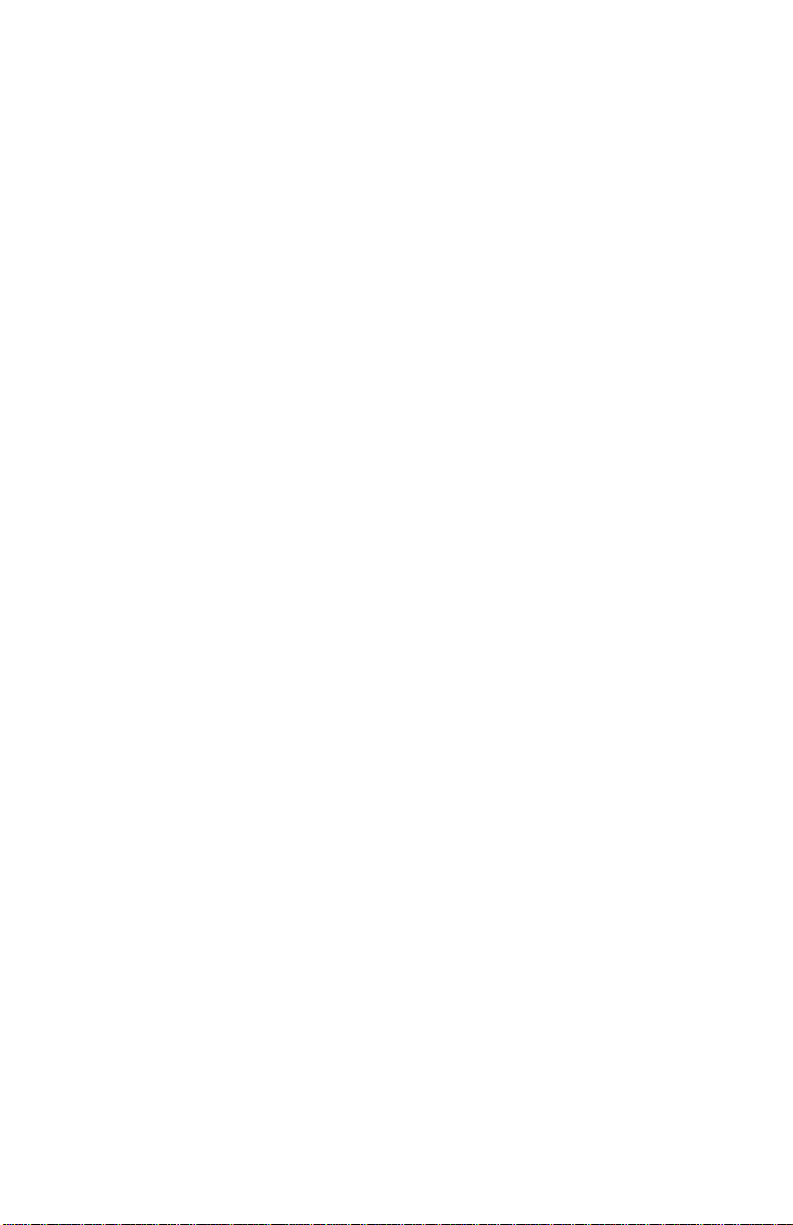
Solution:
If you get one of the messages above when you run the scanner test or when
you try to access the scanner, verify the items below:
• Make sure the ready light on front of the scanner is solid and not blinking.
• If you are using a PC computer, make sure your SCSI card is showing up
properly in the Device Manager.
• If you are using a PC computer, make sure the scanner shows up in the
Device Manager. The scanner will show under the heading Umax Series
Scanners in Windows 98 and Imaging Device under Windows 95.
If the scanner appears under Scanners in the Windows Device Manager,
search through the UMAX Smart Site FAQs (from the UMAX web site
http://www.umax.com) for Adaptec. Follow those instructions.
• Make sure that the SCSI ID for the scanner does not conflict with any
other SCSI devices connected to your system. The default SCSI ID
setting for the scanner is 5. You may find that other SCSI devices (such
as Zip drives) also use SCSI ID 5.
If you find more than one of your SCSI devices is set to the same SCSI
ID, you will need to change the SCSI ID of one of the devices. Refer to
your computer or SCSI adapter card documentation for instructions about
changing the SCSI ID.
• The SCSI cables may not be connected properly, and/or the SCSI
terminator may not be required.
There are four possible connection configurations:
- Cable connected to SCSI connector 1, no terminator
- Cable connected to SCSI connector 1, with terminator on SCSI
connector 2
- Cable connected to SCSI connector 1, SCSI cable chained to another
SCSI device on SCSI connector 2
- Cable connected to SCSI connector 2 no terminator
If you are having problems with the scanner, try connecting the scanner with
the terminator on. If that does not correct things, try removing the terminator.
You can also try flipping the cable end for end and reconnecting the cable with
or without the terminator. Make sure you cycle the power to the scanner by
unplugging and plugging it in. Be sure to reboot between trying different cable
positions.
56
Page 57

UMAX Astra MX3 Owner’s Guide
Re-Install the Software
If you are using a Macintosh computer, follow the instructions below to delete
and reinstall VistaScan.
1. Drag the VistaScan folder and all other references to VistaScan to the
Trash.
2. Empty the Trash to complete the software removal process.
3. Drag the VistaScan folder off the VistaScan CD onto your desktop.
4. Restart your Macintosh holding down the shift keys to be sure that the
extensions are turned off when you restart your system.
5. Click on the VistaScan folder.
6. Double-click on the VistaScan Installer icon to reinstall the software.
7. After the installation is complete, restart your Macintosh.
If you are using a PC computer and none of the solutions above solve your
problem, follow the instructions below to delete and then reinstall VistaScan.
1. To close all open programs except Explorer and Systray, press the Ctrl,
Alt, and Delete keys at the same time. The Close Program window
appears. Highlight a program other than Explorer and Systray (Note some
systems do not use Systray) with a single mouse click and click on the
End Task button. Repeat for all programs except Explorer and Systray.
2. Click on the Start bar. Click on the Settings option. When the Settings
pop-up menu appears, click on the Control Panel option. The Control
Panel window appears. Double-click on the Add/Remove Programs
option. Select UMAX VistaScan and then click on the Add/Remove
button to remove the program files.
3. Click on the Start bar, choose Programs and select Windows Explorer.
Using Windows Explorer, locate and delete the VistaScan and/or Umax
folder from the C: drive.
4. Locate and delete all Twain.dll files inside the Windows folder (i.e.
Twain.dll, Twain32.dll, and Twain 32.dll).
5. Right click on the Recycle Bin icon from the All Folders side (left side)
of the Windows Explorer window. The Recycle pop-up menu appears.
Choose the Empty Recycle Bin option to complete the software removal
process.
6. Insert the UMAX CD-ROM and reinstall the software.
If after following the instructions in this section, you cannot solve your
hardware and/or software problems, please contact UMAX Technical Support.
57
Page 58

Contacting Technical Support
UMAX Astra scanners are designed to be reliable, easy-to-install, and easy-touse. If you encounter any problems while installing your scanner:
• Check out the UMAX Web site at www.umax.com/support
• E-mail UMAX with your technical support question at:
support@umaxcare.com
• Call UMAX technical support (214)739-1915
• Contact your dealer or call the UMAX support line between
9 A.M. - 5 P.M. (CST), Monday-Friday, at (214) 739-1915.
Note: You are eligible to receive 90-days of free technical support from
the scanner purchase date. If you call after the 90-day period, you will be
charged a flat fee of $19.95 per call. All charges will be billed to your
(major) credit card.
Before calling, please be sure to have the following information ready:
• The scanner model and serial number
• The version number of the scanner driver (located on the front of the CD)
• The computer model you are using
• The printer and model that you are using (if applicable)
• The applicati on software packages that you are using
• Error codes or messages seen
• A description of what you were doing at the time of the malfunction so
that the problem can be recreated
• Other observations that may aid the technician in identifying the problem
and solution
When you call, please be in front of your computer. You will need to have
your scanner and the computer turned on. Try to have as much information
about your problem as possible. This information allows the technician to
more effectively troubleshoot your problem.
58
Page 59

UMAX Astra MX3 Owner’s Guide
Maintenance
With the exception of periodic cleaning, the scanner is virtually maintenancefree. Please read the following section to learn how to properly maintain the
scanner.
Cleaning
Regularly cleaning the object glass will ensure that dirt or smudges will not
reduce the quality of your scanned images. Before you clean the glass, make
sure the scanner is turned off and the power cord is unplugged.
Clean the object glass and document cover with a soft damp cloth and a mild
detergent or alcohol.
Warning: Do not spray the cleaning fluid directly on the object glass.
Spraying the liquid directly on the glass may cause the liquid to penetrate the
seams around the glass and contaminate the mirrors and lenses inside the
scanner. Please be sure you spray the liquid on the cleaning cloth and then
wipe the glass clean.
59
Page 60

Appendix A. Technical Specifications
The following table defines the technical specifications for the Astra MX3
scanner.
Scanner Type 1-pass color flatbed
Scanning Element Color CCD
Optical Resolution
Maximum Resolution
Color Density 36-bit color
Light Source Cold Cathode Lamp
Optics Enclosed Optical System
Interface Astra MX3 - USB and
Operating System Astra MX3 - Windows 95, 98,
Scanning Modes Line Art 1 bit/pixel
Data Output 42-bit color (BET)
Maximum Document
Size
Scanner Dimensions 18.4” x 12.2” x 3.9”
Approx. Scanner
Weight
600 dpi x 1200 dpi
9600 dpi x 9600 dpi
SCSI-2
Mac OS 8.0+ (for iMac and
USB-compatible Macintosh
computers)
Grayscale 12 bits/pixel
internal
Color 32 bits/pixel internal
14-bit grayscale (BET)
8.5” x 11.7”
8.5 lbs.
60
Page 61

UMAX Astra MX3 Owner’s Guide
Appendix B. Using the Optional Universal
Transparency Cover (UTC)
This scanner is capable of capturing transmissive images with a UTC, which
gives you the capability to scan slides and transparencies. It can be difficult to
get a great scan from negatives. Negative film normally contains an emulsion
that affects the color of the image when scanned. Other transmissive images
may appear clear, but negatives often have a muddy, brown, gray or orange
tint to the image.
The VistaScan software contains a “negative” option for compensating for the
inherent color bias of the emulsions. VistaScan is able to neutralize the cast of
whichever emulsion type is applied to the negative, based on the type of the
negative.
To achieve the best scan from a negative:
• Scan negatives and slides at the highest optical resolution the scanner
supports, which is 600 dpi for this scanner. You should also try scanning
at 1200 dpi to see which resolution works best for you.
• Make sure you select only the image when cropping, and do not include
any extra background material.
61
Page 62

FCC Declaration of Conformity
Declares that the products:
Product Name: Color Scanner Model No.: Astra MX3
FCC Rules: Tested to comply with FCC Part 15, Class B Operating
Environment: For home or office use:
FCC Compliance Statement:
This device complies with part 15 of the FCC Rules. Operation is subject to
the following two conditions: (1) This device may not cause harmful
interference, and (2) This device must accept any interference received,
including interference that may cause undesirable operation.
Information to user:
This equipment has been tested and found to comply with the limits of a Class
B digital device, pursuant to Part 15 of the FCC Rules. These limits are
designed to provide reasonable protection against harmful interference in a
residential installation. This equipment generates, uses and can radiate radio
frequency energy and, if not installed and used in accordance with the
instructions, may cause harmful interference to radio communications.
However, there is no guarantee that interference will not occur in a particular
installation. If this equipment does cause harmful interference to radio or
television reception (which can be determined by turning the equipment off
and on) the user is encouraged to try to correct the interference by one or more
of the following measures:
Reorient/relocate the receiving antenna.
• Increase the separation between the equipment and receiver.
• Connect the equipment to an outlet different from the one to which the
receiver is connected.
• Consult the dealer or an experienced radio/TV technician for help.
Caution:
Changes or modifications not expressly approved by the manufacturer
responsible for compliance could void the user’s authority to operate the
equipment.
The party responsible for product compliance:
Corporate Name: UMAX Technologies, Inc.
Address: 3561 Gateway Blvd., Fremont, CA 94538, USA
Telephone No.: 510-492-6000
Person responsible for making this Declaration:
62
Page 63

Position/Title: President Signature:
UMAX Astra MX3 Owner’s Guide
63
Page 64

Warranty
One Year Limited Warranty
UMAX Technologies, Inc. (UMAX) warrants this hardware product against defects in
material and workmanship for a period of ONE (1) YEAR from the original date of purchase.
Should any defect(s) be discovered, the product may be returned either to the manufacturer or
an authorized UMAX service center. If you are returning product for repair, please be sure to
do the following:
1) Call UMAX Technical Support Mon-Fri during regular business hours at (214) 739-1915
and obtain an RMA (Return Merchandise Authorization) number.
2) Clearly write your RMA number on the OUTSIDE of the box or package next to the
shipping label.
3) Include a copy of the bill of sale with the returned product.
4) Unless otherwise instructed, do not return any manuals or software when returning items
for repair.
5) All scanners and transparency adapters need to be locked or restrained prior to transport.
Failure to lock or restrain these items could cause serious damage to the product and void
the warranty.
6) Ship to UMAX via a traceable shipping method and retain the tracking number.
This warranty is only valid within the boundaries and territories of the USA and Canada.
UMAX is not responsible for costs incurred due to shipping, insurance, customs, or duties.
UMAX is not responsible for non-traceable packages or packages shipped without a valid
RMA number on the outside of the package.
This warranty does not apply if the product has been damaged by an accident, electrical fault,
through misuse or abuse. If the product has been altered without written authorization by
UMAX, the warranty will not be applicable.
This warranty applies only to hardware products manufactured by or for UMAX. Warranted
products must bear the “UMAX” brand name, tradename, or logo. The aforementioned
warranty and remedies are exclusive, and in lieu of all others, whether oral, written,
expressed or implied. UMAX specifically disclaims any and all implied warranties of
merchantability and fitness for a particular purpose.
UMAX is not responsible for incidental or consequential damages resulting from any breach
of warranty. UMAX is not responsible under any other legal theory, including, but not
limited to lost profits, and any cost of recovering reprogramming or reproducing any program
or data stored in or used with UMAX products.
For more warranty information, please call UMAX at (214) 739-1915.
Warranty Service
If your UMAX product needs to be returned for repair, you must contact UMAX technical
support or your reseller in Canada prior to shipment for an RMA number before sending in
the product. The RMA number is a Return Merchandise Authorization number. UMAX and
UMAX Authorized Service Centers will refuse all shipments without a proper RMA number.
The RMA number MUST be printed on the outside of the box or package next to the
shipping label. All scanners and transparency adapters must be locked or restrained prior to
transport. Failure to lock or restrain these items could cause serious damage to the product
and void the warranty.
64
Page 65

Index
A
accessing online manuals, 49
Acrobat reader, installation, 50
adjusting brightness, tone, color, 32
album, creating with PhotoAlbum,
46
application, image destination, 19
archiving scanned images, 46
Astra MX3 Back Panel, 9
B
basic scanning information, 15
black and white images, scanning,
26
blurring images, 28
brightness adjustment, 32
C
changing scale factors, 29
changing the document source, 24
checking connectors, 12
choosing a printer, 18
cleaning the scanner, 57
color adjustment, 32
Color Adjustment features, using,
32
color images, scanning, 25
Color Matching/Correction, 16
color saturation, 34
color spectrum wheel, 34
configuring push buttons, 39
connecting SCSI cable, 13
connecting the Interface Cables, 12
connecting the Power Adapter, 14
connecting USB Cable, PC, 12
connector types, 12
copy button values, 40
custom button values, 41
D
descreen feature, changing, 28
Direct Access, VistaAccess, 36
document cover, 9
E
E-mail applications, 18
e-mail preferences, 17
e-mailing a scanned image with
VistaScan, 45
F
fax preferences, 17
fax scanned images, 18
FCC information, 60
File icon, 17
file size and resolution, 26
filter setting, changing, 28
Frame Selection tool, 21
frame selection, removal, 31
G
General Preferences tab, 16
getting to know your scanner, 9
glossary, 60
grayscale adjustment, 29
H
hardware installation, 11
help, how to get, 49
help, technical support, 56
how to get help, 49
how to scan a photo to e-mail, 45
how to scan and print with
VistaScan, 44
65
Page 66

I
iMac cable connection, 12
image destinations, 22
image tone adjustment, 33
image type settings, 22
image types you can scan, 25
installing Acrobat reader, 50
installing the Hardware, 11
interface connectors, 12
J
power adapter, connecting, 14
power indicator, 9
Power Saving utility, 36
Presto! PageManager online
manual, 49
Preview scan, how to, 20
Preview tools, Beginner window, 21
print preferences, 17
printers, choosing, 18
printing scanned images, 18
problems and solutions, 50
push button scanning, 39
job list window, 31
L
light/dark settings adjustment, 29
M
Macintosh Requirements, 10
MagicMatch, 17
maintenance, 57
Move tool, 21
moving an image, 21
Multiple Frame tool, usage, 31
multiple scan mode, 31
O
object glass, 9
OCR, optical character recognition,
26, 45
OmniPage online manual,
accessing, 49
OmniPage, scanning and editing
text, 45
online manuals, 49
optimal resolution settings, 27
P
package contents, 8
package contents, Astra 2000U, 8
PhotoAlbum, creating an album
with, 46
R
removing a selected frame, 31
resizing an image, 21
resolution and file size, 26
resolution settings, 26
resolution settings, recommended,
27
resolution, changing the, 26
rotating an image, 35
S
save to application preferences, 17
save to file preferences, 17
scaling images, 29
Scan Control Unit features, 30
Scan Destination, 17
scan destinations, advanced, 30
scanner button values, 39
scanner cleaning, 57
scanner connectors, 11
Scanner Information tab, 19
scanner lamp, turning it off and on,
36
scanner specifications, 58
scanning and printing with
VistaScan, 44
scanning basics, 15
scanning negatives, 25
scanning transparency, 25
scanning, first time, 39
SCSI address, 13
SCSI address, changing, 13
SCSI cable, 13
66
Page 67

UMAX Astra MX3 Owner’s Guide
SCSI connector, 12
SCSI ID, 14
selecting image destination, 22
selecting image type, 22
selecting multiple frames, 31
selecting scan destinations,
advanced, 30
selecting the area of an image, 21
sending images to applications, 19
setting up the scanner, 12
setting VistaScan preferences, 16
shadows, mid-level tone adjustment,
33
sharpening image lines, 28
Show Ruler, 17
specifications, scanner, 58
System Requirements, 10
T
Tips Help, 17
tone adjustment, 32
tools, VistaScan Beginner window,
21
troubleshooting, 50
true color, RGB, 25
turning the scanner lamp on and off,
36
U
Universal Transparency Cover
(UTC), 9, 14
unpacking the scanner, 8
USB cable, 12, 14
USB connector, 7
USB Connectors, 11
USB port, 12
using push buttons, 43
using the Universal Transparency
Cover, 59
using VistaAccess, 36
using VistaScan to scan a photo to
e-mail, 45
using VistaScan to scan and print
images, 44
UTC, 9, 14, 59
V
VistaScan online manual, accessing,
49
W
warranty, 61
Y
your first scan, 15, 39
UMAX Technical Support, 56
67
