Page 1

AAssssttttrrrraaaa 1111666600000000
AA
Color scanner
Operation Manual
UU
UU
UMAX Data Systems, Inc.
1
1299
Page 2
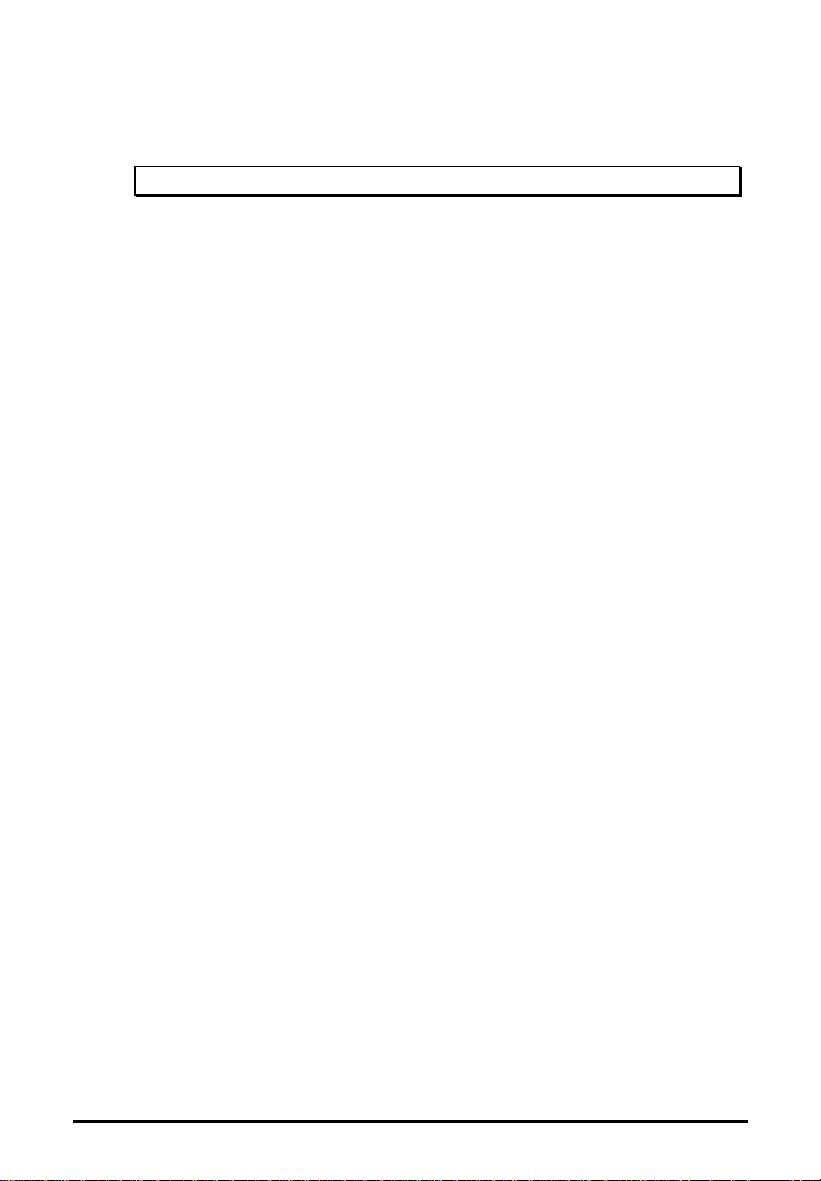
This operation manual contains all the information that you can not find in
Quick Start Guide. For quick installation instructions, see the Quick Start
Guide accompanying your scanner.
! Make sure the power is OFF before installing.
Trademarks
IBM PC/AT is a trademark of International Business Machines Corporation.
MS-Windows, Windows, and MS-DOS are trademarks of Microsoft
Corporation. Mac OS, iMac , Power Macintosh and Mac Series are
trademarks of Apple Computer, Inc. Photoshop is a trademark of Adobe
Systems, Inc. Other names and trademarks appearing herein are trademarks
of their respective holders.
Copyright
Copyright 1999 UMAX Data Systems, Inc. All Rights Reserved. No part of
this publication may be reproduced, transmitted, transcribed, stored in a
retrieval system, or translated into any language or computer language, in
any form or by any means, electronic, mechanical, magnetic, optical,
chemical, manual, or otherwise, without the prior written permission of
UMAX Data Systems, Inc.
2
Page 3
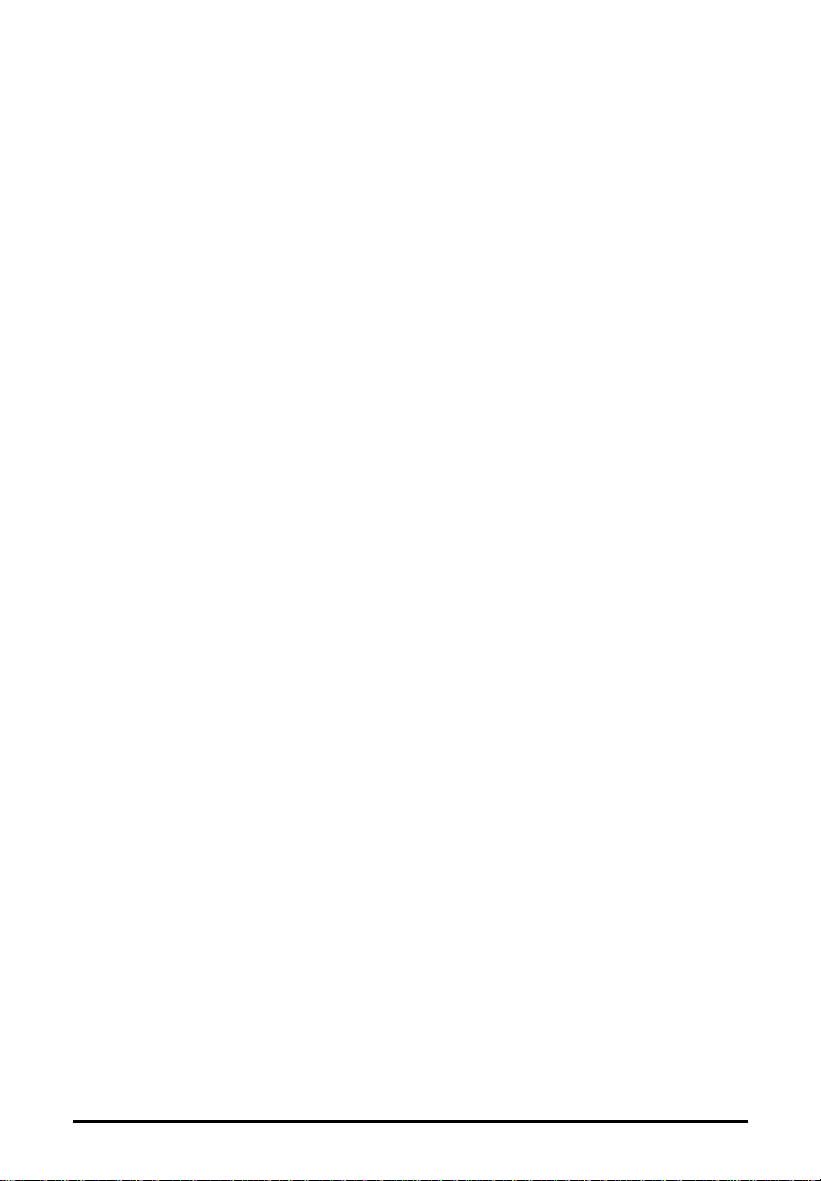
Important Safeguards
♦♦ Read all of the instructions.
♦♦ Save these instructions for later use.
♦♦ Follow all warnings and instructions marked on the product.
♦♦ When replacement parts are required, be sure that service technicians
have used replacement parts that conform to at least the same safety
standards with regard to fire, electric shock, or other hazards.
♦♦ Do not use this product near water or in rainy/moist environment.
♦♦ Do not place the scanner on an uneven surface. This may cause serious
damage to the scanner.
♦♦ The product should be operated using only the type of power source
indicated on the product label.
♦♦ Do not attempt to service this product yourself as opening or removing
the enclosure may expose you to dangerous voltage or other hazards.
♦♦ This unit has input circuitry suitable for a 12V DC supply.
♦♦ The sound pressure level at the operators position according to IEC
7041:1982 should be less than or equal to 70dB(A).
3
Page 4
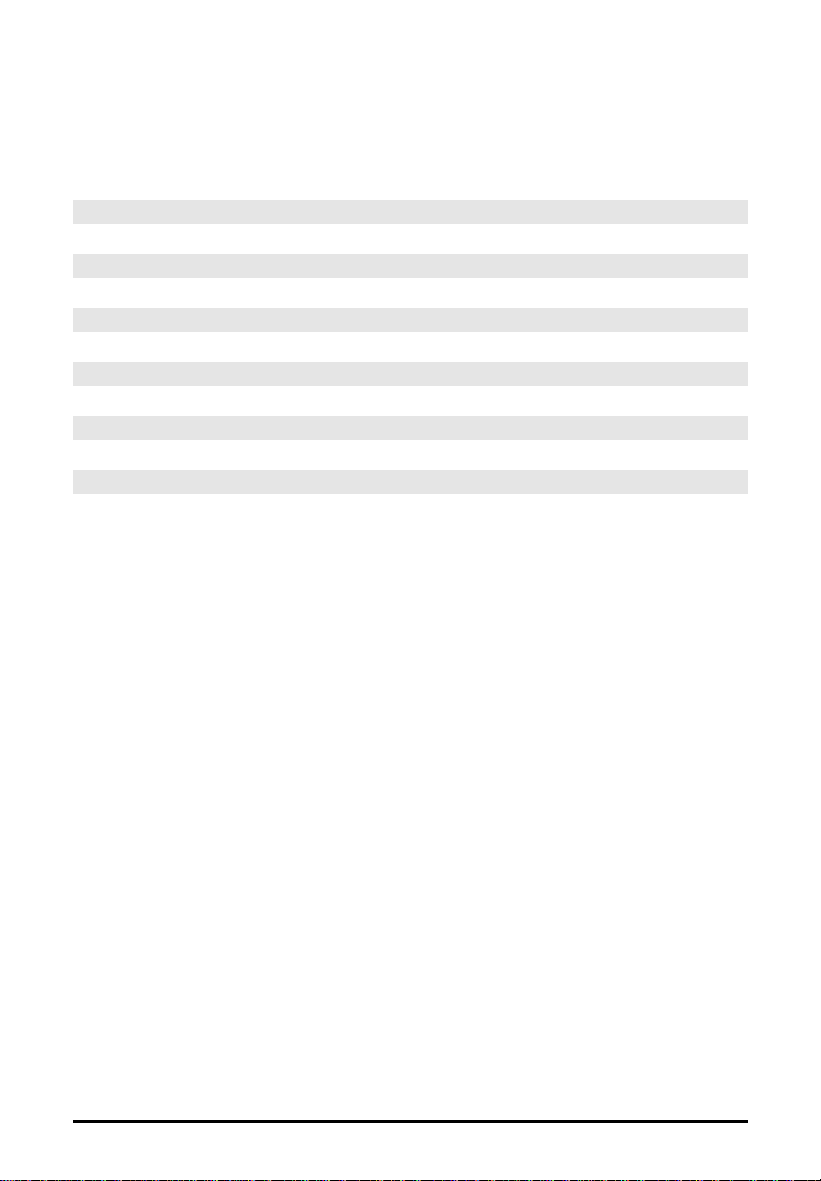
Contents
A Glance at Your Scanner....................................................................5
Completing your first Scan ................................................................... 6
Troubleshooting................................................................................. 14
Maintenance....................................................................................... 16
Specifications..................................................................................... 18
Glossary............................................................................................. 19
4
Page 5

AAAA GGGGllllaaaannnncccceeee aaaatttt YYYYoooouuuurrrr SSSSccccaaaannnnnnnneeeerr
The Front View
rr
Document Cover
The plastic cover
over the object glass
which can be raised
and lowered over a
document.
The Rear View
4-Pin USB Connector
Object Glass
The glass surface
on which the
document or image
should be placed.
Power Indicator
Illuminates to indicate
that the scanner is
powered on.
Power Adapter
Receptacle
The power adapter is plugged
in here.
5
Page 6
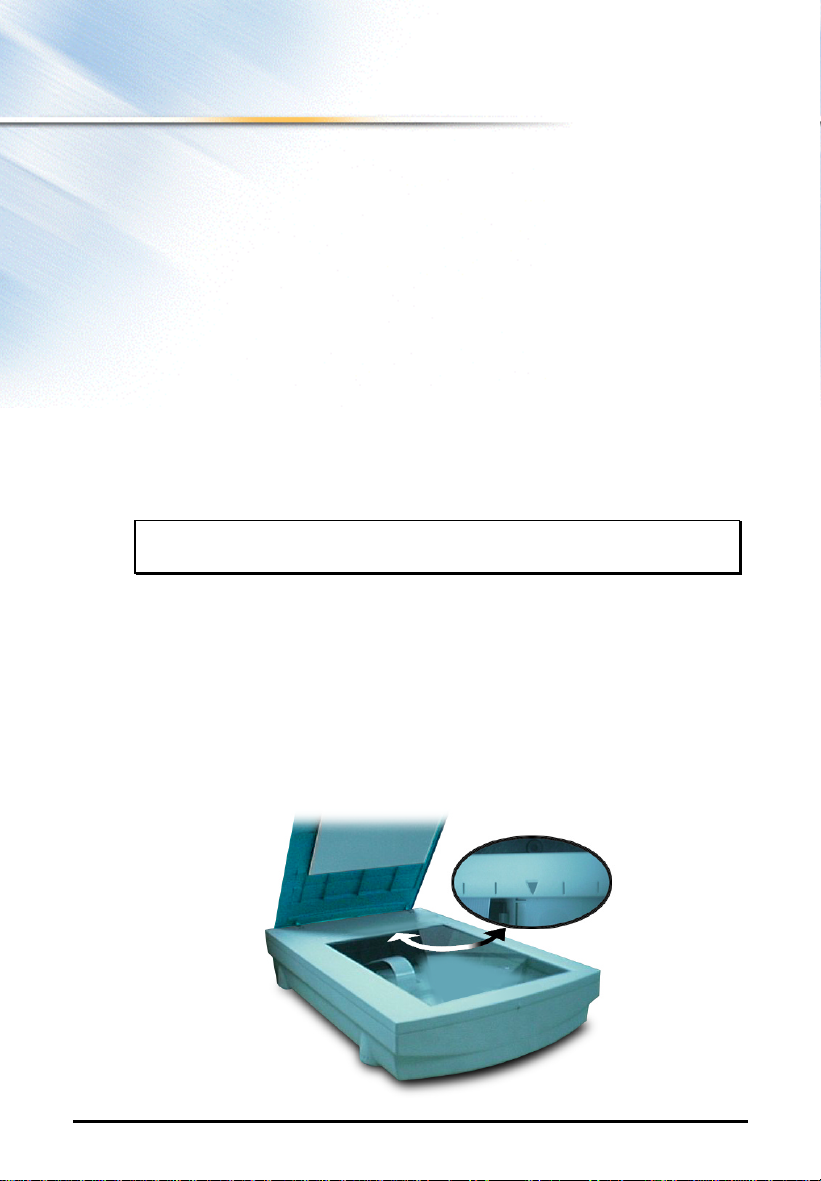
CCCCoooommmmpppplllleeeettttiiiinnnngggg yyyyoooouuuurrrr ffffiiiirrrrsssstttt SSSSccccaaaann
Before proceeding with the steps below, please finish the hardware and
software installation first. Refer to Quick Start Guide.
Testing Your Scanner (For PC only)
1. Turn on your scanner.
2. Run Windows and open the VistaScan program group.
3. Click the “Scanner Test” icon to begin self-testing.
If the scanner test fails, please refer to the Troubleshooting
section of this manual for a solution.
Original Image Placement
1. Raise the scanner’s document cover.
2. Place the document (graphic, text or photo) face down on the scanner.
Center the document along the triangular mark.
nn
3. Lower the document cover.
6
Page 7
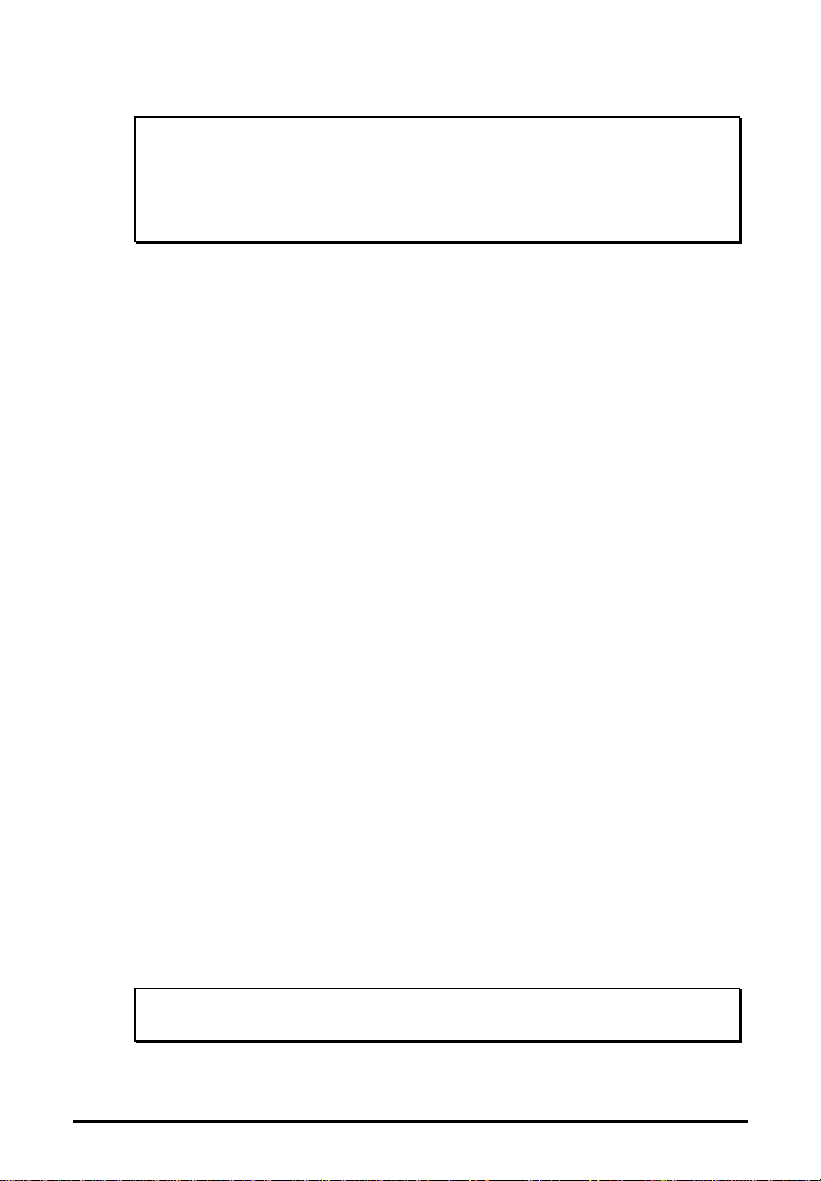
Start Your Scan by Using VistaScan
Note It is important to realize that different applications
may use different methods of acquiring an image and
only the most general case is given here. Please refer
to your application's user documentation for details
on its usage.
For Windows users
There are two ways to initiate VistaScan.
A. Using Application programs to invoke VistaScan
1. From Microsoft Windows, launch the application that will be used to
call VistaScan. (e.g. Presto! PageManager or Adobe PhotoShop).
2. Pull down the "File" menu.
3. Choose “Select Source”. Remember the specific wording of parameters
may vary among different applications.
4. Select “VistaScan” as the data source. (You only need to do this once).
5. Pull down the “File” menu again.
6. Select “Acquire” to activate the scanning dialog box as shown in next
page.
7. Place the image you will scan on top of scanner's object glass.
8. From the four modes on the “Click to Scan” panel, click a scan mode
button that best suits the required scan. For example, if you wish to
scan a color photograph, click the Color Photo button in order for the
image to be scanned in true color. Scanning will commence upon
selection of a button.
9. Click "Exit" to close VistaScan when scanning is complete. The scanned
image will be placed on the application's desktop ready to be edited.
10. Edit the scanned image using the application. (e.g. Presto!
PageManager or Adobe PhotoShop).
For more details about scanning the image, please refer to
the on-line help of VistaScan
7
Page 8

8
Page 9

B. Initiating VistaScan directly
1. Launch the VistaScan program group.
2. The VistaScan interface will appear as shown in the next page.
3. From the “Scan to” panel in the main menu, choose a destination for the
scanned image.
4. Click one of the small icons in the "Scan To" panel representing the
desired destination (a file, printer, email application, etc.) for the
scanned image. For example, if you want to save the image in a
particular file, click the small icon on the middle of panel, and then
click the "Preferences" button on the top right of the VistaScan
interface. The Preferences dialog box will appear.
5. In the Preferences dialog box, enter the relevant details into the "File
Name", "File Format" and "File Folder" fields respectively. You may use
the "Browse" button to help you locate the desired folder for your
image.
6. Click "OK". The entries you made will be implemented and the dialog
box exited.
7. From the four modes on the “Click to Scan” panel, click a scan mode
button that best suits the required scan. For example, if you wish to
scan a color photograph, click the Color Photo button in order for the
image to be scanned in true color. Scanning will commence upon
selection of a button.
8. For an explanation of the other "Scan to" destinations, please refer to
VistaScan's on-line help.
9
Page 10

C. Scanning the Image
4
1 Click the PREVIEW button. A quick, low-resolution scan will be made and
appear in the PREVIEW WINDOW. From this image, you can determine
the area you want to scan.
3
1
2
5
6
2 From the five "Scan to" destinations, click the icon that represents the
desired destination for the scanned image.
3 Click the "Preferences" button. The Preferences dialog box will appear
from which you should enter the relevant details into the dialog box.
4 Select the area to be scanned by clicking on the Frame tool , and
dragging the cursor diagonally to form a rectangle that best defines the
area. As you drag, the borders of a frame encompassing the desired area
will appear.
5 Click one of the scan mode buttons and scanning will commence.
6 Click here to Exit.
10
Page 11

For iMac and New Power Mac G3 users
There are two ways to initiate VistaScan.
A. Using Application programs to invoke VistaScan
1. Launch scanning software which supports plug-in drivers (e.g. Presto!
PageManager. If you use other image acquisition software, please refer
to its accompanying documentation for operational details).
2. Pull down the "File" menu.
3. Choose "Select Source", and then select the "Plug-ins" command.
4. Choose "VistaScan" as the data source.
5. Select the "Acquire" command to activate the scanning interface as
shown below.
6. The following steps are similar to those in the previous section "For
Windows Users".
For more details about scanning the image, please refer to
the on-line help of VistaScan
11
Page 12

B. Initiating VistaScan directly
1. Launch the "UMAX VistaScan DA 3.x" program group.
2. The VistaScan interface will appear as shown in the next page.
3. From the “Scan to” panel in the main menu, choose a destination for the
scanned image.
4. Click one of the small icons in the "Scan To" panel representing the
desired destination (a file, printer, email application, etc.) for the
scanned image. For example, if you want to save the image in a
particular file, press the small icon on the middle of panel, and
then press the "Preferences" button on the top right of the
VistaScan interface. The Preferences dialog box will appear.
5. Enter the relevant details into the "File Name"field.
6. Click "OK". The entries you made will be implemented and the dialog
box exited.
7. From the four modes on the “Click to Scan” panel, click a scan mode
button that best suits the required scan. For example, if you wish to
scan a color photograph, click the Color Photo button in order for the
image to be scanned in true color. Scanning will commence upon
selection of a button.
8. For an explanation of the other "Scan to" destinations, please refer to
VistaScan's on-line help.
12
Page 13

C. Scanning the Image
4
1 Click the PREVIEW button. A quick, low-resolution scan will be made and
appear in the PREVIEW WINDOW. From this image, you can determine
the area you want to scan.
3
1
2
5
6
2 From the five "Scan to" destinations, click the icon that represents the
desired destination for the scanned image.
3 Click the "Preferences" button. The Preferences dialog box will appear
from which you should enter the relevant details into the dialog box.
4 Select the area to be scanned by clicking on the Frame tool , and
dragging the cursor diagonally to form a rectangle that best defines the
area. As you drag, the borders of a frame encompassing the desired area
will appear.
5 Click one of the scan mode buttons and scanning will commence.
6 Click here to Exit.
13
Page 14

TTTTrrrroooouuuubbbblllleeeesssshhhhoooooooottttiiiinnnngg
The scanners are designed to be reliable and easy to install. If, however, you
have a problem with your scanner, these troubleshooting steps should
indicate the cause of the problem.
gg
If the scanner lamp flickers, dims, or fails to come on:
The scanning lamp is failing or has failed and needs to be changed. Please
contact your dealer or Technical Support.
If the indicator comes on, but software returns “scanner
link failed”, or similar message:
1. Make sure the cable is connected properly.
2. Check the installation procedures to make sure you followed all of the
instructions.
If you see the error message “Scanner link failed” when
executing the Preview or Scan command or encounter
another system exception event, do the following:
1. Remove the cable from the USB port and re-insert it .
2. Ensure the cable to the USB port is securely and properly connected to
the USB port.
3. Check the installation procedures to ensure that all the instructions
have been followed.
14
Page 15

If All Else Fails
If the above solutions do not resolve the problem, contact your dealer or
Technical Support. Be sure to have the following information ready:
1. The scanner model you are using.
2. The version number of the scanner driver. (Located on the front of the
CD)
3. The computer model you are using.
4. The Windows/Mac OS version that you are using.
5. The application software packages that you are using.
6. Error codes or messages seen.
7. A description of what you were doing at the time of the malfunction so
that the problem can be re-created.
8. Other observations that may aid the technician in identifying the
problem and solution.
15
Page 16

MMMMaaaaiiiinnnntttteeeennnnaaaannnnccccee
With the exception of periodic cleaning or lamp replacement, the scanner is
virtually maintenance free. The following sections give the procedures for
basic maintenance of the scanner.
ee
Static Electricity Precautions
Static electricity is a constant danger to computer systems. The charge that
can build up in your body may be strong enough to damage electronic
components on the scanner’s printed circuit board or the computer’s
interface card. Therefore, it is important to observe basic precautions
whenever handling electronic components for your computer. Although
areas with high humidity are much less prone to static electricity, it is best to
always take precautions against accidental damage that can result in
expensive repairs.
The following measures should generally be enough to protect your
equipment from static discharge.
♦♦ Discharge any static electricity that may have built-up in your body by
touching a grounded or anti-static surface. For example, touch some
large metal object or the silver-toned expansion slot covers at the rear of
your computer’s case. Be sure to do this immediately before removing
any components from their anti-static bags.
♦♦ When handling any electronic components, be sure to carefully avoid
touching any metal part of the component. Avoid touching any of the
gold “fingers” that plug into the expansion slot. It is best to handle
system components either by their edges or by the mounting bracket
which attaches to the slot opening in the rear of the case.
Follow the above to the best of your ability. Excessive caution is not
necessary, simply take reasonable care.
16
Page 17

Cleaning
Regularly cleaning the object glass will ensure that dirt or smudges will not
reduce the quality of your scanned images. Before you clean the glass, make
sure the scanner is turned off and the power cord is unplugged.
Clean the object glass and document cover with a soft damp cloth and a mild
detergent or alcohol.
Warning: Do not spray the cleaning fluid directly on the
object glass. Spraying the liquid directly on the
glass may cause the liquid to penetrate the seams
around the glass and contaminate the mirrors and
lenses inside the scanner. Please be sure you spray
the liquid on the cleaning cloth and then wipe the
glass clean.
17
Page 18

SSSSppppeeeecccciiiiffffiiiiccccaaaattttiiiioooonnnnss
Maximum Scannable Area.........216 x 297 mm (8.5 x 11.7 Inches)
Optical Resolution.......................600 x 1200 dpi
Maximum Resolution .................9600 x 9600 dpi
Scanning Density .......................1 dpi to 9600 dpi, via Ultra View Technology
Color Scanning Method .............Single pass with color CCD
Warm Up Time.............................30 Sec.
Sample Depth
Color Mode..........................36 Bit/Pixel
Grayscale Mode..................12 Bit/Pixel
Scanner Settings
Scaling.................................1% to 200% in 1% Increments at 600 dpi
Resolution
Highlight/Shadow...............255 Steps
Contrast/Brightness..........+100%~-100%
Gamma Curve....................Downloadable Curves
Data Output
Color Mode..........................36 Bit (BET)
Grayscale Mode..................12 Bit (BET)
Interface.........................................One USB Connector
Power Requirements
Voltage.................................DC 12V
Power Consumption...................Maximum 12 Watts
Environmental Ranges
Operating Temperature....10°C~35°C
Relative Humidity...............10%~85%
Dimensions..................................471mm x 312mm x 99mm
Net Weight....................................3.65Kg
Systems Supported....................PC/ iMac/ New Power Mac G3
ss
18
Page 19

GGGGlllloooossssssssaaaarrrryy
Application Software: Software that is used to perform a specific function,
e.g., image processing, OCR (Optical Character Recognition), or DTP
(Desktop Publishing).
BET: Bit Enhancement Technology. This is a digital image processing
technique which increases the number of bits used per pixel in order to
acquire a more vivid and clearer image.
Black and White: A 1-bit image file capable of only displaying black and
white image data with no intermediate gray levels.
Document Cover: The plastic cover that is lowered over a document on the
scanner’s object glass.
Folder: An electronic storage area used to store and organize files and other
folders and is often represented on a computer screen by a folder-like icon.
Grayscale: An 8-bit image file capable of representing all tones and colors in
the image using 256 shades of gray.
Icon: The graphical representation of a computer file or piece of computer
software.
Indicator Panel: The area of the scanner that contains the LED indicators to
show scanner status.
Non-TWAIN Driver: An interfacing system that does not follow the
TWAIN standard and is designed for a specific software package and a
specific image input device.
Object Glass: The tempered glass of the scanner where documents or
objects to be scanned are placed.
Optical Assembly: The component system of the scanner that contains all
of the optical components. Sometimes referred to as a carriage or carriage
assembly.
Peripheral Device: A device attached to a computer that adds functionality
to a computer system.
Power Indicator: The indicator that glows when the scanner’s power cable
is connected to the scanner and a “live” outlet and the power switch is
turned on.
Transparency Adapter: A scanner option that consists of additional
yy
19
Page 20

hardware allowing the scanning of transparent originals, such as slides or X
rays.
TWAIN Compliant: Any software or image input device that conforms to
the TWAIN standard.
TWAIN: A standardized interfacing system that allows many different
software applications to access many different image input devices. TWAIN
is currently more popular on the Windows platform than it is on the
Macintosh.
USB: Universal Serial Bus, a interface between host and peripherals.
20
Page 21

FCC Declaration of Conformity
Declares that the products:
Product Name: Color Scanner Model No.: Astra 1600U (or) HB70
FCC Rules: Tested to comply with FCC Part 15, Class B
Operating Environment: For home or office use
FCC Compliance Statement:
This device complies with part 15 of the FCC Rules. Operation is subject to the
following two conditions: (1) This device may not cause harmful interference, and
(2) This device must accept any interference received, including interference that
may cause undesirable operation.
Information to user:
This equipment has been tested and found to comply with the limits of a Class B
digital device, pursuant to Part 15 of the FCC Rules. These limits are designed to
provide reasonable protection against harmful interference in a residential
installation. This equipment generates, uses and can radiate radio frequency energy
and, if not installed and used in accordance with the instructions, may cause
harmful interference to radio communications. However, there is no guarantee that
interference will not occur in a particular installation, if this equipment does cause
harmful interference to radio or television reception, which can be determined by
turning the equipment off and on, the user is encouraged to try to correct the
interference by one or more of the following measures:
1. Reorient/Relocate the receiving antenna.
2. Increase the separation between the equipment and receiver.
3. Connect the equipment to an outlet different from the one to which the receiver
is connected.
4. Consult the dealer or an experienced radio/TV technician for help.
Caution:
Changes or modifications not expressly approved by the manufacturer responsible
for compliance could void the user’s authority to operate the equipment.
The party responsible for product compliance:
Corporate Name: UMAX Technologies, Inc.
Address: 3561 Gateway Blvd. Fremont, CA 94538, U.S.A.
Telephone No.: 510-651-4000
Person responsible for making this declaration:
Position/Title: Vice President
Signature:
21
