Page 1
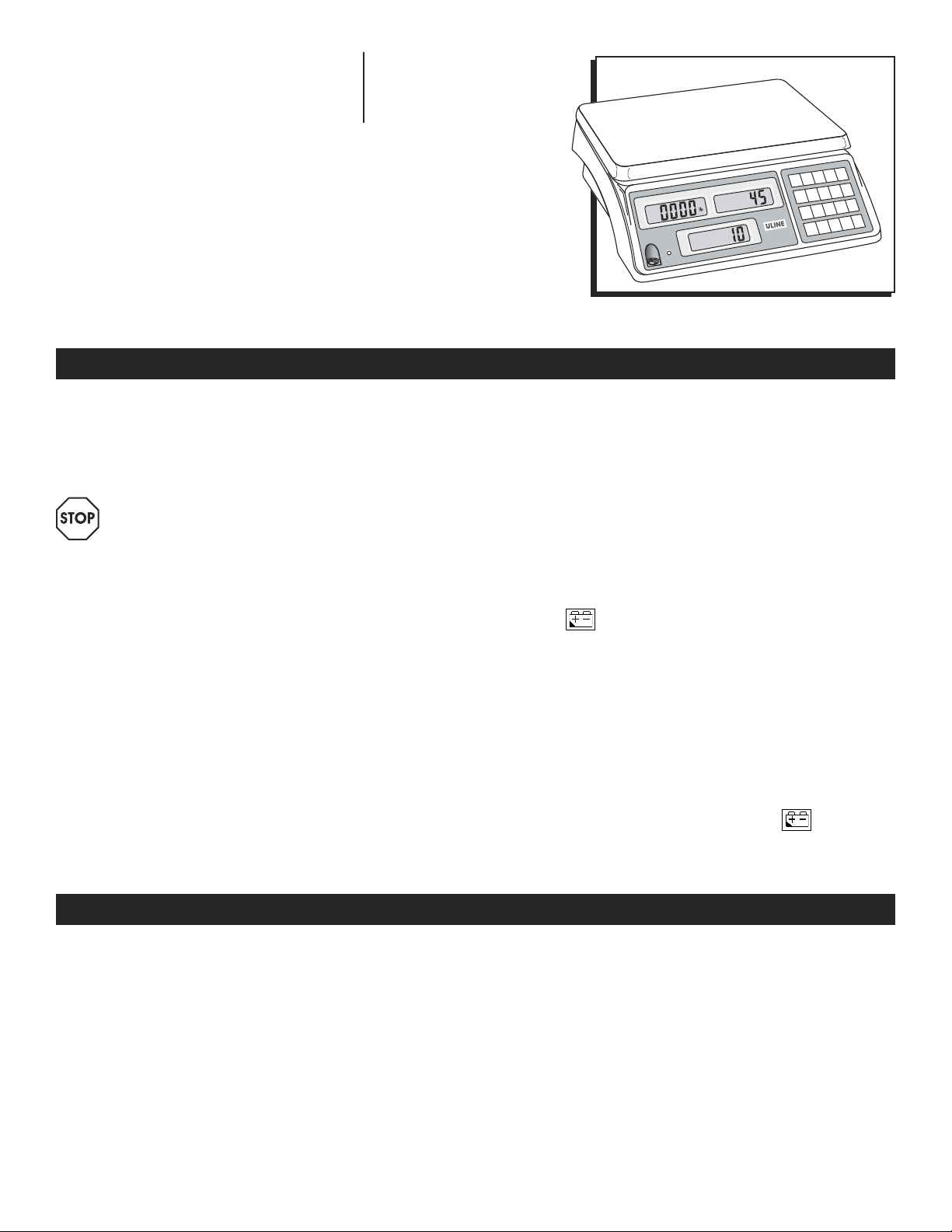
π
H -1116, H -1117
INDUSTRIAL COUNTING
SCALE
BEFORE USING THE COUNTING SCALE
H -1114, H -1115
1-800-295-5510
uline.com
Para Español, vea páginas 11-21.
Pour le français, consulter le pages 21-31.
QTY
7SMPL
PST
9
8
7
WEIGHT
CHARGING
lb/1000
UNIT WEIGHT
+
M
STABLE
QUANTITY
1-800-295-5510
Pcs
UNIT
UNIT
WT
WT
PST
6
SMPL
5
4
TOTAL
ZERO
3
2
1
TOTAL
TARE
CE
.
0
For best performance, the scale should be located in
a cool, dry place that is free from excessive air currents,
corrosives, vibration and temperature or humidity
extremes.
WARNING! DO NOT place the scale:
• Next to open windows or doors.
• Near air-conditioning or heating vents.
• Near vibrating, rotating or reciprocating
equipment.
• Near magnetic fields or equipment
generating magnetic fields.
• On an unstable work surface.
• In dusty locations.
• In direct sunlight.
PREPARING TO USE THE SCALE
1. Put the scale on a firm, level surface to obtain
accurate weight readings.
2. Adjust the four leveling feet so scale platform is level.
3. Avoid placing scale in direct sunlight or near the
ventilating system exhaust port.
4. Before turning scale on, remove any weight on the
scale platform.
5. Once scale is turned on, it goes through an LCD test
and re-zeros.
6. Please allow scale to warm up 15-20 minutes before use.
7. When appears on screen, scale needs
recharging.
8. Place items being weighed in center of the platform
for accurate weighing. Overall dimensions of the
item should not exceed the platform dimensions.
RECHARGEABLE BATTERY
Powered by 115 VAC or rechargeable battery.
Scale operates up to 120 hours on a fully charged
battery. Recharge the battery when the appears
or every three months when the scale is not being used
for long periods of time.
ACTIVATE SCALE
LEVEL THE SCALE
• Place the scale on a flat, level surface.
• Using the leveling bubble on the left front panel,
adjust the legs under scale until bubble is centered.
PAGE 1 OF 30 0321 I H -1114
TURN SCALE ON
• Nothing should be on the scale.
• Press ON/OFF located under the left side of the scale.
• Scale counts down to zero and displays the version
on the WEIGHT display.
• Allow scale to warm up for 15 to 20 minutes before use.
Page 2
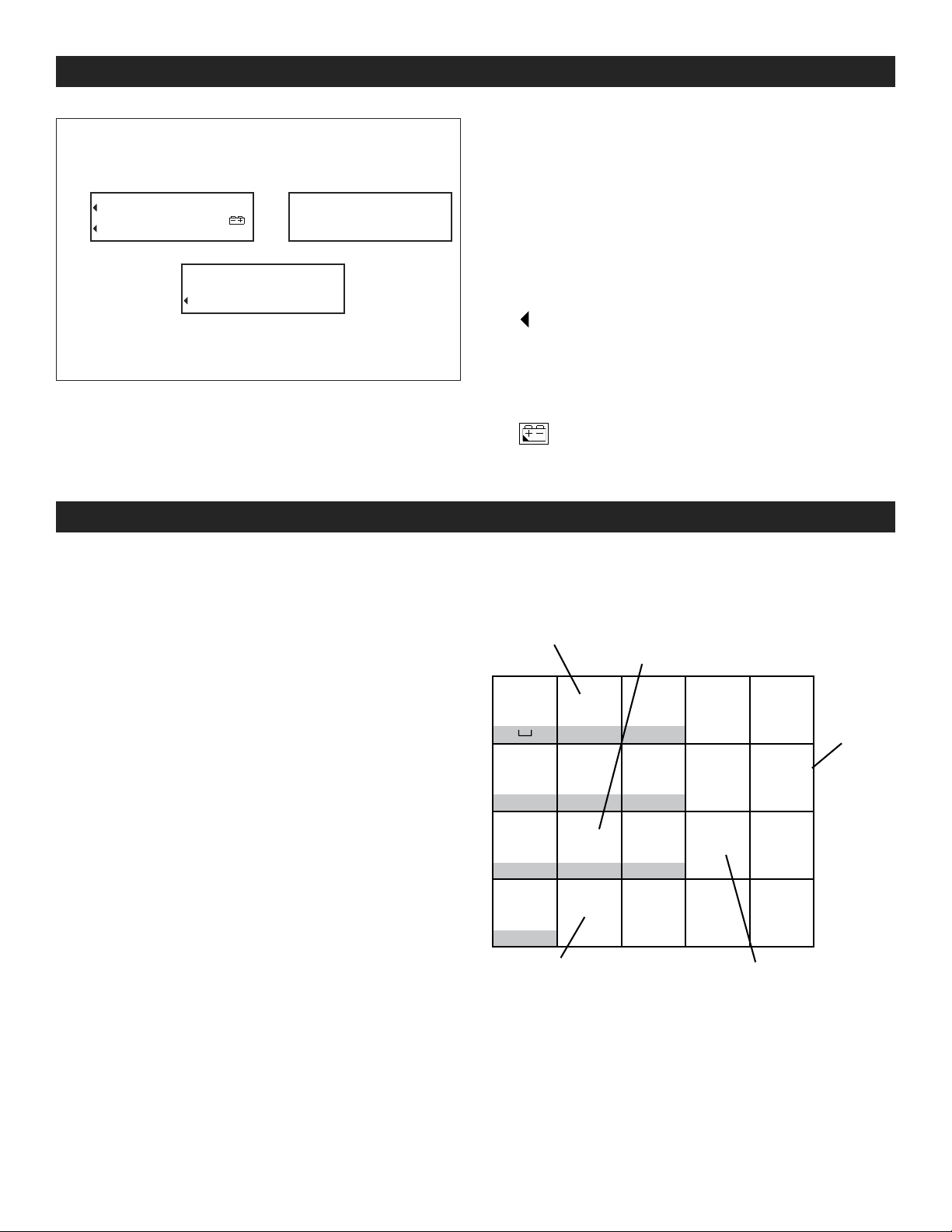
→ 0←
0.0.0.0.0.
NETNET
WEIGHT
M+
STABLE
SMPL
WT
PC
0.0.0.0.0.
WT
0.0.0.0.0.0.
QUANTITY
DIGITAL DISPLAYS
UNIT WEIGHT
Pcs
UNIT WEIGHT
Weight of each of the objects placed on the weighing
pan or the number of weighings totaled.
QUANTITY
Number of objects (count) on the weighing platform or
the total number of objects being totaled.
INDICATORS
1. "
" – Indicator shows what is being displayed: →0←,
NET, SMPL WT, PC WT, M+, STABLE.
2. kg – displays weight in kilograms.
WEIGHT
Weight of all the objects placed on the weighing
platform or the totalized weight.
KEYPAD
1. 0-9 – Numeric keys set numeric data for tare weight,
sample number and sample weight.
2. SAMPLE – Used to set the quantity and weight of the
items being counted.
3. QTY PRESET – Preset the quantity limits.
4. UNIT WEIGHT – Preset the high weight limits.
5. UNIT WEIGHT PRESET – Store up to 10 different piece
weights. Also set scale to read in kg or lb.
6. ZERO – Re-zeros the weight. Also used to set
functions.
7. M+ – Accumulation key adds the display value into
memory.
8. . – Sets decimal point position. Also a confirm or
enter key to complete some functions.
9 . CE – Clears or deletes existing accumulated values.
3. lb – displays weight in pounds.
4.
Some keys on the keypad serve dual functions.
Increases sampling
speed
– "Low Battery" indicator. Battery needs
recharging.
Decreases sampling
speed
7 8 9
ABC DEF
4 5 6
JKLGHI MNO
1 2 3
TUVPQRS WXYZ
0
•
CE TARETARE MC
SAMPLE
UNIT
WEIGHT
ZERO M+
QTY
PRESET
UNIT
WEIGHT
PRESET
Also sets
kg or lb.
10. TARE – Deducts container weight from pieces weight.
11. MC – Clears accumulated total from memory.
PAGE 2 OF 30 0321 I H -1114
Also a "confirm" or
"enter" key for some
functions.
Also sets most
function modes.
Page 3
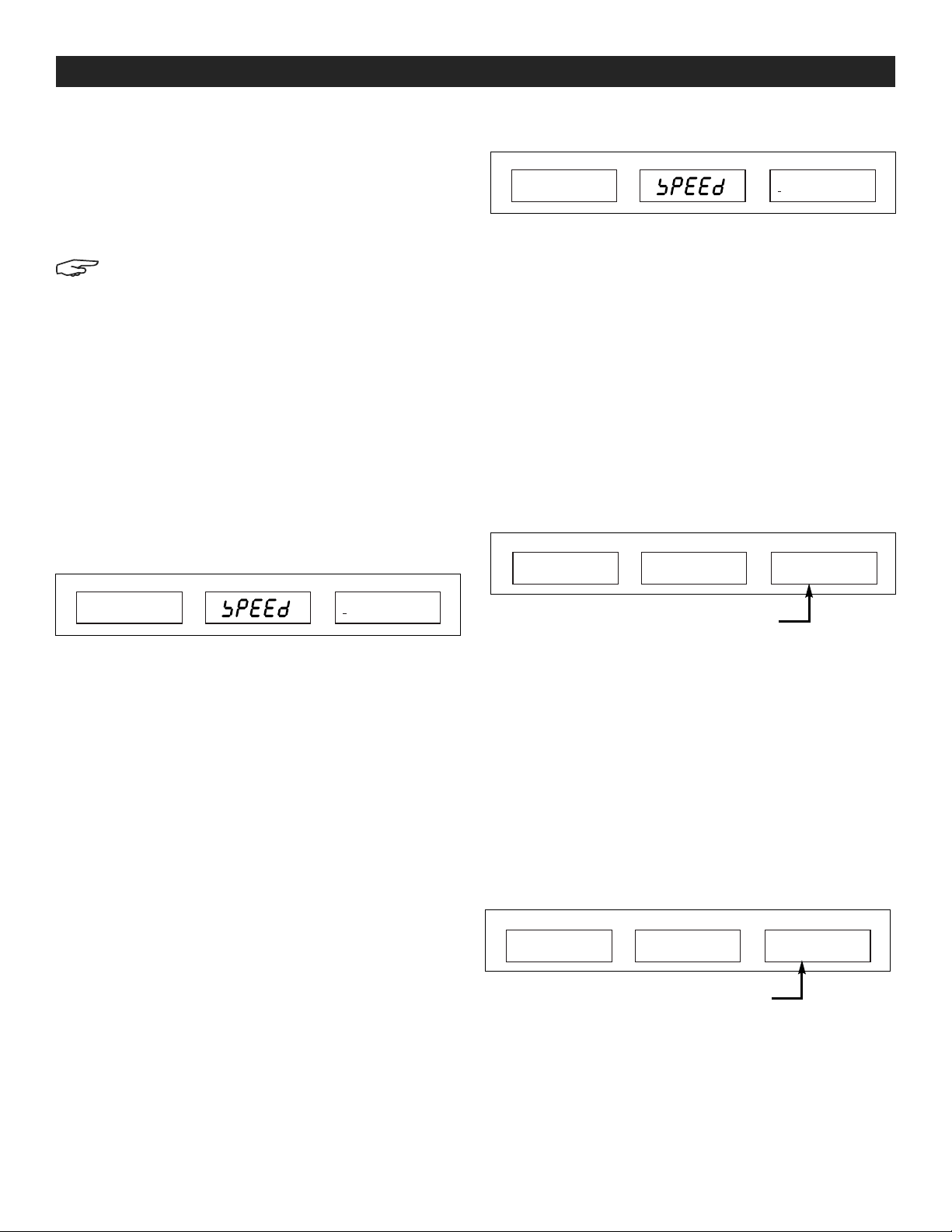
SETTING FUNCTION MODES
SETTING "LBS" OR "KG"
1. For lb., press UNIT WEIGHT PRESET, then 1.
2. For kg., press UNIT WEIGHT PRESET, then 2.
3. Scale displays weight in "kg" or "lb" until you change
it.
NOTE: If UNIT WEIGHT PRESET is set to select unit
weight as a secondary function, hold key for
about 3 seconds.
ZERO DISPLAY MASK (BACK ZERO MODE)
Auto zero tracking (default) ensures that the "0" remains
stable despite changes in temperature or power. In
drafty and other unstable conditions, the Zero Display
Mask is useful. You can set the scale to not show the first
division of weight. It will show "0," as long as the weight is
less than two display divisions.
0 = Normal Mode (1st Division displayed)
1 = Zero Display Mask (1st Division displayed as 0)
1. Press ZERO, then 8.
→0 ←
NETNET
WEIGHT UNIT WEIGHT QUANTITY
-
-
1
-
SMPL
WT
PC
WT
STABLE
M+
08
Pcs
1. Press ZERO, then 8.
→0 ←
NETNET
WEIGHT UNIT WEIGHT QUANTITY
-
-
1
-
SMPL
WT
PC
WT
M+
STABLE
08
2. Press 8 to increase or 2 to decrease the sampling
speed.
3. Press QTY PRESET to exit and save the settings.
PRESET TARE
You can set the preset tare (used to enter the weight of
a container when its weight is known) one of two ways:
0 = Preset tare function is not available when an
object is on the scale.
1 = Preset tare function is available when an
object is on the scale.
1. Press ZERO, then 1, 2.
→0 ←
NETNET
WEIGHT UNIT WEIGHT QUANTITY
USEr PttYP
SMPL
WT
PC
WT
M+
STABLE
X
Pcs
Pcs
2. Press 4 to select 0, or 6 to select 1.
3. Press QTY PRESET to exit and save the settings.
DISPLAY BACKLIGHT
Turn Backlight On:
Press ZERO, then 5. Backlight turns on automatically
when any key is pressed or the weight is over 10
divisions. When weight is removed, backlight switches
off after 5 seconds.
Backlight On Continuously:
Press ZERO, then 4. Backlight will now stay on all the time.
Backlight Off:
Press ZERO, then 6. Turns backlight off.
SET SAMPLING SPEED
The slower the sampling speed, the more accurate the
count will be. The faster the sampling speed, the less
accurate the count may be.
01 to 15 (01 = slow, 15 = very fast)
2. Press 0 or 1 to select the desired mode.
3. Press . to exit and save the settings.
PRESET QUANTITY
You can set the way the scale will accept preset
quantities.
0 = Scale accepts quantity only when weight is
stable.
1 = Scale accepts quantity even when weight is
unstable.
1. Press ZERO, then 1, 3.
→0 ←
NETNET
WEIGHT UNIT WEIGHT QUANTITY
USEr 0.tYtP
2. Press 0 or 1 to select the desired mode.
3. Press . to exit and save the settings.
SMPL
WT
PC
WT
STABLE
M+
X
Pcs
PAGE 3 OF 30 0321 I H -1114
Page 4
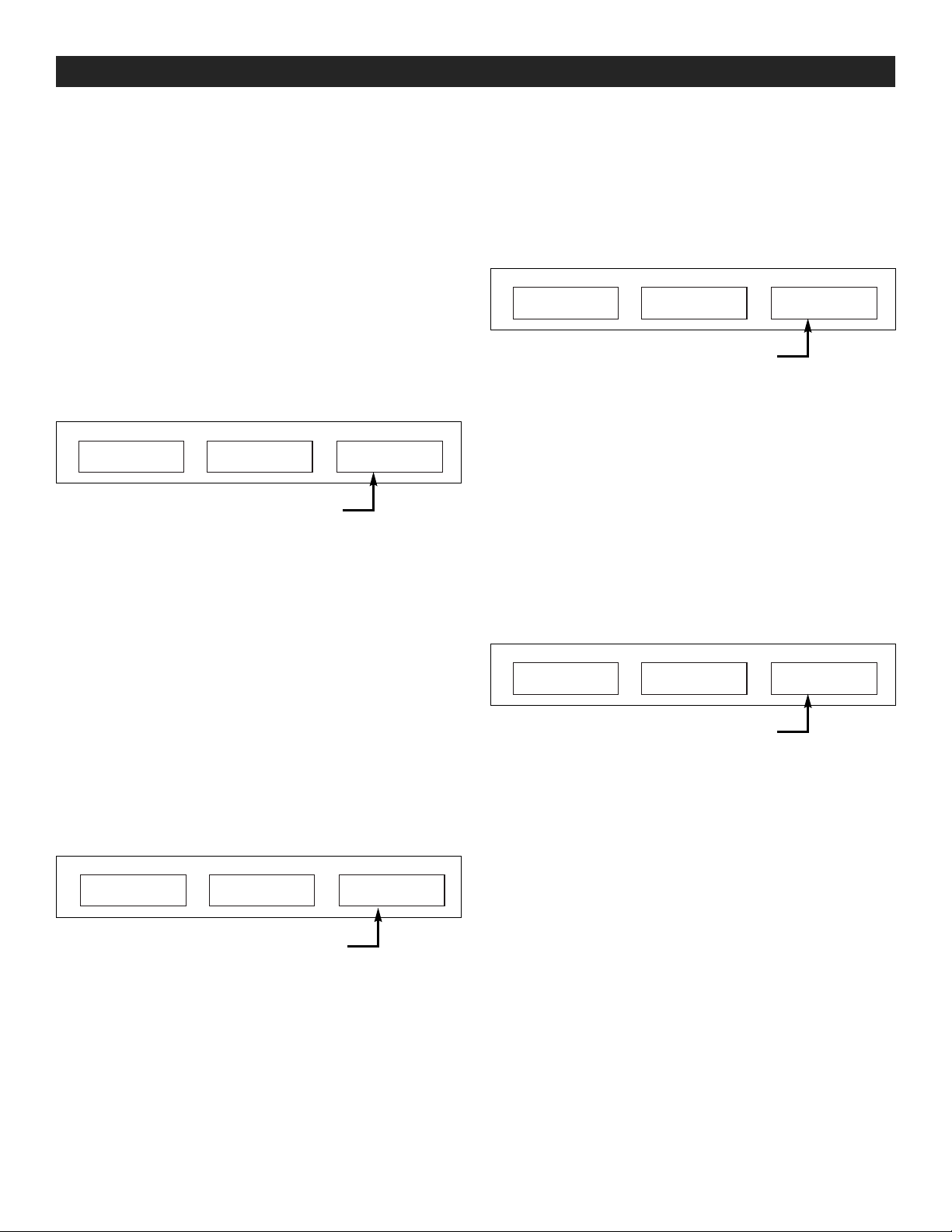
SETTING FUNCTION MODES CONTINUED
UNIT WEIGHT PRESET DUAL FUNCTION PRIORITY
You can set the UNIT WEIGHT PRESET key to treat either of
its functions (unit weight presets or switch from lb to kg)
to operate as the default function.
0 = Quick press of UNIT WEIGHT PRESET key
operates "kg/lb" (default). Press and hold
UNIT WEIGHT PRESET for three seconds to
operate the unit weight presets function.
1 = Quick press of UNIT WEIGHT PRESET key
operates unit weight presets function (default).
Press and hold UNIT WEIGHT PRESET for three
seconds to operate "kg/lb."
1. Press ZERO, then 1, 6.
→0 ←
NETNET
WEIGHT UNIT WEIGHT QUANTITY
USEr UnPS
SMPL
WT
PC
WT
STABLE
M+
X
Pcs
2. Press 0 or 1 to select the desired mode.
3. Press . to exit and save the settings.
ACCUMULATION SETUP
Set the way the scale shows or indicates totalized values.
0 = After pressing M+, display shows
totalized value. After three seconds, scale
counts back to zero.
1. Press 0, 1 or 2 to select the desired mode.
2. You can set the way the M+ operates.
0 = M+ works only when weight is stable.
1 = M+ works even when weight is unstable.
1. Press ZERO, then 1, 4.
→0 ←
NETNET
WEIGHT UNIT WEIGHT QUANTITY
USEr nnPtP
SMPL
WT
PC
WT
M+
STABLE
X
Pcs
2. Press 0 or 1 to select the desired mode.
3. Press . to exit and save the settings.
Continuous/Zero
You can set M+ to operate continuously or only after the
scale returns to zero.
0 = After pressing M+, scale must return to zero
before M+ works again.
1 = After pressing M+, it’s ready to go again
immediately.
1. Press ZERO, then 1, 5.
→0 ←
NETNET
WEIGHT UNIT WEIGHT QUANTITY
USEr nnP60
SMPL
WT
PC
WT
M+
STABLE
X
Pcs
1 = After pressing M+, display shows totalized
value. Press CE, scale counts back to zero.
2. Press 0 or 1 to select the desired mode.
2 = After pressing M+, beeper sounds,
display does not show totalized value.
3. Press . to exit and save the settings.
1. Press ZERO, then 1, 1.
→0 ←
NETNET
WEIGHT UNIT WEIGHT QUANTITY
USEr nnPLU
PAGE 4 OF 30 0321 I H -1114
SMPL
WT
PC
WT
STABLE
M+
X
Pcs
Page 5
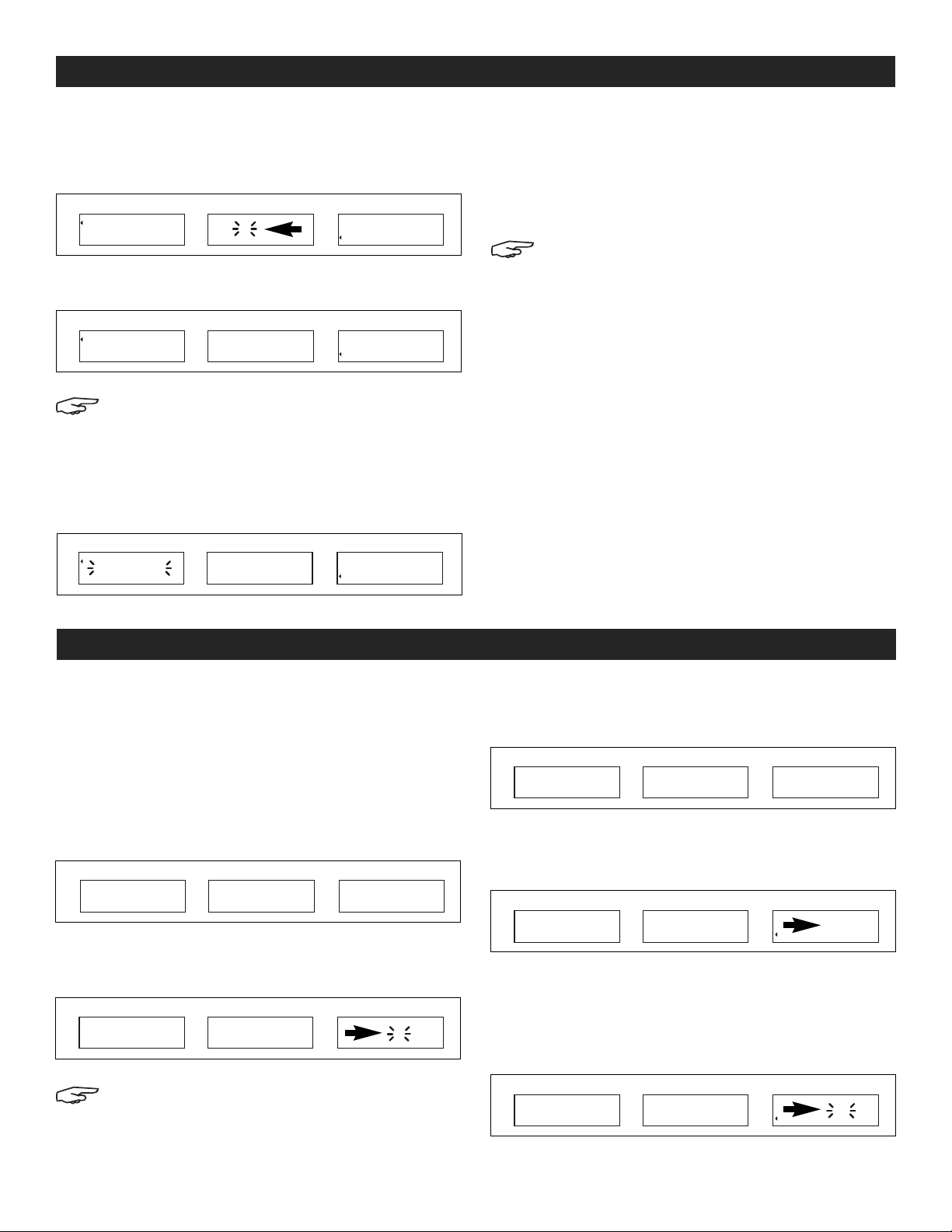
CALIBRATION
AUTO CALIBRATION
You must use calibration weights to accurately calibrate
the scale. Calibration weights totaling at least 10% of
→0 ←
NETNET
WEIGHT UNIT WEIGHT QUANTITY
118.3 01
SMPL
WT
PC
WT
M+
STABLE
scale’s capacity must be used for accurate calibration.
→0 ←
NETNET
WEIGHT UNIT WEIGHT QUANTITY
118.3 00
SMPL
WT
PC
WT
M+
STABLE
NOTE: Calibration weights are sold separately.
See uline.com for details.
1. With the scale displaying "0," press and release
• and UNIT WEIGHT PRESET keys simultaneously. After
approximately five seconds, the WEIGHT display
flashes the scale capacity.
→0 ←
WEIGHT UNIT WEIGHT QUANTITY
NETNET
SMPL
WT
PC
WT
5011500.0
M+
STABLE
1. Place weights on the scale equal to the full load
capacity. When scale stabilizes, press the MC key.
2. While the scale counts down to 0, remove the
weights from the scale. The calibration is complete.
3. Press CE to exit from the calibration mode.
Pcs
NOTE: If weights equalling the full load are not
available, you can enter a weight that is less
than the full load.
4. With the scale displaying "0," press and hold ., then
press UNIT WEIGHT PRESET until the WEIGHT display
Pcs
flashes the scale capacity. Release the keys.
5. Enter the weight to be used, then place the weight
on the scale. When the scale stabilizes, press the MC
key.
6. While the scale counts down to 0, remove the
weights from the scale. The calibration is complete.
7. Press CE to exit from the calibration mode.
RECALL THE ORIGINAL CALIBRATION VALUES
1. Press and hold CE, then press UNIT WEIGHT PRESET
Pcs
until the scale counts down to 0. Release the keys.
The scale will revert to the original factory calibration
values.
USING THE SCALE
COUNTING
Set the piece weight of the items being weighed before
doing any counting operations.
WHEN THE PIECE WEIGHT OF THE ITEM BEING WEIGHED IS
UNKNOWN
1. Place a sample quantity of items on the scale.
→0 ←
NETNET
WEIGHT UNIT WEIGHT QUANTITY
118.3 0 0
2. Use the number keys (0-9) to enter the number of
items placed on the scale
→0 ←
NETNET
WEIGHT UNIT WEIGHT QUANTITY
118.3
NOTE: While the QUANTITY display flashes for
3 seconds, press the SAMPLE key. (Otherwise,
the number entered will be used as the piece
weight when the display stops flashing.)
PAGE 5 OF 30 0321 I H -1114
SMPL
SMPL
WT
PC
WT
WT
PC
WT
100 1
M+
STABLE
M+
STABLE
3. While the QUANTITY display is flashing, press the
SAMPLE key.
→0 ←
NETNET
WEIGHT UNIT WEIGHT QUANTITY
118.3 ------SAnnP
SMPL
WT
PC
WT
M+
STABLE
4. The count appears on the QUANTITY display when
the scale stabilizes.
Pcs
→0 ←
NETNET
WEIGHT UNIT WEIGHT QUANTITY
118.3 1.1833 100
SMPL
WT
PC
WT
M+
STABLE
WHEN THE PIECE WEIGHT OF THE ITEM BEING WEIGHED IS
KNOWN
1. Use the number keys to enter the known weight of
Pcs
the item.
→0 ←
NETNET
WEIGHT UNIT WEIGHT QUANTITY
0.0 1.833 0
SMPL
WT
PC
WT
M+
STABLE
Pcs
Pcs
Pcs
Page 6

USING THE SCALE CONTINUED
2. Press the UNIT WEIGHT key. The count appears on
the QUANTITY display.
→0 ←
NETNET
WEIGHT UNIT WEIGHT QUANTITY
0.0 1.833 0
SMPL
WT
PC
WT
M+
STABLE
NOTE: The larger the sample weight is, the
more accurate the count will be.
NOTE: With both the UNIT WEIGHT and QUANTITY
displays showing zero, pressing either UNIT
WEIGHT or SAMPLE key will recall the latest
piece weight value.
ZERO FUNCTION
Press the ZERO key to re-zero the display. Nothing should
be on the platform. "
" appears next to → 0← symbol
on the WEIGHT display.
The zero setting range is ±2% of the capacity of the scale.
TARE
TARE allows the scale to automatically deduct the
weight of the container used to hold item samples.
WHEN THE WEIGHT OF THE CONTAINER IS UNKNOWN
1. Place the empty container on the scale.
TARE CONTINUED
WHEN THE WEIGHT OF THE CONTAINER IS KNOWN
(PRESET TARE)
Pcs
1. With nothing on the scale, Press TARE.
→0 ←
NETNET
2. Enter the weight of the container.
→0 ←
NETNET
3. Press TARE.
→0 ←
NETNET
II. When the user mode function for preset tare (see
page 3) is set to "1," preset tare will work with a weight on
the scale.
NOTE: When the user mode function for preset
tare (see page 3) is set to "0," preset tare will
not work with a weight on the scale.
WEIGHT UNIT WEIGHT QUANTITY
0.0 ------PrEtA
WEIGHT UNIT WEIGHT QUANTITY
6.8 ------PrEtA
WEIGHT UNIT WEIGHT QUANTITY
6.8 ------0
SMPL
WT
PC
WT
SMPL
WT
PC
WT
SMPL
WT
PC
WT
M+
STABLE
M+
STABLE
M+
STABLE
Pcs
Pcs
Pcs
→0 ←
NETNET
WEIGHT UNIT WEIGHT QUANTITY
6.8 0 0
SMPL
WT
PC
WT
M+
STABLE
2. Press TARE key.
→0 ←
WEIGHT UNIT WEIGHT QUANTITY
NETNET
SMPL
WT
PC
WT
STABLE
M+
------------ tArE
3. When scale stabilizes, net weight appears in the
WEIGHT display and
"
"
appears next to the NET
symbol.
→0 ←
NETNET
WEIGHT UNIT WEIGHT QUANTITY
0.0 0 0
SMPL
WT
PC
WT
M+
STABLE
CLEAR TARE
1. Remove container from the scale.
2. Press TARE key to clear the tare value. WEIGHT
display resets to zero.
1. Place an object on the scale.
Pcs
→0 ←
NETNET
WEIGHT UNIT WEIGHT QUANTITY
177.5 100177.52
SMPL
WT
PC
WT
2. Enter the weight of the container.
Pcs
→0 ←
NETNET
WEIGHT UNIT WEIGHT QUANTITY
177.5 1.0 177
SMPL
WT
PC
WT
3. Press TARE.
→0 ←
NETNET
Pcs
WEIGHT UNIT WEIGHT QUANTITY
176.5 99177.52
SMPL
WT
PC
WT
CLEAR PRE-TARE
1. Remove container from the scale.
2. Press TARE key to clear the tare value, WEIGHT
display resets to zero. The "
M+
STABLE
M+
STABLE
M+
STABLE
" next to NET will go off.
Pcs
Pcs
Pcs
PAGE 6 OF 30 0321 I H -1114
Page 7

USING THE SCALE CONTINUED
ACCUMULATION
Use the M+ up to 99 times before it must be reset. The
totalizing display is limited to a maximum of six digits.
QUANTITY TOTALIZING
1. Place the object on the scale.
→0 ←
NETNET
WEIGHT UNIT WEIGHT QUANTITY
118.3 1001.1833
2. Press M+.
→0 ←
NETNET
WEIGHT UNIT WEIGHT QUANTITY
3. When scale stabilizes, UNIT WEIGHT displays total
number of additions.
→0 ←
NETNET
WEIGHT UNIT WEIGHT QUANTITY
118.3 1001
4. After 3 seconds, scale returns to counting mode.
→0 ←
NETNET
WEIGHT UNIT WEIGHT QUANTITY
118.3 1.1833 100
SMPL
WT
PC
WT
SMPL
SMPL
SMPL
M+
STABLE
WT
PC
WT
WT
PC
WT
WT
PC
WT
STABLE
STABLE
STABLE
M+
------------ Add
M+
M+
WEIGHT TOTALIZING CONTINUED
3. When scale stabilizes, UNIT WEIGHT displays the total
number of additions.
→0 ←
NETNET
WEIGHT UNIT WEIGHT QUANTITY
118.3 01
SMPL
WT
PC
WT
M+
STABLE
4. After 3 seconds, scale returns to weighing mode.
Pcs
→0 ←
NETNET
CLEAR ALL TOTALIZED VALUES
Pcs
WEIGHT UNIT WEIGHT QUANTITY
118.3 00
SMPL
WT
PC
WT
M+
STABLE
Press MC to clear all of the totalized values. "
to M+ icon on QUANTITY display switches off. Totals for
weight, number of additions and quantity reset to zero.
NOTE: All totals will be lost if the scale is
Pcs
switched off.
UNIT WEIGHT PRESET MEMORY
The scale can store 10 sets of unit weight presets in the
number keys (0-9). Once saved, pressing a particular
number key will display the unit weight saved in that
Pcs
memory.
Pcs
Pcs
" next
RECALL QUANTITY TOTALIZED
Both the WEIGHT and the UNIT WEIGHT should display 0.
1. Press M+ to recall the totalized amount.
→0 ←
NETNET
WEIGHT UNIT WEIGHT QUANTITY
118.3 1001
SMPL
WT
PC
WT
M+
STABLE
WEIGHT TOTALIZING
1. With UNIT WEIGHT displaying 0, place an object on
scale.
→0 ←
NETNET
WEIGHT UNIT WEIGHT QUANTITY
118.3 00
SMPL
WT
PC
WT
M+
STABLE
2. Press M+.
→0 ←
WEIGHT UNIT WEIGHT QUANTITY
NETNET
SMPL
WT
PC
WT
STABLE
M+
------------ Add
→0 ←
WEIGHT UNIT WEIGHT QUANTITY
NETNET
SMPL
WT
PC
WT
5011500.0
M+
STABLE
NOTE: The UNIT WEIGHT PRESET key is a dual
Pcs
function key. Determine if unit weight preset
is set as the main function or the secondary
function of this key. If unit weight preset is the
secondary function, hold the UNIT WEIGHT
PRESET key down for three seconds to activate
the feature.
SETTING A UNIT WEIGHT PRESET
1. Use the number keys (0-9) to enter the unit weight
Pcs
Pcs
value you wish to save.
→0 ←
NETNET
WEIGHT UNIT WEIGHT QUANTITY
0.0 0100
SMPL
WT
PC
WT
2. Press UNIT WEIGHT PRESET.
→0 ←
NETNET
WEIGHT UNIT WEIGHT QUANTITY
PrSEt
SMPL
WT
PC
WT
M+
STABLE
M+
STABLE
Pcs
Pcs
Pcs
PAGE 7 OF 30 0321 I H -1114
Page 8
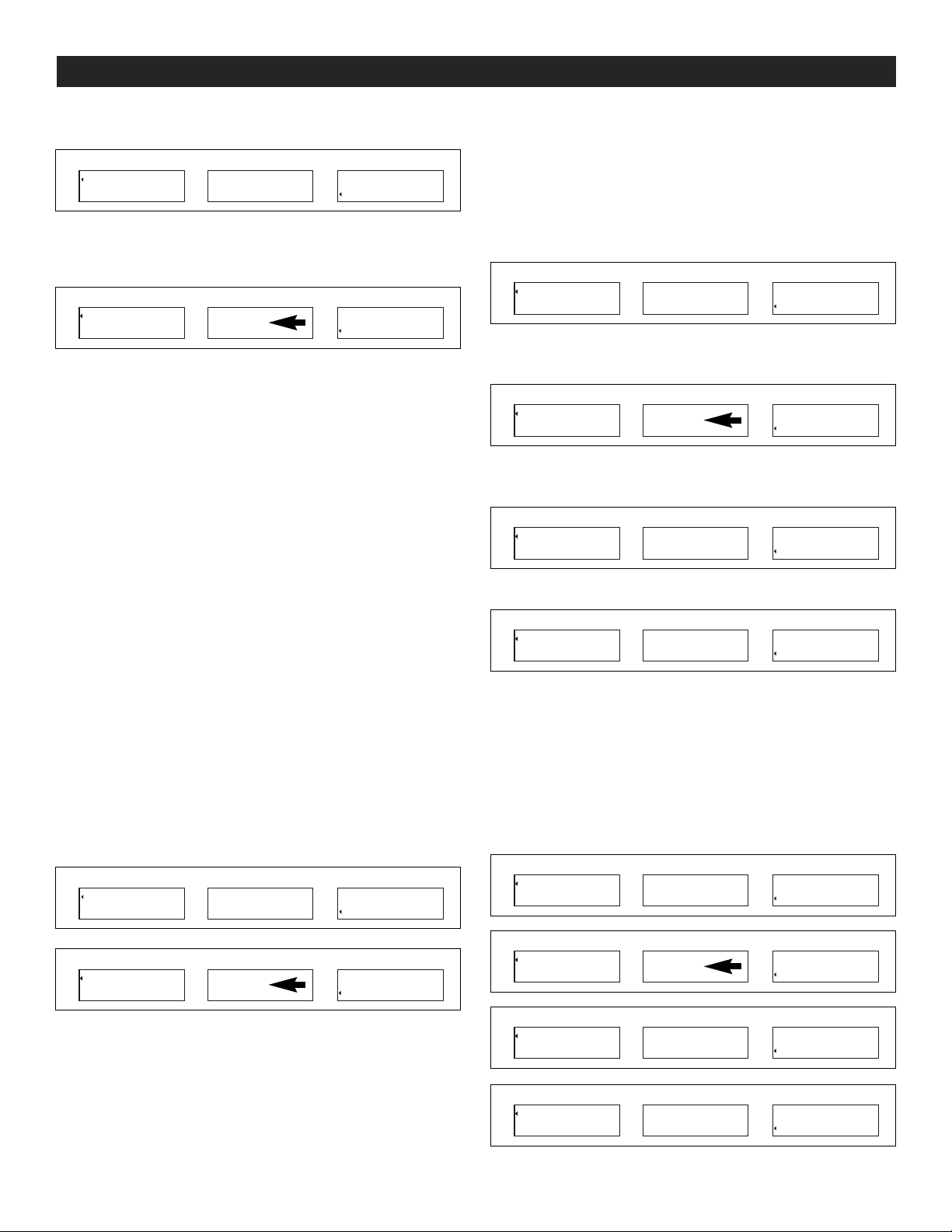
USING THE SCALE CONTINUED
1. Press UNIT WEIGHT PRESET again.
→0 ←
NETNET
WEIGHT UNIT WEIGHT QUANTITY
PrSEt SEt
SMPL
WT
PC
WT
STABLE
M+
Pcs
2. Press any number key (0-9) to save the weight in that
key’s memory.
→0 ←
NETNET
WEIGHT UNIT WEIGHT QUANTITY
0.0 0100
SMPL
WT
PC
WT
STABLE
M+
Pcs
RECALL A UNIT WEIGHT PRESET CONTINUED
1. Press and hold UNIT WEIGHT PRESET.
2. Press any number key (0-9) to recall the unit weight
saved in that key’s memory.
QUANTITY AND WEIGHT LIMIT PRESETS
SET A HIGH LIMIT VALUE FOR QUANTITY PRESET
The scale can store a high limit unit quantity value. If the
quantity on the scale exceeds the limit value set, the
scale beeps and UNIT WEIGHT displays a blinking: QtY.
1. Press QTY PRESET with or without a weight on the
scale.
2. Enter the high limit value you wish to set. Use CE to
correct the number if necessary.
3. Press SAMPLE. Use CE to correct the number if
necessary.
4. Press QTY PRESET to return to counting mode.
TO CLEAR HIGH LIMIT QUANTITY PRESETS
1. Press QTY PRESET with or without a weight on the
scale.
→0 ←
NETNET
WEIGHT UNIT WEIGHT QUANTITY
PrSEt
SMPL
WT
PC
WT
STABLE
M+
Pcs
SET A HIGH LIMIT VALUE FOR UNIT WEIGHT
The scale can store a high limit unit weight value. If the
weight on the scale exceeds the limit value set, the scale
beeps and UNIT WEIGHT displays a blinking:
WPSt.
1. Press QTY PRESET with or without a weight on the
scale.
→0 ←
NETNET
WEIGHT UNIT WEIGHT QUANTITY
---- 3000
SMPL
WT
PC
WT
M+
STABLE
Pcs
2. Enter the high limit value you wish to set. Use CE to
correct the number if necessary.
→0 ←
NETNET
WEIGHT UNIT WEIGHT QUANTITY
---- 300100
SMPL
WT
PC
WT
M+
STABLE
Pcs
3. Press UNIT WEIGHT. Use CE to correct the number if
necessary.
→0 ←
NETNET
WEIGHT UNIT WEIGHT QUANTITY
---- 100100
SMPL
WT
PC
WT
M+
STABLE
Pcs
4. Press QTY PRESET to return to counting mode.
→0 ←
NETNET
WEIGHT UNIT WEIGHT QUANTITY
0.0 00
SMPL
WT
PC
WT
M+
STABLE
Pcs
TO CLEAR HIGH LIMIT UNIT WEIGHT PRESETS
1. Press QTY PRESET with or without a weight on the
scale.
2. Enter 0.
3. Press UNIT WEIGHT PRESET.
4. Press QTY PRESET to return to counting mode.
→0 ←
NETNET
WEIGHT UNIT WEIGHT QUANTITY
---- 3000
SMPL
WT
PC
WT
M+
STABLE
Pcs
→0 ←
NETNET
WEIGHT UNIT WEIGHT QUANTITY
0.0 0100
2. Enter 0.
SMPL
WT
PC
WT
STABLE
→0 ←
M+
Pcs
NETNET
→0 ←
NETNET
WEIGHT UNIT WEIGHT QUANTITY
---- 300100
WEIGHT UNIT WEIGHT QUANTITY
---- 100100
SMPL
WT
PC
WT
SMPL
WT
PC
WT
M+
STABLE
M+
STABLE
3. Press SAMPLE.
4. Press QTY PRESET to return to counting mode.
→0 ←
NETNET
PAGE 8 OF 30 0321 I H -1114
WEIGHT UNIT WEIGHT QUANTITY
0.0 00
SMPL
WT
PC
WT
M+
STABLE
Pcs
Pcs
Pcs
Page 9
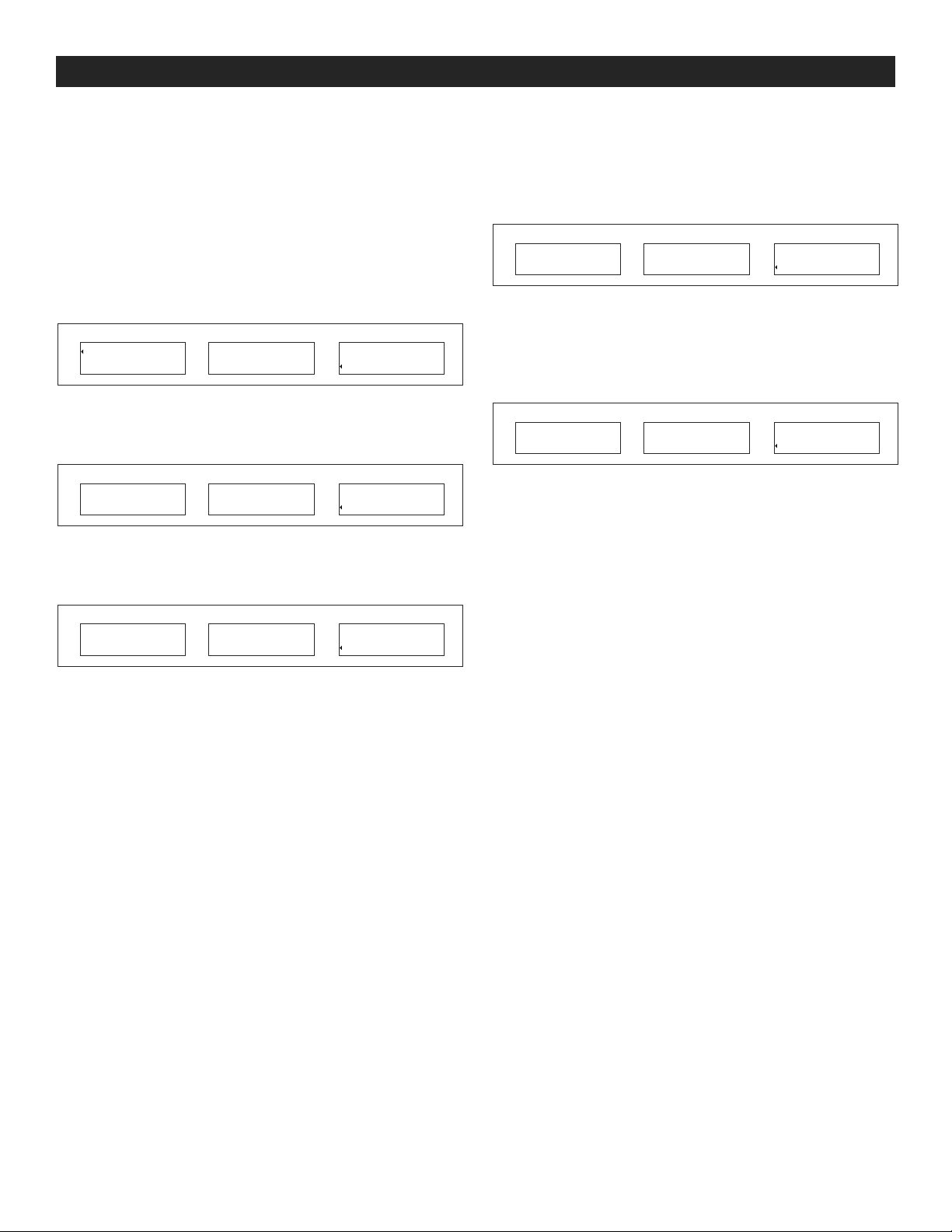
USING THE SCALE CONTINUED
AUTO POWER-OFF
When auto power-off time is enabled, the scale will
automatically turn off when no load is on platform and
scale is stable at zero position for a specified period of
time (in minutes). At start-up, auto power-off is turned off.
1. Turn on the scale.
2. Once the scale returns to zero, press the ZERO key.
"------ " will be shown in the WEIGHT display.
→••←
NETNET
WEIGHT UNIT WEIGHT QUANTITY
------
3. Press the . key. 01 FnC will be shown in the WEIGHT
display.
→••←
NETNET
WEIGHT UNIT WEIGHT QUANTITY
01 FnC
4. Press the MC key. FnC 00 will be shown in the
WEIGHT display. The first 0 will flash.
SMPL
WT
PC
WT
SMPL
WT
PC
WT
M+
0 0
STABLE
M+
STABLE
5. Enter 02 using the numeric keys.
6. Press the MC key. FnC 02 will be shown in the
WEIGHT display and 00 will be shown in the UNIT
WEIGHT display. The first 0 will flash.
→0 ←
NETNET
WEIGHT UNIT WEIGHT QUANTITY
FnC 02 00
SMPL
WT
PC
WT
M+
STABLE
7. Enter the two-digit setting using the numeric keys.
• 00 – Auto power-off is off.
Pclbs
• 01-10 – Auto power-off from 1 to 10 minutes.
→0 ←
NETNET
8. Press the MC key to select the setting.
Pcs
WEIGHT UNIT WEIGHT QUANTITY
FnC 02 05
SMPL
WT
PC
WT
M+
STABLE
9. Press the . key twice to exit the setup menu.
Pcs
Pcs
→••←
FnC 00
NETNET
WEIGHT UNIT WEIGHT QUANTITY
SMPL
WT
PC
WT
M+
STABLE
Pcs
PAGE 9 OF 30 0321 I H -1114
Page 10

TROUBLESHOOTING
1
0
uline.com
OPERATING ISSUE RECOMMENDATIONS
For best performance: Allow scale to warm to room temperature before use.
Do not place scale: Next to open windows or doors.
Near air conditioning or heating vents.
Near vibrating, rotating or reciprocating equipment.
Near magnetic fields or equipment.
On an unstable work surface.
In dusty locations.
In direct sunlight.
If scale is not displaying accurate weights: Make sure all shipping material has been removed
(foam, screws, etc.).
Make sure there is nothing on the platform when the
scale is turned on.
If scale is indicating insufficient sample: Make sure sample and piece weight meet the scales
minimum requirements.
Scale shuts off or will not turn on: Remove battery and plug the scale in. If the scale works,
you will need to replace the battery.
-800-295-551
PAGE 10 OF 30 0321 I H -1114
Page 11

π
H -1116, H -1117
BÁSCULA INDUSTRIAL
CONTADORA
ANTES DE USAR LA BÁSCULA CONTADORA
H -1114, H -1115
800-295-5510
uline.mx
WEIGHT
CHARGING
lb/1000
UNIT WEIGHT
+
M
STABLE
QUANTITY
1-800-295-5510
Pcs
UNIT
UNIT
WT
WT
PST
6
SMPL
5
4
TOTAL
ZERO
3
2
1
TOTAL
TARE
CE
.
0
QTY
7SMPL
PST
9
8
7
Para mejor funcionamiento la báscula deberá ser
colocada en un lugar fresco y seco, que esté libre de
corrientes de aire excesivas, corrosivos, vibraciones y
temperatura extremas o humedad.
¡ADVERTENCIA! NO coloque la báscula:
• A un lado de ventanas o puertas abiertas.
• Cerca de salidas de aire acondicionado o
calentadores.
• Cerca de equipo que produzca vibración,
giratorio o alternativo.
• Cerca de campos magnéticos o equipo que
genere campos magnéticos.
• Sobre una superficie de trabajo inestable.
• En sitios polvorientos.
• En la luz del sol directa.
PREPARÁNDOSE PARA USAR LA BÁSCULA
1. Coloque la báscula en una superficie firme y nivelada
para obtener lecturas de peso precisas.
2. Ajuste las cuatro patas de nivelación para que la
plataforma de la báscula esté nivelada.
3. Evite colocar la báscula en la luz directa o cerca de la
salida del sistema de extracción de la ventilación.
4. Antes de encender la báscula, retire cualquier peso
de la plataforma de la báscula.
5. Una vez que la báscula está encendida, corre una
una prueba en LCD y reinicia en ceros.
6. Permita por favor que la báscula caliente por 15-20
minutos antes de usarla.
7. Cuando
aparezca en pantalla, la báscula
necesita recarga.
8. Coloque los artículos que serán pesados en el
centro de la plataforma para un pesaje preciso. Las
dimensiones generales del artículo no deben exceder
las dimensiones de la plataforma.
BATERÍA RECARGABLE
Accionada por 115 Voltios de Corriente Alterna (VAC) o
batería recargable.
La báscula funciona hasta 120 horas con una batería de
carga completa. Recargue la batería cuando aparezca
o cada a tres meses cuando la báscula no se use
por períodos largos de tiempo.
ACTIVE LA BÁSCULA
NIVELE LA BÁSCULA
• Coloque la báscula en una superficie plana y
nivelada.
• Use la burbuja para nivelar que está a la izquierda
del panel frontal, ajuste las patas debajo de la
báscula hasta que la burbuja esté centrada.
PAGE 11 OF 30 0321 I H -1114
ENCIENDA LA BÁSCULA
• Nada debe estar sobre la báscula.
• Presione ON/OFF (Encendido/Apagado), localizado
debajo del lado izquierdo de la báscula.
• La báscula hace una cuenta regresiva a cero y
muestra la versión en la pantalla WEIGHT.
• Permita que la báscula se caliente por 15 a 20
minutos antes de usarla.
Page 12

PANTALLAS DIGITALES
→ 0←
0.0.0.0.0.
NETNET
WEIGHT
M+
STABLE
0.0.0.0.0.0.
SMPL
WT
PC
WT
QUANTITY
WEIGHT (PESO)
Pesa todos los objetos colocados sobre la plataforma
de pesaje o totaliza el peso.
UNIT WEIGHT
0.0.0.0.0.
Pcs
UNIT WEIGHT (UNIDAD DE PESO)
Pesa cada uno de los objetos colocados sobre la
plataforma de pesaje o totaliza el número de pesajes.
QUANTITY (CANTIDAD0
El número de objetos (conteo) sobre la plataforma de
pesaje o el número total de objetos que están siendo
sumados.
INDICADORES
1. "
" – El indicador señala lo que está en pantalla:
→0←, NET, SMPL WT, PC WT, M+, STABLE.
2. kg – muestra el peso en kilogramos.
3. lb – muestra el peso en libras.
4.
– Indicador de "Batería Baja". La batería
necesita recarga.
TECLADO
1. 0-9 – El teclado numérico configura los datos
numéricos del peso de la tara, número de muestra
y peso de la muestra.
2. SAMPLE – Utilizada para establecer la cantidad
y peso de los artículos que están siendo contados.
3. QTY PRESET – Predetermine los límites de cantidad.
4. UNIT WEIGHT – Predetermine los límites altos de peso.
5. UNIT WEIGHT PRESET – Almacene hasta 10 piezas con
pesos diferentes. También establece la báscula
para leer en kg o lbs.
6. ZERO – Reinicie en ceros el peso. También es
utilizado para cambiar las funciones.
7. M+ – Tecla de acumulación: agregue a la memoria
el valor mostrado en pantalla.
8. . – Coloque en posición el punto decimal. También
para confirmar o como tecla intro para completar
algunas funciones.
9. CE – Borra o elimina los valores acumulados existentes.
10. TARE – Resta el peso del contenedor del peso de las
piezas.
Algunas teclas del teclado tienen doble función.
Incremente la velocidad
del muestreo
7 8 9
ABC DEF
4 5 6
JKLGHI MNO
1 2 3
TUVPQRS WXYZ
0
También como tecla para
"confirmar" o como "intro"
para completar algunas funciones.
•
Disminuya la velocidad
del muestreo
SAMPLE
UNIT
WEIGHT
ZERO M+
CE TARETARE MC
QTY
PRESET
UNIT
WEIGHT
PRESET
También configura
la mayoría de las funciones.
También establece
la báscula a kg o lb.
11. MC – Borra el acumulado total de la memoria.
PAGE 12 OF 30 0321 I H -1114
Page 13

ESTABLEZCA LAS FUNCIONES
ESTABLEZCA "LBS" O "KG"
1. Para lbs. presione UNIT WEIGHT PRESET, después 1.
2. Para kg. presione UNIT WEIGHT PRESET, después 2.
3. La báscula muestra el peso en "kg" o "lbs" hasta que
usted lo cambie.
NOTA: Si usa UNIT WEIGHT PRESET para seleccionar
la unidad de peso como función secundaria,
sostenga la tecla por 3 segundos.
MASCARILLA DE PANTALLA EN CERO (REGRESE
DE NUEVO A CERO)
El reinicio automático en cero (predeterminado) asegura
que el "0" permanezca estable a pesar de los cambios
de temperatura o energía. Con las corrientes de aire y
otras condiciones inestables la mascarilla de pantalla en
cero es útil. Puede configurar la báscula para no mostrar
la primera división de peso. Mostrará "0" siempre que el
peso sea menor que dos divisiones de la pantalla.
0 = Modo Normal (muestra la 1ª. División)
1 = Zero Display Mask (muestra 0 en la 1ª. División)
1. Presione ZERO, después 8.
→0 ←
NETNET
WEIGHT UNIT WEIGHT QUANTITY
-
-
1
-
SMPL
WT
PC
WT
M+
STABLE
08
2. Presione 8 para aumentar o 2 para disminuir la
velocidad de muestreo.
3. Presione QTY PRESET para salir y grabar la
configuración.
TARA PREDETERMINADA
Puede configurar tara predeterminada (utilizada para
ingresar el peso de un contenedor cuando conoce su
peso) de una de dos maneras:
0 = La función de tara predeterminada no está
disponible cuando un objeto está sobre la
báscula.
1 = La función de tara predeterminada está
disponible cuando un objeto está sobre la
báscula.
1. Presione ZERO, después 1, 2.
Pcs
1. Presione ZERO, después 8.
→0 ←
NETNET
WEIGHT UNIT WEIGHT QUANTITY
-
-
1
-
SMPL
WT
PC
WT
STABLE
M+
08
Pcs
2. Presione 4 para seleccionar 0 ó 6 para seleccionar 1.
3. Presione QTY PRESET para salir y grabar la configuración
ILUMINACIÓN DE PANTALLA
Encienda la Iluminación:
Presione ZERO, después 5. La iluminación se enciende
automáticamente cuando cualquier tecla es presionada
o el peso supera las 10 divisiones. Cuando se retira el
peso, la iluminación se apaga después de 5 segundos.
Iluminación Encendida de Forma Continua:
Presione ZERO, después 4. La iluminación permanecerá
encendida todo el tiempo.
Apagar Iluminación:
Presione ZERO, después 6. Se apaga la iluminación.
ESTABLEZCA LA VELOCIDAD DE MUESTREO
→0 ←
NETNET
WEIGHT UNIT WEIGHT QUANTITY
USEr PttYP
SMPL
WT
PC
WT
STABLE
M+
X
2. Presione 0 ó 1 para seleccionar la función deseada.
3. Presione . para salir y grabar la configuración.
CANTIDAD PREDETERMINADA
Puede configurar la forma en que la báscula aceptará
cantidades predeterminadas
0 = La báscula acepta la cantidad solo cuando el
peso esté estable.
1 = La báscula acepta la cantidad aunque el
peso no esté estable.
1. Presione ZERO, después 1, 3.
→0 ←
NETNET
WEIGHT UNIT WEIGHT QUANTITY
USEr 0.tYtP
SMPL
WT
PC
WT
M+
STABLE
X
Pcs
Pcs
Mientras más despacio sea el muestreo, el conteo será
más preciso. Mientras más rápido sea el muestreo, el
conteo puede resultar menos preciso.
2. Presione 0 ó 1 para seleccionar la función deseada.
3. Presione . para salir y grabar la configuración.
01 a 15 (01 = despacio, 15 = muy rápido)
PAGE 13 OF 30 0 3 21 IH -1114
Page 14

CONTINUACIÓN DE ESTABLEZCA LAS FUNCIONES
UNIDAD DE PESO PREDETERMINADA DE DOBLE
FUNCIÓN PRIORITARIA
Puede establecer la tecla UNIT WEIGHT PRESET para
determinar cualquiera de sus funciones (unidad de
peso predeterminada o cambiar de lbs. a kg) para
operar como función preestablecida.
0 = Presione rápidamente la tecla UNIT WEIGHT
PRESET para activar "kg/lb" (Preestablecida).
Presione y sostenga UNIT WEIGHT PRESET
por tres segundos para activar la función
unidad de peso predeterminada.
1 = Presione rápidamente la tecla UNIT WEIGHT
PRESET para activar la función Unidad de
Peso Predeterminada (Preestablecida).
Presione y sostenga UNIT WEIGHT PRESET por
tres segundos para activar "kg/lb."
1. Presione ZERO, después 1, 6.
→0 ←
NETNET
WEIGHT UNIT WEIGHT QUANTITY
USEr UnPS
SMPL
WT
PC
WT
M+
STABLE
X
3. Puede establecer la forma en que M+ opera.
0 = M+ opera solamente cuando el peso está
estable.
1 = M+ opera aunque el peso no está estable.
1. Presione ZERO, después 1, 4.
→0 ←
NETNET
WEIGHT UNIT WEIGHT QUANTITY
USEr nnPtP
SMPL
WT
PC
WT
M+
STABLE
2. Presione 0 ó 1 para seleccionar la función deseada.
3. Presione . para salir y grabar la configuración.
Continuo/Zero
Puede establecer M+ para operar continuamente o
solamente después de que la báscula regrese a cero.
0 = Después de presionar M+, la báscula debe
Pcs
regresar a cero antes que M+ trabaje de
nuevo.
X
Pcs
2. Presione 0 ó 1 para seleccionar la función deseada.
3. Presione . para salir y grabar la configuración.
CONFIGURACIÓN DE ACUMULADO
Establece la forma en que la báscula muestra o indica
los valores totales.
0 = Después de presionar M+, la pantalla
muestra el valor total. Después de tres
segundos, la báscula hace cuenta
regresiva a cero.
1 = Después de presionar M+, la pantalla
muestra el valor total. Presione CE, la
báscula hace cuenta regresiva a cero.
2 = Después de presionar M+, emite un sonido,
la pantalla no muestra el valor total.
1. Presione ZERO, después 1, 1.
→0 ←
NETNET
WEIGHT UNIT WEIGHT QUANTITY
USEr nnPLU
SMPL
WT
PC
WT
M+
STABLE
X
1 = Después de presionar M+, está listo para
trabajar inmediatamente.
1. Presione ZERO, después 1, 5.
→0 ←
NETNET
WEIGHT UNIT WEIGHT QUANTITY
USEr nnP60
SMPL
WT
PC
WT
M+
STABLE
2. Presione 0 ó 1 para seleccionar la función deseada.
3. Presionar . para salir y grabar la configuración.
Pcs
X
Pcs
2. Presione 0, 1, o 2 para seleccionar la función
deseada.
PAGE 14 OF 30 0 3 21 IH -1114
Page 15

CALIBRACIÓN
AUTOCALIBRACIÓN
Debe utilizar pesas de calibración para calibrar
la báscula con precisión. Deben usarse pesas de
calibración que por lo menos pesen 10% de la
capacidad de la báscula para una calibración precisa.
NOTA: Las pesas de calibración se venden por
separado. Para más información vea uline.mx.
1. Con la báscula mostrando "0", presione y libere las teclas
• y UNIT WEIGHT PRESET simultáneamente. Después
de aproximadamente cinco segundos, la pantalla
WEIGHT parpadea la capacidad de la báscula.
→0 ←
WEIGHT UNIT WEIGHT QUANTITY
NETNET
SMPL
WT
PC
WT
5011500.0
STABLE
M+
Pcs
2. Coloque en la báscula las pesas que equivalen a la
capacidad de carga completa. Cuando la báscula
se estabilice, presione la tecla MC.
3. Mientras que la báscula hace una cuenta regresiva a
0, retire las pesas de la báscula. La calibración está
completa.
4. Presione CE para salir de la función de calibración.
NOTA: Si las pesas que equivalen al peso de la
carga completa no están disponibles, puede
ingresar un peso menor a la carga completa.
NOTA: La tecla UNIT WEIGHT PRESET tiene una
función doble. Determine si Unit Weight Preset
está configurada como la función principal
o como la función secundaria de esta tecla.
Si la unidad de peso predeterminada es la
función secundaria, tendrá que presionar la
tecla UNIT WEIGHT PRESET por tres segundos
para activar esta función.
CONFIGURE UNA UNIDAD DE PESO PREDETERMINADA
1. Utilice el teclado numérico (0-9) para ingresar el valor
de la unidad de peso que desea grabar.
→0 ←
NETNET
WEIGHT UNIT WEIGHT QUANTITY
0.0 0100
SMPL
WT
PC
WT
M+
STABLE
2. Presione UNIT WEIGHT PRESET.
→0 ←
NETNET
WEIGHT UNIT WEIGHT QUANTITY
PrSEt
SMPL
WT
PC
WT
M+
STABLE
3. Presione de nuevo UNIT WEIGHT PRESET.
→0 ←
NETNET
WEIGHT UNIT WEIGHT QUANTITY
PrSEt SEt
SMPL
WT
PC
WT
M+
STABLE
Pcs
Pcs
Pcs
5. Con la báscula mostrando "0", presione y sostenga .,
luego presione UNIT WEIGHT PRESET hasta que la
pantalla WEIGHT parpadea la capacidad de la
báscula. Libere las teclas.
6. Ingrese el peso que se usará y después coloque las
pesas en la báscula. Cuando se estabilice la báscula,
presione la tecla MC.
7. Mientras la báscula hace una cuenta regresiva a
0, retire las pesas de la báscula. La calibración está
completa.
8. Presione CE para salir de la función de calibración.
RECUPERE LOS VALORES DE CALIBRACIÓN ORIGINALES
1. Presione y sostenga CE, luego presione UNIT WEIGHT
PRESET hasta que la báscula haga una cuenta
regresiva a 0. Libere las teclas. La báscula regresará a
los valores de calibración originales de fábrica.
MEMORIA DE LA UNIDAD DE PESO
PREDETERMINADA
La báscula puede almacenar 10 sets de unidades de
peso predeterminadas en las teclas numéricas (0-9).
Una vez guardadas, presionar una tecla numérica en
particular mostrará la unidad de peso guardada en esa
memoria.
4. Presione cualquier tecla numérica (0-9) para grabar
el peso en esa tecla en la memoria.
→0 ←
NETNET
WEIGHT UNIT WEIGHT QUANTITY
0.0 0100
SMPL
WT
PC
WT
M+
STABLE
Pcs
PAGE 15 OF 30 0321 I H -1114
Page 16

USO DE LA BÁSCULA
CONTEO
Establezca el peso de las piezas de los artículos que
están siendo pesados antes de realizar cualquier
función de conteo.
CUANDO DESCONOCE EL PESO DE LA PIEZA DEL
ARTÍCULO QUE ESTÁ SIENDO PESADO
1. Coloque una cantidad de artículos de muestra
sobre la báscula.
→0 ←
NETNET
WEIGHT UNIT WEIGHT QUANTITY
118.3 0 0
2. Utilice las teclas numéricas (0-9) para ingresar el
número de artículos sobre la báscula.
→0 ←
NETNET
WEIGHT UNIT WEIGHT QUANTITY
118.3
NOTA: Mientras que la pantalla QUANTITY
parpadea por tres segundos, presione la tecla
SAMPLE. (De lo contrario, el número ingresado
será usado como el peso de la pieza cuando
la pantalla pare de parpadear.)
3. Mientras que la pantalla de QUANTITY parpadea,
presione la tecla SAMPLE.
→0 ←
NETNET
WEIGHT UNIT WEIGHT QUANTITY
118.3 ------SAnnP
4. El conteo aparece en la pantalla QUANTITY cuando
la báscula se estabiliza.
→0 ←
NETNET
WEIGHT UNIT WEIGHT QUANTITY
118.3 1.1833 100
SMPL
WT
PC
WT
SMPL
WT
PC
WT
SMPL
WT
PC
WT
SMPL
WT
PC
WT
M+
STABLE
100 1
M+
STABLE
M+
STABLE
M+
STABLE
NOTA: Mientras más grande sea el peso de la
muestra, el conteo será más preciso.
NOTA: Con ambas pantallas la UNIT WEIGHT
y QUANTITY mostrando cero, presionando
cualquiera de las teclas UNIT WEIGHT o SAMPLE
recuperará el valor de la última pieza.
FUNCIÓN CERO
Presione la tecla ZERO para reiniciar la pantalla en
ceros. Nada debe estar sobre la plataforma. Aparece
"
" junto al símbolo → 0← en la pantalla WEIGHT.
Pcs
El rango de configuración cero es ±2% de la capacidad
de la báscula.
TARA
TARE permite a la báscula restar automáticamente el
peso del contenedor usado para sostener las muestras
Pcs
de los artículos.
CUANDO DESCONOCE EL PESO DEL CONTENEDOR
1. Coloque el contenedor vacío en la báscula.
→0 ←
NETNET
WEIGHT UNIT WEIGHT QUANTITY
6.8 0 0
2. Presione la tecla TARE.
Pcs
→0 ←
NETNET
WEIGHT UNIT WEIGHT QUANTITY
3. Cuando la báscula se estabiliza, el peso neto
aparece en la pantalla WEIGHT y aparece "
Pcs
al símbolo NET.
SMPL
SMPL
WT
PC
WT
WT
PC
WT
STABLE
STABLE
M+
M+
------------ tArE
" junto
Pcs
Pcs
CUANDO CONOCE EL PESO DE LA PIEZA DEL ARTÍCULO
QUE ESTÁ SIENDO PESADO
→0 ←
NETNET
WEIGHT UNIT WEIGHT QUANTITY
0.0 0 0
SMPL
WT
PC
WT
M+
STABLE
1. Utilice el teclado numérico para ingresar el peso
del artículo.
BORRE LA TARA
→0 ←
NETNET
WEIGHT UNIT WEIGHT QUANTITY
0.0 1.833 0
2. Presione la tecla UNIT WEIGHT. El conteo aparece
SMPL
WT
PC
WT
STABLE
M+
1. Retire el contenedor de la báscula.
Pcs
2. Presione la tecla TARE para borrar el valor de la tara.
La pantalla WEIGHT reinicia a cero.
en la pantalla QUANTITY.
→0 ←
NETNET
WEIGHT UNIT WEIGHT QUANTITY
0.0 1.833 0
PAGE 16 OF 30 0321 I H -1114
SMPL
WT
PC
WT
STABLE
M+
Pcs
Pcs
Page 17

CONTINUACIÓN DE USO DE LA BÁSCULA
CONTINUACIÓN DE TARA
CUANDO CONOCE EL PESO DEL CONTENEDOR (TARA
PREDETERMINADA)
I. Cuando la función modo de usuario para
predeterminar tara (vea página 13) está configurado
en "0", la tara predeterminada no funcionará con peso
sobre la báscula.
1. Nada debe estar sobre la báscula. Presione TARE.
→0 ←
NETNET
WEIGHT UNIT WEIGHT QUANTITY
0.0 ------PrEtA
2. Ingrese el peso del contenedor.
→0 ←
NETNET
WEIGHT UNIT WEIGHT QUANTITY
6.8 ------PrEtA
3. Presione TARE.
→0 ←
NETNET
WEIGHT UNIT WEIGHT QUANTITY
6.8 ------0
II. Cuando la función modo de usuario para
predeterminar tara (vea página 13) está configurado
en "1", la tara predeterminada funcionará con peso
sobre la báscula.
1. Coloque un objeto sobre la báscula.
→0 ←
NETNET
WEIGHT UNIT WEIGHT QUANTITY
177.5 100177.52
2. Ingrese el peso del contenedor
→0 ←
NETNET
WEIGHT UNIT WEIGHT QUANTITY
177.5 1.0 177
3. Presione TARE.
→0 ←
NETNET
WEIGHT UNIT WEIGHT QUANTITY
176.5 99177.52
BORRE LA TARA PREDETERMINADA
1. Retire el contenedor de la báscula.
2. Presione la tecla TARE para borrar el valor de la tara,
la pantalla WEIGHT reinicia a cero. El "
NET se apagará.
SMPL
WT
PC
WT
SMPL
WT
PC
WT
SMPL
WT
PC
WT
SMPL
WT
PC
WT
SMPL
WT
PC
WT
SMPL
WT
PC
WT
STABLE
STABLE
STABLE
STABLE
STABLE
STABLE
M+
M+
M+
M+
M+
M+
" al lado de
ACUMULADO
Utilice el M+ hasta 99 veces antes que sea reiniciado.
La pantalla de totalización está limitada a un máximo
de seis dígitos.
TOTALICE CANTIDADES
1. Coloque el objeto en la báscula.
→0 ←
NETNET
Pcs
2. Presione M+.
→0 ←
NETNET
Pcs
3. Cuando la báscula se estabiliza, UNIT WEIGHT
WEIGHT UNIT WEIGHT QUANTITY
118.3 1001.1833
WEIGHT UNIT WEIGHT QUANTITY
muestra el número total de adiciones.
→0 ←
NETNET
Pcs
WEIGHT UNIT WEIGHT QUANTITY
118.3 1001
4. Después de 3 segundos, la báscula regresa al
modo de conteo.
→0 ←
NETNET
WEIGHT UNIT WEIGHT QUANTITY
118.3 1.1833 100
RECUPERAR LA CANTIDAD TOTALIZADA
Ambos WEIGHT y UNIT WEIGHT deben mostrar 0.
Pcs
1. Presionar M+ para recuperar la cantidad totalizada.
→0 ←
NETNET
Pcs
WEIGHT UNIT WEIGHT QUANTITY
118.3 1001
TOTALICE EL PESO
1. Con UNIT WEIGHT mostrando 0, coloque un objeto
sobre la báscula.
Pcs
→0 ←
NETNET
WEIGHT UNIT WEIGHT QUANTITY
118.3 00
2. Presione M+.
→0 ←
NETNET
WEIGHT UNIT WEIGHT QUANTITY
SMPL
SMPL
SMPL
SMPL
SMPL
SMPL
SMPL
WT
PC
WT
WT
PC
WT
WT
PC
WT
WT
PC
WT
WT
PC
WT
WT
PC
WT
WT
PC
WT
STABLE
STABLE
STABLE
STABLE
STABLE
STABLE
STABLE
M+
M+
------------ Add
M+
M+
M+
M+
M+
------------ Add
Pcs
Pcs
Pcs
Pcs
Pcs
Pcs
Pcs
PAGE 17 OF 30 0321 I H -1114
Page 18

CONTINUACIÓN DE USO DE LA BÁSCULA
CONTINUACIÓN DE TOTALICE EL PESO
3. Cuando la báscula se estabiliza, UNIT WEIGHT muestra
el número total de adiciones.
→0 ←
NETNET
WEIGHT UNIT WEIGHT QUANTITY
118.3 01
SMPL
WT
PC
WT
M+
STABLE
4. Después de 3 segundos, la báscula regresa a la
función de pesaje.
→0 ←
NETNET
WEIGHT UNIT WEIGHT QUANTITY
118.3 00
SMPL
WT
PC
WT
M+
STABLE
BORRE TODOS LOS VALORES TOTALIZADOS
Presione MC para borrar todos los valores totalizados. El "
"
junto al ícono M+ en la pantalla QUANTITY se apaga. Los
totales de peso, número de adiciones y cantidad se
reinician en cero.
NOTA: Todos los totales se perderán si la báscula
es apagada.
MEMORIA DE LA UNIDAD DE PESO
PREDETERMINADA
La báscula puede almacenar 10 sets de unidades de
peso predeterminadas en las teclas numéricas (0-9).
Una vez guardadas, presionar una tecla numérica en
particular mostrará la unidad de peso guardada en esa
memoria.
3. Presione de nuevo UNIT WEIGHT PRESET.
→0 ←
NETNET
4. Presione cualquier tecla numérica (0-9) para grabar
Pcs
WEIGHT UNIT WEIGHT QUANTITY
PrSEt SEt
SMPL
WT
PC
WT
M+
STABLE
el peso en esa tecla en la memoria.
→0 ←
NETNET
Pcs
CONTINUACIÓN DE RECUPERE UNA UNIDAD DE PESO
WEIGHT UNIT WEIGHT QUANTITY
0.0 0100
SMPL
WT
PC
WT
M+
STABLE
PREDETERMINADA
1. Presione y sostenga UNIT WEIGHT PRESET.
→0 ←
NETNET
WEIGHT UNIT WEIGHT QUANTITY
PrSEt
SMPL
WT
PC
WT
M+
STABLE
2. Presione cualquier tecla numérica (0-9) para
recuperar la unidad de peso grabada en la
memoria de esa tecla.
→0 ←
NETNET
WEIGHT UNIT WEIGHT QUANTITY
0.0 0100
SMPL
WT
PC
WT
M+
STABLE
LÍMITES DE CANTIDAD Y PESO PREDETERMINADOS
Pcs
Pcs
Pcs
Pcs
NOTA: La tecla UNIT WEIGHT PRESET tiene una
función doble. Determine si Unit Weight Preset
está configurada como la función principal o
como la función secundaria de esta tecla. Si la
unidad de peso predeterminada es la función
secundaria, tendrá que presionar la tecla UNIT
WEIGHT PRESET por tres segundos para activar
esta función.
CONFIGURE UNA UNIDAD DE PESO PREDETERMINADA
1. Utilice el teclado numérico (0-9) para ingresar el valor
de la unidad de peso que desea grabar.
→0 ←
NETNET
WEIGHT UNIT WEIGHT QUANTITY
0.0 0100
SMPL
WT
PC
WT
M+
STABLE
2. Presione UNIT WEIGHT PRESET.
→0 ←
NETNET
WEIGHT UNIT WEIGHT QUANTITY
PrSEt
SMPL
WT
PC
WT
M+
STABLE
CONFIGURE EL VALOR DEL LÍMITE ALTO PARA LA
CANTIDAD PREDETERMINADA
La báscula puede almacenar un valor de la unidad
de cantidad de límite alto. Si la cantidad en la báscula
excede el límite del valor configurado, la báscula emite
un sonido y la pantalla UNIT WEIGHT parpadea: QtY.
1. Presione QTY PRESET con o sin peso sobre la báscula.
→0 ←
NETNET
WEIGHT UNIT WEIGHT QUANTITY
---- 3000
SMPL
WT
PC
WT
M+
STABLE
2. Ingrese el valor del límite alto que desea configurar.
Pcs
Pcs
Utilice CE para corregir el número si es necesario.
→0 ←
NETNET
WEIGHT UNIT WEIGHT QUANTITY
---- 300100
SMPL
WT
PC
WT
M+
STABLE
Pcs
Pcs
PAGE 18 OF 30 0321 I H -1114
Page 19

CONTINUACIÓN DE USO DE LA BÁSCULA
1. Presione SAMPLE. Utilice CE para corregir el número
si es necesario.
→0 ←
NETNET
WEIGHT UNIT WEIGHT QUANTITY
---- 100100
SMPL
WT
PC
WT
M+
STABLE
2. Presione QTY PRESET para regresar a la función de
conteo.
→0 ←
NETNET
WEIGHT UNIT WEIGHT QUANTITY
0.0 00
SMPL
WT
PC
WT
M+
STABLE
PARA BORRAR EL LÍMITE ALTO DE LA CANTIDAD
PREDETERMINADA
1. Presione QTY PRESET con o sin peso sobre la báscula.
2. Ingrese 0.
3. Presione SAMPLE.
4. Presione QTY PRESET para regresar a la función de
conteo.
CONFIGURE EL VALOR DEL LÍMITE ALTO PARA UNIDAD DE
PESO
La báscula puede almacenar un valor de la unidad de
peso de Límite Alto. Si el peso en la báscula excede el
valor del límite configurado, la báscula emite un sonido
y la pantalla de UNIT WEIGHT parpadea:
WPSt.
1. Presione QTY PRESET con o sin peso sobre la báscula.
→0 ←
NETNET
WEIGHT UNIT WEIGHT QUANTITY
---- 3000
SMPL
WT
PC
WT
M+
STABLE
4. Presione QTY PRESET para regresar a la función de
conteo.
Pcs
→0 ←
NETNET
WEIGHT UNIT WEIGHT QUANTITY
0.0 00
SMPL
WT
PC
WT
M+
STABLE
PARA BORRAR EL LÍMITE ALTO DE LA UNIDAD DE PESO
PREDETERMINADA
1. Presione QTY PRESET con o sin peso sobre la báscula.
Pcs
2. Ingrese 0.
3. Presione UNIT WEIGHT PRESET.
4. Presione QTY PRESET para regresar a la función de
conteo.
APAGADO AUTOMÁTICO
Cuando se activa el tiempo de apagado automático,
la báscula se apagará automáticamente cuando no
haya carga en la plataforma y la báscula esté estable
en la posición de cero por un periodo específico
de tiempo (en minutos). Durante el encendido, el
apagado automático se deshabilita.
1. Encienda la báscula.
2. Una vez que la báscula regrese a cero, presione la
tecla ZERO. Se mostrará "------" en la pantalla del
WEIGHT.
→••←
NETNET
Pcs
WEIGHT UNIT WEIGHT QUANTITY
------
SMPL
WT
PC
WT
M+
0 0
STABLE
Pcs
Pclbs
3. Presione la tecla .. Se mostrará 01 FnC en la
2. Ingrese el valor del límite alto que desea configurar.
pantalla del WEIGHT.
Utilice CE para corregir el número si es necesario.
→0 ←
NETNET
WEIGHT UNIT WEIGHT QUANTITY
---- 300100
SMPL
WT
PC
WT
M+
STABLE
→••←
NETNET
Pcs
WEIGHT UNIT WEIGHT QUANTITY
01 FnC
SMPL
WT
PC
WT
M+
STABLE
4. Presione la tecla MC. Se mostrará. FnC 00 en la
3. Presione UNIT WEIGHT. Utilice CE para corregir el
pantalla de WEIGHT. El primer 0 parpadeará.
número si es necesario.
→0 ←
NETNET
WEIGHT UNIT WEIGHT QUANTITY
---- 100100
SMPL
WT
PC
WT
M+
STABLE
→••←
Pcs
NETNET
WEIGHT UNIT WEIGHT QUANTITY
FnC 00
PAGE 19 OF 30 0321 I H -1114
SMPL
WT
PC
WT
M+
STABLE
Pcs
Pcs
Page 20

CONTINUACIÓN DE USO DE LA BÁSCULA
8
0
uline.mx
5. Ingrese 02 utilizando las teclas numéricas.
6. Presione la tecla MC. Aparecerá FnC 02 en la
• 00 – El apagado automático está apagado.
• 01-10 – El apagado automático es de 1-10 minutos.
pantalla de WEIGHT y 00 se mostrará en la pantalla
de unidad de UNIT WEIGHT. El primer 0 parpadeará.
→0 ←
NETNET
WEIGHT UNIT WEIGHT QUANTITY
FnC 02 00
SMPL
WT
PC
WT
M+
STABLE
→0 ←
NETNET
Pcs
8. Presione la tecla MC para seleccionar la
WEIGHT UNIT WEIGHT QUANTITY
FnC 02 05
SMPL
WT
PC
WT
M+
STABLE
configuración.
7. Ingrese la configuración de dos dígitos utilizando
las teclas numéricas.
9. Presione la tecla . dos veces para salir del menú
de configuración.
SOLUCIÓN DE PROBLEMAS
PROBLEMA DE FUNCIONAMIENTO RECOMENDACIONES
Para mejor funcionamiento: Permita que la báscula se caliente a temperatura
ambiente antes de usarla.
No coloque la báscula: A un lado de ventanas o puertas abiertas.
Pcs
Cerca de salidas de aire acondicionado o
calentadores.
Cerca de equipo que produzca vibración, giratorio
o alternativo.
Cerca de un campo o equipo magnético.
Sobre una superficie de trabajo inestable.
En sitios polvorientos.
En la luz del sol directa.
Si la báscula no muestra el peso exacto: Asegúrese que todo el material del empaque haya
sido retirado (espuma, tornillos, etc.).
Asegúrese que no haya nada en la plataforma cuando la báscula sea encendida.
Si la báscula indica que la muestra es insuficiente: Asegúrese que el peso de la muestra y de la pesa
reúnan los requerimientos mínimos de la báscula.
Báscula se apaga y no enciende: Retire la batería y conecte la báscula. Si la báscula
enciende, necesita reemplazar la batería.
00-295-551
PAGE 20 OF 30 0321 I H -1114
Page 21

π
H -1116, H -1117
BALANCE DE
COMPTAGE INDUSTRIELLE
AVANT D'UTILISER LA BALANCE DE COMPTAGE
H -1114, H -1115
1-800-295-5510
uline.ca
WEIGHT
CHARGING
lb/1000
UNIT WEIGHT
+
M
STABLE
QUANTITY
1-800-295-5510
Pcs
UNIT
UNIT
WT
WT
PST
6
SMPL
5
4
TOTAL
ZERO
3
2
1
TOTAL
TARE
CE
.
0
QTY
7SMPL
PST
9
8
7
Pour des performances optimales, la balance doit
toujours être utilisée dans un endroit frais et sec, exempt
de courants d'air excessifs, de matières corrosives, de
vibrations et de températures ou d'humidité extrême.
AVERTISSEMENT! NE PLACEZ PAS la balance à
ARRÊT
proximité de :
• Fenêtres ou portes ouvertes.
• Bouches de climatisation ou de chauffage.
• Équipements vibrants, rotatifs ou alternatifs.
• Champs magnétiques ou équipements qui
génèrent des champs magnétiques.
• Sur une surface de travail instable.
• Endroits poussiéreux.
• La lumière directe du soleil.
PRÉPARATION DE L'UTILISATION DE LA BALANCE
1. Placez la balance sur une surface stable et
horizontale pour obtenir des relevés de poids précis.
2. Réglez les quatre pieds de nivellement de sorte que
la plateforme de la balance soit horizontale.
3. Évitez de placer la balance à la lumière directe du
soleil ou à proximité de l'orifice d'échappement du
système de ventilation.
4. Avant d'allumer la balance, retirez les éventuels
poids présents sur la plateforme.
5. Une fois la balance allumée, elle effectue un test de
l'écran ACL, puis revient à zéro.
6. Laissez la balance chauffer pendant 15 à 20 minutes
avant de l'utiliser.
7. Lorsque
s'affiche à l'écran, la balance doit être
rechargée.
8. Placez les éléments à peser au centre de la
plateforme pour un pesage précis. Les dimensions
générales de l'élément ne doivent pas dépasser les
dimensions de la plateforme.
BATTERIE RECHARGEABLE
Balance alimentée par une tension de 115 V CA ou par
batterie rechargeable.
La balance fonctionne jusqu'à 120 heures avec une
batterie complètement chargée. Rechargez la batterie
lorsque s'affiche ou tous les trois mois lorsque la
balance n'est pas utilisée pendant de longues périodes.
ACTIVATION DE LA BALANCE
NIVELLEMENT DE LA BALANCE
• Placez la balance sur une surface plane et
horizontale.
• À l'aide du niveau à bulle situé sur le panneau
avant gauche, réglez les pieds sous la balance
jusqu'à ce que la bulle soit centrée.
PAGE 21 OF 30 0321 I H -1114
ALLUMAGE DE LA BALANCE
• La balance doit être exempte d'objets.
• Appuyez sur le bouton ON/OFF (Marche/Arrêt) situé
sous le côté gauche de la balance.
• La balance effectue un décompte jusqu'à zéro et
affiche la version sur l'écran WEIGHT.
• Laissez la balance chauffer pendant 15 à 20 minutes
avant de l'utiliser.
Page 22

→ 0←
0.0.0.0.0.
NETNET
WEIGHT
M+
STABLE
SMPL
WT
PC
0.0.0.0.0.
WT
0.0.0.0.0.0.
QUANTITY
AFFICHAGES NUMÉRIQUES
UNITE WEIGHT (POIDS UNITAIRE)
Poids de chacun des éléments placés sur le plateau de
UNIT WEIGHT
Pcs
pesage ou total du nombre de pesages.
QUANTITY (QUANTITÉ)
Nombre d'objets (comptage) présents sur la plateforme
de pesage ou nombre total d'objets cumulé.
INDICATEURS
1. L'indicateur «
→0←, NET, SMPL WT, PC WT, M+, STABLE.
2. kg : affiche le poids en kilogrammes.
» indique les éléments affichés :
WEIGHT (POIDS)
Poids de l'ensemble des objets placés sur la plateforme de pesage ou poids total.
CLAVIER
1. 0-9 : les touches numérotées permettent de définir
les unités numériques pour le poids de tare, le
numéro d'échantillon et le poids d'échantillon.
2. SAMPLE : permet de définir la quantité et le poids
des éléments comptés.
3. QTY PRESET : permet de prérégler les limites de
quantité.
4. UNIT WEIGHT SAMPLE : permet de prérégler les limites
de poids supérieures.
5. UNIT WEIGHT PRESET : permet de stocker jusqu'à 10
poids unitaires différents. Permet également de
définir les unités de la balance en en kg ou lb.
6. ZERO : réinitialise le poids. Permet également de
définir les fonctions.
7. M+ : touche d'accumulation. Ajoute la valeur
affichée à la mémoire.
3. lb : affiche le poids en livres.
4.
Certaines touches du clavier possèdent deux fonctions.
Augmente la vitesse
d'échantillonnage
– Indicateur « Low Battery » (Batterie faible). La
batterie doit être chargée.
Réduit la vitesse
d'échantillonnage
7 8 9
ABC DEF
4 5 6
JKLGHI MNO
1 2 3
TUVPQRS WXYZ
0
•
•
CE TARETARE MC
SAMPLE
UNIT
WEIGHT
ZERO M+
QTY
PRESET
UNIT
WEIGHT
PRESET
Permet
également
de définir
les unités
de la
balance en
en kg ou lb.
8. . : Permet de définir la position de la virgule décimale.
Sert également de touche de confirmation ou de
touche Entrée pour effectuer certaines fonctions.
9. CE : efface ou supprime les valeurs cumulées
existantes.
10. TARE : déduit le poids du conteneur du poids des
éléments.
11. MC : efface le total cumulé de la mémoire.
PAGE 22 OF 30 0321 I H -1114
Sert également de touche
de confirmation ou de touche
entrée pour effectuer certaines
fonctions.
Définit également
la plupart des
modes de fonction
Page 23

RÉGLAGE DES MODES DE FONCTION
DÉFINITION DES UNITÉS « LBS » OU « KG »
1. Pour l'affichage impérial (lb). Appuyez sur UNIT WEIGHT
PRESET, puis sur 1.
2. Pour l'affichage métrique (kg). Appuyez sur UNIT WEIGHT
PRESET, puis sur 2.
3. La balance affiche le poids en « kg » ou « lb » jusqu'à
la modification du réglage.
REMARQUE: SI UNIT WEIGHT PRESET est défini pour
sélectionner le poids unitaire comme fonction
secondaire, maintenez la touche enfoncée
pendant environ 3 secondes.
MASQUE D'AFFICHAGE DU ZÉRO
(MODE RETOUR À ZÉRO)
La fonction Auto zero tracking (suivi automatique du zéro)
(par défaut) garantit que le « 0 » reste stable malgré les
changements de température ou d'alimentation électrique.
Dans les courants d'air et autres conditions instables, la
fonction Zero Display Mask (Masque d'affichage du zéro)
est très utile. Vous pouvez régler la balance de sorte qu'elle
n'affiche pas la première division de poids. Elle affichera « 0 »,
tant que le poids est inférieur à deux divisions d'affichage.
0 = Mode Normal (1re Division affichée)
1 = Zéro affichage masque (1re Division affichée
comme 0)
1. Appuyez sur ZERO, puis sur 8.
→0 ←
NETNET
WEIGHT UNIT WEIGHT QUANTITY
-
-
1
-
SMPL
WT
PC
WT
STABLE
M+
08
Pcs
2. Appuyez sur 4 pour sélectionner 0 ou sur 6 pour
sélectionner 1.
3. Appuyez sur QTY PRESET pour quitter et enregistrer les
paramètres.
RÉTROÉCLAIRAGE DE L'AFFICHAGE
Activer Le Rétroéclairage :
Appuyez sur ZERO, puis sur 5. Le rétroéclairage s'allume
automatiquement lorsqu'une touche est activée ou que le
poids est supérieur à 10 divisions. Lorsque le poids est retiré,
le rétroéclairage s'éteint après un délai de 5 secondes.
Rétroéclairage Continu:
Appuyez sur ZERO, puis sur 4. Le rétroéclairage reste
désormais allumé en permanence.
Désactiver le rétroéclairage :
Appuyez sur ZERO, puis sur 6. Désactive le rétroéclairage.
RÉGLAGE DE LA VITESSE D'ÉCHANTILLONNAGE
1. Appuyez sur ZERO, puis sur 8.
→0 ←
NETNET
WEIGHT UNIT WEIGHT QUANTITY
-
-
1
-
SMPL
WT
PC
WT
M+
STABLE
08
Pcs
2. Appuyez sur 8 pour augmenter ou sur 2 pour réduire la
vitesse d'échantillonnage.
3. Appuyez sur QTY PRESET pour quitter et enregistrer les
paramètres.
PRÉRÉGLAGE DE LA TARE
Vous pouvez définir la tare préréglée (utilisé pour saisir
le poids d'un conteneur lorsque son poids est connu) de
deux manières :
0 = la fonction Preset tare n'est pas disponible
lorsqu'un objet est présent sur la balance.
1 = la fonction Preset tare est disponible lorsqu'un
objet est présent sur la balance.
1. Appuyez sur ZERO, puis sur 1, 2.
→0 ←
NETNET
WEIGHT UNIT WEIGHT QUANTITY
USEr PttYP
SMPL
WT
PC
WT
M+
STABLE
X
2. Appuyez sur 0 ou sur 1 pour sélectionner le mode de
votre choix.
3. Appuyez sur . pour quitter et enregistrer les paramètres.
PRÉRÉGLAGE DE LA QUANTITÉ
Vous pouvez définir la manière dont la balance accepte
les quantités préréglées.
0 = la balance accepte la quantité uniquement lorsque
le poids est stable.
1 = la balance accepte la quantité même lorsque
le poids est instable.
1. Appuyez sur ZERO, puis sur 1, 3.
→0 ←
NETNET
WEIGHT UNIT WEIGHT QUANTITY
USEr 0.tYtP
2. Appuyez sur 0 ou sur 1 pour sélectionner le mode de
votre choix.
3. Appuyez sur . pour quitter et enregistrer les
paramètres.
SMPL
WT
PC
WT
STABLE
M+
X
Pcs
Pcs
Plus la vitesse d'échantillonnage est lente, plus le nombre
est précis. Plus la vitesse d'échantillonnage est rapide,
moins le nombre risque d'être précis.
01 à 15 (01 = vitesse lente, 15 = vitesse très rapide)
PAGE 23 OF 30 0321 I H -1114
Page 24

RÉGLAGE DES MODES DE FONCTION (SUITE)
PRIORITÉ DE DOUBLE FONCTION DE LA TOUCHE UNIT
WEIGHT PRESET (PRÉRÉGLAGE DU POIDS UNITAIRE)
Vous pouvez régler la touche UNIT WEIGHT PRESET
de sorte qu'elle considère l'une de ses fonctions
(préréglages de poids unitaire ou passage de lb à kg)
comme fonction par défaut.
0 = une pression rapide de la touche UNIT
WEIGHT PRESET bascule les unités entre
« kg/lb » (fonction par défaut). Appuyez sur
la touche UNIT WEIGHT PRESET et maintenezla enfoncée pendant trois secondes pour
utiliser la fonction de préréglage du poids
unitaire.
1 = une pression rapide de la touche UNIT
WEIGHT PRESET active la fonction de
préréglage du poids unitaire (fonction par
défaut). Appuyez sur la touche UNIT WEIGHT
PRESET et maintenez-la enfoncée pendant
trois secondes pour basculer les unités entre
« kg/lb ».
1. Appuyez sur ZERO, puis sur 1, 6.
→0 ←
NETNET
WEIGHT UNIT WEIGHT QUANTITY
USEr UnPS
SMPL
WT
PC
WT
STABLE
M+
X
Pcs
2. Appuyez sur 0 ou sur 1 pour sélectionner le mode de
votre choix.
3. Appuyez sur . pour quitter et enregistrer les paramètres.
CONFIGURATION D'ACUMULÉ
Permet de régler la manière dont la balance affiche ou
indique les valeurs totalisées.
0 = après avoir appuyé sur M+, l'affichage indique
la valeur totalisée. Après trois secondes, la
balance revient à zéro.
1 = après avoir appuyé sur M+, l'affichage
indique la valeur totalisée. Appuyez sur CE; la
balance revient à zéro.
2 = après avoir appuyé sur M+, l'avertisseur sonore
retentit et l'affichage n'indique pas la valeur
totalisée.
1. Appuyez sur ZERO, puis sur 1, 1.
3. Vous pouvez définir le fonctionnement de la touche
M+.
0 = M+ fonctionne uniquement lorsque le poids
est stable.
1 = M+ fonctionne même lorsque le poids est
instable.
1. Appuyez sur ZERO, puis sur 1, 4.
→0 ←
NETNET
WEIGHT UNIT WEIGHT QUANTITY
USEr nnPtP
SMPL
WT
PC
WT
M+
STABLE
X
2. Appuyez sur 0 ou sur 1 pour sélectionner le mode de
votre choix.
3. Appuyez sur . pour quitter et enregistrer les
paramètres.
Continu/Zéro
Vous pouvez régler la touche M+ de sorte qu'elle
fonctionne en permanence ou uniquement une fois la
balance revenue à zéro.
0 = après avoir appuyé sur la touche M+, la
balance doit revenir à zéro pour que la touche
puisse de nouveau fonctionner.
1 = après avoir appuyé sur la touche M+, elle peut
fonctionner de nouveau immédiatement.
1. Appuyez sur ZERO, puis sur 1, 5.
→0 ←
NETNET
WEIGHT UNIT WEIGHT QUANTITY
USEr nnP60
SMPL
WT
PC
WT
M+
STABLE
X
2. Appuyez sur 0 ou sur 1 pour sélectionner le mode de
votre choix.
3. Appuyez sur . pour quitter et enregistrer les
paramètres.
Pcs
Pcs
→0 ←
NETNET
WEIGHT UNIT WEIGHT QUANTITY
USEr nnPLU
SMPL
WT
PC
WT
M+
STABLE
X
Pcs
2. Appuyez sur 0, 1 ou 2 pour sélectionner le mode de
votre choix.
PAGE 24 OF 30 0321 I H -1114
Page 25

ÉTALONNAGE
ÉTALONNAGE AUTOMATIQUE
Vous devez utiliser des poids d'étalonnage pour étalonner
précisément la balance. Pour un étalonnage précis,
vous devez utiliser des poids d'étalonnage dont le poids
représente au minimum 10 % de la capacité de la balance.
REMARQUE :
les poids d'étalonnage sont vendus
séparément. Visitez fr.uline.ca pour plus de détails.
1. Avec la balance affichant « 0 », appuyez et relâchez
les touches • et UNIT WEIGHT PRESET simultanément.
Après environ cinq secondes, la capacité de la
balance clignotera sur l'écran du WEIGHT.
→0 ←
WEIGHT UNIT WEIGHT QUANTITY
NETNET
SMPL
WT
PC
WT
5011500.0
M+
STABLE
2. Placez sur la balance des poids correspondant à
la capacité de charge totale. Une fois la balance
stable, appuyez la touche MC.
3. Tandis que la balance effectue un décompte jusqu'à
0, retirez les poids. L'étalonnage est terminé.
4. Appuyez
sur CE pour quitter le mode d'étalonnage.
REMARQUE : si aucun poids équivalent à la
charge pleine n'est disponible, vous pouvez saisir
un poids inférieur à la pleine charge.
5. Lorsque la balance affiche « 0 », appuyez sur la
touche . et maintenez-la enfoncée, puis appuyez
sur UNIT WEIGHT PRESET jusqu'à ce que la capacité
de la balance s'affiche en clignotant sur l'affichage
WEIGHT. Relâchez les touches.
6. Saisissez la valeur du poids à utiliser, puis placez
le poids sur la balance. Une fois la balance stable,
appuyez la touche MC.
7. Tandis que la balance effectue un décompte
jusqu'à 0, retirez les poids. L'étalonnage est terminé.
Pcs
8. Appuyez
sur CE pour quitter le mode d'étalonnage.
RAPPEL DES VALEURS D'ÉTALONNAGE D'ORIGINE
1. Appuyez sur la touche CE, puis appuyez sur UNIT
WEIGHT PRESET jusqu'à ce que la balance effectue
un décompte jusqu'à 0. Relâchez les touches. La
balance reviendra alors aux valeurs d'étalonnage
d'usine d'origine.
UTILISATION DE LA BALANCE
COMPTAGE
Réglez le poids unitaire des éléments pesés avant
d'effectuer des opérations de comptage.
LORSQUE LE POIDS UNITAIRE DE L'ÉLÉMENT PESÉ EST
INCONNU
1. Placez un échantillonnage d'éléments sur la balance.
→0 ←
NETNET
WEIGHT UNIT WEIGHT QUANTITY
118.3 0 0
2. Utilisez les touches numérotées (0-9) pour saisir le
nombre d'éléments placés sur la balance.
→0 ←
NETNET
WEIGHT UNIT WEIGHT QUANTITY
118.3
REMARQUE : tandis que l'affichage QUANTITY
clignote (trois secondes), appuyez sur la
touche SAMPLE. (Dans le cas contraire, le
nombre saisi sera utilisé comme poids unitaire
lorsque l'affichage cesse de clignoter.)
SMPL
SMPL
WT
PC
WT
WT
PC
WT
100 1
M+
STABLE
M+
STABLE
3. Tandis que l'affichage QUANTITY clignote, appuyez
sur la touche SAMPLE.
→0 ←
NETNET
WEIGHT UNIT WEIGHT QUANTITY
118.3 ------SAnnP
SMPL
WT
PC
WT
M+
STABLE
4. Le nombre s'affiche sur l'affichage QUANTITY une fois
la balance stabilisée.
Pcs
→0 ←
NETNET
WEIGHT UNIT WEIGHT QUANTITY
118.3 1.1833 100
SMPL
WT
PC
WT
M+
STABLE
LORSQUE LE POIDS UNITAIRE DE L'ÉLÉMENT PESÉ EST CONNU
1. Utilisez les touches numérotées pour saisir le poids
Pcs
connu de l'élément.
→0 ←
NETNET
WEIGHT UNIT WEIGHT QUANTITY
0.0 1.833 0
SMPL
WT
PC
WT
M+
STABLE
Pcs
Pcs
Pcs
PAGE 25 OF 30 0321 I H -1114
Page 26

UTILISATION DE LA BALANCE (SUITE)
2. Appuyez sur la touche UNIT WEIGHT. Le nombre
s'affiche sur l'affichage QUANTITY.
→0 ←
NETNET
WEIGHT UNIT WEIGHT QUANTITY
0.0 1.833 0
SMPL
WT
PC
WT
M+
STABLE
REMARQUE: plus l'échantillon est lourd, plus le
comptage sera précis.
REMARQUE: lorsque les affichages UNIT WEIGHT
et QUANTITY indiquent tout deux zéro, une
pression de la touche UNIT WEIGHT ou SAMPLE
rappelle la dernière valeur de poids unitaire.
FONCTION ZÉRO
Appuyez sur la touche ZERO pour réinitialiser l'affichage.
La plateforme doit être exempte d'objets. «
» s'affiche
à côté du symbole → 0← sur l'affichage WEIGHT.
La plage de réglage du zéro est de ± 2 % de la
capacité de la balance.
TARE
TARE permet à la balance de déduire automatiquement
le poids du conteneur dans lequel se trouvent les
échantillons d'éléments.
LORSQUE LE POIDS DU CONTENEUR EST INCONNU
1. Placez le conteneur vide sur la balance.
→0 ←
WEIGHT UNIT WEIGHT QUANTITY
6.8 0 0
NETNET
SMPL
WT
PC
WT
M+
STABLE
TARE (SUITE)
LORSQUE LE POIDS DU CONTENEUR EST CONNU
(PRÉRÉGLAGE DE TARE)
I. Lorsque le mode utilisateur de la fonction preset tare
Pcs
(Préréglage de tare) (consulter la page 23) est défini sur
« 0 », la fonction preset tare ne fonctionne pas lorsqu'un
poids est présent sur la balance.
1. Avec la balance exempte de poids, appuyez sur TARE.
→0 ←
NETNET
WEIGHT UNIT WEIGHT QUANTITY
0.0 ------PrEtA
2. Saisissez le poids du conteneur.
→0 ←
NETNET
WEIGHT UNIT WEIGHT QUANTITY
6.8 ------PrEtA
3. Appuyez sur TARE.
→0 ←
NETNET
WEIGHT UNIT WEIGHT QUANTITY
6.8 ------0
II. Lorsque le mode utilisateur de la fonction preset tare
(consulter la page 23) est défini sur « 1 », la fonction
preset tare fonctionne lorsqu'un poids est présent sur la
balance.
1. Placez un objet sur la balance.
Pcs
→0 ←
NETNET
WEIGHT UNIT WEIGHT QUANTITY
177.5 1.0 177
SMPL
WT
PC
WT
SMPL
WT
PC
WT
SMPL
WT
PC
WT
SMPL
WT
PC
WT
M+
STABLE
M+
STABLE
M+
STABLE
M+
STABLE
Pcs
Pcs
Pcs
Pcs
2. Appuyez sur la touche TARE.
→0 ←
WEIGHT UNIT WEIGHT QUANTITY
NETNET
SMPL
WT
PC
WT
STABLE
M+
------------ tArE
Pcs
3. Lorsque la balance se stabilise, le poids net est indiqué
sur l'affichage WEIGHT et
« » s'affiche à côté du
symbole NET.
→0 ←
NETNET
WEIGHT UNIT WEIGHT QUANTITY
0.0 0 0
SMPL
WT
PC
WT
M+
STABLE
2. Saisissez le poids du conteneur.
→0 ←
NETNET
WEIGHT UNIT WEIGHT QUANTITY
176.5 99177.52
SMPL
WT
PC
WT
M+
STABLE
3. Appuyez sur TARE.
EFFACER LE PRÉRÉGLAGE DE TARE
1. Retirez le conteneur de la balance.
2. Appuyez sur la touche TARE pour effacer la valeur
de tare; l'affichage WEIGHT est alors réinitialisé.
Pcs
L'indication «
» à côté de NET s'éteint alors.
EFFACER LA TARE
1. Retirez le conteneur de la balance.
2. Appuyez sur la touche TARE pour effacer la valeur
de tare; l'affichage WEIGHT est alors réinitialisé.
PAGE 26 OF 30 0321 I H -1114
Pcs
Page 27

UTILISATION DE LA BALANCE (SUITE)
ACUMULÉ
Vous pouvez utiliser la touche M+ jusqu'à 99 fois avant de
devoir la réinitialiser. L'écran de totalisation est limité à un
maximum de six chiffres.
TOTALISATION DE QUANTITÉ
1. Placez l'objet sur la balance.
→0 ←
NETNET
WEIGHT UNIT WEIGHT QUANTITY
118.3 1001.1833
2. Appuyez sur M+.
→0 ←
NETNET
WEIGHT UNIT WEIGHT QUANTITY
3. Lorsque la balance se stabilise, l'affichage UNIT WEIGHT
indique le nombre total d'ajouts.
→0 ←
NETNET
WEIGHT UNIT WEIGHT QUANTITY
118.3 1001
4. Au bout de 3 secondes, la balance revient au mode
de comptage.
→0 ←
NETNET
WEIGHT UNIT WEIGHT QUANTITY
118.3 1.1833 100
RAPPEL DE LA QUANTITÉ TOTALISÉE
Les affichages WEIGHT et UNIT WEIGHT doivent tous deux
afficher 0.
1. Appuyez sur M+ pour rappeler la quantité cumulée.
→0 ←
NETNET
WEIGHT UNIT WEIGHT QUANTITY
118.3 1001
TOTALISATION DE POIDS
1. Tandis que l'affichage UNIT WEIGHT indique 0,
placez un objet sur la balance.
→0 ←
NETNET
WEIGHT UNIT WEIGHT QUANTITY
118.3 00
SMPL
WT
PC
WT
SMPL
WT
PC
WT
SMPL
WT
PC
WT
SMPL
WT
PC
WT
SMPL
WT
PC
WT
SMPL
WT
PC
WT
M+
STABLE
STABLE
STABLE
STABLE
STABLE
STABLE
Pcs
M+
------------ Add
M+
M+
M+
M+
Pcs
Pcs
Pcs
Pcs
Pcs
TOTALISATION DE POIDS (SUITE)
1. Lorsque la balance se stabilise, l'affichage UNIT
WEIGHT indique le nombre total d'ajouts.
→0 ←
NETNET
WEIGHT UNIT WEIGHT QUANTITY
118.3 01
SMPL
WT
PC
WT
M+
STABLE
2. Au bout de 3 secondes, la balance revient au mode
de pesage.
→0 ←
NETNET
WEIGHT UNIT WEIGHT QUANTITY
118.3 00
SMPL
WT
PC
WT
M+
STABLE
EFFACER TOUTES LES VALEURS TOTALISÉES
Appuyez sur MC (effacer le total) pour effacer toutes les
valeurs totalisées. L'indication
«
»
à côté de l'icône M+ sur
l'affiche QUANTITY disparaît. Les totaux de poids, de nombre
d'ajouts et de quantité sont réinitialisés.
REMARQUE : tous les totaux seront perdus si la
balance est éteinte.
MÉMOIRE DE PRÉRÉGLAGES DE POIDS UNITAIRES
La balance peut enregistrer 10 ensembles de préréglages
de poids unitaires à l'aide des touches numérotées (0-9).
Une fois les préréglages enregistrés, une pression d'une
touche numérotée spécifique affichera le poids unitaire
enregistré dans la mémoire correspondante.
REMARQUE: la touche UNIT WEIGHT PRESET est
une touche à double fonction. Réglez si UNIT
WEIGHT PRESET est la fonction principale ou
secondaire. S'il s'agit de la fonction principale,
vous devez maintenir la touche UNIT WEIGHT
PRESET enfoncée pendant trois secondes pour
activer la fonction.
DÉFINITION D'UN PRÉRÉGLAGE DE POIDS UNITAIRE
1. Utilisez les touches numérotées (0-9) pour saisir la valeur
de poids unitaire que vous souhaitez enregistrer.
→0 ←
NETNET
WEIGHT UNIT WEIGHT QUANTITY
0.0 0100
2. Appuyez sur UNIT WEIGHT PRESET.
SMPL
WT
PC
WT
M+
STABLE
Pcs
Pcs
Pcs
2. Appuyez sur M+.
→0 ←
WEIGHT UNIT WEIGHT QUANTITY
NETNET
SMPL
→0 ←
NETNET
WT
PC
WT
STABLE
M+
------------ Add
Pcs
3. Appuyez de nouveau sur UNIT WEIGHT PRESET.
WEIGHT UNIT WEIGHT QUANTITY
PrSEt
SMPL
WT
PC
WT
M+
STABLE
PAGE 27 OF 30 0321 I H -1114
Pcs
Page 28

UTILISATION DE LA BALANCE (SUITE)
4. Appuyez sur une touche numérotée (0-9) pour
enregistrer le poids dans la mémoire de cette touche.
→0 ←
NETNET
→0 ←
NETNET
WEIGHT UNIT WEIGHT QUANTITY
PrSEt SEt
WEIGHT UNIT WEIGHT QUANTITY
0.0 0100
SMPL
WT
PC
WT
SMPL
WT
PC
WT
M+
STABLE
M+
STABLE
RAPPEL D'UN PRÉRÉGLAGE DE POIDS UNITAIRE (SUITE)
1. Appuyez sur la touche UNIT WEIGHT PRESET et
maintenez-la enfoncée.
→0 ←
NETNET
WEIGHT UNIT WEIGHT QUANTITY
PrSEt
SMPL
WT
PC
WT
M+
STABLE
2. Appuyez sur une touche numérotée (0-9) pour
rappeler le poids unitaire enregistré dans la
mémoire de cette touche.
→0 ←
NETNET
WEIGHT UNIT WEIGHT QUANTITY
0.0 0100
SMPL
WT
PC
WT
M+
STABLE
PRÉRÉGLAGES DE LIMITES DE POIDS ET DE QUANTITÉ
RÉGLAGE D'UNE VALEUR DE LIMITE SUPÉRIEURE POUR LE
PRÉRÉGLAGE DE QUANTITÉ
La balance peut enregistrer une valeur de limite
supérieure de quantité. Si la quantité sur la balance est
supérieure à la valeur limite définie, la balance émet
une alarme sonore et UNIT WEIGHT affiche : QtY.
1. Appuyez sur QTY PRESET avec ou sans poids sur la
balance.
3. Appuyez sur SAMPLE. Au besoin, utilisez la touche CE
pour corriger la valeur.
→0 ←
Pcs
NETNET
WEIGHT UNIT WEIGHT QUANTITY
---- 100100
SMPL
WT
PC
WT
M+
STABLE
4. Appuyez sur QTY PRESET pour revenir en mode de
comptage.
Pcs
→0 ←
NETNET
WEIGHT UNIT WEIGHT QUANTITY
0.0 00
SMPL
WT
PC
WT
M+
STABLE
SUPPRESION DES PRÉRÉGLAGES
DE LIMITE SUPÉRIEURE DE QUANTITÉ
1. Appuyez sur QTY PRESET (Préréglage de quantité)
Pcs
avec ou sans poids sur la balance.
2. Saisissez 0.
3. Appuyez sur SAMPLE.
4. Appuyez sur QTY PRESET pour revenir en mode de
comptage.
RÉGLAGE D'UNE VALEUR DE LIMITE SUPÉRIEURE POUR LE
POIDS UNITAIRE
La balance peut enregistrer une valeur de limite
supérieure de poids unitaire. Si le poids sur la balance
Pcs
est supérieur à la valeur limite définie, la balance émet
une alarme sonore et UNIT WEIGHT affiche :
1. Appuyez sur QTY PRESET avec ou sans poids sur la
balance.
→0 ←
NETNET
WEIGHT UNIT WEIGHT QUANTITY
---- 3000
SMPL
WT
PC
WT
M+
STABLE
2. Saisissez la valeur de limite supérieure que vous
souhaitez régler. Au besoin, utilisez la touche CE
pour corriger la valeur.
Pcs
Pcs
WPSt.
Pcs
→0 ←
NETNET
WEIGHT UNIT WEIGHT QUANTITY
---- 3000
SMPL
WT
PC
WT
M+
STABLE
→0 ←
Pcs
NETNET
WEIGHT UNIT WEIGHT QUANTITY
---- 300100
SMPL
WT
PC
WT
M+
STABLE
3. Appuyez sur UNIT WEIGHT. Au besoin, utilisez la
2. Saisissez la valeur de limite supérieure que vous
touche CE pour corriger la valeur.
souhaitez régler. Au besoin, utilisez la touche CE
pour corriger la valeur.
→0 ←
→0 ←
NETNET
WEIGHT UNIT WEIGHT QUANTITY
---- 300100
SMPL
WT
PC
WT
M+
STABLE
Pcs
PAGE 28 OF 30 0321 I H -1114
NETNET
WEIGHT UNIT WEIGHT QUANTITY
---- 100100
SMPL
WT
PC
WT
M+
STABLE
Pcs
Pcs
Page 29

UTILISATION DE LA BALANCE (SUITE)
4. Appuyez sur QTY PRESET pour revenir en mode de
comptage.
→0 ←
NETNET
WEIGHT UNIT WEIGHT QUANTITY
0.0 00
SMPL
WT
PC
WT
M+
STABLE
SUPPRESSION DES PRÉRÉGLAGES DE LIMITE SUPÉRIEURE
DE POIDS UNITAIRE
1. Appuyez sur QTY PRESET avec ou sans poids sur la
balance.
2. Saisissez 0.
3. Appuyez sur UNIT WEIGHT PRESET.
4. Appuyez sur QTY PRESET pour revenir en mode de
comptage.
ARRÊT AUTOMATIQUE
Lorsque la fonction d'arrêt automatique est activée, la
balance s'éteindra automatiquement lorsqu'il n'y aucun
élément sur sa plateforme, et que la balance est stable
en position zéro pour une période de temps déterminée
(en minutes). Lorsque la balance est mise en marche, la
fonction d'arrêt automatique est éteinte.
5. Tapez 02 à l'aide des touches numériques.
6. Appuyez sur la touche MC. FnC 02 apparaîtra sur
l'affichage WEIGHT et 00 apparaîtra sur l'affichage
UNIT WEIGHT. Le premier 0 clignotera.
Pcs
→0 ←
NETNET
WEIGHT UNIT WEIGHT QUANTITY
FnC 02 00
SMPL
WT
PC
WT
M+
STABLE
7. Saisissez le réglage à deux chiffres à l'aide des
touches numériques.
• 00 – l'arrêt automatique est désactivé.
• 01-10 – arrêt automatique de 1 à 10 minutes.
→0 ←
NETNET
WEIGHT UNIT WEIGHT QUANTITY
FnC 02 05
SMPL
WT
PC
WT
M+
STABLE
8. Appuyez sur la touche MC pour sélectionner le
réglage.
9. Appuyez deux fois sur la touche . pour quitter le
menu de configuration.
Pcs
Pcs
1. Allumez la balance.
2. Dès que la balance retourne au point zéro, appuyez
sur la touche ZERO. « ------- » apparaîtra sur
l'affichage WEIGHT.
→••←
NETNET
WEIGHT UNIT WEIGHT QUANTITY
------
SMPL
WT
PC
WT
M+
0 0
STABLE
3. Appuyez sur la touche . et 01 FnC apparaîtra sur
l'affichage WEIGHT.
→••←
NETNET
WEIGHT UNIT WEIGHT QUANTITY
01 FnC
SMPL
WT
PC
WT
M+
STABLE
4. Appuyez sur la touche MC. FnC 00 apparaîtra sur
l'affichage WEIGHT. Le premier 0 clignotera.
→••←
FnC 00
NETNET
WEIGHT UNIT WEIGHT QUANTITY
SMPL
WT
PC
WT
M+
STABLE
Pclbs
Pcs
Pcs
PAGE 29 OF 30 0321 I H -1114
Page 30

DÉPANNAGE
1
0
uline.ca
PROBLÈME DE FONCTIONNEMENT RECOMMANDATIONS
Pour de meilleures performances : laissez la balance chauffer à température ambiante avant
utilisation.
Ne placez pas la balance : À proximité de fenêtres ou portes ouvertes.
À proximité de bouches de climatisation ou de chauffage.
À proximité d'équipements vibrants, rotatifs ou alternatifs.
À proximité de champs ou équipements magnétiques.
Sur une surface de travail instable.
À proximité des endroits poussiéreux.
À la lumière directe du soleil.
Si la balance affiche des poids inexacts : Assurez-vous que tous les matériaux d'expédition ont été retirés
(mousse, vis, etc.).
Assurez-vous que la plateforme est vide lors de la mise en
marche de la balance.
Si la balance indique que l'échantillon est
insuffisant :
La balance s'éteint ou ne s'allume pas : Retirez la batterie et branchez la balance. Si la balance
Assurez-vous que l'échantillon et le poids de l'élément satisfont
les exigences de poids minimales.
fonctionne, vous devez remplacer la batterie.
-800-295-551
PAGE 30 OF 30 0321 I H -1114
