Page 1
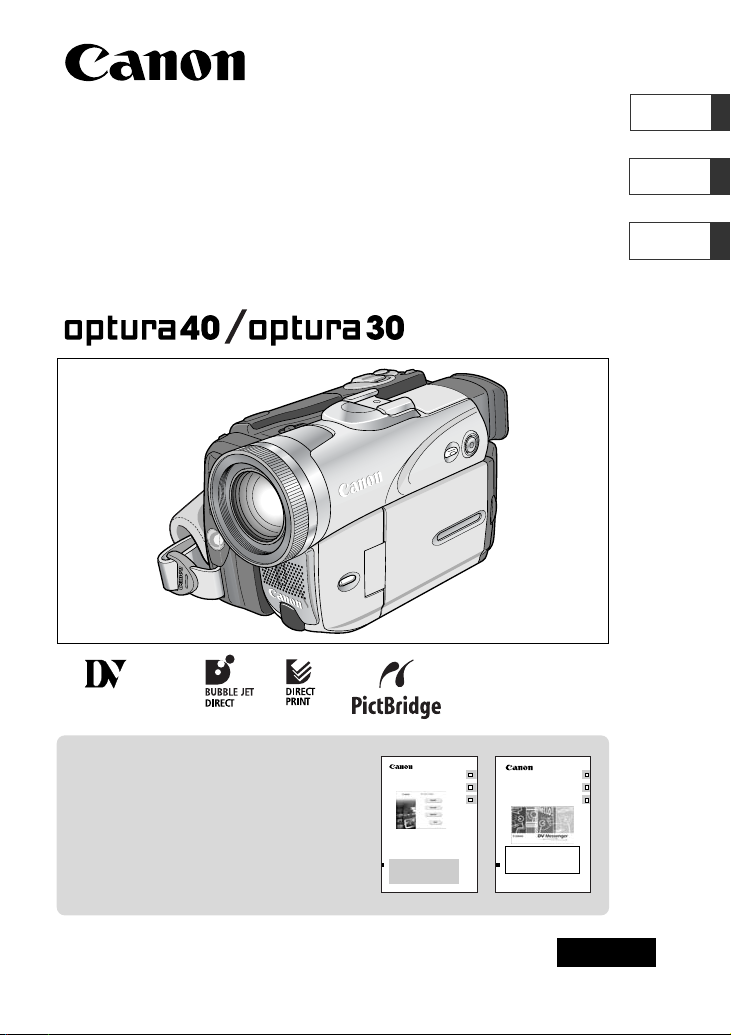
Digital Video Camcorder
Instruction Manual
Camescope vidéo numérique
Manuel d’instruction
Videocámara digital
Manual de Instrucciones
English
Françai
s
Español
NTSC
PUB.DIM-637
Mini
Digital
Video
Cassette
Please read also the following instruction
manuals.
Veuillez lire aussi les modes d’emploi
suivants.
Lea también los manuales de instrucciones
siguientes.
•Digital Video Software
•DV Network Software
Digital Video Software Version 12
Instruction Manual
If you are using Windows operating system, use the supplied
DIGITAL VIDEO SOLUTION DISK For Windows.
If you are using Macintosh operating system, use the supplied
DIGITAL VIDEO SOLUTION DISK For Macintosh.
Si vous travaillez avec le système d’exploitation Windows, utilisez le disque
DIGITAL VIDEO SOLUTION DISK For Windows fourni avec l’appareil.
Si vous travaillez avec le système d’exploitation Macintosh, utilisez le disque
DIGITAL VIDEO SOLUTION DISK For Macintosh fourni avec l’appareil.
Si está utilizando el sistema operativo Windows, use el disco
DIGITAL VIDEO SOLUTION DISK For Windows suministrado.
Si está utilizando el sistema operativo Macintosh, use el disco
DIGITAL VIDEO SOLUTION DISK For Macintosh suministrado.
Mode d’emploi
Manual de Instrucciones
PUB. DIM-627
E
F
Es
This instruction manual explains how to install the software, connect the camcorder to a
computer, and download images from a memory card to a computer. For more detailed
operational instructions, refer to the PDF format manual provided on the DIGITAL VIDEO
SOLUTION DISK For Windows or DIGITAL VIDEO SOLUTION DISK For Macintosh.
Ce manuel d'instruction explique comment installer le logiciel, connecter le
camescope a l'ordinateur et telecharger des images a partir d'une carte memoire sur
un ordinateur. Pour des instructions de fonctionnement plus detaillees, reportez-vous
au manuel au format PDF fournie sur le disque DIGITAL VIDEO SOLUTION DISK
For Windows ou DIGITAL VIDEO SOLUTION DISK For Macintosh.
En este manual de instrucciones se explica como instalar el software, conectar la
videocamara a un ordenador, y descargar imagenes de una tarjeta de memoria a un
ordenador. Si desea instrucciones mas detalladas sobre el funcionamiento, consulte el
manual de formato PDF suministrado con el disco DIGITAL VIDEO SOLUTION DISK
For Windows o DIGITAL VIDEO SOLUTION DISK For Macintosh.
DV Network Software Version 2
Instruction Manual (Installation and Preparation)
Mode d’emploi (Installation et préparation)
Manual de Instrucciones (Instalación y preparativos)
This manual covers the installation and the connection procedures only.
For more operating instructions, refer to the PDF format manual provided on the
DIGITAL VIDEO SOLUTION DISK For Windows.
Ce manuel traite uniquement des procédures d’installation et de connexion. Pour les
instructions d’utilisation, reportez-vous au manuel au format PDF fourni sur le disque
DIGITAL VIDEO SOLUTION DISK For Windows.
Este manual solamente cubre los procedimientos de instalación y conexión. Para más
instrucciones de operación, consulte el manual en formato PDF contenido en el disco
DIGITAL VIDEO SOLUTION DISK For Windows.
This software is for use with Windows® XP only.
Ce logiciel ne peut être employé que sous Windows® XP.
Este software solamente es compatible con Windows® XP.
PUB. DIM-629
E
F
Es
Page 2
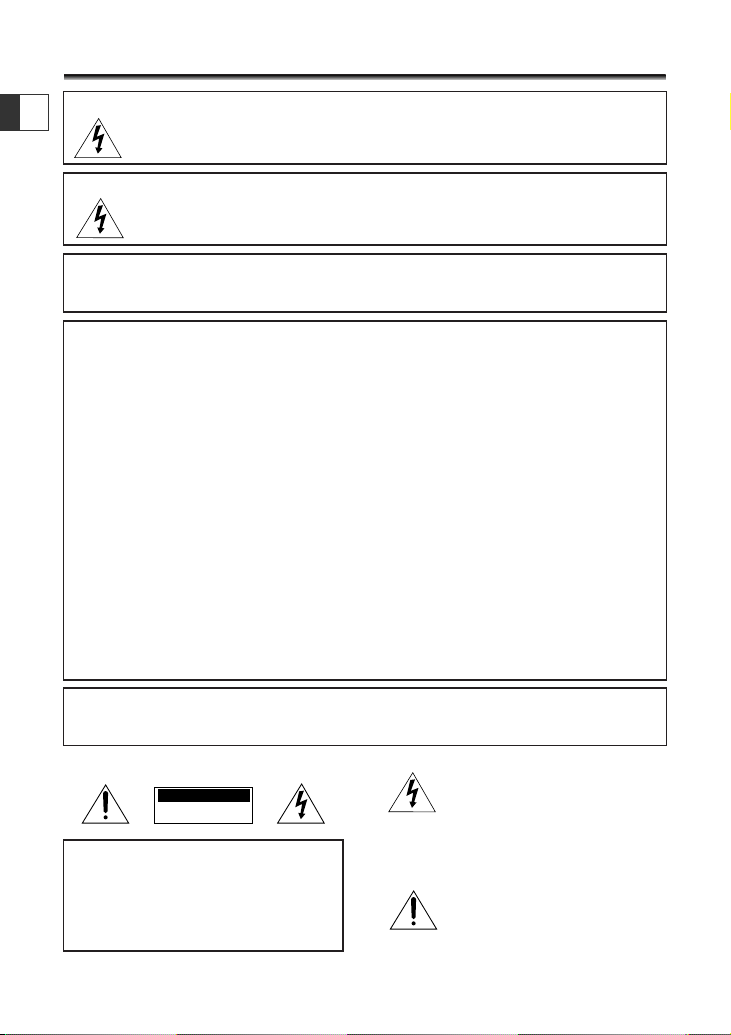
2
E
Important Usage Instructions
WARNING:
TO REDUCE THE RISK OF FIRE OR ELECTRIC SHOCK, DO NOT EXPOSE THIS
PRODUCT TO RAIN OR MOISTURE.
Digital Video Camcorder, OPTURA40/OPTURA30 systems
This device complies with Part 15 of the FCC Rules. Operation is subject to the following two conditions: (1)
This device may not cause harmful interference, and (2) this device must accept any interference received,
including interference that may cause undesired operation.
Note: This equipment has been tested and found to comply with the limits for class B digital device, pursuant to
Part 15 of the FCC Rules. These limits are designed to provide reasonable protection against harmful
interference in a residential installation. This equipment generates, uses and can radiate radio frequency energy
and, if not installed and use in accordance with the instructions, may cause harmful interference to radio
communications. However, there is no guarantee that interference will not occur in a particular installation. If
this equipment does cause harmful interference to radio or television reception, which can be determined by
turning the equipment off and on, the user is encouraged to try to correct the interference by one or more of
the following measures:
• Reorient or relocate the receiving antenna.
• Increase the separation between the equipment and receiver.
• Connect the equipment into an outlet on a circuit different from that to which the receiver is connected.
• Consult the dealer or an experienced radio/TV technician for help.
Use of shielded cable is required to comply with class B limits in Subpart B of Part 15 of FCC Rules.
Do not make any changes or modifications to the equipment unless otherwise specified in the manual.
If such changes or modifications should be made, you could be required to stop operation of the equipment.
Canon U.S.A. Inc.
One Canon Plaza, Lake Success, NY 11042, U.S.A.
Tel No. (516)328-5600
WARNING:
TO REDUCE THE RISK OF ELECTRIC SHOCK AND TO REDUCE ANNOYING
INTERFERENCE, USE THE RECOMMENDED ACCESSORIES ONLY.
COPYRIGHT WARNING:
Unauthorized recording of copyrighted materials may infringe on the rights of
copyright owners and be contrary to copyright laws.
Important Warning
CAUTION:
TO REDUCE THE RISK OF ELECTRIC
SHOCK, DO NOT REMOVE COVER (OR
BACK). NO USER-SERVICEABLE PARTS
INSIDE. REFER SERVICING TO QUALIFIED
SERVICE PERSONNEL.
The lightning flash with arrowhead
symbol, within an equilateral triangle, is
intended to alert the user to the presence
of uninsulated “dangerous voltage” within
the product’s enclosure, that may be of
sufficient magnitude to constitute a risk of
electric shock to persons.
The exclamation point, within an
equilateral triangle, is intended to alert the
user to the presence of important
operating and maintenance (servicing)
instructions in the literature accompanying
the product.
CAUTION
RISK OF ELECTRIC SHOCK
DO NOT OPEN
CAUTION:
TO PREVENT ELECTRIC SHOCK, MATCH WIDE BLADE OF PLUG TO WIDE SLOT, FULLY
INSERT.
Page 3
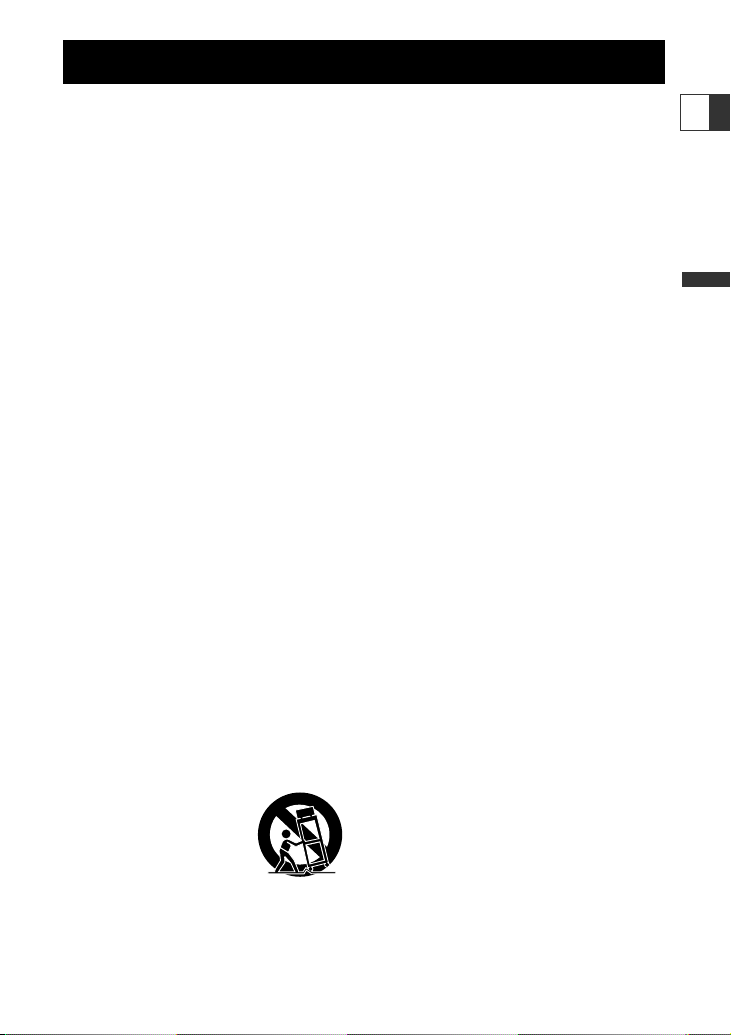
3
Introduction
E
IMPORTANT SAFETY INSTRUCTIONS
In these safety instructions the word “product”
refers to the Canon Digital Video Camcorder
OPTURA40/OPTURA30 A and all its accessories.
1. Read Instructions — All the safety and
operating instructions should be read
before the product is operated.
2. Retain Instructions — The safety and
operating instructions should be retained
for future reference.
3. Heed Warnings — All warnings on the
product and in the operating instructions
should be adhered to.
4. Follow Instructions — All operating and
maintenance instructions should be
followed.
5. Cleaning — Unplug this product from the
wall outlet before cleaning. Do not use
liquid or aerosol cleaners. The product
should be cleaned only as recommended in
this manual.
6. Accessories — Do not use accessories not
recommended in this manual as they may
be hazardous.
7. Avoid magnetic or electric fields — Do not
use the camera close to TV transmitters,
portable communication devices or other
sources of electric or magnetic radiation.
They may cause picture interference, or
permanently damage the camera.
8. Water and Moisture — Hazard of electric
shock — Do not use this product near
water or in rainy/moist situations.
9. Placing or Moving — Do not place on an
unstable cart, stand, tripod, bracket or
table. The product may fall, causing serious
injury to a child or adult, and serious
damage to the product.
A product and cart
combination should be
moved with care. Quick
stops, excessive force, and
uneven surfaces may
cause the product and cart combination to
overturn.
10. Power Sources — The CA-570 Compact
Power Adapter should be operated only
from the type of power source indicated on
the marking label. If you are not sure of the
type of power supply to your home, consult
your product dealer or local power
company. Regarding other power sources
such as battery power, refer to instructions
in this manual.
11. Polarization — The CA-570 Compact Power
Adapter is equipped with a polarized 2prong plug (a plug having one blade wider
than the other).
The 2-prong polarized plug will fit into the
power outlet only one way. This is a safety
feature. If you are unable to insert the plug
fully into the outlet, try reversing the plug.
If the plug still fails to fit, contact your
electrician to replace your obsolete outlet.
Do not defeat the safety purpose of the
polarized plug.
12. Power Cord Protection — Power cords
should be routed so that they are not likely
to be walked on or pinched by items placed
upon or against them. Pay particular
attention to plugs and the point from
which the cords exit the product.
13. Outdoor Antenna Grounding — If an
outside antenna is connected to the
product, be sure the antenna is grounded
so as to provide some protection against
voltage surges and built-up static charges.
Section 810 of the National Electrical Code,
ANSI / NFPA No. 70—1984, provides
information with respect to proper
grounding of the mast and supporting
structure, grounding of the lead-in wire to
an antenna discharge unit, size of
grounding conductors, location of antenna
discharge unit, connection to grounding
electrodes, and requirements for the
grounding electrode. See figure 1.
Page 4
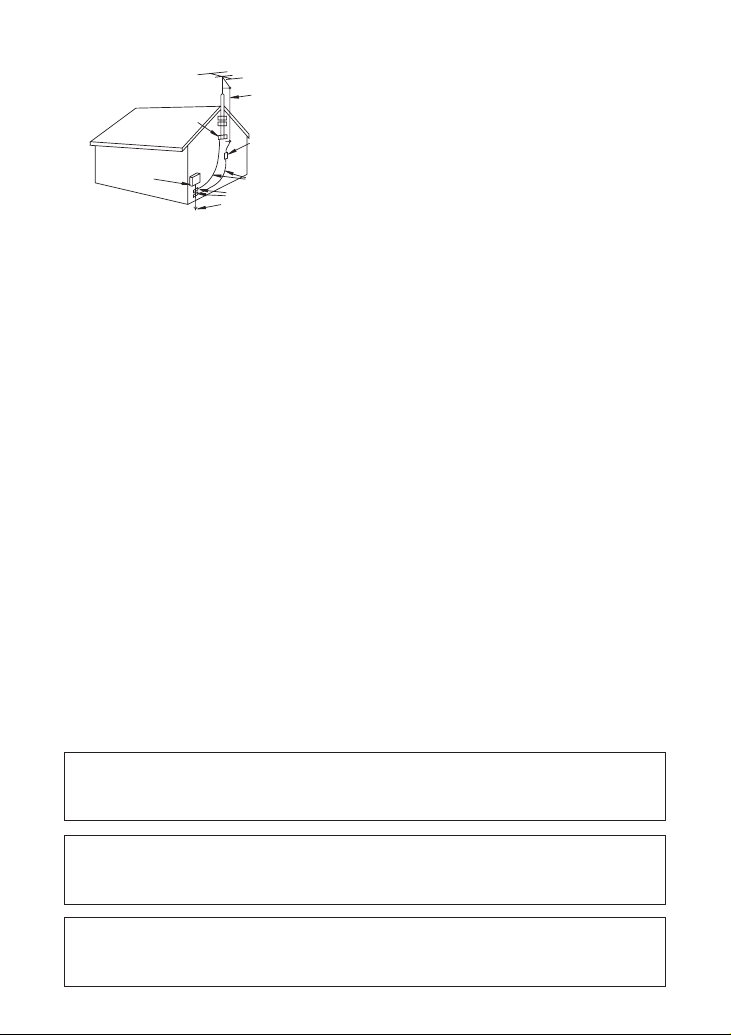
4
14. Lightning — For added protection of this
product during a lightning storm, or when
it is left unattended and unused for long
periods of time, disconnect it from the wall
outlet and disconnect the antenna. This will
prevent damage to the product due to
lightning and power-line surges.
15. Overloading — Do not overload wall outlets
and extension cords as this can result in a
risk of fire or electric shock.
16. Objects and Liquid Entry — Never push
objects of any kind into this product
through openings as they may touch
dangerous voltage points or short out parts
that could result in a fire or electric shock.
Be careful not to spill liquid of any kind
onto the product.
17. Servicing — Do not attempt to service this
product yourself as opening or removing
covers may expose you to dangerous
voltage or other hazards. Refer all servicing
to qualified service personnel.
18. Damage Requiring Service — Disconnect
this product from the wall outlet and all
power sources including battery, and refer
servicing to qualified service personnel
under the following conditions:
a. When the power-supply cord or plug is
damaged.
b. If any liquid has been spilled onto, or
objects have fallen into, the product.
c. If the product has been exposed to rain
or water.
d. If the product does not operate normally
even if you follow the operating
instructions. Adjust only those controls
that are covered by the operation
instructions. Improper adjustment of
other controls may result in damage and
will often require extensive work by a
qualified technician to restore the
product to its normal operation.
e. If the product has been dropped or the
cabinet has been damaged.
f. When the product exhibits a distinct
change in performance. This indicates a
need for service.
19. Replacement Parts — When replacement
parts are required, be sure the service
technician has used replacement parts that
are specified by Canon or that have the
same characteristics as the original part.
Unauthorized substitutions may result in
fire, electric shock or other hazards.
20. Safety Check — Upon completion of any
service or repairs to this product, ask the
service technician to perform safety checks
to determine that the product is in safe
operating order.
EXAMPLE OF ANTENNA GROUNDING AS
PER NATIONAL ELECTRICAL CODE
ANTENNA
LEAD IN
WIRE
ANTENNA
DISCHARGE
UNIT
(NEC SECTION
810-20)
GROUNDING CONDUCTORS
(NEC SECTION 810-21)
GROUND CLAMPS
POWER SERVICE
GROUNDING ELECTRODE
SYSTEM
(NEC ART 250. PART H)
NEC - NATIONAL ELECTRICAL CODE
ELECTRIC
SERVICE
EQUIPMENT
GROUND
CLAMP
Fig. 1
When replacement of power supply is required, please return it to the
responsible nearest Canon Service Center and please replace it with the same
type number CA-570.
The Adapter can be used with a power supply between 100 and 240 V AC.
For areas where 120 V AC power is not used, you will need a special plug
adapter. Contact your nearest Canon Service Center for further information.
Use only CSA/UL Certified power supply cord set, Polarized, Type SPT-2 or
heavier, minimum No. 18 AWG copper, rated 125 or 250 V, minimum ‚P A,
minimum 6 ft (1.8 m), maximum 10 ft (3 m) long.
Page 5
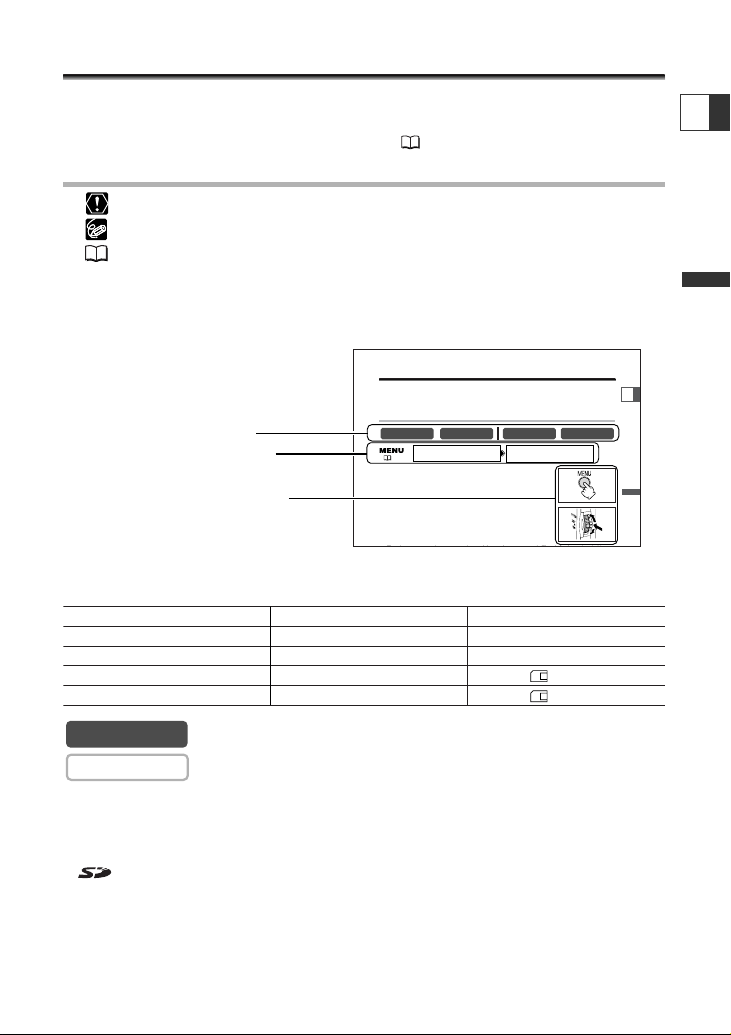
5
Introduction
E
Using this Manual
Thank you for purchasing the Canon OPTURA40/OPTURA30. Please read this manual
carefully before you use the camcorder and retain it for future reference.
Change the display language before you begin ( 78).
Symbols and References Used in This Manual
❍ :Precautions related to the camcorder operation.
❍ : Additional topics that complement the basic operating procedures.
❍ : Reference page number.
❍ Capital letters are used to refer to buttons on the camcorder or the wireless controller.
❍ [ ] are used to refer to menu items displayed on the screen.
❍ “Screen” refers to the LCD and the viewfinder screen.
❍ Please note that the illustrations mainly refer to the OPTURA40.
The operating modes are determined by the position of the POWER switch and the
TAPE/CARD switch.
: Function can be used in this mode.
: Function cannot be used in this mode.
Trademark Acknowledgements
• Canon and Bubble Jet are registered trademarks of Canon Inc.
• D is a trademark.
• is a trademark.
•Windows®is either a registered trademark or trademark of Microsoft Corporation in the United States
and/or other countries.
• Macintosh and Mac OS are trademarks of Apple Computer, Inc., registered in the United States and
other countries.
• Other names and products not mentioned above may be registered trademarks or trademarks of their
respective companies.
CAMERA
CAMERA
Operating modes (see below)
Operating Mode POWER Switch TAPE/CARD Switch
CAMERA CAMERA b (TAPE)
PLAY (VCR) PLAY (VCR) b (TAPE)
CARD CAMERA CAMERA (CARD)
CARD PLAY PLAY (VCR) (CARD)
Button and switches to be operated
Menu item and its default setting
Setting the Time Zone, Date and Time
Set the time zone, date and time when you first start using your camcorder, or when
you have replaced the backup battery.
Setting the Time Zone/Daylight Saving Time
( 37)
1. Press the MENU button to open the menu.
2. Turn the SET dial to select [SYSTEM] and press the
SET dial.
3. Turn the SET dial to select [T.ZONE/DST] and press
the SET dial.
T.ZONE/DST•••N.Y. SYSTEM
E
CARD PLAYCARD CAMERAPLAY (VCR)CAMERA
Basic Functions -
Preparations
Page 6
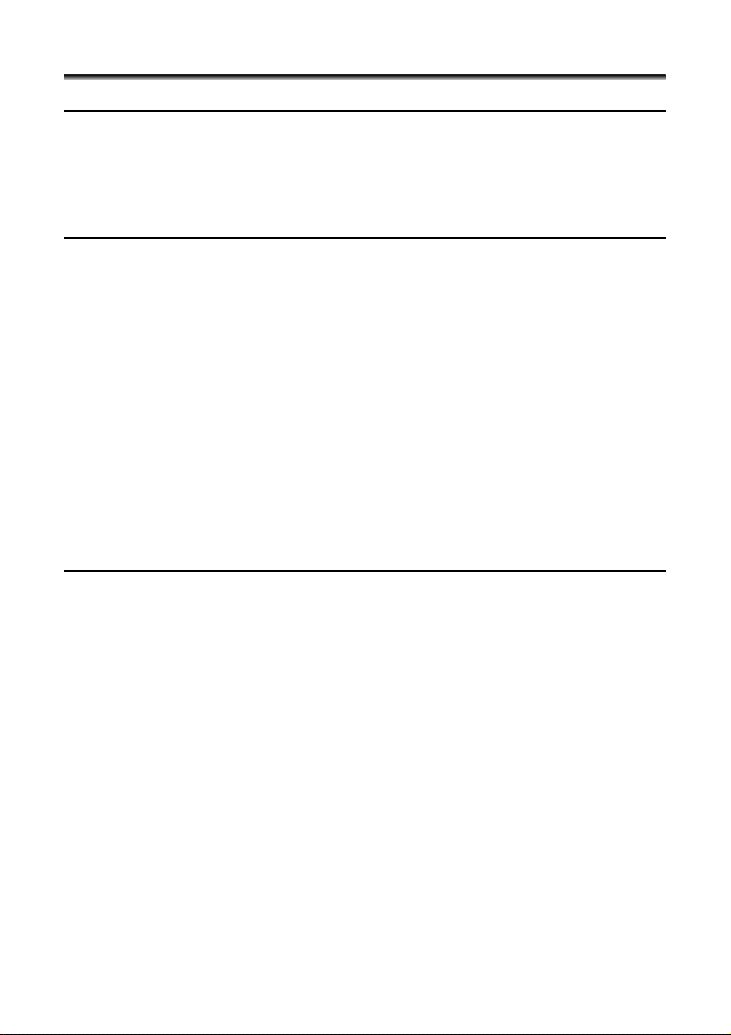
6
Table of Contents
Introduction
Important Usage Instructions ........................................................................................2
Important Safety Instructions ........................................................................................3
Using this Manual ..........................................................................................................5
Checking Supplied Accessories ......................................................................................8
Components Guide ........................................................................................................9
Basic Functions
Preparations
Preparing the Power Supply........................................................................................13
Loading/Unloading a Cassette ....................................................................................16
Installing the Backup Battery ......................................................................................17
Preparing the Camcorder ............................................................................................18
Using the Wireless Controller......................................................................................20
Setting the Time Zone, Date and Time......................................................................21
Recording
Recording Movies on a Tape ......................................................................................24
Zooming ........................................................................................................................28
Tips for Making Better Videos ....................................................................................30
Playback
Playing Back a Tape ......................................................................................................31
Adjusting the Volume ..................................................................................................33
Playing Back on a TV Screen........................................................................................34
Advanced Functions
Menus and Settings ......................................................................................................37
Recording
Using the Recording Programs....................................................................................45
Using the Night Modes ................................................................................................48
Skin Detail Function......................................................................................................50
Adjusting Exposure Manually......................................................................................51
Adjusting the Focus Manually ....................................................................................52
Setting the White Balance ..........................................................................................54
Setting the Shutter Speed............................................................................................56
Using the Self-Timer......................................................................................................58
Changing the Recording Mode (SP/LP) ......................................................................59
Audio Recording ..........................................................................................................60
Using Digital Effects......................................................................................................64
Playback
Magnifying the Image..................................................................................................71
Displaying the Data Code ............................................................................................72
End Search......................................................................................................................74
Returning to a Pre-marked Position ..........................................................................75
Date Search ....................................................................................................................76
Other Functions
Customizing the Camcorder ........................................................................................77
Page 7
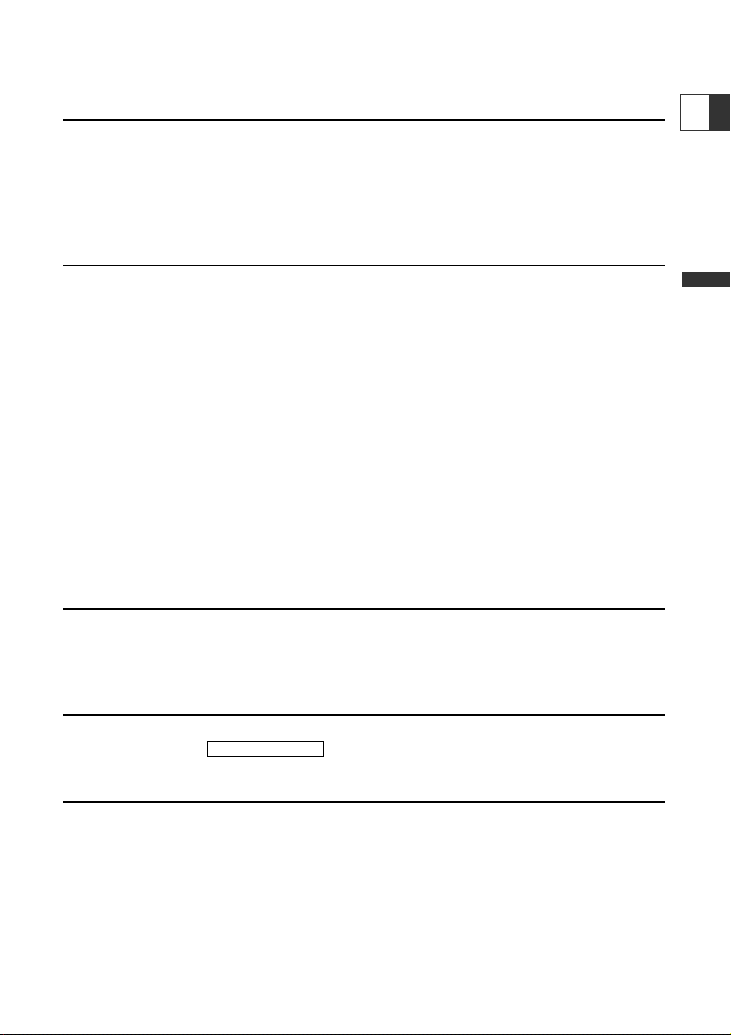
7
Introduction
Changing the Display Language ................................................................................78
Changing the Remote Sensor Mode ..........................................................................79
Other Camcorder Settings ..........................................................................................80
Editing
Recording to a VCR or Digital Video Device ............................................................83
Recording from Analog Video Devices (VCR, TV or Camcorder) ..........................85
Recording from Digital Video Devices (DV Dubbing)..............................................86
Converting Analog Signals into Digital Signals (Analog-Digital Converter) ........87
Audio Dubbing..............................................................................................................89
Connecting to a Computer Using a DV (IEEE1394) Cable ......................................92
Using a Memory Card
Inserting and Removing a Memory Card ..................................................................93
Selecting the Image Quality/Size ................................................................................94
File Numbers ..................................................................................................................96
Recording Still Images on a Memory Card ................................................................97
Using the Flash ............................................................................................................101
Reviewing a Still Image Right after Recording ......................................................104
Recording Motion JPEG Movies on a Memory Card..............................................105
Selecting the Focusing Point ....................................................................................107
Selecting the Drive Mode ..........................................................................................108
Recording Panoramic Images (Stitch Assist Mode) ................................................110
Playing Back a Memory Card ....................................................................................112
Protecting Images ......................................................................................................115
Erasing Images ............................................................................................................116
Combining Images (Card Mix) ..................................................................................117
Formatting a Memory Card ......................................................................................121
Creating a Start-up Image ........................................................................................122
Direct Printing
Printing Still Images ....................................................................................................123
Selecting the Print Settings........................................................................................126
Trimming Settings ......................................................................................................131
Printing with Print Order Settings ............................................................................132
Transferring Images
Connecting to a Computer Using a USB Cable ......................................................134
Direct Transfer ..............................................................................135
Selecting Images for Transfer (Transfer Order) ......................................................138
Additional Information
About the NETWORK Mode ....................................................................................139
Screen Displays ............................................................................................................140
List of Messages ..........................................................................................................143
Maintenance/Others ..................................................................................................146
Troubleshooting ..........................................................................................................152
System Diagram ........................................................................................................156
Optional Accessories ..................................................................................................157
Specifications ..............................................................................................................160
Item Codes ..................................................................................................................162
Index ............................................................................................................................163
Windows OS Only
E
Page 8
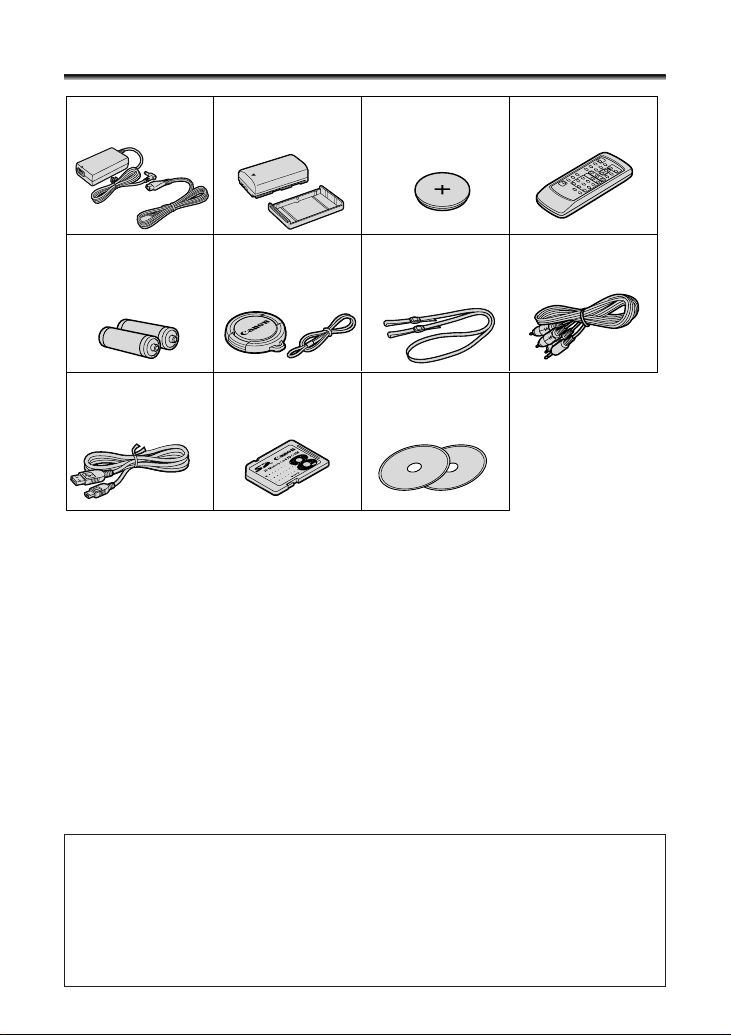
8
Checking Supplied Accessories
The serial number of this product can be found at the battery attachment unit of
the camcorder. Write down the number and other information here and retain this
book as a permanent record of your purchase to aid identification in case of theft.
Date of Purchase: Model Name: OPTURA40/OPTURA30 A
Purchased From: Serial No.:
Dealer Address:
Dealer Phone No.:
WL-D83 Wireless
Controller
Two AA (R6) Batteries Lens Cap and Lens
Cap Cord
Lithium Button
Battery CR2025
CA-570 Compact
Power Adapter
(incl. power cord)
STV-250N Stereo
Video Cable
IFC-300PCU USB Cable SDC-8M SD Memory
Card (containing
sample images)
DIGITAL VIDEO
SOLUTION DISK
For Windows
For Macintosh
SS-900 Shoulder Strap
NB-2LH Battery Pack
Page 9
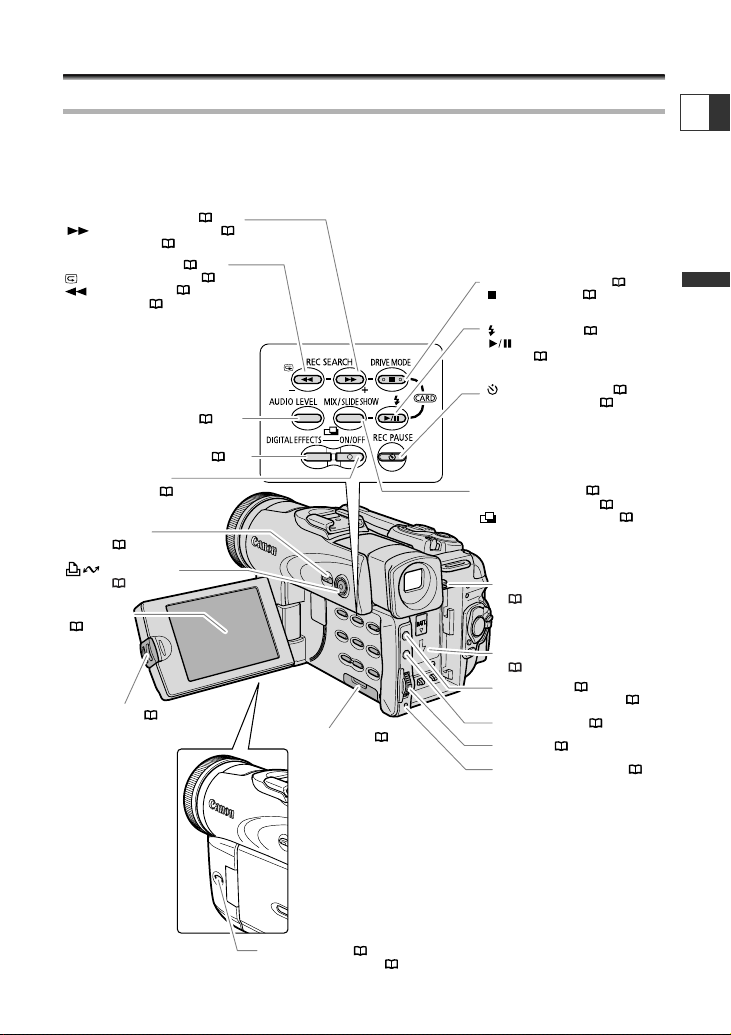
9
Introduction
E
Components Guide
OPTURA40/OPTURA30
REC SEARCH + button ( 27) /
(fast forward) button ( 32) /
CARD
+ button ( 112)
REC SEARCH – button ( 27) /
(record review) button ( 27) /
(rewind) button ( 31) /
CARD
– button ( 112)
DIGITAL EFFECTS button ( 64)
DIGITAL EFFECTS
ON/OFF button ( 64)
NIGHT MODE
button ( 48) /
(print/share)
button
( 123, 135)
LCD screen
( 24)
OPEN button( 24)
FOCUS button ( 52) /
DATA CODE button ( 72)
DRIVE MODE button ( 108) /
(stop) button ( 31)
(self-timer) button ( 58) /
REC PAUSE button ( 85)
BATTERY RELEASE button
( 13)
Battery attachment unit
( 13) /
Serial number
EXP button ( 51) /
END SEARCH button ( 74)
MENU button ( 37)
SET dial ( 37)
Memory card slot ( 93)
* OPTURA40 only.
CARD MIX button ( 117) /
SLIDE SHOW button ( 113) /
(stitch assist) button ( 110)
(flash) button ( 101) /
(play/pause)
button ( 31)
AUDIO LEVEL button* ( 60)
Card access indicator ( 93)
Page 10
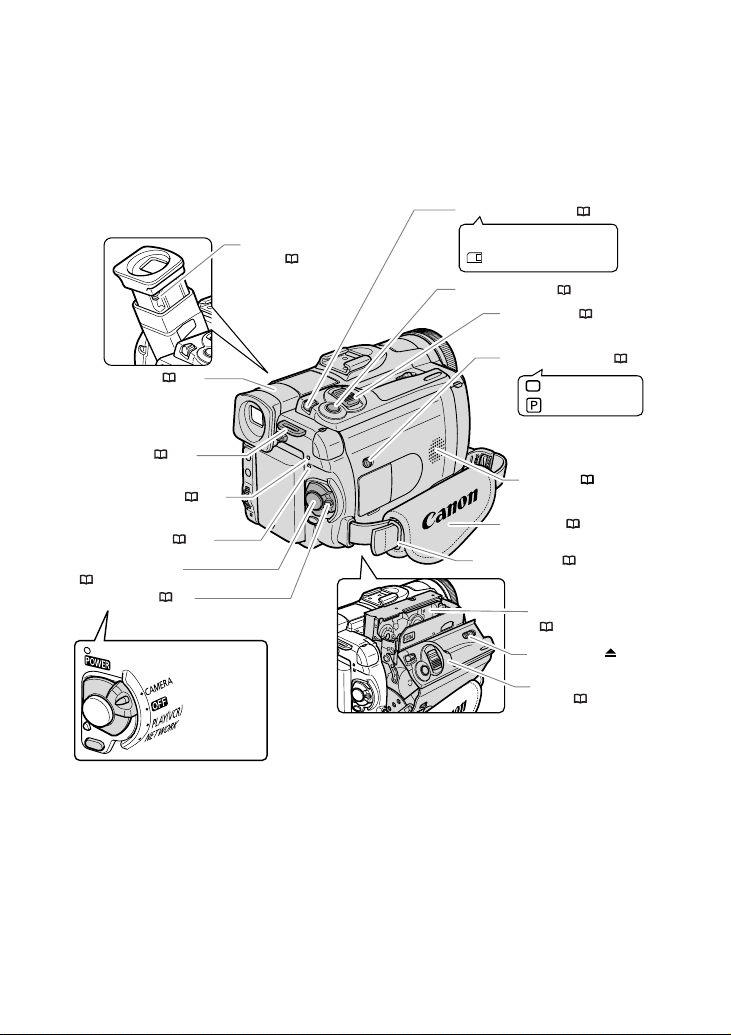
10
CAMERA
OFF
PLAY(VCR)
NETWORK
Dioptric adjustment
lever ( 18)
Viewfinder ( 18)
Power switch ( 5)
Grip belt ( 18)
PHOTO button ( 97)
Zoom lever ( 28)
Cassette compartment
( 16)
Strap mount ( 19)
CHARGE indicator ( 13)
Power indicator ( 13)
Strap mount ( 19)
Cassette compartment
cover ( 16)
Start/stop button
( 24, 105)
Speaker ( 33)
OPEN/EJECT switch
Program AE
Easy recording
Program selector ( 46)
b
Using a memory card
Using a tape
TAPE/CARD switch ( 5)
Page 11
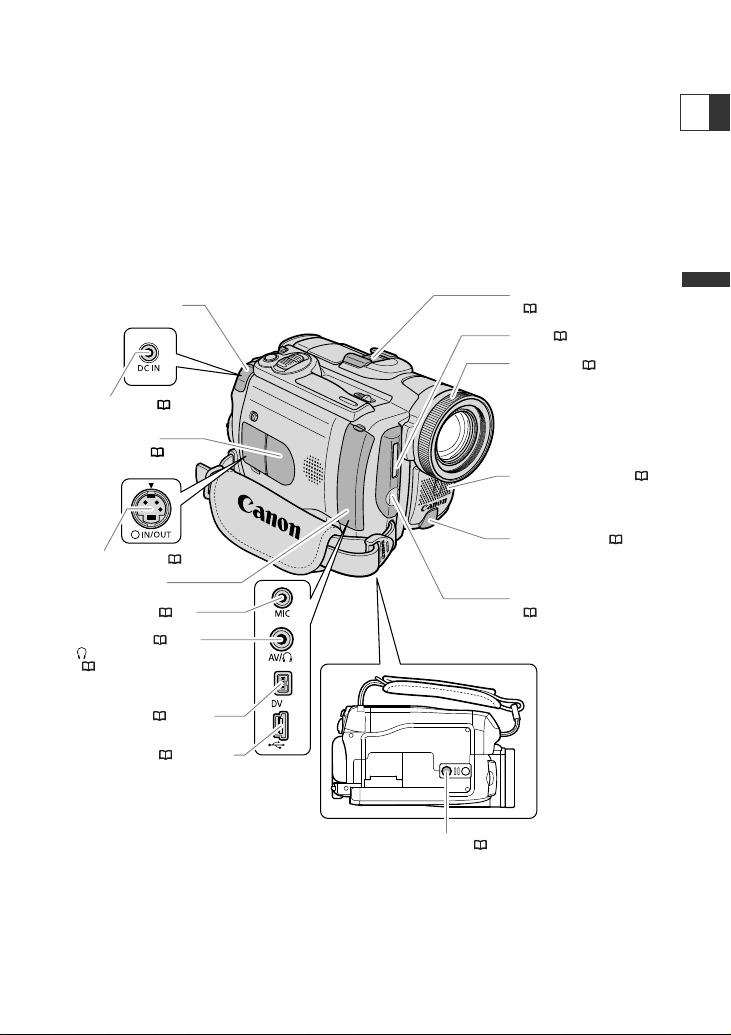
11
Introduction
E
S
Remote sensor ( 20)
DV terminal ( 83, 92)
AV terminal ( 34) /
(phones) terminal
( 33, 62)
USB terminal ( 123, 134)
Assist lamp (White LED)*
( 48)
Terminal cover
Terminal cover
Tripod socket ( 30)
Flash ( 101)
Focus ring ( 52)
S-video terminal ( 35)
* OPTURA40 only.
Stereo microphone ( 89)
DC IN terminal ( 13)
MIC terminal ( 63)
Backup battery
compartment ( 17)
Advanced Accessory shoe
( 159)
Page 12
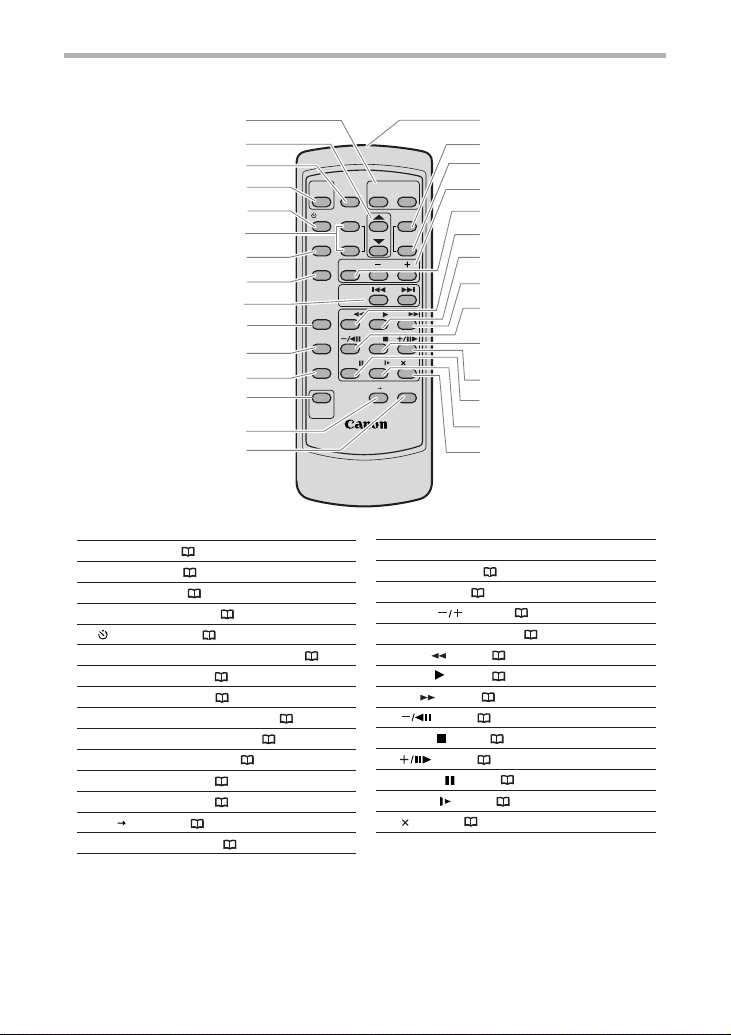
12
WT
WIRELESS CONTROLLER WL-D83
START
/STOP
PHOTO
ZOOM
SELF T. D.EFFECTS
ON/OFF
SET
MENU
TV SCREEN
REW
PAUSE
AV DV
REMOTE SET
SLOW
2
PLAY
STOP
FF
ZERO SET
MEMORY
REC
PAUSE
12bit
AUDIO OUT
DATE SEARCH
DATA CODE
AUDIO DUB.
SLIDE SHOW
CARD
!8
q
!9
e
y
u
i
!4
!3
!2
!6
!7
r
t
w
@0
o
@5
@6
@7
@2
@3
@4
@8
@9
@1
!0
!1
!5
Zoom buttons ( 28)
Select buttons ( 37)
PHOTO button ( 97)
START/STOP button ( 24, 105)
SELF T. button ( 58)
D. EFFECTS button, ON/OFF button ( 64)
TV SCREEN button ( 140)
DATA CODE button ( 72)
DATE SEARCH -/+ buttons ( 76)
ZERO SET MEMORY button ( 75)
12bit AUDIO OUT button ( 91)
AUDIO DUB. button ( 89)
REC PAUSE button ( 85)
AV DV button ( 88)
REMOTE SET button ( 79)
Transmitter
MENU button ( 37)
SET button ( 37)
CARD buttons ( 112)
SLIDE SHOW button ( 113)
REW button ( 31)
PLAY button ( 31)
FF button ( 32)
button ( 32)
STOP button ( 31)
button ( 32)
PAUSE button ( 32)
SLOW button ( 32)
2 button ( 32)
q
w
e
r
t
y
u
i
o
!0
!1
!2
!3
!4
!5
!8
!9
@0
@1
@2
@3
@4
@5
@6
@7
@8
@9
!6
!7
WL-D83 Wireless Controller
Page 13
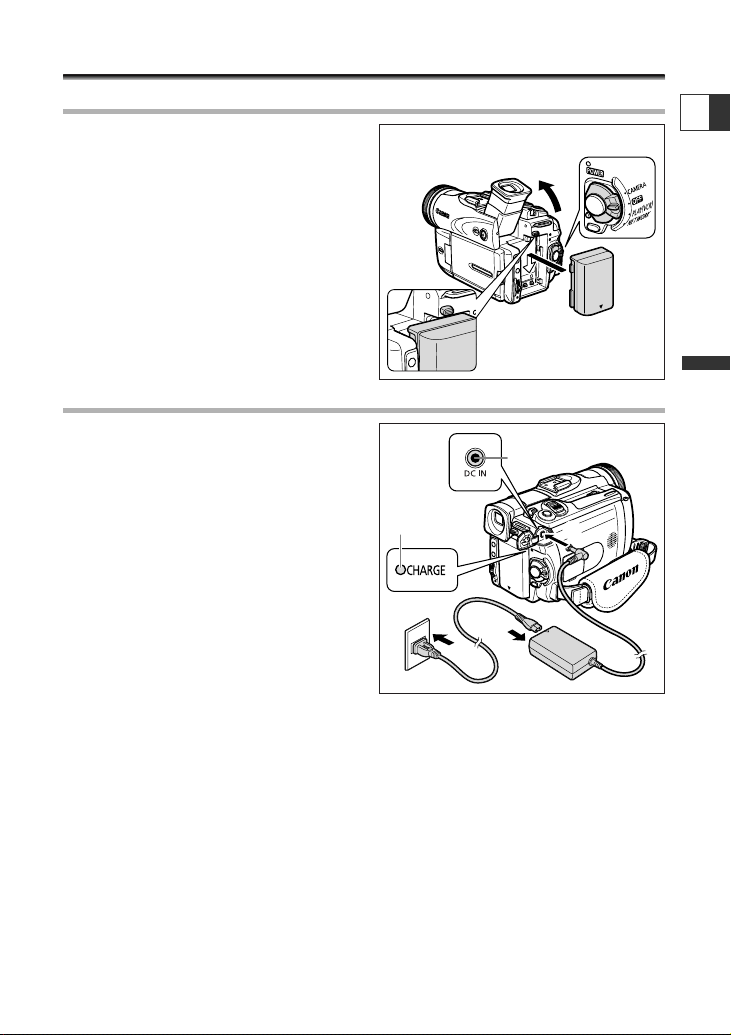
13
Basic Functions -
Preparations
E
Preparing the Power Supply
Attaching the Battery Pack
1. Turn the POWER switch to OFF.
2. Move the viewfinder upward.
3. Attach the battery pack to the
camcorder.
• Remove the terminal cover of the battery
pack.
•Press lightly and slide it in the direction of
the arrow until it clicks.
Charging the Battery Pack
1. Connect the power cord to the
adapter.
2. Plug the power cord into a power
outlet.
3. Connect the power adapter to the
camcorder’s DC IN terminal.
The CHARGE indicator starts flashing. It
glows steadily when charging is complete.
4. When charging is complete,
disconnect the power adapter from
the camcorder. Unplug the power
cord from the power outlet and
disconnect it from the adapter.
5. Remove the battery pack after use.
Press the BATTERY RELEASE button to remove the battery.
q
e
w
CHARGE
indicator
DC IN terminal
w
q
e
Page 14
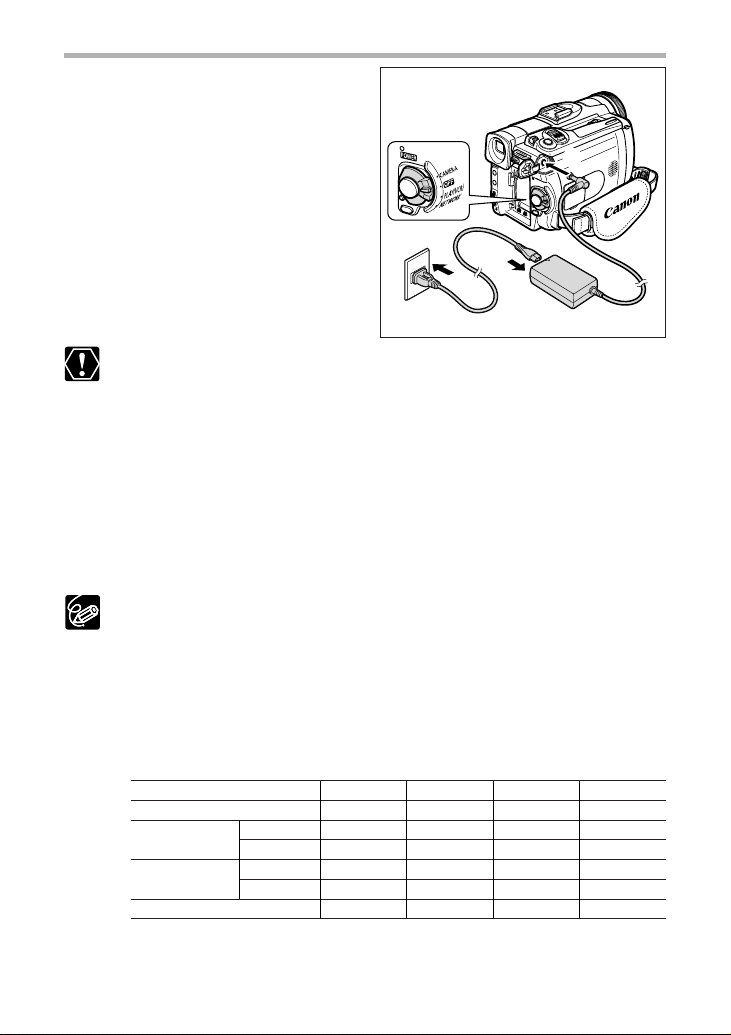
14
Using a Household Power Source
1. Turn the POWER switch to OFF.
2. Connect the power cord to the
power adapter.
3. Plug the power cord into a power
outlet.
4. Connect the power adapter to the
camcorder’s DC IN terminal.
❍ Turn off the camcorder before connecting or disconnecting the power adapter.
❍ If the adapter is used close to a TV, it may cause picture interference. Move the
adapter away from the TV or the antenna cable.
❍ Do not connect any products that are not expressly recommended to the
camcorder’s DC IN terminal or to the power adapter.
❍ You may hear some noise from the power adapter during use. This is not a
malfunction.
❍ Do not disconnect and reconnect the power cord while charging a battery
pack. Charging may stop. The battery pack may not be charged correctly even
if the CHARGE indicator glows steady. The battery pack may also not be
charged correctly when a power outage occurs during charging. Remove the
battery pack and attach it back to the camcorder.
❍ When the power adapter or battery pack is defective, the CHARGE indicator
flashes rapidly (at about 2 flashes/second) and charging stops.
❍ The CHARGE indicator informs you about the charge status.
0-50%: Flashes once every second
More than 50%: Flashes twice every second
100%: Glows steadily
❍ Charging, Recording and Playback Times
Below times are approximate and vary according to the charging, recording or
playback conditions.
* Approximate times for recording with repeated operations such as start/stop, zooming,
power on/off. Actual time may be shorter.
q
w
e
r
Charging Time 115 min. 110 min. 180 min. 210 min.
Max. Recording
Time
Typical Recording
Time*
Playback Time 105 min. 85 min. 175 min. 220 min.
Viewfinder
LCD 75 min. 55 min. 120 min. 155 min.
Viewfinder
LCD 40 min. 30 min. 70 min. 85 min.
NB-2LH NB-2L BP-2L12 BP-2L14
90 min. 70 min. 145 min. 185 min.
50 min. 40 min. 80 min. 100 min.
Page 15
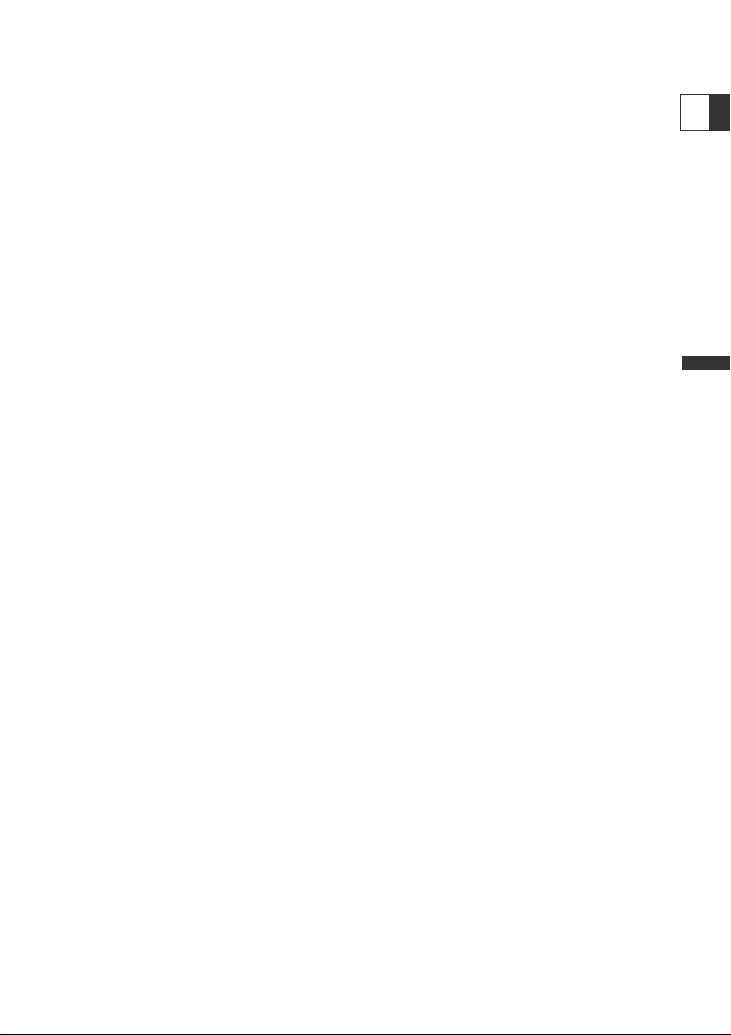
15
Basic Functions -
Preparations
E
❍ We recommend charging the battery pack in temperatures between 50 ˚F and
86 ˚F (10 ˚C and 30 ˚C). Outside the temperature range of 32 ˚F to 104 ˚F (0 ˚C
to 40 ˚C), the CHARGE indicator flashes rapidly and charging stops.
❍ A lithium ion battery pack can be charged at any charge state. Unlike
conventional battery packs, you do not need to completely use or discharge it
before charging.
❍ We recommend that you prepare battery packs 2 to 3 times longer than you
think you might need.
❍ To conserve battery charge, turn off the camcorder instead of leaving it in
record pause mode.
Page 16
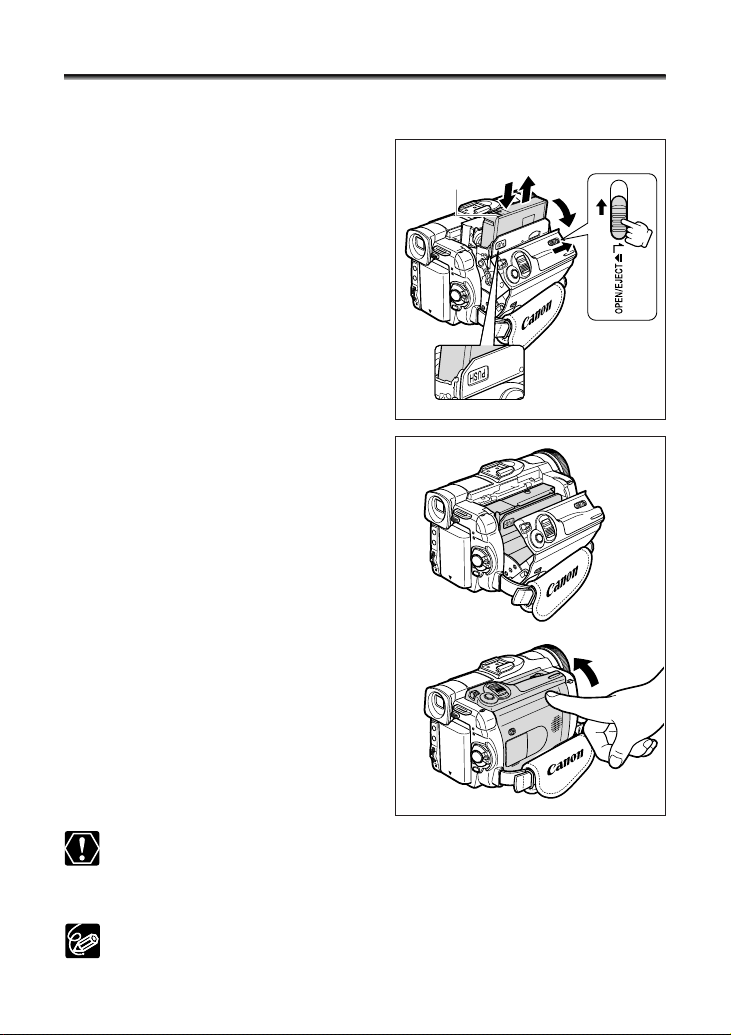
16
Loading/Unloading a Cassette
Use only videocassettes marked with the D logo.
1. Slide the OPEN/EJECT switch and
open the cassette compartment
cover.
The cassette compartment opens
automatically.
2. Load/unload the cassette.
• Load the cassette with the window facing
the grip belt.
• Unload the cassette by pulling it straight
out.
3. Press the P mark on the cassette
compartment until it clicks.
4. Wait for the cassette compartment to
retract automatically and close the
cassette compartment cover.
❍ Do not interfere with the cassette compartment while it is opening or closing
automatically, or attempt to close the cover before the cassette compartment
has fully retracted.
❍ Be careful not to get your fingers caught in the cassette compartment cover.
If the camcorder is connected to a power source, cassettes can be loaded/
unloaded even if the POWER switch is set to OFF.
e
w
q
Tape
protection tab
r
Page 17
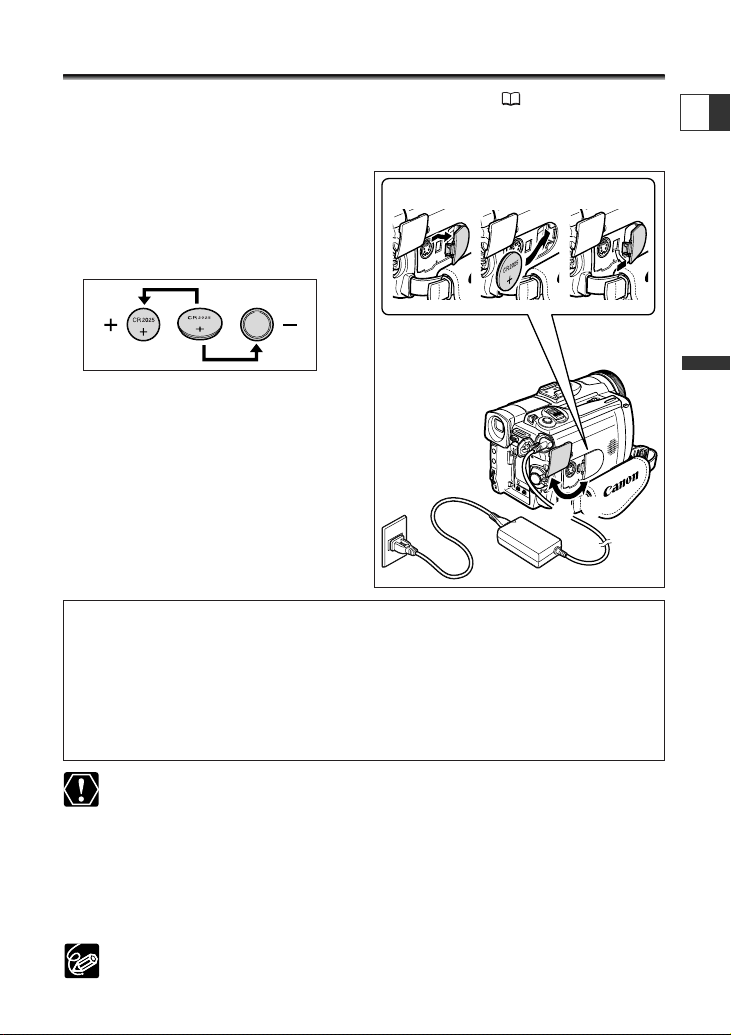
17
Basic Functions -
Preparations
E
Installing the Backup Battery
The backup battery allows the camcorder to retain date, time ( 21) and other
camcorder settings while the power source is disconnected. Connect a power source to
the camcorder when replacing the backup battery to retain the settings.
1. Open the terminal cover.
2. Open the backup battery cover.
3. Insert the lithium battery with the
+ side facing outward.
4. Close the backup battery cover.
5. Close the terminal cover.
WARNING!
• The battery used in this device may present a fire or chemical burn hazard if
mistreated. Do not recharge, disassemble, heat above 212 °F (100 °C) or
incinerate the battery.
• Replace the battery with a CR2025 made by Panasonic, Hitachi Maxell, Sony,
Sanyo, or with Duracell2025. Use of other batteries may present a risk of fire or
explosion.
❍ Do not pick up the battery using tweezers or other metal tools as this will
cause a short circuit.
❍ Wipe the battery with a clean dry cloth to ensure proper contact.
❍ Keep the battery out of reach of children. If it is swallowed, seek medical
assistance immediately. The battery case may break and the battery fluids may
damage stomach and intestines.
❍ Do not disassemble, heat or immerse the battery in water to avoid the risk of
explosion.
The backup battery has a life span of about a year. “j” flashes in red to inform
you that it needs to be replaced.
wer
t
q
Page 18

18
Preparing the Camcorder
Adjusting the Viewfinder (Dioptric Adjustment)
1. Turn on the camcorder and keep
the LCD panel closed.
2. Pull out the viewfinder.
3. Adjust the dioptric adjustment
lever.
Attaching the Lens Cap
1. Attach the cord to the lens cap.
2. Pass the grip belt through the loop
on the cord.
Press the buttons on the lens cap when
attaching/removing it. Hook the lens cap on
the grip belt while you are recording, and
place it over the lens when you have
finished.
Fastening the Grip Belt
Hold the camcorder with your right
hand and adjust the belt with your
left.
Adjust the grip belt so that you can reach the
zoom lever with your index finger, and the
start/stop button with your thumb.
Page 19
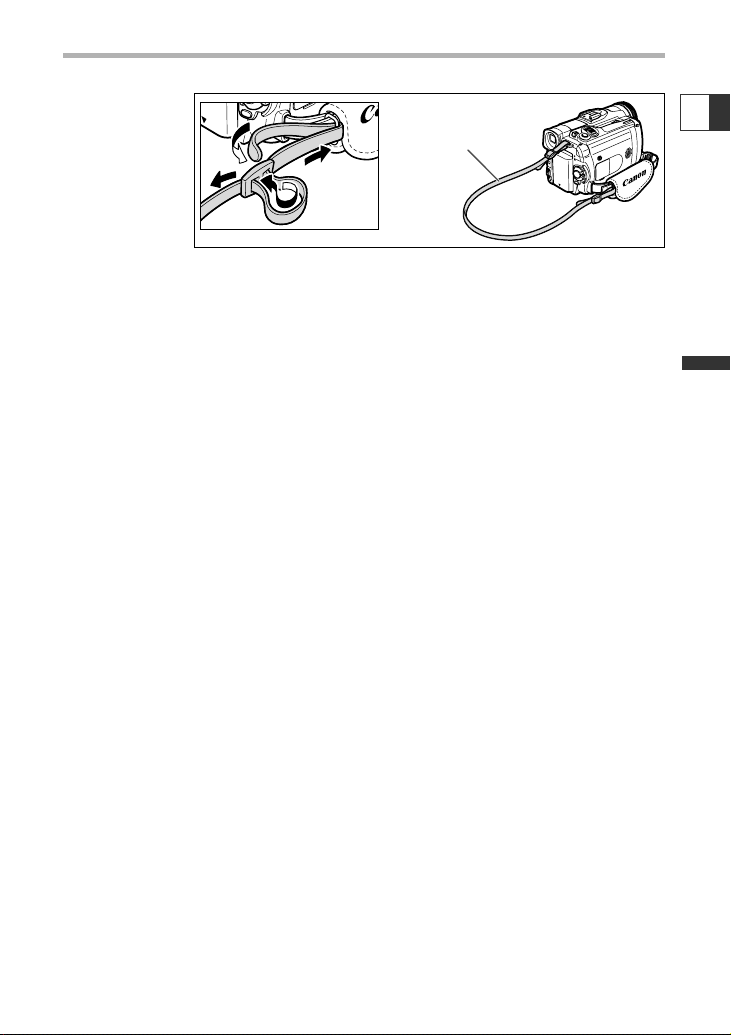
19
Basic Functions -
Preparations
E
Attaching the Shoulder Strap
Pass the ends through the strap mount and adjust the length of the strap.
SS-900
Shoulder strap
Page 20
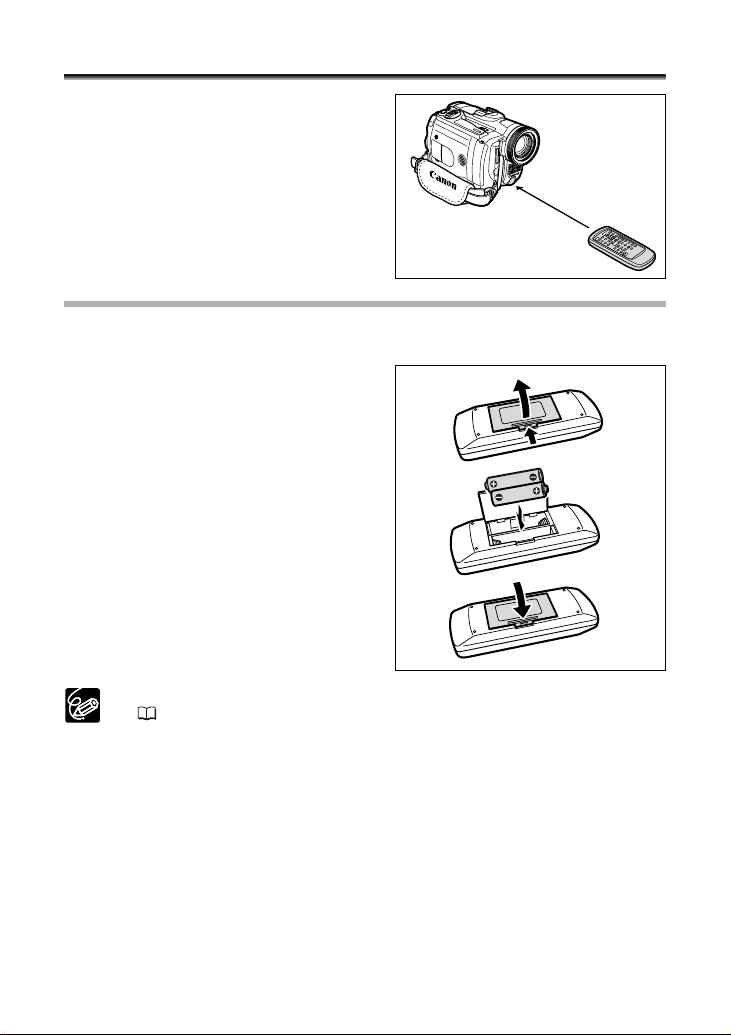
20
Using the Wireless Controller
Point it at the camcorder’s remote
sensor when you press the buttons.
Inserting Batteries
The wireless controller operates with two AA (R6) batteries.
1. Open the battery cover.
2. Insert the batteries following the +
and – markings.
3. Close the battery cover.
❍ Camcorder and wireless controller are equipped with 2 remote sensor modes
( 79). If the wireless controller does not work, check if camcorder and
wireless controller are set to the same mode.
❍ When the camcorder cannot be operated with the wireless controller, or when
it can only be operated in very close range, replace the batteries. Make sure to
replace both batteries at the same time.
❍ The wireless controller may not work properly when the remote sensor is
subjected to strong light sources or direct sunlight.
Page 21
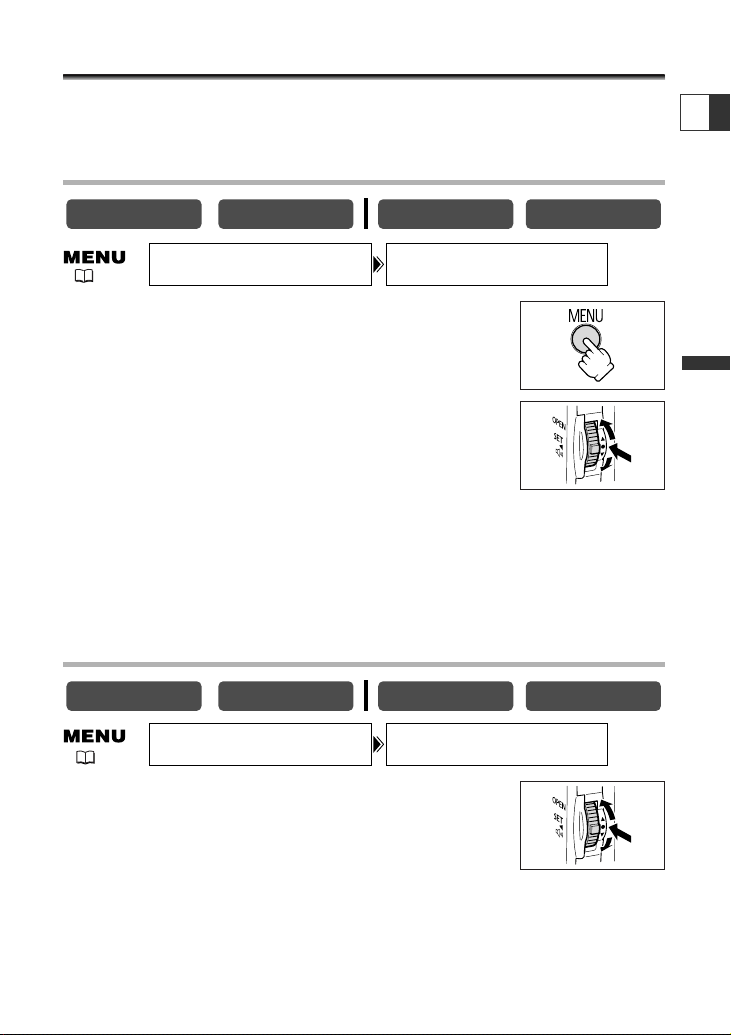
21
Basic Functions -
Preparations
E
( 37)
Setting the Time Zone, Date and Time
Set the time zone, date and time when you first start using your camcorder, or when
you have replaced the backup battery.
Setting the Time Zone/Daylight Saving Time
1. Press the MENU button to open the menu.
2. Turn the SET dial to select [SYSTEM] and press the
SET dial.
3. Turn the SET dial to select [T.ZONE/DST] and press
the SET dial.
The time zone setting appears (see table on the next page). The default setting is New
York.
4. Turn the SET dial to select the setting option that represents your time
zone and press the SET dial.
To adjust for daylight saving time, select the time zone with the U next to the area.
Setting the Date and Time
5. Turn the SET dial to select [D/TIME SET] and press
the SET dial.
The year display starts to flash.
6. Turn the SET dial to select the year, and press the
SET dial.
• The next part of the display starts flashing.
• Set the month, day, hours and minutes in the same way.
CARD PLAY
CARD CAMERA
T.ZONE/DST•••N.Y. SYSTEM
( 37)
CARD PLAYCARD CAMERAPLAY (VCR)CAMERA
PLAY (VCR)CAMERA
SYSTEM
D/TIME SET•••JAN. 1,2004
12:00 PM
Page 22
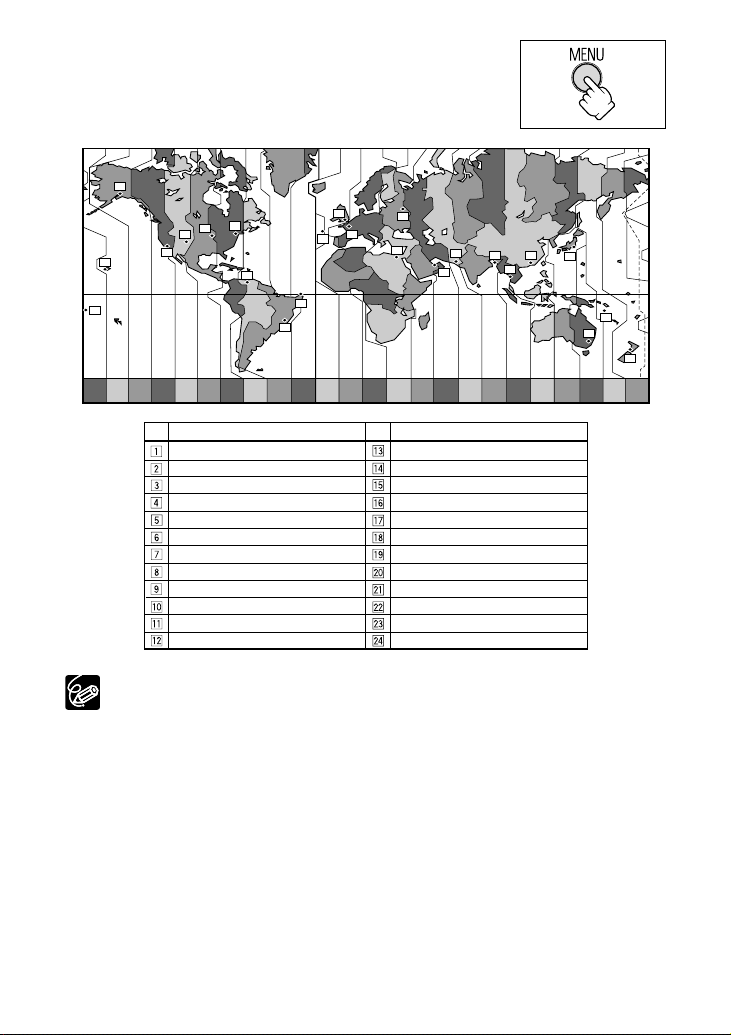
22
7. Press the MENU button to close the menu and to
start the clock.
Once you have set time zone, date and time, you do not need to reset the clock
each time you travel to another time zone. Just set the time zone to the one of
your destination, and the camcorder automatically adjusts the clock.
1
24 1 2 3 4 5 6 7 8 9 10 11 12 1314 15 16 17 18 19 20 21 22 23
2
3
5
6
7
9
8
10
4
12
11
13
24
19
20
18
17
21
23
22
15
14
16
Time zone
LONDON
PARIS
CAIRO
MOSCOW
DUBAI
KARACHI
DACCA
BANGKOK
H. KONG (Hong Kong)
TOKYO
SYDNEY
SOLOMON
WELLGTN (Wellington)
SAMOA
HONOLU. (Honolulu)
ANCHOR. (Anchorage)
L.A. (Los Angeles)
DENVER
CHICAGO
N.Y. (New York)
CARACAS
RIO (Rio de Janeiro)
FERNAN. (Fernando de Noronha)
AZORES
No.
Time zone
No.
Page 23
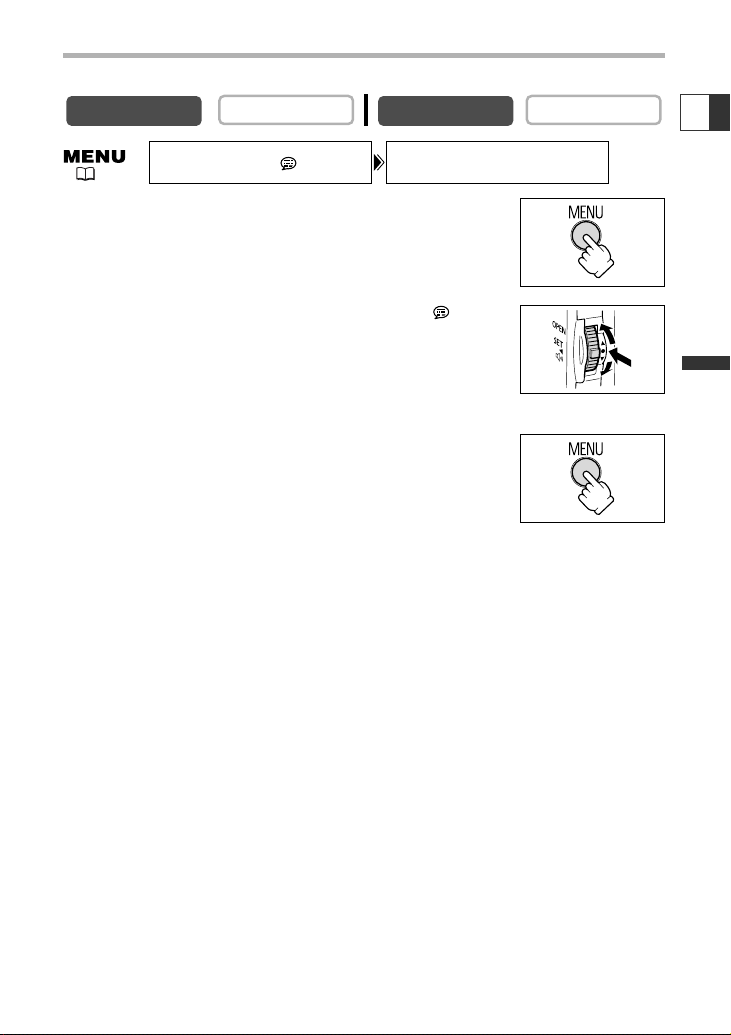
23
Basic Functions -
Preparations
E
Displaying Date and Time during Recording
You can display the date and time in the lower left corner of the screen.
1. Press the MENU button to open the menu.
2. Turn the SET dial to select [DISPLAY SETUP/ ] and
press the SET dial.
3. Turn the SET dial to select [D/T DISPLAY] and press
the SET dial.
4. Turn the SET dial to select [ON].
5. Press the MENU button to close the menu.
CARD PLAY
CARD CAMERA
( 37)
CAMERA
PLAY (VCR)
D/T DISPLAY••OFFDISPLAY SETUP/
Page 24
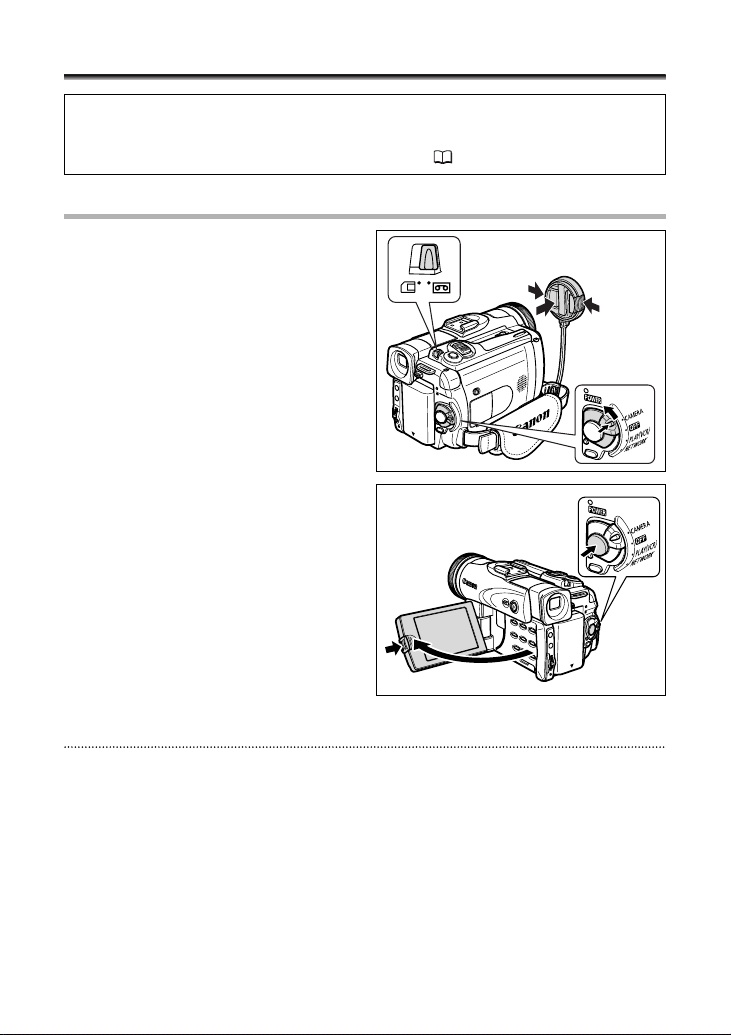
24
Recording Movies on a Tape
Before You Begin Recording
Make a test recording first to check if the camcorder operates correctly. Before you
make important recordings, clean the video heads ( 147).
Recording
1. Remove the lens cap.
2. Set the camcorder to CAMERA
mode.
Set the POWER switch to CAMERA and the
TAPE/CARD switch to b.
3. Push the OPEN button at the LCD
panel and open the LCD panel.
4. Press the start/stop button to
begin recording.
Press the start/stop button again to pause
recording.
When You Have Finished Recording
1. Turn the POWER switch to OFF.
2. Close the LCD panel and return the viewfinder into its initial position.
3. Replace the lens cap.
4. Unload the cassette.
5. Disconnect the power source.
q
w
r
e
Page 25
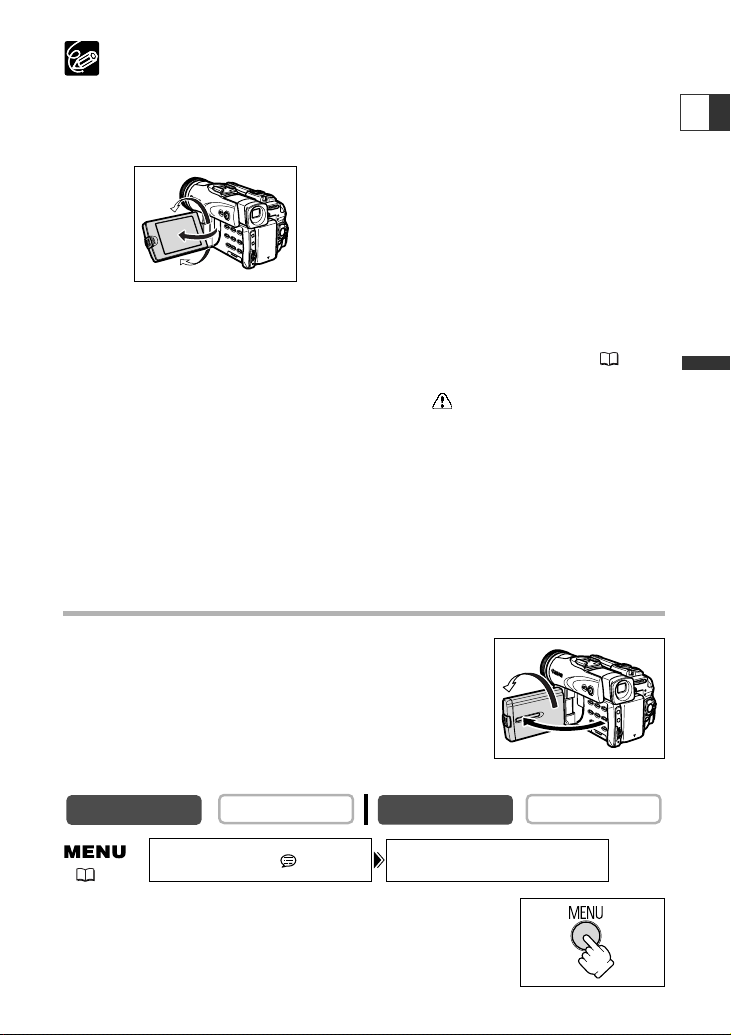
25
Basic Functions -
Recording
E
❍ Wait until the tape counter stops completely before you start recording.
❍ When you do not remove the cassette, you can record the next scene without
producing any noise or blank sections between the recordings even if you turn
the camcorder off.
❍ Bright light may make it difficult to use the LCD screen. In such case, use the
viewfinder instead.
❍ You can rotate the LCD panel. Make sure to open
the LCD panel at 90 degrees before rotating it.
❍ When recording near loud sounds (such as fireworks, drums or concerts),
sound may become distorted or may be recorded not in the actual sound level.
This is not a malfunction.
OPTURA40: The audio recording level can also be adjusted manually ( 60).
❍ The camcorder will shut off after 5 minutes when left in record pause
mode to protect tape and video heads. “ AUTO POWER OFF” appears
20 seconds before shutoff. To continue recording, turn the POWER
switch to OFF and then back to CAMERA.
❍ About the LCD and viewfinder screen: The screens are produced with
extremely high-precision manufacturing techniques, with more than
99.99% of the pixels operating to specification. Less than 0.01% of the
pixels may occasionally misfire or appear as black or green dots. This
has no effect on the recorded image and does not constitute a
malfunction.
Allowing the Subject to Monitor the LCD Screen
You can rotate the LCD panel so that the screen faces in the
same direction as the lens. The viewfinder switches on
allowing you to use the viewfinder while the subject can
monitor the screen.
The image appears mirror reversed (LCD MIRROR ON).
However, you can choose to display the image as it is being
recorded (LCD MIRROR OFF).
1. Press the MENU button to open the menu.
CARD PLAY
CARD CAMERA
( 37)
CAMERA
DISPLAY SETUP/
PLAY (VCR)
LCD MIRROR•••ON
Page 26
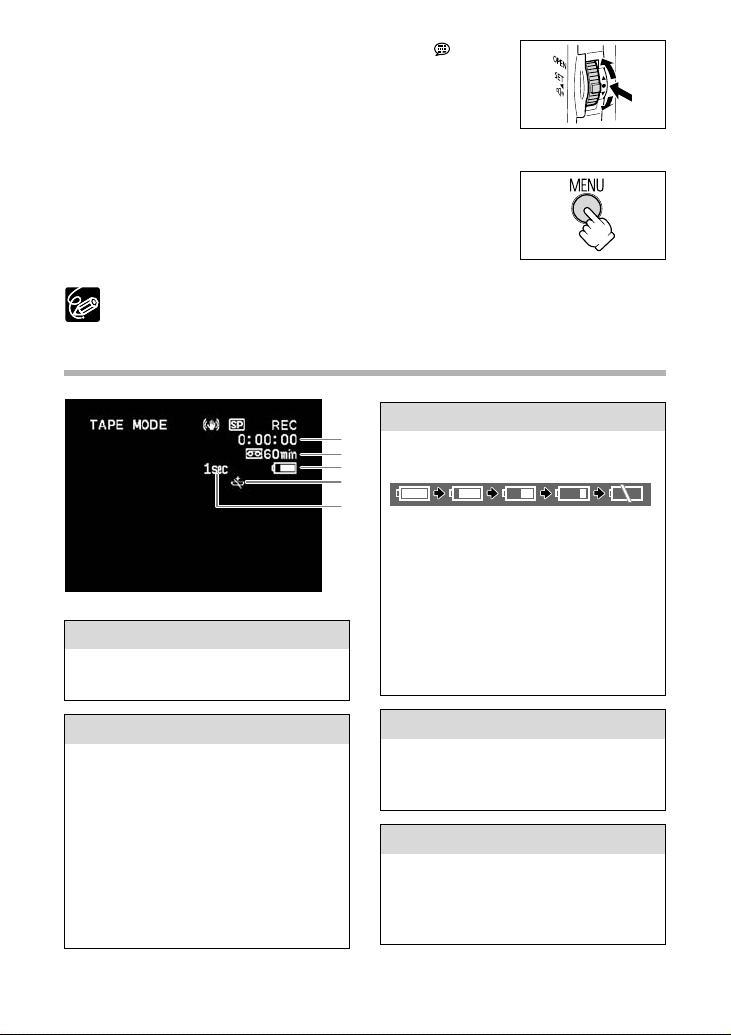
26
2. Turn the SET dial to select [DISPLAY SETUP/ ] and
press the SET dial.
3. Turn the SET dial to select [LCD MIRROR] and press
the SET dial.
4. Turn the SET dial to select [OFF].
5. Press the MENU button to close the menu.
When [LCD MIRROR] is set to [ON], only tape or card operation and self-timer
displays appear on the LCD screen (all displays appear on the viewfinder screen).
Screen Displays during Recording
t Recording reminder
r When “j” flashes
q Time code
w Remaining tape
e Remaining battery charge
The camcorder counts from 1 to 10
seconds when you start recording. This
is helpful to avoid scenes that are too
short.
Indicates the recording time in hours,
minutes and seconds.
Indicates the remaining time of the tape
in minutes. “b“ moves during
recording. “b END“ flashes when the
tape reaches the end.
• When the time left is less than 15
seconds, the remaining tape time may
not appear.
• Depending on the type of the tape,
the indication may not be displayed
correctly.
“j“ flashes in red when the lithium
button battery is not installed, or when
it runs out.
The battery symbol indicates the charge
status of the battery pack.
•“k“ starts flashing in red when the
battery pack is empty.
•When you attach an empty battery
pack, the power may turn off without
displaying “k“.
• The actual battery charge may not be
indicated accurately depending on the
condition under which battery pack
and camcorder are used.
q
w
e
r
t
Page 27
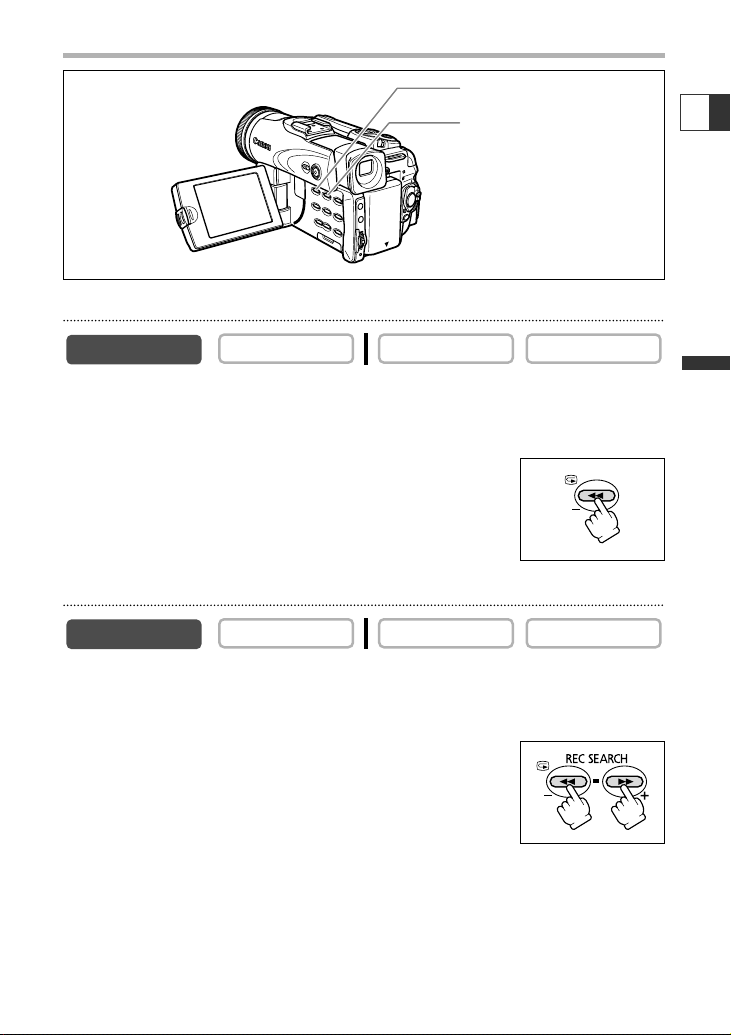
27
Basic Functions -
Recording
E
Reviewing and Searching when Recording
Record Review
In record pause mode, this function allows you to review the last few seconds of your
recording to check if it has been recorded properly.
Press and release the c (record review) button.
The camcorder rewinds the tape, plays back the last few seconds,
and returns to record pause mode.
Record Search
In record pause mode, this function allows you to play back the tape (forward or
reverse) to locate the point where you wish to begin recording.
Press and hold the REC SEARCH + button (forward) or –
button (reverse).
• Release the button at the point you wish to begin recording.
• The camcorder returns to record pause mode.
CARD PLAY
CARD CAMERA
REC SEARCH – button/
v (record review) button
REC SEARCH + button
CAMERA
CARD CAMERAPLAY (VCR)
CARD PLAY
CAMERA
PLAY (VCR)
Page 28
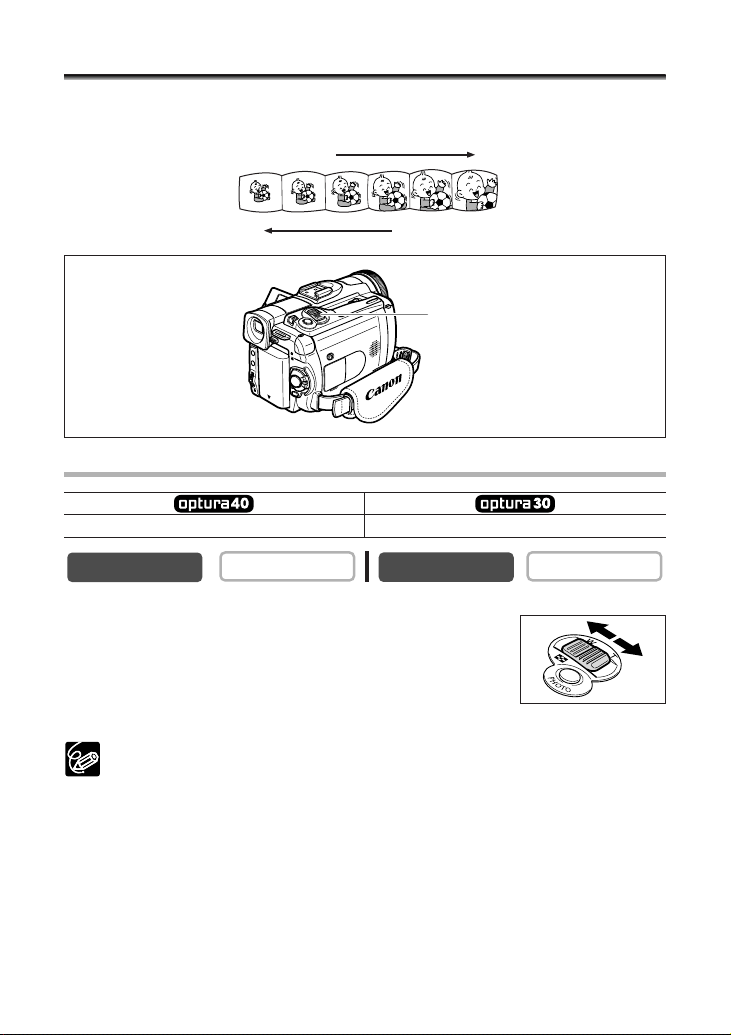
28
Zooming
The camcorder automatically switches between optical zooming and digital zooming.
Image resolution is slightly lower with the digital zoom.
Optical Zoom
Move the zoom lever toward W to zoom out (wide-
angle). Move it toward T to zoom in (telephoto).
Press the zoom lever slightly for a slow zoom. Press harder for a
faster zoom.
You can also use the T and W buttons on the wireless controller. However, you
cannot control the zoom speed.
CARD PLAY
CARD CAMERA
Zoom in
Zoom out
14× optical zoom 12× optical zoom
Zoom lever
T
W
CAMERA
PLAY (VCR)
Page 29
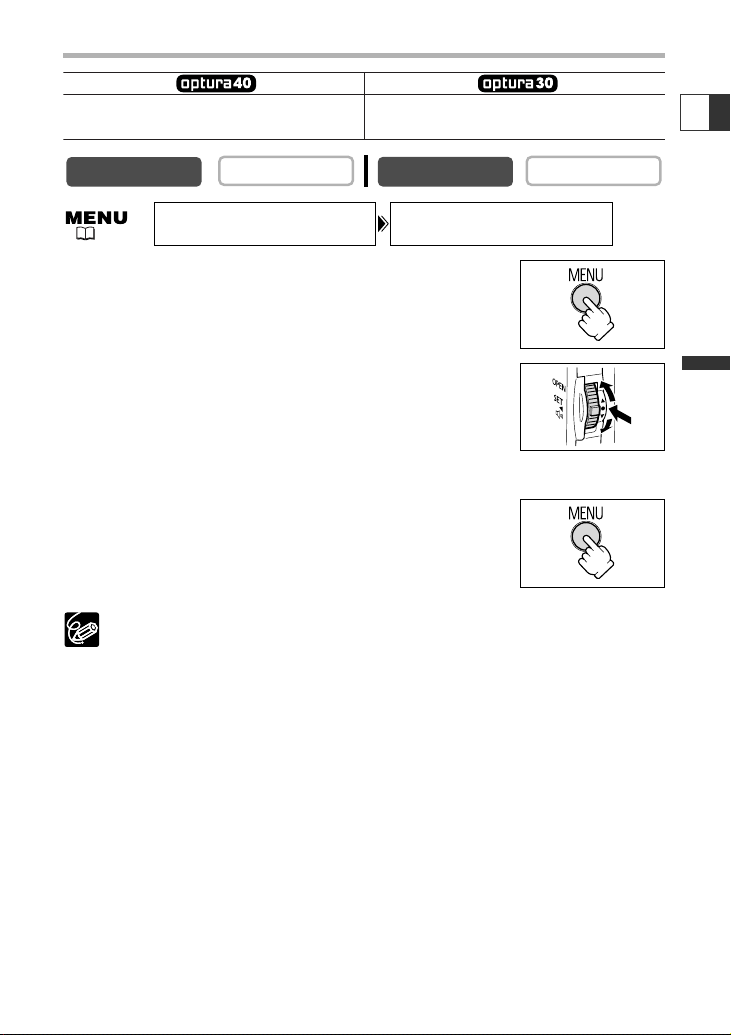
29
Basic Functions -
Recording
E
Digital Zoom
1. Press the MENU button to open the menu.
2. Turn the SET dial to select [CAMERA SETUP] and
press the SET dial.
3. Turn the SET dial to select [D.ZOOM] and press the
SET dial.
4. Turn the SET dial to select a setting option.
5. Press the MENU button to close the menu.
❍ Digital zoom cannot be used in the night modes.
❍ Digital zoom cannot be used when the multi-image screen is selected.
❍ A zoom indicator appears for 4 seconds. It extends in light blue when the
digital zoom is set to 56x (OPTURA40) or 48x (OPTURA30), and extends further
in dark blue when set to 280x (OPTURA40) or 240x (OPTURA30).
❍ Keep at least 3.3 ft. (1 m) to the subject. At wide-angle, you can focus on a
subject as close as 0.39 in. (1 cm).
CARD PLAY
CARD CAMERA
( 37)
56×/280× digital zoom 48×/240× digital zoom
(56× in CARD CAMERA mode) (48× in CARD CAMERA mode)
CAMERA
CAMERA SETUP
PLAY (VCR)
D.ZOOM•••••••56X
Page 30
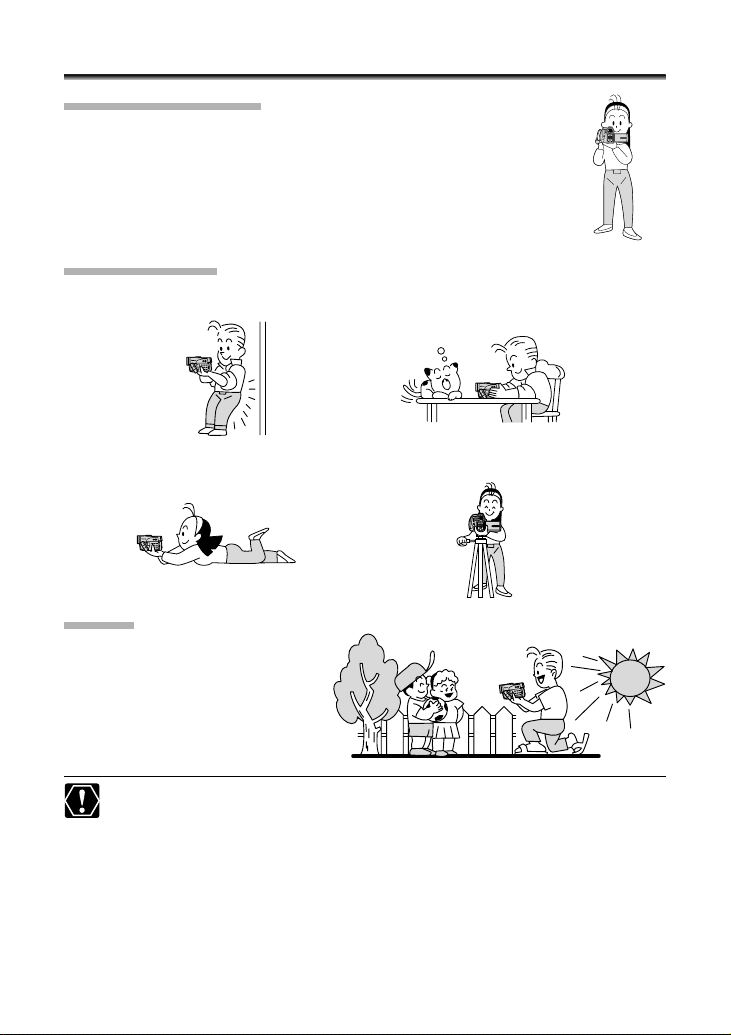
30
Tips for Making Better Videos
Holding the Camcorder
For maximum stability, grip the camcorder in your right hand and keep
your right elbow pressed against your body. If necessary, support the
camcorder with your left hand. Be careful that your fingers do not
touch the microphone or lens.
For More Stability
Lighting
When recording outdoors, we
recommend recording with the sun at
your back.
❍ When using a tripod, do not leave the viewfinder exposed to direct sunlight as
it may melt (due to concentration of the light by the lens).
❍ Do not use tripods with fastening screws longer than 0.2 inch (5.5 mm) as it
may damage the camcorder.
Lean against a wall Put the camcorder on a table
Lie on your elbow Use a tripod
Page 31

31
Basic Functions -
Playback
E
Playing Back a Tape
If the playback picture is distorted, clean the video heads using a Canon Head
Cleaning Cassette or a commercially available digital video head-cleaning cassette
( 147).
1. Set the camcorder to PLAY (VCR)
mode.
Set the POWER switch to PLAY (VCR) and
the TAPE/CARD switch to b.
2. Open the LCD panel.
You can also close the LCD panel with the
screen facing outward.
3. Press the ` button to rewind the
tape.
4. Press the e/a button to begin
playback.
5. Press the 3 button to stop
playback.
❍ To use the viewfinder, close the LCD panel.
❍ About the screen display: During playback, the time code gives the hours,
minutes, seconds and frames. The remaining tape time may not appear when
the time left is less than 15 seconds.
❍ You can display the audio level indicator by pressing the AUDIO
LEVEL button.
q
e
w
r
t
Page 32
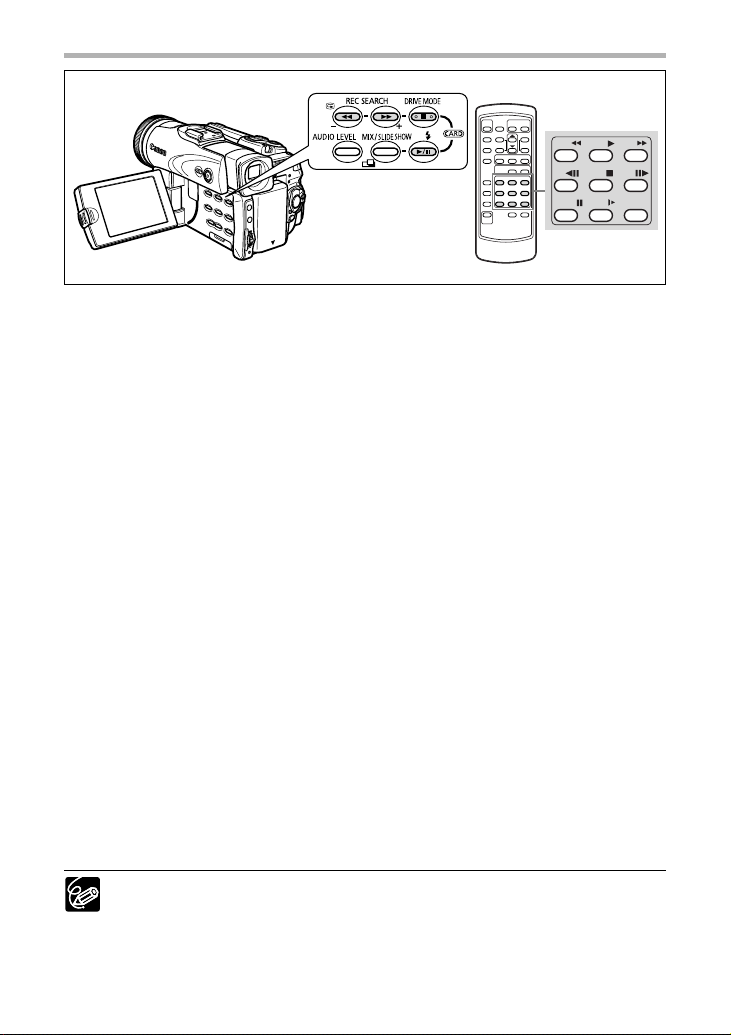
32
Special Playback Modes
e/a (Playback Pause)
To pause playback, press the e/a button during normal playback.
1 (Fast Forward Playback) / ` (Rewind Playback)
Plays back the tape at 9.5 times normal speed (forward or reverse). Press and hold the
button during normal playback or fast forward.
–/4a (Reverse Playback)
Press the button on the wireless controller during normal playback. Press the e (play)
button to return to normal playback.
+/ae (Frame Advance) / –/4a (Frame Reverse)
Plays back frame-by-frame. Press the button on the wireless controller repeatedly
during playback pause. Press and hold it to play back continuous frame advance/frame
reverse.
SLOW M (Slow Forward)/(Slow Reverse)
Plays back at about 1/3 normal speed. Press the button on the wireless controller
during normal or reverse playback. Press the e (play) button to return to normal
playback.
× 2 (Forward ×2 Playback)/(Reverse ×2 Playback)
Plays back at 2 times normal speed. Press the button on the wireless controller during
normal or reverse playback. Press the e (play) button to return to normal playback.
❍ There is no sound during special playback.
❍ The picture may become distorted during some special playback modes.
❍ The camcorder stops the tape automatically after 5 minutes in playback pause
mode to protect tape and video heads.
+/–/
× 2
PAUSE
SLOW
STOP
REW
PLAY
FF
Page 33
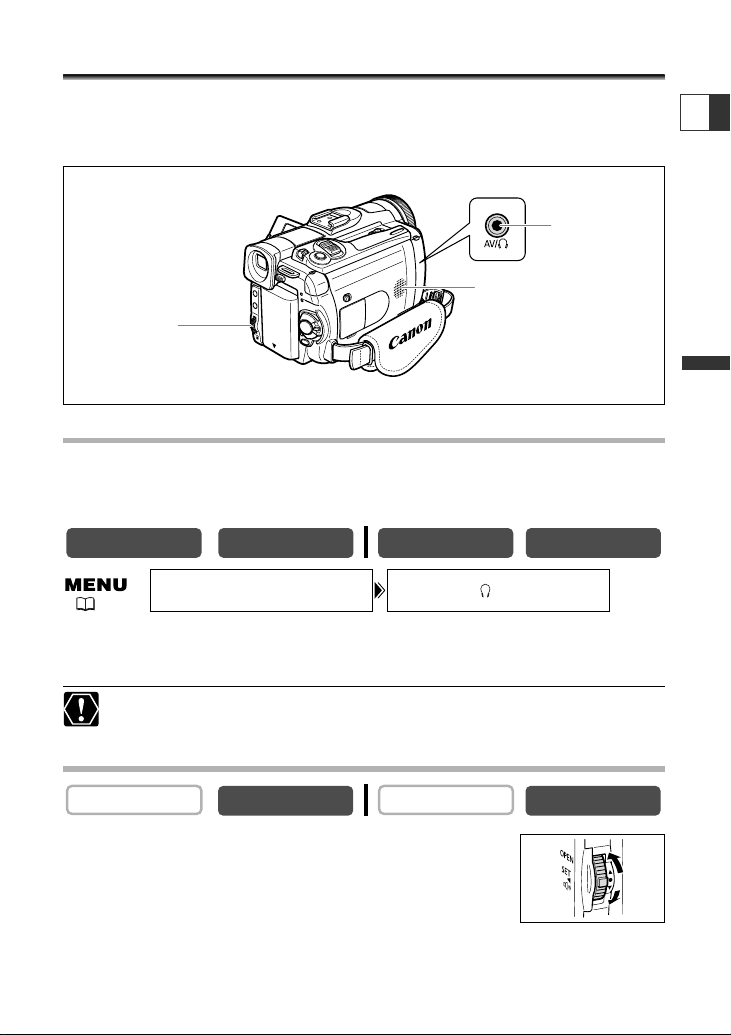
33
Basic Functions -
Playback
E
Adjusting the Volume
When you use the LCD screen for playback, the camcorder plays back the sound via
built-in speaker. The speaker does not sound when you close the LCD panel. Use
headphones when using the viewfinder.
When Using Headphones
The headphones terminal also serves as AV terminal. Headphones can only be used
when “H” is displayed on the screen. If not, change the setting following the
procedure below.
Open the menu and select [VCR SETUP]. Select [AV/PHONES H], set it to
[PHONES H ] and close the menu.
❍ The speaker does not sound when “H” is displayed.
❍ Do not connect headphones unless “H” is displayed as it produces noise.
Adjusting the Volume
Turn the SET dial up to increase the volume, and down
to lower the volume.
•A volume bar appears for 2 seconds.
•You can turn off the volume completely by turning the SET dial
down until [OFF] appears. Turn the SET dial up to increase the volume again.
CARD PLAY
CARD CAMERA
SET dial
Speaker
H (phones)
terminal
AV/PHONES ••AVVCR SETUP
( 37)
CARD PLAYCARD CAMERAPLAY (VCR)CAMERA
CAMERA
PLAY (VCR)
Page 34

34
Playing Back on a TV Screen
The AV terminal also serves as headphones terminal. When "H" is displayed on the
screen, change the setting following the procedure below.
Open the menu and select [VCR SETUP]. Select [AV/PHONES H], set it to
[AV] and close the menu.
TVs with Audio/Video Terminals
Refer also to the TV or VCR instruction manual.
1. Turn off all devices before starting the connections.
2. Connect the STV-250N Stereo Video Cable to the camcorder’s AV
terminal and the audio/video terminals on the TV/VCR.
Connect the white plug to the white audio terminal L (left), the red plug to the red
audio terminal R (right) and the yellow plug to the yellow video terminal VIDEO.
3. If connecting to a TV, set the input selector to VIDEO. If connecting to a
VCR, set the input selector to LINE.
CARD PLAY
CARD CAMERA
STV-250N Stereo Video Cable
(supplied)
Signal flow
AV/PHONES ••AVVCR SETUP
( 37)
PLAY (VCR)CAMERA
VIDEO
AUDIO
L
R
Page 35
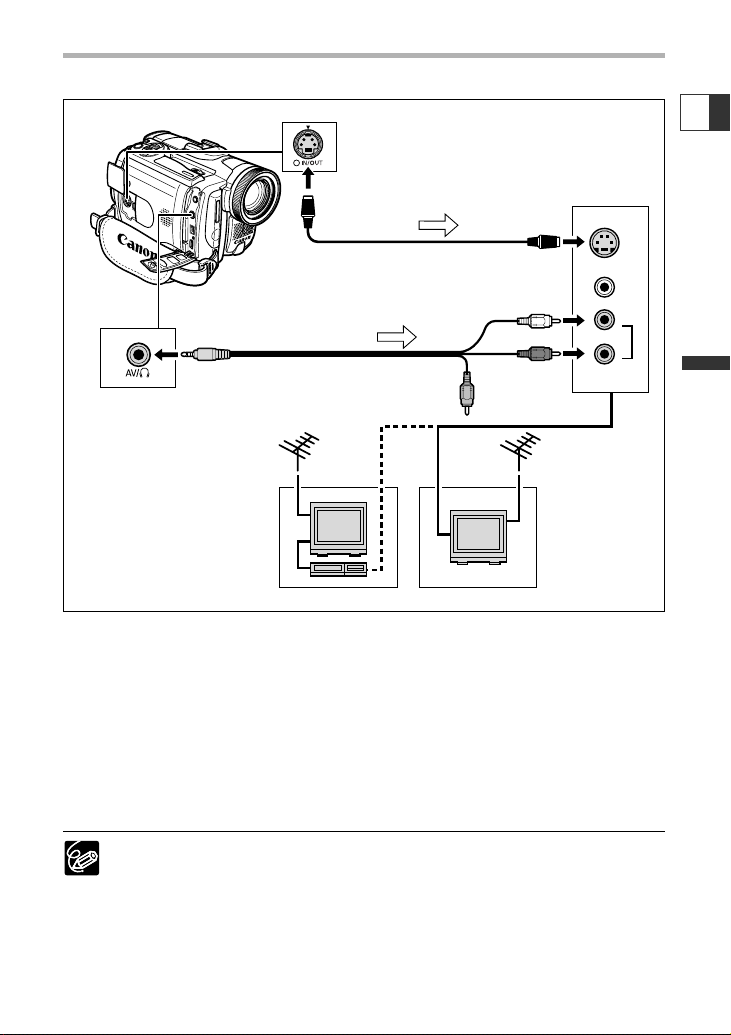
35
Basic Functions -
Playback
E
TVs with S (S1)-Video Input Terminal
Refer also to the TV or VCR instruction manual.
1. Turn off all devices before starting the connections.
2. Connect the S-150 S-video Cable (optional) to the S-video terminals.
3. Connect the STV-250N Stereo Video Cable to the camcorder’s AV
terminal and the audio terminals of the TV/VCR.
Connect the white plug to the white AUDIO terminal L (left), and the red plug to the
red AUDIO terminal R (right). Do not connect the yellow plug.
4. If connecting to a TV, set the input selector to VIDEO. If connecting to a
VCR, set the input selector to LINE.
❍ We recommend powering the camcorder from a household power source.
❍ The picture quality is higher when connecting to a TV with an S (S1) terminal.
Optional S-150 S-Video Cable required.
❍ TVs with S1-terminal or Video ID-1 system: Recordings made in the 16:9 mode
will be automatically played back in widescreen mode.
VIDEO
S(S1)-VIDEO
INPUT
AUDIO
R
L
S
S-150 S-video Cable (optional)
STV-250N Stereo Video Cable
(supplied)
Signal flow
Signal flow
Page 36
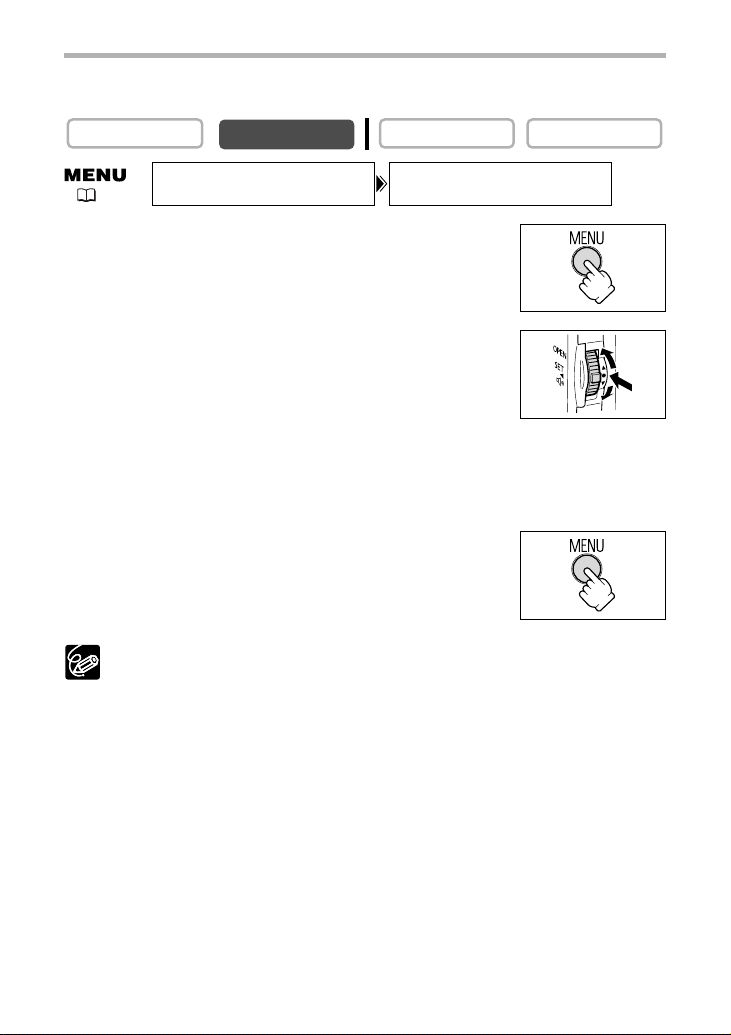
36
Selecting the Audio Output Channel
You can select the output channels when playing back a tape with audio recorded on
two channels.
1. Press the MENU button to open the menu.
2. Turn the SET dial to select [AUDIO SETUP] and press
the SET dial.
3. Turn the SET dial to select [OUTPUT CH] and press
the SET dial.
4. Turn the SET dial to select a setting option.
•L/R: Stereo: L+R channels, Bilingual: Main+Sub.
• L/L: Stereo: L channel, Bilingual: Main.
• R/R:Stereo: R channel, Bilingual: Sub.
5. Press the MENU button to close the menu.
The setting resets to the L/R setting when you turn the camcorder off.
CARD PLAY
CARD CAMERA
( 37)
CAMERA
PLAY (VCR)
OUTPUT CH••••L/RAUDIO SETUP
Page 37
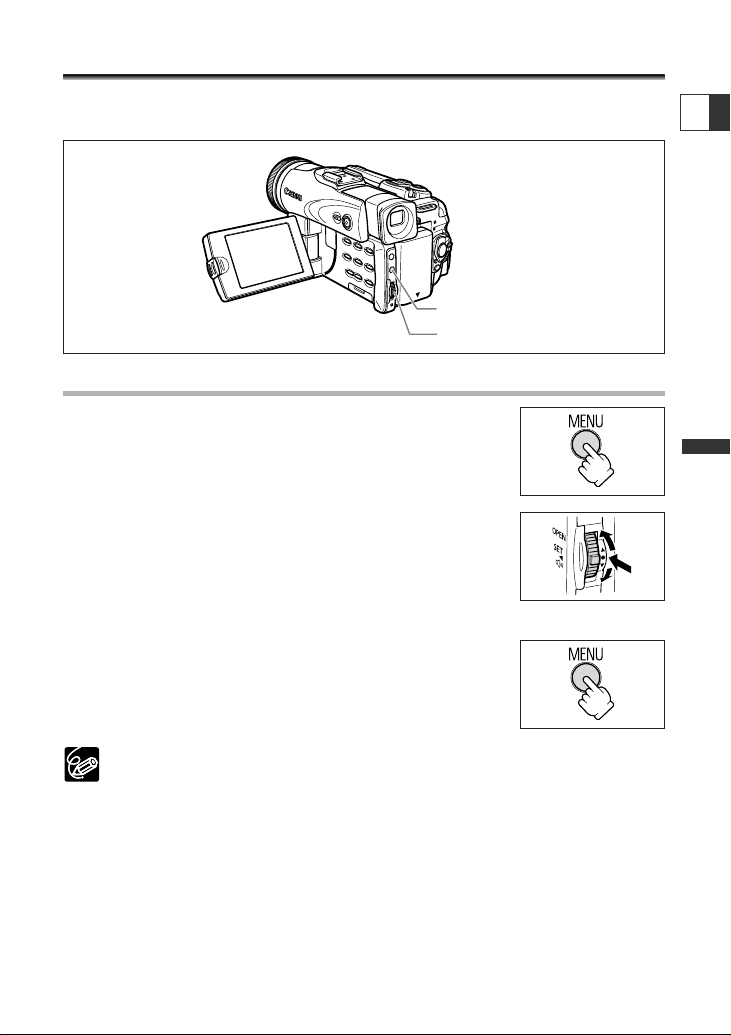
37
Advanced Functions
E
Menus and Settings
Many of the camcorder’s advanced functions are selected from menus that appear on
the screen.
Selecting Menus and Settings
1. Press the MENU button to open the menu.
2. Turn the SET dial to select a submenu and press the
SET dial.
3. Turn the SET dial to select a menu item and press the
SET dial.
4. Turn the SET dial to select a setting option.
5. Press the MENU button to close the menu.
When setting the white balance, shutter speed or language,
press the SET dial first before pressing the MENU button.
❍ Pressing the MENU button at any time closes the menu.
❍ Items that are not available appear in purple.
❍ You may find it more convenient to use the wireless controller to operate the
menu. Press the MENU button on the wireless controller to open or close the
menu. Use the select buttons in place of the SET dial and press the SET button
in place of pressing the SET dial.
MENU button
SET dial
Page 38
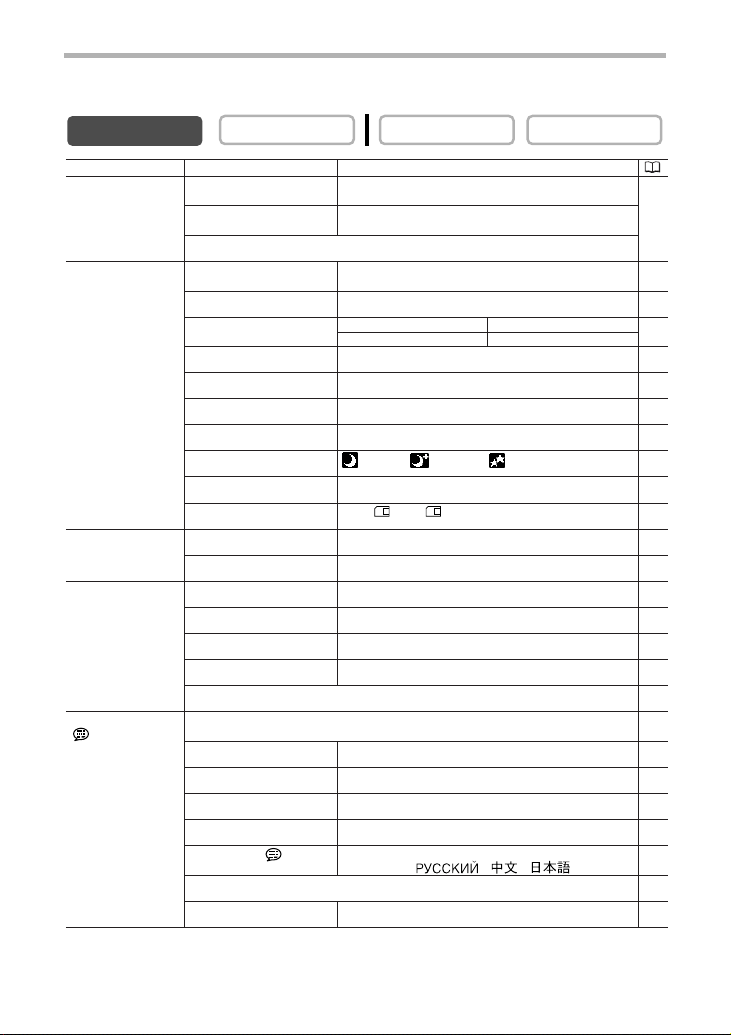
38
\CARD MIX MIX TYPE CARD CHROMA, CARD LUMI., 117
CAM. CHROMA, C. ANIMATION
ANIMAT. TYPE CORNER, STRAIGHT, RANDOM
MIX LEVEL
CAMERA SETUP SHUTTER AUTO, 1/60, 1/100, 1/250, 1/500, 1/1000, 56
1/2000
A.SL SHUTTER ON, OFF 57
D. ZOOM OPTURA40 OPTURA30 29
OFF, 56×
,
280× OFF, 48×
,
240×
IMG STAB i ON, OFF 81
16:9 ON, OFF 80
WHITE BAL. AUTO, SET W, INDOOR T, OUTDOOR U 54
AF AST LAMP* AUTO, OFF 103
NIGHT MODE* NIGHT, NIGHT+, S.NIGHT 48
SKIN DETAIL SOFT, NORMAL 50
STILL I. REC OFF, FINE, NORMAL 98
VCR SETUP REC MODE SP, LP 59
AV/PHONES
H
AV, PHONES
H
62
AUDIO SETUP WIND SCREEN AUTO, OFF 62
MIC ATT* ON, OFF 61
MIC LEVEL* AUTO, MANUAL 60
AUDIO MODE 16bit, 12bit 60
H
VOLUME 62
DISPLAY SETUP/ BRIGHTNESS 81
BACKLIGHT NORMAL, BRIGHT 82
LCD MIRROR ON, OFF 25
TV SCREEN ON, OFF 140
D/T DISPLAY ON, OFF 23
LANGUAGE DEUTSCH, ENGLISH, ESPAÑOL, FRANÇAIS, 78
ITALIANO, , ,
DATE FORMAT 78
DEMO MODE ON, OFF 82
Submenu Menu Item Setting Options
Menu and Default Settings
Default settings are shown in boldface.
CAMERA MENU
CARD PLAY
CARD CAMERA
* OPTURA40 only.
PLAY (VCR)
CAMERA
Page 39

39
Advanced Functions
E
SYSTEM WL. REMOTE A1, A2, OFF B 79
BEEP ON, OFF 80
T.ZONE/DST See list of time zones. 21
D/TIME SET 21
MY CAMERA S-UP SOUND OFF, DEFAULT, MY SOUND 77
SHTR SOUND
OPER. SOUND
SELF-T SOUND
Submenu Menu Item Setting Options
Page 40
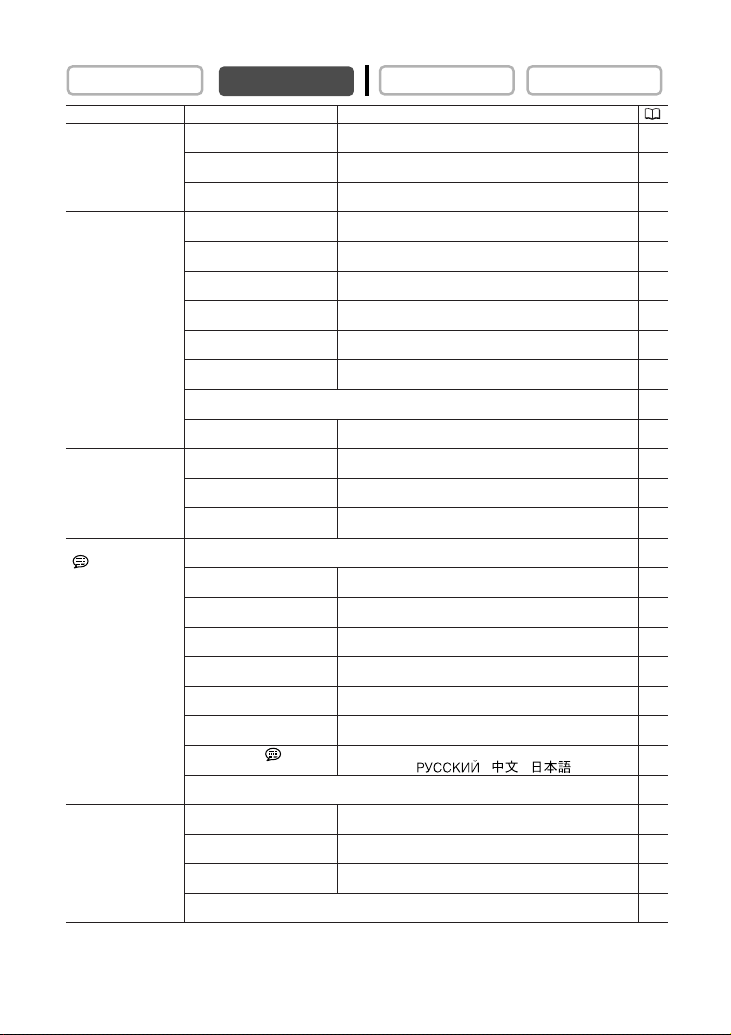
PLAY (VCR) MENU
CARD CAMERA
CARD CAMERA
40
* OPTURA40 only.
CAMERA
Submenu Menu Item Setting Options
VCR SETUP REC MODE SP, LP 59
AV/PHONES
AV \ DV OUT ON, OFF 88
AUDIO SETUP OUTPUT CH L/R, L/L, R/R 36
AUDIO DUB. AUDIO IN, MIC. IN 89
WIND SCREEN AUTO, OFF 62
MIC ATT* ON, OFF 61
MIC LEVEL* AUTO, MANUAL 60
12bit AUDIO STEREO1, STEREO2, MIX/FIXED, MIX/VARI. 91
MIX BALANCE 91
AUDIO MODE 16bit, 12bit 60
CARD SETUP IMG QUALITY SUPER FINE, FINE, NORMAL 94
MOVIE SIZE 320 × 240, 160 × 120 95
FILE NOS. RESET, CONTINUOUS 96
DISPLAY SETUP/ BRIGHTNESS 81
BACKLIGHT NORMAL, BRIGHT 82
TV SCREEN ON, OFF 140
DISPLAYS ON, OFF <PLAYBK> 140
6SEC. DATE ON, OFF 73
DATA CODE DATE/TIME, CAMERA DATA, CAM. & D/T 72
D/TIME SEL. DATE, TIME, DATE & TIME 72
LANGUAGE DEUTSCH, ENGLISH, ESPAÑOL, FRANÇAIS, 78
SYSTEM WL. REMOTE A1, A2, OFF B 79
DATE FORMAT 78
BEEP ON, OFF 80
T.ZONE/DST See list of time zones. 21
D/TIME SET 21
PLAY (VCR)
H
AV, PHONES
ITALIANO, , ,
H
34
Page 41
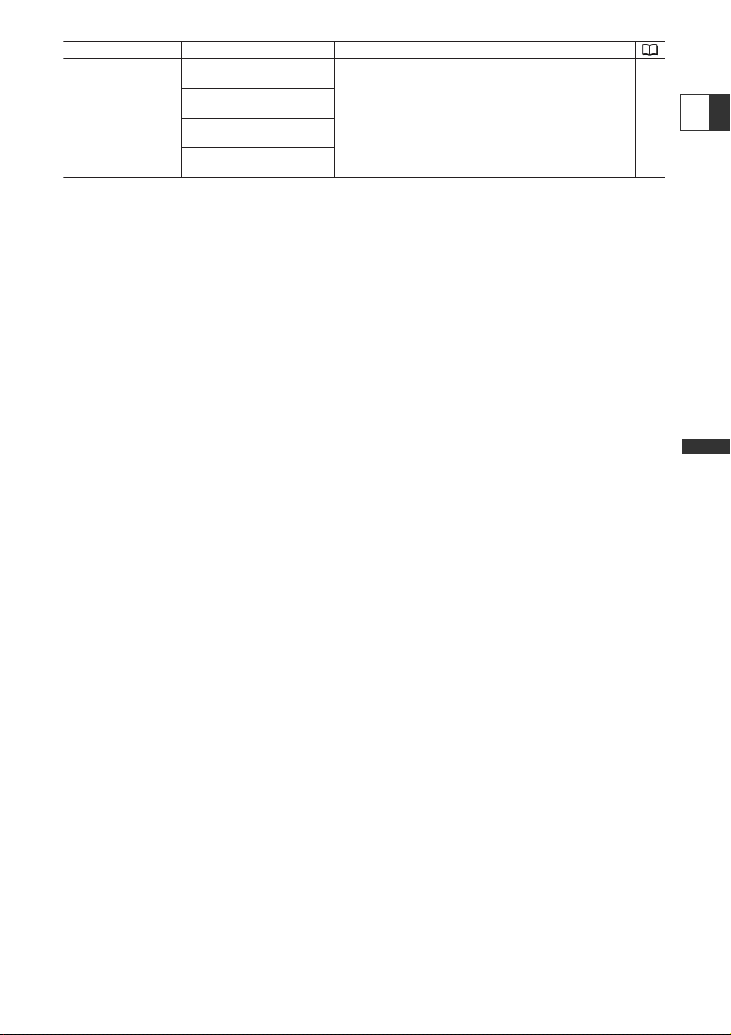
41
Advanced Functions
E
MY CAMERA S-UP SOUND OFF, DEFAULT, MY SOUND 77
SHTR SOUND
OPER. SOUND
SELF-T SOUND
Submenu Menu Item Setting Options
Page 42

42
CARD CAMERA MENU
CARD PLAY
CARD CAMERA
* OPTURA40 only.
PLAY (VCR)CAMERA
Submenu Menu Item Setting Options
CAMERA SETUP SHUTTER AUTO, 1/60, 1/100, 1/250 56
A.SL SHUTTER ON, OFF 57
D. ZOOM OPTURA40 OPTURA30 29
WHITE BAL. AUTO, SET W, INDOOR T, OUTDOOR U 54
AF AST LAMP* AUTO, OFF 103
FOCUS PRI. ON, OFF 107
ND AUTO, OFF 98
NIGHT MODE* NIGHT, NIGHT+, S.NIGHT 48
SKIN DETAIL SOFT, NORMAL 50
REVIEW OFF, 2sec, 4sec, 6sec, 8sec, 10sec 104
CARD SETUP IMG QUALITY SUPER FINE, FINE, NORMAL 94
IMAGE SIZE 1632 × 1224, 1280 × 960, 640 × 480 94
MOVIE SIZE 320 × 240, 160 × 120 95
FILE NOS. RESET, CONTINUOUS 96
VCR SETUP AV/PHONES
AUDIO SETUP WIND SCREEN AUTO, OFF 62
MIC ATT* ON, OFF 61
VOLUME 62
H
DISPLAY SETUP/ BRIGHTNESS 81
BACKLIGHT NORMAL, BRIGHT 82
LCD MIRROR ON, OFF 25
TV SCREEN ON, OFF 140
D/T DISPLAY ON, OFF 23
LANGUAGE DEUTSCH, ENGLISH, ESPAÑOL, FRANÇAIS, 78
DATE FORMAT 78
DEMO MODE ON, OFF 82
H
OFF, 56
×
AV, PHONES
ITALIANO, , ,
H
OFF, 48
×
62
Page 43

43
Advanced Functions
E
SYSTEM WL. REMOTE A1, A2, OFF B 79
BEEP ON, OFF 80
T.ZONE/DST See list of time zones. 21
D/TIME SET 21
MY CAMERA S-UP SOUND OFF, DEFAULT, MY SOUND 77
SHTR SOUND
OPER. SOUND
SELF-T SOUND
Submenu Menu Item Setting Options
Page 44
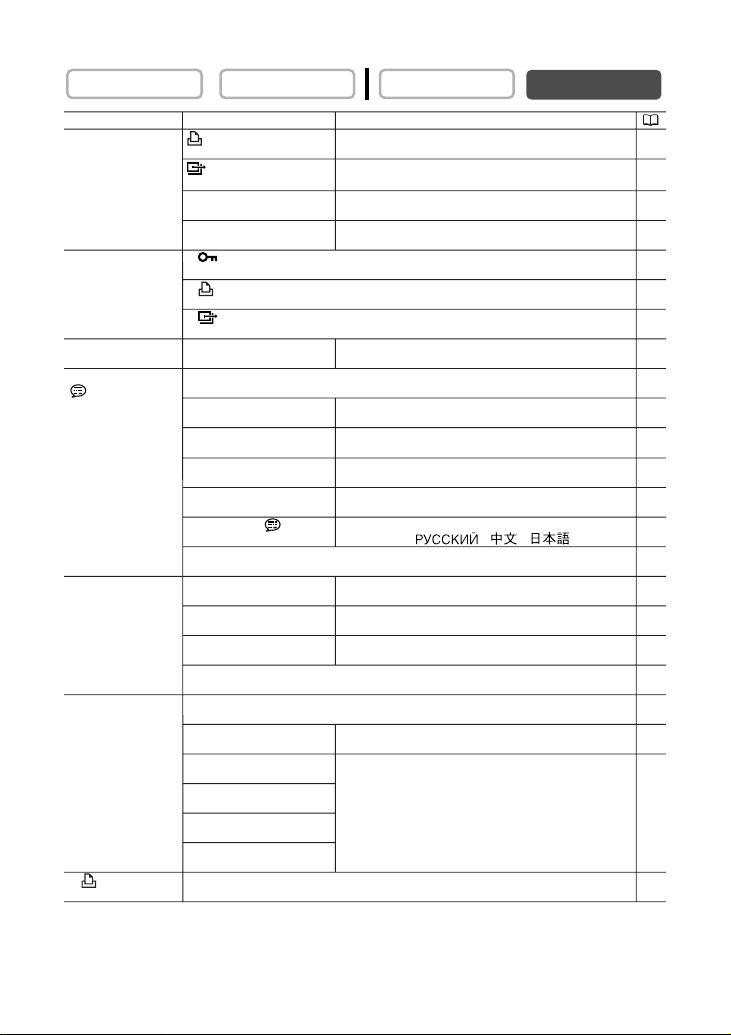
44
CARD PLAY MENU
CARD PLAY
CARD CAMERA
PLAY (VCR)CAMERA
Submenu Menu Item Setting Options
CARD PRINT ORDERS NO,YES 133
OPERATIONS ALL ERASE
(Single Image TRANS.ORDERS NO,YES 138
Display)
CARD
OPERATIONS
(Index Screen)
VCR SETUP AV/PHONES
DISPLAY SETUP/ BRIGHTNESS 81
SYSTEM WL. REMOTE A1, A2, OFF A 79
MY CAMERA CREATE START-UP IMAGE 122
\
PRINT Appears when connecting a printer with direct print function. 133
ALL ERASE
IMAGE ERASE CANCEL, SINGLE, ALL 116
FORMAT CANCEL, EXECUTE 121
\
PROTECT 115
\
PRINT ORDER 132
\
TRANSFER ORDER 138
H
AV, PHONES
H
BACKLIGHT NORMAL, BRIGHT 82
TV SCREEN ON, OFF 140
DISPLAYS ON, OFF <PLAYBK> 140
D/TIME SEL. DATE, TIME, DATE & TIME 72
LANGUAGE DEUTSCH, ENGLISH, ESPAÑOL, FRANÇAIS, 78
DATE FORMAT 78
ITALIANO, , ,
BEEP ON, OFF 80
T.ZONE/DST See list of time zones. 21
D/TIME SET 21
SEL. S-UP IMG NO IMAGE, CANON LOGO, MY IMAGE 77
S-UP SOUND OFF, DEFAULT, MY SOUND 77
SHTR SOUND
OPER. SOUND
SELF-T SOUND
34
Page 45

45
Advanced Functions -
Recording
E
Using the Recording Programs
Easy Recording Program
The camcorder adjusts focus, exposure and other settings
automatically, allowing you to just point and shoot.
Program AE Modes
Auto
The camcorder adjusts focus, exposure and other settings
automatically. However, you have the option of adjusting the
settings manually.
Sports
Use this mode to record sports scenes (such as tennis or golf) or
moving objects (such as roller coasters).
Portrait
Use this mode to give accent to your subject by blurring the
background or foreground. The blur effect increases the more you
zoom to telephoto.
Spotlight
Use this mode to record spotlit scenes or fireworks.
Sand & Snow
Use this mode in bright places such as a sunny beach or ski resort. It
prevents the subject from being underexposed.
Low Light
Use this mode to record in dimly lit places.
[
Page 46
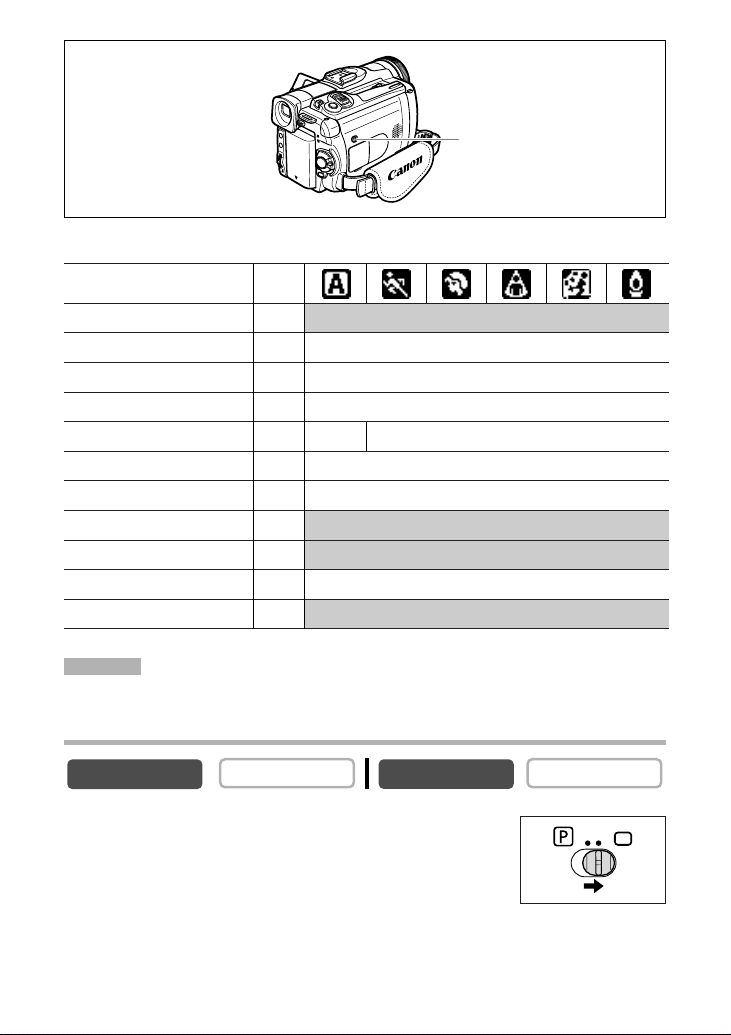
46
Availability of Functions in Each Mode:
A: Auto setting h: Available ×: Not available
Shaded area: Can be used only in CAMERA mode.
* OPTURA40 only.
Selecting the Easy Recording Program
Set the program selector to [.
“[” appears.
CARD PLAY
CARD CAMERA
Image Stabilizer ON
Focus A
White Balance A
Wind screen A
Shutter Speed A
Exposure Lock
×
Digital Effects
×
16:9
×
Card Mix
×
Microphone attenuator*
×
Microphone level* A
[
h
h
h
h
h
h
h
h
h
h
A
h
Recording Program
Program selector
CAMERA
PLAY (VCR)
Page 47
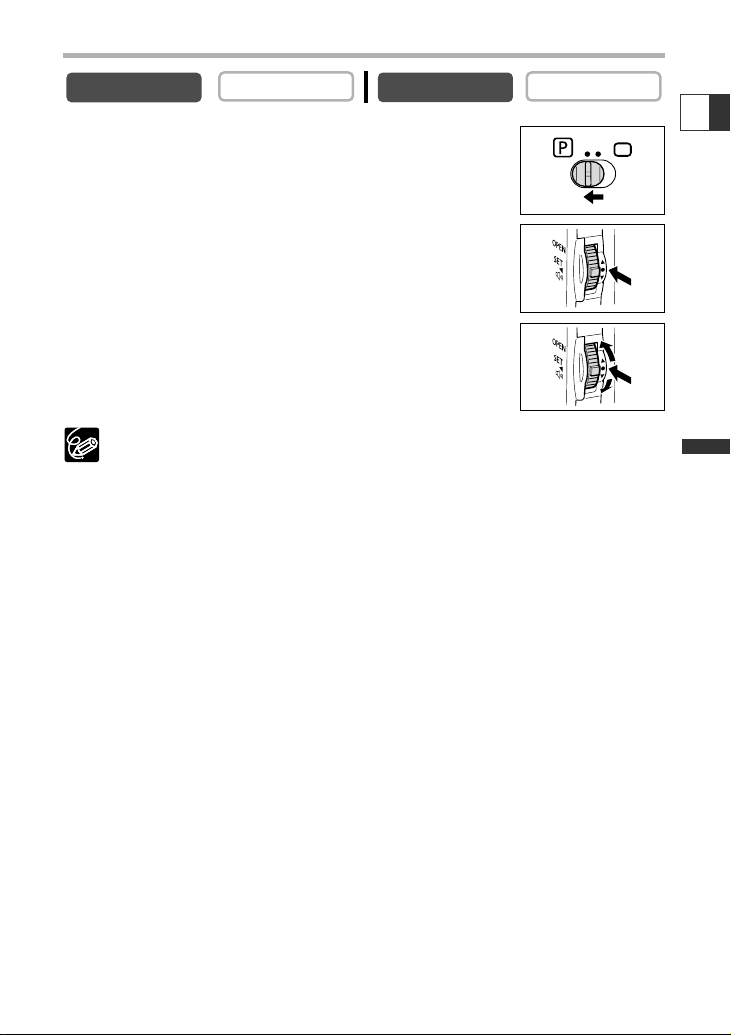
47
Advanced Functions -
Recording
E
Selecting the Program AE Mode
1. Set the program selector to Q.
2. Press the SET dial.
A list of the program AE modes appears.
3. Select a mode and press the SET dial.
The symbol of the mode appears on the upper left corner of the
screen.
❍ The setting resets to the Auto mode when you change the position of the
program selector.
❍ Do not change the mode during recording as the brightness of the image may
change abruptly.
❍ Sports/Portrait mode:
The picture may not appear smooth when played back.
❍ Sand & Snow mode:
- The subject may become overexposed in dark surroundings. Check the
image on the screen.
-The picture may not appear smooth when played back.
❍ Low Light mode:
- Moving subjects may leave a trailing afterimage.
- Picture quality may not be as good as in other modes.
- The camcorder may have difficulty to focus automatically.
CARD PLAY
CARD CAMERA
CAMERA
PLAY (VCR)
Page 48
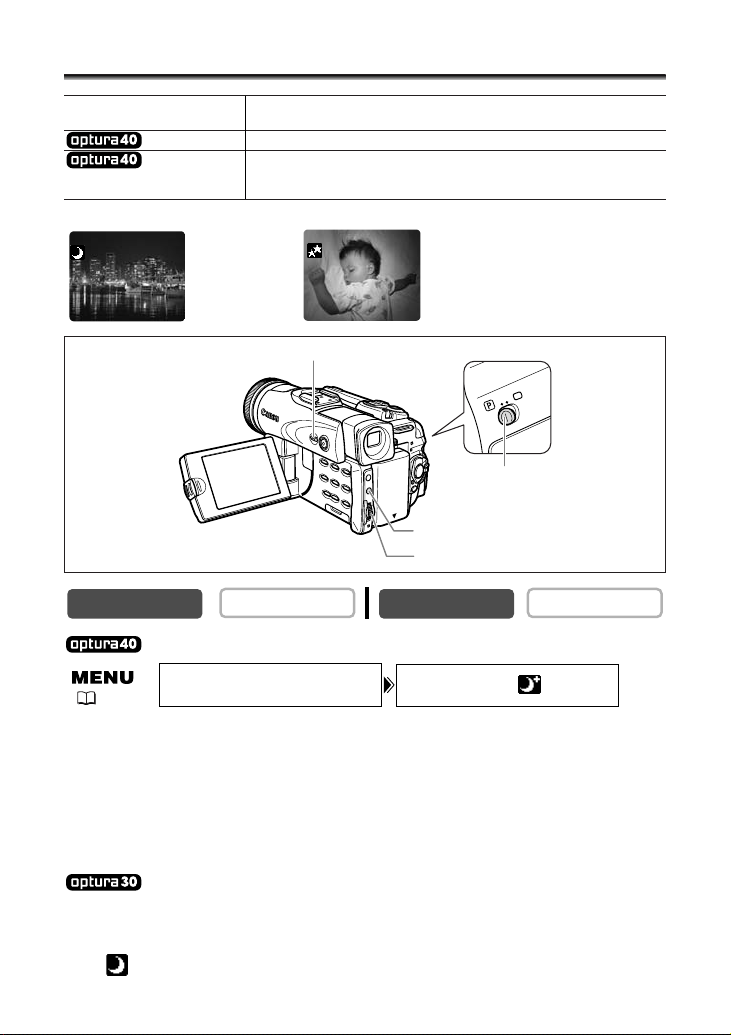
48
Using the Night Modes
1. Set the program selector to Q.
2. Open the menu and select [CAMERA SETUP]. Select [NIGHT MODE],
select a setting option and close the menu.
3. Press the NIGHT MODE button.
• The symbol of the selected mode appears on the screen.
•Pressing the NIGHT MODE button again resets the camcorder to the Auto mode.
1. Set the program selector to Q.
2. Press the NIGHT MODE button.
•“ ” appears.
•Pressing the NIGHT MODE button again resets the camcorder to the Auto mode.
CARD PLAY
CARD CAMERA
NIGHT MODE••• NIGHT+CAMERA SETUP
( 37)
NIGHT MODE button
Program selector
MENU button
SET dial
Night Mode
Night+ Mode
Super Night Mode
NIGHT Allows you to record in dark places where lights cannot be
NIGHT+ The assist lamp (white LED) lights up and stays on.
SUPER NIGHT Allows you to record in very dark places. The assist lamp
CAMERA
used, without sacrificing color.
(white LED) lights up automatically responding to the
surrounding brightness.
PLAY (VCR)
Page 49
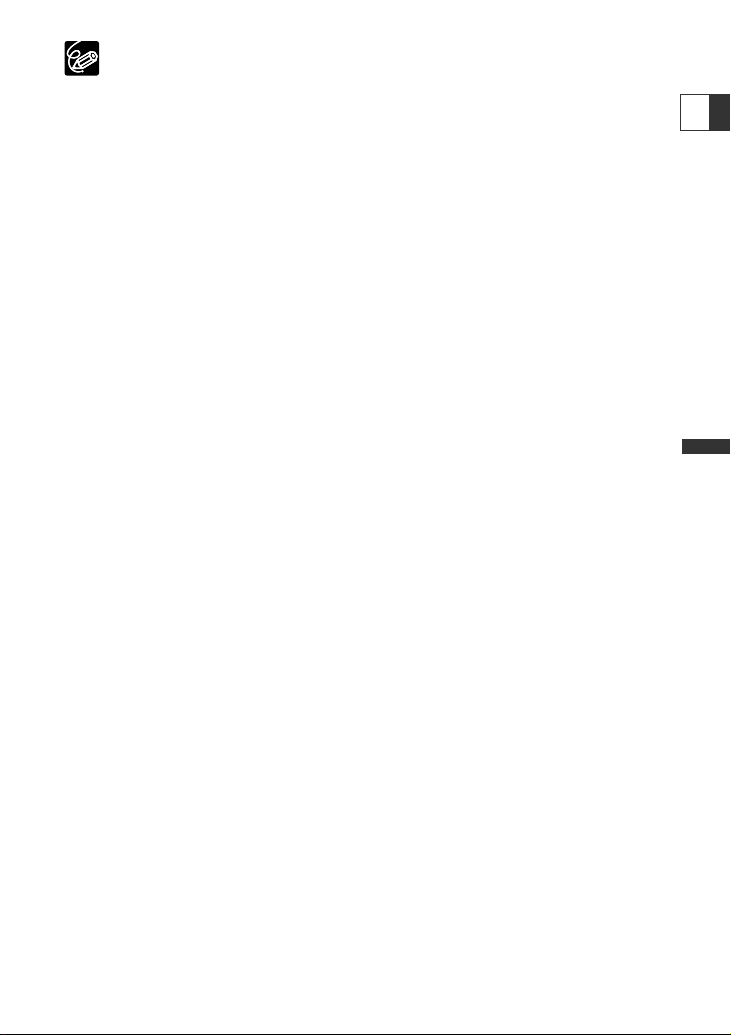
❍ Moving subjects may leave a trailing afterimage.
❍ Picture quality may not be as good as in other modes.
❍ White points may appear on the screen.
❍ Autofocus may not work as well as in other modes. In such case, adjust the
focus manually.
❍ Digital zoom and multi-image screen cannot be used while a night mode is
activated.
❍ The program AE mode cannot be changed while a night mode is activated.
49
Advanced Functions -
Recording
E
Page 50

50
Skin Detail Function
When shooting close-ups of people, the camcorder automatically softens details to
reduce the appearance of skin imperfections for a more complimentary appearance.
Open the menu and select [CAMERA SETUP]. Select [SKIN DETAIL], set it to
[SOFT] and close the menu.
❍ Skin detail function cannot be used when the program selector is set to [.
❍ To obtain the best effect, use this function when recording a person in
close-up. Note that areas similar to the skin color may lack in detail.
CARD PLAY
CARD CAMERA
( 37)
CAMERA
PLAY (VCR)
SKIN DETAIL••NORMALCAMERA SETUP
Page 51
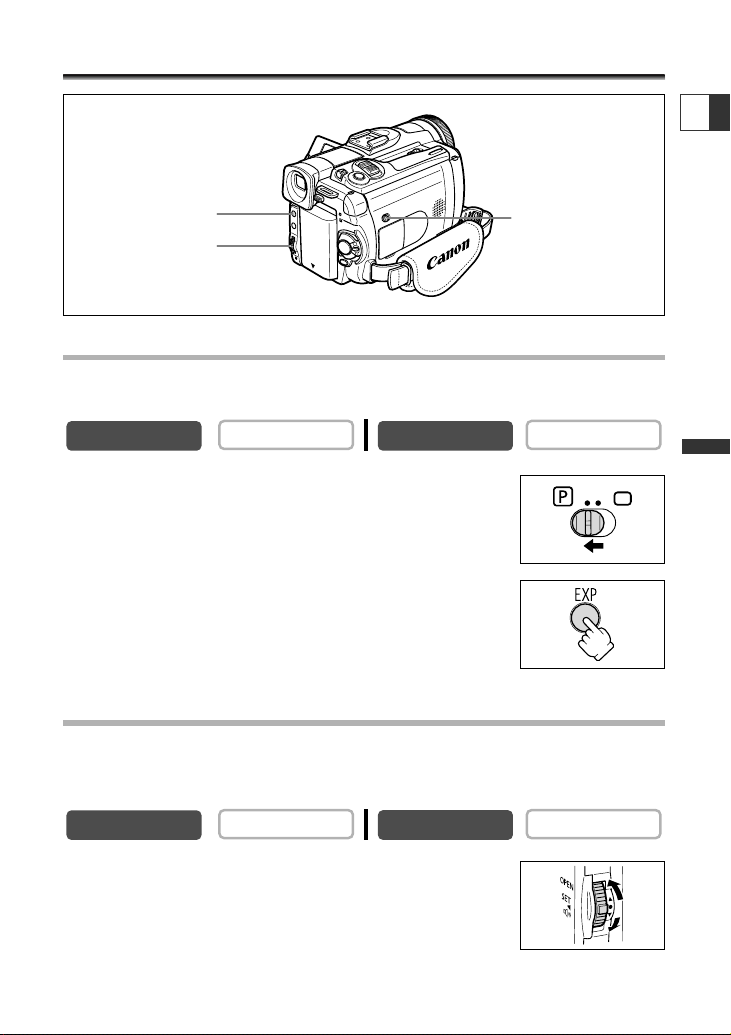
51
Advanced Functions -
Recording
E
Adjusting Exposure Manually
Exposure Lock
You can lock the exposure when recording in situations where the lighting may
change suddenly to control the brightness of the image.
1. Set the program selector to Q.
2. Press the EXP button.
• “E.LOCK ±0” appears on the screen.
•When you operate the zoom during exposure lock, the
brightness of the image may change.
Exposure Adjustment
When the exposure is locked, you can adjust it manually to handle difficult lighting
conditions. The camcorder’s iris can be set to any position from fully closed to fully
open.
Turn the SET dial to adjust the brightness of the image.
The adjustment range depends on the brightness at the time you
locked the exposure.
CARD PLAY
CARD CAMERA
EXP button
SET dial
Program selector
CAMERA
PLAY (VCR)
CARD CAMERA
CARD PLAY
CAMERA
PLAY (VCR)
Page 52
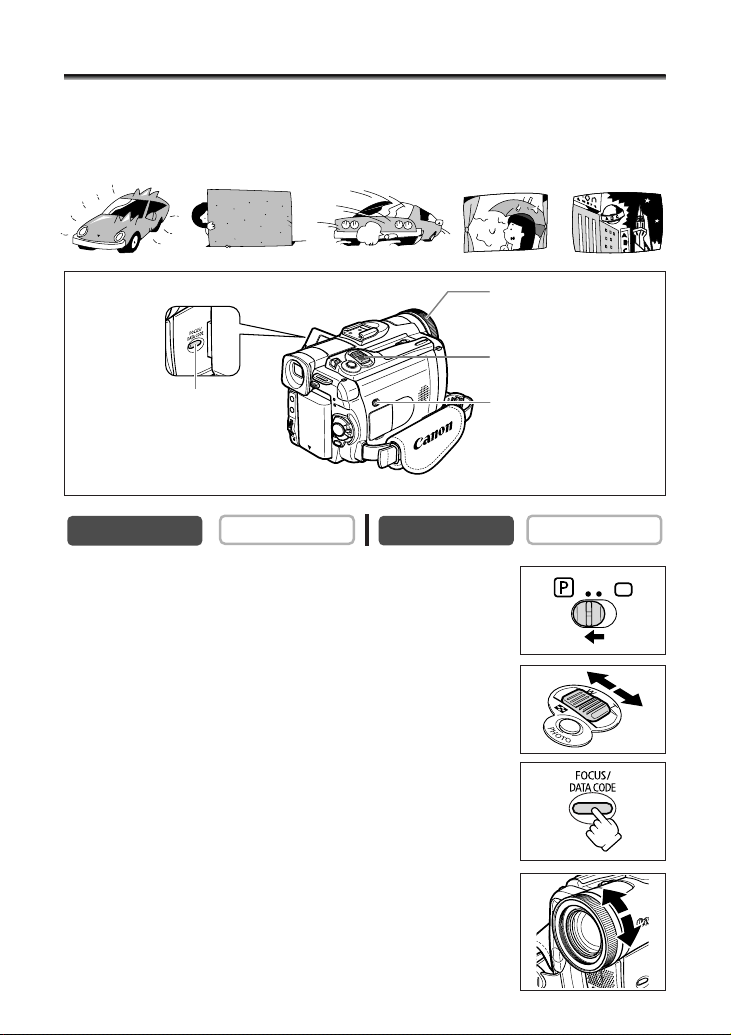
52
Adjusting the Focus Manually
Autofocus may not work well on the following subjects. In such case, focus manually.
1. Set the program selector to Q.
2. Adjust the zoom.
When you operate the zoom after adjusting the focus, the
subject may not stay in focus. Adjust the zoom before the focus.
3. Press the FOCUS button.
“MF” appears.
4. Turn the focus ring to adjust the focus.
•Turn the focus ring until the image appears focused.
•Press the FOCUS button to return to autofocus.
CARD PLAY
CARD CAMERA
FOCUS button
Zoom lever
Focus ring
Program selector
Reflective
surfaces
Subjects with
low contrast or
without vertical lines
Fast Moving
Subjects
Through dirty or
wet windows
Night Scenes
CAMERA
PLAY (VCR)
Page 53

53
Advanced Functions -
Recording
E
❍ The setting resets to autofocus when you switch the program selector to [.
❍ Readjust the focus when you have turned off the camcorder.
Infinity Focus
Use this function when you wish to focus on faraway subjects such as mountains or
fireworks.
Press the FOCUS button more than 2 seconds after step 2 in Adjusting the
Focus Manually.
“MF∞” appears.
When you operate the zoom or turn the focus ring, “∞” disappears and the
camcorder changes to manual focus.
Page 54
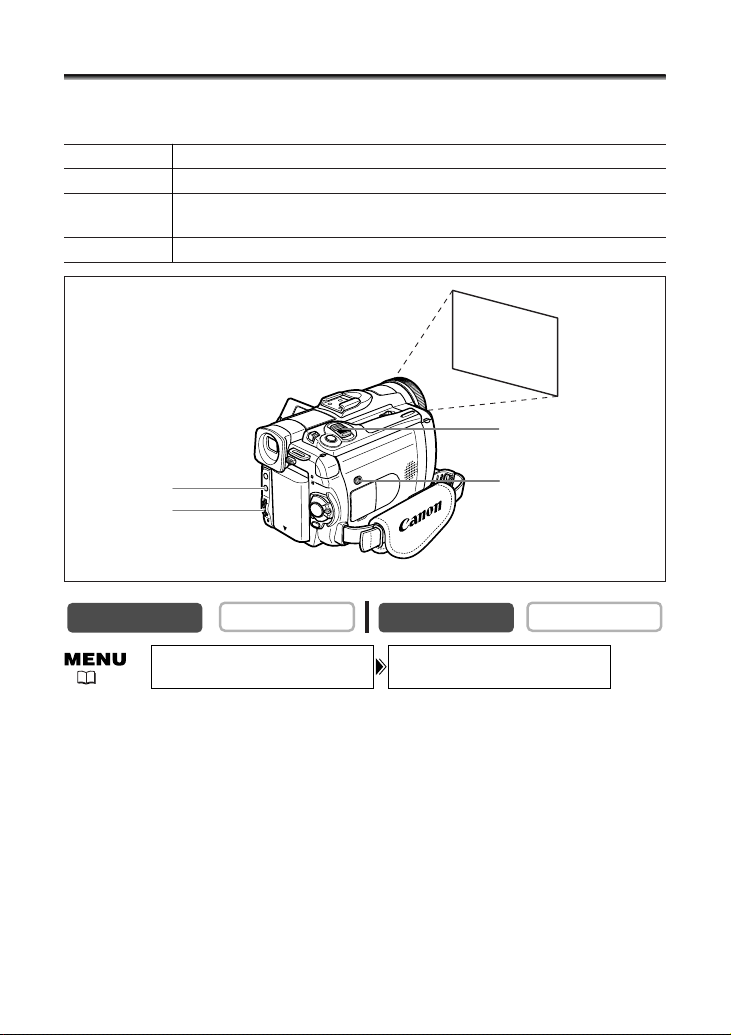
54
Setting the White Balance
You can use the preset modes to reproduce colors more accurately, or set a custom
white balance to obtain the optimal setting.
1. Set the program selector to Q.
2. For custom white balance: Point the camcorder at a white object and
zoom in until it fills the whole screen.
Keep the camcorder zoomed at the white object until step 3 is completed.
3. Open the menu and select [CAMERA SETUP]. Select [WHITE BAL.], select
a setting option and close the menu.
When you have selected [SET W]: “W” flashes and stops flashing when settings is
complete.
CARD PLAY
CARD CAMERA
Zoom lever
White sheet or paper
Program selector
SET dial
MENU button
WHITE BAL.•••AUTO CAMERA SETUP
( 37)
AUTO Auto white balance
SET W Custom white balance setting
INDOOR T Use this mode for recording under changing lighting condition, video
lights or sodium lamps.
OUTDOOR U Use this mode for recording night scenes, fireworks, sunrise or sunset.
CAMERA
PLAY (VCR)
Page 55

55
Advanced Functions -
Recording
E
❍ Use the auto setting for normal outdoor scenes.
❍ When the program selector is set to [, white balance is preset to [AUTO].
❍ The camcorder retains the custom white balance setting even if you turn it off.
However, it resets to [AUTO] when you change the position of the TAPE/CARD
switch.
❍ When you have set the custom white balance:
- Depending on the light source, “W” may keep flashing. The result will still
be better than with the auto setting.
- Reset the white balance when the lighting condition changes.
-Turn off the digital zoom.
❍ Custom white balance may provide better results in the following cases:
- Changing lighting conditions
- Close-ups
- Subjects in a single color (sky, sea or forest)
- Under mercury lamps or certain types of fluorescent lights
Page 56
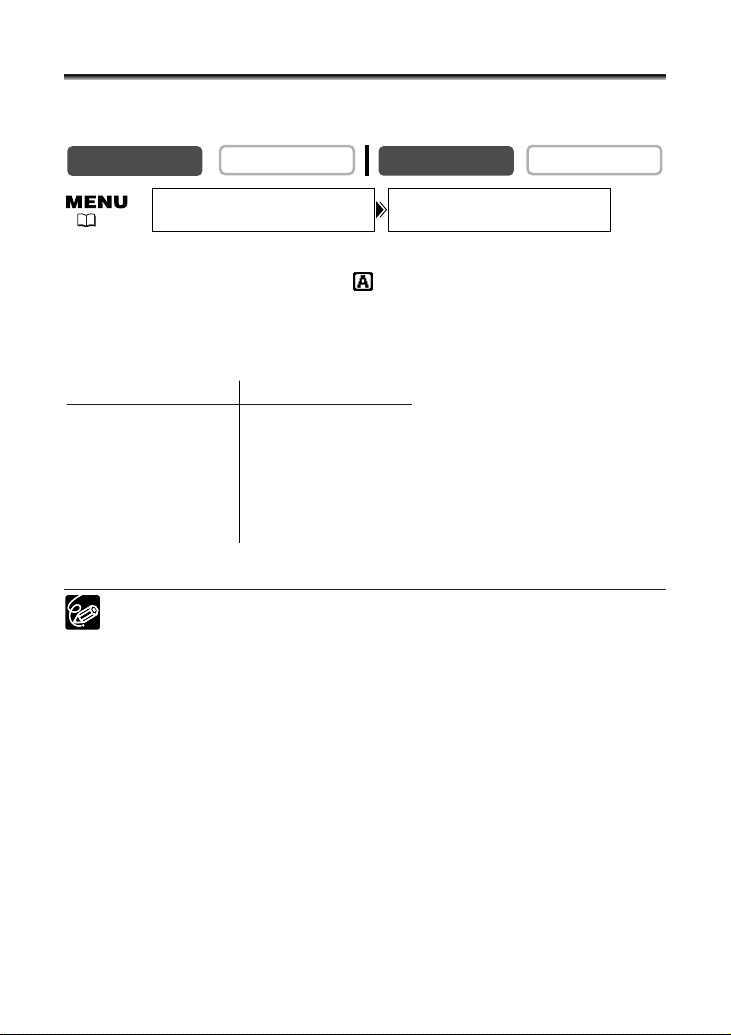
56
Setting the Shutter Speed
You can adjust the shutter speed manually to make stable shots of fast moving
subjects.
1. Set the program selector to Q.
2. Set the program AE mode to the (Auto) mode.
3. Open the menu and select [CAMERA SETUP].
4. Select [SHUTTER].
5. Select the shutter speed and press the SET dial.
6. Close the menu.
❍ If the shutter speed is set to 1/500 or higher in CAMERA mode and you switch
to CARD CAMERA mode, it automatically changes to 1/250.
❍ Do not point the camcorder directly at the sun when the shutter speed is set to
1/1000 or higher.
❍ The image may flicker when recording with high shutter speeds.
❍ Recording under fluorescent lights (CAMERA mode): In Easy Recording, Auto
mode or the night modes, the camcorder automatically detects the flicker of
fluorescent lighting and adjusts the shutter speed accordingly. However, if the
screen starts to flicker, select AUTO mode and set the shutter speed to 1/100.
❍ The setting resets to the auto setting when you switch the program selector to
[, or change the program AE mode.
❍ Guidelines for Recording with High Shutter Speeds:
- Outdoor sports such as golf or tennis: 1/2000
-Moving objects such as cars or roller coasters: 1/1000, 1/500 or 1/250
- Indoor sports such as basketball: 1/100
CARD PLAY
CARD CAMERA
( 37)
CAMERA
PLAY (VCR)
SHUTTER••••••AUTOCAMERA SETUP
CAMERA Mode CARD CAMERA Mode
AUTO AUTO
1/60 1/60
1/100 1/100
1/250 1/250
1/500
1/1000
1/2000
Page 57

57
Advanced Functions -
Recording
E
Auto Slow Shutter
In Easy Recording mode and when [SHUTTER] is set to [AUTO] in Auto mode, the
camcorder uses shutter speeds down to 1/30 in CAMERA mode and 1/15 in CARD
CAMERA mode. This allows you to record brightly in places with insufficient lighting.
However, you can set the camcorder not to use a slow shutter speed.
Open the menu and select [CAMERA SETUP]. Select [A.SL SHUTTER], set it
to [OFF] and close the menu.
In CARD CAMERA mode, set the flash mode to (flash off).
❍ When set to [ON], moving subjects may leave a trailing afterimage.
❍ The camcorder retains the setting separately in CAMERA and CARD CAMERA
mode.
❍ The setting cannot be changed when exposure is locked.
❍ If “ ” (camcorder shake warning) appears in CARD CAMERA mode,
stabilize the camcorder, for example, by mounting it on a tripod or placing it
on a table.
CARD PLAY
CARD CAMERA
( 37)
CAMERA
PLAY (VCR)
A.SL SHUTTER•ONCAMERA SETUP
Page 58
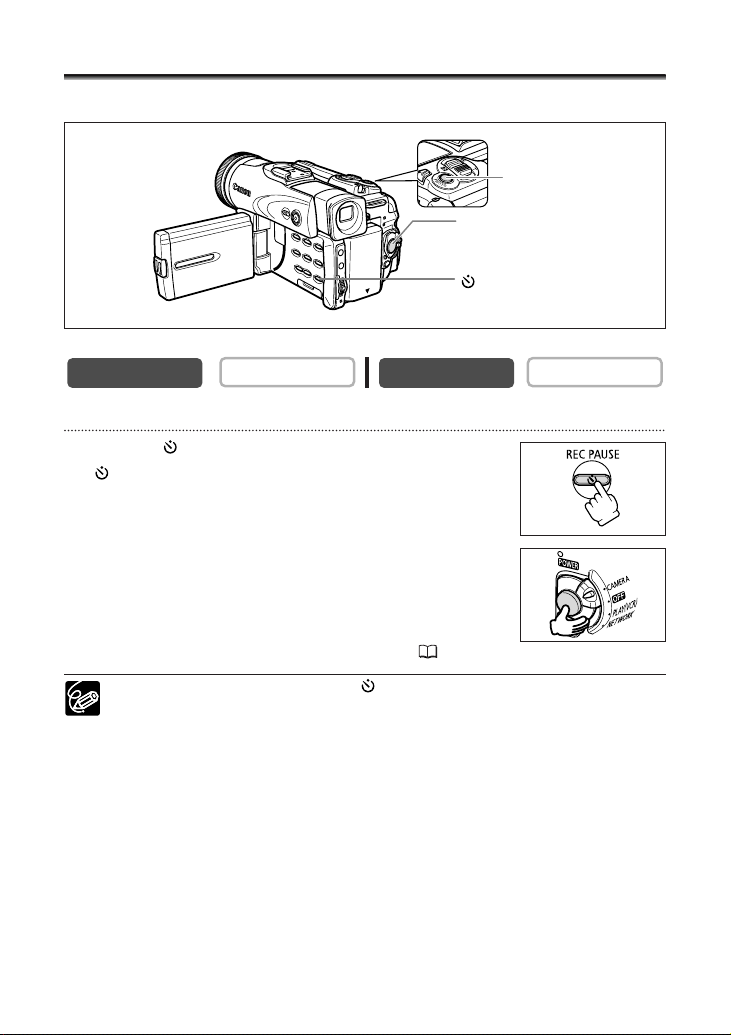
58
Using the Self-Timer
The self-timer can be used for recording movies and still images.
When recording movies
1. Press the (self-timer) button.
“” appears.
2. Press the start/stop button.
• The camcorder starts recording after a 10-second countdown
(2 seconds when using the wireless controller). The count
down appears on the screen.
•To record a still image, press the PHOTO button ( 97).
❍ To cancel the self-timer, press the (self-timer) button. Once the countdown
has begun, you can also press the start/stop button (when recording movies) or
the PHOTO button (when recording still image) to cancel the self-timer.
❍ The self-timer will be canceled when you turn off the camcorder.
CARD PLAY
CARD CAMERA
(self-timer) button
PHOTO button
Start/stop button
CAMERA
PLAY (VCR)
Page 59

59
Advanced Functions -
Recording
E
Changing the Recording Mode (SP/LP)
You can choose between SP (standard play) and LP (long play). LP extends the tape
usage by 1.5 times.
To change to LP mode, open the menu and select [VCR SETUP]. Select [REC
MODE], set it to [LP] and close the menu.
❍ Tapes recorded in LP mode cannot be used for audio dubbing ( 89).
❍ Depending on the nature and usage condition of the tape, picture and
sound recorded in LP mode may be distorted. We recommend using the
SP mode for important recordings.
❍ If you record in both SP and LP modes on the same tape, the playback picture
may become distorted and the time code may not be written correctly.
❍ If you play back a tape that has been recorded in LP mode with another digital
device on this camcorder, or vice versa, picture and sound may become
distorted.
CARD PLAY
CARD CAMERA
( 37)
CAMERA
PLAY (VCR)
REC MODE•••••SPVCR SETUP
Page 60
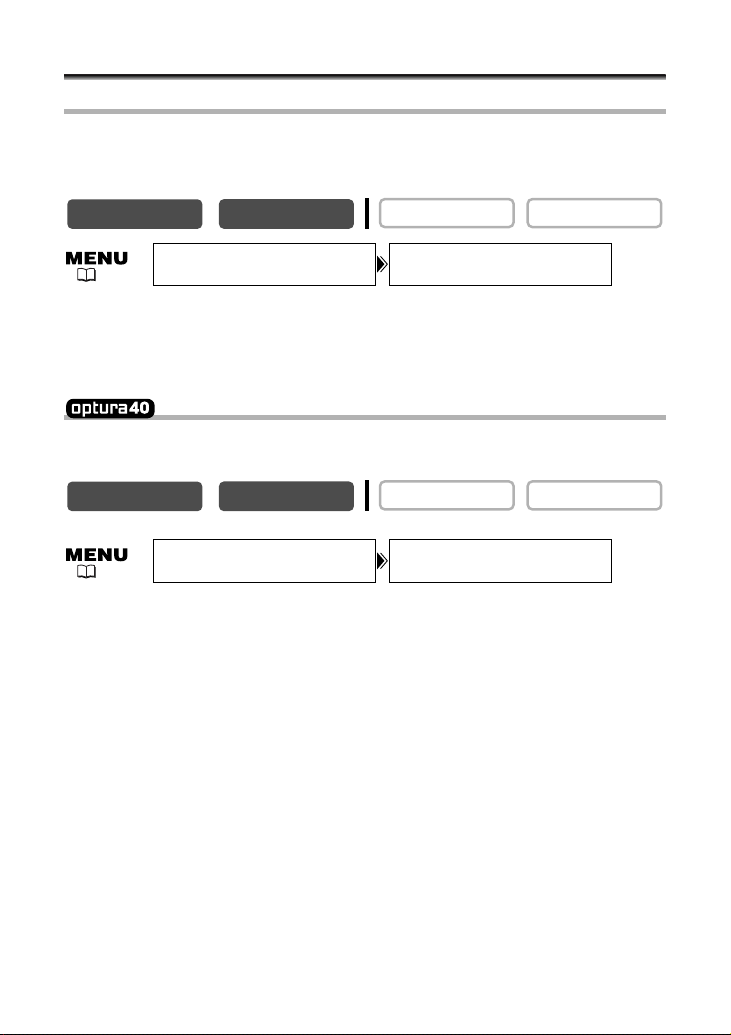
60
Audio Recording
Changing the Audio Mode
You can record sound in two audio modes—16-bit and 12-bit. The 12-bit mode records
sound on two channels (stereo 1), leaving 2 channels free (stereo 2) for adding new
sound later. Select the 16-bit mode for higher sound quality.
Open the menu and select [AUDIO SETUP]. Select [AUDIO MODE], set it to
[16bit] and close the menu.
“16bit” appears for approximately 4 seconds.
Adjusting the Audio Recording Level
You can manually adjust the audio recording level of the built-in microphone or an
external microphone.
1. In CAMERA mode, set the program selector to Q.
2. Open the menu and select [AUDIO SETUP]. Select [MIC LEVEL], set it to
[MANUAL] and close the menu.
• The audio level indicator appears.
• If a green bar showing the adjustment level is not displayed, press the AUDIO LEVEL
button.
3. Adjust the level with the SET dial.
• The maximum level should only slightly exceed –12 dB.
• Sound may be distorted if the indicator for 0 dB lights up in red.
4. Press the AUDIO LEVEL button.
The green bar disappears.
CARD PLAY
CARD CAMERA
( 37)
MIC LEVEL••••AUTOAUDIO SETUP
( 37)
* Only when [AUDIO DUB.] is set to [MIC IN].
*
CAMERA
PLAY (VCR)
AUDIO MODE•••12bitAUDIO SETUP
CARD PLAYCARD CAMERA
CAMERA
PLAY (VCR)
Page 61

61
Advanced Functions -
Recording
E
❍ About the audio level indicator:
When [MIC LEVEL] is set to [AUTO], the audio level indicator switches on and
off with each press of the AUDIO LEVEL button.
❍ The audio level can be changed when the green bar is displayed. We
recommend hiding the bar when you have finished adjusting to prevent
accidental changes.
❍ The microphone level resets to [AUTO] when you switch the program selector
to [.
❍ We recommend using headphones when manually adjusting the audio level.
Microphone Attenuator
Use the microphone attenuator if you need to lower the volume level or correct audio
distortion during recording or audio dubbing. Check the audio levels with
headphones.
Open the menu and select [AUDIO SETUP]. Select [MIC ATT], set it to [ON]
and close the menu.
CARD PLAY
CARD CAMERA
( 37)
12-dB40 0
M
Level indicator
Guide (green bar)
[MIC LEVEL]
is set to
[MANUAL]
* Only when [AUDIO DUB.] is set to [MIC IN].
*
CAMERA
PLAY (VCR)
MIC ATT••••••OFFAUDIO SETUP
Page 62
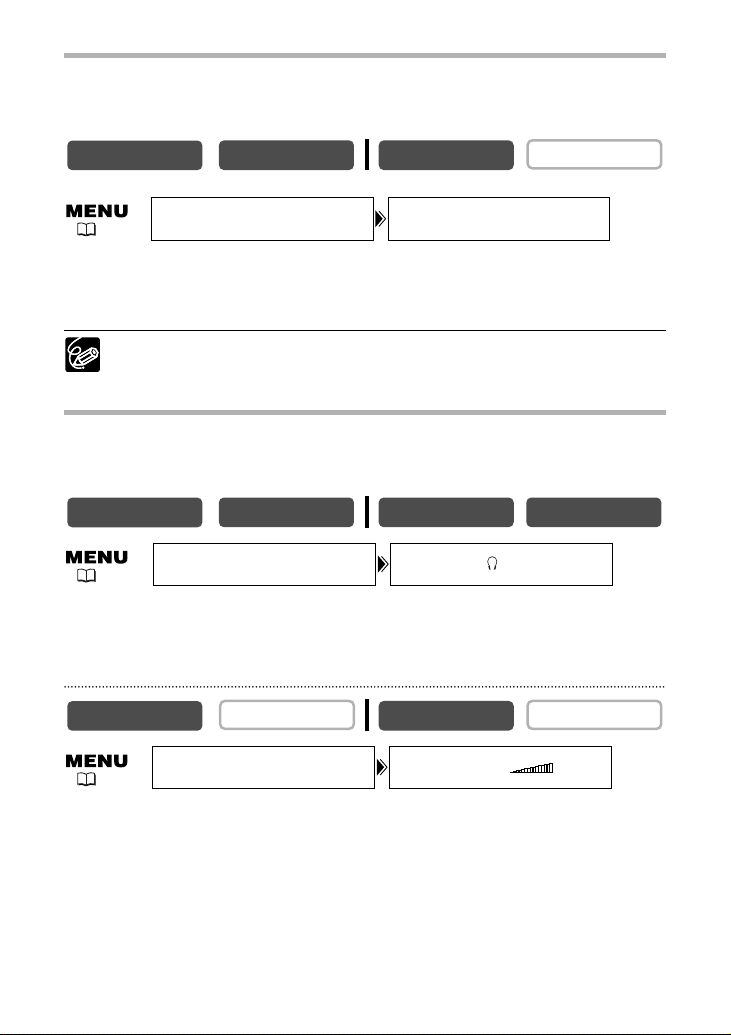
62
Wind Screen
The camcorder reduces wind noise automatically. However, you can turn off the wind
screen when recording indoors, or when you want the microphone to be as sensitive
as possible.
Open the menu and select [AUDIO SETUP]. Select [WIND SCREEN], set it to
[OFF] and close the menu.
“WS |” appears when you turn the wind screen off.
The wind screen function can only be used with the built-in microphone.
Using Headphones during Recording
The headphones terminal also serves as AV terminal. Headphones can only be used
when “H” is displayed on the screen. If not, change the setting following the
procedure below.
Open the menu and select [VCR SETUP]. Select [AV/PHONES H ], set it to
[PHONES H ] and close the menu.
Adjusting the Headphone Volume
Open the menu and select [AUDIO SETUP]. Select [ H VOLUME], adjust the
volume with the SET dial and close the menu.
You can turn off the volume completely by turning the SET dial down until [OFF] appears.
Tu rn the SET dial up to increase the volume again.
CARD PLAY
CARD CAMERA
( 37)
HVOLUME•••••AUDIO SETUP
( 37)
WIND SCREEN••AUTOAUDIO SETUP
( 37)
* Only when [AUDIO DUB.] is set to [MIC IN].
*
CAMERA
CARD CAMERAPLAY (VCR)
CARD PLAY
CAMERA
VCR SETUP
AV/PHONES ••AV
CAMERA
PLAY (VCR)
CARD PLAYCARD CAMERAPLAY (VCR)
Page 63

63
Advanced Functions -
Recording
E
Recording with an External Microphone
You can attach a commercially available
microphone or the optional DM-50 Directional
Stereo Microphone to the accessory shoe.
Refer also to the instruction manual of the
microphone.
1. Attach the microphone to the
accessory shoe.
2. When using a commercially available
microphone, connect it to the MIC
terminal.
❍ When recording in silent places, the built-in microphone may pick up the
motor noise of the camcorder. In such case, we recommend using an external
microphone.
❍ When using a commercially available microphone:
- Use a microphone with built-in power supply (condenser microphone). Almost
all stereo microphones with a plug diameter of 0.14 in. (3.5 mm) can be
connected. The audio level may differ from that of the built-in microphone.
- Long microphones may appear on the screen.
Page 64
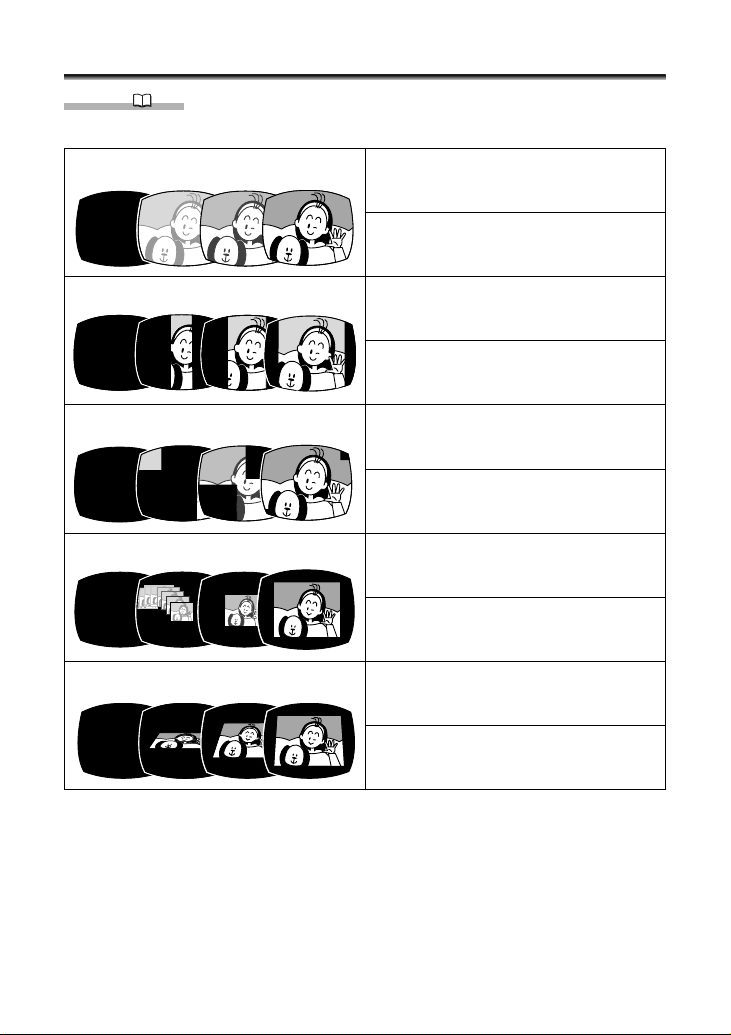
64
The image gradually fades in.
The image gradually fades out.
Using Digital Effects
Faders ( 67)
Begin or end scenes with a fade to or from black.
Fade Trigger (FADE-T)
The image begins as a vertical line in the
center and expands sideways until it fills
the whole screen.
The image is wiped off from the sides of
the screen.
Wipe (WIPE)
The image appears from the corners until
it fills the whole screen.
The image is wiped off from the corners.
Corner Wipe (CORNER)
A small image appears from the left,
jumps into the center and enlarges until
it fills the whole screen.
The image shrinks, jumps from the center
to the left and disappears.
Jump (JUMP)
The image flips into the screen.
The image flips out of the screen.
Flip (FLIP)
Page 65

65
Advanced Functions -
Recording
E
The image appears in zigzag from the
top of the screen.
Black stripes appear in zigzag from the
bottom of the screen until they cover the
whole image.
Zigzag (ZIGZAG)
The screen turns yellow, forms a beam
that becomes thinner and the image
appears.
A yellow beam appears in the center of
the screen and expands until it covers the
whole image.
Beam (BEAM)
The image appears from both sides like
tides.
The image disappears from both sides
like tides.
Tide (TIDE)
The image appears in 16 pieces. The
pieces move around until the puzzle is
solved.
The image is divided into 16 pieces. The
pieces move around and disappear.
Puzzle (PUZZLE)
Page 66
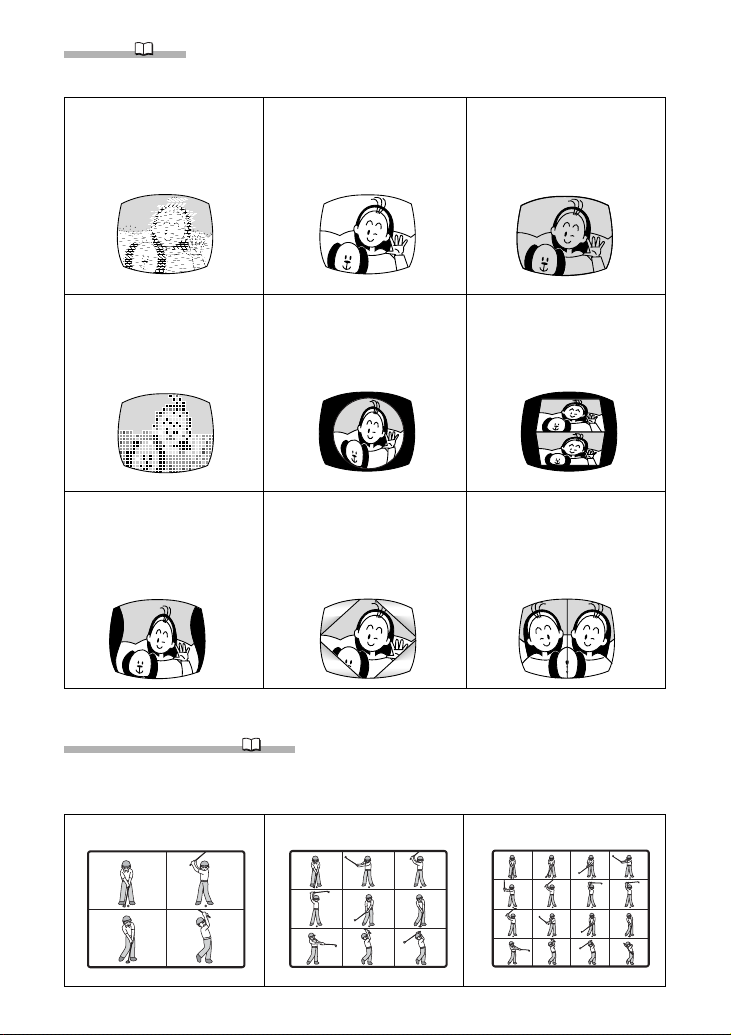
66
Multi-Image Screen ( 69)
Captures moving subjects in 4, 9 or 16 sequences of still images and displays them at
one time. Sound will be recorded normally.
9 Sequences4 Sequences 16 Sequences
Effects ( 68)
Add flavor to your recordings.
Art (ART)
The image becomes like a
paint (solarization).
Black and White (BLK
& WHT)
The image becomes black
and white.
Sepia (SEPIA)
The image becomes
monochrome with a
brownish tint.
Mosaic (MOSAIC)
The image is blurred
through enlarging the size
of some pixels.
Ball (BALL)
The image becomes like a
ball.
Cube (CUBE)
The image becomes a
cube and rotates.
Wave (WAVE)
Both ends of the image
sway in waves.
Color Masking (COLOR M.)
The image becomes a
rhombus surrounded by a
masking frame that
changes the colors.
Mirror (MIRROR)
Creates a symmetrical
image as if there would
be a mirror in the center
of the screen.
Page 67
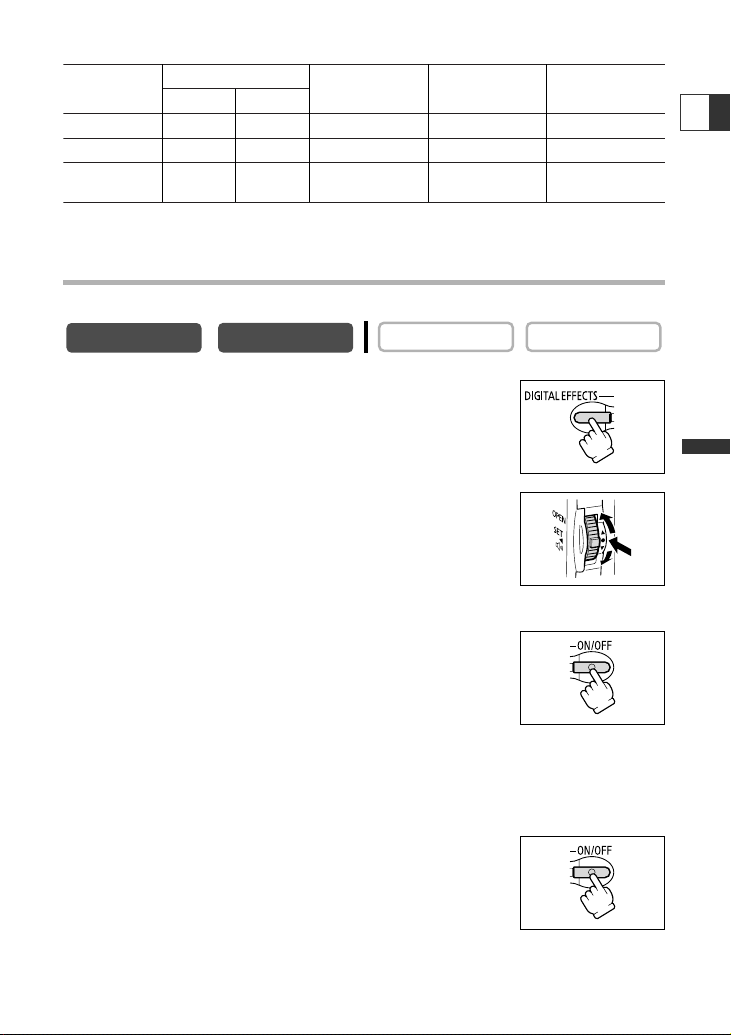
67
Advanced Functions -
Recording
E
Selecting a Fader
In CAMERA mode, set the program selector to Q.
1. Press the DIGITAL EFFECTS button.
[D.EFFECT |], [FADER], [EFFECT] and [MULTI-S] appear.
2. Select [FADER].
3. Select the fader option.
4. Press the DIGITAL EFFECTS button.
The name of the selected fader flashes.
CAMERA mode:
5. Fade in: In record pause mode, press the ON/OFF
button and begin recording by pressing the
start/stop button.
Fade out: During recording, press the ON/OFF button
and pause recording by pressing the start/stop
button.
The fader can be activated/deactivated by pressing the ON/OFF button.
PLAY (VCR) mode:
5. Fade in: In playback pause mode, press the ON/OFF
button and begin playback by pressing the e/a
button.
Fade out: During playback, press the ON/OFF button
and pause playback by pressing the e/a button.
The fader can be activated/deactivated by pressing the ON/OFF button.
CARD PLAY
CARD CAMERA
Availability of Digital Effects by Operating Modes:
h: Available i: Not available
* : Black and White only.
CAMERA
Movies
Still Images
PLAY (VCR) CARD CAMERA CARD PLAY
Faders hi h i i
Effects hi h h* i
Multi-image
hi h i i
screen
CAMERA
PLAY (VCR)
Page 68
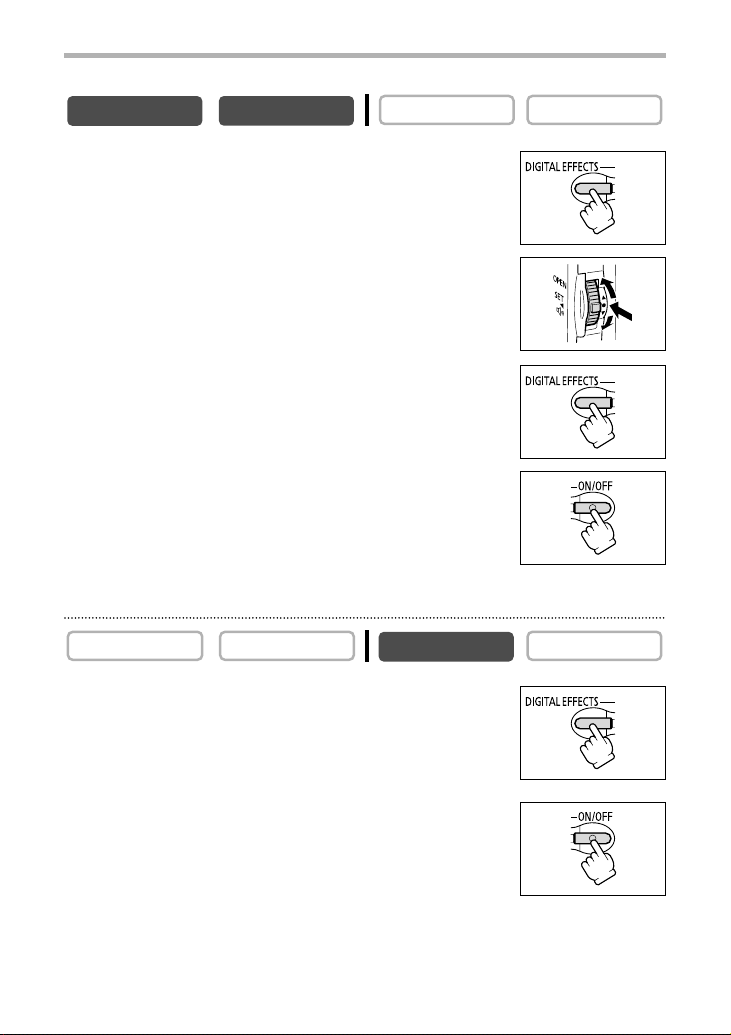
68
Selecting an Effect in CARD CAMERA Mode
1. Press the DIGITAL EFFECTS button.
“BLK&WHT” flashes.
2. Press the ON/OFF button.
• “BLK&WHT” stops flashing.
• The effect can be activated/deactivated by pressing the ON/OFF
button.
CARD PLAY
CARD CAMERA
Selecting an Effect
In CAMERA mode, set the program selector to Q.
1. Press the DIGITAL EFFECTS button.
[D.EFFECT |], [FADER], [EFFECT] and [MULTI-S] appear.
2. Select [EFFECT].
3. Select the effect.
4. Press the DIGITAL EFFECTS button.
The name of the selected effect flashes.
5. Press the ON/OFF button.
• The name of the selected effect stops flashing.
• The effect can be activated/deactivated by pressing the ON/OFF
button.
CARD PLAY
CARD CAMERA
CAMERA
PLAY (VCR)
PLAY (VCR)CAMERA
Page 69
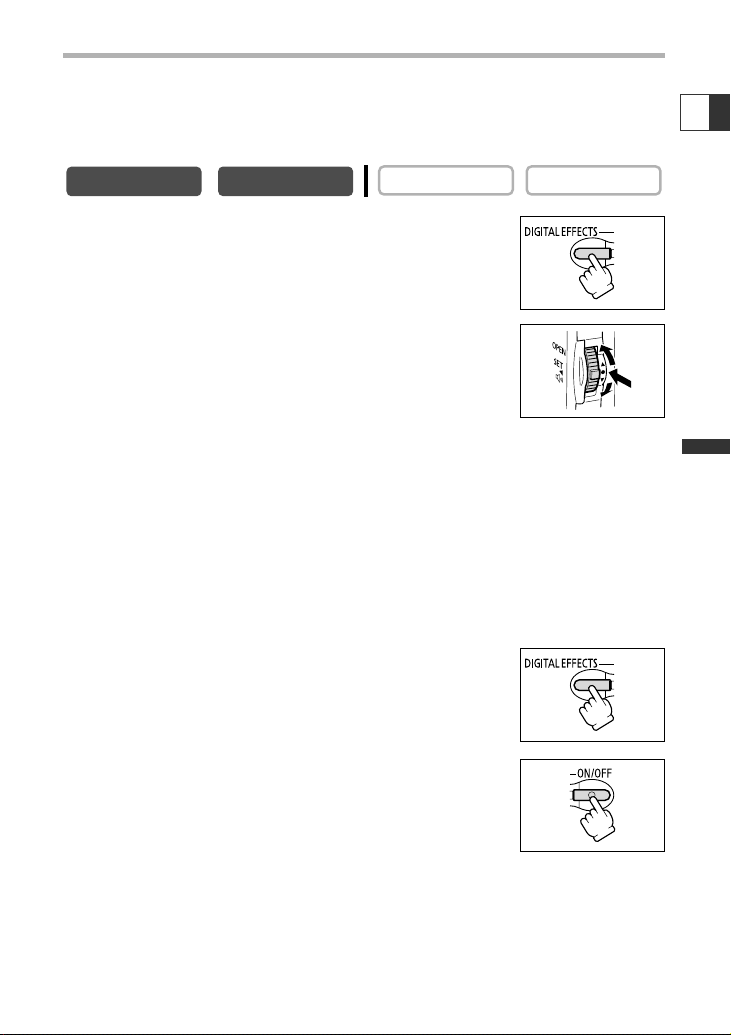
69
Advanced Functions -
Recording
E
Using the Multi-Image Screen
You can operate the multi-image screen only in the following playback modes:
- When [S.SPEED] is set to [MANUAL]: Playback pause, slow forward/reverse playback
- When [S.SPEED] is set to [FAST], [MOD.] or [SLOW]: Playback pause
In CAMERA mode, set the program selector to Q.
1. Press the DIGITAL EFFECTS button.
[D.EFFECT |], [FADER], [EFFECT] and [MULTI-S] appear.
2. Select [MULTI-S].
[S.SPEED] and [S.SPLIT] appears.
3. Select [S.SPEED].
[MANUAL], [FAST], [MOD.] and [SLOW] appear.
4. Select the transition speed.
Following transition speeds can be selected: fast (every 4 frames), moderate (every 6
frames*), slow (every 8 frames*).
* In Low Light mode: moderate (every 8 frames), slow (every 12 frames).
5. Select [MULTI-S] again.
[S.SPEED] and [S.SPLIT] appears.
6. Select [S.SPLIT].
[4], [9], [16] settings appear.
7. Select the number of sequences.
8. Press the DIGITAL EFFECTS button.
“MULTI-S” flashes.
9. Press the ON/OFF button.
• MANUAL: Images will be captured each time you press the
ON/OFF button. The blue frame indicating the next sequence
disappears after the last image. To cancel the last captured
image, press and hold the ON/OFF button. To cancel the
multi-image screen, press and release the ON/OFF button.
•FAST, MODERATE, SLOW: The set number of images will be captured at the set
speed. To cancel the multi-image screen, press the ON/OFF button.
10
.Press the start/stop button to begin recording.
The multi-image screen is recorded on the tape.
CARD PLAY
CARD CAMERA
CAMERA
PLAY (VCR)
Page 70

70
❍ Turn off the digital effect when you do not use it.
Press the DIGITAL EFFECTS button to open the menu. Select [D.EFFECT |]
and press the DIGITAL EFFECTS button.
❍ The camcorder retains the setting even if you turn it off or change the program
AE mode.
❍ The image quality may be slightly lower with digital effects.
❍ Digital effects cannot be used in the following cases:
- When the program selector is set to [.
- During DV dubbing.
❍ Faders cannot be used when Card Mix is activated.
About the multi-image screen:
❍ The multi-image screen cannot be used in the following cases:
-In the night modes.
- When the 16:9 format is selected.
- When Card Mix is activated.
❍ In PLAY (VCR) mode: Pressing any tape operation button (such as play or
pause), or performing date search cancels the multi-image screen.
Page 71
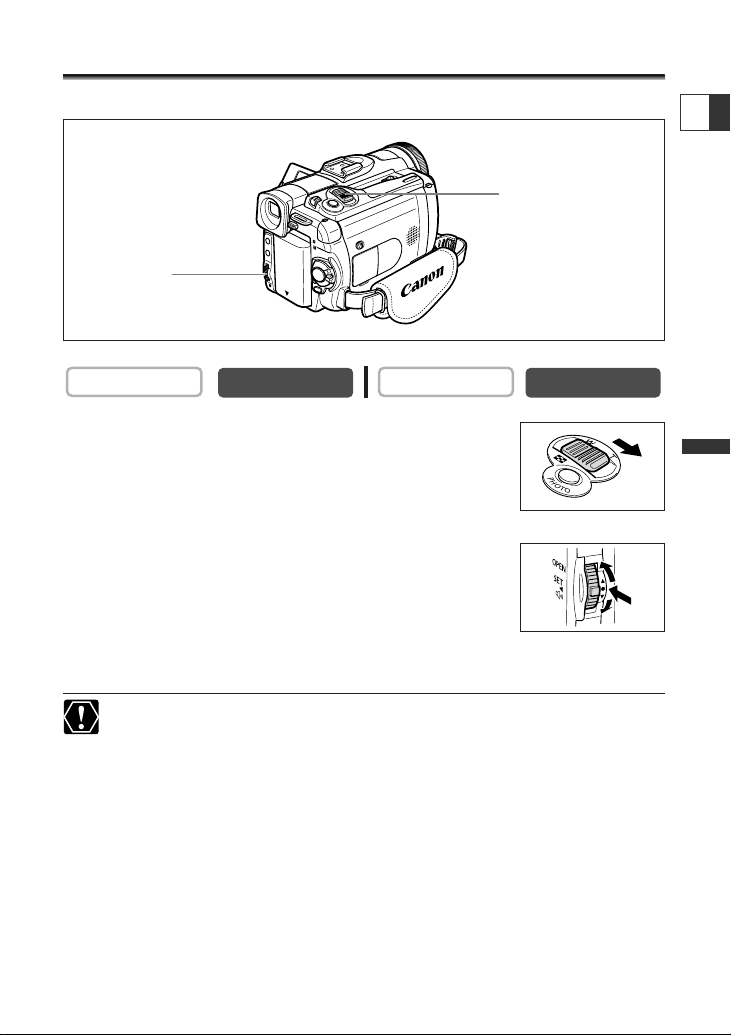
71
Advanced Functions -
Playback
E
Magnifying the Image
The playback image can be magnified up to 5 times.
1. Move the zoom lever toward T.
• The image is magnified by 2 times.
•A frame appears indicating the position of the magnified area.
•To further enlarge the image, move the zoom lever toward T.
To shrink the image below 2 times magnification, move the zoom lever toward W.
2. Select the magnified area with the SET dial.
•Turn the SET dial to move the image to the right and left, or up
and down. Pressing the SET dial switches between the
directions.
•To cancel the magnification, move the zoom lever toward W until the frame
disappears.
Movies played back from a memory card cannot be magnified.
CARD PLAY
CARD CAMERA
SET dial
Zoom lever
CAMERA
PLAY (VCR)
Page 72
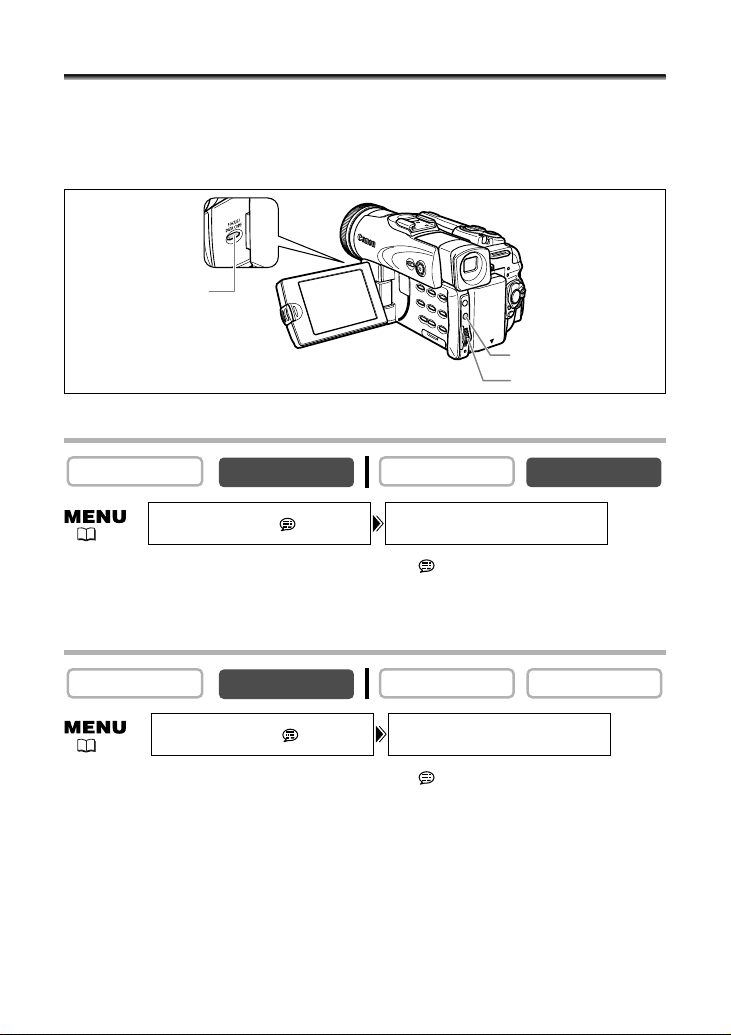
72
Displaying the Data Code
The camcorder maintains a data code containing recording date and time and other
camera data such as shutter speed and exposure (f-stop). When you play back a tape,
you can display the data code and select the data code combination you wish to
display.
Selecting the Date/Time Display Combination
Open the menu and select [DISPLAY SETUP/ ]. Select [D/TIME SEL.], set it
to [DATE] or [TIME] and close the menu.
Selecting the Data Code Display Combination
Open the menu and select [DISPLAY SETUP/ ]. Select [DATA CODE], set it
to [CAMERA DATA] or [CAM. & D/T] and close the menu.
CARD PLAY
CARD CAMERA
DATA CODE button
SET dial
MENU button
D/TIME SEL.••DATE & TIME
DISPLAY SETUP/
( 37)
DATA CODE••••DATE/TIME
DISPLAY SETUP/
( 37)
CAMERA
PLAY (VCR)
CARD CAMERA
CAMERA
PLAY (VCR)
CARD PLAY
Page 73

73
Advanced Functions -
Playback
E
Displaying the Data Code
Press the DATA CODE button.
❍ The data code will not display the next time you turn on the camcorder.
❍ Only date and time appear in CARD PLAY mode.
Six-Second Auto Date
Date and time appear for 6 seconds when you begin playback, or to indicate that date
or time zone has changed.
Open the menu and select [DISPLAY SETUP/ ]. Select [6SEC.DATE], set it
to [ON] and close the menu.
CARD PLAY
CARD CAMERA
( 37)
CAMERA
PLAY (VCR)
CARD CAMERA
CARD PLAY
CAMERA
DISPLAY SETUP/
PLAY (VCR)
6SEC.DATE••••OFF
Page 74

74
End Search
When you have played back a tape, you can use this function to locate the end of the
last recorded scene.
In stop mode, press the END SEARCH button.
• “END SEARCH” appears.
• The camcorder rewinds/fast forwards the tape, plays back the last few seconds of the
recording and stops the tape.
•Pressing the button again cancels the search.
❍ End search cannot be used once you unload the cassette.
❍ End search may not work properly if a blank section exists on the tape.
❍ You cannot use end search to locate the editing end of audio dubbing.
CARD PLAY
CARD CAMERA
END SEARCH button
CAMERA
PLAY (VCR)
Page 75
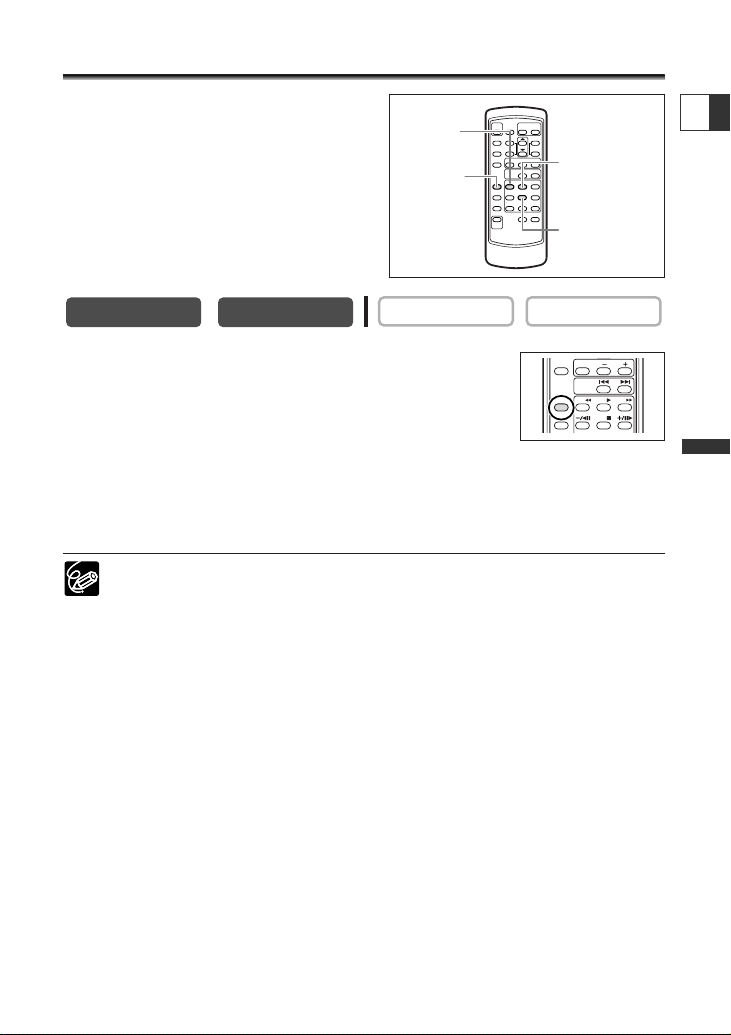
75
Advanced Functions -
Playback
E
Returning to a Pre-marked Position
If you wish to return to a particular scene
later, mark the point with the zero set
memory and the tape will stop at that point
when you rewind/fast forward the tape.
This function is operated with the wireless
controller.
1. Press the ZERO SET MEMORY button at the point
you wish to return to later.
• “0:00:00 ” appears.
•To cancel, press the ZERO SET MEMORY button again.
2. When you have finished playback, rewind the tape.
•“` RTN” appears.
• The tape stops automatically at “0:00:00”.
• The tape counter changes to time code.
The zero set memory may not function correctly when the time code has not
been recorded consecutively.
CARD PLAY
CARD CAMERA
ZERO SET
MEMORY
button
REW `
button
PLAY e button
STOP 3 button
PLAY (VCR)CAMERA
CARD
SLIDE SHOW
DATA CODE
DATE SEARCH
ZERO SET
REW PLAY
MEMORY
12bit
STOP
AUDIO OUT
FF
Page 76
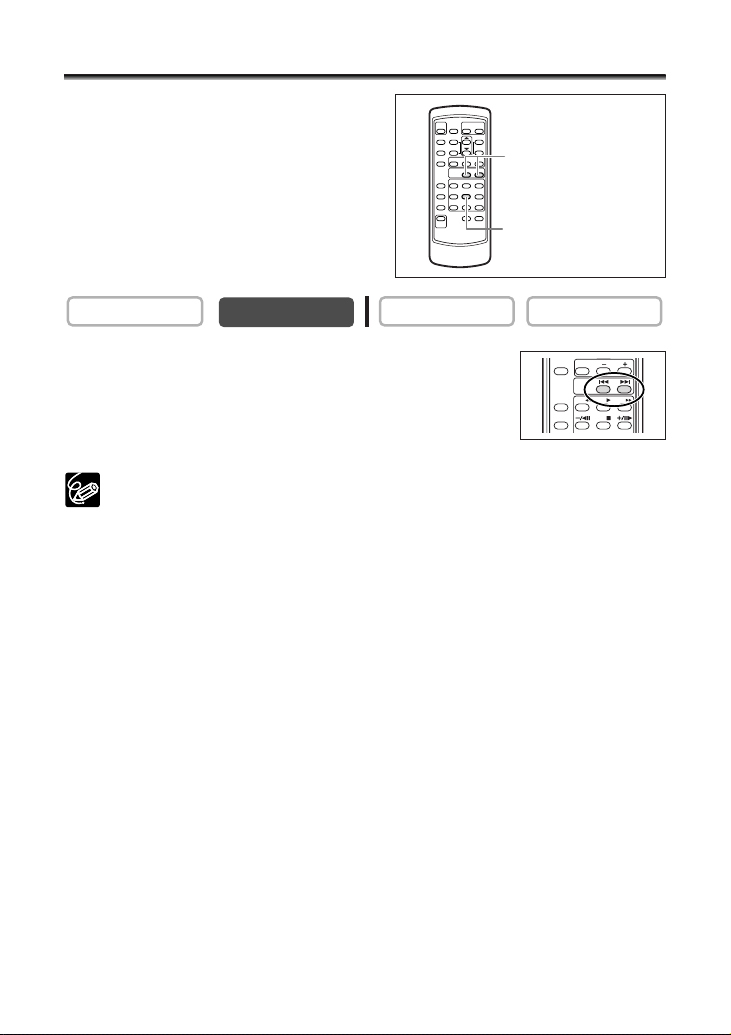
76
Date Search
You can locate the change of the date/time
zone with the date search function.
This function is operated with the wireless
controller.
Press the + or - button to begin searching.
•Press more than once to search for further date changes (up to 10
times).
•Press the STOP 3 button to stop searching.
❍ A recording of longer than a minute per date/area is required.
❍ Date search may not function if the data code is not correctly displayed.
CARD PLAY
CARD CAMERA
DATE SEARCH +/-
buttons
STOP 3 button
CAMERA
PLAY (VCR)
DATA CODE
ZERO SET
MEMORY
12bit
AUDIO OUT
SLIDE SHOW
DATE SEARCH
REW PLAY
STOP
CARD
FF
Page 77

77
Advanced Functions -
Other Functions
E
Customizing the Camcorder
You can personalize your camcorder by customizing the start-up image and the sound
it makes for start-up, shutter, operation and self-timer (collectively called the My
Camera settings).
Changing the My Camera Settings
1. Open the menu and select [MY CAMERA].
2. Select the menu item you wish to change.
When selecting a start-up image, set the camcorder to CARD PLAY mode.
3. Select a setting option and close the menu.
❍ You can save your original images, or the images and sounds contained in the
supplied software (ZoomBrowser EX for Windows or ImageBrowser for
Macintosh) to the setting options [MY IMAGE] and [MY SOUND]. For details,
refer to the Digital Video Software Instruction Manual.
❍ You can also create original start-up images ( 122).
CARD PLAY
CARD CAMERA
( 37)
CAMERA
MY CAMERA
PLAY (VCR)
SEL.S–UP IMG•CANON LOGO
S–UP SOUND•••DEFAULT
SHTR SOUND•••DEFAULT
OPER. SOUND••DEFAULT
SELF–T SOUND•DEFAULT
Page 78

78
Changing the Display Language
The language used in the camcorder displays and menu items can be changed to
German, Spanish, French, Italian, Russian, Simplified Chinese or Japanese.
To change the display language, open the menu and select [DISPLAY
SETUP/ ]. Select [LANGUAGE ], select a language and close the menu.
❍ If you have mistakenly changed the language, follow the mark next to the
menu item to change the setting.
❍ The displays “ ” and “ ” at the bottom of the screen refer to the
button names on the camcorder and will not change when you change the
language.
Changing the Date Format
You can select between three date formats. For example, [JAN. 1, 2004], [1. JAN. 2004]
and [2004. 1. 1].
Open the menu and select [DISPLAY SETUP/ ]. Select [DATE FORMAT],
select a format and close the menu.
CARD PLAY
CARD CAMERA
( 37)
DATE FORMAT••JAN. 1,2004
DISPLAY SETUP/
( 37)
CAMERA
DISPLAY SETUP/
LANGUAGE •••ENGLISH
CARD PLAYCARD CAMERAPLAY (VCR)
CAMERA
PLAY (VCR)
Page 79

79
Advanced Functions -
Other Functions
E
Changing the Remote Sensor Mode
Two remote sensor modes and an off setting are available to prevent interference
from other Canon wireless controllers being used nearby.
Turning the Remote Sensor Off
Open the menu and select [SYSTEM]. Select [WL.
REMOTE], set it to [OFF B] and close the menu.
“B“ appears.
Changing the Remote Sensor Mode
1. On the camcorder, open the menu and select
[SYSTEM]. Select [WL. REMOTE], set it to [A 2] and
close the menu.
The selected mode appears for a few seconds.
2. On the wireless controller, press and hold the
REMOTE SET button. Press the ZOOM T button for
mode 2. Keep the button pressed for over 2 seconds.
If you have set the camcorder to mode 1, press the ZOOM W
button for mode 1.
❍ The wireless controller returns to mode 1 when you replace the batteries.
Change the mode if necessary.
❍ Make sure that camcorder and wireless controller are set to the same mode.
Display the camcorder’s mode by pressing any button on the wireless controller
(except of the REMOTE SET button) and set the wireless controller’s mode to
the same mode. Change the batteries if the wireless controller still does not
work.
CARD PLAY
CARD CAMERA
( 37)
( 37)
CAMERA
WL.REMOTE
•••
CARD PLAYCARD CAMERAPLAY (VCR)
• 1SYSTEM
CAMERA
PLAY (VCR)
WL.REMOTE•••• 1SYSTEM
PAUSE
SLOW
AUDIO DUB.
PAUSE
START
/STOP
TV SCREEN
AV DV
REC
WIRELESS CONTROLLER WL-D83
ZOOM
WT
PHOTO
SELF T. D.EFFECTS
ON/OFF
REMOTE SET
2
MENU
SET
Page 80
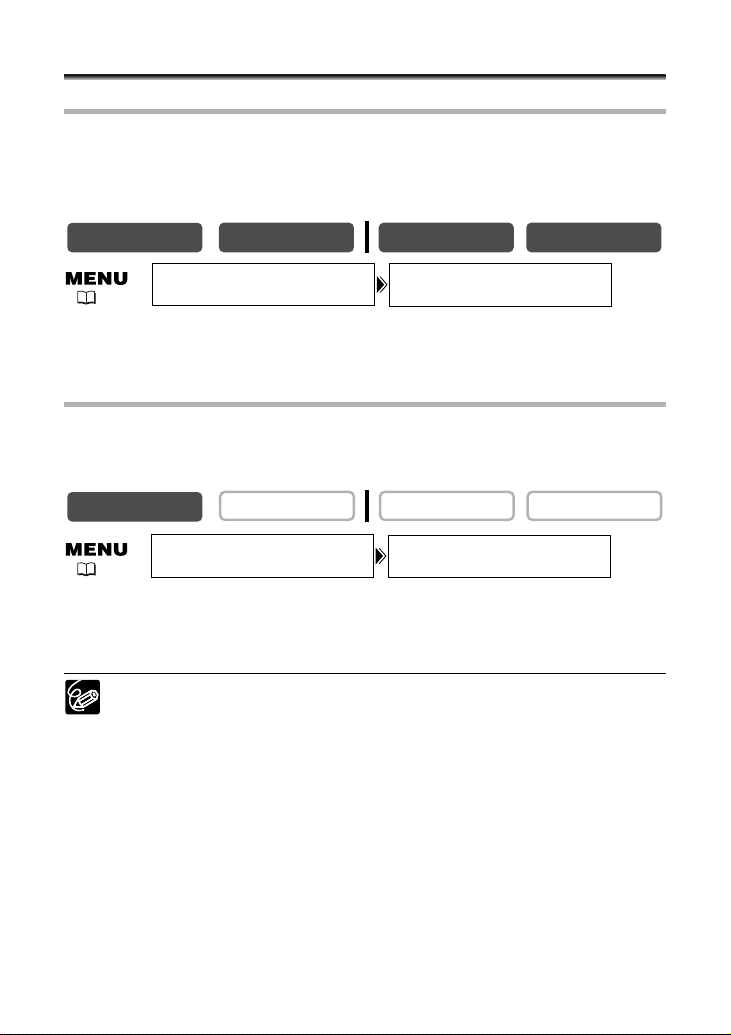
80
Other Camcorder Settings
Beep
You will hear a beep upon camcorder operations such as power on/off, start/stop, selftimer countdown, and unusual conditions of the camcorder.
If you turn off the beep, all camcorder sounds including the ones of the My Camera
settings will be turned off.
To turn the beep off, open the menu and select [SYSTEM]. Select [BEEP],
set it to [OFF] and close the menu.
Recording in 16:9 (Widescreen TV Recording)
The camcorder uses the full width of the CCD providing high-resolution 16:9
recording. When you turn off the image stabilizer, you will get a larger horizontal
angle of view.
To switch 16:9 on, open the menu and select [CAMERA SETUP]. Select
[16:9], set it to [ON] and close the menu.
”16:9” appears.
❍ The 16:9 mode cannot be selected in the Easy Recording mode.
❍ The multi-image screen cannot be used when the 16:9 format is selected.
❍ Simultaneous recording on a memory card cannot be used when the 16:9
format is selected.
❍ If you play back a 16:9 recording on a normal TV, the image appears vertically
compressed.
❍ If you connect the camcorder to a TV with an S1 terminal or Video ID-1
system, recordings made in the 16:9 mode will be automatically played back in
widescreen mode.
CARD PLAY
CARD CAMERA
( 37)
( 37)
CAMERA
BEEP•••••••••ONSYSTEM
CARD PLAYCARD CAMERAPLAY (VCR)
CAMERA
PLAY (VCR)
16:9•••••••••OFFCAMERA SETUP
Page 81

81
Advanced Functions -
Other Functions
E
Tur ning Off the Image Stabilizer
The image stabilizer compensates for camcorder shake even at full telephoto. It tries
to compensate for horizontal movements; therefore, you may decide to turn it off
when you mount the camcorder on a tripod.
Open the menu and select [CAMERA SETUP]. Select [IMG STAB i], set it
to [OFF] and close the menu.
“i” disappears.
❍ The image stabilizer cannot be turned off when the program selector is set to
[.
❍ The image stabilizer is designed to compensate a normal degree of camcorder
shake.
❍ The image stabilizer might not be as effective when using the night modes.
Adjusting the Brightness of the LCD Screen
Open the menu and select [DISPLAY SETUP/ ]. Select [BRIGHTNESS],
adjust the brightness level and close the menu.
Changing the brightness of the LCD screen does not affect that of the viewfinder
or the recordings.
CARD PLAY
CARD CAMERA
( 37)
BRIGHTNESS•••
–+
DISPLAY SETUP/
( 37)
CAMERA
PLAY (VCR)
CAMERA SETUP
CARD CAMERA
IMG STAB •••ON
CARD PLAY
CAMERA
PLAY (VCR)
Page 82

82
LCD Backlight
The LCD backlight is brighter when the camcorder is powered from a household power
source. However, you can set the backlight at battery use to the same brightness.
Open the menu and select [DISPLAY SETUP/ ]. Select [BACKLIGHT], set it
to [BRIGHT] and close the menu.
Demonstration Mode
The demonstration mode displays the camcorder’s main features. It starts
automatically when you leave the camcorder turned on without loading a recording
media for more than 5 minutes. However, you can set the camcorder not to start the
demonstration mode.
Open the menu and select [DISPLAY SETUP/ ]. Select [DEMO MODE], set
it to [OFF] and close the menu.
To cancel the demo mode once it has begun, press any button, turn off the
camcorder or load a recording media.
CARD PLAY
CARD CAMERA
( 37)
BACKLIGHT••••NORMAL
DISPLAY SETUP/
( 37)
CAMERA
CARD PLAYCARD CAMERAPLAY (VCR)
CAMERA
DISPLAY SETUP/
PLAY (VCR)
DEMO MODE••••ON
Page 83
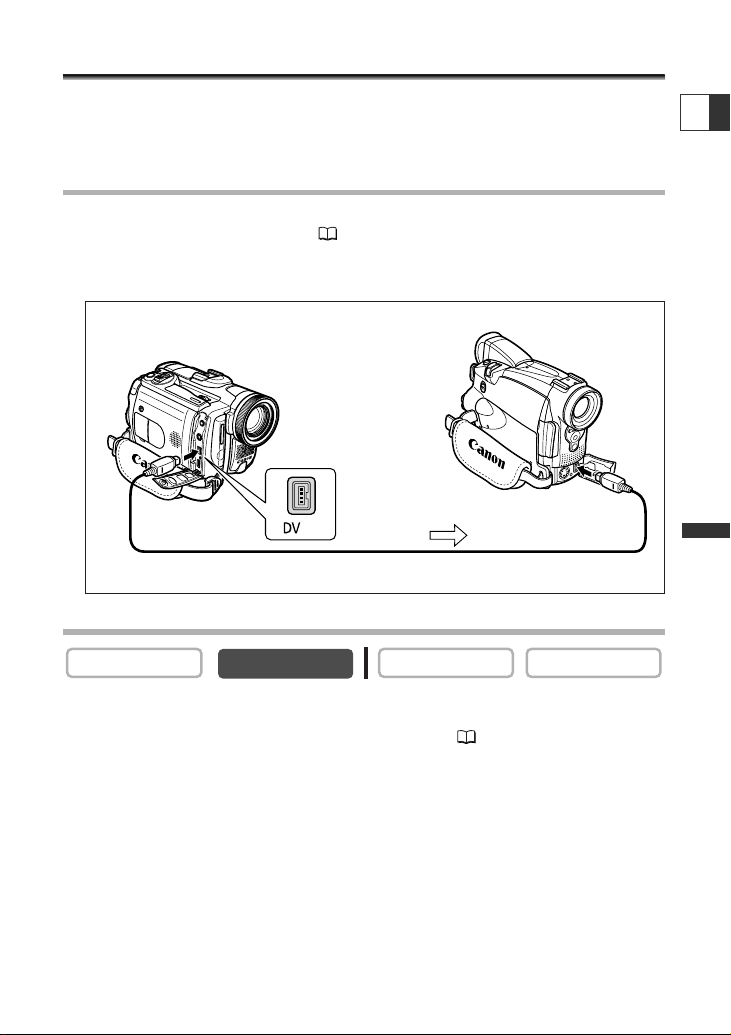
83
Editing
E
Recording to a VCR or Digital Video Device
You can copy your recordings by connecting the camcorder to a VCR or a digital video
device. If you connect a digital video device, you can copy recordings with virtually no
generation loss in image and sound quality.
Connecting the Devices
q Connecting a VCR
See Playing Back on a TV Screen ( 34).
w Connecting a Digital Video Device
Refer also to the instruction manual of the digital video device.
Recording
1. Set the camcorder to PLAY (VCR) mode and load a recorded cassette.
If you are connecting via AV terminal, check the setting ( 34).
2. Connected device: Load a blank cassette and set the device to record
pause mode.
3. Locate the scene you wish to copy and pause playback shortly before
the scene.
4. Play back the tape.
5. Connected device: Begin recording when the scene you wish to copy
appears. Stop recording when copying is complete.
6. Stop playback.
CARD PLAY
CARD CAMERA
Commercially available DV cable
Signal flow
CAMERA
PLAY (VCR)
Page 84
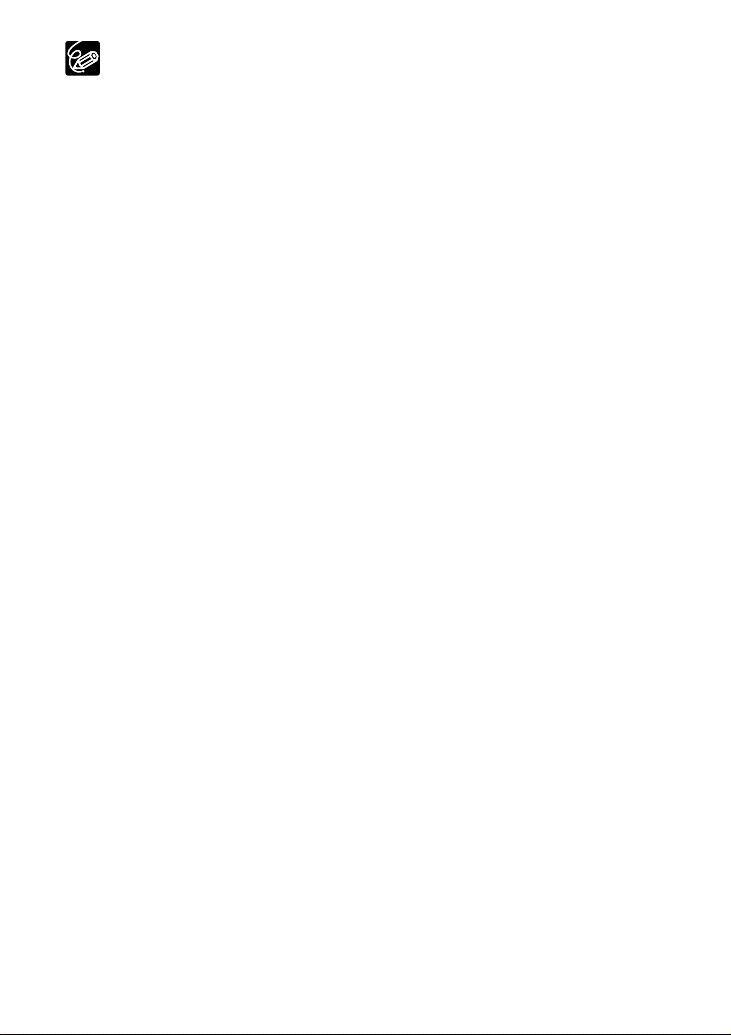
84
❍ When connecting a VCR, the quality of the edited tape will be slightly lower
than that of the original.
❍ When connecting a digital video device:
- If the picture does not appear, reconnect the DV cable or turn the camcorder
off and back on again.
-Proper operation cannot be guaranteed for all digital video devices equipped
with a DV terminal. If operation does not work, use the S-video or AV
terminal.
Page 85
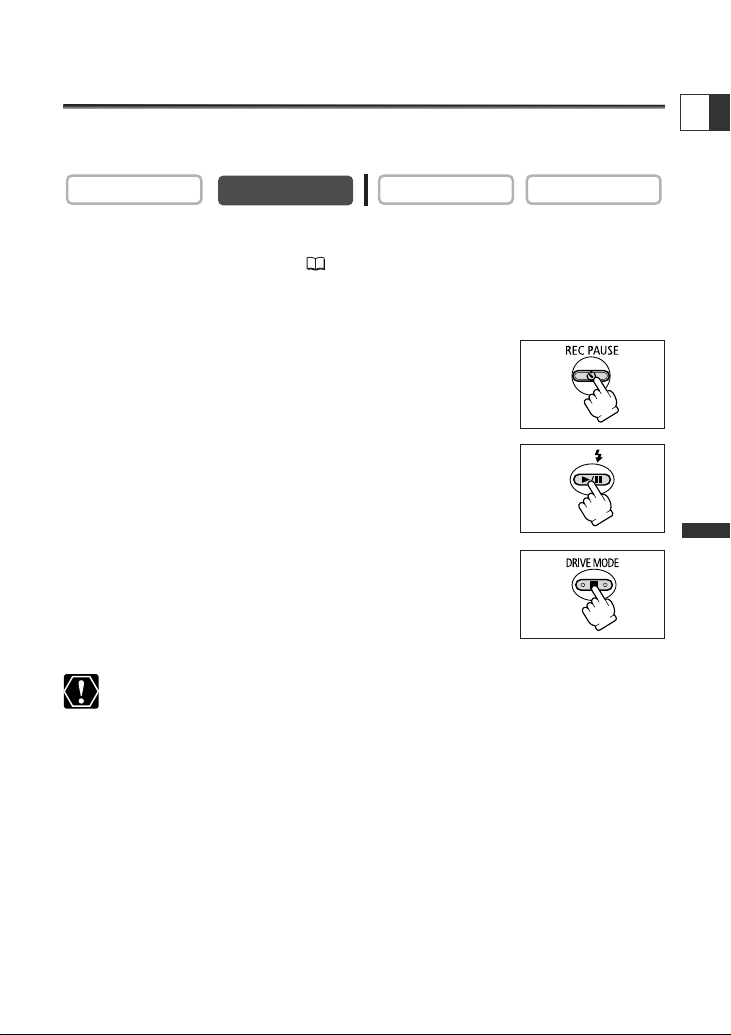
85
Editing
E
Recording from Analog Video
Devices (VCR, TV or Camcorder)
You can record videos or TV programs from a VCR or analog camcorder on the tape in
the camcorder.
1. Connect the camcorder to the analog video device.
See Playing Back on a TV Screen ( 34).
2. Set the camcorder to PLAY (VCR) mode and load a blank cassette.
3. Connected device: Load the recorded cassette.
4. Press the REC PAUSE button.
In record pause mode and during recording, you can check the
picture on the screen.
5. Connected device: Play back the tape.
6. Press the e/a button when the scene you wish to
record appears.
Recording starts.
7. Press the 3 button to stop recording.
•Press the e/a button to pause recording.
•Press the e/a button again to restart recording.
8. Connected device: Stop playback.
Headphones cannot be used during analog line-in recording.
CARD PLAY
CARD CAMERA
CAMERA
PLAY (VCR)
Page 86
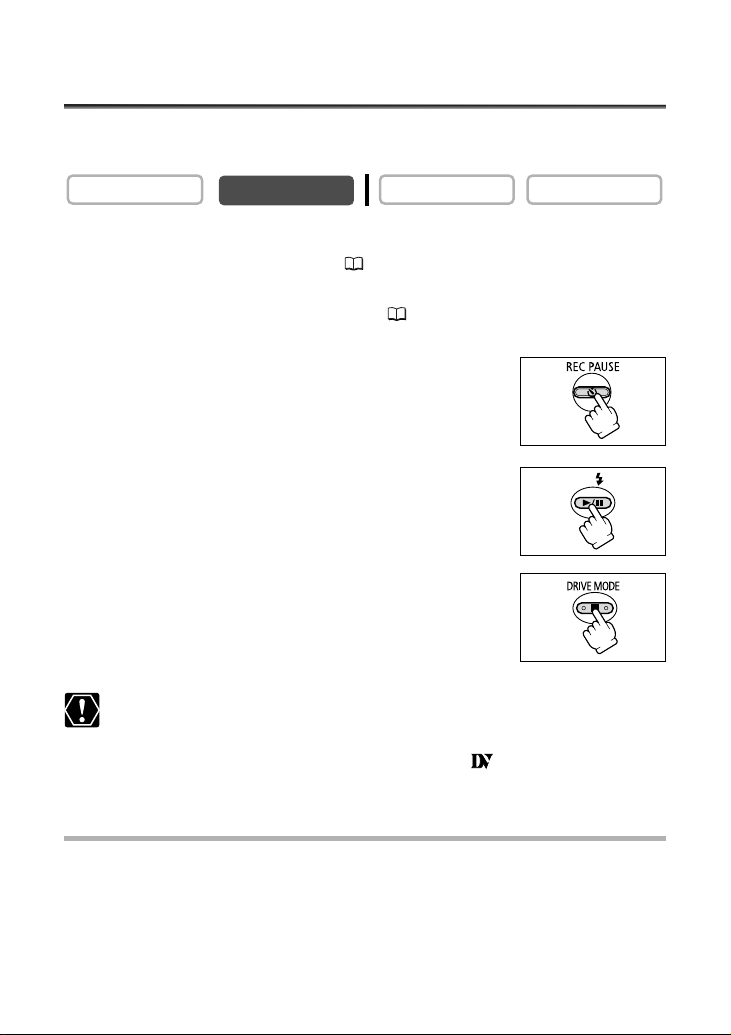
86
Recording from Digital Video Devices
(DV Dubbing)
You can record from other digital video devices equipped with a DV terminal with
virtually no loss in picture and sound quality.
1. Connect the camcorder to the digital video device.
See Connecting a Digital Video Device ( 83).
2. Set the camcorder to PLAY (VCR) mode and load a blank cassette.
Make sure that [AV\DV OUT] is set to [OFF] ( 88).
3. Connected device: Load the recorded cassette.
4. Press the REC PAUSE button.
In record pause mode and during recording, you can check the
picture on the screen.
5. Connected Device: Play back the tape.
6. Press the e/a button when the scene you wish to
record appears.
Recording starts.
7. Press the 3 button to stop recording.
•Press the e/a button to pause recording.
•Press the e/a button again to restart recording.
8. Connected Device: Stop playback.
❍ Blank sections may be recorded as anomalous picture.
❍ If the picture does not appear, reconnect the DV cable or turn the camcorder
off and back on again.
❍ You can only record signals from devices with the logo recording in SD
system in SP or LP format.
Copyright Signal
Certain software tapes are copyright protected. If you attempt to play back such tape,
“COPYRIGHT PROTECTED PLAYBACK IS RESTRICTED” appears and you will not be able
to view the contents of the tape. If you attempt to record from such tape via the DV
terminal, “COPYRIGHT PROTECTED DUBBING RESTRICTED” appears and you will not
be able to record the contents of the tape.
CARD PLAY
CARD CAMERA
CAMERA
PLAY (VCR)
Page 87

87
Editing
E
Converting Analog Signals into Digital Signals
(Analog-Digital Converter)
By connecting the camcorder to a VCR or 8mm video camcorder, you can convert
analog video/audio signals to digital signals and output the digital signals via the DV
terminal. The DV terminal serves as output terminal only.
Connecting the Devices
Turn off all devices before starting the connections. Unload the tape from the
camcorder. Refer also to the instruction manual of the connected device.
You can also connect a VCR with S (S1)-VIDEO terminal ( 35).
AUDIO
VIDEO
R
L
STV-250N Stereo Video
Cable (supplied)
Commercially available DV cable
Signal flow
Signal flow
Page 88

88
Tur ning On the Analog-Digital Converter
Open the menu and select [VCR SETUP]. Select [AV\DV OUT], set it to
[ON] and close the menu.
❍ Headphones cannot be used during analog-digital conversion.
❍ Depending on the signal sent from the connected device, the conversion from
analog to digital signals might not work properly (e.g., signals that include
copyright protective signals or anomalous signals such as ghost signals).
❍ For normal use, set [AV\DV OUT] to [OFF]. If it is set to [ON], digital signals
cannot be input via the camcorder’s DV terminal.
❍ Depending on the software and the specifications of your computer, you may
not be able to transfer converted signals via the DV terminal.
❍ We recommend powering the camcorder from a household power source.
❍ You can also press the AV\DV button on the wireless controller. The setting
changes with each press of the button.
CARD PLAY
CARD CAMERA
AV DV OUT••••OFFVCR SETUP
( 37)
CAMERA
PLAY (VCR)
Page 89

89
Editing
E
Audio Dubbing
You can add sound from audio devices (AUDIO IN) or with the built-in or an external
microphone (MIC. IN).
This function is operated with the wireless controller.
Connecting
q Connecting an Audio Device
Refer also to the instruction manual of the connected device.
w Connecting a Microphone
See Recording with an External Microphone ( 63).
Dubbing
1. Set the camcorder to PLAY (VCR) mode and load a recorded cassette.
Use a tape recorded in SP, 12-bit mode with this camcorder.
2. Open the menu and select [AUDIO SETUP]. Select [AUDIO DUB.], set it
to [AUDIO IN] or [MIC. IN] and close the menu.
3. Locate the scene you wish to start audio dubbing.
4. Press the PAUSE a button on the wireless controller.
CARD PLAY
CARD CAMERA
STV-250N Stereo Video Cable
(supplied)
Signal flow
AUDIO DUB.•••AUDIO INAUDIO SETUP
( 37)
ZERO SET
Audio device
(e.g. CD player)
OUTPUT
AUDIO
L
R
CAMERA
PLAY (VCR)
MEMORY
12bit
AUDIO OUT
AUDIO DUB.
REW
PAUSE
PLAY
STOP
SLOW
AV DV
FF
2
REMOTE SET
Page 90

90
5. Press the AUDIO DUB. button on the wireless
controller.
“AUDIO DUB.” and “ a” appear.
6. Press the PAUSE a button on the wireless controller
to begin dubbing.
• Audio device: Begin playback.
• Microphone: Speak into the microphone.
7. Press the STOP 3 button on the wireless controller
to stop dubbing.
Audio device: Stop playback.
❍ Use only tapes recorded in SP mode 12-bit audio sound with this camcorder.
Audio dubbing will stop if the tape has a blank section or a section recorded in
LP mode or 16-bit mode.
❍ When using the built-in microphone, do not connect any devices to the MIC
terminal or the advanced accessory shoe. When using the DM-50 Directional
Stereo Microphone, do not connect any devices to the MIC terminal.
❍ You cannot use the DV terminal for audio dubbing.
❍ If you add sound to a tape not recorded with this camcorder, sound quality
may decrease.
❍ Sound quality may decrease when you add sound to the same scene for more
than 3 times.
❍ When you connect an audio device, check the picture on the LCD screen and
the sound via built-in speaker or audio device. You can also connect a TV via Svideo terminal.
❍ When you use the built-in microphone, you can either connect a TV via AV
terminal to check the picture, or headphones to check the sound. When you
connect a TV via S-video terminal, you can check the picture on the TV screen
and the sound with headphones connected to the camcorder.
❍ Set the zero set memory at the end of the scene you wish to dub audio. The
camcorder will automatically stop audio dubbing at that point.
ZERO SET
ZERO SET
ZERO SET
MEMORY
12bit
AUDIO OUT
AUDIO DUB.
REW
PAUSE
PLAY
STOP
SLOW
AV DV
FF
2
REMOTE SET
MEMORY
12bit
AUDIO OUT
AUDIO DUB.
MEMORY
12bit
AUDIO OUT
AUDIO DUB.
REW
PAUSE
REW
PAUSE
PLAY
STOP
SLOW
AV DV
PLAY
STOP
SLOW
AV DV
FF
2
REMOTE SET
FF
2
REMOTE SET
Page 91

91
Editing
E
Playing Back the Added Sound
You can select to play back Stereo 1 (original sound), Stereo 2 (added sound), or adjust
the balance of both sounds.
1. Open the menu and select [AUDIO SETUP]. Select [12bit AUDIO], select
a setting and close the menu.
• STEREO1: Plays back the original sound.
• STEREO2: Plays back the added sound.
• MIX/FIXED: Plays back stereo 1 and stereo 2 in the same level.
•MIX/VARI.: Plays back stereo 1 and stereo 2. The mix balance can be adjusted.
2. If you have selected [MIX/VARI.], adjust the mix level: Open the menu
and select [AUDIO SETUP]. Select [MIX BALANCE], adjust the balance
with the SET dial and close the menu.
Tu rn the SET dial down to increase the volume of Stereo 1 and up to increase the
volume of Stereo 2.
❍ The camcorder resets to [STEREO1] when you turn the camcorder off. However,
the mix balance is memorized by the camcorder.
❍ You can also press the 12bit AUDIO OUT button on the wireless controller to
select the audio output. However, the mix balance can only be adjusted in the
menu.
CARD PLAY
CARD CAMERA
( 37)
CAMERA
PLAY (VCR)
12bit AUDIO•••STEREO1 AUDIO SETUP
Page 92

92
Connecting to a Computer Using a DV (IEEE1394) Cable
You can transfer recordings to a computer equipped with a IEEE1394 (DV) terminal or
IEEE1394 capture board. Use the editing software supplied with your computer/
capture board to transfer video recording from tape to computer. Refer to the
instruction manual of the software. A driver is preinstalled on Windows operating
systems later than Windows 98 Second Edition and on Mac operating systems later
than Mac OS 9, and will be installed automatically.
❍ Operation may not work correctly depending on the software and the
specifications/settings of your computer.
❍ If the computer freezes while you have connected the camcorder, disconnect
and reconnect the DV cable. If the problem persists, disconnect the interface
cable, turn off camcorder and computer, turn camcorder and computer back
on and reconnect them.
❍ Do not disconnect the DV cable, open the memory card cover, remove the
memory card, change the position of the POWER switch or turn off the
camcorder and computer while data is being transferred to the computer
(while the camcorder’s card access indicator is flashing). Doing so may damage
the memory card’s data.
❍ The image files on your memory card and the image files saved on the hard
disk drive of your computer are valuable, original data files. If you wish to use
image files on your computer, make copies of them first, and use the copied
file, retaining the original.
❍ We recommend powering the camcorder from a household power source
while it is connected to the computer.
❍ Refer also to the instruction manual of the computer.
❍ Users of Windows XP can use the supplied DV Network Software. For details,
refer to the DV Network Software Instruction Manual.
IEEE1394 (DV) terminal
Commercially available DV cable
6-pin
4-pin
Page 93

93
Using a Memory Card
E
Inserting and Removing a Memory Card
You can use SD Memory Cards or
commercially available MultiMediaCards with
this camcorder. The SD Memory Card has a
protect switch to prevent accidental erasure.
Inserting the Card
1. Turn off the camcorder.
2. Open the cover.
3. Insert the memory card all the way
into the memory card slot.
4. Close the cover.
Do not close the cover forcefully without
having the card correctly inserted.
Removing the Card
Do not forcefully remove the memory card without first pushing it in.
1. Turn off the camcorder.
Make sure that the card access indicator is
not flashing before you turn off the
camcorder.
2. Open the cover.
3. Push the memory card to release it.
Remove the memory card.
4. Close the cover.
❍ This camcorder is compatible with SD Memory Cards or MultiMediaCards only.
Do not use any other types of memory cards.
❍ Proper operation cannot be guaranteed for all memory cards.
❍ Turn off the camcorder before inserting or removing the memory card.
Otherwise, it may result in data damage.
❍ If you use memory cards other than the supplied one, make sure to format
them with the camcorder ( 121).
Terminals
Card access
indicator
Page 94

94
Selecting the Image Quality/Size
Changing the Still Image Quality
You can choose from Superfine, Fine and Normal.
Open the menu and select [CARD SETUP]. Select [IMG QUALITY], set it to
[SUPER FINE] or [NORMAL] and close the menu.
Changing the Still Image Size
You can choose from 1632 × 1224 pixels, 1280 × 960 pixels and 640 × 480 pixels.
Open the menu and select [CARD SETUP]. Select [IMAGE SIZE], set it to
[1280×960] or [640×480] and close the menu.
❍ Still images are compressed and recorded in the JPEG (Joint Photographic
Experts Group) format.
❍ Estimated Capacity of an 8 MB Memory Card:
These figures are approximate. They vary according to the recording condition and the
subject. Sample images already recorded on the supplied SD Memory Card are to be
included in the total number.
CARD PLAY
CARD CAMERA
( 37)
( 37)
CARD PLAY
CAMERA
CARD CAMERAPLAY (VCR)
IMG QUALITY••FINECARD SETUP
PLAY (VCR)CAMERA
CARD SETUP
IMAGE SIZE•••
Image Size
Image Quality
Superfine 3 1360 KB 6 850 KB 34 176 KB
Fine 5 880 KB 9 560 KB 50 120 KB
Normal 9 480 KB 17 300 KB 83 72 KB
No. of
Images
File Size
per Image
1280 × 9601632 × 1224
No. of
Images
1632 × 1224
File Size
per Image
640 × 480
No. of
Images
File Size
per Image
Page 95

95
Using a Memory Card
E
Changing the Movie Size
You can choose from 320 × 240 pixels and 160 × 120 pixels.
Open the menu and select [CARD SETUP]. Select [MOVIE SIZE], set it to
[160×120] and close the menu.
❍ Movies are recorded in the Motion JPEG format.
❍ Maximum recording time on a 8 MB SD Memory Card:
CARD PLAY
CARD CAMERA
( 37)
CAMERA
CARD SETUP
PLAY (VCR)
MOVIE SIZE•••
320×240
Image Size
320 × 240 approx. 20 sec. 250 KB/sec.
160 × 120 approx. 50 sec. 120 KB/sec.
Max. Recording
Time (8 MB)
File Size per Second
Page 96
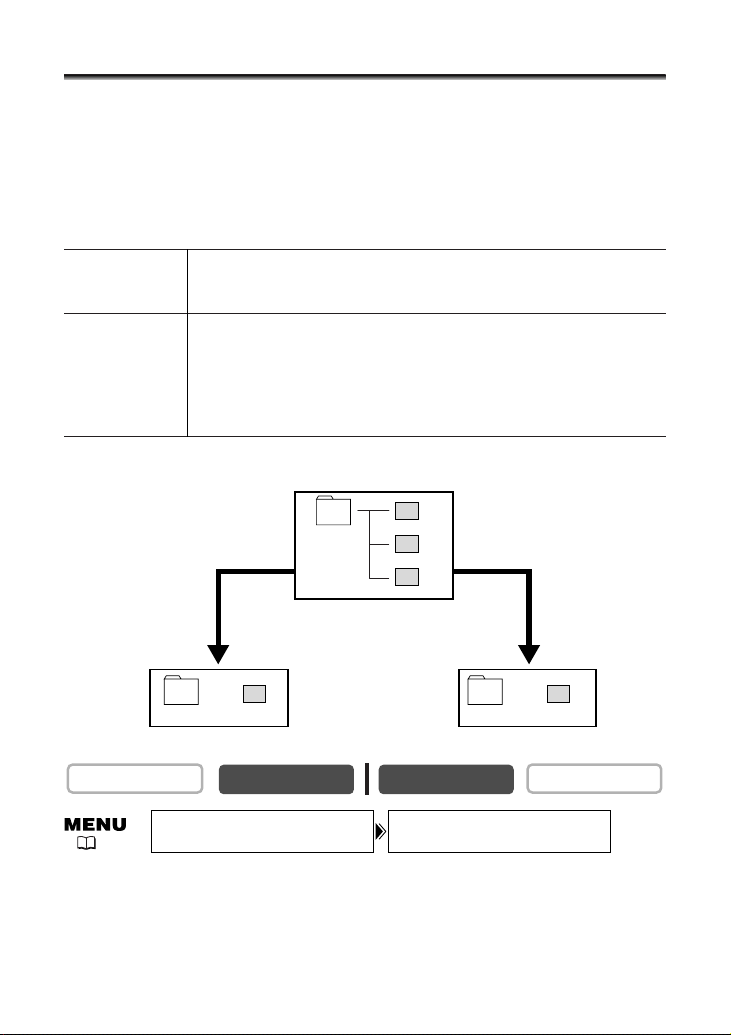
96
File Numbers
Images are automatically assigned file numbers from 0101 to 9900 and stored in
folders containing up to 100 images. Folders are assigned numbers from 101 to 998.
(The sample images on the supplied memory card are saved in the [100canon] folder.)
You can choose to use consecutive file numbers (CONTINUOUS) or to reset the file
number each time a different memory card is inserted (RESET). We recommend setting
the file numbers to CONTINUOUS.
To change the setting, open the menu and select [CARD SETUP]. Select
[FILE NOS.], set it to [RESET] and close the menu.
CARD PLAY
CARD CAMERA
FILE NOS.••••CONTINUOUSCARD SETUP
( 37)
101-0101
101
101-0102
101-0104
101
101-0101
101
101-0103
CONTINUOUS
When you record 3 images.
When you replace the memory
card and record an image.
RESET
RESET The file number will be reset each time a new memory card is
inserted, starting with 101-0101. If the memory card already
contains image files, the consecutive file number will be assigned.
CONTINUOUS The camcorder memorizes the file number of the last image and
assigns the consecutive file number to the next image, even when a
new memory card is inserted. (If a higher file number already exists
on the memory card, the consecutive number will be assigned.)
There will be no duplication of file numbers. This is useful for
organizing images on a computer.
CAMERA
PLAY (VCR)
Page 97
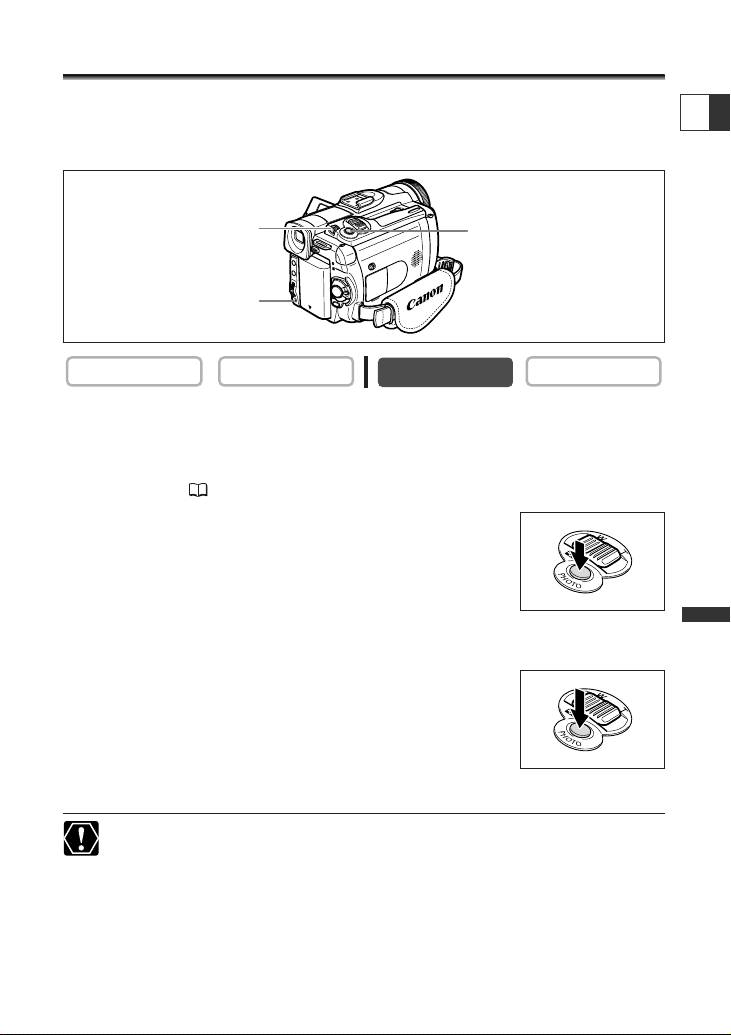
97
Using a Memory Card
E
Recording Still Images on a Memory Card
You can record still images with the camcorder, from a tape in the camcorder or from
devices connected via the DV terminal or AV terminal. You can also record a still
image on the memory card while you record a movie on the tape.
1. Set the camcorder to CARD CAMERA mode.
A white focusing frame appears in the center of the screen. The camcorder will focus on
the subject in the center of the screen. To change the focusing point, see Selecting the
Focusing Point ( 107).
2. Press the PHOTO button halfway.
• F and focusing frame turn green when focus is adjusted. The
beep sounds twice. The picture may appear out of focus for a
moment while the camcorder is focusing.
• Exposure is locked.
•
When you press the PHOTO button on the wireless controller, recording starts
immediately.
3. Press the PHOTO button fully.
• F and focusing frame disappear and you hear a shutter sound.
• The card access indicator flashes and the card access display
appears.
• The still image shown on the screen will be recorded on the
memory card.
❍ Do not turn off the camcorder, change the position of the TAPE/CARD switch,
disconnect the power source, open the memory card cover or remove the
memory card while the card access indicator is flashing. Doing so could result
in data damage.
❍ When you are using a SD Memory Card, make sure that the protect switch is
set to allow recording.
CARD PLAY
CARD CAMERA
PHOTO button
Card access indicator
TAPE/CARD switch
PLAY (VCR)CAMERA
Page 98
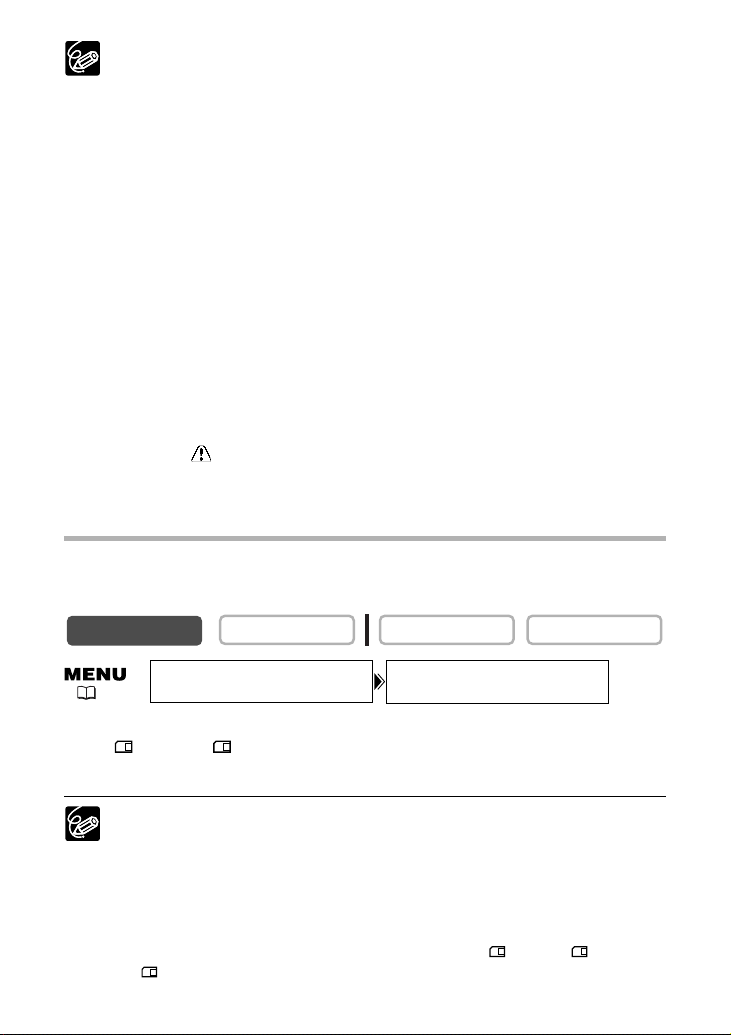
98
❍ Connection to a computer or PictBridge compliant printer will not work when
the memory card contains more than 1800 images. For best performance, we
recommend not recording more than 100 images on the memory card when
you plan to connect the camcorder to a computer or printer.
❍ When the subject is too bright, the ND filter turns on automatically (“ND”
appears on the screen). If it is still too bright, “OVEREXP” starts flashing. In
such case, use the optional FS-34U ND filter. If you wish to turn off the ND
filter: Open the menu and select [CAMERA SETUP]. Select [ND], set it to [OFF]
and close the menu.
❍ When the Focus-Priority mode is set to [ON]:
When you press the PHOTO button fully before F and focusing frame turn
green, it may take up to 2* seconds until focus is adjusted and the still image
can be recorded to the memory card.
* Up to 4 seconds in the Low Light and the night modes.
If the subject is not suitable for autofocus, the focusing frame turns yellow and
locks the focus. Adjust the focus manually with the focus ring.
❍ When the Focus-Priority mode is set to [OFF]:
No focusing frame appears.
In step 2, F turns green, and focus and exposure are locked.
❍ The camcorder shuts off when you do not operate it for 5 minutes to save
power. “ AUTO POWER OFF” appears 20 seconds before shutoff. To
continue recording, turn the POWER switch to OFF and then back to CAMERA.
Recording a Still Image on a Memory Card While Recording
Movies on a Tape
When you are recording a movie on a tape, you can record the same picture as a still
image on the memory card. Select the image quality from normal or fine.
1. Open the menu and select [CAMERA SETUP]. Select [STILL I. REC], set it
to [ FINE] or [ NORMAL] and close the menu.
2. While you are recording a movie, press the PHOTO button.
❍ The size of the still image will be 640 × 480.
❍ The quality of the still image is slightly lower than a still image recorded in
CARD CAMERA mode.
❍ The still image cannot be recorded on a memory card when a fader, effect or
the multi-image screen is activated.
❍ The still image cannot be recorded on a memory card when the 16:9 format is
selected.
❍
Card mix cannot be used when [STILL I.REC] is set to [ FINE] or [ NORMAL].
❍
"
|
" appears when you press the PHOTO button when [STILL I. REC] is set to [OFF].
CARD PLAY
CARD CAMERA
( 37)
CAMERA
PLAY (VCR)
STILL I. REC•OFFCAMERA SETUP
Page 99
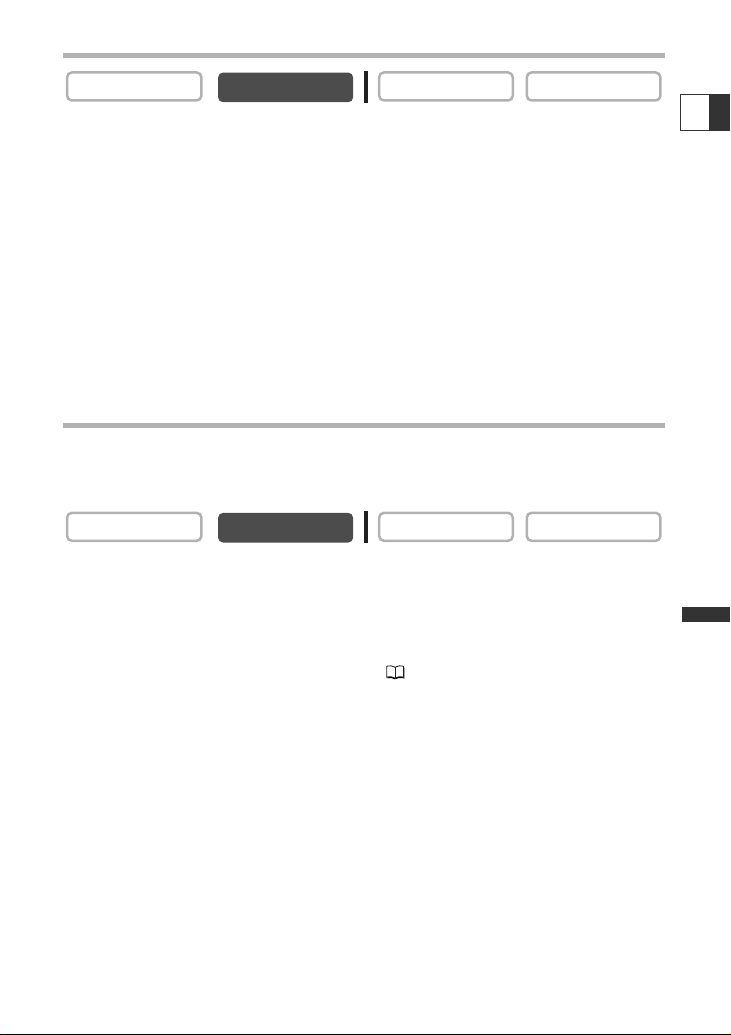
99
Using a Memory Card
E
Recording from a Tape in the Camcorder
1. Play back the tape.
2. Press the PHOTO button halfway when the scene you wish to record
appears.
• The camcorder pauses playback. The remaining image capacity and other information
appear.
• When you press the PHOTO button on the wireless controller, recording starts
immediately.
3. Press the PHOTO button fully.
• The card access indicator flashes.
•You can also record a still image by pressing the PHOTO button fully when the tape is
in playback pause mode.
Recording from Other Video Devices
You can record images from devices connected via the S-video terminal or AV terminal
(analog line-in function), or via the DV terminal as still images on a memory card. For
connecting instructions, refer to page 34 and 83.
1. Set the camcorder to PLAY (VCR) mode.
• If a cassette is loaded, make sure that the tape is stopped.
• When recording via the AV terminal, make sure that “AV \DV” is displayed on the
screen. When recording via the DV terminal, make sure that “AV \DV” is not
displayed. Change the setting as necessary ( 88).
2. Connected device: Load a recorded cassette and play back the tape.
3. Press the PHOTO button halfway when the scene you wish to record
appears.
•The still image, remaining image capacity and other information appear.
• When you press the PHOTO button on the wireless controller, recording starts
immediately.
4. Press the PHOTO button fully.
The card access indicator flashes.
CARD PLAY
CARD CAMERA
CAMERA
PLAY (VCR)
CARD PLAYCARD CAMERA
CAMERA
PLAY (VCR)
Page 100

100
When recording from a tape in the camcorder or other video devices:
❍ A still image recorded from an image in 16:9 format will be vertically
compressed.
❍ The data code of the still image will reflect the date and time it has been
recorded on the memory card.
❍ The size of the still image will be 640 × 480.
Screen Displays during Still Image Recording
w Remaining Card Capacity for
Still Images
“e” Card Access Display
e Image Size
flashing in red: No card
in green: 6 or more images
in yellow: 1 to 5 images
in red: No more images
• The indication may not decrease
even though a recording has been
made, or may decrease by 2 images
at once.
• All indicators are displayed in green
when a memory card is played back.
Indicates that the camcorder is writing
on the memory card.
Indicates the still image size.
q Still Image Quality
Indicates the image quality of the still
image.
q
w
e
