Ulead DVD MOVIEFACTORY 6 PLUS User Manual

DVD MovieFactory
User Guide
InterVideo Digital Technology Corporation
January 2007
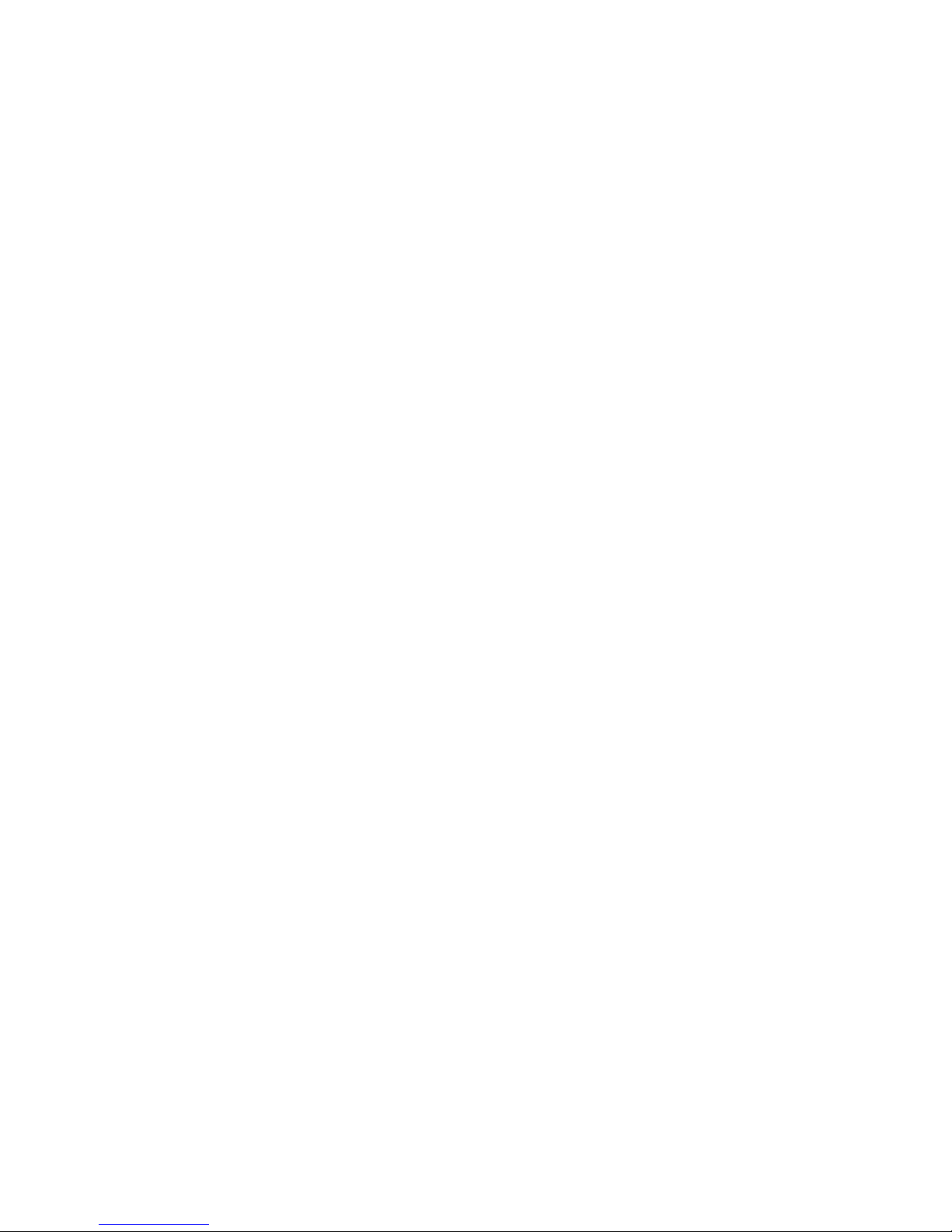
Ulead DVD MovieFactory® 6
Copyright © 2007 InterVideo Digital Technology Corporation. All rights reserved. No part of this publication
may be reproduced or transmitted in any form or by any means, electronic or mechanical, including
photocopying, recording or storing in a retrieval system, or translated into any language in any form without
the express written permission of Corel Corporation.
Software license
The software described in this document is furnished under a License Agreement, which is included with the
product. This Agreement specifies the permitted and prohibited uses of the product.
Licenses and trademarks
ICI Library © 1991- 1992 C-Cube Microsystems.
Copyright © 2007 InterVideo Digital Technology Corporation. All Rights Reserved. Corel, the Corel logo,
Ulead, the Ulead logo, Ulead DVD MovieFactory, InterVideo, the InterVideo logo, WinDVD and InterVideo
DVDCopy are trademarks or registered trademarks of Corel Corporation and/or its subsidiaries.
Intel, the Intel logo, Core 2 Duo and the Core 2 Duo logo are trademarks or registered trademarks of Intel
Corporation or its subsidiaries in the United States and other countries. Microsoft, Windows, Vista, and other
Microsoft products referenced here in are either trademarks or registered trademarks of Microsoft
Corporation in the United States and/or other countries. Apple, QuickTime and the QuickTime logo are
trademarks of Apple Computer, Inc., registered in the United States and other countries. QuickTime and the
QuickTime logo are trademarks used under license. Adobe, the Adobe logo, Acrobat, the Acrobat logo are
Trademarks of Adobe Systems Incorporated. Macromedia, Flash and Macromedia Flash are trademarks or
registered trademarks of Macromedia, Inc. in the United States and internationally. Avery is a trademark of
Avery Dennison Corporation. Manufactured under license from Dolby Laboratories. Dolby and Double-D
symbol are trademarks of Dolby Laboratories. Blu-ray Disc and Blu-ray Disc Logo are trademarks and/or
registered trademarks licensed by Sony Corporation on behalf of Blu-ray Disc Association (BDA). LabelFlash
and the LabelFlash logo are trademarks and/or registered trademarks of the Yamaha Corporation. DivX is a
registered trademark of DivX, Inc. “AVCHD” and “AVCHD” logo are trademarks of Matsushita Electric
Industrial Co., Ltd. and Sony Corporation. All other product names and any registered and unregistered
trademarks mentioned are used for identification purpose only and remain the exclusive property of their
respective owners.
Protected by U.S. Patent 6,121,976; Taiwan Patents 079758 and 147957.
Template files
Files provided as samples on the program CD can be used for personal demonstrations, productions and presentations. No
rights are granted for commercial reproduction or redistribution of any sample files.
North & South America
http://www.ulead.com
Support: http://www.ulead.com/tech
Germany
http://www.ulead.de
Support: http://www.ulead.de/tech
International
http://www.ulead.com
http://www.ulead.com.tw
Support:
http://www.ulead.com/tech
http://www.ulead.com.tw/tech
United Kingdom
http://www.ulead.co.uk
Support: http://www.ulead.co.uk/tech
Japan
http://www.ulead.co.jp
Support: http://www.ulead.co.jp/support
France
http://www.ulead.fr
Support: http://www.ulead.fr/tech
China
http://www.ulead.com.cn
Support: http://www.ulead.com.cn/tech
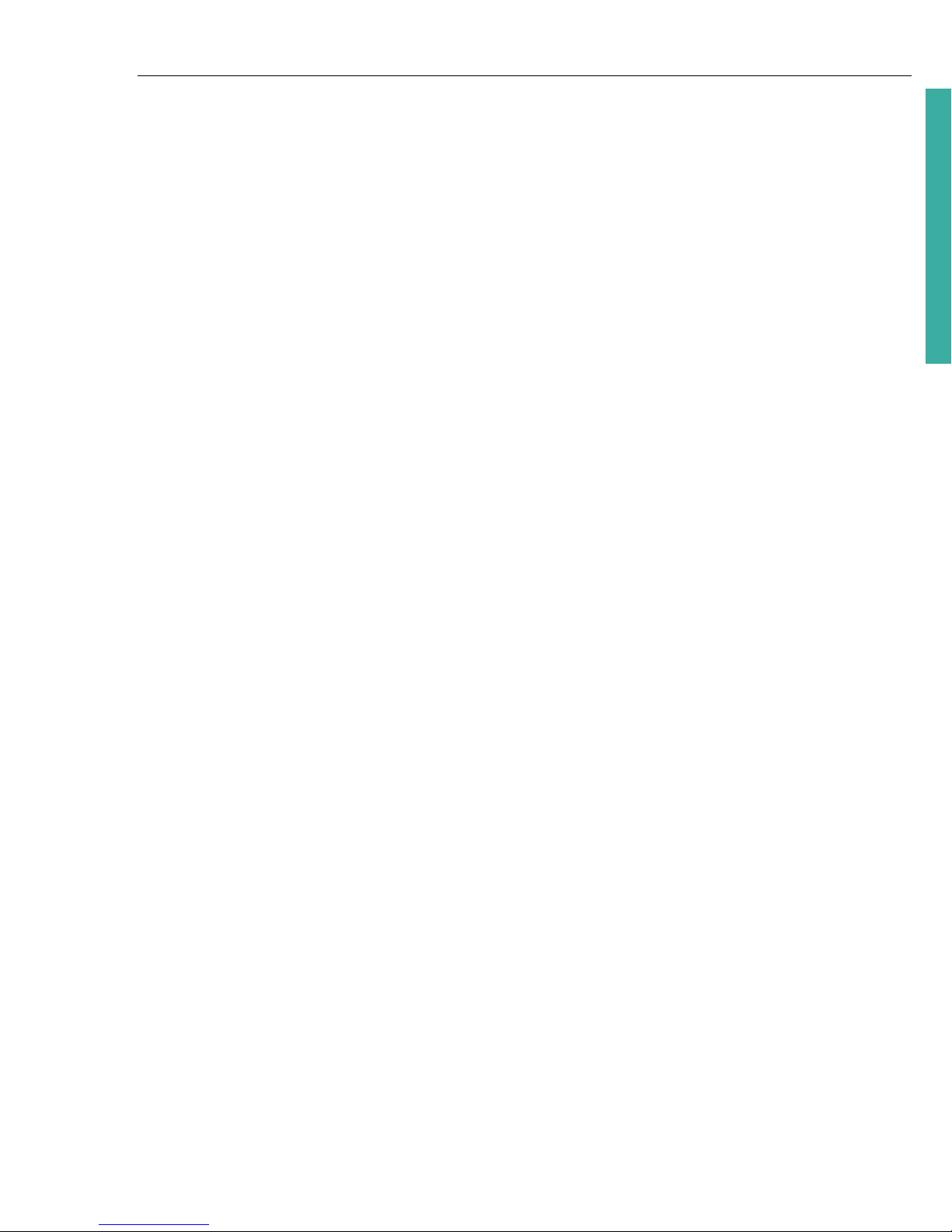
ULEAD DVD MOVIEFACTORY USER GUIDE 3
DVD MovieFactory
Table of Contents
Welcome to Ulead DVD MovieFactory . . . . . . . . . . . . . . . . . . . . . . . . . . . . . . 7
Authoring BDMV video . . . . . . . . . . . . . . . . . . . . . . . . . . . . . . . . . . . . . . . . . . . . . . . .7
Authoring AVCHD video . . . . . . . . . . . . . . . . . . . . . . . . . . . . . . . . . . . . . . . . . . . . . . .7
Authoring HD DVD Advanced Content Video . . . . . . . . . . . . . . . . . . . . . . . . . . . . . . .7
The DVD MovieFactory Launcher . . . . . . . . . . . . . . . . . . . . . . . . . . . . . . . . . . 8
Video/Slideshow Disc . . . . . . . . . . . . . . . . . . . . . . . . . . . . . . . . . . . . . . . . . . . . . . . . .9
Audio Disc . . . . . . . . . . . . . . . . . . . . . . . . . . . . . . . . . . . . . . . . . . . . . . . . . . . . . . . . .9
Data Disc . . . . . . . . . . . . . . . . . . . . . . . . . . . . . . . . . . . . . . . . . . . . . . . . . . . . . . . . . .9
Import/Capture . . . . . . . . . . . . . . . . . . . . . . . . . . . . . . . . . . . . . . . . . . . . . . . . . . . . . .9
Edit/Append Disc . . . . . . . . . . . . . . . . . . . . . . . . . . . . . . . . . . . . . . . . . . . . . . . . . . . .9
Copy Disc . . . . . . . . . . . . . . . . . . . . . . . . . . . . . . . . . . . . . . . . . . . . . . . . . . . . . . . . . .9
Disc Tools . . . . . . . . . . . . . . . . . . . . . . . . . . . . . . . . . . . . . . . . . . . . . . . . . . . . . . . . . .9
Preferences . . . . . . . . . . . . . . . . . . . . . . . . . . . . . . . . . . . . . . . . . . . . . . . . . . . . . . . .9
Disc information . . . . . . . . . . . . . . . . . . . . . . . . . . . . . . . . . . . . . . . . . . . . . . . . . . . .10
Drive information . . . . . . . . . . . . . . . . . . . . . . . . . . . . . . . . . . . . . . . . . . . . . . . . . . .10
Label@Once . . . . . . . . . . . . . . . . . . . . . . . . . . . . . . . . . . . . . . . . . . . . . . . . . . . . . .10
The DVD MovieFactory host program . . . . . . . . . . . . . . . . . . . . . . . . . . . . . 11
Start Project . . . . . . . . . . . . . . . . . . . . . . . . . . . . . . . . . . . . . . . . . . . . . . . . . . . . . . .11
Edit Disc . . . . . . . . . . . . . . . . . . . . . . . . . . . . . . . . . . . . . . . . . . . . . . . . . . . . . . . . . .11
Straight Capture to Disc . . . . . . . . . . . . . . . . . . . . . . . . . . . . . . . . . . . . . . . . . . . . . .11
Video/Slideshow Disc . . . . . . . . . . . . . . . . . . . . . . . . . . . . . . . . . . . . . . . . . . 12
Starting a new project . . . . . . . . . . . . . . . . . . . . . . . . . . . . . . . . . . . . . . . . . . . . . . . .12
Output disc types . . . . . . . . . . . . . . . . . . . . . . . . . . . . . . . . . . . . . . . . . . . . . . . . . . . . . . . . . . . . 12
Opening an existing project . . . . . . . . . . . . . . . . . . . . . . . . . . . . . . . . . . . . . . . . . . . .13
Adding media . . . . . . . . . . . . . . . . . . . . . . . . . . . . . . . . . . . . . . . . . . . . . . . . . . . . . .13
Capture video . . . . . . . . . . . . . . . . . . . . . . . . . . . . . . . . . . . . . . . . . . . . . . . . . . . . . . . . . . . . . . 14
Add video files . . . . . . . . . . . . . . . . . . . . . . . . . . . . . . . . . . . . . . . . . . . . . . . . . . . . . . . . . . . . . 18
Add photo slideshow . . . . . . . . . . . . . . . . . . . . . . . . . . . . . . . . . . . . . . . . . . . . . . . . . . . . . . . . 19
Import DVD video or DVD-VR files from a disc or hard drive . . . . . . . . . . . . . . . . . . . . . . . . . . 20
Editing Media . . . . . . . . . . . . . . . . . . . . . . . . . . . . . . . . . . . . . . . . . . . . . . . . . . . . . .22
The right-click menu . . . . . . . . . . . . . . . . . . . . . . . . . . . . . . . . . . . . . . . . . . . . . . . . . . . . . . . . . 23
Trimming a video . . . . . . . . . . . . . . . . . . . . . . . . . . . . . . . . . . . . . . . . . . . . . . . . . . . . . . . . . . . . 23
Edit Room/Edit Slideshow . . . . . . . . . . . . . . . . . . . . . . . . . . . . . . . . . . . . . . . . . . . . . . . . . . . . . 24
Join/Separate videos . . . . . . . . . . . . . . . . . . . . . . . . . . . . . . . . . . . . . . . . . . . . . . . . . . . . . . . . . 28
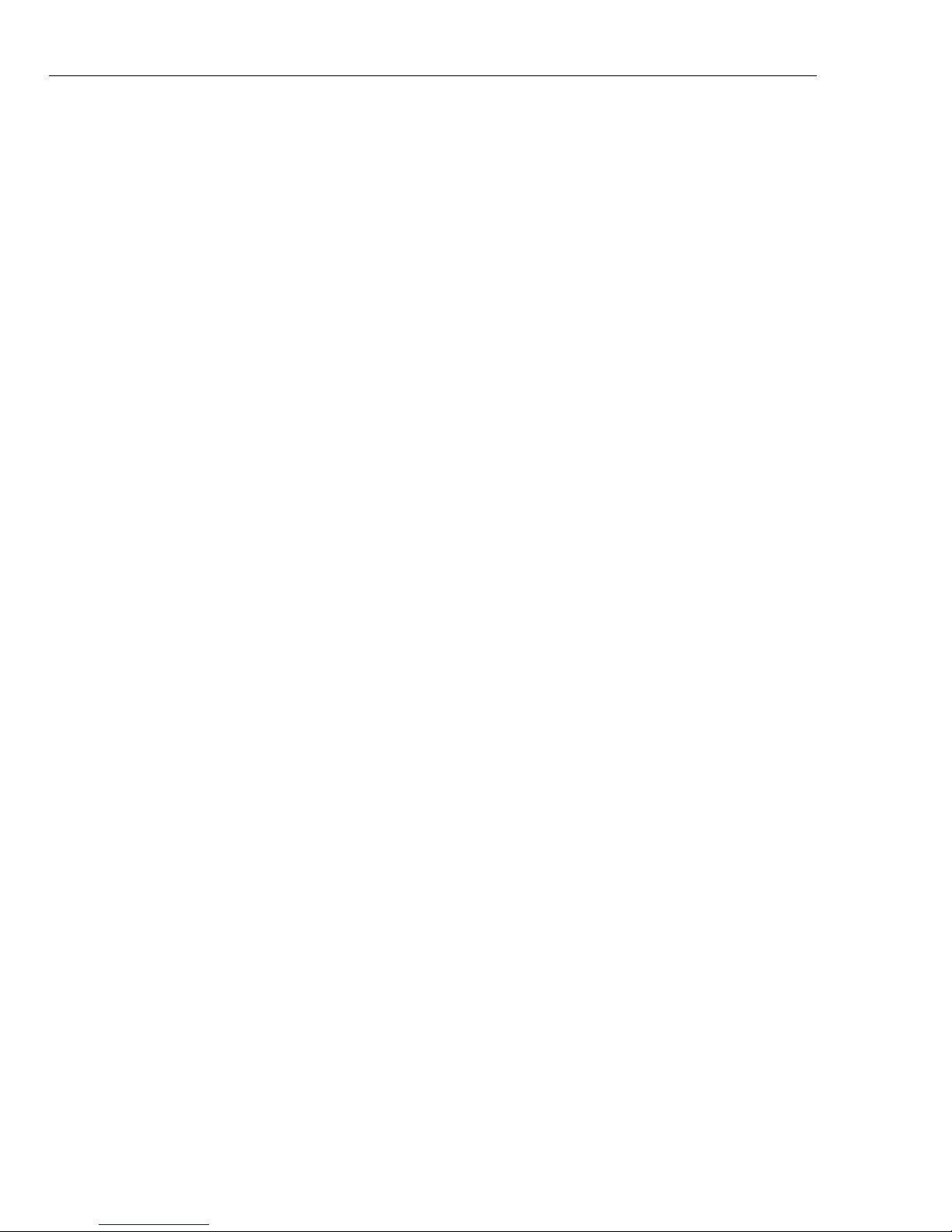
4 ULEAD DVD MOVIEFACTORY USER GUIDE
Multi-trim Video . . . . . . . . . . . . . . . . . . . . . . . . . . . . . . . . . . . . . . . . . . . . . . . . . . . . . . . . . . . . . 29
Edit Subtitle . . . . . . . . . . . . . . . . . . . . . . . . . . . . . . . . . . . . . . . . . . . . . . . . . . . . . . . . . . . . . . . . 30
Add/Edit Chapters . . . . . . . . . . . . . . . . . . . . . . . . . . . . . . . . . . . . . . . . . . . . . . . . . . . . . . . . . . . 31
Export Selected Clips . . . . . . . . . . . . . . . . . . . . . . . . . . . . . . . . . . . . . . . . . . . . . . . . . . . . . . . . . 32
Creating Menus . . . . . . . . . . . . . . . . . . . . . . . . . . . . . . . . . . . . . . . . . . . . . . . . . . . . 33
Menu template categories . . . . . . . . . . . . . . . . . . . . . . . . . . . . . . . . . . . . . . . . . . . . . . . . . . . . . 34
Applying menu templates . . . . . . . . . . . . . . . . . . . . . . . . . . . . . . . . . . . . . . . . . . . . . . . . . . . . . . 35
Editing menu templates . . . . . . . . . . . . . . . . . . . . . . . . . . . . . . . . . . . . . . . . . . . . . . . . . . . . . . . 35
Using motion menus . . . . . . . . . . . . . . . . . . . . . . . . . . . . . . . . . . . . . . . . . . . . . . . . . . . . . . . . . 36
Customizing menu templates . . . . . . . . . . . . . . . . . . . . . . . . . . . . . . . . . . . . . . . . . . . . . . . . . . . 36
Manipulating objects . . . . . . . . . . . . . . . . . . . . . . . . . . . . . . . . . . . . . . . . . . . . . . . . . . . . . . . . . 37
Editing menu thumbnail and text style . . . . . . . . . . . . . . . . . . . . . . . . . . . . . . . . . . . . . . . . . . . . 38
Preview . . . . . . . . . . . . . . . . . . . . . . . . . . . . . . . . . . . . . . . . . . . . . . . . . . . . . . . . . . 38
Burning your disc . . . . . . . . . . . . . . . . . . . . . . . . . . . . . . . . . . . . . . . . . . . . . . . . . . . 39
The Burning Options dialog box . . . . . . . . . . . . . . . . . . . . . . . . . . . . . . . . . . . . . . . . . . . . . . . . . 41
Straight Capture to Disc . . . . . . . . . . . . . . . . . . . . . . . . . . . . . . . . . . . . . . . . . . . . . . 43
Settings and tools . . . . . . . . . . . . . . . . . . . . . . . . . . . . . . . . . . . . . . . . . . . . . . . . . . 44
16:9 DVD . . . . . . . . . . . . . . . . . . . . . . . . . . . . . . . . . . . . . . . . . . . . . . . . . . . . . . . . . . . . . . . . . . 45
Audio Disc . . . . . . . . . . . . . . . . . . . . . . . . . . . . . . . . . . . . . . . . . . . . . . . . . . . .46
Data Disc . . . . . . . . . . . . . . . . . . . . . . . . . . . . . . . . . . . . . . . . . . . . . . . . . . . . . .46
Import/Capture . . . . . . . . . . . . . . . . . . . . . . . . . . . . . . . . . . . . . . . . . . . . . . . . .46
Edit/Append Disc . . . . . . . . . . . . . . . . . . . . . . . . . . . . . . . . . . . . . . . . . . . . . . .47
Copy Disc . . . . . . . . . . . . . . . . . . . . . . . . . . . . . . . . . . . . . . . . . . . . . . . . . . . . .47
Disc Tools . . . . . . . . . . . . . . . . . . . . . . . . . . . . . . . . . . . . . . . . . . . . . . . . . . . . .48
Format Disc . . . . . . . . . . . . . . . . . . . . . . . . . . . . . . . . . . . . . . . . . . . . . . . . . . . . . . . 48
Erase Disc . . . . . . . . . . . . . . . . . . . . . . . . . . . . . . . . . . . . . . . . . . . . . . . . . . . . . . . . 48
Close Disc . . . . . . . . . . . . . . . . . . . . . . . . . . . . . . . . . . . . . . . . . . . . . . . . . . . . . . . . 48
Tools . . . . . . . . . . . . . . . . . . . . . . . . . . . . . . . . . . . . . . . . . . . . . . . . . . . . . . . . .49
Settings and options . . . . . . . . . . . . . . . . . . . . . . . . . . . . . . . . . . . . . . . . . . . . . . . . 49
Open . . . . . . . . . . . . . . . . . . . . . . . . . . . . . . . . . . . . . . . . . . . . . . . . . . . . . . . . . . . . . . . . . . . . . 49
Save . . . . . . . . . . . . . . . . . . . . . . . . . . . . . . . . . . . . . . . . . . . . . . . . . . . . . . . . . . . . . . . . . . . . . . 49
Save As . . . . . . . . . . . . . . . . . . . . . . . . . . . . . . . . . . . . . . . . . . . . . . . . . . . . . . . . . . . . . . . . . . . 49
Preferences . . . . . . . . . . . . . . . . . . . . . . . . . . . . . . . . . . . . . . . . . . . . . . . . . . . . . . . . . . . . . . . . 49
Disc Template Manager . . . . . . . . . . . . . . . . . . . . . . . . . . . . . . . . . . . . . . . . . . . . . . . . . . . . . . . 51
Ulead DVD MovieFactory Help . . . . . . . . . . . . . . . . . . . . . . . . . . . . . . . . . . . . . . . . . . . . . . . . . 51
Product Updates on the Web . . . . . . . . . . . . . . . . . . . . . . . . . . . . . . . . . . . . . . . . . . . . . . . . . . . 51
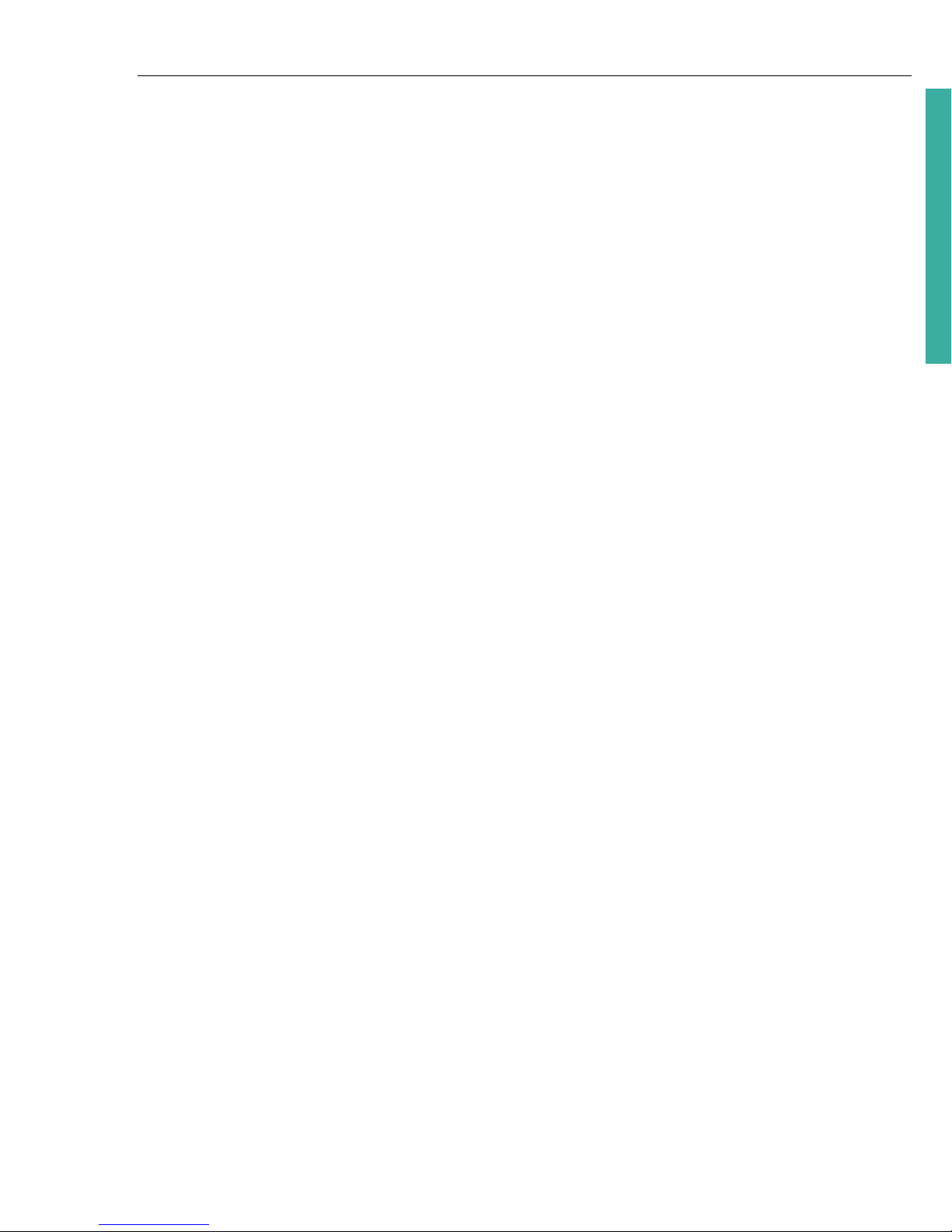
ULEAD DVD MOVIEFACTORY USER GUIDE 5
DVD MovieFactory
Online Registration . . . . . . . . . . . . . . . . . . . . . . . . . . . . . . . . . . . . . . . . . . . . . . . . . . . . . . . . . . 51
About Ulead DVD MovieFactory . . . . . . . . . . . . . . . . . . . . . . . . . . . . . . . . . . . . . . . . . . . . . . . . 51
Exit . . . . . . . . . . . . . . . . . . . . . . . . . . . . . . . . . . . . . . . . . . . . . . . . . . . . . . . . . . . . . . . . . . . . . . 51
Project settings . . . . . . . . . . . . . . . . . . . . . . . . . . . . . . . . . . . . . . . . . . . . . . . . . . . . .52
Display aspect ratio . . . . . . . . . . . . . . . . . . . . . . . . . . . . . . . . . . . . . . . . . . . . . . . . . .53
Label@Once . . . . . . . . . . . . . . . . . . . . . . . . . . . . . . . . . . . . . . . . . . . . . . . . . . . . . . .53
Label@Once dialog box . . . . . . . . . . . . . . . . . . . . . . . . . . . . . . . . . . . . . . . . . . . . . . . . . . . . . . 53
Creating custom paper templates . . . . . . . . . . . . . . . . . . . . . . . . . . . . . . . . . . . . . . . . . . . . . . . 55
Designing from scratch . . . . . . . . . . . . . . . . . . . . . . . . . . . . . . . . . . . . . . . . . . . . . . . . . . . . . . . 56
Designing based on an existing project . . . . . . . . . . . . . . . . . . . . . . . . . . . . . . . . . . . . . . . . . . . 57
Designing based on a playlist . . . . . . . . . . . . . . . . . . . . . . . . . . . . . . . . . . . . . . . . . . . . . . . . . . 58
Importing a disc label . . . . . . . . . . . . . . . . . . . . . . . . . . . . . . . . . . . . . . . . . . . . . . . . . . . . . . . . 58
Saving a disc label . . . . . . . . . . . . . . . . . . . . . . . . . . . . . . . . . . . . . . . . . . . . . . . . . . . . . . . . . . 58
Printing a disc label . . . . . . . . . . . . . . . . . . . . . . . . . . . . . . . . . . . . . . . . . . . . . . . . . . . . . . . . . . 58
Appendix: Important information . . . . . . . . . . . . . . . . . . . . . . . . . . . . . . . . . 59
Installing a capture card . . . . . . . . . . . . . . . . . . . . . . . . . . . . . . . . . . . . . . . . . . . . . .59
Connecting a video camera to the computer . . . . . . . . . . . . . . . . . . . . . . . . . . . . . .59
DV or Digital 8 camcorder . . . . . . . . . . . . . . . . . . . . . . . . . . . . . . . . . . . . . . . . . . . . . . . . . . . . . 59
Connecting the camcorder to the IEEE-1394 interface . . . . . . . . . . . . . . . . . . . . . . . . . . . . . . . 59
Checking the hardware setup . . . . . . . . . . . . . . . . . . . . . . . . . . . . . . . . . . . . . . . . . . . . . . . . . . 59
HDV camcorder . . . . . . . . . . . . . . . . . . . . . . . . . . . . . . . . . . . . . . . . . . . . . . . . . . . . .60
Analog video sources . . . . . . . . . . . . . . . . . . . . . . . . . . . . . . . . . . . . . . . . . . . . . . . .60
Connecting the video device to the analog capture card . . . . . . . . . . . . . . . . . . . . . . . . . . . . . 60
Connecting a TV antenna to the tuner card . . . . . . . . . . . . . . . . . . . . . . . . . . . . . . . . . . . . . . . 61
Connecting the capture or tuner card to the sound card . . . . . . . . . . . . . . . . . . . . . . . . . . . . . . 61
Checking the hardware setup . . . . . . . . . . . . . . . . . . . . . . . . . . . . . . . . . . . . . . . . . . . . . . . . . . 61
Glossary . . . . . . . . . . . . . . . . . . . . . . . . . . . . . . . . . . . . . . . . . . . . . . . . . . . . . 62
Index . . . . . . . . . . . . . . . . . . . . . . . . . . . . . . . . . . . . . . . . . . . . . . . . . . . . . . . . 64
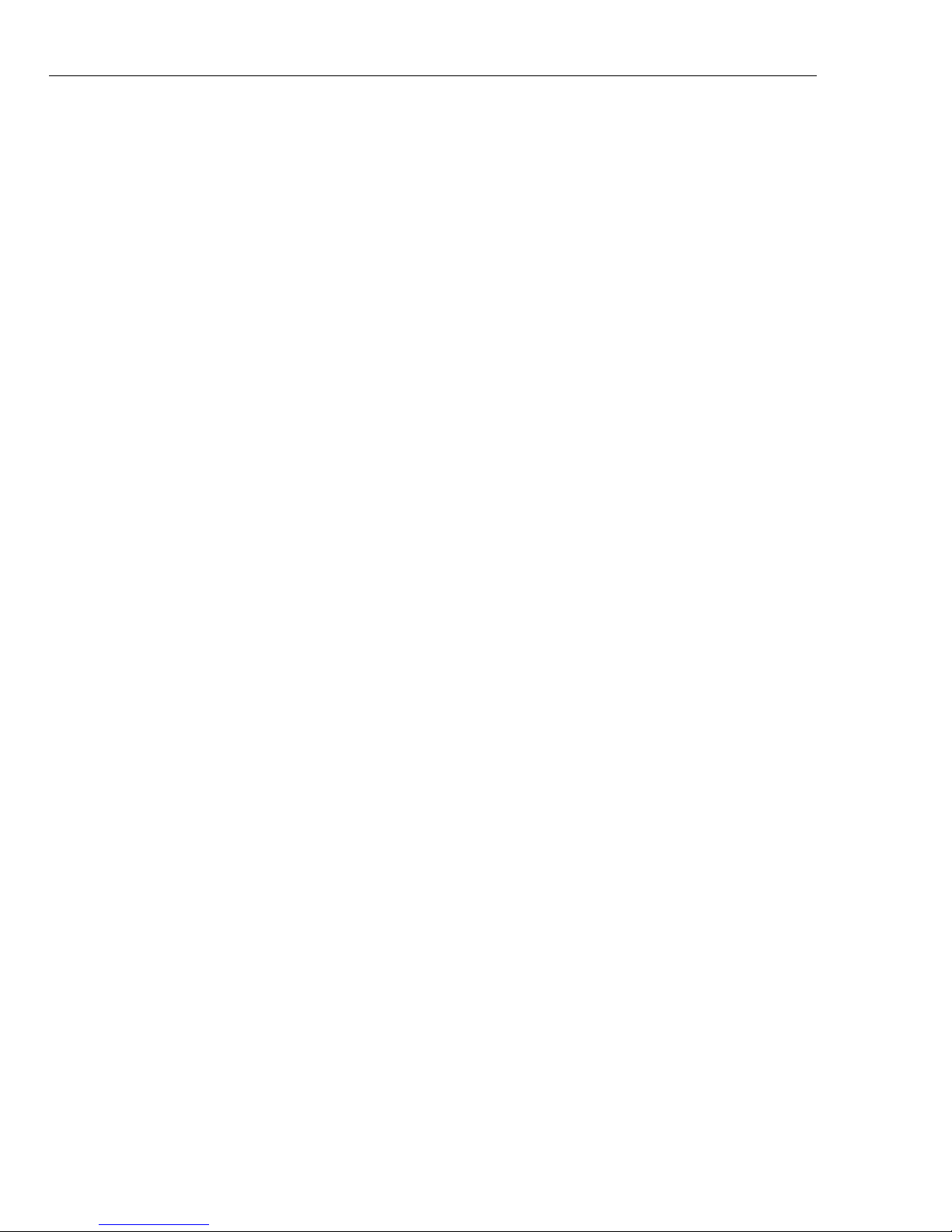
6 ULEAD DVD MOVIEFACTORY USER GUIDE
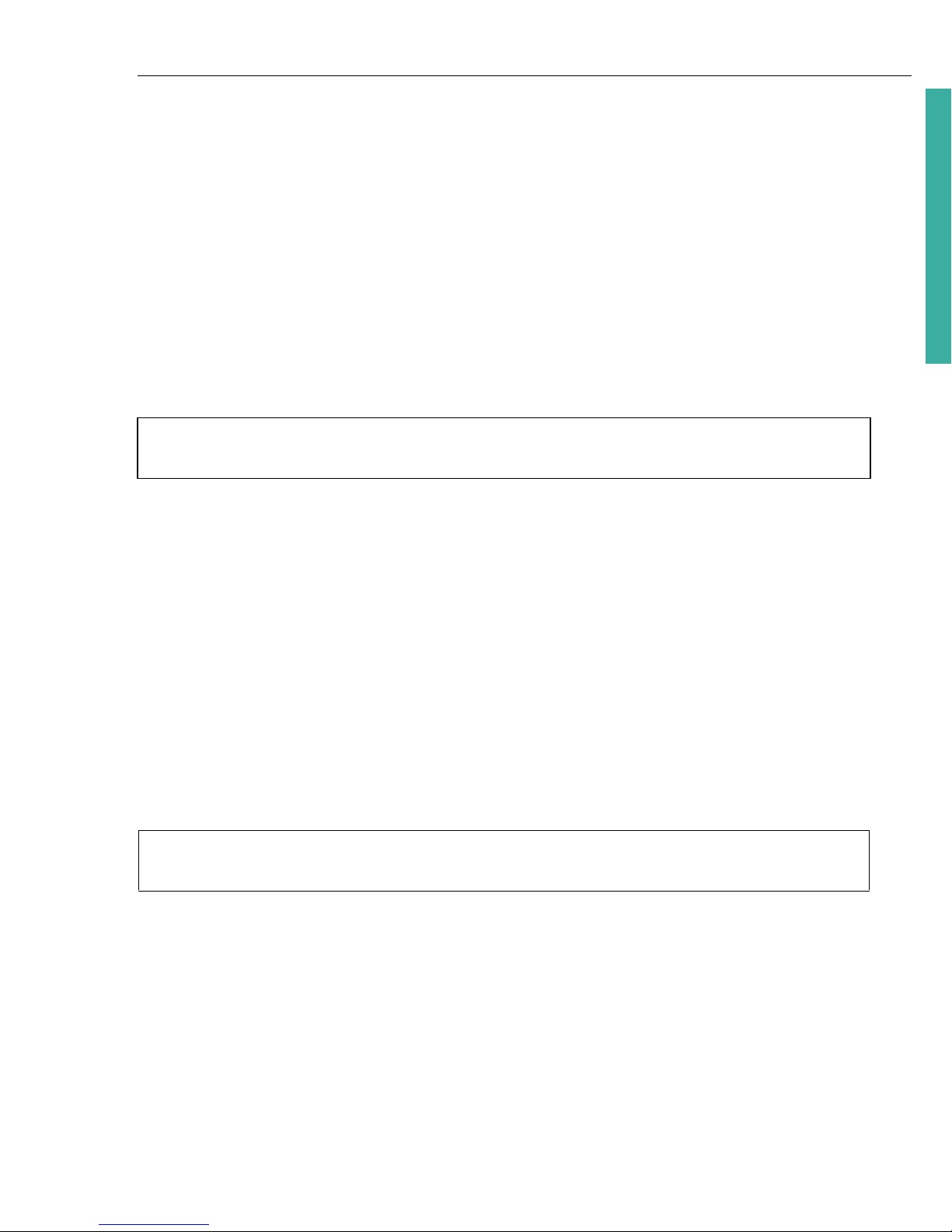
ULEAD DVD MOVIEFACTORY USER GUIDE 7
DVD MovieFactory
Welcome to Ulead DVD MovieFactory
Ulead DVD MovieFactory provides you with the answer to your disc-authoring
needs. Instantly create high definition BDMV (Blu-ray Disc Movie Video), AVCHD
(Advanced Video Codec High Definition), HD DVD Advanced (High Definition DVD
Advanced Content) and DVD, VCD, and SVCD video or slideshow discs.
You can also enhance your video by adding transition effects, text, audio,
interactive menus, and many others, or print disc label or cover to make your discs
more attractive and interesting.
With DVD MovieFactory, creating professional-looking video or slideshow discs has
never been easier.
Authoring BDMV video
You can author BDMV movies and burn them onto 50GB or 25GB Blu-ray discs that
you can play on your PS3 or home Blu-ray player.
You can burn your BDMV discs using a Blu-ray disc burner and output compliant
BDMV folders in your hard drive.
Authoring AVCHD video
You can author AVCHD video and burn them onto a DVD disc using a standard DVD
burner. You can burn AVCHD video onto the following DVD disc media: DVD-R,
DVD-RW, DVD+R, and DVD-RW. You can use both 8cm or 12cm DVD discs.
You can play your AVCHD video on your PS3 or home Blu-ray Disc player.
Authoring HD DVD Advanced Content Video
HD DVD with advanced interactivity is known as HD DVD Type 2 or Advanced
Content (iHD). In MovieFactory HD Pack, you can create pop-up menus that appear
without interrupting playback. This allows the viewer to navigate the content of the
disc while watching the movie.
Note: The availability of program modules and HD-related functions depends on the
DVD MovieFactory version you have.
Notes: Output to AVCHD folders in your hard drive and creation of AVCHD disc image
files are not supported in this version.
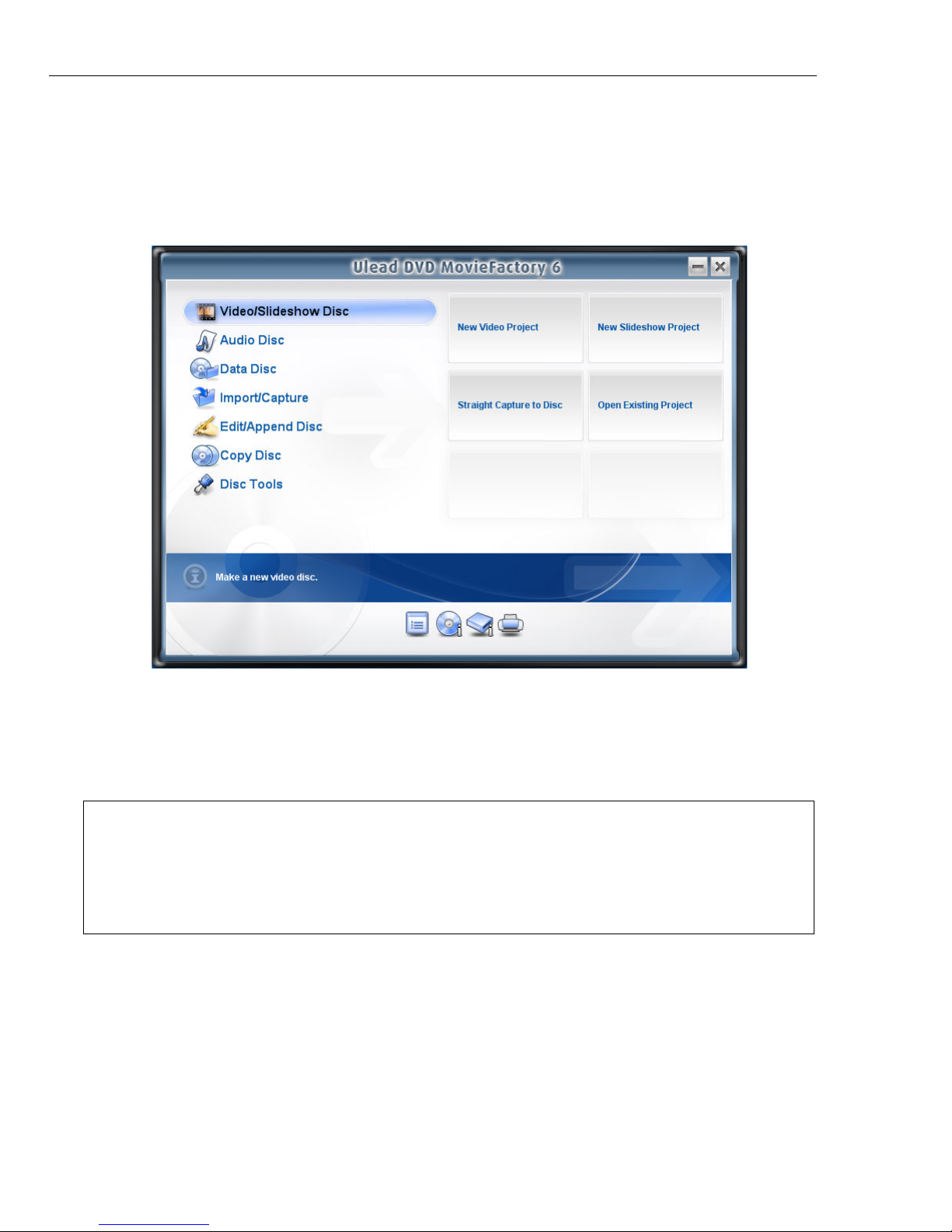
8 ULEAD DVD MOVIEFACTORY USER GUIDE
The DVD MovieFactory Launcher
The DVD MovieFactory launcher (run from the icon on the desktop, Start menu, or
from the program folder) serves as a control panel where you can find the tasks for
disc editing and authoring.
To use the launcher:
1. Select a task by clicking the Video/Slideshow Disc, Audio/Data Disc,
Import/Capture, Edit/Append Disc, Copy Disc, or Disc Tools icon.
2. Select an associated task option at the right hand side.
Notes:
• You can also click any tool icon located at the lower part to set project preferences,
view disc and burner information, or create disc labels.
• Opening previously created project files from outside the DVD MovieFactory
launcher will automatically launch the associated program.

ULEAD DVD MOVIEFACTORY USER GUIDE 9
DVD MovieFactory
Video/Slideshow Disc
Click to create a new project, open an existing one, or perform other burning tasks.
See “Video/Slideshow Disc” for more details.
Audio Disc
Click to create an MP3, Audio CD, DVD-Audio, Music DVD-Video, or CD Extra disc.
See “Audio Disc” for more details.
Data Disc
Click to create a data disc, secured data disc, bootable disc, or a DivX disc. See
“Data Disc” for more details.
Import/Capture
Click to capture content from your camcorder and other devices or import content
from a DVD. See “Import/Capture” for more details.
Edit/Append Disc
Click to append data or edit video/MP3 files on a disc. See “Edit/Append Disc” for
more details.
Copy Disc
Click to create a copy of a disc or convert DVD and video formats for use on your
projects. See “Copy Disc” for more details.
Disc Tools
Click to format, erase, or close a disc. See “Disc Tools” for more details.
Preferences
Click to set your working folder, view product updates, register online, or view
program information.
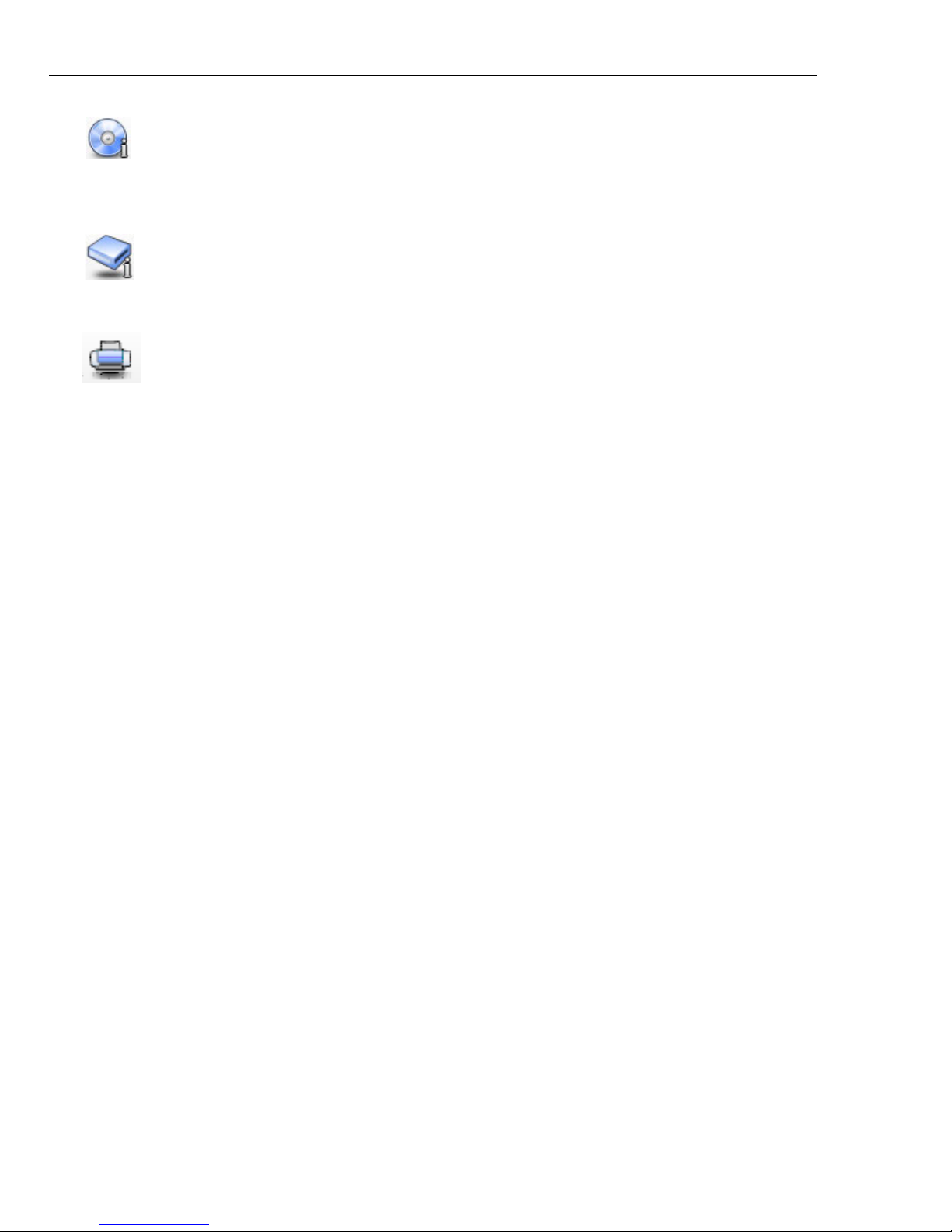
10 ULEAD DVD MOVIEFACTORY USER GUIDE
Disc information
Click to view the properties of the disc in your CD, DVD, HD DVD, or Blu-ray disc
burner.
Drive information
Click to view the properties of your CD, DVD, HD DVD, or Blu-ray disc burner.
Label@Once
Click to open Ulead Label@Once and create a label for your CD, DVD, HD DVD, or
Blu-ray disc. See “Label@Once” for more details.
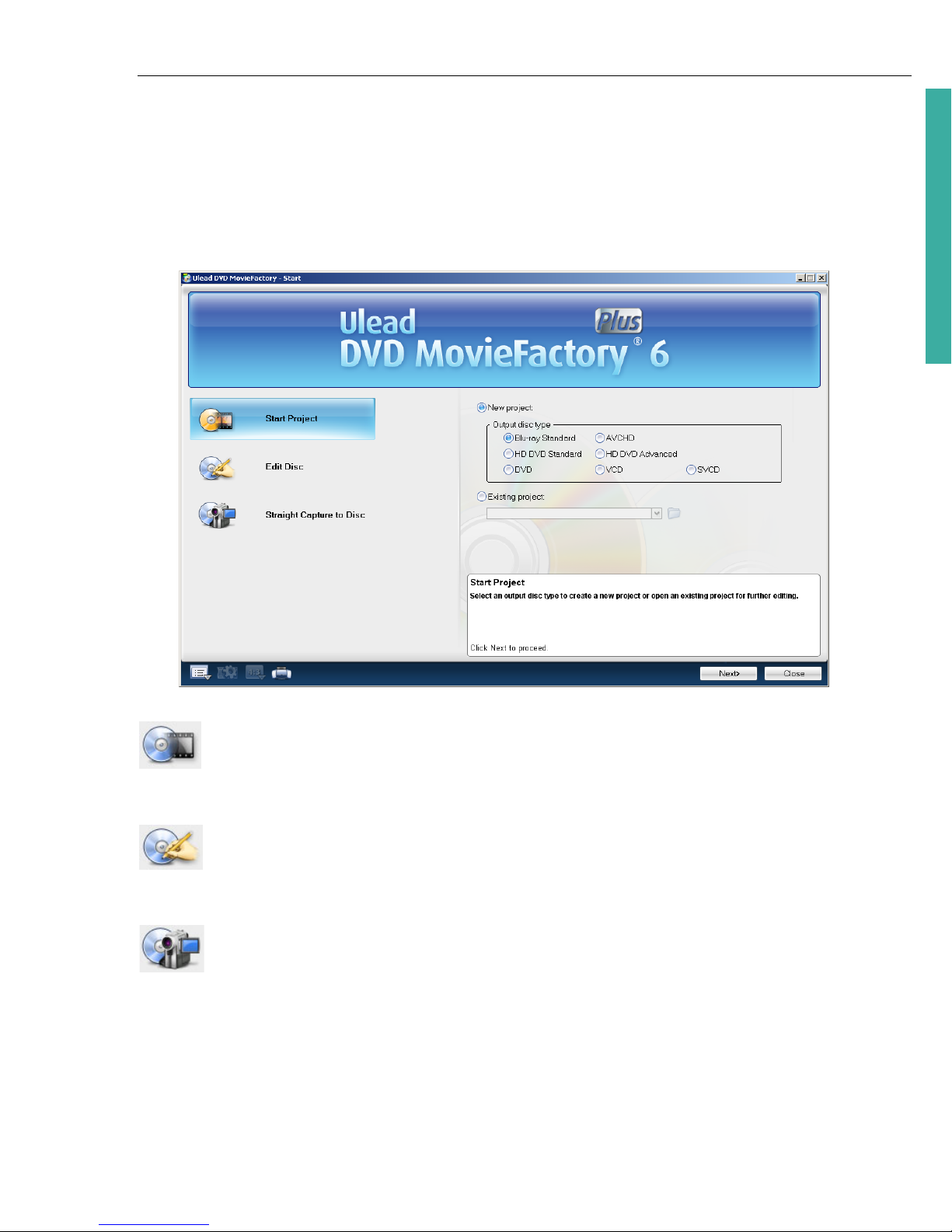
ULEAD DVD MOVIEFACTORY USER GUIDE 11
DVD MovieFactory
The DVD MovieFactory host program
You can also start disc authoring and editing tasks by directly opening the DVD
MovieFactory host program. Click Start: All Programs - Ulead DVD
MovieFactory 6 - Ulead DVD MovieFactory 6. The Start window opens for you
to select task options.
Start Project
Click to create a new project or open an existing one.
Edit Disc
Click to edit content on a rewritable disc.
Straight Capture to Disc
Click to capture content from your camcorder and other devices.
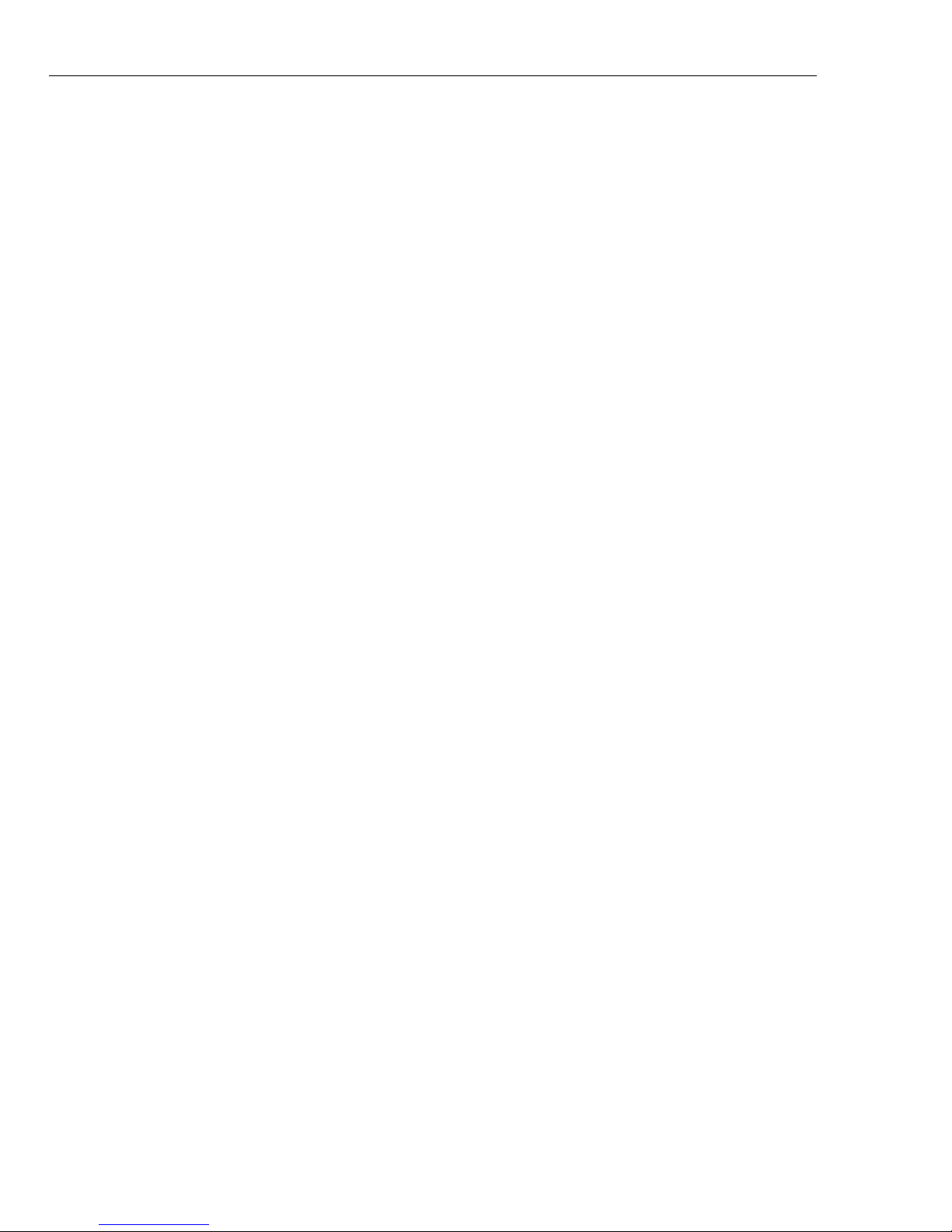
12 ULEAD DVD MOVIEFACTORY USER GUIDE
Video/Slideshow Disc
Ulead DVD MovieFactory's step-by-step interface makes creating movies simple
and easy.
Starting a new project
To start a new video/slideshow project using the Launcher, click Video/
Slideshow Disc and then click New Video Project/New Slideshow Project.
The program automatically detects the type of disc in your burner and launches a
new project that matches the detected disc type. If no disc is detected, the default
project type, DVD 4.7G, will be used.
To start a new project in the Start window of the host program, click Start
Project, select New project, and select Output disc type. Click Next to
continue.
Output disc types
• Blu-ray Standard This type of disc uses a blue-violet laser to read and write
data. The shorter wavelength allows more data to be stored. A single layer
Blu-ray Disc can store 25 gigabytes (GB). A dual layer Blu-ray Disc can store
50 GB.
• AVCHD (Advanced Video Codec High Definition) AVCHD uses the MPEG4 AVC (H.264) video codec. The superior compression technology allows
quality video to be produced at a lesser file size. The audio and video data
come in an MPEG-2 Transport stream format.
• HD DVD Standard (High Density DVD) Developed as a standard for highdefinition DVD, HD DVD is similar to the Blu-ray Disc, which uses a 120 mm
diameter optical data storage media and 405 nm wavelength blue laser.
• HD DVD Advanced (High Definition DVD Advanced Content) Also
known as HD DVD Type 2, this format is based on the "HDi" standard. It
offers interactive features and enhanced content.
• DVD Abbreviation for Digital Versatile Disc, a popular format in video
production because of its superb audio and video quality. It also holds several
times more data that VCDs and SVCDs.
• VCD (Video Compact Disc) is a special version of a CD-ROM that uses the
MPEG-1 format. The quality of the exported movie is almost the same, but
usually better than VHS tape-based movies. A VCD can be played back on a
CD-ROM drive, VCD player, and even on a DVD player.
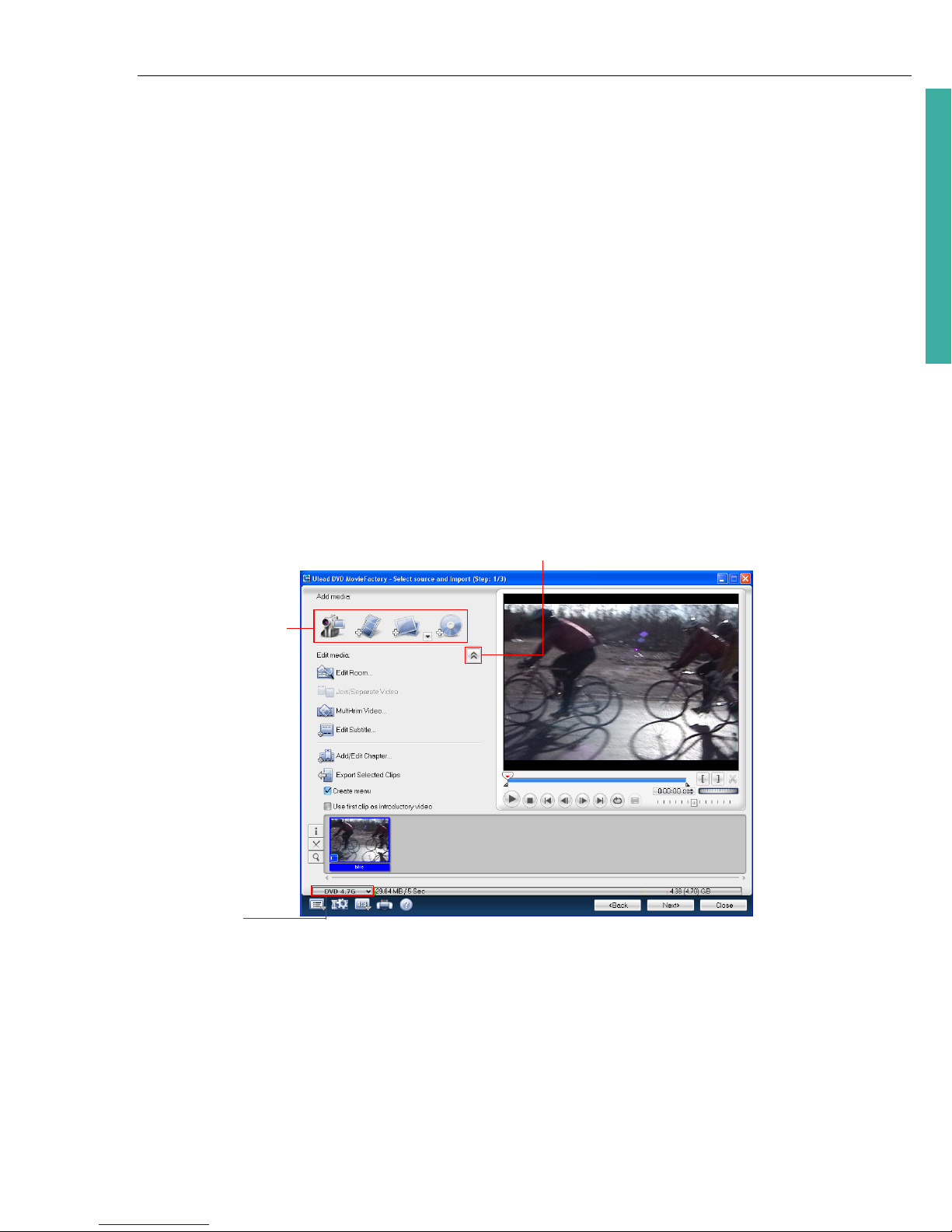
ULEAD DVD MOVIEFACTORY USER GUIDE 13
DVD MovieFactory
• SVCD Abbreviation for Super Video CD, commonly described as an enhanced
version of a VCD. It is based on MPEG-2 technology with either Variable Bit
Rate (VBR) or Constant Bit Rate (CBR).
Opening an existing project
To open an existing project from the Launcher, select Open Existing Project and
browse for the project file.
You can also open an existing project within the host program. In the Start
window, click Start Project and select Existing project.
Adding media
Whether your are using the Launcher or the host program, creating a new project
or opening an existing one, takes you to Select source and import (Step: 1/3).
Here, you can select options under Add Media to add content to your movie.
You can add content to your movie by capturing videos, adding video files, creating
and adding slideshows, and importing DVD videos.
Options for
adding media
Current
project type
Toggle between showing and hiding advanced options
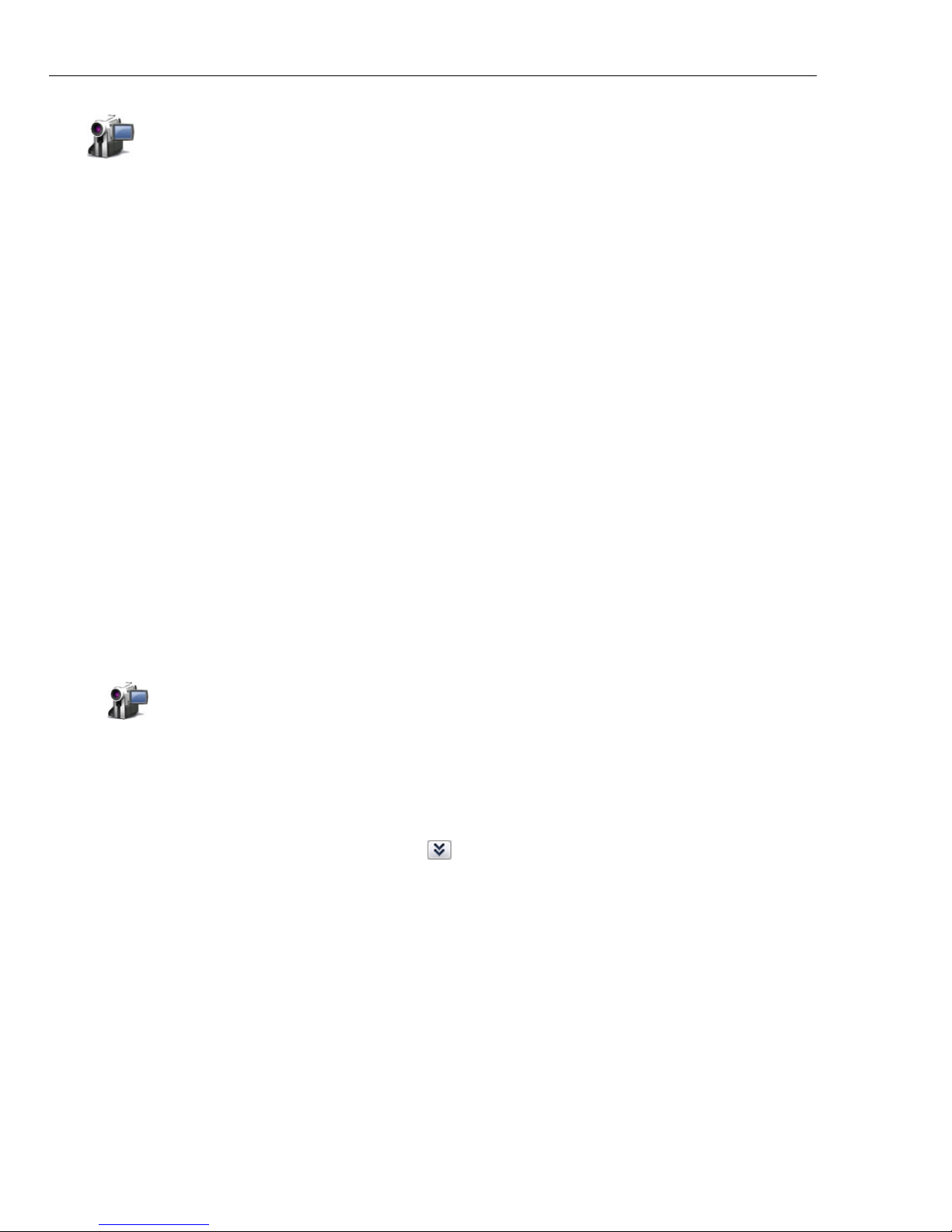
14 ULEAD DVD MOVIEFACTORY USER GUIDE
Capture video
Ulead DVD MovieFactory is capable of capturing video from different video sources
such as DV and HDV camcorders and VCRs, analog devices, and TV tuners.
Capturing is the process of transferring video from your camcorder or other video
sources to your computer. When you have properly set up your equipment for
capturing, the video feed from your source device should be visible when you play
the source tape in the Preview Window of the Capture Video dialog box. If your
display card supports TV output connection, you will be able to view your video on
a TV monitor.
Capture source devices are categorized into three classes: Analog TV, Digital TV,
and DV Camcorder/HDV Camcorder. To capture video, click Import and then
Capture from Devices in the Launcher. You can also click Capture video in the
Select source and import (Step: 1/3) page.
Capturing DV video
DVD MovieFactory allows you to capture digital video and automatically store it in
your selected format.
To capture DV video:
1. Connect your camcorder to the IEEE-1394 interface card. Turn it on and set it to
Play (or VTR /VCR) mode.
2. In the Select source and import (Step: 1/3) page, click Capture video
. The Capture Video dialog box opens. The DV device connected to your
computer is displayed in the Source list.
3. Select a capture Mode:
• Fixed duration sets the total duration to be captured.
• Full DV tape captures the whole DV tape from tape start to end.
4. To adjust the capture options, click .
• Format allows you to select the file format of the captured video.
• Capture folder shows the path of the folder where captured videos are
saved. Click Select capture folder to select a different folder.
5. Click Play in the Navigation Panel.
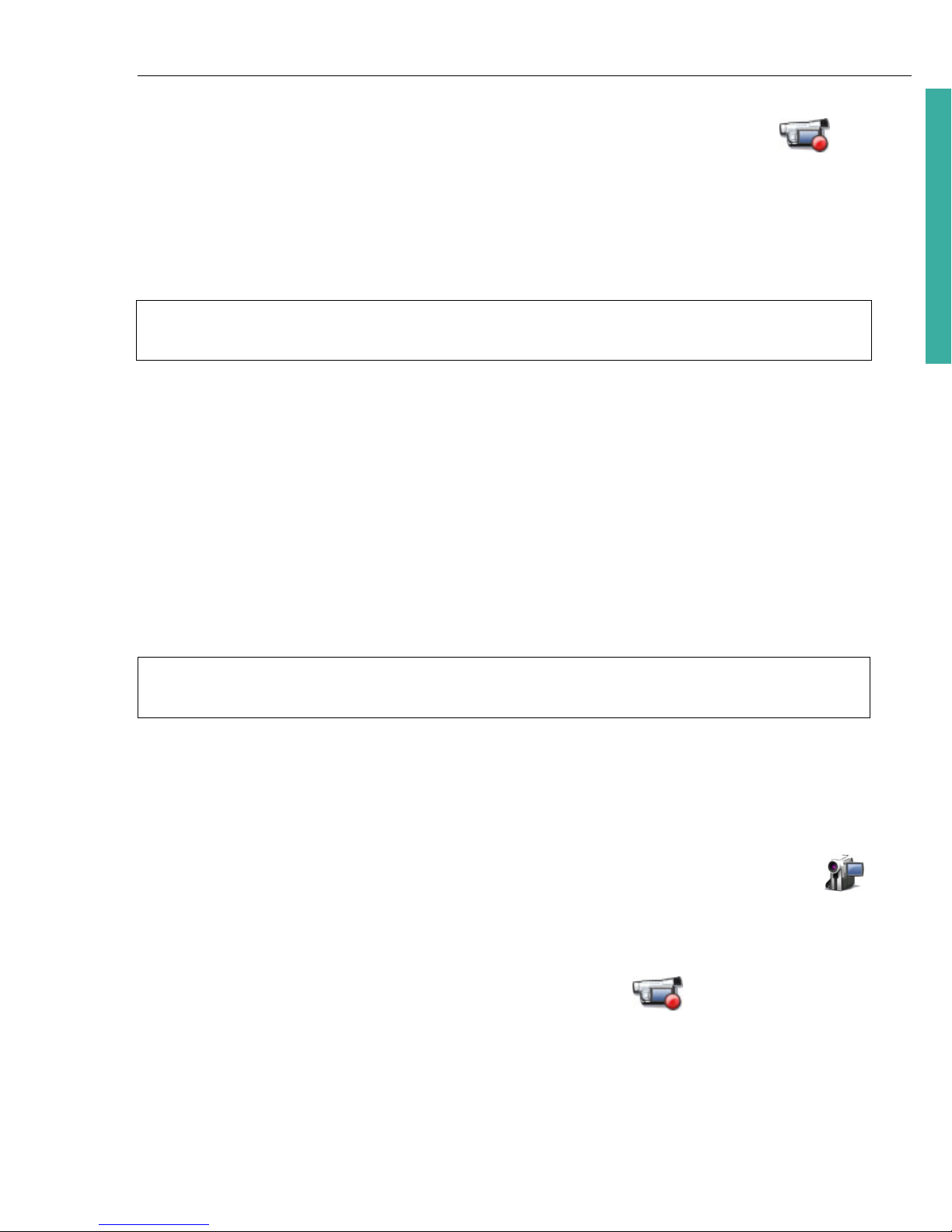
ULEAD DVD MOVIEFACTORY USER GUIDE 15
DVD MovieFactory
6. When you get to the part of the video to record, click Start Capture .
Click Stop Capture or press [Esc] to stop capturing. The captured video will be
added to the Captured videos list.
7. Repeat steps 5 and 6 to add more clips. Click OK after capturing to go back to
the Select source and import (Step: 1/3) page. The captured clips are
displayed in the Media Clip list.
Capturing High-Definition video (HDV)
Before capturing your HDV or HD video, make sure that your camcorder (or deck)
is properly detected by your computer.
On Sony HDV camcorder
If you have connected your Sony HDV camcorder before to your computer, check
the Device Manager to see if your camcorder is detected as a DV device or AV/
C tape device. If the camcorder is detected as a DV device, you can capture DV
footage. If your camcorder is detected as an AV/C tape device, you can capture
HDV footage.
To capture video from an HDV camcorder:
1. Connect your HDV camcorder to the IEEE-1394 interface card. Turn it on and set
it to Play/Edit mode.
2. If you have a Sony HDV camcorder, make sure it is switched to HDV mode.
3. In the Select source and import (Step: 1/3) page, click Capture video
to open the Capture Video page. The source device connected to your
computer is displayed in the Source list.
4. Use the Navigation Panel to go to the start of the section of the video where
you want to start capturing and click Start Capture .
Note: Click Full Screen to toggle between the expanded or original view of the
Preview Window.
Note: The Sony HDV camcorder can be de tected under Windows XP with Service Pack
2 and Vista.

16 ULEAD DVD MOVIEFACTORY USER GUIDE
Capturing analog video
DVD MovieFactory allows you to capture videos not only from digital sources, but
also from analog sources.
To capture video via an analog capture card:
1. Connect your video source device to your capture card. On some cards, you may
also need to connect the audio cables. for S-video, please remember to connect
the audio cable properly since S-video only transfers video signals.
2. In the Select source and import (Step: 1/3) page, click Capture video.
Follow the remaining steps as described in the procedure for capturing DV video.
See “Capturing DV video” for more details.
Capturing TV footage
DVD MovieFactory allows you to capture TV footage with a TV tuner. Capture a
segment of your favorite television show on regular TV or cable then save it in your
hard drive in AVI or MPEG format.
To capture TV footage:
1. Check if your computer has an analog video capture card with a TV input jack.
This jack usually uses a TV coaxial cable to input TV signals from either an
antenna or a dedicated cable from your CATV supplier.
2. Connect your video source device to your capture card. On some cards, you may
need to connect the audio cables.
3. In the Select source and import (Step: 1/3) page, click Capture video.
4. Select your analog device from the Source list.
5. Select the appropriate capture Mode.
6. Select the channel name and number in TV channel.
7. Select the appropriate video format from the Format list.
8. Click Start Capture to start capturing.
9. Click Stop Capture or press [Esc] to stop capturing.
Note: You can click TV Manager to edit the list of channels in the Channel List
dialog box.
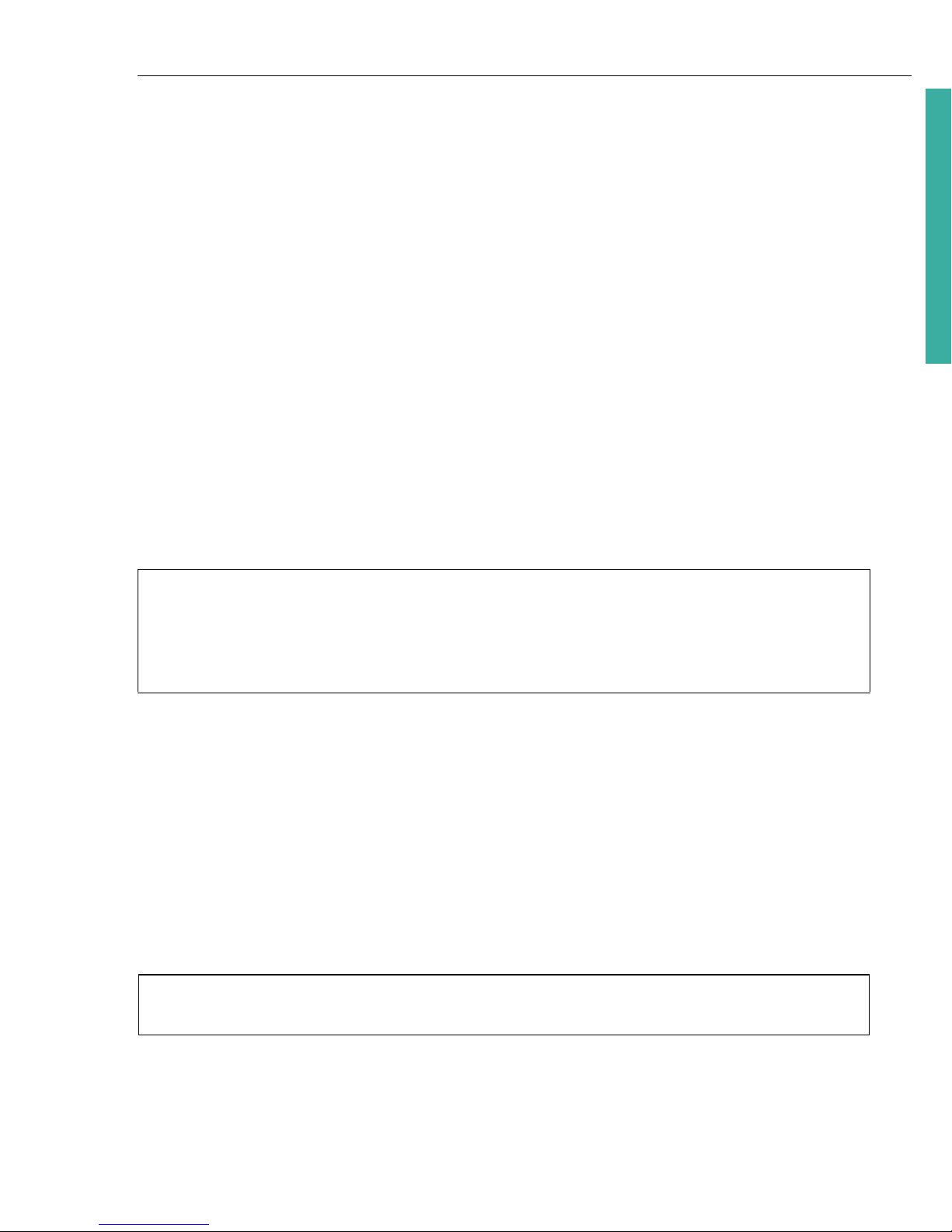
ULEAD DVD MOVIEFACTORY USER GUIDE 17
DVD MovieFactory
Capturing still images
In addition to video, DVD MovieFactory allows you to capture still images in BMP or
JPEG. The dimensions of the captured image will depend on the frame size of the
source video.
To choose your image format:
1. Return to the Select source and import (Step: 1/3) page and press [F6] to
open the Preferences dialog box.
2. Click Capture tab and select the appropriate format in the Captured image
format.
3. Specify the image quality (applicable only for JPEG format).
4. Click OK.
To capture still images:
1. Follow the steps in preparing to capture a video. See “Capturing DV video” for
more details.
2. Scan your video to search for the part to capture.
3. When you get to the part of the video frame you want to capture, click Capture
Image.
Capturing video directly to MPEG format
DVD MovieFactory allows you to capture video from a DV camcorder or analog
source straight to MPEG.
To capture video in MPEG format:
1. Connect your camcorder or VCR to your capture card. Switch it on and set it to
Play/Edit (or VTR/VCR) mode.
2. Select a DVD, VCD, SVCD, or MPEG format in Format.
3. Click Start Capture to start capturing.
4. Click Stop Capture or press [Esc] to stop capturing.
Tip: You can also capture a still image from a video clip in the Select source and
import (Step: 1/3)
page. Select the video clip from which you want to capture the
still image and use the navigation buttons to locate the frame. Right-click the
Preview Window and select Capture Image. You will then be prompted to save the
captured image to your local folder.
Note: A DVD player connected to an amplifier using an audio-optical-fiber cable may
not be able to produce sound when playing an NTSC DVD with MPEG audio.
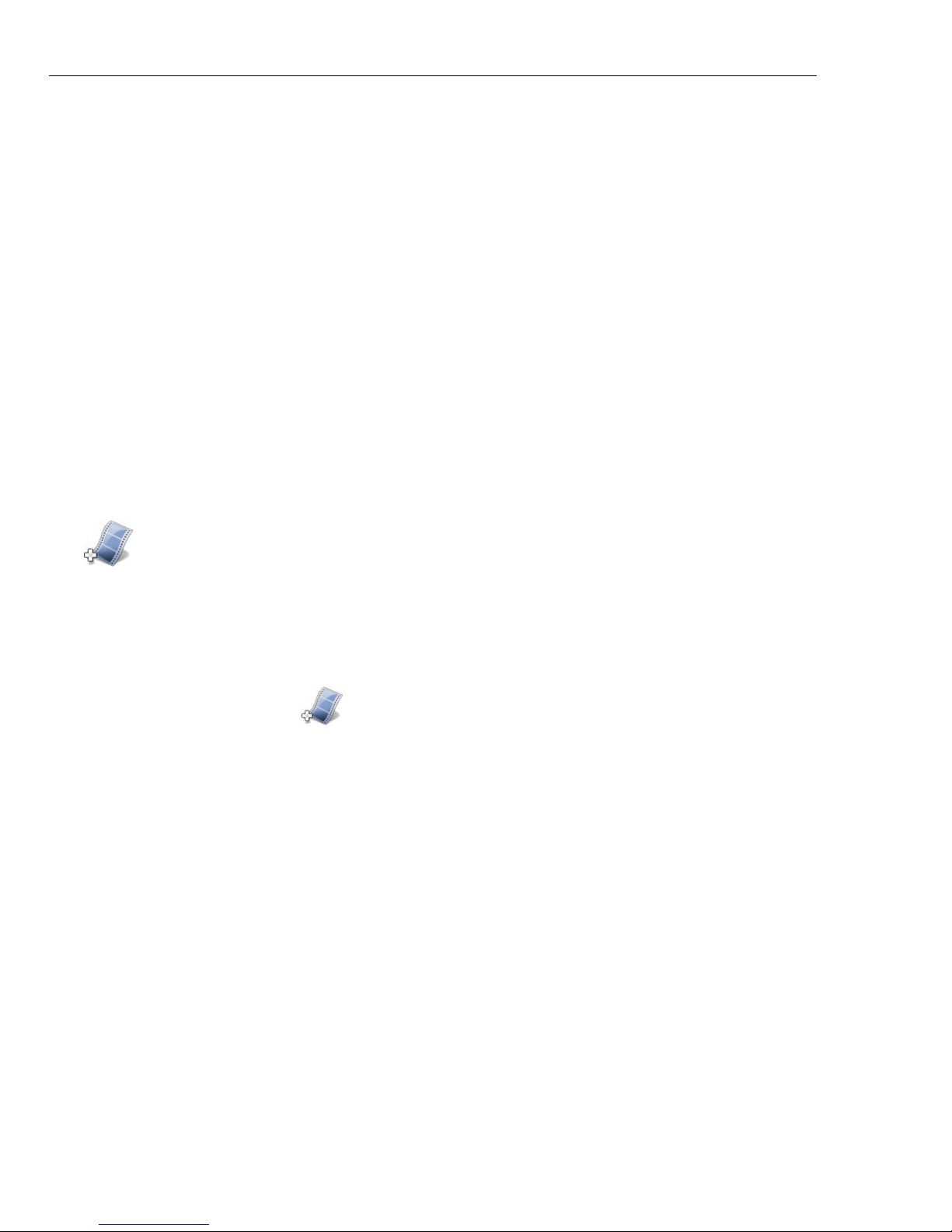
18 ULEAD DVD MOVIEFACTORY USER GUIDE
Set Auto Capture to DVD
Ulead DVD MovieFactory allows you to set delayed recording times when capturing
from different sources to DVD. You can specify the capture source, the time to start
recording and the total recording duration.
To use Set Auto Capture to DVD:
1. Set the Capture Mode to Set Auto Capture. Then choose your recording
source.
2. Set the start time and capture duration of the recording session.
• The maximum total duration of recording depends on your available disc
space.
• If the start time is earlier than the current time, DVD MovieFactory will start
to record the day after.
3. Click Start Auto Capture to start the task. If you need to reset the start time
and duration, click Stop Capture and reset the values before restarting the
task.
Add video files
DVD MovieFactory allows you to add video files of different formats such as AVI,
MPEG, and WMV into your video project. You can also add a VideoStudio project
(.VSP). You can also directly add MTS and M2TS files to your project.
To add a video file to your project:
1. Click Add video files in the Select source and import (Step: 1/3) page
to launch the Open Video File dialog box.
2. Locate the video file(s). You can select and add multiple files under the same
folder. Press [Ctrl] or [Shift] to select multiple files.
3. Repeat the above process to add more video files.
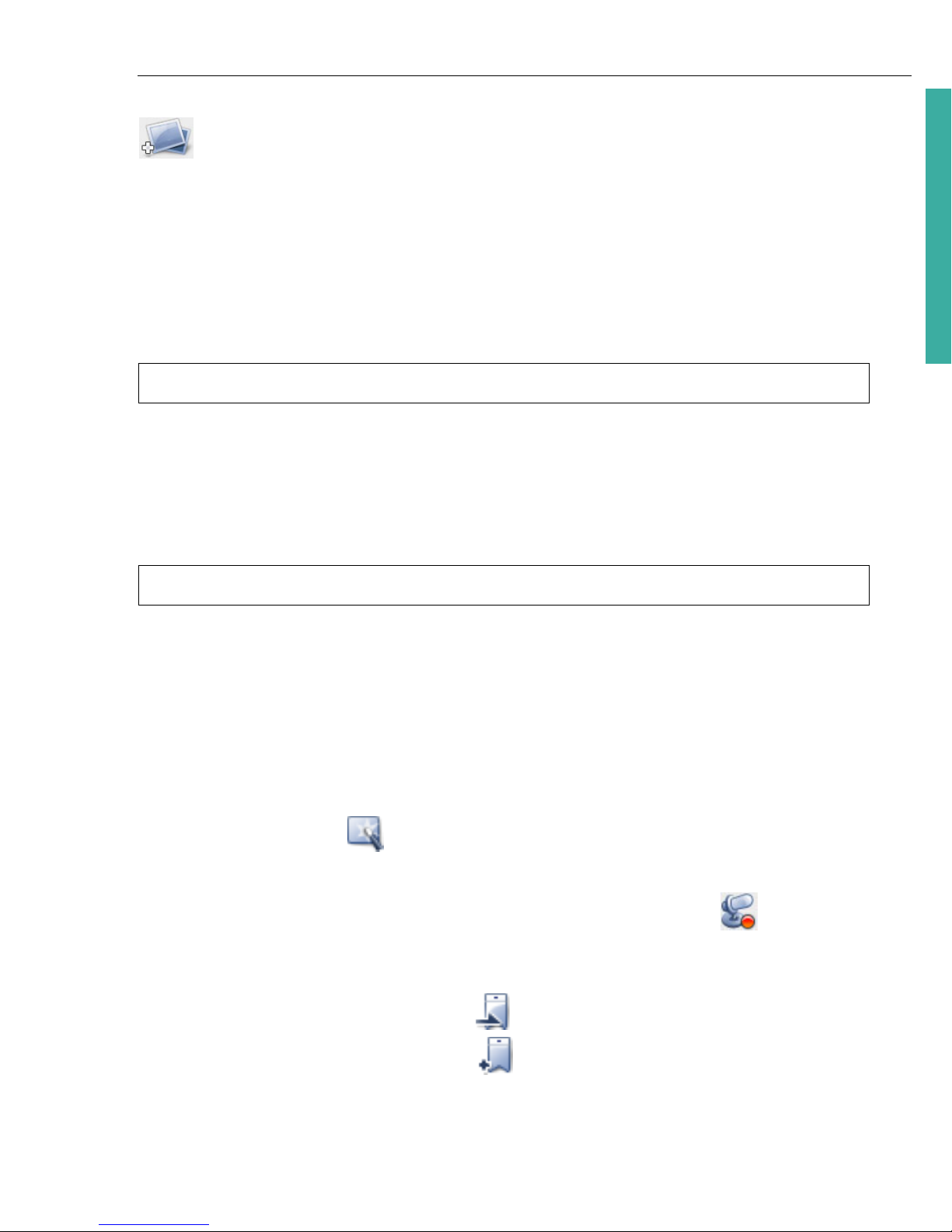
ULEAD DVD MOVIEFACTORY USER GUIDE 19
DVD MovieFactory
Add photo slideshow
Aside from video files, you can also add photo slideshows complete with multiple
background music or sound annotations, as well as transition and pan & zoom
effects.
To add a slideshow:
1. Click Video/Slideshow Disc in the Launcher and then click New Slideshow
Project. You can also click Add Slideshow in the Select source and import
(Step: 1/3) page.
2. The Add Slideshow dialog box opens.
3. Locate the folder that contains your image files in the Add SlideShow dialog
box and select the images to include. Use [Ctrl] or [Shift] to select multiple
images.
4. Click Add Photo. Repeat step 3 to add more images.
5. Add a slideshow title, background music, transition effect, and other
enhancements as needed.
6. Click Preview to see the result.
7. Click OK after you have finished.
There are a number of features to improve your slideshow project:
• Click ExpressFix to fix common digital photo problems. You can adjust
quality.
• Click Record a sound annotation to the selected photo to record
voiceover for a selected image.
• Like in video projects, add chapter points by selecting a photo and clicking
Set current photo as chapter . To auto-set chapters at a regular
interval, click Auto set chapter and set the value for the interval.
Note: To add image folders and subfolders by group, select Batch Collect.
Tip: Click Add All to include all the photos in the current directory.
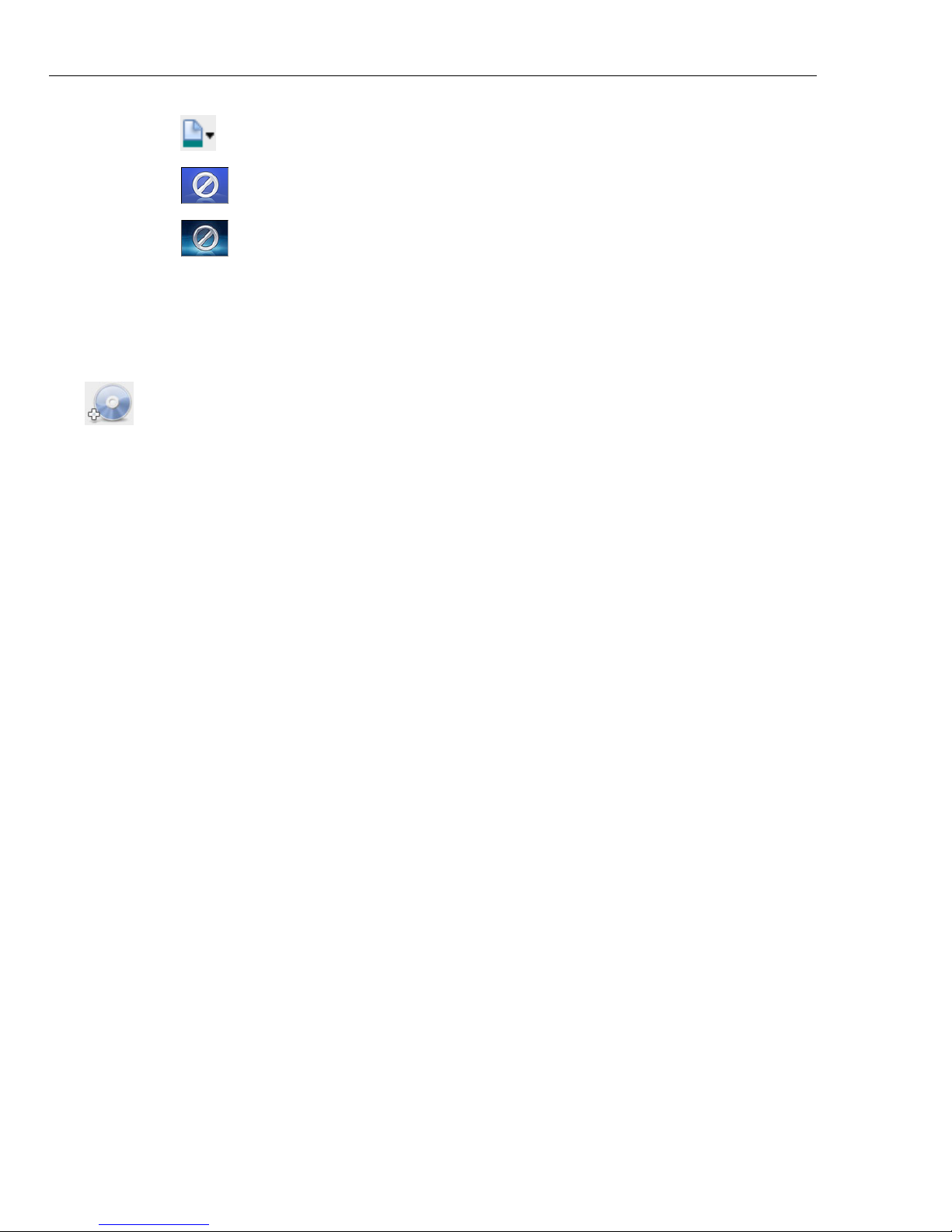
20 ULEAD DVD MOVIEFACTORY USER GUIDE
• Click to add a blank color slide.
• Click to apply transition effects
• Click to apply preset or customized pan & zoom effects. Pan & Zoom
animates your background image by moving it from one fixed point to
another and changing the viewing distance.
•Select Match slideshow duration with background music duration to
make the slideshow length the same as the length of the slideshow audio
Import DVD video or DVD-VR files from a disc or
hard drive
Import video from your DVD discs or hard drive and add them to your video
projects. You can import all the DVD files or simply select specific titles and
chapters. (Program imports track 1 audio in default.)
DVD MovieFactory also allows you to import AVCHD video, a format developed by
Sony and Panasonic-parent Matsushita. This format supports various resolution/
frame-rate combinations and can encode audio in either 5.1 channel AC-3 or up to
7.1 channel Linear PCM.
DVD MovieFactory also supports dual channel audio input so you can include the
video’s main audio channel and/or the sub channel if available.
