Uclear Digital Motion User Manual

USER MANUAL
V1.1

INDEX
PACKAGE CONTENTS; REPLACEMENT ACCESSORIES
DEVICE OVERVIEW
LED INDICATOR OVERVIEW
SPEAKER INSTALLATION
CONTROLLER INSTALLATION
PHONE PAIRING; UPAIR UNIVERSAL DEVICE PAIRING
CLEARLINK MOBILE APP
INTERCOM PAIRING: MOTION MESH UNITS
INTERCOM PAIRING: MOTION WITH AMP SERIES
INTERCOM PAIRING: CROSS-BRAND PAIRING / UNIVERSAL INTERCOM
INTERCOM CONTROLS
VOICE CALLING / PHONE CALLS
MUSIC CONTROLS
GESTURE SENSOR
MUSIC SHARING
UCOMMAND: VOICE COMMANDS- MOTION DEVICE
UCOMMAND: VOICE COMMANDS- APPLE SIRI / GOOGLE VOICE
FIRMWARE UPDATES
USAFE IMPACT SENSOR & CONTACT ALERT (FEATURE HIGHLIGHT)
3-BUTTON RESET; REBOOT
TECHNICAL SPECIFICATIONS
WARRANTY; SUPPORT
IMPORTANT NOTICES
1,2
3
4
5
6,7
8
9,10
11
12
13
14
15
16,19
17-19
20
21
22
23
24
25
26,27
29,35
28-38

PACKAGE CONTENTS
PACKAGE CONTENTS
2. #111037
Pulse Pro 2.0 Premium Speaker/Mic Kit (USB-C).
(Mounting Kit Included)
1. UCLEAR
TM
Motion Series Controller
1
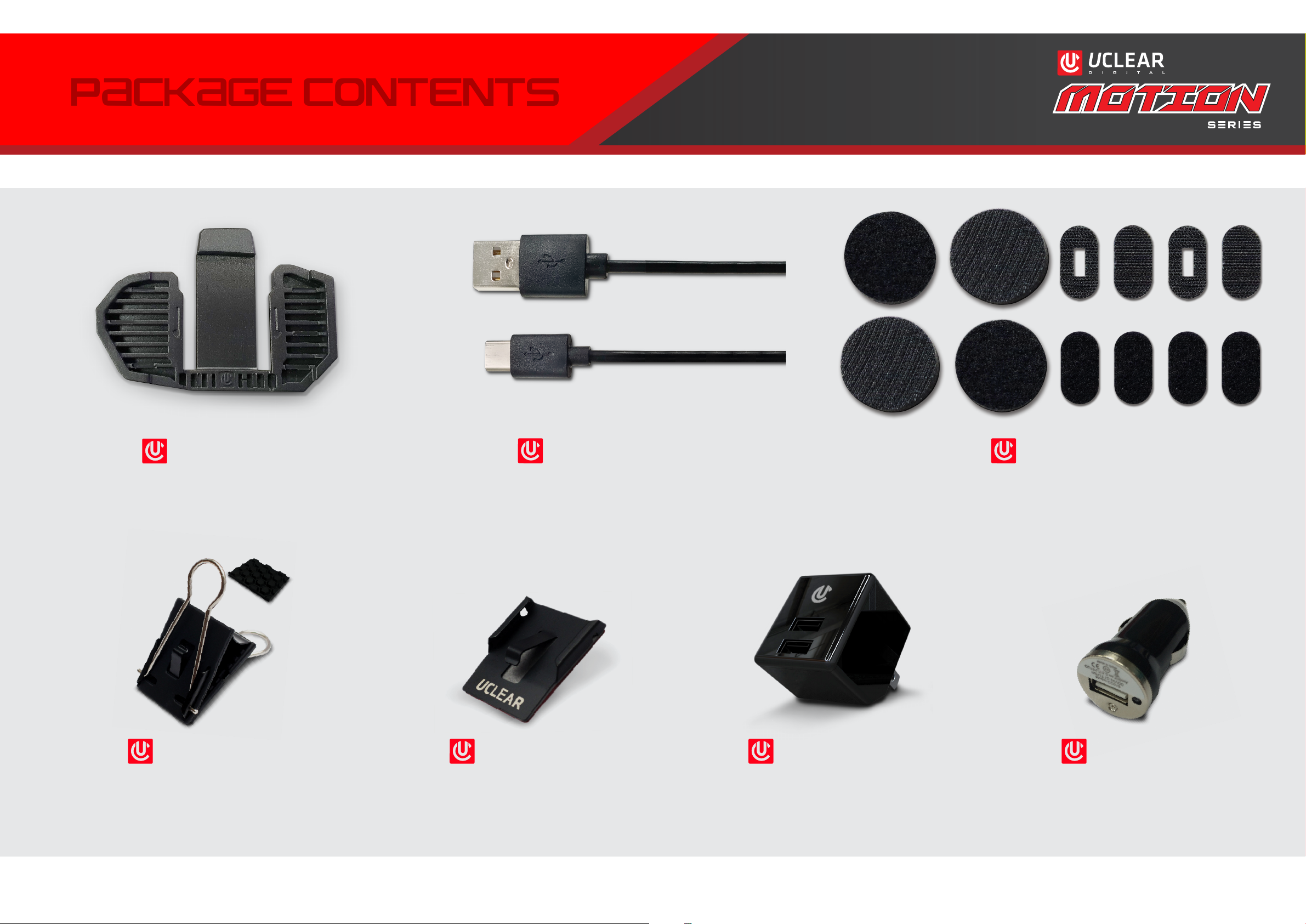
PACKAGE CONTENTS
PACKAGE CONTENTS
5. #111039
Universal Helmet Speaker Mounting Kit
6. #11002
Temporary / Removeable Mount for
HBC, AMP & MOTION Series
9. #11005
UCLEAR DC Car Charger Adapter
7. #11001
Classic Permanent Mount for
HBC, AMP & MOTION Series, 2-PK
8. #111042
Universal Dual Port AC / USB
Charge Adapter (2.1A & 1A ports)
4. #111041
USB-C Charge / Data Cable for
MOTION Series Only
3. #111040
Permanent Mount for MOTION Series Only
2

POWER Button
LED Indicator
Gesture Sensor
UP Button
QUICK ACCESS Button
USB-C
DOWN Button
3
device overview
device overview
INTERFACE OVERVIEW

device overview
device overview
BLUE
GREEN
Blinking - Power on state
- Call in progress
Solid
- Battery fully charged
Blinking - Intercom connected
Alternate - Bluetooth pairing
Blinking
mode
- Incoming call
BLUE / RED
LED INDICATOR
RED
Blinking - Crash detected
CHARTREUSE
Blinking - Powering off
- Battery low
Solid
- Battery charging
PURPLE
Blinking - Intercom pairing
mode
Solid
- Battery faulty
TURQUOISE
Blinking - Music/intercom
overlay
4
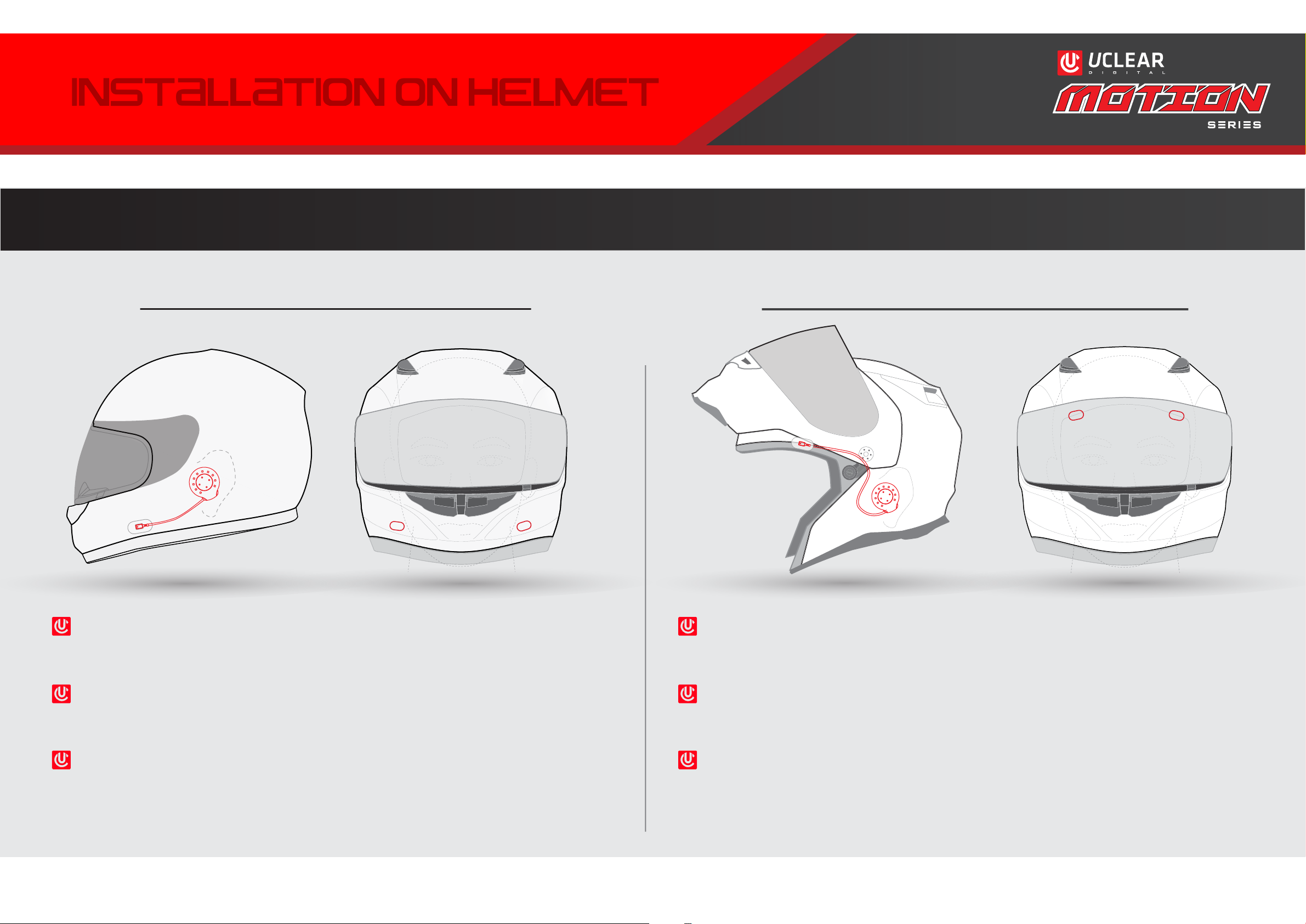
installation on helmet
installation on helmet
SPEAKER INSTALLATION
FULL FACE / MOTOCROSS HELMET OPEN FACE / MODULAR HELMET
Using included speaker mounting kit, locate speakers & mics
per illustration.
For best performance, adjust center of speakers directly over
ear canals.
Locate the mics behind cheek pads, aligned with mouth,
using the included slotted small mounting rounds. Avoid
either covering the mics too tightly or placement on air vents.
Using included speaker mounting kit, locate speakers & mics
per illustration.
For best performance, adjust center of speakers directly over
ear canals.
Using small slotted mounting rounds, locate mics under liner
in brim of helmet, aligned between temples and outside of
eyebrows. Avoid placement in air vent channels.
5
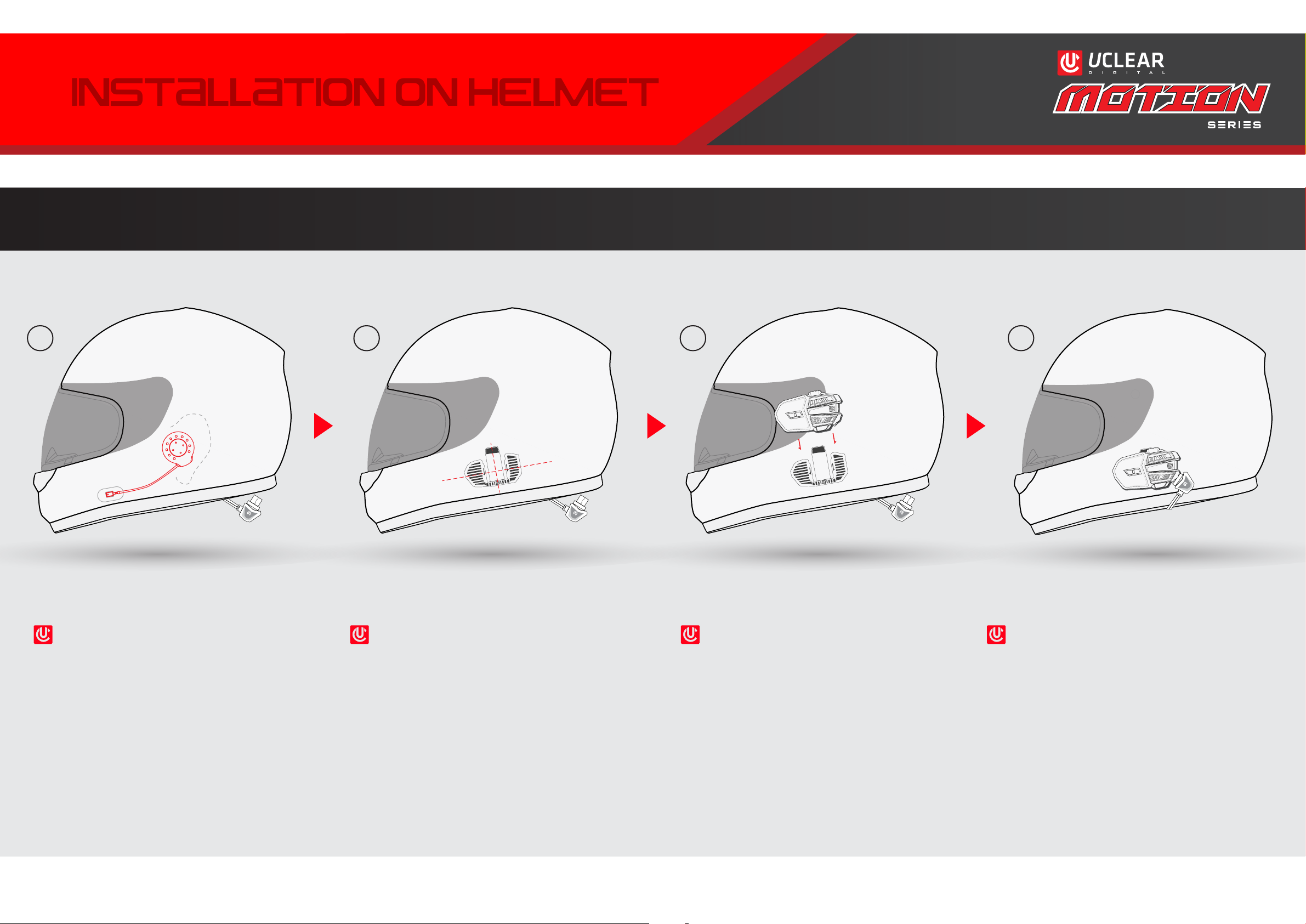
Ensure mounting area is
cleaned of any dust or oils.
* Determine optimal mount
location. Peel off protective
film from adhesive and
press down hard.
Dock the controller to the
mount. Align the rails
and slide down into place.
You should hear a“click”
when properly secured.
* Plug speaker USB cable
in all the way for a tight
& weatherproof connection.
Tuck excess wire slack into
the helmet lining or behind
cheek pads.
CONTROLLER INSTALLATION
installation on helmet
installation on helmet
*New MOTION mount shown. Classic Mount (included) is also compatible.
1 2 3 4
6
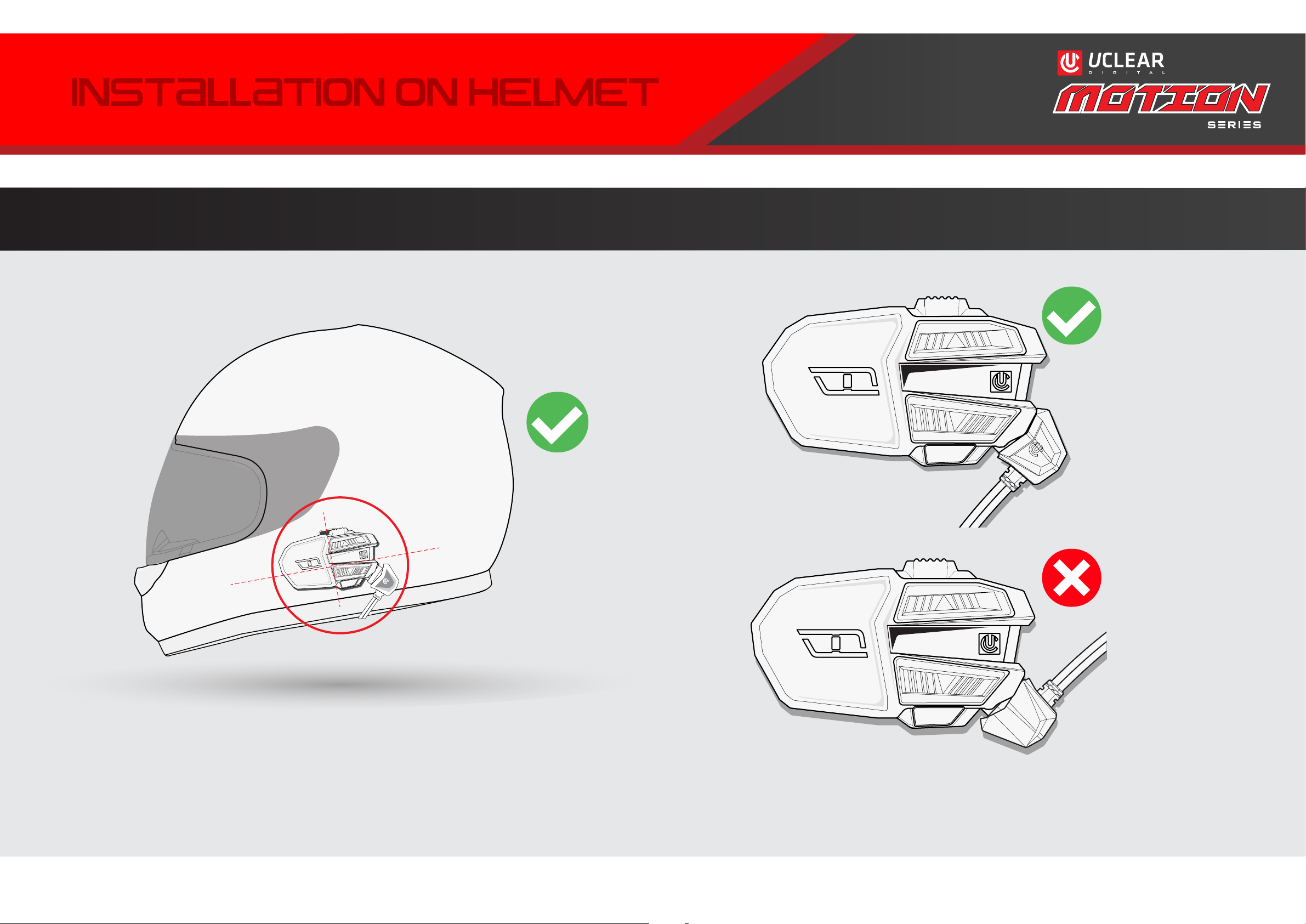
* Note: Controller should only be placed on left side of helmet.
Optimal location is low, along the jaw-line, near your left ear.
* Note: Insert USB-C connector as shown above
with U CLEAR logo facing front.
CONTROLLER INSTALLATION NOTES
installation on helmet
installation on helmet
7
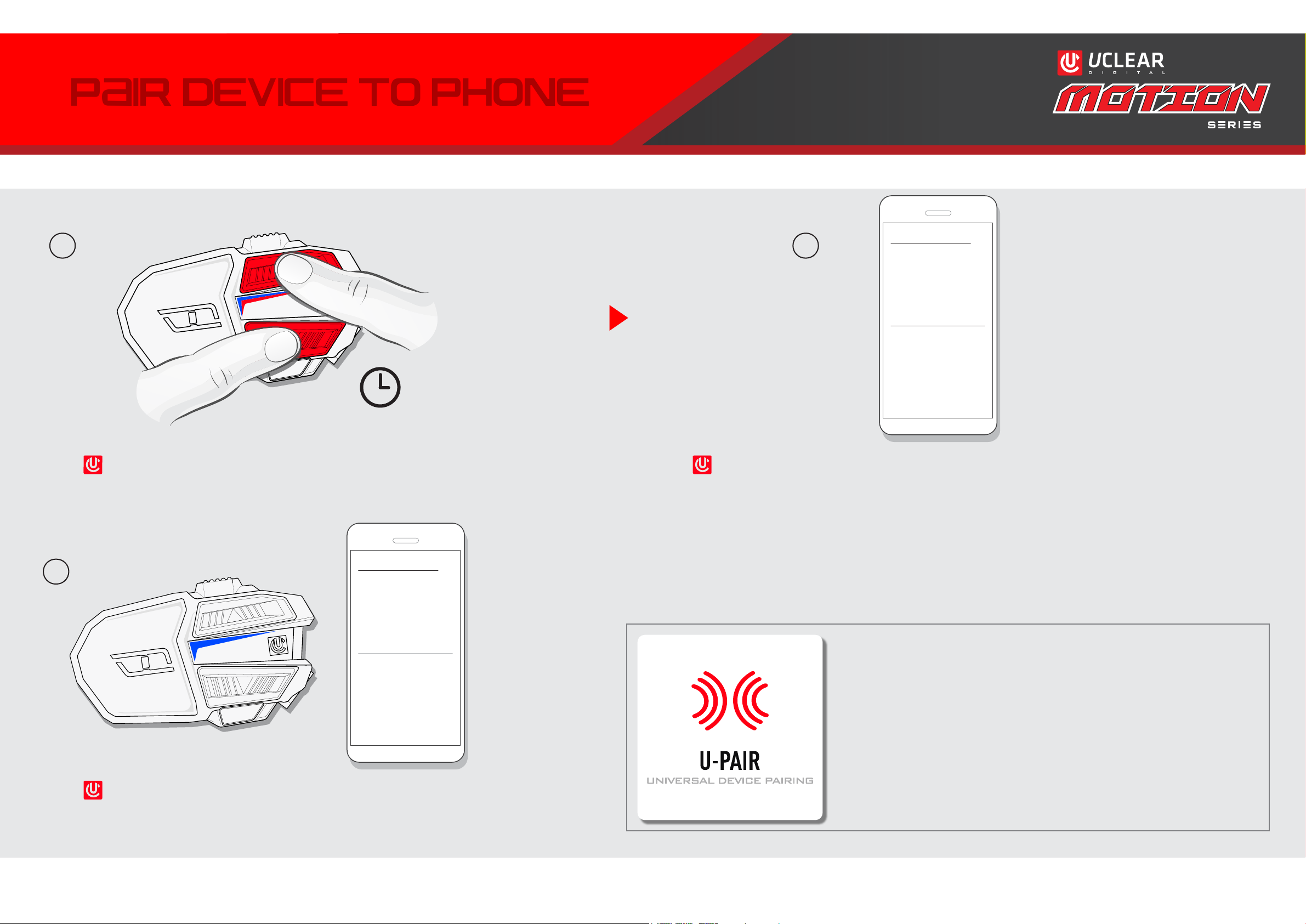
Power ON State. Press & hold UP & DOWN
until LED blinks blue and red.
Once paired, control unit will blink blue.
Device is ready for calls and media streaming!
* Select the name of the UCLEAR
TM
device purchased
in your mobile device’s Bluetooth pairing screen.
Follow these same steps for universal device
pairing to compatible Bluetooth devices such
as phones, tablets, GPS, OEM systems, MP3
players, and Bluetooth PTT radios.
See page 13 for pairing to other brand
intercom systems.
PAIR DEVICE TO PHONE
PAIR DEVICE TO PHONE
When pairing UCLEAR
TM
to mobile devices you may see an
option with “BLE” added to the device name. Do not
select the “BLE” connection in this step.
Bluetooth List
Motion 6
Available Device
Bluetooth List
Available Device
Motion 6 Connected
1 2
3
8
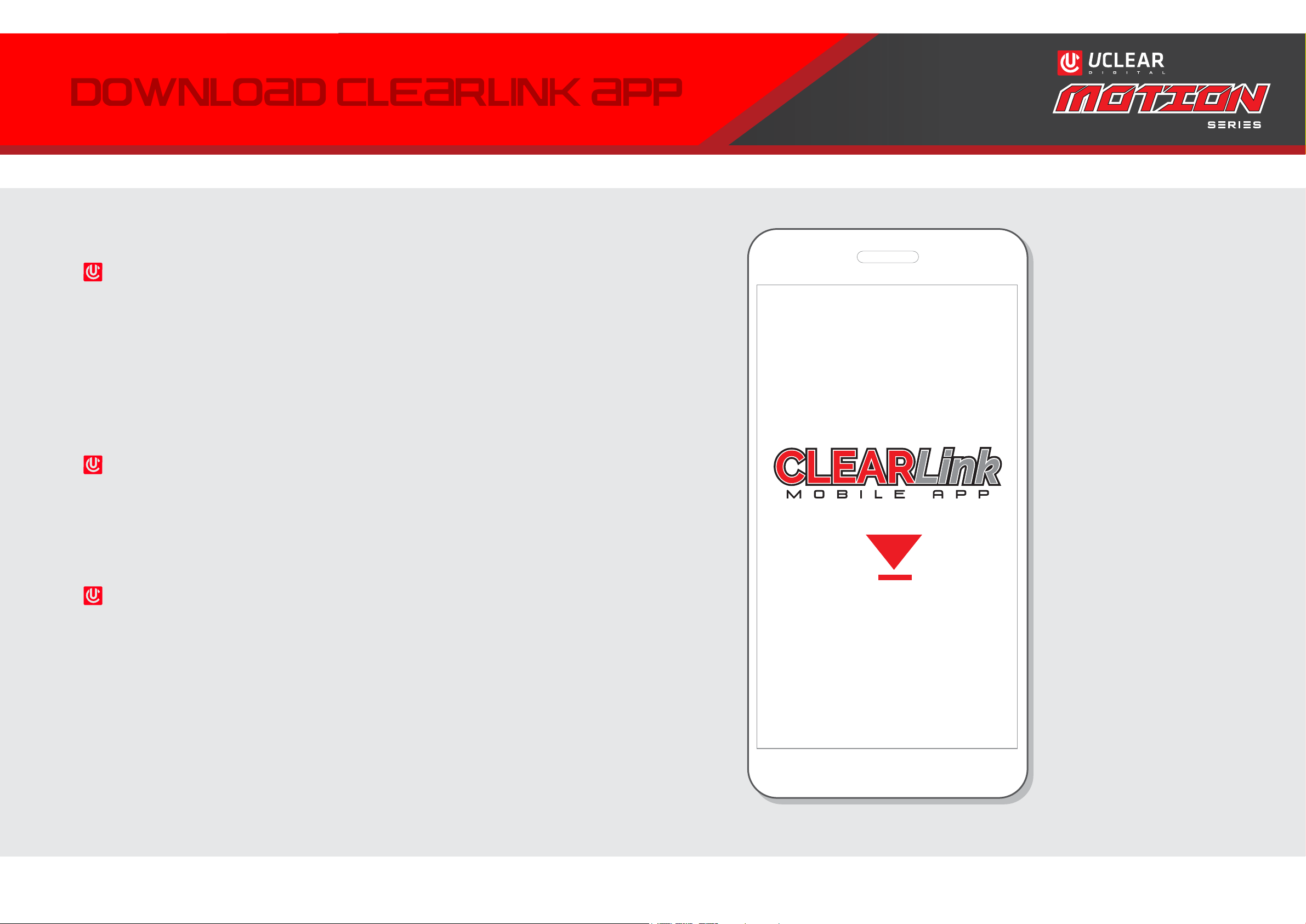
DOWNLOAD CLEARLINK APP
DOWNLOAD CLEARLINK APP
Download & install CLEARLink
free from App Store (IOS)
or from PLAY Store (Android).
CLEARLink Mobile App provides
access to configuration, preference
settings, wireless firmware
updates, user manual and 1-touch
access to tech support.
If you do not have a smartphone, you
can still place calls and stream media
from Bluetooth enabled phones.
However, CLEARLink is needed for
certain features and device
configuration options to function. For
assistance, contact UCLEAR
TM
Support.
9
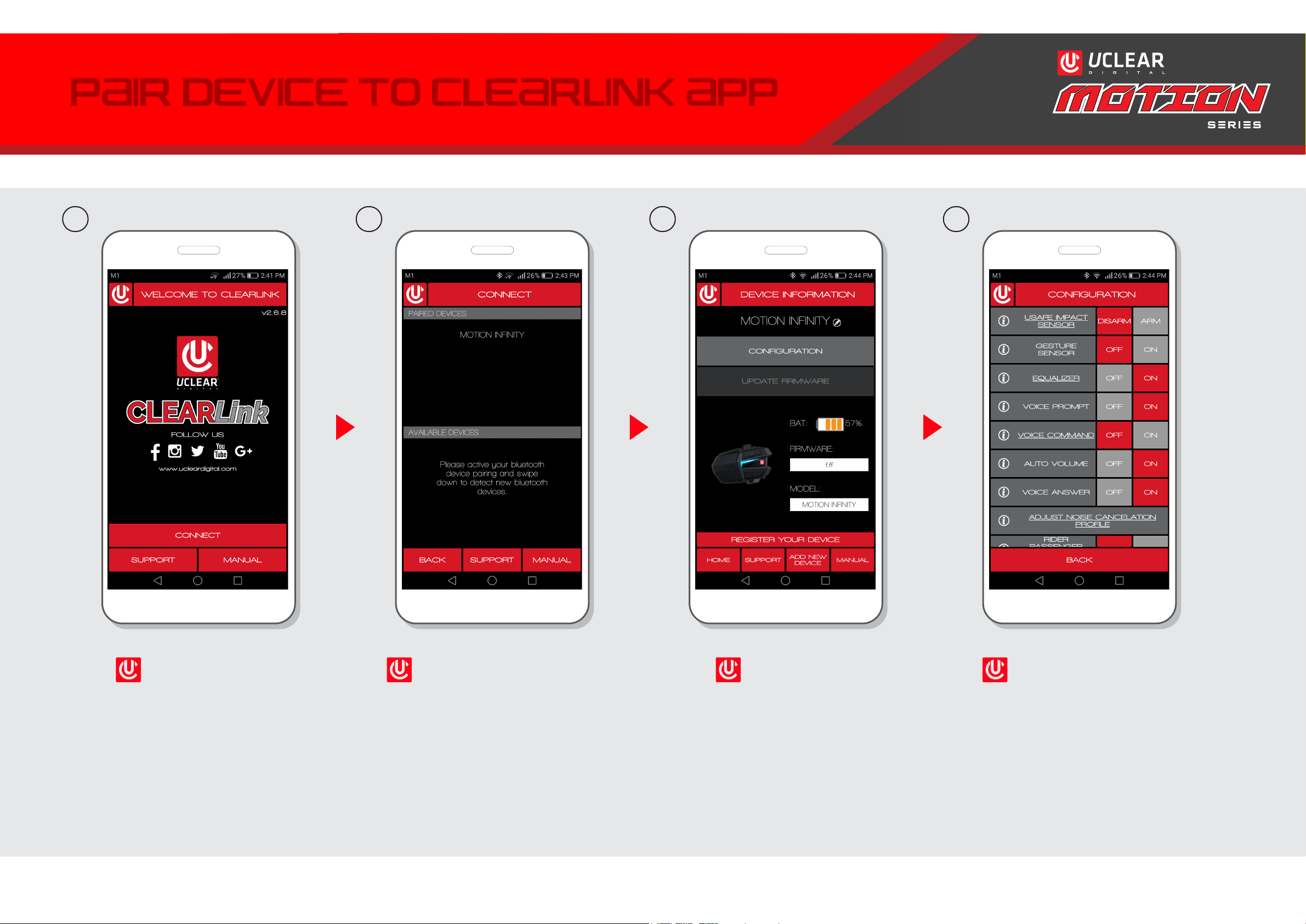
PAIR DEVICE TO CLEARLINK APP
PAIR DEVICE TO CLEARLINK APP
* UCLEAR device must be paired to your mobile device before pairing to CLEARLink. Once paired to
CLEARLink, please register your device for warranty and configure your preferences.
Home page Device
Information
Configuration
Connect device
1 2 3 4
10
