Ubiquiti PS5AC User Manual

7. Fit the rubber gasket over the Ethernet cable, and then
slide the gasket into the port cover.
8. Place the magnetic GPS Antenna on a steel surface near the
PrismStation.
Note: Ensure that the GPS Antenna has clear line of
sight to the sky for proper GPS reception.
9. Connect the power using one of the following options:
• Using the included Gigabit PoE Adapter: Go to
“Connecting to the PoE Adapter”.
• Using a separate PoE switch: Connect the Ethernet
cable from the PrismStation’s Ethernet port to a
PoE‑enabled Ethernet port on the switch.
WARNING: The switch port must comply with the
power specifications listed in the Specifications
section of this Quick Start Guide.
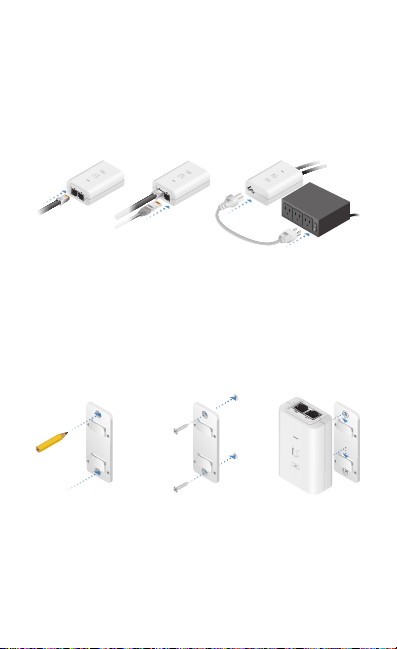
Connecting to the PoE Adapter
1. Connect the Ethernet cable from the PrismStation to the
POE port on the PoEAdapter.
2. Connect an Ethernet cable from your LAN to the LAN port
on the PoE Adapter.
3. Connect the Power Cord to the PoE Adapter, and then plug
the Power Cord into a power outlet.
Mounting the PoE Adapter (Optional)
1. Remove the PoE Mounting Bracket from the adapter, place
the bracket at the desired location, and mark the two holes.
2. Pre‑drill the holes if necessary, and secure the bracket
using two fasteners (not included).
3. Align the adapter’s slots with the tabs of the PoE Mounting
Bracket, and then slide the adapterdown.
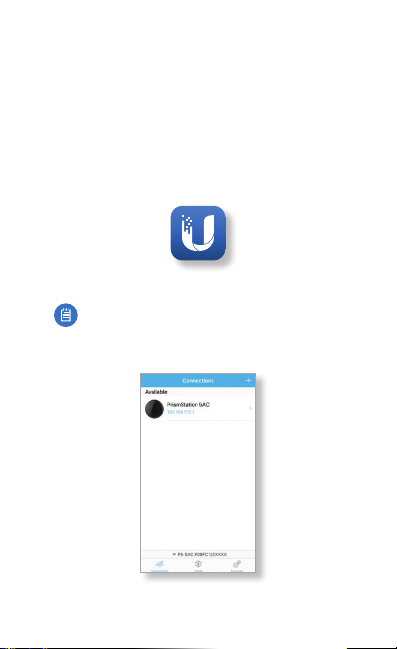
Accessing airOS via Wi‑Fi
Verify connectivity in the airOS® Configuration Interface.
There are two methods, the U Mobile App and Web Portal.
Both are available for 15 minutes immediately after you power
on the PrismStation. If necessary, you can power cycle the
PrismStation to re‑enable its Wi‑Fi.
Proceed to the appropriate instructions:
U Mobile App
1. Download the U Mobile app from the AppStore (iOS) or
Google Play
2. Connect your device’s Wi‑Fi to the PrismStation SSID
named: PS-5AC:<MAC Address>
3. Launch the app.
4. Tap the PrismStation on the Connections screen.
™
(Android).
Note: Ensure that DHCP is enabled on your
Wi‑Fiadapter.
*640-00275-02*
640-00275-02
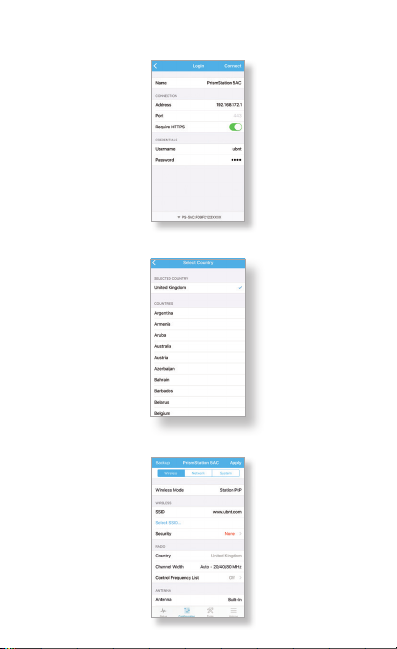
5. Tap Connect on the Login screen.
6. Select your Country and tap Done.
7. Customize your settings as needed.
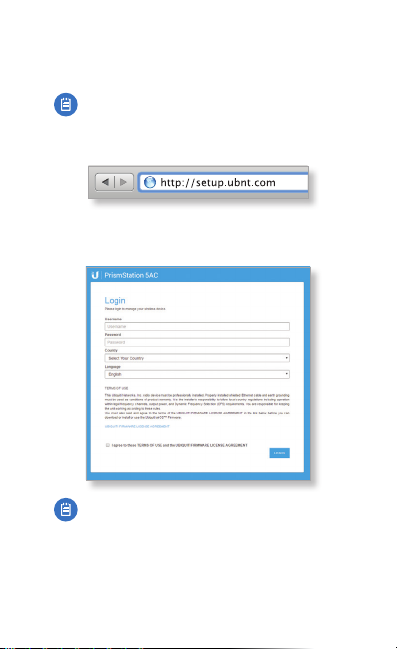
Web Portal
1. Connect your device’s Wi‑Fi to the PrismStation SSID
named: PS-5AC:<MAC Address>
Note: Ensure that your Wi‑Fi connection has DHCP
enabled.
2. Launch your web browser and go to:
http://setup.ubnt.com
3. Enter ubnt in the Username and Password fields. Select
your Country and Language. You must agree to the Terms of
Use to use the product. Click Login.
Note: The Country setting for U.S. product versions is
restricted to a choice of Canada, Puerto Rico, or the
U.S. to ensure compliance with FCC/IC regulations.
The airOS Configuration Interface will appear, allowing you
to customize your settings as needed. For additional details
on the airOS Configuration Interface, refer to the User Guide
available at documentation.ubnt.com/airmax
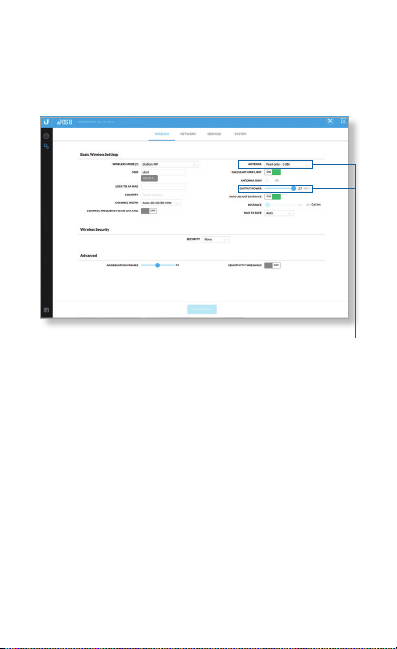
Installer Compliance Responsibility
Devices must be professionally installed and it is the
professional installer's responsibility to make sure the device is
operated within local country regulatory requirements.
The Antenna and Output Power fields are provided to
the professional installer to assist in meeting regulatory
requirements.
