Typhoon SET-40353 User Manual
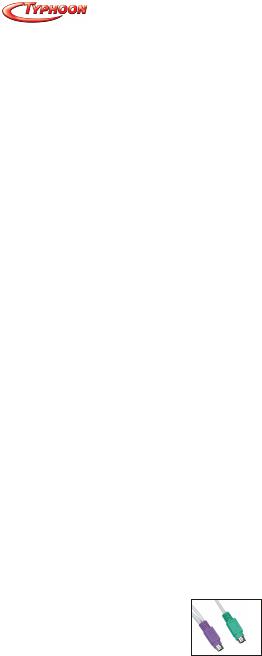
Typhoon |
|
|
Wireless Multimedia Set |
Article Number: #40353 |
|
Typhoon Wireless Multimedia Set |
|
|
|
GB |
|
User's Guide |
|
|
|
|
|
Notice: Notice:
Federal Communications Commission (FCC) requirements, Part 15
This equipment has been tested and found to comply with the limits for a class B digital device, pursuant to part 15 of the FCC Rules. These limits are designed to provide reasonable protection against harmful interference in a residential installation.
This equipment generates, uses and can radiate radio frequency energy and, if not installed and used in accordance with the instructions, may cause harmful interference to radio communications. However, there is no guarantee that interference will not occur in a particular installation. If this equipment does cause harmful interference to radio or television reception, which can be determined by turning the equipment off and on, the user is encouraged to try to correct the interference by one or more of the following measures:
--Reorient or relocate the receiving antenna.
--Increase the separation between the equipment and receiver.
--Connect the equipment into an outlet on a circuit different from that to which the receiver is connected.
--Consult the dealer or an experienced radio/TV technician for help.
CAUTION: Any changes of modifications not expressly approved by the grantee of this device could void the users authority to operate the equipment.
Congratulations on purchasing the Typhoon Design Wireless Keyboard and the Wireless Optical Mouse. Please carefully read the User’s Guide to learn about the installation and the powerful functions of your new Design Wireless Keyboard with the Wireless Optical Mouse.
1.Content of Package
a)Design Wireless Keyboard
b)Wireless Optical Mouse
c)Receiver (with PS/2 connectors)
d)Two AA Batteries for Keyboard
e)Two AA Batteries for Wireless Optical Mouse
f)Driver CD-ROM
g)Instruction Manual
Optional Parts for Wireless Optical Mouse
- USB to DC Cable
2.Hardware Installation
2-1. Install the Receiver with the PS/2 Connectors
a)Please turn off your PC.
b)Plug the PS/2 connectors of the keyboard and the mouse on the receiver into the PC.
Version 2.0 |
All specifications and information are subject to changes without further notices. |
1 |
|
|

Typhoon |
|
Wireless Multimedia Set |
Article Number: #40353 |
2-2. Select the Channels for the Keyboard and the Mouse
a)Select Channel “1” or “2” for the Keyboard and the use the next available number for the Mouse. Do not select the same channel as the Keyboard.
b)Put the batteries into the battery compartments of both the Keyboard and the Mouse.
2-3. Link the Design Wireless Keyboard and the Wireless Optical Mouse with the Receiver (Synchronization)
a)The locations of the channel link button and the LED indicator may differ with different model versions.
b)Please turn on your PC. The LED indicator on the receiver will light.
c)Press the ID Link Button on the receiver and the LED indicator will blink. The receiver is ready to automatically link (synchronize) with the keyboard and the mouse.
d)Next press the ID Link Button at the back of the keyboard under the flipper leg. The LED light on the receiver will blink quickly when you have successfully completed the keyboard linkage.
e)Then press the ID Link Button at the back of the mouse beside the label.
f)The LED indicator on the receiver will light steadily while you have completed the linkage (synchronization process).
g)The LED indicator of the receiver will blink when the keyboard or the mouse are in use.
Version 2.0 |
All specifications and information are subject to changes without further notices. |
2 |
|
|
