TYPHOON MP3 DIGITAL JUKEBOX MYDJ, MyDj, HDD Digital Jukebox 83073 Instruction Manual

TYPHOON MP3 DIGITAL JUKEBOX
(1/8" 20GB HDD MP3 PLAYER PLUS PIM)
http://www.typhoonline.com
“MyDj”
Instruction Manual
Article Number: 83073
Version 2.0
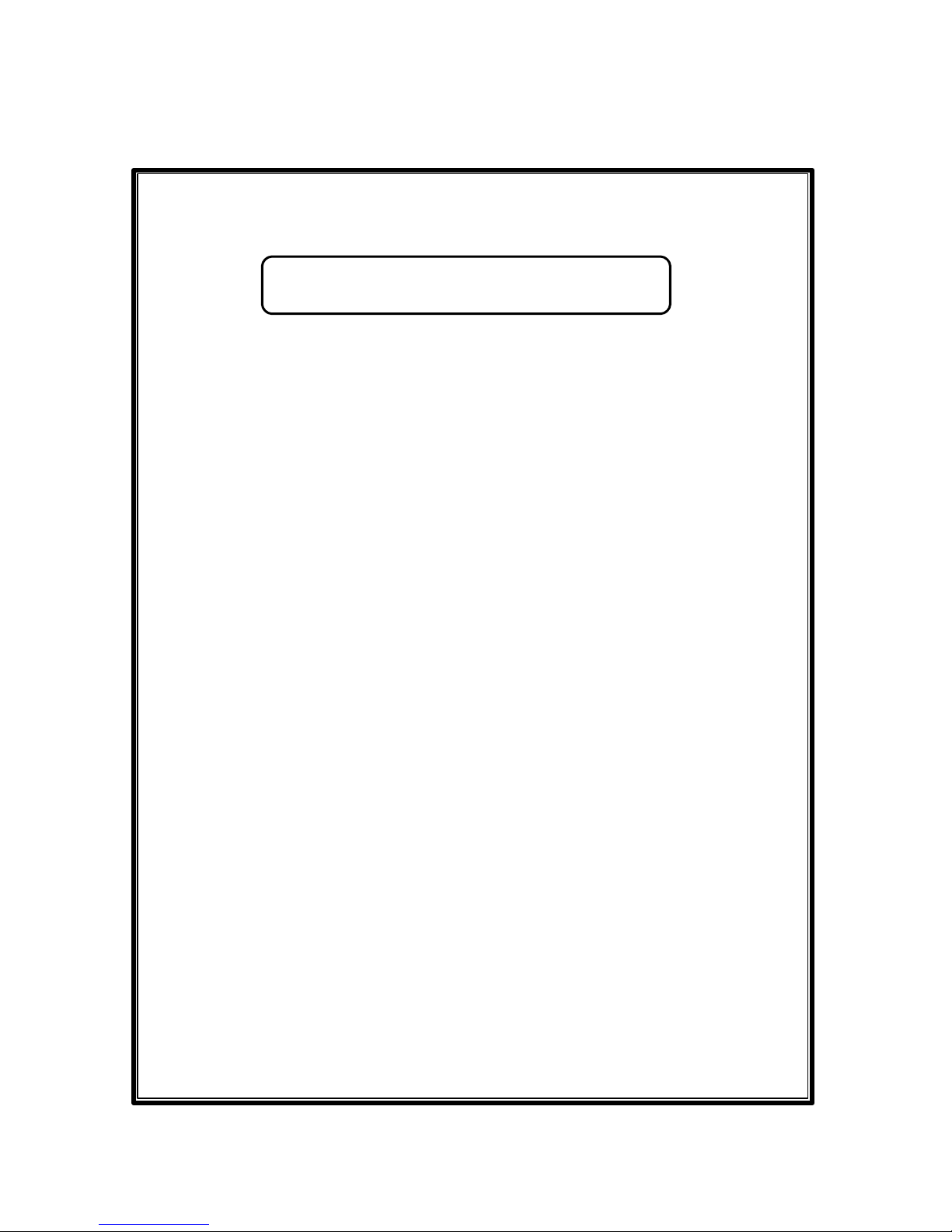
Declaration of Conformity
We, the manufacturer / importer
Declare that the product
HDD DIGITAL JUKEBOX
Brand: TYPHOON
Model NO: 83073
CE
Anubis Electronic GmbH
Am Langfeld 38
66130 Saarbrücken
Germany
Designated in this Declaration complies with the following specifications and bears CE
mark in accordance with the provisions of the Electromagnetic Compatibility (EMC)
Directive 89/336/EEC.
For EMC:
EN55022: 1998 Class B, EN61000 -3-2: 2001, EN61000-3-3: 1995
A1: 2001
EN55024: 1998: EN61000-4-2: 1995
A1: 1998 / A2: 2000
EN61000-4-3: 2002 EN61000-4-4: 1995
A1: 2000
EN61000-4-5: 1995
A1: 2000
EN61000-4-6: 1996
A1: 2000
EN61000-4-11: 1994
A1: 2000
Conclusion
The apparatus meets the requirements of the above standards and hence fulfills the
requirements of EMC Directi ve 89/336/EEC as amended by Directives 92/31/EEC and
93/68/EEC within CE marking requirement.
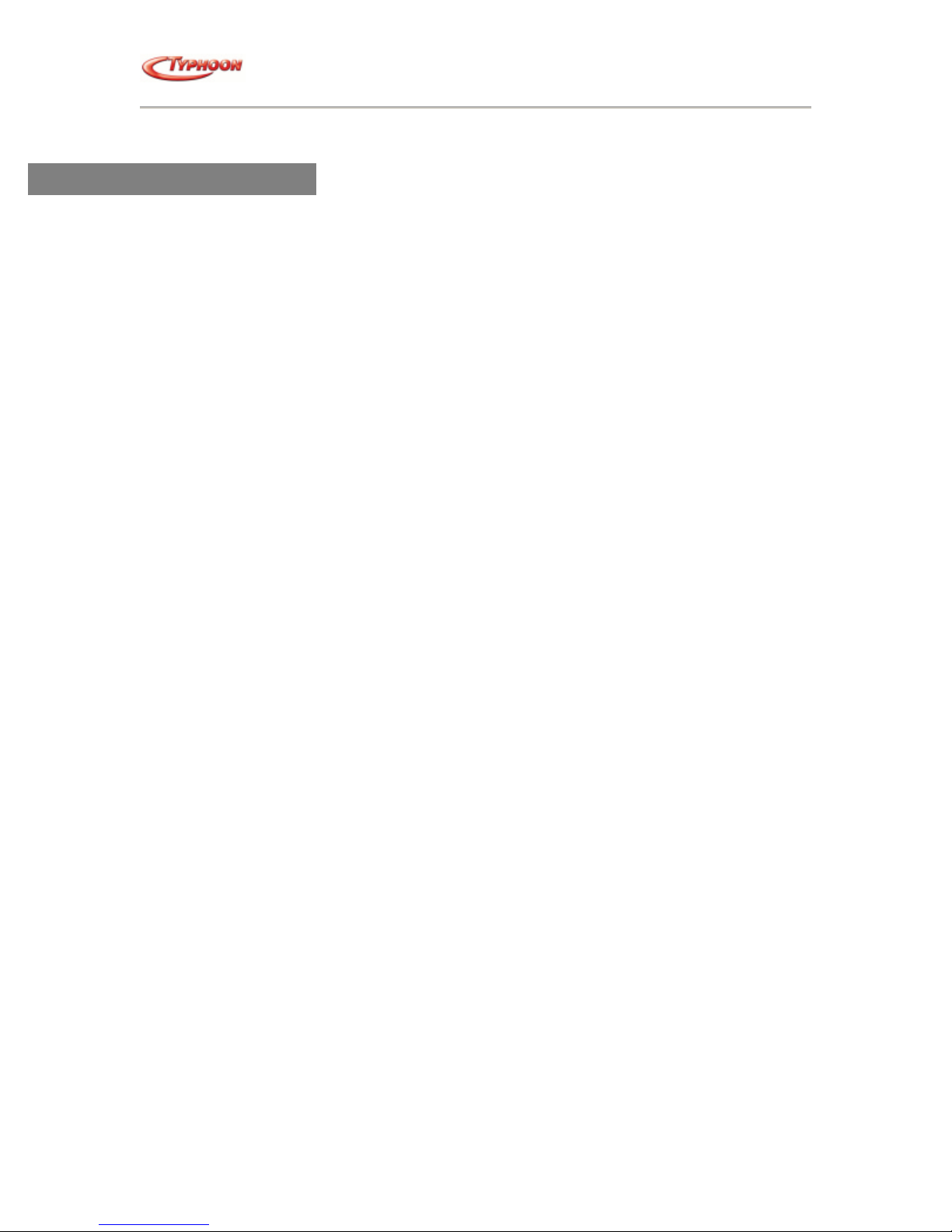
TYPHOON HDD DIGITAL JUKEBOX PLAYER
Article number: 83073
HDD Digital Jukebox User's Manual
Introduction
WHAT IS MP3/WMA FORMAT?
MP3 / WMA format files are compressed digital audio files, with near CD quality audio production.
Playback is as clear as CD Music with no interference or noises.
Commercial CD audio files can be compressed to MP3 / WMA format files, which are suitable for
internet transmission due to their compact size and can be stored in a portable audio device. For
example, users can record their own favorite music albums and storing it in a Hard Disk for
playback in a digital audio player.
WHAT IS TYPHOON HDD DIGITAL JUKEBOX PLAYER?
The Typhoon HDD Digital Jukebox Player is a portable MP3 / WMA / FM Radio / Games player
with PIM functions all roll into one slim compact casing. It consists of an extremely slim 1/8" Hard
Disk, ideal for traveling and Notebook users. With the built-in Hard Disk, more Music albums or
MP3 music files can be stored and played with the Player. Additionally, it serves as a portable
Hard Disk drive while connected to the desktop or notebook. Additionally, it has a built-in
microphone to record meetings, conferences and other valuable events.
Enjoy CD quality music with the Typhoon HDD Digital Jukebox Player accessing the Mass
Storage capacity device storing up to about 500 MP3 or 1000 WMA songs.
Content
1. Typhoon HDD Digital Jukebox Player
2. A pair of Earphones
3. USB cable with type A to Mini USB interface
4. Audio Line-In cable
5. SW adapter
6. Carrier Pouch
7. User Manual
8. Driver installation CD
Features
· MP3 / WMA / FM Radio / Games Player
· Personal Information Manager Organizer
· Decode: MP3 / WMA format
· Encode: MP3 (96, 128, and 192 bps) format
· External voice recording (DVR) of high sensitivity including line-in and FM live record
· LCD: EL backlight large-scale dot matrix display (160 x 160 dots)
· Easy to use file navigation with Multi-language menu selection
· User-defined on-machine play list playback
· 16MB anti -shock buffer for better power consumption
· Rechargeable through AC/DC adapter
· Passive line control (Optional)
· FM tuner including 10 preset channels
· Bundled with Music management software, Audiophile and MusicMatch Jukebox
(Upload/download data and album management)
· Seven preset Equalizer settings
· RTC embedded
· Fast download speed via USB interface 2.0
· Firmware upgradeable through USB port
Version 2.0 All specifications and information are subject to changes without further notice 1
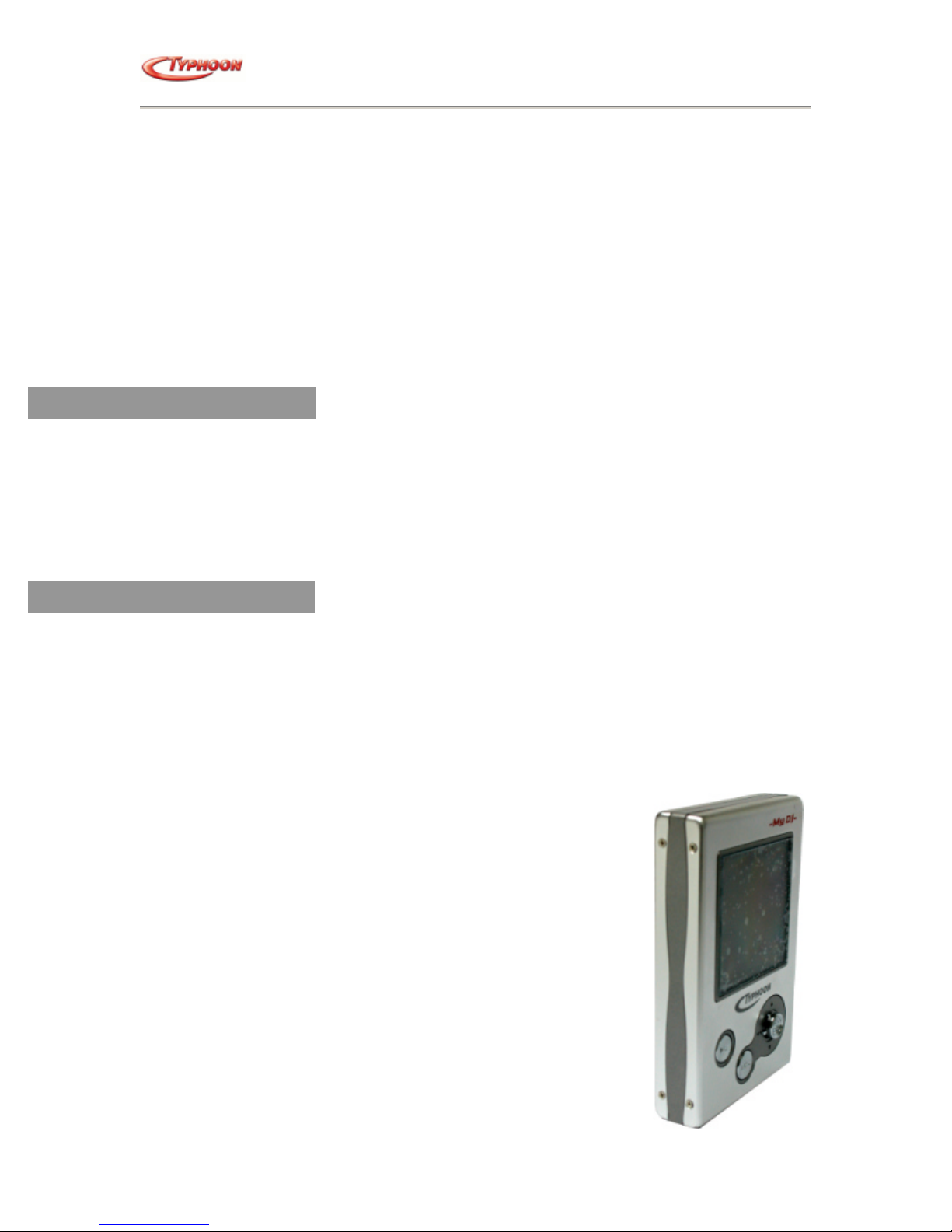
TYPHOON HDD DIGITAL JUKEBOX PLAYER
Article number: 83073
Specifications
· Data transferring interface: USB 2.0
· Storage media: 1.8" HDD (10/20GB)
· USB 2.0 Hi-Speed interface
· Noise ratio: 90dB
· Earphones output power: 50mW
· Frequency response: 20~20kHz
· LCD: 37 x 37 mm, 160 X 160 STN dot matrix
· Size: 100 X 65 X 18 mm
· Weight: 190 grams
· Power: rechargeable 1400 mAH Li battery
· Switching power adapter: 100 – 240V ~ 50/60Hz 0.3A MAX, Output at + 5V, 2.0A 10W
Warnings
1. Under Copyright laws, user is liable to obtain license, before playing or recording
copyright protected music, except for personal use. That is, if you only made one
recording for yourself, or for personal use at home. This similarly applies to music files in
found in Web sites.
2. The moment you give a copy to someone else, you are distributing or duplicating the
music and it is no longer for your personal use, you need to obtain a license to do this
first.
Precautions
The supplier holds no liability for any claims if the product ceases to function correctly due to
misuse, dropped, subjected to violent vibration, extremes of temperature or if any attempt has
been made to open the case, apart from the battery cover, to replace batteries.
1. Normal vibration will not affect the operation of the Digital Jukebox player. However,
dropping or shocking may cause damage to the product.
2. The product is not designed for water -resistant usage. Drenching the product may cause
damage.
3. Do not clean up the product with chemicals such as thinners, benzene and alcohol that
may deface the surface.
4. Avoid placing the Digital Jukebox player in places of high
humidity or close to a heat source.
5. Unintentional electrostatic discharge may shut down or damage
the product. You might need to remove then replace the
batteries to reset it.
Version 2.0 All specifications and information are subject to changes without further notice 2

Illustrations
Note: the SEL joystick works in 2 modes.
1. Pushing the sides to go in 4 directions as in
a joystick to move the onscreen selector.
2. Pressing the SEL button itself makes the
onscreen selection as an Enter key.
TYPHOON HDD DIGITAL JUKEBOX PLAYER
Article number: 83073
Version 2.0 All specifications and information are subject to changes without further notice 3
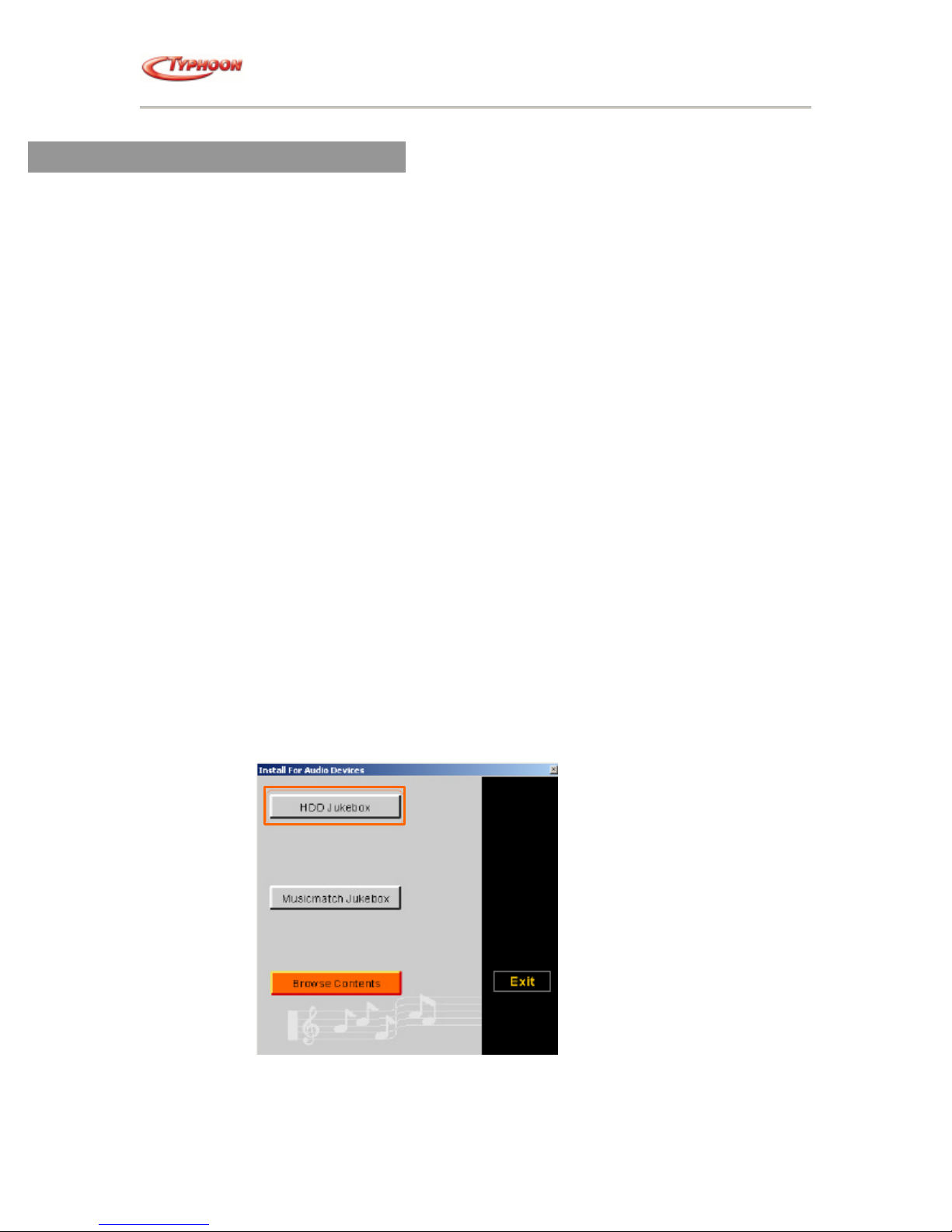
TYPHOON HDD DIGITAL JUKEBOX PLAYER
Article number: 83073
Installing the Driver and Software
Minimum system requirements
· Intel® Pentium® III 233 MHz or above.
· 32MB of system memory
· USB 2.0 port (Type A interface).
· Windows® 98SE / ME / 2000 / XP.
· Disk Drive 16MB free hard disk space (to download and upload files from the player).
· CD-ROM Drive for driver and application installation
NOTE:
· The above basic specification is for the included driver and software. For music file creation,
a higher system specification is recommended for the increased demand.
· It is highly recommended that the battery is pre -charged first, prior to initial use, use
the included power adapter and charged up to 3 hours.
INSTALLING the 1) HDD Jukebox (Audiophile), and 2) Musicmatch Jukebox
This section describes the PC System Requirements, installation steps and detailed introduc tion
of the Audiophile software, and the Musicmatch Jukebox.
1. PC System Requirements
· Intel® Pentium® III with 32MB RAM and 64 MB RAM (Recommended)
· 32MB free hard drive space
· USB v2.0 interface
· CD-ROM drive for the driver and software installation
· Microsoft Windows® 98,Me, 2000 or XP
· Internet connection recommended
2. Installing HDD Jukebox; AudioPhile software
DO not connect the Typhoon HDD Digital Jukebox player to the computer prior to
installing the driver.
a. Place the installation CD into CD -ROM Drive and the "Install For Audio Devices"
dialog window will appear.
b. Select the "HDD Jukebox" button to install the application called “AudioPhile”.
This process will also check for Windows 98 system and install the driver
automatically.
Version 2.0 All specifications and information are subject to changes without further notice 4
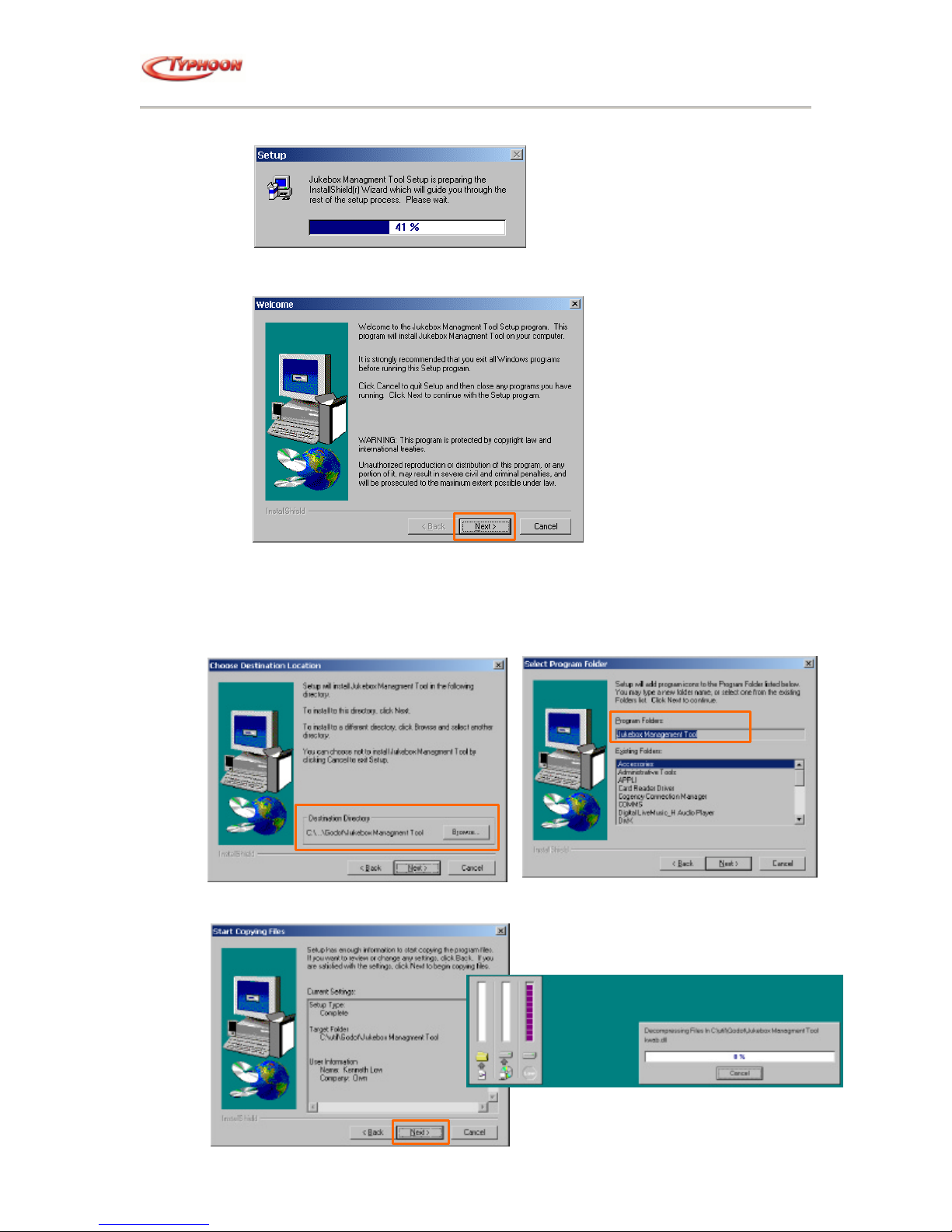
TYPHOON HDD DIGITAL JUKEBOX PLAYER
Article number: 83073
c. The Jukebox Management Tool Setup welcome scree n will appear, click on
"Next" to begin.
d. Click on Next button to use the default path or click on Browse to assign your
preferred path.
e. Click on Next button to use the default program folder or type in your preferred
folder in the input box, and click on Next to proceed.
f. Click on Next to begin the setup installation.
Version 2.0 All specifications and information are subject to changes without further notice 5
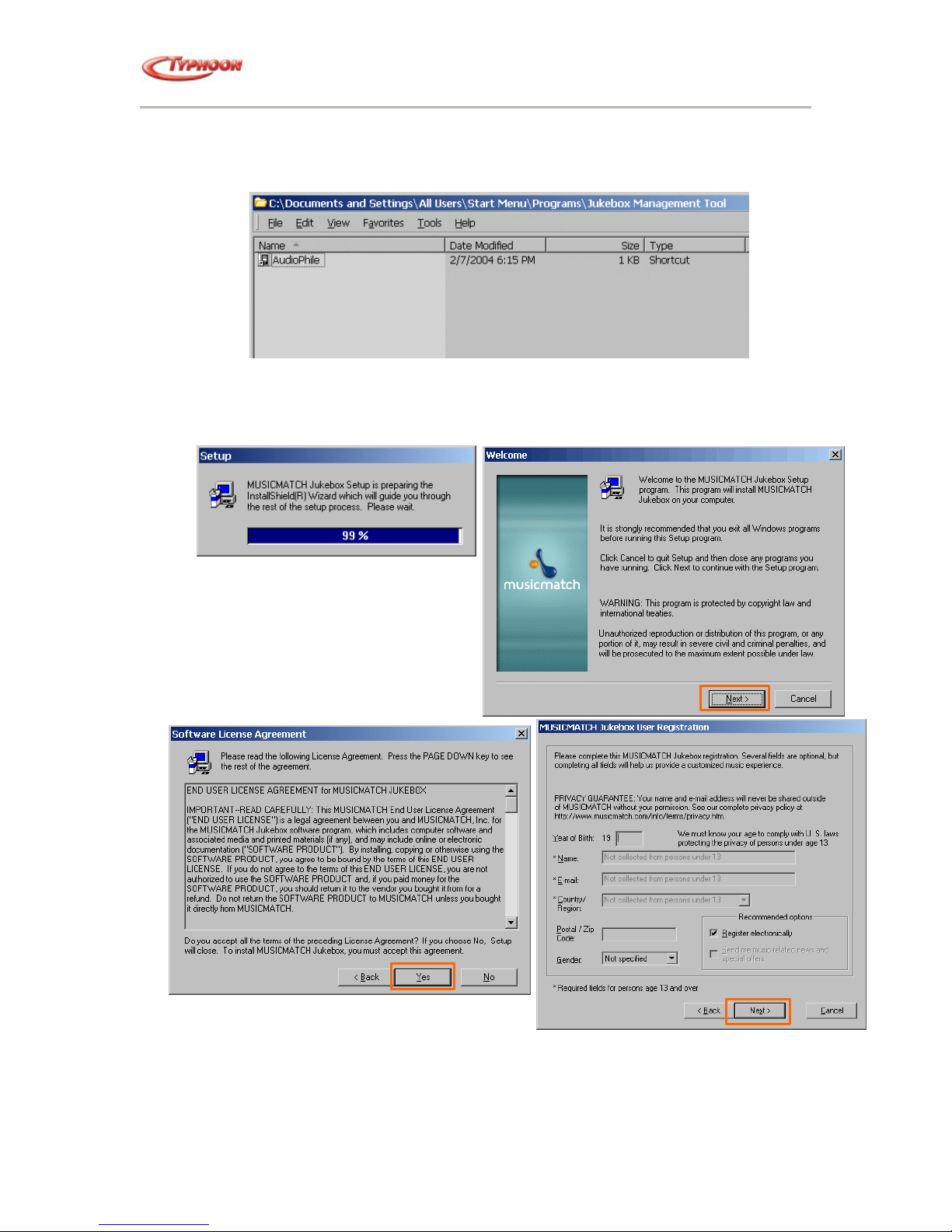
g. Once completed, the AudioPhile folder will appear, and the applet icon placed on
the desktop.
3. Installing the Musicmatch Jukebox Software
a. From the Main menu, click on the "Musicmatch Jukebox" button.
b. Click on the Next button in the
Welcome window.
c. Read the License Agreement
and Click on Yes button to
proceed.
d. Next, enter your Registration
details to begin.
TYPHOON HDD DIGITAL JUKEBOX PLAYER
Article number: 83073
e. Select between Yes or No in the
Personal Music Recommendation
screen. Select Next button to continue.
f. Select between Express or Custom (personalized) installation and click on Next
button to proceed.
Version 2.0 All specifications and information are subject to changes without further notice 6
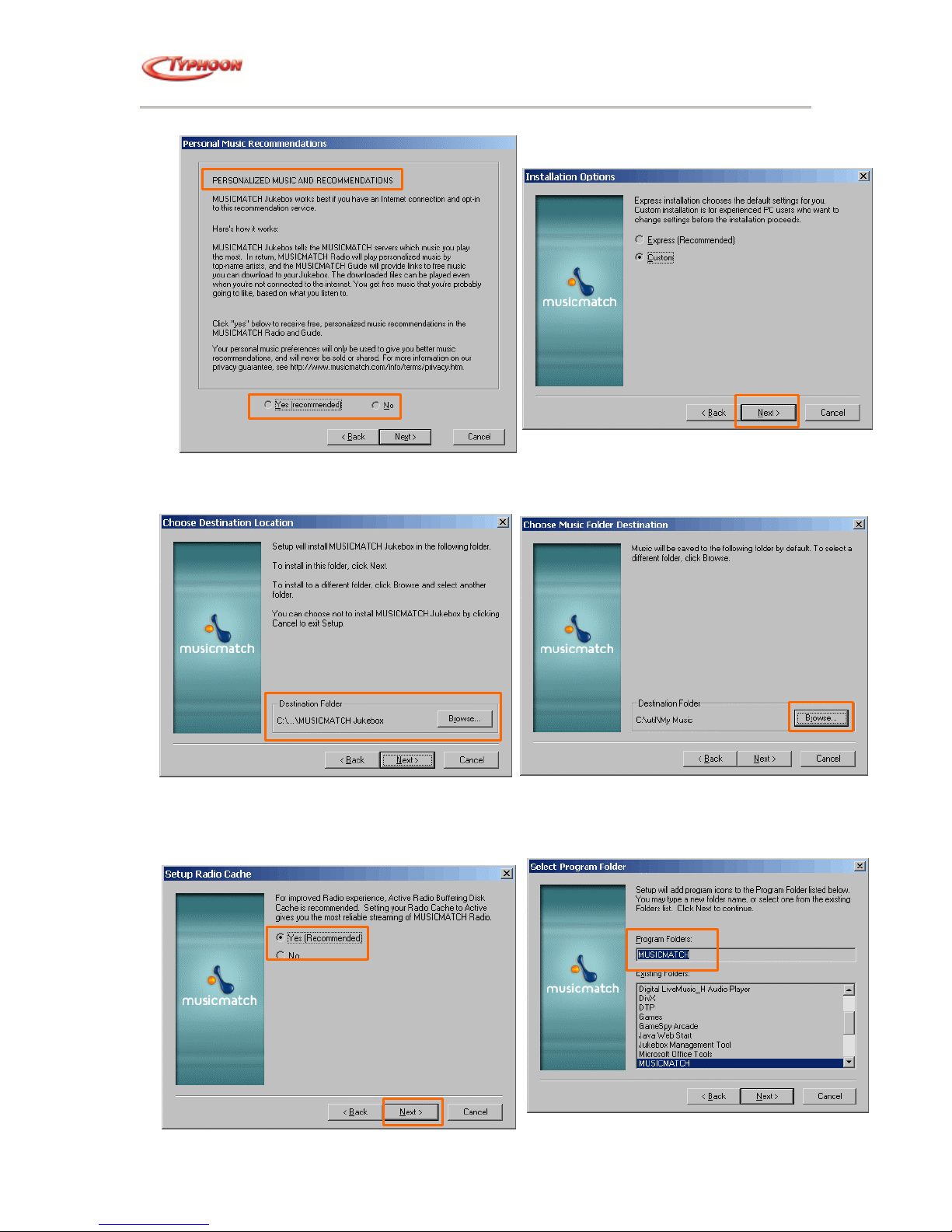
TYPHOON HDD DIGITAL JUKEBOX PLAYER
Article number: 83073
g. Choose the Destination folder for the installation or click on Next button for the
default folder.
h. Next set up the Radio Cache for improved performance or select No to leave it
alone. Click on Next button to continue.
Version 2.0 All specifications and information are subject to changes without further notice 7
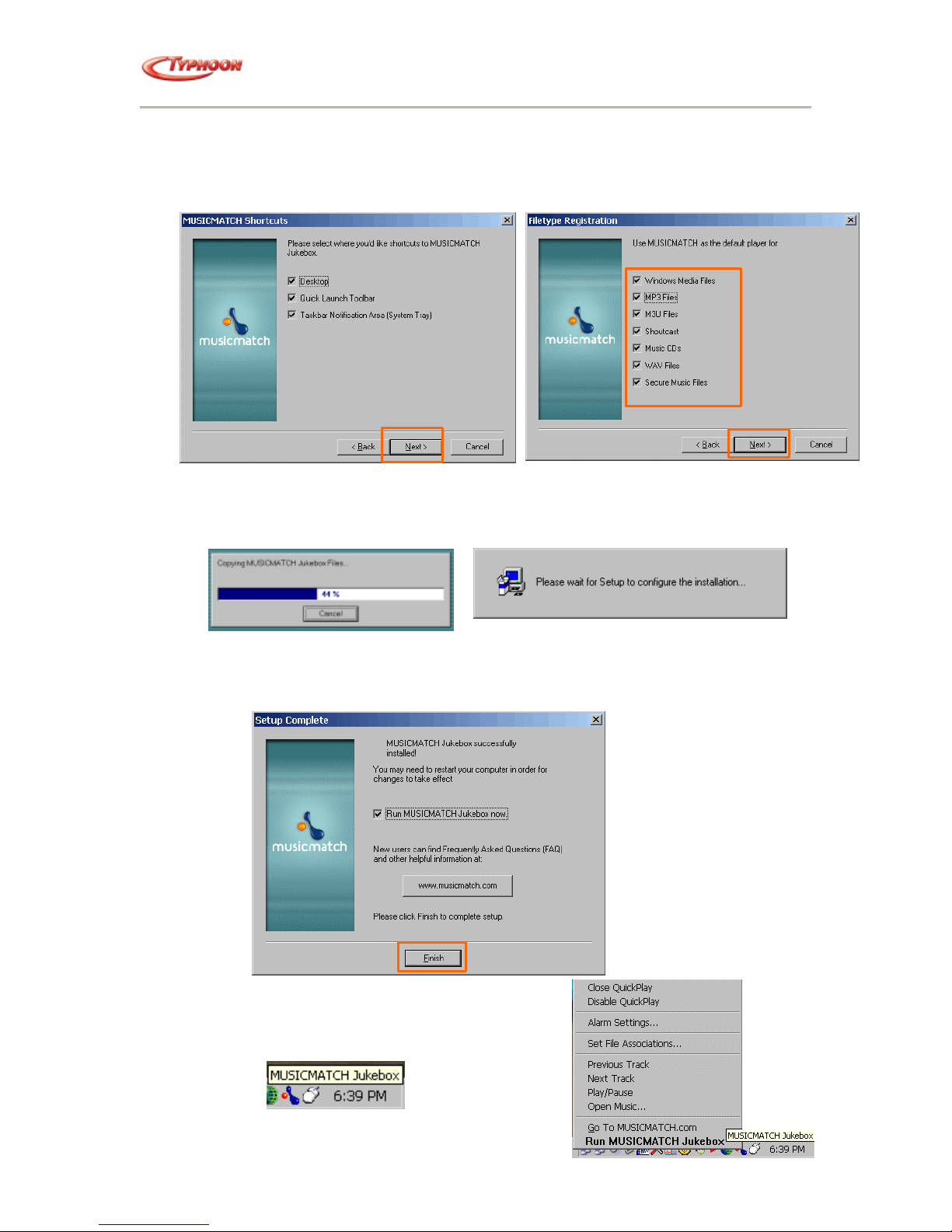
TYPHOON HDD DIGITAL JUKEBOX PLAYER
Article number: 83073
i. Select the Program folder to install to or selec t Next button to use the default
folder.
j. Next select the 3 options for placing your shortcuts and click on Next button to
proceed.
k. Assign the following music file types that you want the Musicmatch software to
associate with. Click on Next button to begin.
l. The installation will proceed, click on the Cancel button if you want to terminate
the installation at this point.
m. Once completed, select to option to run the Musicmatch Jukebox directly after
the installation or uncheck to end without launching. Click on the Finish button to
end the installation.
n. The Notification area also will add the
MusicMatch Jukebox applet for instant
access after rebooting the system.
Version 2.0 All specifications and information are subject to changes without further notice 8
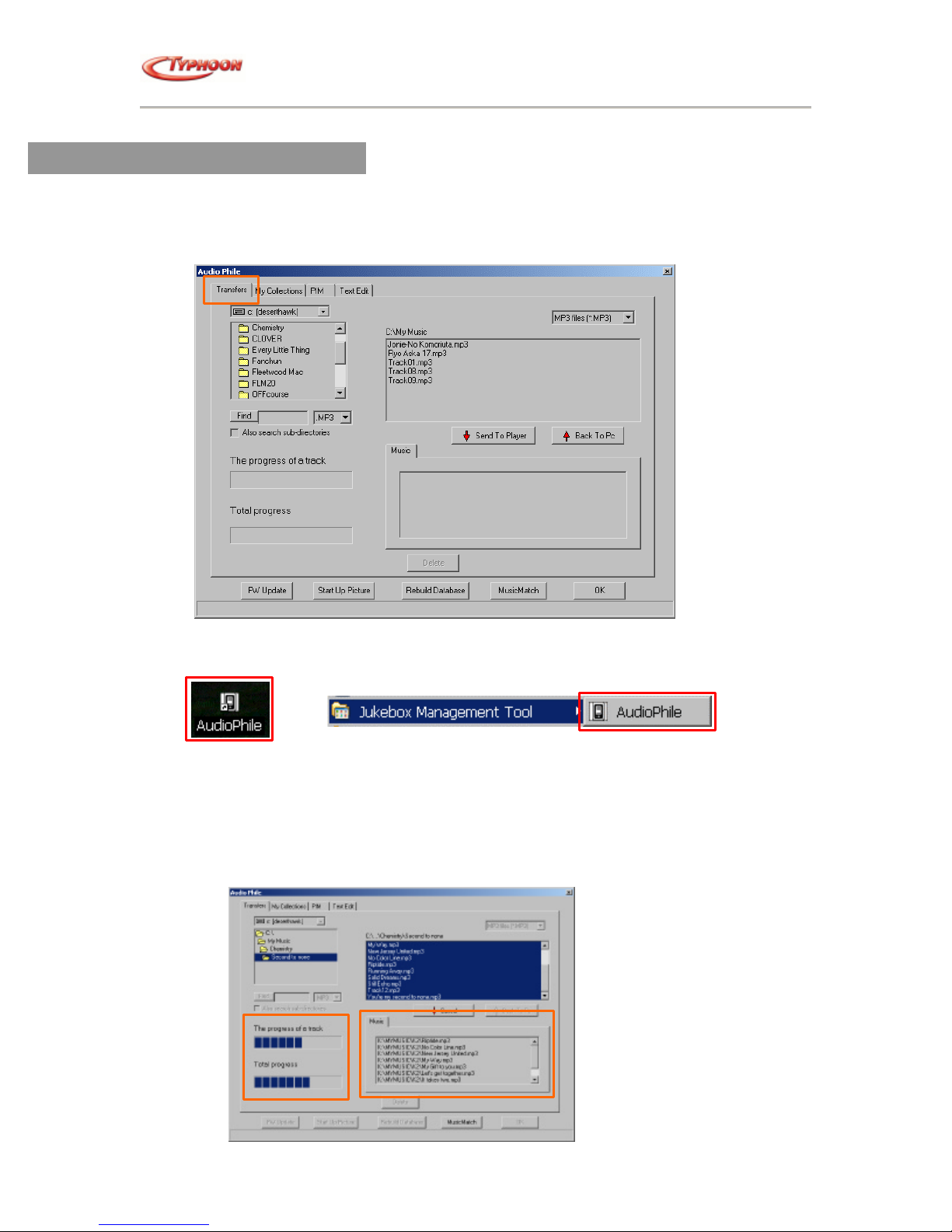
TYPHOON HDD DIGITAL JUKEBOX PLAYER
Article number: 83073
Running the Applications
1. AudioPhile, the music management software for organizing and transferring music files to
the HDD Digital Jukebox Player.
2. Music files can be sort, search, transfer to-and-fro between the HDD Digital Jukebox and
the computer.
Launch the Audiophile software from the AudioPhile applet in the desktop or via Windows
Program menu - Jukebox Management tool and click on AudioPhile.
a. Transfer audio files to your MP3 player
i. Under the Transfer tab, click the specified folder, which contains the MP3 audio
and the files will be listed on the right box.
ii. Select the desired MP3 file(s) and then click the "Send to player" button to
download to the MP3 player. A progress bar will indicate the progress status of the
download on both the software and the HDD Digital Jukebox LCD panel.
Version 2.0 All specifications and information are subject to changes without further notice 9
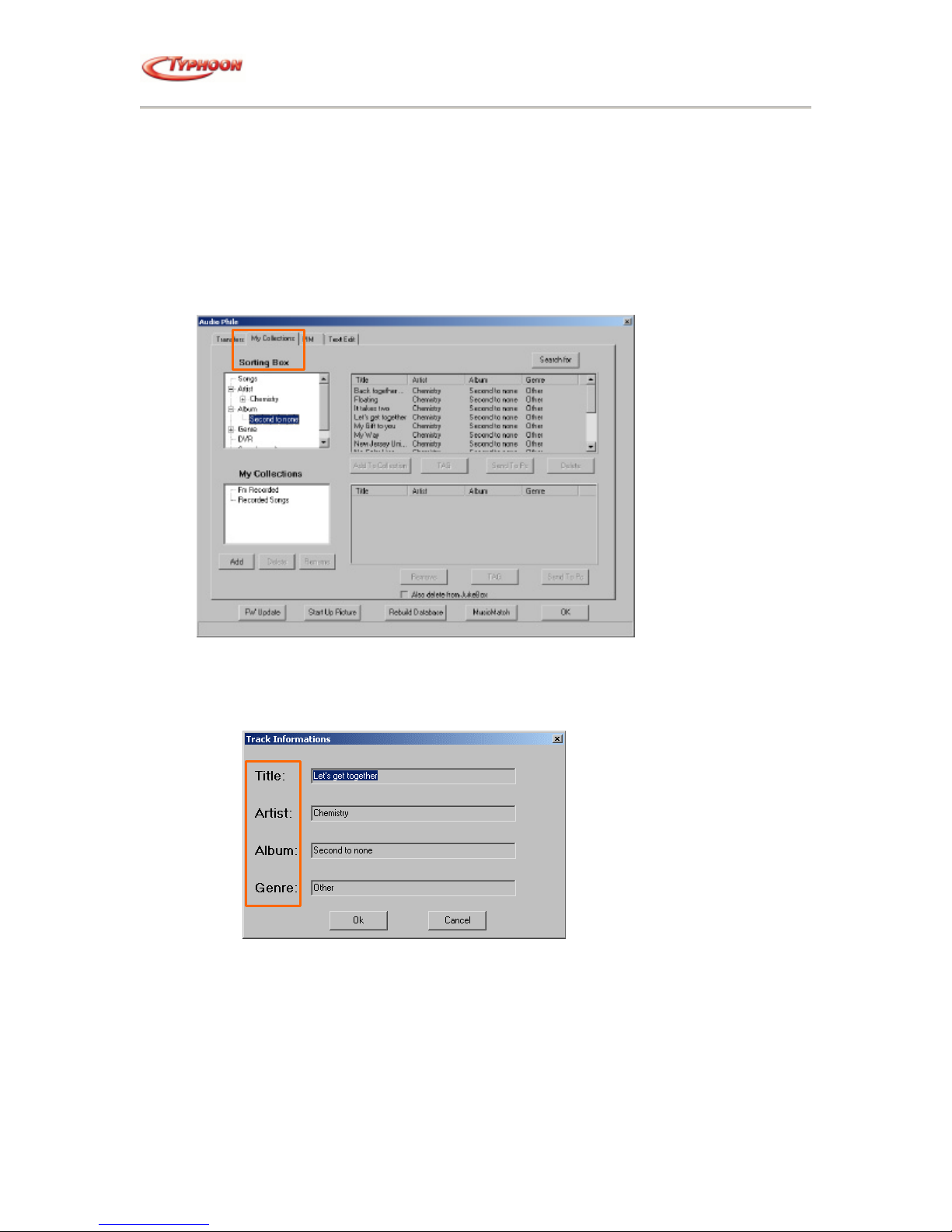
TYPHOON HDD DIGITAL JUKEBOX PLAYER
Article number: 83073
b. To Upload and Download files to/fro your computer system
i. Select the desired MP3 file (s) stored in the "music" tab, these are the MP3 files
listed in the MP3 player.
ii. Click on the "Back to PC" button to upload to the PC system. Again a progress bar
will indicate the progress status of the upload to both the software and the HDD
Digital Jukebox LCD panel
c. Manage and Organize music files
i. From "My Collection" tab, you can easily manage or reorganize your music
files. The related descriptions are as follows:
ii. Choose these items shown on the "Sorting Box"
a. Click the "TAG" button to edit the ID3 Tag information, including title, album, artist
and genre for the selected song.
b. Click the "Delete" button to dismiss the specified song. Be careful. Deleting in the
sorting box will also delete the music file on the user's JukeBox.
Version 2.0 All specifications and information are subject to changes without further notice 10
